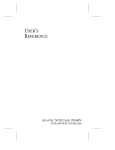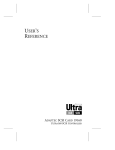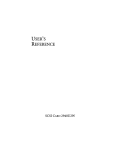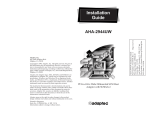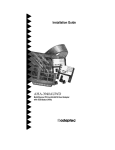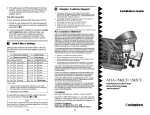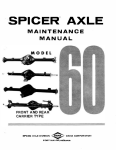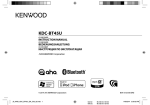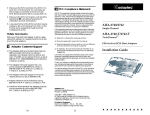Download Adaptec AHA-1540B Installation guide
Transcript
Installation Guide AHA-1540CP/1542CP ISA-to-SCSI Plug and Play High-Performance Bus Master Host Adapter with SCSISelect Utility R 1 Introduction This Installation Guide explains how to install and configure Adaptec AHATM-1540CP/1542CP Plug and Play ISA-to-SCSI high-performance bus master host adapters. AHA-1540CP/1542CP host adapters are fully Plug and Play compliant. The AHA-1540CP/1542CP supports the SCSI Configured Automatically (SCAM) protocol, which assigns SCSI IDs dynamically and resolves SCSI ID conflicts automatically. If your PC system includes SCSI disk drives or other devices that support SCAM, you do not need to manually assign SCSI IDs to these devices. This Installation Guide assumes that your PC system is Plug and Play ready. You can make your PC Plug and Play ready by installing Windows 95 or another operating system with built-in Plug and Play support. AHA-1540CP/1542CP host adapters are also fully functional in non-Plug and Play PCs. See the AHA-1540CP/1542CP User’s Guide for more detailed information on installing the host adapter in Plug and Play or non-Plug and Play PCs. Caution: Keep the host adapter in its conductive wrapping until you are ready to install it in your PC. Before handling the host adapter, always ground yourself by touching an unpainted surface on your PC chassis. 1 Host Adapter Layout This diagram shows the major AHA-1540CP/ 1542CP components. The following table describes each component: J1 J2 J3 J4 S1 Label J1 J2 J3 Description External LED Connector Floppy Drive Connector1 Internal SCSI Connector 1 AHA-1542CP Label Description J4 External SCSI Connector S1 Switch Block only. 2 Default Settings The AHA-1540CP/1542CP operates correctly with the factory default settings in most PCs. Plug and Play may override some settings when it assigns system resources. The default settings are listed in the following table. See Host Adapter Switches on page 11, and Configuring the SCSI Bus on page 8, to learn how to change settings. Settings from Switches: Defaults Plug and Play Functions Enabled I/O Port Address1 330h-333h Floppy Controller (AHA-1542CP only) Enabled Host Adapter BIOS Address1 2 Enabled/ DC000h Global Settings from SCSISelect: Host Adapter Interrupt (IRQ) Channel1 IRQ 11 Host Adapter DMA Channel1 5 Host Adapter SCSI ID 7 SCSI Parity Checking Enabled DMA Transfer Rate 5.0 MBytes/sec Host Adapter SCSI Termination Automatic Reset SCSI Bus at Power-on Enabled “Plug and Play” SCAM Support Enabled “Plug and Play” IRQ 9 and DMA 0 Support Disabled Host Adapter BIOS (Configuration Utility Reserves BIOS Space)2 Enabled Extended BIOS Translation for Drives >1 GByte2 Disabled Support Removable Disks Under BIOS as Fixed Disks2 Boot Only Dynamically Scan SCSI Bus for BIOS Devices2 Disabled BIOS Support for More Than 2 Drives 2 Disabled BIOS Support for INT 13h Extensions2 Enabled BIOS Support for Bootable CD-ROMs2 Disabled Immediate Return on Seek Command2 Enabled Display <Ctrl><A> Messages during BIOS Initialization2 Enabled Individual Device Settings from SCSISelect: Enable Sync Negotiation Yes Enable Fast SCSI Yes Enable Disconnection Yes Send Start Unit Command 2 No Include in BIOS Scan2 3 Yes 1 Settings may be overridden by Plug and Play during the boot process. 2 Settings are valid only if the host adapter BIOS is enabled. Host adapter can be disabled from the switch and SCSISelect. BIOS 3 Dynamically Scan SCSI Bus for BIOS Devices must be enabled for this option to function. 3 2 Installing the Host Adapter Follow these steps to insert the host adapter in a slot: WARNING: Turn OFF and disconnect the power to your PC and attached devices. See your PC’s documentation for instructions. 1 Remove the PC chassis cover to expose the expansion slots and expansion slot covers. 2 Identify an empty ISA expansion slot. 3 Remove the corresponding expansion slot cover from the rear opening on the PC chassis. 4 Change host adapter switch settings, if necessary. Here are some reasons you might need to do this. (See Host Adapter Switches on page 11, for more information): – If you are installing the host adapter in a nonPlug and Play PC, you may need to change its I/O port address and/or BIOS address if they are already used by another board or device. – Disable the AHA-1542CP floppy controller if you do not connect your floppy drives to it. 5 Align the bus connector on the bottom of the host adapter with the slot and carefully insert it into the slot. 4 6 Attach the host adapter bracket to the PC chassis with the expansion slot cover screw. Note: Do not replace the PC chassis cover or reconnect the power yet. 3 Connecting SCSI Devices This section explains how to connect SCSI disk drives, CD-ROM drives, and other kinds of SCSI devices to your AHA-1540CP/1542CP host adapter. Caution: AHA-1540CP/1542CP host adapters support only single-ended SCSI devices. Do not connect differential SCSI devices to the host adapter. Read the device documentation to determine whether a SCSI device is single-ended or differential. Connecting Internal SCSI Devices You can use the internal SCSI cable included with your host adapter to connect up to two internal SCSI devices. If you want to install more than two internal SCSI devices, you must get a 50-pin internal SCSI cable with enough connectors for all devices. 1 Enable termination on the internal SCSI device that will be at the end of the cable farthest from the host adapter. Read the device documentation to determine how to do this. 2 Plug the 50-pin female connector on one end of the internal cable into the host adapter’s internal SCSI connector, J3. Note: Be sure to match pin 1 on the cable with pin 1 on the host adapter’s internal SCSI connector. Pin 1 is marked with a contrasting color on one edge of the ribbon cable. Pin 1 is marked with a 1 on the host adapter SCSI connector, J3. 5 3 Plug the last connector on the ribbon cable into the connector of the closest internal SCSI device. Maintain pin-1 orientation. 4 Plug the middle connector on the SCSI cable into the connector of the second internal SCSI device, if there is one. Maintain pin-1 orientation. Connecting External SCSI Devices 1 Attach the connector of a 50-pin, high-density external SCSI cable to the host adapter’s external SCSI connector, J4. (External cables can only be plugged in one way, so pin-1 orientation is automatic.) 2 Plug the other end of the cable into one of the SCSI connectors on the back of the first external SCSI device. 3 If you have more than one external device, plug one end of an external cable into the first device’s other SCSI connector. Plug the other end of this cable into a SCSI connector on the next external device. Link all external devices like this. 4 Insert an active standard or an active passthrough terminator plug into the SCSI connector on the last external SCSI device. Read the device documentation if you need more information. Note: By default, the host adapter sets its own termination automatically. You only need to be concerned with setting termination on the other SCSI devices. Assigning SCSI IDs Each SCSI disk drive, CD-ROM drive, or other SCSI device must have a unique SCSI ID. Some newer SCSI disk drives support SCAM (SCSI Configured Automatically). The SCAM software included with your host adapter automatically assigns SCSI IDs to these devices when you boot your PC. Some SCSI devices allow SCAM to read their SCSI IDs, which are set via jumpers or switches, but do not allow SCAM to change the IDs dynamically. 6 SCAM cannot change or read the SCSI IDs of some older SCSI devices. If you have any such devices and SCAM is enabled on the host adapter, your PC may hang if SCAM tries to assign SCSI IDs that are already in use. If this is the case, you must disable SCAM functions with the SCSISelect™ utility (see Configuring the SCSI Bus on page 8) and set SCSI IDs manually for all devices. See your SCSI device documentation to determine how, or if, your SCSI devices support SCAM. If you need to set SCSI IDs with switches or jumpers, assign 0 and 1 to the first two SCSI hard disk drives. The host adapter is set to SCSI ID 7 by default and should not be changed. 4 Connecting Floppy Drives (AHA-1542CP) Follow these steps to connect floppy drives mounted inside the PC chassis to the host adapter. Use the 34-pin floppy ribbon cable already in your PC. Note: If you do not use the floppy controller on the AHA-1542CP, disable switch sw5; see Host Adapter Switches on page 11. 1 Attach the connector on the 34-pin floppy ribbon cable (farthest from the twist in the cable) to the host adapter’s floppy connector, J2. Maintain pin-1 orientation. 2 Attach the connector located closest to the twist of the floppy ribbon cable to the first floppy drive. The twist in the cable designates drive A. Maintain pin-1 orientation. 3 Attach the middle connector of the floppy ribbon cable to the second floppy drive (drive B). Maintain pin-1 orientation. 4 If necessary, disable the floppy controller on the PC’s motherboard or disk controller. See your PC documentation for details. 7 5 Reassembling and Starting the PC Follow these steps to reassemble and power the PC: 1 Check SCSI cable connections. They may have been loosened if you had to change switch settings on the SCSI device(s). 2 Replace the PC chassis cover, following the instructions in your PC’s documentation. 3 Be sure all power switches are OFF, then reconnect the power cables to your PC. 4 Turn ON the power for the external SCSI devices, and then turn ON the PC. At system bootup the host adapter BIOS sign-on message appears on the monitor. The host adapter finds devices on the SCSI bus and assigns SCSI IDs to SCAM devices. 6 Configuring the SCSI Bus Your host adapter includes the SCSISelect utility, which lets you change SCSI configuration settings without opening your PC or editing configuration files. In a Plug and Play system you seldom need to change the default settings. However, you may want to change some SCSI features for particular devices to optimize performance or use the formatting or diagnostic utilities. Running the SCSISelect Utility If the AHA-1540CP/1542CP onboard BIOS is enabled with switches, you can start the SCSISelect utility by pressing Ctrl-A when the prompt appears at boot time. (The default for the BIOS is enabled.) Also, an executable version of SCSISelect (cpconfig.exe) is available on the Adaptec BBS. The BBS phone number is listed on page 12 of this Installation Guide. Use the ↑, ↓, and Enter keys to make selections. Press Esc to return to the previous menu. Press F6 to restore the originally manufactured SCSISelect default values. To abandon changes made, press Esc and select No when prompted to save the changes. 8 If you have multiple AHA-1540CP/1542CP host adapters in your computer, use the SCSI Disk Utilities to determine which host adapter you are configuring. Configure/View Host Adapter Settings The Configuration screen displays these options: Host Adapter Interrupt (IRQ) Channel, Host Adapter DMA Channel, Host Adapter SCSI ID, SCSI Parity Checking, DMA Transfer Rate, and Host Adapter SCSI Termination. Highlight an option and press Enter to select the value. Select SCSI Device Configuration to modify the following options for each device on the SCSI bus: Enable Synchronous Negotiation, Enable Fast SCSI, Enable Disconnection, Send Start Unit Command, and Include in BIOS Scan. You can set these options individually for each device on the SCSI bus. Select Advanced Configuration Options to modify the remaining advanced options as listed on page 3. Do not change these options unless you fully understand what they mean. SCSI Disk Utilities Select SCSI Disk Utilities from the Main menu to view a list of installed SCSI devices. When you select a device, the Utilities menu appears. Format Disk runs the Adaptec SCSI low-level format utility. Verify Disk Media scans the selected device’s media for defects. If it finds bad blocks, it prompts you to reassign them. Host Adapter Diagnostics The Host Adapter Diagnostics option allows you to perform a Bus Master DMA test on your PC’s memory. Not all PC systems are fully ISA compatible and properly support Bus Master DMA transferswhich are necessary for optimized performance under multitasking operating systems like OS/2, Windows 95, and NetWare. The diagnostic program performs a memory transfer test and then repeats the process. If the test fails, try changing the DMA transfer rate to a lower setting in 9 SCSISelect. You can stop the test at any time by pressing Esc. Your PC will reboot. 7 Operating System Software Support Windows 95 Windows 95 has embedded software support for your AHA-1540CP/1542CP host adapter. To install your host adapter under Windows 95, read the Microsoft documentation for installing new hardware devices. Adaptec EZ-SCSI™ has a number of 32-bit applications that enhance the usefulness of your SCSI devices under Windows 95. These include applications for power management, disk performance benchmarking, scanning documents and graphics, and partitioning disks. DOS/Windows 3.x Adaptec EZ-SCSI automatically loads the additional software support for the DOS/Windows 3.x operating systems if you want to do any of the following: ■ Install more than two hard drives in your PC with the AHA-1540CP/1542CP under DOS prior to 5.0 ■ Install more than eight hard drives (seven per host adapter) in your PC with the AHA-1540CP/ 1542CP under DOS 5.0 and above ■ Use a CD-ROM drive, scanner, or SCSI tape drive ■ Remove and insert CD-ROMs and other removable media while your PC is running To order EZ-SCSI and other Adaptec software products, call the phone number listed on page 12. Other Operating Systems Netware, Windows NT, OS/2, and various versions of UNIX have embedded drivers to support the AHA-1540CP/1542CP. Contact Adaptec or your operating system vendor for information on AHA-1540CP/1542CP drivers for these operating systems. Plug and Play functions may not work on these operating systems; however, you can use the AHA-1540CP/1542CP as a standard (non-Plug and Play) host adapter. 10 8 Troubleshooting Checklist If a problem occurs during installation, check these items first: ■ Are the power cables and SCSI interface cables properly connected? Connect internal devices to your computer’s power supply; plug external device power cables into a grounded line power outlet. Follow the instructions in the hardware documentation. ■ Is the host adapter firmly seated and secured in a 16-bit expansion bus slot? ■ Is pin-1 orientation maintained throughout the SCSI bus? ■ Is each SCSI device, including the host adapter, set to a unique SCSI ID? ■ Is SCSI termination set correctly? 9 Host Adapter Switches If you have a Plug and Play system, you do not need to change any of these switch settings. However, the settings are listed in the table below for your reference (*=default setting; off=open). Plug and Play sw1 Floppy Controller sw5 Enabled* Off Enabled* Off Disabled On Disabled On I/O Port Address sw2 sw3 sw4 BIOS Address sw6 sw7 sw8 330h to 333h* Off Off Off DC000h* Off Off Off 334h to 337h On Off Off D8000h On Off Off 230h to 233h Off On Off D4000h Off On Off 234h to 237h On On Off D0000h On On Off 130h to 133h Off Off On CC000h Off Off On 134h to 137h On Off On C8000h On Off On Reserved Off On On Reserved Off On On On On On Reserved On On On 1 BIOS Disabled 1 If you disable the onboard BIOS, you cannot boot your PC from a SCSI drive con- nected to the host adapter or run SCSISelect by pressing Ctrl-A at bootup. If you are installing more than one host adapter in your PC, only one host adapter BIOS should be enabled—the one that controls the boot device. 11 10 Adaptec Customer Support Services If you have questions about installing or using the host adapter, check this install guide first—you will find answers to most of your questions here. If you need further assistance, please contact us. We offer the following support and information services: ■ For technical support (answers to technical questions, information about the Adaptec BBS, FTP and WWW Servers, and access to the Interactive Fax system), call 800-959-SCSI (7274) or 408-945-2550, 24 hours a day, 7 days a week. To speak with a product support representative, call 408-934-SCSI (7274), M–F: 6:00 a.m. to 5:00 p.m., Pacific Time. ■ For sales information, call 800-959-SCSI (7274) or 408-945-2550, M–F: 6:00 a.m. to 5:00 p.m., Pacific Time. ■ The Adaptec Electronic Bulletin Board Service (BBS) provides information on software upgrades, answers to common questions, and other topics. The BBS is available 24 hours a day, 7 days a week, at 408-945-7727; 1200/2400/9600/14,400/28,800 baud, 8 data bits, 1 stop bit, no parity. ■ The Adaptec FTP and WWW Servers provide information on software upgrades, product literature, answers to common questions, and other topics. The FTP and WWW Servers are available from the Internet 24 hours a day, 7 days a week, at ftp.adaptec.com and http://www.adaptec.com. ■ The Adaptec Interactive Fax system provides answers to common questions, product literature, and current information about Adaptec products and services. The Adaptec Interactive Fax system is available 23 hours a day, 7 days a week. The Fax system is out of service 1 hour each day. You can call this service directly at 408-957-7150. ■ To order Adaptec software and SCSI cables, call 800-442-SCSI (7274) or 408-957-SCSI (7274), M–F: 6:00 a.m. to 5:00 p.m., Pacific Time. ■ To request additional documentation for Adaptec products, call 800-934-2766 or 510-732-3829, M–F: 6:00 a.m. to 5:00 p.m., Pacific Time. 12 FCC Compliance Statement NOTE: This equipment has been tested and found to comply with the limits for a Class B digital device, pursuant to Part 15 of the FCC rules. These limits are designed to provide reasonable protection against harmful interference in residential installations. This equipment generates, uses, and can radiate radio frequency energy, and if not installed and used in accordance with the instructions, may cause harmful interference to radio communications. However, there is no guarantee that interference will not occur in a particular installation. If this equipment does cause interference to radio or television equipment reception, which can be determined by turning the equipment off and on, the user is encouraged to try to correct the interference by one or more of the following measures: • • • • Reorient or relocate the receiving antenna Move the equipment away from the receiver Plug the equipment into an outlet on a circuit different from that to which the receiver is powered If necessary, the user should consult the dealer or an experienced radio/ television technician for additional suggestions CAUTION: Only equipment certified to comply with Class B (computer input/output devices, terminals, printers, etc.) should be attached to this equipment, and must have shielded interface cables. Finally, any changes or modifications to the equipment by the user not expressly approved by the grantee or manufacturer could void the user’s authority to operate such equipment. Each host adapter is equipped with an FCC compliance label that shows only the FCC identification number. The full text of the associated label follows: This device complies with part 15 of the FCC rules. Operation is subject to the following two conditions: (1) this device may not cause harmful interference and (2) this device must accept any interference received, including interference that may cause undesired operation. Adaptec, Inc. 691 South Milpitas Blvd. Milpitas, CA 95035 Copyright © 1994, 1995 Adaptec, Inc. All rights reserved. Adaptec, the Adaptec logo, AHA, EZ-SCSI, and SCSISelect are trademarks of Adaptec, Inc. which may be registered in some jurisdictions. All other trademarks are owned by their respective owners. Printed in Singapore Stock No.: 510628-00, Rev. B LL 4/95 Information subject to change without notice. 13