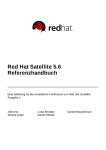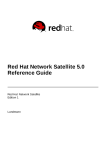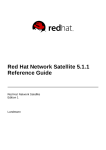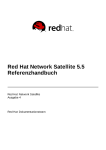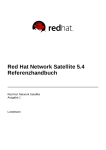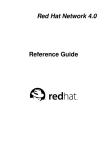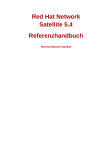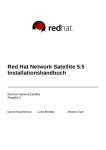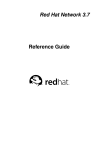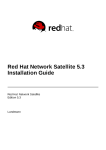Download Red Hat NETWORK SATELLITE SERVER 3.7 Installation guide
Transcript
Red Hat Satellite 5.6
Reference Guide
A guide for Red Hat Satellite advanced features
Edition 1
John Ha
Athene Chan
Lana Brindley
David O'Brien
Daniel Macpherson
Red Hat Satellite 5.6 Reference Guide
A guide for Red Hat Satellite advanced features
Edition 1
Jo hn Ha
Red Hat Engineering Co ntent Services
Lana Brindley
Red Hat Engineering Co ntent Services
Daniel Macpherso n
Red Hat Engineering Co ntent Services
Athene Chan
Red Hat Engineering Co ntent Services
David O'Brien
Red Hat Engineering Co ntent Services
Legal Notice
Copyright © 2013 Red Hat, Inc.
T his document is licensed by Red Hat under the Creative Commons Attribution-ShareAlike 3.0 Unported
License. If you distribute this document, or a modified version of it, you must provide attribution to Red
Hat, Inc. and provide a link to the original. If the document is modified, all Red Hat trademarks must be
removed.
Red Hat, as the licensor of this document, waives the right to enforce, and agrees not to assert, Section
4d of CC-BY-SA to the fullest extent permitted by applicable law.
Red Hat, Red Hat Enterprise Linux, the Shadowman logo, JBoss, MetaMatrix, Fedora, the Infinity Logo,
and RHCE are trademarks of Red Hat, Inc., registered in the United States and other countries.
Linux ® is the registered trademark of Linus T orvalds in the United States and other countries.
Java ® is a registered trademark of Oracle and/or its affiliates.
XFS ® is a trademark of Silicon Graphics International Corp. or its subsidiaries in the United States
and/or other countries.
MySQL ® is a registered trademark of MySQL AB in the United States, the European Union and other
countries.
Node.js ® is an official trademark of Joyent. Red Hat Software Collections is not formally related to or
endorsed by the official Joyent Node.js open source or commercial project.
T he OpenStack ® Word Mark and OpenStack Logo are either registered trademarks/service marks or
trademarks/service marks of the OpenStack Foundation, in the United States and other countries and
are used with the OpenStack Foundation's permission. We are not affiliated with, endorsed or
sponsored by the OpenStack Foundation, or the OpenStack community.
All other trademarks are the property of their respective owners.
Abstract
Welcome to the Red Hat Satellite 5.6 Reference Guide. T he Red Hat Satellite Reference Guide guides
you through advanced features of the Satellite server.
Table of Contents
Table of Contents
.Preface
. . . . . . . . . . . . . . . . . . . . . . . . . . . . . . . . . . . . . . . . . . . . . . . . . . . . . . . . . . . . . . . . . . . . . . . . . . . . . . . . . . . . . . . . . . .7. . . . . . . . . .
1. Audience
7
2. Document Conventions
7
2.1. T ypographic Conventions
7
2.2. Pull-quote Conventions
8
2.3. Notes and Warnings
9
3. Getting Help and Giving Feedback
9
3.1. Do You Need Help?
9
3.2. We Need Feedback!
10
.Chapter
. . . . . . . . 1.
. . .Red
. . . . Hat
. . . . .Satellite
. . . . . . . . .Information
. . . . . . . . . . . . . . . . . . . . . . . . . . . . . . . . . . . . . . . . . . . . . . . . . . . . . . . . . . . . 11
............
1.1. Command Line Configuration Management T ools
11
1.1.1. Red Hat Network Actions Control
11
1.1.1.1. General command line options
11
1.1.2. Red Hat Network Configuration Client
12
1.1.2.1. Listing Config Files
12
1.1.2.2. Getting a Config File
13
1.1.2.3. Viewing Config Channels
13
1.1.2.4. Differentiating between Config Files
13
1.1.2.5. Verifying Config Files
14
1.1.3. Red Hat Network Configuration Manager
14
1.1.3.1. Creating a Config Channel
15
1.1.3.2. Adding Files to a Config Channel
15
1.1.3.3. Differentiating between Latest Config Files
16
1.1.3.4. Differentiating between Various Versions
17
1.1.3.5. Downloading All Files in a Channel
17
1.1.3.6. Getting the Contents of a File
18
1.1.3.7. Listing All Files in a Channel
18
1.1.3.8. Listing All Config Channels
18
1.1.3.9. Removing a File from a Channel
19
1.1.3.10. Deleting a Config Channel
19
1.1.3.11. Determining the Number of File Revisions
19
1.1.3.12. Updating a File in a Channel
19
1.1.3.13. Uploading Multiple Files at Once
20
1.2. Monitoring
20
1.2.1. Prerequisites
21
1.2.2. Configuring the Red Hat Network Monitoring Daemon (rhnmd)
22
1.2.2.1. Installing the Red Hat Network Monitoring Daemon
22
1.2.2.2. Configuring SSH
23
1.2.2.3. Installing the SSH key
23
1.2.3. Configuring the mysql package for probes
24
1.2.4. Enabling Notifications
24
1.2.4.1. Creating Notification Methods
24
1.2.4.2. Receiving Notifications
25
1.2.4.3. Redirecting Notifications
25
1.2.4.4. Deleting Notification Methods
26
1.2.5. About Probes
27
1.2.5.1. Managing Probes
27
1.2.5.2. Establishing T hresholds
28
1.2.5.3. Monitoring the Satellite Server
28
1.2.6. Monitoring
28
1.2.6.1. Probe Status
28
1
Red Hat Satellite 5.6 Reference Guide
1.2.6.1.1. Probe Status ⇒ Critical
1.2.6.1.2. Probe Status ⇒ Warning
1.2.6.1.3. Probe Status ⇒ Unknown
1.2.6.1.4. Probe Status ⇒ Pending
1.2.6.1.5. Probe Status ⇒ OK
1.2.6.1.6. Probe Status ⇒ All
1.2.6.1.7. Current State
1.2.6.2. Notification
1.2.6.2.1. Notification ⇒ Filters
1.2.6.2.1.1. Notification ⇒ Notification Filters ⇒ Active Filters
1.2.6.2.1.2. Notification ⇒ Notification Filters ⇒ Expired Filters
1.2.6.3. Probe Suites
1.2.6.4. Scout Config Push
1.2.6.5. General Monitoring Config
1.3. Multiple Satellites
1.3.1. Inter-Satellite Synchronization
1.3.1.1. Manual Configuration
1.3.1.2. Automated Configuration
1.3.2. Organizational Synchronization
1.3.3. Inter-Satellite Synchronization Use Cases
29
29
30
30
30
30
30
31
31
31
32
32
34
34
34
35
35
37
39
40
.Chapter
. . . . . . . . 2.
. . .Red
. . . . Hat
. . . . .Satellite
. . . . . . . . .and
. . . . Solaris-specific
. . . . . . . . . . . . . . . . .Information
. . . . . . . . . . . . . . . . . . . . . . . . . . . . . . . . . . . . . . . 4. .2. . . . . . . . . .
2.1. UNIX Support Guide
42
2.1.1. Introduction
42
2.1.1.1. Supported UNIX Variants
42
2.1.1.2. Prerequisites
42
2.1.1.3. Included Features
42
2.1.1.4. Differences in Functionality
43
2.1.1.5. Excluded Features
43
2.1.2. Satellite Server Preparation/Configuration
43
2.1.3. Unix Client System Preparation
45
2.1.3.1. Downloading and Installing Additional Packages
46
2.1.3.1.1. Install T hird-Party Packages
46
2.1.3.1.2. Configuring the Library Search Path
47
2.1.3.1.3. Downloading Red Hat Network Client Packages
47
2.1.3.1.4. Installing the Red Hat Network Packages
48
2.1.3.1.5. Including Red Hat Network Packages in the PAT H
48
2.1.3.2. Deploying Client SSL Certificates
48
2.1.3.3. Configuring the clients
49
2.1.4. Unix Client Registration and Updates
49
2.1.4.1. Registering Unix Systems
50
2.1.4.2. Obtaining Updates
50
2.1.4.2.1. Uploading Packages to the Satellite
51
2.1.4.2.1.1. solaris2mpm
51
2.1.4.2.1.2. rhnpush with .mpm Files
52
2.1.4.2.2. Updating T hrough the Website
52
2.1.4.2.3. rhnsd
52
2.1.4.2.4. Updating From the Command Line
53
2.1.5. Remote Commands
53
2.1.5.1. Enabling Commands
54
2.1.5.2. Issuing Commands
54
.Chapter
. . . . . . . . 3.
. . .Red
. . . . Hat
. . . . Satellite
. . . . . . . . . .Proxy
. . . . . . Information
. . . . . . . . . . . . . . . . . . . . . . . . . . . . . . . . . . . . . . . . . . . . . . . . . . . . . . 55
............
3.1. Using the Red Hat Network Package Manager and Serving Local Packages through the Red
Hat Network Proxy
55
3.1.1. Creating a Private Channel
57
2
Table of Contents
3.1.2. Uploading Packages
57
.Chapter
........4
. ...Custom
. . . . . . . . Package
. . . . . . . . . .Management
. . . . . . . . . . . . . . . . . . . . . . . . . . . . . . . . . . . . . . . . . . . . . . . . . . . . . . . . . . . . 59
............
4.1. Building Packages for Red Hat Network
59
4.1.1. RPM Benefits
59
4.1.2. Red Hat Network RPM Guidelines
60
4.2. Digital Signatures for Red Hat Network Packages
61
4.2.1. Generating a GnuPG Keypair
61
4.2.2. Signing packages
63
4.3. Importing Custom GPG Keys
63
.Chapter
. . . . . . . . 5.
. . .T. roubleshooting
. . . . . . . . . . . . . . . . . . . . . . . . . . . . . . . . . . . . . . . . . . . . . . . . . . . . . . . . . . . . . . . . . . . . . . . . . . . . . 65
............
5.1. Disk Space
65
5.2. Installing and Updating
65
5.3. Services
66
5.4. Connectivity
66
5.5. Logging and Reporting
68
5.6. Errors
71
5.7. Web Interface
76
5.8. Anaconda
76
5.9. T racebacks
78
5.10. Registration
79
5.11. Kickstarts and Snippets
80
5.12. Monitoring
81
5.13. Multi-Organization Satellites and Satellite Certificate
82
5.14. Proxy Installation and Configuration
83
.Probes
. . . . . . . . . . . . . . . . . . . . . . . . . . . . . . . . . . . . . . . . . . . . . . . . . . . . . . . . . . . . . . . . . . . . . . . . . . . . . . . . . . . . . . . . . 89
............
A.1. Probe Guidelines
89
A.2. Apache 1.3.x and 2.0.x
90
A.2.1. Apache::Processes
90
A.2.2. Apache::T raffic
91
A.2.3. Apache::Uptime
91
A.3. BEA WebLogic 6.x and higher
91
A.3.1. BEA WebLogic::Execute Queue
92
A.3.2. BEA WebLogic::Heap Free
93
A.3.3. BEA WebLogic::JDBC Connection Pool
93
A.3.4. BEA WebLogic::Server State
94
A.3.5. BEA WebLogic::Servlet
94
A.4. General
95
A.4.1. General::Remote Program
95
A.4.2. General::Remote Program with Data
95
A.4.3. General::SNMP Check
96
A.4.4. General::T CP Check
97
A.4.5. General::UDP Check
97
A.4.6. General::Uptime (SNMP)
98
A.5. Linux
98
A.5.1. Linux::CPU Usage
98
A.5.2. Linux::Disk IO T hroughput
99
A.5.3. Linux::Disk Usage
99
A.5.4. Linux::Inodes
100
A.5.5. Linux::Interface T raffic
100
A.5.6. Linux::Load
101
A.5.7. Linux::Memory Usage
101
A.5.8. Linux::Process Counts by State
102
A.5.9. Linux::Process Count T otal
102
3
Red Hat Satellite 5.6 Reference Guide
A.5.10. Linux::Process Health
A.5.11. Linux::Process Running
A.5.12. Linux::Swap Usage
A.5.13. Linux::T CP Connections by State
A.5.14. Linux::Users
A.5.15. Linux::Virtual Memory
A.6. LogAgent
A.6.1. LogAgent::Log Pattern Match
A.6.2. LogAgent::Log Size
A.7. MySQL 3.23 - 3.33
A.7.1. MySQL::Database Accessibility
A.7.2. MySQL::Opened T ables
A.7.3. MySQL::Open T ables
A.7.4. MySQL::Query Rate
A.7.5. MySQL::T hreads Running
A.8. Network Services
A.8.1. Network Services::DNS Lookup
A.8.2. Network Services::FT P
A.8.3. Network Services::IMAP Mail
A.8.4. Network Services::Mail T ransfer (SMT P)
A.8.5. Network Services::Ping
A.8.6. Network Services::POP Mail
A.8.7. Network Services::Remote Ping
A.8.8. Network Services::RPCService
A.8.9. Network Services::Secure Web Server (HT T PS)
A.8.10. Network Services::SSH
A.8.11. Network Services::Web Server (HT T P)
A.9. Oracle 8i, 9i, 10g, and 11g
A.9.1. Oracle::Active Sessions
A.9.2. Oracle::Availability
A.9.3. Oracle::Blocking Sessions
A.9.4. Oracle::Buffer Cache
A.9.5. Oracle::Client Connectivity
A.9.6. Oracle::Data Dictionary Cache
A.9.7. Oracle::Disk Sort Ratio
A.9.8. Oracle::Idle Sessions
A.9.9. Oracle::Index Extents
A.9.10. Oracle::Library Cache
A.9.11. Oracle::Locks
A.9.12. Oracle::Redo Log
A.9.13. Oracle::T able Extents
A.9.14. Oracle::T ablespace Usage
A.9.15. Oracle::T NS Ping
A.10. Red Hat Satellite
A.10.1. Red Hat Satellite::Disk Space
A.10.2. Red Hat Satellite::Execution T ime
A.10.3. Red Hat Satellite::Interface T raffic
A.10.4. Red Hat Satellite::Latency
A.10.5. Red Hat Satellite::Load
A.10.6. Red Hat Satellite::Probe Count
A.10.7. Red Hat Satellite::Process Counts
A.10.8. Red Hat Satellite::Processes
A.10.9. Red Hat Satellite::Process Health
A.10.10. Red Hat Satellite::Process Running
A.10.11. Red Hat Satellite::Swap
4
103
104
104
104
105
106
106
106
107
108
108
108
109
109
110
110
110
111
111
112
112
113
113
114
114
115
115
116
117
117
117
118
118
119
119
120
120
121
121
122
122
123
124
124
124
125
125
125
126
126
126
127
127
128
128
Table of Contents
A.10.12. Red Hat Satellite::Users
128
. . . . . . . . . .History
Revision
. . . . . . . . . . . . . . . . . . . . . . . . . . . . . . . . . . . . . . . . . . . . . . . . . . . . . . . . . . . . . . . . . . . . . . . . . . . . . . . 130
.............
5
Red Hat Satellite 5.6 Reference Guide
6
Preface
Preface
1. Audience
T he target audience for this guide includes system administrators who aim to manage updates for
systems within an internal network.
2. Document Conventions
T his manual uses several conventions to highlight certain words and phrases and draw attention to
specific pieces of information.
In PDF and paper editions, this manual uses typefaces drawn from the Liberation Fonts set. T he
Liberation Fonts set is also used in HT ML editions if the set is installed on your system. If not, alternative
but equivalent typefaces are displayed. Note: Red Hat Enterprise Linux 5 and later include the Liberation
Fonts set by default.
2.1. Typographic Conventions
Four typographic conventions are used to call attention to specific words and phrases. T hese
conventions, and the circumstances they apply to, are as follows.
Mono-spaced Bold
Used to highlight system input, including shell commands, file names and paths. Also used to highlight
keys and key combinations. For example:
T o see the contents of the file m y_next_bestselling_novel in your current working
directory, enter the cat m y_next_bestselling_novel command at the shell prompt
and press Enter to execute the command.
T he above includes a file name, a shell command and a key, all presented in mono-spaced bold and all
distinguishable thanks to context.
Key combinations can be distinguished from an individual key by the plus sign that connects each part of
a key combination. For example:
Press Enter to execute the command.
Press Ctrl+Alt+F2 to switch to a virtual terminal.
T he first example highlights a particular key to press. T he second example highlights a key combination:
a set of three keys pressed simultaneously.
If source code is discussed, class names, methods, functions, variable names and returned values
mentioned within a paragraph will be presented as above, in m ono-spaced bold. For example:
File-related classes include filesystem for file systems, file for files, and dir for
directories. Each class has its own associated set of permissions.
Proportional Bold
T his denotes words or phrases encountered on a system, including application names; dialog box text;
labeled buttons; check-box and radio button labels; menu titles and sub-menu titles. For example:
7
Red Hat Satellite 5.6 Reference Guide
Choose System → Preferences → Mouse from the main menu bar to launch Mouse
Preferences. In the Buttons tab, select the Left-handed m ouse check box and click
Close to switch the primary mouse button from the left to the right (making the mouse
suitable for use in the left hand).
T o insert a special character into a gedit file, choose Applications → Accessories →
Character Map from the main menu bar. Next, choose Search → Find… from the
Character Map menu bar, type the name of the character in the Search field and click
Next. T he character you sought will be highlighted in the Character T able. Double-click
this highlighted character to place it in the T ext to copy field and then click the Copy
button. Now switch back to your document and choose Edit → Paste from the gedit menu
bar.
T he above text includes application names; system-wide menu names and items; application-specific
menu names; and buttons and text found within a GUI interface, all presented in proportional bold and all
distinguishable by context.
Mono-spaced Bold Italic or Proportional Bold Italic
Whether mono-spaced bold or proportional bold, the addition of italics indicates replaceable or variable
text. Italics denotes text you do not input literally or displayed text that changes depending on
circumstance. For example:
T o connect to a remote machine using ssh, type ssh username@ domain.name at a shell
prompt. If the remote machine is exam ple.com and your username on that machine is
john, type ssh john@ exam ple.com .
T he m ount -o rem ount file-system command remounts the named file system. For
example, to remount the /hom e file system, the command is m ount -o rem ount /hom e.
T o see the version of a currently installed package, use the rpm -q package command. It
will return a result as follows: package-version-release.
Note the words in bold italics above — username, domain.name, file-system, package, version and
release. Each word is a placeholder, either for text you enter when issuing a command or for text
displayed by the system.
Aside from standard usage for presenting the title of a work, italics denotes the first use of a new and
important term. For example:
Publican is a DocBook publishing system.
2.2. Pull-quote Conventions
T erminal output and source code listings are set off visually from the surrounding text.
Output sent to a terminal is set in m ono-spaced rom an and presented thus:
books
books_tests
Desktop
Desktop1
documentation
downloads
drafts
images
mss
notes
photos
scripts
stuff
svgs
svn
Source-code listings are also set in m ono-spaced rom an but add syntax highlighting as follows:
8
Preface
static int kvm_vm_ioctl_deassign_device(struct kvm *kvm,
struct kvm_assigned_pci_dev *assigned_dev)
{
int r = 0;
struct kvm_assigned_dev_kernel *match;
mutex_lock(&kvm->lock);
match = kvm_find_assigned_dev(&kvm->arch.assigned_dev_head,
assigned_dev->assigned_dev_id);
if (!match) {
printk(KERN_INFO "%s: device hasn't been assigned before, "
"so cannot be deassigned\n", __func__);
r = -EINVAL;
goto out;
}
kvm_deassign_device(kvm, match);
kvm_free_assigned_device(kvm, match);
out:
mutex_unlock(&kvm->lock);
return r;
}
2.3. Notes and Warnings
Finally, we use three visual styles to draw attention to information that might otherwise be overlooked.
Note
Notes are tips, shortcuts or alternative approaches to the task at hand. Ignoring a note should
have no negative consequences, but you might miss out on a trick that makes your life easier.
Important
Important boxes detail things that are easily missed: configuration changes that only apply to the
current session, or services that need restarting before an update will apply. Ignoring a box
labeled 'Important' will not cause data loss but may cause irritation and frustration.
Warning
Warnings should not be ignored. Ignoring warnings will most likely cause data loss.
3. Getting Help and Giving Feedback
3.1. Do You Need Help?
If you experience difficulty with a procedure described in this documentation, visit the Red Hat Customer
9
Red Hat Satellite 5.6 Reference Guide
Portal at http://access.redhat.com. T hrough the customer portal, you can:
search or browse through a knowledgebase of technical support articles about Red Hat products.
submit a support case to Red Hat Global Support Services (GSS).
access other product documentation.
Red Hat also hosts a large number of electronic mailing lists for discussion of Red Hat software and
technology. You can find a list of publicly available mailing lists at https://www.redhat.com/mailman/listinfo.
Click on the name of any mailing list to subscribe to that list or to access the list archives.
3.2. We Need Feedback!
If you find a typographical error in this manual, or if you have thought of a way to make this manual
better, we would love to hear from you! Please submit a report in Bugzilla: http://bugzilla.redhat.com/
against the product Red Hat Satellite 5.
When submitting a bug report, be sure to mention the manual's identifier: Docs Reference Guide
If you have a suggestion for improving the documentation, try to be as specific as possible when
describing it. If you have found an error, please include the section number and some of the surrounding
text so we can find it easily.
10
Chapter 1. Red Hat Satellite Information
Chapter 1. Red Hat Satellite Information
T his section covers various topics on Red Hat Satellite advanced configuration.
1.1. Command Line Configuration Management Tools
In addition to the options provided in the Red Hat Satellite website, there are two command line tools for
managing a system's configuration files: the Red Hat Network Configuration Client and the Red
Hat Network Configuration Manager. T here is a complementary Red Hat Network Actions
Control tool that is used to enable and disable configuration management on client systems. If you do
not yet have these these tools installed, they can be found within the Red Hat Network T ools child
channel for your operating system.
Tip
Whenever a configuration file is deployed via the website, a backup of the previous file including
its full path is made in the /var/lib/rhncfg/backups/ directory on the affected system. T he
backup retains its filename but has a .rhn-cfg-backup extension appended.
1.1.1. Red Hat Network Actions Control
T he Red Hat Network Actions Control (rhn-actions-control) application is used to enable and
disable configuration management of a system. Client systems cannot be managed in this fashion by
default. T his tool allows System Administrators to enable or disable specific modes of allowable actions
such as: deploying a configuration file onto the system, uploading a file from the system, using diff to find
out what is currently managed on a system and what is available, or allowing running arbitrary remote
commands. T hese various modes are enabled/disabled by placing/removing files and directories in the
/etc/sysconfig/rhn/allowed-actions/ directory. Due to the default permissions on the
/etc/sysconfig/rhn/ directory, Red Hat Network Actions Control have to be run by someone with
root access.
1.1.1.1. General command line options
T here is a m an page available, as there are for most command line tools. Simply decide what Red Hat
Network scheduled actions should be enabled for use by system administrators. T hese options enable
the various scheduled action modes:
11
Red Hat Satellite 5.6 Reference Guide
T able 1.1. rhn-actions-control options
Option
Description
--enable-deploy
Allow rhncfg-client to deploy files.
--enable-diff
Allow rhncfg-client to diff files.
--enable-upload
Allow rhncfg-client to upload files.
--enable-mtime-upload
Allow rhncfg-client to upload mtime.
--enable-all
Allow rhncfg-client to do everything.
--enable-run
Enable script.run
--disable-deploy
Disable deployment.
--disable-diff
Disable diff
--disable-upload
Disable upload
--disable-mtime-upload
Disable mtime upload
--disable-all
Disable all options
--disable-run
Disable script.run
--report
Report whether the modes are enabled or disabled
-f, --force
Force the operation without asking first
-h, --help
show help message and exit
Once a mode is set, your system is now ready for config management through Red Hat Satellite. rhnactions-control --enable-all is a common option.
1.1.2. Red Hat Network Configuration Client
As the name implies, the Red Hat Network Configuration Client (rhncfg-client) is installed and
run from an individual client system. From there you may use it to gain knowledge about how Red Hat
Network deploys configuration files to the client.
T he Red Hat Network Configuration Client offers these primary modes: list, get, channels, diff, and
verify.
1.1.2.1. Listing Config Files
T o list the configuration files for the machine and the labels of the config channels containing them,
issue the command:
rhncfg-client list
T he output resembles the following list:
Config Channel
config-channel-17
config-channel-17
config-channel-14
File
/etc/example-config.txt
/var/spool/aalib.rpm
/etc/rhn/rhn.conf
T hese are the configuration files that apply to your system. However, there may be duplicate files
present in the other channels. For example, issue the following command:
rhncfg-manager list config-channel-14
and observe the following output:
12
Chapter 1. Red Hat Satellite Information
Files in config channel 'config-channel-14' /etc/example-config.txt
/etc/rhn/rhn.conf
You may then wonder where the second version of /etc/exam ple-config.txt went. T he rank of
the /etc/exam ple-config.txt file in config-channel-17 was higher than that of the same file
in config-channel-14 . As a result, the version of the configuration file in config-channel-14 is
not deployed for this system, although the file still resides in the channel. T he rhncfg-client
command does not list the file because it will not be deployed on this system.
1.1.2.2. Getting a Config File
T o download the most relevant configuration file for the machine, issue the command:
rhncfg-client get /etc/example-config.txt
You should see output resembling:
Deploying /etc/example-config.txt
View the contents of the file with less or another pager. Note that the file is selected as the most
relevant based upon the rank of the config channel containing it. T his is accomplished within the
Configuration tab of the System Details page.
1.1.2.3. Viewing Config Channels
T o view the labels and names of the config channels that apply to the system, issue the command:
rhncfg-client channels
You should see output resembling:
Config channels: Label Name ----- ---- config-channel-17 config chan 2 configchannel-14 config chan 1
T he following table lists the options available for rhncfg-client get:
T able 1.2. rhncfg-client get options
Option
Description
--topdir=T OPDIR
Make all file operations relative to this string.
--exclude=EXCLUDE
Excludes a file from being deployed with 'get'/ May be
used multiple times.
-h, --help
Show help message and exit
1.1.2.4 . Differentiating between Config Files
T o view the differences between the config files deployed on the system and those stored by Red Hat
Network, issue the command:
rhncfg-client diff
T he output resembles the following:
13
Red Hat Satellite 5.6 Reference Guide
[root@testsatellite root]# rhncfg-client diff
--- /etc/test
+++ /etc/test 2013-08-28 00:14:49.405152824 +1000
@@ -1 +1,2 @@
This is the first line
+This is the second line added
In addition, you may include the --topdir option to compare config files in Red Hat Network with those
located in an arbitrary (and unused) location on the client system, like so:
[root@ root]# rhncfg-client diff --topdir /home/test/blah/ /usr/bin/diff:
/home/test/blah/etc/example-config.txt: No such file or directory /usr/bin/diff:
/home/test/blah/var/spool/aalib.rpm: No such file or directory
1.1.2.5. Verifying Config Files
T o quickly determine if client configuration files are different than those associated with it via Red Hat
Network, issue the command:
rhncfg-client verify
T he output resembles the following:
modified /etc/example-config.txt /var/spool/aalib.rpm
T he file exam ple-config.txt is locally modified, while aalib.rpm is not.
T he following table lists the options available for rhncfg-client verify:
T able 1.3. rhncfg-client verify options
Option
Description
-v, --verbose
Increase the amount of output detail. Displays
differences in the mode, owner, and group permissions
for the specified config file.
-o, --only
Only show files that differ.
-h, --help
Show help message and exit
1.1.3. Red Hat Network Configuration Manager
Unlike the Red Hat Network Configuration Client, the Red Hat Network Configuration Manager
(rhncfg-m anager) is designed to maintain Red Hat Network's central repository of config files and
channels, not those located on client systems. T his tool offers a command line alternative to the
configuration management features within the Red Hat Network website, as well as the ability to script
some or all of the related maintenance.
It is intended for use by Config Administrators and requires an Red Hat Network username and
password that has the appropriate permission set. T he username may be specified in
/etc/sysconfig/rhn/rhncfg-m anager.conf or in the [rhncfg-manager] section of
~/.rhncfgrc.
When the Red Hat Network Configuration Manager is run as root, it attempts to pull in needed
14
Chapter 1. Red Hat Satellite Information
configuration values from the Red Hat Update Agent. When run as a user other than root, you may
have to make configuration changes within the ~/.rhncfgrc file. T he session file is cached in
~/.rhncfg-m anager-session to prevent logging in for every command.
T he default timeout for the Red Hat Network Configuration Manager is 30 minutes. T o alter this,
add the server.session_lifetim e option and new value to the /etc/rhn/rhn.conf file on the
server running the manager, like so:
server.session_lifetime = 120
T he Red Hat Network Configuration Manager offers these primary modes: add, create-channel, diff,
diff-revisions, download-channel, get, list, list-channels, remove, remove-channel, revisions, update, and
upload-channel.
Each mode offers its own set of options, which can be seen by issuing the following command:
rhncfg-manager mode --help
Replace mode with the name of the mode to be inspected:
rhncfg-manager diff-revisions --help
You can see such a list of options for the add mode at T able 1.4, “rhncfg-m anager add options”.
1.1.3.1. Creating a Config Channel
T o create a config channel for your organization, issue the command:
rhncfg-manager create-channel channel-label
If prompted for your Red Hat Satellite username and password, provide them. T he output resembles the
following:
Red Hat Network username: rhn-user
Password:
Creating config channel channel-label Config channel channel-label created
Once you have created a config channel, use the remaining modes listed above to populate and
maintain that channel.
1.1.3.2. Adding Files to a Config Channel
T o add a file to a config channel, specify the channel label as well as the local file to be uploaded, such
as:
rhncfg-manager add --channel=channel-label /path/to/file
In addition to the required channel label and the path to the file, you may use the available options for
modifying the file during its addition. For instance, you may alter the path and file name by including the -dest-file option in the command, like:
rhncfg-manager add --channel=channel-label --destfile=/new/path/to/file.txt/path/to/file
15
Red Hat Satellite 5.6 Reference Guide
T he output resembles the following:
Pushing to channel example-channel
Local file >/path/to/file -> remote file /new/path/to/file.txt
T he following table lists the options available for rhncfg-m anager add:
T able 1.4 . rhncfg-m anager add options
Option
Description
-c CHANNEL --channel=CHANNEL
Upload files in this config channel
-d DEST _FILE --dest-file=DEST _FILE
Upload the file as this path
--delim-start=DELIM_ST ART
Start delimiter for variable interpolation
--delim-end=DELIM_END
End delimiter for variable interpolation
-i, --ignore-missing
Ignore missing local files
--selinux-context=SELINUX_CONT EXT
Overwrite the SELinux context
-h, --help
show help message and exit
Note
By default, the maximum file size for configuration files is 128KB. If you need to change that value,
find or create the following line in the /etc/rhn/rhn.conf file:
web.maximum_config_file_size=128
Additionally, find or create the following line in the /etc/rhn/rhn.conf file:
maximum_config_file_size=128
In both locations, change the value from 128 to whatever limit you want in bytes.
1.1.3.3. Differentiating between Latest Config Files
T o view the differences between the config files on disk and the latest revisions in a channel, issue the
command:
rhncfg-manager diff --channel=channel-label --dest-file=/path/to/file.txt \
/local/path/to/file
You should see output resembling:
--- /tmp/dest_path/example-config.txt config_channel: example-channel revision: 1
+++ /home/test/blah/hello_world.txt 2003-12-14 19:08:59.000000000 -0500
@@ -1 +1 @@
-foo
+hello, world
T he following table lists the options available for rhncfg-m anager diff:
16
Chapter 1. Red Hat Satellite Information
T able 1.5. rhncfg-m anager diff options
Option
Description
-c CHANNEL, --channel=CHANNEL
Get file(s) from this config channel
-r REVISION, --revision=REVISION
Use this revision
-d DEST _FILE, --dest-file=DEST _FILE
Upload the file as this path
-t T OPDIR, --topdir=T OPDIR
Make all files relative to this string
-h, --help
Show help message and exit
1.1.3.4 . Differentiating between Various Versions
T o compare different versions of a file across channels and revisions, use the -r flag to indicate which
revision of the file should be compared and the -n flag to identify the two channels to be checked. See
Section 1.1.3.11, “Determining the Number of File Revisions” for related instructions. Specify only one file
name here, since you are comparing the file against another version of itself. For example:
rhncfg-manager diff-revisions -n=channel-label1 -r=1 -n=channel-label2 -r=1
/path/to/file.txt
T he output resembles the following:
--- /tmp/dest_path/example-config.txt 2004-01-13 14:36:41 \ config channel:
example-channel2 revision: 1
--- /tmp/dest_path/example-config.txt 2004-01-13 14:42:42 \ config channel:
example-channel3 revision: 1
@@ -1 +1,20 @@
-foo
+blah
+-----BEGIN PGP SIGNATURE----+Version: GnuPG v1.0.6 (GNU/Linux)
+Comment: For info see http://www.gnupg.org
+
+iD8DBQA9ZY6vse4XmfJPGwgRAsHcAJ9ud9dabUcdscdcqB8AZP7e0Fua0NmKsdhQCeOWHX
+VsDTfen2NWdwwPaTM+S+Cow=
+=Ltp2
+-----END PGP SIGNATURE-----
T he following table lists the options available for rhncfg-m anager diff-revisions:
T able 1.6. rhncfg-m anager diff-revisions options
Option
Description
-c CHANNEL, --channel=CHANNEL
Use this config channel
-r REVISION, --revision=REVISION
Use this revision
-h, --help
Show help message and exit
1.1.3.5. Downloading All Files in a Channel
T o download all the files in a channel to disk, create a directory and issue the following command:
rhncfg-manager download-channel channel-label --topdir .
17
Red Hat Satellite 5.6 Reference Guide
T he output resembles the following:
Copying /tmp/dest_path/example-config.txt -> \ blah2/tmp/dest_path/exampleconfig.txt
T he following table lists the options available for rhncfg-m anager download-channel:
T able 1.7. rhncfg-m anager download-channel options
Option
Description
-t T OPDIR, --topdir=T OPDIR
Directory all the file paths are relative to. T his option
must be set.
-h, --help
Show help message and exit
1.1.3.6. Getting the Contents of a File
T o direct the contents of a particular file to stdout, issue the command:
rhncfg-manager get --channel=channel-label \ /tmp/dest_path/example-config.txt
You should see the contents of the file as output.
1.1.3.7. Listing All Files in a Channel
T o list all the files in a channel, issue the command:
rhncfg-manager list channel-label
You should see output resembling:
Files in config channel `example-channel3': /tmp/dest_path/example-config.txt
T he following table lists the options available for rhncfg-m anager get:
T able 1.8. rhncfg-m anager get options
Option
Description
-c CHANNEL, --channel=CHANNEL
Get file(s) from this config channel
-t T OPDIR, --topdir=T OPDIR
Make all files relative to this string
-r REVISION, --revision=REVISION
Get this file revision
-h, --help
Show help message and exit
1.1.3.8. Listing All Config Channels
T o list all of your organization's configuration channels, issue the command:
rhncfg-manager list-channels
T he output resembles the following:
18
Chapter 1. Red Hat Satellite Information
Available config channels: example-channel example-channel2 example-channel3
config-channel-14 config-channel-17
Note that this does not list local_override or server_im port channels.
1.1.3.9. Removing a File from a Channel
T o remove a file from a channel, issue the command:
rhncfg-manager remove --channel=channel-label /tmp/dest_path/example-config.txt
If prompted for your Red Hat Network username and password, provide them. You should see output
resembling:
Red Hat Network username: rhn-user Password: Removing from config channel examplechannel3 /tmp/dest_path/example-config.txt removed
T he following table lists the options available for rhncfg-m anager rem ove:
T able 1.9. rhncfg-m anager rem ove options
Option
Description
-c CHANNEL, --channel=CHANNEL
Remove files from this config channel
-t T OPDIR, --topdir=T OPDIR
Make all files relative to this string
-h, --help
Show help message and exit
1.1.3.10. Deleting a Config Channel
T o destroy a config channel in your organization, issue the command:
rhncfg-manager remove-channel channel-label
T he output resembles the following:
Removing config channel example-channel Config channel example-channel removed
1.1.3.11. Determining the Number of File Revisions
T o find out how many revisions (revisions go from 1 to N where N is an integer greater than 0) of a
file/path are in a channel, issue the following command:
rhncfg-manager revisions channel-label /tmp/dest_path/example-config.txt
T he output resembles the following:
Analyzing files in config channel example-channel \ /tmp/dest_path/exampleconfig.txt: 1
1.1.3.12. Updating a File in a Channel
T o create a new revision of a file in a channel (or add the first revision to that channel if none existed
before for the given path), issue the following command:
19
Red Hat Satellite 5.6 Reference Guide
rhncfg-manager update \ --channel=channel-label --dest-file=/path/to/file.txt
/local/path/to/file
T he output resembles the following:
Pushing to channel example-channel: Local file examplechannel/tmp/dest_path/example-config.txt -> \ remote file /tmp/dest_path/exampleconfig.txt
T he following table lists the options available for rhncfg-m anager update:
T able 1.10. rhncfg-m anager update options
Option
Description
-c CHANNEL, --channel=CHANNEL
Upload files in this config channel
-d DEST _FILE, --dest-file=DEST _FILE
Upload the file as this path
-t T OPDIR, --topdir=T OPDIR
Make all files relative to this string
--delim-start=DELIM_ST ART
Start delimiter for variable interpolation
--delim-end=DELIM_END
End delimiter for variable interpolation
-h, --help
Show help message and exit
1.1.3.13. Uploading Multiple Files at Once
T o upload multiple files to a config channel from local disk at once, issue the command:
rhncfg-manager upload-channel --topdir=topdir channel-label
T he output resembles the following:
Using config channel example-channel4 Uploading /tmp/ola_world.txt from
blah4/tmp/ola_world.txt
T he following table lists the options available for rhncfg-m anager upload-channel:
T able 1.11. rhncfg-m anager upload-channel options
Option
Description
-t T OPDIR, --topdir=T OPDIR
Directory all the file paths are relative to
-c CHANNEL, --channel=CHANNEL
List of channels the config info will be uploaded into.
Channels delimited by ','. Example: -channel=foo,bar,baz
-h, --help
Show help message and exit
1.2. Monitoring
T he Red Hat Network Monitoring entitlement allows you to perform a whole host of actions designed to
keep your systems running properly and efficiently. With it, you can keep close watch on system
resources, network services, databases, and both standard and custom applications.
20
Chapter 1. Red Hat Satellite Information
Monitoring provides both real time and historical state change information, as well as specific metric
data. It provides notifications of system failures and performance degradation before it becomes critical.
It also provides information that assists in capacity planning and event correlation. For example, the
results of a probe recording CPU usage across systems would assist in balancing loads on those
systems.
T here are two components to the monitoring system: the monitoring system and the monitoring scout.
T he monitoring system is installed in the Satellite and performs backend functions such as storing
monitoring data and acting on it. T he monitoring scout runs all the probes and collects monitoring data.
T he monitoring scout can be enabled to run on a Satellite or Red Hat Satellite Proxy system. Using
monitoring scout on Proxy allows you to offload work from the Satellite, providing scalability for probes.
Monitoring entails establishing notification methods, installing probes on systems, regularly reviewing the
status of all probes, and generating reports displaying historical data for a system or service. T his
section seeks to identify common tasks associated with the Monitoring entitlement. Remember, virtually
all changes affecting your Monitoring infrastructure must be finalized by updating your configuration,
through the Scout Config Push page.
1.2.1. Prerequisites
Before attempting to implement Red Hat Network Monitoring within your infrastructure, ensure you have
all of the necessary tools in place. At a minimum, you need:
Monitoring entitlements - T hese entitlements are required for all systems that are to be monitored.
Monitoring is only supported on Red Hat Enterprise Linux systems.
Red Hat Satellite with monitoring - monitoring systems must be connected to a Satellite with a base
operating system of Red Hat Enterprise Linux 5 or later.
Monitoring Administrator - T his role must be granted to users installing probes, creating notification
methods, or altering the monitoring infrastructure in any way. (Remember, the Satellite Administrator
automatically inherits the abilities of all other roles within an organization and can therefore conduct
these tasks.). Assign this role through the User Details page for the user.
Red Hat Network monitoring daemon - T his daemon, along with the SSH key for the scout, is required
on systems that are monitored in order for the internal process monitors to be executed. You may,
however, be able to run these probes using the systems' existing SSH daemon (sshd). See
Section 1.2.2, “Configuring the Red Hat Network Monitoring Daemon (rhnm d)” for installation
instructions and a quick list of probes requiring this secure connection. See Appendix A, Probes for
the complete list of available probes.
Enabling Monitoring
Monitoring is disabled by default, and will need to be enabled before it can be used.
1. Log in as a user with Satellite Administrator privileges and navigate to Admin → Red Hat
Satellite Configuration. Click the Enable Monitoring checkbox, then click Update to save.
2. Restart services to pick up the changes. Go to the restart tab to restart the Satellite. T his will
take the Satellite offline for a few minutes.
3. Check if the Monitoring tab is available under Red Hat Satellite Configuration to confirm that
monitoring is enabled.
4. Navigate to Admin → Red Hat Satellite Configuration → Monitoring. Click the Enable
Monitoring Scout checkbox to enable the scout. Click Update Config to save.
21
Red Hat Satellite 5.6 Reference Guide
Note
It is recommended that you leave the monitoring configuration values as the default values.
Sendmail needs to be configured to use notifications.
1.2.2. Configuring the Red Hat Network Monitoring Daemon (rhnmd)
T o make the most out of your monitoring entitlement, Red Hat suggests installing the Red Hat Network
monitoring daemon on your client systems. Based upon OpenSSH, rhnm d enables the Satellite to
communicate securely with the client system to access internal processes and retrieve probe status.
Please note that the Red Hat Network monitoring daemon requires that monitored systems allow
connections on port 4545. You may avoid opening this port and installing the daemon altogether by
using sshd instead. See Section 1.2.2.2, “Configuring SSH” for details.
Some probes require the daemon. An encrypted connection, either through the Red Hat Network
monitoring daemon or sshd, is required on client systems for the following probes to run:
Linux::CPU Usage
Linux::Disk IO T hroughput
Linux::Disk Usage
Linux::Inodes
Linux::Interface T raffic
Linux::Load
Linux::Memory Usage
Linux::Process Counts by State
Linux::Process Count T otal
Linux::Process Health
Linux::Process Running
Linux::Swap Usage
Linux::T CP Connections by State
Linux::Users
Linux::Virtual Memory
LogAgent::Log Pattern Match
LogAgent::Log Size
Network Services::Remote Ping
Oracle::Client Connectivity
General::Remote Program
General::Remote Program with Data
Note that all probes in the Linux group have this requirement.
1.2.2.1. Installing the Red Hat Network Monitoring Daemon
Install the Red Hat Network monitoring daemon to prepare systems for monitoring with the probes
identified by rhnm d. Note that the steps in this section are optional if you intend to use sshd to allow
secure connections between the Red Hat Network monitoring infrastructure and the monitored systems.
See Section 1.2.2.2, “Configuring SSH” for instructions.
22
Chapter 1. Red Hat Satellite Information
T he rhnm d package can be found in the Red Hat Network T ools channel for all Red Hat Enterprise
Linux distributions. T o install it:
1. Subscribe the systems to be monitored to the Red Hat Network T ools channel associated with the
system. T his can be done individually through the System Details → Channels → Software
subtab or for multiple systems at once through the Channel Details → T arget Systems tab.
2. Once subscribed, open the Channel Details → Packages tab and find the rhnm d package
(under 'R').
3. Click the package name to open the Package Details page. Go to the T arget System s tab,
select the desired systems, and click Install Packages.
4. Install the SSH public key on all client systems to be monitored, as described in Section 1.2.2.3,
“Installing the SSH key”.
5. Start the Red Hat Network monitoring daemon on all client systems using the command:
service rhnmd start
6. When adding probes requiring the daemon, accept the default values for RHNMD User and
RHNMD Port: nocpulse and 4 54 5, respectively.
1.2.2.2. Configuring SSH
If you wish to avoid installing the Red Hat Network monitoring daemon and opening port 4545 on client
systems, you may configure sshd to provide the encrypted connection required between the systems
and Red Hat Network. T his may be especially desirable if you already have sshd running. T o configure
the daemon for monitoring use:
1. Ensure the SSH package is installed on the systems to be monitored:
rpm -qi openssh-server
2. Identify the user to be associated with the daemon. T his can be any user available on the system,
as long as the required SSH key can be put in the user's ~/.ssh/authorized_keys file.
3. Identify the port used by the daemon, as identified in its /etc/ssh/sshd_config configuration
file. T he default is port 22.
4. Install the SSH public key on all client systems to be monitored, as described in Section 1.2.2.3,
“Installing the SSH key”.
5. Start the sshd on all client systems using the command:
service sshd start
6. When adding probes requiring the daemon, insert the values derived from steps 2 and 3 in the
RHNMD User and RHNMD Port fields.
1.2.2.3. Installing the SSH key
Whether you use rhnm d or sshd, you must install the Red Hat Network monitoring daemon public SSH
key on the systems to be monitored to complete the secure connection. T o install it:
1. Navigate to the Monitoring → Scout Config Push page on the Satellite interface and click the
name of the scout that will monitor the client system. T he SSH id_dsa.pub key is visible on the
resulting page.
2. Copy the character string (beginning with ssh-dss and ending with the hostname of the Satellite).
3. Select System s from the left menu, and click the checkbox next to the systems you want to send
23
Red Hat Satellite 5.6 Reference Guide
the SSH key to. Click the Manage button at the top to finish.
4. From the System Set Manager, click Run rem ote com m ands, then in the Script text box,
type the following line:
#!/bin/sh
cat <<EOF >> ~nocpulse/.ssh/authorized_keys
T hen, press Enter, paste the SSH Key and add EOF. T he result should look similar to the
following:
#!/bin/sh
cat <<EOF>> ~nocpulse/.ssh/authorized_keys
ssh-dss AABBAB3NzaC3kc3MABCCBAJ4cmyf5jt/ihdtFbNE1YHsT0np0SYJz7xk
hzoKUUWnZmOUqJ7eXoTbGEcZjZLppOZgzAepw1vUHXfa/L9XiXvsV8K5Qmcu70h0
1gohBIder/1I1QbHMCgfDVFPtfV5eedau4AAACAc99dHbWhk/dMPiWXgHxdI0vT2
SnuozIox2klmfbTeO4Ajn/Ecfxqgs5diat/NIaeoItuGUYepXFoVv8DVL3wpp45E
02hjmp4j2MYNpc6Pc3nPOVntu6YBv+whB0VrsVzeqX89u23FFjTLGbfYrmMQflNi
j8yynGRePIMFhI= [email protected]
EOF
5. Set the date and time you want for the action to take place, then click Schedule Rem ote
Com m and.
Once the key is in place and accessible, all probes that require it should allow ssh connections between
the monitoring infrastructure and the monitored system. You may then schedule probes requiring the
monitoring daemon to run against the newly configured systems.
1.2.3. Configuring the mysql package for probes
If your Red Hat Satellite will serve monitoring-entitled client systems against which you wish to run
MySQL probes, you must configure the m ysql package on the Red Hat Satellite. See Appendix A,
Probes for a listing of all available probes.
Subscribe the Satellite to the Red Hat Enterprise Linux Base channel and install the m ysql package
either through the up2date, yum or Red Hat Network Hosted.
Once finished, your Satellite may be used to schedule MySQL probes.
1.2.4. Enabling Notifications
In addition to viewing probe status within the Red Hat Network interface, you may be notified whenever a
probe changes state. T his is especially important when monitoring mission-critical production systems.
For this reason, Red Hat recommends taking advantage of this feature.
T o enable probe notifications within Red Hat Network, you must have identified a mail exchange server
and mail domain during installation of your Red Hat Satellite and configured sendmail to properly handle
incoming mail. See the Installation section of the Red Hat Satellite Installation Guide for details.
1.2.4 .1. Creating Notification Methods
Notifications are sent via a notification method, an email or pager address associated with a specific
Red Hat Network user. Although the address is tied to a particular user account, it may serve multiple
administrators through an alias or mailing list. Each user account can contain multiple notification
methods. T o create a notification method:
1. Log into the Satellite as either a Satellite Administrator or Monitoring Administrator.
24
Chapter 1. Red Hat Satellite Information
2. Navigate to Users and select the username. On the User Details page, click on Notification
Methods → create new method.
3. Enter an intuitive, descriptive label for the method name, such as DBA day em ail, and provide
the correct email address. Remember, the labels for all notification methods are available in a
single list during probe creation, so they should be unique to your organization.
4. Select the checkbox if you desire abbreviated messages to be sent to the email address. T his
shorter format contains only the probe state, system hostname, probe name, time of message,
and Send ID. T he standard, longer format displays additional message headers, system and
probe details, and instructions for response.
5. When finished, click Create Method. T he new method shows up in the User Details →
Notification Methods tab and the Notification page under the top Monitoring category.
Click its name to edit or delete it.
6. While adding probes, select the Probe Notifications checkbox and select the new
notification method from the resulting dropdown menu. Notification methods assigned to probes
cannot be deleted until they are dis-associated from the probe.
1.2.4 .2. Receiving Notifications
If you create notification methods and associate them with probes, you must be prepared to receive
them. T hese notifications come in the form of brief text messages sent to the specified email address.
Here is an example of an email notification:
Subject: CRITICAL: [hostname]: Satellite: Users at 1
From: "Monitoring Satellite Notification" ([email protected])
Date: Mon, 26 Aug 2013 13:42:28 -0800
To: [email protected]
This is Red Hat Monitoring Satellite notification 01dc8hqw.
Time: Mon Aug 26, 21:42:25 PST
State: CRITICAL
System: [hostname] ([IP address])
Probe: Satellite: Users
Message: Users 6 (above critical threshold of 2)
Notification #116 for Users
Run from: Red Hat Monitoring Satellite
As you can see, the longer email notifications contain virtually everything you would need to know about
the associated probe. In addition to the probe command, run time, system monitored, and state, the
message contains the Send ID, which is a unique character string representing the precise message
and probe. In the above message, the Send ID is 01dc8hqw.
Note
Since notifications can be generated whenever a probe changes state, simple changes in your
network can result in a flood of notifications. Notifications maybe redirected to a specific inbox
meant for notifications to avoid issues with priority mail. T he next section discusses redirecting
notifications.
1.2.4 .3. Redirecting Notifications
Upon receiving a notification, you may redirect it by including advanced notification rules within an
25
Red Hat Satellite 5.6 Reference Guide
acknowledgment email. Enable email reply redirects by opening /etc/aliases and adding the
following line:
rogerthat01:
"| /etc/smrsh/ack_queuer.pl"
Once the parameter has been set, reply to the notification email and include the desired option. T hese
are the possible redirect options, or filter types:
ACK MET OO - Sends the notification to the redirect destination(s) in addition to the default
destination.
ACK SUSPEND - Suspends the notification method for a specified time period.
ACK AUT OACK - Does not change the destination of the notification, but automatically acknowledges
matching alerts as soon as they are sent.
ACK REDIR - Sends the notification to the redirect destination(s) instead of the default destination.
T he format of the rule should be filter_type probe_type duration email_address where
filter_type indicates one of the previous advanced commands, probe_type indicates check or
host, duration indicates the length of time for the redirect, and email_address indicates the intended
recipient. For example:
ACK METOO host 1h [email protected]
Capitalization is not required. Duration can be listed in minutes (m), hours (h), or days (d). Email
addresses are needed only for redirects (REDIR) and supplemental (MET OO) notifications.
T he description of the action contained in the resulting email defaults to the command entered by the
user. T he reason listed is a summary of the action, such as email ack redirect by [email protected]
where user equals the sender of the email.
Note
You can halt or redirect almost all probe notifications by replying to a notification emails with a
variation of the command ack suspend host. However, you cannot halt Satellite probe
notifications by responding to a probe with ack suspend host or other redirect responses.
T hese probes require you to change the notifications within the web interface of the Satellite.
1.2.4 .4 . Deleting Notification Methods
Existing relationships between methods and probes can complicate the process of deleting notification
methods. Follow these steps to remove a notification method:
1. Log into the Satellite as a Satellite Administrator or Monitoring Administrator.
2. Navigate to the Monitoring → Notifications page and click the name of the method to be
removed.
3. On the User → User Details → Notification Methods tab, click delete m ethod. If the
method is not associated with any probes, you are presented with a confirmation page. Click
Confirm Deletion. T he notification method is removed.
26
Chapter 1. Red Hat Satellite Information
Note
Since both the notification method name and address can be edited, consider updating the
method rather than deleting it. T his redirects notifications from all probes using the method
without having to edit each probe and create a new notification method.
4. If the method is associated with one or more probes, you are presented with a list of the probes
using the method and the systems to which the probes are attached instead of a confirmation
page. Click the probe name to go directly to the System Details → Probes tab.
5. Select another notification method and click Update Probe.
6. Return to the Monitoring → Notifications page and delete the notification method.
1.2.5. About Probes
Now that the Red Hat Network monitoring daemon has been installed and notification methods have
been created, you may begin installing probes on your monitoring-entitled systems. If a system is entitled
to monitoring, a Probes tab appears within its System Details page. T his is where you will conduct
most probe-related work.
1.2.5.1. Managing Probes
Probes are created through the Red Hat Satellite server. Once the probe has been created, the probes
are propagated to the specified monitoring-entitled systems registered to the Satellite. Follow the steps
below to add a probe in the Satellite server:
1. Log into the Satellite as either a Satellite Administrator or the System Group Administrator for the
system.
2. Navigate to the System Details → Probes tab and click create new probe.
3. On the System Probe Creation page, complete all required fields. First, select the Probe
Command Group. T his alters the list of available probes and other fields and requirements. See
Appendix A, Probes for the complete list of probes by command group. Remember that some
probes require the Red Hat Network monitoring daemon to be installed on the client system.
4. Select the desired Probe Command and the monitoring Scout, typically Red Hat Monitoring
Satellite but possibly a Red Hat Satellite Proxy Server. Enter a brief but unique description for
the probe.
5. Select the Probe Notifications checkbox to receive notifications when the probe changes
state. Use the Probe Check Interval dropdown menu to determine how often notifications
should be sent. Selecting 1 m inute (and the Probe Notification checkbox) means you will
receive notifications every minute the probe surpasses its CRIT ICAL or WARNING thresholds.
See Section 1.2.4, “Enabling Notifications” to find out how to create notification methods and
acknowledge their messages.
6. Use the RHNMD User and RHNMD Port fields, if they appear, to force the probe to communicate
via sshd, rather than the Red Hat Network monitoring daemon. See Section 1.2.2.2, “Configuring
SSH” for details. Otherwise, accept the default values of nocpulse and 4 54 5, respectively.
7. If the T im eout field appears, review the default value and adjust to meet your needs. Most but
not all timeouts result in an UNKNOWN state. If the probe's metrics are time-based, ensure the
timeout is not less than the time allotted to thresholds. Otherwise, the metrics serve no purpose,
as the probe will time out before any thresholds are crossed.
8. Use the remaining fields to establish the probe's alert thresholds, if applicable. T hese CRIT ICAL
and WARNING values determine at what point the probe has changed state. See Section 1.2.5.2,
27
Red Hat Satellite 5.6 Reference Guide
“Establishing T hresholds” for best practices regarding these thresholds.
9. When finished, click Create Probe. Remember, you must commit your monitoring configuration
change on the Scout Config Push page for this to take effect.
T o delete a probe, navigate to its Current State page (by clicking the name of the probe from the
System Details → Probes tab), and click delete probe. Finally, confirm the deletion.
1.2.5.2. Establishing T hresholds
Many of the probes offered by Red Hat Satellite contain alert thresholds that, when crossed, indicate a
change in state for the probe. For instance, the Linux::CPU Usage probe allows you to set CRIT ICAL and
WARNING thresholds for the percent of CPU used. If the monitored system reports 75 percent of its
CPU used, and the WARNING threshold is set to 70 percent, the probe will go into a WARNING state.
Some probes offer a multitude of such thresholds.
In order to get the most out of your monitoring entitlement and avoid false notifications, Red Hat
recommends running your probes without notifications for a time to establish baseline performance for
each of your systems. Although the default values provided for probes may suit you, every organization
has a different environment that may require altering thresholds.
1.2.5.3. Monitoring the Satellite Server
In addition to monitoring all of your client systems, you may also use Red Hat Network to monitor your
Satellite or Proxy. T o monitor your Satellite or Proxy, find a system monitored by the server, and go to
that system's System Details → Probes tab.
Click create new probe and select the Satellite Probe Command Group. Next, complete the
remaining fields as you would for any other probe. See Section 1.2.5.1, “Managing Probes” for
instructions.
Although the Satellite or Proxy appears to be monitored by the client system, the probe is actually run
from the server on itself. T hresholds and notifications work normally.
Note
Any probes that require Red Hat Network monitoring daemon connections cannot be used
against a Red Hat Satellite or Red Hat Satellite Proxy Server on which monitoring software is
running. T his includes most probes in the Linux command group as well as the Log Agent probes
and the Remote Program probes. Use the Satellite command group probes to monitor Red Hat
Satellites and Red Hat Satellite Proxy Servers. In the case of Proxy scouts, the probes are listed
under the system for which they are reporting data.
1.2.6. Monitoring
If you click the Monitoring tab on the top navigation bar, the Monitoring category and links appear.
T hese pages, which require Monitoring entitlements, enable you to view the results of probes you have
set to run against Monitoring-entitled systems and manage the configuration of your monitoring
infrastructure.
Initiate the monitoring of a system through the Probes tab of the System Details page. See
Appendix A, Probes for the complete list of available probes.
1.2.6.1. Probe Status
28
Chapter 1. Red Hat Satellite Information
Important
T he Monitoring entitlement is required to view this tab.
T he Probe Status page is shown by default when you click Monitoring in the top navigation bar.
T he Probe Status page displays the summary count of probes in the various states and provides a
simple interface to find problematic probes quickly. Note that the probe totals in the tabs at the top of the
page may not match the numbers of probes displayed in the tables below. T he counts at the top include
probes for all systems in your organization, while the tables display probes on only those systems to
which you have access through the System Group Administrator role. Also, the probe counts displayed
here may be out of sync by as much as one minute.
T he following list describes each state and identifies the icons associated with them:
- Critical - T he probe has crossed a CRIT ICAL threshold.
- Warning - T he probe has crossed a WARNING threshold.
- Unknown - T he probe is not able to accurately report metric or state data.
- Pending - T he probe has been scheduled but has not yet run or is unable to run.
- OK - T he probe is running successfully.
T he Probe Status page contains tabs for each of the possible states, as well as one that lists all
probes. Each table contains columns indicating probe state, the monitored system, the probes used, and
the date and time the status was last updated.
In these tables, clicking the name of the system takes you to the Monitoring tab of the System
Details page. Clicking the name of the probe takes you to its Current State page. From there, you
may edit the probe, delete it, and generate reports based upon its results.
Monitoring data and probe status information that was previously available only through the web
interface of the Satellite can now be exported as a CSV file. Click on the Download CSV links
throughout the Monitoring pages to download CSV files of relevant information. T he exported data may
include, but is not limited to:
Probe status
All probes in a given state (OK, WARN, UNKNOWN, CRIT ICAL, PENDING)
A Probe Event history
1.2.6.1.1. Probe Status ⇒ Critical
Important
T he Monitoring entitlement is required to view this tab.
T he probes that have crossed their CRIT ICAL thresholds or reached a critical status by some other
means. For instance, some probes become critical (rather than unknown) when exceeding their timeout
period.
1.2.6.1.2. Probe Status ⇒ Warning
29
Red Hat Satellite 5.6 Reference Guide
Important
T he Monitoring entitlement is required to view this tab.
T he probes that have crossed their WARNING thresholds.
1.2.6.1.3. Probe Status ⇒ Unknown
Important
T he Monitoring entitlement is required for this feature.
T he probes that cannot collect the metrics needed to determine probe state. Most but not all probes
enter an unknown state when exceeding their timeout period. T his may mean that the timeout period
should be increased, or the connection cannot be established to the monitored system.
It is also possible the probes' configuration parameters are not correct and their data cannot be found.
Finally, this state may indicate that a software error has occurred.
1.2.6.1.4 . Probe Status ⇒ Pending
Important
T he Monitoring entitlement is required to view this tab.
T he probes whose data have not been received by Red Hat Network. T his state is expected for a probe
that has just been scheduled but has not yet run. If all probes go into a pending state, your monitoring
infrastructure may be failing.
1.2.6.1.5. Probe Status ⇒ OK
Important
T he Monitoring entitlement is required to view this tab.
T he probes that have run successfully without exception. T his is the state desired for all probes.
1.2.6.1.6. Probe Status ⇒ All
Important
T he Monitoring entitlement is required to view this tab.
All probes scheduled on systems in your account, listed in alphabetical order by the name of system.
1.2.6.1.7. Current State
30
Chapter 1. Red Hat Satellite Information
Important
T he Monitoring entitlement is required to view this tab.
Identifies the selected probe's status and when it last ran, while providing the ability to generate a report
on the probe. Although this page is integral to monitoring, it is found under the Probes tab within the
System Details page since its configuration is specific to the system being monitored.
T o view a report of the probe's results, choose a relevant duration using the date fields and decide
whether you would like to see metric data, the state change history or both. T o obtain metric data, select
the metric(s) on which you wish to see a report, and decide (using the checkboxes) whether the results
should be shown in a graph, an event log, or both. T hen click Generate report at the bottom of the
page. If no data exist for the probe's metrics, you are presented with the following message: NO DAT A
FOR SELECT ED T IME PERIOD AND MET RIC.
1.2.6.2. Notification
Important
T he Monitoring entitlement is required to view this tab.
Identifies the contact methods that have been established for your organization. T hese methods contain
email or pager addresses designated to receive alerts from probes.
T he various notification methods available to your organization are listed here on the default
Notification screen. T he methods are listed according to the user to which they apply.
T o create a new notification method, click on the name of the user to whom the notification will apply. T he
user's User Details ⇒ Notification Methods page appears. Click on the title of the notification method to
edit the properties of the method.
1.2.6.2.1. Notification ⇒ Filters
Notification filters allow you to create long-term rules that suspend, redirect, or automatically
acknowledge standard notifications or send supplemental notifications. T his can be helpful in managing
verbose or frequent probe communication.
1.2.6.2.1.1. Notification ⇒ Notification Filters ⇒ Active Filters
T his is the default screen for the Notification Filters tab. It lists all active filters available for your
organization. Click the name of the filter to edit the properties of the filter.
T o create a notification filter, click the create new notification filter link in the upper right of
the screen. Configure each option listed below and click the Save Filter button to create the filter.
1. Description: Enter a value that allows you to distinguish this filter from others.
2. Type: Determine what action the filter should take: redirect, acknowledge, suspend, or supplement
the incoming notification.
3. Send to: T he Redirect Notification and Supplem ental Notification options in step
two require an email address to which to send the notifications. T he remaining options require no
email address.
4. Scope: Determine which monitoring components are subject to the filter.
31
Red Hat Satellite 5.6 Reference Guide
5. Organization/Scout/Probe: T his option allows you to select the organization, scout(s), or probe(s)
to which this filter applies. T o select multiple items from the list, hold the Ctrl key while clicking
the names of the items. T o select a range of items, hold the Shift key while clicking on the first
and last items in the range.
6. Probes in State: Select which probe state(s) relate to the filter. For example, you may choose to
create a supplemental notification for critical probes only. Uncheck the box to the left of any state
you want the filter to ignore.
7. Notifications sent to: T his is the method to which the notification would be sent if no filter were in
place. You may, for example, redirect notifications that would normally go to a user should that
individual go on vacation, leaving all other notifications from the probe unchanged.
8. Match Output: Select precise notification results by entering a regular expression here. If the
"Message:" portion of the notification does not match the regular expression, the filter is not
applied.
9. Recurring: Select whether a filter runs continuously or on a recurring basis. A recurring filter runs
multiple times for a period of time smaller than the duration of the filter. For example, a recurring
filter could run for 10 minutes of every hour between the start and end times of the filter. A nonrecurring filter runs continuously between the start and end times of the filter.
10. Beginning: Enter a date and time for the filter to begin operation.
11. Ending: Enter an end date and time for the filter.
12. Recurring Duration: How long a recurring filter instance is active. T his field, applicable to recurring
filters only, begins at the Beginning time specified above. Any notification generated outside of
the specified duration is not filtered.
13. Recurring Frequency: How often the filter activates.
Notification filters cannot be deleted. However, a filter may be canceled by setting the end date to some
time in the past. (Note that the end date must be equal to or later than the start date, or the change fails.)
Another method is to select a set of filters from the Active page and click the Expire
Notification Filters button in the lower right. T hese filters are then canceled and appear in the
Expired Filters tab.
1.2.6.2.1.2. Notification ⇒ Notification Filters ⇒ Expired Filters
T his tab lists all notification filters whose end date has passed. Expired filters are stored indefinitely; this
allows an organization to recycle useful filters as needed and provides a historical record for
troubleshooting.
1.2.6.3. Probe Suites
Probe Suites allow you to configure and apply one or more probes to a system or systems. Probe Suites
may be configured once and then applied to any number of systems in a batch. T his results in time
savings and consistency for Monitoring customers.
T o create and apply a Probe Suite, first create an empty Probe Suite, then configure member probes,
and finally apply the Suite to selected systems.
1. From the Monitoring ⇒ Probe Suites page, select the create probe suite link. Enter an easily
distinguishable name for the Probe Suite. You may also choose to add a brief description of the
Suite. Click the Create Probe Suite button to continue.
2. Add and configure the probes that comprise the Suite. Click the create new probe link in the
upper right.
3. Configure the probe and click the Create Probe button in the lower right. Repeat this process
until all desired probes have been added.
32
Chapter 1. Red Hat Satellite Information
Note
Sendmail must be configured correctly on your Red Hat Satellite and each client system to
which the Probe Suite is applied must have the rhnm d daemon installed and running. See
the Red Hat Satellite Installation Guide for additional information.
4. On the "Systems" tab, add the systems to which the Probe Suite applies. Click the add system s
to probe suite link in the upper right of the screen to continue.
5. T he next page displays a list of all systems with Monitoring entitlements. Check the box to the left
of the system(s) to which you wish to apply the Probe Suite, select the monitoring scout you wish
to use, and click the Add system s to probe suite button to complete the creation of the
Probe Suite.
You can either delete or detach probes from the suite. Detaching a probe disassociates the probes from
the suite and converts them to system-specific probes for the specified system. T his means that
changes to the detached probes only effect that system. Deleting a probe removes it from the Suite for
all systems.
T o remove probes from the Probe Suite:
1. From the Monitoring ⇒ Probe Suites page, click on the title of the Probe Suite you wish to alter.
2. Select the Probes sub-tab.
3. Check the box next to the probe you wish to remove.
4. Click the Delete probes from Probe Suites button.
You may also remove a system from the Probe Suite. T here are two ways to accomplish this. T he first
method is to detach the system from the Probe Suite. When you do so, the system still has the same
probes assigned to it. However, you now have the ability to configure these probes individually without
affecting any other systems.
T o detach a system from the suite:
1. From the Monitoring ⇒ Probe Suites page, click on the title of the Probe Suite you wish to
alter.
2. Select the System s sub-tab.
3. Check the box next to the system(s) you wish to remove from the Probe Suite.
4. Click the Detach System (s) from Probe Suite button
T he second method is to remove the system from the suite. T his removes the system from the suite and
deletes all running probes from the system.
Note
T his action deletes all of the Probe Suites' probes from the system as well as all of the historical
T ime Series and Event Log data. T his action is irreversible.
T o remove a system from the Probe Suite and delete all associated probes from the system:
1. From the Monitoring ⇒ Probe Suites page, click on the title of the Probe Suite you wish to alter.
2. Select the System s sub-tab.
33
Red Hat Satellite 5.6 Reference Guide
3. Check the box next to the system(s) you wish to remove from the Probe Suite.
4. Click the Rem ove System (s) from Probe Suite button.
Finally, as with single Probes, you may download a CSV file containing information about Probe Suites.
Click the Download CSV link at the bottom of the Monitoring ⇒ Probe Suites page to download
the file.
1.2.6.4 . Scout Config Push
Important
T he Monitoring entitlement is required to view this tab.
Displays the status of your monitoring infrastructure. Anytime you make a change to your monitoring
configuration, such as adding a probe to a system or editing a probe's thresholds, you must reconfigure
your monitoring infrastructure. Do this by selecting the Red Hat Network Server's checkbox and clicking
Push Scout Configs. T he table on this page identifies the date and time of requested and completed
pushes.
Clicking the name of the server opens its Red Hat Network Monitoring Daemon SSH Public Key. T his
allows you to copy and paste the SSH key to the systems that are monitored by the scout. T his is
required in order for the Red Hat Network Monitoring Daemon to connect to the Satellite.
1.2.6.5. General Monitoring Config
Important
T he Monitoring entitlement is required to view this tab.
T he General Monitoring Config page is in Admin → Red Hat Satellite Configuration → Monitoring.
It collects information that is universally applicable to your Monitoring infrastructure. Modifying anything
on this page causes the Monitoring services on the Red Hat Satellite to reset. It also schedules restart
events for the Monitoring services on all Monitoring-enabled Red Hat Satellite Proxy Servers that
connect to this Satellite. T his is done so that the Monitoring services on these servers immediately
reload their configuration.
T ypically, the defaults provided in other fields are acceptable, since they are derived from your Satellite
installation. Nevertheless, you may use the fields on this page to alter your Monitoring configuration. For
instance, you may change your mail exchange server here. T his page also allows you to alter the
destination of all administrative emails from the Satellite. When finished, click Update Config.
1.3. Multiple Satellites
Inter-Satellite Synchronization (ISS) allows a Satellite to synchronize content and permissions from
another Satellite instance in a peer-to-peer relationship. However, in the following section, a Satellite who
receives content will be referred to as a "Slave Satellite" and a Satellite who acts as the source where
the content is pulled is called a "Master Satellite". When using ISS to synchronize content, the Slave
Satellite instance may have a different setup from that of the Master for non-content entities such as
Users and Organizations. T he Satellite Administrator on the Slave instance is free to add, remove, and
change entities independently from what occurs on the Master instance.
34
Chapter 1. Red Hat Satellite Information
Note
Master and Slave are legacy terms that carry connotations that are not enforced by the ISS
protocol. Please keep their restricted meanings, as described above, in mind while studying this
section.
T he ISS feature can be used in different ways depending on the needs of the organization. T here are
ISS configurations where two Satellites may act as both masters and slaves of each other. T his section
contains a section on use cases, and how best to set up ISS to suit your organization.
ISS Requirements
T he following are the required conditions to be able to use ISS:
T wo or more Red Hat Satellite servers
At least one Red Hat Satellite populated with at least one channel
Satellite Administrator privileges on all Satellite systems intended for ISS
1.3.1. Inter-Satellite Synchronization
ISS can be configured manually or by a new tool called spacewalk-sync-setup. Both methods are
effective, and it would be left to the user's choice on which one to use.
1.3.1.1. Manual Configuration
Procedure 1.1. Configuring the Master Satellite Server
With Satellite 5.6, ISS allows the Slave Satellite to duplicate the organizational trust hierarchy and the
custom channel permissions from the settings configured on the master. T his is accomplished by
exporting information about specific organizations from the Master Satellite to the receiving Slave
Satellite. T he Satellite Administrator on the Slave Satellite can then choose to map the Master
Organizations to specific Slave Organizations. Future satellite-sync operations use this information
to assign custom channel ownership to the Slave Organization which is mapped to a specific Master
Organization. It can also map the trust relationships between the exposed Master Organization to
matching Slave Organizations, creating the equivalent relationships on the Slave.
1. On the Web Interface:
a. Log in as the Satellite Administrator.
b. Click Admin → ISS Configuration → Master Setup.
c. On the top right-hand corner, click Add New Slave.
d. Fill in the following information:
Slave Fully Qualified Domain Name (FQDN)
Allow Slave to Sync? - Choosing this field will allow the Slave Satellite to access this
Master Satellite. Otherwise, contact with this Slave will be denied.
Sync all orgs to Slave? - Checking this field will synchronize all organizations to the
Slave Satellite.
35
Red Hat Satellite 5.6 Reference Guide
Note
Choosing the Sync All Orgs to Slave? option on the Master Setup page will
override any specifically selected organizations in the Local Organization table
below.
e. Click Create.
f. (Optional) Click on any local organization to be exported to the Slave Satellite.
g. Click Allow Orgs.
Note
In Satellite 5.5, the Master Satellite used the iss_slaves parameter in the
/etc/rhn/rhn.conf file to identify which slaves could contact the Master Satellite.
Satellite 5.6 uses the information in the Master Setup page to determine this
information.
2. On the Command Line:
a. Enable the inter-satellite synchronization (ISS) feature in the /etc/rhn/rhn.conf file:
disable_iss=0
b. Save the configuration file, and restart the httpd service:
service httpd restart
Procedure 1.2. Configuring Slave Servers
Slave Satellite servers are the machines that will receive content synchronized from the master server.
1. In order to securely transfer content to the slave servers, the ORG-SSL certificate from the master
server is needed. T he certificate can be downloaded over HT T P from the /pub/ directory of any
satellite. T he file is called RHN-ORG-T RUST ED-SSL-CERT , but can be renamed and placed
anywhere in the local filesystem of the slave, such as the /usr/share/rhn/ directory.
2. Log in to the Slave Satellite as the Satellite Administrator.
3. Click Admin → ISS Configuration → Slave Setup.
4. On the top right-hand corner, click Add New Master.
5. Fill in the following information:
Master Fully-Qualified Domain Name
Default Master?
Filename of this Master's CA Certificate - Use the full path of the CA Certificate downloaded in
the initial step of this procedure.
6. Click Add New Master.
Procedure 1.3. Performing an Inter-Satellite Synchronization
Once the master and slave servers are configured, a synchronization can be performed between them.
36
Chapter 1. Red Hat Satellite Information
Begin the synchronization by running the satellite-sync command:
satellite-sync -c your-channel
Note
Command line options that are manually provided with the satellite-sync command will
override any custom settings in the /etc/rhn/rhn.conf file.
Procedure 1.4 . Mapping the Master Satellite's Exported Organizations to the Slave
Satellite's Organizations
Prerequisite
After following the procedures preceding this one, the Master Satellite should show up in the Slave
Satellite's Slave Setup under Admin → ISS Configuration → Slave Setup. If it does not, please recheck the steps above.
A mapping between organizational names on the master Satellite allows for channel access permissions
to be set on the Master Satellite and propagated when content is synced to a Slave Satellite. Not all
organization and channel details need to be mapped for all Slave Satellites, Satellite administrators can
select which permissions and organizations can be synchronized by allowing or omitting mappings.
T o complete the mapping, follow this procedure on the Slave Satellite:
1. Log in as the Satellite Administrator.
2. Click on Admin → ISS Configuration → Slave Setup.
3. Select a Master Satellite by clicking on it's name.
4. Use the drop-down box to map the exported master organization name to a matching local
organization in the Slave Satellite.
5. Click Update Mapping.
6. On the command line, issue the satellite-sync on each of the custom channels to obtain the
correct trust structure and channel permissions:
satellite-sync -c your-channel
1.3.1.2. Automated Configuration
spacewalk-sync-setup allows users to specify a Master and Slave Satellite instance and uses
configuration files to set up the information described in both the Master and Slave setup. It can create a
set of default configuration files if requested. Essentially, it automates the previously setup and mapped
configuration for Master-Slave relationships.
Pre-requisites
In order for automated configuration to succeed:
T he spacewalk-util package needs to be installed on the system that will issue the command
spacewalk-sync-setup.
Existing organizations with custom permissions on the Master Satellite must be present.
Existing organizations within the Slave Satellite must be present.
37
Red Hat Satellite 5.6 Reference Guide
Procedure 1.5. Configuring the Master Satellite Server
1. Enable the inter-satellite synchronization (ISS) feature in the /etc/rhn/rhn.conf file:
disable_iss=0
2. Save the configuration file, and restart the httpd service:
service httpd restart
Procedure 1.6. Configuring Slave Servers
Slave Satellite servers are the machines that will have their content synchronized to the master server.
1. In order to securely transfer content to the slave servers, the ORG-SSL certificate from the master
server is needed. T he certificate can be downloaded over HT T P from the /pub/ directory of any
satellite. T he file is called RHN-ORG-T RUST ED-SSL-CERT , but can be renamed and placed
anywhere in the local filesystem of the slave, such as the /usr/share/rhn/ directory.
2. Log in to the Slave Satellite as the Satellite Administrator.
3. Click Admin → ISS Configuration → Slave Setup.
4. On the top right-hand corner, click Add New Master.
5. Fill in the following information:
Master Fully-Qualified Domain Name
Default Master?
Filename of this Master's CA Certificate - Use the full path of the CA Certificate downloaded in
the initial step of this procedure.
6. Click Add New Master.
Procedure 1.7. Mapping Master Satellite Organizations to Slave Satellite Organizations with
spacewalk-sync-setup
1. Log in to a system. It does not matter if it is a Master Satellite, a Slave Satellite or a different
system altogether, as long as the system can access the public XMLRPC API of the Master and
Slave Satellites.
2. Issue the spacewalk-sync-setup on a command line interface:
spacewalk-sync-setup --ms=[Master_FQDN] \
--ml=[Master_Sat_Admin_login] \
--mp=[Master_Sat_Admin_password] \
--ss=[Slave FQDN] --sl=[Slave_Sat_Admin_login] \
--sp=[Slave_Sat_Admin_password> \
--create-templates --apply
Where:
--ms=MAST ER, --master-server=MAST ER is the FQDN of the Master to connect to
--ml=MAST ER_LOGIN, --master-login=MAST ER_LOGIN is the Satellite Administrator login for
the Master Satellite
--mp=MAST ER_PASSWORD, --master-password=MAST ER_PASSWORD is the password for
the Satellite Administrator login on the Master Satellite
--ss=SLAVE, --slave-server=SLAVE is the FQDN of the Slave Satellite to connect to.
--sl=SLAVE_LOGIN, --slave-login=SLAVE_LOGIN is the Satellite Administrator login for the
38
Chapter 1. Red Hat Satellite Information
Slave Satellite
--sp=SLAVE_PASSWORD, --slave-password=SLAVE_PASSWORD is the password for the
Satellite Administrator login on the Slave Satellite
--ct, --create-templates is the option that creates both a master and a slave setup file for the
master/slave pair we've pointed at
--apply tells the Satellite instances to make the changes specified by the setup files to the
specified Satellite instances
Note
For more setup options:
spacewalk-sync-setup --help
T he output from this command will be as follows:
INFO:
INFO:
INFO:
INFO:
INFO:
INFO:
Connecting to [admin@master-fqdn]
Connecting to [admin@slave-fqdn]
Generating master-setup file $HOME/.spacewalk-sync-setup/master.txt
Generating slave-setup file $HOME/.spacewalk-sync-setup/slave.txt
Applying master-setup $HOME/.spacewalk-sync-setup/master.txt
Applying slave-setup $HOME/.spacewalk-sync-setup/slave.txt
3. On the command line, issue the satellite-sync command on each of the custom channels to
obtain the correct trust structure and channel permissions:
satellite-sync -c your-channel
1.3.2. Organizational Synchronization
Inter-Satellite Synchronization can also be used to import content to any specific organization. T his can
be done locally or by using remote synchronization. T his function is useful for a disconnected satellite
with multiple organizations, where content is retrieved through channel dumps or by exporting from
connected satellites and then importing it to the disconnected satellite. Organizational synchronization
can be used to export custom channels from connected satellites. It can also be used to effectively move
content between multiple organizations.
Organizational synchronization follows a clear set of rules in order to maintain the integrity of the source
organization:
If the source content belongs to the NULL organization (that is, it is Red Hat content) it will default to
the NULL organization even if a destination organization is specified. T his ensures that specified
content is always in the privileged NULL organization.
If an organization is specified at the command line, content will be imported from that organization.
If no organization is specified, it will default to organization 1.
T he following are three example scenarios where organizational IDs (orgid) are used to synchronize
satellites:
39
Red Hat Satellite 5.6 Reference Guide
Example 1.1. Import Content from Master to Slave Satellite
T his example imports content from master to slave satellite:
satellite-sync --parent-sat=master.satellite.example.com -c channel-name -orgid=2
Example 1.2. Import Content from an Exported Dump of an Organization
T his example imports content from an exported dump of a specific organization:
$ satellite-sync -m /dump -c channel-name --orgid=2
Example 1.3. Import Content from Red Hat Network Hosted
T his example imports content from Red Hat Network Hosted (assuming the system is registered and
activated):
$ satellite-sync -c channel-name
1.3.3. Inter-Satellite Synchronization Use Cases
Inter-Satellite Synchronization (ISS) can be used in several different ways, depending on the needs of
the organization. T his section provides examples of how ISS can be used and the methods for setting
up and operating these cases.
Example 1.4 . Staging Satellite
T his example uses one Satellite as a staging Satellite to prepare content and perform quality
assurance on the packages to ensure they are fit for production use. When content is approved to go
to production, the production satellite can synchronize the content from the stage satellite.
1. Run the satellite-sync command to synchronize data with rhn_parent (usually Red Hat
Network Hosted):
satellite-sync -c your-channel
2. Run the following command to synchronize data from the staging server:
satellite-sync --iss-parent=staging-satellite.example.com -c custom-channel
40
Chapter 1. Red Hat Satellite Information
Example 1.5. Synchronized Slaves
In this example, the master satellite provides data directly to the slaves and changes are regularly
synchronized.
Example 1.6. Slave Custom Content
T his example uses the master satellite as a development channel, from which content is distributed to
all production slave satellites. Some of the slave satellites have extra content that is not present in the
master satellite channels. T hese packages are preserved, but all changes from the master satellite
are synchronized to the slaves.
Example 1.7. Bi-directional sync
In this environment, two Red Hat Satellite servers act as both master and salve to each other and can
synchronize content between them. T he Satellite server where the command satellite-sync is
run will pull the content from the other Satellite server and the synchronized data will depend on the
options run with satellite-sync. Without any options, the synchronization will attempt to update
everything that was previously synchronized.
See Section 1.3.1.1, “Manual Configuration” for configuring a Master Satellite. Configuring both
Satellite servers as a Master will create a bi-directional sync.
41
Red Hat Satellite 5.6 Reference Guide
Chapter 2. Red Hat Satellite and Solaris-specific Information
T his is a section on using Red Hat Satellite with Solaris systems.
2.1. UNIX Support Guide
2.1.1. Introduction
T his chapter documents the installation procedure for, and identifies differences in, Red Hat Network
functionality when used to manage UNIX-based client systems. Red Hat Network offers UNIX support to
help customers migrate from UNIX to Linux. Because of the limited scope of this task, the features
offered for UNIX client management are not as comprehensive as those available for managing Red Hat
Enterprise Linux systems.
Subsequent sections specify supported UNIX variants, Red Hat Network features supported by the UNIX
management system, the prerequisites for managing a UNIX system with Red Hat Network, as well as
the installation procedure for UNIX clients.
2.1.1.1. Supported UNIX Variants
T he following UNIX variants, versions, and architectures are supported by Red Hat Satellite:
T able 2.1. Supported Solaris Architectures and Versions
Solaris Version
sun4 m
sun4 d
sun4 u
sun4 v
sun4 us
x86
Solaris 8
yes
no
yes
n/a
no
no
Solaris 9
yes
n/a
yes
n/a
no
yes
Solaris 10
n/a
n/a
yes
yes
no
yes
2.1.1.2. Prerequisites
T hese items are needed to obtain UNIX support:
Red Hat Satellite 5.0 or later
A Satellite certificate with Management entitlements
Management entitlements for each UNIX client
Red Hat Network packages for UNIX including python, pyOpenSSL, and the Red Hat Network Client
packages
Sunfreeware packages that provide supporting libraries
Note
Some of these packages are available via the Red Hat Satellite. See Section 2.1.3.1,
“Downloading and Installing Additional Packages” for the complete list.
2.1.1.3. Included Features
T he following features are included in the UNIX support service level agreement as they exist within Red
Hat Network:
T he Red Hat Network Service Daemon (rhnsd), which triggers rhn_check according to a
configurable interval
42
Chapter 2. Red Hat Satellite and Solaris-specific Information
T he Red Hat Network Configuration Client (rhncfg-client), which executes all configuration
actions scheduled from the Satellite
T he Red Hat Network Configuration Manager (rhncfg-m anager), which allows command line
administration of Red Hat Network configuration channels
T he rhn_check program, which checks in with the Satellite and performs any actions scheduled
from the server
All Management-level functionality, such as system grouping, package profile comparison, and use of
the System Set Manager to administer multiple systems at once
A Provisioning feature called Remote Command which enables users to schedule root-level
commands on any managed client through the Satellite's website, if the client allows this action
2.1.1.4 . Differences in Functionality
T he following Red Hat Network features work differently in a UNIX environment:
T he Red Hat Update Agent for UNIX offers a much smaller set of options than its Linux
counterpart and relies upon the operating system's native toolset for package installation, rather than
rpm - See Section 2.1.4.2.4, “Updating From the Command Line” for the precise list of options.
T he Red Hat Network Push application has been similarly modified to upload native UNIX file
types, including packages, patches, and patch clusters.
Since Solaris package, patch and patch cluster files are different from RPM files, the channel upload
mechanism is somewhat different.T here are two applications in the rhnpush package for Solaris:
T he first, solaris2m pm , is an Red Hat Network utility that creates an MPM file for each Solaris
package or patch. T he neutral format of the MPM file allows the Satellite to understand and
manage the uploaded files.
T he second, rhnpush, has been extended so that it can handle MPM as well as RPM files.
Otherwise, it operates identically to the Linux version of rhnpush.
T he Channels tab of the Red Hat Network website has been augmented to accommodate the
storage and installation of native UNIX file types.
2.1.1.5. Excluded Features
T he following Red Hat Network features are not available with the UNIX support system:
All Provisioning-level functionality, such as kickstarting and package rollback, with the exception of
configuration file management
All Errata-related options, since the concept of Errata Updates is not understood in UNIX
Source files for packages
Answer files are not supported. Support for such files is planned for a future release.
T here is also no support for IPv6 for Solaris systems.
Additionally, relocating RHAT * .pkg files during installation is not supported.
2.1.2. Satellite Server Preparation/Configuration
Configure the Satellite to support UNIX clients before the required files are available for deployment to
the client systems. T his can be accomplished in one of two ways, depending on whether you have
installed your Satellite server:
1. During the Satellite installation:
Enable UNIX support on the Satellite by checking the "Enable Solaris Support" box during the
43
Red Hat Satellite 5.6 Reference Guide
installation process, as pictured:
Figure 2.1. Enabling UNIX Support During Satellite Installation
2. After the Satellite has been installed:
Enable UNIX support by configuring the Satellite after it has been installed. T o do so, select
Admin in the top menu bar, then select Satellite Configuration in the left navigation bar. In the
screen that follows, check the Enable Solaris Support box, as pictured:
44
Chapter 2. Red Hat Satellite and Solaris-specific Information
Figure 2.2. Enabling UNIX Support After Satellite Installation
Click the Update Configuration button to confirm the change.
3. Finally, create a base channel to which your client systems may subscribe. Red Hat Network does
not provide UNIX content, satellite-sync cannot be used to create the channel.
T o create a Solaris channel, login to the web interface of the Satellite as either a Satellite
Administrator or a certificate authority. Navigate to the Channel tab, followed by the Manage
Software Channels from the left navigation bar. Click the create new channel link in the
upper right of the resulting screen. Provide a name and label for your new channel, and select
either SPARC Solaris or i386 Solaris as the architecture, depending on the architecture of
the client.
2.1.3. Unix Client System Preparation
Before your UNIX-based client systems benefit from Red Hat Network, they must be prepared for
connection:
1. Download and install gzip and the required third-party libraries.
2. Download the Red Hat Network application tarball from the Satellite to the client and install the
contents.
3. Next, deploy the SSL certificates required for a secure connection.
4. Configure the client applications to connect to the Red Hat Satellite.
Once finished, your systems will be ready to begin receiving Red Hat Network updates. T he following
45
Red Hat Satellite 5.6 Reference Guide
sections explain these steps in detail.
2.1.3.1. Downloading and Installing Additional Packages
T his section steps you through the process of downloading and installing third-party applications and
the Red Hat Network applications from the Satellite onto the UNIX client.
Of primary importance is the Red Hat Update Agent for UNIX (up2date), which provides the link
between your client systems and Red Hat Network. T he UNIX-specific version of the Red Hat Update
Agent is limited in functionality compared to its Linux counterpart but still enables system registration
and facilitates package installs and patches. See Section 2.1.4, “Unix Client Registration and Updates”
for a full description of the tool's options.
Note
It may be useful to enter the command bash when first logging into the Solaris client. If the BASH
shell is available, it will make the system's behavior as Linux-like as possible.
2.1.3.1.1. Install T hird-Party Packages
Installation of the Red Hat Network applications cannot proceed unless the following utilities and libraries
are present:
gzip
libgcc
openssl
zlib
T he gzip utility is provided by the SUNW gzip package and may be downloaded from
http://www.sunfreeware.com.
On recent versions of Solaris, the necessary libraries are provided by the following natively installed
packages:
SUNWgccruntim e
SUNWopenssl*
SUNWzlib
For older Solaris versions, the following required packages may be downloaded from
http://www.sunfreeware.com:
SMClibgcc or SMCgcc
SMCossl
SMCzlib
T o verify if a package is installed on the client, use the pkginfo command. For example, to check for a
package that contains "zlib" in the name, run the following command:
# pkginfo | grep zlib
46
Chapter 2. Red Hat Satellite and Solaris-specific Information
Note
Solaris package archive names differ from the name of the installed package. For example, the
package archive libgcc<version>-sol<solaris-version>-sparc-local.gz becomes
SMClibgcc after installation
2.1.3.1.2. Configuring the Library Search Path
T o allow the Solaris client to use the libraries installed in the previous step, you must add their location
to the library search path. T o do so, first check the current library search path:
# crle -c /var/ld/ld.config
Make a note of the current Default Library Path. Next, modify the path to also include the components
shown below. Note that the -l option resets the value, rather than appending it, so if there already were
values set on your system, prepend them to the -l parameter.
On sparc:
# crle -c /var/ld/ld.config -l /other/existing/path:/lib:/usr/lib:/usr/local/lib
On x86:
# crle -c /var/ld/ld.config -l
/other/existing/path:/lib:/usr/lib:/usr/local/lib:/usr/sfw/lib
2.1.3.1.3. Downloading Red Hat Network Client Packages
Download the appropriate tarball of packages from the /var/www/htm l/pub/ directory of your
Satellite. If you are able to use a GUI web browser like Mozilla, navigate to the /pub directory of the
Satellite and save the appropriate tarball to your client:
http://your-satellite.example.com/pub/rhn-solaris-bootstrap-<version>-<solarisarch>-<solaris-version>.tar.gz
If you must download the tarball from the command line, it should be possible to use ftp to transfer the
file from the Satellite to the client.
Using gzip, decompress the tarball. You should have the following packages:
RHAT possl
RHAT rhnrcfg
RHAT rhnrcfga
RHAT rhnrcfgc
RHAT rhnrcfgm
RHAT rhnc
RHAT rhnl
RHAT rpush
RHAT sm art
47
Red Hat Satellite 5.6 Reference Guide
SMClibgcc and SMCosslg may also be included in the tarball.
2.1.3.1.4 . Installing the Red Hat Network Packages
Change to the uncompressed directory and use the UNIX variant's native installation tool to install each
package. For example, on Solaris, use the pkgadd command. Answer "yes" to any prompts during
package install.
Here is how a typical installation might proceed:
# pkgadd -d RHATpossl-0.6-1.p24.6.pkg all
# pkgadd -d RHATpythn-2.4.1-2.rhn.4.sol9.pkg all
# pkgadd -d RHATrhnl-1.8-7.p23.pkg all
...
Note
Use the -n option for pkgadd to run the command in non-interactive mode. However, this may
cause the installation of some packages to fail silently on Solaris 10.
Continue until each package is installed in the Red Hat Network-specific path:
/opt/redhat/rhn/solaris/.
2.1.3.1.5. Including Red Hat Network Packages in the PAT H
In order to make the Red Hat Network packages available at each login, you may wish to add them to
your PAT H. T o do so, add these commands to your login script:
#
#
#
#
PATH=$PATH:/opt/redhat/rhn/solaris/bin
PATH=$PATH:/opt/redhat/rhn/solaris/usr/bin
PATH=$PATH:/opt/redhat/rhn/solaris/usr/sbin
export PATH
T o enable access to the Red Hat Network client command man pages, add them to your MANPAT H. T o
do so, add the following commands to your login script:
# MANPATH=$MANPATH:/opt/redhat/rhn/solaris/man
# export MANPATH
Alternatively, you can also access the man pages from the command line, with the following command:
# man -M /opt/redhat/rhn/solaris/man <man page>
Finally, add the Red Hat Libraries to your PAT H as you did with libgcc, openssl and zlib.
crle -c /var/ld/ld.config -l <current library paths>:/opt/redhat/rhn/solaris/lib
2.1.3.2. Deploying Client SSL Certificates
T o ensure secure data transfer, Red Hat strongly recommends the use of SSL. T he Red Hat Satellite
eases implementation of SSL by generating the necessary certificates during its installation. T he serverside certificate is automatically installed on the Satellite itself, while the client certificate is placed in the
/pub/ directory of the Satellite's Web server.
48
Chapter 2. Red Hat Satellite and Solaris-specific Information
T o install the certificate, follow these steps for each client:
1. Download the SSL certificate from the /var/www/htm l/pub/ directory of the Red Hat Satellite
onto the client system. T he certificate will be named something similar to RHN-ORG-T RUST EDSSL-CERT . It is accessible via the web at the following URL: https://yoursatellite.exam ple.com /pub/RHN-ORG-T RUST ED-SSL-CERT .
2. Move the client SSL certificate to the Red Hat Network-specific directory for your UNIX variant. For
Solaris, this can be accomplished with a command similar to:
mv /path/to/RHN-ORG-TRUSTED-SSL-CERT
/opt/redhat/rhn/solaris/usr/share/rhn/
When finished, the new client certificate will be installed in the appropriate directory for your UNIX
system. If you have a large number of systems to prepare for Red Hat Network management, you may
script this entire process.
Now you must reconfigure the Red Hat Network client applications to refer to the newly installed SSL
certificate. See Section 2.1.3.3, “Configuring the clients” for instructions.
2.1.3.3. Configuring the clients
T he final step before registering your client systems with Red Hat Network is to reconfigure their Red
Hat Network applications to use the new SSL certificate and obtain updates from the Red Hat Satellite.
Both of these changes can be made by editing the configuration file of the Red Hat Update Agent,
which provides registration and update functionality.
Follow these steps on each client system:
1. As root, change to the Red Hat Network configuration directory for the system. For Solaris, the full
path is /opt/redhat/rhn/solaris/etc/sysconfig/rhn/.
2. Open the up2date configuration file in a text editor.
3. Find the serverURL entry and set its value to the fully qualified domain name (FQDN) of your Red
Hat Satellite:
serverURL[comment]=Remote server URL
serverURL=https://your-satellite.example.com/XMLRPC
4. Ensure the application refers to the Red Hat Satellite even when SSL is turned off by also setting
the noSSLServerURL value to the Satellite:
noSSLServerURL[comment]=Remote server URL without SSL
noSSLServerURL=http://your-satellite.example.com/XMLRPC
5. With the up2date configuration file still open, find the sslCACert entry and set its value to the
name and location of the SSL certificate described in Section 2.1.3.2, “Deploying Client SSL
Certificates”, for example:
sslCACert[comment]=The CA cert used to verify the ssl server
sslCACert=/opt/redhat/rhn/solaris/usr/share/rhn/RHN-ORG-TRUSTED-SSL-CERT
Your client systems are now ready for registration with Red Hat Network and management by your
Satellite.
2.1.4. Unix Client Registration and Updates
49
Red Hat Satellite 5.6 Reference Guide
Now that you have installed Red Hat Network-specific packages, implemented SSL, and reconfigured
your client systems to connect to the Red Hat Satellite, you are ready to begin registering systems and
obtaining updates.
2.1.4 .1. Registering Unix Systems
T his section describes the Red Hat Network registration process for UNIX systems. You must use the
rhnreg_ks command to accomplish this; the use of activation keys for registering your systems is
optional. T hese keys allow you to predetermine settings within Red Hat Network, such as base channels
and system groups, and to apply those automatically to systems during their registration.
Since activation key generation and use is covered extensively in other chapters, this section focuses
on differences when applying them to UNIX variants.
T o register UNIX systems with your Red Hat Satellite, accomplish the following tasks in this order:
1. Log into the Satellite's web interface and click the System s tab in the top navigation bar followed
by Activation Keys in the left navigation bar. T hen click the create new key link at the topright corner of the page.
2. On the following page, select the base channel you created at the end of Section 2.1.2, “Satellite
Server Preparation/Configuration”.
3. After creating the key, click its name in the Activation Keys list to enhance its Red Hat
Network settings by associating software and configuration channels and system groups.
4. Open a terminal on the client system to be registered and switch user to root.
5. Use rhnreg_ks along with the --activationkey option to register the client with the Satellite.
T he string of characters that make up the key may be copied directly from the Activation Keys
list on the website. T he resulting command will look something like the following:
rhnreg_ks --activationkey=b25fef0966659314ef9156786bd9f3af
6. Go back to the website, click the name of the activation key, and ensure the new system appears
within the Activated System s tab.
2.1.4 .2. Obtaining Updates
Package updates in UNIX are handled differently compared to Linux. For instance, Solaris relies on Patch
Clusters to update multiple packages at once, while Red Hat operating systems use Errata Updates to
associate upgrades with specific packages. In addition, Solaris uses answer files to automate interactive
package installations, something Linux doesn't understand, while Red Hat offers the concept of source
packages. For this reason, this section seeks to highlight differences in using Red Hat Network tools on
UNIX systems. (Note: Red Hat Network does not support Solaris answer files in the current release;
such support is planned for future releases.)
Despite inherent differences, such as the lack of Errata, the channel and package management
interfaces within the Red Hat Network website on the Satellite work largely the same for UNIX systems.
All software channels designed to serve UNIX variants can be constructed almost exactly as the custom
channels described in the Red Hat Satellite Getting Started Guide. T he most significant difference is the
architecture. When creating a UNIX software channel, ensure you select the base channel architecture
appropriate for the systems to be served.
Break down your packages into base and child channels depending on their nature. For example, on
Solaris, installation packages should go in the Solaris base channel, while patches and Patch Clusters
should go in a child channel of the Solaris base channel. Extra installation packages can go in a
separate Extras child channel.
50
Chapter 2. Red Hat Satellite and Solaris-specific Information
Red Hat Network treats patches similarly to packages; they are listed and installed in the same way and
with the same interface as normal packages. Patches are 'numbered' by Solaris, and will have names
like "patch-solaris-108434". T he version of a Solaris patch is extracted from the original Solaris
metadata, and the release is always 1.
Patch Clusters are bundles of patches that are installed as a unit. Red Hat Network keeps track of the
last time that a Patch Cluster was installed successfully on a system. However, Patch Clusters are not
tracked on the client as installed entities so they do not appear in the installed packages or patches list.
Patch Cluster names look like "patch-cluster-solaris-7_Recommended". T he version is a datestring,
such as "20040206", the release is always 1 and the epoch is always 0.
2.1.4 .2.1. Uploading Packages to the Satellite
Red Hat Network does not provide UNIX content; any Solaris packages, patches or Patch Clusters must
be uploaded to the Satellite in a format that it understands from a client system. T hat package can then
be managed and distributed to other systems. Red Hat Network created solaris2m pm to translate
Solaris packages, patches, and patch clusters to a format that the Satellite can understand.
2.1.4 .2.1.1. solaris2m pm
As mentioned briefly in Section 2.1.1.4, “Differences in Functionality”, solaris2m pm is part of Red Hat
Network Push for Solaris. T he content that is pushed to a Solaris channel on the Satellite must first be in
.mpm format.
A .mpm file is an archive containing a description of the package data and the package or patch itself.
T he solaris2mpm command must be run on the client, never the Satellite.
Note
solaris2mpm requires free space equal to three times the size of any package, patch, or patch
cluster it is converting. Normally, space in /tm p/ will be used for this purpose. However, the -tem pdir option allows you to specify another directory if necessary.
Multiple files may be specified on the command line of solaris2mpm. Below is a usage example:
# solaris2mpm RHATrpush-3.1.5-21.pkg RHATrpush-3.1.5-23.pkg
Opening archive, this may take a while
Writing out RHATrpush-3.1.5-21.sparc-solaris.mpm
Opening archive, this may take a while
Writing out RHATrpush-3.1.5-23.sparc-solaris.mpm
Because no other directory was specified, the resulting .mpm files are written to the /tmp/ directory. Note
that the name of the resulting .mpm files includes the architecture of the client on which it was created. In
this case, this was SPARC Solaris. T he general format of mpm file names is:
name-version-release.arch.mpm
Patch clusters are "exploded" - .mpm files are generated for each patch in the cluster, as well as a toplevel "meta" .mpm file containing information about the cluster as a whole.
Below are the options of solaris2mpm:
51
Red Hat Satellite 5.6 Reference Guide
T able 2.2. solaris2mpm options
Option
Description
--version
Displays the program's version number and exits
-h, --help
Displays this information and exits
-?, --usage
Prints program usage information and exits
--tem pdir=<tem pdir>
T emporary directory to work from
--select-arch=<arch>
Selects the architecture (i386 or SPARC) for multi-arch packages.
2.1.4 .2.1.2. rhnpush with .mpm Files
T he Solaris version of rhnpush works like the standard utility, but with the added ability to handle .mpm
files. Below is a usage example:
% rhnpush -v --server testbox.example.com --username myuser -c solaris-8 \
RHATrpush-3.1.5-*.mpm
Red Hat Network password:
Connecting to http://testbox.example.com/APP
Uploading package RHATrpush-3.1.5-21.sparc-solaris.mpm
Uploading package RHATrpush-3.1.5-23.sparc-solaris.mpm
Note
Patch cluster .mpm files must be pushed either concurrently with or after - never before - the
.mpm files for the patches contained in that cluster.
Use solaris2mpm on each of the packages, patches, or patch clusters you wish to manage via the
Satellite, then use Red Hat Network Push to upload them to the channel created for them.
2.1.4 .2.2. Updating T hrough the Website
T o install packages or patches on an individual system, click the name of the system in the System s
category, select the packages from the Upgrade or Install lists of the Packages or Patches tab, and
click Install/Upgrade Selected Packages.
T o run a remote command while installing the package, click Run Rem ote Com m and rather than
Confirm . See Section 2.1.5, “Remote Commands” for instructions.
T o install packages or patches on multiple systems at once, select the systems and click System Set
Manager in the left navigation bar. T hen, in the Packages tab, select the packages from the Upgrade
or Install lists and click Install/Upgrade Packages. T o complete the action, schedule the updates.
2.1.4 .2.3. rhnsd
On Red Hat Enterprise Linux systems, the rhnsd daemon, which instructs the client system to check in
with Red Hat Network, automatically starts at boot time. On Solaris systems, rhnsd does not start at
boot time by default. It can be started from the command line in this way:
rhnsd --foreground --interval=240
T he default location for rhnsd is /opt/redhat/rhn/solaris/usr/sbin/rhnsd. Below are the
52
Chapter 2. Red Hat Satellite and Solaris-specific Information
available options for rhnsd on Solaris:
T able 2.3. rhnsd Options
Option
Description
-f, --foreground
Run in foreground
-i, --interval=MINS
Connect to Red Hat Network every MINS minutes
-v, --verbose
Log all actions to syslog
-h, --help
Give this help list
-u, --usage
Give this help list
-V, --version
Print program version
2.1.4 .2.4 . Updating From the Command Line
Like the website, command line use of the Red Hat Update Agent is affected by the limitations of UNIX
package management. T hat said, most core functions can still be accomplished through the up2date
command. T he most significant difference is the absence of all options regarding source files. See
T able 2.4, “Update Agent Command Line Arguments” for the precise list of options available for UNIX
systems.
T he command line version of the Red Hat Update Agent accepts the following arguments on UNIX
systems:
T able 2.4 . Update Agent Command Line Arguments
Argument
Description
--version
Show program version information.
-h, --help
Show this help message and exit.
-v, --verbose
Show additional output.
-l, --list
List the latest versions of all packages installed.
-p, --packages
Update packages associated with this System Profile.
--hardware
Update this system's hardware profile on Red Hat Network.
--showall
List all packages available for download.
--show-available
List all the packages available that are not currently
installed.
--show-orphans
List all the packages currently installed that are not in
channels the system is subscribed to.
--show-channels
Show the channel names along with the package names
where appropriate.
--installall
Install all available packages. Use with --channel.
--channel=CHANNEL
Specify which channels to update from using channel labels.
--get
Fetch the package specified without resolving
dependencies.
2.1.5. Remote Commands
With UNIX support, Red Hat Network offers the flexibility of issuing remote commands on client systems
53
Red Hat Satellite 5.6 Reference Guide
through the Satellite's website. T his feature allows you to run virtually any (compatible) application or
script on any system in your domain without ever having to open a terminal.
2.1.5.1. Enabling Commands
With the flexibility this tool offers comes great risk and the responsibility to mitigate that risk. For all
practical purposes, this feature grants a root BASH prompt to anyone with administrative access to the
system on the website.
T his can be controlled, however, through the same config-enable mechanism used to determine which
systems can have their configuration files managed by Red Hat Network.
In short, you must create a directory and file on the UNIX system that tells Red Hat Network it is
acceptable to run remote commands on the machine. T he directory must be named script, the file
must be named run, and both must be located in the /etc/sysconfig/rhn/allowed-actions/
directory specific to your UNIX variant.
For instance, in Solaris, issue this command to create the directory:
mkdir -p /opt/redhat/rhn/solaris/etc/sysconfig/rhn/allowed-actions/script
T o create the requisite file in Solaris, issue this command:
touch /opt/redhat/rhn/solaris/etc/sysconfig/rhn/allowed-actions/script/run
2.1.5.2. Issuing Commands
You may schedule a remote command in a variety of ways: on an individual system, on multiple systems
at once, and to accompany a package action.
T o run a remote command on an individual system by itself, open the System Details page and click
the Rem ote Com m and subtab. (Note that this subtab only appears if the system has a Provisioning
entitlement.) On this page, establish the settings for the command. You may identify a specific user,
group, and timeout period, as well as the script itself. Select a date and time to begin attempting the
command, and click the Schedule Rem ote Com m and link.
Similarly, you may issue a remote command on multiple systems at once through the System Set
Manager. Select the systems, go to the System Set Manager, click the Provisioning tab, and
scroll down to the Rem ote Com m and section. From there you may run a remote command on the
selected systems at once.
T o run a remote command with a package action, schedule the action through the Packages tab of the
System Details page and click Run Rem ote Com m and while confirming the action. Use the radio
buttons at the top to determine whether the command should run before or after the package action,
establish the settings for the command, and click Schedule Package Install/Upgrade.
Note that installing multiple packages that have different remote commands requires scheduling the
installs separately or combining the commands into a single script.
54
Chapter 3. Red Hat Satellite Proxy Information
Chapter 3. Red Hat Satellite Proxy Information
T his is a section on using Red Hat Satellite Proxy with the Red Hat Network Package Manager.
3.1. Using the Red Hat Network Package Manager and Serving
Local Packages through the Red Hat Network Proxy
T he Red Hat Network Package Manager is a command line tool that allows an organization to serve
local packages associated with a private Red Hat Network channel through the Red Hat Network Proxy
Server. T o update only official Red Hat packages for the Red Hat Network Proxy Server, do not install
the Red Hat Network Package Manager.
T o use the Red Hat Network Package Manager, install the spacewalk-proxy-package-m anager
package and its dependencies.
Only the header information for packages is uploaded to the Red Hat Network Servers. T he headers are
required so that Red Hat Network can resolve package dependencies for the client systems. T he actual
package files (* .rpm ) are stored on the Red Hat Network Proxy Server.
T he Red Hat Network Package Manager uses the same settings as the Proxy, defined in the
/etc/rhn/rhn.conf configuration file.
Here is a summary of all the command line options for Red Hat Network Package Manager
rhn_package_m anager:
55
Red Hat Satellite 5.6 Reference Guide
T able 3.1. rhn_package_m anager options
Option
Description
-v, --verbose
Increase verbosity.
-dDIR, --dir=DIR
Process packages from directory DIR.
-cCHANNEL, --channel=CHANNEL
Manage this channel - may be present multiple times.
-nNUMBER, --count=NUMBER
Process this number of headers per call - the default is 32.
-l, --list
List each package name, version number, release number,
and architecture in the specified channel(s).
-s, --sync
Check if local directory is in sync with the server.
-p, --printconf
Print the current configuration and exit.
-XPATTERN, --exclude=PATTERN
Exclude files matching this glob expression - can be present
multiple times.
--newest
Push only the packages that are newer than packages
already pushed to the server for the specified channel.
--stdin
Read the package names from stdin.
--nosig
Push unsigned packages. By default the Red Hat Network
Package Manager attempts to push only signed packages.
--usernam e=USERNAME
Specify your Red Hat Network username. If you do not
provide one with this option, you will be prompted for it.
--password=PASSWORD
Specify your Red Hat Network password. If you do not
provide one with this option, you will be prompted for it.
--source
Upload source package headers.
--dontcopy
In the post-upload step, do not copy the packages to their
final location in the package tree.
--test
Only print the packages to be pushed.
--no-ssl
Not recommended - T urn off SSL.
-?, --usage
Briefly describe the options.
--copyonly
Copies the file listed in the argument into the specified
channel. Useful when a channel on the proxy is missing a
package and you don't want to reimport all of the packages
in the channel. E.g., rhn_package_m anager-cCHANNEL-copyonly/PATH/TO/MISSING/FILE
-h, --help
Display the help screen with a list of options.
Tip
T hese command line options are also described in the rhn_package_m anager man page:
m an rhn_package_m anager.
In order for Red Hat Network Package Manager to be able to serve the local packages, the following
steps need to be followed:
1. Create a private channel.
2. Upload the local packages into the channel.
56
Chapter 3. Red Hat Satellite Proxy Information
T he steps will be further discussed in the next sections.
3.1.1. Creating a Private Channel
Before local packages can be provided through the Red Hat Network Proxy Server, a private channel is
needed to store them. Perform the following steps to create a private channel:
1. Log in to the Red Hat Network Web interface at https://rhn.redhat.com or to the local Red Hat
Satellite server in the network.
2. Click Channels on the top navigation bar. If the Manage Channels option is not present in the
left navigation bar, ensure that this user has channel editing permissions set. Do this through the
Users category accessible through the top navigation bar.
3. In the left navigation bar, click Manage Software Channels and then the create new
channel button at the top-right corner of the page.
4. Select a parent channel and base channel architecture, then enter a name, label, summary, and
description for the new private channel. T he channel label must: be at least six characters long,
begin with a letter, and contain only lowercase letters, digits, dashes (-), and periods(.). Also enter
the URL of the channel's GPG key. Although this field is not required, it is recommended to
enhance security. For instructions on generating GPG keys, see the Red Hat Network Channel
Management Guide.
5. Click Create Channel.
3.1.2. Uploading Packages
Note
You must be an Organization Administrator to upload packages to private Red Hat Network
channels. T he script will prompt you for your Red Hat Network username and password.
After creating the private channel, upload the package headers for the binary and source RPMs to the
Red Hat Network Server and copy the packages to the Red Hat Network Proxy Broker Server. T o upload
the package headers for the binary RPMs, issue the following command:
rhn_package_manager -c "label_of_private_channel" pkg-list
T his command will upload the header of the package to the channel name specified, and the package
itself to /var/spool/rhn-proxy/rhn.
pkg-list is the list of packages to be uploaded. Alternatively, use the -d option to specify the local
directory that contains the packages to add to the channel. Ensure that the directory contains only the
packages to be included and no other files. Red Hat Network Package Manager can also read the list of
packages from standard input (using --stdin).
T o upload the package headers for the source RPMs:
rhn_package_manager -c "label_of_private_channel" --source pkg-list
If you have more than one channel specified (using -c or --channel), the uploaded package headers
will be linked to all the channels listed.
57
Red Hat Satellite 5.6 Reference Guide
Note
If a channel name is not specified, the packages are not added to any channel. T he packages
can then be added to a channel using the Red Hat Network web interface. T he interface can also
be used to modify existing private channels.
After uploading the packages, you can immediately check the Red Hat Network Web interface to verify
their presence. Click Channels in the top navigation bar, Manage Software Channels in the left
navigation bar, and then the name of the custom channel. T hen click the Packages subtab. Each RPM
should be listed.
Also check to see if the local directory is in sync with the Red Hat Network Server's image of the
channels at the command line:
rhn_package_manager -s -c "label_of_private_channel"
T he -s option will list all the missing packages (packages uploaded to the Red Hat Network Server not
present in the local directory). You must be an Organization Administrator to use this command. T he
script will prompt you for your Red Hat Network username and password.
If you are using the Red Hat Network Package Manager to update local packages, you must go to the
Red Hat Network website to subscribe the system to the private channel.
58
Chapter 4. Custom Package Management
Chapter 4. Custom Package Management
T his chapter provides an overview of how to build packages for successful delivery via Red Hat
Network. T opics covered include why RPM should be used, how to build packages for Red Hat Network,
and how to properly sign packages.
4.1. Building Packages for Red Hat Network
Red Hat Network uses the RPM Package Manager (RPM) technology to determine what software
additions and updates are applicable to each client system. Packages retrieved from Red Hat Network
are usually in RPM format. Entire ISO images, however, are available through the Software tab of the
Red Hat Network website, but are not available in Red Hat Satellite installations. If the Satellite server
has Solaris support enabled, use Red Hat Network Push to upload Solaris packages to custom
channels used by Solaris clients.
RPM is a tool that provides users with a simple method for installing, uninstalling, upgrading, and
verifying software packages. It also allows software developers to package the source code and
compiled versions of a program for end users and developers.
4.1.1. RPM Benefits
RPM provides the following advantages:
Easy Upgrades
Using RPM, you upgrade individual components of a system without completely reinstalling.
When Red Hat releases a new version of Red Hat Enterprise Linux, users do not have to
reinstall in order to upgrade. RPM allows intelligent, fully-automated, in-place upgrades of the
system. Configuration files in packages are preserved across upgrades so users do not lose
customizations. T here are no special upgrade files needed to update a package because the
same RPM file is used to install and upgrade the package.
Package Querying
RPM provides querying options that allows a search through the entire RPM database for all
packages or just for certain files. RPM can also find out what package the file belongs to and
where the package came from. T he files contained in the package are in a compressed archive,
with a custom binary header containing useful information about the package and its contents.
RPM queries the headers quickly and easily.
System Verification
Another feature is the ability to verify packages. If there are concerns that a file related to a
package was deleted, verify the package to check the status of the files it provides. T he
verification notifies you of any anomalies. If errors do exist, the files are reinstalled easily.
Modified configuration files are preserved during reinstallation.
Pristine Sources
A crucial design goal of RPM is to allow the use of pristine software sources, as distributed by
the original authors of the software. With RPM, the pristine sources can be packaged, along
with any patches that were used, plus complete build instructions. T his is an important
advantage for several reasons. For instance, if a new version of a program is released, it is
unnecessary to start from scratch to make it compile. Looking at the match may allow you to see
what you might need to do. All the compiled-in defaults and changes made to get the software
to build properly are easily visible using this technique.
59
Red Hat Satellite 5.6 Reference Guide
Keeping sources pristine may seem important only to developers, but it results in higher quality
software for end users as well.
4.1.2. Red Hat Network RPM Guidelines
T he strength of RPM lies in its ability to define dependencies and identify conflicts accurately. Red Hat
Network relies on this aspect of RPM. Red Hat Network offers an automated environment, which means
that no manual intervention can take place during the installation of a package. T herefore, when building
RPMs for distribution through Red Hat Network, it is imperative to follow these rules:
1. Learn RPM. It is crucial to have a fundamental understanding of the important features of RPM to
build packages properly. For more information about RPM, start with the following resources:
http://docs.fedoraproject.org/enUS/Fedora_Draft_Documentation/0.1/html/RPM_Guide/index.html
http://docs.fedoraproject.org/enUS/Fedora_Draft_Documentation/0.1/html/Packagers_Guide/index.html
http://www.gurulabs.com/GURULABS-RPM-LAB/GURULABS-RPM-GUIDE-v1.0.PDF
2. When building an RPM for a child channel, build the package on a fresh install of Red Hat
Enterprise Linux of the same version as the child's base channel. Be sure to apply all updates
from Red Hat Network first.
3. T he RPM package must install without using the --force or --nodeps options. If an RPM
cannot be installed cleanly on a build system, Red Hat Network cannot install it automatically on a
system.
4. T he RPM package filename must be in the NVR (name, version, release) format and must contain
the architecture for the package. T he proper format is name-version-release.arch.rpm . For
example, a valid RPM package filename is pkgnam e-0.84 -1.i386.rpm , where name is
pkgname, version is 0.84, release is 1, and arch is i386.
5. T he RPM package should be signed by the maintainer of the package. Unsigned packages may
be distributed through Red Hat Network, but the yum updater must be forced to accept them.
Signing packages is highly recommended and is covered in Section 4.2, “Digital Signatures for
Red Hat Network Packages”.
6. If the package is changed in any way, including changing the signature or recompiling, the version
or release must be increased incrementally. In other words, the NVRA (including architecture) for
each RPM distributed through Red Hat Network must correspond to a unique build to avoid
ambiguities.
7. No RPM package may obsolete itself.
8. If a package is split into separate packages, be extremely careful with the dependencies. Do not
split an existing package unless there is a compelling reason to do so.
9. No package may rely upon interactive pre-install, post-install, pre-uninstall, or post-uninstall
scripts. If the package requires direct user intervention during installation, it cannot work with Red
Hat Network.
10. Any pre-install, post-install, pre-uninstall, and post-uninstall scripts should never write anything to
stderr or stdout. Redirect the messages to /dev/null if they are not necessary. Otherwise, write
them to a file.
11. When creating the spec file, use the group definitions from
/usr/share/doc/rpm -<version>/GROUPS. If there is not an exact match, select the next best
match.
12. Use the RPM dependency feature to make sure the program runs after it is installed.
60
Chapter 4. Custom Package Management
Important
Do not create an RPM by archiving files and then unarchiving them in the post-install script. T his
defeats the purpose of RPM.
If the files in the archive are not included in the file list, they cannot be verified or examined for conflicts.
In the vast majority of cases, RPM itself can pack and unpack archives most effectively anyway. For
instance, don't create files in a %post that cannot or will not be cleaned up in a %postun section.
4.2. Digital Signatures for Red Hat Network Packages
All packages distributed through Red Hat Network should have a digital signature. A digital signature is
created with a unique private key and can be verified with the corresponding public key. After creating a
package, the SRPM (Source RPM) and the RPM can be digitally signed with a GnuPG key. Before the
package is installed, the public key is used to verify the package was signed by a trusted party and the
package has not changed since it was signed.
4.2.1. Generating a GnuPG Keypair
A GnuPG keypair consists of the private and public keys. T o generate a keypair:
1. T ype the following command as the root user on the shell prompt:
gpg --gen-key
GPG Keypairs should not be created by non-root users. T he root user can lock memory pages
which means the information is never written to disk, unlike non-root users.
2. After executing the command to generate a keypair, an introductory screen containing key options
similar to the following will appear:
gpg (GnuPG) 2.0.14; Copyright (C) 2009 Free Software Foundation, Inc.
This is free software: you are free to change and redistribute it.
There is NO WARRANTY, to the extent permitted by law.
Please select what kind of key you want:
(1) RSA and RSA (default)
(2) DSA and Elgamal
(3) DSA (sign only)
(4) RSA (sign only)
Your selection?
3. Choose the option: (2) DSA and ElGamal. T his option allows you to create a digital signature and
encrypt/decrypt with two types of technologies. T ype 2 and then press Enter.
4. Choose the key size, which is how long the key should be. T he longer the key, the more resistant
against attacks the messages are. Creating a key of at least 2048 bits in size is recommended.
5. T he next option will ask to specify how long the key needs to be valid. When choosing an
expiration date, remember that anyone using the public key must also be informed of the
expiration and supplied with a new public key. It is recommended to not select an expiration date. If
an expiration date is not specified, you are asked to confirm your decision:
Key does not expire at all Is this correct (y/n)?
61
Red Hat Satellite 5.6 Reference Guide
6. Press y to confirm your decision.
7. Provide a User-ID containing your name, your email address, and an optional comment. Each of
these is requested individually. When finished, you are presented with a summary of the
information you entered.
8. Accept your choices and enter a passphrase.
Note
Like your account passwords, a good passphrase is essential for optimal security in
GnuPG. Mix your passphrase with uppercase and lowercase letters, use numbers, and/or
include punctuation marks.
9. Once you enter and verify your passphrase, the keys are generated. A message similar to the
following appears:
We need to generate a lot of random bytes. It is a good idea to perform some
other action (type on the keyboard, move the mouse, utilize the disks)
during the prime generation; this gives the random number generator a
better chance to gain enough entropy.
+++++.+++++.++++++++....++++++++++..+++++.+++++.+++++++.+++++++ +++.
++++++++++++++++++++++++++++++++++++++..........................++++
When the activity on the screen ceases, your new keys are placed in the directory .gnupg in
root's home directory. T his is the default location of keys generated by the root user.
T o list the root keys, use the command:
gpg --list-keys
T he output is similar to the following:
gpg: key D97D1329 marked as ultimately trusted
public and secret key created and signed.
gpg:
gpg:
gpg:
gpg:
pub
uid
sub
checking the trustdb
3 marginal(s) needed, 1 complete(s) needed, PGP trust model
depth: 0 valid:
3 signed:
0 trust: 0-, 0q, 0n, 0m, 0f, 3u
next trustdb check due at 2013-08-28
2048D/D97D1329 2013-08-27 [expires: 2013-08-28]
Key fingerprint = 29C7 2D2A 5F9B 7FF7 6411 A9E7 DE3E 5D0F D97D 1329
Your Name<[email protected]>
2048g/0BE0820D 2013-08-27 [expires: 2013-08-28]
T o retrieve the public key, use the following command:
gpg --export -a 'Your Name' > public_key.txt
T he public key is written to the file public_key.txt.
T his public key is quite important. It's the key that must be deployed to all client systems that receive
custom software through yum . T echniques for deploying this key across an organization are covered in
the Red Hat Network Client Configuration Guide.
62
Chapter 4. Custom Package Management
4.2.2. Signing packages
Before signing packages, configure the ~/.rpm m acros file to include the following:
%_signature gpg
%_gpg_name B7085C8A
Replace the _gpg_nam e key ID value of B7085C8A with the key ID from your GPG keyring that you use
to sign packages. T his value tells RPM which signature to use.
T o sign the package package-name-1.0-1.noarch.rpm, use the following command:
rpm --resign package-name-1.0-1.noarch.rpm
Enter your passphrase. T o make sure the package is signed, use the following command:
rpm --checksig -v package-name-1.0-1.noarch.rpm
Note
Before running the rpm --checksig -v command, import the gpg key. See Section 4.3,
“Importing Custom GPG Keys” in the next section for more information.
You should see the phrase Good signature from "Your Name" in the output, with Your Name replaced
with the name associated with the signing key.
4.3. Importing Custom GPG Keys
For customers who plan to build and distribute their own RPMs securely, it is strongly recommended that
all custom RPMs are signed using GNU Privacy Guard (GPG). Generating GPG keys and building GPGsigned packages are covered in theSection 4.2.1, “Generating a GnuPG Keypair”.
Once the packages are signed, the public key must be deployed on all systems importing these RPMs.
T his task has two steps: first, create a central location for the public key so that clients may retrieve it,
and second, adding the key to the local GPG keyring for each system.
T he first step is common and may be handled using the website approach recommended for deploying
Red Hat Network client applications. T o do this, create a public directory on the Web server and place
the GPG public signature in it:
cp /some/path/YOUR-RPM-GPG-KEY /var/www/html/pub/
T he key can then be downloaded by client systems using Wget:
wget -O- -q http://your_proxy_or_sat.your_domain.com/pub/YOUR-RPM-GPG-KEY
T he -O- option sends results to standard output while the -q option sets Wget to run in quiet mode.
Remember to replace the YOUR-RPM-GPG-KEY variable with the filename of your key.
Once the key is available on the client file system, import it into the local GPG keyring. Different operating
systems require different methods.
63
Red Hat Satellite 5.6 Reference Guide
For Red Hat Enterprise Linux 3 or later, use the following command:
rpm --import /path/to/YOUR-RPM-GPG-KEY
Once the GPG key has been successfully added to the client, the system should be able to validate
custom RPMs signed with the corresponding key.
Note
When using custom RPMs and channels, always create a custom GPG key for these packages.
T he location of the GPG key also needs to be added to the Kickstart profile.
T he custom GPG key needs to be added to the client systems or the Kickstart installation may
fail.
64
Chapter 5. Troubleshooting
Chapter 5. Troubleshooting
T his chapter provides tips for determining the cause of and resolving the most common errors
associated with Red Hat Satellite. If you need additional help, contact Red Hat Network support at
https://access.redhat.com/support/. Log in using your Satellite-entitled account to see the full list of
options.
T o begin troubleshooting general problems, examine the log file or files related to the component
exhibiting failures. A useful exercise is to issue the tail -f command for all log files and then run yum
list. You should then examine all new log entries for potential clues.
5.1. Disk Space
Q:
My disk space filled up fast. What happened and what should I do?
A:
A common issue is full disk space. An almost sure sign of this is the appearance of halted writing
in the log files. If logging stopped during a write, such as mid-word, the hard disks may be full. T o
confirm this, run this command and check the percentages in the Use% column:
# df -h
In addition to log files, you can obtain valuable information by retrieving the status of your Red Hat
Satellite and its various components. T his can be done with the command:
# /usr/sbin/rhn-satellite status
In addition, you can obtain the status of components such as the Apache Web server and the Red
Hat Network T ask Engine individually. For instance, to view the status of the Apache Web
server, run the command:
# service httpd status
5.2. Installing and Updating
Q:
SELinux keeps giving me messages when I'm trying to install. Why?
A:
If you encounter any issues with SELinux messages (such as AVC denial messages) while
installing Red Hat Satellite, be sure to have the audit.log files available so that Red Hat Support
personnel can assist you. You can find the file in /var/log/audit/audit.log and can attach
the file to your Support ticket for engineers to assist you.
Q:
I changed /var/satellite to an NFS mount, and now SELinux is stopping it from
working properly. What do I need to do?
A:
SELinux parameters need to be changed based on the new NFS mount in order for SELinux to
allow that traffic. Do this with the command:
# /usr/sbin/setsebool -P spacewalk_nfs_mountpoint on
If you are using Red Hat Enterprise Linux 6, you will also need to run the command:
# /usr/sbin/setsebool -P cobbler_use_nfs on
65
Red Hat Satellite 5.6 Reference Guide
Q:
My Satellite is failing. Any idea why?
A:
Do not subscribe the Red Hat Satellite to any of the following child channels available from Red Hat
Network's central servers:
Red Hat Developer Suite
Red Hat Application Server
Red Hat Extras
JBoss product channels
Subscribing to these channels and updating the Satellite might install newer, incompatible versions
of critical software components, causing the Satellite to fail.
5.3. Services
Q:
Why isn't the Apache Web server running?
A:
If the Apache Web server isn't running, entries in your /etc/hosts file may be incorrect.
Q:
How do I find out what the status of the Red Hat Network T ask Engine is?
A:
T o obtain the status of the Red Hat Network T ask Engine, run the command:
# service taskomatic status
Q:
How do I find out what the status of the Satellite's Embedded Database is?
A:
T o view the status of the Satellite's Embedded Database, if it exists, run the command:
# db-control status
Q:
What do I do if the push capability of the Red Hat Satellite stops working?
A:
If the push capability of the Red Hat Satellite ceases to function, it is possible that old log files may
be at fault. Stop the jabberd daemon before removing these files. T o do so, issue the following
commands as root:
# service jabberd stop
# rm -f /var/lib/jabberd/db/_db*
# service jabberd start
5.4 . Connectivity
Q:
I can't connect! How do I work out what is wrong?
A:
T he following measures can be used to troubleshoot general connection errors:
Attempt to connect to the Red Hat Satellite's database at the command line using the correct
connection string as found in /etc/rhn/rhn.conf:
# sqlplus username/password@sid
66
Chapter 5. Troubleshooting
Make sure that Red Hat Satellite is using Network T ime Protocol (NT P) and set to the
appropriate time zone. T his also applies to all client systems and the separate database
machine in Red Hat Satellite with Stand-Alone Database.
Confirm the correct package:
rhn-org-httpd-ssl-key-pair-MACHINE_NAME-VER-REL.noarch.rpm
is installed on the Red Hat Satellite and the corresponding rhn-org-trusted-ssl-cert* .noarch.rpm or raw CA SSL public (client) certificate is installed on all client systems.
Verify the client systems are configured to use the appropriate certificate.
If also using one or more Red Hat Satellite Proxy Servers, ensure each Proxy's SSL certificates
are prepared correctly. T he Proxy should have both its own server SSL key-pair and CA SSL
public (client) certificate installed, since it will serve in both capacities. See the SSL Certificates
chapter of the Red Hat Satellite Client Configuration Guide for specific instructions.
Make sure client systems are not using firewalls of their own, blocking required ports as
identified in the Red Hat Satellite Installation Guide's Additional Requirements section.
Q:
What do I do if importing or synchronizing a channel fails and I can't recover it?
A:
If importing/synchronizing a channel fails and you can't recover it in any other way, run this
command to delete the cache:
# rm -rf temporary-directory
Note
T he Red Hat Satellite Installation Guide section on Preparing for Import from Local Media
specifies /var/rhn-sat-im port/ as the temporary directory.
Next, restart the importation or synchronization.
Q:
I'm getting "SSL_CONNECT " errors. What do I do now?
A:
A common connection problem, indicated by SSL_CONNECT errors, is the result of a Satellite being
installed on a machine whose time had been improperly set. During the Satellite installation
process, SSL certificates are created with inaccurate times. If the Satellite's time is then corrected,
the certificate start date and time may be set in the future, making it invalid.
T o troubleshoot this, check the date and time on the clients and the Satellite with the following
command:
# date
T he results should be nearly identical for all machines and within the "notBefore" and "notAfter"
validity windows of the certificates. Check the client certificate dates and times with the following
command:
# openssl x509 -dates -noout -in /usr/share/rhn/RHN-ORG-TRUSTED-SSL-CERT
Check the Satellite server certificate dates and times with the following command:
67
Red Hat Satellite 5.6 Reference Guide
# openssl x509 -dates -noout -in /etc/httpd/conf/ssl.crt/server.crt
By default, the server certificate has a one-year life while client certificates are good for 10 years. If
you find the certificates are incorrect, you can either wait for the valid start time, if possible, or
create new certificates, preferably with all system times set to GMT .
5.5. Logging and Reporting
Q:
What are the different log files?
A:
Virtually every troubleshooting step should start with a look at the associated log file or files.
T hese provide invaluable information about the activity that has taken place on the device or within
the application that can be used to monitor performance and ensure proper configuration. See
T able 5.1, “Log Files” for the paths to all relevant log files:
T here may be numbered log files (such as /var/log/rhn/rhn_satellite_install.log.1,
/var/log/rhn/rhn_satellite_install.log.2, etc.) within the /var/log/rhn/ directory. T hese are rotated
logs, which are log files created with a .<NUMBER> extension when the current
rhn_satellite_install.log file fills up to a size as specified by the logrotate(8)
daemon and the contents written to a rotated log file. For example, the
rhn_satellite_install.log.1 contains the oldest rotated log file, while
rhn_satellite_install.log.4 contains the most recently rotated log.
T able 5.1. Log Files
Component/T ask
Log File Location
Apache Web server
/var/log/httpd/ directory
Red Hat Satellite
/var/log/rhn/ directory
Red Hat Satellite Installation
Program
/var/log/rhn/rhn_satellite_install.log
Database installation - Embedded
Database
/var/log/rhn/install_db.log
Database population
/var/log/rhn/populate_db.log
Red Hat Satellite
Synchronization T ool
/var/log/rhn/rhn_server_satellite.log
Monitoring infrastructure
/var/log/nocpulse/ directory
Monitoring notifications
/var/log/notification/ directory
Red Hat Network DB Control Embedded Database
/var/log/rhn/rhn_database.log
Red Hat Network T ask Engine
(taskomatic)
/var/log/m essages
yum
/var/log/yum .log
XML-RPC transactions
/var/log/rhn/rhn_server_xm lrpc.log
Q:
How do I use spacewalk-report?
A:
T here are instances where administrators may need a concise, formatted summary of their Red
Hat Satellite resources, whether it is to take inventory of their entitlements, subscribed systems, or
68
Chapter 5. Troubleshooting
users and organizations. Rather than gathering such information manually from the Satellite
interface, Red Hat Satellite includes the spacewalk-report command to gather and display vital
Satellite information at once.
Note
T o use spacewalk-report you must have the spacewalk-reports package installed.
spacewalk-report allows administrators to organize and display reports about content, errata,
systems, system event history, and user resources across the Satellite. T he spacewalk-report
command is used to generate reports on:
System Inventory - Lists all of the systems registered to the Satellite.
Entitlements - Lists all organizations on the Satellite, sorted by system or channel entitlements.
Errata - Lists all the errata relevant to the registered systems, sorts errata by severity as well
as the systems that apply to a particular erratum.
Users - Lists all the users registered to the Satellite, and lists any systems associated with a
particular user.
System History - Lists all, or a subset, of the system events that have occurred.
T o get a report in CSV format, run the following at the command prompt of your Satellite server.
# spacewalk-report report_name
T he following reports are available:
69
Red Hat Satellite 5.6 Reference Guide
T able 5.2. spacewalk-report Reports
Report
Invoked as
Description
System Inventory
inventory
List of systems registered to the server, together
with hardware and software information
Entitlements
entitlem ent
s
Lists all organizations on the Satellite with their
system or channel entitlements
Errata in channels
erratachannels
Lists errata in channels
All Errata
erratalist-all
Complete list of all errata
Errata for systems
erratasystem s
Lists applicable errata and any registered systems
that are affected
Users in the system
users
Lists all users registered to the Satellite
Systems administered
userssystem s
Lists systems that can be administered by
individual users
Kickstart T rees
kickstartab
le-trees
Lists trees able to be kickstarted
System history
system history
Lists system event history
System history
channels
system historychannels
Lists system event history
System history
configuration
system historyconfigurati
on
Lists system configuration event history
System history
entitlements
system historyentitlem ent
s
Lists system entitlement event history
System history errata
system historyerrata
Lists system errata event history
System history kickstart
system historykickstart
Lists system kickstart and provisioning event
history
System history
packages
system historypackages
Lists system package event history
For more information about an individual report, run spacewalk-report with the --info or -list-fields-info and the report name. T he description and list of possible fields in the report
will be shown.
For further information, the spacewalk-report(8) manpage as well as the --help parameter
of the spacewalk-report program can be used to get additional information about the program
invocations and their options.
70
Chapter 5. Troubleshooting
invocations and their options.
Q:
How do I work out what version of the database schema I have?
A:
T o determine the version of your database schema, run the command:
# rhn-schema-version
Q:
How do I work out what character set types I have?
A:
T o derive the character set types of your Satellite's database, run the command:
# rhn-charsets
Q:
Why isn't the administrator getting email?
A:
If the administrator is not getting email from the Red Hat Satellite, confirm the correct email
addresses have been set for traceback_m ail in /etc/rhn/rhn.conf.
Q:
How do I change the sender of the traceback mail?
A:
If the traceback mail is marked from [email protected] and you would like the address to be
valid for your organization, include the web.default_m ail_from option and appropriate value
in /etc/rhn/rhn.conf.
5.6. Errors
Q:
I'm getting an "Error validating satellite certificate" error during a Red Hat Satellite
installation. How do I fix it?
A:
An "Error validating satellite certificate" error during a Red Hat Satellite installation is caused by
having an HT T P proxy in the environment. T his can be confirmed by looking at the install.log
file, and locating the following error:
71
Red Hat Satellite 5.6 Reference Guide
ERROR: unhandled exception occurred:
Traceback (most recent call last):
File "/usr/bin/rhn-satellite-activate", line 45, in ?
sys.exit(abs(mod.main() or 0))
File "/usr/share/rhn/satellite_tools/rhn_satellite_activate.py", line 585,
in main
activateSatellite_remote(options)
File "/usr/share/rhn/satellite_tools/rhn_satellite_activate.py", line 291,
in activateSatellite_remote
ret = s.satellite.deactivate_satellite(systemid, rhn_cert)
File "/usr/lib/python2.4/site-packages/rhn/rpclib.py", line 603, in
__call__
return self._send(self._name, args)
File "/usr/lib/python2.4/site-packages/rhn/rpclib.py", line 326, in _request
self._handler, request, verbose=self._verbose)
File "/usr/lib/python2.4/site-packages/rhn/transports.py", line 171, in
request
headers, fd = req.send_http(host, handler)
File "/usr/lib/python2.4/site-packages/rhn/transports.py", line 698, in
send_http
self._connection.connect()
File "/usr/lib/python2.4/site-packages/rhn/connections.py", line 193, in
connect
sock.connect((self.host, self.port))
File "<string>", line 1, in connect
socket.timeout: timed out
T o resolve the issue:
1. Run the install script in disconnected mode, and skip the database installation which has
already been done:
# ./install.pl --disconnected --skip-db-install
2. Open /etc/rhn/rhn.conf with your preferred text editor, and add or modify the following
line:
server.satellite.rhn_parent = satellite.rhn.redhat.com
Remove the following line:
disconnected=1
If you are using a proxy for the connection to Red Hat Network, you will also need to add or
modify the following lines to reflect the proxy settings.
server.satellite.http_proxy = <hostname>:<port>
server.satellite.http_proxy_username = <username>
server.satellite.http_proxy_password = <password>
3. Re-activate the Satellite in connected mode, using the rhn-satellite-activate
command as the root user, including the path and filename of the satellite certificate:
# rhn-satellite-activate --rhn-cert=/path/to/file.cert
Alternatively, try running the install.pl script in connected mode, but with the --answer-
72
Chapter 5. Troubleshooting
file=answer file option. Ensure the answer file has the HT T P proxy information specified as
follows:
rhn-http-proxy = <hostname>:<port>
rhn-http-proxy-username = <username>
rhn-http-proxy-password = <password>
Q:
I'm getting an "ERROR: server.mount_point not set in the configuration file" error when
I try to activate or synchronize the Red Hat Satellite. How do I fix it?
A:
An "ERROR: server.mount_point not set in the configuration file" error during Red Hat Satellite
activation or synchronization can occur if the mount_point configuration parameter in
/etc/rhn/rhn.conf does not point to a directory path, or the directory path it points to is not
present or does not have permission to access the directory.
T o resolve the issue, check the value of the mount_point configuration parameter in
/etc/rhn/rhn.conf. If it set to the default value of /var/satellite, verify that the
/var/satellite and /var/satellite/redhat directories exist. For all values, check that
path to the file is accurate, and that the permissions are set correctly.
Q:
Why does cobbler check give an error saying that it needs a different version of yum utils?
A:
Sometimes, running the cobbler check command can give an error similar to the following:
# cobbler check
The following potential problems were detected:
#0: yum-utils need to be at least version 1.1.17 for reposync -l, current
version is 1.1.16
T his is a known issue in Cobbler's reposync package. T he error is spurious and can be safely
ignored. T his error will be resolved in future versions of Red Hat Satellite.
Q:
I'm getting an "unsupported version" error when I try to activate the Red Hat Satellite
certificate. How do I fix it?
A:
If your Red Hat Satellite certificate has become corrupted, you could get one of the following errors:
ERROR: <Fault -2: 'unhandled internal exception: unsupported version: 96'>
RHN_PARENT: satellite.rhn.redhat.com
Error reported from RHN: <Fault -2: 'unhandled internal exception:
unsupported version: 115'>
ERROR: unhandled XMLRPC fault upon remote activation: <Fault -2:
'unhandled internal exception: unsupported version: 115'>
ERROR: <Fault -2: 'unhandled internal exception: unsupported version:
115'>
Invalid satellite certificate
T o resolve this issue, contact Red Hat support services for a new certificate.
73
Red Hat Satellite 5.6 Reference Guide
Q:
I'm getting an "Internal Server Error" complaining about ASCII when I try to edit the
kickstart profile. What's going on?
A:
If you have recently added some kernel parameters to your kickstart profile, you might find that
when you attempt to View a List of Kickstart Profiles that you get the following Internal
Server Error:
'ascii' codec can't encode character u'\u2013'
T his error occurs because some text in the profile is not being recognized correctly.
T o resolve the issue:
1. Ssh directly onto the Satellite server as the root user:
# ssh [email protected]
2. Find the kickstart profile that is causing the problem by looking at the dates of the files in
/var/lib/cobbler/config/profiles.d and locating the one that was edited most
recently:
# ls -l /var/lib/cobbler/config/profiles.d/
3. Open the profile in your preferred text editor, and locate the following text:
\u2013hostname
Change the entry to read:
--hostname
4. Save changes to the profile and close the file.
5. Restart the Red Hat Satellite services to pick up the updated profile:
74
Chapter 5. Troubleshooting
# rhn-satellite restart
Shutting down rhn-satellite...
Stopping RHN Taskomatic...
Stopped RHN Taskomatic.
Stopping cobbler daemon:
Stopping rhn-search...
Stopped rhn-search.
Stopping MonitoringScout ...
Stopping Monitoring ...
Stopping httpd:
Stopping tomcat5:
Shutting down osa-dispatcher:
Shutting down Oracle Net Listener ...
Shutting down Oracle DB instance "rhnsat" ...
Shutting down Jabber router:
Done.
Starting rhn-satellite...
Starting Jabber services
Starting Oracle Net Listener ...
Starting Oracle DB instance "rhnsat" ...
Starting osa-dispatcher:
Starting tomcat5:
Starting httpd:
Starting Monitoring ...
Starting MonitoringScout ...
Starting rhn-search...
Starting cobbler daemon:
Starting RHN Taskomatic...
Done.
[
OK
]
[ OK ]
[ OK ]
[ OK ]
[ OK ]
[ OK ]
[ OK ]
[ OK ]
[ OK ]
[
[
[
[
[
[
[
[
OK
OK
OK
OK
OK
OK
OK
OK
]
]
]
]
]
]
]
]
[
OK
]
6. Return to the web interface. Note that the interface can take some time to resolve the
services. It should return to normal after some time.
Q:
I'm getting "Host Not Found" or "Could Not Determine FQDN" errors. What do I do now?
A:
Because Red Hat Network configuration files rely exclusively on fully qualified domain names
(FQDNs), it is imperative that key applications are able to resolve the name of the Red Hat Satellite
into an IP address. Red Hat Update Agent, Red Hat Network Registration Client, and the
Apache Web server are particularly prone to this problem with the Red Hat Network applications
issuing errors of "host not found" and the Web server stating "Could not determine the server's
fully qualified domain name" upon failing to start.
T his problem typically originates from the /etc/hosts file. You may confirm this by examining
/etc/nsswitch.conf, which defines the methods and the order by which domain names are
resolved. Usually, the /etc/hosts file is checked first, followed by Network Information Service
(NIS) if used, followed by DNS. One of these has to succeed for the Apache Web server to start
and the Red Hat Network client applications to work.
T o resolve this problem, identify the contents of the /etc/hosts file. It may look like this:
127.0.0.1 this_machine.example.com this_machine localhost.localdomain \
localhost
First, in a text editor, remove the offending machine information, like so:
75
Red Hat Satellite 5.6 Reference Guide
127.0.0.1 localhost.localdomain.com localhost
T hen, save the file and attempt to re-run the Red Hat Network client applications or the Apache
Web server. If they still fail, explicitly identify the IP address of the Satellite in the file, such as:
127.0.0.1 localhost.localdomain.com localhost
123.45.67.8 this_machine.example.com this_machine
Replace the value here with the actual IP address of the Satellite. T his should resolve the problem.
Keep in mind, if the specific IP address is stipulated, the file will need to be updated when the
machine obtains a new address.
Q:
I'm getting a "T his server is not an entitled Satellite" when I try to synchronize the Red
Hat Satellite server. How do fix it?
A:
If satellite-sync reports that the server is not activated as a Red Hat Satellite, it isn't
subscribed to the respective Red Hat Satellite channel. If this is a newly installed system, make
sure that the satellite certificate is activated on the system. If it was activated earlier, then it has
become deactivated.
Check the system's child channels to discover if it is subscribed to any Red Hat Network Red Hat
Satellite channel. View subscribed channels with the following command:
# yum repolist
Activate the same Satellite certificate again on your Satellite using this command as the root user:
# rhn-satellite-activate -vvv --rhn-cert=/path/to/certificate
5.7. Web Interface
Q:
I'm having problems with the Red Hat Satellite user interface. Which log files should I
check?
A:
If you experience errors viewing, scheduling, or working with kickstarts in the Red Hat Satellite user
interface, check the /var/log/tom cat6/catalina.out log file.
For all other user interface errors, check the /var/log/httpd/error_log log file.
5.8. Anaconda
Q:
I'm getting an error that says Error downloading kickstart file. What is the
problem and how do I fix it?
A:
T his error is usually the result of a network issue. T o locate the problem, run the cobbler
check command, and read the output, which should look something like this:
76
Chapter 5. Troubleshooting
# cobbler check
The following potential problems were detected:
#0: reposync is not installed, need for cobbler reposync, install/upgrade
yum-utils?
#1: yumdownloader is not installed, needed for cobbler repo add with --rpmlist parameter, install/upgrade yum-utils?
#2: The default password used by the sample templates for newly installed
machines (default_password_crypted in /etc/cobbler/settings) is still set to
'cobbler' and should be changed
#3: fencing tools were not found, and are required to use the (optional) power
management features. install cman to use them
If cobbler check does not provide any answers, check the following:
Verify httpd is running: service httpd status
Verify cobblerd is running: service cobblerd status
Verify that you can fetch the kickstart file using wget from a different host:
wget http://satellite.example.com/cblr/svc/op/ks/profile/rhel5-i386u3:1:Example-Org
Q:
I'm getting a package installation error that says T he file chkconfig-1.3.30.12.i386.rpm cannot be opened. What is the problem and how do I fix it?
A:
Clients will fetch content from Red Hat Satellite based on the --url parameter in the kickstart. For
example:
url --url http://satellite.example.com/ks/dist/ks-rhel-i386-server-5-u3
If you receive errors from Anaconda stating it can't find images or packages, check that the URL in
the kickstart will generate a 200 OK response. You can do this by attempting to wget the file
located at that URL:
wget http://satellite.example.com/ks/dist/ks-rhel-i386-server-5-u3
--2011-08-19 15:06:55-- http://satellite.example.com/ks/dist/ks-rhel-i386server-5-u3
Resolving satellite.example.com... 10.10.77.131
Connecting to satellite.example.com|10.10.77.131|:80... connected.
HTTP request sent, awaiting response... 200 OK
Length: 0 [text/plain]
Saving to: `ks-rhel-i386-server-5-u3.1'
2011-08-19 15:06:55 (0.00 B/s) - `ks-rhel-i386-server-5-u3.1' saved [0/0]
If you get a response other than 200 OK, check the error logs to find out what the problem is. You
can also check the actual file Anaconda tried to download by searching the access_log file:
77
Red Hat Satellite 5.6 Reference Guide
# grep chkconfig /var/log/httpd/access_log
10.10.77.131 - - [19/Aug/2011:15:12:36 -0400] "GET
/rhn/common/DownloadFile.do?url=/ks/dist/ks-rhel-i386-server5-u3/Server /chkconfig-1.3.30.1-2.i386.rpm HTTP/1.1" 206 24744 "-"
"urlgrabber/3.1.0 yum/3.2.19"
10.10.76.143 - - [19/Aug/2011:15:12:36 -0400] "GET /ks/dist/ks-rhel-i386server-5-u3/Server/chkconfig1.3.30.1-2.i386.rpm HTTP/1.1" 206 24744 "-" "urlgrabber/3.1.0 yum/3.2.19"
10.10.76.143 - - [19/Aug/2011:15:14:20 -0400] "GET /ks/dist/ks-rhel-i386server-5-u3/Server/chkconfig1.3.30.1-2.i386.rpm HTTP/1.1" 200 162580 "-" "urlgrabber/3.1.0 yum/3.2.19"
10.10.77.131 - - [19/Aug/2011:15:14:20 -0400] "GET
/rhn/common/DownloadFile.do?url=/ks/dist/ks-rhel-i386-server5-u3/Server/chkconfig-1.3.30.1-2.i386.rpm HTTP/1.1" 200 162580 "-"
"urlgrabber/3.1.0 yum/3.2.19"
If the requests are not appearing in the access_log file, the system might be having trouble with
the networking setup. If the requests are appearing but are generating errors, check the error logs.
You can also try manually downloading the files to see if the package is available:
wget http://satellite.example.com/ks/dist/ks-rhel-i386-server-5u3/Server/chkconfig-1.3.30.1-2.i386.rpm
5.9. T racebacks
Q:
I'm getting emails with "WEB T RACEBACK" in the subject. What should I do about
them?
A:
A typical traceback email might look something like this:
78
Chapter 5. Troubleshooting
Subject: WEB TRACEBACK from satellite.example.com
Date: Wed, 19 Aug 2011 20:28:01 -0400
From:Red Hat Satellite <[email protected]>
To: [email protected]
java.lang.RuntimeException: XmlRpcException calling cobbler.
at
com.redhat.rhn.manager.kickstart.cobbler.CobblerXMLRPCHelper.invokeMethod(Cobb
lerXMLRPCHelper.java:72)
at
com.redhat.rhn.taskomatic.task.CobblerSyncTask.execute(CobblerSyncTask.java:76)
at
com.redhat.rhn.taskomatic.task.SingleThreadedTestableTask.execute(SingleThreaded
TestableTask.java:54)
at org.quartz.core.JobRunShell.run(JobRunShell.java:203)
at
org.quartz.simpl.SimpleThreadPool$WorkerThread.run(SimpleThreadPool.java:520)
Caused by: redstone.xmlrpc.XmlRpcException: The response could not be parsed.
at redstone.xmlrpc.XmlRpcClient.handleResponse(XmlRpcClient.java:434)
at redstone.xmlrpc.XmlRpcClient.endCall(XmlRpcClient.java:376)
at redstone.xmlrpc.XmlRpcClient.invoke(XmlRpcClient.java:165)
at
com.redhat.rhn.manager.kickstart.cobbler.CobblerXMLRPCHelper.invokeMethod(Cobb
lerXMLRPCHelper.java:69)
... 4 more
Caused by: java.io.IOException: Server returned HTTP response code: 503 for
URL: http://someserver.example.com:80/cobbler_api
at
sun.net.www.protocol.http.HttpURLConnection.getInputStream(HttpURLConnection.jav
a:1236)
at redstone.xmlrpc.XmlRpcClient.handleResponse(XmlRpcClient.java:420)
... 7 more
T his indicates that there has been a problem with Cobbler communicating with the taskom atic
service. T ry checking the following:
Verify httpd is running: # service httpd status
Verify cobblerd is running: # service cobblerd status
Verify that there are no firewall rules that would prevent localhost connections
5.10. Registration
Q:
T he rhnreg_ks command is failing when I run it, saying ERROR: unable to read
system id. What is the problem?
A:
At the end of the kickstart file, there is a %post section that registers the machine to the Red Hat
Satellite:
79
Red Hat Satellite 5.6 Reference Guide
# begin Red Hat management server registration
mkdir -p /usr/share/rhn/
wget http://satellite.example.com/pub/RHN-ORG-TRUSTED-SSL-CERT -O
/usr/share/rhn/RHN-ORG-TRUSTED-SSL-CERT
perl -npe 's/RHNS-CA-CERT/RHN-ORG-TRUSTED-SSL-CERT/g' -i /etc/sysconfig/rhn/*
rhnreg_ks --serverUrl=https://satellite.example.com/XMLRPC -sslCACert=/usr/share/rhn/RHN-ORG-TRUSTED-SSL-CERT --activationkey=1c8d01e2f23c6bbaedd0f6507e9ac079d
# end Red Hat management server registration
Interpreting this in the order it was added in, this will:
Create a directory to house the custom SSL cert used by the Red Hat Satellite.
Fetch the SSL certificate to use during registration.
Search and replace the SSL certificate strings from the rhn-register configuration files, and
then register to the Red Hat Satellite using the SSL certificate and an activation key. Every
kickstart profile includes an activation key that assures that the system is assigned the correct
base and child channels, and gets the correct system entitlements. If it is a reprovisioning of an
existing system, the activation key will also ensure it is associated with the previous system
profile.
If the rhnreg_ks command fails, you might see errors like this in the ks-post.log log file:
ERROR: unable to read system id.
T hese errors will also occur if an attempt is made to perform an rhn_check and the system has
not registered to the Red Hat Satellite.
T he best way to troubleshoot this is to view the kickstart file and copy and paste the four steps
directly at the command prompt after the kickstart has completed. T his will produce error
messages that are more detailed to help locate the problem.
5.11. Kickstarts and Snippets
Q:
What is the directory structure for kickstarts?
A:
T he base path where the kickstart files are stored is /var/lib/rhn/kickstarts/. Within this
directory, raw kickstarts are in the upload subdirectory, and wizard-generated kickstarts are in
the wizard subdirectory:
Raw Kickstarts: /var/lib/rhn/kickstarts/upload/$profile_name--$org_id.cfg
Wizard Kickstarts: /var/lib/rhn/kickstarts/wizard/$profile_name--$org_id.cfg
Q:
What is the directory structure for Cobbler snippets?
A:
Cobbler snippets are stored in /var/lib/rhn/kickstarts/snippets. Cobbler accesses
snippets using the symbolic link /var/lib/cobbler/snippets/spacewalk.
Snippets:
80
/var/lib/rhn/kickstarts/snippets/$org_id/$snippet_name
Chapter 5. Troubleshooting
Important
Red Hat Satellite RPMs expect the Cobbler kickstart and snippet directories to be in their
default locations, do not change them.
5.12. Monitoring
Q:
Are there any diagnostic tools that help determine the cause of monitoring errors?
A:
T hough all monitoring-related activities are conducted through the Satellite interface, Red Hat
provides access to some command line diagnostic tools that may help you determine the cause of
errors. T o use these tools, you must be able to become the nocpulse user on the Satellite
conducting the monitoring.
First log into the Satellite as root. T hen switch to the nocpulse user with the following command:
su - nocpulse
T o thoroughly troubleshoot a probe, you must first obtain its probe ID. You may obtain this
information by running rhn-catalog on the Red Hat Satellite Server as the nocpulse user. T he
output will resemble:
2
3
4
5
ServiceProbe
ServiceProbe
ServiceProbe
ServiceProbe
on
on
on
on
example1.redhat.com
example2.redhat.com
example3.redhat.com
example4.redhat.com
(199.168.36.245):
(199.168.36.173):
(199.168.36.174):
(199.168.36.175):
test 2
rhel2.1 test
SSH
HTTP
T he probe ID is the first number, while the probe name (as entered in the Satellite interface) is the
final entry on the line. In the above example, the 5 probe ID corresponds to the probe named
HT T P.
Further, you may pass the --com m andline (-c) and --dum p (-d) options along with a probe ID
to rhn-catalog to obtain additional details about the probe, like so:
rhn-catalog --commandline --dump 5
T he --com m andline option yields the command parameters set for the probe, while --dum p
retrieves everything else, including alert thresholds and notification intervals and methods.
T he command above will result in output similar to:
5 ServiceProbe on example4.redhat.com (199.168.36.175 ):
linux:cpu usage
Run as: Unix::CPU.pm --critical=90 --sshhost=199.168.36.175
--warn=70 --timeout=15 --sshuser=nocpulse
--shell=SSHRemoteCommandShell --sshport=4545
Now that you have the ID, use it with rhn-runprobe to examine the probe's output.
Q:
How do I interpret the output of rhn-runprobe?
A:
Now that you have obtained the probe ID with rhn-catalog, use it in conjunction with rhn-
81
Red Hat Satellite 5.6 Reference Guide
runprobe to examine the complete output of the probe. Note that by default, rhn-runprobe
works in test mode, meaning no results are entered in the database. Here are its options:
T able 5.3. rhn-runprobe Options
Option
Description
--help
List the available options and exit.
--probe=PROBE_ID
Run the probe with this ID.
--prob_arg=PARAMETER
Override any probe parameters from the database.
--m odule=PERL_MODULE
Package name of alternate code to run.
--log=all=LEVEL
Set log level for a package or package prefix.
--debug=LEVEL
Set numeric debugging level.
--live
Execute the probe, queue data and send out notifications (if
needed).
At a minimum, include the --probe option, the --log option, and values for each. T he --probe
option takes the probeID as its value and the --log option takes the value "all" (for all run levels)
and a numeric verbosity level as its values. Here is an example:
rhn-runprobe --probe=5 --log=all=4
T he above command requests the probe output for probeID 5, for all run levels, with a high level of
verbosity.
More specifically, you may provide the command parameters derived from rhn-catalog, like so:
rhn-runprobe 5 --log=all=4 --sshuser=nocpulse --sshport=4545
T his yields verbose output depicting the probe's attempted execution. Errors are clearly identified.
5.13. Multi-Organization Satellites and Satellite Certificate
Q:
How do I register my systems in a Multiple Organization environment when I do not
have enough entitlements in my Satellite Certificate?
A:
T here are some situations in which you need to free entitlements and do not have a lot of time to
do so, and may not have access to each organization in order to do this yourself. T here is an
option in Multi-Org Satellites that allows the Satellite administrator to reduce an organization's
entitlement count below their usage. T his method must be done logged into the administrative
organization.
For example, logged into the administrative organization, if your certificate is 5 system management
entitlements shy of being able to cover all registered systems on your Satellite, the 5 systems that
were most recently registered to that organization will be unentitled. T his process is described
below:
1. In the /etc/rhn/rhn.conf file, set web.force_unentitlement to 1.
2. Restart the Satellite.
3. Reduce the allocated entitlements to the desired organizations either via each
organization's Subscriptions tab or via individual entitlement's Organizations tabs.
82
Chapter 5. Troubleshooting
4. A number of systems in the organization should now be in an unentitled state. T he
number of systems unentitled in the organization will be equal to the difference between the
total number of entitlements you removed from the organization and the number of
entitlements the organization did not have applied to the systems.
For example, if you removed 10 entitlements from the organization in step 3, and the
organization has 4 entitlements that were not in use by systems, then 6 systems in the
organization will be unentitled.
After you have the sufficient number of entitlements required, you should then be able to activate
your new Satellite certificate. Note that modifying the web.force_unentitlement variable is only
necessary to reduce an organization's allocated entitlements below what they are using. If an
organization has more entitlements than are being actively used, you do not need to set this
variable to remove them.
Q:
I have extra entitlements on my Satellite Certificate that are not being used. What
happens to these entitlements?
A:
If you are issued a new Satellite certificate and it has more entitlements than are being consumed
on your Satellite, any extra entitlements will be assigned to the administrative organization. If you
log into the web interface as the Satellite administrator, you will be able to allocate these
entitlements to other organizations. T he previously-allocated entitlements to other organizations
will be unaffected.
5.14 . Proxy Installation and Configuration
Q:
After configuring the Red Hat Network Package Manager how can I determine if the
local packages were successfully added to the private Red Hat Network channel?
A:
Use the command rhn_package_m anager -l -c "nam e_of_private_channel" to list
the private channel packages known to the Satellite. Or visit the Satellite interface.
After subscribing a registered system to the private channel, you can also execute the command
yum --disablerepo="* " --enablerepo="your_repo_nam e" list available on the
registered system and look for the packages from the private Satellite channel.
Q:
How can I determine whether the clients are connecting to the Squid server?
A:
T he /var/log/squid/access.log file logs all connections to the Squid server.
Q:
T he Red Hat Update Agent on the client systems does not connect through the Red Hat
Satellite Proxy. How can I resolve this error?
A:
Make sure that the latest version of the Red Hat Update Agent is installed on the client systems.
T he latest version contains features necessary to connect through a Red Hat Satellite Proxy. T he
latest version can be obtained through the Red Hat Network by issuing the command yum
update yum as root or from http://www.redhat.com/support/errata/.
T he Red Hat Satellite Proxy is an extension of Apache. See the Log Files section of the Red Hat
Satellite Proxy Installation Guide for its log file location.
Q:
My Red Hat Satellite Proxy configuration does not work. Where do I begin
troubleshooting it?
83
Red Hat Satellite 5.6 Reference Guide
A:
Make sure /etc/sysconfig/rhn/system id is owned by root.apache with the permissions
0640.
Read the log files. A list is available on the Log Files section of the Red Hat Satellite Proxy
Installation Guide.
Q:
How do I troubleshoot general problems in the Red Hat Satellite Proxy?
A:
T o begin troubleshooting general problems, examine the log file or files related to the component
exhibiting failures.
A common issue is full disk space. An almost sure sign of this is the appearance of halted writing
in the log files. If logging stops during a write, such as mid-word, you likely have filled disks. T o
confirm this, run this command and check the percentages in the Use% column:
df -h
In addition to log files, you can obtain valuable information by retrieving the status of your various
components. T his can be done for the Apache Web server and Squid.
T o obtain the status of the Apache Web server, run the command:
service httpd status
T o obtain the status of Squid, run the command:
service squid status
If the administrator is not getting email from the Red Hat Satellite Proxy, confirm the correct email
addresses have been set for traceback_m ail in /etc/rhn/rhn.conf.
Q:
My Red Hat Satellite Proxy encountered the error "Host Not Found"/"Could not
Determine FQDN". What should I do?
A:
Because Red Hat Network configuration files rely exclusively on fully qualified domain names
(FQDN), it is imperative that key applications are able to resolve the name of the Red Hat Satellite
Proxy into an IP address. Red Hat Update Agent, Red Hat Network Registration Client, and the
Apache Web server are particularly prone to this problem with the Red Hat Network applications
issuing errors of "host not found" and the Web server stating "Could not determine the server's
fully qualified domain name" upon failing to start.
T his problem originates from the /etc/hosts file. Confirm this by examining the
/etc/nsswitch.conf file, which defines the methods and the order by which domain names are
resolved. Usually, the /etc/hosts file is checked first, followed by Network Information Service
(NIS) if it is being used, followed by DNS. One of these has to succeed for the Apache Web server
to start and the Red Hat Network client applications to work.
T o resolve this problem, identify the contents of the /etc/hosts file. It may look like this:
127.0.0.1 this_machine.example.com this_machine localhost.localdomain \
localhost
84
Chapter 5. Troubleshooting
In a text editor, remove the machine host information from the file, it should look like so:
127.0.0.1 localhost.localdomain.com localhost
Save the file and attempt to re-run the Red Hat Network client applications or the Apache Web
server. If they still fail, explicitly identify the IP address of the Proxy in the file, such as:
127.0.0.1 localhost.localdomain.com localhost
123.45.67.8 this_machine.example.com this_machine
Replace the value here with the actual IP address of the Proxy. T his should resolve the problem.
Keep in mind, if the specific IP address is stipulated, the file will need to be updated when the
machine obtains a new address.
Q:
I am having issues with Red Hat Satellite Proxy and network connection errors. What
should I do?
A:
If you are experiencing problems that you believe to be related to failed connections, follow these
measures:
Confirm the correct package:
rhn-org-httpd-ssl-key-pair-MACHINE_NAME-VER-REL.noarch.rpm
is installed on the Red Hat Satellite Proxy and the corresponding rhn-org-trusted-sslcert-* .noarch.rpm or raw CA SSL public (client) certificate is installed on all client
systems.
Verify the client systems are configured to use the appropriate certificate.
If using one or more Red Hat Satellite Proxies, ensure each Proxy's SSL certificate is prepared
correctly. If using the Red Hat Satellite Proxy in conjunction with a Red Hat Satellite, the Proxy
should have both its own server SSL key-pair and CA SSL public (client) certificate installed,
since it will serve in both capacities. See the SSL Certificates chapter of the Red Hat Satellite
Client Configuration Guide for specific instructions.
If the Red Hat Satellite Proxy is connecting through an HT T P Proxy, make sure the URL listed
is valid. For instance, the HT T P Proxy URL field should not contain references to protocols,
such as http:// or https://. Only the hostname and port should be included in the form
hostname:port, such as your-gateway.exam ple.com :8080.
Make sure client systems are not using firewalls of their own, blocking required ports, as
identified in the Additional Requirements section of the Red Hat Satellite Proxy Installation
Guide.
Q:
I am having issues with package delivery errors and object corruption. What should I
check for?
A:
If package delivery fails or an object appears to be corrupt, and it is not related to connection
errors, you should consider clearing the caches. T he Red Hat Satellite Proxy has two caches you
should be concerned with: one for Squid and the other for authentication.
T he Squid cache is located in /var/spool/squid/. T o clear it:
1. Stop the Apache Web server: service httpd stop
2. Stop the Squid server: service squid stop
85
Red Hat Satellite 5.6 Reference Guide
3. Delete the contents of that directory: rm -fv /var/cache/rhn/*
4. Restart both services:
service squid start
service httpd start
T he same task can be accomplished quicker by just clearing the directory and restarting squid, but
this method will most likely result in a number of Red Hat Network traceback messages.
T he internal caching mechanism used for authentication by the Proxy may also need its cache
cleared. T o do this, issue the following command:
rm -fv /var/cache/rhn/*
86
Chapter 5. Troubleshooting
Note
If you have exhausted these troubleshooting steps or want to defer them to Red Hat Network
professionals, Red Hat recommends you take advantage of the strong support that comes with
Red Hat Satellite. T he most efficient way to do this is to aggregate your Satellite's configuration
parameters, log files, and database information and send this package directly to Red Hat.
Red Hat Network provides a command line tool explicitly for this purpose: T he Satellite
Diagnostic Info Gatherer, commonly known by its command satellite-debug. T o use this
tool, issue the command as root. You will see the pieces of information collected and the single
tarball created, like so:
# satellite-debug
Collecting and packaging relevant diagnostic information.
Warning: this may take some time...
* copying configuration information
* copying logs
* querying RPM database (versioning of Red Hat Satellite, etc.)
* querying schema version and database character sets
* get diskspace available
* timestamping
* creating tarball (may take some time): /tmp/satellite-debug.tar.bz2
* removing temporary debug tree
Debug dump created, stored in /tmp/satellite-debug.tar.bz2
Deliver the generated tarball to your Red Hat Network contact or support
channel.
Once finished, email the new file from the /tm p/ directory to your Red Hat representative for
immediate diagnosis.
Additionally, Red Hat provides a command line tool called the SoS Report, commonly known by
its command sosreport. T his tool collects your Proxy's configuration parameters, log files, and
database information and sends it directly to Red Hat.
T o use this tool for Red Hat Satellite information, you must have the sos package installed. T ype
sosreport -o rhn as root on the Satellite server to create a report. For example:
[root@satserver ~]# sosreport -o rhn
sosreport (version 1.7)
This utility will collect some detailed information about the
hardware and setup of your Red Hat Enterprise Linux system.
The information is collected and an archive is packaged under
/tmp, which you can send to a support representative.
Red Hat will use this information for diagnostic purposes ONLY
and it will be considered confidential information.
This process may take a while to complete.
No changes will be made to your system.
Press ENTER to continue, or CTRL-C to quit.
You are then prompted for your first initial and last name, then a support case number.
It may take several minutes for the system to generate and archive the report to a compressed
file. Once finished, email the new file from the /tm p/ directory to your Red Hat representative for
immediate diagnosis.
87
Red Hat Satellite 5.6 Reference Guide
88
Probes
Probes
Monitoring-entitled systems can have probes applied to them that constantly confirm their health and full
operability. T his section lists the available probes broken down by command group, such as Apache.
Many probes that monitor internal system aspects (such as the Linux::Disk Usage probe) rather than
external aspects (such as the Network Services::SSH probe) require the installation of the Red Hat
Network monitoring daemon (rhnm d). T his requirement is noted within the individual probe reference.
Each probe has its own reference in this section that identifies required fields (marked with *), default
values, and the thresholds that may be set to trigger alerts. Similarly, the beginning of each command
group's section contains information applicable to all probes in that group. Section A.1, “Probe
Guidelines” covers general guidelines; the remaining sections examine individual probes.
Note
Nearly all of the probes use Transmission Control Protocol (T CP) as their transport protocol.
Exceptions to this are noted within the individual probe references.
A.1. Probe Guidelines
T he following general guidelines outline the meaning of each probe state, and provide guidance in
setting thresholds for your probes.
T he following list provides a brief description of the meaning of each probe state:
Unknown
T he probes that cannot collect the metrics needed to determine probe state. Most (though not
all) probes enter this state when exceeding their timeout period. Probes in this state may be
configured incorrectly, as well.
Pending
T he probes whose data has not been received by the Red Hat Satellite. It is normal for new
probes to be in this state. However, if all probes move into this state, the monitoring
infrastructure may be failing.
OK
T he probes that have run successfully without error. T his is the desired state for all probes.
Warning
T he probes that have crossed their WARNING thresholds.
Critical
T he probes that have crossed their CRIT ICAL thresholds or reached a critical status by some
other means. (Some probes become critical when exceeding their timeout period.)
While adding probes, select meaningful thresholds that, when crossed, notify you and your
administrators of problems within your infrastructure. T imeout periods are entered in seconds unless
89
Red Hat Satellite 5.6 Reference Guide
otherwise indicated. Exceptions to these rules are noted within the individual probe references.
Important
Some probes have thresholds based on time. In order for such CRIT ICAL and WARNING
thresholds to work as intended, their values cannot exceed the amount of time allotted to the
timeout period. Otherwise, an UNKNOWN status is returned in all instances of extended latency,
thereby nullifying the thresholds. For this reason, Red Hat strongly recommends ensuring that
timeout periods exceed all timed thresholds.
Run your probes without notifications for a time to establish baseline performance for each of your
systems. Although the default values provided for probes may suit your needs, every organization has a
different environment that may require altering thresholds.
A.2. Apache 1.3.x and 2.0.x
T he probes in this section may be applied to instances of the Apache web server. Although the default
values presume you will apply these probes using standard HT T P, you may also use them over secure
connections by changing the application protocol to https and the port to 4 4 3.
A.2.1. Apache::Processes
T he Apache::Processes probe monitors the processes executed on an Apache web server and collects
the following metrics:
Data T ransferred Per Child - Records data transfer information about individual children. A child
process is one that is created from the parent process or another process.
Data T ransferred Per Slot - T he cumulative amount of data transferred by a child process that
restarts. T he number of slots is configured in the httpd.conf file using the
MaxRequestsPerChild setting.
T he ExtendedStatus directive in the httpd.conf file of the Web server must be set to On for this
probe to function properly.
T able A.1. Apache::Processes settings
Field
Value
Application Protocol*
http
Port*
80
Pathname*
/server-status
UserAgent*
NOCpulse-ApacheUptime/1.0
Username
Password
T imeout*
Critical Maximum Megabytes T ransferred Per Child
Warning Maximum Megabytes T ransferred Per Child
Critical Maximum Megabytes T ransferred Per Slot
Warning Maximum Megabytes T ransferred Per Slot
90
15
Probes
A.2.2. Apache::Traffic
T he Apache::T raffic probe monitors the requests on an Apache web server and collects the following
metrics:
Current Requests - T he number of requests being processed by the server at probe runtime.
Request Rate - T he accesses to the server per second since the probe last ran.
T raffic - T he kilobytes per second of traffic the server has processed since the probe last ran.
T he ExtendedStatus directive in the httpd.conf file of the Web server must be set to On for this
probe to function properly.
T able A.2. Apache::T raffic settings
Field
Value
Application Protocol*
http
Port*
80
Pathname*
/server-status
UserAgent*
NOCpulse-ApacheUptime/1.0
Username
Password
T imeout*
15
Critical Maximum Current Requests (number)
Warning Maximum Current Requests (number)
Critical Maximum Request Rate (events per second)
Warning Maximum Request Rate (events per second)
Critical Maximum T raffic (kilobytes per second)
Warning Maximum T raffic (kilobytes per second)
A.2.3. Apache::Uptime
T he Apache::Uptime probe stores the cumulative time since the Web server was last started. No metrics
are collected by this probe, which is designed to help track service level agreements (SLAs).
T able A.3. Apache::Uptime settings
Field
Value
Application Protocol*
http
Port*
80
Pathname*
/server-status
UserAgent*
NOCpulse-ApacheUptime/1.0
Username
Password
T imeout*
15
A.3. BEA WebLogic 6.x and higher
91
Red Hat Satellite 5.6 Reference Guide
T he probes in this section (with the exception of JDBC Connection Pool) can be configured to monitor
the properties of any BEA WebLogic 6.x and higher server (Administration or Managed) running on a
given host, even in a clustered environment. Monitoring of a cluster is achieved by sending all SNMP
queries to the Administration Server of the domain and then querying its Managed Servers for individual
data.
In order to obtain this higher level of granularity, the BEA Dom ain Adm in Server parameter must be
used to differentiate between the Administration Server receiving SNMP queries and the Managed
Server undergoing the specified probe. If the host to be probed is the Administration Server, then the
BEA Dom ain Adm in Server parameter can be left blank, and both the SNMP queries and the probe
will be sent to it only.
If the host to be probed is a Managed Server, then the IP address of the Administration Server should be
provided in the BEA Dom ain Adm in Server parameter, and the Managed Server name should be
included in the BEA Server Nam e parameter and appended to the end of the SNMP Com m unity
String field. T his causes the SNMP queries to be sent to the Administration Server host, as is
required, but redirects the specific probe to the Managed Server host.
It should also be noted that the community string needed for probes run against Managed Server hosts
should be in the form of com m unity_prefix@ m anaged_server_nam e in order for the SNMP query
to return results for the desired Managed Server. Finally, SNMP must be enabled on each monitored
system. SNMP support can be enabled and configured through the WebLogic Console.
See the documentation that came with your BEA server or information about the BEA website for more
details about BEA's community string naming conventions.
A.3.1. BEA WebLogic::Execute Queue
T he BEA WebLogic::Execute Queue probe monitors the WebLogic execute queue and provides the
following metrics:
Idle Execute T hreads - T he number of execution threads in an idle state.
Queue Length - T he number of requests in the queue.
Request Rate - T he number of requests per second.
T his probe's transport protocol is User Datagram Protocol (UDP).
T able A.4 . BEA WebLogic::Execute Queue settings
Field
Value
SNMP Community String*
public
SNMP Port*
161
SNMP Version*
1
BEA Domain Admin Server
BEA Server Name*
myserver
Queue Name*
default
Critical Maximum Idle Execute T hreads
Warning Maximum Idle Execute T hreads
Critical Maximum Queue Length
Warning Maximum Queue Length
Critical Maximum Request Rate
Warning Maximum Request Rate
92
Probes
A.3.2. BEA WebLogic::Heap Free
T he BEA WebLogic::Heap Free probe collects the following metric:
Heap Free - T he percentage of free heap space.
T his probe's transport protocol is User Datagram Protocol (UDP).
T able A.5. BEA WebLogic::Heap Free settings
Field
Value
SNMP Community String*
public
SNMP Port*
161
SNMP Version*
1
BEA Domain Admin Server
BEA Server Name*
myserver
Critical Maximum Heap Free
Warning Maximum Heap Free
Warning Minimum Heap Free
Critical Minimum Heap Free
A.3.3. BEA WebLogic::JDBC Connection Pool
T he BEA WebLogic::JDBC Connection Pool probe monitors the Java Database Connection (JDBC) pool
on a domain Admin Server only (no Managed Servers) and collects the following metrics:
Connections - T he number of connections to the JDBC.
Connections Rate - T he speed at which connections are made to the JDBC, measured in
connections per second.
Waiters - T he number of sessions waiting to connect to the JDBC.
T his probe's transport protocol is User Datagram Protocol (UDP).
93
Red Hat Satellite 5.6 Reference Guide
T able A.6. BEA WebLogic::JDBC Connection Pool settings
Field
Value
SNMP Community String*
public
SNMP Port*
161
SNMP Version*
1
BEA Domain Admin Server
BEA Server Name*
myserver
JDBC Pool Name*
MyJDBC Connection Pool
Critical Maximum Connections
Warning Maximum Connections
Critical Maximum Connection Rate
Warning Maximum Connection Rate
Critical Maximum Waiters
Warning Maximum Waiters
A.3.4. BEA WebLogic::Server State
T he BEA WebLogic::Server State probe monitors the current state of a BEA Weblogic Web server. If the
probe is unable to make a connection to the server, a CRIT ICAL status results.
T his probe's transport protocol is User Datagram Protocol (UDP).
T able A.7. BEA WebLogic::Server State settings
Field
Value
SNMP Community String*
public
SNMP Port*
161
SNMP Version*
1
BEA Domain Admin Server
BEA Server Name*
A.3.5. BEA WebLogic::Servlet
T he BEA WebLogic::Servlet probe monitors the performance of a particular servlet deployed on a
WebLogic server and collects the following metrics:
High Execution T ime - T he highest amount of time in milliseconds that the servlet takes to execute
since the system was started.
Low Execution T ime - T he lowest amount of time in milliseconds that the servlet takes to execute
since the system was started.
Execution T ime Moving Average - A moving average of the execution time.
Execution T ime Average - A standard average of the execution time.
Reload Rate - T he number of times the specified servlet is reloaded per minute.
Invocation Rate - T he number of times the specified servlet is invoked per minute.
T his probe's transport protocol is User Datagram Protocol (UDP).
94
Probes
T able A.8. BEA WebLogic::Servlet settings
Field
Value
SNMP Community String*
public
SNMP Port*
161
SNMP Version*
1
BEA Domain Admin Server
BEA Server Name*
myserver
Servlet Name*
Critical Maximum High Execution T ime
Warning Maximum High Execution T ime
Critical Maximum Execution T ime Moving Average
Warning Maximum Execution T ime Moving Average
A.4. General
T he probes in this section are designed to monitor basic aspects of your systems. When applying them,
ensure their timed thresholds do not exceed the amount of time allotted to the timeout period. Otherwise,
the probe returns an UNKNOWN status in all instances of extended latency, thereby nullifying the
thresholds.
A.4.1. General::Remote Program
T he General::Remote Program probe allows you to run any command or script on your system and
obtain a status string. Note that the resulting message will be limited to 1024 bytes.
Requirements - T he Red Hat Network monitoring daemon (rhnm d) must be running on the monitored
system to execute this probe.
T able A.9. General::Remote Program settings
Field
Value
Command*
OK Exit Status*
0
Warning Exit Status*
1
Critical Exit Status*
2
T imeout
15
A.4.2. General::Remote Program with Data
T he General::Remote Program with Data probe allows you to run any command or script on your system
and obtain a value, as well as a status string. T o use this probe, you must include XML code in the body
of your script. T his probe supports the following XML tags:
<perldata> </perldata>
<hash> </hash>
<item key =" "> </item>
95
Red Hat Satellite 5.6 Reference Guide
T he remote program will need to output some iteration of the following code to ST DOUT :
<perldata> <hash> <item
key="data">10</item> <item
key="status_message">status message here</item>
</hash> </perldata>
T he required value for data is the data point to be inserted in the database for time-series trending.
T he status_m essage is optional and can be whatever text string is desired with a maximum length of
1024 bytes. Remote programs that do not include a status_m essage still report the value and status
returned.
Requirements - T he Red Hat Network monitoring daemon (rhnm d) must be running on the monitored
system to execute this probe. XML is case-sensitive. T he data item key name cannot be changed and it
must collect a number as its value.
T able A.10. General::Remote Program with Data settings
Field
Value
Command*
OK Exit Status*
0
Warning Exit Status*
1
Critical Exit Status*
2
T imeout
15
A.4.3. General::SNMP Check
T he General::SNMP Check probe tests your SNMP server by specifying a single object identifier (OID) in
dotted notation (such as 1.3.6.1.2.1.1.1.0) and a threshold associated with the return value. It
collects the following metric:
Remote Service Latency - T he time it takes in seconds for the SNMP server to answer a connection
request.
Requirements - SNMP must be running on the monitored system to perform this probe. Only integers
can be used for the threshold values.
T his probe's transport protocol is User Datagram Protocol (UDP).
96
Probes
T able A.11. General::SNMP Check settings
Field
Value
SNMP OID*
SNMP Community String*
public
SNMP Port*
161
SNMP Version*
2
T imeout*
15
Critical Maximum Value
Warning Maximum Value
Warning Minimum Value
Critical Minimum Value
A.4.4. General::TCP Check
T he General::T CP Check probe tests your T CP server by verifying that it can connect to a system via
the specified port number. It collects the following metric:
Remote Service Latency - T he time it takes in seconds for the T CP server to answer a connection
request.
T he probe passes the string specified in the Send field upon making a connection. T he probe
anticipates a response from the system, which should include the substring specified in the Expect
field. If the expected string is not found, the probe returns a CRIT ICAL status.
T able A.12. General::T CP Check settings
Field
Value
Send
Expect
Port*
1
T imeout*
10
Critical Maximum Latency
Warning Maximum Latency
A.4.5. General::UDP Check
T he General::UDP Check probe tests your UDP server by verifying that it can connect to a system via
the specified port number. It collects the following metric:
Remote Service Latency - T he time it takes in seconds for the UDP server to answer a connection
request.
T he probe passes the string specified in the Send field upon making a connection. T he probe
anticipates a response from the system, which should include the substring specified in the Expect
field. If the expected string is not found, the probe returns a CRIT ICAL status.
T his probe's transport protocol is User Datagram Protocol (UDP).
97
Red Hat Satellite 5.6 Reference Guide
T able A.13. General::UDP Check settings
Field
Value
Port*
1
Send
Expect
T imeout*
10
Critical Maximum Latency
Warning Maximum Latency
A.4.6. General::Uptime (SNMP)
T he General::Uptime (SNMP) probe records the time since the device was last started. It uses the SNMP
object identifier (OID) to obtain this value. T he only error status it will return is UNKNOWN.
Requirements - SNMP must be running on the monitored system and access to the OID must be
enabled to perform this probe.
T his probe's transport protocol is User Datagram Protocol (UDP).
T able A.14 . General::Uptime (SNMP) settings
Field
Value
SNMP Community String*
public
SNMP Port*
161
SNMP Version*
2
T imeout*
15
A.5. Linux
T he probes in this section monitor essential aspects of your Linux systems, from CPU usage to virtual
memory. Apply them to mission-critical systems to obtain warnings prior to failure.
Unlike other probe groups, which may or may not require the Red Hat Network monitoring daemon, every
Linux probe requires that the rhnm d daemon be running on the monitored system.
A.5.1. Linux::CPU Usage
T he Linux::CPU Usage probe monitors the CPU utilization on a system and collects the following metric:
CPU Percent Used - T he five-second average of the percent of CPU usage at probe execution.
Requirements - T he Red Hat Network monitoring daemon (rhnm d) must be running on the monitored
system to run this probe.
98
Probes
T able A.15. Linux::CPU Usage settings
Field
Value
T imeout*
15
Critical Maximum CPU Percent Used
Warning Maximum CPU Percent Used
A.5.2. Linux::Disk IO Throughput
T he Linux::Disk IO T hroughput probe monitors a given disk and collects the following metric:
Read Rate - T he amount of data that is read in kilobytes per second.
Write Rate - T he amount of data that is written in kilobytes per second.
T o obtain the value for the required Disk num ber or disk nam e field, run iostat on the system to
be monitored and see what name has been assigned to the disk you desire. T he default value of 0
usually provides statistics from the first hard drive connected directly to the system.
Requirements - T he Red Hat Network monitoring daemon (rhnm d) must be running on the monitored
system to execute this probe. Also, the Disk num ber or disk nam e parameter must match the
format visible when the iostat command is run. If the format is not identical, the configured probe
enters an UNKNOWN state.
T able A.16. Linux::Disk IO T hroughput settings
Field
Value
Disk number or disk name*
0
T imeout*
15
Critical Maximum KB read/second
Warning Maximum KB read/second
Warning Minimum KB read/second
Critical Minimum KB read/second
Critical Maximum KB written/second
Warning Maximum KB written/second
Warning Minimum KB written/second
Critical Minimum KB written/second
A.5.3. Linux::Disk Usage
T he Linux::Disk Usage probe monitors the disk space on a specific file system and collects the following
metrics:
File System Used - T he percentage of the file system currently in use.
Space Used - T he amount of the file system in megabytes currently in use.
Space Available - T he amount of the file system in megabytes currently available.
Requirements - T he Red Hat Network monitoring daemon (rhnm d) must be running on the monitored
system to execute this probe.
99
Red Hat Satellite 5.6 Reference Guide
T able A.17. Linux::Disk Usage settings
Field
Value
File system*
/dev/hda1
T imeout*
15
Critical Maximum File System Percent Used
Warning Maximum File System Percent Used
Critical Maximum Space Used
Warning Maximum Space Used
Warning Minimum Space Available
Critical Minimum Space Available
A.5.4. Linux::Inodes
T he Linux::Inodes probe monitors the specified file system and collects the following metric:
Inodes - T he percentage of inodes currently in use.
An inode is a data structure that holds information about files in a Linux file system. T here is an inode for
each file, and a file is uniquely identified by the file system on which it resides and its inode number on
that system.
Requirements - T he Red Hat Network monitoring daemon (rhnm d) must be running on the monitored
system to execute this probe.
T able A.18. Linux::Inodes settings
Field
Value
File system*
/
T imeout*
15
Critical Maximum Inodes Percent Used
Warning Maximum Inodes Percent Used
A.5.5. Linux::Interface Traffic
T he Linux::Interface T raffic probe measures the amount of traffic into and out of the specified interface
(such as eth0) and collects the following metrics:
Input Rate - T he traffic in bytes per second going into the specified interface.
Output Rate - T he traffic in bytes per second going out of the specified interface.
Requirements - T he Red Hat Network monitoring daemon (rhnm d) must be running on the monitored
system to execute this probe.
100
Probes
T able A.19. Linux::Interface T raffic settings
Field
Value
Interface*
T imeout*
30
Critical Maximum Input Rate
Warning Maximum Input Rate
Warning Minimum Input Rate
Critical Minimum Input Rate
Critical Maximum Output Rate
Warning Maximum Output Rate
Warning Minimum Output Rate
Critical Minimum Output Rate
A.5.6. Linux::Load
T he Linux::Load probe monitors the CPU of a system and collects the following metric:
Load - T he average load on the system CPU over various periods.
Requirements - T he Red Hat Network monitoring daemon (rhnm d) must be running on the monitored
system to execute this probe.
T able A.20. Linux::Load settings
Field
Value
T imeout*
15
Critical CPU Load 1-minute average
Warning CPU Load 1-minute average
Critical CPU Load 5-minute average
Warning CPU Load 5-minute average
Critical CPU Load 15-minute average
Warning CPU Load 15-minute average
A.5.7. Linux::Memory Usage
T he Linux::Memory Usage probe monitors the memory on a system and collects the following metric:
RAM Free - T he amount of free random access memory (RAM) in megabytes on a system.
You can also include the reclaimable memory in this metric by entering yes or no in the Include
reclaim able m em ory field.
Requirements - T he Red Hat Network monitoring daemon (rhnm d) must be running on the monitored
system to execute this probe.
101
Red Hat Satellite 5.6 Reference Guide
T able A.21. Linux::Memory Usage settings
Field
Value
Include reclaimable memory
no
T imeout*
15
Warning Maximum RAM Free
Critical Maximum RAM Free
A.5.8. Linux::Process Counts by State
T he Linux::Process Counts by State probe identifies the number of processes in the following states:
Blocked - A process that has been switched to the waiting queue and whose state has been
switched to waiting.
Defunct - A process that has terminated (either because it has been killed by a signal or because it
has called exit()) and whose parent process has not yet received notification of its termination by
executing some form of the wait() system call.
Stopped - A process that has been stopped before its execution could be completed.
Sleeping - A process that is in the Interruptible sleep state and that can later be reintroduced
into memory, resuming execution where it left off.
Requirements - T he Red Hat Network monitoring daemon (rhnm d) must be running on the monitored
system to execute this probe.
T able A.22. Linux::Process Counts by State settings
Field
Value
T imeout*
15
Critical Maximum Blocked Processes
Warning Maximum Blocked Processes
Critical Maximum Defunct Processes
Warning Maximum Defunct Processes
Critical Maximum Stopped Processes
Warning Maximum Stopped Processes
Critical Maximum Sleeping Processes
Warning Maximum Sleeping Processes
Critical Maximum Child Processes
Warning Maximum Child Processes
A.5.9. Linux::Process Count Total
T he Linux::Process Count T otal probe monitors a system and collects the following metric:
Process Count - T he total number of processes currently running on the system.
Requirements - T he Red Hat Network monitoring daemon (rhnm d) must be running on the monitored
system to execute this probe.
102
Probes
T able A.23. Linux::Process Count T otal settings
Field
Value
T imeout*
15
Critical Maximum Process Count
Warning Maximum Process Count
A.5.10. Linux::Process Health
T he Linux::Process Health probe monitors user-specified processes and collects the following metrics:
CPU Usage - T he CPU usage rate for a given process in milliseconds per second. T his metric
reports the time column of ps output, which is the cumulative CPU time used by the process. T his
makes the metric independent of probe interval, allows sane thresholds to be set, and generates
usable graphs (i.e. a sudden spike in CPU usage shows up as a spike in the graph).
Child Process Groups - T he number of child processes spawned from the specified parent process.
A child process inherits most of its attributes, such as open files, from its parent.
T hreads - T he number of running threads for a given process. A thread is the basic unit of CPU
utilization, and consists of a program counter, a register set, and a stack space. A thread is also
called a lightweight process.
Physical Memory Used - T he amount of physical memory (or RAM) in kilobytes used by the specified
process.
Virtual Memory Used - T he amount of virtual memory in kilobytes used by the specified process, or
the size of the process in real memory plus swap.
Specify the process by its command name or process ID. (PID). Entering a PID overrides the entry of a
command name. If no command name or PID is entered, the error Command not found is displayed and
the probe will be set to a CRIT ICAL state.
Requirements - T he Red Hat Network monitoring daemon (rhnm d) must be running on the monitored
system to execute this probe.
T able A.24 . Linux::Process Health settings
Field
Value
Command Name
Process ID (PID) file
T imeout*
15
Critical Maximum CPU Usage
Warning Maximum CPU Usage
Critical Maximum Child Process Groups
Warning Maximum Child Process Groups
Critical Maximum T hreads
Warning Maximum T hreads
Critical Maximum Physical Memory Used
Warning Maximum Physical Memory Used
Critical Maximum Virtual Memory Used
Warning Maximum Virtual Memory Used
103
Red Hat Satellite 5.6 Reference Guide
A.5.11. Linux::Process Running
T he Linux::Process Running probe verifies that the specified process is functioning properly. It counts
either processes or process groups, depending on whether the Count process groups checkbox is
selected.
By default, the checkbox is selected, thereby indicating that the probe should count the number of
process group leaders independent of the number of children. T his allows you, for example, to verify that
two instances of the Apache web server are running regardless of the (dynamic) number of child
processes. If it is not selected, the probe conducts a straightforward count of the number of processes
(children and leaders) matching the specified process.
Specify the process by its command name or process ID. (PID). Entering a PID overrides the entry of a
command name. If no command name or PID is entered, the error Command not found is displayed and
the probe enters a CRIT ICAL state.
Requirements - T he Red Hat Network monitoring daemon (rhnm d) must be running on the monitored
system to execute this probe.
T able A.25. Linux::Process Running settings
Field
Value
Command name
PID file
Count process groups
(checked)
T imeout*
15
Critical Maximum Number Running
Critical Minimum Number Running
A.5.12. Linux::Swap Usage
T he Linux::Swap Usage probe monitors the swap partitions running on a system and reports the
following metric:
Swap Free - T he percent of swap memory currently free.
Requirements - T he Red Hat Network monitoring daemon (rhnm d) must be running on the monitored
system to execute this probe.
T able A.26. Linux::Swap Usage settings
Field
Value
T imeout*
15
Warning Minimum Swap Free
Critical Minimum Swap Free
A.5.13. Linux::TCP Connections by State
T he Linux::T CP Connections by State probe identifies the total number of T CP connections, as well as
the quantity of each in the following states:
104
Probes
T IME_WAIT - T he socket is waiting after close for remote shutdown transmission so it may handle
packets still in the network.
CLOSE_WAIT - T he remote side has been shut down and is now waiting for the socket to close.
FIN_WAIT - T he socket is closed, and the connection is now shutting down.
EST ABLISHED - T he socket has a connection established.
SYN_RCVD - T he connection request has been received from the network.
T his probe can be helpful in finding and isolating network traffic to specific IP addresses or examining
network connections into the monitored system.
T he filter parameters for the probe let you narrow the probe's scope. T his probe uses the netstat ant command to retrieve data. T he Local IP address and Local port parameters use values in
the Local Address column of the output; the Rem ote IP address and Rem ote port parameters
use values in the Foreign Address column of the output for reporting.
Requirements - T he Red Hat Network monitoring daemon (rhnm d) must be running on the monitored
system to execute this probe.
T able A.27. Linux::T CP Connections by State settings
Field
Value
Local IP address filter pattern list
Local port number filter
Remote IP address filter pattern list
Remote port number filter
T imeout*
15
Critical Maximum T otal Connections
Warning Maximum T otal Connections
Critical Maximum T IME_WAIT Connections
Warning Maximum T IME_WAIT Connections
Critical Maximum CLOSE_WAIT Connections
Warning Maximum CLOSE_WAIT Connections
Critical Maximum FIN_WAIT Connections
Warning Maximum FIN_WAIT Connections
Critical Maximum EST ABLISHED Connections
Warning Maximum EST ABLISHED Connections
Critical Maximum SYN_RCVD Connections
Warning Maximum SYN_RCVD Connections
A.5.14. Linux::Users
T he Linux::Users probe monitors the users of a system and reports the following metric:
Users - T he number of users currently logged in.
Requirements - T he Red Hat Network monitoring daemon (rhnm d) must be running on the monitored
system to execute this probe.
105
Red Hat Satellite 5.6 Reference Guide
T able A.28. Linux::Users settings
Field
Value
T imeout*
15
Critical Maximum Users
Warning Maximum Users
A.5.15. Linux::Virtual Memory
T he Linux::Virtual Memory probe monitors the total system memory and collects the following metric:
Virtual Memory - T he percent of total system memory - random access memory (RAM) plus swap that is free.
Requirements - T he Red Hat Network monitoring daemon (rhnm d) must be running on the monitored
system to execute this probe.
T able A.29. Linux::Virtual Memory settings
Field
Value
T imeout*
15
Warning Minimum Virtual Memory Free
Critical Minimum Virtual Memory Free
A.6. LogAgent
T he probes in this section monitor the log files on your systems. You can use them to query logs for
certain expressions and track the sizes of files. For LogAgent probes to run, the nocpulse user must
be granted read access to your log files.
Note that data from the first run of these probes is not measured against the thresholds to prevent
spurious notifications caused by incomplete metric data. Measurements will begin on the second run.
A.6.1. LogAgent::Log Pattern Match
T he LogAgent::Log Pattern Match probe uses regular expressions to match text located within the
monitored log file and collects the following metrics:
Regular Expression Matches - T he number of matches that have occurred since the probe last ran.
Regular Expression Match Rate - T he number of matches per minute since the probe last ran.
Requirements - T he Red Hat Network monitoring daemon (rhnm d) must be running on the monitored
system to execute this probe. For this probe to run, the nocpulse user must be granted read access to
your log files.
In addition to the name and location of the log file to be monitored, you must provide a regular
expression to be matched against. T he expression must be formatted for egrep, which is equivalent to
grep -E and supports extended regular expressions. T his is the regular expression set for egrep:
106
Probes
^ beginning of line
$ end of line
. match one char
* match zero or more chars
[] match one character set, e.g. '[Ff]oo'
[^] match not in set '[^A-F]oo'
+ match one or more of preceding chars
? match zero or one of preceding chars
| or, e.g. a|b
() groups chars, e.g., (foo|bar) or (foo)+
Warning
Do not include single quotation marks (') within the expression. Doing so causes egrep to fail
silently and the probe to time out.
T able A.30. LogAgent::Log Pattern Match settings
Field
Value
Log file*
/var/log/messages
Basic regular expression*
T imeout*
45
Critical Maximum Matches
Warning Maximum Matches
Warning Minimum Matches
Critical Minimum Matches
Critical Maximum Match Rate
Warning Maximum Match Rate
Warning Minimum Match Rate
Critical Maximum Match Rate
A.6.2. LogAgent::Log Size
T he LogAgent::Log Size probe monitors log file growth and collects the following metrics:
Size - T he size the log file has grown in bytes since the probe last ran.
Output Rate - T he number of bytes per minute the log file has grown since the probe last ran.
Lines - T he number of lines written to the log file since the probe last ran.
Line Rate - T he number of lines written per minute to the log file since the probe last ran.
Requirements - T he Red Hat Network monitoring daemon (rhnm d) must be running on the monitored
system to execute this probe. For this probe to run, the nocpulse user must be granted read access to
your log files.
107
Red Hat Satellite 5.6 Reference Guide
T able A.31. LogAgent::Log Size settings
Field
Value
Log file*
/var/log/messages
T imeout*
20
Critical Maximum Size
Warning Maximum Size
Warning Minimum Size
Critical Minimum Size
Critical Maximum Output Rate
Warning Maximum Output Rate
Warning Minimum Output Rate
Critical Minimum Output Rate
Critical Maximum Lines
Warning Maximum Lines
Warning Minimum Lines
Critical Minimum Lines
Critical Maximum Line Rate
Warning Maximum Line Rate
Warning Minimum Line Rate
Critical Minimum Line Rate
A.7. MySQL 3.23 - 3.33
T he probes in this section monitor aspects of the MySQL database using the m ysqladm in binary. No
specific user privileges are needed for these probes.
Note that the m ysql-server package must be installed on the system conducting the monitoring for
these probes to complete. See the MySQL Installation section of the Red Hat Satellite Installation Guide
for instructions.
A.7.1. MySQL::Database Accessibility
T he MySQL::Database Accessibility probe tests connectivity through a database account that has no
database privileges. If no connection is made, a CRIT ICAL status results.
T able A.32. MySQL::Database Accessibility settings
Field
Value
Username*
Password
MySQL Port
3306
Database*
mysql
T imeout
15
A.7.2. MySQL::Opened Tables
108
Probes
T he MySQL::Opened T ables probe monitors the MySQL server and collects the following metric:
Opened T ables - T he tables that have been opened since the server was started.
T able A.33. MySQL::Opened T ables settings
Field
Value
Username
Password
MySQL Port*
3306
T imeout
15
Critical Maximum Opened Objects
Warning Maximum Opened Objects
Warning Minimum Opened Objects
Critical Minimum Opened Objects
A.7.3. MySQL::Open Tables
T he MySQL::Open T ables probe monitors the MySQL server and collects the following metric:
Open T ables - T he number of tables open when the probe runs.
T able A.34 . MySQL::Open T ables settings
Field
Value
Username
Password
MySQL Port*
3306
T imeout
15
Critical Maximum Open Objects
Warning Maximum Open Objects
Warning Minimum Open Objects
Critical Minimum Open Objects
A.7.4. MySQL::Query Rate
T he MySQL::Query Rate probe monitors the MySQL server and collects the following metric:
Query Rate - T he average number of queries per second per database server.
109
Red Hat Satellite 5.6 Reference Guide
T able A.35. MySQL::Query Rate settings
Field
Value
Username
Password
MySQL Port*
3306
T imeout
15
Critical Maximum Query Rate
Warning Maximum Query Rate
Warning Minimum Query Rate
Critical Minimum Query Rate
A.7.5. MySQL::Threads Running
T he MySQL::T hreads Running probe monitors the MySQL server and collects the following metric:
T hreads Running - T he total number of running threads within the database.
T able A.36. MySQL::T hreads Running settings
Field
Value
Username
Password
MySQL Port*
3306
T imeout
15
Critical Maximum T hreads Running
Warning Maximum T hreads Running
Warning Minimum T hreads Running
Critical Minimum T hreads Running
A.8. Network Services
T he probes in this section monitor various services integral to a functioning network. When applying
them, ensure that their timed thresholds do not exceed the amount of time allotted to the timeout period.
Otherwise, an UNKNOWN status is returned in all instances of extended latency, thereby nullifying the
thresholds.
A.8.1. Network Services::DNS Lookup
T he Network Services::DNS Lookup probe uses the dig command to see if it can resolve the system or
domain name specified in the Host or Address to look up field. It collects the following metric:
Query T ime - T he time in milliseconds required to execute the dig request.
T his is useful in monitoring the status of your DNS servers. T o monitor one of your DNS servers, supply
a well-known host/domain name, such as a large search engine or corporate Web site.
110
Probes
T able A.37. Network Services::DNS Lookup settings
Field
Value
Host or Address to look up
T imeout*
10
Critical Maximum Query T ime
Warning Maximum Query T ime
A.8.2. Network Services::FTP
T he Network Services::FT P probe uses network sockets to test FT P port availability. It collects the
following metric:
Remote Service Latency - T he time it takes in seconds for the FT P server to answer a connection
request.
T his probe supports authentication. Provide a username and password in the appropriate fields to use
this feature.T he optional Expect value is the string to be matched against after a successful connection
is made to the FT P server. If the expected string is not found, the probe returns a CRIT ICAL state.
T able A.38. Network Services::FT P settings
Field
Value
Expect
FT P
Username
Password
FT P Port*
21
T imeout*
10
Critical Maximum Remote Service Latency
Warning Maximum Remote Service Latency
A.8.3. Network Services::IMAP Mail
T he Network Services::IMAP Mail probe determines if it can connect to the IMAP 4 service on the system.
Specifying an optional port will override the default port 143. It collects the following metric:
Remote Service Latency - T he time it takes in seconds for the IMAP server to answer a connection
request.
T he required Expect value is the string to be matched against after a successful connection is made to
the IMAP server. If the expected string is not found, the probe returns a CRIT ICAL state.
111
Red Hat Satellite 5.6 Reference Guide
T able A.39. Network Services::IMAP Mail settings
Field
Value
IMAP Port*
143
Expect*
OK
T imeout*
5
Critical Maximum Remote Service Latency
Warning Maximum Remote Service Latency
A.8.4. Network Services::Mail Transfer (SMTP)
T he Network Services::Mail T ransfer (SMT P) probe determines if it can connect to the SMT P port on the
system. Specifying an optional port number overrides the default port 25. It collects the following metric:
Remote Service Latency - T he time it takes in seconds for the SMT P server to answer a connection
request.
T able A.4 0. Network Services::Mail T ransfer (SMT P) settings
Field
Value
SMT P Port*
25
T imeout*
10
Critical Maximum Remote Service Latency
Warning Maximum Remote Service Latency
A.8.5. Network Services::Ping
T he Network Services::Ping probe determines if the Red Hat Satellite Server can ping the monitored
system or a specified IP address. It also checks the packet loss and compares the round trip average
against the Warning and Critical threshold levels. T he required Packets to send value allows you to
control how many ICMP ECHO packets are sent to the system. T his probe collects the following metrics:
Round-T rip Average - T he time it takes in milliseconds for the ICMP ECHO packet to travel to and
from the monitored system.
Packet Loss - T he percent of data lost in transit.
Although optional, the IP Address field can be instrumental in collecting metrics for systems that have
multiple IP addresses. For instance, if the system is configured with multiple virtual IP addresses or uses
Network Address T ranslation (NAT ) to support internal and external IP addresses, this option may be
used to check a secondary IP address rather than the primary address associated with the hostname.
Note that this probe conducts the ping from a Red Hat Satellite Server and not the monitored system.
Populating the IP Address field does not test connectivity between the system and the specified IP
address but between the Red Hat Satellite Server and the IP address. T herefore, entering the same IP
address for Ping probes on different systems accomplishes precisely the same task. T o conduct a
ping from a monitored system to an individual IP address, use the Remote Ping probe instead. See
Section A.8.7, “Network Services::Remote Ping”.
112
Probes
T able A.4 1. Network Services::Ping settings
Field
Value
IP Address (defaults to system IP)
Packets to send*
20
T imeout*
10
Critical Maximum Round-T rip Average
Warning Maximum Round-T rip Average
Critical Maximum Packet Loss
Warning Maximum Packet Loss
A.8.6. Network Services::POP Mail
T he Network Services::POP Mail probe determines if it can connect to the POP3 port on the system. A
port number must be specified; specifying another port number overrides the default port 110. T his
probe collects the following metric:
Remote Service Latency - T he time it takes in seconds for the POP server to answer a connection
request.
T he required Expect value is the string to be matched against after a successful connection is made to
the POP server. T he probe looks for the string in the first line of the response from the system. T he
default is +OK. If the expected string is not found, the probe returns a CRIT ICAL state.
T able A.4 2. Network Services::POP Mail settings
Field
Value
Port*
110
Expect*
+OK
T imeout*
10
Critical Maximum Remote Service Latency
Warning Maximum Remote Service Latency
A.8.7. Network Services::Remote Ping
T he Network Services::Remote Ping probe determines if the monitored system can ping a specified IP
address. It also monitors the packet loss and compares the round trip average against the Warning and
Critical threshold levels. T he required Packets to send value allows you to control how many ICMP
ECHO packets are sent to the address. T his probe collects the following metrics:
Round-T rip Average - T he time it takes in milliseconds for the ICMP ECHO packet to travel to and
from the IP address.
Packet Loss - T he percent of data lost in transit.
T he IP Address field identifies the precise address to be pinged. Unlike the similar, optional field in the
standard Ping probe, this field is required. T he monitored system directs the ping to a third address,
rather than to the Red Hat Satellite Server. Since the Remote Ping probe tests connectivity from the
monitored system, another IP address must be specified. T o conduct pings from the Red Hat Satellite
Server to a system or IP address, use the standard Ping probe instead. See Section A.8.5, “Network
Services::Ping”.
113
Red Hat Satellite 5.6 Reference Guide
Requirements - T he Red Hat Network monitoring daemon (rhnm d) must be running on the monitored
system to execute this probe.
T able A.4 3. Network Services::Remote Ping settings
Field
Value
IP Address*
Packets to send*
20
T imeout*
10
Critical Maximum Round-T rip Average
Warning Maximum Round-T rip Average
Critical Maximum Packet Loss
Warning Maximum Packet Loss
A.8.8. Network Services::RPCService
T he Network Services::RPCService probe tests the availability of remote procedure call (RPC) programs
on a given IP address. It collects the following metric:
Remote Service Latency - T he time it takes in seconds for the RPC server to answer a connection
request.
RPC server programs, which provide function calls via that RPC network, register themselves in the RPC
network by declaring a program ID and a program name. NFS is an example of a service that works via
the RPC mechanism.
Client programs that wish to use the resources of RPC server programs do so by asking the machine on
which the server program resides to provide access to RPC functions within the RPC program number
or program name. T hese conversations can occur over either T CP or UDP (but are almost always UDP).
T his probe allows you to test simple program availability. You must specify the program name or number,
the protocol over which the conversation occurs, and the usual timeout period.
T able A.4 4 . Network Services::RPCService settings
Field
Value
Protocol (T CP/UDP)
udp
Service Name*
nfs
T imeout*
10
Critical Maximum Remote Service Latency
Warning Maximum Remote Service Latency
A.8.9. Network Services::Secure Web Server (HTTPS)
T he Network Services::Secure Web Server (HT T PS) probe determines the availability of the secure Web
server and collects the following metric:
Remote Service Latency - T he time it takes in seconds for the HT T PS server to answer a connection
request.
114
Probes
T his probe confirms that it can connect to the HT T PS port on the specified host and retrieve the
specified URL. If no URL is specified, the probe fetches the root document. T he probe looks for a
HT T P/1. message from the system unless you alter that value. Specifying another port number
overrides the default port of 443.
T his probe supports authentication. Provide a username and password in the appropriate fields to use
this feature. Unlike most other probes, this probe returns a CRIT ICAL status if it cannot contact the
system within the timeout period.
T able A.4 5. Network Services::Secure Web Server (HT T PS) settings
Field
Value
URL Path
/
Expect Header
HT T P/1
Expect Content
UserAgent*
NOCpulse-check_http/1.0
Username
Password
T imeout*
10
HT T PS Port*
443
Critical Maximum Remote Service Latency
Warning Maximum Remote Service Latency
A.8.10. Network Services::SSH
T he Network Services::SSH probe determines the availability of SSH on the specified port and collects
the following metric:
Remote Service Latency - T he time it takes in seconds for the SSH server to answer a connection
request.
Upon successfully contacting the SSH server and receiving a valid response, the probe displays the
protocol and server version information. If the probe receives an invalid response, it displays the
message returned from the server and generates a WARNING state.
T able A.4 6. Network Services::SSH settings
Field
Value
SSH Port*
22
T imeout*
5
Critical Maximum Remote Service Latency
Warning Maximum Remote Service Latency
A.8.11. Network Services::Web Server (HTTP)
T he Network Services::Web Server (HT T P) probe determines the availability of the Web server and
collects the following metric:
Remote Service Latency - T he time it takes in seconds for the HT T P server to answer a connection
request.
115
Red Hat Satellite 5.6 Reference Guide
T his probe confirms it can connect to the HT T P port on the specified host and retrieve the specified
URL. If no URL is specified, the probe will fetch the root document. T he probe looks for a HT T P/1.
message from the system, unless you alter that value. Specifying another port number will override the
default port of 80. Unlike most other probes, this probe will return a CRIT ICAL status if it cannot contact
the system within the timeout period.
T his probe supports authentication. Provide a username and password in the appropriate fields to use
this feature. Also, the optional Virtual Host field can be used to monitor a separate documentation set
located on the same physical machine presented as a standalone server. If your Web server is not
configured to use virtual hosts (which is typically the case), you should leave this field blank. If you do
have virtual hosts configured, enter the domain name of the first host here. Add as many probes as
necessary to monitor all virtual hosts on the machine.
T able A.4 7. Network Services::Web Server (HT T P) settings
Field
Value
URL Path
/
Virtual Host
Expect Header
HT T P/1
Expect Content
UserAgent*
NOCpulse-check_http/1.0
Username
Password
T imeout*
10
HT T P Port*
80
Critical Maximum Remote Service Latency
Warning Maximum Remote Service Latency
A.9. Oracle 8i, 9i, 10g, and 11g
T he probes in this section may be applied to instances of the Oracle database matching the versions
supported. Oracle probes require the configuration of the database and associations made by running
the following command:
$ORACLE_HOME/rdbms/admin/catalog.sql
In addition, for these probes to function properly, the Oracle user configured in the probe must have
minimum privileges of CONNECT and SELECT _CAT ALOG_ROLE.
Some Oracle probes are specifically aimed at tuning devices for long-term performance gains, rather
than avoiding outages. T herefore, Red Hat recommends scheduling them to occur less frequently,
between every hour and every two days. T his provides a better statistical representation, deemphasizing anomalies that can occur at shorter time intervals. T his applies to following probes: Buffer
Cache, Data Dictionary Cache, Disk Sort Ratio, Library Cache, and Redo Log.
For CRIT ICAL and WARNING thresholds based upon time to work as intended, their values cannot
exceed the amount of time allotted to the timeout period. Otherwise, an UNKNOWN status is returned in
all cases of extended latency, thereby nullifying the thresholds. For this reason, Red Hat strongly
recommends ensuring that timeout periods exceed all timed thresholds. In this section, this refers
specifically to the probe T NS Ping.
116
Probes
Finally, customers using these Oracle probes against a database using Oracle's Multi-T hreaded Server
(MT S) must contact Red Hat support to have entries added to the Red Hat Network Server's /etc/hosts
file to ensure that the DNS name is resolved correctly.
A.9.1. Oracle::Active Sessions
T he Oracle::Active Sessions probe monitors an Oracle instance and collects the following metrics:
Active Sessions - T he number of active sessions based on the value of
V$PARAMET ER.PROCESSES.
Available Sessions - T he percentage of active sessions that are available based on the value of
V$PARAMET ER.PROCESSES.
T able A.4 8. Oracle::Active Sessions settings
Field
Value
Oracle SID*
Oracle Username*
Oracle Password*
Oracle Port*
1521
T imeout*
30
Critical Maximum Active Sessions
Warning Maximum Active Sessions
Critical Maximum Available Sessions Used
Warning Maximum Available Sessions Used
A.9.2. Oracle::Availability
T he Oracle::Availability probe determines the availability of the database from the Red Hat Satellite.
T able A.4 9. Oracle::Availability settings
Field
Value
Oracle SID*
Oracle Username*
Oracle Password*
Oracle Port*
1521
T imeout*
30
A.9.3. Oracle::Blocking Sessions
T he Oracle::Blocking Sessions probe monitors an Oracle instance and collects the following metric:
Blocking Sessions - T he number of sessions preventing other sessions from committing changes to
the Oracle database, as determined by the required Time Blocking value you provide. Only those
sessions that have been blocking for this duration, which is measured in seconds, are counted as
blocking sessions.
117
Red Hat Satellite 5.6 Reference Guide
T able A.50. Oracle::Blocking Sessions settings
Field
Value
Oracle SID*
Oracle Username*
Oracle Password*
Oracle Port*
1521
T ime Blocking (seconds)*
20
T imeout*
30
Critical Maximum Blocking Sessions
Warning Maximum Blocking Sessions
A.9.4. Oracle::Buffer Cache
T he Oracle::Buffer Cache probe computes the Buffer Cache Hit Ratio so as to optimize the system
global area (SGA) Database Buffer Cache size. It collects the following metrics:
Db Block Gets - T he number of blocks accessed via single block gets (not through the consistent get
mechanism).
Consistent Gets - T he number of accesses made to the block buffer to retrieve data in a consistent
mode.
Physical Reads - T he cumulative number of blocks read from disk.
Buffer Cache Hit Ratio - T he rate at which the database goes to the buffer instead of the hard disk to
retrieve data. A low ratio suggests more RAM should be added to the system.
T able A.51. Oracle::Buffer Cache settings
Field
Value
Oracle SID*
Oracle Username*
Oracle Password*
Oracle Port
1521
T imeout*
30
Warning Minimum Buffer Cache Hit Ratio
Critical Minimum Buffer Cache Hit Ratio
A.9.5. Oracle::Client Connectivity
T he Oracle::Client Connectivity probe determines if the database is up and capable of receiving
connections from the monitored system. T his probe opens an rhnm d connection to the system and
issues a sqlplus connect command on the monitored system.
T he Expected DB nam e parameter is the expected value of V$DAT ABASE.NAME. T his value is caseinsensitive. A CRIT ICAL status is returned if this value is not found.
Requirements - T he Red Hat Network monitoring daemon (rhnm d) must be running on the monitored
system to execute this probe. For this probe to run, the nocpulse user must be granted read access to
your log files.
118
Probes
T able A.52. Oracle::Client Connectivity settings
Field
Value
Oracle Hostname or IP address*
Oracle SID*
Oracle Username*
Oracle Password*
Oracle Port*
1521
ORACLE_HOME*
/opt/oracle
Expected DB Name*
T imeout*
30
A.9.6. Oracle::Data Dictionary Cache
T he Oracle::Data Dictionary Cache probe computes the Data Dictionary Cache Hit Ratio so as to
optimize the SHARED_POOL_SIZ E in init.ora. It collects the following metrics:
Data Dictionary Hit Ratio - T he ratio of cache hits to cache lookup attempts in the data dictionary
cache. In other words, the rate at which the database goes to the dictionary instead of the hard disk
to retrieve data. A low ratio suggests more RAM should be added to the system.
Gets - T he number of blocks accessed via single block gets (not through the consistent get
mechanism).
Cache Misses - T he number of accesses made to the block buffer to retrieve data in a consistent
mode.
T able A.53. Oracle::Data Dictionary Cache settings
Field
Value
Oracle SID*
Oracle Username*
Oracle Password*
Oracle Port*
1521
T imeout*
30
Warning Minimum Data Dictionary Hit Ratio
Critical Minimum Data Dictionary Hit Ratio
A.9.7. Oracle::Disk Sort Ratio
T he Oracle::Disk Sort Ratio probe monitors an Oracle database instance and collects the following
metric:
Disk Sort Ratio - T he rate of Oracle sorts that were too large to be completed in memory and were
instead sorted using a temporary segment.
119
Red Hat Satellite 5.6 Reference Guide
T able A.54 . Oracle::Disk Sort Ratio settings
Field
Value
Oracle SID*
Oracle Username*
Oracle Password*
Oracle Port*
1521
T imeout*
30
Critical Maximum Disk Sort Ratio
Warning Maximum Disk Sort Ratio
A.9.8. Oracle::Idle Sessions
T he Oracle::Idle Sessions probe monitors an Oracle instance and collects the following metric:
Idle Sessions - T he number of Oracle sessions that are idle, as determined by the required Time Idle
value you provide. Only those sessions that have been idle for this duration, which is measured in
seconds, are counted as idle sessions.
T able A.55. Oracle::Idle Sessions settings
Field
Value
Oracle SID*
Oracle Username*
Oracle Password*
Oracle Port*
1521
T ime Idle (seconds)*
20
T imeout*
30
Critical Maximum Idle Sessions
Warning Maximum Idle Sessions
A.9.9. Oracle::Index Extents
T he Oracle::Index Extents probe monitors an Oracle instance and collects the following metric:
Allocated Extents - T he number of allocated extents for any index.
Available Extents - T he percentage of available extents for any index.
T he required Index Nam e field contains a default value of % that matches any index name.
120
Probes
T able A.56. Oracle::Index Extents settings
Field
Value
Oracle SID*
Oracle Username*
Oracle Password*
Oracle Port*
1521
Index Owner*
%
Index Name*
%
T imeout*
30
Critical Maximum of Allocated Extents
Warning Maximum of Allocated Extents
Critical Maximum of Available Extents
Warning Maximum of Available Extents
A.9.10. Oracle::Library Cache
T he Oracle::Library Cache probe computes the Library Cache Miss Ratio so as to optimize the
SHARED_POOL_SIZ E in init.ora. It collects the following metrics:
Library Cache Miss Ratio - T he rate at which a library cache pin miss occurs. T his happens when a
session executes a statement that it has already parsed but finds that the statement is no longer in
the shared pool.
Executions - T he number of times a pin was requested for objects of this namespace.
Cache Misses - T he number of pins that must now retrieve the object of the disk. T hese pins are
made up of objects with previous pins from the time the object handle was created.
T able A.57. Oracle::Library Cache settings
Field
Value
Oracle SID*
Oracle Username*
Oracle Password*
Oracle Port*
1521
T imeout*
30
Critical Maximum Library Cache Miss Ratio
Warning Maximum Library Cache Miss Ratio
A.9.11. Oracle::Locks
T he Oracle::Locks probe monitors an Oracle database instance and collects the following metric:
Active Locks - T he current number of active locks as determined by the value in the v$locks table.
Database administrators should be aware of high numbers of locks present in a database instance.
Locks are used so that multiple users or processes updating the same data in the database do not
conflict. T his probe is useful for alerting database administrators when a high number of locks are
present in a given instance.
121
Red Hat Satellite 5.6 Reference Guide
T able A.58. Oracle::Locks settings
Field
Value
Oracle SID*
Oracle Username*
Oracle Password*
Oracle Port*
1521
T imeout*
30
Critical Maximum Active Locks
Warning Maximum Active Locks
A.9.12. Oracle::Redo Log
T he Oracle::Redo Log probe monitors an Oracle database instance and collects the following metrics:
Redo Log Space Request Rate - T he average number of redo log space requests per minute since
the server has been started.
Redo Buffer Allocation Retry Rate - T he average number of buffer allocation retries per minute since
the server was started.
T he metrics returned and the thresholds they are measured against are numbers representing the rate
of change in events per minute. T he rate of change for these metrics should be monitored because fast
growth can indicate problems requiring investigation.
T able A.59. Oracle::Redo Log settings
Field
Value
Oracle SID*
Oracle Username*
Oracle Password*
Oracle Port*
1521
T imeout*
30
Critical Maximum Redo Log Space Request Rate
Warning Maximum Redo Log Space Request Rate
Critical Maximum Redo Buffer Allocation Retry Rate
Warning Maximum Redo Buffer Allocation Retry Rate
A.9.13. Oracle::Table Extents
T he Oracle::T able Extents probe monitors an Oracle database instance and collects the following
metrics:
Allocated Extents-Any T able - T he total number of extents for any table.
Available Extents-Any T able - T he percentage of available extents for any table.
In Oracle, table extents allow a table to grow. When a table is full, it is extended by an amount of space
configured when the table is created. Extents are configured on a per-table basis, with an extent size
and a maximum number of extents.
122
Probes
For example, a table that starts with 10 MB of space and that is configured with an extent size of 1 MB
and max extents of 10 can grow to a maximum of 20 MB (by being extended by 1 MB ten times). T his
probe can be configured to alert by (1) the number of allocated extents (e.g. "go critical when the table
has been extended 5 or more times"), or (2) the table is extended past a certain percentage of its max
extents (e.g. "go critical when the table has exhausted 80% or more of its max extents").
T he required T able Owner and T able Nam e fields contain a default value of % that matches any
table owner or name.
T able A.60. Oracle::T able Extents settings
Field
Value
Oracle SID*
Oracle Username*
Oracle Password*
Oracle Port*
1521
T able Owner*
%
T able Name*
%
T imeout*
30
Critical Maximum Allocated Extents
Warning Maximum Allocated Extents
Critical Maximum Available Extents
Warning Maximum Available Extents
A.9.14. Oracle::Tablespace Usage
T he Oracle::T ablespace Usage probe monitors an Oracle database instance and collects the following
metric:
Available Space Used - T he percentage of available space in each tablespace that has been used.
T ablespace is the shared pool of space in which a set of tables live. T his probe alerts the user when
the total amount of available space falls below the threshold. T ablespace is measured in bytes, so
extents do not factor into it directly (though each extension removes available space from the shared
pool).
T he required T ablespace Nam e field is case insensitive and contains a default value of % that
matches any table name.
123
Red Hat Satellite 5.6 Reference Guide
T able A.61. Oracle::T ablespace Usage settings
Field
Value
Oracle SID*
Oracle Username*
Oracle Password*
Oracle Port*
1521
T ablespace Name*
%
T imeout*
30
Critical Maximum Available Space Used
Warning Maximum Available Space Used
A.9.15. Oracle::TNS Ping
T he Oracle::T NS Ping probe determines if an Oracle listener is alive and collects the following metric:
Remote Service Latency - T he time it takes in seconds for the Oracle server to answer a connection
request.
T able A.62. Oracle::T NS Ping settings
Field
Value
T NS Listener Port*
1521
T imeout*
15
Critical Maximum Remote Service Latency
Warning Maximum Remote Service Latency
A.10. Red Hat Satellite
T he probes in this section may be applied to the Red Hat Satellite itself to monitor its health and
performance. Since these probes run locally, no specific application or transport protocols are required.
A.10.1. Red Hat Satellite::Disk Space
T he Red Hat Satellite::Disk Space probe monitors the free disk space on a Satellite and collects the
following metrics:
File System Used - T he percent of the current file system now in use.
Space Used - T he file size used by the current file system.
Space Available - T he file size available to the current file system.
124
Probes
T able A.63. Red Hat Satellite::Disk Space settings
Field
Value
Device Pathname*
/dev/hda1
Critical Maximum File System Used
Warning Maximum File System Used
Critical Maximum Space Used
Warning Maximum Space Used
Critical Maximum Space Available
Warning Maximum Space Available
A.10.2. Red Hat Satellite::Execution Time
T he Red Hat Satellite::Execution T ime probe monitors the execution time for probes run from a Satellite
and collects the following metric:
Probe Execution T ime Average - T he seconds required to fully execute a probe.
T able A.64 . Red Hat Satellite::Execution T ime settings
Field
Value
Critical Maximum Probe Execution T ime Average
Warning Maximum Probe Execution T ime Average
A.10.3. Red Hat Satellite::Interface Traffic
T he Red Hat Satellite::Interface T raffic probe monitors the interface traffic on a Satellite and collects the
following metrics:
Input Rate - T he amount of traffic in bytes per second the device receives.
Output Rate - T he amount of traffic in bytes per second the device sends.
T able A.65. Red Hat Satellite::Interface T raffic settings
Field
Value
Interface*
eth0
T imeout (seconds)*
30
Critical Maximum Input Rate
Critical Maximum Output Rate
A.10.4. Red Hat Satellite::Latency
T he Red Hat Satellite::Latency probe monitors the latency of probes on a Satellite and collects the
following metric:
Probe Latency Average - T he lag in seconds between the time a probe becomes ready to run and
the time it is actually run. Under normal conditions, this is generally less than a second. When a
Satellite is overloaded (because it has too many probes with respect to their average execution time),
the number goes up.
125
Red Hat Satellite 5.6 Reference Guide
T able A.66. Red Hat Satellite::Latency settings
Field
Value
Critical Maximum Probe Latency Average
Warning Maximum Probe Latency Average
A.10.5. Red Hat Satellite::Load
T he Red Hat Satellite::Load probe monitors the CPU load on a Satellite and collects the following metric:
Load - T he load average on the CPU for a 1-, 5-, and 15-minute period.
T able A.67. Red Hat Satellite::Load settings
Field
Value
Critical Maximum 1-minute Average
Warning Maximum 1-minute Average
Critical Maximum 5-minute Average
Warning Maximum 5-minute Average
Critical Maximum 15-minute Average
Warning Maximum 15-minute Average
A.10.6. Red Hat Satellite::Probe Count
T he Red Hat Satellite::Probe Count probe monitors the number of probes on a Satellite and collects the
following metric:
Probes - T he number of individual probes running on a Satellite.
T able A.68. Red Hat Satellite::Probe Count settings
Field
Value
Critical Maximum Probe Count
Warning Maximum Probe Count
A.10.7. Red Hat Satellite::Process Counts
T he Red Hat Satellite::Process Counts probe monitors the number of processes on a Satellite and
collects the following metrics:
Blocked - T he number of processes that have been switched to the waiting queue and waiting state.
Child - T he number of processes spawned by another process already running on the machine.
Defunct - T he number of processes that have terminated (either because they have been killed by a
signal or have called exit()) and whose parent processes have not yet received notification of their
termination by executing some form of the wait() system call.
Stopped - T he number of processes that have stopped before their executions could be completed.
Sleeping - A process that is in the Interruptible sleep state and that can later be reintroduced
into memory, resuming execution where it left off.
126
Probes
T able A.69. Red Hat Satellite::Process Counts settings
Field
Value
Critical Maximum Blocked Processes
Warning Maximum Blocked Processes
Critical Maximum Child Processes
Warning Maximum Child Processes
Critical Maximum Defunct Processes
Warning Maximum Defunct Processes
Critical Maximum Stopped Processes
Warning Maximum Stopped Processes
Critical Maximum Sleeping Processes
Warning Maximum Sleeping Processes
A.10.8. Red Hat Satellite::Processes
T he Red Hat Satellite::Processes probe monitors the number of processes on a Satellite and collects
the following metric:
Processes - T he number of processes running simultaneously on the machine.
T able A.70. Red Hat Satellite::Processes settings
Field
Value
Critical Maximum Processes
Warning Maximum Processes
A.10.9. Red Hat Satellite::Process Health
T he Red Hat Satellite::Process Health probe monitors customer-specified processes and collects the
following metrics:
CPU Usage - T he CPU usage percent for a given process.
Child Process Groups - T he number of child processes spawned from the specified parent process.
A child process inherits most of its attributes, such as open files, from its parent.
T hreads - T he number of running threads for a given process. A thread is the basic unit of CPU
utilization, and consists of a program counter, a register set, and a stack space. A thread is also
called a lightweight process.
Physical Memory Used - T he amount of physical memory in kilobytes being used by the specified
process.
Virtual Memory Used - T he amount of virtual memory in kilobytes being used by the specified
process, or the size of the process in real memory plus swap.
Specify the process by its command name or process ID. (PID). Entering a PID overrides the entry of a
command name. If no command name or PID is entered, the error Command not found is displayed and
the probe is set to a CRIT ICAL state.
127
Red Hat Satellite 5.6 Reference Guide
T able A.71. Red Hat Satellite::Process Health settings
Field
Value
Command Name
Process ID (PID) file
T imeout*
15
Critical Maximum CPU Usage
Warning Maximum CPU Usage
Critical Maximum Child Process Groups
Warning Maximum Child Process Groups
Critical Maximum T hreads
Warning Maximum T hreads
Critical Maximum Physical Memory Used
Warning Maximum Physical Memory Used
Critical Maximum Virtual Memory Used
Warning Maximum Virtual Memory Used
A.10.10. Red Hat Satellite::Process Running
T he Red Hat Satellite::Process Running probe verifies that the specified process is running. Specify the
process by its command name or process ID. (PID). Entering a PID overrides the entry of a command
name. A Critical status results if the probe cannot verify the command or PID.
T able A.72. Red Hat Satellite::Process Running settings
Field
Value
Command Name
Process ID (PID) file
Critical Number Running Maximum
Critical Number Running Minimum
A.10.11. Red Hat Satellite::Swap
T he Red Hat Satellite::Swap probe monitors the percent of free swap space available on a Satellite. A
CRIT ICAL status results if the value falls below the Critical threshold. A WARNING status results if the
value falls below the Warning threshold.
T able A.73. Red Hat Satellite::Swap settings
Field
Value
Critical Minimum Swap Percent Free
Warning Minimum Swap Percent Free
A.10.12. Red Hat Satellite::Users
T he Red Hat Satellite::Users probe monitors the number of users currently logged into a Satellite. A
CRIT ICAL status results if the value exceeds the Critical threshold. A WARNING status results if the
128
Probes
value exceeds the Warning threshold.
T able A.74 . Red Hat Satellite::Users settings
Field
Value
Critical Maximum Users
Warning Maximum Users
129
Red Hat Satellite 5.6 Reference Guide
Revision History
Revision 4 -33.4 00
Rebuild with publican 4.0.0
2013-10-31
Rüdiger Landmann
Revision 4 -33
Fri Sep 27 2013
Final version of documentation suite
Dan Macpherson
Revision 4 -32
T hu Aug 29 2013
First implementation of QE Review feedback
Dan Macpherson
Revision 4 -31
Minor changes
T ue Aug 27 2013
Dan Macpherson
Revision 4 -30
Final QE implementation
T ue Aug 27 2013
Dan Macpherson
Revision 4 -29
Fixing screen text
T ue Aug 27 2013
Dan Macpherson
Revision 4 -28
T ue Aug 27 2013
Removing computeroutput tags
Dan Macpherson
Revision 4 -27
T ue Aug 27 2013
Implementation of feedback from BZ #1001385
Dan Macpherson
Revision 4 -26
T ue Aug 27 2013
Implementing QE feedback from BZ #1001385
Dan Macpherson
Revision 4 -25
T ue Aug 27 2013
Minor typo fix for BZ #1001378
Dan Macpherson
Revision 4 -24
T ue Aug 27 2013
Dan Macpherson
Implementation of QE feedback based on BZ #1001378 and BZ #1001379
Revision 4 -23
T ue Aug 27 2013
QE Feedback Implementation for BZ #1001376
Dan Macpherson
Revision 4 -22
T hu Aug 15 2013
T ypo corrections from QE Review
Dan Macpherson
Revision 4 -21
Sun Jul 28 2013
Second implementation of tech review feedback
Dan Macpherson
Revision 4 -20
Corrections for BZ #987245
Dan Macpherson
Wed Jul 24 2013
Revision 4 -19
T ue Jul 23 2013
First implementation of tech review feedback
130
Dan Macpherson
Revision History
Revision 4 -18
Final beta updates
T hu Jul 12 2013
Dan Macpherson
Revision 4 -17
Beta update
T hu Jul 12 2013
Dan Macpherson
Revision 4 -16
Edited Splice section.
Additional ISS content added.
T hu Jul 11 2013
Athene Chan
Revision 4 -15
Fri Jul 5 2013
BZ #906577 ISS editing from developer reviews.
Athene Chan
Revision 4 -14
Fri Jul 5 2013
Athene Chan
BZ #906577 Additional information about ISS new features have been included.
Revision 4 -13
Fri June 28 2013
Athene Chan
Updated all sections based on updated UI changes.
Changed all "Red Hat Proxy" to "Red Hat Satellite Proxy" based on branding name change.
BZ #906577 Added Intersatellite-sync information to book.
Revision 4 -12
T ue June 4 2013
Athene Chan
BZ #969091 Changed outdated filename from /etc/rhn/rhn_web.conf to /etc/rhn/rhn.conf.
Revision 4 -11
Fri May 17 2013
Edited book procedures based on the user interface.
Staged for review.
Athene Chan
Revision 4 -10
T hu Apr 25 2013
Athene Chan
BZ #908911 All up2date references have been changed to current versions.
BZ #927113, 950295 Book abstract has been updated
BZ #927546, 924221 Minor edits to standardized terms
Edited content for the next version release.
Revision 4 -9
T hu Feb 28 2013
Athene Chan
Edited T able of Contents in preparation for the next version release.
Revision 4 -8
Wed Jan 2 2013
BZ #862950 Space between "(pup)" and "that" included.
Athene Chan
Revision 4 -7
Final packaging for 5.5
Dan Macpherson
Wed Sept 19 2012
Revision 4 -6
T hu Aug 16 2012
BZ #847993 Changed filename on example in section 5.2.4
Athene Chan
Revision 4 -5
T hu Aug 16 2012
Athene Chan
BZ #773647 updated paragraphs pertaining to the "create new account" screenshot
BZ #846691 updated "buy" link in Section 1.1
131
Red Hat Satellite 5.6 Reference Guide
Revision 4 -4
Wed Aug 15 2012
BZ #773647 updated "create new account" screenshot
Athene Chan
Revision 4 -3
Staging documents for review
Athene Chan
T hu Aug 9 2012
Revision 3-2
Fri Aug 3 2012
BZ #844849 Restructured paragraph.
Athene Chan
Revision 3-1
T ue Jun 17 2012
Deprecated content removed. Prepared for 5.5 Release
BZ #837703 Custom GPG Key note added
Athene Chan
Revision 3-0
T hurs May 24 2012
BZ #783340 - Updated "s390x" to "IBM System z"
Athene Chan
Revision 2-6
Mon Jan 9 2012
BZ #707591 - Virtualization chapter - update instructions
BZ #746640 - Virtualization chapter - added kickstart information
Lana Brindley
Revision 2-5
Wed Jan 4 2012
Lana Brindley
BZ #707568 & BZ #707570 - Virtualization chapter - channel names
BZ #744653 - Virtualization chapter - typos
BZ #744656 - Virtualization chapter - update RHEL6 instructions
BZ #750481 - Updated method for changing max file size
BZ #766424 - Kickstart chapter - updated text
Revision 2-4
Fri Sep 23 2011
BZ #702516 - Unix handbook
BZ #703605 - Monitoring chapter
BZ #706868 & BZ #707169 - Cobbler chapter
BZ #707591 - Virtualization chapter
BZ #707602 - Virtualization chapter
BZ #715267 - T ypos
Lana Brindley
Revision 2-3
Mon Aug 15 2011
Folded z-stream release into y-stream
Lana Brindley
Revision 2-2
Prepared for publication
Wed Jun 15 2011
Lana Brindley
Revision 2-1
Updates from translators
Fri May 27 2011
Lana Brindley
Revision 2-0
Prepared for translation
Fri May 6 2011
Lana Brindley
Revision 1-29
Fixed entities for translation
Fri March 25 2011
Lana Brindley
132
Revision History
BZ #683466 - Monitoring
Revision 1-28
T hu March 24 2011
BZ #679621 - Fix entities for translation
BZ #681788 - Notifications
Lana Brindley
Revision 1-27
BZ #658127 - API Access
Lana Brindley
Mon Feb 14 2011
Revision 1-26
Wed Feb 9 2011
BZ #658120 - Remove RHEL 2.1 references
BZ #658131 - API Access
BZ #669166 - Virtualization
Lana Brindley
Revision 1-25
BZ #443630 - Kickstart
BZ #559515 - Cobbler
Lana Brindley
Mon Jan 31 2011
133