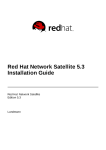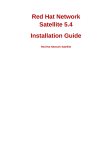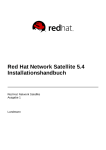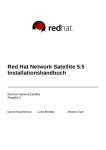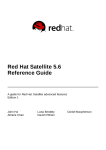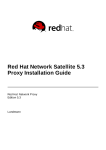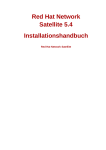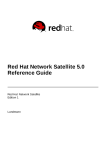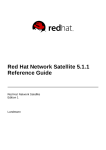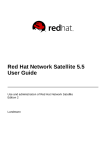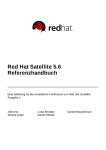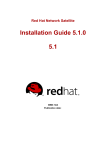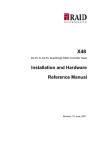Download Red Hat NETWORK SATELLITE SERVER 4.0 Installation guide
Transcript
Red Hat Network Satellite 5.4 Installation Guide Red Hat Network Satellite Edition 2 Landmann Red Hat Network Satellite 5.4 Installation Guide Red Hat Network Satellite Edition 2 Landmann [email protected] m Legal Notice Copyright © 2010 Red Hat, Inc. T his document is licensed by Red Hat under the Creative Commons Attribution-ShareAlike 3.0 Unported License. If you distribute this document, or a modified version of it, you must provide attribution to Red Hat, Inc. and provide a link to the original. If the document is modified, all Red Hat trademarks must be removed. Red Hat, as the licensor of this document, waives the right to enforce, and agrees not to assert, Section 4d of CC-BY-SA to the fullest extent permitted by applicable law. Red Hat, Red Hat Enterprise Linux, the Shadowman logo, JBoss, MetaMatrix, Fedora, the Infinity Logo, and RHCE are trademarks of Red Hat, Inc., registered in the United States and other countries. Linux ® is the registered trademark of Linus T orvalds in the United States and other countries. Java ® is a registered trademark of Oracle and/or its affiliates. XFS ® is a trademark of Silicon Graphics International Corp. or its subsidiaries in the United States and/or other countries. MySQL ® is a registered trademark of MySQL AB in the United States, the European Union and other countries. Node.js ® is an official trademark of Joyent. Red Hat Software Collections is not formally related to or endorsed by the official Joyent Node.js open source or commercial project. T he OpenStack ® Word Mark and OpenStack Logo are either registered trademarks/service marks or trademarks/service marks of the OpenStack Foundation, in the United States and other countries and are used with the OpenStack Foundation's permission. We are not affiliated with, endorsed or sponsored by the OpenStack Foundation, or the OpenStack community. All other trademarks are the property of their respective owners. Abstract Welcome to the RHN Satellite Installation Guide. Table of Contents Table of Contents .Chapter . . . . . . . . 1. . . .Introduction . . . . . . . . . . . . . . . . . . . . . . . . . . . . . . . . . . . . . . . . . . . . . . . . . . . . . . . . . . . . . . . . . . . . . . . . . . . . . . . .5. . . . . . . . . . 1.1. Red Hat Network 5 1.2. RHN Satellite 5 1.3. T erms to Understand 5 1.4. How it Works 5 1.5. Summary of Steps 6 1.6. Upgrades 7 1.6.1. Satellite Certificate 7 1.6.2. Satellite Upgrade Documentation Package (rhn-upgrade) 7 1.6.3. New Installation ISO 7 .Chapter . . . . . . . . 2. . . .Requirements . . . . . . . . . . . . . . . . . . . . . . . . . . . . . . . . . . . . . . . . . . . . . . . . . . . . . . . . . . . . . . . . . . . . . . . . . . . . . . . .8. . . . . . . . . . 2.1. Software Requirements 8 2.2. Hardware Requirements 8 2.2.1. x86 and x86_64 Hardware Requirements 8 2.2.2. s/390 Hardware Requirements 9 2.2.3. Additional Requirements 9 2.3. Database Requirements 10 2.4. Additional Requirements 10 .Chapter . . . . . . . . 3. . . .Example . . . . . . . . .T. opologies . . . . . . . . . . . . . . . . . . . . . . . . . . . . . . . . . . . . . . . . . . . . . . . . . . . . . . . . . . . . . . . . . . . . .13 ........... 3.1. Single Satellite T opology 13 3.2. Multiple Satellite Horizontally T iered T opology 13 3.3. Satellite-Proxy Vertically T iered T opology 13 .Chapter ........4 . ...Installation . . . . . . . . . . . . . . . . . . . . . . . . . . . . . . . . . . . . . . . . . . . . . . . . . . . . . . . . . . . . . . . . . . . . . . . . . . . . . . 14 ............ 4.1. Base Install 14 4.2. RHN Satellite Installation Program 14 4.2.1. Options to the Satellite Installation Program 17 4.3. Automated RHN Satellite Server Installation 17 4.4. Installing Satellite behind an HT T P Proxy 18 4.5. Sendmail Configuration 18 4.6. MySQL Installation 19 .Chapter . . . . . . . . 5. . . .Entitlements . . . . . . . . . . . . . . . . . . . . . . . . . . . . . . . . . . . . . . . . . . . . . . . . . . . . . . . . . . . . . . . . . . . . . . . . . . . . . . 20 ............ 5.1. Receiving the Certificate 20 5.2. Uploading the RHN Entitlement Certificate 20 5.3. Managing the RHN Certificate with RHN Satellite Activate 20 5.3.1. Command Line Entitlement Options 20 5.3.2. Activating the Satellite 21 5.4. Satellite Entitlement Certificate Expiration 21 .Chapter . . . . . . . . 6. . . .Importing . . . . . . . . . . and . . . . .Synchronizing . . . . . . . . . . . . . . . . . . . . . . . . . . . . . . . . . . . . . . . . . . . . . . . . . . . . . . . . . . . . . . . 22 ............ 6.1. Exporting with RHN Satellite Exporter 22 6.1.1. rhn-satellite-exporter 22 6.1.2. Exporting 22 6.1.2.1. Running the Export 23 6.2. Importing with RHN Satellite Synchronization T ool 23 6.2.1. satellite-sync 23 6.2.2. Preparing for Import from Local Media 24 6.2.2.1. Preparing Channel Content ISOs 24 6.2.2.2. Preparing RHN Satellite Exporter Data 25 6.2.3. Running the Import 25 1 Red Hat Network Satellite 5.4 Installation Guide 6.3. Synchronizing 6.3.1. Synchronizing Errata and Packages Directly via RHN 6.3.2. Synchronizing Errata and Packages via Local Media 6.4. Inter-Satellite Sync 6.4.1. Recommended Models for Inter-Satellite Sync 6.4.2. Configuring the Master RHN Satellite Server 6.4.3. Configuring the Slave RHN Satellite Servers 6.5. Using Inter-Satellite Sync 6.5.1. Syncing between a Development Staging Server and a Production Satellite 6.5.2. Bi-directional sync 6.6. Synchronizing by Organization 25 26 26 26 26 27 27 27 27 28 28 .Chapter . . . . . . . . 7. . . .T. roubleshooting . . . . . . . . . . . . . . . . . . . . . . . . . . . . . . . . . . . . . . . . . . . . . . . . . . . . . . . . . . . . . . . . . . . . . . . . . . . . . 29 ............ 7.1. Installing and Updating 29 7.2. Services 29 7.3. Connectivity 29 7.4. Logging and Reporting 30 7.5. Errors 32 .Chapter . . . . . . . . 8. . . .Maintenance . . . . . . . . . . . . . . . . . . . . . . . . . . . . . . . . . . . . . . . . . . . . . . . . . . . . . . . . . . . . . . . . . . . . . . . . . . . . . . .35 ........... 8.1. Managing the Satellite with rhn-satellite 35 8.2. Updating the Satellite 35 8.3. Backing Up the Satellite 35 8.4. Using RHN DB Control 36 8.4.1. DB Control Options 36 8.4.2. Backing up the Database 36 8.4.3. Verifying the Backup 37 8.4.4. Restoring the Database 37 8.5. Cloning the Satellite with Embedded DB 37 8.6. Establishing Redundant Satellites with Stand-Alone DB 37 8.7. Changing the Satellite Hostname 38 8.8. Conducting Satellite-Specific T asks 38 8.8.1. Deleting Users 38 8.8.2. Configuring Satellite Search 39 8.9. Automating Synchronization 39 8.10. Implementing PAM Authentication 39 8.11. Enabling Push to Clients 40 . . . . . . . . .RHN Sample . . . . Satellite . . . . . . . . . .Configuration . . . . . . . . . . . . . . File . . . . . . . . . . . . . . . . . . . . . . . . . . . . . . . . . . . . . . . . . . . . . . . . . . . . . 4. .1. . . . . . . . . . . . . . . . . . . .History Revision . . . . . . . . . . . . . . . . . . . . . . . . . . . . . . . . . . . . . . . . . . . . . . . . . . . . . . . . . . . . . . . . . . . . . . . . . . . . . . . . 4. .2. . . . . . . . . . .Index . . . . . . . . . . . . . . . . . . . . . . . . . . . . . . . . . . . . . . . . . . . . . . . . . . . . . . . . . . . . . . . . . . . . . . . . . . . . . . . . . . . . . . . . . 4. .2. . . . . . . . . . A 42 B 42 C 42 D 43 E 43 F 43 G 43 H 43 I 43 M 44 N 44 O 44 P 44 R 44 2 Table of Contents S T U 45 45 45 3 Red Hat Network Satellite 5.4 Installation Guide 4 Chapter 1. Introduction Chapter 1. Introduction RHN Satellite provides a solution to organizations requiring absolute control over and privacy of the maintenance and package deployment of their servers. It allows Red Hat Network customers the greatest flexibility and power in keeping servers secure and updated. T wo types of RHN Satellite are available: One with a stand-alone database on a separate machine and one with an embedded database installed on the same machine as the Satellite. T his guide describes the installation of both types of Satellite. Although the two types of RHN Satellite are functionally similar, some differences do exist. T hese variations are primarily isolated to hardware requirements, installation steps, and maintenance activities. T hey may also appear during troubleshooting. T his guide identifies distinctions between the Satellite types by marking the differing instructions as either Stand-Alone Database or Embedded Database. 1.1. Red Hat Network Red Hat Network (RHN) is the environment for system-level support and management of Red Hat systems and networks of systems. Red Hat Network brings together the tools, services, and information repositories needed to maximize the reliability, security, and performance of their systems. T o use RHN, system administrators register the software and hardware profiles, known as System Profiles, of their client systems with Red Hat Network. When a client system requests package updates, only the applicable packages for the client are returned (based upon the software profile stored on the RHN Servers). Advantages of using Red Hat Network include: Scalability — with Red Hat Network, a single system administrator can set up and maintain hundreds or thousands of Red Hat systems more easily, accurately, and quickly than they could maintain a single system without Red Hat Network. Standard Protocols — standard protocols are used to maintain security and increase capability. For example, XML-RPC gives Red Hat Network the ability to do much more than merely download files. Security — all communication between registered systems and Red Hat Network takes place over secure Internet connections. View Errata Alerts — easily view Errata Alerts for all your client systems through one website. Scheduled Actions — use the website to schedule actions, including Errata Updates, package installs, and software profile updates. Simplification — maintaining Red Hat systems becomes a simple, automated process. 1.2. RHN Satellite RHN Satellite allows organizations to utilize the benefits of Red Hat Network without having to provide public Internet access to their servers or other client systems. System Profiles are stored locally on the customer's RHN Satellite. T he Red Hat Network website is served from a local Web server and is not accessible from the Internet. All package management tasks, including Errata Updates, are performed through the local area network. Advantages of using RHN Satellite include: Security — an end-to-end secure connection is maintained from the client systems to the RHN Satellite without connecting to the public Internet. Efficiency — packages are delivered significantly faster over a local area network. Control — clients' System Profiles are stored on the local RHN Satellite, not on the central Red Hat Network Servers. Customized updates — create a truly automated package delivery system for custom software packages required by client systems, as well as Red Hat packages. Custom channels allow finegrained control of the delivery of custom packages. Access control — system administrators can be restricted to access only those systems within their maintenance responsibilities. Bandwidth management — the bandwidth used for transactions between the clients and the RHN Satellite is controlled by the organization on the local area network; RHN Satellite clients do not have to compete with other clients accessing the central Red Hat Network file servers. Scalability — RHN Satellite may oversee an entire organization's servers in combination with RHN Proxy Server. 1.3. Terms to Understand Before understanding RHN Satellite, it is important to become familiar with the following Red Hat Network terms: Channel — A Channel is a list of software packages. T here are two types of channels: base channels and child channels. A base channel consists of a list of packages based on a specific architecture and Red Hat release. A child channel is a channel associated with a base channel that contains extra packages. Organization Administrator — An Organization Administrator is a user role with the highest level of control over an organization's Red Hat Network account. Members of this role can add other users, systems, and system groups to the organization as well as remove them. A Red Hat Network organization must have at least one Organization Administrator. Channel Administrator — A Channel Administrator is a user role with full access to channel management capabilities. Users with this role are capable of creating channels, assigning packages to channels, cloning channels, and deleting channels. T his role can be assigned by an Organization Administrator through the Users tab of the RHN website. Certificate Authority — A Certificate Authority distributes digital signatures to users as part of public key infrastructure for encrypted authentication and communication. Red Hat Update Agent — T he Red Hat Update Agent is the Red Hat Network client application that allows users to retrieve and install new or updated packages for the client system on which the application is run. Traceback — A T raceback is a detailed description of "what went wrong" that is useful for troubleshooting the RHN Satellite. T racebacks are automatically generated when a critical error occurs and are mailed to the individual(s) designated in the RHN Satellite's configuration file. For more detailed explanations of these terms and others, refer to the Red Hat Network Reference Guide. 1.4. How it Works RHN Satellite consists of the following components: Database — for the Stand-Alone Database, this may be the organization's existing database or, preferably, a separate machine. RHN Satellite supports Oracle Database 10g Release 2, Standard or Enterprise Edition. For the Embedded Database, the database comes bundled with RHN Satellite and 5 Red Hat Network Satellite 5.4 Installation Guide is installed on the same machine as the Satellite during the installation process. RHN Satellite — core "business logic" and entry point for Red Hat Update Agent running on client systems. T he RHN Satellite also includes an Apache HT T P Server (serving XML-RPC requests). RHN Satellite Web interface — advanced system, system group, user, and channel management interface. RPM Repository — package repository for Red Hat RPM packages and custom RPM packages identified by the organization. Management T ools: Database and file system synchronization tools RPM importing tools Channel maintenance tools (Web-based) Errata management tools (Web-based) User management tools (Web-based) Client system and system grouping tools (Web-based) Red Hat Update Agent on the client systems T he Red Hat Update Agent on the client systems must be reconfigured to retrieve updates from the organization's internal RHN Satellite instead of the central Red Hat Network Servers. After this one-time reconfiguration, client systems may retrieve updates locally using the Red Hat Update Agent, or system administrators may schedule actions through the RHN Satellite website. Important Red Hat strongly recommends that clients connected to RHN Satellite be running the latest update of Red Hat Enterprise Linux to ensure proper connectivity. When a client requests updates, the organization's internal RHN Satellite queries its database, authenticates the client system, identifies the updated packages available for the client system, and sends the requested RPMs back to the client system. Depending upon the client's preferences, the package may also be installed. If the packages are installed, the client system sends an updated package profile to the database on the RHN Satellite; those packages are removed from the list of outdated packages for the client. T he organization can configure the website for the RHN Satellite to be accessible from the local area network only or from both the local area network and the Internet. T he Satellite's version of the RHN website allows full control over client systems, system groups, and users. T he RHN Satellite management tools are used to synchronize the RHN Satellite database and package repository with Red Hat Network. T he RHN Satellite import tool allows the system administrator to include custom RPM packages in the package repository. RHN Satellite can be used in conjunction with RHN Proxy Server to deliver a distributed, self-contained Red Hat Network deployment for the organization. For example, an organization can maintain one RHN Satellite in a secure location. Red Hat systems with local network access to the RHN Satellite can connect to it. Other remote offices can maintain RHN Proxy Server installations that connect to the RHN Satellite. T he different locations inside the organization must be networked, but this can be a private network; an Internet connection is not required for any of the systems. Refer to the RHN Proxy Server Installation Guide for more information. Figure 1.1. Using RHN Satellite and RHN Proxy Server T ogether 1.5. Summary of Steps Implementing a fully functional RHN Satellite requires more than installing software and a database. Client systems must be configured to use the Satellite. Custom packages and channels should be created for optimal use. Since these tasks extend beyond the basic installation, they are covered in detail in other guides, as well as this RHN Satellite Installation Guide. For a full list of the necessary technical documents, refer to Chapter 2, Requirements. For this reason, this section seeks to provide a definitive list of all required and recommended steps, from evaluation through custom package deployment. T hey should take place in roughly this order: 1. After an evaluation, you contact your Red Hat sales representative to purchase RHN Satellite. 2. Your Red Hat contact sends you an RHN Entitlement Certificate via email. 3. Your Red Hat contact creates a Satellite-entitled account on the RHN website and sends you the login information. 4. Log into the RHN website (rhn.redhat.com) and download the distribution ISOs for Red Hat Enterprise Linux 5 or 6 and RHN Satellite. T hese can be found within the Downloads tab of the respective Channel Details pages. Refer to the RHN Reference Guide for instructions. 5. While still logged into the RHN website, download the Channel Content ISOs to be served by your Satellite, also available through the Downloads tab of your Satellite's Channel Details page. T hese Channel Content ISOs differ from the distribution ISOs previously mentioned in that they contain metadata necessary for parsing and serving packages by Satellite. 6. If installing a Stand-Alone Database, prepare your database instance using the formula provided in Chapter 2, Requirements. 7. Install Red Hat Enterprise Linux and then RHN Satellite on the Satellite machine. 8. Create the first user account on the Satellite by opening the Satellite's hostname in a Web browser and clicking Create Account. T his will be the Satellite Administrator's (also referred to as the Organization Administrator) account. 6 Chapter 1. Introduction 9. Use the RHN Satellite Synchronization T ool to import the channels and associated packages into the Satellite. 10. Register a representative machine for each distribution type, or channel (such as Red Hat Enterprise Linux 5 or 6), to the Satellite. 11. Copy (using SCP) the rhn_register and up2date configuration files from the /etc/sysconfig/rhn/ directory of each machine individually to the /pub/ directory on the Satellite. T he rhn-org-trusted-ssl-cert-* .noarch.rpm will already be there. 12. Download and install from the Satellite the configuration files and rhn-org-trusted-sslcert-* .noarch.rpm on the remaining client systems of the same distribution type. Repeat this and the previous step until all distribution types are complete. 13. T hrough the Satellite's website, create an Activation Key for each distribution aligned to the appropriate base channel. At this point, system groups and child channels may also be predefined. 14. Run the Activation Key from the command line (rhnreg_ks) of each client system. Note that this step can be scripted to batch register and reconfigure all remaining client systems in a distribution. 15. Record all relevant usernames, passwords and other login information and store in multiple secure places. 16. Now that the Satellite is populated with standard Red Hat channels and packages and all clients are connected to it, you may begin creating and serving custom channels and packages. Once the custom RPMs are developed, you can import them into the Satellite using RHN Push and add custom channels in which to store them through the Satellite's website. Refer to the RHN Channel Management Guide for details. 1.6. Upgrades T o upgrade a Satellite from one version to another, the following items are required: Satellite Certificate Satellite Upgrade Documentation Package (rhn-upgrade) New Installation ISO 1.6.1. Satellite Certificate T o obtain a Satellite certificate, visit Red Hat support at http://support.redhat.com. 1.6.2. Satellite Upgrade Documentation Package (rhn-upgrade) T o install the rhn-upgrade package, ensure the satellite is registered to RHN and to the Red Hat Network Satellite Channel, then using the package updating tool for your version of Red Hat Enterprise Linux to install the rhn-upgrade package with the following commmand (on Red Hat Enterprise Linux 5 and 6): yum install rhn-upgrade You may also download the package directly from Red Hat Network by performing the following steps: 1. Log into the RHN Hosted web interface at https://rhn.redhat.com/. 2. Click the Channels tab. 3. Under Filter by Product Channel select Red Hat Network Products, then your current version of RHN Satellite, and finally your Satellite server's architecture from the drop-down menus. 4. Press the Filter button. 5. Click to expand the Red Hat Enterprise Linux tree for your version of the base operating system. 6. Click the link in the Architecture column corresponding to Red Hat Network Satellite. 7. Click on the Packages subtab. 8. In the Filter by Package text box, type rhn-upgrade and press Go. 9. Click on the latest rhn-upgrade package release for the version of Satellite to which you are upgrading. 10. Click the Download Package link. 11. Copy the package to the Satellite server. 12. On the Satellite server run the following command: rpm -Uvh rhn-upgrade-version.rpm 1.6.3. New Installation ISO T his ISO can be downloaded by performing the following steps: 1. Log into RHN 2. Click on Software Downloads on the left-hand side of the screen 3. Navigate to the version of Red Hat Enterprise Linux you are currently using 4. Click on the latest version of RHN Satellite 5. T hen choose if you want the embedded Oracle Database ISO or the non-embedded version Once you have followed all steps, refer to the instructions for a Satellite upgrade within the /etc/sysconfig/rhn/satellite-upgrade/README file in the rhn-upgrade package. Important If you perform an upgrade from RHN Satellite 5.2 or previous to RHN Satellite 5.3 or newer, be aware that kickstart files created in previous versions need to be updated to work on your upgraded Satellite. For example, if your RHN Satellite 5.2 kickstart file pointed to the following URL: http://satellite.example.com/kickstart/dist/ks-rhel-i386-server-5 You must change the URL to the following once you have upgraded to RHN Satellite 5.3 or newer: http://satellite.example.com/ks/dist/ks-rhel-i386-server-5 7 Red Hat Network Satellite 5.4 Installation Guide Chapter 2. Requirements T hese requirements must be met before installation. 2.1. Software Requirements T o perform an installation, the following software components must be available: Base operating system — RHN Satellite is supported with Red Hat Enterprise Linux 5 and 6. T he operating system can be installed from disc, local ISO image, kickstart, or any of the methods supported by Red Hat. Red Hat Enterprise Linux installations must provide the @ Base package group with no other package-set modifications, and without third-party configurations or software that is not directly necessary for the direct operation of the server. T his restriction includes hardening or other non-Red Hat security software. If such software is required in your infrastructure, you must first install and verify a complete working Satellite first, and then make a backup of the system before adding any non-Red Hat software. When installing a new RHN Satellite, it is recommended that the latest supported update to Red Hat Enterprise Linux is installed. Satellite can be installed on Red Hat Enterprise Linux 5 or 6 in any virtualized environment supported by Red Hat, including Xen, KVM, and VMware. Note that for production deployments, we recommend that you deploy RHN Satellite as the sole application running on the underlying physical hardware to avoid contention issues. Also, be aware that functional support for virtualized environments does not always equal the performance of running on physical hardware, so you may need to carefully consider your virtualized environment of choice and any tuning guide lines recommended. Note Each purchased RHN Satellite product includes one supported instance of Red Hat Enterprise Linux Server. RHN Satellite must be installed on a fresh installation of Enterprise Linux where RHN Satellite is the only application and service provided by the OS. Using the Red Hat Enterprise Linux OS included with RHN Satellite to run other daemons, applications, or services within your environment is not supported. RHN Satellite supports SELinux targeted policy in enforcing or perm issive mode on Red Hat Enterprise Linux 5 and 6. SELinux is a set of secure software policies that implement mandatory access control to Red Hat Enterprise Linux and other operating systems. Users can have SELinux in enforcing or perm issive mode with the targeted policy set during installation of Proxy or Satellite. Satellite installation disc or ISO — this contains the RHN Satellite Installation Program. All packages required in order to suport the Program are installed automatically, and require no intervention from the user. Note Additional packages beyond @ Base are required to install Red Hat Network Satellite. T he Satellite installer will prompt you to either install the listed packages or ask if you want it to download the files from RHN. If your system is not registered to RHN, you should have the Red Hat Enterprise Linux installation media available during the Satellite installation process to install these additional packages as needed. T he files necessary for Satellite installation are listed in the rhelrpm s file located in the updates directory on the Satellite installation ISO image. Channel content — All software packages and data exported for all entitled Red Hat channels. T his content may be loaded directly on the Satellite after installation using the RHN Satellite Synchronization T ool or obtained from your Red Hat representative if synchronization is not possible, such as in a disconnected environment. When installing Red Hat Enterprise Linux 5 or 6 from CD or ISO image, there is no need to select any package groups, only the base install is required. When installing either operating system via kickstart, select the @ Base package group. 2.2. Hardware Requirements RHN Satellite supports several hardware architectures. T he following table illustrates the architecture support for RHN Satellite on Red Hat Enterprise Linux 5 and Red Hat Enterprise Linux 6. T able 2.1. RHN Satellite on Red Hat Enterprise Linux Architecture Support Red Hat Enterprise Linux Version x86 x86_64 s390x Red Hat Enterprise Linux 5 yes yes yes Red Hat Enterprise Linux 6 no yes yes 2.2.1. x86 and x86_64 Hardware Requirements T he following table shows the required and recommended hardware configurations on the x86 and x86_64 platform for the two types of RHN Satellite: 8 Chapter 2. Requirements T able 2.2. Stand-Alone Database and Embedded Database Satellite Hardware Requirements Stand-Alone Database Embedded Database Required - Intel Core processor, 2.4GHz, 512K cache or equivalent Required - Intel Core processor, 2.4GHz, 512K cache or equivalent Recommended - Intel multi-core processor, 2.4GHz dual processor, 512K cache or equivalent Recommended - Intel multi-core processor, 2.4GHz dual processor, 512K cache or equivalent Required - 2 GB of memory Required - 2 GB of memory Recommended - 8 GB of memory Strongly recommended - 8 GB of memory 5 GB storage for base install of Red Hat Enterprise Linux 5 GB storage for base install of Red Hat Enterprise Linux At least 30 GB storage per software channel (including Base and child channels), in /var/satellite/, configurable at install At least 30 GB storage per software channel (including Base and child channels), in /var/satellite/, configurable at install Recommended - an external SAN for more reliable backups Recommended - an external SAN for more reliable backups 12 GB storage for the database repository, in the /rhnsat partition (local storage only) Strongly recommended - a SCSI drive connected to a level 5 RAID Separate partition (or better, a separate set of physical disks) for storing backups. T his can be any directory specifiable at backup time. Note Satellite requires a lot of disk space. Allocate space accordingly and ensure there is plenty of room for the installation to grow. T he recommendation given might not be suitable for all environments. Beyond the space needed for Red Hat Enterprise Linux installation and /var/satellite/, you also need space for cache files generated when using Satellite, which get regenerated, as needed, if deleted. T hese cache files are stored within /var/cache/rhn, and the storage needs of this directory will vary greatly depending on the following factors: how many channels you sync or import from RHN or Channel dumps how many custom packages and channels you have Whether or not you are using Inter-Satellite Sync As a guide, provide at least 10 GB of space for /var/cache/rhn/ on a Satellite server. For very large Satellite deployments with numerous channels, packages, and using Inter Satellite Sync, your usage could grow to as much as 100 GB of space for cache files in /var/cache/rhn. T he following hardware configuration is required for the Stand-Alone Database: T wo processors 2 GB of memory See Section 2.3, “Database Requirements” for instructions on estimating the tablespace of the database and setting its environment variables. Keep in mind, the frequency with which client systems connect to the Satellite is directly related to load on the Apache Web server and the database. Reducing the default interval of four hours (or 240 minutes) as set in the /etc/sysconfig/rhn/rhnsd configuration file of the client systems significantly increases the load on those components. 2.2.2. s/390 Hardware Requirements For the s/390 mainframe platform, the following table shows the requirements and recommended configurations for both standalone and embedded databases. T able 2.3. Stand-Alone Database and Embedded Database Satellite Hardware Requirements for s/390 Platform Stand-Alone Database Embedded Database Required - 1 IFL, either in LPAR configuration or shared through z/VM Required - 1 IFL, either in LPAR configuration or shared through z/VM Recommended - 2+ IFLs on z9 or earlier, 1+ IFL on z10 Recommended - 2+ IFLs on z9 or earlier, 1+ IFL on z10 Required - 2 GB of storage (memory) Required - 2 GB of storage (memory) Recommended - 8 GB of memory Recommended - 8 GB of memory Required - 1 GB swap on ECKD DASD Required - 1 GB swap on ECKD DASD Recommended - 512 MB swap on VDISK + 1 GB swap on ECKD DASD Recommended - 512 MB swap on VDISK + 1 GB swap on ECKD DASD Required - 1xMod3 ECKD DASD or ≥ 2 GB FCP SCSI LUN for OS install Required - 1xMod3 ECKD DASD or ≥ 2 GB FCP SCSI LUN for OS install Recommended - 1xMod9 ECKD DASD or ≥ 2 GB multipathed FCP SCSI LUN for Red Hat Enterprise Linux installation Recommended - 1xMod9 ECKD DASD or ≥ 2 GB multipathed FCP SCSI LUN for Red Hat Enterprise Linux installation Estimated 12 GB disk space for embedded database At least 30 GB storage per software channel (including Base and child channels), in /var/satellite/, configurable at install Recommended - z/VM 5.3 or later [a] Recommended - VSWIT CH or Hipersocket LAN for high speed connections to guests At least 30 GB storage per software channel (including Base and child channels), in /var/satellite/, configurable at install Recommended - z/VM 5.3 or later Recommended - VSWIT CH or Hipersocket LAN for high speed connections to guests [a] z /VM req uired fo r kic ks tart/p ro vis io ning o f g ues ts . 2.2.3. Additional Requirements Additional hardware requirements include: T he Stand-Alone Database must not run on the same server as the RHN Satellite. T he package repository may be any large storage device easily and securely accessed by the other components. T he space requirements depend on the number of packages that will be stored. Default 9 Red Hat Network Satellite 5.4 Installation Guide Red Hat channels contain approximately 3 GB of packages each, and that size grows with each synchronization; customers must also account for the space requirements of packages in their own private channels. Whatever storage solution the customer chooses, its mount point may be defined during the installation process. If you are installing RHN Satellite with Embedded Database, skip to Section 2.4, “Additional Requirements”. 2.3. Database Requirements T his section applies only to RHN Satellite with Stand-Alone Database as the requirements for the Embedded Database are included in the Satellite machine's hardware requirements. Red Hat supports RHN Satellite installations in conjunction with Oracle Database 10g Release 2 Standard and Enterprise Edition or Oracle 11g. T he Stand-Alone Database must not run on the same server as the RHN Satellite. Note Migration from an embedded to an external database is not currently supported. A single 12 GB tablespace is recommended for most installations, although many customers will find it possible to function with a smaller tablespace. Have an experienced Oracle database administrator (DBA) assess your sizing requirements. Use the following formula to determine the required size of your database: 250 KiB per client system 500 KiB per channel, plus 230 KiB per package in the channel (so a channel with 5000 packages would require 1.1 Gib) For instance, an RHN Satellite containing four channels and serving 10,000 systems would require 2.5 GiB for its clients and 11 GiB for its channels. If custom channels are to be established for testing and staging of packages, they must be included in this formula. Keep in mind that the database storage needs may grow rapidly, depending upon the variance of the following factors: T he number of public Red Hat packages imported (typical: 5000) T he number of private packages to be managed (typical: 500) T he number of systems to be managed (typical: 1000) T he number of packages installed on the average system (typical: 500) Although you should be generous in your database sizing estimates, you must consider that size affects the time to conduct backups and adds load to other system resources. If the database is shared, its hardware and spacing are entirely dependent on what else is using it. Additionally, block sizes must be a minimum of 8 KB for RHN Satellite to install properly. T he Oracle database should have a user assigned to RHN Satellite with full DDL and DML access to that user's default tablespace. T he user needs standard connection information for the database at the time of installation. T he precise access levels required by the Oracle user are as follows: ALT ER SESSION CREAT E SEQUENCE CREAT E SYNONYM CREAT E T ABLE CREAT E VIEW CREAT E PROCEDURE CREAT E T RIGGER CREAT E T YPE CREAT E SESSION Additional database requirements include: Security Identifier (SID) Listener Port Username UT F-8 character set T wo additional suggested recommendation for user's default tablespace include: Uniform Extent Size Auto Segment Space Management Note Ensure that the NLS/charset setting is set to "UT F8"' when using an external database, not 'AL32UT F8' or other charsets. Using other charsets may lead to problems later. T he disk layout on the database machine is independent of the RHN Satellite and entirely up to the customer. 2.4. Additional Requirements T he following additional requirements must be met before the RHN Satellite installation: Full Access Client systems need full network access to the RHN Satellite solution's services and ports. Firewall Rules RHN strongly recommends firewalling the RHN Satellite solution from the Internet. However, various T CP ports must be opened on the Satellite, depending on your implementation of RHN Satellite. Some UDP ports will also be required for DHCP and T FT P services to function correctly. 10 Chapter 2. Requirements T able 2.4 . Ports to open on the Satellite Port Protocol Direction Reason 67 T CP/UDP Inbound Open this port to configure the Satellite system as a DHCP server for systems requesting IP addresses. 69 T CP/UDP Inbound Open this port to configure Satellite as a PXE server and allow installation and re-installation of PXE-boot enabled systems. 80 T CP Outbound Satellite uses this port to reach Red Hat Network. 80 T CP Inbound Web UI and client requests come in via http. 443 T CP Inbound Web UI and client requests come in via https. 443 T CP Outbound Red Hat Network Satellite uses this port to reach Red Hat Network (unless running in a disconnected mode for Satellite). 4545 T CP Inbound and Outbound Red Hat Network Satellite Monitoring makes connections to rhnm d running on client systems, if Monitoring is enabled and probes are configured for registered systems. 5222 T CP Inbound If you plan to push actions to client systems. 5269 T CP Inbound and Outbound If you push actions to or via an Red Hat Network Proxy Server. RHN's list of hosts are as follows:rhn.redhat.com, xmlrpc.rhn.redhat.com, satellite.rhn.redhat.com, content-xmlrpc.rhn.redhat.com, content-web.rhn.redhat.com, and content-satellite.rhn.redhat.com DMZ Proxy Solution Unless the Satellite server is in disconnected mode, it needs to initiate outbound connections on ports 80 and 443 to the Red Hat Network (RHN) Hosted service (rhn.redhat.com , xm lrpc.rhn.redhat.com , and satellite.rhn.redhat.com ). T o ensure correct functioning of the satellite system, do not restrict access to these hosts and ports. If required, an http or https proxy can be used, by issuing the satellite-sync --http-proxy command. T he Satellite server needs to allow inbound connections on ports 80 and 443 from client systems and any RHN Proxy servers connected to the Satellite, as well as any system that needs to access the Satellite Web UI. WebUI and client requests come in via either http or https. T he RHN monitoring functionality requires outbound connections to individual monitoring-enabled client systems on port 4545. RHN Satellite monitoring makes connections to rhnm d running on client systems if monitoring is enabled and probes are configured for registered systems. T he RHN push functionality requires both outbound and inbound connections on port 5269 to and from each registered RHN Proxy server with RHN push functionality enabled. T his is used for twoway communications between the jabberd service on Satellite and Proxy, respectively. In addition, it needs to allow inbound connections on port 5222 from client systems directly registered to the Satellite. T his is used for one-way (client to server) communications between the osad service on client systems and the jabberd service on the Satellite. Synchronized System T imes T here is great time sensitivity when connecting to a Web server running SSL (Secure Sockets Layer); it is imperative that the time settings on the clients and server be reasonably close together so the SSL certificate does not expire before or during use. For this reason, Red Hat requires the Satellite and all client systems to use Network T ime Protocol (NT P). T his also applies to the separate database machine in RHN Satellite with Stand-Alone Database, which must also be set to the same time zone as the Satellite. Setting System Language and Locale You should properly set the UT F-8 encoding for your language and locale on your RHN Satellite system via the /etc/sysconfig/i18n file. T he LANG setting in the file must be in the following format: LANG="[language_TERRITORY].UTF-8" T he language and T ERRIT ORY are entered as two-letter codes. For example if your language is English and your locale is the United States, you set your LANG setting to en_US.UT F-8. Fully Qualified Domain Name (FQDN) T he system upon which the RHN Satellite will be installed must resolve its own FQDN properly. If this is not the case, cookies will not work properly on the website. Note It is important that the hostname of a Satellite contains no uppercase letters. A hostname that includes uppercase letters can cause jabberd to fail. If, at any point, you need to change your Satellite hostname, refer to Section 8.7, “Changing the Satellite Hostname”. Functioning Domain Name Service (DNS) For the RHN Satellite's domain name to be resolved by its clients, it and they must all be linked to a working DNS server in the customer environment. An Entitlement Certificate T he customer will receive, via email from the sales representative, a signed Entitlement Certificate explaining the services provided by Red Hat through RHN Satellite. T his certificate will be required during the installation process. If you do not have an Entitlement Certificate at installation time, contact Red Hat Global Support Services at: https://www.redhat.com/apps/support/ A Red Hat Network Account Customers who connect to the central Red Hat Network Servers to receive incremental updates must have an external account with Red Hat Network. T his account should be set up at the time of purchase with the sales representative. Warning Do not subscribe your RHN Satellite to any of the following child channels available on RHN Hosted: Red Hat Developer Suite Red Hat Application Server Red Hat Extras Subscribing to these channels and updating your Satellite may install newer, incompatible versions of critical software components, causing the Satellite to fail. Backups of Login Information It is imperative that customers keep track of all primary login information. For RHN Satellite, this 11 Red Hat Network Satellite 5.4 Installation Guide includes usernames and passwords for the Organization Administrator account on rhn.redhat.com, the primary administrator account on the Satellite itself, SSL certificate generation, and database connection (which also requires a SID, or net service name). Red Hat strongly recommends this information be copied onto two separate floppy disks, printed out on paper, and stored in a fireproof safe. In addition to these requirements, it is recommended that the RHN Satellite be configured in the following manner: T he entire RHN Satellite solution should be protected by a firewall if the Satellite accesses or is accessed via the Internet. An Internet connection is not required for RHN Satellites running in completely disconnected environments. T his feature instead uses Channel Content ISOs that can be downloaded to a separate system to synchronize the Satellite with the central Red Hat Network Servers. All other RHN Satellites should be synchronized directly over the Internet. Note If you are running a disconnected Satellite that is not registered to RHN Hosted the installation program will note and return a list of any missing additional packages needed beyond @ base to be installed, then the installation program will exit. T his allows you to install those packages. You may want to use the installation ISO image or DVD media to create a repository for those additional packages, and then rerun the Satellite installer. All unnecessary ports should be firewalled off. Client systems connect to RHN Satellite over ports 80, 443, and 4545 (if Monitoring is enabled). In addition, if you plan to enable the pushing of actions from the Satellite to client systems, as described in Section 8.11, “Enabling Push to Clients”, you must allow inbound connections on port 5222. Finally, if the Satellite will also push to an RHN Proxy Server, you must also allow inbound connections on port 5269. No system components should be directly, publicly available. No user other than the system administrators should have shell access to these machines. All unnecessary services should be disabled using ntsysv or chkconfig. T he httpd service should be enabled. If the Satellite serves Monitoring-entitled systems and you wish to acknowledge via email the alert notifications you receive, you must configure sendmail to properly handle incoming mail as described in Section 4.5, “Sendmail Configuration”. Finally, you should have the following technical documents in hand for use in roughly this order: 1. The RHN Satellite Installation Guide — T his guide, which you are now reading, provides the essential steps necessary to get an RHN Satellite up and running. 2. The RHN Client Configuration Guide — T his guide explains how to configure the systems to be served by an RHN Proxy Server or RHN Satellite. (T his will also likely require referencing The RHN Reference Guide, which contains steps for registering and updating systems.) 3. The RHN Channel Management Guide — T his guide identifies in great detail the recommended methods for building custom packages, creating custom channels, and managing private Errata. 4. The RHN Reference Guide — T his guide describes how to create RHN accounts, register and update systems, and use the RHN website to its utmost potential. T his guide will probably come in handy throughout the installation and configuration process. 12 Chapter 3. Example Topologies Chapter 3. Example Topologies T he RHN Satellite can be configured in multiple ways. Select one method depending on the following factors: T he total number of client systems to be served by the RHN Satellite. T he maximum number of clients expected to connect concurrently to the RHN Satellite. T he number of custom packages and channels to be served by the RHN Satellite. T he number of RHN Satellites being used in the customer environment. T he number of RHN Proxy Servers being used in the customer environment. T he rest of this chapter describes possible configurations and explains their benefits. 3.1. Single Satellite Topology T he simplest configuration is to use a single RHN Satellite to serve your entire network. T his configuration is adequate to service a medium-size group of clients and network. T he disadvantage of using one RHN Satellite is that performance will be compromised as the number of clients requesting packages grows. Figure 3.1. Single Satellite T opology 3.2. Multiple Satellite Horizontally Tiered Topology For very large networks, a more distributed method may be needed, such as having multiple RHN Satellites in a horizontally tiered configuration and balancing the load of client requests. It is possible to synchronize content between RHN Satellites using the rhn-satellite-exporter and satellite-sync -m commands. T his feature is discussed in detail in Section 6.1.1, “rhnsatellite-exporter”. Alternatively, the Inter-Satellite Sync 2 feature is designed for this purpose. Additional maintenance is the biggest disadvantage of this horizontal structure. Figure 3.2. Multiple Satellite Horizontally T iered T opology 3.3. Satellite-Proxy Vertically Tiered Topology An alternative method to balance load is to install RHN Proxy Servers below a RHN Satellite. T hese Proxies connect to the Satellite for RPMs from Red Hat Network and custom packages created locally. In essence, the Proxies act as clients of the Satellite. T his vertically tiered configuration requires that channels and RPMs be created only on the RHN Satellite. In this manner, the Proxies inherit and then serve packages from a central location. For details, refer to the RHN Channel Management Guide. Similarly, you should make the Proxies' SSL certificates clients of the Satellite while also setting them to serve the client systems. T his process is described in the RHN Client Configuration Guide. Figure 3.3. Satellite-Proxy Vertically T iered T opology 13 Red Hat Network Satellite 5.4 Installation Guide Chapter 4. Installation T his chapter describes the initial installation of the RHN Satellite. It presumes the prerequisites listed in Chapter 2, Requirements have been met. If you are instead upgrading to a newer version of RHN Satellite, contact your Red Hat representative for assistance. 4.1. Base Install RHN Satellite is designed to run on the Red Hat Enterprise Linux operating system. T herefore, the first phase is to install the base operating system, either from disc, ISO image, or kickstart. During and after operating system installation, make sure you: Allocate plenty of space to the partitions storing data. T he default location for channel packages is /var/satellite/. For RHN Satellite with Embedded Database, remember the database RPMs go in the /opt/ partition, while the database itself is built in /rhnsat/. Refer to Section 2.2, “Hardware Requirements” for precise specifications. Enable Network T ime Protocol (NT P) on the Satellite and separate database, if it exists, and select the appropriate time zone. All client systems should already be running the ntpd daemon and be set to the correct time zone. Due to potential complications, it is strongly advised that the /hom e/ partition is locally mounted. 4.2. RHN Satellite Installation Program T he following instructions describe how to run the RHN Satellite Installation Program: Important Due to potential complications, it is strongly advised that the /hom e/ partition is locally mounted. 1. Log into the machine as root. 2. Insert the RHN Satellite Server CD containing the installation files or download the ISO image from the RHN website. 3. If you are installing from CD, Red Hat Enterprise Linux may automount the CD. If it does so, it will mount the CD to the /m edia/cdrom / directory. If Red Hat Enterprise Linux does not automount the CD, manually mount it to the /m edia/cdrom / directory with the following command: mount /dev/cdrom /media/cdrom If you are installing from an ISO, mount the file from within the directory containing it using the command: mount -o loop iso_filename /media/cdrom T he remaining instructions assume it is mounted in /m edia/cdrom /. 4. Ensure that the RHN Entitlement Certificate has been copied onto the Satellite's file system. It can be named anything and located in any directory. T he installation program will ask you for its location. Also, make sure your account has been granted the necessary entitlements to conduct the installation. Warning Users should note that the RHN Satellite Installation Program updates the kernel, as well as all required packages. 5. From the /m edia/cdrom / directory, enter the following command to start the RHN Satellite Installation Program: ./install.pl T his script has several options to assist with your installation process. T o view these options, enter the following command: ./install.pl --help Important T he RHN Satellite Installation Program requires user interaction in order to complete. For the installer to run remotely without interaction, do not use nohup. Instead, run the process through a screen session. 6. T he script first runs through a pre-requisite check. T hese checks make certain that all prerequisites from Chapter 2, Requirements are met before proceeding with the installation. * Starting the Red Hat Network Satellite installer. * Performing pre-install checks. * Pre-install checks complete. Beginning installation. 7. At the prompt, enter the email address to which you would like notifications from the Satellite to be sent. It may be a good idea to choose a general email address rather than the address of an individual, as there can be a large volume of emails. ? Admin email address? [email protected] 8. T he Satellite is then registered with your RHN Hosted account, and all required packages are installed and updated. * RHN Registration * Installing updates. * Installing RHN packages. 9. Next, the RHN Satellite Installation Program downloads and installs the RHN GPG key, including setting up the /root/.gnupg/ directory, if required. * Setting up environment and users ** GPG: Initializing GPG and importing RHN key. ** GPG: Creating /root/.gnupg directory When running the RHN Satellite Installation Program in offline mode, it will not automatically 14 Chapter 4. Installation download and install the RHN GPG key, which will cause the installation to fail. T o import the key manually, use this command: rpm --import /media/RHEL_5/RPM-GPG-KEY-redhat-release 10. T he next step creates and populates the initial database, if you have opted for the RHN Satellite with Embedded Database. If you are installing RHN Satellite with Stand-Alone Database, the installer connects with the database. T his step can take quite a while. If you would like to monitor the progress of the installation, use tail in a separate window to monitor the /var/log/rhn/install_db.log file. * Setting up database. ** Database: Installing the embedded database (not the schema). ** Database: Shutting down the database first. ** Database: Installing the database: ** Database: This is a long process that is logged in: ** Database: /var/log/rhn/install_db.log *** Progress: #### 11. Once database installation is complete, or once the connection to the database is established, the Satellite is configured. * Setting up environment and users. 12. In order to activate the Satellite, you must provide it with the location of your Satellite certificate. * Activating Satellite. Where is your satellite certificate file? /root/example.cert 13. T he next step is to create a CA cert for the Satellite. T o do so, you must answer a few questions. CA cert Enter a password for the certificate. Organization Enter the name of your organization Email Address Enter an email address to be associated with this certificate, such as the admin email entered in the steps above. City Enter the city where the Satellite resides. Country Enter the country where the Satellite resides. T he country code must be exactly two letters, or the certificate generation fails. 14. Once the CA Cert certificate is generated, the RHN Satellite Installation Program performs final configuration and restarts the associated services. * Final configuration. * Restarting services. Installation complete. Visit https://your-satellite.example.com to create the satellite administrator account. 15. Follow the on-screen instructions and visit the FQDN of your Satellite via a web browser. Create the satellite administrator account - also referred to as the Organization Administrator - and click the Create Login button to move to the next screen, the Your RHN screen. Figure 4 .1. Admin Account Creation 16. A blue text box appears at the top of the screen indicating that you can now custom-configure the Satellite and its behavior. T o do so, click the bold clicking here text at the end. Figure 4 .2. Final Configuration Prompt 15 Red Hat Network Satellite 5.4 Installation Guide 17. T he Satellite Configuration - General Configuration page allows you to alter the most basic Satellite settings, such as the admin email address and whether Monitoring is enabled. Figure 4 .3. General Configuration 18. T he RHN Satellite Configuration - Monitoring page allows you to configure the monitoring aspects of this Satellite. T he local mail exchanger and local main domain are used to mail monitoring notification messages to administration. T his is required only if you intend to receive alert notifications from probes. If you do, provide the mail server (exchanger) and domain to be used. Note that sendmail must be configured to handle email redirects of notifications. Refer to Section 4.5, “Sendmail Configuration” for instructions. When finished, click Continue. T he RHN Registration page appears. Figure 4 .4 . Monitoring 19. T he RHN Satellite Configuration - Certificate page allows you to upload a new Satellite certificate. T o identify the certificate's path, click Browse, navigate to the file, and select it. T o input its contents, open your certificate in a text editor, copy all lines, and paste them directly into the large text field at the bottom. Red Hat recommends using the file locator as it is less error prone. Click Validate Certificate to continue. If you receive errors related to DNS, ensure your Satellite is configured correctly Figure 4 .5. Certificate 20. T he RHN Satellite Configuration - Bootstrap page allows you to generate a bootstrap script for redirecting client systems from the central RHN Servers to the Satellite. T his script, to be placed in the /var/www/htm l/pub/bootstrap/ directory of the Satellite, significantly reduces the effort involved in reconfiguring all systems, which by default obtain packages from the central RHN Servers. T he required fields are pre-populated with values derived from previous installation steps. Ensure this information is accurate. Checkboxes offer options for including built-in security SSL and GNU Privacy Guard (GPG) features, both of which are advised. In addition, you may enable remote command acceptance and remote configuration management of the systems to be bootstrapped here. Both features are useful for completing client configuration. Finally, if you are using an HT T P proxy server, complete the related fields. When finished, click Generate Bootstrap Script. T he Installation Com plete page appears. 16 Chapter 4. Installation Figure 4 .6. Bootstrap 21. T he RHN Satellite Configuration - Restart page contains the final step in configuring the Satellite. Click the Restart button to restart the Satellite in order to incorporate all of the configuration options added on the previous screens. Note that it will take between four and five minutes for the restart to finish. Figure 4 .7. Restart 22. Once the Satellite has restarted, the countdown notice disappears. You are now free to begin using your Satellite. Figure 4 .8. Restart Complete 4.2.1. Options to the Satellite Installation Program T he various options available for the Satellite Installation Program are included below for easy reference. T able 4 .1. Installation Options Option Usage --help Print this help message. --answer-file=<filename> Indicates the location of an answer file to be use for answering questions asked during the installation process. --non-interactive For use only with --answer-file. If the --answer-file does not provide a required response, exit instead of prompting the user. --re-register Register the system with RHN, even if it is already registered. --disconnected Install the satellite in disconnected mode. --clear-db Clear any pre-existing database schema before installing. T his will destroy any data in the Satellite database and re-create empty Satellite schema. --skip-system -version-test Do not test the Red Hat Enterprise Linux version before installing. --skip-selinux-test Do not check to make sure SELINUX is disabled. --skip-fqdn-test Do not verify that the system has a valid hostname. RHN Satellite requires that the hostname be properly set during installation. Using this option may result in a Satellite server that is not fully functional. --skip-db-install Do not install the embedded database. T his option may be useful if you are reinstalling the satellite, and do not want to clear the database. --skip-db-diskspace-check Do not check to make sure there is enough free disk space to install the embedded database. --skip-db-population Do not populate the database schema. --skip-gpg-key-im port Do not import Red Hat's GPG key. --skip-ssl-cert-generation Do not generate the SSL certificates for the Satellite. --run-updater Do not ask to install needed packages from RHN, if the system is registered. 4.3. Automated RHN Satellite Server Installation One option of the RHN Satellite Installation Program allows the user to reference an answer file. T his file contains pre-determined responses to all, or some, of the questions asked by the installer program. T his allows the installer to run without human interaction, and may be useful in instances where Satellite 17 Red Hat Network Satellite 5.4 Installation Guide deployment must be automated. An example answer file can be found in the install/ directory of the CD or ISO, and is titled answers.txt. Follow the steps below to perform an automated install with an answer file: 1. Follow steps 1 through 5 from Section 4.2, “RHN Satellite Installation Program”. 2. Copy the example answers.txt file to /tm p/answers.txt cp answers.txt /tmp/answers.txt 3. Edit the file and add your organization's desired options. 4. Once the answer file is ready, use the --answer-file option when starting the installation process from the command line: ./install.pl --answer-file=/tmp/answers.txt T he RHN Satellite Installation Program then looks for answers in the file. For any option no filled out in the file, the Installer Program prompts the user for the missing information. 4.4. Installing Satellite behind an HTTP Proxy Due to the way that RHN Satellite uses the rhn.conf to control its connection settings, there is no way to add options to that file prior to installation of RHN Satellite. If your network is behind an HT T P proxy in your organization, you cannot activate the RHN Satellite at installation time. A workaround to this issue is to first perform a disconnected installation of RHN Satellite, then switch the configuration to a connected method after installation is completed. T he following demonstrates how to create a connected RHN Satellite installation behind an HT T P proxy: 1. Complete a minimal installation of Red Hat Enterprise Linux 4 or 5 (depending on the version of RHN Satellite that you will install). 2. Configure the system so that it can connect to RHN behind the HT T P proxy. Edit the file /etc/sysconfig/rhn/up2date as follows: enableProxy=1 enableProxyAuth=1 httpProxy=<http-proxy-fqdn> proxyUser=<proxy-username> proxyPassword=<proxy-password> 3. Register the system to RHN. 4. Begin the installation of RHN Satellite with the disconnected option: ./install.pl --disconnected 5. Once the installation is complete, you will need to add or modify your settings in the /etc/rhn/rhn.conf file: server.satellite.http_proxy = <http-proxy-fqdn> server.satellite.http_proxy_username = <proxy-username> server.satellite.http_proxy_password = <proxy-password> disconnected=0 You will also need to update the /etc/rhn/rhn.conf file to include the parent parameter satellite.rhn.redhat.com: server.satellite.rhn_parent = satellite.rhn.redhat.com Note Alternatively, if you are using the RHN Satellite web interface, log in as a user with Administrator privileges. Browse to Admin → RHN Satellite Configuration → General. From here, enter the HT T P Proxy settings, and toggle the Disconnected RHN Satellite option. 6. Restart the Satellite service: service rhn-satellite restart 7. Reactivate the Satellite as a connected Satellite: rhn-satellite-activate --rhn-cert=<path-to-cert> You should now have a connected RHN Satellite that will work behind an HT T P proxy. 4.5. Sendmail Configuration If your RHN Satellite will serve Monitoring-entitled systems and you wish to acknowledge via email the alert notifications you receive, you must configure sendmail to properly handle incoming mail. T his is required by the email redirect feature, which allows you to stop notifying users about a Monitoringrelated event with a single reply. Important Some more restrictive corporate mail configurations will not allow mail to be sent from an address that is not recognized as valid. T herefore, it may be necessary to configure rogerthat01@ {m ail dom ain} as a valid email address in your corporate environment. Check with your mail systems administrator. T o configure sendmail correctly, run the following commands as root. First, create a symbolic link allowing sendmail to run the notification enqueuer with the following command: ln -s /usr/bin/ack_enqueuer.pl /etc/smrsh/. Next, edit the /etc/aliases file on the mail server and add the following line: rogerthat01: | /etc/smrsh/ack_enqueuer.pl Next, edit the /etc/m ail/sendm ail.m c file and change: 18 Chapter 4. Installation "DAEMON_OPTIONS(`Port=smtp,Addr=127.0.0.1, Name=MTA')dnl" to: "DAEMON_OPTIONS(`Port=smtp, Name=MTA')dnl" T hen, have the alias processed like so: newaliases Finally, update the sendm ail-cf package: yum update sendmail-cf Note, disconnected installs must obtain this package from the ISO. Restart sendmail: service sendmail restart 4.6. MySQL Installation T his sections is applicable only if your RHN Satellite will serve Monitoring-entitled systems and you wish to run MySQL probes against them. Refer to the Probes appendix of the RHN Satellite Reference Guide for a list of available probes. If you do wish to run MySQL probes, subscribe the Satellite to the Red Hat Enterprise Linux channel and install the m ysql-server package either through the RHN website or by yum . T wo extra packages will also be downloaded in the transaction. T hese are needed for the m ysqlserver package to be installed and run successfully. Once finished, your Satellite may be used to schedule MySQL probes. 19 Red Hat Network Satellite 5.4 Installation Guide Chapter 5. Entitlements T he RHN Satellite, like RHN itself, provides all services to customers through the setting of entitlements. For RHN, entitlements are purchased by customers as needed; however, for RHN Satellite, entitlements are contractually agreed-upon beforehand, and they are set at installation time. All public channels are automatically available; the private channels that should also be made available through the Satellite are determined by the RHN Entitlement Certificate. T he RHN Entitlement Certificate, which contains the precise set of entitlements attributed to your organization, is provided by your Red Hat representative. Red Hat reserves the right to compare the contents of that RHN Entitlement Certificate with the database's entitlement settings at any time to ensure compliance with the terms of the customer's contract with Red Hat. T he steps referenced in this section are typically carried out by the RHN Satellite Installation Program itself and do not need to be repeated during initial installation. Instead, they are listed here for use by customers who have received a new RHN Entitlement Certificate, such as one reflecting an increase in the number of entitlements. 5.1. Receiving the Certificate T he RHN Entitlement Certificate is an XML document that looks something like this: <?xml version="1.0" encoding="UTF-8"?> <rhn-cert version="0.1"> <rhn-cert-field name="product">RHN-SATELLITE-001</rhn-cert-field> <rhn-cert-field name="owner">Clay's Precious Satellite</rhn-cert-field> <rhn-cert-field name="issued">2005-01-11 00:00:00</rhn-cert-field> <rhn-cert-field name="expires">2005-03-11 00:00:00</rhn-cert-field> <rhn-cert-field name="slots">30</rhn-cert-field> <rhn-cert-field name="provisioning-slots">30</rhn-cert-field> <rhn-cert-field name="nonlinux-slots">30</rhn-cert-field> <rhn-cert-field name="channel-families" quantity="10" family="rhel-cluster"/> <rhn-cert-field name="channel-families" quantity="30" family="rhel-ws-extras"/> <rhn-cert-field name="channel-families" quantity="10" family="rhel-gfs"/> <rhn-cert-field name="channel-families" quantity="10" family="rhel-es-extras"/> <rhn-cert-field name="channel-families" quantity="40" family="rhel-as"/> <rhn-cert-field name="channel-families" quantity="30" family="rhn-tools"/> <rhn-cert-field name="satellite-version">5.2</rhn-cert-field> <rhn-cert-field name="generation">2</rhn-cert-field> <rhn-cert-signature> -----BEGIN PGP SIGNATURE----Version: Crypt::OpenPGP 1.03 iQBGBAARAwAGBQJCAG7yAAoJEJ5yna8GlHkysOkAn07qmlUrkGKs7/5yb8H/nboG mhHkAJ9wdmqOeKfcBa3IUDL53oNMEBP/dg== =0Kv7 -----END PGP SIGNATURE----</rhn-cert-signature> </rhn-cert> Note Do not try to use this RHN Entitlement Certificate; it is just an example. T he initial RHN Entitlement Certificate is generated by a member of the RHN team and emailed to a consultant or customer prior to installation. T his process helps guarantee that we do not inadvertently install any RHN Satellites that the RHN team does not know about. Save the XML file to the Satellite machine in preparation for activation. 5.2. Uploading the RHN Entitlement Certificate If your RHN Satellite is connected to the Internet, you have the option of uploading your new RHN Entitlement Certificate through the RHN website. T o do this: 1. Log into https://rhn.redhat.com with your organization's Satellite-entitled account. 2. Click System s in the top navigation bar and then the name of the RHN Satellite. You may also find the Satellite through the Satellite line item within the Channels category. 3. In the System Details page, click the Satellite subtab and examine the existing certificate. Ensure you have a backup of this file by copying and pasting its contents into a text editor. 4. Click Deactivate Satellite License at the bottom of the page. T hen click Confirm Deactivation. You will receive a message describing the deactivation at the top of the page. 5. You may then browse to the location of your new RHN Entitlement Certificate or paste its contents into the text field provided. When done, click Update Certificate. Your Satellite now has access to additional channels and client entitlements outlined in the new certificate. You may now synchronize it with the central RHN Servers. Refer to Chapter 6, Importing and Synchronizing. 5.3. Managing the RHN Certificate with RHN Satellite Activate For disconnected Satellites or customers who prefer to work locally, Red Hat provides a command line tool for managing your RHN Entitlement Certificate and activating the Satellite using that certificate: RHN Satellite Activate (rhn-satellite-activate). T his is included with the Satellite installation as part of the spacewalk-backend-tools package. 5.3.1. Command Line Entitlement Options T he rhn-satellite-activate tool offers a handful of command line options for activating a Satellite using its RHN Entitlement Certificate: 20 Chapter 5. Entitlements T able 5.1. RHN Entitlement Certificate Options Option Description -h, --help Display the help screen with a list of options. --sanity-only Confirm certificate sanity. Does not activate the Satellite locally or remotely. --disconnected Activates locally but not on remote RHN Servers. --rhn-cert=/PATH/TO/CERT Uploads new certificate and activates the Satellite based upon the other options passed (if any). --system id=/PATH/TO/SYSTEMID For testing only - Provides an alternative system ID by path and file. T he system default is used if not specified. --no-ssl For testing only - Disable SSL. T o use these options, insert the option and the appropriate value, if needed, after the rhnsatellite-activate command. Refer to Section 5.3.2, “Activating the Satellite”. 5.3.2. Activating the Satellite You should use the options in T able 5.1, “RHN Entitlement Certificate Options” to accomplish the following tasks in this order: 1. Validate the RHN Entitlement Certificate's sanity (or usefulness). 2. Activate the Satellite locally by inserting the RHN Entitlement Certificate into the local database. 3. Activate the Satellite remotely by inserting the RHN Entitlement Certificate into the central RHN (remote) database. T his is typically accomplished during local activation but may require a second step if you chose the --disconnected option. Here are some examples depicting use of the tool and these options. T o validate an RHN Entitlement Certificate's sanity only: rhn-satellite-activate --sanity-only --rhn-cert=/path/to/demo.cert T o validate an RHN Entitlement Certificate and populate the local database: rhn-satellite-activate --disconnected --rhn-cert=/path/to/demo.cert T o validate an RHN Entitlement Certificate and populate both the local and the RHN database: rhn-satellite-activate --rhn-cert=/path/to/demo.cert Once you run this final command, the Satellite is running and able to serve packages locally and synchronize with the central RHN Servers. Refer to Chapter 6, Importing and Synchronizing. 5.4. Satellite Entitlement Certificate Expiration Satellite certificates expire at 11:59:59 PM on the date listed in the certificate's expires field, and new certificates become active at 12:00:00 AM on their issued date. A standard grace period of seven (7) days exists between the date of Satellite certificate expiration and when the Satellite becomes inactive. T his grace period is provided in order for customers to contact Red Hat Support and obtain a new certificate. During the grace period, the following things happen: T he Satellite remains active. Each user that logs into the Satellite sees a banner on their Overview page that explains that the Satellite certificate has expired. Once a day, for all seven days, the Satellite Administrator's email receives notification that the certificate has expired. When the grace period is over, the Satellite becomes unavailable: users will be unable to login to the web UI and all client-side tools will present an Expired Certificate message. Finally, the Satellite Administrator receives a daily email alerting them that the certificate has expired. 21 Red Hat Network Satellite 5.4 Installation Guide Chapter 6. Importing and Synchronizing After installing the RHN Satellite, you must provide it with the packages and channels to be served to client systems. T his chapter explains how to import that data and keep it up to date whether the content is from RHN's central servers, local media, or from one Satellite within your organization to another. T wo tools, RHN Satellite Exporter and RHN Satellite Synchronization T ool, come installed as part of the spacewalk-backend-tools package. 6.1. Exporting with RHN Satellite Exporter T he RHN Satellite Exporter (rhn-satellite-exporter) tool exports Satellite content in an XML format that can then be imported into another identical Satellite. T he content is exported into a directory specified by the user with the -d option. Once that directory has been transported to another Satellite, the RHN Satellite Synchronization T ool may be used to import the contents, synchronizing two Satellites. 6.1.1. rhn-satellite-exporter T he RHN Satellite Exporter can export the following content: Channel Families Architectures Channel metadata Blacklists RPMs RPM metadata Errata Kickstarts T he amount of time it takes rhn-satellite-exporter to export data is dependent on the number and size of the channels being exported. Using the --no-packages, --no-kickstarts, --noerrata, and --no-rpm s options reduces the amount of time required for rhn-satelliteexporter to run, but also prevents potentially useful information from being exported. For that reason, these options should only be used when you are certain that you will not need the content that they exclude. Additionally, you must use the matching options for satellite-sync when importing the data. For example, if you use --no-kickstarts with rhn-satellite-exporter you must specify the -no-kickstarts option when importing the data. When exporting an RHN base channel, you must also export the tools channel associated with that base channel in order to kickstart machines to the distribution in the base channel. T his is because the tools channels contain the auto-kickstart packages that install packages for kickstarting a machine through the Satellite. T he RHN Satellite Exporter offers several command line options. T o use them, insert the option and appropriate value after the rhn-satellite-exporter command. T able 6.1. RHN Satellite Exporter Options Option Description -d, --dir= Place the exported information into this directory. -cCHANNEL_LABEL, -channel=CHANNEL_LABEL Process data for this specific channel (specified by label) only. NOT E: the channel's *label* is NOT the same as the channel's *name*. --list-channels List all available channels and exit. --list-steps List all of the steps that rhn-satellite-exporter takes while exporting data. T hese can be used as values for --step. -p --print-configuration Print the configuration and exit. --print-report Print a report to the terminal when the export is complete. --no-rpm s Do not retrieve actual RPMs. --no-packages Do not export RPM metadata. --no-errata Do not process Errata information. --no-kickstarts Do not process kickstart data (provisioning only). --debug-level=LEVEL_NUMBER Override the amount of messaging sent to log files and generated on the screen set in /etc/rhn/rhn.conf, 0-6 (2 is default). --start-date=ST ART _DAT E T he start date limit that the last modified dates are compared against. Must be in the format YYYYMMDDHH24MISS (for example, 20071225123000) --end-date=END_DAT E T he end date limit that the last modified dates are compared against. Must be typed in the format YYYYMMDDHH24MISS (for example, 20071231235900) --m ake-isos=MAKE_ISOS Create a channel dump ISO directory called satellite-isos (for example, --m akeisos=cd or dvd --em ail Email a report of what was exported and what errors may have occurred. --traceback-m ail=EMAIL Alternative email address for --email. --db=DB Include alternate database connect string: username/password@SID. --hard-links Export the RPM and kickstart files with hard links to the original files. 6.1.2. Exporting T o perform a RHN Satellite Exporter export, the following prerequisites must be met: T he RHN Satellite installation must have been performed successfully. T here must be sufficient disk space in the directory specified in the --dir option to contain the exported contents. Although it is not a requirement for the export to succeed, the export will be most useful when performed on a Satellite that has populated channels. 22 Chapter 6. Importing and Synchronizing 6.1.2.1. Running the Export First, be sure to configure the Satellite in the manner that you would either like to duplicate in another Satellite or back up to a storage solution. Second, select the contents you would like to export. You can choose not to export RPMs, errata, or kickstarts by using the options mentioned in Section 6.1.1, “rhnsatellite-exporter”. Finally, execute the command as root. T he following is an example command: rhn-satellite-exporter --dir=/var/rhn-sat-export --no-errata When finished, the export directory may be moved to another Satellite or a storage solution using rsync or scp -r. 6.2. Importing with RHN Satellite Synchronization Tool Before distributing packages via RHN Satellite, the packages must first be uploaded to the Satellite. T his section describes the process for importing packages and other channel data. Important T o populate custom channels correctly, you must first populate at least one Red Hat base channel. T he RHN Satellite Synchronization T ool creates the necessary directory structures and permissions; without these, the custom channel tools will not work properly. For this reason, you should use these instructions to set up your base channel(s) and then refer to the RHN Channel Management Guide for steps to establish custom channels. 6.2.1. satellite-sync T he RHN Satellite Synchronization T ool (satellite-sync) enables an RHN Satellite to update its database metadata and RPM packages with those of RHN's central servers, another Satellite within your organization, or local media. Important Running satellite-sync can import a large amount of data, especially on newly installed Satellite servers. If your database has performance issues after a significant amount of data changes, consider gathering statistics on the database. Refer to Section 8.4, “Using RHN DB Control” for more information. T o launch the RHN Satellite Synchronization T ool, execute the following command as root: satellite-sync T his tool can be used in a closed environment, such as the one created with a disconnected install, or it may obtain data directly over the Internet. Closed environment imports can get their data from downloaded ISOs or from the XML data generated by RHN Satellite Exporter. T he RHN Satellite Synchronization T ool works incrementally, or in steps. For it to obtain Errata information, it must first know the packages contained. For the packages to be updated, the tool must first identify the associated channel(s). For this reason, the RHN Satellite Synchronization T ool performs its actions in the following order: 1. channel-fam ilies — Import/synchronize channel family (architecture) data. 2. channels — Import/synchronize channel data. 3. rpm s — Import/synchronize RPMs. 4. packages — Import/synchronize full package data for those RPMs retrieved successfully. 5. errata — Import/synchronize Errata information. Each of these steps can be initiated individually for testing purposes with the effect of forcing the tool to stop when that step is complete. All steps that precede it, however, will have taken place. T herefore, calling the rpm s step will automatically ensure the channels and channel-fam ilies steps take place first. T o initiate an individual step, use the --step option, like so: satellite-sync --step=rpms In addition to --step, the RHN Satellite Synchronization T ool offers many other command line options. T o use them, insert the option and the appropriate value after the satellite-sync command when launching import/synchronization. 23 Red Hat Network Satellite 5.4 Installation Guide T able 6.2. Satellite Import/Sync Options Option Description -h, --help Display this list of options and exit. -d=, --db=DB Include alternate database connect string: username/password@SID. -m =, --m ount-point=MOUNT_POINT Import/sync from local media mounted to the Satellite. T o be used in closed environments (such as those created during disconnected installs). --list-channels List all available channels and exit. -cCHANNEL, --channel=CHANNEL_LABEL Process data for this channel only. Multiple channels can be included by repeating the option. If no channels are specified, all channels on the Satellite will be freshened. -p, --print-configuration Print the current configuration and exit. --no-ssl Not Advisable - T urn off SSL. --step=STEP_NAME Perform the sync process only to the step specified. T ypically used in testing. --no-rpm s Do not retrieve actual RPMs. --no-packages Do not process full package data. --no-errata Do not process Errata information. --no-kickstarts Do not process kickstart data (provisioning only). --force-all-packages Forcibly process all package data without conducting a diff. --debug-level=LEVEL_NUMBER Override the amount of messaging sent to log files and generated on the screen set in /etc/rhn/rhn.conf, 0-6 (2 is default). --em ail Email a report of what was imported/synchronized to the designated recipient of traceback email. --traceback-m ail=TRACEBACK_MAIL Direct sync output (from --em ail) to this email address. -s=, --server=SERVER Include the hostname of an alternative server to connect to for synchronization. --http-proxy=HTTP_PROXY Add an alternative HT T P proxy server in the form hostname:port. --http-proxy-usernam e=PROXY_USERNAME Include the username for the alternative HT T P proxy server. --http-proxy-password=PROXY_PASSWORD Include the password for the alternative HT T P proxy server. --ca-cert=CA_CERT Use an alternative SSL CA certificate by including the full path and filename. --system id=SYSTEM_ID For debugging only - Include path to alternative digital system ID. --batch-size=BATCH_SIZE For debugging only - Set maximum batch size in percent for XML/database-import processing. Open man satellite-sync for more information. If no options are included, satellite-sync synchronizes all channels that already exist in the Satellite's database. By default, the --step (all steps) option is enabled. Keep in mind that the --channel option requires the channel label, not its name. Use the --listchannels option to obtain a list of all channels by label. All displayed channels are available for importing and synchronizing. 6.2.2. Preparing for Import from Local Media T o perform the RHN Satellite import, the following prerequisites must be met: T he RHN Satellite installation must have been performed successfully. T he Red Hat Network Channel Content ISOs or RHN Satellite Exporter data must be available, or the Satellite must have access to the Internet and the RHN website. Although it is possible to conduct the import directly from the RHN website, this should be done only if Channel Content ISOs are not available. It takes a long time to populate a channel from scratch over the Internet. For this reason, Red Hat urges you to use ISOs, if they are available, for initial import. 6.2.2.1. Preparing Channel Content ISOs Channel Content ISOs are special collections that contain both packages and XML dumps of metadata. T he ISO images can be downloaded from the RHN website on a machine connected to the Internet and then transferred to the Satellite. After logging in, click Channels in the top navigation bar. T hen, click on the RHN Satellite channel, making sure to select the Satellite channel that corresponds to your version of Satellite. Click the Downloads tab and use the instructions on the page to obtain the Channel Content ISOs, available by version of Red Hat Enterprise Linux. If the desired Channel Content ISOs do not appear, ensure your RHN Entitlement Certificate has been uploaded to RHN and correctly identifies the target channels. Channel Content ISOs are mounted and then copied to a temporary repository directory. Before mounting the ISOs, ensure the temporary repository has enough disk space to copy all the contents into a single directory. For a single channel, the approximate required space is at least 20 GB. T he process to copy Channel Content ISOs is to mount each one, copy its contents to the temporary repository, and then unmount the ISO. Each channel consists of several ISOs. Once finished, the administrator should delete the temporary directory and all of its contents. Follow these steps: 1. Log into the machine as root. 2. Insert the first Channel Content ISO that has been burned to disc. 3. Create a directory in /m nt/ to store the file(s) with the command: mkdir /mnt/import/ 4. Mount the ISO file from within the directory containing it using the command: mount iso_filename /mnt/import -o loop 24 Chapter 6. Importing and Synchronizing 5. Create a target directory for the files, such as: mkdir /var/rhn-sat-import/ 6. T his sample command assumes the administrator wants to copy the contents of the ISO (mounted in /m nt/im port/) into /var/rhn-sat-im port/: cp -ruv /mnt/import/* /var/rhn-sat-import/ 7. T hen unmount /m nt/im port in preparation for the next CD or ISO: umount /mnt/import 8. Repeat these steps for each Channel Content ISO of every channel to be imported. 6.2.2.2. Preparing RHN Satellite Exporter Data In order to perform the import from data previously exported using RHN Satellite Exporter, you must first copy that data onto the local system. Steps such as the following will enable you to procede to running the import as described in Section 6.2.3, “Running the Import”. 1. Log into the machine as root. 2. Create a target directory for the files, such as: mkdir /var/rhn-sat-import/ 3. Make the export data available on the local machine in the directory created in the previous step. T his can be done by copying the data directly, or by mounting the data from another machine using NFS. It is perhaps easiest to copy the data into the new directory with a command such as the following: scp -r [email protected]:/var/sat-backup/* /var/rhn-sat-import Now that the data is available, you can procede to performing the import. 6.2.3. Running the Import T he spacewalk-backend-tools package provides the satellite-sync program for managing all package, channel, and errata imports and synchronizations. T he following process assumes in the previous step the user has copied all data to /var/rhn-satim port. T he first step in importing channels into the database is listing the channels available for import. T his is accomplished with the command: satellite-sync --list-channels --mount-point /var/rhn-sat-import T he next step is to initiate the import of a specific channel. Do this using a channel label presented in the previous list. T he command will look like: satellite-sync -c rhel-i386-as-3 --mount-point /var/rhn-sat-import Note Importing package data can take up to two hours per channel. You may begin registering systems to channels as soon as they appear in the RHN Satellite's website. No packages are necessary for registration, although updates cannot be retrieved from the Satellite until the channel is completely populated. You may repeat this step for each channel or include them all within a single command by passing each channel label preceded by an additional -c flag, like so: satellite-sync -c channel-label-1 \ -c channel-label-2 \ --mount-point /var/rhn-sat-import T his conducts the following tasks in this order: 1. Populating the tables describing common features for channels (channel families). T his can also be accomplished individually by passing the --step=channel-families option to satellitesync. 2. Creating a particular channel in the database and importing the metadata describing the channel. Individually, use the --step=channels option. 3. Moving the RPM packages from the temporary repository into their final location. Individually, use the --step=rpms option. 4. Parsing the header metadata for each package in the channel, uploading the package data, and associating it with the channel. Individually, use the --step=packages option. 5. Identifying Errata associated with the packages and including them in the repository. Individually, use the --step=errata option. After running the preceding sample command, the population of the channel should be complete. All of the packages should have been moved out of the repository; this can be verified with the command cd /var/rhn-sat-im port/; ls -alR | grep rpm . If all RPMs have been installed and moved to their permanent locations, then this count will be zero, and the administrator may safely remove the temporary repository (in this case, /var/rhn-sat-im port/). 6.3. Synchronizing An update channel is only as useful as the freshness of the information in that channel. Since the RHN Satellite is designed to be a standalone environment, any update advisories published by RHN must be manually imported and synchronized by the administrator of the RHN Satellite. During synchronization over the Internet, the RHN Satellite Synchronization T ool performs the following steps: 1. Connects over SSL to central RHN Servers, authenticates itself as an RHN Satellite, and triggers an export of RHN data — unless a local mount point for RHN-exported data is specified, in which case no connection is necessary. Refer to Section 6.3.2, “Synchronizing Errata and Packages via Local Media” for an explanation. 2. Examines the export and identifies differences between the RHN Satellite data set and the exported RHN data set. For a particular channel, the following information is analyzed: 25 Red Hat Network Satellite 5.4 Installation Guide Channel metadata Metadata of all packages in that channel Metadata for all Errata that affect that channel Note All analysis is performed on the RHN Satellite; the central RHN Servers deliver only an export of its channel information and remain ignorant of any details regarding the RHN Satellite. 3. After the analysis of the export data, any differences are imported into the RHN Satellite database. Please note that importing new packages may take variable lengths of time. For a large update, an import can take many hours. T he satellite-sync command can be used in two modes: via RHN and via local media. 6.3.1. Synchronizing Errata and Packages Directly via RHN For customers who want to sync data as frequently as possible and who can initiate connections outside of their own environments, the satellite sync can be run over the Internet through SSL. T his is the default setting for the satellite sync script. For example: satellite-sync -c rhel-i386-as-3 T his connects to central Red Hat Network Servers and performs the process described above. Multiple channels can be included by repeating the option. If no channels are specified, all channels on the Satellite will be refreshed. 6.3.2. Synchronizing Errata and Packages via Local Media For customers who cannot connect their Satellite directly to RHN, Red Hat recommends downloading Channel Content ISOs to a separate, Internet-connected system and then transferring them to the Satellite. Refer to Section 6.2.2.1, “Preparing Channel Content ISOs” for instructions on downloading the ISOs. For ease of import, we recommend that the data be copied from media directly into a common repository through a command such as the following: cp -rv /mnt/cdrom/* /var/rhn-sat-sync/ T hen, the following command: satellite-sync -c rhel-i386-as-3 --mount-point /var/rhn-sat-sync T his can be used to perform the sync process described above, using the dump files in /var/rhnsat-sync to perform the necessary comparisons and imports. See Section 6.2.3, “Running the Import” for precise steps. 6.4. Inter-Satellite Sync RHN Satellite 5.3 or greater supports synchronization between two Satellites. T his synchronization, also called Inter-Satellite Sync, allows administrators to simplify the process of coordinating content from one RHN Satellite source to another or several others. T he following are the basic requirements for Inter-satellite Sync. At least two RHN Satellite 5.3 or greater servers At least one RHN Satellite populated with at least one channel Master RHN Satellite SSL certificate available on each of the slave RHN Satellites for secure connection 6.4.1. Recommended Models for Inter-Satellite Sync T he Inter-Satellite Sync feature for Satellite provides facilities for synchronizing content between two or more Satellites. T he following are some of the more typical uses that show the possibilities of InterSatellite Sync and help guide you in determining how to make the most of this feature in your environment. Note If you are not sure if the Inter-Satellite Sync feature is right for your organization, please note that you can continue to use RHN Satellite 5.3 or greater in the typical manner. Installing or upgrading to RHN Satellite 5.3 or greater does not require that you make use of this feature. Figure 6.1. Staging Satellite In this example, the Stage Satellite is used to prepare the content and perform quality assurance (QA) work — to make sure that packages are fit for production use. After content is approved to go to production, the Production Satellite will then synchronize the content from the Stage Satellite. Figure 6.2. Master Server and Slave Peers that include their own custom content In this example, the master Satellite is the development channel, from which content is distributed to all production slave Satellites. Some slave Satellites have extra content not present in master Satellite channels. T hese packages are preserved, but all changes from master Satellite are synchronized to 26 Chapter 6. Importing and Synchronizing Slave Satellite. Figure 6.3. Slave Satellites are maintained exactly as the master Satellite In this example, the master Satellite (for example, a software or Hardware vendor) provides data to its customer. T hese changes are regularly synchronized to slave Satellites. 6.4.2. Configuring the Master RHN Satellite Server T o use the inter-satellite sync feature, you must first ensure that you have it enabled. Make sure that the /etc/rhn/rhn.conf contains the following line: disable_iss=0 In the same file is the variable: allowed_iss_slaves= By default, no slave Satellites are specified to sync from the master server, so you must enter the hostname of each slave Satellite server, separated by commas. For example: allowed_iss_slaves=slave1.satellite.example.org,slave2.satellite.example.org Once you finished configuring the rhn.conf file, restart the httpd service by issuing the following command: service httpd restart 6.4.3. Configuring the Slave RHN Satellite Servers T o configure RHN Satellite slave servers for Inter-Satellite Sync, ensure that you have the ORG-SSL certificate from your master RHN Satellite server so you can securely transfer content. T his can be downloaded over http from the /pub/ directory of any Satellite. T he file is called RHN-ORG-T RUST EDSSL-CERT , but can be renamed and placed anywhere on the slave Satellite, such as the /usr/share/rhn/ directory. For information about SSL configuration for use with RHN Satellite, refer to Chapter 3, "SSL Infrastructure" in the RHN Satellite Client Configuration Guide Once the SSL certificate is placed on the slave server, you can see the list of channels available to sync from the master Satellite server by running the following command (replacing the m aster.satellite.exam ple.com with the hostname of the master Satellite server): satellite-sync --iss-parent=master.satellite.example.com --cacert=/usr/share/rhn/RHN-ORG-TRUSTED-SSL-CERT --list-channels T his command lists both Red Hat Network Hosted channels as well as any custom channels available on the master Satellite server. 6.5. Using Inter-Satellite Sync Now that Inter-Satellite Sync is configured, you can now use it to synchronize channels from the master Satellite to the slave servers. On the slave servers, configure the Master server hostname and SSL certificate file path in the following lines of the /etc/rhn/rhn.conf file: iss_parent iss_ca_chain = master.satellite.domain.com = /usr/share/rhn/RHN-ORG-TRUSTED-SSL-CERT T hen run the satellite-sync command by typing: satellite-sync -c your-channel Note Any command line options to the satellite-sync command will override any default or customized settings in the /etc/rhn/rhn.conf file 6.5.1. Syncing between a Development Staging Server and a Production Satellite T here may be instances where an administrator wants to sync data from a staging server that has custom channels that are ready for production use to a production Satellite server. For example, a production Satellite Server normally syncs directly from RHN Hosted servers for content updates, but will occasionally sync production-ready information from a RHN Satellite development server. Figure 6.4 . Syncing from RHN Hosted and a Satellite Staging Server Normally, the administrator runs: satellite-sync -c your-channel T his command downloads directly from data from rhn_parent (usually RHN Hosted, rhn.redhat.com). T hen, to sync from the staging Satellite server address , the administrator runs: 27 Red Hat Network Satellite 5.4 Installation Guide satellite-sync --iss-parent=staging-satellite.example.com -c custom-channel 6.5.2. Bi-directional sync Administrators can configure an environment where two RHN Satellite servers act as masters of each other. For example, Satellite A and B can sync content from one another. Figure 6.5. Bi-directional syncing Both Satellites would need to share SSL certificates, then set the iss_parent option in the /etc/rhn/rhn.conf file of Satellite A to point to the hostname of Satellite B, and do the same for Satellite B to point to Satellite A as the iss_parent. 6.6. Synchronizing by Organization Satellite-sync has a new enhancement as part of the inter satellite sync feature where a user can import content to any specific organization. T his can be done locally or by a remote syncing from hosted or another satellite. T he aim is for Satellite sync to be able to import content with respect to org_id. T his targets two sets of users. One is the disconnected Multi-Org case, where the main source of content for the user is either to get content from channel dumps or to export them from connected satellites and import it to the Satellite. T he user mainly hosts custom channels from disconnected satellites. If they wish to export custom channels from connected satellites, they can do so by organizational sync. T he other case is a connected Multi-Org satellite customer. T hese new flags could work as a means of moving content between multiple orgs. Synchronizing by organization has a few rules that it follows to maintain the integrity of the source org. If the source content belongs to a base org (any Red Hat content) it will default to the base org even if a destination org is specified. T his ensures that the specified content is always in that privileged base org. If an org is specified at the command line, it will import content from that org. If no org is specified, it will default to org 1. T he following are three example scenarios where organizational IDs (orgid) are used to synchronize between Satellites: 1. Import content from master to slave satellite. satellite-sync --parent-sat=master.satellite.domain.com -c channel-name -orgid=2 2. Import content from an exported dump of a specific org $ satellite-sync -m /dump -c channel-name --orgid=2 3. Import content from RHN Hosted (assuming the system is registered and activated. If the source org is not specified, the base Red Hat channel is chosen). $ satellite-sync -c channel-name 28 Chapter 7. Troubleshooting Chapter 7. Troubleshooting T his chapter provides tips for determining the cause of and resolving the most common errors associated with RHN Satellite. If you need additional help, contact Red Hat Network support at https://rhn.redhat.com/help/contact.pxt. Log in using your Satellite-entitled account to see the full list of options. T o begin troubleshooting general problems, examine the log file or files related to the component exhibiting failures. A useful exercise is to issue the tail -f command for all log files and then run yum list. You should then examine all new log entries for potential clues. A common issue is full disk space. An almost sure sign of this is the appearance of halted writing in the log files. If logging stopped during a write, such as mid-word, you likely have filled disks. T o confirm this, run this command and check the percentages in the Use% column: df -h In addition to log files, you can obtain valuable information by retrieving the status of your RHN Satellite and its various components. T his can be done with the command: /usr/sbin/rhn-satellite status In addition, you can obtain the status of components such as the Apache Web server and the RHN T ask Engine individually. For instance, to view the status of the Apache Web server, run the command: service httpd status 7.1. Installing and Updating Q: SELinux keeps giving me messages when I'm trying to install. Why? A: If you encounter any issues with SELinux messages (such as AVC denial messages) while installing RHN Satellite, be sure to have the audit.log files available so that Red Hat Support personnel can assist you. You can find the file in /var/log/audit/audit.log and can attach the file to your Support ticket for engineers to assist you. Q: I changed /var/satellite to an NFS mount, and now SELinux is stopping it working properly. What do I need to do? A: You will need to tell SELinux about the NFS mount in order for it to allow that traffic. You can do this with the command: # /usr/sbin/setsebool -P spacewalk_nfs_mountpoint on If you are using Red Hat Enterprise Linux 6, you will also need to run the command: # /usr/sbin/setsebool -P cobbler_use_nfs on Q: My Satellite is failing. Any idea why? A: Do not subscribe your RHN Satellite to any of the following child channels available from RHN's central servers: Red Hat Developer Suite Red Hat Application Server Red Hat Extras Subscribing to these channels and updating your Satellite may install newer, incompatible versions of critical software components, causing the Satellite to fail. 7.2. Services Q: Why isn't the Apache Web server running? A: If the Apache Web server isn't running, entries in your /etc/hosts file may be incorrect. Q: How do I find out what the status of the RHN T ask Engine is? A: T o obtain the status of the RHN T ask Engine, run the command: service taskomatic status Q: How do I find out what the status of the Satellite's Embedded Database is? A: T o view the status of the Satellite's Embedded Database, if it exists, run the command: service oracle status Q: What do I do if yum , up2date, or the push capability of the RHN Satellite stops working? A: If yum , up2date, or the push capability of the RHN Satellite ceases to function, it is possible that old log files may be at fault. Stop the jabberd daemon before removing these files. T o do so, issue the following commands as root: service jabberd stop cd /var/lib/jabberd rm -f _db* service jabberd start 7.3. Connectivity Q: I can't connect! How do I work out what is wrong? A: T he following measures can be used to troubleshoot general connection errors: Attempt to connect to the RHN Satellite's database at the command line using the correct connection string as found in /etc/rhn/rhn.conf: sqlplus username/password@sid Ensure the RHN Satellite is using Network T ime Protocol (NT P) and set to the appropriate time zone. T his also applies to all client systems and the separate database machine in RHN 29 Red Hat Network Satellite 5.4 Installation Guide Satellite with Stand-Alone Database. Confirm the correct package: 7 rhn-org-httpd-ssl-key-pair-MACHINE_NAME-VER-REL.noarch.rpm is installed on the RHN Satellite and the corresponding rhn-org-trusted-ssl-cert* .noarch.rpm or raw CA SSL public (client) certificate is installed on all client systems. Verify the client systems are configured to use the appropriate certificate. If also using one or more RHN Proxy Servers, ensure each Proxy's SSL certificates are prepared correctly. T he Proxy should have both its own server SSL key-pair and CA SSL public (client) certificate installed, since it will serve in both capacities. Refer to the SSL Certificates chapter of the RHN Client Configuration Guide for specific instructions. Make sure client systems are not using firewalls of their own, blocking required ports as identified in Section 2.4, “Additional Requirements”. Q: What do I do if importing or synchronizing a channel fails and I can't recover it? A: If importing/synchronizing a channel fails and you can't recover it in any other way, run this command to delete the cache: rm -rf temporary-directory Note that Section 6.2.2.1, “Preparing Channel Content ISOs” suggested that this temporary directory be /var/rhn-sat-im port/. Next, restart the importation or synchronization. Q: I'm getting "SSL_CONNECT " errors. What do I do now? A: A common connection problem, indicated by SSL_CONNECT errors, is the result of a Satellite being installed on a machine whose time had been improperly set. During the Satellite installation process, SSL certificates are created with inaccurate times. If the Satellite's time is then corrected, the certificate start date and time may be set in the future, making it invalid. T o troubleshoot this, check the date and time on the clients and the Satellite with the following command: date T he results should be nearly identical for all machines and within the "notBefore" and "notAfter" validity windows of the certificates. Check the client certificate dates and times with the following command: openssl x509 -dates -noout -in /usr/share/rhn/RHN-ORG-TRUSTED-SSL-CERT Check the Satellite server certificate dates and times with the following command: openssl x509 -dates -noout -in /etc/httpd/conf/ssl.crt/server.crt By default, the server certificate has a one-year life while client certificates are good for 10 years. If you find the certificates are incorrect, you can either wait for the valid start time, if possible, or create new certificates, preferably with all system times set to GMT . 7.4 . Logging and Reporting Q: What are the different log files? A: Virtually every troubleshooting step should start with a look at the associated log file or files. T hese provide invaluable information about the activity that has taken place on the device or within the application that can be used to monitor performance and ensure proper configuration. See T able 7.1, “Log Files” for the paths to all relevant log files: T here may be numbered log files (such as /var/log/rhn/rhn_satellite_install.log.1, /var/log/rhn/rhn_satellite_install.log.2, etc.) within the /var/log/rhn/ directory. T hese are rotated logs, which are log files created with a .<NUMBER> extension when the current rhn_satellite_install.log file fills up to a size as specified by the logrotate(8) daemon and the contents written to a rotated log file. For example, the rhn_satellite_install.log.1 contains the oldest rotated log file, while rhn_satellite_install.log.4 contains the most recently rotated log. T able 7.1. Log Files Component/T ask Log File Location Apache Web server /var/log/httpd/ directory RHN Satellite /var/log/rhn/ directory RHN Satellite Installation Program /var/log/rhn/rhn_satellite_install.log Database installation - Embedded Database /var/log/rhn/install_db.log Database population /var/log/rhn/populate_db.log RHN Satellite Synchronization T ool /var/log/rhn/rhn_server_satellite.log Monitoring infrastructure /var/log/nocpulse/ directory Monitoring notifications /var/log/notification/ directory RHN DB Control - Embedded Database /var/log/rhn/rhn_database.log RHN T ask Engine (taskomatic) /var/log/m essages yum /var/log/yum .log XML-RPC transactions /var/log/rhn/rhn_server_xm lrpc.log Q: How do I use spacewalk-report? A: T here are instances where administrators may need a concise, formatted summary of their RHN Satellite resources, whether it is to take inventory of their entitlements, subscribed systems, or users and organizations. Rather than gathering such information manually from the Satellite Web interface, RHN Satellite 5.4 includes the spacewalk-report command to gather and display vital Satellite information at once. 30 Chapter 7. Troubleshooting Note T o use spacewalk-report you must have the spacewalk-reports package installed. spacewalk-report allows administrators to organize and display reports about content, errata, systems, system event history, and user resources across the Satellite. T he spacewalk-report command is used to generate reports on: System Inventory — Lists all of the systems registered to the Satellite. Entitlements — Lists all organizations on the Satellite, sorted by system or channel entitlements. Errata — Lists all the errata relevant to the registered systems, sorts errata by severity as well as the systems that apply to a particular erratum. Users — Lists all the users registered to the Satellite, and lists any systems associated with a particular user. System History — Lists all, or a subset, of the system events that have occurred. T o get a report in CSV format, run the following at the command prompt of your Satellite server. spacewalk-report report_name T he following reports are available: T able 7.2. spacewalk-report Reports Report Invoked as Description System Inventory inventory List of systems registered to the server, together with hardware and software information Entitlements entitlem ent s Lists all organizations on the Satellite with their system or channel entitlements Errata in channels erratachannels Lists errata in channels All Errata erratalist-all Complete list of all errata Errata for systems erratasystem s Lists applicable errata and any registered systems that are affected Users in the system users Lists all users registered to the Satellite Systems administered userssystem s Lists systems that can be administered by individual users Kickstart T rees kickstartab le-trees Lists trees able to be kickstarted System history system history Lists system event history System history channels system historychannels Lists system event history System history configuration system historyconfigurati on Lists system configuration event history System history entitlements system historyentitlem ent s Lists system entitlement event history System history errata system historyerrata Lists system errata event history System history kickstart system historykickstart Lists system kickstart and provisioning event history System history packages system historypackages Lists system package event history For more information about an individual report, run spacewalk-report with the --info or -list-fields-info and the report name. T he description and list of possible fields in the report will be shown. For further information, the spacewalk-report(8) manpage as well as the --help parameter of the spacewalk-report program can be used to get additional information about the program invocations and their options. Q: How do I work out what version of the database schema I have? A: T o determine the version of your database schema, run the command: rhn-schema-version Q: How do I work out what character set types I have? A: T o derive the character set types of your Satellite's database, run the command: rhn-charsets Q: Why isn't the administrator getting email? A: If the administrator is not getting email from the RHN Satellite, confirm the correct email addresses have been set for traceback_m ail in /etc/rhn/rhn.conf. Q: How do I change the sender of the traceback mail? A: If the traceback mail is marked from [email protected] and you would like the address to be valid for your organization, include the web.default_m ail_from option and appropriate value in /etc/rhn/rhn.conf. 31 Red Hat Network Satellite 5.4 Installation Guide 7.5. Errors Q: I'm getting an "Error validating satellite certificate" error during RHN Satellite installation. How do I fix it? A: An "Error validating satellite certificate" error during RHN Satellite installation is caused by having an HT T P proxy in the environment. T his can be confirmed by looking at the install.log file, and locating the following error: ERROR: unhandled exception occurred: Traceback (most recent call last): File "/usr/bin/rhn-satellite-activate", line 45, in ? sys.exit(abs(mod.main() or 0)) File "/usr/share/rhn/satellite_tools/rhn_satellite_activate.py", line 585, in main activateSatellite_remote(options) File "/usr/share/rhn/satellite_tools/rhn_satellite_activate.py", line 291, in activateSatellite_remote ret = s.satellite.deactivate_satellite(systemid, rhn_cert) File "/usr/lib/python2.4/site-packages/rhn/rpclib.py", line 603, in __call__ return self._send(self._name, args) File "/usr/lib/python2.4/site-packages/rhn/rpclib.py", line 326, in _request self._handler, request, verbose=self._verbose) File "/usr/lib/python2.4/site-packages/rhn/transports.py", line 171, in request headers, fd = req.send_http(host, handler) File "/usr/lib/python2.4/site-packages/rhn/transports.py", line 698, in send_http self._connection.connect() File "/usr/lib/python2.4/site-packages/rhn/connections.py", line 193, in connect sock.connect((self.host, self.port)) File "<string>", line 1, in connect socket.timeout: timed out T o resolve the issue: 1. Run the install script in disconnected mode, and skip the database installation which has already been done: ./install.pl --disconnected --skip-db-install 2. Open /etc/rhn/rhn.conf with your preferred text editor, and add or modify the following line: server.satellite.rhn_parent = satellite.rhn.redhat.com Remove the following line: disconnected=1 If you are using a proxy for the connection to Red Hat Network, you will also need to add or modify the following lines to reflect the proxy settings. server.satellite.http_proxy = <hostname>:<port> server.satellite.http_proxy_username = <username> server.satellite.http_proxy_password = <password> 3. Re-activate the Satellite in connected mode, using the rhn-satellite-activate command as the root user, including the path and filename of the satellite certificate: # rhn-satellite-activate --rhn-cert=/path/to/file.cert Alternatively, try running the install.pl script in connected mode, but with the --answerfile=answer file option. Ensure the answer file has the HT T P proxy information specified as follows: rhn-http-proxy = <hostname>:<port> rhn-http-proxy-username = <username> rhn-http-proxy-password = <password> Q: I'm getting an "ERROR: server.mount_point not set in the configuration file" error when I try to activate or synchronize the RHN Satellite. How do I fix it? A: An "ERROR: server.mount_point not set in the configuration file" error during RHN Satellite activation or synchronization can occur if the mount_point configuration parameter in /etc/rhn/rhn.conf does not point to a directory path, or the directory path it points to is not present or does not have permission to access the directory. T o resolve the issue, check the value of the mount_point configuration parameter in /etc/rhn/rhn.conf. If it set to the default value of /var/satellite, verify that the /var/satellite and /var/satellite/redhat directories exist. For all values, check that path to the file is accurate, and that the permissions are set correctly. Q: Why does cobbler check give an error saying that it needs a different version of yum utils? A: Sometimes, running the cobbler check command can give an error similar to the following: cobbler check The following potential problems were detected: #0: yum-utils need to be at least version 1.1.17 for reposync -l, current version is 1.1.16 T his is a known issue in Cobbler's reposync package. T he error is spurious and can be safely ignored. T his error will be resolved in future versions of RHN Satellite. Q: I'm getting a "unsupported version" error when I try to activate the RHN Satellite certificate. How do I fix it? A: If your RHN Satellite certificate has become corrupted, you could get one of the following errors: ERROR: <Fault -2: 'unhandled internal exception: unsupported version: 96'> 32 Chapter 7. Troubleshooting RHN_PARENT: satellite.rhn.redhat.com Error reported from RHN: <Fault -2: 'unhandled internal exception: unsupported version: 115'> ERROR: unhandled XMLRPC fault upon remote activation: <Fault -2: 'unhandled internal exception: unsupported version: 115'> ERROR: <Fault -2: 'unhandled internal exception: unsupported version: 115'> Invalid satellite certificate T o resolve this issue, contact Red Hat support services for a new certificate. Q: I'm getting an "Internal Server Error" complaining about ASCII when I try to edit the kickstart profile. What's going on? A: If you have recently added some kernel parameters to your kickstart profile, you might find that when you attempt to View a List of Kickstart Profiles that you get the following Internal Server Error: 'ascii' codec can't encode character u'\u2013' T his error occurs because some text in the profile is not being recognised correctly. T o resolve the issue: 1. Ssh directly onto the Satellite server as the root user: ssh [email protected] 2. Find the kickstart profile that is causing the problem by looking at the dates of the files in /var/lib/cobbler/config/profiles.d and locating the one that was edited most recently: ls -l /var/lib/cobbler/config/profiles.d/ 3. Open the profile in your preferred text editor, and locate the following text: \u2013hostname Change the entry to read: --hostname 4. Save changes to the profile and close the file. 5. Restart the RHN Satellite services to pick up the updated profile: rhn-satellite restart Shutting down rhn-satellite... Stopping RHN Taskomatic... Stopped RHN Taskomatic. Stopping cobbler daemon: Stopping rhn-search... Stopped rhn-search. Stopping MonitoringScout ... Stopping Monitoring ... Stopping httpd: Stopping tomcat5: Shutting down osa-dispatcher: Shutting down Oracle Net Listener ... Shutting down Oracle DB instance "rhnsat" ... Shutting down Jabber router: Done. Starting rhn-satellite... Starting Jabber services Starting Oracle Net Listener ... Starting Oracle DB instance "rhnsat" ... Starting osa-dispatcher: Starting tomcat5: Starting httpd: Starting Monitoring ... Starting MonitoringScout ... Starting rhn-search... Starting cobbler daemon: Starting RHN Taskomatic... Done. [ OK ] [ OK ] [ OK ] [ OK ] [ OK ] [ OK ] [ OK ] [ OK ] [ OK ] [ [ [ [ [ [ [ [ OK OK OK OK OK OK OK OK ] ] ] ] ] ] ] ] [ OK ] 6. Return to the web interface. Note that interface can take some time to resolve the services, but should return to normal after a minute or so. Q: I'm getting "Host Not Found" or "Could Not Determine FQDN" errors. What do I do now? A: Because RHN configuration files rely exclusively on fully qualified domain names (FQDNs), it is imperative that key applications are able to resolve the name of the RHN Satellite into an IP address. Red Hat Update Agent, Red Hat Network Registration Client, and the Apache Web server are particularly prone to this problem with the RHN applications issuing errors of "host not found" and the Web server stating "Could not determine the server's fully qualified domain name" upon failing to start. T his problem typically originates from the /etc/hosts file. You may confirm this by examining /etc/nsswitch.conf, which defines the methods and the order by which domain names are resolved. Usually, the /etc/hosts file is checked first, followed by Network Information Service (NIS) if used, followed by DNS. One of these has to succeed for the Apache Web server to start and the RHN client applications to work. T o resolve this problem, identify the contents of the /etc/hosts file. It may look like this: 127.0.0.1 this_machine.example.com this_machine localhost.localdomain \ localhost First, in a text editor, remove the offending machine information, like so: 127.0.0.1 localhost.localdomain.com localhost T hen, save the file and attempt to re-run the RHN client applications or the Apache Web server. If they still fail, explicitly identify the IP address of the Satellite in the file, such as: 33 Red Hat Network Satellite 5.4 Installation Guide 127.0.0.1 localhost.localdomain.com localhost 123.45.67.8 this_machine.example.com this_machine Replace the value here with the actual IP address of the Satellite. T his should resolve the problem. Keep in mind, if the specific IP address is stipulated, the file will need to be updated when the machine obtains a new address. Q: I'm getting a "T his server is not an entitled Satellite" when I try to synchronize the RHN Satellite server. How do fix it? A: If satellite-sync reports that the server is not activated as an RHN Satellite, it isn't subscribed to the respective RHN Satellite channel. If this is a newly installed system then the satellite certificate is possibly not activated on the system. If it was activited earlier, then it has become deactivated. Check the system's child channels to discover if it is subscribed to any Red Hat Network RHN Satellite channel: Login to Red Hat Network and search the system's child channel, using one of these methods: On a Red Hat Enterprise Linux 5 or 6 system, view the channels to which the system is subscribed with this command: yum repolist Activate the same Satellite certificate again on your Satellite, using this command as the root user: rhn-satellite-activate -vvv --rhn-cert=/path/to/certificate Note If you've exhausted these troubleshooting steps or want to defer them to Red Hat Network professionals, Red Hat recommends you take advantage of the strong support that comes with RHN Satellite. T he most efficient way to do this is to aggregate your Satellite's configuration parameters, log files, and database information and send this package directly to Red Hat. RHN provides a command line tool explicitly for this purpose: T he Satellite Diagnostic Info Gatherer, commonly known by its command satellite-debug. T o use this tool, issue the command as root. You will see the pieces of information collected and the single tarball created, like so: [root@miab root]# satellite-debug Collecting and packaging relevant diagnostic information. Warning: this may take some time... * copying configuration information * copying logs * querying RPM database (versioning of RHN Satellite, etc.) * querying schema version and database character sets * get diskspace available * timestamping * creating tarball (may take some time): /tmp/satellite-debug.tar.bz2 * removing temporary debug tree Debug dump created, stored in /tmp/satellite-debug.tar.bz2 Deliver the generated tarball to your RHN contact or support channel. Once finished, email the new file from the /tm p/ directory to your Red Hat representative for immediate diagnosis. 34 Chapter 8. Maintenance Chapter 8. Maintenance Because of the RHN Satellite's unique environment, its users are provided with abilities not available to any other Red Hat Network customers. In addition, the Satellite itself also requires maintenance. T his chapter discusses the procedures that should be followed to carry out administrative functions outside of standard use, as well as to apply patches to the RHN Satellite. 8.1. Managing the Satellite with rhn-satellite Since the RHN Satellite consists of a multitude of individual components, Red Hat provides a commandline tool that allows you to stop, start, or retrieve status information from the various services in the appropriate order: rhn-satellite. T his tool accepts all of the typical commands: /usr/sbin/rhn-satellite /usr/sbin/rhn-satellite /usr/sbin/rhn-satellite /usr/sbin/rhn-satellite /usr/sbin/rhn-satellite /usr/sbin/rhn-satellite /usr/sbin/rhn-satellite start stop restart reload enable disable status Use rhn-satellite to shut down and bring up the entire RHN Satellite and retrieve status messages from all of its services at once. 8.2. Updating the Satellite If any critical updates are made to RHN Satellite, they will be released in the form of an Erratum for the RHN Satellite. For RHN Satellite systems that may be connected to the Internet, the best method for applying these Errata Updates is using the Red Hat Update Agent via Red Hat Network. Since the RHN Satellite is subscribed to Red Hat Network during initial installation, the user should be able to run yum update on the RHN Satellite or use the website at https://rhn.redhat.com to apply the updates. Important Apache RPMs do not restart the httpd service upon installation. T herefore, after conducting a full update of an RHN Satellite Server (such as with the command yum update , Apache may fail. T o avoid this, make sure you restart the httpd service after upgrading it. For RHN Satellite systems that may not be connected to the Internet, the packages themselves may be retrieved using a customer account at https://rhn.redhat.com. T hen, they can be applied manually by the customer according to instructions in the Errata Advisory. Warning It is very important to read the Errata Advisory before applying any RHN Satellite Errata Updates. Additional configuration steps may be required to apply certain RHN Satellite updates, especially if they involve the database. In such cases, the advisory will contain specific and detailed information about necessary steps that may be required. If instead of installing new Satellite packages, you are attempting to update the server's RHN Entitlement Certificate, such as to increase its number of client systems, refer to Chapter 5, Entitlements for instructions. 8.3. Backing Up the Satellite Backing up an RHN Satellite can be done in several ways. Regardless of the method chosen, the associated database also needs to be backed up. For the Stand-Alone Database, consult your organization's database administrator. For the Embedded Database, refer to Section 8.4, “Using RHN DB Control” for a complete description of this process and the options available. Here are the minimum files and directories Red Hat recommends backing up: /rhnsat/ - Embedded Database only (never to be backed up while the database is running - refer to Section 8.4.2, “Backing up the Database”) /etc/sysconfig/rhn/ /etc/rhn/ /etc/sudoers /etc/tnsnam es.ora /var/www/htm l/pub/ /var/satellite/redhat/1 - custom RPMs /root/.gnupg/ /root/ssl-build/ /etc/dhcp.conf /etc/httpd /tftpboot/ /var/lib/cobbler/ /var/lib/rhn/kickstarts/ /var/www/cobbler /var/lib/nocpulse/ If possible, back up /var/satellite/, as well. In case of failure, this will save lengthy download time. Since /var/satellite/ (specifically /var/satellite/redhat/NULL/) is primarily a duplicate of Red Hat's RPM repository, it can be regenerated with satellite-sync. Red Hat recommends the entire /var/satellite/ tree be backed up. In the case of disconnected satellites, /var/satellite/ must be backed up. Backing up only these files and directories would require reinstalling the RHN Satellite ISO RPMs and reregistering the Satellite. In addition, Red Hat packages would need to be resynchronized using the satellite-sync tool. Finally, you would have to reinstall the /root/ssl-build/\ rhn-orghttpd-ssl-key-pair-MACHINE_NAME-VER-REL.noarch.rpm . Another method would be to back up all of the files and directories mentioned above but reinstall the RHN Satellite without reregistering it. During the installation, cancel or skip the RHN registration and SSL certificate generation sections. T he final and most comprehensive method would be to back up the entire machine. T his would save 35 Red Hat Network Satellite 5.4 Installation Guide time in downloading and reinstalling but would require additional disk space and back up time. Note Regardless of the back-up method used, when you restore the Satellite from a back-up, you must run the following command to schedule the recreation of search indexes the next time the rhnsearch service is started: /etc/init.d/rhn-search cleanindex 8.4. Using RHN DB Control RHN Satellite with Embedded Database requires a utility for managing that database. Red Hat provides just such a tool: RHN DB Control. T his command line utility allows you to do everything from make, verify, and restore backups to obtain database status and restart it when necessary. You must be the oracle user to invoke RHN DB Control. T o begin, switch to the oracle user: su - oracle Next, issue the following command: db-control option 8.4.1. DB Control Options RHN DB Control offers many command line options. T o use them, as oracle insert the option and the appropriate value, if needed, after the db-control command. T able 8.1. RHN DB Control Options Option Description help Lists these db-control options with additional details. backup DIRNAME Backs up the database to the directory specified. exam ine DIRNAME Examines the contents of a backup directory. Returns the timestamp of backup creation and reports on its contents. extend Increase the RHN Oracle tablespace gather-stats PCT Gather statistics on RHN Oracle database objects. PCT is the percentage of rows to estimate (the default is 15%). report Reports on current usage of database space. report-stats Reports on segments with stale or empty statistics. restore DIRNAME Restores the database from backup kept in DIRNAME. Database must be stopped for this command to run successfully. start Starts the database instance. T his can also be accomplished by issuing the service oracle start command as root. shrink-segm ents Shrinks RHN Oracle database segments with signifcant amounts of free space. status Shows the current status of the database, either "running" or "offline". stop Stops the database instance. T his can also be accomplished by issuing the service oracle stop command as root. tablesizes Show space report for each table verify DIRNAME Verifies the contents of the backup kept in DIRNAME. T his command runs a checksum of each of the files kept in the backup. Note Database statistics are collections of data that describe more details about the database and the objects in the database. T hese statistics are used by the query optimizer to choose the best execution plan for each SQL statement. Because the objects in a database can be constantly changing, statistics must be regularly updated so that they accurately describe these database objects. Statistics are maintained automatically by Oracle. However, if your database has performance issues after a significant amount of data changes, consider performing manual gathering of statistics. Note After deleting large amount of data, use the segm ent-shrink feature to reclaim fragmented free space in an Oracle Database segment. T he benefits of segm ent-shrink are compaction of data that leads to better cache utilization and the compacted data requires fewer blocks to be scanned in full table scans, which both lead to better performance. T he segment shrink feature works only on newly created Oracle Database 10g Release 2 that comes with RHN Satellite Server 5.2.0. Due to different default database settings in Oracle Database 9i this feature does not work on databases that were upgraded from previous RHN Satellite Server releases. 8.4.2. Backing up the Database Red Hat recommends performing nightly backups of the Embedded Database and moving the resulting directory to another system via NFS, SCP, FT P, etc. Preferably, this backup system resides off-site. T o conduct a backup, shut down the database and related services first by issuing the following command as root: /usr/sbin/rhn-satellite stop T hen switch to the oracle user and issue this command to initiate the backup: db-control backup DIRNAME 36 Chapter 8. Maintenance Backup files are stored in the directory specified. Note that this is a cold backup; the database must be stopped before running this command. T his process takes several minutes. T he first backup is a good indicator of how long subsequent backups will take. Once the backup is complete, return to root user mode and restart the database and related services with the following command: /usr/sbin/rhn-satellite start You should then copy that backup to another system using rsync or another file-transfer utility. Red Hat strongly recommends scheduling the backup process automatically using cron jobs. For instance, back up the system at 3 a.m. and then copy the backup to the separate repository (partition, disk, or system) at 6 a.m. 8.4.3. Verifying the Backup Backing up the Embedded Database is useful only if you can ensure the integrity of the resulting backup. RHN DB Control provides two methods for reviewing backups, one brief, one more detailed. T o conduct a quick check of the backup's timestamp and determine any missing files, issue this command as oracle: db-control examine DIRNAME T o conduct a more thorough review, including running a checksum of each of the files in the backup, issue this command as oracle: db-control verify DIRNAME 8.4.4. Restoring the Database RHN DB Control makes Embedded Database restoration a relatively simple process. As in the creation of backups, you will need to shut down the database and related services first by issuing the following commands in this order as root: /usr/sbin/rhn-satellite stop T hen switch to the oracle user and issue this command, including the directory containing the backup, to begin the restoration: db-control restore DIRNAME T his not only restores the Embedded Database but first verifies the contents of the backup directory using checksums. Once the restoration is complete, return to root user mode and restart the database and related services with these commands in this order: /usr/sbin/rhn-satellite start 8.5. Cloning the Satellite with Embedded DB You may limit outages caused by hardware or other failures by cloning the Satellite with Embedded Database in its entirety. T he secondary Satellite machine can be prepared for use if the primary fails. T o clone the Satellite, perform these tasks: 1. Install RHN Satellite with Embedded Database (and a base install of Red Hat Enterprise Linux) on a separate machine, skipping the SSL Certificate generation step. 2. Back up the primary Satellite's database daily using the commands described in Section 8.4.2, “Backing up the Database”. If this is done, only changes made the day of the failure will be lost. 3. Establish a mechanism to copy the backup to the secondary Satellite and keep these repositories synchronized using a file transfer program such as rsync. If you're using a SAN, copying isn't necessary. 4. Use RHN DB Control's restore option to import the duplicate data. 5. If the primary Satellite fails, transfer the SSL key pair RPM package in /root/ssl-build from the primary to the secondary Satellite, and install the package. T his ensures that RHN clients can authenticate with and securely connect to the secondary Satellite. 6. Change DNS to point to the new machine or configure your load balancer appropriately. 8.6. Establishing Redundant Satellites with Stand-Alone DB In keeping with the cloning option available to Satellite with Embedded Database, you may limit outages on Satellites with Stand-Alone Database by preparing redundant Satellites. Unlike cloning a Satellite with Embedded Database, redundant Satellites with Stand-Alone Database may be run as active, as well as standby. T his is entirely up to your network topology and is independent of the steps listed here. T o establish this redundancy, first install the primary Satellite normally, except the value specified in the Common Name field for the SSL certificate must represent your high-availability configuration, rather than the hostname of the individual server. T hen: 1. Prepare the Stand-Alone Database for failover using Oracle's recommendations for building a fault-tolerant database. Consult your database administrator. 2. Install RHN Satellite with Stand-Alone Database (and a base install of Red Hat Enterprise Linux) on a separate machine, skipping the database configuration, database schema, SSL certificate, and bootstrap script generation steps. Include the same RHN account and database connection information provided during the initial Satellite install and register the new Satellite. If your original SSL certificate does not take your high-availability solution into account, you may create a new one with a more appropriate Common Name value now. In this case, you may also generate a new bootstrap script that captures this new value. 3. After installation, copy the following files from the primary Satellite to the secondary Satellite: /etc/rhn/rhn.conf /etc/tnsnam es.ora /var/www/rhns/server/secret/rhnSecret.py 4. Copy and install the server-side SSL certificate RPMs from the primary Satellite to the secondary. Refer to the Sharing Certificates section of the RHN Client Configuration Guide for precise instructions. Remember, the Common Name value must represent the combined Satellite solution, not a single machine's hostname. If you generated a new SSL certificate during Satellite installation that included a new Common Name value, copy the SSL certificate RPMs from the secondary to the primary Satellite and redistribute the client-side certificate. If you also created another bootstrap script, you may use this to install the certificate on client systems. 5. If you did not create a new bootstrap script, copy the contents of /var/www/htm l/pub/bootstrap/ from the primary Satellite to the secondary. If you did generate a new one, copy that directory's contents to the primary Satellite. 6. T urn off the RHN T ask Engine on the secondary Satellite with the following command: 37 Red Hat Network Satellite 5.4 Installation Guide /sbin/service taskomatic stop You may use custom scripting or other means to establish automatic start-up/failover of the RHN T ask Engine on the secondary Satellite. Regardless, it will need to be started upon failover. 7. Share channel package data (by default located in /var/satellite) between the Satellites over some type of networked storage device. T his eliminates data replication and ensures a consistent store of data for each Satellite. 8. Share cache data (by default located in /var/cache/rhn) between the Satellites over some type of networked storage device. T his eliminates data replication and ensures a consistent store of cached data for each Satellite. 9. Make the various Satellites available on your network via Common Name and a method suiting your infrastructure. Options include round-robin DNS, a network load balancer, and a reverseproxy setup. 8.7. Changing the Satellite Hostname If you need to change the hostname or IP address of your Satellite server, the satellite-utils package contains the satellite-hostnam e-renam e script. T o use the satellite-hostnam e-renam e script, you must first ensure that you know your SSL CA passphrase by performing the following command: openssl rsa -in path/RHN-ORG-PRIVATE-SSL-KEY T hen enter passphrase when prompted. satellite-hostnam e-renam e requires one mandatory argument, which is the IP address of the Satellite server, regardless of whether the IP address will change along with the hostname or not. T he usage of satellite-hostnam e-renam e is as follows: spacewalk-hostname-rename <ip address> [ --ssl-country=<country> --sslstate=<state>\ --ssl-org=<organization/company> --ssl-orgunit=<department> --ssl-email=<email address> --ssl-ca-password=<password>] If there is a need to generate a new SSL certificate, all necessary information will be asked interactively via series of prompts, unless options are passed at the command-line (as in the above example). When the system hostname has not changed, the regeneration of a new SSL server certificate is not necessary. However, if at least one SSL option is specified, then satellite-hostnam e-renam e will generate a certificate. For more information about using satellite-hostnam e-renam e, refer to the following Red Hat Knowledgebase entry: https://access.redhat.com/kb/docs/DOC-32318. 8.8. Conducting Satellite-Specific Tasks Using a RHN Satellite is quite similar to using the hosted version of Red Hat Network. For this reason, you should consult the RHN Reference Guide to obtain detailed instructions to standard tasks, such as editing System Profiles and updating packages. T asks directly related to managing custom channels and Errata are covered in the RHN Channel Management Guide. T his section seeks to explain activities available only to Satellite customers. 8.8.1. Deleting Users Because of the isolated environment in which RHN Satellites operate, Satellite customers have been granted the ability to delete users. T o access this functionality, click Users in the top navigation bar of the RHN website. In the resulting User List, click the name of the user to be removed. T his takes you to the User Details page. Click the delete user link at the top-right corner of the page. Figure 8.1. User Deletion A confirmation page appears explaining that this removal is permanent. T o continue, click Delete User at the bottom-right corner of the page. Note T he Organization Administrator role must be removed from the user's profile before deleting the user from the RHN Satellite. Failing to do so causes the delete operation to fail. T he Organization Administrator role may be removed by any Organization Administrator (provided they are not the sole Organization Administrator for the organization) by clicking on the Users tab and then visiting the Details sub-tab. 38 Chapter 8. Maintenance Figure 8.2. User Delete Confirmation Many other options exist for managing users. You can find instructions for them in the RHN website chapter of the RHN Reference Guide. 8.8.2. Configuring Satellite Search Satellite Administrators may want to configure certain search options to customize search results for their own optimization requirements. RHN Satellite search results can be customized via the /etc/rhn/search.rhn-search.conf file. T he following list defines the search configuration and their default values in parentheses. search.index_work_dir : Specifies where Lucene indexes are kept (/usr/share/rhn/search/indexes) search.rpc_handlers : semi-colon separated list of classes to act as handlers for XMLRPC calls. (filename>index:com.redhat.satellite.search.rpc.handlers.IndexHandler, db:com.redhat.satellite.search.rpc.handlers.DatabaseHandler, admin:com.redhat.satellite.search.rpc.handlers.AdminHandler) search.max_hits_returned : maximum number of results which will be returned for the query (500) search.connection.driver_class : JDBC driver class to conduct database searches (oracle.jdbc.driver.OracleDriver) search.score_threshold : minimum score a result needs to be returned back as query result (.10) search.system_score_threshold : minimum score a system search result needs to be returned back as a query result (.01) search.errata_score_threshold : minimum score an errata search result needs to be returned back as a query result (.20) search.errata.advisory_score_threshold : minimum score an errata advisory result needs to be returned back as a query result (.30) search.min_ngram : minimum length of n-gram characters. Note that any change to this value requires clean-index to be run, and doc-indexes need to be modified and rebuilt) (1) search.max_ngram : maximum length of n-gram characters. Note that any change to this value requires clean-index to be run, and doc-indexes need to be modified and rebuilt) (5) search.doc.limit_results : type true to limit the number of results both on search.score_threshold and restrict max hits to be below search.max_hits_returned; type false means to return all documentation search matches (false) search.schedule.interval : input the time in miliseconds to control the interval with which the SearchServer polls the database for changes; the default is 5 minutes (300000). search.log.explain.results : used during development and debugging. If set to true, this will log additional information showing what influences the score of each result. (false) 8.9. Automating Synchronization Manually synchronizing the RHN Satellite repository with Red Hat Network can be a time-intensive task. United States business hours tend to be the peak usage time for Red Hat Network, so synchronization at that time may be slow. For these reasons, Red Hat encourages you to automate synchronization at other times to better balance load and ensure quick synchronization. Continental United States business hours are roughly 8:00 AM to 9:00 PM EST (UT C -5), due to four time zones, Monday through Friday. T hese hours may vary seasonally by one hour. Further, Red Hat strongly recommends that synchronization occur randomly for best performance. T his automation can be set easily by the addition of a simple cron job. T o do this, edit the crontab as root: crontab -e T his opens the crontab in a text editor, by default Vi. Another editor can be used by first changing the EDIT OR variable, like so: export EDIT OR=gedit. Once opened, use the first five fields (minute, hour, day, month, and weekday) to schedule the synchronization. Remember, hours use military time. Edit the crontab to include random synchronization, like so: 0 1 * * * perl -le 'sleep rand 9000' && satellite-sync --email >/dev/null \ 2>/dev/null T his particular job will run randomly between 1:00 a.m. and 3:30 a.m. system time each night and redirect stdout and stderr from cron to prevent duplicating the more easily read message from satellite-sync. Options other than --em ail can also be included. Refer to T able 6.2, “Satellite Import/Sync Options” for the full list of options. Once you exit from the editor, the modified crontab is installed immediately. 8.10. Implementing PAM Authentication RHN Satellite supports network-based authentication systems such as LDAP and Kerberos, using Pluggable Authentication Modules (PAM). PAM is a suite of libraries that helps system administrators integrate the Satellite with a centralized authentication mechanism, thus eliminating the need for remembering multiple passwords. 39 Red Hat Network Satellite 5.4 Installation Guide Note T o ensure that PAM authentication functions properly, install the pam -devel package. Configuring RHN Satellite to use PAM 1. Create a PAM service file in the /etc/pam .d/ directory: touch /etc/pam.d/rhn-satellite 2. Edit the file with the following information: auth auth auth account account required sufficient required sufficient required pam_env.so pam_sss.so pam_deny.so pam_sss.so pam_deny.so 3. Instruct the satellite to use the PAM service file by adding the following line to the /etc/rhn/rhn.conf file: pam_auth_service = rhn-satellite 4. Restart the service to pick up the changes: rhn-satellite restart 5. T o enable a user to authenticate against PAM, select the checkbox labeled Pluggable Authentication Modules (PAM). It is positioned below the password and password confirmation fields on the Create User page. 8.11. Enabling Push to Clients In addition to allowing client systems to regularly poll the Satellite for scheduled actions, you may enable the Satellite to immediately initiate those tasks on Provisioning-entitled systems. T his bypasses the typical delay between scheduling an action and the client system checking in with RHN to retrieve it. T his support is provided by the OSA dispatcher (osa-dispatcher). OSA dispatcher is a service that periodically runs a query that checks the Satellite server to see if there are any commands to be executed on the client. If there are, it sends a message through jabberd to the osad instances running on the clients. Important SSL must be employed between the Satellite and its clients systems for this feature to work. If the SSL certificates are not available, the daemon on the client system fails to connect. T o take advantage of this feature, you must first configure your firewall rules to allow connections on the required port(s), as described in Section 2.4, “Additional Requirements”. T hen you must install the osa-dispatcher package, which can be found in the RHN Satellite software channel for the Satellite within the central RHN website. Once installed, start the service on the Satellite as root using the command: service osa-dispatcher start Finally, install the osad package on all client systems to receive pushed actions. T he package can be found within the RHN T ools child channel for the systems on the RHN Satellite. Warning Do not install the osad package on the Satellite server, as it will conflict with the osadispatcher package installed on the Satellite. Once installed, start the service on the client systems as root using the command: service osad start Like other services, osa-dispatcher and osad accept stop, restart, and status commands, as well. Keep in mind, this feature depends on the client system recognizing the fully qualified domain name (FQDN) of the Satellite. T his name and not the IP address of the server must be used when configuring the Red Hat Update Agent. Refer to the RHN Client Configuration Guide for details. Now when you schedule actions from the Satellite on any of the push-enabled systems, the task will begin immediately rather than wait for the system to check in. 40 Sample RHN Satellite Configuration File Sample RHN Satellite Configuration File T he /etc/rhn/rhn.conf configuration file for the RHN Satellite provides a means for you to establish key settings. Be warned, however, that errors inserted into this file may cause Satellite failures. So make configuration changes with caution. You should be particularly concerned with the following parameters: traceback_mail, default_db, and server.satellite.http_proxy. Review the sample and its comments, beginning with a hash mark (#), for additional details. #/etc/rhn/rhn.conf example for an RHN Satellite #---------------------------------------------# Destination of all tracebacks, such as crash information, etc. traceback_mail = [email protected], [email protected] # Location of RPMs (Red Hat and custom) served by the RHN Satellite mount_point = /var/satellite # Corporate gateway (hostname:PORT): server.satellite.http_proxy = corporate_gateway.example.com:8080 server.satellite.http_proxy_username = server.satellite.http_proxy_password = # Database connection information username/password@SID default_db = test01/test01@test01 ### DON'T TOUCH ANY OF THE FOLLOWING ### web.satellite = 1 web.session_swap_secret_1 web.session_swap_secret_2 web.session_swap_secret_3 web.session_swap_secret_4 web.session_secret_1 web.session_secret_2 web.session_secret_3 web.session_secret_4 = = = = = = = = ea6c79f71cfcf307d567fed583c393b9 01dee83a7b7f27157f5335744eb02327 4e89e7697ce663149ca9e498cbc08b4f a0fed2d77a950fc9a800b450a45e89d2 24bc562e04c9b93f5be94f793738e104 7667a7c2db311b1ea04271ecc1b82314 442e7dc4f06f63eba9a0408d499c6a8d 587a0db47856f685d989095629a9bd6f encrypted_passwords = 1 web.param_cleansers = RHN::Cleansers->cleanse web.base_acls = RHN::Access web.default_taskmaster_tasks = RHN::Task::SessionCleanup, RHN::Task::ErrataQueue, RHN::Task::ErrataEngine, RHN::Task::DailySummary, RHN::Task::SummaryPopulation, RHN::Task::RHNProc, RHN::Task::PackageCleanup web.rhn_gpg_backend_module = RHN::GPG::OpenPGP web.restrict_mail_domains = 41 Red Hat Network Satellite 5.4 Installation Guide Revision History Revision 2-10.4 00 Rebuild with publican 4.0.0 2013-10-31 Rüdiger Landmann Revision 2-10 Minor fix to table T hu Aug 22 2012 Daniel Macpherson Revision 2-8 Wed Jan 4 2012 BZ #719289 - Install instructions BZ #735539 - Updated Install using HT T P Proxy instructions BZ #739582 - Updated PAM instructions Lana Brindley Revision 2-7 Wed Jan 4 2012 Lana Brindley BZ #719289 - Install instructions BZ #632303 - Hardware Req's BZ #717165 - Layout error BZ #735539 - Updated Install using HT T P Proxy instructions BZ #736549 - Changed name of tools package BZ #738805 - Updated spacewalk report info in T roubleshooting chapter BZ #739582 - Updated PAM instructions BZ #767979 - Updated PAM instructions Revision 2-6 Wed Oct 26 2011 Lana Brindley BZ #705164 - Additional Req's BZ #709100 - FAQs BZ #717165 - Layout error BZ #719289 - Add note to Install instructions BZ #735539 - Added extra setting to Install using HT T P Proxy instructions BZ #736549 - Changed name of tools package BZ #739582 - Updated PAM instructions Revision 2-5 Mon Aug 15 2011 Folded z-stream release into y-stream Lana Brindley Revision 2-4 Wed Jul 6 2011 BZ #717165 - Added RHEL 6 references Lana Brindley Revision 2-3 Wed Jun 22 2011 BZ #713550 - Added RHEL 6 references Lana Brindley Revision 2-2 Prepared for publication Wed Jun 15 2011 Lana Brindley Revision 2-1 Updates from translators Fri May 27 2011 Lana Brindley Revision 2-0 Prepared for translation Fri May 6 2011 Lana Brindley Revision 1-36 T ue May 3 2011 BZ #701292 - Remove outdated section Lana Brindley Revision 1-35 BZ #637809 - QE review Wed April 27 2011 Lana Brindley Revision 1-34 Wed April 13 2011 BZ #695989 - T echnical review Lana Brindley Revision 1-33 T ue Feb 8 2011 Reorganised T roubleshooting chapter Lana Brindley Revision 1-32 Mon Feb 7 2011 BZ #535468 - Maintenance BZ #663225 - Database Requirements BZ #671085 - T opologies Lana Brindley Revision 1-31 Mon Feb 7 2011 BZ #637809 - Database Requirements T urned T roubleshooting chapter into Q&A set BZ #484689 - T roubleshooting Lana Brindley Revision 1-30 Mon Jan 31 2011 BZ #462396 - Additional Requirements BZ #589375 - Installation BZ #591259 - Introduction Lana Brindley Index A advantages, RHN Satellite Apache, Updating the Satellite Apache HT T P, How it Works automating Satellite synchronization, Automating Synchronization B backing up the RHN Satellite, Backing Up the Satellite block sizes, Database Requirements C channel - definition, T erms to Understand channel content 42 Revision History - import process, Preparing Channel Content ISOs channel content ISOs - preparing, Preparing Channel Content ISOs channel package - default location - /var/satellite/ , Base Install chkconfig , Additional Requirements cloning satellite, Cloning the Satellite with Embedded DB Configuration Administrator - definition, T erms to Understand D database requirements - Oracle access level, Database Requirements database RPMs - default location - /opt/ , Base Install db-control - options, DB Control Options db-control use, Using RHN DB Control disable services - ntsysv - chkconfig , Additional Requirements E embedded database - default location - /rhnsat/ , Base Install enabling push to clients, Enabling Push to Clients entitlement certificate, Additional Requirements, RHN Satellite Installation Program - uploading, Uploading the RHN Entitlement Certificate F firewall rules - requirements, Additional Requirements G GPG keys, RHN Satellite Installation Program H how it works, How it Works httpd , Additional Requirements I import - channel content - process, Preparing Channel Content ISOs importing - satellite data, Importing and Synchronizing importing data - placing Errata in repository, Running the Import - populating the channel, Running the Import - running the import, Running the Import installation - base, Base Install - MySQL, MySQL Installation - of RHN Satellite, RHN Satellite Installation Program - sendmail, Sendmail Configuration Installation - automated, Automated RHN Satellite Server Installation installation task list, Summary of Steps 43 Red Hat Network Satellite 5.4 Installation Guide M maintenance, Maintenance mysql-server , MySQL Installation N Network T ime Protocol, Additional Requirements ntp, Additional Requirements ntsysv , Additional Requirements O operating system - supported, Software Requirements Oracle 10g, How it Works Organization Administrator - definition, T erms to Understand osa-dispatcher , Enabling Push to Clients osad , Enabling Push to Clients P PAM authentication - implementation, Implementing PAM Authentication port 4 4 3, Additional Requirements port 4 54 5, Additional Requirements port 5222, Additional Requirements port 5269, Additional Requirements port 80, Additional Requirements R Red Hat Network - introduction, Red Hat Network Red Hat Update Agent - definition, T erms to Understand redundant satellite, Establishing Redundant Satellites with Stand-Alone DB requirements, Requirements - additional, Additional Requirements - database, Database Requirements - DNS, Additional Requirements - entitlement certificate, Additional Requirements - firewall rules, Additional Requirements - FQDN, Additional Requirements - hardware, Hardware Requirements - jabberd, Additional Requirements - ntp, Additional Requirements - software, Software Requirements - T CP Ports, Additional Requirements RHN - components, How it Works RHN DB Control - backup, Backing up the Database - options, DB Control Options - restore, Restoring the Database - verify, Verifying the Backup RHN Entitlement Certificate - options, Command Line Entitlement Options RHN Entitlement Certificates, Entitlements - receiving, Receiving the Certificate RHN Satellite Activate , Managing the RHN Certificate with RHN Satellite Activate RHN Satellite Exporter, Exporting with RHN Satellite Exporter RHN Satellite Server entitlement, RHN Satellite Installation Program RHN Satellite Synchronization T ool , Importing with RHN Satellite Synchronization T ool - options, satellite-sync rhn-satellite, Managing the Satellite with rhn-satellite rhn-satellite-activate , Managing the RHN Certificate with RHN Satellite Activate - activating, Activating the Satellite - options, Command Line Entitlement Options rhn-satellite-exporter, rhn-satellite-exporter - export, Exporting - options, rhn-satellite-exporter rhn.conf - sample file, Sample RHN Satellite Configuration File 44 Revision History rogerthat01@{mail domain} , Sendmail Configuration S Satellite configuration - search, Configuring Satellite Search Satellite Installation Program - options, Options to the Satellite Installation Program Satellite Ports, Additional Requirements satellite redundancy, Establishing Redundant Satellites with Stand-Alone DB satellite-sync , Running the Import, Synchronizing Errata and Packages Directly via RHN - --step=channel-families , Running the Import - --step=channels , Running the Import - --step=rpms , Running the Import - cron job, Automating Synchronization search, Configuring Satellite Search sendmail , Additional Requirements spacewalk-backend-tools , Managing the RHN Certificate with RHN Satellite Activate, Running the Import summary of steps, Summary of Steps synchronizing - keeping channel data in sync, Synchronizing - satellite data, Importing and Synchronizing T terms to understand, T erms to Understand tool use, Conducting Satellite-Specific T asks topologies, Example T opologies - multiple satellites horizontally tiered, Multiple Satellite Horizontally T iered T opology - satellite and proxies vertically tiered, Satellite-Proxy Vertically T iered T opology - single satellite, Single Satellite T opology traceback, T erms to Understand - definition, T erms to Understand troubleshooting, T roubleshooting - full disk space, T roubleshooting U updating the RHN Satellite, Updating the Satellite 45