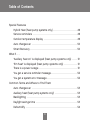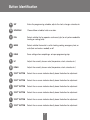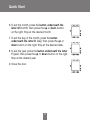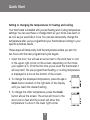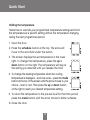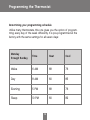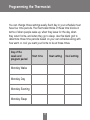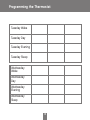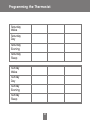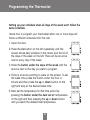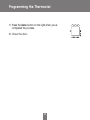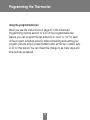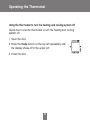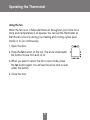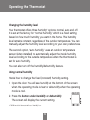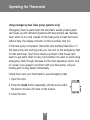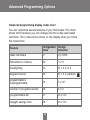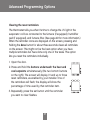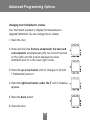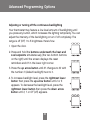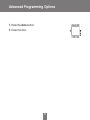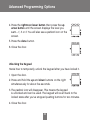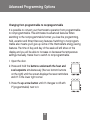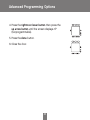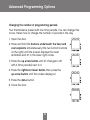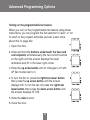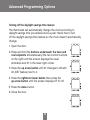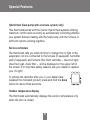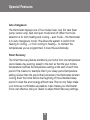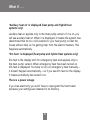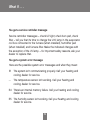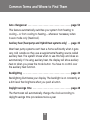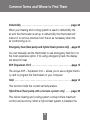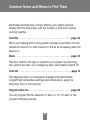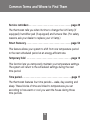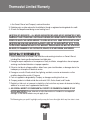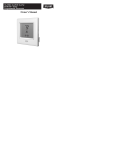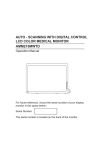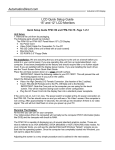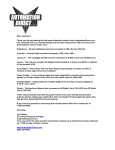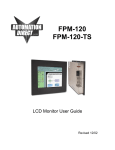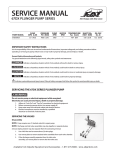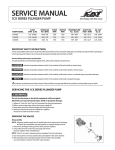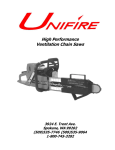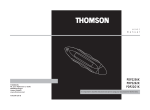Download Bryant Preferred Owner`s manual
Transcript
Preferred™ Programmable Owner’s Manual You will love this thermostat. You have the Preferred™ thermostat. This unique device’s state-of-the-art technology makes it easier than ever for you to keep your home comfortable. Designed to be as smart – and smart-looking – as any of the other electronics in your home, your new ultra-thin profile Preferred thermostat offers programming options to fit your lifestyle – not anybody else’s. Let this manual show you how easy it is to enjoy the newest experience in home comfort. 1 Table of Contents Button Identification . . . . . . . . . . . . . . . . . . . . . . . . . . . . . . . . . . . . . . . . . . . . . . . . 6 On-screen Indicators . . . . . . . . . . . . . . . . . . . . . . . . . . . . . . . . . . . . . . . . . . . . . . . 8 Quick Start Setting the time and date . . . . . . . . . . . . . . . . . . . . . . . . . . . . . . . . . . . . . . 10 Setting the temperatures for heating and cooling . . . . . . . . . . . . . . 12 Holding the temperature . . . . . . . . . . . . . . . . . . . . . . . . . . . . . . . . . . . . . . 14 Using the ExP – Expansion Port – to program the thermostat . . . . . 15 Programming the Thermostat Determining your programming schedule . . . . . . . . . . . . . . . . . . . . . 16 Setting up your schedule when all days of the week will follow the same schedule . . . . . . . . . . . . . . . . . . . . . . . . . . . . . . . . . . . . . . . . . . . . 2 1 Setting up your schedule when all days of the week won’t follow the same schedule . . . . . . . . . . . . . . . . . . . . . . . . . . . . . . . . . . . . . . . . . . . 23 Using the programmable fan . . . . . . . . . . . . . . . . . . . . . . . . . . . . . . . . . . 26 Programming a vacation schedule . . . . . . . . . . . . . . . . . . . . . . . . . . . . 27 Activating your vacation program . . . . . . . . . . . . . . . . . . . . . . . . . 28 Operating the Thermostat Using the thermostat to turn the heating and cooling system off . . . 30 2 Table of Contents Using the fan . . . . . . . . . . . . . . . . . . . . . . . . . . . . . . . . . . . . . . . . . . . . . . . . . 3 1 Changing the humidity level . . . . . . . . . . . . . . . . . . . . . . . . . . . . . . . . . . 32 Using normal humidify . . . . . . . . . . . . . . . . . . . . . . . . . . . . . . . . . . . . 32 Using auto humidify . . . . . . . . . . . . . . . . . . . . . . . . . . . . . . . . . . . . . . 33 How to turn off the humidify or dehumidify feature . . . . . . . . 34 Using emergency heat (heat pump systems only) . . . . . . . . . . . . . 35 Advanced Programming Options Advanced programming display codes chart . . . . . . . . . . . . . . . . . . 36 Clearing the reset reminders . . . . . . . . . . . . . . . . . . . . . . . . . . . . . . . . . . 37 Changing from Fahrenheit to Celsius . . . . . . . . . . . . . . . . . . . . . . . . . . 39 Adjusting or turning off the continuous backlighting . . . . . . . . . . . 40 Keypad lockout . . . . . . . . . . . . . . . . . . . . . . . . . . . . . . . . . . . . . . . . . . . . . . . 42 Unlocking the keypad . . . . . . . . . . . . . . . . . . . . . . . . . . . . . . . . . . . . 43 Changing from programmable to nonprogrammable . . . . . . . . . . 44 Changing the number of programming periods . . . . . . . . . . . . . . . 46 Turning on the programmable fan feature . . . . . . . . . . . . . . . . . . . . . 47 Turning off the daylight savings time feature . . . . . . . . . . . . . . . . . . 48 3 Table of Contents Special Features Hybrid Heat (heat pump systems only) . . . . . . . . . . . . . . . . . . . . . . . . 49 Service reminders . . . . . . . . . . . . . . . . . . . . . . . . . . . . . . . . . . . . . . . . . . . . 49 Outdoor temperature display . . . . . . . . . . . . . . . . . . . . . . . . . . . . . . . . . 49 Auto changeover . . . . . . . . . . . . . . . . . . . . . . . . . . . . . . . . . . . . . . . . . . . . . 50 Smart Recovery . . . . . . . . . . . . . . . . . . . . . . . . . . . . . . . . . . . . . . . . . . . . . . . 50 What If . . . “Auxiliary heat on” is displayed (heat pump systems only) . . . . . 5 1 “Em heat” is displayed (heat pump systems only) . . . . . . . . . . . . . 5 1 There is a power outage . . . . . . . . . . . . . . . . . . . . . . . . . . . . . . . . . . . . . . 5 1 You get a service reminder message . . . . . . . . . . . . . . . . . . . . . . . . . . 52 You get a system error message . . . . . . . . . . . . . . . . . . . . . . . . . . . . . . 52 Common Terms and Where to Find Them Auto changeover . . . . . . . . . . . . . . . . . . . . . . . . . . . . . . . . . . . . . . . . . . . . . 53 Auxiliary heat (heat pump systems only) . . . . . . . . . . . . . . . . . . . . . . 53 Backlighting . . . . . . . . . . . . . . . . . . . . . . . . . . . . . . . . . . . . . . . . . . . . . . . . . . 53 Daylight savings time . . . . . . . . . . . . . . . . . . . . . . . . . . . . . . . . . . . . . . . . . 53 Dehumidify . . . . . . . . . . . . . . . . . . . . . . . . . . . . . . . . . . . . . . . . . . . . . . . . . . . 54 4 Table of Contents Emergency heat (heat pump systems only) . . . . . . . . . . . . . . . . . . . 54 ExP – Expansion Port . . . . . . . . . . . . . . . . . . . . . . . . . . . . . . . . . . . . . . . . . 54 Hold . . . . . . . . . . . . . . . . . . . . . . . . . . . . . . . . . . . . . . . . . . . . . . . . . . . . . . . . . . 54 Hybrid Heat . . . . . . . . . . . . . . . . . . . . . . . . . . . . . . . . . . . . . . . . . . . . . . . . . . 54 Humidify . . . . . . . . . . . . . . . . . . . . . . . . . . . . . . . . . . . . . . . . . . . . . . . . . . . . . . 55 Mode . . . . . . . . . . . . . . . . . . . . . . . . . . . . . . . . . . . . . . . . . . . . . . . . . . . . . . . . . 55 Override . . . . . . . . . . . . . . . . . . . . . . . . . . . . . . . . . . . . . . . . . . . . . . . . . . . . . . 55 Programmable fan . . . . . . . . . . . . . . . . . . . . . . . . . . . . . . . . . . . . . . . . . . . . 55 Service reminders . . . . . . . . . . . . . . . . . . . . . . . . . . . . . . . . . . . . . . . . . . . . 56 Smart Recovery . . . . . . . . . . . . . . . . . . . . . . . . . . . . . . . . . . . . . . . . . . . . . . . 56 Temporary hold . . . . . . . . . . . . . . . . . . . . . . . . . . . . . . . . . . . . . . . . . . . . . . . 56 Time period . . . . . . . . . . . . . . . . . . . . . . . . . . . . . . . . . . . . . . . . . . . . . . . . . . 56 Warranty . . . . . . . . . . . . . . . . . . . . . . . . . . . . . . . . . . . . . . . . . . . . . . . . . . . . . . . . . . 58 5 Button Identification c b d a e f g m l k j 6 i h Button Identification a SET Enters the programming schedule, adjusts the clock, changes calendar, etc. b SCHEDULE Choose follow schedule, hold, or vacation c FAN Selects whether the fan operates continuously (on) or only when needed for heating or cooling (auto) d MODE Selects whether thermostat is set for heating, cooling, emergency heat, or auto (heat and cool as needed), or off e DONE Saves settings when completing a set-up or programming step f UP Adjusts the currently chosen value (temperature, clock, calendar, etc.) g DOWN Adjusts the currently chosen value (temperature, clock, calendar, etc.) h “SOFT” BUTTON Selects the on-screen indicator directly above the button for adjustment i “SOFT” BUTTON Selects the on-screen indicator directly above the button for adjustment j “SOFT” BUTTON Selects the on-screen indicator directly above the button for adjustment k “SOFT” BUTTON Selects the on-screen indicator directly above the button for adjustment l “SOFT” BUTTON Selects the on-screen indicator directly above the button for adjustment m “SOFT” BUTTON Selects the on-screen indicator directly above the button for adjustment 7 On-Screen Indicators 6 7 5 8 4 9 3 10 2 11 12 1 13 14 15 16 25 24 23 22 21 20 19 18 17 8 Button Identification 1. 2. 3. 4. 5. 6. 7. 8. 9. 10. 11. 12. 13. 14. 15. 16. 17. 18. 19. 20. 21. 22. 23. 24. 25. Day of the week Programming option; indicates which settings are being adjusted Filter, UV lamp, humidifier pad reminders Current temperature Current program routine – follow scheduled programming, hold current settings, run vacation program Fan mode – on or auto Current system mode – heating, cooling, emergency heat, heat/cool (auto), off Indicates humidify or dehumidify settings F/C – Fahrenheit or Celsius Advanced programming indicators Keypad is locked (no padlock means unlocked) Programming option; indicates which settings are being adjusted System is in auxiliary (supplemental) mode Selected cooling set point; cooling on Selected heating set point; heating on (the 2 indicates second stage of heating or cooling is active) Heating setpoint Year part of the date Vacation schedule return date Day part of the date Length of time for temporary temperature hold Month part of the date Outdoor temperature; also displays other information during programming Indicates whether setting humidify or dehumidify preferences Time period start Period of the day 9 Quick Start Setting the time and date You must set the time and date before you can use any of the thermostat’s programming features. 1. Open the door. 2. Press the set button on the left. The screen will show the word clock on the left and the time on the bottom. 3. To set the hour, press the button underneath the hour, then press the up or down button on the right. Stop at the desired hour. 4. To set the minutes, press the button underneath the minutes, then press the up or down button on the right. Stop at the desired number. 5. To set the date, press the set button until the screen displays the word calendar and the date on the bottom of the screen. 10 Quick Start 6. To set the month, press the button underneath the letter M (month), then press the up or down button on the right. Stop at the desired month. 7. To set the day of the month, press the button underneath the letter D (day), then press the up or down button on the right. Stop at the desired date. 8. To set the year, press the button underneath the letter Y (year), then press the up or down button on the right. Stop at the desired year. 9. Close the door. 11 Quick Start Setting or changing the temperatures for heating and cooling Your thermostat is installed with pre-set heating and cooling temperature settings. You can use these or change them so your home is as warm or as cool as you would like it to be. You can also temporarily change the temperature after you’ve programmed your thermostat according to your specific schedule needs. These steps will temporarily hold the temperature where you set it for two hours until the next programmed cycle begins. 1. Open the door. You will see an arrow next to the word heat or cool in the upper right corner on the screen, depending on the mode your system is in. (If it’s the first time you’ve used the thermostat, it will say heat.) The pre-programmed heating or cooling temperature is displayed in a box at the bottom of the screen. 2. To change the displayed temperature, press the up or down button located on the right side of the display until you reach the desired setting. 3. To change the other temperature, press the mode button above the screen. The arrow will move to the word cool or heat and the screen will show that temperature in a box in the lower right corner. 12 Quick Start 4. Press the up or down button, located to the right of the display, to change the displayed setting. Stop on the desired setting. 5. When there are arrow indicators next to both the words heat and cool at the top right of the screen, the heating and cooling temperatures are also displayed at the bottom of the screen. You can change either one by pressing the button underneath the temperature you want to change, then pressing the up or down button on the right. Repeat the process for the other temperature if necessary and press the done button when you are finished. 6. The thermostat will hold these changes for two hours or until the next programmed cycle begins, as indicated by the words temporary hold for 2:00 next to the set temperatures. To change the amount of time the temperature is on hold, press the button under the hold hours or minutes. Then press the up or down button on the right. Stop at the desired amount of hold time. 7. Close the door. 13 Quick Start Holding the temperature Here’s how to override your programmed temperature settings and hold the temperature at a specific setting without the temperature changing during the next programmed period. 1. Open the door. 2. Press the schedule button at the top. The arrow will move to the word hold under the button. 3. The screen displays the set temperature in the lower right. To change that temperature, press the up or down button on the right. The temperature will stay at the setting you selected until you release the hold. 4. To change the heating temperature when the cooling temperature is displayed – and vice versa – press the mode button at the top of the screen until the arrow moves to your choice – heat or cool. Then press the up or down button on the right to reach your desired temperature setting. 5. To return the temperature to the pre-set level for that time period, press the mode button until the arrow moves to follow schedule. 6. Close the door. 14 Quick Start Using the ExP – Expansion Port – to program the thermostat Your Perferred™ thermostat has an unique ExP – Expansion Port – that allows you to use a digital memory card to program the thermostat on your computer. The ExP is sold as an accessory. Remove the dual port digital memory card and insert it in your computer’s digital or USB memory card reader. Follow the onscreen instructions to program temperatures, the corresponding time, and the day of the week. You can even schedule your thermostat to remind you to change your furnace filter, the UV light or humidifier pad. When you’ve completed the process on your computer, simply reinsert the card back into the EXP port on the thermostat. It will automatically transfer the settings on the card to the thermostat. 15 Programming the Thermostat Determining your programming schedule Unlike many thermostats, this one gives you the option of programming every day of the week differently. It is pre-programmed at the factory with the same settings for all seven days: Monday through Sunday Time Heat Cool Wake 6 AM 68 76 Day 8 AM 60 85 Evening 5 PM 68 76 Sleep 10 PM 60 82 16 Programming the Thermostat You can change those settings easily. Each day in your schedule must have four time periods. The thermostat thinks of these time blocks in terms of when people wake up, when they leave for the day, when they return home, and when they go to sleep. Use this blank grid to determine those time periods based on your own schedule along with how warm or cool you want your home to be at those times. Day of the week and program period Start time Heat setting Monday Wake Monday Day Monday Evening Monday Sleep 17 Cool setting Programming the Thermostat Tuesday Wake Tuesday Day Tuesday Evening Tuesday Sleep Wednesday Wake Wednesday Day Wednesday Evening Wednesday Sleep 18 Programming the Thermostat Thursday Wake Thursday Day Thursday Evening Thursday Sleep Friday Wake Friday Day Friday Evening Friday Sleep 19 Programming the Thermostat Saturday Wake Saturday Day Saturday Evening Saturday Sleep Sunday Wake Sunday Day Sunday Evening Sunday Sleep 20 Programming the Thermostat Setting up your schedule when all days of the week will follow the same schedule Here’s how to program your thermostat when all seven days of the week will follow the same schedule. 1. Open the door. 2. Press the set button on the left repeatedly until the screen shows daily schedule in the center and the list of the days of the week on the left. The arrows next to each day indicate that you can program all seven days the same way now. 3. Notice the arrow pointing to wake on the screen. To set the wake time, press the button under the hour or minute and then press the up or down button on the right and stop at the desired wake time. 4. Next, set the heating temperature for that time period by pressing the button under the heat set at: temperature on the right and then pressing the up or down button until you reach the desired heating temperature. 5. Set the cooling temperature for that time period by pressing the button under the cool set at: temperature on the right and then pressing the up or down button until you reach the desired cooling temperature. 21 Programming the Thermostat 6. Repeat this process for each of the three remaining time periods for Monday – day, evening and sleep – by first pressing the button under the four time periods to select the time period with the arrow. To change the start at time, press the button under the time, then press the up or down button, stopping on the desired time. To set the heating temperature, press the button under heat set at:, then press the up and down button, stopping on the desired temperature. To set the cooling temperature, press the button under cool set at:, then press the up or down button, stopping on the desired temperature. 7. Press the done button on the right when you’ve completed the process. 8. Close the door. 22 Programming the Thermostat Setting up your schedule when all days of the week won’t follow the same schedule Here’s how to program your thermostat when one or more days will follow a different schedule from the rest. 1. Open the door. 2. Press the set button on the left repeatedly until the screen shows daily schedule in the center and the list of the days of the week on the left. There will be an arrow next to every day of the week. 3. Press the button under the days of the week until the arrow is next to the day you want to program. 4. There is an arrow pointing to wake on the screen. To set the wake time, press the button under the hour or minute and then press the up or down button on the right and stop at the desired wake time. 5. Next, set the temperature for that time period by pressing the button under the heat set at: temperature on the right and then pressing the up or down button until you reach the desired heat temperature. 23 Programming the Thermostat 6. Set the cooling temperature for that time period by pressing the button under the cool set at: temperature on the right and then pressing the up or down button until you reach the desired cooling temperature. 7. Repeat this process for each of the three remaining time periods – day, evening and sleep – by first pressing the button under the four time periods to select the time period with the arrow. To change the start at time, press the button under the hour or minute, then press the up or down button, stopping on the desired time. To set the heating temperature, press the button under heat set at:, then press the up and down button, stopping on the desired temperature. To set the cooling temperature, press the button under cool set at:, then press the up or down button, stopping on the desired temperature. 8. To set the schedule for another day, press the button under the days of the week on the left again until the arrow is next to the day you want to program. 9. Repeat steps 4 through 7 to program that day. 10. Continue to repeat step 8, then steps 4 through 7 to program remaining days. 24 Programming the Thermostat 11. Press the done button on the right when you’ve completed the process. 12. Close the door. 25 Programming the Thermostat Using the programmable fan When you use the instructions on page 47 in the Advanced Programming Options section to turn on the programmable fan feature, you can program the fan selection to “auto” or “on” for each of the program schedule periods. When scheduling and setting your program periods, simply press the fan button at the top to select auto or on for that period. You can make this change in as many days and time periods as desired. 26 Programming the Thermostat Programming a vacation schedule You can program a special heating and cooling schedule to follow when you will be gone for a vacation or an extended period of time. 1. Open the door. 2. Press the set button on the left side repeatedly until the screen shows vacation settings on the right side, your vacation heating and cooling temperatures in the lower right, and humidify* on the bottom. 3. The selection box is around the heating temperature. Press the up or down button to select your desired heating temperature. 4. To adjust your cooling temperature, press the button under the cool set at temperature on the screen. The selection box will move to that number. 5. Press the up or down button to select your desired cooling temperature. 6. To change the humidity setting, press the button under humidify. The current setting will appear in the center of the screen. * T6-PRH model of thermostat will see a "humidify" icon. 27 Programming the Thermostat 7. Press the up or down button on the side and stop at the desired setting. 8. To change the fan from auto to on, press the fan button at the top. 9. To change the thermostat mode to heat, cool, Em heat or heat/cool (auto), press the mode button at the top until the arrow is next to the option you want. 10. Press the done button. 11. Close the door. Activating your vacation program You must schedule a return date to activate your vacation settings before leaving. The thermostat will begin following the vacation schedule after you’ve selected the return date. On 12:00 AM on the return date, the thermostat will automatically switch to the follow schedule option and run your programmed schedule. 28 Programming the Thermostat 1. Press the schedule button at the top until the arrow is next to vacation. 2. You will see the next day’s date at the bottom of the screen under the words return on. There is a box around the date. To set the date (D) you will return home, press the up button and stop on the desired date. 3. If you need to change the month (M) for your return, press the button under the month on the screen. The selection box will move to the month number. 4. Press the up button to set the desired month. 5. Repeat this process to change the year (Y) if necessary. 6. Press the done button. This will instruct the thermostat to begin adjusting to these settings immediately. 7. Close the door. 29 Operating the Thermostat Using the thermostat to turn the heating and cooling system off Here’s how to use the thermostat to turn the heating and cooling system off. 1. Open the door. 2. Press the mode button on the top left repeatedly until the display shows off in the upper left. 3. Close the door. 30 Operating the Thermostat Using the fan When the fan is on, it helps distribute air throughout your home for a more even temperature in all spaces. You can set the thermostat so that the fan runs only during your heating and cooling cycles (auto mode) or to run continuously. 1. Open the door. 2. Press the fan button on the top. The arrow underneath the button moves from auto to on. 3. When you want to return the fan to auto mode, press the fan button again. You will see the arrow next to auto under the button. 4. Close the door. 31 Operating the Thermostat Changing the humidity level Your thermostat offers three humidity* options: normal, auto and off. It is set at the factory for “normal humidify,” which is a fixed setting based on how much humidity you want in the home. This humidity level remains constant, regardless of the outdoor temperature. You can manually adjust the humidity level according to your own preferences. The second option, “auto humidify,” uses an outdoor temperature sensor (when installed) to automatically adjust the inside humidity level according to the outside temperature when the thermostat is set for auto humidify. You can also turn off the humidify/dehumidify feature. Using normal humidify Here’s how to change the fixed (constant) humidity setting. 1. Open the door. You will see humidify at the bottom of the screen when the operating mode is heat or dehumidify when the operating mode is cool. 2. Press the button under humidify or dehumidify. The screen will display the current setting. * T6-PRH model of thermostat will see a "humidify" icon. 32 Operating the Thermostat 3. Press the up or down button to change the setting. It is factory-set at 26% for humidify and 60% for dehumidify. It there’s too much condensation on the windows, try a lower number. If the air is too dry, try a higher number. If your home is newer and has quality windows that create a “tight” home, try a higher setting. If your home is older, you might need a lower setting. You can set the humidity between 10% and 46%; the dehumidify range is from 46% to 66%. 4. Close the door. Using auto humidify The auto humidify feature automatically adjusts the amount of humidity according to the outside temperature. It can be manually adjusted when there is too much condensation accumulating on windows or the air seems too dry. Here’s how to switch to auto humidify and make adjustments. 1. Open the door. Press the button under humidify. You will see the current humidity settings. 2. Press the mode button. You will see auto at the top, the current humidity reading, and 5 set at, which is 33 Operating the Thermostat the factory setting for the auto humidify mode. (Auto indicates you have put the thermostat in auto humidify mode.) 3. Press the up or down button to change this auto humidify set at number (1 through 9). If there is too much condensation on the windows, select a number lower than 5. If there seems to be a lot of static electricity, which often means the air is too dry, select a number higher than 5. If your home is newer and has quality windows that create a “tight” home, try a higher setting. If your home is older, you might need a lower setting. 4. Close the door. How to turn off the humidify or dehumidify feature Here’s how to turn off the humidify and/or dehumidify features. 1. Open the door. To turn off either feature, press the button under the word humidify or dehumidify. 2. Press the mode button until the screen says OF. 3. Close the door. 34 Operating the Thermostat Using emergency heat (heat pump systems only) Emergency heat is useful when the automatic auxiliary heat system can’t keep up with demand. (Systems with heat pumps use “auxiliary heat” when it’s too cold outside for the heat pump to heat the house without help. The display indicator for this is auxiliary heat on.) If the heat pump compressor that works with auxiliary heat fails, or if the heat pump isn’t working at all, you can turn on the emergency heat for that extra help. (You’ll know there’s a problem if the house can’t seem to get warm when it’s very cold outside.) You want to avoid using emergency heat, though, because it’s the most expensive option. And, of course, if you suspect a problem with your heat pump, call your heating and cooling dealer immediately. Here’s how to set your thermostat to use emergency heat. 1. Open the door. 2. Press the mode button repeatedly until the arrow under the button moves to Em heat on the screen. 3. Close the door. 35 Advanced Programming Options Advanced programming display codes chart You can customize several features of your thermostat. This chart shows which features you can change and the codes associated with them. The codes will be shown on the display when you follow the instructions. Feature Configuration Change Code Indication reset reminders 01 0 to 100% Fahrenheit to Celsius 02 F or C backlighting 03 Of, 1, 2, 3, 4, 5 keypad lockout 04 Of, 1, 2, 3, padlock programmable or nonprogrammable 05 P or nP number of program periods 06 4 or 2 programmable fan 07 Of or On daylight savings time 08 Of or On 36 Advanced Programming Options Clearing the reset reminders The thermostat tells you when it’s time to change the UV light in the evaporator coil box connected to the furnace (if equipped), humidifier pad (if equipped), and furnace filter. (See page 49 for more information.) When the reminder icons are displayed on the screen, pressing and holding the done button for about three seconds clears all reminders on the screen. This might not be the best option when you have multiple reminders but have done only one of the tasks. This option lets you reset the reminders individually. 1. Open the door. 2. Press and hold the buttons underneath the heat and cool setpoints simultaneously (the two bottom buttons on the right). The screen will display 01 and up to three reset reminders, as enabled by your installer. One of the reminders will flash; the display will show the percentage of time used by that reminder item. 3. Repeatedly press the set button until the reminder you want to clear flashes. 37 Advanced Programming Options 4. Press and hold the done button for about three seconds to remove the reminder. The percentage associated with it will go down to zero. 5. Press the done button. 6. Close the door. 38 Advanced Programming Options Changing from Fahrenheit to Celsius Your thermostat is preset to display the temperature in degrees Fahrenheit. You can change this to Celsius. 1. Open the door. 2. Press and hold the buttons underneath the heat and cool setpoints simultaneously (the two bottom buttons on the right) until the screen displays the reset reminders and 01 in the lower right corner. 3. Press the up arrow button until 01 changes to 02 with F (Fahrenheit) next to it. 4. Press the rightmost button under the F until C (Celsius) appears. 5. Press the done button. 6. Close the door. 39 Advanced Programming Options Adjusting or turning off the continuous backlighting Your thermostat may feature a low level amount of backlighting until you press any button, which increases the lighting temporarily. You can adjust the intensity of the backlighting or turn if off completely. The range is off (OF) 1 to 5 brightness. Here’s how. 1. Open the door. 2. Press and hold the buttons underneath the heat and cool setpoints simultaneously (the two bottom buttons on the right) until the screen displays the reset reminders and 01 in the lower right corner. 3. Press the up arrow button until 01 changes to 03 with the number 3 (default backlight) next to it. 4. To increase backlight level, press the rightmost lower button then press the up arrow button until 4 or 5 appears. To decrease the backlight level, press the rightmost lower button then press the down arrow button until 2, 1 or OF (off) appears. 40 Advanced Programming Options 5. Press the done button. 6. Close the door. 41 Advanced Programming Options Keypad lockout The keypad lockout feature lets you “lock” the thermostat at one of three levels that increasingly limit anyone’s ability to make changes by pressing buttons. The levels are: 1 – You can change the temperature settings, the time of day, and the day of the week only 2 – You can change the temperature settings only 3 – The entire keypad is locked, allowing no changes Here’s how to lock the keypad on each of the three levels. 1. Open the door. 2. Press and hold the buttons underneath the heat and cool setpoints simultaneously (the two bottom buttons on the right) until the screen displays the reset reminders and 01 in the lower right corner. 3. Press the up arrow button until 01 changes to 04 with the number 4 (change indication) next to it. 42 Advanced Programming Options 4. Press the rightmost lower button then press the up arrow button until the screen displays the level you want – 1, 2 or 3. You will also see a padlock icon on the screen. 5. Press the done button. 6. Close the door. Unlocking the Keypad Here’s how to temporarily unlock the keypad after you have locked it. 1. Open the door. 2. Press and hold the up and down buttons on the right simultaneously for about five seconds. 3. The padlock icon will disappear. This means the keypad is unlocked and can be used. The keypad will revert back to the locked state after you’ve stopped pushing buttons for two minutes. 4. Close the door. 43 Advanced Programming Options Changing from programmable to nonprogrammable It is possible to convert your thermostat’s operation from programmable to nonprogrammable. This eliminates its advanced features. When switching to the nonprogrammable format, you lose the programming, hold, vacation and Smart Recovery features. Switching to nonprogrammable also means you’ll give up some of the thermostat’s energy saving features. The time of day and day of the week will still show on the display and you will be able to increase or decrease the temperature settings manually. Here’s how to switch to nonprogrammable. 1. Open the door. 2. Press and hold the buttons underneath the heat and cool setpoints simultaneously (the two bottom buttons on the right) until the screen displays the reset reminders and 01 in the lower right corner. 3. Press the up arrow button until 01 changes to 05 with P (programmable) next to it. 44 Advanced Programming Options 4. Press the rightmost lower button then press the up arrow button until the screen displays nP (nonprogrammable). 5. Press the done button. 6. Close the door. 45 Advanced Programming Options Changing the number of programming periods Your thermostat is preset with four time periods. You can change this to two. Here’s how to change the number of periods in the day. 1. Open the door. 2. Press and hold the buttons underneath the heat and cool setpoints simultaneously (the two bottom buttons on the right) until the screen displays the reset reminders and 01 in the lower right corner. 3. Press the up arrow button until 01 changes to 06 with 4 (time periods) next to it. 4. Press the rightmost lower button then press the up arrow button until the screen displays 2. 5. Press the done button. 6. Close the door. 46 Advanced Programming Options Turning on the programmable fan feature When you turn on the programmable fan feature using these instructions, you can program the fan selection to “auto” or “on” for each of the program schedule periods. (Learn more about this on page 26.) 1. Open the door. 2. Press and hold the buttons underneath the heat and cool setpoints simultaneously (the two bottom buttons on the right) until the screen displays the reset reminders and 01 in the lower right corner. 3. Press the up arrow button until 01 changes to 07 with OF (fan mode) next to it. 4. To turn the fan on, press the rightmost lower button then press the up arrow button until the screen displays ON. To turn the fan off, press the rightmost lower button then press the down arrow button until the screen displays OF (off). 5. Press the done button. 6. Close the door. 47 Advanced Programming Options Turning off the daylight savings time feature The thermostat will automatically change the clock according to daylight savings time procedures twice a year. Here’s how to turn off the daylight savings time feature so the clock doesn’t automatically change. 1. Open the door. 2. Press and hold the buttons underneath the heat and cool setpoints simultaneously (the two bottom buttons on the right) until the screen displays the reset reminders and 01 in the lower right corner. 3. Press the up arrow button until 01 changes to 08 with On (DST feature) next to it. 4. Press the rightmost lower button then press the up arrow button until the screen displays OF for off. 5. Press the done button. 6. Close the door. 48 Special Features Hybrid Heat (heat pump with a furnace system only) This thermostat works with the Carrier Hybrid Heat systems offering maximum comfort and economy by automatically controlling whether your system delivers heating with the heat pump, with the furnace, or with both options working together. Service reminders The thermostat tells you when it’s time to change the UV light in the evaporator coil box connected to the furnace (if equipped), humidifier pad (if equipped), and furnace filter. Each reminder – check UV light, check hum pad, check filter – will be displayed on the upper left of the screen. (For important safety reasons, ask your dealer to replace your UV light.) To remove the reminder after you or your dealer have replaced the indicated product, press and hold the done button for about three seconds. Outdoor temperature display The thermostat automatically displays the outdoor temperature only when the door is closed. 49 Special Features Auto changeover The thermostat displays one of five modes: heat, cool, Em heat (heat pump version only), heat cool (auto mode) and off. When the mode selection is for both heating and cooling – auto mode – the thermostat is in auto changeover mode. This allows the system to switch from heating to cooling – or from cooling to heating – to maintain the temperatures you’ve programmed. It does this automatically. Smart Recovery The Smart Recovery feature transitions your home from one temperature period (wake, day, evening, sleep) to the next so that the your home’s temperature matches the temperature setting at the start of each time period. This means, for example, that if your sleep period temperature setting is lower than the period that precedes it, the thermostat will start cooling down the home before the beginning of the scheduled sleep period. It does this at an energy-efficient rate. This not only helps make your home as comfortable as possible, it also makes your thermostat more cost effective. Call your dealer to adjust Smart Recovery settings. 50 What If . . . “Auxiliary heat on” is displayed (heat pump and Hybrid Heat systems only) Auxiliary heat on applies only to the heat pump version. If it is on, you will see auxiliary heat on. When it is displayed, it means the system has determined that it’s too cold outside for your heat pump to heat the house without help, so it’s getting help from the electric heaters. This happens automatically. “Em heat” is displayed (heat pump and Hybrid Heat systems only) Em heat is the display term for emergency heat and applies only to the heat pump version. When emergency heat has been turned on, Em heat is displayed. You have to turn on emergency heat manually – it doesn’t happen automatically – so if you see Em heat on the display, it means somebody has turned it on. There is a power outage If you lose electricity, you won’t have to reprogram the thermostat because your settings are retained in its memory. 51 What If . . . You get a service reminder message Service reminder messages – check UV light, check hum pad, check filter – tell you that it’s time to change the UVC lamp in the evaporator coil box connected to the furnace (when installed), humidifier pad (when installed), and furnace filter. Make the indicated changes with the exception of the UV lamp – for important safety reasons, ask your dealer to replace that. You get a system error message Here are the possible system error messages and what they mean: E1 The system isn’t communicating properly. Call your heating and cooling dealer for service. -- The temperature sensor isn’t working. Call your heating and cooling dealer for service. E4 There’s an internal memory failure. Call your heating and cooling dealer for service. E5 The humidity sensor isn’t working. Call your heating and cooling dealer for service. 52 Common Terms and Where to Find Them Auto changeover . . . . . . . . . . . . . . . . . . . . . . . . . . . . . . . . . . . .page 50 This feature automatically switches your system from heating to cooling – or from cooling to heating – whenever necessary when in auto mode only (heat/cool). Auxiliary heat (heat pump and Hybrid Heat systems only) . . .page 35 Most heat pump systems can’t heat a home sufficiently when it gets very cold outside so they use a supplemental heating source called auxiliary heat. The system knows when to use this help and does so automatically. If it’s using auxiliary heat, the display will show auxiliary heat on when you press the mode button. You have no control over the auxiliary heat function. Backlighting . . . . . . . . . . . . . . . . . . . . . . . . . . . . . . . . . . . . . . . .page 40 Backlighting illuminates your display. The backlight is on constantly at a dim level that brightens when you push a button. Daylight savings time . . . . . . . . . . . . . . . . . . . . . . . . . . . . . . . .page 48 The thermostat will automatically change the clock according to daylight savings time procedures twice a year. 53 Common Terms and Where to Find Them Dehumidify . . . . . . . . . . . . . . . . . . . . . . . . . . . . . . . . . . . . . . . . .page 32 When your heating and cooling system is used to dehumidify the air and the thermostat is set up to dehumidify, the thermostat will instruct it to remove moisture from the air as necessary when the air conditioning is on. Emergency heat (heat pump and Hybrid Heat systems only) . .page 35 You can manually set the thermostat to use emergency heat but it is the most expensive option. If it’s using emergency heat, the display will show Em heat. EXP (Expansion Port) . . . . . . . . . . . . . . . . . . . . . . . . . . . . . . . . .page 15 The unique EXP – Expansion Port – allows you to use a digital memory card to program the thermostat on your computer. Hold . . . . . . . . . . . . . . . . . . . . . . . . . . . . . . . . . . . . . . . . . . . . . . .page 14 This function holds the current set temperature. Hybrid Heat (heat pump with a furnace system only) . . . . .page 49 This Carrier heating and cooling system concept offers maximum comfort and economy. When a Hybrid Heat system is installed, the 54 Common Terms and Where to Find Them thermostat automatically controls whether your system delivers heating with the heat pump, with the furnace, or with both options working together. Humidify . . . . . . . . . . . . . . . . . . . . . . . . . . . . . . . . . . . . . . . . . . .page 32 When your heating and cooling system includes a humidifier, the thermostat will instruct it to add moisture to the air as necessary when the heat is on. Mode . . . . . . . . . . . . . . . . . . . . . . . . . . . . . . . . . . . . . . . . . . . . . .page 30 This term refers to the type of operation your system is performing. The options are heat, cool, emergency heat, auto (heat/cool) and off. Override . . . . . . . . . . . . . . . . . . . . . . . . . . . . . . . . . . . . . . . . . . .page 14 This happens when you temporarily disregard the thermostat’s programmed temperature settings and schedules by using the temporary hold or hold options. Programmable fan . . . . . . . . . . . . . . . . . . . . . . . . . . . . . . . . . . .page 26 You can program the fan selection to “auto” or “on” for each of the program schedule periods. 55 Common Terms and Where to Find Them Service reminders . . . . . . . . . . . . . . . . . . . . . . . . . . . . . . . . . . .page 49 The thermostat tells you when it’s time to change the UVC lamp (if equipped), humidifier pad (if equipped) and furnace filter. (For safety reasons, ask your dealer to replace your UV lamp.) Smart Recovery . . . . . . . . . . . . . . . . . . . . . . . . . . . . . . . . . . . . .page 50 This feature allows your system to shift from one temperature period to the next scheduled period at an energy-efficient rate. Temporary hold . . . . . . . . . . . . . . . . . . . . . . . . . . . . . . . . . . . . .page 12 This function lets you temporarily maintain your temperature settings. The system will return to the scheduled settings during the next time period. Time period . . . . . . . . . . . . . . . . . . . . . . . . . . . . . . . . . . . . . . . . .page 17 The thermostat features four time periods – wake, day, evening and sleep. These blocks of time are linked to temperatures you set according to how warm or cool you want the house during those time periods. 56 Notes Page 57 Thermostat Limited Warranty FOR SERVICE OR REPAIR, FOLLOW THESE STEPS IN ORDER: FIRST: Contact the installer. You may find their name on the furnace or in your Homeowner’s Packet. If the installer’s name is not known, call your builder or home retailer if yours is a new residence. SECOND: Contact the nearest distributor. (See telephone yellow pages.) THIRD: Contact: Bryant Heating and Cooling Systems Consumer Relations P.O. Box 4808 Syracuse, New York 13221 Phone: 1-800-428-4326 Model No. Unit Serial No. Date of Installation Installed by Name of Owner Address of Installation THERMOSTAT LIMITED WARRANTY FIVE-YEAR LIMITED WARRANTY –Bryant Heating and Cooling Systems (hereinafter referred to as “Company”) warrants this product to be free from defects in material and workmanship. If a defect is found within five years from date of original installation of product (whether or not actual use begins on that date) Company will provide a new or remanufactured part, at Company’s sole option, to replace any defective part, without charge for the part itself. This warranty does not include labor or other costs incurred for diagnosing, repairing, removing, installing, shipping, servicing or handling of either defective parts or replacement parts. WARRANTY CONDITIONS: 1. Warranties apply only to products in their original installation location. 2. Installation, use, care, and maintenance must be normal and in accordance with instructions contained 58 Thermostat Limited Warranty in the Owner’s Manual and Company’s service information. 3. Defective parts must be returned to the distributor through a registered servicing dealer for credit. 4. All work shall be performed during normal working hours. LIMITATIONS OF WARRANTIES – ALL IMPLIED WARRANTIES (INCLUDING IMPLIED WARRANTIES OF MERCHANTABILITY AND FITNESS FOR A PARTICULAR PURPOSE) ARE HEREBY LIMITED IN DURATION TO THE PERIOD FOR WHICH THE LIMITED WARRANTY IS GIVEN AND APPLIES. SOME STATES DO NOT ALLOW LIMITATIONS ON HOW LONG AN IMPLIED WARRANTY LASTS, SO THE ABOVE MAY NOT APPLY TO YOU. THE EXPRESSED WARRANTIES MADE IN THIS WARRANTY ARE EXCLUSIVE AND MAY NOT BE ALTERED, ENLARGED, OR CHANGED BY ANY DISTRIBUTOR, DEALER, OR OTHER PERSON, WHATSOEVER. COMPANY WILL NOT BE RESPONSIBLE FOR: 1. Normal maintenance as outlined in the installation and servicing instructions or Owner’s Manual, including filter cleaning and/or replacement and lubrication. 2. Damage or repairs required as a consequence of faulty installation, misapplication, abuse, improper servicing, unauthorized alteration or improper operation. 3. Failure to start due to voltage conditions, blown fuses, open circuit breakers, or damages due to the inadequacy or interruption of electrical service. 4. Damage as a result of floods, winds, fires, lightning, accidents, corrosive environments or other conditions beyond the control of Company. 5. Parts not supplied or designated by Company, or damages resulting from their use. 6. Company products installed outside the continental U.S.A., Alaska, Hawaii, and Canada. 7. Electricity or fuel costs, or increases in electricity or fuel costs from any reason whatsoever, including additional or unusual use of supplemental electric heat. 8. ANY SPECIAL INDIRECT OR CONSEQUENTIAL PROPERTY OR COMMERCIAL DAMAGE OF ANY NATURE WHATSOEVER. Some states do not allow the exclusion of incidental or consequential damages, so the above limitation may not apply to you. This Warranty gives you specific legal rights, and you may also have other rights which vary from state to state. 59 Perfect™ Air Purifier Offers Healthier Air for the Entire Home The Perfect Air Purifier is Bryant’s premier air purification solution. It’s ideal for homeowners with allergy concerns, those susceptible to airborne germs – such as infants and the elderly – and those sensitive to the effects of molds, pollen, pets and more. And, it is an integral component to Bryant’s most reliable solution for enhanced indoor air quaility. • The Perfect Air Purifier’s patented technology is so effective it even captures and kills airborne pathogens such as bacteria, viruses and mold. • Its exclusive technology is also trusted to protect secure government facilities and hospital room patients. • The Perfect Air Purifier cleans over 100 times more air than some of the popular portable units – and can clean your entire home. • It’s convenient -- no cleaning is required. Simply remove and replace the media cartridge periodically to maintain peak performance. OM-T6PRH-2BR A Member of the United Technologies Corporation Family. Stock Symbol UTX. © Bryant Heating & Cooling Systems 2007 Visit our website at www.bryant.com