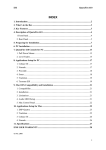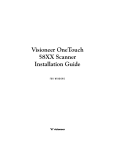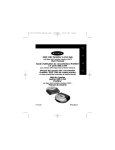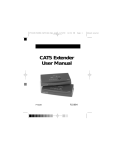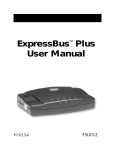Download Belkin FIREWIRE 1394 Instruction manual
Transcript
Belkin Components® FirePath™ IEEE 1394 Instruction Manual P73289 F5U501 Introduction and System Requirements Thank you for purchasing the Belkin Components® FirePath™ IEEE 1394 card. Now, you can add three 400Mbps FireWire® ports to your Windows® 98 system, and enjoy the blazing speed and Plug-and-Play ease of next-generation FireWire® devices. System Requirements: • 486 processor or faster • 16MB memory or more • One free PCI slot • Windows® 98 or Windows® 98 SE Package Contents • Belkin Components® FirePath™ IEEE 1394 card • MGI VideoWave IIISE Software CD-ROM • Registration card • This manual 1 Installation 1. Power off your computer and disconnect all connected devices and peripherals. 2. Open up the case of your computer. Refer to your computer user manual for details on how to do this. Be sure to touch any bare metal portion of your computer case to discharge yourself of any static electricity, which can damage your computer, or the FireWire® card. 2 Installation (continued) 3. Locate the PCI slots on your computer’s main circuit board. The PCI slots are white in color, and are made of hard plastic. Locate a free PCI slot. Any slot will do. Remove the metal plate that covers the rear slot corresponding to the PCI slot you had selected. You may need a cross-head screwdriver to remove any screws. See the image below for your reference. Rear Bracket PCI Slots 3 Installation (continued) 4. Remove the FireWire® card from its protective static bag. Handle it by the metal bracket only, and do not touch the gold edge connectors. Insert the card into the PCI slot, carefully aligning the rear bracket to the computer case. Make sure that the card edge is fully inserted into the slot. 4 Installation (continued) 5. Fasten the card securely using the screw that was used to hold the rear bracket. 6. Re-attach the case of your computer. 5 Installation (continued) 7. Re-attach all your peripherals to your computer, then power on your system. As Windows® 98 boots up, it will recognize the new FireWire® card in your system. Click on “Next”. 8. In the next dialog as shown below, select "Display a list of …" then click on “Next”. 6 Installation (continued) 9. Windows® will then ask you for the correct driver to use. Select the Texas Instruments driver as shown below, then click on “Next”. NOTE: If Texas Instruments is not one of the choices, click on “Show all hardware”. On the screen that appears, under manufactures, select Texas Instruments then under models, select Texas Instruments OHCI Compliant IEEE 1394 Host Controller. The screen that follows is an update warning prompt, click “Yes”. 7 Installation (continued) 10. Windows® will then prompt you that it has found the driver file for your FireWire® card. At this point, Windows® may ask you for the Windows® 98 CD. Please be prepared to insert this into the CD-ROM drive of your computer if necessary. Click “Next” to proceed: 11. When Windows® is done copying and installing the proper driver files, it will show you the final dialog below. Click on “Finish” to end. 8 Installation (continued) That’s it! You’re all done. Now you can enjoy all the benefits of super fast 400Mbps FireWire devices on your computer. If you have a DV Digital camcorder, you can install the Belkin DVcam Driver and the MGI Video Wave III SE. The Belkin DVcam software will allow the 1394 FirePath card to capture amazing video and sound using the MGI video-editing program. To Install: 1. Check your Windows® version: Windows® 98 or Windows® 98 Second Edition. To check: a. Right click (use the right mouse button to click) on the "My Computer" icon on your desktop. b. From the pull down menu that appears select "Properties". c) Under the "System" heading you will see your Windows® version. You will need this information to accomplish step 4. 2. Insert the CD-ROM into your computer’s CD-ROM drive, and it will automatically load. If it does not automatically start, click on “START” then “RUN”. 9 Installation (continued) 3. Enter "D:\Autorun.exe" in the blank where "D:" is the drive letter of your CD-ROM drive as shown above, and click OK. 4. After the CD-ROM has automatically loaded, you will see three drivers on your screen namely: Belkin DVCAM for Windows 98, Belkin DVCAM for Windows® 98 Second Edition and MGI VideoWave III SE. If your system is Windows® 98 only select the Belkin DVCAM for Windows® 98 button. If you are using Windows® 98 Second Edition, select Belkin DVCAM for Windows® 98 Second Edition. The screen that follows will tell you that setup is complete. On that screen select "NO, I will restart my computer later" then click “Finish”. NOTE: MGI Video Wave III SE requires 800X600 or higher video resolution and 16-bit color depth or higher. 5. To install MGI Video Wave III click on “START” then “RUN”. Enter "D:\Autorun.exe" in the blank where "D:" is the drive letter of your CD-ROM drive as shown above, and click OK. 6. Follow the on-screen instructions. After the Registration screen you will be prompted that setup is now complete. 7. Before you click "Finish", make sure both boxes are checked. 8. The next screens that will appear will show you a guided tour of MGI Video Wave III; afterwards you will gain access to Readme files which will give you more information about the MGI editing software. After you are done with the guided tour and Readme files, you will be asked to restart your computer. 9. After restarting, connect your DV Digital camcorder to one of the slots on the 1394 FirePath card. Turn your camera "ON" before you start MGI Video Wave III SE. 10 Installation (continued) 10. After Launching Video Wave, click on the capture icon (see diagram below). Capture Icon 11. On the next screen that appears, click on the "Settings" button located on at the bottom right hand corner (refer to diagram below). Settings button 11 Installation (continued) 12. Under the "Capture Settings" screen set the Video Capture Device to "DVcam Capture", the Audio Capture Device to "DV Audio" then click “OK”. 13. Once you are back on the "Capture Screen"(Video Wave Main screen), click the "Video+Audio" button to begin capturing. 14. If you are in VideoWave and want to turn off the camcorder, you will need to exit VideoWave and then turn off the camcorder. Otherwise, VideoWave stops responding and you will need to exit VideoWave and restart the program to use it. 15. Most camcorders shut down to save battery power when they are not used. If you are in VideoWave and this happens (you have chosen standby mode), then you will need to exit VideoWave, turn on the camcorder to record instead of standby mode if you intend to capture a long video stream (usually more than 10 minutes). 12 Information FCC Statement DECLARATION OF CONFORMITY WITH FCC RULES FOR ELECTROMAGNETIC COMPATIBILITY We, Belkin Components, of 501 West Walnut Street, Compton CA 90220, declare under our sole responsibility that the product: F5U501 to which this declaration relates: Complies with Part 15 of the FCC Rules. Operation is subject to the following two conditions: (1) this device may not cause harmful interference, and (2) this device must accept any interference received, including interference that may cause undesired operation. CE Declaration of Conformity We, Belkin Components, declare under our sole responsibility that the F5U501, to which this declaration relates, is in conformity with Generic Emissions Standard EN50081-1 and with Generic Immunity Standard EN50082-1 1992. Belkin Components Limited Lifetime Product Warranty Belkin Components warrants this product against defects in materials and workmanship for its lifetime. If a defect is discovered, Belkin will, at its option, repair or replace the product at no charge provided it is returned during the warranty period, with transportation charges prepaid, to the authorized Belkin dealer from whom you purchased the product. Proof of purchase may be required. This warranty does not apply if the product has been damaged by accident, abuse, misuse, or misapplication; if the product has been modified without the written permission of Belkin; or if any Belkin serial number has been removed or defaced. THE WARRANTY AND REMEDIES SET FORTH ABOVE ARE EXCLUSIVE IN LIEU OF ALL OTHERS, WHETHER ORAL OR WRITTEN, EXPRESSED OR IMPLIED. BELKIN SPECIFICALLY DISCLAIMS ANY AND ALL IMPLIED WARRANTIES, INCLUDING, WITHOUT LIMITATION, WARRANTIES OF MERCHANTABILITY AND FITNESS FOR A PARTICULAR PURPOSE. No Belkin dealer, agent, or employee is authorized to make any modification, extension, or addition to this warranty. BELKIN IS NOT RESPONSIBLE FOR SPECIAL, INCIDENTAL, OR CONSEQUENTIAL DAMAGES RESULTING FROM ANY BREACH OF WARRANTY, OR UNDER ANY OTHER LEGAL THEORY, INCLUDING BUT NOT LIMITED TO LOST PROFITS, DOWNTIME, GOODWILL, DAMAGE TO OR REPROGRAMMING, OR REPRODUCING ANY PROGRAM OR DATA STORED IN OR USED WITH BELKIN PRODUCTS. belkin.com Belkin Components 501 West Walnut Street Compton • CA • 90220 • USA Tel: 310.898.1100 Fax: 310.898.1111 Belkin Components, Ltd. Unit 13 • Gatelodge Close • Round Spinney Northampton • Northants • NN3 8RX • United Kingdom Tel: +44 (0) 1604678300 Fax: +44 (0) 1604678330 Belkin Components B.V. Diamantlaan 8 • 2132 WV Hoofddorp • The Netherlands Tel: +31 (0) 235698765 Fax: +31 (0) 235612694 © 2000 Belkin Components. All rights reserved. All trade names are registered trademarks of respective manufacturers listed.