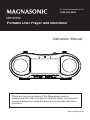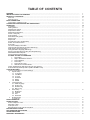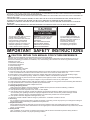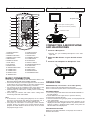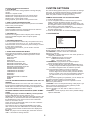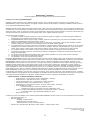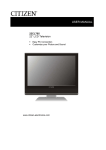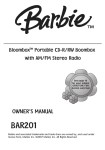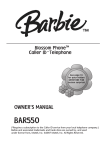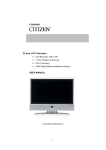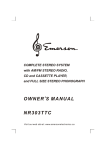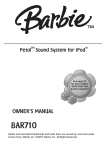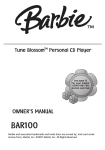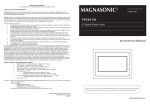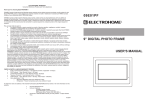Download Portable DVD Player and Boombox Instruction Manual
Transcript
For Customer Assistance Call: 1-800-663-5954 MDVD500 Portable DVD Player and Boombox Instruction Manual Thank you for your purchase of this Magnasonic product. Please read this Instruction Manual carefully before using product to ensure proper use. Keep this manual in a safe place for future reference. www.magnasonic.ca TABLE OF CONTENTS WARNING ................................................................................................................................................................................... IMPORTANT SAFETY INFORMATION ...................................................................................................................................... PRODUCT ILLUSTRATION ........................................................................................................................................................ Main Unit ................................................................................................................................................................................ Remote Control ....................................................................................................................................................................... BASIC CONNECTION ................................................................................................................................................................. Connecting to a Stereo TV Set ............................................................................................................................................... CONNECTING A MICROPHONE AND HEADPHONES ............................................................................................................ OPERATION ................................................................................................................................................................................ Preparation ............................................................................................................................................................................. Getting Started ........................................................................................................................................................................ Adjusting the Volume .............................................................................................................................................................. Skip Ahead or Bac k ................................................................................................................................................................ Rapid Advance/Reverse ......................................................................................................................................................... Pause or Step Play ................................................................................................................................................................. Stop Playback ......................................................................................................................................................................... Slow-Motion Play (DVD) ......................................................................................................................................................... Repeat 1/All ............................................................................................................................................................................ Repeat A-B ............................................................................................................................................................................. Program Play (Up to 16 Memories) ........................................................................................................................................ Search for Preferred Scene .................................................................................................................................................... Zoom Play ............................................................................................................................................................................... On Screen Display Information ............................................................................................................................................... Change Audio Soundtrack Language (DVD Only) .................................................................................................................. Multi-Angle Viewing (DVD Only) ............................................................................................................................................. Change Subtitle Language (DVD Only) .................................................................................................................................. Return to the Main Menu and Play the Title (DVD Only) ........................................................................................................ MP3/MPEG4/WMA Playback .................................................................................................................................................. Picture CD/JPEG CD Playback .............................................................................................................................................. PICTURE CD/JPEG CD OPERATION ................................................................................................................................... 1. Play Modes ............................................................................................................................................................. 2. Skip to Next/Previous Picture ................................................................................................................................. 3. Picture Rotation ...................................................................................................................................................... 4. Picture Flip ............................................................................................................................................................. 5. Picture Zoom In/Out ............................................................................................................................................... 6. Slide Show Transition Modes ................................................................................................................................. Colour and Brightness Adjustment (For the LCD Screen) ...................................................................................................... External Memory Media Operation (USB & SD/MMC Card) ................................................................................................... CUSTOM SETTINGS .................................................................................................................................................................. Common Procedures for Custom Settings ............................................................................................................................. 1. System Setup ................................................................................................................................................................ 1.1 TV System 1.2 LCD Mode 1.3 TV Type 1.4 Password 1.5 Rating 1.6 Default 2. Language Setup ............................................................................................................................................................ 2.1 OSD Language 2.2 Audio Lang 2.3 Subtitle Lang 2.4 Menu Lang 3. Video Setup ................................................................................................................................................................... 3.1 Brightness 3.2 Contrast 3.3 Hue 3.4 Saturation 4. Speaker Setup .............................................................................................................................................................. 4.1 Downmix RADIO OPERATION ................................................................................................................................................................... OTHER OPTIONS ....................................................................................................................................................................... Stereo Headphone Jack ......................................................................................................................................................... Microphone Jack ..................................................................................................................................................................... AUX-Input Jack ....................................................................................................................................................................... Switch Between NTSC and PAL Playback .............................................................................................................................. BATTERY INSTALLATION ......................................................................................................................................................... DISC HANDLING PRECAUTIONS ............................................................................................................................................. TROUBLESHOOTING ................................................................................................................................................................ WARRANTY INFORMATION ...................................................................................................................................................... 1 1 2-3 2 3 3 3 3 3-6 3 3 3 4 4 4 4 4 4 4 4 4 4 4 4 4 4 4 4 4 5 5 5 5 5 5 5 5 5 5 5 5 6 6 6 6 6 6 6 6 6 7 7 7 8 WARNING - CAUTION: USE OF ANY CONTROLS, ADJUSTMENTS, OR PROCEDURES OTHER THAN THOSE SPECIFIED HEREIN MAY RESULT IN HAZARDOUS RADIATION EXPOSURE. - CAUTION: DANGER OF EXPLOSION IF BATTERY IS INCORRECTLY REPLACED. REPLACE ONLY WITH THE SAME OR EQUIVALENT TYPE. - TO PREVENT FIRE OR SHOCK HAZARD, DO NOT USE THIS PLUG WITH AN EXTENSION CORD, RECEPTACLE OR OTHER OUTLET UNLESS THE BLADES CAN BE FULLY INSERTED TO PREVENT BLADE EXPOSURE. - WARNING: TO REDUCE THE RISK OF FIRE OR ELECTRIC SHOCK, DO NOT EXPOSE THIS PRODUCT TO RAIN OR MOISTURE. - WARNING: THE BATTERIES SHALL NOT BE EXPOSED TO EXCESSIVE HEAT SUCH AS SUNLIGHT OR FIRE. CAUTION RISK OF ELECTRIC SHOCK DO NOT OPEN The lightening flash with arrowhead symbol within an equilateral triangle is intended to alert the user to the presence of uninsulated “dangerous voltage” within the product’s enclosure, that may be of sufficient magnitude to constitute a risk of electric shock to persons. WARNING: TO REDUCE THE RISK OF ELECTRIC SHOCK, DO NOT REMOVE COVER (OR BACK). NO USER SERVICEABLE PARTS INSIDE. REFER SERVICE TO QUALIFIED SERVICE PERSONNEL. The exclamation mark within an equilateral triangle is intended to alert the user to the presence of important operating and maintenance (servicing) instructions in the literature accompanying this product. IMPORTANT SAFETY INSTRUCTIONS CAUTION: RETAIN THIS MANUAL FOR FUTURE REFERENCE This unit has been designed and manufactured to assure personal safety. Improper use can result in electric shock or fire hazard. The safeguards incorporated in this unit will protect you if you observe the following procedures for installation, use, and servicing. This unit does not contain any parts that can be repaired by the user. 1. Read these instructions. 2. Keep these instructions. 3. Heed all warnings. 4. Follow all instructions. 5. Do not use this unit near water. 6. Clean only with a dry cloth. 7. Clean the screen only with a specified cleaning solution for use with products such as laptops and computer monitors. These are available at most retail consumer electronics stores. Do not clean the inside of the unit. 8. Check that the power voltage stated on the power adaptor rating label corresponds to your local electricity supply. 9. Do not block any ventilation openings. Install in accordance with the manufacturers instructions. 10. Do not place near any heat sources such as radiators, heat registers, stoves or other apparatus (including amplifiers) that produce heat. 11. Do not immerse the main unit, the power adapter or any accessories in water or any other liquid. 12. Unplug the power adaptor from the wall when the product is unused for a long period of time and during thunderstorms. 13. Only use attachments / accessories specified by the manufacturer. 14. Unwind and straighten the power adaptor before use. 15. Damage Requiring Service Unplug the power adaptor and refer servicing to qualified service personnel under the following conditions: A. If liquid has been spilled on or into the product. B. If the product has been exposed to rain, water, or other liquids. C. If the product does not operate normally by following the operating instructions. Adjust only those controls that are covered by the operating instructions. Improper adjustment of other controls may result in damage and will often require extensive work by a qualified technician to restore the product to its normal operation. D. If the product has been dropped or damaged in any way. E. When the product exhibits a distinct change in performance. It indicates a need for service. 16. Servicing Do not attempt to service this product yourself as opening or removing covers may expose you to dangerous voltage or other hazards. Refer all servicing to qualified service personnel. 17. Replacement Parts When replacement parts are required, be sure the service technician has used replacement parts specified by the manufacturer or have the same characteristics as the original parts. Unauthorized substitutions may result in fire, electric shock, or other hazards. 18. Safety Check Upon completion of any service or repairs to this product, ask the service technician to perform safety checks to determine that the product is in proper operating condition. 1 PRODUCT ILLUSTRATION Main Unit 21 22 23 15 1 3 5 7 9 10 11 12 13 14 8 6 4 2 24 25 31 26 33 16 17 18 32 19 20 30 27 28 29 1. FUNCTION CONTROL 2. BAND CONTROL 3. VOLUME CONTROL 4. TUNING CONTROL 5. MODE BUTTON 6. FAST FORWARD BUTTON 7. PREVIOUS/DOWN BUTTON 8. PLAY/PAUSE BUTTON 9. NEXT/UP BUTTON 10. BASS BOOST BUTTON 11. CD DOOR 12. CD DOOR OPEN AREA 13. FAST BACKWARD BUTTON 14. STOP BUTTON 15. SPEAKERS 16. MIC INPUT 17. MIC LEVEL 18. USB PORT 19. LCD DISPLAY 20. CARRY HANDLE 21. POWER INDICATOR 22. REMOTE SENSOR 23. FM ST. INDICATOR 24. FM TELESCOPIC ANTENNA 25. VIDEO OUTPUT JACK 26. AUDIO OUT - RIGHT JACK 27. AC SOCKET 28. HEADPHONE JACK 29. BATTERY COMPARTMENT 30. DISPLAY ON/OFF SWITCH 31. AUDIO OUT - LEFT JACK 32. SD/MMC CARD SLOT 33. AUX-IN JACK 2 15 Remote Control Unit Connecting to a Stereo TV Set To power outlet FUNCTION DISPLAY SETUP MUTE 1 2 3 4 5 6 7 8 9 0 +10 1 15 16 17 AC power cord P/N 2 3 A-B RL 18 To video input connector (yellow) To audio input connectors (red/white) REPEAT 4 1/ALL MENU 5 SUBTITLE 6 7 8 PLAY TITLE AUDIO 9 10 11 12 13 14 CLEAR 19 Audio/Video cable STOP 20 21 22 SELECT PAUSE/STEP SLOW 23 F.BWD ANGLE 1. FUNCTION button 2. P/N button 3. REPEAT A-B button 4. REPEAT 1/ALL button 5. MENU button 6. SUBTITLE button 7. PLAY button 8. TITLE button 9. AUDIO button 10. PAUSE/STEP button 11. F.BWD button 12. F.FWD button 13. ANGLE button 14. ZOOM button F.FWD ZOOM PREV PROGRAM NEXT SEARCH 24 25 26 27 CONNECTING A MICROPHONE AND HEADPHONES 1 15. DISPLAY button 16. SETUP button 17. MUTE button 18. NUMERIC buttons 19. CLEAR button 20. STOP button 21. SELECT button 22. NAVIGATION buttons 23. SLOW button 24. NEXT button 25. PREV button 26. SEARCH button 27. PROGRAM button Connect a Microphone. Connect one (not included) Microphone to the MIC Input Jack. 2 Adjust the MIC Volume to your desired volume level. 3 Connect one headphone to Headphone Jack. 3 BASIC CONNECTION 12 The mains plug is used as the disconnect device, the Ü disconnect device shall remain readily operable. ? Ensure that this player and other equipment to be connected to this player are in the standby or off mode, and disconnect the AC power cords before commencing connection. ? Do not block any of the ventilation holes on this player, and arrange ventilation holes so that air can circulate freely. ? Read through the instructions carefully before connecting other equipment. ? Ensure that you observe and match colour coding when connecting audio and video cables. OPERATION PREPARATION (If connected to a TV or Audio System) Power on the TV set and select video input mode. Power on the audio system which is connected to the player. GETTING STARTED 1. Turn on the player and switch the FUNCTION CONTROL to the DVD position. 2. Lift the DVD/CD cover Open Area, to open the disc tray. 3. Place a disc onto the disc tray. 4. Close the DVD/CD door gently by hand, and the playback will start automatically. 5. CD playback only: When the menu screen appears on the display/TV. Move the navigation buttons or press the numeric buttons to select a preferred track number, then press the SELECT button to start playback. Note: ? If connected to a TV during DVD playback, the TV volume may be at a lower level than during TV broadcasts, etc. If this is the case, adjust the volume to the desired level. ? If the player is connected to a TV through a video cassette recorder (VCR), the picture may become distored during playback of certain DVDs. If this is the case, do not connect the player through a VCR. ADJUSTING THE VOLUME Rotate the VOLUME CONTROL on the player to increase or decrease the volume. 3 SKIP AHEAD OR BACK Press the NEXT SKIP or PREV SKIP button once during playback to skip a chapter (DVD) or a track (CD) ahead or backwards. ZOOM PLAY Press the ZOOM button continuously to zoom into the picture by 2, 3, and 4 times the normal size, then zoom out by 1/2, 1/3, and 1/4 the normal size. Press this key once more when the picture is at 1/4 size to return to the normal display size. By using the navigation buttons, you can scroll to view the enlarged picture. RAPID ADVANCE/REVERSE During playback, press the F.FWD button or the F. BWD button several times to scan the disc forward or backward at X2, X4, X8 and X20 the normal speed. Press the PLAY button to resume normal playback. ON SCREEN DISPLAY INFORMATION When the player is in operation, press the DISPLAY button continuously on the remote control. The screen will display parts of information (current disc type, title number, chapter number, playtime, audio language, audio type, subtitle language and multi angle, etc) in sequence. PAUSE OR STEP PLAY During playback, press the PAUSE/STEP button on the remote control or PLAY/PAUSE on the main unit to pause. While in pause mode, each time the PAUSE/STEP button is pressed, the player will only play one frame. To resume normal playback, press the PLAY button again. CHANGE AUDIO SOUNDTRACK LANGUAGE (DVD ONLY) It is possible to change the audio soundtrack language to a different language from the one selected in theinitial settings (This operation works only with discs in which multiple audio soundtrack languages are recorded). Press the AUDIO button during DVD disc playback. The sound track language changes with the current sound track number shown on the screen. NOTE: When no soundtrack languages are recorded, pressing this button will not work. STOP PLAYBACK Press the STOP button during playback to stop playback. When the STOP button is pressed once, the player is in resume mode. Press the PLAY button again, and playback resumes at the point where it stopped previously. Opening the disc tray or pressing the STOP button twice will stop and cancel the resume function option. SLOW-MOTION PLAY (DVD) Press the SLOW button on the remote control during playback, the disc will be played at 1/2 normal speed. Continue pressing the SLOW button to further reduce the playing speed. The playing speed can be adjusted from1/2 to 1/7 the normal speed. Press PLAY button, normal play will resume. MULTI-ANGLE VIEWING (DVD ONLY) Press the ANGLE button during playback to display the number of angles being played and then select a desired angle to view the scene. Note: Only DVD’s filmed with multi-angle scenes have this function. REPEAT 1/ALL Press REPEAT 1/ALL button during play, it will repeat play one chapter/title or repeat all(for DVD disc), or repeat play a track or all tracks (CD). CHANGE SUBTITLE LANGUAGE (DVD ONLY) Press the SUBTITLE button during playback. The subtitle language shown on the screen will change as a response to each press. When the desired language appears, release the button to view the subtitle in that language. Note: This function only works on DVD’s recorded with multilanguage subtitles. REPEAT A-B 1. Press the REPEAT A-B button to set the start point (A) for where you want to begin repeating. 2. Press this button again to set the end point (B) where you want to stop repeating. The player automatically starts to repeat the contents between point A and B. 3. Press this button once again to resume normal playback. RETURN TO THE MAIN MENU AND PLAY THE TITLE (DVD) During playback, press the MENU button to return to the main menu, and press the TITLE button to play the title. PROGRAM PLAY (UP TO 16 MEMORIES) 1. Press PROGRAM during playback to display the program menu. 2. Select the location(s) to be memorized using the navigation buttons. Then enter the desired Title/Chapter numbers using the numeric buttons. Note: For input selections 0-9, directly key in the number without pressing 0. For numbers greater than or equal to 10, press the +10 button to select the first digit, then use the numeric buttons to select the last number. Example: Track 3, press "3" Track 12, press "+10" and then "2" Track 21, press "+10" twice and then "1" 3. To start programmed playback, select PLAY on the menu. Press the PROGRAM button again to exit programming. 4. To clear the programmed items, select the items and then press the CLEAR button on the remote control. To clear all items, select <CLEAR> on the menu, and then press the SELECT button on the remote control. 5. You can also cancel program mode by clearing all the items in the program menu. MP3/MPEG4/WMA PLAYBACK 1. Load the MP3/MPEG4/WMA disc into the disc tray. After a few seconds, the screen will automatically display all its folders. 2. Select the folder you want by using the navigation buttons, and then the SELECT button to confirm. 3. The files in this folder are displayed, and you can select your favourable song using the navigation buttons. Press the SELECT button to start playback. 4. Press the NEXT and PREV button to select the track directly. 5. Press the REPEAT 1/ALL button to change the play mode. REPEAT 1: Repeat one file. REPEAT DIR: Repeat all tracks in the current album. REPEAT ALL: Repeat all tracks on the current disc. REPEAT OFF: Cancel repeat modes. PICTURE CD/JPEG CD PLAYBACK After a Picture CD has been inserted into the disc tray, you will be able to select your slide show settings. If the Picture CD contains folders, the folders are displayed on the TV screen. Use the navigation buttons to select the desired folder and then press the SELECT button to confirm. The files in this folder are displayed, and you can select your favourite pictures using the up/down navigation buttons and pressing the SELECT button to start playback. Note: A preview of the picture will be displayed while you scroll across the filenames. SEARCH FOR PREFERRED SCENE 1. Press the SEARCH button during playback to highlight the item to be played (Title, Chapter, or Chapter time) by using the navigation buttons. 2. Input the desired number or time via the numeric buttons. 3. Press the SELECT button to confirm, and playback starts automatically from the selected scene. 4. To exit the search menu, press the SEARCH button directly. 4 PICTURE CD/JPEG CD OPERATION 1. PLAY MODES Press the 1/ALL button during playback to change the play modes. REPEAT 1: Repeat one file. REPEAT DIR: Repeat all picture in the current album. REPEAT ALL: Repeat all pictures on the current disc. REPEAT OFF: Cancel repeat modes. During playback, press STOP to enter preview mode. CUSTOM SETTINGS The custom setting options allow you to customize the settings of this unit, for example language options, parental controls, and video/audio settings. Once your selections have been made, they will be stored in the players memory. COMMON PROCEDURES FOR CUSTOM SETTINGS 1. Press the SETUP button. 2. Use the navigation buttons to select the item you want to modify, and press the SELECT button to confirm. If available, further setting items will be displayed. Again, use the navigation buttons to make changes. Press the SELECT button again to confirm the modifications. 3. Use the navigation buttons to switch to another setting on the main settings page. 4. Press the SETUP button to exit the main setting page. 2. SKIP TO NEXT/PREVIOUS PICTURE Press the NEXT button to skip to the next picture or the PREV button to the previous picture. 3. PICTURE ROTATION Press the RIGHT and LEFT navigation buttons to rotate the picture clockwise and counter-clockwise. 4. PICTURE FLIP Press the UP navigation button to flip the picture vertically. Press the DOWN navigation button to flip the picture horizontally 1. SYSTEM SETUP SYSTEM SETUP TV SYSTEM LCD MODE TV TYPE PASSWORD RATING DEFAULT EXIT SETUP 5. PICTURE ZOOM IN/OUT Press the ZOOM button continuously. The picture zooms in by 2, 3, and 4 times, then out by 1/2, 1/3, 1/4 the normal size. Press this button once more when the picture setting is 1/4 size to return to the normal size. By using the numeric buttons, you can scroll to view the enlarged picture. 1.1 TV SYSTEM - Is used to select the TV mode. Please select this option as per your television set. 1.2 LCD MODE - Is used to select the LCD MODE. Options: 4:3 and 16:9 1.3 TV TYPE - Is used to select the TV scan mode, please set as per your Television set. Options: 4:3PS: Normal pan & scan mode 4:3LB: Normal letter box mode 16:9: 16:9 wide screen mode 1.4 PASSWORD - Input password to unlock the player. Follow the steps below for password use: 1.4.1 Enter SYSTEM SETUP, select the PASSWORD item by scrolling using the DOWN navigation button. Then press the RIGHT navigation button to select the input box. 1.4.2 Input password "0000" to unlock. To change the password, select the input box again and input another new four digit numeric number. Now press the SELECT button to confirm. Once you have changed the password, you will need to use your new password to unlock the player. 1.4.3 If you have forgotten your password, you can always use the master password “8200" to unlock the player. NOTE: If the wrong password has been inputted in unlock status, the system will lock. 1.5 RATING - Use to set the parental rating of this player. If you want to change the parental lock rating, please input the password to unlock the player first. Options: KID SAFE / G / PG / PG 13 / PG-R / R / NC-17 / ADULT 1.6 DEFAULT - Reset the player to the factory default settings. Options: RESTORE 6. SLIDE SHOW TRANSITION MODES During slide show playback, press the PROGRAM button repeatedly to select one of the following transition modes: WIPE TOP WIPE BOTTOM WIPE LEFT WIPE RIGHT DIAGONAL WIPE LEFT TOP DIAGONAL WIPE RIGHT TOP DIAGONAL WIPE LEFT BOTTOM DIAGONAL WIPE RIGHT BOTTOM EXTEND FROM CENTER H EXTEND FROM CENTER V COMPRESS TO CENTER H COMPRESS TO CENTER V WINDOW H WINDOW V WIPE FROM EDGE TO CENTER RANDOM NONE COLOUR AND BRIGHTNESS ADJUSTMENT (FOR THE LCD SCREEN) Press the MODE button once on the main unit to select the function between USB/CARD and DISC. Press and hold the MODE button to select the colour intensity and brightness, then use the NEXT/PREVIOUS buttons to adjust. EXTERNAL MEMORY MEDIA OPERATION (USB & SD/MMC CARD) Preparing the player for External Memory media operation Insert a USB disk drive into the USB port, or an SD/MMC card into card slot. Slide the FUNCTION control to the DVD position. To select between DISC and USB/CARD, press the MODE button on the remote control or the FUNCTION button on the remote control. Finally, press the PLAY/PAUSE button on the unit or SELECT button on the remote to confirm. Once selected, an icon indicating READING on the screen. After a few seconds, the USB/CARD is successfully detected and read, and the track/file numbers/names are displayed on the screen. NOTE: The player can successfully play music files stored on USB 1.0 and USB 2.0 storage devices. 5 2. LANGUAGE SETUP RADIO OPERATION TO PLAY THE RADIO 1. Slide the FUNCTION CONTROL to the RADIO position, the POWER indicator will light up. 2. Select the desired band using the BAND switch. Option: AM / FM / FM Stereo 3. Tune to the desired station by rotating the TUNING control (Move the control back and forth until you get the strongest clearest sound). 4. The built-in AM antenna and external FM TELESCOPIC ANTENNA are directional. = When receiving an FM broadcast, fully extend the TELESCOPIC ANTENNA and position it for the best reception. = For AM broadcasts, rotate the whole set until the best reception is heard. 5. Adjust the volume level to a comfortable listening level, using the VOLUME control. 6. To turn the radio off, slide the FUNCTION switch to the OFF position. NOTES: = If a particular FM (STEREO) station is weak, or you hear too much background noise, try moving the position of the band selector switch to the FM (MONO) position. This can often result in a much clearer reception. = When the band selector switch is set to FM STEREO and a stereo broadcast is being received, the FM STEREO indicator on the top of the unit will be lit. LANGUAGE SETUP OSD LANGUAGE AUDIO LANG SUBTITLE LANG MENU LANG EXIT SETUP 2.1 OSD LANGUAGE - Used to select the different On Screen Display languages for different user. 2.2 AUDIO LANG - Used to select the preferred audio language. (DVD only, disc needs to support this option). 2.3 SUBTITLE LANG - Used to select the preferred subtitle language. (DVD only, disc needs to support this option). 2.4 MENU LANG - Used to select the preferred disc menu language. (DVD only, disc needs to support this option). 3. VIDEO SETUP VIDEO SETUP BRIGHTNESS CONTRAST HUE SATURATION EXIT SETUP 3.1 BRIGHTNESS - Used to set the brightness for the display. Options: 0 / 2 / 4 / 6 / 8 / 10 / 12 3.2 CONTRAST - Used to set the contrast effect for display. Options: 0 / 2 / 4 / 6 / 8 / 10 / 12 3.3 HUE - Used to set the colour impression for display. Options: -6 / -4 / -2 / 0 / +2 / +4 / +6 3.4 SATURATION - Used to set the saturation level for display. Options: 0 / 2 / 4 / 6 / 8 / 10 / 12 OTHER OPTIONS STEREO HEADPHONE JACK A stereo headphone jack has been provided on the back of the unit, so that you may listen to the unit without disturbing others. To use this jack, plug in a pair of headphones/earphones (not included), and adjust the VOLUME control to a comfortable listening level. NOTE: When external headphones/earphones are connected, the sound to the unit's main speakers will be muted. 4. SPEAKER SETUP SPEAKER SETUP DOWNMIX MICROPHONE JACK A microphone jack has been provided on the front of the unit, so that you may sing along to all of your favourite songs. To use this jack, plug in a microphone (not included), and adjust the MIC LEVEL control to a comfortable volume level. EXIT SETUP AUX-INPUT JACK An AUX-Input jack has been provided on the front of the unit, so that you may listen to your songs on your portable music device. To use this jack, plug in a portable music device using a 3.5mm to 3.5mm stereo audio cable (not included), and adjust the VOLUME control to a comfortable listening level. 4.1 DOWNMIX Options: LT/RT - Left/Right mix mode STEREO - Select this option if you don't have a 5.1 channel amplifier. SWITCH BETWEEN NTSC/PAL PLAYBACK By pressing the P/N button on the remote control, you can switch playback from this unit between NTSC and PAL. 6 BATTERY INSTALLATION When installing/replacing batteries in the remote control or the main unit, do not mix old and new batteries. Doing so may cause the batteries to leak and damage the main unit and/or remote control. When installing batteries, it is important to ensure that you match the polarities (+/-) of the batteries correctly. Batteries that have been incorrectly installed may leak or explode, causing serious injuries or damage to the unit. DISC HANDLING PRECAUTIONS ? Hold the disc by the edge so the surface will not be soiled with finger prints. Finger prints, dirt and scratches can cause skipping and distortion. ? Do not write on the label side with a ball-point pen or other writing utensils. ? Do not apply benzine, thinner, and liquid that prevents against static electricity. ? Be careful not to drop or bend the disc. ? Install only one disc in the disc tray. ? Do not try to close the disc tray when the disc is not installed properly. ? Be sure to store the disc in its case when not in use. TROUBLESHOOTING If your player does not seem to be functioning properly, check the items below before you contact an authorized service center Symptom Check Power does not turn on or suddenly turns off. Make sure the AC cord is securely plugged into an AC outlet. Remote control won't work Check that the battery is inserted in the "+" and "-" direction properly. Turn the power off and then back on. The battery may be flat. Replace it with a new one. Check that the signal transmission is directed at the remote control sensor on the DVD player. Remove the obstacle between the remote controller and remote control sensor. No picture or sound Check that the A/V cables are securely connected. Check that the disc is a DVD (region number 1 or all), DVD-RW, AUDIO CD. Do not use a disc that has scratches or dirt. Check that the label-side of the disc is facing up. The pick-up lens of the DVD player may be dirty. Contact your service centre for lens cleaning. Check that the TV channel is set to VIDEO or A/V if viewing with a TV. No picture No sound Check that the LCD display is turned on. Check the volume setting. If set to zero, turn up volume level. Check that the headphones are plugged into the PHONES jack. Speakers cannot be used with the headphones. No picture and sound Check that the battery is properly installed and AC cord is properly connected. Distorted video or sound Use a disc without scratches or dents. 7 MAGNASONIC® WARRANTY Consumer Electronics, Home Appliances and Home Office Products Thank you for choosing MAGNASONIC®! SYNNEX Canada Limited gives the following express warranty to the original consumer purchaser or gift recipient for this MAGNASONIC product, when shipped in its original container and sold or distributed in Canada by SYNNEX Canada Limited or by an Authorized MAGNASONIC Dealer: SYNNEX Canada Limited warrants that this product is free, under normal use and maintenance, from any defects in material and workmanship. If any such defects should be found in this product within the applicable warranty period, SYNNEX Canada Limited shall, at its option, repair or replace the product as specified herein. Replacement parts furnished in connection with this warranty shall be warranted for a period equal to the unexpired portion of the original equipment warranty. This warranty shall not apply to: a. Any defects caused or repairs required as a result of abusive operation, negligence, accident, improper installation or inappropriate use as outlined in the owner's manual. b. Any MAGNASONIC product tampered with, modified, adjusted or repaired by any party other than SYNNEX Canada Limited or MAGNASONIC's Authorized Service Centres. c. Damage caused or repairs required as a result of the use with items not specified or approved by SYNNEX Canada Limited, including but not limited to head cleaning tapes and chemical cleaning agents. d. Any replacement of accessories, glassware, consumable or peripheral items required through normal use of the product including but not limited to earphones, remote controls, AC adapters, batteries, temperature probe, stylus, trays, filters, cables, paper, cabinet, cabinet parts, knobs, buttons, baskets, stands, shelves, cookware and cooking utensils. e. Any cosmetic damage to the surface or exterior that has been defaced or caused by normal wear and tear. f. Any damage caused by external or environmental conditions, including but not limited to transmission line/power line voltage or liquid spillage. g. Any product received without appropriate model, serial number and CSA /cUL /cULus /cETL /cETLus markings. h. Any products used for rental or commercial purposes. i. Any installation, setup and/or programming charges. Should this MAGNASONIC product fail to operate during the warranty period, warranty service may be obtained upon delivery of the MAGNASONIC product together with proof of purchase and a copy of this LIMITED WARRANTY statement to an Authorized MAGNASONIC Service Centre. In-home warranty service may be provided at SYNNEX Canada Limited's discretion on any MAGNASONIC television with the screen size of 27” or larger. This warranty constitutes the entire express warranty granted by SYNNEX Canada Limited and no other dealer, service centre or their agent or employee is authorized to extend, enlarge or transfer this warranty on behalf of SYNNEX Canada Limited. To the extent the law permits, SYNNEX Canada Limited disclaims any and all liability for direct or indirect damages or losses or for any incidental, special or consequential damages or loss of profits resulting from a defect in material or workmanship relating to the product, including damages for the loss of time or use of this MAGNASONIC product or the loss of information. The purchaser will be responsible for any removal, reinstallation, transportation and insurance costs incurred. Correction of defects, in the manner and period of time described herein, constitute complete fulfillment of all obligations and responsibilities of SYNNEX Canada Limited to the purchaser with respect to the product and shall constitute full satisfaction of all claims, whether based on contract, negligence, strict liability or otherwise. ? CARRY-IN PARTS & LABOUR WARRANTY PERIODS: ? Audio Products: 1 Year (Remote Control, if applicable – 90 Days) ? DVD Products: 1 Year (Remote Control – 90 Days) ? LCD & Plasma Display TV: 1 Year (Remote Control – 90 Days) ? Television Products: 1 Year (Remote Control – 90 Days) ? VCR Products: 1 Year (Remote Control – 90 Days, Video Heads – 6 Months) ? Home Appliances: 1 Year ? Microwave Magnetron parts only additional 3 Years ? Refrigerator / Freezer Compressor parts only, additional 4 years ? Heating / Cooling & Humidification Products: 1 Year (Remote Control – 90 Days) ? Compressor parts only (if applicable), additional 4 years ? Home Office: 1 Year To obtain the name and address of the nearest Authorized MAGNASONIC Service Centre or for more information on this warranty ? Visit www.magnasonic.ca ? Mail your inquiry to SYNNEX Canada Limited MAGNASONIC Customer Service 200 Ronson Drive, Toronto, ON M9W 5Z9; or ? Call toll free 1-800-663-5954, Monday to Friday 9:00am – 5:00pm Eastern Time. MAGNASONIC is a registered trade-mark of SYNNEX Canada Limited 02.2009 8