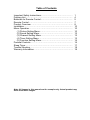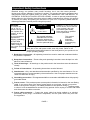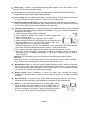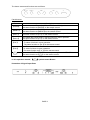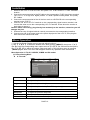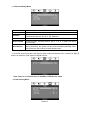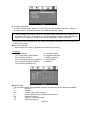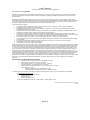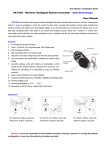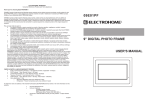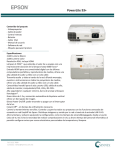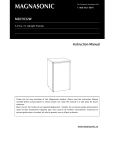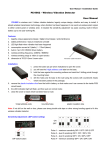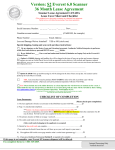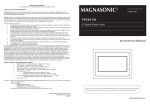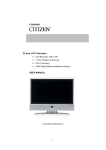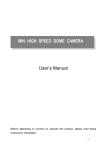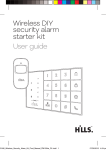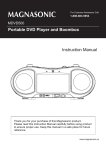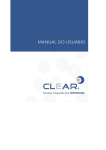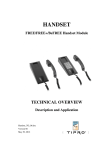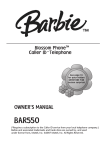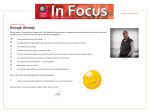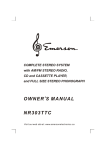Download 22CL705 English Manual
Transcript
USER MANUAL 22CL705 22” LCD Television Easy PC Connection Customize your Picture and Sound www.citizen-electronics.com Table of Contents Important Safety Instructions……………………………………… Packing List…………………………………………………………. Batteries for Remote Control……………………………………… Remote Control……………………………………………………... Product Overview…………………………………………………… Installation…………………………………………………………… Menu Operation…………………………………………………….. (1) Picture Setting Menu……………………………………….. (2) Sound Setting Menu………………………………………... (3) Channel Setting Menu……………………………………… (4) Timer Setting Menu…………………………………………. (5) Function Setting Menu……………………………………… Parental Controls…………………………………………………… Sleep Timer…………………………………………………………. Trouble Shooting……………………………………………………. Warranty Information……………………………………………….. 1 4 5 7 8 10 10 10 12 13 13 14 14 17 18 19 Note: All images in this manual are for example only. Actual product may differ from these images. 1 Important Safety Instructions Electrical energy can perform many useful functions, but it can also cause personal injuries and property damage if improperly handled. This product has been engineered and manufactured with the highest priority on safety. But IMPROPER USE CAN RESULT IN POTENTIAL ELECTRICAL SHOCK OR FIRE HAZARD. In order to prevent potential danger, please adhere to the following instructions when installing, operating and cleaning this product. To ensure your safety and prolong the service life of your LCD TV product, please read the following precautions carefully before using this product. WARNING To reduce the risk of fire or electric shock, do not expose this product to rain or moisture. Do not expose this apparatus to dripping, splashing, or liquid filled objects such as vases. Doing so may cause potential damage. CAUTION RISK OF ELECTRIC SHOCK. DO NOT OPEN. Caution: To reduce the risk of electric shock, do not remove cover (or back). No user serviceable parts inside. Refer servicing to qualified service personnel. This symbol indicates “DANGEROUS VOLTAGE” inside the product that presents a risk of electric shock or personal injury. This symbol indicates important instructions accompanying product. Caution: To prevent electric shock, match wide blade of the power plug to wide slot of the wall power outlet, and fully insert. Refer to the identification/rating label located on the back panel of your product for its proper operating voltage. 1、Read these instructions---All operating instructions must be read and understood before the product is operated. 2、Keep these instructions---These safety and operating instructions must be kept in a safe place for future reference. 3、 Heed all warnings--- All warnings on the product and in the instructions must be observed closely. 4、 Follow all instructions---All operating instructions must be followed. 5、 Attachments---Only use attachments/accessories specified by the manufacturer. Do not use attachments not recommended by the manufacturer. Use of improper attachments can result in malfunction or injury. 6、 Grounding connection---This apparatus shall be connected to a MAINS socket with properly grounded outlets. 7、 Power source---This products power consumption information is located on the rear Rating Label. If you are not sure of the type of power supply to your home, consult your product dealer or local power company. For added protection for this product during a lightning storm, or when it is left unattended and unused for long periods of time, unplug it from the wall outlet and disconnect the cable connection. 8、 Power cable protection --- Protect the power cable from being walked on or pinched particularly at the plugs, convenience receptacles, and the point where they exit from the apparatus. PAGE 1 2 9、 Power plug --- Refer to the identification/rating label located on the back panel of your product for its proper operating voltage. 10、The MAINS plug or appliance coupler of this apparatus is used as the disconnect device. The disconnect device shall remain readily operable. 11、Overloading---Do not overload wall outlets, extension cables, or convenience receptacles on other equipment as this can result in a risk of fire or electric shock. 12、Entering of objects and liquids---Never insert any objects or liquids into the ventilation holes or openings on this television. High voltage flows through this television, and doing so may cause electric shock and/or damage to the television 13、 Damage requiring service--- Refer all servicing to a qualified service technician. Servicing is required when the apparatus has been damaged in any way. Possible conditions of damage are as follows: a. When the power cable or plug is damaged. b. When a liquid is spilled on the product or when objects have fallen into the product. c. When the product has been exposed to rain or water. d. When the product does not operate properly as described in the operating instructions. Do not touch the controls other than those described in the operating instructions. Improper adjustment of controls not described in the instructions can cause damage, which often requires extensive adjustment work by a qualified technician. e. If the product has been dropped or the cabinet has been damaged in any way. f. When the product displays an abnormal condition or exhibits a distinct change in performance. Any noticeable abnormality in the product indicates that the product needs servicing. Warning: This unit should only be serviced by an authorized and properly trained technician. Opening the cover or other attempts by the user to service this unit may result in serious injury or death from electrical shock, and may increase the risk of fire. 14、 Replacement parts---In case the product needs replacement parts, make sure that the service person uses replacement parts specified by the manufacturer, or those with the same characteristics and performance as the original parts. Use of unauthorized parts can result in fire, electric shock and/or other danger. 15、 Safety checks---Upon completion of service or repair work, request the service technician to perform safety checks to ensure that the product is in proper operating condition. 16、 Wall mounting---To ensure proper safety when mounting this television, be sure to install the product according to the method recommended by the manufacturer. 17、 Stand--- Do not place the product on an unstable trolley, stand, tripod or table. Placing the product on an unstable base can cause the product to fall, resulting in serious personal injury as well as damage to the product. When mounting the product on a wall, be sure to follow the manufacturer’s instructions. PAGE 2 3 18、 Careful move--- Use only the cart, stand, tripod, bracket, or table specified by the manufacturer, or sold with the apparatus. When a cart is used, use caution when moving the cart/apparatus combination to avoid injury from tip-over. Sudden stops, excessive force and uneven floor surfaces can cause the product to fall from the trolley. 19. Lightning---Unplug this apparatus during lightning storms or when unused for long periods of time. For added protection for this television equipment during a lightning storm, or when it is left unattended and unused for long periods of time, unplug it from the wall outlet and disconnect the antenna. This will prevent damage to the equipment due to lightning and power-line surges. 20. Do not use this apparatus near water---for example, near a bathtub, washbowl, kitchen sink, or laundry tub, in a wet basement, or near a swimming pool. Do not use immediately after moving from a low temperature to high temperature environment, as this causes condensation, which may result in fire, electric shock, or other hazards. 21. Do not place heavy foreign objects, liquid containers, or open flame sources (such as candles) on this television. Doing so may cause electrical damage and or fire. 22. Clean only with a dry cloth---Unplug this product from the wall outlet before cleaning. Do not use liquid cleaners or aerosol cleaners. Use only a dry cloth for cleaning. 23. Ventilation---Do not block any ventilation openings. Install in accordance with the manufacturer's instructions. The vents and other openings in the cabinet are designed for ventilation. Do not cover or block these vents and openings since insufficient ventilation can cause overheating and/or shorten the life of the product. Do not place the product on a bed, sofa, rug or other similar surface, since they can block ventilation openings. This product is not designed for built-in installation; Do not place the product in an enclosed space such as a bookcase or rack, unless proper ventilation is provided or the manufacturer’s instructions are followed. 24. Heat sources---Do not install near any heat sources such as radiators, heat registers, stoves, or other apparatus (including amplifiers) that produce heat. 25. Using video games or any external accessory with fixed images for 10 minutes can cause them to be permanently imprinted on the screen. Also, some network/program logos, phone numbers, teletext and images in 4:3 format etc. may cause similar damage. This damage is not covered by your warranty. 26. Panel protection---The LCD panel used in this product is made of glass. Therefore, it can break when the product is dropped or impacted upon by other objects. Be careful not to be injured by broken glass pieces in case the LCD panel breaks. 27. Pixel defect---The LCD panel is a very high technology product, giving you finely detailed pictures. Occasionally, a few non-active pixels may appear on the screen as a fixed point of blue, green or red. Please note that this does not affect the performance of your product. PAGE 3 28. When the LCD TV reaches its end of life and needs to be disposed. Please contact your local waste disposal facility to arrange proper disposal procedures. 29. Working condition of the product: Temperature: 0℃~40℃ Storage condition of the product: Temperature: -20℃~50℃ Notes: ① Please note that the menus and illustrations in this manual may differ from those in your actual television. ② Upon initial setup, please make sure that all equipment is powered off. PACKING LIST LCD TV Operat ion Manual Inf rared Remote Cont rol AC Power Cable AAA Batt er ies 1 1 1 1 2 Note: Please keep all packaging materials for future convenient use when transporting this item. PAGE 4 5 BATTERIES FOR REMOTE CONTROL If the remote control fails to operate the LCD TV functions, replace the batteries in the remote control. 1. Push down to open the battery cover. 2. Insert two AAA-size batteries. 3. Close up the cover until the lock clicks. ● Place the batteries with their terminals corresponding to the (+) and (-) indications in the battery compartment. Precaution on battery use Improper use of batteries can result in a leakage of chemicals and/or explosion. Be sure to follow the instructions below. ● Place the batteries with their terminals corresponding to the (+) and (-) indications in the battery compartment. ● Different types of batteries have different characteristics. Do not mix batteries of different types. ● Do not mix old and new batteries. Mixing old and new batteries can shorten the life of new batteries and/or cause old batteries to leak chemicals. ● Remove batteries as soon as they are non-operable. Chemicals that leak from batteries can cause a rash. If chemical leakage is found, wipe with a damp cloth. ● The batteries supplied with the product may have a shorter life expectancy due to storage conditions. If the remote control is not used for an extended period of time, remove the batteries from the remote control. GENERAL INFORMATION Radio Frequency input; support CATV It can store 181 TV channels AV input Used to connect a DVD Player, VCR, or Video Camera. Y/C component signal input (same as S-VIDEO input) Convenient for hooking up a DVD Player to receive better picture quality. PAGE 5 6 YPBPR input Capable of receiving high definition Component video signal in 480i, 480P, 576i, 576P, 720P, 1080i formats. MTS Stereo Decoding Function Enjoy stereo, bilingual and mono programs. VGA input a. This television can be used as a monitor by connecting it to a computer. Use as the display terminal b. By connecting the 3.5mm audio cord from your computer into this television. You will be able to listen to audio from your computer on this television. Blue background without signal When no signal is detected in the TV, AV, S-VIDEO, and YPBPR modes, a soft blue background is displayed. This is not a malfunction. Please ensure that all the appropriate cables are connected. Multi Language On-Screen Display menu Ordinary and graphical user interface makes the menu operation user-friendly Power Energy Saving Mode (Power management mode) When used as a PC display terminal without a PC signal output, the LCD TV will automatically power off within 30 seconds and enter into the Power Energy Saving Mode. It will automatically work again when it receives a signal from the PC. In addition, you can press the number buttons or【 】/【CH+】/【CH-】/【】/【】on the remote control. Plug and Play There is no need to equip any installation software when the product is used as a computer monitor. Adjust the picture’s quality automatically No flicker, no radiation, or greenness. Auto on as time is set Zoom mode Legerity, convenient, low power consumption Headphone output MACROVISION auto identification function CCD Function PAGE 6 7 Remote Control PAGE 7 RECALL : Return to the last viewed program AV/TV : Toggle between different signal sources available P.MODE : Select different modes of picture settings S.MODE : Select different modes of sound settings MENU : To go to the On Screen Display (OSD) menus 【】:Channel Up/Up 【】: Channel Down/Down 【】: Volume Down/Left 【】: Volume Up/Right CH+ : Scroll to next channel CH- : Scroll to previous channel VOL- :Decrease audio volume VOL+ : Increase audio volume OK : Select or confirm menu item DISPLAY : Show info of current program CCD : Press to display the closed caption ZOOM : Adjust displayable aspect ratio POWER ON/OFF : Power the television on/off 0-9 Channel Keys : Key in the numeric digits to switch to the designated channel directly SLEEP : Select TV's off (sleep) time MUTE : Mute sound MTS : Switch between Mono/Stereo/SAP. PRODUCT OVERVIEW Front Panel POWER ON / OFF POWER INDICATOR / INFRARED SENSOR PAGE 8 9 The button names and functions are as follows: Panel buttons Button 【TV/AV】 【MENU】 【VOL-】 【VOL+】 【CH-】 【CH+】 【 】 Description To switch between TV, AV, S-VIDEO, YPBPR, and PC signal sources. The same function as【AV/TV】on the remote control. To enter or quit from the OSD (On Screen Display) menu. The same function as【MENU】on the remote control To decrease the sound volume. Adjust functions in menu operation. The same function as【】on the remote control To increase the sound volume. Adjust functions in menu operation. The same function as【】on the remote control 1. In TV mode, decrease the channel number 2. To select functions in menu operation. The same function as【】on the remote control 1. In TV mode, increase the channel number 2.To select functions in menu operation. The same function as【】on the remote control To turn the LCD TV to STANDBY mode or press again to exit STANDBY mode. The same function as【 】on the remote control . Note: In this operation manual, 【 】symbol means Button. Illustration of Signal Input Ports PAGE 9 Installation 1. Remove the LCD TV from the box and place it on a flat surface in a well ventilated location. 2. Connect the output terminal of the RF cable to the corresponding TV RF signal input terminal. The LCD TV is a high-tech digital product. To obtain optimal results, please use quality RF Cables. 3. Connect the output terminal of the AV devices such as a DVD/VCR to the corresponding terminal on the LCD TV. 4. Connect one end of the PC terminal to the corresponding signal source terminal, and connect the other end to the corresponding LCD TV terminal. Screw down the screws on both sides to secure it. Caution: When connecting, plug directly but cautiously to the interface, otherwise you will damage the pins. 5. Ensure that every AV signal cable is correctly connected to the corresponding interface. 6. Connect one end of the power cord to the power input jack of the LCD TV, then plug the other end to the nearest wall outlet. Menu Operation 1. Use the On Screen Display menu to set and adjust functions. 【 / 】 to select the desired menu after pressing【MENU】, then press 【】 2. Use 【】 【 / 】to enter the corresponding menu option and use 【】 【 / 】to choose from the options; 【 / 】to adjust the options value and return to the previous menu by pressing Use 【】 【MENU】again. Note: The menu will disappear without any operation within 60 seconds. Menu Operation in TV, AV, S-VIDEO, YPBPR and PC modes (1) Picture Setting Menu z In TV mode Item Function Description Contrast To adjust the picture’s contrast. Brightness To adjust the picture’s brightness. Tint To adjust the picture’s tint. (For NTSC signal only) Saturation To adjust the picture’s saturation. Sharpness To adjust the picture’s sharpness. Color Temp. To adjust the color temperature Picture Mode Normal, Soft, Vivid and User (four picture modes are provided) PAGE 10 11 There are three built-in functions for enhancing the quality of the picture, LTI (Luminance Transient Improvement), CTI (Chroma Transient Improvement) and Black Extend. Advance Press【】and【】 to enter into the sub-menu of Color Temp for picture control, the display is as follows: Only when the Color Temp is set as User mode, you can change the value of Red, Green or Blue. Press 【】and【】 to enter into the sub-menu of Advance for picture control, the display is as follows: Item LTI CTI Black Stretch Function Description Luminance Transient Improvement Chroma Transient Improvement Improves gradation of picture Press【】and【】to select the item in cycle, and then press 【】and【】to set the selected item. z In PC mode PAGE 11 12 Function Description Item Contrast To adjust the picture’s contrast. Brightness To adjust the picture’s brightness. H Position To adjust the picture’s Horizontal Position V Position To adjust the picture’s Vertical Position. Clock To adjust the picture’s sampling frequency Phase To adjust the picture’s sampling phase. Color Temp. To adjust the color temperature To automatically adjust the picture’s Horizontal and Vertical Position Auto Adjust Press【】and【】 to enter into the sub-menu of Color Temp for picture control, the display is as follows: Only when the Color Temp is set as User mode, you can change the value of Red, Green or Blue. (2) Sound Setting Menu Item Bass Treble Balance Sound Mode Function Description To adjust the accompanying sound’s bass To adjust the accompanying sound’s treble To adjust the balance between right and left track. User, Music, News and Theatre (four sound modes are provided) PAGE 12 13 (3) Channel Setting Menu Item Source Channel Add/Erase Color System Auto Search Function Description Switch the TV input mode between cable and air. Display the current channel number, you can switch between the channels through the 【】or【】Buttons. Erase or add the channel. Select this item, and then press【】or 【】 to select one of the color modes. Press【】and【】 to enter into Auto Search, if【MENU】is pressed during searching, the system will quit from automatic searching mode and go back to the previous channel setting menu. In AV mode, there is only the Color System option under the Channel menu, use the【】【 / 】 buttons to select the color system of signal sources. Note: There is no channel menu in S-VIDEO, YPBPR or PC mode. (4)Timer Setting Menu PAGE 13 14 Item Current Time On Channel Function Description / 】to change the time Set the current time by pressing 【 】【 parameter (hour:minute ). Set the time to turn off the TV by pressing【】【 / 】to change the time parameter (hour:minute ). Set the time to turn on the TV by pressing【】【 / 】to change the time parameter (hour:minute ). 【 / 】. Set the channel for turning on the TV by pressing 【】 On Source / 】. Set the source for turning on the TV by pressing 【】【 Timer Mode Set the timer mode, there are modes of “Off”, “Once” and “Always”. Off Time On Time (5)Function Setting Menu ◆ Language OSD language selection, the TV has English and other OSD languages. ◆ Transparency Menu transparency selection, you can select menu transparency according to the different background pictures, there are nine options for menu transparency (0, 1, 2, 3, 4, 5, 6, 7 and 8) ◆ Reset Select this item, and restore to the original setting by pressing【】/【】, after this operation, all of the settings made by the user will be replaced by the original setting parameters. ◆ Blue Screen The on and off modes of blue Screen are as follows: On Off When there is no TV signal Blue Screen Pictures spotted with snowflake When there is no other signals Blue Screen Black Screen ◆ Closed Caption You can select Closed Caption, if available, to be displayed on screen. ◆ Parent Ctrl You may prevent children from watching programs not suitable for them, such as adult or violent programs. Press【】/【】to enter the Parent Control Menu. The default password is “0000”. PAGE 14 15 ◆ Change Passwords In Parent Control mode, press【】/【】to see the password submenu. Press the number button to enter the password. The default password is “0000”. ※ After a password correction has been confirmed, please remember it for entering into the Parent Ctrl menu, all functions can not be activated until the correct password is entered. If you forget your password, the master password of “8888” is still valid. Press the number button on the remote control to set the new password. When the new password has been inputted twice, the setting has finished successfully. The TV will go back to the previous menu. ◆Parent Ctrl (ON/OFF) When Parent Ctrl is OFF, no programs are blocked from viewing. TV Ratings TV-Y: All children TV-Y7: Directed to older children TV-G: General Audience TV-PG: Parental Guidance suggested TV-14: Parents Strongly Cautioned TV-MA: Mature Audience only Fv: Fantasy Violence D: Suggestive Dialogue L: Strong Language S: Adult situation V: Violence ◆English Rating For Canadian English Language Rating System, the following seven ratings are available: E : Exempt C : Children C8+ : Children eight years and older G : General programming, suitable for all audience PG : Parental Guidance 14+ : Viewers 14 years and older 18+ : Adult Programming PAGE 15 16 ◆French Rating For Canadian French Language Rating System, the following six ratings are available: E, G, 8 ANS +, 13 ANS +, 16 ANS +, 18 ANS + E : Exempt G : General programming, suitable for all audience : Children 8 years and older 8 ANS + : Children 13 years and older 13 ANS + : Children 16 years and older 16 ANS + : Adult Programming 18 ANS + z Sound Mode Selection Press 【S.MODE】to select between User, News, Theater and Music modes. The last three modes are default settings that cannot be adjusted. Entering the User mode allows the settings to be adjusted to the users preference. Sound Mode User Music News Theater Sound Quality For the user’s preference For general music programs For general programs of conversations and news report For better audience effect as soft, magnificent and vivid Note: The operation and setting of the Volume Control are applicable to all signal sources. z Picture Mode Selection Press【P.MODE】to Switch among User, Soft, Normal and Vivid modes. Picture Mode User Normal Soft Vivid Picture Quality For the user’s preference For general programs For more mellow pictures For better visual effect such as magnificent and vivid Note: Picture Mode Selection settings are the same for all video input source modes. z Backing Out Function Press 【RECALL】 on the remote control, the TV will quickly go back to the previous channel if the last operation is selecting channel. If the last operation is switching the signal source, the TV can quickly go back to the previous signal source by pressing 【RECALL】 on the remote control. z MTS ① Capable of identifying MTS with the control status: the TV will memorize SAP after it is identified: the TV will memorize Stereo after it is identified; ② There is an OSD display to show the changes in broadcasting signals: ③ Press 【MTS 】to switch between MONO,STEREO and SAP. PAGE 16 17 z Signal Switch Use 【】/【】to select the desired signal after pressing【AV/TV】 on the remote control to select between the signal sources: TV, AV, S-VIDEO, YPBPR and PC. The order is as below: TV z AV S-VIDEO YPBPR PC Sleep Function Press【SLEEP】 on the remote control, the following picture will be displayed on the screen: Sleep Off Press【SLEEP】 on the remote control repeatedly to change the time for turning off the TV, the following will be displayed in cycle: Off, 15, 30, 45, 60, 90 and 120, if the current display is “OFF”, this mean there is no timing operation for turning off the TV, any other value displayed (e.g. 15) means that after 15 minutes, the system will execute the turning off operation . After starting the Sleep timing function, press 【SLEEP】 on the remote control, the time remained will be displayed, if pressed again, the timing can be reset among Off, 15, 30, 45, 60, 90 and 120. The following information will be displayed 30 seconds before the TV powers off: System will power down Press OK to cancel xx Note: “xx” is the remaining seconds before the television powers off. The value will be deducted to 0 from 30. At this time, you can press 【OK】 on the remote control to quit the SLEEP mode. z Information Display Function In TV mode, pressing the【DISPLAY】button will display the televisions current settings and some programming information in the top right hand corner of the screen. z Indicator Light Status On Off Standby Receives signal from the remote control Light Color Blue Off Red Flickering Description The TV works normally The TV is off In Standby Mode The indicator will flicker when the TV receives signal from the remote control PAGE 17 23 TROUBLESHOOTING Before calling a technician, please check the following table to see if the below mentioned symptoms can be diagnosed and fixed. Symptoms Possible Causes Solution 1.The power cable is not plugged in 2.The power is off 1.Plug the power cable in 2.Turn the power on Functions of ON/OFF time and SLEEP have been set Press【 1.PC is in PC Mode without any PC signal input 2.The signal cable is not connected properly 1.Contrast, sharpness, and color are not set properly 2.Color system is not set properly 3.Sound system is not set properly 1.Press【 】or input the PC signal 2.Connect the signal cable properly 1.Adjust the value of Contrast, sharpness and color 2.Set the color system to the country broadcasting standard 3.Set the sound system to the country broadcasting standard Picture is fuzzy or with interference Signal source is weak or RF cable is faulty Use a stronger signal or change to a new RF cable Blue background No Video signal or the signal cable is not properly connected Connect the signal cable properly Picture is unclear, crawls or has black stripes on horizontal position in PC mode Picture is not well adjusted Adjust automatically by selecting Auto Adjust or alternatively adjust manually via the PC Settings menu PC Picture is not in the middle of the screen Picture is not well adjusted Adjust the picture automatically by resetting H Position & V Position, No sound No Audio signal or the signal cable is not properly connected The remote control does not work Batteries are not correctly installed or are drained No picture, no sound, and no indicator light on No picture, no sound, but the red light indicator is on No picture, no sound, but the blue light indicator is on Picture and sound with abnormality 】to turn on the TV 1.Connect the audio signal cable correctly 2.Set the sound system correctly 1.Make sure the positive and the negative polarities are correct 2.Reattach the battery lid 3.Replace with new batteries Note: All features and specifications are subject to change without notice. The manufacturer is not help responsible to any changes or improvements not mentioned in this manual. PAGE 18 CITIZEN® WARRANTY Consumer Electronics Products and Home Appliances ® Thank you for choosing CITIZEN ! SYNNEX Canada Limited gives the following express warranty to the original consumer purchaser or gift recipient for this CITIZEN product, when shipped in its original container and sold or distributed in Canada by SYNNEX Canada Limited or by an Authorized CITIZEN Dealer: SYNNEX Canada Limited warrants that this product is free, under normal use and maintenance, from any defects in material and workmanship. If any such defects should be found in this product within the applicable warranty period, SYNNEX Canada Limited shall, at its option, repair or replace the product as specified herein. Replacement parts furnished in connection with this warranty shall be warranted for a period equal to the unexpired portion of the original equipment warranty. This warranty shall not apply to: a. Any defects caused or repairs required as a result of abusive operation, negligence, accident, improper installation or inappropriate use as outlined in the owner’s manual. b. Any CITIZEN product tampered with, modified, adjusted or repaired by any party other than SYNNEX Canada Limited or CITIZEN’s Authorized Service Centres. c. Damage caused or repairs required as a result of the use with items not specified or approved by SYNNEX Canada Limited, including but not limited to head cleaning tapes and chemical cleaning agents. d. Any replacement of accessories, glassware, consumable or peripheral items required through normal use of the product including but not limited to earphones, remote controls, AC adapters, batteries, temperature probe, stylus, trays, filters, cables, paper, cabinet, cabinet parts, knobs, buttons, baskets, stands, shelves, cookware and cooking utensils. e. Any cosmetic damage to the surface or exterior that has been defaced or caused by normal wear and tear. f. Any damage caused by external or environmental conditions, including but not limited to transmission line/power line voltage or liquid spillage. g. Any product received without appropriate model, serial number and CSA /cUL /cULus /cETL /cETLus markings. h. Any products used for rental or commercial purposes. i. Any installation, setup and/or programming charges. Should this CITIZEN product fail to operate during the warranty period, warranty service may be obtained upon delivery of the CITIZEN product together with proof of purchase and a copy of this LIMITED WARRANTY statement to an Authorized CITIZEN Service Centre. In-home warranty service may be provided at SYNNEX Canada Limited’s discretion on any CITIZEN television with the screen size of 27” or larger. This warranty constitutes the entire express warranty granted by SYNNEX Canada Limited and no other dealer, service centre or their agent or employee is authorized to extend, enlarge or transfer this warranty on behalf of SYNNEX Canada Limited. To the extent the law permits, SYNNEX Canada Limited disclaims any and all liability for direct or indirect damages or losses or for any incidental, special or consequential damages or loss of profits resulting from a defect in material or workmanship relating to the product, including damages for the loss of time or use of this CITIZEN product or the loss of information. The purchaser will be responsible for any removal, reinstallation, transportation and insurance costs incurred. Correction of defects, in the manner and period of time described herein, constitute complete fulfillment of all obligations and responsibilities of SYNNEX Canada Limited to the purchaser with respect to the product and shall constitute full satisfaction of all claims, whether based on contract, negligence, strict liability or otherwise. CARRY-IN PARTS & LABOUR WARRANTY PERIODS: • Audio Products: 1 Year (Remote Control, if applicable – 90 Days) • DVD Products: 1 Year (Remote Control – 90 Days) • LCD & Plasma Display TV: 1 Year (Remote Control – 90 Days) • Television Products: 1 Year (Remote Control – 90 Days) • VCR Products: 1 Year (Remote Control – 90 Days, Video Heads – 6 Months) • Home Appliances: 1 Year o Microwave Magnetron parts only additional 3 Years o Refrigerator / Freezer Compressor parts only, additional 4 years To obtain the name and address of the nearest Authorized CITIZEN Service Centre or for more information on this warranty visit www.citizen-electronics.com mail your inquiry to SYNNEX Canada Limited Citizen Customer Service 200 Ronson Drive Toronto, ON M9W 5Z9; or call toll free 1-800-663-5954, Monday to Friday 9:00am – 5:00pm Eastern Time. Citizen is a registered trade-mark of SYNNEX Canada Limited 08.2007 PAGE 19