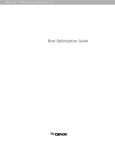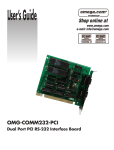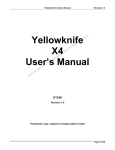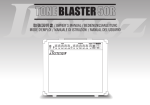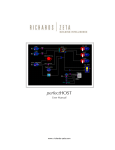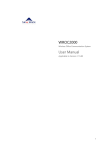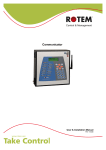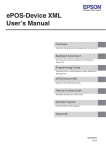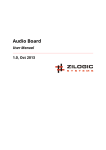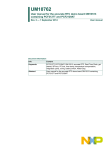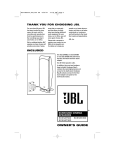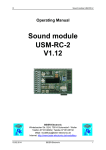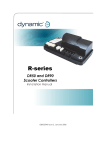Download Barco PULSAR BG User`s manual
Transcript
BARCO nv Communication Systems Th. Sevenslaan 106 B-8500 Kortrijk (Belgium) Tel.: +32.56.233.211 Fax: +32.56.233.461 E-mail: [email protected] Website: http://www.barco.com TV MODULATOR PULSAR BG USER’S MANUAL Serial Number: Edition: November 10th 1998 Part Number: V598736/07 PULSAR BG Contents CONTENTS 1 GENERAL DESCRIPTION................................................................................................................ 1-1 2 SPECIFICATIONS.............................................................................................................................. 2-1 INTERNAL LAYOUT ................................................................................................................................ 3-1 4 INSTALLATION................................................................................................................................. 4-1 RACK MOUNTING ............................................................................................................................. 4-1 4.1 POWER CONNECTION ....................................................................................................................... 4-1 4.2 4.2.1 Power Supply 230 VAC........................................................................................................... 4-2 4.2.2 Power Supply -48 VDC........................................................................................................... 4-2 INPUT & OUTPUT CONNECTORS ........................................................................................................ 4-3 4.3 4.3.1 RS-485 Remote Control .......................................................................................................... 4-5 4.3.2 Audio Input - Status & Control ............................................................................................... 4-5 INSTALLING THE PULSAR ................................................................................................................. 4-7 4.4 4.4.1 Rear Panel of the PULSAR ....................................................................................................... 4-7 4.4.2 Use of the Pulsar in the analog HE ........................................................................................ 4-7 4.4.3 Audio Connections ................................................................................................................. 4-8 REMOTE CONTROL ........................................................................................................................... 4-9 4.5 4.5.1 General .................................................................................................................................. 4-9 4.5.2 Communication Example And Installation For ROSA........................................................... 4-10 5 OPERATION....................................................................................................................................... 5-1 FRONT PANEL DESCRIPTION .............................................................................................................. 5-1 5.1 USING THE MENU KEYS..................................................................................................................... 5-3 5.2 SYSTEM CONFIGURATIONS ............................................................................................................... 5-4 5.3 5.3.1 Menu Overview ...................................................................................................................... 5-4 5.3.2 Setting Up Communication..................................................................................................... 5-5 5.3.3 Configuration......................................................................................................................... 5-5 5.3.4 Alarms And Errors ................................................................................................................. 5-7 SETTINGS ........................................................................................................................................ 5-8 5.4 5.4.1 Frequency Settings ................................................................................................................. 5-8 5.4.2 RF Output Level ..................................................................................................................... 5-9 5.4.3 S/V Ratio ................................................................................................................................ 5-9 5.4.4 Calibration Slope ................................................................................................................... 5-9 5.4.5 Slope Control ......................................................................................................................... 5-9 5.4.6 RF OUTPUT .......................................................................................................................... 5-9 5.4.7 Int. Sound Carrier .................................................................................................................. 5-9 5.4.8 Clamping-VAGC- Mod meter ................................................................................................. 5-9 5.4.9 White Limiter ....................................................................................................................... 5-10 5.4.10 Audio Preemphasis............................................................................................................... 5-10 5.5 MODULATION ............................................................................................................................... 5-11 5.5.1 Video.................................................................................................................................... 5-11 5.5.2 Audio ................................................................................................................................... 5-11 5.6 INPUT ........................................................................................................................................... 5-12 6 INSTALLATION FILTER MODULE ............................................................................................... 6-1 6.1 INSTALLATION ................................................................................................................................ 6-1 6.1.1 Opening The PULSAR: ............................................................................................................. 6-1 6.1.2 Opening The Converter:......................................................................................................... 6-1 6.1.3 Installing The Filter Module................................................................................................... 6-1 6.1.4 Updating The Software Version .............................................................................................. 6-1 6.1.5 Closing The PULSAR ................................................................................................................ 6-3 Page 1-1 Contents PULSAR BG 6.2 LAYOUT......................................................................................................................................... 6-4 6.2.1 Installation Of A VHF Or An Agile Filter Module .................................................................. 6-4 Installation Of An UHF Filter Module................................................................................................... 6-5 6.3 SETTINGS ....................................................................................................................................... 6-6 7 OPTIONS............................................................................................................................................. 7-1 Page 1-2 PULSAR BG General Description 1 GENERAL DESCRIPTION PULSAR: THE ULTIMATE MODULATOR The PULSAR is a TV modulator used to convert baseband audio and video signals into RF output signals ready to go into your cable network. Barco’s PULSAR is one of the first intelligent TV modulators in the world. Thanks to its built-in intelligence, all of the parameters important in a modulator, such as RF levels, modulation depth, audio deviation etc., can be remote controlled. Typical applications are in those cable TV distribution systems where unsurpassed reliability, zero maintenance and excellent price/performance ratio are of the highest priority. Standard features at a glance: • • • • • • • • • • • • Fits into any 19” inch rack and takes up only one unit of space Tuneable or fixed output frequency for better combined C/N performance Video AGC Auto RF level alignment in combination with BARCO’s HE supervisor, the FSM860 and ROSA. Monitoring of modulation depth , audio deviation and overmodulation. Intelligent white clipper to prevent overmodulation. SAW filter designed for real adjacent channel operation. State-of-the-art electronic design and use of PLL techniques for long term stability and extremely high reliability. Front panel LCD and buttons for user friendly control. Full configuration and remote control via ROSA. Available for certain country specific delay precorrections A complete set of options transform the Pulsar to suit any possible application Page 1-1 PULSAR BG Specifications 2 SPECIFICATIONS All specifications are measured with the RF output terminated with a passive load of 75 Ohm. 2.1 General Specifications • • • • • • Ambient temperature range Within specs Operation Storage Power supply Power supply -48 V Input voltage range Type Filter input Fuse Max. DC current Power consumption Weight Dimensions 10 to 40 °C 0 to 45 °C -20 to 80 °C ( 50 to 104 °F ) ( 32 to 113 °F ) ( -4 to 176 °F ) 230 VAC ± 10 %, 48 - 62 Hz -48 VDC ± 10 % floating, reverse polarity proof yes 0.5 AT slow blow < 15A, 60us Max. 45 W approx. 5.4 kg ( 12 lb. ) 1u x 19” x 467 mm 19” W x 1.75” H x 18.5” D 2.2 Inputs VIDEO INPUTS • • • • • • Input impedance Input level Connector Return Loss Hum rejection Alarm on Video Loss threshold level 75 Ohm 1 Vpp ±5 dB for modulation depth : 90% BNC ≥ 30 dB between 100 kHz and 6 MHz > 20 dB (Back-porch clamping) 0.50 Vpp ± 0.1 V AUDIO INPUTS • Connector screw terminal on quick disconnect plug mono • • Input impedance Input level • Bandwidth 600 Ohm or 10 kHz (balanced or unbalanced) Nominal :+6 dBm for ± 50 kHz deviation Range : -10 to +10 dBm, front adjustable 15 kHz IRT two carrier stereo • • Input impedance Input level • Bandwidth 600 Ohm or 10 kHz (balanced or unbalanced) Nominal :+6 dBm for ±30 kHz deviation Range : -10 to +10 dBm 15 kHz Page 2-1 Specifications PULSAR BG 2.3 RF output • • • • Connector Output impedance Return loss Frequency • Output level • • C/N ratio ( 5 MHz BW) Amplitude response • • • • • Slope control Slope calibration Phase noise Harmonics and spurious radiation Sound / Vision ratio BNC 75 Ohm ≥ 15 dB between Fv - 1 MHz and Fv + 5.5 MHz; ref. = Fv 1 channel between 45 MHz and 600 MHz or 1 channel between 600 MHz and 890 MHz or an agile module (option) for the ranges 5 MHz to 45 MHz 45 MHz to 600 MHz 600 MHz to 860 MHz adjustable in steps of 12.5 kHz. 50 to 60 dBmV; adjustable on front tolerance on display value: ±1 dB ≥ 67 dB measured video to RF ref. = ( Fv + 250 kHz ) ±0.5 dB : Fv - 0.5 MHz / Fv + 4.75 MHz -2 dB : Fv - 0.75 MHz / Fv + 5 MHz ± 0.5 dB with flat channel filter ± 0.5 dB correction of channel filter tilt >98 dBc/Hz @ 20 kHz offset ≥ 60 dB down (at max. output level) front adjustable; tolerance on display : ± 1 dB Mono :-13 dB adj.: -8 dB to -20 dB IRT Stereo : Sound1 : -13 dB adj.: -11 dB to -23dB Sound2 : -20 dB adj.: -18 dB to - 23 dB 2.4 IF Loops • • Return loss Connector • Input, output levels ≥ 18 dB Composite IF Loop : BNC, 50 Ohm All other IF Loops: F, 75 Ohm Composite IF Loop: 40 dBmV ± 0.5 dB IF Vision before SAW: 46 dBmV ± 2 dB (optional) IF Sound (1): 34 dBmV ± 2dB (optional) 2.5 Remote Control • • Communication port Status & Control SubD 9 pins for RS-485 screw terminal on quick disconnect plug 2.6 Sound modulation spec.’s (measured in RF) mono • • • • • IF sound carrier Preemphasis Frequency response Distortion S/N ratio Page 2-2 33.4 MHz 50 µs 30 Hz - 15 kHz; tolerance : ± 0.5 dB; reference = 100 Hz 30 Hz - 15 kHz at ± 50 kHz : < 0.8% ≥ 65 dB at ± 50 kHz deviation @ 1 kHz audio signal PULSAR BG Specifications IRT two carrier stereo • • • • • IF sound carriers Preemphasis Frequency response Distortion S/N ratio • Crosstalk 33.4 MHz and 33.158 MHz 50 µs 30 Hz - 15 kHz; tolerance : ± 0.5 dB; ref. = 100 Hz 30 Hz - 15 kHz at ± 30 kHz deviation: < 0.5% ≥ 62 dB (Quasi Peak Detector) at ± 30 kHz deviation @ 1 kHz audio signal; Video : sync only Dual sound at 1 kHz:> 60 dB Stereo at 1 kHz : > 36 dB 2.7 Video modulation spec.’s (measured in RF) Measured with modulation depth : DC restoration : 90% Back-porch 1 Luminance Bar Ampl. (rel. to 0.7 V) 2 Base line distortion 3 Luminance bar tilt 4 2T Amplitude 5 Line time non linearity 6 Color SubC on CCIR 331 7 Color SubC on 20T 8 Intermod. on CCIR 331 9 Intermod. on 20T 10 Chrominance to luminance delay 11 Residual picture carr. 12 S/N ratio (unweighted) 13 Differential gain 14 Differential phase 15 Sync pulse amplitude 16 Burst amplitude WORST CASE ≤ ±2% ≤ ±2% ≤ ±2% ≤ ±3% ≤ ±2% ≤ ±5% ≤ ±5% ≤ ±2% ≤ ±2% ≤ ± 25 ns 10% ±1.5% ≥ 59 dB ≤ ±2% ≤ ±2° ≤ ±3% ≤ ±5% TYPICAL ≤ ±1% ≤ ±1% ≤ ±1% ≤ ±1% ≤ ±1% ≤ ±2% ≤ ±2% ≤ ±1% ≤ ±1% ± 25 ns 60 dB ≤ ±1% ≤ ±1° ≤ ±2% ≤ ±3% Page 2-3 PULSAR BG Internal Layout 3 INTERNAL LAYOUT STATUS & CONTROL AUDIO SUBC MAIN VIDEO AUDIO INPUTS FUSE MAIN AUX VIDEO RS 485 AUX IN OUT REF OUT IN IF CW IN OUT VIS IF IN SND IF AUX IF IN OUT REF VID VID OUT AUX CIF IN COMP IF RF OUT J54 8 J45 J11 CIF IN MAIN BOARD UP CONVERTER 12 14 13 9 POWER SUPPLY 10 RF OUT U69 J22 CHANNEL FILTER RF AMPLIFIER > J16 14 PULSAR J17 U65 J18 J10 J21 J24 J19 J32 U7 15 TV Modulator ENTER INPUT ESC SETTINGS MODULATION RF TEST SYSTEM -20 dB USER MAIN AUX AUTO VIDEO AUDIO FREQ LEVEL MODE CONFIG STATUS LOCK Page 3-1 PULSAR BG Installation 4 INSTALLATION 4.1 RACK MOUNTING When mounting the PULSAR units, use 19 inch racks, preferably those with a depth of at least 70 cm. The units should be mounted adequately, so as to secure optimal operation and reliability of your unit. Use sliders compatible with the 19 inch racks used to support the PULSAR properly. When mounting more than one unit, we advise you to leave a space of at least one unit in between. These spaces can be covered afterwards with ventilation profiles. Mounting other units together with the PULSAR obviously requires the air flow to be able to reach all units. Additional components, such as combiners and netstrips are preferable to be mounted at the back of the racks, so that the free air flow between the sides of the unit and the rack is not restricted. At the bottom and the top of the rack, ventilation profiles should be mounted so as to allow the fresh air to enter and the hot air to leave the rack. It is of great importance to place the racks in a conditioned room with a constant temperature of about 25 °C. When mounting five or more units on top of one another , the use of fans is necessary. The power of the fan depends on the number of units mounted. For a rack containing 15 units with a free space of one unit between the units, an airflow of 300 m³/hour is required. Mounting the fans requires taking into account that the air should blow alongside the units and that it can enter the rack through the lower ventilation profiles. 4.2 POWER CONNECTION Before any other connection is made, the unit must be connected to a protected earth terminal in both of the following ways (EMC requirements): - Via the protected earth terminal. - Via the three-wire power cable. WARNING Failure to ground the unit properly can result in personal injury. Do not defeat the earth-grounding protection by using an extension cable, power cable or autotransformer without a protective ground conductor. Before connecting the unit to the mains of the building installation, the proper functioning of the protective earth lead of the building installation needs to be verified. Check if your AC power source voltage corresponds to the appropriate power input voltage for the apparatus. This voltage is noted on the rear side. To change the mains fuse, disconnect the power cable. Pull up the cap and replace the fuse by a new one. WARNING The use of repaired (jumpered) fuses and/or the short circuiting of the fuse holders is prohibited. Page 4-1 Installation PULSAR BG 4.2.1 Power Supply 230 VAC The fuse is a 0.5 AT (slow blow) fuse, ordernumber C314115. Use 250 V type fuses only. 4.2.2 Power Supply -48 VDC The PULSAR can be equipped with a -48 VDC power supply, typically demanded in telecom environments. The -48 VDC power supply connector can be a D-type or a ComBiCon type connector. Look at the following sections for a detailed information about the wiring. WARNING The -48 VDC voltage has to be a SELV - voltage (SELV = Safety Electric Low Voltage) 4.2.2.1 Power Supply -48 VDC; ComBiCon version If the PULSAR is modified with a -48 VDC power supply with ComBiCon connector, connections indicated in the figure below must be made. The fuse is a 2 AT (slow blow) type. AUDIO INPUTS RS 485 FUSE SUPPLY -48V DC +/- 20% 1A Fuse: T 0.5A 250V STATUS & CONTROL VIS IF MAIN VIDEO AUDIO SUBC AUX VIDEO SND IF OUT MAIN IN AUX RF OUT COMP IF IN OUT REF IF CW AUX IF IN OUT IN OUT REF VID IN IFs2 IN VID OUT OUT -48V ComBiCon Power Connector + Connections -48V GND OV 4.2.2.2 Power Supply -48 VDC; D-type version If the PULSAR is modified with a -48 VDC power supply with D-type connector, then the connections indicated in the figure below must be made. The fuse is a 2 AT (slow blow) type. AUDIO INPUTS RS 485 FUSE SUPPLY -48V DC +/- 20% 1A Fuse: T 0.5A 250V STATUS & CONTROL VIS IF MAIN VIDEO AUX VIDEO AUDIO SUBC MAIN SND IF OUT IN AUX OV GND -48V Page 4-2 IN REF IF CW AUX IF IN OUT IN -48V D-type Power Connector + Connections RF OUT COMP IF OUT OUT REF VID IN IN IFs2 OUT VID OUT PULSAR BG Installation 4.3 INPUT & OUTPUT CONNECTORS MAIN VIDEO Baseband video signal input for the main program. BNC type connector (Loop through in option) VIS IF (Optional) Vision IF loop input & output. This IF loop can be used in combination with IF loop scramblers. F type connectors SND IF (Optional) Sound IF loop input & output. This IF loop can be used in combination with IF loop scramblers. F type connectors COMP IF Composite IF loop input & output. The composite IF signal can be used in combination with scramblers and Nicam encoders. BNC type connectors (F type optional) MAIN VIDEO VIS IF OUT IN SND IF OUT IN COMP IF OUT IN RF OUT Connector with the RF output signal. BNC type connector (F type optional) AUX VIDEO (Optional) Baseband video signal input for the auxiliary program. This input is always a loop through, so you can connect one signal to more than one PULSAR. BNC type connector AUDIO SUBC (Optional) Audio subcarrier input for the main program as well as for the auxiliary input. The subcarrier input can be used to insert a Nicam signal. BNC type connector REF IN (Optional) The reference input is used if either the option external reference input or vision carrier reference input has been installed. The reference signal is connected to this input. BNC type connector RF OUT AUX VIDEO AUDIO SUBC MAIN AUX REF IN Page 4-3 Installation IF CW OUT (Optional) When the PULSAR is equipped with the reference carrier output option or vision reference carrier output the signal will be available on this connector BNC type connector AUX IF IN (Optional) When the option composite IF auxiliary input is installed this is the input connector for the IF signal. BNC type connector REF VID IN (Optional) The reference input is used when the option main scrambled aux unscrambled is installed in combination with a two carrier stereo system. This input provides than the stereo coder with clear / unscrambled video. BNC type connector IFs2 OUT (Optional) When the option separate sound and vision IF output is installed in combination with a two carrier stereo system this output connector provides the second sound carrier. BNC type connector PULSAR BG IF CW OUT AUX IF IN REF VID IN IFS2 OUT VIDEO OUT (Optional) The video output connector is used when the option audio / video auxiliary input with additional video output for monitoring is installed. The connector provides the video (after input selector) at the output for monitoring purposes. BNC type connector RF TEST (On the front) -20 dB test point on the RF output signal. BNC type connector Page 4-4 VID OUT RF TEST -20 DB PULSAR BG Installation 4.3.1 RS-485 Remote Control The RS-485 Remote Control connector is a 9-pins SubD male connector. All important modulator parameters such as RF level, modulation depth, audio deviation and all possible functional selections can be remotely controlled from a PC with BARCO’S ROSA software and/or the client-server ROSA/COPERNICUS system. This makes it possible to use the PULSAR in applications such as digital to analog nodes in super trunk systems and headends in rural or remote areas. Using the PULSAR with other remote controllable equipment, such as FSM 860, SAT 200, QUASAR, allows the operator to have complete control over the headend. RS 485 1 9 • Pin Function Pin Function 1 Not Connected 6 Not Connected 2 TxB 7 Floating 3 RxB 8 Not Connected 4 TxA 9 Not Connected 5 RxA Pin 7 : floating or grounded, selectable with bridge BR2 on the mainboard. 4.3.2 Audio Input - Status & Control 4.3.2.1 Audio Inputs The upper row of the screw terminal is used as input for the baseband audio signal, the configuration of the terminal is: PIN Function PIN Function 1 MAIN input left or mono (+) 7 AUX input left or mono (+) 2 MAIN input left or mono (-) 8 AUX input left or mono (-) 3 Ground 9 Ground 4 MAIN input right (+) 10 AUX input right (+) 5 MAIN input right (-) 11 AUX input right (-) 6 Ground 12 Ground AUDIO INPUTS I II 1 STATUS & CONTROL 12 Page 4-5 Installation PULSAR BG 4.3.2.2 Status & Control The lower row of the screw terminal is used as a status & control connector. Via these hard contacts (TTL level) it is possible to control certain parameters of the modulator. PIN 1 2 3 4 5 6 7 8 9 10 11 12 Function MAIN / AUX output B input MAIN sound coder control * A input MAIN sound coder control * B input AUX sound coder control * A input AUX sound coder control * RF OFF input; active low To disable the RF output, overrules all other settings FORCED PRESET input; active low ** This pin forces the modulator to switch to the forced preset. All other input selections are overruled, also the AUX input pin 8. FORCED AUX input; active low Selects the auxiliary input, whatever the selection on the front with the MAIN, AUX or AUTO key is. ALARM output; active high *** Whenever there is an alarm, the output becomes high Video Fail Video Low (AGC out of range) Converter PLL unlock PLL vision carrier unlock Substitution input is selected (input AUTO/AUX) Forced preset active RF output OFF White limiter active Malfunction Not connected Not connected Ground * Sound coder control MONO MONO + P STEREO DUAL SOUND A 0 0 1 1 B 0 1 0 1 ** To save settings to the forced preset memory push the four arrows simultaneously. *** From ROSA 1.5 on the alarm that activate pin 9 can be configured. AUDIO INPUTS I II 1 STATUS & CONTROL Page 4-6 12 PULSAR BG Installation 4.4 INSTALLING THE PULSAR 4.4.1 Rear Panel Of The PULSAR COMPOSITE IF LOOP AUDIO INPUTS RF OUTPUT VIDEO IN POWER CORD FUSE RS 485 AUDIO INPUTS STATUS & CONTROL VIS IF MAIN VIDEO AUDIO SUBC AUX VIDEO SND IF IN OUT MAIN AUX COMP IF IN OUT REF IF CW AUX IF IN OUT IN OUT RF OUT REF VID IN IN AUX CIF VID REF RS 485 4.4.2 Use Of The Pulsar In The Analog HE Analog part HE Signal Processors CC200 SATELLITE RECEIVERS SAT200 MONITORING & CONTROL PULSARS PULSAR RS485 VSD200 Router video & audio from sources for back-up COMBINERS RS485 SAT200 for Back-Up MARCO POLO BER TIC 860 VSD200 IF Page 4-7 Installation PULSAR BG 4.4.3 Audio Connections The impedance and the balance of the input can be changed by means of jumpers on the mainboard. The factory setting is: balanced audio inputs with 600 Ohm impedance. ___ The factory settings correspond to the “ ” sign on the jumpers BR17 to BR20 AUDIO INPUT SETTINGS ON THE MAINBOARD BR 17 600 Ohm 10k Ohm BR 18 Balanced Unbalanced BR 19 600 Ohm 10k Ohm BR 20 Balanced Unbalanced AUDIO Right AUDIO Left Page 4-8 Shielding R- Shielding L- / Mono L + / Mono R- Shielding R+ L- / Mono L + / Mono Aux Input Shielding Main Input Shielding Right Shielding Shielding Aux Input L / Mono Right L / Mono Shielding Main Input BALANCED R+ UNBALANCED PULSAR BG Installation 4.5 REMOTE CONTROL 4.5.1 General The RS-485 Remote Control connector is a 9-pins SubD male connector. All important modulator parameters such as RF level, modulation depth, audio deviation and all possible functional selections can be remotely controlled from a PC with BARCO’S ROSA software and/or the client-server ROSA/COPERNICUS system. This makes it possible to use the PULSAR in applications such as digital to analog nodes in super trunk systems and headends in rural or remote areas. Using the PULSAR with other remote controllable equipment, such as FSM 860, SAT 200, QUASAR, allows the operator to have complete control over the headend without the need to move around his technicians, thus saving a lot of money. HEADEND FSM 860 > Modem FSM860 COMMBOX > RS 232 COMMBOX PULSAR > PULSAR TV Modulator RS 485 PULSAR > PULSAR TV Modulator PULSAR > PULSAR TV Modulator PULSAR > CONTROL CENTER PULSAR TV Modulator SERVICE ENGINEER ROSA ROSA Modem Modem RS 232 RS 232 Page 4-9 Installation PULSAR BG 4.5.2 Communication Example And Installation For ROSA A communication example is shown in the figure below. The communication between the headend and the dispatching center in this example is established via a modem. The telephone network (PSTN) is used to communicate with the PC’s. The COMMBOX (Communication Organizer) in the headend is used to connect all the PULSAR modulators with the ROSA system. For more information about the interconnections between COMMBOX and modem, refer to the ROSA manual. The COMMBOX has three RS-485 communication ports. Each port can be connected to maximum 32 ROSA controllable units. In total 96 units can be controlled and monitored with one COMMBOX. Use a 9 wire flat cable (daisy chain) to connect the PULSAR RS-485 port to the COMMBOX. With the PULSAR application software, all important parameters can be controlled. Before one can have communication, it is important to configure the communication port of each PULSAR. Once all the units are configured and connected to the COMMBOX, the “AUTO-CONFIG” function will poll and store all units that are connected. For more details, refer to the application software manual of the COMMBOX and PULSAR. Dispatching Center PC ROSA 232 Modem 232 PSTN PSTN Tel. N° 1 Modem PSTN 232 Tel. N° 1 COMM232 BOX 232 485 485 485 Other RCDS/ FSM 860 485 232 ROSA device 485 PULSAR 485 PULSAR 485 Service Engineer PULSAR Lap Top ROSA 232 485 Modem 232 PULSAR 485 PSTN Tel. N° 2 HEADEND 1 Modem PSTN 232 Tel. N° 1 COMM232 BOX 232 485 485 485 HEADEND 2 Correct use of connectors Make sure that all connections to the PULSAR are secure and that all cables are free of abrasions, tear and cuts. Also make sure that no strain is put on any of the cables that might cause connection problems. The F-type connectors on the rear panel of the modulator should only accept a coaxial cable center conductor between 0.56 mm and 1.19 mm in diameter. Coaxial cable center conductor larger or smaller than these diameters should not be used. If used, it may result in damage or loss of signal at the F-type connector. Due to the fact that the larger diameter center conductor (e.g. greater than 1.19 mm) will spread the contacts of an F-type connector further apart, once a larger diameter is inserted into a F-type connector, a smaller diameter center conductor should not be used in its place. If used, it may result in loss of signal at the F-type connector. Page 4-10 PULSAR Operation 5 OPERATION 5.1 FRONT PANEL DESCRIPTION Front Panel Display The settings of the active menu are displayed on the front panel display. PULSAR MOD : 90% 030/30 kHz Menu Push Buttons The menu push buttons are used to select and change settings. ENTER ESC USER Arrows: To scroll through the menus shown on the display. Enter: To confirm the setting. Esc: To quit the setting without saving. User: To select the setting saved in the user settings memory. Input Selection Buttons The input selection buttons are used to select the input signal of the modulator. INPUT MAIN AUX AUTO Main: The signal fed to the MAIN input is selected. Depending on the options installed, this signal can differ. Aux: Depending on the option installed, you can select the AUX input. The options installed define also the type of signal that can be fed to the AUX input. Page 5-1 Operation Auto: PULSAR Only with the option Aud/Vid Aux input and Main scrambled/Aux unscrambled there is the possibility to switch automatically to the auxiliary input when Main video is lost. Modulation Selection Buttons The modulation selection buttons are used to change the modulation parameters. MODULATION VIDEO AUDIO Video: To change the video modulation depth of the vision carrier. Audio: To change the audio deviation of the sound carriers. Settings Selection Buttons The settings selection buttons are used to enter some important modulator settings. SETTINGS FREQ LEVEL MODE Freq: Channelized PULSAR: to enter the name of the modulator. Agile PULSAR: to set the frequency and enter the name of the modulator Level: To set all the levels of the PULSAR e.g. RF output level, S/V ratio etc. Mode: To set a number of settings concerning the video and sound processing. System Selection Buttons The system selection buttons are mainly used to configure the unit. SYSTEM CONFIG STATUS LOCK Config: To enter the configuration settings of the PULSAR. Status: Red blinking means that there is an alarm and/or error detected. Pushing this button will list all the alarms and/or errors. This button remains red until all alarms and errors have been canceled. To set the PULSAR in the lock mode: all the menus are immediately locked. If the PULSAR is not used, it will go automatically in LOCK mode after 10 minutes to power. Lock: save Page 5-2 PULSAR Operation 5.2 USING THE MENU KEYS When starting up the unit or when the unit is in operation, the menus are locked: the LOCK button is lit up green and the display back-light is switched off. Default screen ENTER ESC USER LEFT / RIGHT: cycle through the menus UP / DOWN: view / change settings or select functions ENTER: save changes / execute functions ESC: discard changes USER: recall stored settings PULSAR MOD : 90% PULSAR !! !! !! !! !! !! DEV : 050kHz The second line can be used to display different remarks. VIDEO LOSS !! VIDEO LOSS RF OUTPUT OFF CONV PLL UNLOCK IF PLL UNLOCK WHITE LIMITING !! !! !! !! !! !! AUX INPUT SELECTED !! !! FORCED AUX INP SELECTED !! !! FORCED PRESET SELECTED !! !! NO REFERENCE CARRIER !! !! NO CHANNEL FILTER !! !! NO INFO ON DATA LINE 16 !! The channel name is displayed on the first line. The name can be entered in the SETTINGS/FREQUENCY menu. SYSTEM CONFIG STATUS LOCK The Pulsar is locked or remote controlled if this key is lit green. QUIT ROSA MANAGEMENT? < PRESS ENTER OR ESCAPE> MOD: 90% DEV: 050 kHz DEV: 030, 030 kHz : : : value of the measured video modulation depth. value of the measured audio deviation of the mono sound carrier. Value of the measured audio deviations for both sound carriers. Only for two carrier stereo devices. If the PULSAR is remotely controlled via the COPERNICUS ELEMENT MANAGER, no keys can be pressed except for the green-lit lock key. Pressing enter will then send a Local Control Request to the ROSA management system, but this functionality is currently not supported in the Rosa system. The device will return a message:”LOCAL CONTROL NOT ALLOWED”. If the PULSAR is not remote controlled, it will go into LOCKED mode after several minutes of keyboard inactivity. This is also to prevent changing settings when keys are pressed accidently. Press the LOCK key to unlock the PULSAR. TO ENTER INTO THE MENUS AND TO UNLOCK THE MODULATOR : PRESS THE LOCK BUTTON Page 5-3 Operation PULSAR 5.3 SYSTEM CONFIGURATIONS 5.3.1 Menu Overview SYSTEM CONFIG RECALL USER: EXECUTE SAVE AS USER: EXECUTE RECALL FACTORY: EXECUTE UNITS: dBmV STATUS LOCK VIEW ALARMS: VIDEO LOSS RF OUTPUT OFF CONV PLL UNLOCK IF PLL UNLOCK VIDEO LOSS WHITE LIMITING AUX INPUT SELECTED FORCED AUX INP SELECTED FORCED PRESET SELECTED NO REFERENCE CARRIER NO INFO ON DATA LINE 16 VIEW ERRORCODES: EMPTY LIST dBµV LCD CONTRAST: 100 % COMMPORT MESSAGES: DISABLED COMMPORT ADDRESS: 00 hex COMMPORT BAUDRATE: 19200 COMMPORT TEST-MESSAGE: EXECUTE VIEW HARDWARE CONFIG: SECOND SOUND CARRIER NO/ MRS/ YES Page 5-4 CLEAR ALL DATA & RESTART: EXECUTE PULSAR Operation 5.3.2 Setting Up Communication Make following settings in the config menu to enable the PULSAR to send and receive data to and from the COPERNICUS ELEMENT MANAGER. 1. COMMPORT MESSAGES: Enabled 2. COMMPORT ADDRES: Range: 01h to 7Eh Each PULSAR must have an unique commport address. Do not use address 00h, because if another PULSAR is reset with “Clear all data & restart”, it automatically gets address 00h too. Two devices with the same address will cause communication problems. Two different devices, e.g. a PULSAR and a SAT 200 can use the same address without any problem. 3. COMMPORT BAUDRATE Default value: 19200 Other baudrates: 1200, 2400, 4800, 9600. All devices connected to the same COPERNICUS port must be set to the same baudrate. 4. COMMPORT TEST-MESSAGE Send a test-message. If communication is OK, the message “TEST MESSAGES RECEIVED” will be displayed in the ROSA Message List. 5.3.3 Configuration 5.3.3.1 Recall User All settings saved in the user memory can be recalled at once by executing this function. When in a menu the USER key is lit, it allows you to recall the setting saved as User for the specific menu item. 5.3.3.2 Save As User All current PULSAR settings can be stored in the user memory by executing this function. There is only one user memory available. Saving the current settings before you change settings enables you to recall them if you want to restore the PULSAR to the original settings. 5.3.3.3 Recall Factory To reset all PULSAR settings to their factory settings. 5.3.3.4 Units The RF output level can be displayed as dBµV or dBmV. 5.3.3.5 LCD Contrast The contrast of the LCD can be controlled according to the user’s needs. Page 5-5 Operation PULSAR 5.3.3.6 View Hardware Configuration This submenu displays the hardware configuration of the unit. The table below gives an overview of all possible messages. PULSAR HARDWARE CONFIGURATION SECOND SOUND CARRIER MRS/YES In case of a two carrier stereo system STANDARD BG TV standard of the Pulsar VIDEO MOD 90% Video modulation depth AUDIO DEV 30 kHz Audio deviation of the sound carrier VIS CAR FREQ 38.9 MHz Frequency of the vision carrier SND CAR1 FREQ 33.4 MHz Frequency of the first sound carrier SND CAR1 FREQ 33.158 MHz Frequency of the second sound carrier CONVERTER 5-45 MHz/NO Type of installed converter CONVERTER 45-600 MHz/NO Type of installed converter CONVERTER 600-860 MHz/NO Type of installed converter A/V AUX INPUT YES/NO Option ‘A/V aux input’ installed or not CompIF AUX INPUT YES/NO Option ‘CompIF aux input’ installed or not IF AUX INPUT YES/NO Option ‘IF aux input’ installed or not AUD. SUBCARR. INP YES/NO Option ‘Aud. Subcarr. Input’ installed or not MAIN SCR/AUX UNSCR YES/NO Option ‘Main Scr/Aux Unscr’ installed or not SEPARATE IF OUTPUTS YES/NO Option ‘Separate IF Outputs’ installed or not REF CARRIER INPUT YES/NO Option ‘Ref. Carrier Input’ installed or not VIS CAR REF INPUT YES/NO Option ‘Vis Carrier Reference Input’ installed or not DATALINE DECODER YES/NO Option dataline decoder installed or not PRESETS YES/NO Option ‘Presets’ installed or not AGILE VERSION YES/NO Agile Pulsar or not STATUS AND CONTROL YES/NO Option ‘Status and control’ installed or not SERIAL NUMBER The serial number of the Pulsar S/W RELEASE V X.XX The software version of the Pulsar H/W VERSION V.X.XX The hardware version of the Pulsar Page 5-6 PULSAR Operation 5.3.4 Alarms And Errors If the STATUS key is blinking red, there are alarms or errors that are not acknowledged yet. If you press the STATUS key, the VIEW ALARMS menu appears. If an alarm condition is over, that alarm is removed from the list. PULSAR Alarm List RF OUTPUT OFF CONV PLL UNLOCK IF PLL UNLOCK VIDEO LOSS WHITE LIMITING AUX INPUT SELECTED FORCED AUX INP SELECTED FORCED PRESET SELECTED NO REFERENCE CARRIER NO CHANNEL FILTER NO INFO ON DATA LINE 16 If an error occurs, the error number is shown in the VIEW ERRORCODES menu, together with the number indicating how many times the error occurred. Errors are not automatically removed from the list. If the error list is not empty, you can clear the errors by executing CLEAR ERRORLIST. Do not clear the error list too often. If any problem or malfunction occurs, the errors in this list can help to locate the problem. PULSAR Error List ERROR 1-25 Software error ERROR 26 RAM memory or EEPROM failure (hardware) ERROR 27-39 Software error ERROR 40-62 I²C failure, internal communication error, causes malfunctions ERROR 63-78 Not used, reserved for future applications ERROR 79-85 Memory error (software), causes malfunctions ERROR 86 Calibration error (memory, no calibration), causes malfunctions ERROR 87 Memory error (software), causes malfunctions ERROR 88-89 Calibration error (memory, no calibration), causes malfunctions ERROR 90 Memory error (software), causes malfunctions ERROR 91 Calibration error (memory, no calibration), causes malfunctions ERROR 92 Memory error (software), causes malfunctions ERROR 93-97 Not used, reserved for future applications ERROR 98 Error list full ERROR 99 Unknown error Page 5-7 Operation PULSAR 5.4 SETTINGS SETTINGS FREQ LEVEL MODE Adjustable between 50 and 60 dBmV. RF OUTPUT LEVEL: 60 dBmV FREQUENCY: 600.000 MHz NAME: PULSAR agile Pulsar channelized Pulsar The channel name can be modified. (max 15 characters). MOD-METER: SYNC SYNC S/V RATIO: -10 dB Adjustable between -8 and -20 dB. -13 dB, -20 dB CHANNELIZED : 275.2500 MHz NAME: MTV CLAMP: VAGC: B-PORCH SYNC WHITE LIMITER: ON OFF AUDIO PREEMPH: OFF CALIBRATE SLOPE: EXECUTE ON SLOPE CONTROL: ______________ FLAT --------------- TILT DOWN --------------- TILT UP RF OUTPUT: ON In case of stereo two internal soundcarriers are displayed and can be set on or off seperately. INT. SOUND CARRIER: ON OFF If off, the S/V ratio and Audio dev will be displayed as ’----’. 5.4.1 Frequency Settings The basic PULSAR version is the channelized PULSAR. As the output frequency is a fixed frequency, only the channel name can be changed. Press the UP or DOWN arrow to enter into the edit mode. The character that can be changed is underlined. Move to another character of the channel name with the LEFT and RIGHT arrows. Select the desired character, sign or number with the UP and DOWN arrow. In case of an agile PULSAR, both the channel name and output frequency can be changed in the same way as described above. The frequency is adjustable in steps of 12.5 kHz. The frequency range is 45 to 600 MHz or 600 to 860 MHz depending on the PULSAR’S converter type. Page 5-8 PULSAR Operation 5.4.2 RF Output Level The RF output level can be set between 50 and 60 dBmV in steps of 0.5 dB. The factory setting is 60 dBmV. 5.4.3 S/V Ratio The S/V ratio can be changed between –8 and –20 dB. The factory setting is – 13 dB. In case of two sound carriers: the S1/V and S2/V ratio are displayed. The S1/V ratio can be changed between –11 and –23 dB and is default –13 dB. The level of S2/V is default –20 dB and changes proportional to the S1/V value i.e. if S1/V is reduced with 2 dB, S2/V will also automatically be reduced with 2 dB. Cable network characteristics could influence these levels and result in a wrong sound2/sound1 ratio.That’s why it is also possible to adjust the S2/S1 ratio with –2dB/+3dB. 5.4.4 Calibration Slope The slope of the RF output signal can be recalibrated. Recalibration is necessary in case a new filter module has been installed or whenever calibration seems to be necessary. 5.4.5 Slope Control This feature is very useful to align the PULSAR in the headend after combining all modulated signals to be sent on the network. Use measurement equipment e.g. a spectrum analyser to check the slope of the PULAR’s RF output after being combined with all the other channels. It is possible that the slope of the RF spektrum is not flat anymore because of f.i. network characteristics. This can be compensated by tilting up or down the slope of the PULSAR’s output. Next to the control bar, the state of the slope is shown: FLAT: No correction is done w.r.t. the calibrated slope TILT UP: The slope is tilted up on the high frequency end. TILT DOWN: The slope is tilted down on the high frequency end. 5.4.6 RF OUTPUT The RF output can be switched on or off In case of a PLL unlock error the RF output cannot be switched on. 5.4.7 Int. Sound Carrier Use this submenu to switch on/off the internally generated sound carrier. In case of stereo sound the internal sound carrier 1 will be displayed. The second internal sound carrier will be shown in the next display. 5.4.8 Clamping-VAGC- Mod meter These three important settings are shown on the same display because they are related to each other. The LEFT and RIGHT arrows are used to move through the different submenus. Press the UP and DOWN arrow to enter into the edit mode of the different functions. The second line starts blinking. Page 5-9 Operation • PULSAR CLAMPING The video clamper is used to hold the blanking level constant, regardless of the changes in the average picture level. Two different methods of clamping are selectable: back porch or sync tip clamping. Back porch clamping is used in most cases and is based upon the sample & hold principle. It is especially used when hum rejection is wanted. If the video signal becomes too noisy or when specific types of scrambled video signals are used, back porch clamping is no longer possible. The solution is the sync tip (peak) clamping method which is based on a simple peak detection system which is a slow system. Use sync tip clamping in case of a too noisy video signal or some specific types of scrambled video signals. • VAGC The video AGC can be white referred or sync referred. The selectable AGC mode depends upon the clamping mode: CLAMPING = B-PORCH: video AGC: OFF video AGC: WHITE (white referred) video AGC: SYNC (sync referred) CLAMPING = SYNC: video AGC: OFF video AGC: SYNC REMARK • White referred video AGC can only be selected in case back porch clamping is used. The white level meter will only work if VITS lines with white level are included in the video signal. White referred video AGC is not possible without these lines. MOD-METER: The modulation meter detector follows the AGC when switched to sync or white. The modulation meter can never be put on white if sync clamping is used. 5.4.9 White Limiter The white limiter circuit is used to avoid overmodulation. Overmodulation could cause audio buzz in home receivers. Press the UP and DOWN arrow to toggle between on or off. 5.4.10 Audio Preemphasis The audio preemphasis can be activated or disactivated using this menu. The unit is only prepared for IRT stereo. There is no standard stereo encoder inside the modulator. Page 5-10 PULSAR Operation 5.5 MODULATION MODULATION Indicates the measured modulation depth. VIDEO AUDIO Indicates the modulation depth reference value. MOD: VAGC=OFF _ _ _ _ _ _ _ _ _ _ _ _ _ _ _ _ _ 90% MOD: = 90% VAGC=WHT _ _ _ _ _ _ _ _ _ _ _ _ _ _ _ _ _ 90% MOD: = 90% VAGC=SYN _ _ _ _ _ _ _ _ _ _ _ _ _ _ _ _ _ 90% Indicates the measured frequency deviation. AUDIO DEV: _ _ _ _ _ _ _ _ _ _ _ _ _ _ _ _ _ 030kHz Indicates the frequency deviation reference value. In case of stereo sound. DEV 1 -------------------------------- 030kHz DEV 2 -------------------------------- 030kHz 5.5.1 Video The modulation depth can be adjusted in this submenu. • In case the VAGC is off Change the modulation depth by pressing the UP/DOWN arrows. The little black rectangle on the scale indicates a modulation depth of 90%. The modulation depth is constantly measured while the result is displayed on the right part of the screen. The vertical line on the scale is an indication for this measured value. While pressing the arrows, the black rectangle disappears and the scale is now an indication for the total available control range. The white limiter is active if the letter ‘W’ is in front of the modulation depth value. • In case the VAGC is on Change the modulation depth by pressing the UP/DOWN arrows. The video AGC will control the gain to the desired modulation depth. The first line of the display shows the desired modulation depth while the measured value is shown on the right part of the display and also indicated by the vertical line on the scale. After AGC autoranging, the vertical line shoud be on top of the black rectangle. 5.5.2 Audio The frequency deviation is indicated on this display. The deviation can be changed with the UP and DOWN arrow. The black rectangle is an indication of the reference value of 50 kHz. The vertical line on the scale is an indication of the measured value, which is also shown on the display. While pushing the arrows, the black rectangle disappears, the horizontal line is now an indication of the total control range. Page 5-11 Operation PULSAR 5.6 INPUT The basic version of the PULSAR only has a main video input. When unlocking the PULSAR, the MAIN button lights up and the default screen is displayed. When pushing the AUX or AUTO button you will get the following messages: ! OPTION NOT ! ! INSTALLED ! Input selection is only possible when one of the following options has been installed: AUDIO / VIDEO AUX INPUT COMBINED SOUND & VISION IF AUXILIARY INPUT MAIN SCRAMBLED / AUX UNSCRAMBLED SUBSTITUTION For more details about these input selections, see Options. Page 5-12 PULSAR Installation Filter Module 6 INSTALLATION FILTER MODULE INSTALLATION OF A CHANNEL FILTER OR AN AGILE FILTER INTO THE PULSAR 6.1 INSTALLATION See the layout diagram for the correct locations of the boards, connectors and screws 6.1.1 Opening The PULSAR: • • • • • Unplug the power cord to switch off the PULSAR. Unscrew the nine screws (Torx 10) holding the top cover. Pull the top cover backwards and remove it. Loosen the nine screws (Torx 10) holding the bottom cover. Remove the bottom cover. 6.1.2 Opening The Converter: • • • • • Straighten the tabs of the tab/slot-fixing. Try to do this precisely. Remove the cover of the RF amplifier of the converter. If a filter is already installed, follow the instructions. Otherwise, go to the procedure Installing the filter module. Unscrew the filter board. Pull out the installed filter module. In case of a VHF filter : also remove the two coaxial cables. 6.1.3 Installing The Filter Module • • • • In case of a VHF filter: put the coax cables into the connectors of the new filter module. Place the new filter module on the converter board. Be careful with the red connector on both boards. Fix the filter module with the two screws. Fix the cover of the RF-amplifier by twisting back all the tabs to ensure good RF-shielding. Be careful not to break the tabs. 6.1.4 Updating The Software Version Persons working with the PULSAR should be grounded with a resistor isolated wrist strap before touching the electronic components and before removing any assembly from the unit. • In case of the installation of an agile filter, the included eeprom U7 must be plugged in. Check the layout diagram for the correct location. Page 6-1 Installation Filter Module Page 6-2 PULSAR PULSAR Installation Filter Module 6.1.5 Closing The PULSAR • • • • • Put the bottom cover back onto the chassis. Tighten the nine screws (Torx 10) while pressing the bottom cover down. Turn the PULSAR upright. Put the top cover onto the chassis. Tighten the nine screws (Torx 10) while pressing the top cover down. Page 6-3 Installation Filter Module PULSAR 6.2 LAYOUT 6.2.1 Installation Of A VHF Or An Agile Filter Module STATUS & CONTROL AUDIO SUBC MAIN VIDEO AUDIO INPUTS FUSE MAIN AUX VIDEO RS 485 AUX OUT OUT IN IF CW REF IN OUT VIS IF IN SND IF IN IN REF VID AUX IF OUT OUT VID OUT IFs2 IN COMP IF RF OUT CIF IN UP CONVERTER MAIN BOARD POWER SUPPLY RF OUT CHANNEL FILTER RF AMPLIFIER Red Connector > PULSAR TV Modulator ENTER INPUT ESC MODULATION SETTINGS RF TEST SYSTEM -20 dB USER Page 6-4 MAIN AUX AUTO VIDEO AUDIO FREQ LEVEL MODE CONFIG STATUS LOCK PULSAR Installation Filter Module 6.2.2 Installation Of An UHF Filter Module STATUS & CONTROL AUDIO SUBC MAIN VIDEO AUDIO INPUTS FUSE MAIN AUX VIDEO RS 485 AUX OUT OUT IN IF CW REF IN OUT VIS IF IN SND IF IN IN REF VID AUX IF OUT OUT VID OUT IFs2 IN COMP IF RF OUT CIF IN UP CONVERTER CHANNEL FILTER RF AMPLIFIER MAIN BOARD POWER SUPPLY RF OUT Red Connector > PULSAR TV Modulator ENTER INPUT ESC SETTINGS MODULATION SYSTEM RF TEST -20 dB USER MAIN AUX AUTO VIDEO AUDIO FREQ LEVEL MODE CONFIG STATUS LOCK Page 6-5 Installation Filter Module PULSAR 6.3 SETTINGS As soon as the PULSAR has been powered up, the new frequency programmed in the eprom of the filter module will be read. In the menu FREQ, the new frequency and name will be displayed for a channelized PULSAR. In case of an agile filter: the name and the frequency of the devices are displayed in separated items. The frequency can be changed in steps of 12.5 kHz by using the UP and DOWN arrow. With the LEFT and RIGHT arrow you can move through the different digits. SETTINGS FREQ FREQUENCY: 600.000 MHz NAME: PULSAR agile Pulsar CHANNELIZED : 275.2500 MHz NAME: MTV channelized Pulsar The channel name can be modified. (max 15 characters). Page 6-6 LEVEL MODE PULSAR Options 7 OPTIONS 1. AUDIO/VIDEO AUX INPUT (P001) 2. IRT STEREO CODER (P010) 3. MAIN SCRAMBLED/AUX UNSCRAMBLED SUBSTITUTION (P002) 4. NICAM INTERCARRIER INPUT(P005) 5. COMBINED SOUND & VISION IF AUXILIARY INPUT (CIF) (P009) 6. VIDEO LOOP THROUGH (P003) 7. IF VISION/IF SOUND LOOPS (P011) 8. REFERENCE CARRIER INPUT (P007) 9. SEPARATE IF OUTPUTS (P012) 10. VISION CARRIER REFERENCE INPUT(P008) 11. DATALINE DECODER (P018) 12. REFERENCE CARRIER OUTPUT (P021) 13. VISION CARRIER REFERENCE OUTPUT (P020) 14. DUAL CIF OUTPUTS (P023) Page 7-1 PULSAR Audio / Video Auxiliary Input OPTION: AUDIO/VIDEO AUX INPUT ORDER NUMBER: C9825506 1 DESCRIPTION The Audio / Video Auxiliary Input for automatic fall-back switching enables the switching between main and auxiliary baseband input signals. With the front panel on “AUTO” the circuit will check the presence of sync pulses in the main video signal. If these are not available the unit will switch -after a short selectable delay- to the auxiliary standby signal. This feature is remotely controllable by means of a hard contact on the rear panel (see 3.3.2.2 Status and Control) or by the RS-485 connector and the ROSA software. 2 SPECIFICATIONS - Video and audio specifications................................................ unchanged - Inputs Main ............................................................................. BNC, 75 Ohm Aux ............................................................................. BNC, 75 Ohm, loop through - Isolation between main and aux .............................................. Video: > 60 dB ............................................................................. Audio: > 60 dB - Isolation between audio and video .......................................... > 60 dB - Video detector on main input .................................................. threshold level: 0.55 Vpp 3 INSTALLATION Please read this chapter carefully before installing the option. REMARK The installation procedure is only necessary when ordering this option separately. When ordering a PULSAR with Audio/Video Auxiliary Input, the installation of the board is carried out during production. For location of the boards, connectors and jumpers use the different layouts in chapter 4: layouts. WARNING Before changing anything in the PULSAR remove the power cord to switch off the power supply. 3.1 Opening The PULSAR • • • • • Remove the power cord to switch off the power supply. Unscrew the nine screws (Torx 10) holding the top cover. Pull the top cover backwards and remove it. Loosen the nine screws (Torx 10) holding the bottom cover. Remove the bottom cover. Page 1 Audio/Video Auxiliary Input PULSAR 3.2 Installing The Audio/Video Aux Input Board: • Bridges to be set on the Mainboard: Bridge BR15 BR16 BR27 Function Enables / Disables the Audio/Video Auxiliary Input board Only when a Stereo Coder board is installed Enables / Disables the Audio/Video Auxiliary Input board Activates / De-activates Audio/Video Auxiliary Input option Position* non-default non-default remove * The default position is the marked position. • Bridges to be set on the Audio/Video Auxiliary Input board: Bridge BR1 BR2 BR3 BR4 BR5 Function Audio Right balanced / unbalanced Audio Right 600 Ohm / 10k Ohm Audio Left balanced / unbalanced Audio Left 600 Ohm / 10k Ohm Auxiliary Video input High impedance / 75 Ohm Position* down / up down / up down / up down / up down / up** * Down and up as seen from the front, see also Input Selection in chapter 4 : Layout. **If one uses or wants to use the loop through possibility in the future the bridge has to be put in the up-position. If the loop through possibility is NOT used the loop through output should be terminated with a 75 Ohm terminator. Remark: In a mono PULSAR bridge BR3 and BR4 have no application. • Place the board on the mainboard in the right position. Be carefully with the red connectors on both boards. While pressing the board onto the mainboard, prevent bending the mainboard. Support the mainboard if necessary. WARNING When making the connections, be thoughtful of the position of the wires. • Fix the board on the mainboard with the split pin. • Cable connections to be made: Cable Audio Input Cable Aux Video Input Cable Aux Video Loop Through Cable Main Video Input Cable From J3 on the optional board Left* Aux Video Connector Right* Aux Video Connector Main Video Connector To J1 on the I/O board J58 on the mainboard J59 on the mainboard J54 on the mainboard * Left and right as seen from the front. 3.3 Closing The PULSAR • • • • • • Put the bottom cover back onto the chassis. Tighten the nine screws (Torx 10) while pressing the bottom cover down. Turn the PULSAR upright. Put the top cover onto the chassis. Tighten the nine screws (Torx 10) while pressing the top cover down. Replug the power cord. Page 2 PULSAR Audio / Video Auxiliary Input 4 LAYOUT 4.1 Input Selections BR5: default = 75 Ohm non-default = loop through 75 Ohm BR4 BR3 BR2 BR1 BR5 J3 Split pen position Audio / Video Auxiliary Input AUDIO INPUT SETTINGS ON THE AUDIO/VIDEO AUX INPUT BOARD BR1 Balanced Unbalanced BR2 600 Ohm 10k Ohm BR3 Balanced Unbalanced BR4 600 Ohm 10k Ohm Audio Right Audio Left Page 3 Audio/Video Auxiliary Input PULSAR 4.2 Internal Layout STATUS & CONTROL AUDIO SUBC MAIN VIDEO AUDIO INPUTS FUSE MAIN AUX VIDEO RS 485 AUX IN OUT VIS IF OUT IN IN AUX IF IF CW REF SND IF OUT IN OUT IN COMP IF OUT REF VID VID OUT IFs2 IN RF OUT J1 J58 J54 J59 9 J53 A/V SUBSTITUTION BR27 UP CONVERTER J58 J54 J59 CIF IN BR15 J3 POWER SUPPLY BR16 MAIN BOARD RF OUT U69 CHANNEL FILTER RF AMPLIFIER U65 U7 > PULSAR TV Modulator ENTER INPUT ESC SETTINGS MODULATION SYSTEM RF TEST -20 dB USER Page 4 MAIN AUX AUTO VIDEO AUDIO FREQ LEVEL MODE CONFIG STATUS LOCK PULSAR Audio / Video Auxiliary Input Page 5 Audio/Video Auxiliary Input PULSAR 5 SETTINGS • • • • • Connect video and audio signals to the MAIN and AUX inputs. The aux video input is standard loop through. If necessary use the 75 Ohm termination delivered with the accessory set. Select the MAIN input. Select MODE Scroll into the MODE settings with the LEFT or RIGHT arrow for the DEFINE MAIN INPUT command. Select the VID/Baseband AUD mode with the UP or DOWN arrow. Confirm by pressing ENTER. SETTINGS INPUT MAIN AUX AUTO FREQ LEVEL MODE DEFINE MAIN INPUT: VID/BaseBand AUD • • Select the AUX input. Select the VID/Baseband AUD mode with the UP or DOWN arrows. Confirm by pressing ENTER. SETTINGS INPUT MAIN AUX AUTO FREQ LEVEL MODE DEFINE AUX INPUT: VID/BaseBand AUD REMARK Page 6 All video, audio and mode parameters for the aux input have to be selected because you can define all these parameters separately from the main input. For the description of these settings, refer to the user’s manual. PULSAR • • • • • Audio / Video Auxiliary Input Select CONFIG Scroll in the CONFIG menu with the LEFT or RIGHT arrow for the MAIN TO AUX DELAY. Change the value to the desired main to auxiliary input delay by the UP or DOWN arrow. The selectable delay time is 1 to 120 seconds. Confirm by pressing ENTER. SYSTEM CONFIG STATUS LOCK MAIN TO AUX DELAY: 005 sec selectable between 1 and 120 sec ENTER MAIN TO AUX DELAY: 005 sec • • ESC USER Select the AUTO input, the automatic fall-back switching is selected now. The message ! AUX INPUT SELECTED ! appears on the display when the aux input is selected. INPUT MAIN AUX WARNING AUTO In combination with the options Audio Subcarrier Input or Composite IF auxiliary input more inputs are selectable. For more information refer to the descriptions about those options. Page 7 PULSAR Stereo Coder (IRT) OPTION: STEREO CODER (IRT) ORDER NUMBER: C9825509 1 DESCRIPTION A Mono PULSAR can be converted into analogue two carrier stereo modulator only by plugging in the IRT Stereo Coder board on the mainboard. The second sound carrier will be automatically activated and the appropriate menus will be added or changed. The customer needs to do a minimum of settings. 2 INSTALLATION Please read this chapter carefully before installing the option. REMARK The installation procedure is only necessary when ordering this option separately. When ordering a PULSAR with the Stereo Coder option, the installation is already carried out during production. For location of the boards, connectors and jumpers use the internal layout diagram. WARNING Before changing anything in the PULSAR remove the power cord to switch off the power supply. 2.1 Opening The PULSAR • • • • • Unplug the power cord to turn off the PULSAR. Unscrew the nine screws (Torx 10) holding the top cover. Pull the top cover backwards and remove it. Loosen the nine screws (Torx 10) holding the bottom cover. Remove the bottom cover. 2.2 Installing The Stereo Coder Board • Bridges to be set on the Mainboard: Bridge BR13 BR14 Function Enables / Disables the Stereo Coder board Enables / Disables the Stereo Coder board Position* non-default non-default *The default position is the marked position. • Place the stereo coder board on the mainboard. For the correct direction, look for the position of the red connectors. • Fix the board with the split pin. Page 1 Stereo Coder (IRT) 2.3 Closing The PULSAR • • • • • • Put the bottom cover back onto the chassis. Tighten the nine screws (Torx 10) while pressing the bottom cover down. Turn the PULSAR upright. Put the top cover onto the chassis. Tighten the nine screws (Torx 10) while pressing the top cover down. Replug the power cord. Page 2 PULSAR PULSAR Stereo Coder (IRT) 3 ALIGNMENT • • • Select FACTORY RECALL in the CONFIG menu, press the DOWN arrow and ENTER. P15 (on the mainboard) has been aligned for Mono, thus needs to be realigned. For the alignment: - Connect any kind of video (1 Vpp) to the input. - In the menu MODE, scroll to the item STEREO CODER and select DUAL SOUND. SETTINGS FREQ LEVEL MODE STEREO CODER: DUAL SOUND MONO+P STEREO MONO - In the AUDIO menu two bars are visible now. - After manipulating P15 one must obtain following display (DEV 1 ----------------------030 kHz): MODULATION VIDEO AUDIO DEV 1 -------------------------------- 050kHz DEV 2 -------------------------------- 034kHz This display should be obtained after manipulating P15. DEV 1 -------------------------------- 030kHz DEV 2 -------------------------------- 034kHz Normally you should expect 30 kHz for the deviation of the second sound carrier but you find 34 kHz deviation because the deviation of the pilot is included. The value of the stereo crosstalk is conform to the specifications but can be optimized. By use of a measurement grade stereo demodulator one can measure crosstalk. Manipulation of P4 (on the mainboard) optimizes the stereo crosstalk. Be aware of the high sensitivity of P4. Therefore, we suggest that only authorized technicians do this setting. If no video is connected, the PULSAR will switch back to MONO configuration on both audio channels, indicating the following warning:!! PILOT FAIL, CHECK VIDEO !! Page 3 Stereo Coder (IRT) PULSAR 4 LAYOUT STATUS & CONTROL AUDIO SUBC MAIN VIDEO AUDIO INPUTS FUSE MAIN AUX VIDEO RS 485 AUX IN OUT IF CW REF OUT IN VIS IF OUT IN SND IF IN IN REF VID AUX IF OUT OUT VID OUT IFs2 IN RF OUT COMP IF STEREO CODER CIF IN UP CONVERTER P15 BR13 POWER SUPPLY BR14 P4 MAIN BOARD RF OUT U69 CHANNEL FILTER RF AMPLIFIER U65 U7 > PULSAR TV Modulator ENTER INPUT ESC SETTINGS MODULATION SYSTEM RF TEST -20 dB USER Page 4 MAIN AUX AUTO VIDEO AUDIO FREQ LEVEL MODE CONFIG STATUS LOCK PULSAR Stereo Coder (IRT) 5 SETTINGS Automatically some menus will be adapted: • In the menu AUDIO, there are now two bars indicating the deviation for each sound carrier. Refer to the chapter 3: Alignment for more details. In the menu LEVEL, scroll to S/V RATIO where you can see the following display: In the menu MODE an extra item is displayed: STEREO CODER, in which different selections become possible: MONO MONO + P(ilot) STEREO DUAL SOUND REMOTE [STATE : xxxxxx] DATALINE [STATE: xxxxxx] • • xxxxxx can be one of the different modes: Mono, Mono + P, Stereo, Dual Sound. SETTINGS FREQ LEVEL MODE STEREO CODER: MONO S/V RATIO: -13 dB, -20 dB MONO+P STEREO DUAL SOUND REMOTE (STATUS: XXX) Remote refers to contacts on the Status & Control connector. The configuration is as follows: Pin 2 3 4 5 Description B input MAIN sound coder control A input MAIN sound coder control B input AUX sound coder control A input AUX sound coder control REMARK : Pin 4 and pin 5 are only available when the option Audio/Video Auxiliary Input is installed in the PULSAR. Sound coder control table: A B Mono 0 0 Mono + P 0 1 Stereo 1 0 Dual Sound 1 1 Page 5 PULSAR BG Main Scr/Aux Unscr OPTION: MAIN SCRAMBLED/AUX UNSCRAMBLED SUBSTITUTION ORDER NUMBER: C9825565 1 DESCRIPTION A PULSAR equipped with this option is able to work with specified (see warning) scrambled video on the main (scrambled) input. An unscrambled signal will be placed on the aux input. If the detector does not find any signal at the main input, the PULSAR will switch automatically -after a short selectable delay- to the unscrambled signal at the aux input. The audio signal will be switched also. It is also remotely controllable by means of a hard contact at the rear panel or by the RS-485 connector. There are some conditions that must be fulfilled before this main scrambled/aux unscrambled option can be used: • • The scrambled signal must be well clamped in the scrambler itself: no DC-level variation in time or temperature. However, if there would be a constant DC-shift in the video, it can be compensated by setting the DC-offset. Hum is not allowed. This can be prevented by using double screened coaxial cables, as short as possible e.g. install the modulator and the scrambler next to each other. There are different ways to connect a scrambler to the PULSAR. The most common are shown in the figures on the next pages. REMARK If the PULSAR has a built-in stereo coder or is going to be modified to a stereo device, the REF VID input connector must be installed. Without the stereo coder this connection is not needed. Figure 1: The UNSCR VIDEO enters the PULSAR via a BNC T-connector where the signal is branched to the REF VID input connector in order to separate the sync pulses for locking the pilot on the stereo coder module. The other direction of the T-connector leads to the scrambler. The scrambled signal is connected now to the main input. In this case, there is a different signal connected to the main (SCR) and the aux (UNSCR) input. The signal on the aux can be e.g. a test pattern. Figure 2: Basically, the principle is the same as in figure 1, except that the same signal is connected to the main (SCR) and the aux (UNSCR) input. Remark that on the main input the signal is scrambled and on the aux input the same signal is unscrambled. One the of the T-connector is still put on the REF VID input of the PULSAR, while the other side is connected to the aux input. Via the standard loop through connection (BR21 must be put into the non-default position) of the aux input, the signal enters the scrambler. Figure 3: If the scrambler has a loop through, the BNC T-connector is not necessary. Figure 4: As an option the main input can be made loop through. Notice that different combinations of these models are possible. Page 1 Main Scr/Aux Unscr PULSAR BG CONNECTION DIAGRAM SCRAMBLER - PULSAR (1/2) Mainboard REF VIDEO Unscrambled Video J56 Sync Separator U57 BR23 Scrambled Video MAIN INPUT J61 J62 BR1 J53 75E AUX INPUT J54 DC Coupled Video processing board BR21 75E Scrambler Audio Selector Unscrambled Video Figure 1 : Connection Diagram Scrambler - Pulsar Mainboard REF VIDEO Unscrambled Video Scrambled Video J56 Sync Separator U57 BR23 MAIN INPUT J61 J62 BR1 J53 AUX INPUT J54 BR21 75E Scrambler Audio Selector Unscrambled Video Figure 2 : Connection Diagram Scrambler - Pulsar Using auxiliary unscrambled video loop through input Page 2 DC Coupled Video processing board PULSAR BG Main Scr/Aux Unscr CONNECTION DIAGRAM SCRAMBLER - PULSAR (2/2) Unscrambled Video Mainboard REF VIDEO J56 Sync Separator U57 BR23 Scrambled Video MAIN INPUT J61 J62 BR1 J53 75E AUX INPUT J54 DC Coupled Video processing board BR21 Scrambler Audio Selector Unscrambled Video Figure 3 : Connection Diagram Scrambler - Pulsar With loop through on scrambler Unscrambled Video Mainboard REF VIDEO J56 Sync Separator U57 BR23 Scrambled Video MAIN INPUT J61 J62 BR1 J53 75E AUX INPUT J54 BR21 75E DC Coupled Video processing board Scrambler Audio Selector Unscrambled Video Figure 4 : Connection Diagram Scrambler - Pulsar With optional main scrambled video loop through input Page 3 Main Scr/Aux Unscr PULSAR BG 2 SPECIFICATIONS - Video/Audio specifications ...................................................... unchanged - DC-offset ................................................................................ ±0.5 V (adjustable) 3 INSTALLATION Please read this chapter carefully before installing the option. REMARK The installation procedure is only necessary when ordering this option separately. When ordering a PULSAR with Audio/Video Auxiliary Input, the installation has already been carried out during production. This option cannot be installed together with the AUDIO/VIDEO AUX INPUT. If this option has been installed, you can switch between two clear signals. With the option MAIN SCRAMBLED / AUX UNSCRAMBLED SUBSTITUTION, it is possible to switch between a scrambled signal or an unscrambled signal. However, it is not possible to work with two scrambled signals. For the location of the boards, connectors and jumpers use the internal layout diagram. WARNING Before changing anything in the PULSAR remove the power cord to switch off the power supply. Persons working with the PULSAR should be grounded with a resistor isolated wrist strap before touching the electronic components and before removing any assembly from the unit. 3.1 Opening The PULSAR • • • • • Unplug the power cord to turn off the PULSAR. Unscrew the nine screws (Torx 10) holding the top cover. Pull the top cover backwards and remove it. Loosen the nine screws (Torx 10) holding the bottom cover. Remove the bottom cover. Page 4 PULSAR BG Main Scr/Aux Unscr 3.2 Installing The MAIN SCR / AUX UNSCR SUBSTITUTION Boards • The following jumpers on the Mainboard must be set: Bridge BR15 BR16 BR21 Function Enables / Disables the Audio Selector board Enables / Disables the Audio Selector board Auxiliary Video Input 75 Ohm / High Impedance BR23 VID REF input 75 Ohm / High Impedance BR24 BR25 BR26 Enables / Disables the DC-coupled board Enables / Disables the DC-coupled board Enables / Disables the DC-coupled board Only if the option Audio/Video Auxiliary Input was installed Audio Selector** / Audio/Video Auxiliary Input BR27 Position* non-default non-default non-default non-default / remove non-default non-default non-default place back / remove * The marked position is the default position. ** The audio selector is the one of the two boards of the option Main Scr/Aux Unsr but is located on the same position as the Audio/Video Auxiliary input board. This is the reason why a PULSAR can not be equipped with both options. • The following jumpers on the Audio Selector board must be set according to your requirements: Bridge BR1 BR2 BR3 BR4 Function Audio Right balanced / unbalanced Audio Right 600 Ohm / 10k Ohm Audio Left balanced / unbalanced Audio Left 600 Ohm / 10k Ohm Position* down / up down / up down / up down / up * Down and up as seen from the front, see also Input Configuration in chapter 4 : Layout. • The following jumper on the DC-Coupled board must be set according to your requirements: Bridge BR1 Function Position* Default / nondefault Main Video Input 75 Ohm / High Impedance * The marked position is the default position. • Place the boards on the mainboard in the correct position. Be careful with the red connectors on both boards. • Fix the boards on the mainboard with the split pin. • Cable connections to be made: Cable Audio Input Cable VID REF Input Cable Aux Video Input Cable Aux Video Loop Through Cable Main Video Input Cable From J3 Audio Selector board VID REF connector Left* Aux Video connector Right* Aux Video connector Main Video Connector To J1 on the I/O board J56 on the mainboard J53 on the mainboard J54 on the mainboard J62 on the mainboard * Left and right as seen from the front. • For keeping the coaxial cables in place, use the supplied cable ties. Page 5 Main Scr/Aux Unscr • PULSAR BG If the option Stereo Coder is installed following two items must be configured: Bridge BR1 Function Retrieve sync pulses of the scrambled input from VID REF Input / Mainboard Position* Down * Down as seen from the front. Cable Sync pulses Cable* From J1 on the DC-Coupled board To J5 on the Stereo Coder board * This cable must be removed when NO Stereo Coder is installed. Be aware that if one installs in the future a stereo coder, the cable is needed again. So do not throw the cable away. 3.3 Updating Software Version Updating the software is only necessary if the index of the software installed is of a lower version than the newly delivered software. The index of the software is indicated on the label stuck on the EPROM or GAL. On the label one can find “/ XX”. This number indicates the software version. Observe Precautions for Handling Electrostatic Sensitive Devices. Electrostatic discharge (ESD) can damage the electronic components. Therefore it is required to work in a static-safe work station. For the location of the IC’s, use the internal layout diagram. • Replace EPROM U65 with the one include in the kitbox. Only needed when the index of the EPROM in the kitbox is higher than the one that is installed. • Replace GAL U69 with the one include in the kitbox. Only needed when a GAL is included in the kitbox and the index of the GAL in the kitbox is higher than the one that is installed. 3.4 Closing The PULSAR • • • • • • Put the bottom cover back onto the chassis. Tighten the nine screws (Torx 10) while pressing the bottom cover down. Turn the PULSAR upright. Put the top cover onto the chassis. Tighten the nine screws (Torx 10) while pressing the top cover down. Replug the power cord. Page 6 PULSAR BG Main Scr/Aux Unscr 4 LAYOUT 4.1 Input Configuration BR4 BR3 BR2 BR1 J3 Split pen position AUDIO SELECTOR AUDIO INPUT SETTINGS ON THE AUDIO SELECTOR BOARD BR1 Balanced Unbalanced BR2 600 Ohm 10k Ohm BR3 Balanced Unbalanced BR4 600 Ohm 10k Ohm Audio Right Audio Left Page 7 Main Scr/Aux Unscr PULSAR BG 4.2 Internal Layout STATUS & CONTROL AUDIO SUBC MAIN VIDEO AUDIO INPUTS FUSE MAIN AUX VIDEO RS 485 IN AUX OUT IN IF CW OUT VIS IF IN SND IF AUX IF OUT IN IN OUT REF OUT REF VID VID OUT IFs2 IN RF OUT COMP IF J1 9 56 62 BR16 J3 split pen J5 POWER SUPPLY J1 BR23 J56 2 BR24 BR27 BR25 UP CONVERTER AUDIO SELECTOR J54 STEREO CODER J53 CIF IN BR15 BR21 54 J62 red connector split pen BR26 DC COUPLED RF OUT U69 CHANNEL FILTER RF AMPLIFIER MAIN BOARD U65 U7 > PULSAR TV Modulator ENTER INPUT ESC SETTINGS MODULATION RF TEST SYSTEM -20 dB USER Page 8 MAIN AUX AUTO VIDEO AUDIO FREQ LEVEL MODE CONFIG STATUS LOCK PULSAR BG Main Scr/Aux Unscr 5 SETTINGS - In the AUX status the PULSAR works as in a standard configuration. - When selecting the MAIN input, note that the item about clamping, video and modulation depth measurement in the MODE menu is not available anymore. REMARK AGC • • • • Select the MAIN input. Scroll into the MODE settings with the LEFT or RIGHT arrow to the DEFINE MAIN INPUT item. Use the UP or DOWN arrow to scroll through the different types of signal. Select VID/Baseband AUD and confirm with ENTER. Select the AUX input SETTINGS INPUT MAIN AUX AUTO FREQ LEVEL MODE DEFINE MAIN INPUT: VID/BaseBand AUD • • Scroll into the MODE settings with the left or right arrow to the DEFINE AUX INPUT item. Use the UP or DOWN arrow to toggle through the different types of signal. Select VID/Baseband AUD and confirm with ENTER. SETTINGS INPUT MAIN AUX AUTO FREQ LEVEL MODE DEFINE AUX INPUT: VID/BaseBand AUD Page 9 Main Scr/Aux Unscr • • • • PULSAR BG Select the CONFIG button Select the MAIN TO AUX DELAY with the UP and DOWN arrow. Select the delay time (between 1 and 120 seconds) with the UP and DOWN arrow. Confirm by pressing ENTER. SYSTEM STATUS CONFIG LOCK MAIN TO AUX DELAY: 005 sec selectable between 1 and 120 sec • • Select the VIDEO DC OFFSET in the MODE menu with the RIGHT or LEFT arrow. The modulation depth of the main input is indicated. Pushing the UP or DOWN arrow will result in the following display: !THIS IS AN ALIGNMENT! <PRESS ENTER OR ESCAPE> • Press ENTER SETTINGS FREQ LEVEL MODE VIDEO DC OFFSET: M=88% ______________ +000 • Align the Video DC-offset to obtain the correct modulation depth (and RF-level). The correct modulation depth depends on the standard. • The modulation depth of the scrambled video signal can be changed in an identical way as for a clear video signal. REMARK changed. Page 10 As long as the scrambler remains the same, the offset should not be PULSAR BG Main Scr/Aux Unscr 6 ALIGNMENT To align the PULSAR with scrambled signals. • • • • • Connect a test signal with full white (1 Vpp) to the AUX input. Use the AUX loop through to connect the same signal to the scrambler. The scrambler output is then connected to the MAIN input. Now the same signal is available at both inputs, only one is clear while the other one is scrambled. Put the scrambler in clear mode (unscrambled). Start with selecting RECALL FACTORY in the CONFIG menu. Now the default settings are installed. Select the VIDEO DC OFFSET in the MODE menu with the RIGHT or LEFT arrow. The modulation depth of the MAIN input is indicated. Pushing the UP or DOWN arrow will result in the following display: !THIS IS AN ALIGNMENT! <PRESS ENTER OR ESCAPE> • Press ENTER SETTINGS FREQ LEVEL MODE VIDEO DC OFFSET: M=88% ______________ +000 • Align the Video DC-offset to obtain the correct modulation depth (and RF-level). The correct modulation depth depends on the standard. • The modulation depth of the scrambled video signal can be changed in the usual way. See the user’s manual. REMARK As long as the scrambler remains the same, the offset should not be changed. Page 11 PULSAR BG Audio SubCarrier Input OPTION: AUDIO SUBCARRIER INPUT Type: Nicam Intercarrier Input ORDER NUMBER: C9825510 1 DESCRIPTION Installation of this option into the PULSAR offers the possibility to connect an external audio subcarrier that will be mixed with the internal vision carrier. This external carrier is used instead of or together with the internal sound carrier. This audio subcarrier can be generated by: e.g. - an intercarrier output of a demodulator (e.g. VSD 200) - a Nicam encoder (NE 728) With this option two extra inputs become available at the rear: - a MAIN audio subcarrier input - an AUX audio subcarrier input 2 SPECIFICATION - Connector ............................................................................... BNC - Input impedance ..................................................................... 50 Ohm - Return loss ............................................................................. >20 dB Fsubc ± 1 MHz - Input level............................................................................... +37 dBmV to +50 dBmV 3 INSTALLATION Please read this chapter carefully before installing the option. REMARK The installation procedure is only necessary when ordering this option separately. When ordering a PULSAR with Audio Subcarrier Input, the installation has already been carried out during production. For location of the boards, connectors and jumpers use the internal layout diagram WARNING Before changing anything in the PULSAR, remove the power cord to switch off the power supply. 3.1 Opening The PULSAR • • • • • Unplug the power cord to turn off the PULSAR. Unscrew the nine screws (Torx 10) holding the top cover. Pull the top cover backwards and remove it. Loosen the nine screws (Torx 10) holding the bottom cover. Remove the bottom cover. Page 1 Audio Subcarrier Input PULSAR BG Observe Precaution for Handling Electrostatic Sensitive Devices. Electrostatic Discharge (ESD) can damage the electronic components. Therefore it is required to work in a static-save work station. 3.2 Installing The Audio SubCarrier Board • Bridges to be set on the mainboard: Bridge BR29 Function Enables / Disables the Audio SubCarrier Input board Position remove • Place the option board on the fixation profiles and align it with the right side of the mainboard. See internal layout page. • Fix the option board with the four screws. • Cable connections to be made: Cable IF Sound Out cable (n° 68) Internal IF Sound cable (n°69) Vision Carrier Input cable (n°29) Main Aud. SubC In Cable (N°6) Aux Aud. SubC In Cable (N°5) From J4 on the Audio SubC board J7 on the Audio SubC board J3 on the Audio SubC board Main Audio SubC In Connector Aux Audio SubC In Connector Power supply option board J1 on the Audio SubC board To J68 on the Mainboard J69 on the Mainboard J29 on the Mainboard J6 on the Audio SubC board J5 on the Audio SubC board J21 on the Mainboard (already done) 3.3 Updating Software Version Updating the software version is only necessary if the index of the installed software is of a lower version than the newly delivered. The index of the software is indicated on the label you can find on the EPROM or GAL. On the label you can find “/ XX”. This number indicates the software version. Observe Precautions for Handling Electrostatic Sensitive Devices. Electrostatic discharge (ESD) can damage the electronic components. Therefore it is required to work in a static-safe work station. For the location of the IC’s, use the Internal layout diagram. • Replace EPROM U65 with the one included in the kitbox. Only needed when the index of the EPROM in the kitbox is higher than the one that is installed. • Replace GAL U69 with the one included in the kitbox. Only needed when a GAL is included in the kitbox and the index of the GAL in the kitbox is higher than the one that is installed. Page 2 PULSAR BG Audio SubCarrier Input 3.4 Closing The PULSAR • • • • • • Put the bottom cover back onto the chassis. Tighten the nine screws (Torx 10) while pressing the bottom cover down. Turn the PULSAR upright. Put the top cover onto the chassis. Tighten the nine screws (Torx 10) while pressing the top cover down. Replug the power cord. Page 3 Audio Subcarrier Input PULSAR BG 4 Layout STATUS & CONTROL AUDIO SUBC MAIN VIDEO AUDIO INPUTS FUSE MAIN AUX VIDEO RS 485 AUX OUT IN VIS IF IN IN OUT IN REF VID AUX IF IF CW REF OUT IN SND IF OUT OUT VID OUT IFs2 IN COMP IF RF OUT Cable 5 Cable 6 COMPOSITE IF AUX INPUT J6 AUDIO SUBCARRIER BOARD J7 J1 J4 Cable 07/69 J5 J3 J2 J21 13 CIF IN J69 J68 BR29 Cable 04/68 MAIN BOARD UP CONVERTER POWER SUPPLY J29 Cable for the power supply is already installed 13 RF OUT > PULSAR J21 U7 U65 U69 CHANNEL FILTER RF AMPLIFIER TV Modulator ENTER INPUT ESC SETTINGS MODULATION SYSTEM RF TEST -30 dB USER Page 4 MAIN AUX AUTO VIDEO AUDIO FREQ LEVEL MODE CONFIG STATUS LOCK PULSAR BG Audio SubCarrier Input 5 SETTINGS 5.1 Settings MAIN Input • • • • • Connect an audio subcarrier signal to the AUDIO SUBC MAIN input on the rear panel. The level must be within the AGC range from +37 till +50 dBmV. Select the MAIN input. Select MODE. Scroll into the MODE settings with the LEFT or RIGHT arrow until you find the DEFINE MAIN INPUT. With the UP and DOWN arrow you can choose the type of desired signal. SETTINGS INPUT MAIN AUX AUTO FREQ LEVEL MODE DEFINE MAIN INPUT: VID/Asub-c FM All these possibilities are visualized in following figures. VID/Baseband AUD No external audio subcarrier is connected or used. The internal one is used to combine with the vision carrier (VC). Intercarrier Input Internally Generated 33.4 MHz IF Output 38.9 MHz 33.4 MHz 38.9 MHz Page 5 Audio Subcarrier Input PULSAR BG VID/A Sub-C FM A 5.5 MHz audio subcarrier is connected externally. Mixed with a VC of 38.9 MHz this audio subcarrier will result in an audio carrier of 33.4 MHz. If there is a Stereo Coder installed, a 5.5 MHz audio subcarrier combined with a 5.74 MHz audio subcarrier can be connected. After mixing with the with the VC, two sound carriers at 33.4 MHz, respectively 33.158 MHz appear. Intercarrier Input Internally Generated 5.5 MHz 38.9 MHz VID/A Sub-C FM + NICAM Internally Generated 5.85 MHz 33.05 MHz 33.4 MHz 38.9 MHz Only the NICAM audio subcarrier of 5.85 MHz will be connected externally, as second subcarrier the internal 33.4 MHz carrier is used. At the output, again two carriers will be found: one at 33.05 MHz and another at 33.4 MHz. Intercarrier Input • • 38.9 MHz IF Output 38.9 MHz VID/A Sub-C NIC + BB AUD 5.85 MHz 33.4 MHz Combined with a FM modulated subcarrier, another carrier of 5.85 MHz (Nicam) will also be connected. Mixed with the vision carrier of 38.9 MHz two audio subcarriers of 33.4 and 34.05 will be achieved. Intercarrier Input 5.5 MHz IF Output Internally Generated 33.4 MHz IF Output 38.9 MHz 33.05 MHz 33.4 MHz 38.9 MHz Confirm with ENTER. To align the audio subcarrier gain with the internal vision carrier: see chapter 6 : Alignment. Page 6 PULSAR BG Audio SubCarrier Input 5.2 Settings AUX Input SETTINGS INPUT MAIN AUX AUTO FREQ LEVEL MODE DEFINE AUX INPUT: VID/Asub-c FM Basically, the procedure is the same. • • Connect now the signal to the AUDIO SUBC AUX Input on the rear panel. To do the alignment refer to chapter 6: Alignment. If the option Audio/Video Aux Input is installed, the PULSAR switches automatically from Main to Aux input, after a selectable delay. Otherwise it is only possible to toggle manually on the front. In the menu DEFINE AUX INPUT, an extra selection will become available: VID/Baseband AUD. Together with the CompIF Aux Input option an extra selection will be possible in the DEFINE AUX input: CompIF Aux Input It is not necessary to select the same kind of signal in the DEFINE AUX INPUT as in the DEFINE MAIN INPUT menu. WARNING It is not possible to work with a combined audio and video subcarrier signal. The video and the audio subcarrier signal have to be connected separately. Page 7 Audio Subcarrier Input PULSAR BG 6 ALIGNMENT 6.1 Alignment Of An FM Audio Subcarrier • • • • Connect a FM subcarrier (5.5 MHz) signal to the AUDIO SUBC input. Connect a spectrum analyzer to the RF output of the PULSAR. Check the selected S/V ratio in the LEVEL menu and on the spectrum analyzer. Select in the MODE menu the item called ASub-C GAIN. Pressing the UP or DOWN arrow gives the following message: ! THIS IS AN ALIGNMENT ! <PRESS ENTER OR ESCAPE> Pressing ENTER will start the alignment. SETTINGS FREQ LEVEL ASUB-C GAIN: -------------------------- MODE 30 You can change the ASub-C GAIN by pressing the DOWN arrow until the ratio on the spectrumanalyzer is the same as in the LEVEL menu. • Confirm by pressing ENTER. • Once this alignment is done you can change the S/V ratio without the need to do the alignment again. 6.2 Alignment Of A NICAM Audio Subcarrier • • • • • • Connect a NICAM subcarrier (5.85 MHz) signal to the AUDIO SUBC input. Connect a spectrum analyzer to the RF output of the PULSAR. Check the selected S/V ratio in the LEVEL menu is that of the internal soundcarrier. On the spectrum analyzer one will see that the NICAM and the baseband carrier are aligned. Changing ASub-C GAIN will bring the NICAM carrier to its ratio w.r.t. the mono carrier, that is 20 dB lower than the vision carrier or 10 dB lower then the internal sound carrier. After this matching is done, one can change the S/V ratio in the LEVEL menu with the UP or DOWN arrow. If one tunes the S/V ratio, both level of the NICAM carrier and the internal carrier will change. Page 8 PULSAR BG Composite IF Aux Input OPTION: COMPOSITE IF AUX input AFTER LOOP (CIF) ORDER NUMBER: C9825511 1 DESCRIPTION With the option Composite IF AUX input it is possible to switch to an alternate CIF source. This source can be an IF backup or IF channel. The input is ALC (automatic level controlled) referred to the vision carrier. The input level ranges between +30 dBmV and +45 dBmV. (default = + 40 dBmV) Within that range a constant RF output is maintained. Manual gain control remains available by the front panel: e.g. scrambled signals. WARNING External CompIF is only available if the Aux input is selected. REMARK Together with the Audio/Video Auxiliary input and or the Audio SubCarrier input, different combinations are possible. More information can be found in the description of these options. 2 SPECIFICATIONS - Connector ............................................................................... BG, I, DK: BNC ..................................................................................... MN: F-type - Input impedance ..................................................................... BG, I, DK: 50 Ohm ..................................................................................... MN: 75 Ohm - Return loss ............................................................................. > 18 dB - Input level............................................................................... +30 to +45 dBmV - Frequency response ............................................................... flat between Fv and Fs: tol: ± 0.1 dB - Intermodulation between Fv and Fs ........................................ < 65 dB 3 INSTALLATION Please read this chapter carefully before installing the option. REMARK The installation procedure is only necessary when ordering this option separately. When ordering a PULSAR with Audio Subcarrier Input, the installation has already been carried out during production. For the right location of the boards, connectors and screws, refer to the layout diagram. WARNING Before changing or removing anything in the PULSAR, remove the power cord to switch off the power supply. Page 1 Composite IF Aux Input PULSAR BG 3.1 Opening The PULSAR • • • • • Unplug the power cord to turn off the PULSAR. Unscrew the nine screws (Torx 10) holding the top cover. Pull the top cover backwards and remove it. Loosen the nine screws (Torx 10) holding the bottom cover. Remove the bottom cover. 3.2 Installing The Composite IF Aux Input Board Observe Precaution for Handling Electrostatic Sensitive Devices. Electrostatic Discharge (ESD) can damage the electronic components. Therefore it is required to work in a static-save work station. • Install the optional board. See the internal layout for the correct location. • Fix the board with the 4 screws on the chassis profiles. • Cable connections to be made: Cable IF Aux Input Cable (n°23) CompIF output Cable Aux Video Loop Through Cable Main Video Input Cable From AUX IF connector Left* Aux Video Connector Right* Aux Video Connector Main Video Connector To J23 on the CompIF Aux board J58 on the mainboard J59 on the mainboard J54 on the mainboard * Left and right as seen from the front. 3.3 Updating Software Version Updating the software is only necessary if the index of the software installed is of a lower version than the newly delivered. The index of the software is indicated on the label stuck on the EPROM or GAL. On the label you can find “/ XX”. This number indicates the software version. Observe Precautions for Handling Electrostatic Sensitive Devices. Electrostatic discharge (ESD) can damage the electronic components. Therefore it is required to work in a static-safe work station. For the location of the IC’s, use the Internal layout diagram. • Replace EPROM U65 with the one included in the kitbox. (only neccessary when the index of the EPROM in the kitbox is higher than the one that is installed). • Replace GAL U69 with the one include in the kitbox. (only necessary when a GAL is included in the kitbox and the index of the GAL in the kitbox is higher than the one that is installed). Page 2 PULSAR BG Composite IF Aux Input 3.4 Closing The PULSAR • • • • • • Put the bottom cover back onto the chassis. Tighten the nine screws (Torx 10) while pressing the bottom cover down. Turn the PULSAR upright. Put the top cover onto the chassis. Tighten the nine screws (Torx 10) while pressing the top cover down. Replug the power cord. Page 3 Composite IF Aux Input PULSAR BG 4 LAYOUT STATUS & CONTROL AUDIO SUBC MAIN VIDEO AUDIO INPUTS FUSE MAIN AUX VIDEO RS 485 AUX IN REF OUT IN VIS IF IN IN OUT REF VID AUX IF IF CW OUT IN SND IF OUT VID OUT AUX CIF IN COMP IF RF OUT COMPOSITE IF AUX INPUT J24 J22 J21 J23 J45 J11 CIF IN 13 MAIN BOARD UP CONVERTER POWER SUPPLY 13 J23 RF OUT > PULSAR J21 U65 U7 U69 CHANNEL FILTER RF AMPLIFIER TV Modulator ENTER INPUT ESC MODULATION SETTINGS RF TEST SYSTEM -30 dB USER Page 4 MAIN AUX AUTO VIDEO AUDIO FREQ LEVEL MODE CONFIG STATUS LOCK PULSAR BG Composite IF Aux Input 5 SETTINGS WARNING • • This option is only available as an auxiliary input. In the menu MODE, you can select the CompIF AUX INPUT in the item DEFINE AUX INPUT. Confirm by pressing ENTER. automatically from If the option Audio/Video Auxiliary input is installed, the PULSAR switches MAIN to AUX, after a selectable delay. Otherwise it is only possible to toggle manually on the front. In the menu DEFINE AUX INPUT, an extra selection will become available: VID/Baseband AUD. Together with the option AUDIO SUBCARRIER extra input selections will become possible as well in the DEFINE MAIN as in the DEFINE AUX input. • • • Scroll in the MODE menu to the item EXT Comp IF ALC: the ALC can be turned ON or OFF by pushing the UP or DOWN arrow. Confirm by pressing ENTER. If ON is selected: the RF output level remains constant within the IF input range of +30 to +45 dBmV. SETTINGS FREQ LEVEL MODE DEFINE AUX INPUT: CompIF AUX INPUT EXT CompIF ALC: ON • If OFF is selected there becomes an extra item selectable: EXT Comp IF GAIN. With this item one can change the level of the IF input manually. Page 5 Composite IF Aux Input PULSAR BG 6 ALIGNMENT • • Do not forget to select the AUX input. Start with a FACTORY RECALL in the CONFIG menu, to start with the default settings. Be aware that all the settings will be lost. One can store these settings first in the user settings memory by means of the SAVE AS USER command in the CONFIG menu. SYSTEM INPUT MAIN AUX CONFIG AUTO STATUS LOCK RECALL FACORY: EXECUTE • • Select in the MODE menu DEFINE AUX INPUT and set in to ComP IF AUX INPUT. Scroll to EXTCompIF ALC and turn it ON by means of the UP or DOWN arrow. Confirm with ENTER. SETTINGS FREQ LEVEL MODE DEFINE AUX INPUT: CompIF AUX INPUT EXT CompIF ALC: ON • • • • • Connect a CIF signal, which level is within the range of +30 dBmV to +45 dBmV, to the AUX IF input on the rear. (e.g. for BG 38.9 MHz, for MN 45.75 MHz). Check if the RF output level in the LEVEL menu is set on 60 dBmV. (120 dBuV) Connect a spectrum analyzer on the RF output at the rear panel. Set the REF LEVEL of the spectrum analyzer on 60 dBmV. With the potentio-meter P1 on the optional board one can change the RF output level for exactly + 60 dBmV. For the position of P1, see the chapter 4: Layout. Page 6 PULSAR BG Composite IF Aux Input Page 7 PULSAR BG Video Loop Through OPTION: VIDEO LOOP THROUGH ORDER NUMBER: C9825515 1 DESCRIPTION The option video loop through provides the PULSAR with a loop through output on the main video input. With this option it is possible to connect other devices to the same video source. e.g. a mosaic generator. 2 INSTALLATION Please read this chapter carefully before installing the option. REMARK The installation procedure is only necessary when ordering this option separately. When ordering a PULSAR with Video Loop Through, the installation has already been carried out by production. For location of the boards, connectors and jumpers use the internal layout diagram. WARNING Before changing anything in the PULSAR, remove the power cord to switch off the power supply. 2.1 Opening The PULSAR • • • • • Unplug the power cord to turn off the PULSAR. Unscrew the nine screws (Torx 10) holding the top cover. Pull the top cover backwards and remove it. Loosen the nine screws (Torx 10) holding the bottom cover. Remove the bottom cover. 2.2 Installing The Option • • Remove the black bushing dome located at the left MAIN VIDEO connector. Seen from the front. Bridges to be changed on the mainboard. Bridge BR23 Function Main Video input High impedance / 75 Ohm** *The default position is the marked position. **When needed the Main Video input can be terminated externally with a terminator of 75 Position* non-default Ohm. Page 1 Video Loop Through • PULSAR BG Cable connections to be made. Cable Video loop through Cable From Right* Main Video connector To J52 on the mainboard * Right as seen from the front. In case the option Main scrambled / Aux unscrambled is installed: • Bridges to be changed on the DC coupled board (see option description Main scrambled / Aux unscrambled for the location). Bridge BR1 Function Main Video input High impedance / 75 Ohm** Position* non-default *The default position is the marked position. **When needed the Main Video input can be terminated externally with a terminator of 75 • Ohm. Cable connections to be made. Cable Video loop through Cable From Right* Main Video connector To J61 on the mainboard * Right as seen from the front. REMARK If the loop through is not used it should be terminated with a 75 Ohm terminator. 2.3 Closing The PULSAR • • • • • • Put the bottom cover back onto the chassis. Tighten the nine screws (Torx 10) while pressing the bottom cover down. Turn the PULSAR upright. Put the top cover onto the chassis. Tighten the nine screws (Torx 10) while pressing the top cover down. Replug the power cord. Page 2 PULSAR BG Video Loop Through 3 LAYOUT STATUS & CONTROL MAIN AUX VIDEO RS 485 AUDIO SUBC MAIN VIDEO AUDIO INPUTS FUSE AUX OUT IN IN OUT IN REF VID AUX IF IF CW REF IN OUT VIS IF Cable 45 already installed IN SND IF OUT OUT VID OUT IFs2 IN COMP IF RF OUT Cable 53 CIF IN J53 J54 Cable 62* already installed BR21 Cable 61* UP CONVERTER POWER SUPPLY J61 J62 DC COUPLED BR1 * Make the connections indicated with the dashed lines when the option Main Scr/Aux Unscr is installed. Otherwise make the connections indicated with the full lines. MAIN BOARD RF OUT U69 CHANNEL FILTER RF AMPLIFIER U7 > PULSAR U65 TV Modulator ENTER INPUT ESC SETTINGS MODULATION RF TEST SYSTEM -20 dB USER MAIN AUX AUTO VIDEO AUDIO FREQ LEVEL MODE CONFIG STATUS LOCK Page 3 PULSAR BG IF Vision / IF Sond Loops OPTION: IF VISION / IF SOUND LOOPS ORDER NUMBER: C982516 1 DESCRIPTION The IF vision signal as well as the IF sound 1 signal can be taken from the PULSAR. Another device will use these IF signals (or one of them) and put the processed signal back to the PULSAR. Such a device is e.g. a scrambler. 2 SPECIFICATIONS - Connector ............................................................................... F, 75 Ohm - Input, Output levels IF Vision Loop before SAW .......................................... +46 dBmV IF Sound Loop (1)......................................................... +34 dBmV 3 INSTALLATION Please read this chapter carefully before installing the option. REMARK The installation procedure is only necessary when ordering this option separately. When ordering a PULSAR with IF Vision / IF Sound Loops, the installation has already been carried out during production. For location of the boards, connectors and jumpers use the internal layout diagram WARNING Before changing anything in the PULSAR, remove the power cord to switch off the power supply. 3.1 Opening The PULSAR • • • • • Unplug the power cord to turn off the PULSAR. Unscrew the nine screws (Torx 10) holding the top cover. Pull the top cover backwards and remove it. Loosen the nine screws (Torx 10) holding the bottom cover. Remove the bottom cover. 3.2 Installing The Coaxial Cables • Remove the 4 black bushing domes on the VIS IF and SND IF positions. See chapter 4 : Layout. VISION IF LOOP • Bridges to set on the mainboard Bridge BR9 Function Enables / Disables IF Vision Loop before SAW Position remove Page 1 IF Vision / IF Sound Loops • PULSAR BG Cable connections to be made Cable IF Vision Input cable (n° 44) IF Vision Output cable (n° 43) From Left* IF Vision connector (In) Right* IF Vision connector (Out) To J44 on the mainboard J43 on the mainboard *Left and right as seen from the front. SOUND IF LOOP • Bridges to be set on the mainboard Bridge BR7 • Function Enables / Disables IF Sound Loop Position remove Cable connections to be made Cable IF Sound Input cable (n° 40) IF Sound Output cable (n° 38) From Left* IF Sound connector (In) Right* IF Sound connector (Out) To J40 on the mainboard J38 on the mainboard *Left and right as seen from the front. • Tighten all cables in place with the delivered cable ties. If the loops are not used, it is needed to connect the external IF links with the cables delivered in the kit. 3.3 Closing The PULSAR • • • • • • Put the bottom cover back onto the chassis. Tighten the nine screws (Torx 10) while pressing the bottom cover down. Turn the PULSAR upright. Put the top cover onto the chassis. Tighten the nine screws (Torx 10) while pressing the top cover down. Replug the power cord. Page 2 PULSAR BG IF Vision / IF Sond Loops 4 LAYOUT STATUS & CONTROL AUDIO SUBC MAIN VIDEO AUDIO INPUTS FUSE MAIN AUX VIDEO RS 485 AUX IN OUT IN VIS IF IN AUX IF IF CW REF OUT OUT IN SND IF OUT IN OUT REF VID VID REF IFs2 IN COMP IF RF OUT Cable 40 Cable 38 CIF IN J40 BR7 J38 UP CONVERTER POWER SUPPLY Cable 44 Cable 43 J44 J43 BR9 MAIN BOARD RF OUT U69 CHANNEL FILTER RF AMPLIFIER U7 > PULSAR U65 TV Modulator ENTER INPUT ESC SETTINGS MODULATION SYSTEM RF TEST -20 dB USER MAIN AUX AUTO VIDEO AUDIO FREQ LEVEL MODE CONFIG STATUS LOCK Page 3 PULSAR BG Reference Carrier Input OPTION: REFERENCE CARRIER INPUT ORDER NUMBER: C9825570 1 DESCRIPTION If this option is installed, the output frequency is referred to an external reference which will provide higher frequency stability. It will also be possible to lock a group of modulators to one reference. The possible external reference frequencies are 6, 7, 8 and 10 MHz. The input impedance is always high, and a loop through connection is provided by the included BNC T-connector. If the level of the selected external reference carrier becomes too low the internal reference will automatically be selected. 2 SPECIFICATIONS - Connector ............................................................................... BG, I, DK : BNC - Input impedance ..................................................................... high impedance - Input level............................................................................... + 40 dBmV ± 6 dB 3 INSTALLATION Please read this chapter carefully before installing the option. REMARK The installation procedure is only necessary when ordering this option separately. When ordering a PULSAR with Reference Carrier Input, the installation has already been carried out during production. For location of the boards, connectors and jumpers use the internal layout figure. WARNING Before changing anything in the PULSAR, remove the power cord to switch off the power supply. 3.1 Opening The PULSAR Unplug the power cord to turn off the PULSAR. • • • • Unscrew the nine screws (Torx 10) holding the top cover. Pull the top cover backwards and remove it. Loosen the nine screws (Torx 10) holding the bottom cover. Remove the bottom cover. Page 1 Reference Carrier Input PULSAR BG 3.2 Installing The Reference Carrier Board If needed, solder the three pins of the two supporting plates in the correct place. (see layout diagram) • Cable connections to be made. Cable Reference Input Cable Power Supply Cable 1 Power Supply Cable 2 (13-wire) Reference Output Cable Control Cable • • From REF IN connector Remove from J21 on the mainboard. J1 on the optional board N5 on the optional board N1, N2 & N3 on the optional board To J2 on the optional board Connect this end to J5 on the optional board. J21 on the mainboard J25 on the mainboard BR4 on the mainboard (remove BR4 first) Place the optional board over the tabs and twist them so the board will be fixed. Use the delivered cable ties to tight the cables. 3.3 Closing The PULSAR • • • • • • Put the bottom cover back onto the chassis. Tighten the nine screws (Torx 10) while pressing the bottom cover down. Turn the PULSAR upright. Put the top cover onto the chassis. Tighten the nine screws (Torx 10) while pressing the top cover down. Replug the power cord. Page 2 PULSAR BG Reference Carrier Input 4 LAYOUT STATUS & CONTROL AUDIO SUBC MAIN VIDEO AUDIO INPUTS FUSE MAIN AUX VIDEO RS 485 AUX IN OUT REF OUT IN VIS IF IF CW OUT IN SND IF IN IN REF VID AUX IF OUT OUT VID OUT IFs2 IN COMP IF RF OUT CIF IN Already installed power supply cable to install additional options in the future MAIN BOARD UP CONVERTER POWER SUPPLY 13 J2 J1 N1 N2 N3 Supporting plates N5 RF OUT J5 U69 CHANNEL FILTER RF AMPLIFIER U7 > PULSAR U65 BR4 13 TV Modulator ENTER INPUT ESC SETTINGS MODULATION RF TEST SYSTEM -20 dB USER MAIN AUX AUTO VIDEO AUDIO FREQ LEVEL MODE CONFIG STATUS LOCK Page 3 Reference Carrier Input PULSAR BG 5. SETTINGS The default situation is the selection of the internal 10 MHz reference carrier. Select in the CONFIG menu the item CONFIG REF CARR INPUT. Scroll with the UP and DOWN arrow until INTERNAL appears. Confirm with ENTER. However, it is possible to select an external reference carrier input. In the CONFIG REF CARR INPUT menu you can select with the UP or DOWN arrow the mode: AUTO [STATE : INTERNAL]. STATE indicates which of the reference carriers is used, the internal or external one. Only if an reference carrier of 40 dBmV ± 6 dB with the correct frequency (adjustable by the user) is connected to the connector REF IN at the rear panel, the STATE indication will change to EXTERNAL. Now the external reference carrier is used. The frequency of the carrier is depending on the user’s selection. This selection is done in the following menu CONFIG / EXT REF CARR INPUT. With the UP and DOWN arrow the required selection between 6, 7, 8 or 10 MHz can be made. Pressing the UP or DOWN arrow gives the following message: ‘THIS IS AN ALIGNMENT!!’ <PRESS ENTER OR ESCAPE> Press ENTER and make the selection of the required frequency. SYSTEM CONFIG CONFIG REF CARR INPUT: INTERNAL CONFIG REF CARR INPUT: AUTO STATE : INTERNAL CONFIG REF CARR INPUT: AUTO STATE : EXTERNAL EXT REF CARR INPUT: 10 MHZ Page 4 STATUS LOCK PULSAR BG Separate IF Outputs OPTION: SEPARATE IF OUTPUTS ORDER NUMBER: C9825580 C9825581 (BG / I / DK, 75 Ohm) (BG / I / DK, 50 Ohm) 1 DESCRIPTION With this option separated vision IF and Sound IF outputs are available. The composite IF output will be no longer available but the connectors on the rear panel get another function. If this option is already built in, the converter part is not present. This option can only be installed in a PULSAR IF and can not be combined with a channelized or agile converter. 2 SPECIFICATIONS IF Vision (modulated vision carrier) - level + 40 dBmV ( 50 or 75 Ohm) - return loss .................................................................. ≥ 18 dB - connector ................................................................... BNC: 50 Ohm ........................................................................ BNC: 75 Ohm ........................................................................ F-type: 75 Ohm - range ........................................................................ fixed IF Sound 1 (sound carrier 1) - level + 40 dBmV ( 50 or 75 Ohm) - return loss .................................................................. ≥ 18 dB - connector ................................................................... BNC: 50 Ohm ........................................................................ BNC: 75 Ohm ........................................................................ F-type: 75 Ohm - range ........................................................................ from 0 to -15 dB w.r.t. peak vision ........................................................................ carrier. ........................................................................ from -10 to -25 dB w.r.t. peak vision ........................................................................ carrier. IF Sound 1 (sound carrier 1) - level + 40 dBmV ( 50 or 75 Ohm) - return loss .................................................................. ≥ 18 dB - connector ................................................................... BNC: 50 Ohm ........................................................................ BNC: 75 Ohm ........................................................................ F-type: 75 Ohm - range ........................................................................ from 0 to -15 dB w.r.t. peak vision ........................................................................ carrier. ........................................................................ from -10 to -25 dB w.r.t. peak vision ........................................................................ carrier. Page 1 Separate IF Outputs PULSAR BG 3 INSTALLATION Please read this chapter carefully before installing the option. REMARK The installation procedure is only necessary when ordering this option separately. When ordering a PULSAR with Separate IF Outputs, the installation has already been carried out during production. For location of the boards, connectors and jumpers use the different layouts in chapter 4 : layouts. WARNING Before changing anything in the PULSAR, remove the power cord to switch off the power supply. 3.1 Opening The PULSAR REMARK • • • • • Before changing or removing anything in the PULSAR, remove the power to switch of the power supply. Unplug the power cord to turn off the PULSAR. Unscrew the nine screws (Torx 10) holding the top cover. Pull the top cover backwards and remove it. Loosen the nine screws (Torx 10) holding the bottom cover. Remove the bottom cover. 3.2 Installing The Separate IF Outputs Board REMARK Installing this option has as a consequence that the option 4.5 MHz Aural Subcarrier or the Nicam Intercarrier is only possible in a single sound carrier version or in a dual sound carrier version delivered as a mono device. The option Composite IF Aux input is not possible any more. For the right location of the boards, connectors and screws see the internal layout diagram. • • • • Install the Separate IF output board. Fix the board with the 4 screws on the chassis profiles. Install the power supply interconnection board. Fix the board with the screws on the chassis profiles. • Bridges to be set on the mainboard. Bridge BR5 BR6 Page 2 Function Enables / disables separate IF outputs Enables / disables separate IF outputs Position Remove Remove PULSAR BG • Separate IF Outputs Cable connections to be made. Cable Power supply cable 1 (yellow) Power supply cable 2 (preinstalled) First Sound Carrier Cable (n°34) Second Sound Carrier Cable (n°36) From J6 on the Sep IF output board J21 on the mainboard (already installed) J34 on the mainboard J36 on the mainboard CompIF In Connector position on the rear panel IFs2 Connector position on the rear panel IFs1 Output Cable (n°94)* IFs2 Output Cable (n°92) To J2 on the interconnection board J1 on the interconnection board J5 on board J3 on board J4 on board J2 on board the Separate IF Outputs the Separate IF Outputs the Separate IF Outputs the Separate IF Outputs * Remove the connector CompIF In and replace it by this one. • Use the labels to indentificate the new outputs. Mark the CompIF In with the label IFs1 Out and the CompIF Out with the label IFv Out. • Tighten all cables with the supplied cable ties. 3.3 Updating Software Version This updating is only necessary if the index of the software installed is of a lower version than the new delivered. The index of the software is indicated on the label one finds on the EPROM or GAL. On the label one can find “/ XX”. This number indicated the software version. Observe Precautions for Handling Electrostatic Sensitive Devices. Electrostatic discharge (ESD) can damage the electronic components. Therefore it is required to work in a static-safe work station. For the location of the IC’s, use the internal layout diagram Replace EPROM U65 with the one include in the kitbox. Only needed when the index of the EPROM in the kitbox is higher than the one that is installed. Replace GAL U69 with the one included in the kitbox. Only needed when a GAL is included in the kitbox and the index of the GAL in the kitbox is higher than the one that is installed. 3.3 Closing The PULSAR • • • • • • Put the bottom cover back onto the chassis. Tighten the nine screws (Torx 10) while pressing the bottom cover down. Turn the PULSAR upright. Put the top cover onto the chassis. Tighten the nine screws (Torx 10) while pressing the top cover down. Replug the power cord. Page 3 Separate IF Outputs PULSAR BG 4 LAYOUT STATUS & CONTROL AUDIO SUBC MAIN VIDEO AUDIO INPUTS AUX IN REF OUT IN IN IN OUT REF VID AUX IF IF CW OUT VIS IF Seperate IF outputs board Connection board IN SND IF OUT OUT VID OUT IFs2 IN RF OUT COMP IF Cable 94 J4 P2 Cable 92 J2 P1 FUSE MAIN AUX VIDEO RS 485 Bridges sound carrier 1 J5 Cable 34 J3 J1 J6 J45 Bridges sound carrier 2 J34 BR5 13 CIF IN MAIN BOARD UP CONVERTER POWER SUPPLY Cable 36 13 BR6 J36 RF OUT U69 CHANNEL FILTER RF AMPLIFIER U7 U65 Already installed power supply cable > PULSAR TV Modulator ENTER INPUT ESC MODULATION SETTINGS RF TEST SYSTEM -20 dB USER Page 4 MAIN AUX AUTO VIDEO AUDIO FREQ LEVEL MODE CONFIG STATUS LOCK PULSAR BG Separate IF Outputs 5 ALIGNMENT Start the alignment with executing FACTORY RECALL in the CONFIG menu. SYSTEM CONFIG STATUS LOCK FACTORY RECALL: EXECUTE After a factory recall the three output levels are put on +40 dBmV. It is possible to do some fine tuning with the potentiometer P2 and P1 in case of a dual sound carrier system. Connect a spectrum analyzer to the IFv Out connector on the rear panel. Check if the level +40 dBmV. Connect a spectrum analyzer to the IFs1 Out connector on the rear panel. Check if the level +40 dBmV. When the level is not +40 dBmV it can be adjusted with potentiometer P2 until the level reached. Connect a spectrum analyzer to the IFs2 Out connector on the rear panel. Check if the level +40 dBmV. When the level is not +40 dBmV it can be adjusted with potentiometer P1 until the level reached. is is is is is Page 5 Separate IF Outputs PULSAR BG 6 SETTINGS After installing this option the display concerning the Sound / Vision ratio in the changed. LEVEL menu will be 6.1 MONO PULSAR The default setting for the S/V ratio is 0 dB with a range from 0 to -15 dB. SETTINGS FREQ LEVEL MODE S/V RATIO: -10 dB Adjustable between 0 and -15 dB. By changing bridges BR1, BR2 and BR6 simultaneously, it is possible to have a S/V ratio with an attenuation of 10 dB. After changing the positions of the bridges, confirm this change by executing CLEAR ALL DATA & RESTART in the STATUS menu. Be aware that when executing this function all user settings will be lost. The range is now changed from -10 to -25 dB. figure 1: the default position of th e b r id g e s ( to w a r d s fr o n t panel) Page 6 BR2 BR6 BR1 BR2 BR6 BR1 TOP VIEW figure 2: position of the bridges when an attenuation of 10 dB is inserted PULSAR BG Separate IF Outputs 6.2 STEREO PULSAR In a standard configuration it is not possible to change S/V1 and S/V2 separately. With the Separate IF Outputs the S/V ratios can be set individually. The default setting for the S/V ratios is 0 dB with a range from 0 to -15 dB for both. Both S/V ratios can be attenuated 10 dB by changing some bridges. For S1/V ratio this is done by bridges BR1, BR2 and BR6, for S2/V ratio by bridges BR3, BR4 and BR5. When one changes the bridges one has to execute CLEAR ALL DATA & RESTART in the STATUS menu. TOP VIEW BR3 BR5 BR4 BR3 BR5 BR4 BR2 BR6 BR1 figure 1: the default position of th e b r id g e s ( to wa r d s f r o n t panel) BR2 BR6 BR1 figure 2: position of the bridges when an attenuation of 10 dB is inserted Page 7 PULSAR BG Vision Carrier Reference Input OPTION: VISION CARRIER REFERENCE INPUT ORDER NUMBER: C9825576 1 DESCRIPTION If this option is installed, the output frequency is referred to an external connected Vision Carrier Reference which will provide higher frequency stability. Also the sound carrier IF frequency is related to this external reference signal. WARNING An offset on this reference cariier will not only change the IF vision frequency but also the sound / vision frequency spacing. This option is normally only used in an IF PULSAR. This means a PULSAR without upconverter. The only exception is in case of a PULSAR that used in combination with a OPL 200 Mark II. will be The vision carrier reference input option can not be used in combination with the option reference carrier input. The input impedance is always high, and a loop through connection is provided by the included BNC T-connector. If the level of the selected external reference carrier becomes too low the internal reference will automatically be selected. 2 SPECIFICATIONS - Connector ............................................................................... BNC - Input impedance ..................................................................... 50 Ohm - Input level............................................................................... + 40 dBmV ± 6 dB 3 INSTALLATION Please read this chapter carefully before installing the option. REMARK The installation procedure is only necessary when ordering this option separately. When ordering a PULSAR with Vision Carrier Reference Input, the Installation has already been carried out during production. For location of the boards, connectors and jumpers use the internal layout figure. WARNING Before changing anything in the PULSAR, remove the power cord to switch off the power supply. Page 1 Vision Carrier Reference Input PULSAR BG 3.1 Opening The PULSAR • • • • • Unplug the power cord to turn off the PULSAR. Unscrew the nine screws (Torx 10) holding the top cover. Pull the top cover backwards and remove it. Loosen the nine screws (Torx 10) holding the bottom cover. Remove the bottom cover. 3.2 Installing The Reference Carrier Board If needed, solder the three pins of the two supporting plates in the correct place. (see layout diagram) • Bridges to be set on the mainboard. Bridge BR31 • Function Enables / disables the option Vision Carrier Reference Input Cable connections to be made. Cable Vision Carrier Reference Input Cable from rear panel Power Supply Cable 1 (13-wire) Power Supply Cable 2 (13-wire) Vision Carrier Reference Input Cable from mainboard Vision Carrier Reference Output Cable to mainboard From To REF IN connector J2 on the optional board Remove from J21 on the mainboard. J1 on the optional board Connect this end to J5 on the optional board. J21 on the mainboard N4 on the optional board J72 on the mainboard N5 on the optional board J72* on the mainboard • Place the optional board over the tabs and twist them to fix the board. • Use the delivered cable ties to tighten the cables. 3.3 Closing The PULSAR • • • • • • Position Remove Put the bottom cover back onto the chassis. Tighten the nine screws (Torx 10) while pressing the bottom cover down. Turn the PULSAR upright. Put the top cover onto the chassis. Tighten the nine screws (Torx 10) while pressing the top cover down. Replug the power cord. Page 2 PULSAR BG Vision Carrier Reference Input 4 LAYOUT STATUS & CONTROL AUDIO SUBC MAIN VIDEO AUDIO INPUTS FUSE MAIN AUX VIDEO RS 485 AUX IN OUT IF CW REF OUT IN VIS IF OUT IN SND IF IN IN REF VID AUX IF OUT OUT VID OUT IFs2 IN COMP IF RF OUT CIF IN Already installed power supply cable to install additional options in the future MAIN BOARD UP CONVERTER POWER SUPPLY 13 J2 J1 N1 N2 N3 Supporting plates N5 RF OUT J5 U69 CHANNEL FILTER RF AMPLIFIER U7 > PULSAR U65 BR4 13 TV Modulator ENTER INPUT ESC SETTINGS MODULATION RF TEST SYSTEM -20 dB USER MAIN AUX AUTO VIDEO AUDIO FREQ LEVEL MODE CONFIG STATUS LOCK Page 3 Vision Carrier Reference Input PULSAR BG 5. SETTINGS The default situation is the selection of the internal reference carrier. Select in the CONFIG menu the item CONFIG VIS CARR REF INPUT. Scroll with the UP and DOWN arrow until INTERNAL appears. Confirm with ENTER. However, it is possible to select an external reference carrier. In the CONFIG VIS CARR REF INPUT menu one can select with the UP or DOWN arrow the mode: AUTO [STATE : INTERNAL]. STATE indicates which of the reference carrier is used, the internal or external one. Only if a reference carrier of 40 dBmV ± 6 dB with the correct frequency (39.8 Mhz) is connected to the connector REF IN at the rear panel, the STATE indication will change to EXTERNAL. Now the external reference carrier is used. SYSTEM CONFIG CONFIG VIS. CARR. REF. INPUT : INTERNAL AUTO STATE : EXTERNAL AUTO Page 4 STATE : INTERNAL STATUS LOCK PULSAR BG Data Line Decoder OPTION: DATA LINE DECODER ORDER NUMBER: C9825648 C9825649 (Plug in version) (In combination with the option Main Scrambled / Aux Un scrambled) 1 DESCRIPTION A PULSAR with this built-in option can use the information on video line 16 to switch the stereo coder in the correct sound mode: stereo, dual sound or mono. Ths option is only possible in combination with a IRT stereo coder. 2 INSTALLATION Please read this chapter carefully before installing the option. REMARK The installation procedure is only necessary when ordering this option separately. When ordering a PULSAR with Data Line Decoder, the installation has already been carried out during production. For location of the boards, connectors and jumpers use the internal layout diagram. 2.1 Opening The PULSAR REMARK • • • • • Before changing or removing anything in the PULSAR, remove the power to switch of the power supply. Unplug the power cord to turn off the PULSAR. Unscrew the nine screws (Torx 10) holding the top cover. Pull the top cover backwards and remove it. Loosen the nine screws (Torx 10) holding the bottom cover. Remove the bottom cover. 2.2 Installing The Data Line Decoder Board. There are two situations possible: a PULSAR with the option Main Scrambled / Aux Unscrambled or a PULSAR without that option. This is because normally the Data Line Decoder board is installed at the same position as the option Main Scrambled / Aux Unscrambled. Case 1 : Data Line Decoder without the option main scrambled / aux unscrambled. Plug the optional board on the right loaction. See the Internal layout for more details and the exact location. Fix the board with the supplied split pin. Page 1 Data Line Decoder PULSAR BG Bridges to be set on the optional board. Bridge BR2 Function Defines if the option is used with or without the option mains scrambled / auxiliary unscrambled input Position* Default * The marked position is the default position. Case 2 : Data Line Decoder with the option main scrambled / aux unscrambled. Fix the optional board with the four supplied screws in a free position at the rear of the PULSAR. This will have the consequence that either the option Auxiliary IF Input or the option Nicam Intercarrier not possible is anymore. Bridges to be set on the optional board. Bridge BR1 BR2 Function Referrence Video terminated at 75 Ohm / High Impedance Defines if the option is used with or without the option mains scrambled / auxiliary unscrambled input. Position* Default Default * The marked position is the default position. Cable connections to be made. Cable Power Supply Cable (preinstalled) REF VID Input Cable* REF VID Connection Cable From J21 on the mainboard (already installed) REF VID Connector J24 on the optional board To J21 on the optional board J23 on the optional board J56 on the mainboard * The REF VID cable has frist to be removed from connector J56 on the mainboard. 2.3 Updating Software Version This updating is only necessary if the index of the software installed is of a lower version than the new delivered. The index of the software is indicated on the label one finds on the EPROM or GAL. On the label one can find “/ XX”. This number indicated the software version. Observe Precautions for Handling Electrostatic Sensitive Devices. Electrostatic discharge (ESD) can damage the electronic components. Therefore it is required to work in a static-safe work station. For the location of the IC’s, use the Internal layout in chapter 4 : Layout Replace EPROM U65 with the one include in the kitbox. Only needed when the index of the EPROM in the kitbox is higher than the one that is installed. Replace GAL U69 with the one include in the kitbox. Only needed when a GAL is included in the kitbox and the index of the GAL in the kitbox is higher than the one that is installed. Page 2 PULSAR BG Data Line Decoder 2.4 Closing The PULSAR • • • • • • Put the bottom cover back onto the chassis. Tighten the nine screws (Torx 10) while pressing the bottom cover down. Turn the PULSAR upright. Put the top cover onto the chassis. Tighten the nine screws (Torx 10) while pressing the top cover down. Replug the power cord. Page 3 Data Line Decoder PULSAR BG 3 LAYOUT 3.1 Without The Option Main Scrambled / Auxiliary Unscrambled STATUS & CONTROL AUDIO SUBC MAIN VIDEO AUDIO INPUTS FUSE MAIN AUX VIDEO RS 485 AUX IN OUT REF OUT IN IF CW OUT VIS IF IN SND IF IN IN REF VID AUX IF OUT OUT VID REF IFs2 IN COMP IF RF OUT STEREO CODER CIF IN UP CONVERTER DATA LINE DECODER POWER SUPPLY BR2 MAIN BOARD RF OUT U69 CHANNEL FILTER RF AMPLIFIER U7 > PULSAR U65 TV Modulator ENTER INPUT ESC MODULATION SETTINGS RF TEST SYSTEM -20 dB USER Page 4 MAIN AUX AUTO VIDEO AUDIO FREQ LEVEL MODE CONFIG STATUS LOCK PULSAR BG Data Line Decoder 3.2 With The Option Main Scrambled / Auxiliary Unscrambled STATUS & CONTROL AUX AUDIO SUBC MAIN VIDEO AUDIO INPUTS FUSE MAIN AUX VIDEO RS 485 J23 IN OUT IN SND IF OUT VIS IF IN IF CW REF OUT IN AUX IF OUT IN OUT REF VID VID REF IFs2 IN COMP IF RF OUT DATA LINE DECODER J24 BR2 BR1 J22 J21 CIF IN UP CONVERTER AUDIO SELECTOR BR27 J3 BR15 BR16 2 STEREO CODER J53 J54 BR21 BR1 J5 POWER SUPPLY J56 J62 BR23 BR24 BR1 J1 DC COUPLED BR26 MAIN BOARD RF OUT U69 CHANNEL FILTER RF AMPLIFIER U65 U7 > PULSAR TV Modulator ENTER INPUT ESC SETTINGS MODULATION SYSTEM RF TEST -20 dB USER MAIN AUX AUTO VIDEO AUDIO FREQ LEVEL MODE CONFIG STATUS LOCK Page 5 Data Line Decoder PULSAR BG 4 SETTINGS When the option Data Line Decoder is installed an additional item in the Sound Coder Control will be available. The options are : STEREO DUAL SOUND MONO MONO + P REMOTE DATA LINE The mode can be selected in the menu MODE. With the left and right arrow one can move through the different menu’s. In the menu Stereo Coder you can select the desired sound coder control mode. According to the data on line 16, the stereo coder is set on the correct mode: MONO MONO + P DUAL SOUND STEREO The state of the Data Line Decoder is found between brackets. SETTINGS FREQ LEVEL MODE STEREO CODER: DATA LINE STATE: DUAL SND MONO MONO+P STEREO DUAL SOUND REMOTE (STATUS: XXX) DATA LINE If there is no data on data line 16 and the Stereo Coder is set in data line mode, an alarm will be generated. The alarm message will be: !!NO DATA ON LINE 16!!’ Page 6 PULSAR BG Reference Carrier Output OPTION: REFERENCE CARRIER OUTPUT ORDER NUMBER: VOPT5014 VOPT5015 VOPT5016 With BNC 50 Ohm Connector With BNC 75 Ohm Connector With F 75 Ohm Connector (kit C9825590) 1 DESCRIPTION In a PULSAR an additional ouput can be installed to have the reference carrier available at the rear panel. The signal at the output will be the 10MHz internal reference carrier. Only in case the option reference carrier input has been installed the output will provide the externally connected reference carrier. In case no external reference carrier is connected or the level is too low the internal 10 MHz reference carrier will be available. The external reference carrier can be a 6, 7, 8 or 10 MHz carrier depending on the settings of the Reference Carrier Input. These settings can be modified in the MODE menu. For more information refer to the description of the Reference Carrier Input option. Remark: this option does not involve any change in the PULSAR software. 2 SPECIFICATIONS - Connector - Output level ........................................................................ BNC 50 Ohm (VOPT5014) ........................................................................ BNC 75 Ohm (VOPT5015) ........................................................................ F 75 Ohm (VOPT5016) ........................................................................ 43 dBmV, ± 3 dB 3 INSTALLATION 3.1 Opening The Pulsar • • • • • Unplug the power cord to turn off the PULSAR. Unscrew the nine screws (Torx 10) holding the top cover. Pull the top cover backwards and remove it. Loosen the nine screws (Torx 10) holding the bottom cover. Remove the bottom cover. 3.2 Installing The Option • • • Remove the black bushing dome on the position IFCW at the rearpanel of the PULSAR. Replace the label IFCW by the label REF OUT Mount the cable, included in the kit, between the rear plate (position REF OUT) and J31 on the mainboard (see layout). 3.3 Closing The Pulsar • • • • • • Put the bottom cover back onto the chassis. Tighten the nine screws (Torx 10) while pressing the bottom cover down. Turn the PULSAR upright. Put the top cover onto the chassis. Tighten the nine screws (Torx 10) while pressing the top cover down. Replug the power cord to turn on the PULSAR. Page 1 Reference Carrier Output PULSAR BG 4 LAYOUT Replace with the label REF OUT. STATUS & CONTROL AUDIO SUBC MAIN VIDEO AUDIO INPUTS FUSE MAIN AUX VIDEO RS 485 AUX OUT IN VIS IF OUT IN IF CW REF OUT IN SND IF IN IN REF VID AUX IF OUT OUT VID REF IFs2 IN COMP IF RF OUT CIF IN UP CONVERTER MAIN BOARD POWER SUPPLY RF OUT CHANNEL FILTER RF AMPLIFIER J31 U69 > PULSAR U7 U65 TV Modulator ENTER INPUT ESC SETTINGS MODULATION RF TEST SYSTEM -20 dB USER Page 2 MAIN AUX AUTO VIDEO AUDIO FREQ LEVEL MODE CONFIG STATUS LOCK PULSAR BG Reference Carrier Output Page 3 PULSAR BG Vision Reference Carrier Output OPTION: Vision Carrier Reference Output ORDER NUMBER: VOPT5003 VOPT5004 VOPT5013 With F 75 Ohm Connector With BNC 50 Ohm Connector With BNC 75 Ohm Connector 1 DESCRIPTION In a PULSAR an additional output can be installed to have the unmodulated vision carrier available at the output. The additional ouput is labeled IF CW OUT. CW means Continious Wave or Carrier Wave and is an unmodulated carrier. There are no changes in the menu of the PULSAR. 2 SPECIFICATIONS - Connector ........................................................................ F 75 Ohm ........................................................................ BNC 50 Ohm ........................................................................ BNC 75 Ohm - Output level ........................................................................ 46 dBmV, ±3 dB - Return loss ........................................................................ ≥ 15 dB (VOPT5003) (VOPT5004) (VOPT5013) 3 INSTALLATION 3.1 Opening The PULSAR • • • • • Unplug the power cord to switch off the PULSAR. Unscrew the nine screws (Torx 10) holding the top cover. Pull the top cover backwards and remove it. Loosen the nine screws (Torx 10) holding the bottom cover. Remove the bottom cover. 3.2 Installing The Reference Carrier Output Option • Mount the cable, included in the kit, between the rear panel (position IF CW) and J33 on the mainboard (see layout). 3.3 Closing The PULSAR • • • • • Put the bottom cover back onto the chassis. Tighten the nine screws (Torx 10) while pressing the bottom cover down. Turn the PULSAR upright. Put the top cover onto the chassis. Tighten the nine screws (Torx 10) while pressing the top cover down. Page 1 Vision Reference Carrier Ouput 3 LAYOUT STATUS & CONTROL AUDIO SUBC MAIN VIDEO AUDIO INPUTS FUSE MAIN AUX VIDEO RS 485 AUX OUT IN VIS IF OUT IN IF CW REF OUT IN SND IF IN IN REF VID AUX IF OUT OUT VID REF IFs2 IN COMP IF RF OUT CIF IN MAIN BOARD UP CONVERTER POWER SUPPLY J33 RF OUT U69 CHANNEL FILTER RF AMPLIFIER U7 > PULSAR U65 TV Modulator ENTER INPUT ESC SETTINGS MODULATION SYSTEM RF TEST -20 dB USER Page 2 MAIN AUX AUTO VIDEO AUDIO FREQ LEVEL MODE CONFIG STATUS LOCK PULSAR BG Dual Composite IF Outputs OPTION: Dual Composite IF Outputs ORDER NUMBER: C9825685 C9825686 C9825687 KIT DUAL CIF OUT BG B50 KIT DUAL CIF OUT BG B75 KIT DUAL CIF OUT BG F75 1. DESCRIPTION The dual composite IF outputs option provides a second CIF output. The connector carrying the second CIF is located at the rear panel (IFS2 output position) and relabeled ‘ AUX CIF’. The board consists of a splitter, two buffer amplifiers and two low pass filters. The output level is fixed at +40 dBmV ± 1dB. The optional board is internally located at the CIF Aux Input option position or at the Audio Subcarrier / BTSC Encoder position. This manual will give an overview of the different installation possibilities. 2. SPECIFICATIONS • • • • Connector Impedance Output level Return loss BNC or F (depending on ordered kit) 50 Ω or 75 Ω ( depending on ordered kit ) + 40 dBmV ± 1 dB ≥ 18 Db 3. INSTALLATION The option can be default mounted on the location of the COMP IF AUX IN option (P009). In combination with this option, the board could be placed on the location of the AUDIO SUBC option (P005) or BTSC ENCODER option (P006). Consequently, one of these options has to be removed if already installed. Each basic PULSAR already has a CT cable connected to the connector J21 of the main board in order to provide a power and data connection to the optional boards. Some options still need an additional interconnection board if the CT cable cannot reach the location of the board. In this case, the interconnection board will be included in the installation kit. Remark The Dual CIF outputs option can never be combined with the Separate IF Outputs (P012) option. Page 1 Dual Composite IF Outputs 3.1 PULSAR BG Installation Two different locations to install the board will be described: • • Installation on the COMP IF AUX IN position. Installation on the AUDIO SUBC/BTSC Encoder position. Before changing or removing something in the PULSAR, remove the power cord to switch off the power supply Opening the PULSAR - Loosen the screws at the back and at both sides of the unit (9 screws) Lift the backside of the top cover, push the top cover backwards to get it out of the front panel. The top cover should be completely removed now. More information about the position of connectors and cables can be found back on the internal layout drawings. 3.1.1 Installation On The Composite IF Aux In Position The Composite IF Aux position is the default position to install the optional board. It is located at the left top side of the unit. • • • • Loosen cable 1 at the CIF input of the converter and connect this cable to J1 (CIF IN) of the Dual CIF Outputs board. The main output of the Dual CIF Output Board (J4) must be connected with the CIF input of the converter with cable 74. Mount cable 75 between J5 (aux output of the Dual CIF Outputs Board) and the rearplate. (position Ifs2) . Stick a label called ‘AUX CIF’ on the old label. The yellow 13 pins CT cable: In case the audio subcarrier module or a BTSC encoder is installed. Connection from J2 on the Audio Subcarrier Board or BTSC Encoder Board to J2 on the Dual CIF Output Board. In case neither the Audio Subcarrier Board nor BTSC encoder are installed. Mount the interconnection board (V5637385) in the position as shown on the internal layout drawing (see page 4-2). Make sure the CT cable coming from the main board (J21) can reach the connector on the interconnection board. Connect J21 of the mainboard with J1 of the interconnection board and connect the other connector to J2 of the dual CIF outputs module. Page 2 PULSAR BG Dual Composite IF Outputs 3.1.2 Installation On The Audio Subc Position The installation on this position is only carried out if the default position, namely the CIF Aux Input location , is already occupied. Consequently, it is not possible anymore to install a BTSC encoder option or Audio Subcarrier Board because the available space inside the unit will be occupied by the CIF Aux Input Board, the Dual CIF Outputs Board and the Interconnection Board. • • • • • Loosen cable 24 at the CIF input of the converter and connect the cable to J1 (CIF IN) of the Dual CIF Outputs Board. The main output of the Dual CIF Outputs Board must be connected with the CIF input of the converter with cable 74. Mount cable 75 between J5 (aux output of the Dual CIF Outputs Board) and the rearplate. (position Ifs2). Stick a label called ‘AUX CIF’ on the old label Ifs2. The CT cable for power feeding and data connection: Connect the interconnection board with J21 of the mainboard and to J2 of the Dual CIF Outputs board. Closing the PULSAR Before closing the unit, check once more all the cables and connectors. A badly fixed connector could take a lot of troubleshooting time. Also, use the cable ties to fasten the cables in a decent way. - Replace the top cover on the PULSAR chassis. Screw down the top cover with the 9 screws. Page 3 Dual Composite IF Outputs PULSAR BG 4. INTERNAL LAYOUT Installation On The CIF AUX IN Position With The Audio Subcarrier Board Installed STATUS & CONTROL RS 485 AUDIO SUBC MAIN VIDEO AUDIO INPUTS FUSE MAIN AUX VIDEO AUX VIS IF OUT IN IN OUT IN AUX IF IF CW REF SND IF OUT IN COMP IF OUT OUT IN IFs2 REF VID • VID OUT IN RF OUT 1 DUAL CIF OUTPUT J1 75 AUDIO SUBCARRIER BOARD J4 13 J5 74 J2 J1 J2 J3 CIF IN MAIN BOARD UP CONVERTER POWER SUPPLY 13 RF OUT U69 CHANNEL FILTER RF AMPLIFIER U7 U65 J21 > PULSAR TV Modulator ENTER INPUT ESC MODULATION SETTINGS RF TEST SYSTEM -20 dB USER Page 4 MAIN AUX AUTO VIDEO AUDIO FREQ LEVEL MODE CONFIG STATUS LOCK PULSAR BG Installation On The CIF AUX IN Position STATUS & CONTROL RS 485 AUDIO SUBC MAIN VIDEO AUDIO INPUTS FUSE MAIN AUX VIDEO IN AUX REF OUT IN VIS IF IN OUT AUX IF IF CW IN OUT OUT SND IF OUT IN IFs2 REF VID VID OUT IN COMP IF RF OUT • Dual Composite IF Outputs 75 DUAL CIF OUTPUTS J4 J2 J1 13 74 J1 J2 J3 B W J5 CIF IN MAIN BOARD UP CONVERTER POWER SUPPLY 13 RF OUT U69 CHANNEL FILTER RF AMPLIFIER U7 U65 J21 > PULSAR TV Modulator ENTER INPUT ESC SETTINGS MODULATION RF TEST SYSTEM -20 dB USER MAIN AUX AUTO VIDEO AUDIO FREQ LEVEL MODE CONFIG STATUS LOCK Page 5 Dual Composite IF Outputs Installation On The Audio Subcarrier/BTSC Encoder Position STATUS & CONTROL RS 485 AUDIO SUBC MAIN VIDEO AUDIO INPUTS FUSE MAIN AUX VIDEO AUX IN REF OUT IN IN IN OUT REF VID AUX IF IF CW OUT VIS IF IN SND IF OUT • PULSAR BG VID OUT AUX CIF IN COMP IF RF OUT 75 DUAL CIF OUTPUTS COMPOSITE IF AUX INPUT J4 J21 24 J1 13 J1 J24 J2 B W J5 J2 J3 13 CIF IN 74 MAIN BOARD UP CONVERTER POWER SUPPLY 13 RF OUT U69 CHANNEL FILTER RF AMPLIFIER U7 U65 J21 > PULSAR TV Modulator ENTER INPUT ESC SETTINGS MODULATION SYSTEM RF TEST -20 dB USER Page 6 MAIN AUX AUTO VIDEO AUDIO FREQ LEVEL MODE CONFIG STATUS LOCK