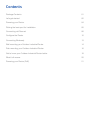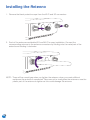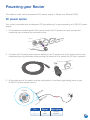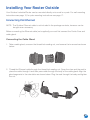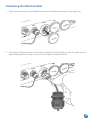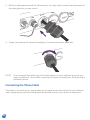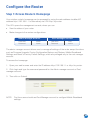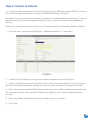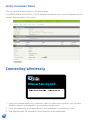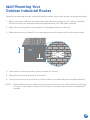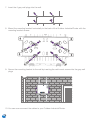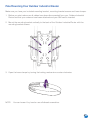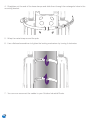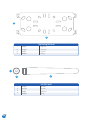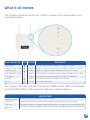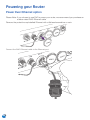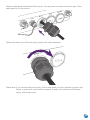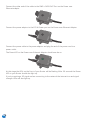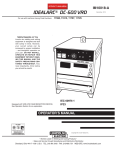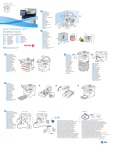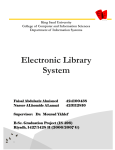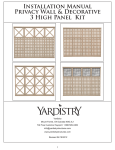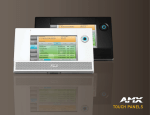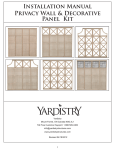Download Mobily NTC-40WV-QSG Installation guide
Transcript
Powering your Router The outdoor router can be powered via DC power supply or Power over Ethernet (PoE). DC power option Business BB@work Your router is provided with a waterproof DC jack allowing it to be powered by a 9~28V DC power supply. Industrial Router 1. On the bottom interface panel of the router, locate the DC power port and unscrew the protective cap to expose the connection pins. 2. Connect the DC power jack as shown below to the DC power port of the router and turn the metal securing ring clockwise while pushing the conector in to secure the DC jack in position. 3. At the other end of the cable, wire the red (positive +) and black (grounding) wires to your 9~28V DC power supply source. Installation Guide Power 1 NTC-30 Series - Outdoor Industrial Router 2 Pin 1 2 www.linkedin.com/company/mobily Signal Description V+ GND Voltage+ Ground :ﺗﺎﺑﻌﻮﻧﺎ ﻋﻠﻰ 04 1 Contents Package Contents Package Contents Let’s get started Let’s get started Powering your Router Powering your Router Picking the best spot for Installation Picking the best spot for Installation Connecting via Ethernet Connecting via Ethernet Configure the Router Configure the Router Connecting Wirelessly Connecting Wirelessly Wall mounting your Outdoor Industrial Router Wall mounting your Outdoor Industrial Router Pole mounting your Outdoor Industrial Router Pole mounting your Outdoor Industrial Router Get to know your Outdoor Industrial Router better Get to know your Outdoor Industrial Router better What it all means Powering your Router (PoE) 01 02 04 05 06 10 13 01 02 04 05 06 10 13 14 16 18 20 21 14 16 18 Outdoor Industrial Router retuoR ruoy gnirewoP Package Contents .)EoP( tenrehtE revo rewoP ro ylppus rewop CD aiv derewop eb nac retuor roodtuo ehT noitpo rewop CD 1 2 3 4 rewop CD V82~9 a yb derewop eb ot ti gniwolla kcaj CD foorpretaw a htiw dedivorp si retuor ruoY .ylppus eht wercsnu dna trop rewop CD eht etacol ,retuor eht fo lenap ecafretni mottob eht nO .1 .snip noitcennoc eht esopxe ot pac evitcetorp 5 7 9 6 8 10 11 eht nrut dna retuor eht fo trop rewop CD eht ot woleb nwohs sa kcaj rewop CD eht tcennoC .2 .noitisop ni kcaj CD eht eruces ot ni rotcenoc eht gnihsup elihw esiwkcolc gnir gniruces latem ITEM INTERFACE 1 Router 2 WiFi Antennas 3 3G Antennas ruoy ot seriw )g4nidnuorMounting g( kcalb dBracket na )+ evitisop( der eht eriw ,elbac eht fo dne rehto eht tA .3 5 Set of wall mounting screws .ecruos ylppus rewop CD V82~9 6 Set of mounting screws 7 Cable Glands 8 Ferrite Core rewoP 9 Hose clamp for pole mounting 10 Wireless Security Card 1 11 Power DC cable 10m (open ended) 2 01 410 noitpircseD langiS niP +egatloV dnuorG +V DNG 1 2 Powering your Router Let’s get Started The outdoor router can be powered via DC power supply or Power over Ethernet (PoE). SIM Card Installation DC option 1. power Remove the protective cap labelled SIM/Reset with a flathead screwdriver. Your router is provided witha aflathead waterproof DC jackorallowing it to beproblems, powered by a 9~28V NOTE: �If you don’t have screwdriver you’re having a small coinDC will power do the supply. trick. 1. On the bottom interface panel of the router, locate the DC power port and unscrew the protective cap to expose the connection pins. 2. Place an activated SIM card into SIM card reader with the metallic part of the SIM card facing up. 2. Connect the DC power jack as shown below to the DC power port of the router and turn the metal securing ring clockwise while pushing the conector in to secure the DC jack in position. 3. Push the SIM card in until the spring latches the SIM card in place. You should hear a click. If remove SIM wire cardthe push again andblack the SIM will pop out. 3. Atyou theneed othertoend of thethe cable, redinward (positive +) and (grounding) wires to your 9~28V DC power supply source. 4. Place the protective cap back on securely to ensure it is protected from water and dust (ensure IP-67 rating). Power 1 2 Pin Signal Description 1 2 V+ GND Voltage+ Ground 04 2 02 Installing the Antenna retuoR ruoy gnirewoP .)EoPthe ( tenblack rehtEprotective revo rewocaps P ro yfrom lpputhe s rew op Cand D ai3G v deconnectors. rewop eb nac retuor roodtuo ehT 1. Remove Wi-Fi noitpo rewop CD rewop CD V82~9 a yb derewop eb ot ti gniwolla kcaj CD foorpretaw a htiw dedivorp si retuor ruoY .ylppus eht wercsnu dna trop rewop CD eht etacol ,retuor eht fo lenap ecafretni mottob eht nO .1 .snip noitcennoc eht esopxe ot pac evitcetorp 2. Each of the antennas are labelled 3G and Wi-Fi for easy installation. Connect the corresponding antenna to the antenna connectors by holding onto the metal part of the antenna and rotating it clockwise. eht nrut dna retuor eht fo trop rewop CD eht ot woleb nwohs sa kcaj rewop CD eht tcennoC .2 .noitisop ni kcaj CD eht eruces ot ni rotcenoc eht gnihsup elihw esiwkcolc gnir gniruces latem NOTE: �There will be a small gap when you tighten the antenna, when you meet sufficient ruoy oresistance t seriw )gnthe idnuantenna org( kcais lb connected. dna )+ evitisTake op( dcare er ehnot t erito w overtighten ,elbac eht fothe dnantenna e rehto eor ht use tA .the 3 plastic part of the antenna to tighten as this could damage .ecruos ythe lppantenna. us rewop CD V82~9 rewoP 1 2 430 03 noitpircseD langiS niP +egatloV dnuorG +V DNG 1 2 Pole Mountingyour Your Outdoor Industrial Router Powering Router Powering your Router Make sure you have your included mounting bracket, mounting bracket screws and hose clamps. The Theoutdoor outdoorrouter routercan canbe bepowered poweredvia viaDC DCpower powersupply supplyororPower Powerover overEthernet Ethernet(PoE). (PoE). 1. Before you start make sure all cables have been disconnected from your Outdoor Industrial Router and that your antenna have been attached and your SIM card is inserted. DC DCpower poweroption option 2. Mount the mounting bracket vertically to the back of the Outdoor Industrial Router with the Your mounting bracketwith screws. Yourrouter routerisisprovided provided withaawaterproof waterproofDC DCjack jackallowing allowingit ittotobe bepowered poweredby byaa9~28V 9~28VDC DCpower power supply. supply. 1.1. On Onthe thebottom bottominterface interfacepanel panelofofthe therouter, router,locate locatethe theDC DCpower powerport portand andunscrew unscrewthe the protective cap to expose the connection pins. protective cap to expose the connection pins. 2.2. Connect Connectthe theDC DCpower powerjack jackasasshown shownbelow belowtotothe theDC DCpower powerport portofofthe therouter routerand andturn turnthe the metal securing ring clockwise while pushing the conector in to secure the DC jack in position. metal securing ring clockwise while pushing the conector in to secure the DC jack in position. 3. Open the hose clamps by turning the locking mechanism counter-clockwise. 3.3. AtAtthe theother otherend endofofthe thecable, cable,wire wirethe thered red(positive (positive+)+)and andblack black(grounding) (grounding)wires wirestotoyour your 9~28V DC power supply source. 9~28V DC power supply source. Power Power 1 2 NOTE: 1 2 You can loosen it by hand or use a flathead screwdriver. Pin Pin 1 1 2 2 Signal Signal V+ V+ GND GND Description Description Voltage+ Voltage+ Ground Ground 04 4 16 04 retinstallation uoR ruoy gnirewoP Picking the best spot for .)EoP( tenrehtE revo rewoP ro ylppus rewop CD aiv derewop eb nac retuor roodtuo ehT 1. At this point your Outdoor Industrial Router is ready to be installed on the outside of your property, however before doing so, you will need to find the best location. noitpo rewop CD 2. To get the strongest signal your Outdoor Industrial Router should ideally be placed towards your nearest 3G tower. rewop CD V82~9 a yb derewop eb ot ti gniwolla kcaj CD foorpretaw a htiw dedivorp si retuor ruoY .ylppus eht wercsnu dna trop rewop CD eht etacol ,retuor eht fo lenap ecafretni mottob eht nO .1 .snip noitcennoc eht esopxe ot pac evitcetorp 3G tower eht nrut dna retuor eht fo trop rewop CD eht ot woleb nwohs sa kcaj rewop CD eht tcennoC .2 .n3. oitisIfoyou p ni are kcaunsure j CD ehwhere t eruceyour s ot nnearest i rotcen3G oc etower ht gniis, hsuyou p ecan lihw simply esiwkcunplug olc gnir and gnirureconnect ces latemyour Outdoor Industrial Router at different spots on property to see where you get the strongest signal. ruoy ot seriw )gnidnuorg( kcalb dna )+ evitisop( der eht eriw ,elbac eht fo dne rehto eht tA .3 .ecruos ylppus rewop CD V82~9 rewoP 4. Find the area of your property where the most indicators light up, this is where you have the 1 best signal strength and should install your Outdoor Industrial Router. 2 450 05 noitpircseD langiS niP +egatloV dnuorG +V DNG 1 2 Powering Installingyour Your Router Router Outside Your Outdoor Industrial canvia be DC mounted a wallover or aEthernet pole. For(PoE). wall mounting The outdoor router can beRouter powered powerdirectly supply onto or Power instructions see page 15, for pole mounting instructions see page 17. DC power option Connecting Via Ethernet Your router is provided with a waterproof DC jack allowing it to be powered by a 9~28V DC power NOTE: �The Outdoor Ethernet cable is not included in the package contents, however can be supply. bought as an accessory 1. On the bottom interface panel of the router, locate the DC power port and unscrew the protective cap to the expose the connection pins. Before connecting Ethernet cable (not supplied) you must first connect the Ferrite Core and cable gland. Connecting the Cable Gland 1. Take a cable gland, unscrew the thread lock sealing nut, and remove the inner seal as shown below. 2. Connect the DC power jack as shown below to the DC power port of the router and turn the metal securing ring clockwise while pushing the conector in to secure the DC jack in position. 2. Thread the Ethernet cable through the thread lock sealing nut. Open the claw and the seal to place the cable through it and then pass cable through the body of the cable gland. Align the gland segments in the orientation as shown below. Plug the seal through the body and tighten the nut. 3. At the other end of the cable, wire the red (positive +) and black (grounding) wires to your 9~28V DC power supply source. Power 1 2 Pin Signal Description 1 2 V+ GND Voltage+ Ground 04 6 06 retuoR ruoy gnirewoP 3. Plug the Ethernet cable into the RJ-45 connector and tighten the cable gland to ensure the seal is adequate. Use a shifter or spanner to ensure IP67 rating. .)EoP( tenrehtE revo rewoP ro ylppus rewop CD aiv derewop eb nac retuor roodtuo ehT noitpo rewop CD rewop CD V82~9 a yb derewop eb ot ti gniwolla kcaj CD foorpretaw a htiw dedivorp si retuor ruoY .ylppus eht wercsnu dna trop rewop CD eht etacol ,retuor eht fo lenap ecafretni mottob eht nO .1 .snip noitcennoc eht esopxe ot pac evitcetorp Connecting the Ferrite Core 1. After connecting the Cable Gland you now have to connect the Ferrite Core. eht nrut dna retuor eht fo trop rewop CD eht ot woleb nwohs sa kcaj rewop CD eht tcennoC .2 .noitisop ni kcaj CD eht eruces ot ni rotcenoc eht gnihsup elihw esiwkcolc gnir gniruces latem 2. Locate the end of the black Ethernet cable with the cable gland and make a loop in the cable, approximately 8 cm in diameter. 8 cm 3. ruOpen oy otthe seriFerrite w )gnidCore nuorgand ( kcplace alb dnthe a )+part evitiof sothe p( dcable er eht that eriwoverlaps ,elbac ehinto t fo the dnecentre. rehto eht tA .3 .ecruos ylppus rewop CD V82~9 rewoP 1 4. Close the Ferrite Core and ensure that the clips click together to hold the 2Ferrite Core closed. 470 07 noitpircseD langiS niP +egatloV dnuorG +V DNG 1 2 Connecting theyour Ethernet Cable Powering Router 1. Remove the protective cap labelled Ethernet with a flathead screwdriver or a small coin. The outdoor router can be powered via DC power supply or Power over Ethernet (PoE). DC power option Your router is provided with a waterproof DC jack allowing it to be powered by a 9~28V DC power supply. 1. On the bottom interface panel of the router, locate the DC power port and unscrew the protective cap to expose the connection pins. Connectthe theDC Ethernet toshown the Outdoor Ethernet The end with 2.2. Connect power cable jack as below Industrial to the DCRouter’s power port of theport. router and turn thethe black cable gland is the end for use with the Outdoor Industrial Router. metal securing ring clockwise while pushing the conector in to secure the DC jack in position. 3. At the other end of the cable, wire the red (positive +) and black (grounding) wires to your 9~28V DC power supply source. Power 1 2 Pin Signal Description 1 2 V+ GND Voltage+ Ground 04 8 08 retuoR ruoy gnirewoP 3. Slide the cable gland towards the Ethernet port. You may need to loosen the bottom part of the cable gland so you can move it. .)EoP( tenrehtE revo rewoP ro ylppus rewop CD aiv derewop eb nac retuor roodtuo ehT noitpo rewop CD rewop CD V82~9 a yb derewop eb ot ti gniwolla kcaj CD foorpretaw a htiw dedivorp si retuor ruoY .ylppus eht wercsnu dna trop rewop CD eht etacol ,retuor eht fo lenap ecafretni mottob eht nO .1 .snip noitcennoc eht esopxe ot pac evitcetorp 4. Tighten the water-proof thread lock sealing nut to ensure the seal is adequate. eht nrut dna retuor eht fo trop rewop CD eht ot woleb nwohs sa kcaj rewop CD eht tcennoC .2 .noitisop ni kcaj CD eht eruces ot ni rotcenoc eht gnihsup elihw esiwkcolc gnir gniruces latem NOTE: If you loosened the bottom part of the cable gland you must retighten to ensure your router is waterpoof. Use a shifter or spanner to ensure the water-proof Ethernet plug is ruoy osufficiently t seriw )gnid nuorg( kcalb dna )+ evitisop( der eht eriw ,elbac eht fo dne rehto eht tA .3 secure. .ecruos ylppus rewop CD V82~9 Connecting the Phone Cable woP for your Ethernet The steps for connecting your phone cable are the same as the aboveresteps cable, please ensure you use a cable gland as directed to ensure your device is waterproof. 1 2 490 09 noitpircseD langiS niP +egatloV dnuorG +V DNG 1 2 Powering Configureyour the Router The outdoor router can be powered via DC power supply or Power over Ethernet (PoE). Step 1: Access Router’s Homepage DC power Your outdoor option router’s homepage can be accessed by using the web address via default IP address http://192.168.1.1 or alternatively via URL http://my.router. Your router is provided with a waterproof DC jack allowing it to be powered by a 9~28V DC power This URL opens the management console, where you can supply. status of yourpanel router.of the router, locate the DC power port and unscrew the 1.• OnView the the bottom interface cap to to expose the connection pins. • protective Make changes the routers configurations. Admin manager account Username Password Root manager account Admin Admin Username Password Root Admin The admin manager account allows user to manage all settings of the router except functions such as Firmware Upgrade, Device Configuration Backup and Restore, Mobile Broadband 2.Settings Connect theReset DC power jack as shown below to the DC portonly of the router turn the and to Factory Default Settings, which are power privileged to the rootand manager metal securing ring clockwise while pushing the conector in to secure the DC jack in position. account. To access the homepage: 1. Open your web browser and enter the IP address http://192.168.1.1 or http://my.router. 2. Click Login and type the username/password for the Admin manager account or Root manager account. 3. Then click on Submit. 3. At the other end of the cable, wire the red (positive +) and black (grounding) wires to your 9~28V DC power supply source. Power 1 NOTE: First time users should use Root Manager account to configure Mobile Broadband 2 settings. Pin Signal Description 1 2 V+ GND Voltage+ Ground 04 10 10 Step 2: Unlock the SIM retuoR ruoy gnirewoP If the SIM will need .)Eocard P( tenisrelocked htE revoyou rewo P ro ylpputos runlock ewop CitDwith aiv dthe erewappropriate op eb nac rePIN tuor rcode. oodtuo ehT You can find out if the SIM is locked by viewing the SIM Status at the bottom of the noitpo rewop CD Status page. rewop CD V82~9 a yb derewop eb ot ti gniwolla kcaj CD foorpretaw a htiw dedivorp si retuor ruoY .ylppus eht wercsnu dna trop rewop CD eht etacol ,retuor eht fo lenap ecafretni mottob eht nO .1 .snip noitcennoc eht esopxe ot pac evitcetorp If the SIM Status is SIM PIN Required or SIM Locked then follow the following steps to unlock the SIM card: 1. From the menu, select Internet Settings -> Mobile Broadband -> SIM Security. eht nrut dna retuor eht fo trop rewop CD eht ot woleb nwohs sa kcaj rewop CD eht tcennoC .2 .noitisop ni kcaj CD eht eruces ot ni rotcenoc eht gnihsup elihw esiwkcolc gnir gniruces latem This will open up the page displaying SIM Security Settings as shown below: ruoy ot seriw )gnidnuorg( kcalb dna )+ evitisop( der eht eriw ,elbac eht fo dne rehto eht tA .3 .ecruos ylppus rewop CD V82~9 2. Enter the PIN code in the PIN field and then enter it again in the Confirm PIN. It is highly recommended that you select Remember PIN so that you will not have to enter the PIN code each time the SIM is inserted. Alternatively you can also disable SIM woP down menu. PIN protection by selecting Disable PIN from the PIN Protectionredrop 1 3. Click Save. 2 4. Wait for a few seconds and verify that the SIM Status reads SIM OK. 411 0 11 noitpircseD langiS niP +egatloV dnuorG +V DNG 1 2 Powering your Router Step 3: Connect to Internet Your router should automatically connect to the Internet if the SIM status reads SIM OK. If it does The router can be powered DC the power supply or Powerconnection. over Ethernet (PoE). not,outdoor follow the steps listed below tovia setup Mobile Broadband By default, the option router is set to automatically configure the mobile broadband connection. It tries to DC power detect the correct APN and connection details in order to connect to your mobile broadband service. Your router is provided with a waterproof DC jack allowing it to be powered by a 9~28V DC power supply. If the auto-configuration is unsuccessful, you will need to enter the connection details as follows: 1. On the bottom interface panel of the router, locate the DC power port and unscrew the 1. protective From the cap menu, select Internet Settings pins. -> Mobile Broadband -> Connection. to expose the connection 2. Connect the DC power jack as shown below to the DC power port of the router and turn the metal securing ring clockwise while pushing the conector in to secure the DC jack in position. theend Automatically broadband box(grounding) and click Save. 3.2. AtUnselect the other of the cable,configure wire the my red mobile (positive +) and black wires to your 9~28V DC power supply source. 3. Select a profile name from the pull down menu to save the profile settings. You can configure and save the mobile broadband settings the router will use to connect to a particular network. Power details (APN Name) provided by your mobile broadband service provider. 4. Enter the connection You may need to enter Username and Password provided by your mobile broadband service 1 provider. 5. Ensure the Mobile Broadband Connection radio button is on Enable. 2 6. Click Save. Pin Signal Description 1 2 V+ GND Voltage+ Ground 04 12 12 retuoR ruoy gnirewoP Verify Connection Status Click on the Status link to return to the status page. .)EoP( tenrehtE revo rewoP ro ylppus rewop CD aiv derewop eb nac retuor roodtuo ehT The WWAN Status should be Up. The IP Address field shows the current IP address that the network has allocated for the router. noitpo rewop CD rewop CD V82~9 a yb derewop eb ot ti gniwolla kcaj CD foorpretaw a htiw dedivorp si retuor ruoY .ylppus eht wercsnu dna trop rewop CD eht etacol ,retuor eht fo lenap ecafretni mottob eht nO .1 .snip noitcennoc eht esopxe ot pac evitcetorp eht nrut dna retuor eht fo trop rewop CD eht ot woleb nwohs sa kcaj rewop CD eht tcennoC .2 .noitisop ni kcaj CD eht eruces ot ni rotcenoc eht gnihsup elihw esiwkcolc gnir gniruces latem Connecting Wirelessly ruoy ot seriw )gnidnuorg( kcalb dna )+ evitisop( der eht eriw ,elbac eht fo dne rehto eht tA .3 .ecruos ylppus rewop CD V82~9 rewoP 1 2 1. Using your wireless device e.g. notebook, tablet or smart phone, scan for your Outdoor Wireless network as displayed on your wireless security card. noitpircsSecurity eD laKey) ngiSdisplayed niPon your security card . 2. Enter your password (or Wireless +egatloV dnuorG +V DNG 1 2 3. Wait approximately 30 seconds for the connection to be established. 413 0 13 Powering your Router Wall Mounting Your Outdoor Industrial Router The outdoor router can be powered via DC power supply or Power over Ethernet (PoE). Locate your mounting bracket, mounting bracket screws, wall mount screws, and grey wall plugs. DC power option 1. Before you start make sure all cables have been disconnected from your Outdoor Industrial Routerisand that your have DC been attached SIM card by is inserted. Your router provided withantennas a waterproof jack allowingand it toyour be powered a 9~28V DC power supply. 2. Align the mounting bracket horizontally to the desired position on the wall. 1. On the bottom interface panel of the router, locate the DC power port and unscrew the cap tohave expose the connection 3. protective Make sure you at least 60 cm clearpins. space around the centre of the mounting bracket 60cm 2. Connect the DC power jack as shown below to the DC power port of the router and turn the metal securing ring clockwise while pushing the conector in to secure the DC jack in position. 4. Use a pencil or piece of chalk to mark the holes on the wall 5. Remove the mounting bracket from the wall 3.6. AtUsing the other of the cable, wirebit thetored +) inand (grounding) wires topreviously. your your end drill and a6 mm drill drill(positive the holes theblack wall where you marked 9~28V DC power supply source. NOTE: Before drilling into your walls ensure you are not drilling into an area with electrical wiring, a circuit or wire tracer can help you find these. If you are unsure consult a professional installer. Power 1 2 Pin Signal Description 1 2 V+ GND Voltage+ Ground 04 14 14 7. Insert the 4 grey wall plugs into the wall. retuoR ruoy gnirewoP .)EoP( tenrehtE revo rewoP ro ylppus rewop CD aiv derewop eb nac retuor roodtuo ehT noitpo rewop CD rewop CD V82~9 a yb derewop eb ot ti gniwolla kcaj CD foorpretaw a htiw dedivorp si retuor ruoY .ylppus 8. Mount the mounting bracket horizontally to the back of the Outdoor Industrial Router with the eht wercbracket snu dnascrews. trop rewop CD eht etacol ,retuor eht fo lenap ecafretni mottob eht nO .1 mounting .snip noitcennoc eht esopxe ot pac evitcetorp eht nrut dna retuor eht fo trop rewop CD eht ot woleb nwohs sa kcaj rewop CD eht tcennoC .2 .noitisop ni kcaj CD eht eruces ot ni rotcenoc eht gnihsup elihw esiwkcolc gnir gniruces latem 9. Secure the mounting bracket to the wall by inserting the wall mount screws into the grey wall plugs ruoy ot seriw )gnidnuorg( kcalb dna )+ evitisop( der eht eriw ,elbac eht fo dne rehto eht tA .3 .ecruos ylppus rewop CD V82~9 rewoP 1 2 nocables itpircse ngiS Industrial niP Router. 10. You can now reconnect the toDyourla Outdoor +egatloV dnuorG 415 0 15 +V DNG 1 2 Pole Mounting your Your Outdoor Industrial Router Powering Router Make sure you have your included mounting bracket, mounting bracket screws and hose clamps. The outdoor router can be powered via DC power supply or Power over Ethernet (PoE). 1. Before you start make sure all cables have been disconnected from your Outdoor Industrial Router and that your antenna have been attached and your SIM card is inserted. DC power option 2. Mount the mounting bracket vertically to the back of the Outdoor Industrial Router with the Yourmounting router is provided with a waterproof DC jack allowing it to be powered by a 9~28V DC power bracket screws. supply. 1. On the bottom interface panel of the router, locate the DC power port and unscrew the protective cap to expose the connection pins. 2. Connect the DC power jack as shown below to the DC power port of the router and turn the metal securing ring clockwise while pushing the conector in to secure the DC jack in position. 3. Open the hose clamps by turning the locking mechanism counter-clockwise. 3. At the other end of the cable, wire the red (positive +) and black (grounding) wires to your 9~28V DC power supply source. Power 1 2 NOTE: You can loosen it by hand or use a flathead screwdriver. Pin Signal Description 1 2 V+ GND Voltage+ Ground 04 16 16 retuoR ruoy gnirewoP 4. Straighten out the end of the hose clamps and slide them through the rectangular holes in the mounting bracket. .)EoP( tenrehtE revo rewoP ro ylppus rewop CD aiv derewop eb nac retuor roodtuo ehT noitpo rewop CD rewop CD V82~9 a yb derewop eb ot ti gniwolla kcaj CD foorpretaw a htiw dedivorp si retuor ruoY .ylppus eht wercsnu dna trop rewop CD eht etacol ,retuor eht fo lenap ecafretni mottob eht nO .1 .snip noitcennoc eht esopxe ot pac evitcetorp 5. Wrap the metal strap around the pole. 6. Use a flathead screwdriver to tighten the locking mechanism by turning it clockwise. eht nrut dna retuor eht fo trop rewop CD eht ot woleb nwohs sa kcaj rewop CD eht tcennoC .2 .noitisop ni kcaj CD eht eruces ot ni rotcenoc eht gnihsup elihw esiwkcolc gnir gniruces latem ruoy ot seriw )gnidnuorg( kcalb dna )+ evitisop( der eht eriw ,elbac eht fo dne rehto eht tA .3 .ecruos ylppus rewop CD V82~9 rewoP 7. You can now reconnect the cables to your Outdoor Industrial Router 1 2 417 0 17 noitpircseD langiS niP +egatloV dnuorG +V DNG 1 2 Powering your Router Get to know your Outdoor Industrial Router better The outdoor router can be powered via DC power supply or Power over Ethernet (PoE). DC power option Your router is provided with a waterproof DC jack allowing it to be powered by a 9~28V DC power supply. 1. On the bottom interface panel of the router, locate the DC power port and unscrew the protective cap to expose the connection pins. 1 2. Connect the DC power jack as shown below to the DC power port of the router and turn the metal securing ring clockwise while pushing the conector in to secure the DC jack in position. 2 3 Outdoor Industrial Router 1 2 3 other4 Height Length Depth of the Weight 3. At the end cable, wire the 9~28V DC power supply source. 240 mm 255 mm 80 mm red (positive +)mounting and black (grounding) wires 1750 g (without bracket and antennas) to your Power 1 2 Pin Signal Description 1 2 V+ GND Voltage+ Ground 04 18 18 retuoR ruoy gnirewoP .)EoP( tenrehtE revo rewoP ro ylppus rewop CD aiv derewop eb nac retuor roodtuo ehT noitpo rewop CD rewop CD V182~9 a yb derewop eb ot ti gniwolla kcaj CD foorpretaw a htiw dedivorp si retuor ruoY .ylppus eht wercsnu dna trop rewop CD eht etacol ,retuor eht fo lenap ecafretni mottob eht nO .1 .snip noitcennoc eht esopxe ot pac evitcetorp 2 Mounting Bracket 1 2 3 re4tuor 290 mm 110 mm 12 mm e410 ht ogt woleb Height Length Depth eWeight ht fo trop eht nrut dna rewop CD nwohs sa kcaj rewop CD eht tcennoC .2 .noitisop ni kcaj CD eht eruces ot ni rotcenoc eht gnihsup elihw esiwkcolc gnir gniruces latem 1 3 2 ruoy ot seriw )gnidnuorg( kcalb dna )+ evitisop( der eht eriw ,elbac eht fo dne rehto eht tA .3 .ecruos ylppus rewop CD V82~9 3G AND WiFi 1 2 3 4 20 mm 20 mm 180 mm 60 g Height Length Depth Weight rewoP 1 2 19 419 0 noitpircseD langiS niP +egatloV dnuorG +V DNG 1 2 Powering your Router What it all means The outdoor router can be powered via DC power supply or Power over Ethernet (PoE). The Outdoor Industrial Router has 7 LEDs to display the current system and connection status. DC power option Your router is provided with a waterproof DC jack allowing it to be powered by a 9~28V DC power supply. 1. On the bottom interface panel of the router, locate the DC power port and unscrew the protective cap to expose the connection pins. 2. Connect the DC power jack as shown below to the DC power port of the router and turn the metal securing ring clockwise while pushing the conector in to secure the DC jack in position. LED INDICATOR ICON COLOUR DEFINITION High Signal Green High 3G signal strength available (-47 dBm to -77 dBm). Medium to High Signal Green Medium to High 3G signal strength available (-78 dBm to -85 dBm). Medium Signal Green Medium 3G signal strength available (-86 dBm to -91 dBm). Low to Medium Signal Green Low to Medium 3G signal strength available (-92 dBm to -101 dBm). Low Signal Green Low 3G signal strength available (-102 dBm to -109 dBm). Greenwire The is currently the Internet. wires to your 3.Internet At the other end of the cable, the router red (positive +)connected and blackto (grounding) Power 9~28V DC power supply Orange source. The unit is powered on. The 5 signal LEDs also indicate if the device is MEP locked, SIM is not inserted, and if the SIM isPower PIN or PUK locked by flashing in certain patterns. 1 LED PATTERN SIM Not Inserted All signal LEDs flash ON and OFF every 2 seconds 2 MEP Lock The signal LEDs flash in a pattern with one, three and 5 LEDs flashing in a sequence. PIN Lock The signal LEDs flash in a sequential order starting with the Low signal LED to the High signal LED. PUK Lock The signal LEDs flash in a sequential order starting with the High signal LED to the Low signal LED. Pin Signal Description 1 2 V+ GND Voltage+ Ground 04 20 20 Powering your Router retuoR ruoy gnirewoP Power .)EoOver P( tenreEthernet htE revo rewooption P ro ylppus rewop CD aiv derewop eb nac retuor roodtuo ehT Please Note: If you choose to use PoE to power your router, we recommend you purchase an noitpo rewop CD outdoor rated RJ45 Ethernet cable Remove the protective cap labelled Ethernet with a flathead screwdriver or coin. rewop CD V82~9 a yb derewop eb ot ti gniwolla kcaj CD foorpretaw a htiw dedivorp si retuor ruoY .ylppus eht wercsnu dna trop rewop CD eht etacol ,retuor eht fo lenap ecafretni mottob eht nO .1 .snip noitcennoc eht esopxe ot pac evitcetorp Connect the RJ45 Ethernet cable to the Ethernet port eht nrut dna retuor eht fo trop rewop CD eht ot woleb nwohs sa kcaj rewop CD eht tcennoC .2 .noitisop ni kcaj CD eht eruces ot ni rotcenoc eht gnihsup elihw esiwkcolc gnir gniruces latem ruoy ot seriw )gnidnuorg( kcalb dna )+ evitisop( der eht eriw ,elbac eht fo dne rehto eht tA .3 .ecruos ylppus rewop CD V82~9 rewoP 1 2 421 0 noitpircseD langiS niP +egatloV dnuorG +V DNG 1 2 Slide the cable gland towards Ethernet port. You may need to loosen the bottom part of the Powering yourtheRouter cable gland so you can move it. The outdoor router can be powered via DC power supply or Power over Ethernet (PoE). DC power option Your router is provided with a waterproof DC jack allowing it to be powered by a 9~28V DC power supply. 1. On the bottom interface panel of the router, locate the DC power port and unscrew the protective cap to expose the connection pins. Tighten the water-proof Ethernet plug to ensure the seal is adequate. 2. Connect the DC power jack as shown below to the DC power port of the router and turn the metal securing ring clockwise while pushing the conector in to secure the DC jack in position. 3. At the other end of the cable, wire the red (positive +) and black (grounding) wires to your 9~28V DC power supply source. Please Note: If you loosened the bottom part of the cable gland you must retighten to ensure your RouterPower is waterpoof. Use a shifter or spanner to ensure the water-proof Ethernet plug is sufficiently secure. 1 2 Pin Signal Description 1 2 V+ GND Voltage+ Ground 04 22 retuoR ruoy gnirewoP PWR PWR IN noitpo rewop CD IN PWR IN PWR + DA OUT TA DC P+ DA OUTWR TA + DA OUT TA DATA + DA IN DATA OUT TA DATA IN IN IN PWR IN DC P PWRWR + D +ODPAWRATA OUT UTTA + DATA DAT OUT DATA A IN DATA IN IN DC D Connect the power cable to the power adaptor and plug the end of the power cord to a power outlet. IN IN DATA DATA The Green LED on the Power over Ethernet Adaptor should now be on. eht nrut dna retuor eht fo trop rewop CD eht ot woleb nwohs sa kcaj rewop CD eht tcennoC .2 .noitisop ni kcaj CD eht eruces ot ni rotcenoc eht gnihsup elihw esiwkcolc gnir gniruces latem + DA OUT TA IN + DA OUT TA DC DC PWR PWR DATA IN DC P+ DA OUTWR TA + DA OUT TA DC PWR + DA OUT TA .)EoP( tenrehtE revo rewoP ro ylppus rewop CD aiv derewop eb nac retuor roodtuo ehT rewop CD V82~9 a yb derewop eb ot ti gniwolla kcaj CD foorpretaw a htiw dedivorp si retuor ruoY .ylppus Connect the power adaptor to the DC IN Power port on the Power over Ethernet Adaptor. eht wercsnu dna trop rewop CD eht etacol ,retuor eht fo lenap ecafretni mottob eht nO .1 .snip noitcennoc eht esopxe ot pac evitcetorp At this stage the LEDs on the front of your Router will be flashing. After 30 seconds the Power LED on your Router should also light up. If you’re receiving a 3G signal and are connecting to the network the Internet icon and signal strength will)galso ruoy oLEDs t seriw nidnlight uorgup. ( kcalb dna )+ evitisop( der eht eriw ,elbac eht fo dne rehto eht tA .3 .ecruos ylppus rewop CD V82~9 rewoP 1 2 423 0 DATA IN PWR + DA OUT TA DATA IN P+WDRATA OUT + D A OUT TA DATA D AT IN A IN IN DATA IN DATA Connect the other end of the cable to the PWR + DATA OUT Port on the Power over Ethernet adaptor. noitpircseD langiS niP +egatloV dnuorG +V DNG 1 2 Powering your Router The outdoor router can be powered via DC power supply or Power over Ethernet (PoE). DC power option Your router is provided with a waterproof DC jack allowing it to be powered by a 9~28V DC power supply. 1. On the bottom interface panel of the router, locate the DC power port and unscrew the protective cap to expose the connection pins. 2. Connect the DC power jack as shown below to the DC power port of the router and turn the metal securing ring clockwise while pushing the conector in to secure the DC jack in position. 3. At the other end of the cable, wire the red (positive +) and black (grounding) wires to your 9~28V DC power supply source. Power 1 2 Pin Signal Description 1 2 V+ GND Voltage+ Ground 04 24