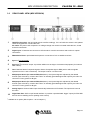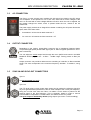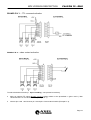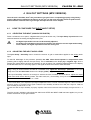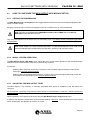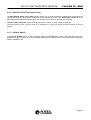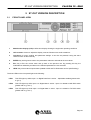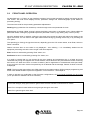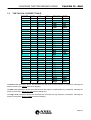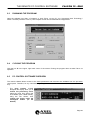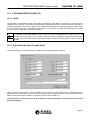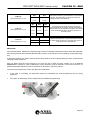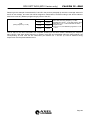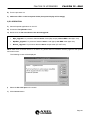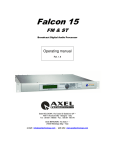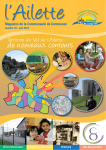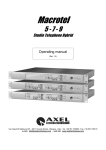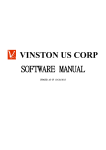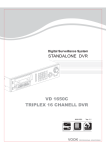Download Axel Falcon 15 Specifications
Transcript
Operating manual Rel. 1.4 Falcon 15 Broadcast Digital Audio Processor Via Caduti Di Sabbiuno 6/F • 40011 Anzola Emilia • Bologna • Italy +39 051 736555 • Fax. +39 051 736170 e-mail: [email protected] • web site: www.axeltechnology.com INTRODUCTION FALCON 15 - ENG TABLE OF CONTENTS 1 INTRODUCTION ....................................................................................................................................................... 5 1.1 2 INSTALLATION AND HOUSING CAUTIONS..................................................................................................... 7 2.1 3 4.1.1 4.1.2 4.1.3 4.2 4.2.1 4.2.2 4.2.3 4.2.4 4.2.5 4.2.6 4.2.7 4.3 4.4 4.5 4.5.1 4.5.2 HOW TO CONFIGURE THE INPUT (INPUT SETUP) ........................................................................................18 SELECTING THE INPUT (ANALOG OR DIGITAL) ................................................................................... 18 ADJUSTING THE INPUT AUDIO LEVEL .................................................................................................. 18 CHOOSING THE PROPER AGC OPERATION .......................................................................................... 19 HOW TO CONFIGURE THE MPX OUTPUT (MPX MODULE SETUP) ..............................................................21 SETTING THE PREEMPHASIS ................................................................................................................... 21 MONO - STEREO OPERATION .................................................................................................................. 21 ADJUSTING THE MPX OUTPUT LEVEL................................................................................................... 21 CALIBRATING THE PILOT LEVEL AND PHASE ...................................................................................... 22 ENABLING SYNC OUTPUT......................................................................................................................... 22 NOISE GATE SETTING (Noise Gate) .......................................................................................................... 23 BYPASS MODE............................................................................................................................................. 23 HOW TO CONFIGURE THE RDS OUTPUT (RDS MODULE SETUP) ...............................................................24 SETTING THE SPLIT MODES............................................................................................................................25 ADDITIONAL DATA AND SETTINGS .................................................................................................................26 SERIAL PORT SETUP.................................................................................................................................. 26 SYSTEM INFO .............................................................................................................................................. 26 ST-OUT VERSION DESCRIPTION ...................................................................................................................... 27 5.1 5.2 5.3 5.4 5.5 5.6 5.7 5.8 5.9 6 FRONT PANEL VIEW .......................................................................................................................................... 9 REAR PANEL VIEW (MPX VERSION) ...............................................................................................................10 AC CONNECTION ..............................................................................................................................................11 OUTPUT CONNECTOR......................................................................................................................................11 SYNC-IN AND SYNC-OUT CONNECTORS .......................................................................................................11 AUXILIARY INPUTS............................................................................................................................................12 ANALOG AUDIO INPUT (FEMALE XLR)...............................................................................................................12 DIGITAL AUDIO INPUT ......................................................................................................................................13 SERIAL PORTS ..................................................................................................................................................13 DIGITAL DATA PORT .........................................................................................................................................14 THE MENU TREE ...............................................................................................................................................16 FRONT PANEL OPERATION .............................................................................................................................17 IN & OUT SETTINGS (MPX VERSION).............................................................................................................. 18 4.1 5 BLOCK DIAGRAM................................................................................................................................................ 8 MPX VERSION DESCRIPTION .............................................................................................................................. 9 3.1 3.2 3.3 3.4 3.5 3.6 3.7 3.8 3.9 3.10 3.11 3.12 4 FALCON 15 - AVAILABLE VERSIONS ................................................................................................................ 6 FRONT PANEL VIEW .........................................................................................................................................27 REAR PANEL VIEW (ST-OUT VERSION)..........................................................................................................28 AC CONNECTION ..............................................................................................................................................29 DIGITAL AUDIO INPUT ......................................................................................................................................29 SERIAL PORTS ..................................................................................................................................................30 ANALOG AUDIO OUTPUT (MALE XLR) ..............................................................................................................30 ANALOG AUDIO INPUT (FEMALE XLR)...............................................................................................................31 FALCON 15 MENU TREE (ST-OUT VERSION).....................................................................................................32 FRONT PANEL OPERATION .............................................................................................................................33 IN / OUT SETTINGS (ST-OUT VERSION) .......................................................................................................... 34 6.1 6.1.1 6.1.2 HOW TO CONFIGURE THE INPUT (INPUT SETUP) ........................................................................................34 SELECTING THE INPUT (ANALOG OR DIGITAL) ................................................................................... 34 ADJUSTING THE INPUT AUDIO LEVEL .................................................................................................. 34 Page 3 INTRODUCTION 6.1.3 6.2 CHOOSING THE PROPER AGC OPERATION .......................................................................................... 35 HOW TO CONFIGURE THE AUDIO OUTPUT (AUDIO MODULE SETUP)........................................................37 6.2.1 6.2.2 6.2.3 6.2.4 6.2.5 6.3 SETTING THE PREEMPHASIS ................................................................................................................... 37 ADJUSTING THE AUDIO OUTPUT LEVEL .............................................................................................. 38 BYPASS MODE............................................................................................................................................. 38 MONO - STEREO OPERATION .................................................................................................................. 39 NOISE GATE SETTING (Noise Gate) .......................................................................................................... 39 ADDITIONAL DATA AND SETTINGS .................................................................................................................40 6.3.1 6.3.2 7 INTRODUCTION .................................................................................................................................................41 THE FALCON 15 PRESET TABLE .....................................................................................................................42 CHOOSING A CURVE ........................................................................................................................................43 THE REMOTE PC CONTROL SOFTWARE....................................................................................................... 45 8.1 8.2 8.3 8.4 8.5 9 SERIAL PORT SETUP.................................................................................................................................. 40 SYSTEM INFO .............................................................................................................................................. 40 CHOOSING THE PROCESSING CURVE............................................................................................................ 41 7.1 7.2 7.3 8 INTRODUCTION .................................................................................................................................................45 INSTALLING THE PC CONTROL SOFTWARE..................................................................................................45 RUNNNING THE PROGRAM..............................................................................................................................46 CLOSING THE PROGRAM.................................................................................................................................46 PC CONTROL SOFTWARE OVERVIEW ...........................................................................................................46 ACCESSING THE TARGET FROM THE PC...................................................................................................... 47 9.1 THE SETUP PANEL............................................................................................................................................48 9.1.1 9.1.2 9.1.3 10 SELECTING THE PC SERIAL PORT .......................................................................................................... 48 OTHER SETTINGS ....................................................................................................................................... 49 FRONT PANEL ‘LOCK’ FUNCTION .......................................................................................................... 49 RDS SETTINGS (MPX VERSION ONLY)............................................................................................................ 50 10.1 10.2 10.3 INTRODUCTION .................................................................................................................................................50 RDS SETTINGS PANEL .....................................................................................................................................50 MAIN PANEL.......................................................................................................................................................50 10.3.1 10.4 10.5 10.6 SCOPE ..................................................................................................................................................... 52 THE PROGRAM SERVICE NAME EDITOR........................................................................................... 52 PS SEQUENCES ...................................................................................................................................... 53 PS SCROLLING ....................................................................................................................................... 54 ALTERNATIVE FREQUENCIES .........................................................................................................................55 AF METHODS A AND B......................................................................................................................................56 HARDWARE SETTINGS........................................................................................................................................ 59 11.1 11.2 12 RDS SERVICES DESCRIBED ................................................................................................................. 51 PROGRAM SERVICE NAME (PS)......................................................................................................................52 10.4.1 10.4.2 10.4.3 10.4.4 11 FALCON 15 - ENG CHANGING THE INPUT AUDIO IMPEDANCE (MPX VERSION).......................................................................59 CHANGING THE INPUT AUDIO IMPEDANCE (ST-OUT VERSION) .................................................................59 FALCON 15 UPGRADES ........................................................................................................................................ 60 12.1 12.2 FIRMWARE UPGRADE ......................................................................................................................................60 PC SOFTWARE UPGRADE ...............................................................................................................................62 13 TECHNICAL SPECIFICATIONS .......................................................................................................................... 63 14 WARRANTY ............................................................................................................................................................. 64 Page 4 INTRODUCTION FALCON 15 - ENG 1 INTRODUCTION Thanks to its long experience in the DSP audio field, Axel Technology is proud to present Falcon 15, a 3 band audio digital processor for FM radio broadcasting. Falcon 15 offers the proven competitive advantages of all-digital processing: operation versatility, instantaneous preset recall, Pc control, upgrade capability, consistent high quality, easy installation / configuration… Typical applications for the Falcon 15 are small and medium radio stations, radio relay stations and advertising splitting systems. Falcon 15 comes with an user-friendly and reliable Pc control software which allows easy operations and a constant monitoring of all processing and modulation parameters. Falcon 15 has been refined over a period of years by an experienced team of technicians, psycho-acoustic experts and designers specializing in the development of professional audio equipment based on DSP technology The Falcon 15 processing stage provides for analog stereo audio inputs (a digital input is available as an option). You can choose between two Falcon 15 models, featuring two different Output types: analog stereo or composite MPX (i.e. suitable for a direct transmitter connection or a STL radio link). Falcon 15 processing is based on 3 compressors related to Bass, Mid and High audio bands. The wide range of preset curves and the sophisticated AGC stage allows all users (even unskilled) to achieve astonishing results for density, richness and colour of the sound… An unique ‘signature’ for Yr radio sound ! Main Features The digital MPX stereo coder (built-in) makes adjustements easy. The Falcon 15’s performance is enhanced by the addition of the Stereo Coder which ensures the best ratio between signal density and modulation level. Together with the automatic composite clipper (always included), Falcon 15 MPX Stereo Coder ensures a modulation quality much better than that presented by external coders. The Digital audio input (optional) supports a wide range of numerical formats (including AES3/EBU and S/PDIF) with several sample rates. Thanks to its automatic recognition of the injected signal and connection type (optic or coaxial), the Falcon 15 digital input doesn’t require any specific configuration. The Digital RDS coder (optional) provides the services : PS, PI, PTY, M/S, AF, RT, DI, TP, TA. Program service Name (PS) may be broadcast in a sequential mode (up to 8 different words) and with scrolling effect. RDS programming is achieved through the Pc software which comes with the unit. The Analog Audio Output provides bi-channel (stereo) audio output electronically balanced on XLR male. It provides the L and R processed audio signals on which it is possible to enable/disable pre-emphasis. The level is set via menu. The Falcon 15 processor comes with Windows software specifically designed for remote monitoring and control of all the processor sections (from the generation of the MPX signal to the level of AGC), as well as message editing and enabling RDS services. Page 5 INTRODUCTION 1.1 FALCON 15 - ENG FALCON 15 - AVAILABLE VERSIONS Falcon 15 ST-OUT featuring processed stereo (bichannel) output only (i.e. separated Left and Right channels). No stereo coder built-in Falcon 15 MPX featuring built-in stereo Coder. No stereo (bichannel) audio outputs OPTIONAL FEATURES DESCRIPTION Falcon 15 P DG-IN Falcon 15 P Split Falcon 15 P RDS Digital audio input (optical and coaxial) Audio splitting control system (for MPX version only) Digital RDS coder (for MPX version only) NOTE: the present manual describes Falcon 15 in its MPX and STEREO OUT configuration. Depending on the chosen configuration and on the chosen options, Yr actual equipment might not provide some of the here-below described features or controls. Page 6 INSTALLATION AND HOUSING CAUTIONS FALCON 15 - ENG 2 INSTALLATION AND HOUSING CAUTIONS Your audio processor was packed carefully at the factory in a container designed to protect the unit during shipment. Nevertheless, Axel Technology recommends making a careful inspection of the shipping carton and the contents for any signs of physical damage. If damage is evident, do not discard the container or packing material. Contact your carrier immediately to file a claim for damages. A correct installation and an optimum level setting are crucial for a good operating and the exploitation of all the equipment capabilities. Please pay attention to the following notes: • Read All Instructions. All safety and operating instructions must be read before operating the product. They also must be retained for future reference, as it contains a number of useful hints for determining the best combination of equipment settings for Yr particular application. • Heed All Warnings. All warnings on the product and those listed in the operating instructions must be adhered to. • Heat. This product must be situated away from any heat sources such as radiators, stoves, or other products (including power amplifiers) that produce heat. • Ventilation. Slots and openings on the right-hand side of the cover are provided for ventilation. They ensure reliable operation of the product, keeping it from overheating. These openings must not be blocked nor covered during operation. Please be sure there is adequate clearance above the chassis. • Power Sources. This product must be operated from the type of power source indicated on the marking label and in the installation instructions. If you are not sure of the type of power supplied to your facility, consult your local power company. Make sure the AC main voltage corresponds to that indicated in the technical specifications. If a different voltage (ex. 110/115 VAC) is available, open the equipment cover and set the voltage switch on the main supply circuit, located behind the VDE socket. • Grounding. Do not defeat the safety ground in any manner. • Power Cord Protection. Power supply cords must be routed so that they are not likely to be walked on nor pinched by items placed upon or against them. Pay particular attention to the cords at AC wall plugs and convenience receptacles, and at the point where the cord plugs into the product. • Lightning. For added protection for this product during a lightning storm, or when it is left unattended and unused for long periods of time, unplug it from the AC wall outlet and from any audio source or load . This will prevent damage to the product due to lightning and power line surges. • Installation. The installation must be carried on by skilled technicians. • Cabling. Using high quality wires, well protected, and balanced connections is highly recommended. Make sure the cable integrity. If possible, use digital audio link (through the optional Digital Input plug-in) • Servicing. Refer all servicing to qualified servicing personnel. • Equipment design. This manual images could differ a bit from the equipment actual design. Page 7 INSTALLATION AND HOUSING CAUTIONS 2.1 FALCON 15 - ENG BLOCK DIAGRAM Page 8 MPX VERSION DESCRIPTION FALCON 15 - ENG 3 MPX VERSION DESCRIPTION 3.1 FRONT PANEL VIEW 1 Multifunction display (LCD) multifunction display showing the equipment operating conditions 2 LCD contrast: trimmer to adjust the display contrast. Please use a small screwdriver 3 Jog-wheel: for menu scrolling and parameter settings. It can also be pressed, having the same control function as the Enter key 4 ENTER: key to access to the parameters submenu and to select the new values 5 Esc: key to Esc the current menu and go back to the previous one. By pressing this key the modifications realised by accident on the selected parameter are not executed 6 LEDS: they show external inputs status (related to M/S and TA RDS status and to Split Enabling): The three LEDs on the front panel light as the following: LED 1 This LED lights up while Input 1 on Digital Data Port is ‘active’ - Split Mode enabled (please refer to Section 4.4) LED 2 This LED lights up while Input 2 on Digital data is ‘active’. Input 2 is related to M/S RDS switch (please refer to § 10.3.1) LED 3 This LED lights up while Input 3 on Digital data is ‘active’. Input 3 is related to TA RDS switch (please refer to § 10.3.1) Page 9 MPX VERSION DESCRIPTION 3.2 FALCON 15 - ENG REAR PANEL VIEW (MPX VERSION) 1 ON/OFF main switch, the led inside switchs on/off accordingly. If it is off while the switch is ON, please check the supplied AC cord and the fuse. AC outlet: IEC power cord receptacle. AC voltage change-over switch is located inside the box, closed to the AC transformer 2 Digital input*. It features two connectors: XLR female for coaxial connections and tos-link for optical connections 3 RS232 Serial Ports: optoisolated serial ports for connection to PCs or satellite receivers. 4 Sync-in (not connected) 5 Sync-out: Synchronism output. It provides 19KHz tone at 5Vpp to lock external equipment (for instance RDS coders) 6 Out It features Stereo Composite signal or Stereo Composite signal +RDS (with or without signals injected from Aux 1 and 2 mixed into). The output is set for a 75 Ohm load 7 Multipurpose Aux In (for external RDS, SCA, etc..): the injected signal is adjusted by the related trimmer (near to the Bnc), mixed to the Falcon 15 internally generated signal and output by the main Out connector. Factory preset: 0 dB gain 8 Multipurpose Aux In (for external RDS, SCA, etc..): the injected signal is adjusted by the related trimmer (near to the Bnc), mixed to the Falcon 15 internally generated signal and output by the main Out connector. Factory preset: 0 dB gain 9 Analog Input: bi-channel audio input electronically balanced on XLR female. The input level is set via the menu 10 Digital Data Port: SubD 15-pin female Interface. It provides 3 optoinsulated “trigger” inputs (for RDS M/S and TA service enabling and for splitting mode control) * available as an option (DG-IN option – ref to Chapter 1) Page 10 MPX VERSION DESCRIPTION 3.3 FALCON 15 - ENG AC CONNECTION The Falcon 15 uses a power entry module with AC switch just closed to the IEC power cord receptacle. It can operate on 110 or 240 VAC, 50/60 Hz AC mains voltages. If the unit is to be used with a mains voltage different to that for which the unit is supplied, set the voltage change-over switch, which is placed inside the box, closed to the AC transformer. The power supply socket has an integral fuse drawer containing the AC power fuse and a spare, both of the same value. 3.4 • for 220/230 V AC the fuse is rated at 500 mA T • for 110/115 V AC tension the fuse is rated at 1 A T OUTPUT CONNECTOR Depending on the version, Output BNC connector (50 Ω impedance) features Stereo Composite Signal (MPX) and/or RDS signal (with or without signals injected from Aux 1 and 2 mixed into). You can adjust the overall output level through the menu (MPX Level control in the MPX MODULE SETUP page) in the – 9 dBm ÷ +15dBm range. Factory preset: 0 dBm (2.2 Vpp). Output connector can provide a reference tone consisting of a 500 Hz / 0 dBm sinusoidal signal. This tone corresponds to the maximum frequency deviation. To enable it, see § 4.2.3 . 3.5 SYNC-IN AND SYNC-OUT CONNECTORS Sync In: It is disconnected (not used) Sync Out This TTL-level (5Vpp) 19 kHz square wave output can be used as the reference signal for any SCA generator that operates at 57 kHz or other multiple of the 19 kHz pilot frequency. Using the 19 kHz clock from the Falcon 15 makes it much easier to phase lock the external signal to the pilot frequency. This is extremely helpful in order to remove intermodulation components. For RDS coders, this feature is also very useful. The Sync Output is disabled by default (see § Output Sync menu 4.2.5 for enabling). Page 11 MPX VERSION DESCRIPTION 3.6 FALCON 15 - ENG AUXILIARY INPUTS The Aux inputs allow the Mpx, SCA, RDS injection from external coders. The resultant signal (f.i. external RDS+ self-generated MPX) is available on the Output connector. Remarks: When using an external RDS encoder, the internal RDS one must be disabled. The level of the injected signal may be adjusted by means of the trimmer next to the corresponding BNC connector (no software control is provided for this purpose). This trimmer is factory preset for a gain of 0 dB. Suggested RDS injection level is -31.5 dBm (≈ 60mVpp / 2.0 kHz deviation) in relation to an MPX output of 0 dBm (2.2 Vpp, 0.776 Vrms). AUX Input impedance is 10 KΩ. 3.7 ANALOG AUDIO INPUT (Female XLR) Balanced XLR-type connectors are used for input analog audio. The stereo analog inputs are designed for standard 0 dBu balanced signals. Input level setting (Sensibility) is done using the software parameter settings (see § 4.1). XLR pinout: Pin 1 Pin 2 Pin 3 Gnd Signal Return In case of unbalanced connections, please connect the cold pole (Pin 3) to the ground (Pin 1). Factory preset input impedance is 10 kΩ. This impedance may also be set to 600Ω by moving the two internal jumpers on the INPUT board (see Chapter 11 - hardware settings). Page 12 MPX VERSION DESCRIPTION 3.8 FALCON 15 - ENG DIGITAL AUDIO INPUT Transformer balanced XLR-type and optic connectors are used to input AES-3, S/PDIF, IEC60958, EIAJCP1201 digital audio. To avoid malfunctions, only one digital connector may be connected at a time. Please keep the tos-link connector covered while not used. The digital input accepts any sampling rate between 32 and 96 kHz. No user adjustment is necessary since a sample rate converter is built into the unit. Furthermore, digital input automatically recognizes the digital format (AES, EBU, SPDIF, etc.) and the type of connection (optic or coaxial). Even though both analog and digital input audio cables can be connected, only one input can be set active (analog/digital input selection is done through the software parameter setting - § 4.1). Input gain and level setting for digital input is done using the Input Module Setup menu. XLR pinout: Pin 1 Pin 2 Pin 3 Gnd Signal Return In case of unbalanced connections (as required by S/PDIF format), shortcut pin 3 and 1 or connect the unbalanced signal to XLR Pin 2 (hot) and Pin 3 (Gnd). 3.9 SERIAL PORTS Falcon 15 features two optoinsulated RS232 serial ports which allow the remote control and RDS programming via a connected PC (ref to Chapter 8). Connect a standard serial cable (not crossed) between the RS-232 connector and a serial port connector on the computer. Cable length must not exceed 10 mt. The ports can be separately enabled / disabled via the menu (see § 4.5.1). The two serial ports support Tx and Rx signals only. One serial cable comes with the unit. Page 13 FALCON 15 - ENG MPX VERSION DESCRIPTION 3.10 DIGITAL DATA PORT 15-pin female Interface connector provides 3 optoinsulated “trigger” inputs. These inputs can be used to dynamically alter two RDS flags (TA and M/S) and to enable Split operating mode in response to logic signal transitions. INPUT 1 is used to carry external network ‘split’ command (ref to Section 5). INPUT 2 is used to dynamically alter M/S RDS flag (ref to Section 10.3). Input enabling will cause LED 2 on Front Panel to light. INPUT 3 is used to dynamically alter TA RDS flag (ref to Section 10.3). Input enabling enabling will cause LED 3 on Front Panel to light. The following table displays internal connection of Digital Port and how to provide (f.i.) an external TTL command to Input # 1. PIN DESCRIPTION DIRECTION PIN DESCRIPTION DIRECTION 1 2 3 6 7 8 Cathode of photocoupler input 1 Cathode of photocoupler input 2 Cathode of photocoupler input 3 Anode of photocoupler input 1 Anode of photocoupler input 2 Anode of photocoupler input 3 IN IN IN IN IN IN 9 10 11 12 15 GND GND GND GND + Vcc / / / / OUT Pins 9, 10, 11, 12 are linked together and provide an insulated GND connection. A current-limited + Vdc source is available on pin 15 (+ 12 V via a 1K2 resistor). Page 14 MPX VERSION DESCRIPTION FALCON 15 - ENG EXAMPLE N° 1 – TTL command activation EXAMPLE N° 2 – clean contact activation To select the desired function (f.i. Input 1 enabling – see pictures here above), • apply an external TTL signal through a 470 Ω carbon resistor to the photodiode 1 (pins 6 and 1). Max current allowed: 10 mA. Nominal: 5 mA (Example N° 1) • shortcut pin 9 and 1 and shortcut pin 15 and pin 6 via an external switch (Example N° 2). Page 15 MPX VERSION DESCRIPTION 3.11 FALCON 15 - ENG THE MENU TREE The menu tree for the Falcon 15 MPX Version is shown on here below. It has all of the possible main menu items listed along the left side. The branching sub-menus and parameters are connected in the order they are encountered in the menu system. The diagram here below displays the complete Falcon 15 menu – please refer to the table on Cap. 1 for Optional feature list. MAIN PAGE (Preset, Agc level, Compressor levels, Input Meters) Input Setup Mpx Module Setup Rds Setup Serials Setup System Information Sensibilty AGC Speed AGC Mode Input Source - 12 dBm ÷+ 12 dBm (1 dB step) Off / - 25 dB ÷ – 15.5 dB (0.1 dB step) Rds Encoder Off / Rds Encoder On 0 ÷ 6 dB/sec (0.2 dB step) Hold=0 sec & MaxG= 08 dB; Hold=1 sec & MaxG= 10 dB; Hold=0 sec & MaxG= 12 dB; Hold=2 sec & MaxG= 12 dB; Hold=3 sec & MaxG= 15 dB; Hold=3 sec & MaxG= 20 dB; Hold=0 sec & MaxG= 15 dB; Hold=0 sec & MaxG= 20 dB; Analogic / Digital input Pilot Level Noise Gate Rds Encoder Rds On Split Rds Encoder Off / Rds Encoder On Serial Port 1 Serial Disabled / Serial Enabled Temperature Bit M/S On (1) / Off (0); bit TA On (1) / Off (0); Split On (1) / Off (0) Pilot Phase Preemphasis Output (Mpx) Level Output Mode Mpx mode Output Sync External Inputs 50 uSec / 75 uSec (Internal) - 9.0 dB ÷ + 15 dB (0.1 dB step) Normal / Peak Ref Tone / Split mode / Bypass Normal (Stereo) / Mono (Left Input) / Mono (L+R) Output Sync Disabled / Enabled Off, - 80 dB ÷ – 51 dB (1 dB step) - 44.0 dB ÷ – 20.0 dB (0.1 dB step) Rds Level Serial Port 2 - 12 Deg ÷ + 12 Deg (1 Deg step) Serial Disabled / Serial Enabled Firmware Version Firmware Code Page 16 MPX VERSION DESCRIPTION 3.12 FALCON 15 - ENG FRONT PANEL OPERATION As described at § 3.1, Falcon 15 user interface consists of a front panel-mounted jog-wheel, two buttons and an LCD screen. The LCD screen displays menus, parameter settings and several bargraphs (Level Meters or processing activity). The menus are used for the processing parameters adjustement. Rotating the jog-wheel lets You browse up or down through menus and parameter choices. Pressing the jog-wheel (called “clicking”) selects the blinking menu item or parameter choice. When editing the parameter values, rotating the jog-wheel adjusts the parameter’s value up (by rotating CW) or down (CCW). Once the desired value is reached, clicking the jog-wheel twice saves the value and returns the display to the upper menu level. You can return to the upper menu without saving by pressing the Esc key or by choosing the ‘Esc’ option. Thus pressing (or clicking) the jog-wheel serves, depending upon the LCD screen status, as an Enter, Select or Return command. Please note that when a new value is only displayed – even blinking – it is immediately loaded into the equipment processing so that the user can get a real time response. Enter function is achieved by pressing ‘Enter’ button, too. Esc/Return function is achieved by pressing ‘Esc’ button, too. It is useful to remark that you can access all the menu settings and parameters also in a faster and more confortable way trough the supplied PC control software, which allows an easy and effective remote monitoring and control, too. When the Falcon 15 control is taken by the PC application in a bidirectional mode (see Chapt. 9), any access to the menu via the front panel keys is not allowed and the message “Remote Pc Host in Control” is displayed. NOTE: The front panel menu allows only RDS signal level and status setting. RDS messages programming and all the other related facilities requires the supplied Pc control software – see Chapter 8. In order to prevent any modification to the Processor configurations, the Front Panel keyboard may be locked (‘Lock’ procedure is available via the Pc software ). To save the changes, firstly press Enter to get the Save function and then a second time to confirm Press Esc to escape the menu without saving and get the upper menu level Press Esc to get the upper menu level. Page 17 IN & OUT SETTINGS (MPX VERSION) FALCON 15 - ENG 4 IN & OUT SETTINGS (MPX VERSION) Once the unit is installed, here’s the procedure to get your Falcon 15 operating properly using factory presets. With proper calibration the Falcon 15 will give you the most accurate results for peak control and modulation. Take the time to go through the steps laid out in this chapter! 4.1 HOW TO CONFIGURE THE INPUT (INPUT SETUP) 4.1.1 SELECTING THE INPUT (ANALOG OR DIGITAL) Falcon 15 features, as an option, a digital audio input (ref to Section 3.8). The Input Setup / Input Source menu switches between the analog and digital audio inputs. - 4.1.2 the digital input audio level can not be manually adjusted the audio level indicated on the input level meters will reflect the current input mode setting when enabled, the digital input disconnects the analog one ADJUSTING THE INPUT AUDIO LEVEL The Input Setup / Sensibility menu controls the amount of gain or attenuation applied to the analog audio input. To take full advantage of the processor potential, the AGC value should operate in compression mode (meaning that it slightly reduces the input level). This is indicated on the display by a negative sign, while a positive sign means there has been an expansion or gain increase. The message 'Gated' appears on the display to indicate that there is no incoming signal, or the signal is below the minimum AGC threshold. Using a song or announcement recorded at a standard level, adjust the Sensibility** parameter in the Input Setup menu until the AGC value shown on the display (AGC:) ranges at - 2 / - 3 dB. If the Input Sensibility control is not enough to achieve the AGC condition described above, adjust the output levels of the audio source directly (mixers, PC audio cards, etc.). If necessary, it may be acceptable to work with AGC levels between –3 /- 4 dB and +3 / +4 dB. ** this control allows you to adjust the input signal amplification factor, to ensure a standard signal of 0 dB to the internal processor circuits. For example: with a signal of 0dB, the Input Sensibility should be set to 0dB; with a signal of +4dB, the Input Sensibility should be set to -4 dB. To make sure that the Input Sensibility is properly adjusted, make sure that the AGC indicator display averages around 0 / -2 dB. The AGC numeric indication will indicate the audio level AFTER the INPUT GAIN has been applied, so you can monitor the amount of input gain needed. Page 18 IN & OUT SETTINGS (MPX VERSION) 4.1.3 FALCON 15 - ENG CHOOSING THE PROPER AGC OPERATION One of the most important processor function is the Automatic Gain Control (AGC) system, which compensates for variations in the input level to keep the signal at 0 dB. The following parameters regulate the AGC function and may be edited: - AGC Mode: acts on both the digital and analog inputs sets the maximum amplification level applied to the input signal by the AGC (MaxG) and the correction waiting time (Hold) - AGC Speed: acts on both the digital and analog inputs and sets the compensation speed of the input channel signal level variation. AGC Mode parameter mainly serves to regulate the maximum level gain recoverable by the AGC (MaxGain) and its intervention time (Hold). Hold = 0 means that the system reacts instantly to any source signal variations, while Hold = 2 means that you must wait two seconds before the automatic level compensation process begins. For instance, setting MaxGain = 12 means that maximum amplification is +12dB: thus a -12dB signal can be compensated to 0, while a -15dB signal will reach a maximum of -3dB. F.i., if AGC Speed is set as 2 dB/sec and the input signal drops down of 6 dB, the compensation trip will be completely reached after 3 seconds if Hold time is 0 sec (6/2) and after 6 seconds (3 + 6/2) if Hold time is 3 seconds. We suggest setting a medium MaxGain value (no more than +12 dB, keeping in mind that this value may already be enough to alter level ratios between different musical passages, as in the case of classical music), and Hold = 0 if the music flow is discontinuous and immediate AGC intervention is required, or a higher Hold value (3 or 4 seconds) if any silent breaks may occur during the broadcast (pauses in speech, line changeover between studios, etc.). Falcon 15 menu provides 5 fixed combinations of MaxGain and Hold parameters (i.e. those parameters may not be selected or edited individually, but only within preset combinations). Mode 0 Mode 1 Mode 2 Mode 3 Mode 4 Mode 5 Mode 6 Mode 7 Hold=0Sec Hold=1Sec Hold=0Sec Hold=2Sec Hold=3Sec Hold=3Sec Hold=0Sec Hold=0Sec MaxG=+08dB MaxG=+10dB MaxG=+12dB MaxG=+12dB MaxG=+15dB MaxG=+20dB MaxG=+15dB MaxG=+20dB The AGC speed indicates the number of dB by which the input level may be increased or decreased in one second. For example, with AGC speed = + 5 dB, an input signal of – 15 dB will be reduced to – 5 dB in exactly two seconds*** ***the approach to the 0 threshold is slower, as AGC works at ¼ of the user-set speed within the interval –3 ÷ + 3 dB centered on 0 dB reference level High AGC Speed values obviously make it possible to quickly recover strong level differences, but they can also lead to unpleasant 'pumping' effects. Page 19 IN & OUT SETTINGS (MPX VERSION) FALCON 15 - ENG We suggest using medium levels of around 2 ÷ 3 dB / sec, and especially that you concentrate on the audio sources connected to the processor, to obtain the most even sound possible. NOTE: The processor features a phase rotator input stage, also called ‘Voice Optimizer’ that is always kept active. It is a special all-pass filter designed to properly modify input signal waveform in order to avoid unpleasant effects in the processing of ‘live speech’ material. Typical speech waveforms (as those sourced by microphones) are mostly asymmetric, while typical ‘musical’ signals are symmetric. As asymmetric clipped signals result in a more unpleasant ‘sound’ to the ear than the symmetric clipped ones, a filter designed to convert asymmetric waverforms into symmetric waveforms is enabled by default, giving significant improvements on speech processing and removing any distortion. Page 20 IN & OUT SETTINGS (MPX VERSION) FALCON 15 - ENG 4.2 HOW TO CONFIGURE THE MPX OUTPUT (MPX MODULE SETUP) 4.2.1 SETTING THE PREEMPHASIS The Mpx Module Setup / Preemphasis menu toggles between 50uS and 75uS of preemphasis applied to the Falcon 15’s MPX output. European countries use a 50 uSec preemphasis, while US countries use a 75 uSec preemphasis. NOTE: FALCON 15 PREEMPHASIS REMAINS ACTIVE AT ALL TIMES AND CAN NOT BE REMOVED FROM THE MPX OUTPUT Only one pre-emphasis must be kept active in a transmitting chain. Turn always off the pre-emphasis generated by transmitters. NOTE: MAKE SURE YOU HAVE PREEMPHASIS SET TO THE APPROPRIATE VALUE FOR YOUR APPLICATION BEFORE CALIBRATION AS THIS WILL AFFECT THE OUTPUT LEVEL 4.2.2 MONO - STEREO OPERATION The MPX Module Setup / Mpx Mode menu selects the mono versus stereo operation of the composite output. With Mono audio modes enabled, Pilot tone is automatically turned off. In particular: Selecting Mono (Left) will remove the L-R portion of the composite signal and simply output the left audio input. The Pilot will be turned off. Selecting Mono (Left+Right) will remove the L-R portion of the composite signal and simply output the sum of the left and right audio inputs. The Pilot will be turned off. 4.2.3 ADJUSTING THE MPX OUTPUT LEVEL The MPX signal (+ any internally or externally generated RDS signal) is available on the Bnc MPX OUT connector. We recommend connecting the processor output directly to the transmitter or radio link, without inserting any other equipment. The factory preset for the overall MPX signal is 0 dBm. Where necessary, this output may be tuned using the Mpx Module Setup / Output Level menu. In order to best adjust the output level, we recommend enabling a pilot tone, which identifies the maximum peak which should match the deviation of 75 KHz. To do this: Page 21 IN & OUT SETTINGS (MPX VERSION) 1 Escape from the Output Level menu and enter the Output Mode menu. 2 Select the Peak Reference Tone option. FALCON 15 - ENG The Peak Tone identifies the maximum peak value of the audio and MPX signals reached by the processor while it is operating. This peak corresponds to the maximum frequency deviation. This allows you to set the levels for the entire sound chain simply and safely. The Peak Tone consists of a 500 Hz/ 0 dBm tone + a 19 kHz / - 20 dB pilot tone (the pilot signal may be disabled by selecting the Off option within the MPX Module menu before enabling the Peak Reference Tone mode). 3 Once you have enabled the Peak Tone, adjust the Mpx Output Level until You reach the desired modulation deviation. 4 Select the Normal Operation option in the Output Mode menu (Normal Operation mode allows a normal use of the equipment and all its functions) NOTE: THE PROCESSOR FACTORY SETTINGS ARE 0 dB FOR BOTH INPUT AND OUTPUT. TO ACHIEVE THE BEST AUDIO QUALITY, WE RECOMMEND NOT TO LOWER THE OUTPUT LEVEL AND TO ADJUST THE EQUIPMENT CONNECTED TO THE PROCESSOR (STEREO ENCODERS, EXCITERS, ETC.) RATHER THAN THE PROCESSOR ITSELF. 4.2.4 CALIBRATING THE PILOT LEVEL AND PHASE The Mpx Module / Pilot Level menu allows you to adjust the amount of 19kHz pilot tone injected into the composite signal (expressed in dB). Factory-default value is – 20 dB (± 7.5 kHz carrier deviation) compared to the overall Stereo Composite MPX signal. Level may be adjusted within the range of -25 dB to -15.5 dB, in 0.1 dB steps. Pilot tone may also be disabled by turning the jog-wheel anti-clockwise to Off. The Mpx Module / Pilot Phase menu allows you to adjust the phase relationship between the 19 kHz pilot and the 38 kHz modulator. This can be used to correct for inconsistencies among different transmitters. It may be adjusted from -12.0 to + 12.0 degrees (Deg) in 1 deg steps 4.2.5 ENABLING SYNC OUTPUT When required, Falcon 15 can supply TTL pilot synchro signal (19 kHz, square wave, 5 Vpp) on the Sync Out connector. To do this, enter the Mpx Module Setup / Output Sync menu and select Output Sync Enabled option. Page 22 IN & OUT SETTINGS (MPX VERSION) 4.2.6 FALCON 15 - ENG NOISE GATE SETTING (Noise Gate) The Mpx Module Setup / Noise Gate function allows you to avoid the effects of background noises while the input signal presents a lack of high frequencies. The parameter to be set is the Noise Gate Threshold, which determines the threshold value below which the dynamic pre-emphasis is automatically excluded. The Noise Gate Threshold: This may be adjusted within a range of –80 to –51dB (1 dB steps). The Noise Gate function can be turned off if necessary by turning the shuttle counter-clockwise to the Off position. 4.2.7 BYPASS MODE In Processor ByPass mode, all the processing stages are disabled (AGC system, audio processing and preemphasis circuit). It allows you to carry out tests and reference measurements: it is not intended for equipment setup or installation use Page 23 IN & OUT SETTINGS (MPX VERSION) 4.3 FALCON 15 - ENG HOW TO CONFIGURE THE RDS OUTPUT (RDS MODULE SETUP) The processor generated RDS signal** can be adjusted by means of the RDS Module Setup menu. A RDS Encoder menu allows You to turn the encoder On and Off. The RDS signal Level may be adjusted within the deviation range. Here below are presented some relations between deviation and RDS signal level: -37.5 dB -31.5 dB -28 dB -25.5 dB -23.5 dB -21.9 dB D=1.0 KHz D=2.0 KHz D=3.0 KHz D=4.0 KHz D=5.0 KHz D=6.0 KHz - The default operating level is -31.5 dB, D = 2.0 KHz with an overall MPX level of 0 dBm - The RDS signal is available on the MPX Out connector, blended together with the MPX signal. Also see Section 4.2.3 for setting the overall MPX signal The RDS On Split option allow / don’t allow the Falcon 15’s RDS signal to be output in MPX splitted session. ** Falcon 15 with RDS option installed – Ref to Chapter 1.1 Page 24 IN & OUT SETTINGS (MPX VERSION) 4.4 FALCON 15 - ENG SETTING THE SPLIT MODES The MPX SPLIT mode allows Falcon 15 Output to toggle between an external MPX signal applied to AUX 1 input and the MPX signal internally generated (see Switch SW1 and SW2 here below). Switching is triggered by Input 1 on Digital Data Port (ref to § 3.10). NOTE: FALCON 15 - MPX VERSION IS REQUIRED, WITH INSTALLED SPLIT OPTION (ref to Chapt. 1) MPX SPLIT mode enabled data port INPUT1 OUTPUT LOGIC SWITCHERS SW 1 SW 3 active Internal Mpx open closed unactive Fold-back of Aux 1 signal * closed open Whenever the RDS option is also installed (ref to Section 1.1), RDS signal available on the Output with the Split Mode activated depends on the ‘RDS On Split’ function setting (see Table here below). In other words, RDS signal generated by Falcon 15 may be always available (even when the AUX signal is routed to the Output) or it may be removed. RDS ON SPLIT mode disabled enabled data port INPUT1 OUTPUT LOGIC SWITCHERS Sw1 Sw2 Sw3 active Internal Mpx + internal RDS open closed closed unactive Fold-back of Aux 1 signal * closed open open active Internal Mpx + internal RDS open closed closed unactive Fold-back of Aux 1 signal* + internal RDS closed closed open * Aux 1 level is controlled via trimmer (ref to § 3.6) Page 25 IN & OUT SETTINGS (MPX VERSION) 4.5 ADDITIONAL DATA AND SETTINGS 4.5.1 SERIAL PORT SETUP FALCON 15 - ENG Serial Port Setup displays the serial port 1 and Port 2 status and allows to enable/disable them. → Serial Port 1 This selection allows you to enable / disable the port → Serial Port 2 This selection allows you to enable / disable the port 4.5.2 SYSTEM INFO The System Info page provides useful data concerning Falcon 15 operation: → Temperature it shows the internal temperature of the processor during operation. The current temperature is updated each time this option is accessed. For proper operation, the temperature should never exceed 50 °C. If this threshold is exceeded, you must leave a ventilation space equivalent to at least 1 rack unit both above and below the processor. → Ext Inputs It displays the current state of the three Digital Data inputs (see § 3.10). IN=1 means active input, IN=0 means input disabled → FW Version It shows the current Falcon 15 firmware version. Firmware may be upgraded to later versions (ref to Chapter 12.1) → FW Code It shows firmware serial code. The user might be requested to communicate it to the manufacturer in some cases Page 26 ST-OUT VERSION DESCRIPTION FALCON 15 - ENG 5 ST-OUT VERSION DESCRIPTION 5.1 FRONT PANEL VIEW 1 Multifunction display (LCD) multifunction display showing the equipment operating conditions 2 LCD contrast: trimmer to adjust the display contrast. Please use a small screwdriver 3 Jog-wheel: for menu scrolling and parameter settings. It can also be pressed, having the same control function as the Enter key 4 ENTER: key which gives access to the parameters submenu and selects the new values 5 Esc: key to Esc the current menu and go back to the previous one. By pressing this key the modifications realised by accident on the selected parameter are not executed 6 LEDS: they show external inputs status (related to M/S and TA RDS status and to Split Enabling): The three LEDs on the front panel light as the following: LED 1 This LED lights up while Input 1 on Digital Data Port is ‘active’ - Split Mode enabled (please refer to § 4.4) LED 2 This LED lights up while Input 2 on Digital data is ‘active’. Input 2 is related to M/S RDS switch (please refer to § 10.3.1) LED 3 This LED lights up while Input 3 on Digital data is ‘active’. Input 3 is related to TA RDS switch (please refer to § 10.3.1) Page 27 ST-OUT VERSION DESCRIPTION 5.2 FALCON 15 - ENG REAR PANEL VIEW (ST-OUT VERSION) 1 ON/OFF main switch, the led inside switchs on/off accordingly. If it is off while the switch is ON, please check the supplied AC cord and the fuse. AC outlet: IEC power cord receptacle. AC voltage change-over switch is located inside the box, closed to the AC transformer 2 Digital input*. It features two connectors: XLR female for coaxial connections and tos-link for optical connections 3 RS232 Serial Ports: optoisolated serial ports for connection to PCs or satellite receivers. 4 Analog Output: bi-channel audio output electronically balanced on XLR male connectors. The output level is set via the menu 5 Analog Input: bi-channel audio input electronically balanced on XLR female. The input level is set via the menu * available as an option (DG-IN option – ref to Chapter 1) Page 28 ST-OUT VERSION DESCRIPTION 5.3 FALCON 15 - ENG AC CONNECTION The Falcon 15 uses a power entry module with AC switch just closed to the IEC power cord receptacle. It can operate on 110 or 240 VAC, 50/60 Hz AC mains voltages. If the unit is to be used with a mains voltage different to that for which the unit is supplied, set the voltage change-over switch, which is placed inside the box, closed to the AC transformer. The power supply socket has an integral fuse drawer containing the AC power fuse and a spare, both of the same value. 5.4 • for 220/230 V AC the fuse is rated at 500 mA T • for 110/115 V AC tension the fuse is rated at 1 A T DIGITAL AUDIO INPUT Transformer balanced XLR-type and optic connectors are used to input AES-3, S/PDIF, IEC60958, EIAJCP1201 digital audio. To avoid malfunctions, only one digital connector may be connected at a time. Please keep the tos-link connector covered while not used. The digital input accepts any sampling rate between 32 and 96 kHz. No user adjustment is necessary since a sample rate converter is built into the unit. Furthermore, digital input automatically recognizes the digital format (AES, EBU, SPDIF, etc.) and the type of connection (optic or coaxial). Even though both analog and digital input audio cables can be connected, only one input can be set active (analog/digital input selection is done through the software parameter setting - § 4.1). Input gain and level setting for digital input is done using the Input Module Setup menu. XLR pinout: Pin 1 Pin 2 Pin 3 Gnd Signal Return In case of balanced connections (as required by S/PDIF format), shortcut pin 3 and 1 or connect the unbalanced signal to XLR Pin 2 (hot) and Pin 3 (Gnd). Page 29 ST-OUT VERSION DESCRIPTION 5.5 FALCON 15 - ENG SERIAL PORTS Falcon 15 features up to four optoinsulated RS232 serial ports (port 3 and 4 are available as an option) which allow the remote control and RDS programming both through local or remote PCs, UECP programmer, etc. In particular, these connectors are for a local bidirectional computer connection when the BSN - Remote Control software is loaded onto a local computer. Connect a standard serial cable (not crossed) between the RS-232 connector and a serial port connector on the computer. Cable length must not exceed 10 mt. The ports can be separately enabled / disabled via the menu. UECP protocol allows the user to assign different properties, data speed, acces to commands, etc to every port (see § 4.5.1). The four serial ports support Tx and Rx signals only. One serial cable comes with the unit. 5.6 ANALOG AUDIO OUTPUT (Male XLR) Balanced XLR-type connectors are used for output analog audio. The stereo analog outputs are designed for standard 0 dBu (line- level) balanced signals. Output level setting is done using the software parameter settings (see § 6.2). XLR pinout: Pin 1 Pin 2 Pin 3 Gnd Signal Return In case of unbalanced connections, please connect the cold pole (Pin 3) to the ground (Pin 1). The impedance is set to 600Ω (electronically balanced). Page 30 ST-OUT VERSION DESCRIPTION 5.7 FALCON 15 - ENG ANALOG AUDIO INPUT (Female XLR) Balanced XLR-type connectors are used for input analog audio. The stereo analog inputs are designed for standard 0 dBu balanced signals. Individual channel gain and level setting is done using the software parameter settings (see § 4.1). XLR pinout: Pin 1 Pin 2 Pin 3 Gnd Signal Return In case of unbalanced connections, please connect the cold pole (Pin 3) to the ground (Pin 1). Factory preset input impedance is 10 kΩ. This impedance may also be set to 600Ω by moving the two internal jumpers on the INPUT / OUTPUT board (see Chapter 11 hardware settings). Page 31 ST-OUT VERSION DESCRIPTION 5.8 FALCON 15 - ENG FALCON 15 MENU TREE (ST-OUT version) The menu tree for the Falcon 15 ST-OUT Version is shown on here below. It has all of the possible main menu items listed along the left side. The branching sub-menus and parameters are connected in the order they are encountered in the menu system. The diagram here below displays the complete Falcon 15 menu – please refer to the table on Cap. 1 for Optional feature list. MAIN PAGE (Preset, Agc level, Compressor levels, Input Meters) Input Setup Sensibilty AGC Speed AGC Mode - 12 dBm ÷+ 12 dBm (1 dB step) 0 ÷ 6 dB/sec (0.2 dB step) Hold=0 sec & MaxG= 08 dB; Hold=1 sec & MaxG= 10 dB; Hold=0 sec & MaxG= 12 dB; Hold=2 sec & MaxG= 12 dB; Hold=3 sec & MaxG= 15 dB; Hold=3 sec & MaxG= 20 dB; Hold=0 sec & MaxG= 15 dB; Hold=0 sec & MaxG= 20 dB; Audio Mod. Setup Input Source Analogic / Digital input Preemphasis 50 uSec Internal / 75 uSec Internal / 50 uSec External / 75 uSec External - 10 dB ÷ + 14 dBm (0.5 dB step) Noise Gate Output Level Output Mode Process mode Normal / Peak Ref Tone / Bypass Normal (Stereo) / Mono (Left Input) / Mono (L+R) Off, - 80 dB ÷ – 51 dB (1 dB step) Rds Setup Not Installed Serials Setup Serial Port 1 Disabled / Enabled Temperature Not Installed System Information Serial Port 2 External Inputs Disabled / Enabled Firmware Version Firmware Code Page 32 ST-OUT VERSION DESCRIPTION 5.9 FALCON 15 - ENG FRONT PANEL OPERATION As described at § 3.1, Falcon 15 user interface consists of a front panel-mounted jog-wheel, two buttons and an LCD screen. The LCD screen displays menus, parameter settings and several bargraphs (Level Meters or processing activity). The menus are used for the processing parameters adjustement. Rotating the jog-wheel lets You browse up or down through menus and parameter choices. Pressing the jog-wheel (called “clicking”) selects the blinking menu item or parameter choice. When editing the parameter values, rotating the jog-wheel adjusts the parameter’s value up (by rotating CW) or down (CCW). Once the desired value is reached, clicking the jog-wheel twice saves the value and returns the display to the upper menu level. You can return to the upper menu without saving by pressing the Esc key or by choosing the ‘Esc’ option. Thus pressing (or clicking) the jog-wheel serves, depending upon the LCD screen status, as an Enter, Select or Return command. Please note that when a new value is only displayed – even blinking – it is immediately loaded into the equipment processing so that the user can get a real time response. Enter function is achieved by pressing ‘Enter’ button, too. Esc/Return function is achieved by pressing ‘Esc’ button, too. It is useful to remark that you can access all the menu settings and parameters also in a faster and more confortable way trough the supplied PC control software, which allows an easy and effective remote monitoring and control, too. When the Falcon 15 control is taken by the PC application in a bidirectional mode (see Chapt. 9), any access to the menu via the front panel keys is not allowed and the message “Remote Pc Host in Control” is displayed. NOTE: The front panel menu allows only RDS signal level and status setting. RDS messages programming and all the other related facilities requires the supplied Pc control software – see Chapter 8. In order to prevent any modification to the Processor configurations, the Front Panel keyboard may be locked (‘Lock’ procedure is available via the Pc software ). To save the changes, firstly press Enter to get the Save function and then a second time to confirm Press Esc to escape the menu without saving and get the upper menu level Press Esc to get the upper menu level. Page 33 IN / OUT SETTINGS (ST-OUT version) FALCON 15 - ENG 6 IN / OUT SETTINGS (ST-OUT version) Once the unit is installed, here’s the procedure to get your Falcon 15 operating properly using factory presets. With proper calibration the Falcon 15 will give you the most accurate results for peak control and modulation. Take the time to go through the steps laid out in this chapter! 6.1 HOW TO CONFIGURE THE INPUT (INPUT SETUP) 6.1.1 SELECTING THE INPUT (ANALOG OR DIGITAL) Falcon 15 features, as an option, a digital audio input (ref to Section 3.8). The Input Setup / Input Source menu switches between the analog and digital audio inputs. NOTE 6.1.2 - the digital input audio level can not be adjusted the audio level indicated on the input level meters will reflect the current input mode setting when enabled, the digital input disconnects the analog one ADJUSTING THE INPUT AUDIO LEVEL The Input Setup / Sensibility menu controls the amount of gain or attenuation applied to the analog audio input. To take full advantage of the processor potential, the AGC value should operate in compression mode (meaning that it slightly reduces the input level). This is indicated on the display by a negative sign, while a positive sign means there has been an expansion or gain increase. The message 'Gated' appears on the display to indicate that there is no incoming signal, or the signal is below the minimum AGC threshold. Using a song or announcement recorded at a standard level, adjust the Sensibility** parameter in the Input Setup menu until the AGC value shown on the display (AGC:) ranges at - 2 / - 3 dB. If the Input Sensibility control is not enough to achieve the AGC condition described above, adjust the output levels of the audio source directly (mixers, PC audio cards, etc.). If necessary, it may be acceptable to work with AGC levels between –3 /- 4 dB and +3 / +4 dB. ** this control allows you to adjust the input signal amplification factor, to ensure a standard signal of 0 dB to the internal processor circuits. For example: with a signal of 0dB, the Input Sensibility should be set to 0dB; with a signal of +4dB, the Input Sensibility should be set to -4 dB. To make sure that the Input Sensibility is properly adjusted, make sure that the AGC indicator display averages around 0 / -2 dB. The AGC numeric indication will indicate the audio level AFTER the INPUT GAIN has been applied, so you can monitor the amount of input gain needed. Page 34 IN / OUT SETTINGS (ST-OUT version) 6.1.3 FALCON 15 - ENG CHOOSING THE PROPER AGC OPERATION One of the most important processor function is the Automatic Gain Control (AGC) system, which compensates for variations in the input level to keep the signal at 0 dB. The following parameters regulate the AGC function and may be edited: - AGC Mode: acts on both the digital and analog inputs sets the maximum amplification level applied to the input signal by the AGC (MaxG) and the correction waiting time (Hold) - AGC Speed: acts on both the digital and analog inputs and sets the compensation speed of the input channel signal level variation. AGC Mode parameter mainly serves to regulate the maximum level gain recoverable by the AGC (MaxGain) and its intervention time (Hold). Hold = 0 means that the system reacts instantly to any source signal variations, while Hold = 2 means that you must wait two seconds before the automatic level compensation process begins. For instance, setting MaxGain = 12 means that maximum amplification is +12dB: thus a -12dB signal can be compensated to 0, while a -15dB signal will reach a maximum of -3dB. F.i., if AGC Speed is set as 2 dB/sec and the input signal drops down of 6 dB, the compensation trip will be completely reached after 3 seconds if Hold time is 0 sec (6/2) and after 6 seconds (3 + 6/2) if Hold time is 3 seconds. We suggest setting a medium MaxGain value (no more than +12 dB, keeping in mind that this value may already be enough to alter level ratios between different musical passages, as in the case of classical music), and Hold = 0 if the music flow is discontinuous and immediate AGC intervention is required, or a higher Hold value (3 or 4 seconds) if any silent breaks may occur during the broadcast (pauses in speech, line changeover between studios, etc.). Falcon 15 menu provides 5 fixed combinations of MaxGain and Hold parameters (i.e. those parameters may not be selected or edited individually, but only within preset combinations). Mode 0 Mode 1 Mode 2 Mode 3 Mode 4 Mode 5 Mode 6 Mode 7 Hold=0Sec Hold=1Sec Hold=0Sec Hold=2Sec Hold=3Sec Hold=3Sec Hold=0Sec Hold=0Sec MaxG=+08dB MaxG=+10dB MaxG=+12dB MaxG=+12dB MaxG=+15dB MaxG=+20dB MaxG=+15dB MaxG=+20dB The AGC speed indicates the number of dB by which the input level may be increased or decreased in one second. For example, with AGC speed = + 5 dB, an input signal of – 15 dB will be reduced to – 5 dB in exactly two seconds*** ***the approach to the 0 threshold is slower, as AGC works at ¼ of the user-set speed within the interval –3 ÷ + 3 dB centered on 0 dB reference level High AGC Speed values obviously make it possible to quickly recover strong level differences, but they can also lead to unpleasant 'pumping' effects. Page 35 IN / OUT SETTINGS (ST-OUT version) FALCON 15 - ENG We suggest using medium levels of around 2 ÷ 3 dB / sec, and especially that you concentrate on the audio sources connected to the processor, to obtain the most even sound possible. NOTE: The processor features a phase rotator input stage, also called ‘Voice Optimizer’ that is always kept active. It is a special all-pass filter designed to properly modify input signal waveform in order to avoid unpleasant effects in the processing of ‘live speech’ material. Typical speech waveforms (as those sourced by microphones) are mostly asymmetric, while typical ‘musical’ signals are symmetric. As asymmetric clipped signals result in a more unpleasant ‘sound’ to the ear than the symmetric clipped ones, a filter designed to convert asymmetric waverforms into symmetric waveforms is enabled by default, giving significant improvements on speech processing and removing any distortion. Page 36 IN / OUT SETTINGS (ST-OUT version) FALCON 15 - ENG 6.2 HOW TO CONFIGURE THE AUDIO OUTPUT (AUDIO MODULE SETUP) 6.2.1 SETTING THE PREEMPHASIS The Audio Module Setup / Preemphasis menu allows You to select one of the following options: → 50uSec Internal pre-emphasis enabled on the processor audio outputs at 50 usec → 75uSec Internal pre-emphasis enabled on the processor audio outputs at 75 usec → 50uSec External pre-emphasis disabled on audio outputs (an external 50 usec preemph. must be applied) → 75uSec External pre-emphasis disabled on audio outputs (an external 75 usec preemph. must be applied) European countries use a 50 uSec preemphasis, while US countries use a 75 uSec preemphasis. The processor generates two types of pre-emphasis: dynamic and fixed. The former may vary in relation to the modulation peak, thereby considerably increasing the average modulation within the maximum deviation of 75KHz, while the latter is fixed at 50 or 75uSec depending on the country in which it is used. The latter may be removed from the analog audio outputs if necessary, while the first is always present to ensure proper modulation at all times. ONLY ONE PRE-EMPHASIS MUST BE KEPT ACTIVE IN A TRANSMITTING CHAIN. IT IS HIGHLY RECOMMENDED TO USE THE PRE-EMPHASIS WITHIN THE PROCESSOR AND TURN OFF THE ONE GENERATED BY EXTERNAL TX OR MPX CODERS. NOTE: MAKE SURE YOU HAVE PREEMPHASIS SET TO THE APPROPRIATE VALUE FOR YOUR APPLICATION BEFORE CALIBRATION AS THIS WILL AFFECT THE OUTPUT LEVEL Page 37 IN / OUT SETTINGS (ST-OUT version) 6.2.2 FALCON 15 - ENG ADJUSTING THE AUDIO OUTPUT LEVEL The processed audio signal is available on the XLR OUT connectors. The factory preset for the output signal is 0 dBm. Where necessary, this output may be tuned using the Audio Module Setup / Output Level menu. In order to best adjust the output level, we recommend enabling a pilot tone, which identifies the maximum peak which should match the deviation of 75 KHz. To do this: 1 Escape from the Output Level menu and enter the Output Mode menu. 2 Select the Peak Reference Tone option. The Peak Tone identifies the maximum peak value of the audio reached by the processor while it is operating. This peak corresponds to the maximum frequency deviation. This allows you to set the levels for the entire sound chain simply and safely. The Peak Tone consists of a 500 Hz/ 0 dBm tone. 3 Once you have enabled the Peak Tone, adjust the Audio Output Level until You reach the desired modulation deviation. 4 Select the Normal Operation option in the Output Mode menu (Normal Operation mode allows a normal use of the equipment and all its functions) NOTE: THE PROCESSOR FACTORY SETTINGS ARE 0 dB FOR BOTH INPUT AND OUTPUT. TO ACHIEVE THE BEST AUDIO QUALITY, WE RECOMMEND NOT TO LOWER THE OUTPUT LEVEL AND TO ADJUST THE EQUIPMENT CONNECTED TO THE PROCESSOR (STEREO ENCODERS, EXCITERS, ETC.) RATHER THAN THE PROCESSOR ITSELF. 6.2.3 BYPASS MODE In Processor ByPass mode (Audio Module Setup / Output Mode / Bypass Mode menu), all the processing stages are disabled (AGC system, audio processing and pre-emphasis circuit). It allows you to carry out tests and reference measurements: it is not intended for equipment setup or installation use Page 38 IN / OUT SETTINGS (ST-OUT version) 6.2.4 FALCON 15 - ENG MONO - STEREO OPERATION The Audio Module Setup / Process Mode menu selects the mono versus stereo operation of the audio output. In particular: → Selecting Mono (Left) the Left input channel only will be processed and output on both the L and R outputs. → Selecting Mono (Left+Right) the sum of the left and right audio inputs will be processed and output on both the L and R outputs. 6.2.5 NOISE GATE SETTING (Noise Gate) The Audio Module Setup / Noise Gate function allows you to avoid the effects of background noises while the input signal presents a lack of high frequencies. The parameter to be set is the Noise Gate Threshold, which determines the threshold value below which the dynamic pre-emphasis is automatically excluded. The Noise Gate Threshold: This may be adjusted within a range of –80 to –51dB (1 dB steps). The Noise Gate function can be turned off if necessary by turning the shuttle counter-clockwise to the Off position. Page 39 IN / OUT SETTINGS (ST-OUT version) 6.3 ADDITIONAL DATA AND SETTINGS 6.3.1 SERIAL PORT SETUP FALCON 15 - ENG Serial Port Setup displays the serial port 1 and Port 2 status and allows to enable/disable them. → Serial Port 1 This selection allows you to enable / disable the port → Serial Port 2 This selection allows you to enable / disable the port 6.3.2 SYSTEM INFO The System Info page provides useful data concerning Falcon 15 operation: → Temperature it shows the internal temperature of the processor during operation. The current temperature is updated each time this option is accessed. For proper operation, the temperature should never exceed 50 °C. If this threshold is exceeded, you must leave a ventilation space equivalent to at least 1 rack unit both above and below the processor. → Ext Inputs It displays the current state of the three Digital Data inputs (see § 3.10). IN=1 means active input, IN=0 means input disabled → FW Version It shows the current Falcon 15 firmware version. Firmware may be upgraded to later versions (ref to Chapter 12.1) → FW Code It shows firmware serial code. The user might be requested to communicate it to the manufacturer in some cases Page 40 CHOOSING THE PROCESSING CURVE FALCON 15 - ENG 7 CHOOSING THE PROCESSING CURVE 7.1 INTRODUCTION Once you have adjusted the input levels and reached the correct AGC level, you may move on to select the processing curve. There are 30 factory presets designed for various programming formats. Chose one that approximately matches your station’s format. If you are not sure, chose Preset # 25 and 26 to achieve best results for density, richness and colour of the sound. As shown in the table on the next page, there are 3 parameters involved in the audio processing. The curves may be gather into groups: curves from 1 to 10 have a low density, curves from 11 to 20 have a medium density and curves from 21 o 30 have a high density (i.e. they allow you to reach a high broadcasting sound level and an average sound fidelity). Furthermore, curves 1, 11 and 21 are totally ‘flat’: You may compare the different curves if desired, using these curves as a reference. NOTE - Contrary to the submenu parameters, a new curve becomes operative (thus is broadcast) only when it is selected via encoder and then confirmed by the ENTER command within 10 seconds after selection. Page 41 CHOOSING THE PROCESSING CURVE 7.2 FALCON 15 - ENG THE FALCON 15 PRESET TABLE PRESET BASS MID HIGH DENSITY TYPE 1 2 3 4 5 6 7 8 9 10 11 12 13 14 15 16 17 18 19 20 21 22 23 24 25 26 27 28 29 30 1 3 1 3 3 1 3 3 3 3 4 6 4 6 6 4 6 6 6 6 7 9 7 9 9 7 9 9 9 9 1 0 3 1 3 3 3 0 1 2 4 3 6 4 6 6 6 3 4 5 7 6 9 7 9 9 9 6 7 8 1 3 1 1 1 3 0 1 2 2 4 6 4 4 4 6 3 4 5 5 7 9 7 7 7 9 6 7 8 8 Low Low Low Low Low Low Low Low Low Low Mid Mid Mid Mid Mid Mid Mid Mid Mid Mid High High High High High High High High High High Flat Pop Live Bass Disco Live Disco Bass Pop Bass Flat Pop Live Bass Disco Live Disco Bass Pop Bass Flat Pop Live Bass Disco Live Disco Bass Pop Bass The Bass Level parameter adjusts the threshold level that trips the bass frequency compressor, affecting the frequency band up to 400 Hz (see block diagram) The Mid Level parameter adjusts the threshold level that trips the middle frequency compressor, affecting the frequency band from 400 Hz to 5 KHz (see block diagram). The High Level parameter adjusts the threshold level that trips the high frequency compressor, affecting the frequency band from 5KHz to 15KHz (see block diagram). Page 42 CHOOSING THE PROCESSING CURVE 7.3 FALCON 15 - ENG CHOOSING A CURVE As already explained in other sections of the manual, the DSPs in the processor implement three compressors, which affect the 3 bands: Bass, Mid and High. The three meter bars displayed on the front panel indicate the level of compression exerted on each frequency (in other words, the more notches shown, the more the corresponding frequency is compressed, and thus the less will be audible). The curves are identified by three letters: B (i.e Bass), M (i.e. Medium) and H (i.e. High). The higher the value of a band in respect of the others, the more the band will be present on the output. Example: The curve 02 (B3M0H3) mainly contains Bass and High sound components, as the Medium frequencies are compressed (as indicated by the ‘0’ index, in respect of B=3 and H=3). On the other hand, the curve 07 (B3M3H0) contains strongly presence of Bass and Mid frequencies, as High frequencies are compressed (H=0). As You can get from the preset table, curves 1, 11, 21; 2, 12, 22; 3, 13, 23, etc have the same ‘ratio’ between Bass, Medium and High frequencies (f.i. Bass level is twice the amount of Medium level, etc) but the ‘absolute’ level index is higher, meaning that curve’s density is higher. Example: The curve 12 (B6M3H6) presents the same relation between the band levels (i.e.the ‘sound equalization’ is the same than curve 02) but density has changed: as ‘absolute’ level index are higher than curve 02 (B6 > B3, M3>M0, etc), curve 12 allows you to reach a higher broadcasting sound level The preset table provides also, in the last column, an useful classification of curves according to their ‘sound’ (pop, bass, disco, etc). Page 43 CHOOSING THE PROCESSING CURVE FALCON 15 - ENG PAGE INTENTIONALLY LEFT BLANK Page 44 THE REMOTE PC CONTROL SOFTWARE 8 8.1 FALCON 15 - ENG THE REMOTE PC CONTROL SOFTWARE INTRODUCTION The Falcon 15 (ST-OUT and MPX versions) comes with a powerful and reliable software running on all Microsoft Windows o.s. (’95, ’98, ME, 2000, NT and XP) and specially conceived for equipment programming and control. It allows either the visualization in real time of the equipment current configuration or its modification by means of a Bidirectional (i.e. local) serial link. There is no limit in the number of units which can be controlled from a single software license. Examples of typical applications: - the processor configuration directly in the transmitting site, for example by means of portable PCs (laptop / notebook) - the remote control through one of the PC already installed in the control room or in the broadcasting room (on condition that the connection serial cable does not exceed 20 meters length) Firmware and software upgrades may be performed by the final user directly at his side. 8.2 INSTALLING THE PC CONTROL SOFTWARE The software can be found on the CD ROM provided with the equipment. This software runs under the Microsoft Windows operating systems (’95, ’98, ME, 2000, NT and XP). Place the CD ROM into the computer’s CD Rom drive. Using standard Windows procedures, run the SETUP.EXE file. The install program installs the application onto the computer's hard disk and places the program name Axel Falcon 15 vers X.Y in the Start Menu. The installation screen will also suggest a destination directory for the software. If Yr computer has typical directory tree organization, this will be C:\Program Files\Axel Technology \ Falcon 15 Audio processor versX.Y. If You have a reason to specify another directory for installation, use the Browse button or type an alternative path. Click to Install and Next to complete installation. This takes only a few seconds. When the software is succesully installed, Finish message will appear at the bottom of the installing box. Click Close to close the installation screen. Standard Windows procedures can be used to create a shortcut to the program on the desktop. Page 45 THE REMOTE PC CONTROL SOFTWARE 8.3 FALCON 15 - ENG RUNNNING THE PROGRAM Open the software from Start ➜ Programs ➜ Axel Falcon 15 vers X.Y (or C:/programs/ Axel Technology / Falcon 15 Audio processor versX.Y). The computer screen should resemble the image below: 8.4 CLOSING THE PROGRAM Click the box X in the upper, right hand corner of the screen. Escting the program does not alter Falcon 15 operation. 8.5 PC CONTROL SOFTWARE OVERVIEW The control software allows access to the same parameters and functions also available from the processor control panel. Therefore, for any clarification regarding the nature and function thereof, see Sections 3.11 and 5.8). - The three buttons located alongside the display allow you to choose the processing curve: select the curve from among the 30 available (also called Preset), using the two arrows, then confirm the choice using the rectangular button (in the bottom). Page 46 ACCESSING THE TARGET FROM THE PC FALCON 15 - ENG - The Output page includes the controls for the functions: MPX Output Level, Audio Output Level, Preemphasis, Noise Gate, Output Mode, Output Sync and Input Mode (Stereo/Mono). These controls may ba disabled, according to Yr Falcon 15 version (ST-OUT or MPX). - The Input page includes the controls for the functions: AGC Mode, AGC Speed, Input Sensibility and Input selection (analog or digital) - The MPX page includes the controls for the functions: Pilot Phase and Pilot Level, MPX Mode. This page is disabled when operating the ST-OUT Falcon 15 version. - The RDS submenu includes the programming windows for the RDS functions (ref. to the next Section) NOTE: In each menu, any changes to the parameters may be saved by clicking the button ‘ok’, while clicking ‘Cancel’ allows you to abandon the changes (or the submenu) without saving. 9 ACCESSING THE TARGET FROM THE PC Connect the Pc Com Port to one of the available Target serial ports. Use a regular serial cables pin to pin type for connections (see § 3.9). Cable lenght must not exceed 20 mt. A serial connection (serial cable) between Host Pc Serial Port and one of the Falcon 15 serial ports IS REQUIRED. Connection link is always established in a bidirectional mode. Always close the control program before removing the connection. In case the front panel operation freezes, switch off and then switch on the equipment and check Yr computer. Please note that the Processor’s serial ports are enabled by default. To check their enabling or status control, please follow the steps indicated at § 4.5.1. Open the SETUP window on the pc software. Page 47 ACCESSING THE TARGET FROM THE PC 9.1 THE SETUP PANEL 9.1.1 SELECTING THE PC SERIAL PORT FALCON 15 - ENG First of all, it is necessary to indicate which computer serial port is dedicated to the communication with the processor (COM 1, 2, 3 or 4). Once a port is assigned, click ‘Connect’ buton to attempt the connection to the processor. • If the serial port selected is physically present on the computer but is not connected to the processor, the control program will display ‘Remote Data not Available’. This means that the program is unable to connect to the processor. • If the serial port is NOT physically present on the computer, the message ‘Selected Serial port not available’ will appear just below the display screen. NOTE: the program tests the connection mode each time you access the Setup screen. However, the ‘Connect’ button allows You to try to connect the target at any time. If link fails, some Setup or connection element may be wrong. A troubleshooting guide is provided here-below: POSSIBLE CAUSE SOLUTION The selected COM PORT is not available Change Yr Pc Port selection or free the selected one. Addressed Target firmware version does not match the current version on the Pc (f.i.: Your Falcon 15 features rel 1.1 firmware and the Pc control software is updated Update the processor to rel 1.2). Serial cable is not ok Check the serial cable (type and electrical integrity) Page 48 ACCESSING THE TARGET FROM THE PC 9.1.2 FALCON 15 - ENG OTHER SETTINGS It is now possible to set up or modify some modes regarding the software window display on the computer screen, and communications between the computer and the processor. • If selected, the option ‘Always On Top’ will always keep the control program window in the foreground of the desktop. • If selected, the option ‘High Rate’ allows you to select the higher refresh speed (30 Hz) in displaying the Vu Meter on the screen. Choose the default speed (10 Hz) if the higher speed does not allow smooth display of the meters. 9.1.3 FRONT PANEL ‘LOCK’ FUNCTION Falcon 15 front panel access is provided with a lock function to avoid any unauthorized staff being able to reprogram it. To activate the lock function, type a password into the ‘Lock Front Panel Keyboard’ field and then click on the Lock button. At this moment, You may remove the connection to the PC. To unlock the panel, type the same password, and then click Unlock. The password may be changed during each access. Page 49 RDS SETTINGS (MPX Version only) FALCON 15 - ENG 10 RDS SETTINGS (MPX Version only) 10.1 INTRODUCTION The processor includes, as an option, a complete RDS encoder, programmable by a PC connected to its Serial Ports. The RDS section controls (for RDS messages and other services) are accessible only via the remote control software supplied with your processor. Please refer to the previous chapter for installation & setup procedure instructions for this software. 10.2 RDS SETTINGS PANEL This panel allows the operator to adjust RDS Signal Level and to switch on/off RDS generation. 10.3 MAIN PANEL Access the RDS section by clicking the ‘MAIN’ button on the right: This will open the main screen, where you can set the main parameters of the RDS service. Once you have finished loading one or more fields, click Send to enable one or more parameter changes or click Cancel to quit without save the changes. Page 50 RDS SETTINGS (MPX Version only) FALCON 15 - ENG 10.3.1 RDS SERVICES DESCRIBED PI - Programme Identification It contains four hexadecimal numbers ( see ‘Code’ box ): the first one assigns the broadcast country and it is automatically provided from the application by clicking the country acronyms (see Country Group). The second hexadecimal number assigns the coverage area profile ( i.e. national , local etc.) Click on the most suitable item inside the Coverage Area window and the application provides the hexadecimal corresponding number.The ‘Ref’ window contains a number from 1 to 255 (normally assigned from the law authorities to the broadcaster). If the entire hexadecimal code is already known, you can enter it into the ‘Code’ box. PTY Programme Type This is an identification number to be transmitted with each programme item and which is intended to specify the current Programme Type within 31 possibilities (News, Sports, Rock, Pop, etc.). This code could be used for search tuning. The code will, moreover, enable suitable receivers and recorders to be pre-set to respond only to programme items of the desired type. The last number, i.e. 31, is reserved for an alarm identification which is intended to switch on the audio signal when a receiver is operated in a waiting reception mode. DI Decoder Identification This pull-down menu allows you to identify the kind of modulation (Stereo, Mono, etc). Stereo modulation is assigned to STEREO, STATIC PTY, while mono is MONO, STATIC PTY. TP Traffic Programme It is a flag to indicate that the tuned programme carries traffic announcements. The TP flag must only be set on programmes which dynamically switch on the TA identification during traffic announcements. TA Traffic announcement identification is an on/off switching signal to indicate when a traffic announcement is on air. TA flag may also activated by proper external command provided through Input 3 of the Digital Data Port (see EXT INP selection in the TA menu). Ref also to § 3.10. M/S Music/Speech is a two-state signal to provide information on whether music or speech is being broadcast. The signal would permit receivers to be equipped with two separate volume controls, one for music and one for speech, so that the listener could adjust the balance between them to suit his individual listening habits. M/S flag may also activated by proper external command provided through Input 2 of the Digital Data Port (see EXT INP selection in the M/S menu). Ref also to § 3.10. RT Radio Text It is a function addressed only to consumer home receivers capable of displaying cyclical messages up to 32 characters in length, including spaces. Page 51 RDS SETTINGS (MPX Version only) 10.4 FALCON 15 - ENG PROGRAM SERVICE NAME (PS) 10.4.1 SCOPE The PS feature is intended to denote the Program Service Name. This name is not dynamic in nature but it can changed when necessary. The difference between the implementation of the PS and RT features is that the PS is always displayed on the receiver, while the RT message will be displayed only when the listener deems it safe to do so. Dynamic PS may be a distraction to the drivers. For this reason, the RDS specification doesn’t provide any provision for the dynamic use of the PS feature. If the PS is constantly changed, it is possible that some receivers will display a mixture of old and new PS message on the same display. In some cases, no PS will be displayed at all. This may occurs as message byte group order is not univocally recommended by the CENELEC RDS standard and strictly depends on the coder/decoder physical implementation. Neither the RDS encoder nor the car receiver are faulty. 10.4.2 THE PROGRAM SERVICE NAME EDITOR Click the PS button to access the main PS message window (Program Service Name). PSN - Program Service Name is a text consisting of not more than eight alphanumeric characters which is displayed by RDS receivers in order to inform the listener what programme service is being broadcast by the station to which the receiver is tuned. An example for a PS name is "Radio 21". The FALCON 15 PS panel allows You to broadcast single PS messages, PS sequences as well as PS Scrolling messages. Page 52 RDS SETTINGS (MPX Version only) FALCON 15 - ENG 10.4.3 PS SEQUENCES Falcon 15 allows You to easily create and broadcast sequences composed by up to 8 PS Names. You can also set the ‘display speed’ (related to the time it will last on the receiver display). Having filled the fields PS 1, PS 2 , etc, to create a PS sequence You have just to select the last item of it, as the first item is set by default (PS 1). Different ‘display rate’ can be set for al the messages. Available options are listed in the SPEED pop-up menu (slowest, slow, normal, fast and fastest). NOTE: the time needed for a receiver to properly receive and display a message is dependent upon the following: - numbers of characters in the message repetition rate of data group / overall number of groups carried out by RDS signal reception conditions at the receiver software implementation of PS feature Further to these conditions, it is not possible to set a precise time duration for each PSN (i.e. number of seconds). Any way, ‘normal’ rate factor corresponds to an average display time of around 3 seconds. Please remind that fast and fastest rate factors are advisable only whenever a large number of groups is carried out by RDS signal. Example F.i., accordingly to the settings as in the picture here closed the PS sequence broadcast at all time will be: BBC ONE / LONDON / UK / BBC ONE / LONDON / etc. Page 53 RDS SETTINGS (MPX Version only) FALCON 15 - ENG 10.4.4 PS SCROLLING PS Scrolling panel allows You to enter PS message which will scroll on the receiver display. It means, text is moved right to left across the display one character at a time at the rate set by the user (SPEED). Max lenght: 32 characters. WARNING: if the PS is constantly changed (as in the PS Scrolling mode), it is possible that some receivers will display a mixture of old and new PS message on the same display. In some cases, no PS will be displayed at all. This may occurs as message byte group order is not univocally recommended by the CENELEC RDS standard and strictly depends on the coder/decoder physical implementation. Neither the RDS encoder nor the car receiver are faulty. In case of PS Scrolling selection, we therefore suggest to choose low display speeds. Page 54 RDS SETTINGS (MPX Version only) 10.5 FALCON 15 - ENG ALTERNATIVE FREQUENCIES The list(s) of alternative frequencies give information on the various transmitters broadcasting the same programme in the same or adjacent reception areas, and enable receivers equipped with a memory to store the list(s), to reduce the time for switching to another transmitter. This facility is particularly useful in the case of car and portable radios. The alternative frequencies (AF) list can be transmitted following two methods: A Method and B Method (see next page). In both methods the alternative frequencies lists must contain only the frequencies of the adjacent transmitters and repeaters with overlapped transmitting areas. To compile the AF lists use the following procedure: - Choose one of the 24 lists ( from AF1 to AF8) - Select the AF from the available frequencies in the left window and drag & drop it into the AF list - To remove a frequency from the list follow the procedure drag & drop to move to ‘recycle bin’ or cancel them by pressing on the ‘Cancel’ button. A second loading procedure is provided: - Click the label of the AF List to be filled (f.i., click AF2 label): it will turn red - Double click the frequencies listed on the left window: selected frequencies will be automatically loaded into the highlighted list. Lists containing at least one AF are shown in blu color. Page 55 RDS SETTINGS (MPX Version only) 10.6 FALCON 15 - ENG AF METHODS A AND B There are two ways to transmit lists of alternative frequencies: Method A and Method B. In both cases the lists should include only those frequencies for the nearest transmitters and repeaters (with overlapping coverage areas). Generally speaking, Method A is used when the list contains no more than 25 frequencies, and Method B when the list is longer (for a maximum of 24 lists). Method B is recommended when splitting areas or when different programs are broadcast. NOTE: use of encoding method A or B is not explicitly assigned by a dedicated signal to the receiver, as the latter is capable of identifying which method is used by analyzing the transmitted data structure (whether or not they are organized in pairs). METHOD A Compile the AF1 list assigning the tuning frequency (i.e. the frequency carrying the list of alternative frequencies) in the first position, and then continue in strictly increasing order with the alternative frequencies transmitting exactly the same program. We recommend recording the alternative frequencies (those of adjacent transmitters and repeaters with overlapping coverage areas) on each transmitter, being careful that the first position indicates the frequency carrying the list of alternative frequencies. For example, in the situation shown in the figure three transmitters (B, D, E) intersect only in two coverage areas: between B and D, and between D and E. The following lists should be loaded in each transmitter: Page 56 RDS SETTINGS (MPX Version only) Tx B lists (tuning frequency: f Tx B) Tx D lists (tuning frequency: f Tx D) AF1 AF2 f Tx B f Tx D f Tx D f Tx B AF1 AF2 AF3 f Tx D f Tx B f Tx E f Tx B f Tx D f Tx D FALCON 15 - ENG Note that the frequency of transmitter C is not included in the list, since the latter’s coverage area does not overlap with that of transmitter A Coverage area D partially overlaps that of both transmitters B and E, and thus it is recommended to load the lists for both adjacent transmitters. Be careful to list all frequencies above the tuning frequency in ascending order. f Tx E Tx E lists (tuning frequency: f Tx E) AF1 AF2 f Tx E f Tx D f Tx D f Tx E Note that the frequency of transmitter B has not been included in the list, since its coverage area does not overlap with that of transmitter E. METHOD B As mentioned earlier, Method B is used with high numbers of alternative frequencies and/or when the transmitter also has frequencies that broadcast different radio program at various times of day (splitting, local programming, etc.). In the latter instance, the mobile receiver should check whether the AF is broadcasting the same content before selecting another frequency. Each list begins with the tuning frequency (for which the list is valid) and then contains up to 12 pairs of frequencies in sequence, each containing the tuning frequency and an alternate. If there are more than 12 possible alternative frequencies, the list continues in other lists in the same manner. The order of the frequencies in each pair follow the rules below: • If the order is increasing, the alternative frequency broadcasts the same programming as the tuning frequency. • If the order is decreasing, the two frequencies have different programming. Page 57 RDS SETTINGS (MPX Version only) FALCON 15 - ENG Returning to the example of transmitters B, D and E in the previous paragraph (in which the coverage areas of D and E do not overlap), two more lists will be assigned to transmitter B, sorted according to the above criteria to take into account any different programming by some of the AFs. Tx B (tuning frequency: f Tx B) AF1 AF2 f Tx B f Tx D f Tx B f Tx D f Tx D f Tx B Notice that the tuning frequency f Tx B is repeated twice in list 1: in the first position, then paired with f Tx D. Tx B broadcasts the same program as D if f Tx B < f Tx D, and different programs if f Tx B > f Tx D. The AF lists for the other transmitters are compiled according to the same criteria, alternating the frequency pairs. NOTE: if the same tuning frequency is used by more than one transmitter within the same network, the corresponding AF lists must not be consecutive (for instance AF 1 and AF 2). Lists for different tuning frequencies must be placed between them. Page 58 HARDWARE SETTINGS FALCON 15 - ENG 11 HARDWARE SETTINGS 11.1 CHANGING THE INPUT AUDIO IMPEDANCE (MPX VERSION) The analog input impedance may be set to 600Ω, rather than 10kΩ, by moving the two jumpers JP1 and JP2 on the analog input board (see figure below). 11.2 CHANGING THE INPUT AUDIO IMPEDANCE (ST-OUT VERSION) The analog input impedance may be set to 600Ω, rather than 10kΩ, by moving the two jumpers J6 and J7 on the analog input board (see figure below) to the right-hand position. Page 59 FALCON 15 UPGRADES FALCON 15 - ENG 12 FALCON 15 UPGRADES 12.1 FIRMWARE UPGRADE Falcon 15 comes from the factory with the most recent firmware installed just prior to shipping. When required, the firmware can be updated with the latest available version. In order to upgrade the processor, please follow this procedure: FW Upgrade can be performed on Windows 9x, ME, 2000, XP, NT platforms. NOTE It is also possible to install NEW plug-in after purchasing (f.i., an MPX coder may be updated to MPX+RDS coder). For this aim, the processor must be retourned to the factory. 1) MAKING THE PROCESSOR READY FOR UPGRADING A) shut off the unit B) remove the equipment cover and the guarantee labels E) set the jumper JP1 of the Mother board to the LEFT (external) position. Jumper is located near to the large battery, on the left hand (see highlighted jumper in the picture). D) Connect the Falcon 15’s SERIAL port 1 to that of the Host PC. Please insert (or remove) the serial connector only with processor turned off. A regular (i.e. not crossed) cable is required. Page 60 FALCON 15 UPGRADES FALCON 15 - ENG E) Turn the processor on. F) make sure LED 1 on the front panel blinks (front panel display will be empty) 2) PC OPERATION F) Close all opened applications on the PC. G) Access the Fw UpGrades folder H) Double click the file associated to the desired upgrade: • Mpx_Upgrade if Yr processor features Stereo Coder (Mpx output) without RDS coder (Mpx vers) • MpxRds_Upgrade if Yr processor features Stereo Coder (Mpx) with RDS coder (Mpx vers) • BiChan_Upgrade if Yr processor features Stereo output coder (ST-OUT vers) NB to make sure of current version of Yr Falcon 15, please enter the Firmware Version page from the System Information menu. The following screen will be displayed: I) Select the PC serial port on the screen J) Click Connect button. Page 61 FALCON 15 UPGRADES FALCON 15 - ENG K) Make sure the Identification is correctly done (Ready to start Firmware Upgrade message + firmware code displayed in the right field), and click ‘Program’ button. The upgrade will continue automatically. L) Once you have completed the upgrade procedure, shut off the equipment. M) Move the jumper JP1 back to the previous position N) Turn the processor back on. 12.2 PC SOFTWARE UPGRADE It is recommended to completely uninstall the existing version before running the new one. To uninstall the exisiting version, proceed as follows: • enter the Windows «Control Panel» • click on the « Install Applications » icon • choose the item of current version from the list and select it • click on the «Add/Remove» button • confirm deletion of all proposed files Access the PC Software folder Run the Setup.exe file of the new Remote Control program Page 62 TECHNICAL SPECIFICATIONS FALCON 15 - ENG 13 TECHNICAL SPECIFICATIONS GENERAL FEATURES Weight Dimensions ∼ 4.5 Kg 1 rack unit, 352 x 483 x 44 mm ANALOG STEREO AUDIO INPUT Conversion Connector Type Max Input Level Level Range Impedance AGC Range 24 bit XLR female el. balanced + 20 dBu -12 dBu ÷ 12 dBu (1 dB step) 600Ω / 10KΩ EMI -suppressed ± 20dB (Sensitivity Relative) AGC OPERATION AC Rate Preset curves 220 Vac / 110 Vac 30, factory programmed DIGITAL AUDIO INPUT Connector Type Formats Sampling Rates Configuration Input Sensitivity AGC Range (optional) XLR el. bal. + optical Tos link AES/EBU, SPDIF 32 KHz / 44.1 KHz / 48 KHz / 96 KHz automatic selection and jitter correction 200 mVpp 0 to -20dBFs AUDIO PROCESSING AGC Speed 0 ÷ 6 dB/sec (adjustable - 0.2 dB step) N° of Bands AGC Hold time Selectable, from 0 to 3 sec Controls AGC Max Gain Selectable 8, 10, 12, 15 or 20 dB N° of presets STEREO AUDIO OUTPUT (ST version only) 3 Bass, Middle and High freq compressor threshold 30 REMOTE CONTROL Connector Type Conversion XLR male el. balanced 24 bit Serial Ports Baud Rate Impedance 600Ω / 10KΩ EMI -suppressed LOW PASS 15 KHz INPUT FILTER Level - 10 dBm to +14 dBm (0.5 dBm Step) BY-PASS MODE Frequency Resp. Output Noise THD PassBand Ripple AGC Off, Gain Ofst 0dB,Out Lvl 0dB 30 Hz-15 KHz (± 0.1 dB) -90 dB (A-weighted) 0.01% +/- 0.1 dB 2 RS232 SubD 9P optically decoupled 19200 Baud Th IIR 8 -Order-Elliptic , 15KHz / -0.1dB, 17KHz / -60dB SIGNAL PROCESS FILTERS LP 400Hz BP 400Hz-5Khz BP 5Khz-15Khz High Fr. Denoiser th IIR 2 Order-Butterworth th IIR 4 Order-Butterworth th IIR 4 Order-Butterworth Threshold Adjustable –51 ÷ -80 dB Crosstalk S / M 38 KHz Suppr 60 dB Less than measurable level MPX out level -9.0 dBm to + 15.0 dBm (0.1 dBm Step) Output Imped. Output Connector Pilot ref. output Preemphasis 600 Ω BNC floating over chassis, EMI supp. TTL Level Wave 50 / 75 usec Impedance Purpose 10KΩ SCA, RDS inputs MPX OUTPUT Conversion Pilot Frequency Pilot Injection Pilot Phase S/N Stereo Separ. Crosstalk M / S (MPX version only) 24 bit 19 KHz ± 1 Hz –15.5 to –25.0 dB (0.1 dB step) (from 5.6 % to 16.8 %) Adjustable ± 12 degrees (1 dB step) >85 dB 55 dB Typical on the whole band 60 dB AUX INPUTS (1 and 2) (MPX version only) Connector Type Input Level floating BNC, EMI suppressed - 40 to 0 dBm RDS CODER (MPX version only) Standard EBU coding methods Custom coding methods RDS subcarrier freq. RDS output level Synchronization PI, TP, TA, M/S, RT, PSN, PTY, DI, AF (8 lists) PS Sequence (up to 8 messages), PS Scrolling (up to 32 characters) 57 kHz ± 3 Hz Adjustable from – 44.0 dB to – 20.0 dB (0.1dB/Step) To internal 19Khz pilot tone Page 63 WARRANTY FALCON 15 - ENG 14 WARRANTY The manufacturer offers a 1-year ex works warranty. Do not open the equipment. The warranty shall be voided if any of the warranty seals are broken. The manufacturer shall not be liable for damage of any kind deriving from or in relation to incorrect use of the product. Page 64