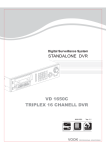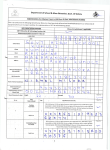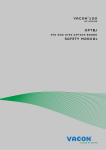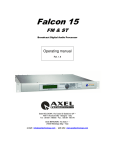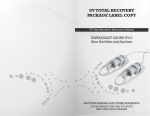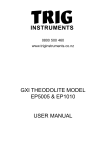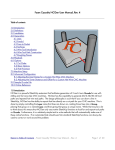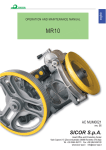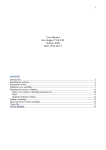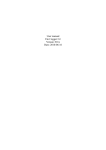Download DOS SOFTWARE English Section 1 thru 3
Transcript
VINSTON US CORP SOFTWARE MANUAL UPDATED AS OF 10/20/2015 CONFORMITY WITH CE THIS MACHINE IS IN CONFORMITY WITH THE GENERAL REQUIREMENTS FOR SAFETY BY DIRECTIVES CE: MACHINES FOR REGULATION EN12100-1 EN12100-2 EN60204-1 Each machine has complies with all safety requirements, both in the design of the machine and in the manufacturing process. This instruction manual has been created according to regulations of the European Union and must be used to inform and instruct the operator on how to ensure operator safety and potential risks associated with using the machine. Il fIIl The imbedded flash arrow-shaped tip within the isosceles triangle alerts the user of the presence of hazardous voltage that is not insulated and its intensity could pose a risk of electrocution. The imbedded exclamation point within an isosceles triangle alerts the user of the presence of important instructions for the use and maintenance of equipment. SAFETY SIGNS Types of symbols and pictograms DANGER MOVING PARTS, USER CAN BE IN DANGER DURING GENERAL USAGE (E.G.: CHOPPED, OR BROKEN COMPRESSION SPRINGS ETC...) FOLLOW INSTRUCTIONS/INDICATIONS CAREFULLY. ATTENTION CAUTION: ELECTRIC ELECTROSHOCK CURRENT WITH RISK OF PROHIBITED REMOVAL AND HANDLING OF THIS SAFETY DEVICE IS STRICTLY PROHIBITED. PROHIBITED ANY OPERATIONS ON THIS MACHINE SUCH AS LUBRICATION ETC... WHEN THE MACHINE IS IN OPERATION IS STRICTLY PROHIBITED. PROHIBITED POLLUTING THE ENVIRONMENT IS STRICTLY PROHIBITED. OIL MUST BE DISPOSED OF ACCORDING TO APPLICABLE REGULATIONS. USED MANDATORY IT IS MANDATORY TO WEAR PROTECTIVE GLASSES MANDATORY IT IS MANDATORY TO USE PROTECTIVE GLOVES MANDATORY IT IS MANDATORY TO WEAR PROTECTIVE SHOES. MANDATORY IT IS MANDATORY TO READ AND UNDERSTAND YOUR INSTRUCTION MANUAL BEFORE MAKING ADJUSTMENTS AND PERFORMING MAINTENANCE ON THE MACHINE. ATTENTION! IT IS STRICTLY PROHIBITED TO REMOVE ANY SAFTEY SIGNS FROM THE MACHINE. IN THE EVENT THAT THE SIGN FALLS OFF OR IS DAMAGED, THE OPERATOR MUST REPLACE THE SIGN WITH A COMPARABLE REPLACEMENT THAT CAN DESCRIBE THE CHARACTERISTICS OF THE ORIGINAL MARKINGS. 01 DESCRIPTION OF OPERATION 01.1 Number of controlled axes: 12 axes 01.2 Value command: Rotation Moving AXIS Direction ±Y ±X ±Y ±Y ±X ±Y ±Y ±X ±Y ±Y ±X ±Y ± ± ± A B C D E F G H WIRE ROTATION WIRE FEED ROTARY QUILL 360° ± 20 mm 360° 360° ± 20 mm 360° 360° ± 20 mm 360° 360° ± 20 mm 360° 340° 1.000 mm MAX 360° Minimum Value 0.1° 0.01 mm 0.1° 0.1° 0.01 mm 0.1° 0.1° 0.01 mm 0.1° 0.1° 0.01 mm 0.1° 0.1° 0.01 mm MIN 0.1° Motor Power -Y +X A -X +Y -Y -Y B H +Y +Y ROTARY CORE -X -Y +X ROTATE WIRE C +Y +Y G -Y -X +X +Y +Y D F -Y -Y +Y -X E +X -Y 01.3 Method of control: all axes can be controlled synchronously or independently. 01.4 Feature Selection: 1. PRODUCTION MODE: Mode for automated feature 2. EDIT MODE: Mode to set and change parameters 01.5 Monitor: Color TFT-LCD 01.6 Memory: Over 2000 program capacity 01.7 Power: AC 220V + / - 10%, 3 phase, 50/60 Hz. 01.8 Working environment: 0-40 ° C, humidity below 80% 01.9 Air Capacity: 4-6 kg / cm ² 01.10 Installation Note: If the voltage is not constant and exceeds the nominal voltage of ± 10%, it is necessary to add a voltage regulator. 02 LOCATION OF CONTROLS ON OPERATIONAL PANEL 03 MONITOR DISPLAY There are two main display modes: EDITING and PRODUCTION MODE. They are used according to the type of operation in progress: To set up the production process or to mass produce the part. ( [ ) EDIT MODE: ( ] ) PRODUCTION MODE Commands and displays are grouped into two types: Independent of the operating mode. o F1 Function: machine function settings and file settings. o Command bar for the execution of programs o Display current values and current file in use o Status Bar - Dependent on the operating mode. o F2 bar: In EDIT MODE, the highlighted bar indicates the function being set to the axis within the program. Multiple axes can be programmed within the same step. In PRODUCTION MODE, a set number of parts are produced with the production rate and other statistics. o RPG CONTROL: It is only available during EDIT MODE for axis motion and speed control. 03.1 MAIN MENU BAR IN EDIT MODE Functions and Settings in this manual are comprehensive of all programs for all new models VINSTON Machinery Ltd. 03.1.1 – F1 MAIN: MAIN FUNCTIONS FOR USE Press F1 to access the main menu bar. To navigate through the main menu, move the arrow keys ◄ ► located on the keyboard. To exit the main menu bar, press ESC. SAVE SYSTEM RESET SHUT DOWN SET MANUAL MPG SAVE CHANGES TO THE PROGRAM RESETS THE MACHINE AND ALL AXIS ARE REVERTED TO THE ZERO POSITION SHUT DOWN THE MACHINE F1 + ENTER F1 + ▼ + ENTER F1 + ▼▼ + ENTER Alternatively, press CTRL + Q together F1 + ▼▼▼ + ENTER Program will be saved to default location. User is prompted with a warning message confirming that no operations should be in progress. Press ENTER to confirm, ESC to escape the command. Before turning off, a warning message is displayed to reset all axes to the zero position. The user will be prompted to save changes to the program if changes were made after the last save. Press Y to reset, N to continue without reset, ESC to escape the command. Allows user to manually operation program, step by step. 03.1.2 – F1 MODE: OPERATION MODES To access the main menu bar, press F1 on the keyboard and move using arrows ◄ ► located on the keyboard. To exit, press ESC. EDITING PRODUCTION Program creation and edit MODE Production MODE F1 + ► + ENTER F1 + ► + ▼ + ENTER The two operating modes encompass all methods of operation to produce springs and various components and display the various values and parameters used during a specific program. The first mode (EDITING) is more complex as it serves to design the movement sequence and fine-tune the program to produce the component. The second method (PRODUCTION) is used to set the production quantity. The transition from one to the other is done by square brackets keys “[“ for EDIT MODE and “]” for PRODUCTION MODE. The bracket keys are located on the keyboard. The operator can also access operating mode via the main menu bar. Press F1 and then the ► arrow to highlight the MODE menu option. From there, the operator can choose either operating MODES. 03.1.3 – F1 FILE: OPERATIONS ON FILE To access the main bar, press F1 on the keyboard and move using the arrow keys ◄ ► located on the keyboard. To exit, press ESC. OPEN NEW SAVE SAVE AS CLOSE FILE CLEAR DATA OPEN AN EXISTING PROGRAM CREATE A NEW FOLDER OR NEW FILE WITHIN A FOLDER SAVE CURRENT PROGRAM SAVE CURRENT FILE WITH A FILENAME CLOSE CURRENT PROGRAM CLEAR ALLA DATA DISPLAYED IN THE PROGRAM F1 + ►► + ENTER Select folder where file resides, then choose file name F1 + ►► + ▼ + ENTER It is essential to save and close all existing files before creating a few file. F1 + ►► + ▼▼ + ENTER F1 + ►► + ▼▼▼ + ENTER F1 + ►► + ▼▼▼▼ + ENTER F1 + ►► + ▼▼▼▼▼ + ENTER The current file should be saved before it is closed. 03.1.4 F1 - SYSTEM: MACHINE SETUP To access the main menu, press F1 on the keyboard and move using the arrow keys ◄ ► located on the keyboard. To exit, press ESC. SYSTEM SETTING SYSTEM I/O TEST REGISTRATION SETTING THE SYSTEM PARAMETERS FOR THE CURRENT PROGRAM THAT IS RUNNING, INCLUDING SERVO DRIVER SETTINGS TEST VARIOUS INPUT AND OUTPUT POINTS THROUGH SYSTEM CURRENTLY NOT UTILIZED F1 + ►►► + ENTER F1 + ►►► + ▼ + ENTER F1 + ►►► + ▼▼ + ENTER 03.1.5 F1 - HELP To access the menu bar, press F1 on the keyboard and move using the arrow keys ◄ ► located on the keyboard. To exit, press ESC. ABOUT INFORMATION ABOUT CURRENT MODEL USER’S MANUAL CURRENTLY NOT UTILIZED F1 + ►►►► + ENTER F1 + ►►►► + ▼ + ENTER 03.2 COMMANDS USED TO EXECUTE A PROGRAM 03.2.1 F3 – SAFE POSITION To execute the command, press the F3 key on the keyboard. The command background changes color and the slides open up simultaneously to the default position, defined as the safe pos(ition). The safe position can also be defined as the zero position. 03.2.2 F4 – WIRE CUT To execute the command, press the F4 key on the keyboard. The command background changes color and displays a confirmation window. The confirmation of this command will move the designated blade for the wire cut to the zero position, feed 20 mm of wire, quill rotates to the cutting position. The designated blade moves in for the cut and then returns to its original position. To use this function, the default blade used must be set with the F2 menu, to be discussed in a subsequent section. 03.2.3 F5 – RUN TO This will execute the command according to the current operating mode. While in EDIT MODE, use the arrow ▼ ▲ keys to move to the user’s desired program line, and then press F5 on your keyboard. The command background changes color and the program executes from the first line of code to the line of code immediately preceding the user’s selection. In PRODUCTION MODE, pressing the F5 key will start production. Important Note: Before executing the program by pressing F5, it is important to verify that the machine and its parts are in its proper place to allow for safe operations. 03.2.4 F6 – STOP This will execute the command according to the current operating mode. In EDIT MODE, pressing F6 will stop the program after the current line of code is executed. In PRODUCTION MODE, press F6 to stop the production of the program after execution of the last line of code. 03.2.5 F7 – RUN TOP To execute the command, press the F7 key on the keyboard. The program will automatically move to the first line of code. This command is commonly used before using the F8 RUN LINE to execute the program step by step or to use MPG mode. 03.2.6 F8 – RUN LINE To execute the command, press the F8 key on your keyboard. The software executes the commands in the highlighted line of code only and moves the cursor to the next line of code. 03.2.7 F9 – RUN TO BREAK To execute the command, press F9 on the keyboard. The command executes the program from the line where the pointer is located first row to the row prior to where the break point identified. To mark the break point on a line of code, move to that line of code and then press M on the keyboard. If the caps lock on the keyboard is activated, the M key will not mark the break point. If no break point is indicated within the program, a prompt will be shown when the user presses the F9 key. 03.2.8 PRODUCTION SPEED In PRODUCTION MODE use the + and - buttons on the numeric pad or the O and P button on the keyboard to increase or decrease the speed of the machine. REMEMBER: in EDIT MODE the + and – key on the keyboard determines the wire feed. Make sure you are using the correct keys in each operations mode. 03.3 MENU DISPLAY AREA This area provides information during the normal operations of the program: [+/-]: - The feed of wire that moves forward or backward by pressing the + and - in the EDIT MODE for each press of the button. BLADE: - identify the active slide that will be controlled by the RPG P-INDEX: - the number of lines processed by the program FILE: - folder and name of the program currently loaded. 03.4 STATUS BAR Status Bar provides the following information: [OS]: - displays the current operating mode and whether an axis reset is necessary. [ERROR]: - displays active alarms. [FILE]: - shows if the program has changed and whether saving is needed. [POWER]: - shows the status of the servo drives and whether they are turned on or off. [TIME]: - the current date and time [MODE]: - displays the current mode of operations: [PIN]: - displays the status of the input signal of the probes, used primarily for precision on rotations and angles. EDIT or PRODUCTION 03.5 SETTING AXIS BAR 03.5.1 EDIT MODE This is the design area for a new program. The parameters entered are dependent on the machine and the tooling equipped. The values should be set prior to saving the sequence of the axis movements. 03.5.1.1 – F2 - AXIS ENABLE/DISABLE AND BLADE CUT DESIGNATION To access the menu, press the F2 key and scroll arrows ◄ ► located on the keyboard. To exit, press the ESC key. ENABLE/DISABLE AXISES ENABLE / DISABLE EACH AXIS F2 + ENTER AUTOMATIC CUTTER AUTOMATIC CUTTER F2 + ▼ + ENTER This allows you enable and disable different axes on the machine. This option sets the position of the Quill depending on which slide is designated as the wire cutter. 03.5.1.2 – F2 DEFAULT BLADE SPEED To access the menu, press the F2 key and scroll arrows ◄ ► located on the keyboard. To exit, press the ESC key. BLADE SPEED DEFAULT SPEED FOR EACH BLADE IN PROGRAM F2 + ► + ENTER FAULT FEED LENGTH DEFAULT FEED LENGTH F2 + ► + ▼+ ENTER Speed must be set before designing the program; otherwise each line will require a manual adjustment after the fact. Set the default feed length when the probe sensor cannot detect the wire. 03.5.1.3 – F2 SET [+/-] WIRE FEED LENGTH FOR KEYS + AND – To access the menu, press the F2 key and scroll arrows ◄ ► located on the keyboard. To exit, press the ESC key. 20 – 50 – 100 – 350 mm WIRE FORWARD/BACKWARD LENGTH FOR BUTTONS + AND - F2 + ►► + ENTER 03.5.1.4 – F2 CHANGE SPEED: SPEED ADJUSTMENT ON PROGRAM STEPS To access the menu, press the F2 key and scroll arrows ◄ ► located on the keyboard. To exit, press the ESC key. GROUP SPEED FEED SPEED ONLY BLADE SPEED ONLY RW SPEED RQ SPEED CHANGE THE SPEED OF EACH LINE WITH SAME VALUE CHANGE ONLY THE FEED SPEED OF EACH LINE CHANGE ONLY THE BLADE SPEED OF EACH LINE CHANGE ONLY THE ROTARY WIRE SPEED OF EACH LINE CHANGE ONLY THE ROTARY QUILL SPEED OF EACH LINE F2 + ►►► + ENTER F2 + ►►► + ▼ + ENTER F2 + ►►► + ▼▼ + ENTER F2 + ►►► + ▼▼▼ + ENTER F2 + ►►► + ▼▼▼▼ + ENTER 03.5.2 PRODUCTION MODE Settings in this operation mode serve to designate production quantities. 03.5.2.1 – F2 SETUP: PRODUCTION SETUP AND QUANTITY RESET To access the menu, press the F2 key and scroll arrows ◄ ► located on the keyboard. To exit, press the ESC key. SET PRODUCTION CLEAR COMPLETED CLEAR PROBE ERROR SPECIFY PRODUCTION QUANTITY RESET QUANTITY OF COMPLETED PARTS RESET ERROR WARNINGS BY PROBE F2 + ENTER F2 + ▼ + ENTER F2 + ▼▼ + ENTER 03.5.2.2 – F2 FEED ON / OFF: WIRE FEED To access the menu, press the F2 key and scroll arrows ◄ ► located on the keyboard. To exit, press the ESC key. FEED ON FEED OFF WIRE FEED ENABLED WIRE FEED DISABLE F2 + ► + ENTER F2 + ► + ▼ + ENTER 03.6 SPECIAL KEYS 03.6.1 Z – Air Probe 1 The Z key on the keyboard controls the opening/closing of Air Probe 1 [Z] and alternates between a value of 0 and a value of 1. 03.6.2 X – Air Probe 2 The X key on the keyboard controls the opening/closing of Air Probe 2 [X] and alternates between a value of 0 and a value of 1. 03.6.3 C – Air Probe 3 The C key on the keyboard controls the opening/closing of Air Probe 3 [C] and alternates between a value of 0 and a value of 1. 03.6.4 B – RPG MODE Press the B key to activate the axis motion control using the RPG. Pressing the R button displays this window: The left panel displays the current position of all axes. By rotating the RPG, the active axis will move accordingly and its value will be updated on the left panel. The current axis in motion will be highlighted in yellow; everything else will be in grey. The current line of code being run will be highlighted in blue on the right panel. By using the ◄ ► keys is possible increase or decrease the movement sensibility of the RPG. The numeric keys 1 thru 9 can be used to adjust the operations speed of the program. The T key can be used to finish the current line of code automatically. This is typically used if the current line of code is lengthy. 03.6.5 USE ◄ ► TO INCREASE / REDUCE RPG SENSIBILTY When the user is in manual RPG mode, use the ◄ and ► keys to adjust the sensibility of its movement. The available values are from 0.01 mm to 4 mm. The present value of the RGB is indicated after “SPEED” from the illustration above. 03.6.6 S Key – WIRE FLAT POSITION Press S on the keyboard. The mechanisms within the machine will be moved to a horizontal position, which can be set in the System Setting option. This setting is typically used before the start of a program. 03.6.7 D Key – WIRE CHANGE POSITION Press D on the keyboard. The mechanisms within the machine will be moved to a vertical position, which can be set in the System Setting option. This is the optimal position to set new wires or to make adjustments to existing wire feeds. Additional controls are available from within 03.6.8 G Key – GO TO LINE When you press the G key, a pop up window is displayed. In this window you enter the line of code you would like to go to and press enter. 03.6.9 ] / [ – PRODUCTION MODE / EDIT MODE Press the “[“ or “]” to switch between modes of operation, production or editing. 03.6.10 P – WIRE FORWARD Press P key to feed wire. The length of the feed depends on how it was set in the system within the F2 submenus as explained in section 03.5.1.3. 03.6.11 O – WIRE BACKWARD Press the O key to retract the wire. The length the wire retracts depends on how it was set in the system within the F2 submenus as explained in section 03.5.1.3. 03.6.12 R – ROTARY TEST Press the R key to activate manual RPG mode while in Rotary Test. will be displayed: The following screen The left panel displays the current position of all axes. By rotating the RPG, the active axis will move accordingly and its value will be updated on the left panel. The current axis in motion will be highlighted in yellow; everything else will be in grey. The current line of code being run will be highlighted in blue on the right panel. By using the ◄ ► keys is possible increase or decrease the movement sensibility of the RPG. The numeric keys 1 thru 9 can be used to adjust the operations speed of the program. The T key can be used to finish the current line of code automatically. This is typically used if the current line of code is lengthy. 03.6.13 + / - TO INCREASE / REDUCE RUN SPEED Use the + and – keys to adjust the speed of the program as indicated in section 03.2.8.