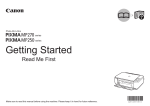Download Canon PIXMA K10339 Specifications
Transcript
ENGLISH ESPAÑOL Photo All-In-One Equipo multifunción fotográfico series series Getting Started Read Me First Guía de inicio Léame en primer lugar Make sure to read this manual before using the machine. Please keep it in hand for future reference. Asegúrese de leer este manual antes de usar el equipo. Consérvelo a mano para utilizarlo como referencia en el futuro. ■ Symbols Used in This Document ■ Símbolos utilizados en este documento Instructions including important information. Be sure to read these indications. Instrucciones que incluyen información importante. Asegúrese de leer estas indicaciones. Instructions as notes for operation or additional explanations. Instrucciones en forma de notas sobre el funcionamiento o explicaciones adicionales. Descriptions for operations that take some time to complete. Descripciones de operaciones que llevan cierto tiempo en completarse. Indicates operations in Windows. Indica las operaciones en Windows. Indicates operations in Macintosh. Indica las operaciones en Macintosh. • Microsoft is a registered trademark of Microsoft Corporation. • Microsoft es una marca comercial registrada de Microsoft Corporation. • Windows is a trademark or registered trademark of Microsoft Corporation in the U.S. and/or other countries. • Windows Vista is a trademark or registered trademark of Microsoft Corporation in the U.S. and/or other countries. • Internet Explorer is a trademark or registered trademark of Microsoft Corporation in the U.S. and/or other countries. • Macintosh and Mac are trademarks of Apple Inc., registered in the U.S. and other countries. • Windows es una marca comercial o una marca comercial registrada de Microsoft Corporation en EE UU y/u otros países. • Windows Vista es una marca comercial o una marca comercial registrada de Microsoft Corporation en EE UU y/u otros países. • Internet Explorer es una marca comercial o una marca comercial registrada de Microsoft Corporation en EE UU y/u otros países. • Macintosh y Mac son marcas comerciales de Apple Inc., registradas en EE UU y en otros países. Model Number: K10339 (MP270) Número de modelo: K10339 (MP270) Model Number: K10339 (MP250) Número de modelo: K10339 (MP250) Contents Contenido ■ About This Manual ■ Acerca de este manual 1 Preparation Preparación 2 Remove the Protective Material Retirada del material protector 3 Tu r n t h e P o w e r O n Encendido del equipo 4 Install the FINE Cartridges Instalación de los cartuchos FINE This manual describes about MP270 series and MP250 series. The illustrations and screens are based on MP270 series. The instructions are the same unless otherwise specified. You may not be able to purchase some models in certain regions. Este manual describe los modelos MP270 series y MP250 series. Las ilustraciones y capturas de pantalla se basan en el modelo MP270 series. A menos que se especifique lo contrario, las instrucciones son iguales para ambos modelos. Es posible que algunos modelos no se puedan adquirir en determinadas regiones. MP270 series 5 Install the Software Instalación del software 6 Loading Paper Carga del papel MP250 series After Installing the Machine Después de instalar el equipo Preparation Preparación 1 ■ Check the Included Items ■ Compruebe los elementos que se incluyen Before turning on the machine, remove all orange tape, protective sheets and protective material from the inside and outside of the machine. □ Elección del emplazamiento Antes de encender el equipo, retire todas las cintas naranjas y las hojas y el material protectores del interior y el exterior del mismo. A The FINE Cartridges and power code are placed inside of the Paper Output Tray (A). Open the Paper Output Tray, and take out them. Los cartuchos FINE y el cable de alimentación están dentro de la bandeja de salida de papel (A). Abra la bandeja de salida del papel y extráigalos. • Manuals • Setup CD-ROM (containing the drivers, applications and on-screen manuals) • Warranty • Manuales • CD-ROM de instalación (Setup CD-ROM) (que contiene los controladores, las aplicaciones y los manuales en pantalla) • Garantía • A USB cable (A-B type) is necessary to connect the machine with your computer. • Se necesita un cable USB (tipo A-B) para conectar el equipo al ordenador. □ Choosing a Location • Do not install the machine where an object may fall on it. The object may fall inside the machine, resulting in malfunction. • Do not place any object on top of the machine. It may fall into the machine when opening covers, resulting in malfunction. • No instale el equipo donde le pueda caer algún objeto. El objeto podría caer en el equipo y provocar fallos en el funcionamiento. • No coloque ningún objeto encima del equipo. Podría caerse en éste al abrir las cubiertas y provocar fallos en el funcionamiento. Remove the Protective Material Retirada del material protector 2 1 3 2 E 4 B C A Open the Paper Output Tray (A). Abra la bandeja de salida del papel (A). D Lift the Scanning Unit (Cover) (B) and fix it with the Scanning Unit Support (C). Levante la unidad de escaneado (cubierta) (B) y sujétela con el soporte de la unidad de escaneado (C). Pull the orange protective tape (D) and remove the protective material (E). Tire de la cinta protectora naranja (D) y quite el material protector (E). Lift the Scanning Unit (Cover) slightly and fold the Scanning Unit Support, then gently close the Scanning Unit (Cover). Levante la unidad de escaneado (cubierta) ligeramente y pliegue el soporte de la unidad de escaneado; a continuación, cierre suavemente la unidad de escaneado (cubierta). Turn the Power On Encendido del equipo 3 1 2 MP270 series A B MP250 series Plug the power cord into the left side of the machine, then connect the other end to the wall outlet. 3 B MP270 series B MP250 series Turn on the machine (B). Make sure that the POWER lamp (B) lights green. Encienda el equipo (B). Asegúrese de que la lámpara de ENCENDIDO (POWER) (B) se ilumina en verde. Conecte el cable de alimentación en la parte izquierda del equipo y enchufe el otro extremo a la toma de corriente. • Do NOT connect the USB cable at this stage. • Make sure that the Document Cover (A) is closed. • NO conecte el cable USB en este momento. • Asegúrese de que la cubierta de documentos (A) esté cerrada. B Install the FINE Cartridges Instalación de los cartuchos FINE 4 1 A D E E F Lift the Scanning Unit (Cover) (A) and fix it with the Scanning Unit Support (D). Close the Document Cover (E) and lift it with the Scanning Unit (Cover). The FINE Cartridge Holder (F) moves to the installation position. Levante la unidad de escaneado (cubierta) (A) y sujétela con el soporte de la unidad de escaneado (D). Cierre la cubierta de documentos (E) y levántela con la unidad de escaneado (cubierta). El contenedor del cartucho FINE (F) se desplazará a la posición de instalación. • Handle the FINE Cartridges carefully. Do not drop or apply excessive pressure to them. • Be sure to use the supplied FINE Cartridges. • Instale los cartuchos FINE con cuidado. No los deje caer ni los presione con demasiada fuerza. • Asegúrese de usar los cartuchos FINE suministrados. • If the Scanning Unit (Cover) is left open for more than 10 minutes, the FINE Cartridge Holder moves to the right. In this case, close and reopen the Scanning Unit (Cover). • If the FINE Cartridge Holder does not move, make sure that the machine is turned on. • Si la unidad de escaneado (cubierta) se queda abierta durante más de 10 minutos, el soporte del cartucho FINE se desplaza a la derecha. En tal caso, cierre y vuelva a abrir la unidad de escaneado (cubierta). • Si el contenedor del cartucho FINE no se mueve, compruebe que el equipo esté encendido. 3 2 on the right side. Pinch (G) firmly and pull up the cover. Abra la cubierta de bloqueo del cartucho de tinta I H G Open the Ink Cartridge Locking Cover J 4 del lado derecho. Remove the Black FINE Cartridge from its package. Extraiga el cartucho FINE paquete. del Pull the orange protective tape (H) in the direction of the arrow and remove it gently. Tire de la cinta naranja protectora (H) en la dirección de la flecha y extráigala suavemente. Sujete (G) firmemente y levante la cubierta. • Be careful not to stain your hands or surrounding work area with ink on the removed protective tape. • Do not touch the electrical contacts (I) or print head nozzles (J) on a FINE Cartridge. The machine may not print properly if you touch them. • Tenga cuidado de no mancharse las manos ni el área de trabajo circundante con la tinta de la cinta protectora retirada. • No toque los contactos eléctricos (I) ni los inyectores del cabezal de impresión (J) del cartucho FINE. Si los toca, puede que el equipo no imprima correctamente. 5 6 Place the Black FINE Cartridge Coloque el cartucho FINE into the right slot . negro en la ranura derecha Push down completely. . of the Ink Cartridge Locking Cover until you hear a click to close it View the Ink Cartridge Locking Cover straight on and check that it is locked correctly (not at an angle). Empuje de la cubierta de bloqueo del cartucho de tinta hacia abajo hasta que oiga un clic y quede totalmente cerrada. Compruebe que la cubierta de bloqueo del cartucho de tinta (que no esté inclinada). esté derecha y correctamente cerrada • Do not knock the FINE Cartridge against the sides of the holder. • Install in a well-lit environment. • Install the Black FINE Cartridge into the right slot, and the Color FINE Cartridge into the left slot. • Procure que el cartucho FINE no golpee los lados del soporte. • Instálelo en un ambiente bien iluminado. • Instale el cartucho FINE negro en la ranura derecha y el cartucho FINE de color en la ranura izquierda. 7 8 K L Insert the Color FINE Cartridge the left FINE Cartridge Holder same way as . into in the Introduzca el cartucho FINE de color en el contenedor de cartucho FINE izquierdo, del mismo modo que con . Lift the Scanning Unit (Cover) slightly and fold the Scanning Unit Support, then gently close the Scanning Unit (Cover). • Wait until "1" appears on the LED (K) (about 1-2 minutes) and go to the next step. Levante la unidad de escaneado (cubierta) ligeramente y pliegue el soporte de la unidad de escaneado para luego cerrar suavemente la unidad de escaneado (cubierta). • Espere hasta que aparezca "1" en la pantalla LED (K) (entre uno y dos minutos) y vaya al paso siguiente. • Once you have installed the FINE Cartridges, do not remove them unnecessarily. • If the Alarm lamp (L) lights orange, make sure that the FINE Cartridges are correctly installed. • Cuando haya instalado los cartuchos FINE, no deberá extraerlos salvo que sea totalmente necesario. • Si la lámpara de Alarma (Alarm) (L) se enciende en naranja, asegúrese de que los cartuchos FINE se han instalado correctamente. Install the Software Instalación del software 5 To use the machine by connecting it to a computer, software including the drivers needs to be copied (installed) to the computer's hard disk. The installation process takes about 20 minutes. (The installation time varies depending on the computer environment or the number of applications to be installed.) The screens below are based on Windows Vista operating system Ultimate Edition (hereafter referred to as "Windows Vista") and Mac OS X v.10.5.x. □ For Spanish Users in the U.S.A.: □ Para los usuarios de habla hispana de EE UU: Para poder utilizar el equipo conectado a un ordenador, se debe copiar (instalar) el software, incluidos los controladores, en el disco duro del ordenador. El proceso de instalación lleva unos 20 minutos. (El tiempo necesario para instalar varía en función del entorno del ordenador o del número de aplicaciones que se vayan a instalar). Las pantallas que se muestran más abajo se basan en el sistema operativo Windows Vista Ultimate Edition (en adelante, "Windows Vista") y en Mac OS X v.10.5.x. Refer to the “Información adicional para usuarios españoles” sheet to install the Spanish version of the software. • Quit all running applications before installation. • Log on as the administrator (or a member of the Administrators group). Consulte la hoja “Información adicional para usuarios españoles” para instalar la versión española del software. • Do not switch users during the installation process. • Internet connection may be required during the installation. Connection fees apply. • It may be necessary to restart your computer during the installation process. Follow the on-screen instructions and do not remove the Setup CD-ROM during restarting. The installation resumes once your computer has restarted. • Mac OS 9, Mac OS X Classic environments, or Mac OS X v.10.3.8 or earlier are not supported. • Cierre las aplicaciones que se estén ejecutando antes de la instalación. • Inicie la sesión como administrador (o miembro del grupo de administradores). • No cambie de usuario durante el proceso de instalación. • Durante la instalación, es posible que se tenga que conectar a Internet. Esto conlleva gastos de conexión. • Es posible que deba reiniciar el ordenador durante el proceso de instalación. Siga las instrucciones en pantalla y no retire el CD-ROM de instalación (Setup CD-ROM) mientras se reinicia el equipo. La instalación se reanuda una vez reiniciado el ordenador. • Los entornos Mac OS 9, Mac OS X Classic o Mac OS X v.10.3.8 o anteriores no son compatibles. □ If the Found New Hardware or Found New Hardware Wizard dialog box appears: □ Si aparece el cuadro de diálogo Nuevo hardware encontrado (Found New Hardware) o Asistente para hardware nuevo encontrado (Found New Hardware Wizard): If you connect a USB cable to the machine before installation of the drivers, this screen appears. Si conecta un cable USB al equipo antes de instalar los controladores, aparecerá esta pantalla. 1 2 3 1 2 3 10 Remove the USB cable connected to your computer. The dialog box may close. In this case, proceed from . Click Cancel to quit the dialog box. Proceed from . Quite el cable USB que lo conecta al ordenador. Puede que se cierre el cuadro de diálogo. En ese caso, siga desde el paso Haga clic en Cancelar (Cancel) para salir del cuadro de diálogo. Siga desde el paso . . □ For Windows Vista/XP If you are using Internet Explorer 7 or later, you can use the Web print software Easy-WebPrint EX. An internet connection is required for installation. (It is also possible to install this software later.) 1 TURN OFF THE MACHINE (A). APAGUE EL EQUIPO (A). □ Para Windows Vista/XP Si utiliza Internet Explorer 7 o posterior, puede utilizar el software de impresión para web Easy-WebPrint EX. Para instalarlo, es necesario estar conectado a Internet. (Este software también se puede instalar con posterioridad). MP270 series A MP250 series A • Operating noise continues for about 25 seconds until the machine turns off. • Hasta que el equipo se apaga (unos 25 segundos) se sigue escuchando el ruido de funcionamiento. 1 Connect the machine to the computer with a USB cable. Make sure the machine is turned on. Conecte el equipo al ordenador con un cable USB. Compruebe que el equipo está encendido. • The USB Port is located on the right side of the machine. • El puerto USB está situado en el lateral derecho del equipo. 11 2 Turn on the computer, then insert the Setup CD-ROM into the CD-ROM drive. The setup program will start automatically. Encienda el ordenador y, a continuación, introduzca el CD-ROM de instalación (Setup CD-ROM) en la unidad de CD-ROM. Comenzará automáticamente el programa de instalación. • If the program does not start automatically, double-click the CD-ROM icon in Computer or My Computer. When the CD-ROM contents appear, double-click MSETUP4.EXE. • Si el programa no se inicia automáticamente, haga doble clic en el icono del CD-ROM en Equipo (Computer) o Mi PC (My Computer). Cuando aparezca el contenido del CD-ROM, haga doble clic en MSETUP4.EXE. 2 Turn on the computer, then insert the Setup CD-ROM into the CD-ROM drive. Encienda el ordenador y, a continuación, introduzca el CD-ROM de instalación (Setup CD-ROM) en la unidad de CD-ROM. 12 3 Windows Vista Windows XP/2000 Click Run Msetup4.exe on the AutoPlay screen, then click Continue on the User Account Control dialog box. If the User Account Control dialog box reappears in following steps, click Continue. Haga clic en Ejecutar Msetup4.exe (Run Msetup4.exe) de la pantalla Reproducción automática (AutoPlay) y, a continuación, haga clic en Continuar (Continue) en el cuadro de diálogo Control de cuentas de usuario (User Account Control). Si vuelve a aparecer el cuadro de diálogo Control de cuentas de usuario (User Account Control) en los pasos siguientes, haga clic en Continuar (Continue). 3 Double-click the Setup icon of the CD-ROM folder to proceed to the following screen. Enter your administrator name and password, then click OK. If you do not know your administrator name or password, click Help, then follow the on-screen instructions. Haga doble clic en el icono Setup de la carpeta del CD-ROM para pasar a la pantalla siguiente. Introduzca el nombre de administrador y la contraseña; a continuación, haga clic en OK. Si no conoce su nombre o contraseña de administrador, haga clic en Ayuda (Help) y, a continuación, siga las instrucciones que aparezcan en pantalla. • If the CD-ROM folder does not open automatically, double-click the CD-ROM icon on the desktop. • Si la carpeta del CD-ROM no se abre automáticamente, haga doble clic en el icono del CD-ROM del escritorio. 13 4 Click Easy Install. The drivers, application software, and on-screen manuals are installed all together. Haga clic en Instalación simple (Easy Install). Los controladores, las aplicaciones de software y los manuales en pantalla se instalan todos a la vez. 5 Click Install. Follow any on-screen instructions to proceed with the software installation. Haga clic en Instalar (Install). Siga cualquier instrucción en pantalla para llevar a cabo la instalación del software. For Windows Vista/XP • If you are using Internet Explorer 7 or later, you can use the Web print software Easy-WebPrint EX. An internet connection is required for installation. (It is also possible to install this software later.) • If you want to select particular items to install, click Custom Install. • Si desea seleccionar los elementos concretos que le interese instalar, haga clic en Instalación personalizada (Custom Install). 14 Para Windows Vista/XP • Si utiliza Internet Explorer 7 o posterior, puede utilizar el software de impresión para web Easy-WebPrint EX. Para instalarlo, es necesario estar conectado a Internet. (Este software también se puede instalar con posterioridad). Información importante para la instalación Important Information for the Installation □ Necessary Information for the User Registration □ Información necesaria para el registro de usuario (User Registration) □ About Extended Survey Program □ Acerca de Extended Survey Program B Serial No. * * * * * * * * * The product serial number is required when registering the product. The serial number is located inside the machine (as shown in the illustration). A la hora de registrar el producto, es necesario su número de serie. El número de serie se encuentra en el interior del equipo (como se muestra en la ilustración). If you can agree to Extended Survey Program, click Agree. If you click Do not agree, the Extended Survey Program will not be installed. (This has no effect on the machine's functionality.) Si desea admitir Extended Survey Program, haga clic en Aceptar (Agree). Si hace clic en No aceptar (Do not agree), Extended Survey Program no se instalará. (Esto no afecta al funcionamiento del equipo). • When opening the Scanning Unit (Cover) (B), the FINE Cartridge Holder moves automatically. • The screen does not appear on Mac OS X v.10.3.9. • Al abrir la unidad de escaneado (cubierta) (B), el contenedor del cartucho FINE se desplaza automáticamente. • No aparece esta pantalla en Mac OS X v.10.3.9. 15 6 Click Exit to complete the installation. If Restart is displayed, follow the instruction to restart the computer. After restarting the computer, remove the Setup CD-ROM and keep it in a safe place. When using Macintosh, it is necessary to restart the computer before scanning using the Operation Panel on the machine for the first time. Haga clic en Salir (Exit) para finalizar la instalación. Si aparece Reiniciar (Restart), siga las instrucciones para reiniciar el ordenador. Después de reiniciarlo, extraiga el CD-ROM de instalación (Setup CD-ROM) y guárdelo en un lugar seguro. Cuando se utiliza Macintosh, es necesario reiniciar el ordenador antes de escanear con el panel de control del equipo por primera vez. Next, read "6 Loading Paper" on page 17! A continuación, lea la sección "6 Carga del papel" en la página 17. 16 Loading Paper Carga del papel 6 1 3 2 2 1 A B Open the Paper Support (A) and pull it straight up, then slant it back. Abra el soporte del papel (A), tire de él derecho hacia arriba y luego échelo hacia atrás. Move the Paper Guides (B) to both edges. Desplace las guías de papel (B) hacia ambos bordes. 17 3 Load paper in the center. Load paper in portrait orientation with the printing side facing up. Cargue el papel en el centro. Cargue el papel con orientación vertical con la superficie de impresión hacia arriba. 4 C Slide the left and right Paper Guides against both edges of the paper. Make sure that the paper stack does not exceed the line (C). Deslice las guías de papel izquierda y derecha hacia ambos bordes del papel. Compruebe que la pila de papel no supere la línea (C). • For details on media sizes and types you can use, refer to "Loading Paper" in the on-screen manual: Basic Guide. • Para conocer los detalles sobre los tamaños y tipos de papel que se pueden utilizar, consulte "Carga del papel" en el manual en pantalla: Guía básica. Machine installation is now complete! La instalación del equipo ha finalizado. 18 After Installing the Machine Después de instalar el equipo on-screen manuals Manuales en pantalla For details on opening the on-screen manuals, refer to page 20. Getting Started (this manual) Basic Guide Describes basic operations and media, and gives an introduction to other functions available. Advanced Guide Describes various operating procedures to make full use of machine. Troubleshooting Describes troubleshooting tips for problems you may encounter when using the machine. Para obtener más información sobre cómo abrir manuales en pantalla, consulte la página 20. Guía de inicio (este manual) Guía básica Guía avanzada Describe las operaciones básicas y los soportes; también presenta otras funciones disponibles. Describe distintos procedimientos de funcionamiento para aprovechar al máximo todas las funciones del equipo. Solución de problemas Proporciona consejos para solucionar los problemas que puedan surgir al utilizar el equipo. Solution Menu Solution Menu Solution Menu is a gateway to functions and information that allow you to make full use of the machine! Mediante Solution Menu se puede acceder a funciones e información que permiten aprovechar al máximo todas las características del equipo. Click this button to open the on-screen manuals. Haga clic en este botón para abrir los manuales en pantalla. Example: Windows Vista *The buttons displayed vary depending on the country or region of purchase. Ejemplo: Windows Vista *Los botones que aparecen pueden variar según el país o la región de adquisición. Open various applications and on-screen manuals with a single click. You can start Solution Menu from the Canon Solution Menu icon on the desktop (Windows) or on the Dock (Macintosh). If you have a problem with machine settings, click the Change settings or find solutions to problems. in Solution Menu to open My Printer (Windows only). Puede abrir varias aplicaciones y manuales en pantalla con un solo clic. Puede iniciar Solution Menu desde el icono Canon Solution Menu del escritorio (Windows) o del Dock (Macintosh). Si tiene algún problema con la configuración del equipo, haga clic en el icono Cambiar configuración o buscar soluciones para los problemas. (Change settings or find solutions to problems.) de Solution Menu para abrir My Printer (sólo Windows). 20 Try Using the Machine! ¡Pruebe el equipo! Various application software are installed on the computer along with the drivers. You can print creative items by correcting/enhancing photos using the applications. Junto con los controladores, en el ordenador se instalan varias aplicaciones. Puede imprimir elementos creativos corrigiendo/ mejorando fotos con las aplicaciones. For details on how to use the application software and the machine, refer to the on-screen manuals: Basic Guide and Advanced Guide. Para conocer los detalles sobre cómo utilizar el software de aplicación y el equipo, consulte los manuales en pantalla: Guía básica y Guía avanzada. 21 Try Copying Realice una prueba de copia You can copy a document by simply placing it on the Platen Glass and pressing the start button. 1 A This section explains with plain paper. For various copying procedures, refer to "Copying" in the on‑screen manual: Basic Guide. Para copiar un documento sólo tiene que colocarlo en el cristal de la platina y pulsar el botón de inicio. En esta sección se explica el procedimiento con papel normal. Para conocer los distintos procedimientos de copia, consulte "Copia" en el manual en pantalla: Guía básica. Load a sheet of A4 or Letter-sized plain paper. Open the Document Cover (A). Cargue una hoja de papel normal de tamaño A4 o Carta. Abra la cubierta de documentos (A). • For details, refer to "6 Loading Paper" on page 17. • The machine may make operating noise when feeding paper. This is normal operation. • Para obtener más información, consulte "6 Carga del papel" en la página 17. • Es posible que el equipo haga ruido al cargar el papel. Esto es normal. 22 2 4 3 D B C Place the document face-down and align it with the Alignment Mark (B). Coloque el documento boca abajo y alinéelo con la marca de alineación (B). F E G Close the Document Cover, then press the Black button (D) or the Color button (E). When the Paper Output Tray (F) opens automatically, extend the Output Tray Extension (G). Copying will start. Remove the document after printing. Cierre la cubierta de documentos, pulse después el botón Negro (Black) (D) o Color (E). Si se abre automáticamente la bandeja de salida de papel (F), despliegue la extensión de bandeja de salida (G). Comenzará la copia. Retire el documento después de imprimir. • Do not place objects weighing 4.4 lb / 2.0 kg or more on the Platen Glass (C), or do not apply pressure to the document by pressing on it with a force exceeding 4.4 lb / 2.0 kg. The scanner may malfunction or the glass may break. • No coloque ningún objeto que pese más de 4,4 lb/2,0 kg sobre el cristal de la platina (C) ni presione el documento con una fuerza superior a 4,4 lb/2,0 kg. El escáner podría no funcionar correctamente o romperse el cristal. • Do not open the Document Cover until copying is complete. • No abra la cubierta de documentos hasta que finalice la copia. 23 Print Photos from a Computer Impresión de fotografías desde un ordenador Easy-PhotoPrint EX allows you to print photos easily. This section explains how to print borderless photos using 4" x 6" size Photo Paper Plus Glossy II. The screens are based on Windows Vista. 1 Easy-PhotoPrint EX permite imprimir fotografías fácilmente. En esta sección se explica cómo imprimir fotos sin bordes con Papel Fotográfico Brillo II (Photo Paper Plus Glossy II) de tamaño 10 x 15 cm (4" x 6"). Las pantallas que aparecen se basan en Windows Vista. Load a sheet of photo paper in portrait orientation. Load a sheet of paper with the printing side facing up. Cargue una hoja de papel fotográfico con orientación vertical. Cargue la hoja de papel con la cara de impresión hacia arriba. • For details, refer to "6 Loading Paper" on page 17. • Para obtener más información, consulte "6 Carga del papel" en la página 17. 24 2 3 Start Solution Menu from the icon on the desktop (Windows) or on the Dock (Macintosh), then click One-Click to Photo Print. Select the image you want to print, then click Layout/Print. Easy-PhotoPrint EX starts. Seleccione la imagen que desee imprimir de una carpeta y, a continuación, haga clic en Diseño/ Imprimir (Layout/Print). Inicie Solution Menu desde el icono del escritorio (Windows) o del Dock (Macintosh) y, a continuación, haga clic en Imprimir fotografías con un clic (One-Click to Photo Print). When a photo is selected, the number of copies is set to "1". Cuando se selecciona una fotografía, el número de copias se establece en "1 ". 4 Click Print. For Windows: Printing will start. For Macintosh: Click Print on the Print dialog box to start printing. Haga clic en Imprimir (Print). En Windows: comenzará la impresión. En Macintosh: haga clic en Imprimir (Print) del cuadro de diálogo Imprimir (Print) para que comience la impresión. Se iniciará Easy-PhotoPrint EX. • For details on starting Solution Menu, refer to "Solution Menu" on page 20. • For more information, refer to the on-screen manual: Advanced Guide. • Para obtener más información sobre cómo iniciar Solution Menu, consulte "Solution Menu" en la página 20. • Para obtener más información, consulte el manual en pantalla: Guía avanzada. 25 Maintenance Mantenimiento After a period of use, the inside of the machine may become stained with ink. To avoid staining your hands or clothes with ink, it is recommended that you clean the Ink Cartridge Locking Cover (A) and the inside of the tray (B) with a facial tissue or the like as required. If the Scanning Unit (Cover) is left open for more than 10 minutes, the FINE Cartridge Holder moves to the right automatically. Después de un período de uso, la parte interior del equipo se puede manchar de tinta. Para evitar mancharse las manos o la ropa de tinta, se recomienda limpiar la cubierta de bloqueo del cartucho de tinta (A) y el interior de la bandeja (B) con un pañuelo de papel o algo similar siempre que sea necesario. Si la unidad de escaneado (cubierta) se queda abierta durante más de 10 minutos, el soporte del cartucho FINE se desplaza a la derecha automáticamente. A B 26 Specifications Scan Specifications General Specifications Printing resolution (dpi) Interface 4800* (horizontal) x 1200 (vertical) *Ink droplets can be placed with a pitch of 1/4800 inch at minimum. USB Port: Hi-Speed USB*1 Scanner driver Maximum scanning size Scanning resolution Direct Print Port: *2 PictBridge Print width Operating environment Storage environment Power supply Power consumption *1A computer that complies with Hi-Speed USB standard is required. Since the Hi-Speed USB interface is fully upwardly compatible with USB 1.1, it can be used at USB 1.1. *2MP270 series only 8 inches/203.2 mm (for Borderless Printing: 8.5 inches/216 mm) Temperature: 5 to 35°C (41 to 95°F) Humidity: 10 to 90% RH (no condensation) Temperature: 0 to 40°C (32 to 104°F) Humidity: 5 to 95% RH (no condensation) AC 100-240 V, 50/60 Hz MP270 series: Printing (Copy): Approx. 10W Standby (minimum): Approx. 1.2W* OFF: Approx. 0.5W* Gradation (Input/Output) External dimensions MP250 series: Approx. 17.5 (W) x 13.1 (D) x 6.1 (H) inches Approx. 444 (W) x 331 (D) x 154 (H) mm Weight * With the Paper Support and Paper Output Tray retracted. MP270 series: Approx. 5.6 kg (Approx. 12.3 lb) MP250 series: Approx. 5.8 kg (Approx. 12.7 lb) Canon FINE Cartridge *With the FINE Cartridges installed. Black: 320 nozzles Color: 384 x 3 nozzles Copy Specifications Multiple copy Reduction/Enlargement 1-9, 20 pages Fit-to-page MP250 series: Optical resolution (horizontal x vertical) max: 600 dpi x 1200 dpi Interpolated resolution max: 19200 dpi x 19200 dpi Gray: 16 bit/8 bit Color: 48 bit/24 bit (RGB each 16 bit/8 bit) Minimum System Requirements Conform to the operating system’s requirements when higher than those given here. Operating System Processor RAM MP250 series: Printing (Copy): Approx. 11W Standby (minimum): Approx. 1.2W* OFF: Approx. 0.5W* * USB connection to PC MP270 series: Approx. 17.8 (W) x 13.2 (D) x 6.1 (H) inches Approx. 450 (W) x 335 (D) x 155 (H) mm TWAIN/WIA (Windows Vista and Windows XP only) A4/Letter, 8.5” x 11.7”/216 x 297 mm MP270 series: Optical resolution (horizontal x vertical) max: 1200 dpi x 2400 dpi Interpolated resolution max: 19200 dpi x 19200 dpi Windows Vista, Vista SP1 1 GHz processor 512 MB Mac OS X v.10.5 Intel processor, PowerPC G5, PowerPC G4 (867 MHz or faster) 512 MB Windows XP SP2, SP3 300 MHz processor 128 MB Mac OS X v.10.4 Intel processor, PowerPC G5, PowerPC G4, PowerPC G3 256 MB Windows 2000 Professional SP4 300 MHz processor 128 MB Mac OS X v.10.3.9 PowerPC G5, PowerPC G4, PowerPC G3 128 MB Browser Hard Disk Space Internet Explorer 6 or later Safari 750 MB 800 MB Note: For bundled software installation. Note: For bundled software installation. CD-ROM Drive Required Display XGA 1024 x 768 • Windows: Operation can only be guaranteed on a PC with Windows Vista, XP or 2000 pre-installed. • To upgrade from Windows XP to Windows Vista, first uninstall software bundled with the Canon inkjet printer. • Some functions may not be available with Windows Media Center. • Macintosh: Hard Disk must be formatted as Mac OS Extended (Journaled) or Mac OS Extended. • Internet Explorer 7 or later is required to install Easy-WebPrint EX. Additional System Requirements for the On-Screen Manuals Browser: Easy Guide Viewer Note: Internet Explorer 6 or later must be installed. The on-screen manual may not be displayed properly depending on your operating system or Internet Explorer version. We recommend that you keep your system up to date with Windows Update. Browser: Easy Guide Viewer Note: The on-screen manual may not be displayed properly depending on your operating system or Safari version. We recommend that you keep your system up to date. Specifications are subject to change without notice. About Consumables Consumables (ink tanks / FINE Cartridges) are available for 5 years after production has stopped. 27 Especificaciones Especificaciones de escaneado Especificaciones generales Resolución de impresión (ppp) Interfaz 4800* (horizontal) x 1200 (vertical) *Las gotas de tinta se pueden situar con una separación de 1/4800 pulgadas como mínimo. Puerto USB: Hi-Speed USB*1 Controlador del escáner Tamaño máximo de escaneado Resolución de escaneado Puerto de impresión directa*2: PictBridge Ancho de impresión Entorno de funcionamiento Entorno de almacenamiento Suministro eléctrico Consumo *1Es necesario un ordenador compatible con el estándar Hi-Speed USB. Dado que la interfaz Hi-Speed USB es totalmente compatible con USB 1.1, se puede utilizar también con USB 1.1. *2Sólo MP270 series 8 pulg./203,2 mm (para la impresión sin bordes: 8,5 pulg./216 mm) Temperatura: de 5 a 35°C (41 a 95°F) Humedad: del 10 al 90% (humedad relativa sin condensación) Temperatura: de 0 a 40°C (32 a 104°F) Humedad: del 5 al 95% (humedad relativa sin condensación) 100 a 240 V de CA, 50 a 60 Hz MP270 series: Impresión (copia): 10 W aprox. En espera (mínimo): 1,2 W aprox.* Apagado: 0,5 W aprox.* Gradación (Entrada/Salida) * Conexión USB al ordenador MP270 series: 17,8 (An) x 13,2 (Pr) x 6,1 (Al) pulgadas aprox. 450 (An) x 335 (Pr) x 155 (Al) mm aprox. MP250 series: 17,5 (An) x 13,1 (Pr) x 6,1 (Al) pulgadas aprox. 444 (An) x 331 (Pr) x 154 (Al) mm aprox. Peso * Con el soporte del papel y la bandeja de salida de papel recogidos. MP270 series: 5,6 kg (12,3 lb) aprox. MP250 series: 5,8 kg (12,7 lb) aprox. Cartucho FINE de Canon *Con los cartuchos FINE instalados. Negro: 320 inyectores Color: 384 x 3 inyectores Especificaciones de copia Copia múltiple Reducción/ampliación 1-9, 20 páginas Ajustar a página MP250 series: Resolución óptica (horizontal x vertical) máx.: 600 x 1200 ppp Resolución interpolada máx.: 19 200 x 19 200 ppp Gris: 16 bits/8 bits Color: 48 bits/24 bits (RGB cada 16 bits/8 bits) Requisitos mínimos del sistema Cumple los requisitos del sistema operativo cuando son mayores que los mencionados aquí. RAM del procesador del sistema operativo MP250 series: Impresión (copia): 11 W aprox. En espera (mínimo): 1,2 W aprox.* Apagado: 0,5 W aprox.* Dimensiones externas TWAIN/WIA (sólo Windows Vista y Windows XP) A4/Carta, 8,5 x 11,7”/216 x 297 mm MP270 series: Resolución óptica (horizontal x vertical) máx.: 1200 x 2400 ppp Resolución interpolada máx.: 19 200 x 19 200 ppp Windows Vista, Vista SP1 Procesador de 1 GHz 512 MB Mac OS X v.10.5 Procesador Intel, PowerPC G5, PowerPC G4 (867 MHz o superior) 512 MB Windows XP SP2, SP3 Procesador de 300 MHz 128 MB Mac OS X v.10.4 Procesador Intel, PowerPC G5, PowerPC G4, PowerPC G3 256 MB Windows 2000 Professional SP4 Procesador de 300 MHz 128 MB Mac OS X v.10.3.9 PowerPC G5, PowerPC G4, PowerPC G3 128 MB Zona de búsqueda Espacio en el disco duro Internet Explorer 6 o posterior Safari 750 MB 800 MB Nota: para la instalación del software incluido. Nota: para la instalación del software incluido. Unidad de CD-ROM Necesaria Pantalla XGA 1024 x 768 • Windows: sólo se garantiza el funcionamiento en un ordenador con Windows Vista, XP o 2000 preinstalado. • Para actualizarse de Windows XP a Windows Vista, desinstale primero el software incluido con la impresora de inyección de tinta Canon. • Es posible que algunas funciones no estén disponibles con Windows Media Center. • Macintosh: el disco duro debe estar formateado como Mac OS Plus (con registro) o Mac OS Plus. • Se necesita Internet Explorer 7 o posterior para instalar Easy-WebPrint EX. Requisitos adicionales del sistema para los manuales en pantalla Navegador: Easy Guide Viewer Nota: debe estar instalado Microsoft Internet Explorer 6 o posterior. Dependiendo del sistema operativo o de la versión de Internet Explorer, puede que el manual en pantalla no se muestre adecuadamente. Se recomienda mantener el sistema actualizado con Windows Update. Navegador: Easy Guide Viewer Nota: puede que el manual en pantalla no se muestre adecuadamente en función del sistema operativo o de la versión de Safari. Se recomienda mantener el sistema actualizado. Especificaciones sujetas a cambios sin previo aviso. Acerca de los consumibles Los consumibles (depósitos de tinta/cartuchos FINE) estarán disponibles durante 5 años después de haber dejado de fabricar el producto. 28 Getting Help from Canon Asistencia de Canon Email Tech Support — www.canontechsupport.com Dirección de correo electrónico de la asistencia técnica — www.canontechsupport.com Asistencia técnica telefónica gratuita — (1-800-828-4040) durante el periodo de garantía Toll-Free Live Tech Support— (1-800-828-4040) under warranty This option provides live telephone technical support, free of service charges, Monday-Friday (excluding holidays), during the warranty period. Telephone Device for the Deaf (TDD) support is available at (1-866-251-3752). Ordering Information Información de pedidos The following ink cartridges are compatible with this machine. PG-210XL CL-211XL PG-210 CL-211 Mediante esta opción se proporciona asistencia técnica telefónica, sin cargo alguno, de lunes a viernes (excluidos festivos) durante el periodo de garantía. Asistencia por teléfono para personas con discapacidades auditivas (TDD) disponible en (1-866-251-3752). Los siguientes cartuchos de tinta son compatibles con este equipo. Order # 2973B001 2975B001 2974B001 2976B001 PG-210XL CL-211XL PG-210 CL-211 Call 1-800-OK-CANON to locate a dealer near you, or visit the Canon eStore at www.canonestore.com N.º de referencia 2973B001 2975B001 2974B001 2976B001 Llame al 1-800-OK-CANON para saber cuál es el distribuidor más cercano o acceda a Canon eStore en www.canonestore.com CANON U.S.A. INC. One Canon Plaza, Lake Success, NY 11042 U.S.A. www.usa.canon.com QT5-2560-V01 XXXXXXXX ©CANON INC.2009 PRINTED IN VIETNAM
This document in other languages
- español: Canon PIXMA K10339