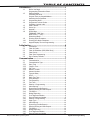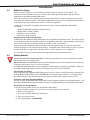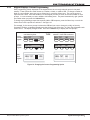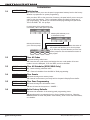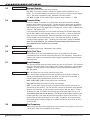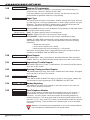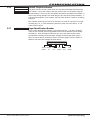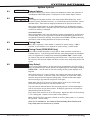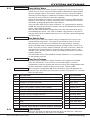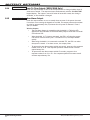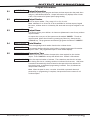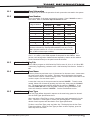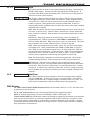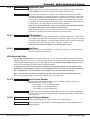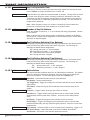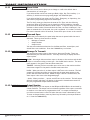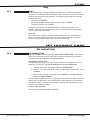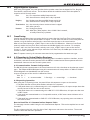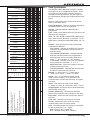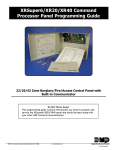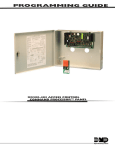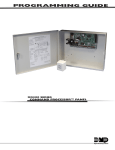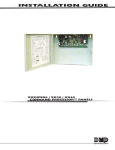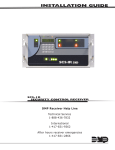Download Digital Monitoring Products XR20 Installation guide
Transcript
Programming Guide XRSuper6/XR20/XR40 Command Processor™ Panels MODEL XRSuper6/XR20/XR40 COMMAND PROCESSOR Programming GUIDE When using the Series XRSuper6/XR20/XR40 control for any UL, NFPA, CSFM or other listing organization’s approved methods, refer to this manual and the XRSuper6/XR20/XR40 Installation Guide (LT-0624). These documents outline the installation and programming requirements of all applications for which the XRSuper6/XR20/XR40 is approved. FCC Notice This equipment generates and uses radio frequency energy and, if not installed and used properly in strict accordance with the manufacturer’s instructions, may cause interference with radio and television reception. It has been type tested and found to comply with the limits for a Class B computing device in accordance with the specification in Subpart J of Part 15 of FCC Rules, which are designed to provide reasonable protection against such interference in a residential installation. If this equipment does cause interference to radio or television reception, which can be determined by turning the equipment off and on, the installer is encouraged to try to correct the interference by one or more of the following measures: Reorient the receiving antenna Relocate the computer with respect to the receiver Move the computer away from the receiver Plug the computer into a different outlet so that computer and receiver are on different branch circuits If necessary, the installer should consult the dealer or an experienced radio/television technician for additional suggestions. The installer may find the following booklet, prepared by the Federal Communications Commission, helpful: “How to identify and Resolve Radio-TV Interference Problems.” This booklet is available from the U.S. Government Printing Office, Washington D.C. 20402 Stock No. 004-000-00345-4 © 2008 Digital Monitoring Products, Inc. Information furnished by DMP is believed to be accurate and reliable. This information is subject to change without notice. Digital Monitoring Products b XRSuper6/XR20/XR40 Programming Guide Table Of Contents Introduction...............................................................1 1.1 1.2 1.3 1.4 1.5 1.6 1.7 1.8 1.9 1.10 1.11 Before You Begin.........................................................1 Programming Information Sheet...................................1 Getting Started............................................................1 Initializing the Panel.....................................................1 Program from any Keypad Address...............................1 Accessing the Programmer...........................................1 Programming Menu.....................................................2 Programmer Lockout Codes..........................................2 Installing a lockout code..............................................2 Reset Timeout.............................................................2 Power Up....................................................................2 Keypads . ...................................................................3 Special Keys................................................................3 COMMAND (CMD) Key..................................................3 Back Arrow (<—) Key..................................................3 Select Keys/Areas........................................................3 Entering Alpha Characters............................................4 Entering Non-Alpha Characters.....................................4 Keypad Displays Current Programming..........................5 Initialization..............................................................6 2.1 2.2 2.3 2.4 2.5 2.6 Initialization................................................................6 Clear All Codes............................................................6 Clear All Schedules (XR20/XR40 Only)...........................6 Clear Events................................................................6 Clear Zone Programming..............................................6 Set to Factory Defaults.................................................6 Communication..........................................................7 3.1 3.2 3.2.1 3.2.2 3.2.3 3.2.3 3.3 3.4 3.5 3.6 3.7 3.8 3.9 3.10 3.11 3.12 3.13 3.14 3.15 3.16 3.17 3.18 3.19 3.20 3.21 3.22 3.23 3.24 3.25 3.26 Communication...........................................................7 Communication Type....................................................7 Retry Time .................................................................7 Check-in Time ............................................................7 Fail Time ....................................................................7 Network Trouble .........................................................7 Account Number..........................................................8 Transmit Delay............................................................8 DTMF..........................................................................8 Defer Test Time...........................................................8 Event Manager............................................................8 Test Frequency............................................................8 Test Time....................................................................9 Receiver 1 Programming..............................................9 Alarm Reports.............................................................9 Supervisory/Trouble Reports.........................................9 Opening/Closing and User Reports................................9 Test Report.................................................................9 Backup Reporting........................................................9 First Telephone Number...............................................9 Second Telephone Number...........................................9 Receiver 2 Programming............................................10 Pager Type................................................................10 Alarm Reports...........................................................10 Supervisory/Trouble Reports.......................................10 Opening/Closing and User Reports..............................10 Test Report...............................................................10 Backup Reporting......................................................10 First Telephone Number.............................................10 Second Telephone Number.........................................11 XRSuper6/XR20/XR40 Programming Guide Digital Monitoring Products i Table of Contents 3.27 Pager Identification Number.......................................11 Remote Options.......................................................12 4.1 4.2 4.3 4.4 4.5 4.6 4.7 4.8 Remote Options.........................................................12 Remote Key...............................................................12 Manufacturer Authorization........................................12 Armed Rings.............................................................12 Disarmed Rings.........................................................12 Alarm Receiver Authorization......................................12 Service Receiver Authorization....................................13 Remote Disarm..........................................................13 System Reports........................................................14 5.1 5.2 5.3 5.4 5.5 5.6 5.7 System Reports ........................................................14 Opening/Closing Reports............................................14 Abort Report.............................................................14 Zone Restoral Reports................................................14 Bypass Reports . .......................................................14 Code Change Reports................................................14 Ambush....................................................................14 System Options........................................................15 6.1 6.2 6.3 6.4 6.5 6.6 6.7 6.8 6.9 6.10 6.11 6.12 6.13 6.14 6.15 6.16 6.17 6.18 6.19 System Options.........................................................15 Mode........................................................................15 Closing Code ............................................................15 Closing Check (XR20/XR40 Only)................................15 Entry Delay 1............................................................15 Exit Delay.................................................................16 Cross Zone Time........................................................16 Power Fail Delay........................................................16 Reset Swinger Bypass................................................16 Telephone Access......................................................16 Zone Activity Hours....................................................17 Arm Activity Days......................................................17 Time Zone Changes...................................................17 Time Display.............................................................17 House Code..............................................................18 Detect Wireless Jamming...........................................18 Wireless Audible Annunciation....................................18 Enable Keypad Panic Keys..........................................18 SIA CP-01.................................................................18 Bell Options..............................................................19 7.1 7.2 7.3 7.4 7.5 7.5.1 7.5.2 7.5.3 7.5.4 7.5.5 7.5.6 7.5.7 Bell Options...............................................................19 Bell Cutoff Time.........................................................19 Automatic Bell Test....................................................19 Bell Output................................................................19 Bell Action.................................................................19 Fire...........................................................................19 Burglary....................................................................19 Supervisory...............................................................19 Panic........................................................................19 Emergency................................................................19 Auxiliary 1.................................................................19 Auxiliary 2.................................................................19 Output Options........................................................20 8.1 8.2.1 8.2.2 8.3 Digital Monitoring Products ii Output Options..........................................................20 Cutoff Outputs...........................................................20 Output Cutoff Time....................................................20 Communication Failure Output....................................20 XRSuper6/XR20/XR40 Programming Guide Table Of Contents 8.4 8.5 8.6 8.7 8.8 8.9 8.10 8.11 8.12 8.13 8.14 8.15 Fire Alarm Output......................................................20 Fire Trouble Output....................................................20 Ambush Output.........................................................20 Entry Output.............................................................21 Exit Output................................................................21 Ready Output............................................................21 Armed Output...........................................................21 Burglary Output.........................................................21 Ground Start Output..................................................21 Cellular Backup Output...............................................21 Late To Close Output (XR20/XR40 Only)......................22 Arm-Alarm Output.....................................................22 Output Information.................................................23 9.1 9.2 9.3 9.4 9.5 Output Information....................................................23 Output Number ........................................................23 Output Name............................................................23 Serial Number...........................................................23 Supervision Time.......................................................23 Area Information.....................................................24 10.1 10.2 10.3 10.4 10.5 10.6 Area Information (XR20/XR40 Only)............................24 Area Number . ..........................................................24 Area Name . .............................................................24 Automatic Arming .....................................................24 Bad Zones.................................................................24 Automatic Disarming . ...............................................24 Zone Information.....................................................25 11.1 Zone Information.......................................................25 11.2 Zone Number............................................................25 11.3 Key Fob....................................................................25 11.4 Zone Name...............................................................25 11.5 Zone Type.................................................................25 11.6 Area Assignment.......................................................26 11.7 Arming Zone Assignment ..........................................26 11.7.1 Style.........................................................................27 11.8 Next Zone.................................................................27 DMP Wireless .........................................................................27 11.9 Wireless....................................................................28 11.9.1 Serial Number Entry...................................................28 11.9.2 Contact.....................................................................28 11.9.3 Supervision Time.......................................................29 11.9.4 LED Operation...........................................................29 11.9.5 Next Zone.................................................................29 1100 Series Key Fobs...............................................................29 11.10.1 Key Fob User Number ..............................................29 11.10.2 Key Fob Serial Number...............................................29 11.10.3 Key Fob Supervision Time..........................................30 11.10.4 Number of Key Fob Buttons . ....................................30 11.10.5 Key Fob Button Selection (Four Buttons).....................30 11.10.6 Key Fob Button Selection (Two Buttons) .....................30 11.10.7 Button Action............................................................30 11.10.8 Button Press Time.....................................................31 11.10.9 Arm/Disarm Area Selection.........................................31 11.10.10Output Number.........................................................31 11.10.11Output Action..........................................................................31 11.11 Alarm Action...........................................................................32 11.12 Disarmed Open.......................................................................32 11.12.1 Message To Transmit................................................................ 32 XRSuper6/XR20/XR40 Programming Guide Digital Monitoring Products iii Table of Contents 11.12.2 11.12.3 11.13 11.14 11.15 11.16 11.17 11.18 Stop 12.1 Output Number.......................................................................32 Output Action..........................................................................33 Swinger Bypass.......................................................................33 Prewarn Address (XR40 only)................................................... 33 Entry Delay.............................................................................33 Cross Zone..............................................................................34 Priority....................................................................................34 Zone Number..........................................................................34 35 Stop.......................................................................................35 Set Lockout Code................................................................ 35 13.1 Set Lockout Code.....................................................................35 Appendix 36 14.1 14.2 14.3 14.4 14.5 14.6 14.7 14.8 14.9 14.10 14.11 14.12 Listings Digital Monitoring Products iv Status List...............................................................................36 False Alarm Reduction.............................................................. 36 System Recently Armed report.................................................. 36 Numeric Pager Message Formats.............................................. 36 Message ID Descriptions.......................................................... 36 Communication Attempts......................................................... 36 Manual Telephone Line Seizure for Remote Programming........... 37 NBR........................................................................................37 PICKUP...................................................................................37 Using the Walk Test................................................................. 38 Walk Test ...............................................................................38 Trip Counter for Walk Test (STD).............................................. 38 Test End Warning....................................................................38 Failed Zones Display................................................................ 38 Keypad Speaker Operation....................................................... 39 Cross Zoning...........................................................................39 4-2 Reporting to Central Station Receivers................................. 39 4-2 Communication Format Configuration.................................. 39 4-2 Reporting Operation........................................................... 39 How to Read The 4-2 Communication Reports Table.................. 39 4-2 Communication Reports..................................................... 40 4-2 Examples..........................................................................40 FA426 Wireless Operation......................................................... 41 Zone Type Descriptions............................................................ 42 Zone Type Defaults.................................................................. 43 Common Keypad Messages...................................................... 44 and Approvals...........................................................................44 XRSuper6/XR20/XR40 Programming Guide Table Of Contents This page intentionally left blank. XRSuper6/XR20/XR40 Programming Guide Digital Monitoring Products v Revisions Revisions to this Document This section explains the changes that made to this document during this revision. This section lists the date the change was made, the section number and section heading, and a quick summary of the change. Version Section Number and Heading Quick Explanation of Changes 1.02 Listings and Approvals Replaced UL AA with Standard Line Security 1.01 6.17 Wireless Audible Annunciation Added Wireless Audible annunciation option. 9.5 Supervision Time Added 240 minute supervision; Changed defaults to 240 minutes; Removed 15 minute supervision time. 11.9.3 Supervision Time Added 240 minute supervision; Changed defaults to 240 minutes; Removed 15 minute supervision time. 11.10.3 Key Fob Supervision Time Added 240 minute supervision time; Removed 15 minute supervision time. 14.5 Using the Walk Test Added Wireless Check-in options. 14.11 Zone Type Defaults Added 240 minute supervision time for DMP Wireless; Changed default to 240 minutes; Removed 15 minute supervision time. Digital Monitoring Products vi XRSuper6/XR20/XR40 Programming Guide Introduction Introduction 1.1 Before You Begin Before starting to program, we recommend you read through the contents of this manual. The information in this document allows you to quickly learn the programming options and operational capabilities of the XRSuper6/XR20/XR40 panel. After this Introduction, the remaining sections describe the functions of each programming menu items along with their available options. The XRSuper6/XR20/XR40 contains all of its programming information in an on-board processor and does not require an external programmer. In addition to this manual, you should also be familiar with the following XRSuper6/XR20/XR40 documents: • XRSuper6/XR20/XR40 Installation Guide (LT-0624) • XRSuper6 User’s Guide (LT-0622) • XR20 User’s Guide (LT-0303) • XR40 User’s Guide (LT-0494) Programming Information Sheet Included with each XRSuper6/XR20/XR40 panel is the Programming Information Sheet. This sheet lists the various keypad prompts and available options for programming the panel. Before starting, completely fill out the sheet with the programming options you intend to enter into the panel. Having completed programming sheets available while entering data helps to prevent errors and can shorten the length of time you spend programming. Completed sheets also provide you with an accurate account of the panel’s program you can keep on file for future system service or expansion. The remainder of the Introduction explains starting and ending a programming session. 1.2Getting Started Ground Yourself Before Handling the Panel! Touch any grounded metal, such as the enclosure, before touching the panel to discharge static. Remove All Power From the Panel! Remove all AC and Battery power from the panel before installing or connecting any modules, cards, or wires to the panel. The XRSuper6/XR20/XR40 panel must be completely installed before you begin programming. Make sure the panel is properly grounded, and the AC and battery wires are correctly installed. Initializing the Panel When programming an XRSuper6/XR20/XR40 panel for the first time or rewriting the entire program of an existing XRSuper6/XR20/XR40, use the Initialization function described in section 2. Initializing clears the panel’s memory of any old data and sets the highest numbered user number to user code 99. Program from any Keypad Address You can program the XRSuper6/XR20/XR40 panel from any keypad connected to the keypad data bus. See the XRSuper6/XR20/XR40 Installation Guide (LT-0624) for keypad addressing and installation information. Accessing the Programmer To access the programmer function of the XRSuper6/XR20/XR40: 1. Place a slotted screwdriver across the two J16 reset jumpers for two seconds. 2. Remove the screwdriver. 3. Enter the code 6653 (PROG) into the keypad. 4. Enter your Lockout Code. 5. The keypad displays: PROGRAMMER. XRSuper6/XR20/XR40 Programming Guide Digital Monitoring Products 1 Introduction 1.3 Programming Menu You are now ready to start programming the XRSuper6/XR20/XR40 panel. Pressing the COMMAND key scrolls you through the 12 programming menu items listed in below. Note: The 692 Security Command keypad is not suitable for panel programming. Menu Item Section in This Manual Menu Item Section in This Manual Initialization 2 Output Options 8 Communication 3 Output Information 9 Remote Options 4 Area Information 10 System Reports 5 Zone Information 11 System Options 6 Stop 12 Bell Options 7 Set Lockout Code 13 To select a section for programming, press any Select key when the name of that section displays on the keypad. The detailed instructions for each programming step are found in sections 2 to 13 of this manual. 1.4 Programmer Lockout Codes Although the XRSuper6/XR20/XR40 panels allow you to access Programmer mode without a lockout code, we recommend you program one to restrict programming access to authorized individuals only. You can do this by using SET LOCKOUT CODE at the end of the programming menu. Installing a lockout code 1.After entering the Programmer menu, the keypad displays PROGRAMMER. Press the COMMAND key until SET LOCKOUT CODE is displayed (after STOP). 2.Press any Select key. At the ENTER CODE: - display, enter a 1- to 5-digit programmer lockout code. Press COMMAND. 3.The displays shows ENTER AGAIN. Enter the same lockout code again and press COMMAND. The display shows CODE CHANGED. The new code number must now be entered before the Programmer menu can be accessed. The lockout code should be written down and kept in a secure place with access limited to authorized persons only. Lost Lockout Code requires factory reset: If you lose or forget the lockout code, the panel must be sent back to the factory to be reset. There is no field option for gaining access to the panel without a valid lockout code. 1.5 Reset Timeout The XRSuper6/XR20/XR40 has a feature that requires you to enter the Programmer within 30 minutes of resetting the panel. After 30 minutes, if you attempt to program by entering the 6653 (PROG) code, the keypad displays: RESET PANEL. You must reset the panel and enter the program code within the next 30 minutes. If you are already in the Programmer and do not press any keys on the programming keypad for 30 minutes, the panel terminates programming. All data entered up to that point is saved in the panel’s memory. Using the STOP function disarms all areas: To exit the panel’s Programmer you must use the Stop function. The STOP option is the second to the last option in programming. The Stop function disarms all areas and clears the panel’s Status List. The programming session is then terminated and the keypad returns to the Status List. 1.6 Power Up When the SIA CP-01 option in System Options is set to Yes, for 60 seconds after power up or after resetting the panel, any zone transitions are not recognized. Normal zone processing resumes at the end of the 60 seconds. Digital Monitoring Products 2 XRSuper6/XR20/XR40 Programming Guide Introduction 1.7 Keypads DMP offers multiple keypads in a variety of styles. All DMP keypads provide the same programming capabilities. Each keypad and its operation are shown and described in the following sections. 32-Character Display 32-Character Display Power LED Armed LED ABC PRINTING F R I 2 : 51 AM R A R M E D Select Keys ! 1 ABC 5 MNO 9 2 3 D EF 6 GH I 7 P Q R STU 4 JKL 8 V WX COMMAND 0 Power LED YZ COMMAND Key JONES RESIDENCE FRI 12:51 PM Armed LED Select Keys Backlit Logo and Proximity Antenna COMMAND Key Back Arrow Key Back Arrow Key Data Entry Digit keys Data Entry Digit keys Figure 1: Security Command Keypad Figure 2: Thinline/Aqualite Keypad AC Power/Armed LED 32-Character Display with Four Touch Select Areas Data Entry Digit Keys FRI 2 : 51 AM Logo Icon Three Panic Icons Back Arrow Key COMMAND Key Figure 3: Clear Touch Keypad 1.8 Special Keys The following special keys/areas are common to all DMP keypads. COMMAND (CMD) Key Pressing the COMMAND key allows you to go forward through the programming menu and through each step of a programming section. As you go through the programming, the keypad display shows any current programming already stored in the panel memory. If no change is required for a prompt, press the COMMAND key to advance to the next step. The COMMAND key is also used to enter information into the panel’s memory such as phone numbers or zone names. Press the COMMAND key after entering information. Back Arrow (<—) Key Use the Back Arrow key to back up one step while programming. The Back Arrow key is also used when an error is made while entering information. Press the Back Arrow key once to erase the last character entered. Select Keys/Areas The top row of keys are called the Select keys on Security Command, Thinline, and Aqualite keypads or Select Areas on Clear Touch keypads. Each time you need to press a Select key, the keypad displays the function or options above one of the keys or in the Select Area. Displaying choices above individual Select keys or in Select Areas allows them to be used for many different applications. For example, you can enter AM or PM when programming the automatic test time or answer YES or NO for a system option. During programming, the Select keys/areas also allow you to change information currently in panel memory by pressing the appropriate Select key under or on the display. You then enter the new information using the keypad data entry digit keys. XRSuper6/XR20/XR40 Programming Guide Digital Monitoring Products 3 Introduction When there are more than four response options available, press the COMMAND key to display the next one to four options. Pressing the Back Arrow key allows you to review the previous four choices. The Select keys/areas are also used for choosing a section from the programming menu. Press any Select key or touch the Select Area when the programming section name you want displays. Note: On Security Command, Thinline and Aqualite keypads, when instructed to press the first Select key, press the far left Select key; the second Select key is the second from the left; third Select key is second from the right; and the fourth Select key is the far right key. See Figures 4 and 5. On Clear Touch Keypads, when instructed to press the first Select key, touch Select Area 1; the second Select key touch Select Area 2; third Select key touch Select Area 3; and the fourth Select key touch Select Area 4. See Figure 6. 1.9 Entering Alpha Characters Some options during programming require you to enter alpha characters. To enter an alpha character, press or touch the key that has that letter written below it. The keypad displays the number digit of the key. Next, press the Select key/area that corresponds to the location of the letter under the key. Pressing a different Select key/area changes the letter. When another digit key is pressed, the last letter displayed is retained and the process starts over. A B First Letter Second Letter C Third Letter A ( Special Character B C ( First Letter Third Letter Second Letter Special Character Figure 4: Security Command Select Keys Figure 5: Thinline/Aqualite Select Keys Select Area 3 Select Area 4 Select Area 2 Select Area 1 32-Character Display Figure 6: Clear Touch Select Areas 1.10 Entering Non-Alpha Characters ����� ����� � ������������ � � � MN 9 ������� ���������� Figure 7: Security Command Special Characters Digital Monitoring Products 4 5 C O YZ 2 3 7 DE 6 Pq 0 F R * -. 4 8 GH ST I U ABC( DEF) GHI! L JK ? ����� � AB JKL? MNO/ PqR& X , ����� � 1 ! ����� $ ����� ) ����� # ����� ( � / � ' � (s pa ce ) � & To enter a space in an alpha entry, press the 9 digit key followed by the third Select key/area. The three characters on the 9 digit key are Y, Z, and space. You can also enter the following characters: – (dash), . (period), * (asterisk), and # (pound sign) using the 0 (zero) key and the four Select keys/areas from left to right. For example, to enter a – (dash), press the 0 (zero) key and then the left Select key/ area. A dash now appears in the keypad display. Figures 7 and 8 show the character location for Security Command, Thinline, and Aqualite keypads. Figure 9 shows the character locations for Clear Touch keypads. vW CMD Figure 8: Thinline/Aqualite Special Characters STU@ vWX, YZ (SPACE)_ –.*# Figure 9: Clear Touch Special Characters XRSuper6/XR20/XR40 Programming Guide Introduction 1.11 Keypad Displays Current Programming Each programming prompt displayed at the keypad shows the currently selected option in the panel memory. These options are either shown as a number, a blank, or a NO or YES. To change a number or blank to a new number, press any top row Select key or touch any Select Area. The current option is replaced with a dash. Press the number(s) on the keypad you want to enter as the new number for that prompt. It is not necessary to enter numbers with leading zeros. The panel automatically right justifies the number when you press the COMMAND key. To change a programming prompt that requires a NO or YES response, press the Select key or touch the Select Area for the response not selected. See Figure 10. For example, if the current prompt is selected as YES and you want to change it to NO, on Security Command, Thinline, or Aqualite keypads press the third top row Select key. On Clear Touch keypads touch Select Area 3. The display changes to NO. Press the COMMAND key to display the next prompt. Press the black colored top row Select key/area. Security Command Keypads Thinline Aqualite Keypads Clear Touch Keypads THEN The keypad displays the new selection. Press CMD to advance. BELL TST YES BELL TST NO BELL TST YES BELL TST NO BELL TST YES BELL TST NO Figure 10: Changing the Current Programming Option XRSuper6/XR20/XR40 Programming Guide Digital Monitoring Products 5 Initialization Initialization 2.1 Initialization Initialization This function allows you to set the panel’s programmed memory back to the factory defaults in preparation for system programming. After you select YES to clear a section of memory, the panel asks if you are sure you want to clear the memory. This is a safeguard against accidently erasing part of your programming. No memory is cleared from the programming until you answer YES to the SURE? YES NO prompt. For each section of the panel program you can initialize, a NO or YES option is provided. CODES? NO YES Selecting YES advances you to a confirmation prompt. SURE? Selecting NO advances you to the next prompt. SCHEDS? 2.2 Codes? Sure? YES NO If you select YES, the panel initializes that section of the program and advances you to the next prompt. NO YES If you select NO, the panel advances you to the next section prompt but does not initialize that section of the program. NO YES Clear All Codes Yes NO NO leaves existing codes intact. YES clears the user code memory and assigns the user code number 99 to user number 16 on the XRSuper6, 32 on the XR20, and 64 on the XR40. 2.3 Scheds? Sure? NO YES Clear All Schedules (XR20/XR40 Yes NO NO - Leaves existing schedules intact. Only) YES - Clears all schedules from the XR20 or XR40 programming. 2.4 Events? Sure? NO YES Clear Events Yes NO NO leaves existing event memory intact. YES clears all event memory currently held in the panel’s Display Events buffer. 2.5 Zones? Sure? NO YES Clear Zone Programming Yes NO NO leaves existing zone information intact. YES sets all zones in the system to * UNUSED *. 2.6 Defaults? NO YES Set to Factory Defaults Sure? Yes NO NO leaves the remainder of the existing panel programming intact. YES sets the panel’s programming back to factory default selections. Selecting DEFAULTS does not clear the panel’s event memory, zone or user code information, or schedules. Digital Monitoring Products 6 XRSuper6/XR20/XR40 Programming Guide Communication Communication 3.1 3.2 COMMUNICATION Communication The Communication section allows you to configure the communication settings for the XRSuper6/XR20/XR40 panel. After choosing the Communication Type, continue through the list of options. Comm Type: NONE Communication Type This specifies the communication method the panel uses to contact the receiver. Press any Select key/area to display the following communication options: None DD 4-2 M2E NONE - For local systems. Selecting this ends communication programming. DD - Digital Dialer communication to DMP SCS-1 and SCS-1R Receivers. CID NET 4-2 - 4-2 communication to non-DMP receivers. M2E - Modem IIe communication to non-DMP receivers. This format sends the report codes of the Radionics Modem IIe communication format. CID - Contact ID communication to non-DMP receivers. This format sends the report codes of the Ademco Contact ID communication format. NET - Network communication through an iCOMSL using a DMP Network/Output format to an SCS-1 or SCS-1R Receiver. When the Communication Type is programmed as NET and a phone number is programmed for Receiver 1, Receiver 1 will act as the backup dialer for the network if the network line fails. Receiver 2 will always use communication type DD unless a pager format is selected. Note: There are extra options available if you selected NET for the communication type. These options are explained in 3.2.1 - 3.2.3. 3.2.1 Retry time: - 3.2.2 Checkin: - Retry Time After selecting NET, the keypad displays retry time: -. Enter how many seconds (8 to 15) the panel should wait before retrying to send a message to the receiver if an acknowledgment was not received. The panel will retry as many times as possible for a period of one minute before sending a network trouble message. For example, if retry time is set to 15, the panel will retry 4 times. The default is 8 seconds. Check-in Time Enter the number of minutes (0 to 240) between check-in reports. Check-in occurs when the panel arms or disarms. Check-in reports are a method of supervising the panel for communication with the receiver. Enter 0 (zero) to disable this feature. The default Check-in Time is 1 (one) minute. 3.2.3 Fail time: - Fail Time Fail Time allows the receiver to miss multiple check-ins before logging that the panel is missing. For example, if checkin is 10 and Fail time is 30, the receiver only indicates a Panel Not Responding after 30 minutes. The Fail time must be equal to or greater than the CHECKIN time: If the CHECKIN is 10 minutes, the FAIL TIME must be 10 or more. The maximum FAIL time is 240 minutes. The default fail Time is 1 (one). 3.2.3 Net TRBL NO YES Network Trouble Enable network fail notification by selecting YES at NET TRBL. Select NO to disable. When NET TRBL is YES and the panel detects a failure of primary network communication, the panel sends an S72 (Network Trouble) message through the dialer if the first phone number is programmed in Receiver 1. The keypad sounds a continuous tone, which may be silenced by pressing any key, and displays “NETWORK -TRBL”. When network communication is restored, the panel sends an S73 (Network Restored) message through the dialer if the first phone number is programmed in Receiver 1. The “NETWORK -TRBL” message is removed from the keypad display and the keypad sounder is turned off, if no other trouble messages are pending. XRSuper6/XR20/XR40 Programming Guide Digital Monitoring Products 7 Communication 3.3 Accnt NO: 12345 Account Number Enter the account number sent to the receiver. DD, NET - The range of account numbers for Digital Dialer and Network is 1 to 65535. For account numbers of four digits or less, you do not have to enter leading zeros. The panel automatically right justifies the account number. 4-2, M2E, and CID - The account number range for these formats is 1 - 9999. 3.4 Xmit Delay: 30 Transmit Delay Enter the number of seconds (15 to 45 seconds) the panel waits before sending burglary alarm reports to the receiver. The bell and relay outputs are not delayed during this period. Program Burglary Outputs for steady, and set Abort Reports to YES if Opening and Closing reports are not being sent. Enter 0 (zero) to disable this function. The default is 30. If the area where the alarm occurred is disarmed during the Transmit Delay time, only an Abort Report (S45) message is sent to the receiver. If the area where the alarm occurred is disarmed after the alarm message is sent to the receiver but before the Bell Cutoff time expires, even if the alarm was silenced, an Alarm Cancelled (S49) message is sent. The Alarm Cancelled report cannot be disabled. Note: For UL Installations, the combined Transmit Delay (Abort Window) and Entry Delay must not exceed one (1) minute. 3.5 DTMF NO YES DTMF YES enables tone dialing. NO enables rotary dialing. 3.6 DFR Test NO YES Defer Test Time Select YES to allow the programmed test report to be deferred if the panel communicates with a receiver within the time set in Test Frequency. Select NO to send the test report as programmed in Test Frequency regardless of previous panel communication. 3.7 Event MGR: SND Event Manager This option specifies when non-alarm reports are sent to the receiver. This selection does not affect zone alarm, zone trouble, zone restoral, supervisory, or serviceman messages. Closing reports are not delayed if you have programmed a YES for the Bell Test option. SND DLY KEEP SND - All reports are sent to the receiver as they occur. DLY - All non-alarm reports are held until the panel memory buffer contains 40 events on the XRSuper6, 66 events on the XR20, and 100 events on the XR40, or until the panel’s next communication with the receiver. Note: If BELL TEST is YES, Closing reports are not delayed. Note: NET communication does not delay any messages. KEEP - All non-alarm reports are held in the panel memory buffer until they are overwritten by new activity. You can view the contents of the buffer using the DMP Remote Link™ software, or the Display Events function in the User Menu. Contact ID, Modem IIe, and 4-2 formats do not delay reports but send them as they occur. Time update from the SCS-1R Receiver: The XRSuper6/XR20/XR40 requests a time update each time (once each day maximum) the panel contacts the receiver. The Update Time to Panel option must be set to YES. In addition, the central station automation system must be configured to update the time in the receiver at least once each day. 3.8 TEST Freq: 0 Test Frequency Allows you to set how often the panel test report is sent to the receiver. Enter from 1 to 60 days. Enter zero to disable the test report. Digital Monitoring Products 8 XRSuper6/XR20/XR40 Programming Guide Communication 3.9 Test Time 00:00 AM Test Time PM Press COMMAND to enter the Test Time. Enter the time of day the panel sends the test report to the SCS-1R Receiver. Use entries between 12:00 to 11:59 and then choose AM or PM. Automatic test messages are sent through the dialer unless NET is programmed as Main Communication and no telephone numbers have been programmed. Then the test message is sent through the network. 3.10 Receiver 1 Prog Receiver 1 Programming Allows you to set the options for the first receiver the XRSuper6/XR20/XR40 panel attempts to contact when sending reports. The XRSuper6/XR20/XR40 supports communication to two receivers. 3.11 Alarm NO Yes Alarm Reports YES enables Abort, Alarm, Alarm Restoral, Alarm Bell Silenced, Ambush, Exit Error, and System Recently Armed reports to be sent to this receiver. 3.12 Spv/Trbl NO Yes Supervisory/Trouble Reports YES enables Supervisory, Trouble, Trouble Restoral, Force Armed, Late to Close, and Fault reports to be sent to the receiver. 3.13 O/C User NO Yes Opening/Closing and User Reports YES enables Opening/Closing, Door Access, Schedule and Code Changes, Bypass, and Sensor Reset reports by user to be sent to this receiver. 3.14 Test RPT NO Yes Test Report Enter YES to enable the Recall Test report to be sent to this receiver. 3.15 Backup 3.16 First Phone NO. - NO Yes Backup Reporting YES enables this receiver to be a backup to the other receiver in the event the other receiver cannot be contacted. Note: When Backup Reporting is set to YES, the Cellular Backup Output programmed in Output Options is automatically set to zero. First Telephone Number Enter the first number the panel dials to send reports to this receiver. A phone number may contain two lines of 16 characters to equal 32 characters. You can program a three-second pause in the dialing sequence by entering P. Program a dial tone detect by entering D. These characters are counted as part of the 32 characters. Call Waiting: You can place the “* 7 0 P” (Star, Seven, Zero, Pause) in the telephone number first position to cancel Call Waiting. For example, program NET with second line DD and phone number *70P555-1212, and you have NET with Call Waiting cancelled on the second line. Caution: A call waiting cancel programmed on a non-call waiting telephone line would prevent communication to the central station. 3.17 Second Phone NO. - Second Telephone Number The panel dials the second number after two successive attempts failed using the first number. If the panel cannot reach the receiver after two attempts using the second number, it returns to the first number and makes two additional attempts. A total of ten dialing attempts are made using the first and second phone numbers. If a second phone number is not entered, the first phone number is used for all dialing attempts. Each number can be up two lines of 16 characters to equal 32 characters in length, including any P, D, or *70P characters entered for pause, dial tone detect, or call waiting cancel option. XRSuper6/XR20/XR40 Programming Guide Digital Monitoring Products 9 Communication 3.18 Receiver 2 Prog Receiver 2 Programming Repeat the instructions for Receiver 1 programming when communicating to a second receiver. Receiver 2 defaults are set to NO. If you select YES for any of the Receiver 2 options, you must have at least one phone number programmed in Receiver 2 programming. 3.19 Pager? NONE Pager Type This option allows the panel to send Alarm, Trouble, Opening and Closing, and Late to Close reports to a customer’s alphanumeric or numeric pager (numeric only with XRSuper6). The panel uses DTMF or modem tones to generate the account and report information sent over the pager terminal equipment. NONE NUM Alpha Selecting NONE allows you to use the Receiver 2 programming to send panel reports to a second central station receiver. (XRSuper6 Only) NONE NUM NONE - The pager reporting option is not being used. NUMERIC - Reports are sent to the customer’s numeric pager. ALPHANUMERIC - Reports are sent to the customer’s alphanumeric pager. Caution: The XR20/XR40 communicates in a half-duplex mode with a Glenayre alphanumeric pager terminal. The terminal modem must accept the following parameters: • 300 bps Bell 103 protocol • Carrier detect response time = 300ms • Delay between lost carrier and hang-up = 12.0 seconds Instructions for using Pager Direct™ paging and cutout quick reference cards are included in the XRSuper6, XR20 and XR40 User’s Guides. 3.20 Alarm NO Yes Alarm Reports YES enables Abort, Alarm, Alarm Restoral, Alarm Bell Silenced, Alarm Cancelled, Ambush, Exit Error, and System Recently Armed reports to be sent to this receiver. 3.21 Spv/Trbl NO Yes Supervisory/Trouble Reports YES enables Supervisory, Trouble, Trouble Restoral, Force Armed, and Fault reports to be sent to this receiver. 3.22 O/C User NO Yes Opening/Closing and User Reports YES enables Opening/Closing, Door Access, Schedule and Code Changes, and Bypass reports by user to be sent to this receiver. 3.23 Test RPT NO Yes Test Report Enter YES to enable the Recall Test report to be sent to this receiver. Reports are sent according to the programming in TEST FREQUENCY and TEST TIME. 3.24 Backup 3.25 First Phone NO. - NO Yes Backup Reporting YES enables this receiver to be a backup to the other receiver in the event the other receiver cannot be contacted. First Telephone Number This is the first number the panel dials when sending reports to this receiver. A phone number can consist of two lines of 16 characters in length to equal 32 characters. You can program a three second pause in the dialing sequence by entering the letter P. You can program a dial tone detect by entering the letter D. Place the “* 7 0 P” (Star, Seven, Zero, Pause) in the telephone number first position to cancel Call Waiting. These characters are counted as part of the 32 allowable characters. Digital Monitoring Products 10 Caution: A call waiting cancel programmed on a non-call waiting telephone line would prevent communication to the central station. XRSuper6/XR20/XR40 Programming Guide Communication 3.26 Second Phone NO. - Second Telephone Number The panel dials the second number when two successive attempts failed using the first number. If the panel cannot reach the receiver after two attempts using the second number, it returns to the first number and makes two additional attempts. A total of ten dialing attempts are made using the first and second phone numbers. If a second phone number is not entered, the first phone number is used for all dialing attempts. Each number can be up two lines of 16 characters to equal 32 characters in length, including any P, D, or *70P characters entered for pause, dial tone detect, or call waiting cancel option. 3.27 Pager ID number Pager Identification Number Enter a pager identification number if your pager uses one. If it does, the panel waits for nine seconds after having dialed the First Phone Number before sending the Pager ID. After the Pager ID has been sent, the panel waits another three seconds before sending the actual pager message containing the panel reports. When an area arming or disarming is sent to a numeric pager, the user number is added to the end of the message as shown below. 00128-3012340010 Account Message Always Number ID Zero XRSuper6/XR20/XR40 Programming Guide Area Always Number Zero User Number Digital Monitoring Products 11 Remote Options Remote Options 4.1 Remote Options Remote Options This section allows you to enter the information needed for Remote Command/ Remote Programming operation. A description of the Remote Options follows: 4.2 Remote Key RMT Key: This option allows you to enter a code of up to eight digits for use in verifying the authority of an alarm or service receiver to perform a remote command/ programming session. The receiver must give the correct key to the panel before being allowed access. All panels are shipped from the factory with the Remote Key preset as blank. To enter a new Remote Key, press any Select key and enter any combination of up to 8 digits. The numbers you enter appear as asterisks. Press COMMAND. 4.3 MFG Auth NO Yes Manufacturer Authorization Enter YES to allow DMP service technicians to access the panel when required during system service or troubleshooting. This authorization automatically expires within one hour. DMP remote service is provided on a read only basis: DMP technicians can look at the system programming and make suggestions only. 4.4 Armed Rings: 8 Armed Rings Enter the number of rings the panel counts within a two-minute period before answering the phone line when all areas of the system are armed. Any number from 1 to 15 can be entered. If zero is entered, the panel does not answer the phone when all areas of the system are armed. Default is 8. Answering machine bypass procedure: Entering a number greater than zero into either Armed Rings or Disarmed Rings, allows a central station operator to connect remotely with the panel. How it works: The operator calls the panel, rings the phone once, and then hangs up. The panel stores this attempt to communicate. The operator then calls back within 30 seconds causing the panel to seize the phone line and allow remote programming. This feature does not interfere with the normal operation of the Armed Rings/ Disarmed Rings function. 4.5 Disarm Rings: 4.6 ALr Rec 8 Disarmed Rings Enter the number of rings the panel counts before answering the phone line while any areas of the system are disarmed. Any number from 1 to 15 can be entered. If zero (0) is entered, the panel does not answer the phone when any area of the system is disarmed. Default is 8. NO YES Alarm Receiver Authorization Enter YES to enable remote commands and programming to be accepted from the alarm SCS-1R Receiver. The Remote Key option can also be required. When YES is selected, the panel requests the alarm receiver key during its first alarm communication with the first SCS-1R receiver. The panel retains this alarm receiver key in memory and allows remote commands to be accepted from the alarm receiver. If an alarm occurs during a remote connect, the alarm report is immediately sent to this receiver only. When NO is selected, remote commands and programming are not accepted from the alarm SCS-1R receiver. Digital Monitoring Products 12 XRSuper6/XR20/XR40 Programming Guide Remote Options 4.7 Serv Rec NO Yes Service Receiver Authorization YES enables remote commands and programming to be accepted from a secondary service receiver other than the alarm SCS-1R Receiver. The Remote Key option can also be required. With YES selected, the panel requests the service receiver key the first time it is contacted by the service receiver. The panel retains this service receiver key in memory and accepts remote commands from the service receiver. If an alarm occurs during a remote connect, the panel disconnects from the service receiver and calls the alarm receiver. Alarm reports are only sent to the alarm receiver. It is important that the alarm receiver key and the service receiver key programmed at the central station are NOT the same so the panel can determine the difference between receivers. When NO is selected, remote commands and programming are not accepted from a secondary service receiver. 4.8 Disarm NO Yes Remote Disarm Enter YES to enable the panel to be disarmed remotely. Selecting NO disables remote disarming. XRSuper6/XR20/XR40 Programming Guide Digital Monitoring Products 13 System Reports System Reports 5.1 System Reports System Reports This function allows you to select the reports the XRSuper6/XR20/XR40 send to the receiver. 5.2 Opn/Clos NO Opening/Closing Reports No YES LTD ALM This option allows the selection of Opening/Closing Reports and the number of reports sent to the receiver. NO - Opening/Closing Reports are not sent by the panel. YES - The panel will send Opening/Closing Reports for each programmed area. LTD - The panel sends only one opening and one closing report. When LTD is selected and all areas become armed, the panel sends a General Closing Report. Then after the first disarming, the panel sends a General Opening Report. Therefore, when LTD is selected the panel will only send a report after all areas are armed and then at the first disarm of an area. All openings and closings will be logged in the event buffer. This option is only available when the communication type is CID or M2E. Refer to the Communication Type section. ALM - The panel sends only one opening report if an alarm has occurred during the last armed cycle. The panel will send a General Opening Report. The panel does not send closing reports when ALM is selected. All other openings and closings will be logged in the event buffer. This option is only available when the communication type is CID or M2E. Refer to the Communication Type section. 5.3 Abort 5.4 Restoral: YESZone Restoral Reports No YESDisarm This option allows you to specify whether the panel sends zone restoral reports and also when they will be sent. NO - Restoral reports are not sent by the panel. YES - The panel always sends zone restoral reports at the time the zone restores from an alarm or trouble condition. DISARM - The panel sends zone restoral reports when a zone that has restored from an alarm or trouble is disarmed. Twenty-four hour zones send restorals immediately. 5.5 Bypass 5.6 Code CHg NO Yes Code Change Reports YES allows the panel to send all code additions, changes, and deletions to the receiver. The code change report includes the user number added or deleted and the user number of the individual making the change. 5.7 Ambush NO Yes Abort Report YES allows the panel to send an alarm abort report to the receiver any time an area is disarmed after an alarm report has been sent and the Bell Cutoff Time has not expired. See the Bell Cutoff section. The area must be disarmed and no alarmed zones can still be armed. YES also allows a Bell Silenced Report to be sent if the alarm bell is silenced with a valid user code during an alarm, if the communication type is set to DD. When the system is disarmed during an alarm, only Abort and Opening Reports are sent. Abort reports are also sent when the system is disarmed during Transmit Delay and the Bell Cutoff Timer is active. Default is NO. Note: The panel will not send Abort reports for Fire zones, Fire Verify, or Supervisory-type zones. NO Yes Bypass Reports YES allows the panel to send all zone bypass, reset, and force arm reports to the receiver. The bypass report includes the zone number, zone name, and the user number of the individual bypassing the zone. NO Yes Ambush YES allows an ambush report to be sent any time user code number one is entered at a keypad. Selecting NO disables the ambush report and allows user code number one to operate the same as all other codes. Digital Monitoring Products 14 XRSuper6/XR20/XR40 Programming Guide System Options System Options 6.1 System Options System Options This section allows you to select system wide parameters used in the operation of the XRSuper6/XR20/XR40 system. A description of each System Option follows: 6.2 MODE:ALL/PERIM Mode This configures the panel as either a four Area system (XR20/XR40 only), an All/ AREA A/P H/A Perimeter system (Perimeter/Interior), or a Home/Away system (Perimeter, Interior, and Bedrooms). Zones must be assigned to Bedrooms for the area to be active. When using wireless zones for an Area (XR20/XR40 only) or All/Perimeter system, the keypad trouble buzzer resounds every four hours when wireless zone trouble or wireless low battery is displayed. Unvacated Premise When arming AWAY or ALL from a keypad at a system programmed for All/Perimeter or Home/Away, and no exit type zone is faulted during Exit Delay (the exit door is not opened to leave after arming), the system arms as HOME or PERIM by disarming the interior areas including bedrooms at the end of the delay. 6.3 Cls Code NO Yes Closing Code When YES is selected, a code number is required for system arming. If NO is selected, a code number is not required for system arming. Default is NO. 6.4 Cls Chk NO Yes Closing Check (XR20/XR40 Only) Select YES to enable the panel to verify that all areas have been armed after a schedule expires. If the Closing Check finds any areas disarmed past the scheduled time, all keypads emit a steady beep and display CLOSING TIME!. Default is NO. All zones in that area are delayed along with the Exit zone. Entry Delay times can be from 30 to 250 seconds. Repeat the above for each entry delay being used in the system. 6.5 Entry delay 1: 30 Entry Delay 1 Entry delay 2: 60 Enter the entry delay time for all exit type zones programmed to use Entry Delay 1. When an armed Exit type zone is faulted, the keypad prewarn tone begins sounding. ENTER CODE:- and the name of the zone causing the Entry Delay displays on all keypads. When the first digit of a code is entered, the prewarn tone stops at the keypad. If, within five seconds, a valid user code is not entered or an invalid user code is entered, the prewarn tone begins sounding again. Fifteen seconds must elapse before entering a digit silences the prewarn tone again. Note: When the SIA CP-01 option in System Options is set to NO, the first digit entered at the keypad does not stop the prewarn tone. The area must be disarmed before the entry delay expires or an Alarm Message is sent to the receiver and an alarm sounds. All Burglary type zones in all areas are delayed along with the Exit zone. Entry delay times can be from 30 to 250 seconds. Repeat the above for Entry Delay 2 if it is being used. Default is 30 seconds for Entry Delay 1. Note: Specific Exit Error operation is based on the Entry Delay used (1 or 2) with an EX type zone. See Exit Delay. Note: For UL Installations, the combined Transmit Delay (Abort Window) and Entry Delay must not exceed one (1) minute. XRSuper6/XR20/XR40 Programming Guide Digital Monitoring Products 15 System Options 6.6 Exit Delay: 60 Exit Delay Enter the Exit Delay time for all Exit type zones. When the exit delay time starts, all activity on exit and burglary zones is ignored until the exit delay expires. The keypad displays the Exit Delay time countdown and annunciates the Exit Delay tone at 8 second intervals until the last 10 seconds when annunciation is at 3 second intervals. The exit delay can be from 45 to 250 seconds. Default is 60 seconds. Note: When the SIA CP-01 option in System Options is set to NO, the exit delay countdown displays but annunciation does not occur. During Exit Delay, if an exit zone trips, then restores, and trips again, the Exit Delay timer restarts. This restart can occur only once. Note: When Communication Type is NET, the Exit Delay restart does not occur. Exit Error Operation: At arming, when an entry/exit zone (EX) is faulted at the end of the exit delay then one of two sequences occur: For Entry Delay 1 EX type zones: • the bell sounds for the length of time set in Bell Cutoff programming • the Entry Delay operation starts, requiring code entry to disarm • if not disarmed, a zone alarm and an Exit Error are sent to the receiver. For Entry Delay 2 EX type zones: • the zone is force armed and a zone force arm message is sent to the receiver • an Exit Error is sent to the receiver • the bell sounds for the length of time set in Bell Cutoff programming Note: When the SIA CP-01 option in System Options is set to NO, both Entry Delay 1 and 2 operate as described for Entry Delay 2 above. 6.7 Crs Zn Time: 0 Cross Zone Time Enter the time allowed between zone faults. When a zone programmed for cross zoning faults, the panel begins counting down the Cross-Zone Time you enter here. If the same zone or another cross-zoned zone faults within this time, an alarm report is sent to the receiver. If the Cross-Zone Time expires without the second zone fault, only a zone fault report from the first zone is sent to the receiver. The Cross-Zone Time can be from 4 to 250 seconds in one second increments. Enter 0 (zero) to disable the Cross-Zone Time feature. See the Appendix. 6.8 Pwr Fail Hrs: 6.9 Rst SByp NO Yes Reset Swinger Bypass When YES is selected, an automatically bypassed zone is reset if it remains in a normal condition for one complete hour after being bypassed. A report of the automatic reset is sent to the receiver if Bypass Reports has been selected as YES. Default is NO. See the BYPASS REPORTS section. Note: Not investigated by UL. 6.10 PhonE acc NO Yes Digital Monitoring Products 16 1 Power Fail Delay This option tracks the duration of an AC power failure. When the AC power is off for the length of the programmed delay time, an AC power failure report is sent to the receiver. The delay time can be from 1 to 9 hours. Entering a 0 (zero) sends the AC power failure report within 15 seconds. Telephone Access YES allows the use of standard DTMF telephones to arm and disarm and check the armed status of the XRSuper6/XR20/XR40 panel. PHON ACC must be YES for operation with the 895 Voice Module. Refer to the XRSuper6 (LT-0622), XR20 (LT‑0303), or XR40 (LT-0494) User’s Guide for complete information. XRSuper6/XR20/XR40 Programming Guide System Options 6.11 Zn Acty Hours: Zone Activity Hours This option allows you to monitor a person living alone for non-activity. Enter the number of hours, 0 to 9, allowed to elapse without a disarmed zone being tripped before a message is sent to the receiver. Default is 0 (zero). When the system is disarmed, the timer begins to countdown the number of hours programmed. Each time activity occurs, the timer restarts the countdown. Before the countdown time expires, the keypad sounds a tone and PRESS ANY KEY displays to allow the user to restart the activity timer. The duration of the tone is the number of seconds programmed for Entry Delay 2. Select the SUPV/TRBL receiver option in Receiver 1 or 2 programming to send S93 ALARM: User Activity Not Detected, S94 Alert: Activity Check Enabled, and S95 Alert: Activity Check Disabled messages. When an open/close schedule is programmed, the timer only counts down during the scheduled open period. Also, when a schedule is programmed, if the timer is counting down and the scheduled open time occurs, the timer resets and begins the countdown again. 6.12 Arm Acty Days: Arm Activity Days This allows you to select the number of days a countdown timer is set for area arming and disarming activity. The range for the countdown timer is 00 to 99. When the timer counts down to zero because of no area arming or disarming activity, the panel sends a “No Arming/Disarming” message to the receiver at 10: 00 AM. Each time an area is armed or disarmed, the timer is restarted. When the countdown timer expires because of no area arming or disarming activity, and a message is sent, the timer does not restart until a panel reset occurs or an area is armed or disarmed. The SUPV/TRBL receiver option must be selected in Receiver 1 or 2 programming for the message to be sent. 6.13 Time Chg NO Yes Time Zone Changes This option allows the panel to request automatic time changes from the DMP SCS‑1/SCS-1R Receiver. For the receiver to send time changes, it must be programmed to send time changes and must be receiving time change updates from the host automation computer at least every 24 hours. Default is YES. Hrs from GMT: 6 When time zone is programmed YES, enter the number (0-23) that indicates the Greenwich Time zone (GMT) where the panel is located. The default is 6. See table below for GMT values. GMT 6.14 City/Time Zone GMT City/Time Zone 0 London, Monrovia, Lisbon, Dublin, Casablanca, Edinburgh 13 New Cadelonia 1 Cape Verde Island, Azores 14 Guam, Sydney 2 Mid-Atlantic, Fernando de Noronha 15 Tokyo, Seoul 3 Buenos Aires, Georgetown, Brasilia, Rio de Janeiro 16 Hong Kong, Singapore 4 Atlantic Time (Canada), Caracas, La Paz, Santiago 17 Bangkok, Hanoi 5 Eastern Time (US, Canada) Bogota, Lima, Arequipa 18 Dhaka, Almaty 6 Central Time (US, Canada), Mexico City, Saskatchewan 19 Islamabad, Karachi 7 Mountain Time (US, Canada), Edmonton 20 Abu Dhabi, Kazan 8 Pacific Time (US, Canada), Tijuana 21 Moscow, Bagdad 9 Alaska 22 Eastern Europe 10 Hawaii 23 Rome, Paris, Berlin 11 Midway Island, Samoa 12 Fiji, Marshall Island, Wellington, Auckland, Kwajalein, Kamchatka Time Disp NO Yes Time Display YES allows the keypad to display the time and day in the Status List. When NO is selected, time and day of the week are not displayed. XRSuper6/XR20/XR40 Programming Guide Digital Monitoring Products 17 System Options 6.15 HOUSE CODE: 0 House Code When using a DMP wireless system, enter a house code between 1 and 50 for the wireless system to use. The DMP wireless receiver automatically programs the house code into the wireless transmitters when the unique transmitter serial number is programmed into the panel. See Wireless programming in Zone Information. Default is 0 (zero) indicating the DMP wireless system is not being used. The house code identifies the panel, receiver, and transmitters to each other. When operating, the receiver listens for transmissions that have the programmed house code and transmitter serial number. Note: The flexibility of DMP two-way wireless operation allows an existing house code to be changed in the panel at any time. The transmitter may take up to two minutes to learn the new house code and continue operation. Note: When any wireless zone programming is changed in the panel, wireless receiver zone programming is updated by the panel. At that point, all wireless zones display as normal for up to 1 minute, regardless of the actual state of the zone. 6.16 DET JAMNG no yes Detect Wireless Jamming This option displays when the House Code entered is for a DMP 1100D Series Wireless system. When enabled and the receiver detects jamming, a trouble or alarm message is sent to the receiver and displays in the Status List. Select YES to enable jamming messages to display in the Status List. Select NO to disable jamming messages. Default is NO. 6.17 Wls aUDIBLE: DAY Wireless Audible Annunciation aNY dAY mIN This option displays when the House Code entered is for a DMP 1100 Series Wireless system (1-50). Press any top row key to select the keypad buzzer annunciation method for wireless low battery and missing messages. Select ANY to enable annunciation anytime. Select DAY to enable annunciation except during sleeping hours (9 PM to 9 AM). Select MIN (minimum) to annunciate only Fire and Fire Verify zones during daytime hours (9 AM to 9 PM). Default is DAY. 6.18 KPD PANCS no yes Enable Keypad Panic Keys This option allows the two-button panic key operation selected at a keypad to send the Panic, Emergency, or Fire message to the central station receiver. Select YES to enable the two-button panic operation. To disable the two-button panic operation, select NO. Default is YES. 6.19 sia cp-01 no yes SIA CP-01 Select YES to allow the panel to operate according to ANSI/SIA CP-01 standards for the following operations. Select NO to enable standard DMP operation. Default is YES. When YES is selected: Power Up and Stop Routine —the 60 second zone startup delay is turned on. Keypress Alarm Silence —during an alarm, the keypad alarm and bell output turn off when the first key is pressed at a keypad. Entry Delay —entering the first digit of a code at the keypad stops the prewarn tone. Exit Delay —the keypad displays the Exit Delay time countdown and annunciates a tone at 8 second intervals until the last 10 seconds when annunciation is at 3 second intervals. Exit Error Operation When the exit zone is faulted (door still open) at the end of the exit delay: —the bell sounds for the length of time set in Bell Cutoff programming —the Entry Delay operation starts, requiring code entry to disarm —if not disarmed, a zone alarm and an Exit Error are sent to the receiver. Automatic Disarming Operation —For All/Perimeter or Home/Sleep/Away systems the Interior automatically disarms if a Perimeter exit zone is not tripped during the Exit Delay time when arming All or Away at the keypad. Digital Monitoring Products 18 XRSuper6/XR20/XR40 Programming Guide Output Options Bell Options 7.1 BELL Options Bell Options This section allows you to program the panel bell output functions. 7.2 Bell Cutoff: 5 Bell Cutoff Time Enter the maximum time from 1 to 15 minutes the Bell Output remains on. If the Bell Output is manually silenced or the system is disarmed, the cutoff time is reset. Enter zero to provide continuous bell output. Default is 5. Note: To support the Cancel/Verify operation on an All/Perimeter or Home/Sleep/ Away system, set the Bell Cutoff Time to greater than 0. Note: For ANSI/SIA CP-01 UL installations, the Bell Cutoff Time must be set to a minimum of six (6) minutes. 7.3 Bell TEST NO Yes Automatic Bell Test When YES is selected, the Bell Output is turned on for two seconds when all areas in the system are armed. The Bell Test only occurs when the areas are armed from a keypad. Arming performed from an Arming zone or remotely from Remote Link™ does not activate the Bell Test. In addition, the Closing Wait feature is activated if Opening/Closing Reports is YES. See OPENING/CLOSING AND USER REPORTS. Closing Wait operation Closing Wait provides a delay time before a monitored system arms until the panel receives an acknowledgment of the closing report from the central station receiver. During the delay, the keypad displays DIALING . . . Once the closing is acknowledged, the keypad buzzes for one second and then displays the armed message. 7.4 Bell Output: Bell Output Enter the output number when needed to follow the panel Bell Output operation for all action and off conditions. Enter 0 (zero) to disable. Note: When BELL ACTION is set to T for Temporal Code 3, the Bell Output action is pulse. 7.5 Bell Action . . . Bell Action This defines the type of Bell Output for zone alarms. Trouble conditions do not activate the Bell Output. There are seven zone types you can program individually for Bell Output. To provide a steady Bell Output, enter S. For a pulsed output, enter P. For a Temporal Code 3 output, enter T and for no Bell Output, enter N. 7.5.1 Fire Type: P Fire Defines Bell Action for Fire Type Zones. The default is set at P. 7.5.2 Burg Type: 7.5.3 SUPRVSRYType: 7.5.4 Panic 7.5.5 EmergncyType: N Emergency Defines Bell Action for Emergency Type Zones. The default is set at N. 7.5.6 Auxlry 1 Type: N Auxiliary 1 Defines Bell Action for Auxiliary 1 Type Zones. The default is set at N. Note: For ANSI/SIA CP-01 UL installations, a bell action must be programmed. 7.5.7 Auxlry 2 Type: N Auxiliary 2 Defines Bell Action for Auxiliary 2 Type Zones. The default is set at N. Note: For ANSI/SIA CP-01 UL installations, a bell action must be programmed. S Burglary Defines Bell Action for Burglary Type Zones. The default is set at S. N Supervisory Defines Bell Action for Supervisory Type Zones. The default is set at N. Type: N Panic Defines Bell Action for Panic Type Zones. The default is set at N. XRSuper6/XR20/XR40 Programming Guide Digital Monitoring Products 19 Output Options Output Options 8.1 OUTPUT Options Output Options This section allows you to program panel output options. Switched Ground (open collector) outputs are available using the 4-wire output harness on the XRSuper6/ XR20/XR40 board. Wireless outputs are available when using the 1100D Wireless Receiver and 1100 Series wireless outputs. Refer to the XRSuper6/XR20/XR40 Installation Guide (LT-0624) for complete information. Select from the following output numbers: • 1 to 4 • 31 to 34 — Slow response time* wireless outputs (activate within 15 seconds) • 41 to 44 — Fast response time* wireless outputs (activate within 1 second) * The response time of a wireless output is the time it takes for a wireless output to activate once the panel event occurs. You determine whether a wireless output is a slow or fast response based on the output number assigned. A slow response output number extends battery life, but response time may be up to 15 seconds. A fast response output number responds within 1 second, but reduces battery life. Refer to the specific wireless output installation guide to determine battery life. 8.2.1 Co Outs: - - - - Cutoff Outputs This option allows you to define the operation of the four on-board annunciator outputs. For each programming option, enter the number of the output you wish to activate or 0 (zero) for no output. Any or all of the available outputs can be programmed here to turn off after the time specified in Output Cutoff Time. See the Output Cutoff Time section for additional information. To disable this option, press any Select key to clear the display of output numbers and then press COMMAND. Note: Whenever an output is assigned in Output Options, that output cannot be turned on from the User Menu. 8.2.2 Cutoff time: 0 Output Cutoff Time If a Cutoff Output is assigned, you can enter a Cutoff Time for the output to remain on up to 15 minutes. If the output is turned off manually, the cutoff time is reset. The Cutoff Time can be 1 - 15 minutes. Enter 0 (zero) to provide continuous output. The Cutoff Timer is shared by all outputs. If a second output trips, the timer is not reset. Both outputs turn off when the original time expires. 8.3 Com Fail Out: 0 Communication Failure Output This output turns on when the panel fails to communicate with the receiver after three successive dial attempts. Enter 0 (zero) to disable this output. Note: To turn off the Communication Failure Output, disarm the panel or turn the output off using the User Menu Outputs On/Off function. 8.4 Fire Alr Out: 0 Fire Alarm Output This output turns on any time a fire type zone is placed in alarm. The output turns off using the Sensor Reset option when no additional fire type zones are in alarm. Enter 0 (zero) to disable this output. 8.5 Fire Trb Out: 0 Fire Trouble Output This output turns on any time a fire type zone is placed in trouble or when a supervisory type zone is placed in alarm or trouble. The output turns off when all fire and supervisory type zones restore to normal. Enter 0 (zero) to disable. 8.6 Ambush 0 Ambush Output This output turns on any time an Ambush code is entered at a keypad. The output turns off using the Sensor Reset option. Enter 0 (zero) to disable this output. Out: Digital Monitoring Products 20 XRSuper6/XR20/XR40 Programming Guide Output Options 8.7 Entry Out: 0 Entry Output This output turns on at the start of the entry delay time. The output turns off when the area disarms or the entry delay time expires. Enter 0 (zero) to disable. 8.8 Exit Out: 0 Exit Output This output turns on any time an exit delay time starts. The output turns off when the system arms or when the arming has been stopped. Enter 0 (zero) to disable. 8.9 Ready Out: 0 Ready Output This output turns on whenever all disarmed zones are in a normal state. The output turns off when any disarmed zone is in a bad state. Enter 0 (zero) to disable. 8.10 ARMED Out: 0 Armed Output This output turns on when any time an area of the system arms. The output turns off when the system completely disarms. Enter 0 (zero) to disable this output. 8.11 Burglary Out: 0 Burglary Output This output turns on any time a burglary zone goes into alarm. The output turns off when the area in which the alarm occurred disarms and no other burglary zones are in alarm. Enter 0 (zero) to disable this output. 8.12 Gnd Strt Out: 0 Ground Start Output This output is turned on for 750ms any time the panel seizes the telephone line. Enter 0 (zero) to disable this output. Note: Ground Start Output is not compatible with outputs 31-34 and 41-44. 8.13 Cell Bkp Out: 0 Cellular Backup Output When connected to a double pole, double throw relay, this output allows cellular communication with the Cell-Miser™ restrictions listed below. The panel’s telephone connection, the incoming telephone line, and the cellular telephone should be connected to the relay to allow the panel’s telephone connection to be switched between the incoming telephone and cellular. Enter zero to disable this output. Note: Cellular Backup Output is not compatible with outputs 31-34 and 41-44. 1. Only zone alarms, Ambush, or Abort messages are sent over the cellular system. Delayed Events are sent if the cellular call was made because of an alarm, ambush or abort. 2. The second phone number is only used when the output is ON and should contain numbers for a cellular call. This allows the panel to use the cellular phone number for cellular calls only without needing prefixes or area codes for land-line dialing. Attempt 1 2 3 4 5 6 7 8 9 10 Cell Backup Output Off Off On On Off Off On On Off Off Phone Number First First Second Second First First Second Second First First 3. 4. The first phone number is always used when this output is off. When a message is sent that is not a Cell-Miser message, such as O/C and troubles, the output does not turn ON and only the first telephone number is used for all ten attempts. Note: When an output is chosen for Cellular Backup, the Backup Reporting option in Receiver 1 and 2 programming will automatically be set to NO. XRSuper6/XR20/XR40 Programming Guide Digital Monitoring Products 21 Output Options 8.14 Late Cls Out: 0 Late To Close Output (XR20/XR40 Only) Enter the output number to turn on at the expiration of a closing schedule when all areas are not armed. The output activates simultaneously with the CLOSING TIME! keypad display. The output is turned off when all areas are armed, the closing is extended, or the schedule is changed. 8.15 ARm-Alarm Out: 0 Arm-Alarm Output Enter the output number to turn on steady when any area of the system is armed. If an alarm occurs causing the keypads to turn Red, this output pulses and continues to pulse for approximately five (5) minutes after the panel is disarmed. Enter 0 (zero) to disable. Wireless Outputs • The Arm-Alarm Output is compatible with the Model 1117 Wireless LED Annunciator and the Model 1116 Wireless Relay Output connected to a Model 572 Indicator LED. • When the Model 1117 is battery operated, the LED is off when the system is armed to conserve battery life. If an alarm occurs, the output flashes quickly. • When using the Model 1116 connected to a Model 572, the LED is on when the system is armed. If an alarm occurs, the output pulses. • To operate the Arm-Alarm output within one second, program a fast response number from 41 to 44. Fast response operation reduces overall wireless output battery life. • To operate the Arm-Alarm output within 15 seconds, program a slow response number from 31 to 34. Slow response operation increases overall wireless output battery life. Digital Monitoring Products 22 XRSuper6/XR20/XR40 Programming Guide Output Information Output Information 9.1 OUTPUT info Output Information This section allows you to program and name wireless outputs into the panel when using an 1100D Wireless Receiver. Output Information only displays when a House Code (1-50) is entered in System Options programming. 9.2 Output No: XX Output Number Enter an output number. Entry range is 31 to 34, 41 to 44. Note: Addresses 31 to 34 and 41 to 44 are available for wireless outputs, keypad bus zones, wireless zones or wireless key fob zones and can only be assigned to one device. 9.3 * Unused * Output Name This section allows you to define a 16 character alphanumeric name for any wireless output numbers. An output that is not part of the system must be marked *UNUSED*. To mark an output unused, delete the old name by pressing any Select key, then press the COMMAND key. The programmer automatically programs the name as * UNUSED *. 9.4 sERIAL#: XXXXXXX Serial Number Enter the eight-digit serial number found on the wireless device. Already Used: ZXX This message displays when the serial number is already programmed for another output or zone. The programmed output or zone number displays. 9.5 SUPRVSN TIME:xx Supervision Time Press any top row key to select the supervision time required for the wireless output. Press COMMAND to accept the default time. Default is 240 minutes. 0 3 60 240 Select the required number of minutes. The transmitter must check in at least once during this time or a missing condition is indicated for that zone. 1100 Series transmitters automatically check in based on the supervision time selected for the wireless zone, no additional programming is needed. Zero (0) indicates an unsupervised transmitter. Note: When the panel is reset, a receiver is installed or powered down and powered up, or programming is complete, the supervision timer restarts for all wireless outputs. XRSuper6/XR20/XR40 Programming Guide Digital Monitoring Products 23 Area Information Area Information 10.1 Area Information Area Information (XR20/XR40 Only) This section allows you to assign functions to individual areas for XR20 and XR40 panels. All non-24-hour zones must be assigned to an active area. See the section on Zone Information. Note: Area Information programming is only available on XR20 and XR40 panels. Activate an area by assigning it a name. A name is given to each active area in place of a number to assist the user during arming and disarming. 10.2 Area No: - Area Number Enter the number of the area to program. In an area system, select from areas 1 to 4. In an All/Perimeter system, select INTerior or PERIMeter. In a Home/Away system, select INTerior, PERIMeter, or BEDROOMS. 10.3 * Unused * Area Name In an area system, enter up to 16 characters for the area name. Only those areas given names can have zones assigned to them. All others are marked *UNUSED*. Refer to the Entering Alpha Characters section. To add an area name to the system, press any Select key and then enter up to 16 characters for the new name. Press COMMAND to continue. To mark an active area as unused, delete the old name by pressing any Select key then press the COMMAND key. The panel automatically sets the name as *UNUSED*. If you have already Initialized the panel, all areas will be marked as *UNUSED*. See section 2.3. 10.4 Auto Arm NO Yes Automatic Arming Select YES to allow this area to arm automatically according to the schedule. If Closing Check is selected as YES, the automatic arming does not take place until the expiration of a 10-minute Closing Check delay. If the area has been disarmed outside a schedule, the Closing Check delay occurs one hour after the area is disarmed. At arming, faulted zones are handled according to the option selected in Bad Zones. If a Closing report is sent, the user number is indicated as SCH on the SCS-1/SCS-1R Receiver. Select NO to disable automatic arming for this area. Default is NO. Note: For ANSI/SIA CP-01 UL installations, Automatic Arming cannot be used for arming. 10.5 Bad Zones: Byp Forc 10.6 Auto Dis NO Yes Automatic Disarming NO disables automatic disarming by schedule for this area. Select YES to allow this area to automatically disarm according to a schedule. If an Opening report is sent to the receiver, the user number is indicated as SCH. Note: For ANSI/SIA CP-01 UL installations, Automatic Disarming cannot be used for disarming. Digital Monitoring Products 24 BypBad Zones Ref At the time of automatic arming, some zones in the area may not be in a normal condition. This option allows you to program the panel’s response to these bad zones. This option is not displayed if AUTO ARM is NO. BYP - All bad zones are bypassed. A report of the bypass is sent to the receiver if Bypass Reports has been selected as YES. See the Bypass Reports section. The report indicates SCH as the user number. FORC - All bad zones are force armed. Zones force armed in a bad condition are capable of restoring into the system and reporting alarms if tripped. A report of the force arm is sent if Bypass Reports is YES. See the Bypass Reports section. The report indicates the user number as SCH. REF - The automatic arming is refused and no arming takes place. A No Closing report is sent to the receiver regardless of the Closing Check selection. See the XR20 and XR40 Programming Sheets. Note: For UL listed installations, set Bad Zones to REF. XRSuper6/XR20/XR40 Programming Guide Zone Information Zone Information 11.1 Zone Information Zone Information This allows you to define the operation of each protection zone used in the system. 11.2 Zone Number Zone No: - Enter the number of the zone you intend to program. Press COMMAND to enter a zone name. Refer to the Enter Alpha Characters section. Keypad Address Zone Numbers XRSuper6 XR20 XR40 1 7-10 11-14 11-14 2 21-24 21-24 21-24 3 31-34 31-34 31-34 4 41-44 41-44 41-44 5 * * 51-54 6 N/A N/A 61-64 7 N/A N/A 71-74 8 N/A N/A 81-84 * Address 5 can be used with unsupervised keypads. This allows all 16 zones to be used by Zone Expansion Modules, such as a 714-16. Note: Use zone numbers 31 to 34 or 41 to 44 with 1100 Series Key Fobs or DMP wireless output modules. Note: When any wireless input zone for a particular address is programmed (Ex: 11‑14 = Addr 1), the 1100D responds to the panel for this address. Other devices, such as keypads or hardwired zone expanders, cannot use this address. Zones connected directly to the panel cannot be wireless. 11.3 11.4 Key Fob NO YES Key Fob Select YES to program an 1100 Series Key Fob for zones 31-34 or 41-44. When YES is selected, programming continues at the 1100 Series Key Fobs Section. Default is NO. * Unused * Zone Name Press any Select key and enter up to 16 characters for the zone name. A name must be given to each zone in the system. This name can be displayed at the keypads when the zone is bad or viewed in Display Events. The zone name is also sent to the receiver as part of a zone event report. A zone that is not part of the system must be marked *UNUSED*. To mark a zone unused, delete the old name by pressing any Select key, then press the COMMAND key. The programmer automatically programs the name as * UNUSED *. If you selected ZONES? NO YES to clear the panel’s memory during Initialization, the zones will already be marked * UNUSED *. See the Initialization section. 11.5 Zone Type: - Zone Type The Zone Type defines the panel’s response to the zone being opened or shorted. See the Zone Types Specifications chart. When you assign a Zone Type to a zone, responses are made automatically for the zone. There are 11 Zone Types to choose from including Blank. The functional details of each response are described in Zone Types Specification. To select a new Zone Type, press any Select key. The display lists the four Zone Types shown below. When the Zone Type you want to select displays, press the Select key below the name. XRSuper6/XR20/XR40 Programming Guide Digital Monitoring Products 25 Zone Information --ntdyex Blank, Night, Day, or Exit. Press COMMAND to display additional zone types. Fipnemsv Fire, Panic, Emergency, or Supervisory. Press COMMAND to display additional zone types. A1a2fv AR Auxiliary 1, Auxiliary 2, Fire Verify, or Arming. Press the Back Arrow key to display the previous zone types. If you select Blank, Night, Day, Exit, Auxiliary 1, or Auxiliary 2 as the Zone Type, the zone must be assigned to an area. If you select Fire, Panic, Emergency, or Supervisory as the Zone Type, these are 24-hour zones that are always armed and no area assignment is needed. Press COMMAND to continue. CAUTION: When a sensor reset is performed at the keypad, power will drop to devices connected to zone 10 (zone 6 on the XRSuper6) causing the panel to sense an open condition on all zone types other than Fire (FI), Fire Verify (FV), and Supervisory (SV). Whenever non-Fire and non-Supervisory zone types are used on zone 10, make the appropriate adjustments to the zone Armed Action to prevent false alarms from occurring. Refer to the Appendix for zone type specifications and descriptions. Note: For UL listed installations using wireless zones, do not use the FV zone type. 11.6 Area Assignment Area No: - For XR20 or XR40 Area systems, enter the area number from 1 to 4 where this zone is being assigned. On XRSuper6, XR20, or XR40 panels Area:Perimeter For All/Perimeter systems, choose INTERIOR or PERIMETER. 11.7 INT BEDRM Perim For Home/Away systems, choose INTERIOR, PERIMETER, or BEDROOMS. Area: Arming Zone Assignment • INT (Interior) - Assigns the zone to area 2, Interior. • BDRM (Bedroom)- Assigns the zone to area 3, Bedrooms. This option is only displayed in Home/Away systems. • PERIM (Perimeter) - Assigns the zone to area 1, Perimeter. For XR20 or XR40 Area systems, this option specifies the areas to be armed by the Arming Type zone. Press the appropriate number keys on the keypad to assign areas 1 to 4. When disarmed, all programmed areas are disarmed. On XRSuper6, XR20, or XR40 panels For All/Perimeter systems, choose PERIM or ALL. For Home/Away systems, choose Arm Area:Perim HOME, SLEEP, or AWAY. Perim All Perimeter/All - Specify whether the arming zone arms just the Perimeter (PERIM) or the Perimeter and Interior areas (ALL) for All/Perimeter systems. When disarming, all areas are disarmed. Home Sleep Away HOME/SLEEP/AWAY - Specify whether the arming zone arms the Perimeter (HOME), the Perimeter and Interior (SLEEP), or all three areas (AWAY). When disarming, all areas are disarmed. Arming zone operation If a bad (faulted) Priority zone is in the area being armed by an Arming zone, the arming is stopped. If there are no Priority zones, or they are all in a normal condition, the following applies: When a non-Priority zone is bad when an area is armed with a keyswitch on an Arming zone, the arming is delayed for five seconds. If, during the five-second delay, the keyswitch is turned to disarm, the arming stops. If the keyswitch is held in the arming position for the full five seconds, the bad zone is force armed and the area is armed. The ability to stop the arming does not apply if a wireless arming device is being used. Refer to the Appendix. Note: Arming from a zone, voice module, touch tone telephone, or Remote Link is not affected by this operation. Digital Monitoring Products 26 XRSuper6/XR20/XR40 Programming Guide Zone Information 11.7.1 Style: Toggle Style This option specifies the style for the arming/disarming operation. The default for STYLE: is TGL (toggle). Pressing any Select key displays the STYLE options. To view more style options press the command key. The following is a description of the action for each option condition. Tgl Arm DIs Step TGL (Toggle) - When the zone changes from normal to shorted, the programmed areas toggle between the armed or disarmed condition. When restored to normal, no action occurs. When the zone is opened from a normal (disarmed) state, a trouble is reported. When opened from a shorted (armed) state, an alarm is reported and the zone is disabled until you disarm the area(s) from either a keypad or Remote Link™ computer. ARM - When the zone is shorted, the programmed areas are armed. When restored to normal, no action occurs. When the zone is opened from a normal (disarmed) state, a trouble is reported. When opened from a shorted (armed) state, an alarm is reported. DIS (Disarm) - When programmed as an Area system, a short will disarm the programmed areas. When programmed as a ALL/PERIM or HOME/AWAY system, a short will disarm ALL areas. When restored to normal, no action occurs. When the zone is opened from a normal (disarmed) state, a trouble is reported. STEP - When programmed as an area system, a short will arm the areas and beep the keypads once. When programmed as ALL/PERIM or HOME/AWAY, on the first short HOME will arm and beep the keypad once. On the second short, SLEEP will arm and beep the keypads twice. On the third short, AWAY will arm and beep the keypad three times. A normal condition will cause no action. An open condition will disarm the programmed areas and beep the keypads for one second. Note: This arming style is designed for wireless arming pendants. When using a arming/disarming keyswitch, locate the keyswitch within the protected area. Mnt MNT (Maintain) - When the zone is shorted, the programmed areas are armed. When restored to normal, the programmed areas are disarmed and any alarm bells are silenced. When the zone is opened from a normal (disarmed) state, a trouble is reported. If opened from a shorted (armed) state, an alarm is reported and the zone is disabled until you disarm the area(s) from either a keypad or Remote Link™ computer. 11.8 Next Zn? NO Yes Next Zone When YES is selected, the programming for the zone terminates and the display returns to ZONE NO: - allowing you to enter a new zone number. Select NO to program wireless devices or to make changes to the Alarm Action for a zone. The Alarm Action is defined after 1100 Series Wireless Key Fob programming. DMP Wireless For a DMP 1100D/1100DI/1100DH Wireless Receiver set the House Code from 1 to 50. See House Code programming in System Options. For an 1100 Series Key Fob see the 1100 Series Wireless Key Fob programming section.. NOTE: All wireless programming is stored in the XRSuper6, XR20, or XR40 panel. The 1100D/1100DI/1100DH Wireless Receiver obtains the necessary programming information from the panel each time the receiver powers up, when the programmer STOP routine is selected or the panel is reset. The receiver memory refresh takes up to 45 seconds to complete depending on the number of wireless zones programmed and the Red LED remains on during this time. Normal receiver operation is inhibited during the memory refresh period. XRSuper6/XR20/XR40 Programming Guide Digital Monitoring Products 27 Zone Information 11.9 WIRELESS NO YES Wireless Select YES to program this zone as a DMP wireless zone. You must program the wireless House Code prior to adding wireless zones to the system. See House code programming in System Options. Default is NO. 11.9.1 SERIAL #: - Serial Number Entry Enter the eight digit serial number, including leading zeros, found on the wireless device. Already USEDzxx Displays when the serial number is already programmed for another zone. The programmed zone number displays. 11.9.2 CONTACT: INTERNAL Contact This option displays if the serial number entered is for an 1101 or 1103 Universal Transmitter or 1114 Wireless Four-Zone Expander. Press any top row key to select the contact. This option displays when programming an 1101 Transmitter. Select INT to use the INT EXT internal reed switch contacts. Select EXT to connect an external device to the 1101 terminal block. Default is INTERNAL. By allowing both of the Model 1101 transmitter contacts (INT and EXT) to be used at the same time, two zones may be programmed from one transmitter. When using both contacts, you must use consecutive zone numbers. For example, program transmitter serial number 01345678 as Zone 11 with an INT contact type and Zone 12 with an EXT contact type. The same serial number is used for both zones. This option displays when programming an 1114 zone expander which provides four CONTACT: x input contacts. Press any top row key to select the contact. Default is Contact 1. 1 2 3 4 Select the contact number to program. The same transmitter serial number is used for all four contacts. When using the contacts, you must use consecutive zone numbers. For example, use serial number 08345678 to program Contact 1 for Zone 21, Contact 2 for Zone 22, Contact 3 for zone 23, and Contact 4 for zone 24. A tamper on the 1114 is transmitted as the zone number assigned to Contact 1. Already USEDzxx This message displays when the Contact is already programmed for another zone. The programmed zone number displays. norm OPEN NO YES The Normally Open option only displays when EXT is selected as the Contact type. For external devices connected to the 1101 terminal block, select NO to use normally closed (N/C) contacts. Select YES to use normally open (N/O) contacts. Default is NO. Note: For listed installations, set Normally Open to NO. Digital Monitoring Products 28 XRSuper6/XR20/XR40 Programming Guide Zone Information 11.9.3 SUPRVSN TIME:xx Supervision Time Press any top row key to select the supervision time required for the wireless zone. Press COMMAND to accept the default time. Default is 240 minutes. 0 3 60 240 Select the required number of minutes. The transmitter must check in at least once during this time or a missing condition is indicated for that zone. 1100 Series transmitters automatically checkin based on the supervision time selected for the wireless zone, no additional programming is needed. If two zones share the same transmitter, the last programmed supervision time is stored as the supervision time for both zones. Zero (0) indicates an unsupervised transmitter. Note: For UL listed installations, refer to the 1100D Receiver Installation Guide (LT‑0692) for transmitter supervision time requirements. Note: When the panel is reset or a receiver is installed or powered down and powered up, the supervision timer restarts for all wireless zones. 11.9.4 LED OPER NO YES LED Operation This only displays when programming a panic or pendant transmitter. Select YES to turn a panic or pendant LED on during normal operation. Select NO to turn the LED off during normal operation. The LED always operates on all transmitters when the transmitter case is open and the tamper is faulted. Default is YES. Note: For listed holdup installations, set LED Operation to NO. 11.9.5 NEXT ZNnoyes Next Zone Select YES to return to the ZONE NO: - prompt to program a new zone. Select NO to display the Alarm Action option. 1100 Series Key Fobs For an 1100 Series Key Fob set the House Code from 1 to 50. See House Code programming in System Options. Only zones 31‑34 or 41-44 can be programmed as 1100 Series Key Fob zones. Refer to the 1100 Series Key Fob Programming Sheet (LT-0706) supplied with the 1100D/1100DI/1100DH Wireless Receiver and the 1100 Series Key Fob Install Guide (LT-0703) as needed. To operate arming and disarming properly, the Key Fob should be assigned to a User Number with appropriate area assignments, however, the User Number does not have to exist at the time the Key Fob is programmed. The User Number can be added at the User Menu later by the User. Note: Key Fobs have not been investigated by UL and are not intended for UL listed applications. The following programming continues from when Key Fob YES is selected. 11.10.1 KF User No: NOT IN USE Key Fob User Number Enter the User Number used to identify the key fob user and their arming and disarming authority. Default is blank. — User number 1 to 16 on XRSuper6 panels — User number 1 to 32 on XR20 panels — User number 1 to 64 on XR40 panels Displays when the User Number entered does not exist in User Code programming. The key fob can be added, but the user must eventually be added to cause the key fob to operate. 11.10.2 SERIAL #: - Key Fob Serial Number Enter the eight-digit serial number found on the wireless device. Already USEDzxx Displays when the serial number is already programmed. The programmed zone number displays. XRSuper6/XR20/XR40 Programming Guide Digital Monitoring Products 29 Zone Information 11.10.3 SUPRVSN TIME: 0 0 Key Fob Supervision Time Press any top row key to select the supervision time required for the key fob zone. Press COMMAND to accept the default time. Default is 0. 60 240 Press the Select key under the required number of minutes. The key fob must check in at least once during this time or a missing condition is indicated for that zone. 1100 Series key fobs automatically checkin based on the supervision time selected for the wireless zone, no additional programming is needed. Zero (0) indicates an unsupervised transmitter. 3 Note: When the panel is reset or a receiver is installed or powered down and powered up, the supervision timer restarts for all wireless zones. 11.10.4 Buttons: 4 Number of Key Fob Buttons Enter the number of buttons (1, 2, or 4) on the key fob being programmed. Default is four buttons. Note: If the key fob is a one-button model, programming continues at the Button Action section. Default button assignment for one-button key fobs is a Panic Alarm (PN) with no output assigned. 11.10.5 Top BTM LFT RGT Key Fob Button Selection (Four Buttons) This prompt only displays if the key fob being programmed is a four‑button model. Press the Select key under the key fob button to program. The following list identifies the default button assignments: TOP Arming with areas 1, 2, and 3 assigned BTM Disarming with areas 1, 2, and 3 assigned LFT Panic Alarm (PN) with no output assigned RGT Arming with Area 1 assigned 11.10.6 TOP BTM 11.10.7 Action: Key Fob Button Selection (Two Buttons) This prompt only displays if the key fob being programmed is a two-button model. Press the Select key under the key fob button to program. The following list identifies the default button assignments: TOP Arming with areas 1, 2, and 3 assigned BTM Disarming with areas 1, 2, and 3 assigned xxxxxxx Button Action This option specifies the Button Action for an individual key fob button. The default action for the button selected is displayed. Press any Select key to display the Button Action options. To view more options press the COMMAND key. armdistglsta ARM (Arm) - Arms selected areas and force arms bad zones. DIS (Disarm) - Disarms selected areas. TGL (Toggle Arm) - Toggles arm/disarm for selected areas and force arms bad zones when arming. STA (Status) - Causes the key fob LED to indicate the arm/disarm status of the system. pnpn2 emem2 PN (Panic) - Triggers a Panic zone type alarm with no restoral. PN2 (Panic 2) - Triggers a Panic zone type alarm with no restoral when pressed simultaneously with any other Panic 2 button. No action occurs when pressed alone. EM (Emerg) - Triggers an Emergency zone type alarm with no restoral. EM2 (Emerg 2) - Triggers an Emergency zone type alarm with no restoral when pressed simultaneously with any other Emergency 2 button. No action occurs when pressed alone. outrstun Digital Monitoring Products 30 OUT (Output) - Causes an output to turn on steady, pulse, momentary, toggle or off. RST (Sensor Reset) - Causes the panel to perform a standard Sensor Reset. UN (Unused) - The button is not used and performs no action. XRSuper6/XR20/XR40 Programming Guide Zone Information 11.10.8 Press Time:xxxxx Button Press Time This option specifies the amount of time (SHORT or LONG) the user must press the button before the key fob sends a message to the wireless receiver. The default press time displays. Press any Select key to set the Button Press Time for Arm, Disarm, Toggle, Status, Output, and Sensor Reset. Note: The Button Press Time is not programmable on Panic (PN or PN2), Emergency (EM or EM2) or Unused (UN) zones. For those zones the button press time is always two (2) seconds. shortlong SHORT - Press the button for one-half (1/2) second to send the message to the wireless receiver. LONG - Press the button for two (2) seconds to send the message to the wireless receiver. 11.10.9 area: 1 2 3 4 Arm/Disarm Area Selection For XR20 or XR40 Area systems, enter the areas, 1 to 4, to be armed/disarmed by the Key Fob button being programmed. On XRSuper6, XR20, or XR40 panels arm areas:perim This specifies the area to be armed by the Key Fob button being programmed. For All/Perimeter systems, choose PERIM or ALL. For Home/Sleep/Away or Home/Away systems, choose HOME, SLEEP, or AWAY. After selecting the areas, for one-button key fobs the Zone No.: prompt displays. For two-button or four-button key fobs, the Key Fob Button Selection option displays to program additional buttons. 11.10.10 output no: 0 Output Number You can specify a relay output to operate when OUT (Output), PN (Panic), PN2 (Panic 2), EM (Emergency), or EM2 (Emergency 2) is selected for a key fob Button Action and the button is pressed. Valid range is 1 to 4. For an output turned on by a PN, PN2, EM, or EM2 button action, the output turns off when any area is disarmed. To enter an output number, press a top row Select key followed by the output number. Press the COMMAND key. 11.10.11 Action: Output Action This option allows you to define the output action (STD, PLS, MOM, TGL, OFF) for the selected output number. The default is Steady. STD Pls Mom Tgl STD (Steady) - The output is turned on and remains on. PLS (Pulse) - The output alternates one second on and one second off. MOM (Momentary) - The output is turned on only once for one second. TGL (Toggle) - The output alternates between the on state and off state. Each button press toggles the output state. off OFF (Off) - The output is turned off. If programmed, the output was turned on by some other means such as another button press, a zone action, or a schedule. Note: When the output is assigned to PN/PN2 or EM/EM2 button action and is turned on, the output turns off when any area is disarmed. When the output action is steady, pulse or toggle and the output is turned on, the output remains on until: — the output cutoff time expires — the output is reset from the keypad menu — toggled off NOTE: All wireless programming is stored in the XRSuper6, XR20, or XR40 panel. The 1100D Wireless Receiver obtains the necessary programming information from the panel each time the receiver powers up, when the programmer STOP routine is selected or the panel is reset. The receiver memory refresh takes up to 45 seconds to complete depending on the number of wireless zones programmed and the Red LED remains on during this time. Normal receiver operation is inhibited during the memory refresh period. XRSuper6/XR20/XR40 Programming Guide Digital Monitoring Products 31 Zone Information 11.11 Alarm Action . . . Alarm Action The Alarm Action section allows you to change or confirm the default alarm characteristics of a zone type. If you selected the non-24-hour zone type Blank, Night, Day, Exit, Auxiliary 1, or Auxiliary 2, the Alarm Action programing begins with Disarmed Open. If you selected the 24-hour zone type Fire, Panic, Emergency, or Supervisory, the Alarm Action programming begins with Armed Open. The Fire Verify zone type functions the same as Fire Type, with the following exceptions: When a Fire Verify zone is placed into shorted condition, the panel performs a Sensor Reset and does not send a report. If any Fire Verify or Fire zone initiates an alarm within 120 seconds after the reset, an alarm is indicated. If an alarm is initiated after 120 seconds, the cycle is repeated. If no other Fire Verify or Fire zone is alarmed within 120 seconds, a zone fault report is sent to the receiver. 11.12 Disarmed Open Disarmed Open Defines the action taken by the panel when the zone is opened while the area is disarmed. There are three actions to define: • Message to Transmit • Output Number • Output Action You must also make these selections for the Disarmed Short, Armed Open, and Armed Short zone conditions. Press the COMMAND key to continue. 11.12.1 MSG: Trouble Message To Transmit You can send two report types to the receiver: Alarm and Trouble. These are represented by the characters A and T. Press any Select key to display the zone report options. A Tl - ALARM - Selecting A allows an alarm report to be sent to the receiver and the bell output to activate according to zone type. See the Bell Action section. The zone name appears in the panel’s alarmed zones status lists. TROUBLE - Selecting T allows a trouble report to be sent to the receiver and the zone name to appear in the panel’s alarmed zones status lists. LOCAL - When you select L, an alarm report is NOT sent to the receiver. The bell output still activates according to zone type and the zone name appears in the panel’s alarmed zones status lists. NOTE: If Pager is YES in Communication, the alarm report is also sent to the designated pager. – (dash) - When you select – , reports are NOT sent to the receiver. The bell output does not activate and there is no display in the panel’s alarmed zones status list. Only the programmed Output Number activates. 11.12.2 Output No: 0 Output Number You can specify any of the outputs on the XRSuper6/XR20/XR40 to be activated by a zone condition. The output can be activated regardless of the report to transmit or whether or not the zone is programmed as local. An output activated by a non‑24‑hour armed zone is turned off when the zone’s area is disarmed by a user. To enter an Output Number, press any Select key followed by the output number 1 to 4. Press the COMMAND key. Digital Monitoring Products 32 XRSuper6/XR20/XR40 Programming Guide Zone Information 11.12.3 Action: Output Action Entering an Output Number displays this prompt that allows you to assign an output action to the relay. A description of the available output actions is given below: STDPls Mom FOLW STEADY - The output is turned on and remains on until the area is disarmed, an output cutoff time expires, or the output is reset from the keypad User Menu. PULSE - The output alternates one second on and one second off until the area is disarmed, an output cutoff time expires, or the output is reset from the keypad User Menu. MOMENTARY - The output is turned on only once for one second. FOLLOW - The output is turned on and remains on while the zone is in an off normal, or bad condition. When the zone restores, the output is turned off. After you have made the three selections in sections 9.9.1 through 9.9.3, the display prompts you for the same three selections for Disarmed Short, Armed Open, and Armed Short conditions. If the zone is a 24-hour type, only the Armed Open and Armed Short conditions are displayed. When you have programmed all of the zone conditions, the Swinger Bypass selection is then displayed. 11.13 Swgr Byp NO Yes Swinger Bypass YES allows the zone to be bypassed by the panel after one alarm, trouble, or local trip within one hour. Selecting NO disables swinger bypassing for this zone. Default is YES. How Swinger Bypass works If within one hour, a zone trips two times, the panel bypasses it until one of the following conditions occur; the area in which the zone is assigned is disarmed, the zone is manually reset through the Bypass Zones? keypad User Menu function, or the zone remains normal for one hour and the Reset Swinger Bypass is YES. After the first trip, if the zone does not trip one more time before the remaining time expires, the bypass trip counter returns to 0 (zero) and the zone must trip a full two times within the next hour to be automatically bypassed. A report of a swinger bypass is sent to the receiver if Bypass Reports has been enabled. See the Bypass Reports section. Bypassed zones are automatically reset when the area they are assigned to is disarmed. All bypassed 24-hour zones are reset when the system is disarmed. 11.14 Prewarn: 12345678 Prewarn Address (XR40 only) At the start of the entry delay, all keypad addresses display ENTER CODE:-. If you want the prewarn to sound at all eight addresses, leave the default as shown. To delete an address, press the matching number on the keypad. To disable prewarning at all keypads, press a top row key to clear the addresses shown. Press the COMMAND key when the address selection is complete. Note: On XRSuper6, XR20, and XR40 systems, the prewarn tone stops at the keypad when the first digit of a user code is entered. If, within five seconds, a valid user code is not entered or an invalid user code is entered, the prewarn tone begins sounding again. Fifteen seconds must elapse before entering a digit silences the prewarn tone again. Note: When the SIA CP-01 option in System Options is set to NO, the keypad cadence remains on during entry delay when the first key is pressed at a keypad. 11.15 Entry Delay: 1 Entry Delay Select the entry delay timer for this zone. Entry delay timers 1 and 2 are programmed in Entry Delay in the System Options menu. XRSuper6/XR20/XR40 Programming Guide Digital Monitoring Products 33 Zone Information 11.16 Crs Zone NO YES Cross Zone Select YES to enable cross-zoning for this zone. Cross-zoning requires this zone to trip twice, or this zone and another cross-zoned zone to trip, within a programmed time before an alarm report is sent to the receiver. Note: To operate correctly, all cross-zone zones need to be programmed as the same zone type. When a cross-zoned zone trips, the Output action assigned to the zone activates. See the Bell Action section. The cross-zone time specified in System Options begins to count down. See the Cross-Zone Time section. If another cross-zoned zone in the system faults, or if the first zone restores and faults again before the cross-zone time expires, the bell turns on and the panel sends an alarm report. If no other cross-zoned zone in the system trips before the cross-zone time expires, the panel sends only a fault report from the first zone to the receiver. Note: If CRS ZONE is YES, a valid CRS ZN TIME must be programmed for this feature to be enabled. Cross-zoning is not compatible with Fire Verify zone types: You cannot enable cross-zoning for Fire Verify zones. Note: For lsited installations, Cross Zoned zones must protect the same area. 11.17 Priority NO YES Priority Selecting YES allows you to provide additional protection for a zone by requiring it to be in a normal condition before its assigned area can be armed. A priority zone cannot be bypassed. A Priority zone not in a normal condition cannot be armed. If a user attempts to arm the area, the keypad displays the bad zone name followed by PRIORITY ZONE and the arming is stopped. 11.18 Zone No: - Zone Number Enter the zone number you want to program next. Return to section 9.1 and follow the descriptions of each programming prompt. If all zones are programmed, press the ARROW key at the ZONE NO: – display to continue. Digital Monitoring Products 34 XRSuper6/XR20/XR40 Programming Guide Stop Stop 12.1 Stop Stop At the STOP prompt, pressing any Select key allows you to exit the programmer function of the XRSuper6/XR20/XR40 panel. When selected, the panel performs an internal reset and exits the programmer. The Stop function causes the following conditions to occur: • The system is DISARMED • All 1100 Series DMP Wireless transmitters are reset to NORMAL • The panel’s Status List is CLEARED During the Stop function, all keypad displays are momentarily blank for two seconds. Afterwards, the programming function is terminated and the keypads return to the Status List display. Power Up When the SIA CP-01 option in System Options is set to Yes, for 60 seconds after power up or after resetting the panel, any zone transitions are not recognized. Normal zone processing resumes at the end of the 60 seconds. Set Lockout Code Set Lockout Code 13.1 Set Lockout Code Set Lockout Code Pressing COMMAND at the Stop prompt displays SET LOCKOUT CODE. This feature allows you to program a special code that will then be required to gain access to the panel’s internal Programmer through the keypad. Changing the Lockout Code You can change this code at any time to any combination of numbers from 1 to 5 digits long (1 to 65535). Do not use leading zeros for the lockout code. 1. Press any Select key. The display changes to ENTER CODE: -. 2. Enter a 1- to 5-digit code (do not enter a number higher than 65535). Press COMMAND. 3. Enter the new Lockout Code again. Press COMMAND. The keypad display changes to CODE CHANGED. Once you have changed the code, it is important that you write it down somewhere and store it in a safe place. Lost lockout codes require the panel to be sent back into DMP for repair. You may cancel a Lockout Code by entering 00000 at the Set Lockout Code command prompt. Lockout Code restriction Do not set a Lockout Code higher than 65535. XRSuper6/XR20/XR40 Programming Guide Digital Monitoring Products 35 Appendix Appendix This section of the XRSuper6/XR20/XR40 Programming Guide provides additional zone and system information. 14.1 Status List The Status List is the current status of the system or records of recent system events that display on alphanumeric keypads. For example, in Home/Away systems you may see the display SYSTEM READY. If an event were to occur on the system, such as an AC failure, the keypad would also display the AC POWER -TRBL message. This is a system event that is placed into the Status List to alert the user to a problem with the system. Some Status List items remain in the display until manually cleared and some are cleared automatically when the condition returns to normal. Below is a list of status and event displays the keypad can show in the Status List: Description Must be manually cleared? Fire and Supervisory zone alarms Yes - by Sensor Reset Fire and Supervisory zone troubles No - clears when zone restores Burglary zone alarms No - clears at disarming. All other zone alarms No - clears when zone restores Zone monitor displays No - clears after approximately 8 minutes Day zone alerts No - clears after approximately 8 minutes System monitor troubles No - clears when condition restores (AC and battery trouble) Armed status display No (System On) Disarmed status displays No (System Ready, System Not Ready) Remote keypad messages No (Sent to the keypad by your office or central station) Each item in the list is displayed for four seconds. When there are multiple items in the list, you can use the COMMAND or Back Arrow keys to scroll forward or back through the items. 14.2 False Alarm Reduction 14.3 Numeric Pager Message Formats System Recently Armed report The System Recently Armed report (S78) is sent when a burglary zone goes into alarm within two minutes of the system being armed. The following example shows individual pager display components: Pager Display — 00128–20010001 00128 = account number 2 = Message ID 0 = Always zero 010 = Area number 001 = User number Message ID Descriptions 1 = Zone Alarm 2 = Zone Trouble 3 = Areas Arming 4 = Areas Disarming 5 = Late to Close 6 = User Check-in 7 = Local Message The examples below show a typical display for each of the pager report options: Zone Alarm Zone Trouble Areas Arming Areas Disarming User Check-in 00128–10003 00128–20010 00128–30123001 00128–40123001 00128–60008 Communication Attempts Only one pager signal is sent to the pager terminal equipment at a time. For each pager message to be sent, the panel dials the first phone number and follows the steps detailed in the Receiver 2 Programming and Pager Type sections. Digital Monitoring Products 36 XRSuper6/XR20/XR40 Programming Guide Appendix 14.4 Manual Telephone Line Seizure for Remote Programming This feature allows you to connect to a service receiver, primarily used to bring a new account on-line as it allows you to upload panel programming completed in Remote Link™. There are two options to allow manual phone line seizure: Number and Pickup. Using the Number method, the phone number of the service receiver connected to Remote Link is entered. The panel will then call the receiver. Using the Pickup method, the panel seizes the phone line while the receiver is ringing the line. The two methods to seize a phone line are described below. NBR After completing panel programming in Remote Link, set a trap to seize the panel when it calls. Traps are set by selecting Panel > Trap. Refer to the Remote Link User’s Guide, LT-0565, or Remote Link’s Help File for complete information about setting traps. Then, from the panel, enter 984 and the COMMAND key, while the panel is in the Status List. The keypad display changes to NBR PICKUP. Select NBR. Enter the phone number for the service receiver connected to the Remote Link computer. Press each number key slowly and deliberately. The panel dials each number as it is pressed. If you make an mistake, press the Back Arrow key. The panel will stop dialing and return to the Status List. You can enter up to 15 characters for the phone number. To enter a # (pound sign) press the fourth (far right) Select key, and to enter an * (asterisk) press the third Select key. Program a pause by entering the letter P. Program a dial tone detect by entering the letter D. Cancel call waiting by entering *70P as the first characters. These characters are counted as part of the allowable 15 characters. Press COMMAND after you enter the phone number. When a Model 692 LED keypad is used, enter 984 + COMMAND and then enter the phone number to dial. After the phone number is entered the panel calls the receiver connected to Remote Link to download the new programming. Remote Link then traps the panel and uploads the programming into the panel. Note: The panel makes ten attempts to reach the receiver. If while attempting to contact the receiver, the panel needs to send an alarm report, the dialing attempts are stopped and the panel can use the phone line to send its report. PICKUP After completing panel programming in Remote Link, connect to the panel by selecting Panel > Connect. Refer to the Remote Link User’s Guide, LT-0565, or Remote Link’s Help File for complete information about connecting to panels. When the telephone line at the panel rings, enter 984 and the COMMAND key, while the panel is in the Status List. The keypad display changes to NBR PICKUP. Select PICKUP to allow the panel to seize the line. The panel immediately seizes the phone line and sends a carrier tone to the receiver. After the panel has seized the line, send the file from Remote Link by selecting Panel > Send. Remote Link then uploads the new programming into the panel. When a Model 692 LED keypad is used, enter 984 + COMMAND to allow the panel to pick up the phone. XRSuper6/XR20/XR40 Programming Guide Digital Monitoring Products 37 Appendix 14.5 Using the Walk Test The XRSuper6, XR20, and XR40 panels provides a walk test feature that allows a single technician to test all the protection devices connected to zones on the system. Conduct the Walk Test within 30 minutes of resetting the panel. The Walk Test automatically ends if no zones are tripped for 20 minutes. TEST IN PROGRESS displays at all keypads. When five minutes remain, TEST END WARNING displays. If any areas are armed the Walk Test does not start and SYSTEM ARMED displays. Walk Test Walk Test STD To conduct the Walk Test, reset the control panel by momentarily placing a jumper WLS on J16 then wait one minute. From the keypad, enter the code 8144. The keypad displays WALK TEST. If the system is monitored and the communication type is DD or NET, the system sends a System Test Begin report to the central station. All programmed zones are included in the test. STD (Standard Walk Test) - Select STD to Walk test zones. All programmed zones are included in the test. WLS (Wireless Check-in Test) - Select WLS to automatically test 1100D wireless transmitter communications. Includes all wireless devices except key fobs and transmitters programmed for a supervision time of 0 (zero). Note: Wireless Check-in Test operation only displays when connected to 1100D Wireless Receiver Version 105 or higher. Trip Counter for Walk Test (STD) Walk Test Trips: XXX END Wireless Test CHKIN: XX/zz END TEST END WARNING Displays the number of zone trips during the Walk Test. • Each time a selected zone trips, the keypad buzzes and the bell rings for two seconds. • Each time a FI, FV, or SV zone trips, a Sensor Reset occurs. END - Press the Select key directly below END to stop the Walk Test. When the Walk Test ends or a 20 minute time-out expires, a final Sensor Reset occurs. The System Test End message is sent to the receiver along with Verify and Fail messages for each zone under test. Faulted zones then display on the keypad. Trip Counter For DMP Wireless Check-in Test (WLS) Displays the number of wireless zones that automatically communicate a supervisory check-in message. • The number of zones that check in. (XX in the example). • The total number of wireless zones programmed for supervision that should check in. (ZZ in the example). END - Select END to stop the Wireless Check-in Test. When the test ends or a 20minute time-out expires, normal wireless zone processing returns. If all transmitters check-in, both numbers will match within three (3) minutes. If a transmitter has multiple zones (1101, 1114, etc.), all zones will be included in the counts. Failed wireless zones will then display on the keypad. Test End Warning When no zones have been tripped and five minutes remain on the 20 minute Walk Test timer, the keypad displays TEST END WARNING and the keypad tones. If no additional test zone trips occur, the test ends and a final Sensor Reset automatically occurs. The System Test End message is sent to the receiver along with Verify and Fail messages for each zone under WALK test. Faulted zones then display on the keypad. Failed Zones Display South Lobby Zone: 10 -Fail Each zone that did not trip at least once during the Walk Test displays on the keypad that initiated the test. Any Fire (FI) Panic (PN) or Supervisory (SV) 24-hour zone that is faulted at the end of the Walk Test displays a trouble condition for that zone regardless of the message programmed for the open or short condition of the zone and a zone trouble is sent to the receiver. Press the COMMAND key to display the next failed zone. For the Wireless Check-in Test, failed wireless zones display only on the keypad. Zone Verify/Fail reports are not sent to the central station receiver for the wireless checkin test. Digital Monitoring Products 38 XRSuper6/XR20/XR40 Programming Guide Appendix 14.6 Keypad Speaker Operation When using LCD Keypads, the panel provides distinct speaker tones from the keypad for Fire, Burglary, Zone Monitor, and Prewarn events. The list below details the conditions under which the speaker is turned on and off for each event. Fire On - Fire zone alarm and Bell Output are ON. Off - Alarm Silence or briefly when a key is pressed. Burglary On - Burglary zone alarm and Bell Output and is ON. Off - Alarm Silence or briefly when a key is pressed. Zone Monitor On - One time only when a monitored zone is tripped. Off - After one tone. Prewarn On - During Entry Delay. Off - When Entry Delay expires, when a Valid Code is entered, or briefly when a key is pressed. 14.7 Cross Zoning Caution must be taken when cross zoning devices to ensure that the Cross Zone Time is long enough to allow an intruder to trip both devices before it expires. A Cross Zone Time that is too short may allow an intruder to trip the devices and allow only a zone fault report be sent to the central station. When a Cross Zoned zone trips, a FAULT report is sent to the SCS-1R Receiver. When two Cross Zoned zones trip within the Cross Zone Time, both zones send ALARM signals to the receiver. For example, if zones 1 and 2 are Cross Zoned zones, and only zone 1 trips, a FAULT report is sent to the receiver for zone 1. If zone 1 trips and zone 2 trips within the Cross Zone Time, an ALARM report is sent to the receiver for zone 1 and zone 2. Note: To operate correctly, all cross-zone zones need to be programmed as the same zone type. 14.8 4-2 Reporting to Central Station Receivers This section of the XRSuper6/XR20/XR40 programming guide is intended to explain to installers, service technicians, and central station personnel how the DMP 4-2 communication format operates and which hexadecimal characters are sent for each system event. 4-2 Communication Format Configuration The DMP 4-2 format communicates to the central station as 4-2 with a checksum at 40 pulses per second (pps). The XRSuper6/XR20/XR40 panel using 4-2 communication will accept either a 1400Hz or 2300Hz acknowledgment tone (handshake) from the receiver. A report format sent to the receiver is defined as follows: 1234 56 7 aaaa f s c a = account number f = first digit s = second digit c = checksum 4-2 Reporting Operation When using the 4-2 reporting format, the panel follows this sequence to report to the receiver. 1.The panel dials the receiver phone number and waits for a response. 2.If the panel detects it is communicating with a 4-2 compatible receiver, all reports except those that can only be sent in SDLC are sent to the receiver. 3.If the panel detects it is communicating with a DMP SCS-1/SCS-1R Receiver, all reports are then sent in SDLC format. 4.If the panel last communicated to a 4-2 compatible receiver, a SDLC event cannot initiate a call to the receiver. 5.If the panel last communicated to a DMP SCS-1/SCS-1R Receiver, any reporting event can initiate a call to the receiver. How to Read The 4-2 Communication Reports Table The next page contains a table listing the 4-2 Communication Reports. This section explains how to read that table. The first column on the left is the first digit of the 2-digit event code sent to the receiver. The second column is what that character represents. XRSuper6/XR20/XR40 Programming Guide Digital Monitoring Products 39 Appendix The third column from the left is the second digit of the 2-digit event code sent to the receiver. The fourth column (on the right) is what that character represents. See below: 1st Digit 1 1st Digit Description Fire Alarm 1st digit of event code sent to the receiver 2nd Digit 2nd Digit Description 1 to A, B, D Describes the event Zones 1 to 10 (1 to A), Keypad Fire Buttons (B), and Zones greater than 10 (D) 2nd digit of event code sent to the receiver Defines the user number, zone number, or other information about the event 4-2 Communication Reports The table below is a complete list of the hexadecimal characters sent using the DMP 4-2 communication format. 1st Digit 1 2 3 4 1st Digit Description Fire Alarm Panic Alarm Burglary Alarm Emergency Alarm 5 6 7 7 7 7 7 Supervisory Alarm Aux 1, Aux 2, or Blank Type Alarms System Report System Report System Report System Report System Report 7 7 7 7 7 7 7 7 8 8 8 A B C D E System Report System Report System Report System Report System Report System Report System Report System Report User Code Addition User Code Deletion User Code Change Zone Bypass or Force Arm Disarming Arming Abort Received Any Zone Restoral, Reset, or System Restoral Zone Trouble, Fault, Transmitter Low Battery or Missing, or System Trouble F 2nd Digit 1 1 1 1 to to to to A, A, A, A, B, B, B, B, D D D D 1 to A, D 1 to A, D 1 2 3 4 5 6 7 8 9 A B E F 1 to C, D, F 1 to C, D, F 1 to C, D, F 1 to A, D 1 to C, D, F 1 to C, D, F 1 1 to A, B, C, D 2nd Digit Description Zones 1 to 10, Keypad Fire Buttons, and Zones greater than 10 Zones 1 to 10, Ambush, and Zones greater than 10 Zones 1 to 10, Keypad Police Buttons, and Zones greater than 10 Zones 1 to 10, Keypad Emergency Buttons, and Zones greater than 10 Zones 1 to 10, and Zones greater than 10 Zones 1 to 10, and Zones greater than 10 Automatic Recall Non-Alarm Overflow Zone Alarm Overflow System Test Unsuccessful Remote Connect System Recently Armed Exit Error Remote Programming Complete Local Programming Transmit Fail System Not Armed by Scheduled Time Bell Circuit Trouble Bell Circuit Restored Users 1 to 12, 0, and Users greater than 12 Users 1 to 12, 0, and Users greater than 12 Users 1 to 12, 0, and Users greater than 12 Zones 1 to 10, and Zones greater than 10 Users 1 to 12, 0, and Users greater than 12 Users 1 to 12, 0, and Users greater than 12 None Zones 1 to 10, Battery, AC, and Zones greater than 10 1 to A, B, C, D Zones 1 to 10, Battery, AC, and Zones greater than 10 4-2 Examples The following examples are the actual event codes a central station would receive. The full report would also include the account number and checksum. When the central station receives this event code It means 1A A Fire alarm is being reported on zone ten 2B An Ambush alarm is being reported FB A battery trouble is being reported F9 A Trouble is being reported on zone nine Digital Monitoring Products 40 XRSuper6/XR20/XR40 Programming Guide Appendix 14.9 FA426 Wireless Operation The FA426 is a 900MHz wireless receiver that installs in the enclosure of the XRSuper6/XR20/XR40 Command Processor and allows you to add up to 16 wireless expansion zones to the panel. A wire harness included with the FA426 plugs into the receiver and connects to the keypad bus terminals on the panel. Wireless points 2 through 16 are suitable for use with supervised wireless transmitters on doors or windows as well as wireless smoke detectors, glassbreak detectors, and PIRs. No response from these points after four hours is indicated by the panel as Missing. Point 1 is unsupervised and designated for use with the FA113 Keychain Remote. The FA113 allows the user to arm and disarm one or more areas of the system without using a keypad. The FA113 also contains two ALERT buttons that allow the user to initiate a Panic alarm to the system. The unsupervised feature of point 1 allows the FA113 to be removed from the premises without a Missing report being generated. You can use any number of FA113 Keychain Remote devices on point 1 to allow for multiple users. The FA426 can communicate wireless Alarm, Trouble, Missing, and Low Battery reports to the XRSuper6/ XR20/XR40 panel. The Alarm report is received as a short condition by the panel. The Trouble report is received as an open condition by the panel. Zone information programming in the XRSuper6/XR20/ XR40 panel must be configured for these conditions. Missing and Low Battery reports require no special programming. Low Battery note: If a Low Battery condition on a transmitter is corrected by replacing the battery, a Sensor Reset must be performed on the XRSuper6/XR20/XR40 system to clear the Low Battery message from the keypad Status List. FA426 connection to panel: If the connection is broken between the FA426 and the panel, any zone monitored by the FA426 reports an open condition. Zone Numbers Address 1 Zone Numbers Address 5 Wireless Points XRSuper6 Only XR20 and XR40 XR40 Only 1 7 11 51 2 8 12 52 3 9 13 53 4 10 14 54 5 21 21 61 6 22 22 62 7 23 23 63 8 24 24 64 9 31 31 71 10 32 32 72 11 33 33 73 12 34 34 74 13 41 41 81 14 42 42 82 15 43 43 83 16 44 44 84 XRSuper6/XR20/XR40 Programming Guide Digital Monitoring Products 41 Appendix 14.10 Zone Type Descriptions This section describes applications for the default zone types in Zone Information programming. NT (Night Zone) - Controlled instant zone used for perimeter doors and windows and interior devices such as PIRs and glassbreak detectors. DY (Day zone) - Used for emergency doors or fire doors to sound the keypad buzzer and display the zone name when the zone is faulted. Day zones also will send alarm reports to the receiver during the system’s armed periods. EX (Exit zone) - Initiates the entry delay timer when its assigned area is fully armed. Also, can initiate an exit delay timer to allow a user to exit an area after the arming process has started. PN (Panic zone) - Used for connecting to mechanical devices that allow a user to signal an emergency alarm. Panic zones can provide either a silent or audible alarm with or without reporting to a central station receiver. EM (Emergency zone) - These are used for reporting medical or other non-panic emergencies to the central station. SV (Supervisory zone) - Used to provide 24-hour zone supervision. Typical applications are high water, and low and high temperature gauges. FI (Fire zone) - Used for any type of powered or mechanical fire detection device. Typical applications are for smoke detectors, sprinkler flow switches, manual pull stations, and beam detectors. FV (Fire Verify zone) - Used primarily for smoke detector circuits to verify the existence of an actual fire condition. When a Fire Verify zone initiates an alarm, the panel performs a Fire Reset. If any Fire zone initiates an alarm within 120 seconds after the reset, an alarm is indicated. If an alarm is initiated after 120 seconds, the cycle is repeated. A1 and A2 (Auxiliary 1 and Auxiliary 2) - These zones are similar to a Night zone and are typically used to protect restricted areas within a protected premises. Auxiliary 2 zones do not appear in the Status List. AR (Arming zone) - This zone allows you to connect a keyswitch to a zone and use it to arm and disarm the system. Digital Monitoring Products 42 XRSuper6/XR20/XR40 Programming Guide N Priority TGL 1 or 2 1-2 Prewarn (XR40 only) to 8 1-8 S S 0 0 0 0 A A A A 0 0 T T S S S 0 0 0 – T – Y Y Y Y Y Y Y Y Y Y Y 240 240 240 240 240 240 240 240 240 240 240 = This function not available for this zone type. Outputs = 1 to 4, 31 to 34, or 41 to 44. Y N N N N N N N N N N N 1101 Contact Wireless XRSuper6/XR20/XR40 Programming Guide * or EXT Y or FVAR 1 to 4 Y Zone Type Defaults 1101 External Contact N/O? N INT N or 1 2 3 4 1114 Contact or A1A2 1 1 1 1 1 1 1 1 1 1 1 Supervision Time EMSV or Assign 31 to 34 or 41 to 44 to Key Fobs or wireless output modules. N N N N N N N N N N N Y N 1142 LED Operation 0 3 60 240 or A T L – Message FI PN PERIM INT INT INT INT INT INT INT INT INT INT INT Output * N N N N N N N N N N N N S P M F Action Assign Style for AR only. NT DY EX FI PN EM SV A1 A2 FV AR A T L – Message BDRM – T – 0 0 0 Output * DYEX S S S P M F Action Assign Prewarn and Entry Delay for EX only. S S S A T L – Message INT A A A A A A A A A A 0 0 0 0 0 0 0 0 0 0 Output * -- NT A A A A A A A A A A 0 0 0 0 0 0 0 0 0 0 S P M F Action Armed Open S S S S S S S S S S A T L – Message Assign Area and Disarmed condition for NT, DY, EX, A1, and A2 only. NIGHT DAY EXIT FIRE PANIC EMERGENCY SUPERVISORY AUXILIARY 1 AUXILIARY 2 FIRE VERIFY ARMING Armed Short Action Output * Disarmed Disarmed Open Short S S S S S S S S S S S N P or M F Y Swinger DMP Wireless Y Y Y N N N N N N N Entry Delay 1 N Cross Zone Key Type Area Fob The XRSuper6/XR20/XR40 panel contains 11 default zone types for use in configuring the system. These zone types provide the most commonly selected functions for their applications. All zone types can be customized by changing the variable options listed below. N N N N N N N N N N Style Zone Information 14.11 Zone Type Defaults N N N N N N N N N TGL ARM or or DIS STEP Y Y MNT Appendix Below is a description of the various zone options shown on the table above. Zone Type Defaults - These are complete spellings of the abbreviations used for the zone types. Key Fob - Indicates whether a DMP key fob is programmed. Type - These are the abbreviations you will see on the keypad for the zone types. Area - For a ALL/PERIM or HOME/SLEEP/AWAY system, this is either Interior, Bedroom, or Perimeter. For an AREA system, available on XR20/XR40 panels, use 1 to 4. Wireless - These options are for use with the DMP 1100D Wireless Receiver. 1101 Contact - Indicates if the DMP 1101 Universal Transmitter is programmed to use the internal or external contact. 1101 External Contact N/O? - Identifies whether externally installed contacts are programmed as a normally open (N/O) or normally closed (N/C) circuit. Y = N/O Contacts. N = N/C Contacts. 1114 Contact - Indicates if the 1114 Zone Expander is programmed for contact(s) 1, 2, 3, or 4. Supervision Time - Selects the number of minutes for DMP wireless supervision. 1142 LED Operation - Identifies DMP 1142 Wireless Two-Button transmitter LED operation. Message - A = alarm report, T = trouble report, L = local with no report, — (dash) = no report. Output - The 1 to 4 on-board switched ground (open collector) outputs, 31 to 34 and 41 to 44 wireless outputs, wireless key fob zones, or keypad bus zones. Action - This selects the type of relay output: S = steady, P = pulse, M = momentary, and F = follow Swinger Bypass - Allows the zone to be automatically shunted after three trips. Prewarn (XR40 only) - This selects the keypad address that sounds the entry prewarn for this zone. Entry Delay - Selects the entry delay timer used for this zone. Cross Zone - Provides cross zoning for this zone. Priority - Requires this zone to be in a normal condition before the area can be armed. Style - The abbreviations that display on the keypad for arming zone style. TGL = Toggle, ARM = Arm only, DIS = Disarm only, STEP = Wireless arming, MNT = Maintain Digital Monitoring Products 43 14.12 Common Keypad Messages Message Meaning Possible Solutions INVALID CODE The user code you have entered is not recognized by the system. Check the user code and try again. CLOSING TIME (XR20/XR40 Only) The schedule has expired but the system has not been armed. Users still on the premise should arm the system or extend the schedule to a later time. AC TROUBLE The system is not getting proper power. Check that the AC connections are good. BATTERY TROUBLE The battery is either low or missing. Check that the battery connections are good and the battery is still good. SYSTEM TROUBLE or SERVICE REQUIRED There is a problem with one or more components in the system. Make sure the J16 jumper is removed from the panel. Make sure there is not a short or open condition on the green data wire to the keypad. You may also need to check that all of the keypads and expansion modules on the bus are good. SYSTEM BUSY The system is performing another task with a higher priority. Wait a few moments for the system to complete the task. Make sure the J16 jumper is not on the panel. If the message displays for a long period of time, the processor could be locked up. NON-POLLED Remote programming is in progress or the ADDRESS keypad address is not programmed correctly. (770 Keypad only) Adjust keypad address to the appropriate number for the panel type. TRANSMIT FAIL The panel has attempted to communicate with the central station 10 times and has not succeeded. Verify your communication type, account number, and phone number. Make sure the telephone line is connected and working properly. ENTER CODE (When entering Programming) A lockout code has been programmed for the panel. Enter the lockout code. WIRELESS TROUBLE The panel is unable to communicate with the wireless receiver. The wireless receiver is missing. Verify the receiver is properly connected to the panel. Verify the correct House Code is programmed in System Options. ANSI/SIA CP-01-2000 False Alarm Reduction California State Fire Marshal (CSFM) FCC Part 15 FCC Part 68 Registration ID CCKUSA-18660-AL-R Underwriters Laboratories (UL) Listed ANSI/UL 365 Police Connected Burglar ANSI/UL 609 Local Burglar ANSI/UL 1023 Household Burglar ANSI/UL 1076 Proprietary Burglar ANSI/UL 1610 Central Station Burglar ANSI/UL 985 Household Fire Warning Standard Line Security with Model iCOMSL 800-641-4282 INTRUSION • FIRE • ACCESS • NETWORKS www.dmp.com 2500 North Partnership Boulevard Made in the USA Springfield, Missouri 65803-8877 LT-0305 1.02 © 2007 Digital Monitoring Products, Inc. 8331 Listings and Approvals