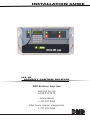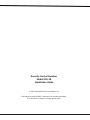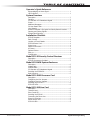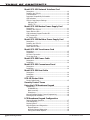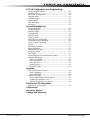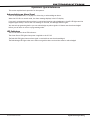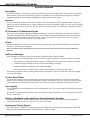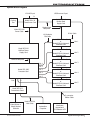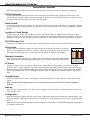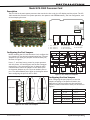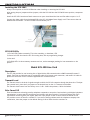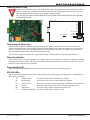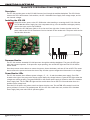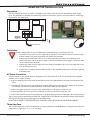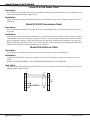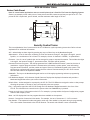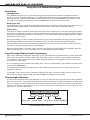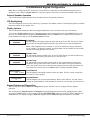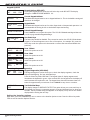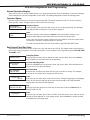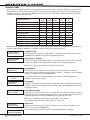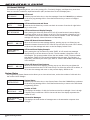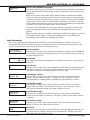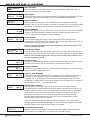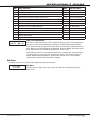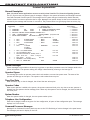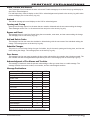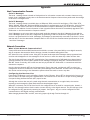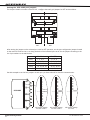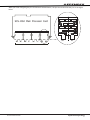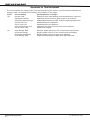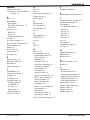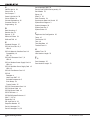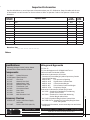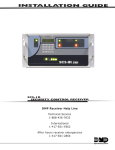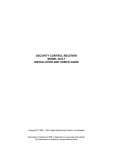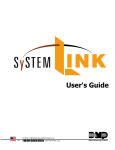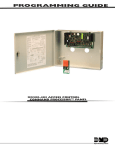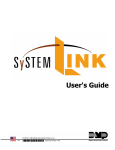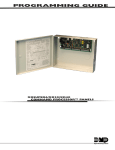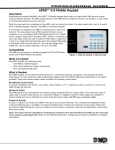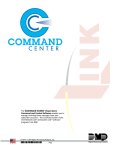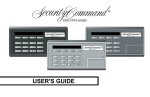Download DMP Electronics SCS-1R Installation guide
Transcript
Installation Guide SCS-1R Security Control Receiver DMP Receiver Help Line Technical Service 1-888-436-7832 International 1-417-831-9362 After hours receiver emergencies 1-417-831-2866 Security Control Receiver Model SCS-1R Installation Guide © 2003-2008 Digital Monitoring Products, Inc. Information furnished by DMP is believed to be accurate and reliable. This information is subject to change without notice. Table of Contents Operator’s Quick Reference Acknowledging an Alarm Signal............................................... 1 LED Indicators....................................................................... 1 System Overview Description............................................................................ 2 Function................................................................................ 2 32-Character LCD Membrane Keypad....................................... 2 Printer................................................................................... 2 Additional Messages............................................................... 2 24-Hour Recall Tests............................................................... 2 Line Capacity......................................................................... 2 Number of Standard or Encrypted Line Security Network Accounts...... 2 Opening and Closing Signals................................................... 2 System Block Diagram............................................................ 3 Installation Checklist SCS-1R Faceplate................................................................... 4 Earth Ground......................................................................... 4 Location of Circuit Boards....................................................... 4 SCS-208 Power Cord............................................................... 4 Phone Lines........................................................................... 4 Network Connection............................................................... 4 AC Power............................................................................... 4 Optional Printer...................................................................... 4 Start up................................................................................. 4 Configuration......................................................................... 4 Model SCS-1R Security Control Receiver Description............................................................................ 5 SCS-1R Components Included................................................. 5 Model SCS-RACK System Enclosure Description............................................................................ 6 Modem Rack.......................................................................... 6 Multibus Rack........................................................................ 6 32-Character LCD Membrane Keypad....................................... 6 Installing the SCS-RACK.......................................................... 6 Rack Mounting....................................................................... 6 Model SCS-1062 Processor Card Description............................................................................ 7 Configuring the Port Jumpers.................................................. 7 Configuring the Line Jumpers.................................................. 7 Installing the SCS-1062.......................................................... 8 SCS-1062 LEDs...................................................................... 8 Model SCS-100 Line Card Description............................................................................ 8 Transmit Level........................................................................ 8 Echo Cancel Off .................................................................... 8 Installing the SCS-100............................................................ 9 Connecting the Phone Line ..................................................... 9 Phone Line Monitor................................................................ 9 Power Monitor LED................................................................. 9 SCS-100 LEDs........................................................................ 9 SCS-1R Installation Guide Digital Monitoring Products i Table of Contents Model SCS-101 Network Interface Card Description...........................................................................10 Installing the SCS-101...........................................................10 Communication.....................................................................10 Important Compatibility Information.......................................10 LED Indicators......................................................................10 SCS-101 Data Jumper Settings...............................................10 RXD and TXD.....................................................................10 FORCE CTS........................................................................10 Model SCS-110 Modem Power Supply Card Description...........................................................................11 Installing the SCS-110...........................................................11 Power Monitor LEDs..............................................................11 LCD Membrane Keypad Trouble LED.......................................11 UPS Trouble LED...................................................................11 AC Trouble LED.....................................................................11 Model SCS-120 Multibus Power Supply Card Description...........................................................................12 Installing the SCS-120...........................................................12 Processor Monitor..................................................................12 Power Monitor LEDs..............................................................12 Model SCS-130 Transformer Card Description...........................................................................13 Installation...........................................................................13 AC Power Connection............................................................13 Three Amp Fuse....................................................................13 Model SCS-208 Power Cable Description...........................................................................14 Installation...........................................................................14 Model SCS-202 Convenience Panel Description...........................................................................14 Installation...........................................................................14 Model SCS-204 Host Cable Description...........................................................................14 Installation...........................................................................14 Host Cable............................................................................14 SCS-1R Printer Cable Printer Cable Pinout...............................................................15 Security Control Terms Using the LCD Membrane Keypad Special Keys..........................................................................16 COMMAND Key..................................................................16 Back Arrow Key..................................................................16 Select Keys........................................................................16 Keypad Prompts Display Current Programming........................16 Entering Alpha Characters......................................................16 LCD Membrane Keypad Configuration Internal Speaker Operation....................................................17 LCD Backlighting...................................................................17 Display Options.....................................................................17 Keypad Options and Diagnostics.............................................17 Keypad Options..................................................................18 Accessing Keypad Diagnostics.............................................18 Exiting the Installer Options................................................18 Digital Monitoring Products ii SCS-1R Installation Guide Table of Contents SCS-1R Configuration and Programming Normal Operation Display......................................................19 Operator Signon....................................................................19 Set System Time/Day/Date....................................................19 Operator Codes.....................................................................20 Configure System..................................................................21 System Status.......................................................................22 Host Automation...................................................................23 Exit Menu.............................................................................25 Printout Explanations General Description...............................................................26 System Messages..................................................................26 Operator Signon....................................................................26 Time/Day/Date.....................................................................26 Operator Codes.....................................................................26 System Number....................................................................26 Telephone Line Configuration.................................................26 Command Processor Messages...............................................26 Alarm, Trouble, and Restore...................................................27 Ambush................................................................................27 Opening and Closing..............................................................27 Bypass and Reset..................................................................27 Add and Delete Codes...........................................................27 Schedule Changes.................................................................27 Door Access..........................................................................27 Acknowledgment of Fire Alarms and Troubles..........................27 Message Destinations............................................................27 Activity Log ERROR............................................................28 Power Light Not Lit............................................................28 SEL Light Not Lit................................................................28 PAPER Light Lit..................................................................28 Bad Printer Cable...............................................................28 Appendix Host Communication Formats.................................................29 Serial 1 Messages..............................................................29 Serial 3 Messages..............................................................29 Network Connection..............................................................29 What is Data Network Communication?...............................29 Configuring the Receiver Line..............................................29 Setting the SCS-1062 port jumpers......................................30 Revisions to This Document Revisions to This Document...................................................32 Components Accessory Devices Listings and Approvals SCS-1R Installation Guide Digital Monitoring Products iii Introduction Operator’s Quick Reference This section explains basic operation for the operator. Acknowledging an Alarm Signal Press the key labeled ACK, or any top row Select key, to acknowledge an alarm. When the SCS-1R is in normal mode, the alarm message displays in the LCD display. If you are in programming when an alarm is received and requires acknowledgement, the ACK LED lights and the keypad begins to beep. If more than one message is received, the Message LED also lights. You must exit programming before you can acknowledge any alarm signals. All alarms must be acknowledged before you can enter or return to programming mode. LED Indicators The SCS-1R features three LED indicators: The Green Power LED lights when power is applied to the SCS-1R. The Red ACK LED lights when an alarm signal is received that must be acknowledged. The Red Message LED lights when more than one signal has been received that must be acknowledged SCS-1R Installation Guide Digital Monitoring Products 1 Introduction System Overview Description The SCS-1R Security Control Receiver system from DMP is a full featured digital dialer and data network capable alarm receiver. The receiver provides a 32-character LCD display for viewing incoming messages and a built-in membrane keypad for acknowledging messages and configuring the SCS-1R system. Function The SCS-1R Receiver system provides central stations with computerized monitoring of DMP panels. Features of the SCS-1R include automatic alarm, trouble, and supervisory account message logging on a local printer including the date and time of their occurrence. The SCS-1R also provides an output to most security automation software packages. 32-Character LCD Membrane Keypad The built-in LCD display and Membrane Keypad add flexibility to the SCS-1R system by allowing the operator to view alarm messages before acknowledging them from the built-in Membrane Keypad. A typical alarm message includes the account number, zone name, and alarm type with the time and date of the occurrence. Alarm messages display on the LCD and print to the local printer. Printer Routine messages print without the need of operator response while non-routine messages print and display on the LCD for operator acknowledgment. Note: UL central station applications must use a serial printer that is listed for Fire Protective Signaling Systems. Additional Messages Other messages transmitted to the SCS-1R by DMP Command Processor panels include: • Operator code number additions and deletions including the name of the person making the change • Zone bypasses and resets by name and number including the name of the person making the change • Schedule changes including the name of the person making the change • Trouble and Restoral message by zone name and number • Door access reports including the user name and the number of the door being accessed The Printout Explanation section of this guide provides a description of the SCS-1R alarm and activity messages that print and display. 24-Hour Recall Tests The automatic recall test from a digital dialer account must be tracked manually or with a listed automation system. The SCS-1R Receiver does not automatically indicate a delinquent recall test. Failure to receive a signal from a Digital Alarm Communicator Panel (DACT) over a 24-hour period is handled by the automation system. Line Capacity The SCS-1R Receiver accommodates up to five incoming phone lines. The account range for Digital Dialer panels is 1 to 65,535. To select the communication type used on each incoming line, refer to Configure System in the Operator’s Guide section of this guide. Number of Standard or Encrypted Line Security Network Accounts The maximum number of accounts with standard or encrypted line security and substitution using 6-minute checkin that can be received by a single SCS‑101 Line Card is 3200. Opening and Closing Signals The total capacity of opening or closing signals per SCS-1R Receiver, limited by automation system using 19200 baud and acknowledgement speed of 100 milliseconds, is 300 per minute. Digital Monitoring Products 2 SCS-1R Installation Guide Introduction System Block Diagram UPS Brownout Input 120 VAC Input J1 Cooling Fan Model SCS-130 Transformer Card J3 Model SCS-208 Power Cable Model SCS-110 Modem Rack Supply Card J2 Modem Rack Backplane RJ11X Cable 10-Conductor Flat Cable Model SCS-120 Multibus Power Supply Card Multibus Backplane Port 1 Model SCS-100 Line Card or Model SCS-101 Network Interface Card Line 1 Model SCS-100 Line Card or Model SCS-101 Network Interface Card Line 2 Model SCS-100 Line Card or Model SCS-101 Network Interface Card Line 3 Model SCS-100 Line Card or Model SCS-101 Network Interface Card Line 4 Model SCS-100 Line Card or Model SCS-101 Network Interface Card Line 5 Port 2 Model SCS-1062 Processor Card Port 3 Port 4 Port 5 Port 6 7 8 Model SCS-202 Convenience Panel 3-connector Ribbon Cable Listed Printer or Listed Capture Software SCS-1R Installation Guide Model SCS-204 Host Cable Automation Computer Membrane Keypad and 32-Character LCD Digital Monitoring Products 3 Introduction Installation Checklist Refer to the Hardware Description section of this guide for installation, setup, and operating information. SCS-1R Faceplate To lower the SCS-1R faceplate, turn the two screws located in the top corners of the SCS-1R. The front of the SCS-1R opens on a hinge to allow access to the inside of the SCS-1R. Close the SCS-1R system by raising the front of the SCS-1R and securing the two screws in the top corners. Earth Ground Connect the ground lug on the modem rack rear side to earth ground. Using a minimum of 14 gauge wire, ground to a cold water pipe, building ground, or a ground rod. Do not ground to electrical conduit or telephone company ground. Location of Circuit Boards Confirm the circuit boards in the modem rack and in the multibus rack are installed properly and are in their proper locations. The circuit boards are properly installed when completely seated into the connector on the rack backplane. Connect all line card and any network interface card flat cables to the SCS-1062 Processor Card ports. SCS-208 Power Cord Connect the SCS-208 Power Cord from the SCS-120 Multibus Power Supply card to the SCS-130 Transformer Card. Phone Lines Connect the RJ11X cables provided with each line card to the phone lines used for receiving alarms. The included phone cables are crossover cables. When you hold the two connectors of one cable side by side the wire colors should be mirror images, as shown in the diagram. Network Connection When using a network interface card, connect the SCS-101 network cable to the data network. Refer to the Hardware Description and Appendix for SCS-101 network installation instructions. AC Power Plug the AC power cord of the receiver into a 120 VAC, 60Hz outlet not controlled by a switch . Do not apply AC power yet. For listed operation, use a listed uninterrupted power supply (UPS). The UPS system must have a secondary power source (batteries) and provide alarm contacts to indicate when the UPS switches from primary power to secondary power. The SCS-1R Receiver requires a UPS that delivers at least 400 VA power operating at 60Hz. Optional Printer Connect the RS-232 printer cable. Install paper, connect the printer to AC power, and turn on the printer power switch. Note: UL central station applications must use a serial printer that is listed for Fire Protective Signaling Systems. Start up Apply 120 VAC to the AC power cord. The 120 volts supplied to the SCS-1R Receiver and the printer must be from the same UPS circuit. Configuration After powering up the system, set the correct time, configure the phone lines and network communications, and enter the operator codes. Refer to the Operator’s Guide section of this guide for instructions on completing these tasks. Note: Be sure that the Membrane Keypad is set to Address 01 (one). Refer to LCD Membrane Keypad Configuration for complete information. Digital Monitoring Products 4 SCS-1R Installation Guide Installation Model SCS-1R Security Control Receiver Description The DMP SCS-1R Receiver ships from the factory with all of the necessary system components to provide two Digital Dialer lines and one line of Data Network receiving capability. This package can be expanded to include a maximum of five incoming communication lines. The SCS-101 Network Interface Card allows you to connect a digital data network to the SCS-1R Receiver. SCS-1R Components Included The SCS-1R includes the following: • SCS-RACK with Modem and Multibus Racks, fan, and 32-Character LCD with Membrane Keypad • SCS-1062 Processor Card • SCS-100 Line Card (Two included) • SCS-101 Network Line Card • SCS-110 Modem Supply Card • SCS-120 Multibus Power Supply Card • SCS-130 Transformer Card • SCS-202 Convenience Panel • SCS-208 Power Cord SCS-1R Installation Guide Digital Monitoring Products 5 Installation Model SCS-RACK System Enclosure Description The SCS-RACK houses the receiver processor, power supply, line cards, and associated cables. The enclosure measures 8.75” high, 19” wide, and 12” deep. Modem Rack The SCS-RACK top portion holds the modem rack, which connects the SCS-110 Modem Power Supply Card and up to five line cards. The SCS-130 Transformer Card for connecting the 120 VAC mounts on the rear of the modem rack. Multibus Rack The bottom portion of the SCS-RACK holds the Multibus Rack, which holds the SCS-1062 Processor Card and the SCS-120 Multibus Power Supply Card. 32-Character LCD Membrane Keypad Mounted on the front faceplate of the SCS-RACK is a 32-character LCD Membrane Keypad. The LCD and keypad come pre-mounted and pre-wired with the power cable and ribbon cable. Installing the SCS-RACK Connect the SCS-RACK to earth ground before making any module connections. Use a minimum 14 gauge wire for grounding. A crimp type spade connector is provided for connecting the ground wire to the ground lug on the modem rack. Rack Mounting The SCS-1R must be mounted in a standard 19” rack for listed Fire Signaling applications. Simply slide the entire unit into the 19” rack and secure with screws. Refer to the drawing below for rack-mounting hole locations. SCS-101 Network Line Card SCS-110 Modem Pow wer Supply Carrd SCS-100 Line Cards Mode em Rackk Rack-Mounting g holes SCS-120 Multibus Powe er Supply Card Multibus Rack SCS-1062 Proce essor Card SCS-RACK System Enclosure Knob used to lower the faceplate of the SCS-RACK Digital Monitoring Products 6 Back of the LCD Keypad built-in to the faceplate of the SCS-RACK Knob used to lower the faceplate of the SCS-RACK SCS-1R Installation Guide Installation Model SCS-1062 Processor Card Description The SCS-1062 is the main system processor that controls the line cards, the LCD display, and the printer. The SCS1062 contains the firmware for system operation, the operator code EEPROM memory, the line configuration, and all time keeping functions. Configuring the Port Jumpers Ports 6, 7, and 8 are factory preset for proper operation with the printer, LCD and keypad, and the host Computer respectively. If you are setting a port for Network (NET) communication, match the jumpers on the desired port to the preset jumpers on port 6 for even number ports or port 7 for odd numbered ports. Refer to the diagram below when configuring the ports for NET or SDLC. SCS-1062 1 2 17 18 3 4 19 20 5 6 21 22 7 8 Port 1 9 Port 2 10 23 24 Port 3 25 Port 4 26 11 12 27 28 13 14 29 30 15 16 31 32 W T S dd cc bb aa R Q U W T S dd cc V Z Y X bb aa V Z Y X R U Q P O N P O N J gg ff ee F C J2 E D Port 2 SDLC M L K hh ii jj J1 J gg ff ee F C J2 E D B A Port 1 SDLC Port 2 NET M L K hh ii jj J1 B A Port 1 NET Figure 1: SCS-1062 Port Jumpers Configuring the Line Jumpers 33 After configuring the port jumpers, set the line 34 jumpers 35 according to the positions listed in the 36 table below. The line jumpers are the small black 37 38 located on the back of each port as shown in jumpers 39 Figure 2. 40 Port 5 For SDLC For NET Line 1 1, 4, 6, 8 2, 3, 6, 8 Line 2 9, 11, 13, 16 9, 11, 14, 15 Line 3 17, 20, 22, 24 18, 19, 22, 24 Line 4 25, 27, 29, 32 25, 27, 30, 31 33, 36, 38, 40 34, 35, 38, 40 Printer Port Before installing the SCS-1062 Processor Card, configure the port jumpers for the desired communication type. The port jumpers are the small gold jumpers located on each port, as shown in Figure 1. NET Jumper Settings NET Jumper Settings NET Jumper Settings for Lines 1 and 2 for Lines 3 and 4 for Line 5 Line 5 Figure 2: SCS-1062 Line Jumpers SCS-1R Installation Guide Digital Monitoring Products 7 Installation Installing the SCS-1062 Always remove power to the SCS-1R Receiver when installing or removing the SCS-1062. After setting the port jumpers and line jumpers, slide the SCS-1062 into the SCS-RACK lowest position, component side up. Install the SCS-202 Convenience Panel connectors on ports 6 and 8 and the line card flat cables on ports 1 to 5. Connect the ribbon cable from the keypad PCB to the SCS-110 Modem Power Supply card. Then connect the end labeled with the number 7 to the SCS-1062 Processor Board port 7. To SCS-1062 Port 7 To SCS-110 Modem m Power Supply Boarrd SCS-1062 LEDs 1) Far Left LED: Flashes constantly. This is the watchdog, or heartbeat, LED. 2) Center Left LED: On when the SCS-1R is saving data, such as programming changes. 3) Not used. 4) Far Right LED: On when memory resources are low, such as messages pending for host automation or the printer. Model SCS-100 Line Card Description The SCS-100 provides for one incoming line of digital dialer (DD) communication to DMP Command Processor™ panels. Each line card includes one 10-position flat cable for processor card connection, and one RJ11X cable for phone line connection from a customer supplied RJ11X connection block. Transmit Level The Transmit Level is the level of signal strength at which the SCS-100 transmits through the phone line. To adjust the transmit level, place the 2-pin jumper on the desired level on the J11 Transmit Level header. The Transmit Level comes from the factory set to -9 dB. -9 dB is the quietest, 0 dB is the loudest. Echo Cancel Off Echo Cancellation is technology used by telephone companies to stop echo from interfering with digital telephone transmissions. In some cases this technology can interfere with alarm signals. If you have problems with Echo Cancellation interfering with your signals, place the 2-pin jumper on the J12 Echo Cancel Off header to the YES position to turn off the echo cancellers. If you are not having problems with the telephone company echo cancellation, leave the jumper on the default setting of NO to leave the echo cancelers on. Digital Monitoring Products 8 SCS-1R Installation Guide Installation Installing the SCS-100 Install the SCS-100 in any one of the SCS-RACK five right hand positions with the card puller in the up position. Connect the 10-position flat cable between the line card and the processor card. The line card line number is determined by the processor card port number. PIN 1 OF THE FLAT CABLE CONNECTOR MUST BE IN THE SAME POSITION ON BOTH THE LINE CARD AND THE PROCESSOR CARD. PWR TD RD CD OL RG DT Phone Line Fail Silence SCS-100 Echo Cancel Off NO YES Transmit Level J11 -9 -6 -3 0 J12 RJ11X Phone Line Input Connecting the Phone Line Install the RJ11X cable provided with the line card between the RJ11X connector on the line card front to a customer supplied RJ jack. Use a standard 103J voice grade (analog) line. A slot is provided in the receiver back plate for the RJ11X cable to pass through. Maximum line impedence is 100 Ohms. The phone line connection is power limited and supervised for fire communicating accounts. The SCS-100 is registered with the FCC, registration number CCK8GW-16197-AL-N; Ringer Equivalence 1.2. Phone Line Monitor The SCS-100 monitors the incoming phone line voltage. During a loss of phone line voltage, the red Phone Line Fail LED lights and the alert sounds. The alert can be silenced by pressing the silence switch on the SCS-100. The LED remains lit until the phone line is restored. Power Monitor LED The green LED labeled PWR lights when the power supply on the line card is working properly. SCS-100 LEDs The six yellow LEDs indicate the line card condition during the various stages of communication. A description of each LED is listed below: TD RD CD OL RG DT SCS-1R Installation Guide Transmit Data Receive Data Carrier Detect On Line Ring Detect Data Terminal Ready On On On On On On when when when when when when the line card is transmitting to a panel. the line card is receiving data from a panel. the carrier tone from the panel is detected on the phone line. a digital dialer line card has answered the phone line. ringing voltage is detected on phone line. the line card is ready to receive. Digital Monitoring Products 9 Installation Model SCS-101 Network Interface Card Description The SCS-101 Network Interface Card provides for a connection from a digital data network to a port on the SCS-1R Receiver. Each card includes one 10-position, 6-inch flat cable for processor card connection, and one eight-pin modular connector for digital data network connection. This allows the SCS‑1R Receiver to accept alarm and system messages over a network from DMP Command Processor panels. For optimum performance, install the SCS-101 card in the SCS-1R Receiver line card slot 5. Refer to the SCS-101 Installation Guide (LT-0320). SCS-101 Network Interface Card FORCE CTS J5 Red Black J8 TXD RXD CLK DCO 2 3 J2 3 2 J3 J4 TXD RXD RTS CTS DTR TXC RXC Serial Input 8-Pin Modular Plug Installing the SCS-101 Slide the SCS-101 into the modem rack line card slot 5 with the card puller in the up position, as shown in the figures above. Connect the 10-position flat cable between the SCS-101 Network Interface Card and the SCS-1062 Processor Card. Connect the IP network cable. Maximum line impedence is 100 Ohms. The network connection is power limited and supervised for fire communicating accounts. Communication The SCS-101 automatically communicates UDP or TCP with DMP XR500 Series and XR2500F Command Processor™ panels, iCOM-E™ Encrypted Network Alarm Routers, iCOM™ Network Alarm Routers, and iCOMSL Network Alarm Communicators. Important Compatibility Information The SCS-101 line card Level E Version 200 or higher can ONLY be used with SCS-1R Receivers with firmware Version 903 or higher and is NOT compatible with the SCS-1 Receiver. The SCS-101 line card Level D Version 103 or lower can ONLY be used with the SCS‑1R Version 902 or lower or SCS-1 Receivers. LED Indicators The seven bi-color LEDs indicate the network interface card condition during various stages of communication. A description of each LED is listed below: TXD Transmit Data RXD Receive Data RTS Ready To Send CTS Clear To Send DTR Data Terminal Ready TXC *Transmit Clock RXC *Receive Clock * If the clock signal is present, both red and green segments of the LEDs light. SCS-101 Data Jumper Settings The SCS‑101 data jumpers are pre-configured for NET at the factory. RXD and TXD The factory setting is Transmit Data (TXD) on pin #3 and Receive Data (RXD) on pin #2. FORCE CTS The jumpers are set vertically as the factory default. This allows the SCS-101 to tie the CTS and RTS data lines together. Digital Monitoring Products 10 SCS-1R Installation Guide Installation Model SCS-110 Modem Power Supply Card Description The SCS-110 provides power to a maximum of five line cards. Power is supplied through the modem rack backplane connectors without additional cabling. The SCS-110 also provides LCD and keypad connection, UPS system status, and the 120 VAC input monitoring information to the SCS-1R Receiver. Installing the SCS-110 Always remove power to the SCS-1R Receiver when installing or removing the SCS-110. Slide the SCS-110 into the modem rack far left hand position, with the card puller up as shown below. Plug the flat cable from the membrane keypad PCB onto the card edge connector at the bottom of the SCS-110. Power Monitor LEDs The green LED labeled PWR lights when the power supply to the SCS-110 is working properly. The red LED labeled PWR TRBL is controlled by the SCS-120 Multibus Power Supply Card and lights when there is a power problem on the SCS-110. The red LED remains lit until the power problem is corrected. The alert tone on the SCS-110 Modem Power Supply Card sounds during a power problem and is silenced by pressing the silence switch on the SCS-110. LCD Membrane Keypad Trouble LED The LCD Membrane Keypad trouble LED lights and the alert tone sounds when the LCD Membrane Keypad fails to operate or the cable is unplugged. The alert tone is silenced by pressing the silence button on the SCS-110. UPS Trouble LED The UPS (Uninterrupted Power Supply) trouble LED lights and the alert tone sounds when the UPS Brownout Input is opened. Connect this circuit to the brownout contacts on your UPS system (Refer to SCS-130 information). No End-of-Line resistor is needed. Silence the alert tone by pressing the silence button on the SCS-110. AC Trouble LED The AC trouble LED lights and the alert tone sounds when AC power to the SCS-130 Transformer Card fails. Silence the alert tone by pressing the silence button on the SCS-110. SCS-1R Installation Guide Digital Monitoring Products 11 Installation Model SCS-120 Multibus Power Supply Card Description The SCS-120 provides power to the SCS-1062 Processor Card through the multibus backplane. The SCS-120 also monitors the SCS-1062 Processor Card condition, the SCS-110 Modem Power Supply Card voltage output, and its own internal voltages. Installing the SCS-120 Always disconnect power to the SCS-1R Receiver when installing or removing the SCS-120. Slide the SCS-120 Multibus Power Supply Card, the component side up, into the multibus rack upper position, which is the lower rack in the SCS-RACK. Connect the SCS-208 Power Cable to J3 on the card front right side. Connect the other end of the power cable to the SCS-130 Transformer Card on the back of the modem rack. The power cable can be used in either direction. Processor Monitor The SCS-120 monitors the Model SCS-1062 processor through the multibus backplane. The green OK LED lights when the processor operates. If the processor stops operating, the red FAIL LED lights and the SCS-120 failure buzzer sounds. Press the processor restart button to restart the system, silence the buzzer, and turn off the red LED. The restart button restarts the system and resets the time of day. All other system configuration information is not changed. Power Monitor LEDs The SCS-120 monitors three different system voltages, +5, +12, -12 and the modem power supply. Four LEDs located to the right of the power alert silence switch display any voltage failures. A green OK LED lights when the voltages are working properly. The green PWR LED for the modem power supply is located on the SCS-110 Modem Power Supply Card. The red TRBL LED lights and the trouble alert tone on the SCS-120 sounds when there is a problem with a voltage level. Press the SCS-120 power alert silence switch to silence the alert tone. The red TRBL LED remains lit until the power problem is corrected. The modem power LED, the SCS-120 trouble alert tone, and the SCS-110 Modem Power Supply Card power alert LED all operate together. Digital Monitoring Products 12 SCS-1R Installation Guide Installation Model SCS-130 Transformer Card Description The SCS-130 provides power to the SCS-110 Modem Power Supply Card and the SCS-120 Multibus Power Supply Card. Two terminals are provided for connecting 120 VAC to the system. A power cord is provided for connecting the multibus rack cooling fan. 3 Amp 250V COM J2 HOT J3 To fan AC Power Cord Installation Always remove power to the SCS-1R Receiver when installing or removing the SCS-130. 1. Install the SCS-130 with J2 on the right side on the rear of the modem rack and J3 on the bottom as shown above. Four 6-32 screws with lock washers are provided. 2. Connect the SCS-208 Power Cable to J3 on the bottom left of the SCS-130 Transformer Card. Connect the other end of the power cable to the SCS-120 Multibus Power Supply. The power cable can be used in either direction. 3. Connect the cable from the right end of the modem rack labeled J2 to J2 on the right side of the SCS-130 Transformer Card. 4. Connect the 2-conductor cables labeled TO FAN to the multibus cooling fan on the lower right side of multibus rack. AC Power Connection Connect 120 VAC to the SCS-1R Receiver through the SCS-130 Transformer Card. The SCS-1R Receiver backplate provides a 7/8” conduit opening. 1. Wrap the supplied lay-in strain relief around the AC power cord approximately 18 inches from the end of the wires. 2. Feed the end of the AC power cord through the conduit opening until the strain relief snaps into the opening. If necessary, use pliers to compress the strain relief until it snaps into the opening. 3. Connect the White AC power cord wire to the COM terminal on the bottom of the SCS-130. 4. Connect the Black AC power cord wire to the HOT terminal on the bottom of the SCS-130. 5. Connect the Green AC power cord ground wire to the grounding lug located on the right side of the enclosure. The AC power must be provided by a listed UPS. A signal shall be provided at the operators console when the UPS power source switches from primary power to secondary power. DO NOT APPLY POWER TO THE RECEIVER UNTIL THE REAR COVER IS REPLACED ON THE RECEIVER CABINET. Three Amp Fuse The 120 VAC connection to the SCS-1R Receiver is current limited with a DMP Model 319, 3 Amp 250 volt fuse. The 3 Amp fuse is a Type AGC 1/4” x 1 1/4” fast blow. SCS-1R Installation Guide Digital Monitoring Products 13 Installation Model SCS-208 Power Cable Description The SCS-208 is a 2-foot cable that connects the different system voltages between the SCS-130 Transformer Card J3 and SCS-120 Multibus Power Supply Card J3. Installation The SCS-208 cable can be used in either direction, but is polarized on each end for proper installation to the J3 connectors. Model SCS-202 Convenience Panel Description The SCS-202 provides cabling for two supervised, power limited RS-232 ports for the host output and an activity log printer. Installation Install the two 10-position flat cable connectors to the SCS-1062 Processor Card ports 6 and 8. Connect the ribbon cable between port 6 and the Activity Log printer connector. Connect the other ribbon cable between port 8 and the Host Computer connector. Install the metal plate with the two 25-position RS-232 connectors on the SCS-1R Receiver backplate using the two 6-32 x 1/4” screws provided. Connect the printer using a DMP Model 389 Printer Cable and host computer to the appropriate RS-232 connectors. Model SCS-204 Host Cable Description The SCS-204 is a 10-foot RS-232 cable that connects a host computer to the SCS-1R Receiver. Installation Connect the SCS-204 cable from a host computer to the SCS-202 Convenience Panel center connector marked “HOST”. THE END OF THE CABLE MARKED “HOST” MUST BE INSTALLED ONTO THE HOST COMPUTER. Host Cable If you are using a cable different from the SCS-204, be sure the cable pin out matches the drawing below. RS-232 maximum cable length is 50 feet. PIN SHIELD 1 2 RXD 2 (3) 3 TXD 3 (2) 4 Connect to HOST COMPUTER (DTE) 5 7 SIGNAL GROUND 7 (5) 8 MALE DB-25 Digital Monitoring Products 14 DB-25 (DB-9) SCS-1R Installation Guide Operator’s Guide SCS-1R Printer Cable Printer Cable Pinout Note: UL central station applications must use a serial printer that is listed for Fire Protective Signaling Systems. Shown is an example printer cable pin out. Some printers use DB9 connectors and may use pin 20 for CTS. The printer RS-232 is supervised, power limited, and the maximum cable length is 50 feet. To Printer Security Control Terms This is an alphabetical list of terms used in the SCS-1R Receiver system operating instructions. Refer to these explanations for additional information. ACK - Acknowledge an alarm signal by pressing any top row Select key on the Membrane Keypad. Alphanumeric - A set of characters consisting of either the letters A through Z, the digits 0 through 9, special symbols, or a combination of all of these. For example, the set of characters “AB76#2,” is alphanumeric. Character - One of a set of symbols that can be arranged in groups to express information. This includes the digits 0 through 9, the letters A through Z, punctuation marks, and other special symbols. Command Processor Programs - The data programmed into a DMP Command Processor™ panel at the time of installation. A typical program includes: communication information, system options, area information, Programs zone information, and the number and type of Security Command® keypads in the system. This should not be confused with System Programs that are software routines used by the SCS-1R to execute functions described in the Operations Manual. COMMAND - The key on the Membrane Keypad used to scroll through programming and enter programming information. LCD Membrane Keypad - A 32-character Liquid Character Display that displays information and provides a Membrane Keypad that allows you to enter information. Default Value - A value assigned to a prompt by the SCS-1R. The SCS-1R Receiver assigns the value to that prompt allowing the operator to accept its entry and respond to the next prompt. Entry - Information typed into the SCS-1R through the LCD Membrane Keypad mounted in the front of the SCS-1R. This information is entered into the system when the COMMAND key is pressed. Prompt- A single item of information on the LCD. For example, a prompt within the System Configuration program would be the company name. Menu - An LCD display that lists the program selections available to the operator. Numeric - Description of numerical information. For example, the set of characters 1 2 3 4 5 is numeric. User Number - The sequential number assigned to each user code number by the panel during its programming. This is the number transmitted to the SCS-1R Receiver. The actual code number is never transmitted. SCS-1R Installation Guide Digital Monitoring Products 15 Operator’s Guide Using the LCD Membrane Keypad Special Keys COMMAND Key The COMMAND key allows you to go forward through the configuration menu and each configuration step (or prompt). As you go through programming, the keypad display shows any current programming already stored in the panel memory. If the information does not need to be changed, press the COMMAND key to advance to the next step. After changing programming, press the COMMAND key to advance to the next option. Back Arrow Key Use the Back Arrow key to back up one step during programming. The Back Arrow key is also used when an error is made while entering information. Press the Back Arrow key once to erase the last character entered. Select Keys The top row of keys are called the Select keys. Each time a top row Select key is to be used, the keypad displays the function or options above the key. Displaying choices above the individual top row Select keys allows them to be used for many different applications. For example, you can enter AM or PM when programming time or answer YES or NO for a NET Option. During programming, the top row Select keys also allow you to change information currently in the panel memory. Press the appropriate Select key under the display then enter the new information through the keypad. The Select keys are also used for choosing a programming menu. Press any one of the top row Select keys when the name of the programming section you want displays. When the SCS-1R system is in normal mode, the Select keys are used to acknowledge alarm messages. Press the Select key labeled ACK, or any top row Select key, to acknowledge the alarm message. Keypad Prompts Display Current Programming Each prompt displayed at the keypad shows the currently selected option in the panel memory. These options are either shown as a number, a blank, or NO or YES. To change a number or blank to a new number, press any top row Select key. A dash replaces the current option. Press the number(s) on the keypad you want to enter as the new number for that prompt. It is not necessary to enter numbers with leading zeros. The SCS-1R automatically right justifies the number when you press the COMMAND key. To change a programming prompt that requires a NO or YES response, press the top row Select key under the response not selected. For example, if the current prompt is selected as YES and you want to change it to NO, press the third top row Select key. The display changes to NO. Press the COMMAND key display the next prompt. Entering Alpha Characters You can use the keypad to enter alpha characters. To enter an alpha character, press the key that has the desired letter written below it. The keypad display shows the number on that key. To change the number to a letter, press the top row Select key that corresponds to the location of the letter under the key. For example, if you press key number 1, the letters for that key are A, B, and C. Press the first top row Select key for A, the second for B, and the third for C. See the figure below. A B First Letter Second Letter C Third Letter ( Special Character Entering Alphanumeric Characters Digital Monitoring Products 16 SCS-1R Installation Guide Operator’s Guide LCD Membrane Keypad Configuration Note: Before configuring the SCS-1R Security Control Receiver, make sure the LCD Membrane Keypad is set to Address 01 (one). Refer to Keypad Options on the next page for instructions on setting the address and mode. Internal Speaker Operation The LCD Membrane Keypad speaker emits standard tones for key presses and alerts. LCD Backlighting The LCD backlighting turns on every time a key is pressed or the speaker sounds. The backlighting dims to medium brightness whenever the speaker is on. Display Options The LCD Membrane Keypad provides three keypad adjustments you can make to suit your environment. To access the Display Options portion of the keypad, press and hold the Back Arrow and COMMAND keys for two seconds. The keypad display changes to SET BRIGHTNESS. Use the COMMAND key to display the next Option or press the Back Arrow key to exit the Display Options function. Brightness Set brightness Set the keypad LCD Display brightness level and the AC Power LED. Use the left Select < > key to lower the keypad brightness and the right Select key to raise the brightness. Note: If the brightness level is lowered, it reverts to maximum intensity whenever a key is pressed. If no keys are pressed, and the speaker has not sounded for 30 seconds, the user-selected brightness level restores. < Speaker Tone Set TONE Set the keypad internal speaker tone. At the SET TONE display, use the left Select key > to lower the tone and the right Select key to raise the tone. Volume Level Set VOLUME LEVEL Set the keypad internal speaker volume level for key presses and entry delay tone < > conditions. During alarm and trouble conditions, the volume is always at maximum level. Use the left Select key to decrease the keypad volume and the right Select key to increase the volume. Press the COMMAND key to display the Model Number. Model Number Model number The LCD displays the keypad firmware version and date. The user cannot change this v200071603 information in User Options. Keypad address 01 Keypad Address The LCD displays the current keypad address. While in User Options, the user cannot change the keypad address. Press the Back Arrow key to exit the User Options function. Keypad Options and Diagnostics The SCS-LCD also contains Options and Diagnostic programs that allow you to configure and test keypad operation. You can only access Keypad Options and Diagnostics through the Display Options. After holding down the Back Arrow and COMMAND keys for two seconds to display SET BRIGHTNESS, enter the code 3577 (INST) and press the COMMAND key. The display changes to KPD OPT (keypad options) KPD DIAG (keypad diagnostics) and STOP. SCS-1R Installation Guide Digital Monitoring Products 17 Operator’s Guide Keypad Options Keypad Options (KPD OPT) KPDKPD To program keypad options, press the left Select key under KPD OPT. The display OPT DIAG STOP changes to CURRENT KEYPAD ADDRESS: # #. Current Keypad Address The Membrane Keypad must be set to keypad address 01. This is the default setting and should not be changed. CURRENT KEYPAD ADDRESS: 01 Keypad Mode KEYPAD MODE: The Membrane Keypad can be set for either Supervised or Unsupervised operation. It is *SUPUNSUP recommended the setting be left at the default Supervised setting. DEFAULT KEYPAD MSG: Default Keypad Message Press COMMAND to scroll past this option. The SCS-1R LCD Membrane Keypad does not provide a programmable Keypad Message. Arm panic keys: PN em F1 Arm Panic Keys The Panic Keys should be disabled. They cannot be used on the SCS-1R LCD Membrane Keypad. If an asterisk appears next to one of the options, for example *PN, press the Select key under the option with the asterisk to remove the asterisk and disable the panic key. Zone 2 Shunt Activate zone 2 Leave this option set to NO. Shunt:noyes Zone 3 Exit Activate zone 3 Leave this option set to NO. Exit: noyes Entry Cards 4 digit entry Leave this option set to NO. Cards:noyes All?: Noyes All? Leave this option set to NO. Delay:2 Accessing Keypad Diagnostics Keypad Diagnostics (KPD DIAG) KPDKPD The Keypad Diagnostic option allows you to check the display segments, check the OPT DIAG STOP keyboard backlighting, and test individual keys. Press the Select key under KPD DIAG. The keypad lights all display segments and illuminates the keyboard in green. A few seconds later the keypad turns the display off and illuminates the keyboard in red. The keypad then alternates between these two states for approximately two minutes. Press COMMAND at any time to continue. Press key to Test Test Individual Keys The display changes to PRESS KEY TO TEST. This option allows you to test each key on the keyboard to ensure it is operating properly. Press and hold each key for about two seconds. The key number being held appears in the display. Verify the correct number displays before testing the next key. Exiting the Installer Options When done, press the COMMAND key once to return to the Installer Options screen. Press the Select key under STOP to exit the Installer Options function. Digital Monitoring Products 18 SCS-1R Installation Guide Operator’s Guide SCS-1R Configuration and Programming Normal Operation Display When the SCS-1R is in normal standby mode, not in programming mode, the SCS-1R displays a variety of messages. Some messages are listed in the Appendix of this Guide. The message displayed includes the message name. Operator Signon Operator Signon allows you to access the system programs. The menus available on the SCS-1R are Time/Day/ Date, Operator Codes, Configure System, Off-Normal, and Line Setup. SCS-1R Menu Operator Signon? Operator Signon At this prompt, press any Select Key to sign on to SCS-1R programming. This message only displays when an operator is not currently signed on. Operator Signon Code:- Code Enter your operator code and press COMMAND. After successfully signing on, the operator name displays on the menu and prints to the Activity Log printer. If this is the first time the system is being used, enter NEW to access the system menu. The operator code does not display when it is entered. If a valid code was entered, the SCS-1R proceeds to the TIME/DAY/DATE? menu. Set System Time/Day/Date This selection allows you to set the correct time, day, and date on the SCS-1R. All changes made in this selection print to the Activity Log printer. The time entered here is sent to panels if the programming option SCS-1R Time to Panel is YES. SCS-1R Menu Time/day/date? Time/Day/Date? Press any top row Select key to display the time, day, and date. Press the COMMAND key to advance to the next section of programming. Sun 12:05 Am 08/01/04 Current Time/Day/Date Press the COMMAND key to program the time, day, and/or date. Press the Back Arrow key to return to the previous display. Set Time/date Time day date Set Time/Date Press the top row Select key under the item you would like to change. For example, press the far left Select key to change the SCS-1R time. ENTER TIME: - : AM PM Time Press any top row Select key to enter the new time. Using the Digit keys on the keypad, enter the current time and then press Select key under AM or PM. TIME CHANGED displays after the time has been changed. Choose Day Sun Mon TuE Wed Day Press the Select Key under the current day of the week. Press the COMMAND key to display THUR FRI SAT. Date Press any top row Select key to enter the date. Enter the month, date, and year in the following format: MM/DD/YY, with leading zeroes. Press COMMAND to accept the date and display the following prompt. ENTER DATE: - / / SCS-1R Installation Guide Digital Monitoring Products 19 Operator’s Guide Operator Codes This section of programming allows you to add and delete operator codes. This entry consists of three parts: the operator name or initials, code, and access level. A maximum of ten operators is allowed. The default operator is operator number 1, and the code is NEW with level 9 access. The table below shows the different functions available to the different code levels: Operator Function No Code Level 1 to 4 Level 5 to 7 Level 8 Level 9 Acknowledge Alarms X X X X X Signon X X X X Signoff X X X X View Off-Normal Zone & Accounts X X X X Set System Time/Day/Date X X X View System Status X X X Delete Off-Normal Zone & Accounts X X Configure System X X Host Automation X X Change Operator Codes X Change Line Setup X Note: Record all Operator Codes in the Important Information table contained in the Appendix of the guide. Any operator name additions, deletions, or changes in access level print to the Activity Log. SCS-1R Menu Operator Codes? Operator Codes Press any top row Select key to add, delete, or change the operator codes. Press the COMMAND key to advance to the next programming section. Operator Code Add del chg Add, Delete, or Change Press the Select key under ADD to add a new operator. Press the Select key under DEL to delete an operator. Press the Select key under CHG to change an operator. Note: Select CHG to view the current operator information. Enter number Operator no: - Enter Number The Operator No: xx displays. You must press any top row Select key to enter or change the operator number. Enter the operator number, 1 through 10, you are adding, deleting, or changing. Press the COMMAND key. Operator No:xx If you selected DEL in the previous display, the message XX Deleted displays. XX represents the operator number. deleted Enter Name Name: xxxx Enter Name Press any top row Select key to enter a new operator name. Enter the operator name or initials, maximum of 4 alphanumeric characters. Press the COMMAND key to accept the operator name. Enter Operator Code: XXXXXXXX Enter Operator Code Press any top row Select key to enter a new operator code. Enter the operator code up between three and eight alphanumeric characters. Press the Back Arrow key to delete unwanted characters. Press the COMMAND key to accept the new code. Note: User 1 default operator code is: Name “NEW”; Code “NEW”. User 2 default operator code is: Name “D F L T”; Code “99”. Enter Level Operator level: - Enter Level Press any top row Select key to enter a new operator level. Enter an operator level from 1 to 9. Press the COMMAND key. Operator no: xx Added or changed This message displays when an operator is successfully added or changed. Digital Monitoring Products 20 SCS-1R Installation Guide Operator’s Guide Configure System This sections assigns the company name and system number as well as the communication type for each SCS-1R Receiver incoming line. SCS-1R Menu Config System? Configure System Press any top row Select key to display the company name and configure the system. Company Name 1 Company Name Enter your company name using up to 32 characters, 16 characters at a time. Press the COMMAND key to enter the last 16 characters for the company name. Company Name 2 Note: If the Company Name was previously programmed with the SCS-1 and had 40 characters, the SCS-1R deletes the last eight characters. System Number: 0 System Number The LCD displays the current system number. Press any top row Select key, then enter the system number, 0 through 9. The default System Number is 0 (zero). Press the COMMAND key when finished. Note: This identifier is used by the automation computer to distinguish between multiple SCS-1R systems. Receiver Key Rec Key:******** Receiver Key The current Receiver Key displays. Press the COMMAND key to leave the Receiver key the same and move to the next programming option. Press any top row Select key to change the Receiver Key. Note: This is an eight-character alphanumeric entry. This key is requested by Command Processor™ panels in the field when using remote programming. Once entered this key does not display and should never be changed. Record this number in the Important information Table in the Appendix and store in a secure place. Enter the new Receiver Key up to eight characters long. Press the COMMAND key to display the next prompt. Change Receiver Key Change Rec Key After entering the desired Receiver Key and pressing COMMAND, the SURE? YES NO Sure? NO YES prompt displays. Press the Select key under YES to keep the new key, or under NO to use the previously stored key. Receiver key Rec key changed Receiver Key Changed After pressing the Select key under YES, the display indicates that the receiver key is successfully changed. Line Number Line No: X Line Number Press any top row Select key to clear the display and enter a new line number. Enter the line number, 1 through 5, for which the communication method is to be specified. Line Type Type: DD Line Type The display shows the current setting for the line type. Line Type None DD NET SCS-1R Installation Guide Choose Type Press the Select key under the communication method for this line. NET for Data Network communication for use with data networks. DD for DMP Digital Dialer. NONE to clear all information for the line. Line 5 defaults to NET and lines 1 through 4 default to DD. After you select the line type, the display returns to LINE NO: to program the other lines. Digital Monitoring Products 21 Operator’s Guide Off-Normal Settings This section of programming allows you to view previous Fire, Fire Verify, Burglary, and Supervisory zones that have not restored. In addition, supervised network (NET) accounts that are off line display here. SCS-1R Menu Off-Normal? Off-Normal Press any top row Select key to view the messages. Press the COMMAND key to advance to the next programming section. Press the Back Arrow key to return to Configure System. Off-Normal Accounts and Zones Off-normal Press the far left Select key to view non-check-in accounts. Press the far right Select Accts zones key to view zones. 112345 NET Acct Not responding Off-Normal Account Display Example After pressing the Select key under ACCTS, all off normal account instances display a message similar to the one shown on the left. The line number is listed first: line 1 in the example. The account number follows the line number: 12345. The example message then displays: Network Account not Responding. Delete Off-Normal Account Instance 112345 NET Acct Delete? When an off-normal account message displays, pressing any top row Select key can NOYES delete this instance from the SCS-1R. Press the top row Select key under YES to delete, or NO to save the message and return to the last display. Default is NO. 112345 ZONE 123 FIRE Alarm Off-Normal Zone Display Example After pressing the top row Select key under ZONES, all off normal zone messages display similar to the one shown on the left. The line number is listed first: line 1 in the example. The account number follows the line number: 12345. The zone number then displays: ZONE 123. The second line displays the zone type, Fire, Burglary, or Supervisory, followed by the event type, Alarm or Trouble: FIRE ALARM is the message in the example. Delete Off-Normal Zone Instance 112345 ZONE 123 Delete? When an off-normal zone displays, pressing any top row Select key can delete this NOYES account instance from the SCS-1R. Press the top row Select key under YES to delete, or NO to save the message and return to the previous display. Default is NO. System Status The programming System Status section allows you to view various items, such as the number of calls each line has received since midnight. SCS-1R Menu System Status? System Status Press any top row Select key to view System Status. Press the COMMAND key to advance to the next programming section. Press the Back Arrow key to return to the Off-Normal programming section. Number of Calls Line X This displays the number of calls the line has received since midnight. Lines 1 through No Of Calls: XXXX 5 display if they are DD lines. XXXX in the second line of the display represents the number of calls. Automation Messages No of automation This displays the total number of messages sent to the automation computer since Messages: XXXX midnight. Digital Monitoring Products 22 SCS-1R Installation Guide Operator’s Guide SERVICE CODE FFFFF Service Code (XR500 Series panels) This option allows the entry of a 5-digit service authorization code used to authenticate service personnel before allowing access to panel programming or performing any user operations. Range for the 5‑digit code is 00000-65535. When this feature is enabled on an XR500 Series panel and a service person enters a valid service user code for system operation or 6653 is entered for programming at the panel, the service code entry option displays for the service person to enter the code number programmed in this option. Once the code is authenticated with the receiver, access to panel programming or the User Menu is granted. If the code is not authenticated, access is denied. The receiver cannot authenticate service personnel until a number is entered at this option. Entering 00000 at the receiver disables this operation and access is always granted. Note: This panel operation is available to purchase for XR500 Series panels with version 108 or higher software. Refer to the Feature Upgrade section in the XR500 Series Programming Guide (LT-0679) for additional information. Host Automation The SCS-1R programming Host Automation section allows you to make adjustments to optimize the SCS-1R performance with the host automation computer. The display shows the current setting for each prompt. Press any top row Select key to clear the display and enter the new information. SCS-1R Menu Host automation? Host Automation Press any top row Select key to program Host Automation settings. Press the COMMAND key to advance to the next programming section. Press the Back Arrow key to return to the System Status section. Set Defaults Set TO defaults? To set the host automation programming to the defaults, press the far right Select key Noyes under YES. Test Interval: 1 Test Interval Press any top row Select key to clear the display and enter the new Test Interval. Enter the number of minutes, 1 through 60, between communication test messages (S99) from the SCS-1R Receiver and host computer. Default is 1 (one). acknowledge Timeout: 03 Acknowledge Timeout Press any top row Select key to clear the display and enter the new Acknowledge Timeout. This is the time in seconds, 1 through 15, the SCS-1R waits for a host acknowledgment of a message before transmitting it again. Default is 3 (three). Line number Length: 0 Line Number Length Press any top row Select key to clear the display and enter the new Line Number Length. Enter the number of decimal ASCII characters, 0 (zero) through 2, used to report the SCS-1R Receiver signal line number. Default is 0 (zero). Zone number Length: 3 Zone Number Length Press any top row Select key to clear the display and enter the new Zone Number Length. Enter the number of characters, 2 through 4, used for a zone number. Default is 3 (three). user number Length: 4 User Number Length Press any top row Select key to clear the display. Enter the number of characters, 2 through 4, used for user codes. Default is 4 (four). baud Rate: 9600 Baud Rate Press any top row Select key to clear the display. Set the signaling speed between the SCS-1R and the host computer. Baud rate is programmable for 300, 600, 1200, 2400, 4800, 9600, and 19200. Default is 9600. SCS-1R Installation Guide Digital Monitoring Products 23 Operator’s Guide Start Character : NONE Start Character Enter the character to be used at the start of a host message. Select None, STX, or enter any 3 characters. Default is NONE. Area Format Area Format Press the far right Select key for Decimal format. The display shows DECIMAL YES. Press DECIMAL?No yes the middle right Select key for Binary format. The display shows DECIMAL NO. Retries to Failure: 5 Retries to Failure Press any top row Select key to clear the display. Enter the number of attempts, between 1 and 15, the SCS-1R makes to transmit a message to the host computer. When this number is reached, the SCS-1R initiates a host failure mode. Default is 5 (five). Serial 3 Messages Serial 3 MSGs? Press the far right Select key to select YES to allow the SCS-1R to send Serial 3 message NO YES format to the Host automation computer. Press the middle right Select key for NO, which converts Serial 3 messages to Serial 1 messages. Printer Disable SCS-1R PRINTER Press the middle right Select key for NO to enable the printer and operate as Disable Noyes programmed in the SCS-1R Print Always option. Press the far right Select key for YES, to disable the Activity Log printer port. Default is NO. Note: UL central station applications must use a serial printer that is listed for Fire Protective Signaling Systems. SCS-1R Print Always SCS-1R Print Press the middle right Select key for NO, which prints only when in host failure mode. Always? Noyes Press the far right Select key for YES to enable the printer output for all system events. Note: UL central station applications must use a serial printer that is listed for Fire Protective Signaling Systems. CRC Error Check crc error check? Press the far right Select key for YES, which allows each message sent to the host to be Noyes prefixed with an SIA CIS CRC-16. The format is 4 hexadecimal characters. Sequence Number sequence number? Press the far right Select key for YES, which sends each message sent to the host with a Noyes sequence number ranging from 1 to 99. Small “z” Zone Messages Small “z” Zone Press the far right Select key under YES to configure the SCS-1R Receiver Host output msgs? Noyes to use the “z” zone message format in communication with the host automation computer. The “z” message processes 16-character zone and area names from DMP 1912XR and old XR200 panels. Select NO to configure the SCS-1R Receiver to convert all zone messages to the A, T, or R message format. SCS-1R Time To Panels SCS-1R time to Press the top row Select key under YES to allow the SCS-1R to update the DMP panels? No yes Command Processor™ panel internal clock as the panels communicate with the SCS-1R Receiver. Select NO to prevent the SCS-1R Receiver from updating the communicating panel internal clocks. The time must be sent from the host computer through the SCS‑1R host port every 24 hours to allow this function to work. Please see the Receiver/Panel Time Updates section in the SCS-1R Host Communication Output Specification (LT-0086) for further details. If the Host automation computer does not send time updates, if the time has been changed manually at the Membrane Keypad, and if SCS-1R Time to Panels is set to YES, the time change is sent to panels that request time updates. SCS-1R Hours from GMT: 6 Digital Monitoring Products 24 SCS-1R Hours From GMT Number of hours (0 to 23) from the Greenwich Time zone (GMT) where the SCS-1R is located. Refer to the table below for various cities and GMT settings. SCS-1R Installation Guide Operator’s Guide GMT City/Time Zone GMT City/Time Zone 0 London, Monrovia, Lisbon, Dublin, Casablanca, Edinburgh 13 New Cadelonia 1 Cape Verde Island, Azores 14 Guam, Sydney 2 Mid-Atlantic, Fernando de Noronha 15 Tokyo, Seoul 3 Buenos Aires, Georgetown, Brasilia, Rio de Janeiro 16 Hong Kong, Singapore 4 Atlantic Time (Canada), Caracas, La Paz, Santiago 17 Bangkok, Hanoi 5 Eastern Time (US, Canada) Bogota, Lima, Arequipa 18 Dhaka, Almaty 6 Central Time (US, Canada), Mexico City, Saskatchewan 19 Islamabad, Karachi 7 Mountain Time (US, Canada), Edmonton 20 Abu Dhabi, Kazan 8 Pacific Time (US, Canada), Tijuana 21 Moscow, Bagdad 9 Alaska 22 Eastern Europe 10 Hawaii 23 Rome, Paris, Berlin 11 Midway Island, Samoa 12 Fiji, Marshall Island, Wellington, Auckland, Kwajalein, Kamchatka Dialer Line Card Monitor Dialer LINE CARD Press the far right Select key for YES to enable monitoring of all SCS-100 digital dialer MONITOR? Noyes line cards for any failed communication attempts. A failed communication attempt occurs when the line card goes off hook but does not successfully communicate with a panel. Refer to S61-S65 messages in the Appendix. Press the middle right Select key for NO, to disable the line card monitoring operation. Default is NO. When enabled, and a line card communication fails, a message, S61 through S65 (Line 1-5 respectively), is sent to the host automation computer, SCS-1R printer and LCD display. Manual acknowledgement is required when the SCS-1R is not successfully communicating with the host automation computer. Exit Menu Exit Menu allows you to properly end programming and exit the menu. SCS-1R Menu Exit Menu SCS-1R Installation Guide Exit Menu Press any top row Select key to exit the SCS-1R menu. This automatically logs the operator off. Digital Monitoring Products 25 Printout Explanations Printout Explanations General Description Note: UL central station applications must use a serial printer listed for Fire Protective Signaling Systems. The SCS-1R prints out two general types of messages: changes in the system information and messages received from DMP Command Processor panels. The message line for system changes is bracketed by double asterisks with the time of occurrence printed at the far right. Messages from panels always list the account number first followed by the message and the time of occurrence. The printout below is a typical page from an Activity Log. ATLAS SECURITY SERVICE, INCORPORATED Wednesday 5/1/03 * * ACTIVITY LOG * * Page number: 2 ** * * RICK SIGNED ON * * * * 7:58 a.m. * * OPERATOR: PAT LEVEL: 8 ADDED TO OPERATOR CODES.* * 7:59 a.m. * * OPERATOR: DAVE LEVEL: 9 CHANGED TO LEVEL: 5. * * 7:59 a.m. * * SECURITY CONTROL SYSTEM NUMBER CHANGED TO: 1. * * 8:01 a.m. * * LINE: 3 CONFIGURED AS: DD PHONE NUMBER: (214) 555-1212 * * 8:02 a.m. * * DIALER PANEL NUMBER: 108 ADDED TO LINE: 1 * * 8:04 a.m. ** * * RICK SIGNED OFF * * * * 8:07 a.m. 11Zone: 8 FRONT DOOR - BURG ALARM 8:18 a.m. 11Zone: 2 BACK DOOR - BURG TROUBLE 8:23 a.m. 11 Zone: 2 BACK DOOR - BURG RESTORE 8:24 a.m. 11 * * AMBUSH * * 8:27 a.m. 11 Area: 1 OFFICE - DISARMED Usr: 007 8:31 a.m. 2 PLANT 3 SHIPPING 11Zone: 010 FRONT DOOR - BYP Usr: 015 8:33 a.m. 11 Usr: 009 added to panel Usr: 002 8:33 a.m. 11 Permanent schedule for Tuesday Area: 1 8:35 a.m. Open: 8:00 a.m. Close: 5:30 p.m. Usr: 005 11 Door access Dr: 001 Usr: 021 8:36 a.m. 11 WARNING: Low standby battery 8:38 a.m. 11Zone: 37 SMOKE DET. - FIRE ALARM 8:40 a.m. System Messages System messages are provided on the Activity Log printer to provide a permanent record of changes made to the system information. The operator making the change is determined by referring to the last sign on. Operator Signon This message prints after an operator enters their code number to access the system menu. The name of the operator and the sign on time print. The operator code number does not print. Time/Day/Date When the time, day, or date is changed, the old and the new values print. Operator Codes When a new operator is added to the system, the operator name and level print. Any time a current operator is deleted from the system a similar message prints. When only the operator level is changed, the old level and the new level print. System Number When the system number is changed, the new system number prints. Telephone Line Configuration Each time a change is made to any part of a line configuration, all parts of that configuration print. This message displays in a 2-line format. Command Processor Messages Messages from Command Processor panels are sent to the SCS-1R advising of various changes in the panel status. The messages print and/or display on the LCD. Digital Monitoring Products 26 SCS-1R Installation Guide Printout Explanations Alarm, Trouble, and Restore These messages are all formatted the same. Alarm and Trouble messages print to the Activity Log and display on the LCD for acknowledgment. Fire and Supervisory restorals display on the LCD for acknowledgment and printed to the Activity Log while other restore messages print to the Activity Log only. Ambush The Ambush message prints and displays on the LCD for acknowledgment. Opening and Closing Openings and Closings reports list the areas that are armed or disarmed and the user name making the change. These messages can be from 1 to 8 consecutive lines and print to the Activity Log only. Bypass and Reset This message prints in a one line format listing the zone number, zone name, and user name making the change. The message prints on the Activity Log only. Add and Delete Codes This message lists the user name that is added or deleted along with the user name of the individual making the change. The message prints on the Activity Log only. Schedule Changes This prints in a 2-line format listing the type of schedule, day of the week, opening and closing time, and the user name making the change. This message prints on the Activity Log only. Door Access This message lists the user name accessing the door strike relay and the door number that is being accessed. The door number matches the keypad address operated by the user. This message prints on the Activity Log only. Acknowledgment of Fire Alarms and Troubles This message is listed each time the operator acknowledges a fire type zone alarm or trouble message. The message includes the account number, zone number, and the acknowledged condition. Message Destinations Message Activity Log LCD Operator Sign On X Time/Day/Date X Operator Codes X System Number X Telephone Line Configuration X Zone Alarm X X Zone Trouble X X Zone Restore X * Ambush X X Opening and Closing X Bypass and Reset X Add and Delete Codes X Schedule Changes X System Messages X Door Access X X * Fire and supervisory type zones restorals are the only restorals that display on the LCD for acknowledgement. SCS-1R Installation Guide Digital Monitoring Products 27 Printout Explanations Printer Troubleshooting Activity Log ERROR When the SCS-1R cannot complete printing a message to the Activity Log printer, this alarm message displays on the LCD for acknowledgment. Possible causes of failure are: Power Light Not Lit Check AC outlet. If the outlet is good, check the internal circuit breaker and fuse located on the left rear corner of the printer. SEL Light Not Lit Press the SEL switch to light the SEL light. If the light does not come on, turn the unit off for five seconds and try again. PAPER Light Lit In this case the SEL light cannot be lit and paper must be added. Bad Printer Cable If the printer can complete a test printing and installing a dummy plug at the rear of the SCS-1R can silence an alarm, the printer cable has been damaged. If none of the above are the cause for the activity log error, contact DMP Technical Support at: 1-888-4DMPTEC (1-888-436-7832) If calling internationally, dial 1-417-831-9362 Note: Installation of a dummy plug, which shorts pins 4 and 5, causes all messages waiting to be printed and all messages received while it is installed to be lost. Digital Monitoring Products 28 SCS-1R Installation Guide Appendix Appendix Host Communication Formats Serial 1 Messages The Serial 1 message format is based on fixed positions for information content and a constant character string length. Serial 1 Messages are only sent to the Host Automation Computer when an alarm panel sends the message in the Serial 1 message format. Serial 3 Messages The Serial 3 message format is available when an XRSuper6, XR20 (version 201 and higher), XT30, XR40, XT50, XR200, XR2400F, XR200-485, XR100 and XR500 Series panel is communicating to an SCS-1R Receiver. Serial 3 allows 16-character user names to be sent to the Host Automation Computer. Additionally, the Serial 3 format design provides for the addition of new information in later upgrades without the need to immediately upgrade the SCS1R Receiver or the Host Automation Computer software. Serial 3 Messages are only sent when an alarm panel sends the message in the Serial 3 Message format and the Serial 3 Messages option in the Host Configuration programming of the SCS-1R Receiver is programmed YES. If the receiver is programmed NO for Serial 3 Messages, all messages are automatically converted to the Serial 1 format and then sent to the Host Automation Computer. Refer to the SCS-1R Host Communication Specification for Serial 1 and Serial 3 messages. Network Connection What is Data Network Communication? A major difference between DMP Data Network and dialer accounts is the panel ability to use digital networks, such as computer data networks like the Internet, instead of standard analog phone lines. NET (Network) is not a polled format. Using NET, the panel sends supervision messages when programmed and receives acknowledgments for the messages from the receiver in much the same way a dialer account does. The data format is different using NET communication. Past messages sent by DMP panels have always been in Synchronous Data Link Control (SDLC) packet format. Messages from panels using NET communication send in DMP NET format. Previously, this format was used only by the DMP SCS-1R Receiver to communicate with Host automation computers. Now, by selecting Network (NET) as the Communication Type in the panel, and Network (NET) as a the Line Configuration in the SCS-1R Receiver, alarm and system messages from subscriber accounts can be accepted by the receiver and sent along to the automation system without the need to convert any data. Configuring the Receiver Line From the SCS-1R Receiver, scroll to Configure System in the LCD menu. Select NET for the particular line (port on the SCS-1062) to be used during NET communication. The selected line is now able to accept incoming messages from panels using the Data Network (NET) report format. Although the receiver does not poll a panel using Network communication on a regular basis, the receiver responds to each message the panel sends with an Acknowledgment signal. When NET is selected, the SCS-100 Line Card for the configured line is not used for communication. Instead, a DMP SCS-101 Network Interface Card is used to connect directly to the digital network. The SCS-1062 port must be configured for NET operation by resetting its jumpers. See Figure 1. Any port can be configured for SDLC communication or NET digital network communication. When changing between SDLC and NET, move only jumpers Q through Z and aa through dd. SCS-1R Installation Guide Digital Monitoring Products 29 Appendix Setting the SCS-1062 port jumpers For the port chosen to connect to the SCS-101, configure the small gold jumpers for NET as shown below. W T S dd cc bb aa V Z Y X R Q U W T S dd cc bb aa V Z Y X R U Q P O N P O N J gg ff ee F C J2 E D M L K J hh ii jj J1 gg ff ee B A Port 2 SDLC Port 1 SDLC F C J2 E D M L K hh ii jj J1 B A Port 1 NET Port 2 NET After setting the jumpers on the selected port card for NET operation, set the port configuration jumpers located on the main SCS-1062 card in a row along the back of the individual port cards. Set the jumpers according to the list of pin numbers in the table below. For SDLC For NET Line 1 1, 4, 6, 8 2, 3, 6, 8 Line 2 9, 11, 13, 16 9, 11, 14, 15 Line 3 17, 20, 22, 24 18, 19, 22, 24 Line 4 25, 27, 29, 32 25, 27, 30, 31 Line 5 33, 36, 38, 40 34, 35, 38, 40 Use this example to set the four jumpers on each port you have selected for Network communication. Digital Monitoring Products 30 17 18 33 34 3 4 19 20 35 36 5 6 21 22 37 38 7 8 Port 1 39 40 Port 5 9 Port 2 10 23 24 Port 3 25 Port 4 26 11 12 27 28 13 14 29 30 15 16 31 32 Printer Port SCS-1062 1 2 NET Jumper Settings NET Jumper Settings NET Jumper Settings for Lines 1 and 2 for Lines 3 and 4 for Line 5 SCS-1R Installation Guide Appendix When you finish configuring the port for Network communication, the port should look like the port in the figure below. SCS-1062 Main Processor Card dd cc bb aa WTS Z Y X V U R Q P O N MLK J gg ff ee 8 7 SCS-1R Installation Guide 6 5 4 3 2 1 F J2 E D C hh ii jj J1 B A Port 2 Port 1 NET NET Digital Monitoring Products 31 Revisions Revisions to This Document This section explains the changes made to this document during this revision. It lists the date and identifies the change(s) made, the related section heading, and a summary of the change. Version 1.02 Section Heading Operator Code Installation Checklist SCS-RACK System Enclosure SCS-100 Line Card SCS-101 Line Card SCS-130 Transformer Card SCS-1R Printer Cable Quick Explanation of Changes Updated to allow codes between 3 and 8 alphanumeric characters Updated AC Power section to reflect power cord connection Updated Rack Mounting for NRTL listed Fire Signaling applications Added Maximum line impedance Added Maximum line impedance Updated for AC power cord and strain relief installation Added pinout diagram 1.01 Serial Message Table Off Normal Settings Off-Normal Zone Display Serial Message Table Removed. Added reference to SCS-1R Host Output Specification Burglary added to the list of non-restored zones that display. Burglary added to the list of zone types displayed. Added System Message 96 ALARM: Verify Signal Received. Digital Monitoring Products 32 SCS-1R Installation Guide Index Symbols 24-Hour Recall Tests 2 32-Character LCD and Membrane Keypad 2, 6 A ACK 1, 15 Acknowledge Alarm Signal 1 Fire Alarms and Troubles 27 Timeout 23 Activity Log 27 ERROR 28 Printer 14 Printout Explanations 26 AC Power 4 AC Power Connection 13 Alarm, Trouble, and Restore 27 Alpha Characters 16 Ambush 27 Area Format 24 Asynchronous 35 Automation 23 B Back Arrow Key 16 Bad Printer Cable 28 Baud Rate 23 Bypass and Reset 27 C COMMAND Key 16 Components Included 5 computer 14 Configuration 19 Configure System 21 Company Name 21 Line Number 21 Line Type 21 Receiver Key 21 System Number 21 CRC Error Check 24 SCS-1R Installation Guide D Date 19 Day 19 Dialer Line Card Monitor 25 Display Options 17 Door Access 27 E Earth Ground 4 Echo Cancel Off 8 Error Messages 28 Exit 25 F Failure Retries 24 FORCE CTS 10 Fuse 13 G GMT 25 H Host 14, 35 Host Automation 23, 29 Acknowledge Timeout 23 Area Format 24 Baud Rate 23 CRC Error Check 24 Dialer Line Card Monitor 25 Line Number Length 23 Printer Disable 24 Print Always 24 Retries to Failure 24 SCS-1R Hours from GMT 25 SCS-1R Time To Panels 25 Sequence Number 25 Serial 3 Messages 24 Set Defaults 23 Small “z” Zone Messages 25 Start Character 24 Test Interval 23 User Number Length 23 Zone Number Length 23 Host Communication Formats 29 I Installation Checklist 4 K Keypad Options and Diagnostics 17 L LCD and Membrane Keypad 4, 17 LCD Membrane Keypad 16 LED Indicators LCD Membrane Keypad 1 SCD-100 9 SCS-101 10 SCS-1062 8 SCS-110 11 SCS-120 12 Level 20 Line Jumpers 7 Line Number Length 23 Line Type 21 M Message Destinations 27 Modem Rack 6 Multibus Rack 6 N Network Connection 4, 34 Number 20 O Off-Normal 22 Accounts and Zones 22 Account Display Examples 22 Delete Account Instance 22 Delete Zone Instance 22 Zone Display Example 22 Opening and Closing 27 Operator’s Quick Reference 1 Operator Codes 20 Operator Level 20 Operator Signon 19 Digital Monitoring Products 33 Index P PAPER Light Lit 28 Phone Lines 4 Port Jumpers 7 Power Light Not Lit 28 Printer Disable 24 Printout Explanations 26 Processor Monitor 12 Programming 19 R Rack Mounting 6 Receiver Key 21 Reports 2, 26 Retries to Failure 24 RXD and TXD 10 S Schedule Changes 27 SCS-100 Line Card 8, 9 LEDs 9 SCS-101 Network Interface Card 10 Compatibility 10 LED 10 SCS-1062 Processor Card 7, 8 LEDs 8 SCS-110 Modem Power Supply Card 11 LEDs 11 SCS-120 Multibus Power Supply Card 12 LEDs 12 SCS-130 Transformer Card 13 SCS-1R Faceplate 4 Hours from GMT 25 Included Components 5 Print Always 24 Time to Panels 25 SCS-202 Convenience Panel 14 SCS-204 Host Cable 14 SCS-208 Power Cable 14 SCS-PTR Printer 4 SCS-RACK System Enclosure 6 SDLC 7, 35, 36 Select Keys 16 SEL Light Not Lit 28 Sequence Number 25 Serial 1 Messages 29 Serial 3 Messages 24, 29 Digital Monitoring Products 34 Serial Message Table 29 Service Code (XR500 Series panels) 23 Set Defaults 23 Signon 19 Small “z” 25 Start Character 24 Synchronous Data Link Control 35 System Block Diagram 3 System Messages 26 System Overview 2 System Status 22 T Telephone Line Configuration 26 Terms 15 Test Interval 23 Time 19 Time/Day/Date 19 Transmit Level 8 U Update Time 25 User Number Length 23 Z z 25 Zone Messages 25 Zone Number Length 23 SCS-1R Installation Guide Important Information Use the table below to record important information about your SCS-1R Receiver. Keep this table and the rest of the manual in a safe location for future reference. Refer to Operator Codes in the Operator’s Guide in this document. Operator Number 1 Operator Name Code Number Code Level NEW 9 NEW 2 3 4 5 6 7 8 9 10 Receiver Key __ __ __ __ __ __ __ __ Notes: Operating Voltage 120 VAC, 60Hz, 900mA Ground Faults annunciated at 0 Ohms. Components SCS-RACK System Enclosure SCS1R-Spares Spare Board kit SCS-100 Line Card SCS-101 Network Line Card SCS-110 Modem Power Card SCS-120 Multibus Power Card SCS-130 Transformer Card SCS-202 Convenience Panel SCS-204 Host Cable SCS-208 Power Cord SCS-1062 Main Processor Card Accessory Devices SG-DPU-414 Printer with Power Supply and Cable SCS-186T Printer with Cable (Non-UL) 800 - 641 - 4282 FCC Part 15 FCC Part 68 Registration ID CCK8GW-16197-AL-N California State Fire Marshal (CSFM) Underwriters Laboratories (UL) Listed Commercial Fire and Burglary Alarm Supervisory Station Control Unit Receiver ANSI/UL 864 Fire-protective Signaling ANSI/UL 1635 Digital Alarm Communicator ANSI/UL 1610 Central-station Burglar ANSI/UL 365 Police Station Connected Burglar ANSI/UL 1076 Proprietary Burglar Underwriters Laboratories Canada (ULC) Listed ULC-S545 Standard for Residential Fire Warning System Control Units ULC-S304 Standard for Central and Monitoring Station Burglar Alarm Units ULC-C1023 Household Burglar Alarm System Units ULC/ORD-C1076 Standard for Proprietary Burglar Alarm Units and Systems For additional information, access www.dmp.com and select Compliance. Intrusion • fire • Access • Networks www.dmp.com 2500 North Partnership Boulevard Designed, Engineered and Assembled in U.S.A. S p r i n g fi e l d , M i s s o u r i 6 5 8 0 3 - 8 8 7 7 8441 Listings and Approvals LT-0717 1.02 © 2013 Digital Monitoring Products, Inc. Specifications