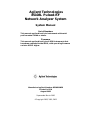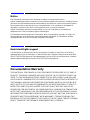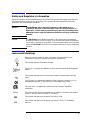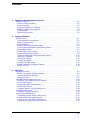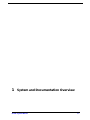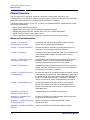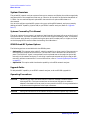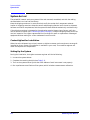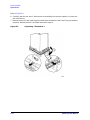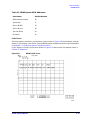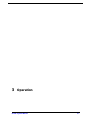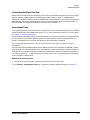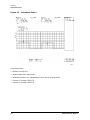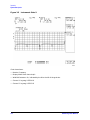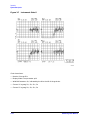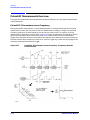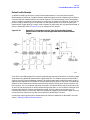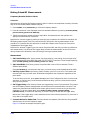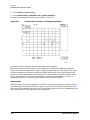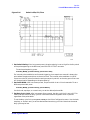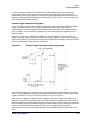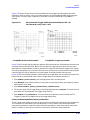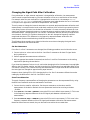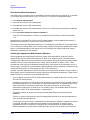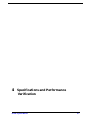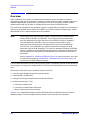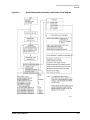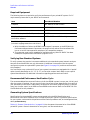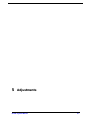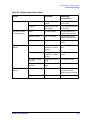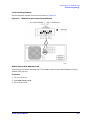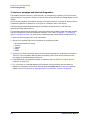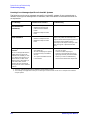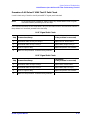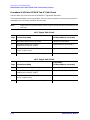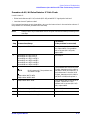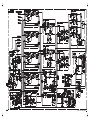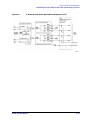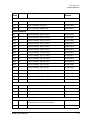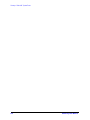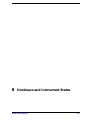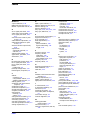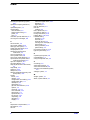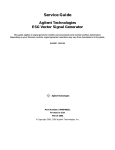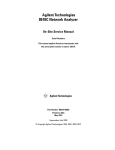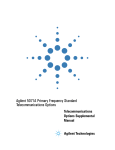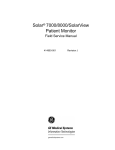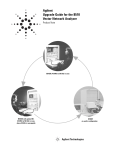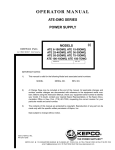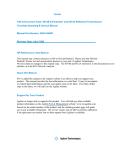Download Agilent Technologies 83624A Technical data
Transcript
Agilent Technologies 85108L Pulsed-RF Network Analyzer System System Manual Serial Numbers This manual applies directly to instruments with serial prefix number 3110A or above. Firmware This manual applies directly to all 8510 instruments that have been upgraded to the 8510C, with operating firmware revision 6.50 or higher. Manufacturing Part Number: 85108-90036 Printed in USA August 2002 Supersedes: March 1995 © Copyright 1992, 1995, 2002 Notice The information contained in this document is subject to change without notice. Agilent Technologies makes no warranty of any kind with regard to this material, including, but not limited to, the implied warranties of merchantability and fitness for a particular purpose. Agilent Technologies shall not be liable for errors contained herein or for incidental or consequential damages in connection with the furnishing, performance, or use of this material. Agilent Technologies assumes no responsibility for the use or reliability of its software on equipment that is not furnished by Agilent Technologies. This document contains proprietary information which is protected by copyright. All rights are reserved. No part of this document may be photocopied, reproduced, or translated to another language without prior written consent of Agilent Technologies. Restricted Rights Legend Use, duplication, or disclosure by the U.S. Government is subject to restrictions as set forth in subparagraph (c)(1)(ii) of the Rights in Technical Data and Computer Software clause at DFARS 252.227-7013 for DOD agencies, and subparagraphs (c)(1) and (c)(2) of the Commercial Computer Software Restricted Rights clause at FAR 52.227-19 for other agencies. Documentation Warranty THE MATERIAL CONTAINED IN THIS DOCUMENT IS PROVIDED "AS IS," AND IS SUBJECT TO BEING CHANGED, WITHOUT NOTICE, IN FUTURE EDITIONS. FURTHER, TO THE MAXIMUM EXTENT PERMITTED BY APPLICABLE LAW, AGILENT DISCLAIMS ALL WARRANTIES, EITHER EXPRESS OR IMPLIED WITH REGARD TO THIS MANUAL AND ANY INFORMATION CONTAINED HEREIN, INCLUDING BUT NOT LIMITED TO THE IMPLIED WARRANTIES OF MERCHANTABILITY AND FITNESS FOR A PARTICULAR PURPOSE. AGILENT SHALL NOT BE LIABLE FOR ERRORS OR FOR INCIDENTAL OR CONSEQUENTIAL DAMAGES IN CONNECTION WITH THE FURNISHING, USE, OR PERFORMANCE OF THIS DOCUMENT OR ANY INFORMATION CONTAINED HEREIN. SHOULD AGILENT AND THE USER HAVE A SEPARATE WRITTEN AGREEMENT WITH WARRANTY TERMS COVERING THE MATERIAL IN THIS DOCUMENT THAT CONFLICT WITH THESE TERMS, THE WARRANTY TERMS IN THE SEPARATE AGREEMENT WILL CONTROL. ii Safety and Regulatory Information Review this product and related documentation to familiarize yourself with safety markings and instructions before you operate the instrument. This product has been designed and tested in accordance with international standards. WARNING The WARNING notice denotes a hazard. It calls attention to a procedure, practice, or the like, that, if not correctly performed or adhered to, could result in personal injury. Do not proceed beyond a WARNING notice until the indicated conditions are fully understood and met. CAUTION The CAUTION notice denotes a hazard. It calls attention to an operating procedure, practice, or the like, which, if not correctly performed or adhered to, could result in damage to the product or loss of important data. Do not proceed beyond a CAUTION notice until the indicated conditions are fully understood and met. Instrument Markings When you see this symbol on your instrument, you should refer to the instrument’s instruction manual for important information. This symbol indicates hazardous voltages. The C-tick is a registered trademark of the Australian Spectrum Management Agency. This symbol indicates that the instrument requires alternating current (ac) input. The CE mark is a registered trademark of the European Community. If it is accompanied by a year, it indicates the year the design was proven. The CSA mark is a registered trademark of the Canadian Standards Association. 1SM1-A This text indicates that the instrument is an Industrial Scientific and Medical Group 1 Class A product (CISPER 11, Clause 4). This symbol indicates that the power line switch is ON. This symbol indicates that the power line switch is OFF or in STANDBY position. iii Safety Earth Ground This is a Safety Class I product (provided with a protective earthing terminal). An uninterruptible safety earth ground must be provided from the main power source to the product input wiring terminals, power cord, or supplied power cord set. Whenever it is likely that the protection has been impaired, the product must be made inoperative and secured against any unintended operation. Before Applying Power Verify that the product is configured to match the available main power source as described in the input power configuration instructions in this manual. If this product is to be powered by autotransformer, make sure the common terminal is connected to the neutral (grounded) side of the ac power supply. Contacting Agilent Any adjustment, maintenance, or repair of this product must be performed by qualified personnel. Contact Agilent by internet, phone, or fax to get assistance with all your test and measurement needs. Online assistance: www.agilent.com/find/assist United States (tel) 1 800 452 4844 Latin America (tel) (305) 269 7500 (fax) (305) 269 7599 Canada (tel) 1 877 894 4414 (fax) (905) 282-6495 Europe (tel) (+31) 20 547 2323 (fax) (+31) 20 547 2390 New Zealand (tel) 0 800 738 378 (fax) (+64) 4 495 8950 Japan (tel) (+81) 426 56 7832 (fax) (+81) 426 56 7840 Australia (tel) 1 800 629 485 (fax) (+61) 3 9210 5947 Singapore (tel) 1 800 375 8100 (fax) (65) 836 0252 Malaysia (tel) 1 800 828 848 (fax) 1 800 801 664 Philippines (tel) (632) 8426802 (tel) (PLDT subscriber only): 1 800 16510170 (fax) (632) 8426809 (fax) (PLDT subscriber only): 1 800 16510288 Thailand (tel) outside Bangkok: (088) 226 008 (tel) within Bangkok: (662) 661 3999 (fax) (66) 1 661 3714 Hong Kong (tel) 800 930 871 (fax) (852) 2506 9233 Taiwan (tel) 0800-047-866 (fax) (886) 2 25456723 People’s Republic of China (tel) (preferred): 800-810-0189 (tel) (alternate): 10800-650-0021 (fax) 10800-650-0121 India (tel) 1-600-11-2929 (fax) 000-800-650-1101 iv Typeface Conventions Italics • Used to emphasize important information: Use this software only with the Agilent Technologies xxxxxX system. • Used for the title of a publication: Refer to the Agilent Technologies xxxxxX System-Level User’s Guide. • Used to indicate a variable: Type LOAD BIN filename. Instrument Display • Used to show on-screen prompts and messages that you will see on the display of an instrument: The Agilent Technologies xxxxxX will display the message CAL1 SAVED. Keycap • Used for labeled keys on the front panel of an instrument or on a computer keyboard: Press Return. [Softkey] • Used for simulated keys that appear on an instrument display: Press [Prior Menu]. User Entry • Used to indicate text that you will enter using the computer keyboard; text shown in this typeface must be typed exactly as printed: Type LOAD PARMFILE • Used for examples of programming code: #endif//ifndef NO_CLASS Path name • Used for a subdirectory name or file path: Edit the file usr/local/bin/sample.txt Computer Display • Used to show messages, prompts, and window labels that appear on a computer monitor: The Edit Parameters window will appear on the screen. • Used for menus, lists, dialog boxes, and button boxes on a computer monitor from which you make selections using the mouse or keyboard: Double-click EXIT to quit the program. v vi Contents 1. System and Documentation Overview Manual Overview . . . . . . . . . . . . . . . . . . . . . . . . . . . . . . . . . . . . . . . . . . . . . . . . . . . . . . . . . . . .1-2 Where to Find Information. . . . . . . . . . . . . . . . . . . . . . . . . . . . . . . . . . . . . . . . . . . . . . . . . . .1-2 System Overview. . . . . . . . . . . . . . . . . . . . . . . . . . . . . . . . . . . . . . . . . . . . . . . . . . . . . . . . . . .1-4 Systems Covered by This Manual . . . . . . . . . . . . . . . . . . . . . . . . . . . . . . . . . . . . . . . . . . . . .1-4 85108 Pulsed-RF System Options . . . . . . . . . . . . . . . . . . . . . . . . . . . . . . . . . . . . . . . . . . . . .1-4 Upgrade Paths. . . . . . . . . . . . . . . . . . . . . . . . . . . . . . . . . . . . . . . . . . . . . . . . . . . . . . . . . . . . .1-4 Operating Precautions . . . . . . . . . . . . . . . . . . . . . . . . . . . . . . . . . . . . . . . . . . . . . . . . . . . . . .1-4 2. System Installation System Arrival . . . . . . . . . . . . . . . . . . . . . . . . . . . . . . . . . . . . . . . . . . . . . . . . . . . . . . . . . . . . . .2-2 Contact Agilent for Installation . . . . . . . . . . . . . . . . . . . . . . . . . . . . . . . . . . . . . . . . . . . . . . .2-2 Setting Up the System . . . . . . . . . . . . . . . . . . . . . . . . . . . . . . . . . . . . . . . . . . . . . . . . . . . . . .2-2 Site Preparation . . . . . . . . . . . . . . . . . . . . . . . . . . . . . . . . . . . . . . . . . . . . . . . . . . . . . . . . . . .2-5 85108L Environmental Requirements. . . . . . . . . . . . . . . . . . . . . . . . . . . . . . . . . . . . . . . . . .2-5 Accuracy-Enhanced Measurement Requirements . . . . . . . . . . . . . . . . . . . . . . . . . . . . . . . .2-5 Power Requirements . . . . . . . . . . . . . . . . . . . . . . . . . . . . . . . . . . . . . . . . . . . . . . . . . . . . . . . .2-5 System Heating and Cooling . . . . . . . . . . . . . . . . . . . . . . . . . . . . . . . . . . . . . . . . . . . . . . . . .2-5 Unpacking the System Cabinet . . . . . . . . . . . . . . . . . . . . . . . . . . . . . . . . . . . . . . . . . . . . . . .2-8 System and Benchtop Configuration and Cabling . . . . . . . . . . . . . . . . . . . . . . . . . . . . . . .2-12 Installing a Computer. . . . . . . . . . . . . . . . . . . . . . . . . . . . . . . . . . . . . . . . . . . . . . . . . . . . . .2-12 Making Connections . . . . . . . . . . . . . . . . . . . . . . . . . . . . . . . . . . . . . . . . . . . . . . . . . . . . . . .2-12 Connecting a Plotter . . . . . . . . . . . . . . . . . . . . . . . . . . . . . . . . . . . . . . . . . . . . . . . . . . . . . . .2-14 Accessory ac Power Outlet . . . . . . . . . . . . . . . . . . . . . . . . . . . . . . . . . . . . . . . . . . . . . . . . . .2-14 85108L Installed in a Different Cabinet . . . . . . . . . . . . . . . . . . . . . . . . . . . . . . . . . . . . . . .2-14 System Turn On . . . . . . . . . . . . . . . . . . . . . . . . . . . . . . . . . . . . . . . . . . . . . . . . . . . . . . . . . .2-14 3. Operation System Description . . . . . . . . . . . . . . . . . . . . . . . . . . . . . . . . . . . . . . . . . . . . . . . . . . . . . . . . . .3-2 85110L S-Parameter Test Set Operation. . . . . . . . . . . . . . . . . . . . . . . . . . . . . . . . . . . . . . . .3-4 Controlling Multiple Test Sets . . . . . . . . . . . . . . . . . . . . . . . . . . . . . . . . . . . . . . . . . . . . . . . .3-5 Operational Tests . . . . . . . . . . . . . . . . . . . . . . . . . . . . . . . . . . . . . . . . . . . . . . . . . . . . . . . . . .3-5 Pulsed-RF Measurements Overview . . . . . . . . . . . . . . . . . . . . . . . . . . . . . . . . . . . . . . . . . . . .3-14 Pulsed-RF S-Parameters versus Frequency . . . . . . . . . . . . . . . . . . . . . . . . . . . . . . . . . . . .3-14 Pulse Profile Domain . . . . . . . . . . . . . . . . . . . . . . . . . . . . . . . . . . . . . . . . . . . . . . . . . . . . . .3-15 Making Pulsed-RF Measurements. . . . . . . . . . . . . . . . . . . . . . . . . . . . . . . . . . . . . . . . . . . .3-16 Pulse Profile Domain . . . . . . . . . . . . . . . . . . . . . . . . . . . . . . . . . . . . . . . . . . . . . . . . . . . . . .3-18 Frequency Domain Using Frequency List . . . . . . . . . . . . . . . . . . . . . . . . . . . . . . . . . . . . . .3-19 Pulsed-RF Applications . . . . . . . . . . . . . . . . . . . . . . . . . . . . . . . . . . . . . . . . . . . . . . . . . . . . . .3-24 Pulsed-RF Timing Information . . . . . . . . . . . . . . . . . . . . . . . . . . . . . . . . . . . . . . . . . . . . . .3-24 High Power Measurements . . . . . . . . . . . . . . . . . . . . . . . . . . . . . . . . . . . . . . . . . . . . . . . . . . .3-30 Connecting External Signal Conditioning . . . . . . . . . . . . . . . . . . . . . . . . . . . . . . . . . . . . . .3-31 Example High Power Measurements. . . . . . . . . . . . . . . . . . . . . . . . . . . . . . . . . . . . . . . . . .3-31 Using the Port 1 and Port 2 Attenuators . . . . . . . . . . . . . . . . . . . . . . . . . . . . . . . . . . . . . . .3-34 Changing the Signal Path After Calibration . . . . . . . . . . . . . . . . . . . . . . . . . . . . . . . . . . . .3-35 vii Contents 4. Specifications and Performance Verification Overview . . . . . . . . . . . . . . . . . . . . . . . . . . . . . . . . . . . . . . . . . . . . . . . . . . . . . . . . . . . . . . . . . . 4-2 Required Equipment . . . . . . . . . . . . . . . . . . . . . . . . . . . . . . . . . . . . . . . . . . . . . . . . . . . . . . . 4-4 Verifying Non-Standard Systems . . . . . . . . . . . . . . . . . . . . . . . . . . . . . . . . . . . . . . . . . . . . . 4-4 Recommended Performance Verification Cycle . . . . . . . . . . . . . . . . . . . . . . . . . . . . . . . . . . 4-4 Generating System Specifications. . . . . . . . . . . . . . . . . . . . . . . . . . . . . . . . . . . . . . . . . . . . . 4-4 Performance Verification Procedure . . . . . . . . . . . . . . . . . . . . . . . . . . . . . . . . . . . . . . . . . . . . . 4-5 Connect the computer and allow the system to warm up. . . . . . . . . . . . . . . . . . . . . . . . . . . 4-5 Load BASIC and BIN Files . . . . . . . . . . . . . . . . . . . . . . . . . . . . . . . . . . . . . . . . . . . . . . . . . . 4-5 Run the Specifications and Performance Verification Software . . . . . . . . . . . . . . . . . . . . . 4-5 General Characteristics . . . . . . . . . . . . . . . . . . . . . . . . . . . . . . . . . . . . . . . . . . . . . . . . . . . . 4-10 5. Adjustments Overview . . . . . . . . . . . . . . . . . . . . . . . . . . . . . . . . . . . . . . . . . . . . . . . . . . . . . . . . . . . . . . . . . . 5-2 Equipment Required . . . . . . . . . . . . . . . . . . . . . . . . . . . . . . . . . . . . . . . . . . . . . . . . . . . . . . . 5-2 A3/A4 Detector Adjustment . . . . . . . . . . . . . . . . . . . . . . . . . . . . . . . . . . . . . . . . . . . . . . . . . . 5-3 6. System Service and Troubleshooting Overview . . . . . . . . . . . . . . . . . . . . . . . . . . . . . . . . . . . . . . . . . . . . . . . . . . . . . . . . . . . . . . . . . . 6-2 Documentation Required . . . . . . . . . . . . . . . . . . . . . . . . . . . . . . . . . . . . . . . . . . . . . . . . . . . . 6-2 Troubleshooting Strategy . . . . . . . . . . . . . . . . . . . . . . . . . . . . . . . . . . . . . . . . . . . . . . . . . . . . . 6-2 1. Note the symptoms of the failure . . . . . . . . . . . . . . . . . . . . . . . . . . . . . . . . . . . . . . . . . . . 6-2 2. Check the system setup . . . . . . . . . . . . . . . . . . . . . . . . . . . . . . . . . . . . . . . . . . . . . . . . . . . 6-2 3. Use error messages and internal diagnostics . . . . . . . . . . . . . . . . . . . . . . . . . . . . . . . . . . 6-6 4. Use specific procedures for certain symptomatic failures . . . . . . . . . . . . . . . . . . . . . . . . 6-9 Network Analyzer Startup Problems . . . . . . . . . . . . . . . . . . . . . . . . . . . . . . . . . . . . . . . . . . . 6-10 Reloading the Operating System. . . . . . . . . . . . . . . . . . . . . . . . . . . . . . . . . . . . . . . . . . . . . 6-10 Pulsed-RF IF Signal Path Description . . . . . . . . . . . . . . . . . . . . . . . . . . . . . . . . . . . . . . . . 6-11 85108 IF/Detector Option 008 Pulsed-RF IF Path Troubleshooting Flowchart. . . . . . . . . . 6-13 Procedure 1. Service Test Adapter . . . . . . . . . . . . . . . . . . . . . . . . . . . . . . . . . . . . . . . . . . . 6-14 Procedure 2: A2 Pulse IF MUX Test IF Path Check . . . . . . . . . . . . . . . . . . . . . . . . . . . . . 6-15 Procedure 3: A2 Pulse IF MUX Test IF Path Check . . . . . . . . . . . . . . . . . . . . . . . . . . . . . 6-16 Procedure 4: A3 / A4 Pulse Detector IF Path Check . . . . . . . . . . . . . . . . . . . . . . . . . . . . . 6-17 Procedure 5: A6 Clock 20 MHz Output Check . . . . . . . . . . . . . . . . . . . . . . . . . . . . . . . . . . 6-18 7. Replaceable Parts Ordering Information . . . . . . . . . . . . . . . . . . . . . . . . . . . . . . . . . . . . . . . . . . . . . . . . . . . . . . . . 7-2 A. Glossary of Pulsed-RF System Terms B. Hardware and Instrument States Examining Your Pulse Hardware and Instrument State . . . . . . . . . . . . . . . . . . . . . . . . . . . .B-4 C. Loading the System Configuration Disk D. Avoiding the Effects of Spurs Spurious Responses . . . . . . . . . . . . . . . . . . . . . . . . . . . . . . . . . . . . . . . . . . . . . . . . . . . . . . . . .D-2 viii 1 System and Documentation Overview 85108L System Manual 1- 1 System and Documentation Overview Manual Overview Manual Overview Use this manual for installation, operation, calibration, performance verification, and troubleshooting of the pulsed-RF network analyzer system. Consult the manuals of the individual instruments and accessories in the system when necessary for reference. The 85108 system, shown in Figure 1-1, is a factory integrated pulsed-RF system which includes the following components. • • • • • 8510C Option 008 network analyzer 83620B-H80 Options 001, 003, 004, and 008 synthesized sweeper 83620B-H80 Options 003, 004, and 008, 0.01 to 2.0 GHz synthesized sweeper 85110L 0.045 to 2.0 GHz S-parameter test set System cabinet (all system instruments are installed in the cabinet at the factory) Where to Find Information Chapter 1, “System and Documentation Overview” Includes an overview of the pulsed-RF network analyzer system and its supporting documentation. Chapter 2, “System Installation” Includes information regarding site requirements prior to installation, and cabling/configuration diagrams. Chapter 3, “Operation” Includes several system operational tests, and instructions for using the pulsed-RF network analyzer system to make measurements. Chapter 4, “Specifications and Performance Verification” Includes instructions for obtaining the specifications of your pulsed-RF network analyzer system and procedures for running a performance verification of your system. Chapter 5, “Adjustments” Includes adjustments related to the pulsed-RF portion of the system. For other adjustments, refer to the service manual of the individual instrument in question. Chapter 6, “System Service and Troubleshooting” Includes information for troubleshooting the pulsed-RF portion of the system to the board level, and troubleshooting the rest of the system to the instrument level. System cabling diagrams are also included. When the faulty instrument is identified, refer to its manual for further troubleshooting information. Chapter 7, “Replaceable Parts” Includes replaceable parts that pertain to the pulsed-RF portion of the system only. Refer to the replaceable parts section of the individual instrument for a complete listing of replaceable parts. Appendix A, “Glossary of Pulsed-RF System Terms” Includes a glossary of pulsed-RF system terms. Appendix B , “Hardware and Instrument States” Contains information on GPIB addresses, power levels, and hardware and instrument states. Appendix C, “Loading the System Configuration Disk” Details a procedure for loading the 85108L system configuration disk. Appendix D, “Avoiding the Effects of Spurs” Contains information on avoiding the effects of spurs. 1-2 85108L System Manual System and Documentation Overview Manual Overview Figure 1-1 Typical 85108L Pulsed-RF Network Analyzer System 85108L System Manual 1- 3 System and Documentation Overview Manual Overview System Overview The pulsed-RF network analyzer system allows you to measure and display the relative magnitude and phase shift of the component under test as a function of time with an equivalent bandwidth of 1.5 MHz. You can evaluate dynamic pulsed-RF characteristics for pulse widths down to 1 microsecond. You can also configure a pulsed-RF system using your existing 8510 network analyzer system by adding pulsed-RF capability (Option 008) to your 8510C network analyzer. (Refer to “Upgrade Paths.”) Systems Covered by This Manual The serial number of your system is printed on a label located in the lower left corner on the front of the system cabinet. The serial number prefix is the first four digits followed by a letter. The contents of this manual apply directly to systems having the same serial number prefix, or higher, as listed on the title page of this manual under the heading “Serial Numbers.” 85108 Pulsed-RF System Options The following options are available with the 85108 system: • Option 001. This test set option adds IF switching capability to allow a total of four test sets to be connected to the 8510 at the same time. The test set in use is selected from the 8510 front panel. The 20 MHz IF signal is transmitted from the selected test set through the Option 001 test set(s) to the network analyzer. IF switching is performed automatically by the Option 001 test set(s), without reconnections. For more information, refer to “Controlling Multiple Test Sets” on page 3-5. • Option 010. This option adds time domain capability to the 8510 network analyzer. Upgrade Paths To add pulsed-RF capability to an 8510C network analyzer, order an 85111B upgrade kit. Operating Precautions CAUTION Handle only at static-safe workstations. Beware of damage from electrostatic discharge (ESD). The input connections on the test set (test ports or cables or adapters connected to the test ports) are very sensitive to ESD. Use a grounded wrist strap when attaching devices to the input connectors. CAUTION During the retrace time of the network analyzer, the source power may remain on. 1-4 85108L System Manual 2 System Installation 85108L System Manual 2- 1 System Installation System Arrival System Arrival The pulsed-RF network analyzer system will be rack-mounted, assembled, and with the cabling attached when it arrives from the factory. Keep the shipping containers in one area to help verify the receipt of all components ordered. Inspect all shipping containers. Keep the carton and packaging material until the entire shipment has been verified for completeness, and the system has been checked mechanically and electrically. If the shipping container is damaged or the packaging material shows signs of stress, notify the carrier as well as Agilent (see “Contacting Agilent” on page iv). Keep the shipping materials for the carrier's inspection. An Agilent representative will arrange for repair or replacement of damaged equipment without waiting for a claim settlement from the carrier. Contact Agilent for Installation When the entire shipment has arrived, contact an Agilent customer service engineer to arrange for installation of your system (if installation is available in your area). The customer engineer will check the shipment for completeness. Setting Up the System During the installation, the Agilent customer engineer will do the following: 1. Uncrate the system cabinet. 2. Complete the receiving checklist (see Table 2-1). 3. Turn on the system and verify that the GPIB address of each instrument is set properly. 4. Run a performance verification of the system, which includes a measurement calibration. 2-2 85108L System Manual System Installation System Arrival Table 2-1 System Equipment Checklist 85108L Standard System Instrument Manual/Software Part Number 8510C network analyzer (Option 008) 08510-90275 85110L S-parameter test set 85110-90048 83620B-H80 Synthesized Sweeper (RF) (with Options 001, 004, and 008) 83620-90007 83620B-H80 Synthesized Sweeper (LO) (with Options 004 and 008) Software 8510 Specifications and Performance Verification software (Revision A.05.01 or higher) 08510-10033 85108L for use with 8510C.06.5x firmware system configuration disk 85108-10007 85108L for use with 8510C.07.xx or higher firmware system configuration disk 85108-10008 85108 Option 010 (Adds Time Domain) 85108L Standard System 85108-90036 Miscellaneous Equipment Needed but Not Supplied Plotter Computer Calibration Kits1 Verification Kits1 1. Required for system performance verification. Refer to Chapter 4, “Specifications and Performance Verification,” for more information. 85108L System Manual 2- 3 System Installation System Arrival Figure 2-1 2-4 85108L Pulsed-RF Network Analyzer System 85108L System Manual System Installation System Arrival Site Preparation Site preparation includes the environmental and electrical requirements necessary for the 85108 system to operate within its specifications. Make sure your site meets these requirements before installing the system. 85108L Environmental Requirements The environmental requirements of the 85108 system are given below. These characteristics are the same as those for the 8510C network analyzer. Temperature +5 °C to 40 °C (+41°F to 104 °F) Relative Humidity 5% to 95% at +40 °C or less (non-condensing) Altitude Up to 4,600 meters (approximately 15,000 feet) Accuracy-Enhanced Measurement Requirements Accuracy-enhanced (error corrected) measurements require the ambient temperature of the pulsed-RF network analyzer system to be maintained within ±1 °C of the ambient temperature at measurement calibration. The measurement calibration temperature must be within the operating temperature range of the calibration kit (typically 20 to 26 °C). Refer to the appropriate calibration kit manual for the actual operating temperature of the calibration kit. Accuracy Enhanced Temperature = Measurement Calibration Temperature ± 1 °C Power Requirements Install the required ac power at all necessary locations. Place air conditioning equipment or other motor-operated equipment on a different ac line than that used for the system. Refer to Table 2-2 for a list of the maximum VA power ratings of the Agilent instruments used in the 85108 system. Three-wire power cables must be used with all instruments. These cables provide the required ground when connected to an appropriate outlet. System Heating and Cooling Install air conditioning and heating if required. Air conditioning requirements depend on the amount of heat produced by the instruments. Use the BTU/hour ratings from Table 2-2 to determine the total rating of your system. Each VA rating is multiplied by 3.4 to determine the BTU/hour rating of each instrument. 85108L System Manual 2- 5 System Installation System Arrival Table 2-2 Maximum VA Ratings and BTU/hour Ratings of Instruments1 Instrument Maximum VA Rating VA Subtotal Maximum BTU/hour BTU/hour Subtotal Standard Equipment 85101 display/processor 250 _________ 850 _________ 85102 IF/detector 210 _________ 714 _________ 85110A test set 110 _________ 323 _________ 8360 series synthesized source 400 _________ 1,360 _________ 8360 series synthesized source 400 _________ 1,360 _________ 1355VA _________ 4607 _________ Totals: Standard System Accessory Equipment HP 9000 Series 300 250 _________ 850 _________ 98751A 19 inch CRT 420 _________ 1,430 _________ 98752A 19 inch CRT 420 _________ 1,430 _________ 98753A 19 inch CRT 420 _________ 1,430 _________ 98754A 19 inch CRT 420 _________ 1,430 _________ 98785A 16 inch CRT 200 _________ 680 _________ 98789A 16 inch CRT 200 _________ 680 _________ 65 _________ 222 _________ 170 to 800 _________ 580 to 2,270 _________ 20 _________ 68 _________ 100 _________ 340 _________ Typical hard disk HP Laser Jet II HP PaintJet HP 7550A Plotter Your Systems Total2 _________ _________ 1. Values are based on 120 Vac supplied to each instrument at 60 Hz. 2. To convert the total BTU/hour value to “tons,” divide the total BTU/hour value by 12,000. 2-6 85108L System Manual System Installation System Arrival System Voltages All instruments in the 85108 system must be set to the local voltage. All system instruments are set to 120 Vac at the factory, except for Option 230 systems, which are set to 220 Vac. CAUTION The cabinet fans may be permanently damaged if a 120V system is plugged into a 230V ac power outlet. The cabinet fans are wired for either 120V or 230V, but not both. Therefore, a system wired for 120V operation cannot be switched to 230V operation simply by changing individual instrument voltage selection switches. Consult the individual instrument manuals to change the voltage selection switches. Weights and Dimensions Weight (standard system fully loaded) 295.5 kg (650 pounds) Height 160 cm (63 inches) Width 60 cm (23.6 inches) Depth 90 cm ( 31.4 inches) 85108L System Manual 2- 7 System Installation System Arrival Unpacking the System Cabinet The lifting brackets supplied with the rack are suitable for lifting the rack fully loaded. CAUTION Do not lift the rack (unpacked) with a fork lift. Use the following procedure to remove the rack from the shipping base. This procedure can be performed by one person. CAUTION Wear protective glasses while cutting the plastic bands around the shipping container. These bands are under tension. When cut, they can spring back and cause serious eye injury. 1. Cut the polystrap bands around the shipping container. Refer to Figure 2-2. 2. Lift the cardboard top-cap off of the shipping box. 3. Remove the clam shell box from the pallet. Figure 2-2 2-8 Unpacking - Illustration 1 85108L System Manual System Installation System Arrival Refer to Figure 2-3. 4. Remove the ramp and packing material ① from the top of the rack. 5. Remove the shrink-wrap ② from around the rack. Figure 2-3 Unpacking-Illustration 2 85108L System Manual 2- 9 System Installation System Arrival Refer to Figure 2-4. 6. Carefully open the rear door ①. Remove the screw holding the rear door-support ② in place and pull the block out. 7. Remove the two (on each side) shipping clamps from the bottom of the frame. They are bolted to the pallet. Remove the bolt ③ and then remove the clamp ④. Figure 2-4 2-10 Unpacking - Illustration 3 85108L System Manual System Installation System Arrival Refer to Figure 2-5. 8. Remove the pallet shipping block ② from the rear of the pallet. Remove the two bolts ①, one on each corner, and pull the block ② out from under the rack. 9. Position the ramp so that the block of wood under the ramp loads into the edge of the pallet with the strip of wood forming a lip. This holds the ramp in place while the rack is moved across the pallet and down the ramp. 10. Raise the rack leveling feet to their highest position. CAUTION Make sure that the leveling feet on the ramp are raised before you roll the rack down the ramp. If the leveling feet are not raised, they can catch on the ramp and cause the rack to tip over. 11. Carefully roll the rack ③ down the ramp. Figure 2-5 Unpacking - Illustration 4 85108L System Manual 2- 11 System Installation System Arrival System and Benchtop Configuration and Cabling The configuration of the rack-mounted system with cabling is shown in Figure 2-6. The suggested configuration of the benchtop system with cabling connections is shown in Figure 2-7. You can configure your own pulsed-RF system using instruments you may already own. The pulsed-RF system consists of the following instruments: Quantity Item 1 8510C Option 008 network analyzer 1 85110L S-parameter test set 1 Agilent source (RF) 1 Agilent source (LO) The RF source must be capable of pulsed operation over the frequency range of 45 MHz to 2 GHz. The LO source must be capable of +10 dB levelled output over the frequency range of 45 MHz to 2 GHz. Installing a Computer A computer must be connected to your system to run the performance verification software. The computer must be an HP 9000 series 300 computer with BASIC 5.0 or later and there must be two megabytes of available RAM after BASIC has been loaded. Refer to Chapter 4, “Specifications and Performance Verification,” for more information. Making Connections There are two separate buses in this system: • The GPIB bus • The 8510 system bus Both buses use the same type of connector and cable, but the buses are not interchangeable. The GPIB Bus The computer retains full control of this bus; no other device can send commands unless the computer relinquishes control. Connect your peripheral equipment to this bus only if you want this equipment to be controlled by the computer. The 8510 System Bus The 8510 must be able to send GPIB commands to the other instruments in the system at any time, without waiting for “permission” from the computer. To facilitate this, a special GPIB bus was created called the 8510 System Bus. Connect your peripheral equipment to this bus (via the “8510 Interconnect” connector) only if you want this equipment to be controlled by the 8510. 2-12 85108L System Manual System Installation System Arrival Figure 2-6 85108 System Cabling Diagram (rack mounted system) Figure 2-7 85108 System Cabling Diagram (benchtop configuration-without amplifier) 85108L System Manual 2- 13 System Installation System Arrival Connecting a Plotter To connect a plotter to the system, connect one end of the GPIB cable to the plotter (the plotter should have its own GPIB cable). Connect the “free” end of the plotter cable to either the 8510 Interconnect connector (for system bus control) or to the GPIB connector (for GPIB bus control). Refer to “Making Connections” on page 2-12 for more information regarding the busses. Set the plotter GPIB address to 5. Connect the plotter to an ac power source and turn it on. Refer to the next section, “Accessory ac Power Outlet,” for information about connecting the plotter to an ac power outlet inside the system cabinet. Accessory ac Power Outlet All power connections for instruments in the system are located inside the cabinet via a multiple-outlet power strip. On some systems, an extra power outlet is provided on the power strip for accessories. Special “boot” ac power cables are included with your 85108L system for this purpose. CAUTION Before connecting any equipment to the extra power outlet, refer to Table 2-2, “Maximum VA Ratings and BTU/hour Ratings of Instruments,” on page 2-6 for the maximum VA ratings for this outlet on your system. 85108L Installed in a Different Cabinet Agilent strongly recommends that the 85108L system cabinet be used with the 85108L pulsed-RF system. Agilent is not obligated to support user-configured pulsed-RF rack systems other than the 85108L rack-mounted system. The customer takes full responsibility for instrument damage incurred due to using racks or system cabinets other than the one supplied with the 85108L system. See “Contacting Agilent” on page iv to order a rack for your system. System Turn On Check the fuses of each instrument and verify that they match the local line voltage. Refer to the individual instrument manual to change the fuse or the fuse setting. Turn On System Power 1. Verify that all cables are connected properly (refer to Figure 2-6 or Figure 2-7). 2. Turn on power to the system rack and to all instruments except the 8510 network analyzer. 3. Once all the instruments are on, turn on the 8510. Verify GPIB Addresses Verify that the instrument addresses are set correctly after system power on. On the network analyzer, press: SYSTEM [HP-IB ADDRESSES]. Press the softkey that corresponds to each instrument in your system to check each address. Press [MORE] to show additional instrument choices. Compare the addresses on the network analyzer display with the addresses listed in Table 2-3. To change an address, press the softkey corresponding to the desired instrument, then enter the correct address from the keypad: [n] [n] [x1]. 2-14 85108L System Manual System Installation System Arrival Table 2-3 85108 System GPIB Addresses Instrument GPIB Addresses 8510 network analyzer 16 System bus 17 Source #1 (RF) 19 Source #2 (LO) 18 Test set: 85110 20 RF switch 31 Initial Trace Once the system is turned on, you should see a trace similar to Figure 2-8 on the network analyzer display. If your display is not similar, load the 85108 system configuration disk using the procedure in Appendix C, “Loading the System Configuration Disk.” If your display is similar to the trace as shown in Figure 2-8, continue with the operator’s tests in Chapter 3, “Operation.” Figure 2-8 85108 Initial Trace 85108L System Manual 2- 15 System Installation System Arrival Firmware Revision All properly functioning systems display the firmware revision information illustrated in Figure 2-8 after system turn on. • 8510C-based systems must have firmware revision 8510C.06.50 or greater. • 8510B-based systems must have firmware revision 8510B.05.11 or greater. If your 8510B has firmware revision 8510B.06.00 or greater, and you are using an 836xx source, you must upgrade the firmware in each 836xx source you are using (must be March 08, 1991, or higher). Some 8510 systems may require later firmware revisions than those listed above. Please consult your 8510C On-Site Service Manual and your Agilent representative for more information on upgrading a network analyzer or source firmware (refer to “Contacting Agilent” on page iv). 2-16 85108L System Manual 3 Operation 85108L System Manual 3- 1 Operation System Description System Description Pulsed-RF stimulus and response measurements may be required in cases where continuous application of a test signal could destroy a device under test, such as when testing occurs prior to packaging, or where a device must be tested using a PRF (pulse repetition frequency) and duty cycle that accurately represents its final application. The pulsed-RF network analyzer system: • adds specialized hardware and an optimized firmware feature set to make fully error-corrected S-parameter measurements of pulsed-RF responses. • combines wideband IF and accurate timing circuits to provide precise synchronization with the pulse, which allows S-parameters to be measured at a precisely known, repeatable time during the pulse. A simplified block diagram of the system is shown in Figure 3-1. One synthesizer provides the test signal stimulus to the RF input of the test set and the other provides the LO signal to the four frequency converters (only two are shown). The LO source is always tuned 20 MHz above the test signal source. Instead of the standard internal phaselock technique, a common 10 MHz frequency reference is used for both of the sources and the internal sample selection and timing logic in the network analyzer. These sources are considered to be coherent, thus generating the correct 20 MHz first IF and the correct clock frequency for the reference and test synchronous detectors. This eliminates the need to use the reference signal for receiver phaselock and allows all reference and test signals to be pulsed, thereby making fully error-corrected 2-port, pulsed-RF S-parameter measurements possible. One pulse of a user-specified width is measured at each data point and the measurement is synchronized so that it is made at a certain known time in the pulse. The stimulus duty cycle can be predicted for a given instrument state, but the actual pulse repetition period depends on the current domain, cal type, averaging, sweep time, and pulse width selections. For this reason, if your device is sensitive to duty cycle, refer to “Pulsed-RF Timing Information” on page 3-24. Either the internal logic, the TTL Trigger Input, or the GPIB Group Execute Trigger from an external computer can initiate a measurement cycle. When control of the pulse repetition period and duty cycle is required, the network analyzer can use the trigger input to synchronize with the internal or an external pulse modulator. The 8510 Stop Sweep output can be used as a gating signal to tell when the analyzer is ready for the next measurement. The measurement is made with 100 nanosecond resolution, and about 200 picosecond uncertainty with respect to the internally- or externally-generated measurement trigger. CAUTION 3-2 During the retrace time of the network analyzer, the source power may remain on. 85108L System Manual Operation System Description Figure 3-1 Simplified Pulsed-RF Network Analyzer Block Diagram 85108L System Manual 3- 3 Operation System Description 85110L S-Parameter Test Set Operation Figure 3-2 shows a detailed diagram of the 85110L test set signal separation, signal routing, and frequency conversion. This is a fundamentally mixed test set, providing four 20 MHz outputs to the 8510. Placement of a 0 to 70 dB (10 dB/step) attenuator before each mixer provides control of the signal levels into the mixers while allowing operation at high PORT 1 and PORT 2 signal levels necessary in many pulsed-RF applications. The test set has rear panel access links to allow integration of additional test and signal conditioning equipment in the low-loss main signal paths to the test ports. If your device exhibits more than about 20 dB of gain, or higher port signal levels are required, refer to “High Power Measurements” on page 3-30. Agilent harmonic mixing test sets are designed to work with the normal 10 kHz IF and detectors. These include the 8514, 8515, 8516, and 8517 coaxial test sets. This 85110 fundamental mixing test set is designed to work with the wideband IF and detectors. There are applications in which the 85110 can be used with normal IF and detectors. All 85104A-series and 11643-series millimeter test sets can be configured to operate with the wideband IF and perform the pulse measurement functions described here. Figure 3-2 3-4 85110L S-Parameter Test Set Signal Flow 85108L System Manual Operation System Description Controlling Multiple Test Sets Option 001 for the 851x-series and 85110L test sets allows an 8510 to alternately control up to four test sets. While a measurement is proceeding on test set number 1, which is equipped with Option 001, test device hookup can be accomplished on test set number 2, which does not need to be equipped with Option 001, unless another test set is to be connected. When the measurement on test set number 1 is complete, the 8510 can control test set number 2. Operational Tests Your system should be installed, turned on, and have the correct machine dump file from the 85108 system configuration disk loaded at this point. If it is, continue with this section. If it is not, return to Chapter 2, “System Installation.” Operational tests provide you with the assurance that your system is functioning. Operational tests do not indicate if the system is operating within its specifications. Perform these tests after the system is installed for the first time and when any part the system is repaired. If any of the operational tests fail, refer to “Troubleshooting Strategy” on page 6-2 for more information. The instrument and hardware states of each operational test are contained on the 85108L System Configuration disk. The configurations for these operator's tests are located in instrument states 1 through 8 of your network analyzer, provided you performed the system installation procedures. If not, refer to Appendix C, “Loading the System Configuration Disk,” to load the machine dump file for the pulsed-RF configuration. Operational Test Procedure 1. The test ports are both “open” (nothing connected to them) for these tests. 2. Press RECALL [INSTRUMENT STATE] [1]. Compare the network analyzer display to Figure 3-3. 85108L System Manual 3- 5 Operation System Description Figure 3-3 Instrument State 1 Check these items: ✓ Domain: Pulse profile ✓ Display Mode: Dual channel split ✓ Wide BW Detectors: On, indicated by the W to the left of the graticule. ✓ Channel 1: log mag, USER 1 a1 ✓ Channel 2: log mag, USER 3 a2 3-6 85108L System Manual Operation System Description Repeat step 2 on page 3-5 for the remaining instrument states and compare the results with Figure 3-4 through Figure 3-10 on page 3-13. Figure 3-4 Instrument State 2 Check these items: ✓ Domain: Frequency ✓ Display Mode: Dual channel split ✓ Wide BW Detectors: On, indicated by the W to the left of the graticule. ✓ Channel 1: log mag, USER 1 a1 ✓ Channel 2: log mag, USER 3 a2 85108L System Manual 3- 7 Operation System Description Figure 3-5 Instrument State 3 Check these items: ✓ Domain: Frequency ✓ Display Mode: Dual channel split ✓ Wide BW Detectors: On, indicated by the W to the left of the graticule. ✓ Channel 1: log mag, USER 4 b1 ✓ Channel 2: log mag, USER 2 b2 3-8 85108L System Manual Operation System Description Figure 3-6 Instrument State 4 Check these items: ✓ Domain: Frequency ✓ Display Mode: Four parameter split ✓ Normal BW Detectors: On, the W to the left of the graticule should disappear. ✓ Channel 1: log mag, S11, S21, S12, S22 ✓ Channel 2: phase, S11, S21, S12, S22 85108L System Manual 3- 9 Operation System Description Figure 3-7 Instrument State 5 Check these items: ✓ Domain: Pulse profile ✓ Display Mode: Four parameter split ✓ Wide BW Detectors: On, indicated by the W to the left of the graticule. ✓ Channel 1: log mag, S11, S21, S12, S22 ✓ Channel 2: log mag, S11, S21, S12, S22 3-10 85108L System Manual Operation System Description Figure 3-8 Instrument State 6 Check these items: ✓ Domain: Pulse profile ✓ Display Mode: Single parameter ✓ Wide BW Detectors: On, indicated by the W to the left of the graticule. ✓ Channel 1: log mag, S11 ✓ Channel 2: phase, S11 85108L System Manual 3- 11 Operation System Description Figure 3-9 Instrument State 7 Check these items: ✓ Domain: Frequency ✓ Display Mode: Four parameter split ✓ Wide BW Detectors: On, indicated by the W to the left of the graticule. ✓ Channel 1: log mag, S11, S21, S12, S22 ✓ Channel 2: log mag, S11, S21, S12, S22 3-12 85108L System Manual Operation System Description Figure 3-10 Instrument State 8 Check these items: ✓ Domain: Frequency ✓ Display Mode: Single parameter ✓ Wide BW Detectors: On, indicated by the W to the left of the graticule. ✓ Channel 1: log mag, S11 ✓ Channel 2: phase, S11 85108L System Manual 3- 13 Operation Pulsed-RF Measurements Overview Pulsed-RF Measurements Overview Two types of measurements are available with the pulse configuration. Each type of measurement is described below. Pulsed-RF S-Parameters versus Frequency Making pulsed-RF measurements in the frequency domain is accomplished by synchronizing the measurement process with the pulse so that the measurement is made at a single, user-specified time during the pulse. At each frequency, the sources are tuned, the RF is turned on, then the measurement is made after a certain delay. Figure 3-11 shows an example of this frequency domain (point-in-pulse) measurement using the internal pulse output and the internal measurement trigger. Each data point of the trace represents the response of the device to the pulsed stimulus at the same interval after the pulse is turned on for internal triggering, or after the falling edge of the externally-generated measurement trigger. Figure 3-11 3-14 Pulsed-RF S-Parameters versus Frequency (Frequency Domain Point-in-Pulse) 85108L System Manual Operation Pulsed-RF Measurements Overview Pulse Profile Domain A repetitive sampling technique is used to make measurements in the pulse profile domain. Measurements are taken at a single frequency as determined by the start frequency setting. Data is reconstructed from samples taken from a series of pulses. This allows display of the S-parameters versus time during the pulse. For each pulse, a single point in the pulse is measured. A profile of the pulse is made by measuring the first pulse at the user-specified Start time, then increasing the measurement trigger delay by a certain time increment for each pulse until the specified number of points is measured. Refer to Figure 3-12 for an example of this process. Figure 3-12 Pulsed-RF S-Parameters versus Time (Pulse Profile Domain) Measurement Internal Pulse Output and Internal Measurement Trigger Time zero is the leading edge of the internally-generated pulse output waveform, or the falling edge of the externally-generated measurement trigger waveform. The network analyzer automatically controls the time increment between samples, called the measurement resolution period, using an algorithm that depends on the greater of the user-specified pulse width or stop time. This automatic selection of the measurement resolution period can be seen by changing the number of points and the time span. For narrow pulses and small time spans, the measurement resolution period can be as small as 100 nanoseconds; for wide pulses and large time spans, it can increase to multiples of 10 microseconds. With the internal measurement trigger, the first sample can be taken up to 6 resolution periods prior to time zero. When using external triggering, the external trigger sets time zero and the first sample can be taken three resolution periods after time zero. A method for making pulse profile measurements at multiple frequencies is described in the next section, “Making Pulsed-RF Measurements.” 85108L System Manual 3- 15 Operation Pulsed-RF Measurements Overview Making Pulsed-RF Measurements Frequency Domain (Point-In-Pulse) Calibration Measurement calibration for frequency domain (point-in-pulse) is accomplished in exactly the same way as for the standard 8510 network analyzer. 1. Press DOMAIN, then [FREQUENCY] to select the frequency domain. 2. If the W annotation is not displayed, select the wideband detector by pressing: SYSTEM, [MORE], [PULSE CONFIG], [DETECTOR: WIDE BW]. 3. Select the maximum number of points required for the measurement, then perform the appropriate measurement calibration. Note that for internal triggering, when you press the key to measure the calibration standard, the 8510 pulse output signal is set to the active state (RF always On) during measurement of the standard. This assures that the calibration is made with respect to the On portion of the pulse independent of the trigger delay. Note that for external triggering you can control the pulse width and duty cycle during calibration and measurement. You must set the trigger delay to make the measurement at the correct time during the pulse for calibration, then not change it during the measurement. Measurement 1. Set Pulse Polarity. After factory preset, the pulse polarity is set to High for the On period of the pulse appearing at the 8510 rear panel PULSE OUTPUT connector. To set the pulse polarity, press: SYSTEM, [MORE], [PULSE CONFIG], [PULSE OUT: HIGH]. 2. Set Pulse Width. After factory preset, the pulse width is set to 10 microseconds. To set a different pulse width: Press [PULSE WIDTH]. Use the knob, step keys, or numeric entry to set the desired pulse width. 3. Set Duty Cycle Limit. After factory preset, the duty cycle limit is set to 10. This means that the maximum duty cycle will never be allowed to be greater than 10 percent regardless of the pulse width. To set the duty cycle limit, press [DUTY CYCLE] on the Pulse Configuration menu. Use the knob, step keys, or numeric entry to set the desired maximum duty cycle limit. Note that the actual duty cycle may be less. 4. Set Trigger Delay. After a factory Preset, the trigger delay is set to 5 microseconds. This means that the frequency domain measurement will take place 5 microseconds after time zero. Time equals zero seconds when the 8510 pulse output goes to the active level turning on the pulse modulator. To set the trigger delay, press STIMULUS MENU, [MORE], [TRIGGER MODE], [TRIGGER DELAY]. Use the knob, step keys, or numeric entry to set the desired trigger delay. Notice that if the trigger delay is set to outside the time interval that the pulse is On, the trace is noisy due to low signal levels. 5. Connect the Device Under Test. The trace shows the response of the device to the pulsed-RF stimulus over the current frequency sweep Figure 3-13 shows an example of amplifier gain. 3-16 85108L System Manual Operation Pulsed-RF Measurements Overview Figure 3-13 Amplifier Gain, Frequency (point-in pulse) The dynamic range can be increased using IF averaging, but, given the system noise floor with the wide IF bandwidth, an averaging factor of about 256 averages is the maximum value that should be used for most measurements. Using an averaging factor greater than 256 will not result in any increase in visible dynamic range. 85108L System Manual 3- 17 Operation Pulsed-RF Measurements Overview Pulse Profile Domain Calibration After selection of the pulse profile frequency, measurement calibration for pulse profile measurements is accomplished in exactly the same way as for the standard 8510. Following are two measurement calibration methods, one for calibration in the Pulse Profile domain, and the second for calibration using the Frequency List feature. Select the best one for your application. The pulse profile domain calibration procedure is an easy way to familiarize yourself with the pulse profile domain and for general-purpose measurements using response-only correction. Use the frequency list technique when more than one pulse profile frequency and 1-Port or 2-Port correction is required. Given adequate signal levels, accurate timing, and frequency stability, there is no difference in the accuracy of the pulse profile measured data whether the calibration is performed in the pulse profile domain as described in the Pulse Profile Domain procedure or in the frequency domain as described in the Frequency List procedure. The main advantage of calibration in the frequency domain is that you can calibrate at all frequencies in the list while only connecting the standards once. Measurement Calibration Procedure Perform measurement calibration in the pulse profile domain as follows: 1. Turn correction off by pressing CAL, [CORRECTION OFF]. 2. Press DOMAIN, then [FREQUENCY] to select the frequency domain. Press STIMULUS MENU, then [STEP] to select the sweep mode. 3. Press START, then set the start frequency to the desired pulse profile frequency. This will be the frequency measured when the pulse profile domain is selected. 4. Press [PULSE PROFILE] on the Domain menu. Press MARKER and notice that the active function readout shows both the time value at the marker position and the current measurement frequency. 5. Select the maximum number of points required for the measurement, then perform the appropriate measurement calibration. Note that the 8510 pulse output is set to the active state (RF always On) during measurement of the calibration standards. For external triggering, the pulse modulation is operating during the calibration, so the pulse width or time span cannot be changed after calibration. Repeat this sequence for the next pulse profile frequency. With several cal sets created in this way, you can select each pulse profile frequency in turn by recalling the corresponding cal set. 3-18 85108L System Manual Operation Pulsed-RF Measurements Overview Frequency Domain Using Frequency List In the preceding measurement calibration procedure, it is necessary to perform a separate calibration for each pulse profile frequency. This is not a problem for simple response-only calibrations. But, when accuracy considerations require the use of 1-Port or 2-Port calibrations, connecting the necessary sequence of standards repeatedly can be tedious. As an alternative, the frequency list feature allows the standards to be connected once for all pulse profile frequencies. Perform the calibration as follows: 1. Press DOMAIN, then [FREQUENCY] to select the frequency domain. 2. If the W annotation is not displayed, the wideband detector must be selected before proceeding. Press: SYSTEM, [MORE], [PULSE CONFIG], [DETECTOR: WIDE BW]. 3. Press STIMULUS MENU, [MORE], then [EDIT LIST] to display the Edit List menu. Create a segment for each pulse profile frequency to be measured. Each segment is defined such that the start and stop frequencies are identical and the number of points in each segment is the number of points to be displayed in the pulse profile measurement. For example, the following sequence creates a frequency list to measure four pulse profile frequencies of 51 points each. Press [ADD], START, .5, G/n , [NUMBER of POINTS], 51, x1, [DONE]. Press [ADD], START, 1.0, G/n, x1, [DONE]. Press [ADD], START, 1.5, G/n , x1, [DONE]. Press [ADD], START, 2.0, G/n, x1, [DONE]. 4. Press [DONE], then [FREQUENCY LIST]. The frequency list will be measured. The display will be similar to Figure 3-14. Proceed with the appropriate measurement calibration. Figure 3-14 Frequency List Display During Measurement Calibration 85108L System Manual 3- 19 Operation Pulsed-RF Measurements Overview 5. Press DOMAIN, [PULSE PROFILE]. 6. Press: STIMULUS MENU, [FREQUENCY LIST], [SINGLE SEGMENT]. The last selected segment will be active as shown in Figure 3-15. Figure 3-15 Pulse Profile, Frequency List Segment Number 1 To measure another frequency, select the appropriate active segment. When either the pulse profile domain or the frequency list calibration procedures is complete, connect the device for measurement. Again, in both of these procedures, note that when you press the key to measure the calibration standard, the 8510 pulse output is set to the active state (RF always On) during measurement of the standard. This ensures that the calibration data at every point is with respect to the On portion of the pulse. If external pulse modulation is used, it is necessary that the RF is On during measurement of the calibration standard. Measurement After calibration, first view the response of one of the calibration standards. This example (Figure 3-16) showing S21 of the thru connection is typical: the trace is flat at 0 dB when the pulse is On and noisy around 0 dB when the pulse is Off. The noise during pulse Off will vary depending on the relative signal levels in the reference and test signal paths. 3-20 85108L System Manual Operation Pulsed-RF Measurements Overview Figure 3-16 Pulse Profile, S21, Thru 1. Set Pulse Polarity. After instrument preset, the pulse polarity is set to High for the On period of the pulse appearing at the 8510 rear panel PULSE OUTPUT connector. To set the pulse polarity, press: SYSTEM, [MORE], [PULSE CONFIG], [PULSE OUT: HIGH]. For internal pulse modulation and internal triggering, time equals zero seconds is always the point where the pulse transitions to the active level. The internal pulse modulator in the RF source turns the RF pulse On when the analyzer output is positive, so the noisy part of the trace will change location depending on the pulse polarity. 2. Set Pulse Width. After instrument preset, the pulse width is set to 10 microseconds. To set a different pulse width press: SYSTEM, [MORE], [PULSE CONFIG], [PULSE WIDTH]. Use the knob, step keys, or numeric entry to set the desired pulse width. 3. Set Duty Cycle Limit. After instrument factory preset, the duty cycle limit is set to 10. This means that the maximum duty cycle will never be allowed to be greater than 10 percent regardless of the pulse width. To set the duty cycle limit, press [DUTY CYCLE] on the Pulse Configuration menu. Use the knob, step keys, or numeric entry to set the desired maximum duty cycle limit. Note that the actual duty cycle may be less. 85108L System Manual 3- 21 Operation Pulsed-RF Measurements Overview 4. Set Measurement Time Span. The 8510 automatically chooses the minimum possible time between samples (given the 8510 hardware and firmware capabilities), and thus the measurement resolution period, depending on the larger of the pulse width time or the stop time. This results in a minimum possible span time which depends on the current number of points. To view the pulse with minimum sample resolution period and thus the best time resolution, press STIMULUS STOP, then repeatedly press the entry STEP Down key until the time value at the bottom of the grid does not change (or enter STOP, 0, x1). This also sets the start time to the minimum value. If the pulse is longer than this time span, increase the stop time to view the entire time period of interest. 5. Set Measurement Resolution Period. To find the resolution period, press MARKER, then move the marker one data point and see the time change in the Active Entry area. If necessary, adjust the resolution period to the value required for your measurement by changing the stop time, pulse width, and number of points. Figure 3-17 Minimum Time Span, Resolution Period = 100 ns 6. Connect the Device under Test. With the pulse width set, connect the device under test. The trace will show the response of the device to the pulsed-RF stimulus at the current frequency. 7. To measure another frequency, recall the appropriate cal set (for pulse profile domain calibration) or frequency list segment (for frequency list calibration). Figure 3-18 shows the S11 response using the Smith chart format. The marker shows the input impedance during the On time of the pulsed-RF stimulus. 3-22 85108L System Manual Operation Pulsed-RF Measurements Overview Figure 3-18 S11 Smith Chart Switching Between Frequency Domain and Pulse Profile Domain The domain in which the measurement calibration was performed is not part of the cal set limited instrument state. This means that, for example, a cal set created in the frequency domain could be turned on for a pulse profile domain measurement with no message to the operator. Except for the pulse profile calibration procedure in the frequency domain using Frequency List, a cal set should only be used in the domain in which it was created. To switch between the frequency domain and the pulse profile domain, press: CAL, [CORRECTION OFF], DOMAIN, <select domain>, CAL, [CORRECTION ON], [CAL SET n] This sequence makes certain that the cal set applies to the domain in which it was created. Another method is to save a number of instrument states, each with the appropriate domain and cal set, then recall the desired instrument state. If a cal set created in the pulse profile domain is turned On while in the frequency domain, it is treated as if the calibration were performed using step sweep with the minimum frequency span. The pulse profile domain error coefficients are applied to different frequency points, resulting in trace errors. Also, if a cal set created in the frequency domain is turned On while in the pulse profile domain, the frequency is set to the start frequency of the frequency domain cal set and the frequency domain error coefficients are applied to each corresponding point in the pulse profile domain. This also results in trace errors. 85108L System Manual 3- 23 Operation Pulsed-RF Applications Pulsed-RF Applications Pulsed-RF Timing Information If your device is sensitive to Pulse Repetition Period or Duty Cycle, you will need to learn more about how these are affected by the instrument state. The following paragraphs provide information that can be used to predict the internal PRP for different instrument states. Network Analyzer Measurement Cycle Figure 3-19 shows the general measurement process flow of the network analyzer measurement cycle. For the frequency domain (point-in-pulse) measurement and the pulse profile domain measurement, the 8510 measurement cycle consists of making the measurement, setting up for the next measurement, then waiting for the next trigger. Figure 3-19 3-24 Network Analyzer Measurement Cycle 85108L System Manual Operation Pulsed-RF Applications Each measurement cycle is initiated by the falling edge of the TTL signal at the rear panel external Trigger Input, or the internal 8510 logic, depending on whether external or internal triggering is selected. At the appropriate time after the trigger, the measurement is made. If averaging is turned On but not completed, the process waits for the next trigger to make the next measurement for that data point. If averaging is complete but another parameter is required (2-Port correction is On), the next parameter is selected and the process waits for the next trigger. When all data for that point is acquired, the process moves to the next point, changing the frequency (if in the frequency domain), or the time (if in the pulse profile domain), then waits for the next trigger. These times are representative typical measurement cycle times using preset values for the analyzer controls. Measurement Cycle Times 1 ms Next Average 4 to 8 ms Next Parameter (Frequency Domain) 30 to 40 ms Next Frequency Point (Frequency Domain) 3-4 ms Next Time Point (Pulse Profile Domain) Controls that can affect the measurement cycle time are: Sweep Time When the analyzer is otherwise ready for the next measurement cycle, it ignores triggering for an interval equal to (Sweep Time (ms)/Number of Points). Pulse Width The pulse always remains On for the user-specified time. Duty Cycle Limit When the analyzer is otherwise ready for the next measurement cycle, if the Duty Cycle percent maximum limit would be exceeded, the process ignores triggering until the duty cycle limit is satisfied. Pulse Profile Domain Stop Time Frequency Domain Trigger Delay The time value of the current pulse profile data point determines the measurement cycle time when it is greater than the PRP set by the duty cycle limit. If the Frequency domain Trigger Delay is greater than the duty cycle limit, trigger delay will control the minimum frequency domain measurement cycle time. The only additional considerations are: 1. Pulse Output is set to the active level during measurement of any calibration standard. 2. It is set to the inactive level during the sweep retrace. 3. It is set to the active level for less than 30 microseconds immediately prior to the beginning of the sweep for the automatic periodic IF calibration sequence. 4. It remains at the inactive level under all conditions when External Triggering is selected. The automatic periodic IF calibration sequence is transparent to the operator except for the less than 30 microsecond pulse output prior to the beginning of a sweep. To the operator, the IF calibration sequence will appear to occur at random times, more frequently just after the 8510 is turned on, then less often as the system temperature stabilizes. 85108L System Manual 3- 25 Operation Pulsed-RF Applications Pulse Repetition Period and Duty Cycle Considerations From the measurement cycle information, you can see that the pulse repetition period and thus the duty cycle of the pulsed-RF signal applied to the DUT can vary depending on the instrument state. For measurements in which the PRP or duty cycle is not important, set the pulse width and the duty cycle controls to an appropriate value and make the measurement. The specified duty cycle limit will not be exceeded, but the actual duty cycle may be less than expected. For example, Figure 3-20 shows the pulse output waveform for various conditions. Figure 3-20 part “a” shows the pulse output when the pulse width is 500 microseconds, the duty cycle limit is 50 percent, and averaging is off. Under these conditions the measurement cycle time is about 3 milliseconds per trace data point in the pulse profile domain, or about 30 milliseconds in the frequency domain. Figure 3-20 part “b” shows the same conditions with averaging on and an averaging factor of four. Now four measurements are taken for each data point with the measurement cycle time alternating between 1 millisecond for each of the measurements required for the averaging, and the time to move to the next data point. Figure 3-20 part “c” shows the measurement when 2-Port correction is On. Here, the parameter switching time also affects the overall PRP and duty cycle. Figure 3-20 Example Internal Pulse Output PRP and Duty Cycle In Figure 3-20 part “d,” the pulse width is greater than the measurement cycle time, so the duty cycle could approach 100 percent. This is avoided by setting the Duty Cycle function to the maximum value allowed in the measurement. When the combination of the pulse width and the duty cycle limit approaches the measurement cycle time, the pulse off part of the measurement cycle time is increased to satisfy the duty cycle limit. 3-26 85108L System Manual Operation Pulsed-RF Applications If you are viewing this with an oscilloscope, notice how the measurement cycle time varies according to the pulse profile stop time. If the stop time is greater than the pulse width, the measurement cycle time will extend past the end of the pulse depending on the time value of the data point being measured. Depending on the pulse width, this can result in a lower percent duty cycle toward the end of the time span. External Trigger and Stop Sweep Signals Figure 3-21 shows the relationship between the external Trigger Input and the 8510 Stop Sweep output for frequency domain point-in-pulse measurements and for pulse profile domain measurements. For external triggering, Stop Sweep remains Busy (low) until the measurement cycle is complete. This information is important for synchronizing the pulse modulation to the external trigger. When a TTL pulse train is applied to the 8510 rear panel EXTERNAL TRIGGER INPUT, the trigger should stay low for at least 100 nanoseconds. Excess triggers that occur while stop sweep is busy (low) are ignored. The next external trigger falling edge after stop sweep is ready will initiate the next measurement cycle and retrace is automatic. Figure 3-21 External Trigger and Stop Sweep Timing Diagram When internal triggering is selected, the stop sweep output does not operate (always in the ready state). Timing diagrams for the pulse output signal and development of the internal measurement trigger are shown in Figure 3-11 on page 3-14 and Figure 3-12 on page 3-15. When external triggering is selected, the falling edge of the external trigger input defines time equals zero seconds for each measurement cycle. Stop sweep falls immediately and stays low until the 8510 completes the measurement cycle and is ready to accept the next trigger. The time period that stop sweep remains busy depends upon the next measurement function to be performed. Pulse output is turned Off for external triggering. As for internal triggering, the pulse profile measurement resolution period is set by the larger of pulse width and pulse profile domain stop time. 85108L System Manual 3- 27 Operation Pulsed-RF Applications Using External Pulse Modulation In applications where it is necessary to maintain close control over the PRP and duty cycle of the pulsed-RF stimulus, you can use external equipment to provide the TTL pulse modulation and external trigger signals. When using an external pulse modulation signal, it is necessary to synchronize the network analyzer with the pulse modulation signal so that the measurement is always made at the same time with respect to the stimulus. This synchronization is accomplished using the 8510 external trigger input. Connect the Pulse Generator A simple method to control the PRP and duty cycle of the pulsed-RF stimulus is to use an external pulse generator to provide the pulse modulation input to the RF source. Figure 3-22 shows a simple setup. In this example, the same TTL pulse train provides the pulse modulation input to the RF source and to the 8510 rear panel TRIGGER IN connector. However, in your application it may be desirable to use different synchronized inputs to the network analyzer TRIGGER IN and to the source pulse modulator. If an 8340 source is used, please note that for internal triggering, a BNC short circuit is connected to the TRIGGER IN connector. When the pulse generator is connected to TRIGGER IN, move the BNC short to the SWEEP IN 0 to 10V connector. Otherwise, signals on the sweep in line could affect triggering. Figure 3-22 External Control of PRP and Duty Cycle Synchronization is assured because time equals zero seconds for each measurement cycle is defined as the first falling edge of the trigger input after stop sweep is ready (high). Figure 3-22b shows connection of an external pulse modulator instead of the internal modulator in the RF source. 3-28 85108L System Manual Operation Pulsed-RF Applications Figure 3-23 shows results using this pulse modulation and triggering method when the pulse modulation input to the RF source is a continuous train of 20 microseconds PRP, 50 percent duty cycle pulses. The same input is applied to TRIGGER IN, and TRIGGERING EXTERNAL is selected. Figure 3-23 Using External Trigger and External Modulation PRP = 20 microseconds, Duty Cycle = 50% a. Amplifier Pulse Profile Domain b. Amplifier Frequency Domain Figure 3-23a is the pulse profile domain response. Multiple pulses are visible because the stop time is greater than the stimulus PRP. Notice that for external triggering the minimum start time is about positive 3 measurement resolution periods with respect to the external trigger. Even though the internal pulse output is not used in this particular configuration, the pulse profile measurement resolution period is set by algorithm using the greater of the pulse width and stop time. Figure 3-23b is the frequency domain response with the trigger delay set to measure during the On time of the pulse. One method used to set the trigger delay to an appropriate value is: 1. Press DOMAIN, [PULSE PROFILE], then set appropriate Start and Stop times. 2. Press MARKER, then move the marker to the point on the pulse you want the frequency domain measurement to be made. 3. Press STIMULUS MENU, [MORE], [TRIGGER MODE], [TRIGGER DELAY]. 4. The current value of the Trigger Delay will be displayed. Now press =MARKER. The time value at the marker will be assigned to the trigger delay function. 5. Press DOMAIN, then [FREQUENCY]. The trace shows the response at the time after the TTL Trigger In signal falling edge as set by the trigger delay value. Control of Pulse Modulation During Calibration The RF signal must always be On during the time that the calibration standard is being measured. This removes the time element from the calibration. For this reason, either disconnect the RF source pulse modulation input during the calibration procedure or take other step to ensure that the RF is always On during the time that the calibration standard is being measured. 85108L System Manual 3- 29 Operation High Power Measurements High Power Measurements Use Figure 3-24 to examine the maximum power ratings and normal signal levels present in the test set. The signal levels are approximate, with signal path loss increasing with frequency. Note the following characteristics: • Typically, the RF input is about 8 dBm and the loss to the selected test port is about 8 dB. • With the step attenuators set to zero dB, the loss from the RF input to the a1 or the a2 mixer, and the loss from Port 1 or Port 2 to the b1 or the b2 mixer, are approximately equal at about 26 dB. • Since each mixer includes a 20 MHz preamplifier to offset its conversion loss, measurement of the User Parameters will show the IF level to be about 24 dB less than the RF input and 16 dB less than the signal level at the test port, with 0 dB test port attenuation. • For specified performance, the maximum IF signal level as measured by the user parameters is −10 dBm. Higher signal levels cause errors due to compression, and lower signal levels produce greater uncertainty due to noise. CAUTION Components in the test set will be damaged at certain signal levels. To avoid damage, observe the following operating precautions: 1. Use the PORT 1 and PORT 2 attenuators (Stimulus Power menu) to protect the mixer input — the mixer damage level is +20 dBm (0.1 watt, CW). 2. Install appropriate components in the rear panel extension links to protect the test set Forward/Reverse switch — the damage level is +20 dBm applied at any input or output. This means that if the device output is greater than +20 dBm, the switch can be damaged by +20 dBm present at either LOW POWER OUT connector. 3. If the device output is greater than +47 dBm, use appropriate components to protect the test set ports (and the Forward/Reverse switch) — the damage level is +47 dBm (50 watts) applied at PORT 1 or PORT 2. 3-30 85108L System Manual Operation High Power Measurements Figure 3-24 Test Set Maximum Signal Levels Connecting External Signal Conditioning The test set rear panel links labeled PORT 1 and PORT 2 can be used to install external equipment in the Port 1 and Port 2 signal paths. The connectors labeled LOW POWER OUT each connect to an output of the forward/reverse switch. The connectors labeled HIGH POWER IN connect to the front panel measurement PORT 1 or PORT 2. Note the damage levels indicated on the diagram. The maximum power rating of the forward/reverse switch is +20 dBm applied at the RF input, or applied to the forward/reverse poles via either LOW POWER OUT connector. The maximum signal level applied at either HIGH POWER IN connector, or to either of the front panel PORT 1 and PORT 2 connectors is +47 dBm. Example High Power Measurements To set signal levels in the test set, estimate the input and output power levels of the device under test. When the test set is configured to handle these levels, connect the operating device and verify the power estimates by measuring the user parameters. If the estimates were inaccurate, change the test set configuration so that power levels at all points in the system are within limits. When this is accomplished, remove the device, perform a measurement calibration, then install the device and measure its S-parameters. Examples of two high power measurements follow. These examples should be used as a guide for considerations that are special to your test setup. 85108L System Manual 3- 31 Operation High Power Measurements Measurement Example 1: Figure 3-25 shows the setup for measurement of an amplifier having about 30 dB of gain. Using the standard RF source power setting of +8 dBm, the signal level at Port 1 is about +0 dBm, the level at the b2 mixer is about +4 dBm, and the signal level at the reverse pole of the forward/reverse switch is about +30 dBm. In order to avoid damage: • The ATTENUATOR PORT: 2 step attenuator must be set to at least 20 dB to protect the b2 mixer. • An attenuator or isolator must be added in the rear panel PORT 2 links to reduce the signal level at the reverse pole of the switch to below +20 dBm. • If any “IF OVERLOAD” message or O annotation is displayed on the network analyzer when you are operating in the normal BW, nonpulsed-RF mode, the RF power level must be lowered until the message no longer appears. An isolator, providing about 30 dB of isolation between Port 2 and the switch, is the best choice because it can preserve the dynamic range for reverse measurements. Better performance for the reverse measurements will be obtained because the isolator will minimize the insertion loss from the reverse pole of the switch to Port 2, and to a2. NOTE Figure 3-25 3-32 The network analyzer cannot sense IF Overload conditions in the pulsed-RF, wide BW mode of operation. Always check the user 1 through user 4 levels to be sure they are below −10 dB indicated on the display. Measuring a 30 dB Gain Amplifier 85108L System Manual Operation High Power Measurements Measurement Example 2: Figure 3-26 shows the setup for measurement of an amplifier with about 20 dB of gain that needs an input level of about 40 dBm. A 40 dB gain amplifier is installed in the rear panel PORT 1 links to boost the signal level to the desired value without exceeding +47 dBm (50 watts). The signal level at the test port is about +60 dBm, making the signal levels at the a1 mixer and the b1 mixer over +30 dBm. In order to avoid damage: • The ATTENUATOR PORT: 1 attenuator must be set to 30 dB in order to reduce the a1 and b1 signal levels to below −10 dBm. • On the transmission return side, the amplifier output is about 60 dBm, making it necessary to add 20 dB of loss between it and Port 2 in order to reduce the signal level incident at Port 2 to less than +47 dBm. • The ATTENUATOR PORT: 2 step attenuator must be set to 30 dB in order to protect the b2 mixer. • The reverse pole of the forward/reverse switch must be protected by installing an attenuator or isolator in the rear panel PORT 2 links to reduce the signal level at the reverse pole of the switch to below +20 dBm. The coupler is used in the transmission return signal path because it provides the necessary loss and is likely to provide a more stable signal path than a high power attenuator that would otherwise be required. A high power termination is required to terminate the through arm of the coupler. Figure 3-26 Measuring an Amplifier with High Input Levels 85108L System Manual 3- 33 Operation High Power Measurements Using the Port 1 and Port 2 Attenuators Use the Port 1 and Port 2 step attenuators to adjust the signal level into the mixers and thus protect the mixers from excessively high signal levels. Note that the attenuators do not change the Port 1 or Port 2 signal levels. Controlling the Attenuators Set the step attenuators as follows: Press STIMULUS MENU [POWER MENU] [ATTENUATOR PORT: 1] or [ATTENUATOR PORT: 2]. Use the knob, STEP keys, or numeric entry to set the attenuator from 0 dB to 70 dB in 10 dB steps. Familiarize yourself with operation of the step attenuators by measuring the user parameters Measure User Parameters and Set Attenuators. In order to maintain specified performance, the IF signal levels are less than −10 dBm as measured by the user parameters. Connect an appropriate device at Port 1 or Port 2 for each measurement, turn on a measurement marker, then measure the user parameters in order to verify the IF signal levels as follows: 1. Press PARAMETER MENU, then [USER 1 a1] and observe the IF signal level in the LOG MAG format. 2. Press [USER 4 b1] and observe the IF signal level. If either a1 or b1 is greater than −10 dBm at any point in the trace, increase the ATTENUATOR PORT: 1 value. 3. Press [USER 3 a2]. 4. Press [REDEFINE PARAMETER] [DRIVE] [DRIVE: PORT 2] [REDEFINE DONE]. Observe the IF signal level 5. Press [USER 2 b2] and observe the IF signal level. This shows the level with the signal applied to Port 1. If either a2 or b2 is greater than −10 dBm at any point in the trace, increase the ATTENUATOR PORT: 2 value. In some applications it may be necessary to measure the signal at b2 with the signal applied to Port 2. For this measurement: a. Press [USER 2 b2]. b. Press [REDEFINE PARAMETER] [DRIVE] [DRIVE: PORT 2] [REDEFINE DONE]. Observe the IF signal level. Before you perform a calibration, measure these user parameters with the calibration standards connected, then with the device under test connected and operating. Generally, set the attenuators to obtain the maximum possible mixer input signal level (less than −10 dBm) with the device connected and operating. This will provide the best signal-to-noise ratio for the measurement. Then remove the device and perform measurement calibration. For best accuracy, do not change either attenuator between calibration and measurement. 3-34 85108L System Manual Operation High Power Measurements Changing the Signal Path After Calibration If any attenuator or other external equipment is changed after calibration, the measurement results cannot be specified except by your own estimation of the error contribution of the change. For example, when the port attenuation is changed with correction On, the message CAUTION: CORRECTION MAY BE INVALID is displayed. The operator must judge whether the error is tolerable in the particular application and how to compensate for the change. The only reason to change the internal attenuators or external equipment between calibration and measurement is to maximize the levels under both conditions, thus minimizing uncertainty due to noise. Many factors will enter into the decision of whether it is more accurate to calibrate at a low signal level without changing the setup, or change the setup to optimize levels for both calibration and measurement. Changing the Port 1 or the Port 2 attenuator does not seriously change the test set mismatch, directivity, or isolation characteristics, but will change the frequency response magnitude and phase. This difference in the frequency response between calibration and measurement can be normalized using the 8510 trace memories. The following three procedures can help minimize the errors due to changing the signal levels between calibration and measurements. Set the Attenuators If the Port 1 or Port 2 attenuators are changed, the following procedure can minimize the errors. 1. Connect a short or a thru and set the Port 1 and Port 2 attenuators for best IF signal levels during calibration. 2. Perform appropriate measurement calibration. 3. With an appropriate standard connected, set the Port 1 and Port 2 attenuators to the setting required for operating the test device. If you view the response of a short circuit, notice that changing the Port 1 attenuators has negligible effect on the S11 marker reading, and that changing Port 2 attenuators has negligible effect on the S22 marker reading. This is due to the way that the attenuators are paired. Both the reference and the test signal are changed an approximately equal amount. However, when viewing S21 or S12, changing the Port 1 or Port 2 attenuators offsets the marker reading by the difference in the Port 1 and Port 2 values. Store Trace Memories The main frequency response effects of changing the attenuators can be compensated for by using the 8510 trace memories and trace mathematics as follows: 1. Connect the thru used for calibration. Set the port attenuators to the value used for measurement of the device. Recheck the user parameter levels to be sure they are below −10 dBm. 2. Press DISPLAY , then DATA -->MEMORY to store the S21 trace in default trace memory 2. This trace is the frequency response difference of the S21 signal path between calibration and measurement. 3. Press S12 DISPLAY, DATA --> MEMORY to store the S12 trace in trace memory 3. This trace is the frequency response difference of the S12 signal path between calibration and measurement. Now that these traces are stored, they can be used to normalize the corrected data. 85108L System Manual 3- 35 Operation High Power Measurements View the Normalized Parameters Use these traces to normalize the corrected data to the new levels after the attenuation is changed. This example uses normalization only for S21 and S12. To view the corrected parameters: 1. Press DISPLAY, DISPLAY: DATA. 2. Press S11 and view the S11 measurement. 3. Press S22 and view the S22 measurement. 4. Press S21 and view the S21 measurement. If the thru is connected, the transmission coefficient should be 1∠0°. 5. Press S12 SELECT DEFAULTS, DEFAULT to MEMORY:2 View the S12 measurement. If the thru is connected, the transmission coefficient should be 1∠0°. Normalization is turned off for the S11 and S22 measurements, then the appropriate memory is selected and normalization is turned on to view S21 and S12. Since these are accurate, repeatable attenuators, this sequence may be effective in your application. If it is necessary to change other parts of the test setup, especially components connected to the test ports or connected between the rear panel links, this procedure may require additional steps to adequately compensate for the changes. Selecting the Appropriate Measurement Calibration Selecting appropriate measurement calibration signal levels available for calibration and for measurement may also influence the decision of which error model to use for the measurement. If appropriate signal levels can be achieved for all parameters during calibration and measurement, the 8510 2-Port accuracy enhancement error model, either the 8510 Full 2-Port or TRL 2-Port, provides best accuracy by providing best characterization and removal of the systematic errors in the test setup. If the device is noninsertable, the 8510 adapter removal calibration procedure can be implemented using the Full 2-Port and/or the TRL 2-Port calibration. However, there are applications in which the 2-Port error model cannot be used. There are others in which better results are produced using other calibration techniques described later. These are the reasons that 2-Port correction cannot be used effectively: • Very low signal levels of the S22 and S12 measurement will probably reduce the accuracy of the S11 and S21 measurements. Using 2-Port correction, the values of all four parameters are used to find the corrected value for the displayed parameter. If, for example, the reverse parameters are not representative of their actual values due to insufficient signal levels, then their contribution to the accuracy enhancement algorithm will cause errors. This leads to noisy, nonrepeatable data for the other parameters, even if their measured data is representative. • Equipment external to the test set must be switched depending on the parameter being measured. There is no means of automatically switching equipment external to the test set depending on the S-parameter being measured. Using 2-Port correction, all four S-parameters are automatically selected in sequence, and there is no signal available to indicate which parameter is being measured. If dynamic range considerations make it necessary to change the test set configuration for measurement of different parameters, the automatic switching used in the 2-Port error model cannot be used. 3-36 85108L System Manual Operation High Power Measurements • Test set configuration changes error terms other than frequency response between calibration and measurement. If changes to the test set between calibration and measurement significantly change the directivity, isolation, source or load match, or frequency response error coefficients measured during the calibration, then the corrected data will be in error. If only the frequency response characteristics of the test set change, compensation can be provided using the display memory features of the 8510. (See “Changing the Signal Path After Calibration” on page 3-35.) In all of these situations the best choice will be to use a separate error model for each parameter. For example, use the Response or the Response & Isolation calibration for the S21 and S12 parameters, and 1-Port calibrations for the S11 and S22 parameters. Combining error models like this allows setup, calibration, and measurement for each parameter to be accomplished independently. After separate calibration for each parameter, the forward/reverse switch in the test set will respond to front panel parameter selections, and the cal set for the selected parameter will be recalled. General Calibration and Measurement Sequence • Specify the device's input/output requirements. • Configure the test set for these levels, plus a guardband. • Connect the operating device and verify levels. • Adjust levels for the best dynamic range. • Perform a measurement calibration. • Measure operating device S-parameters. General Calibration and Measurement Sequence Using Display Math • Specify the device input/output requirements. • Configure the test set for these levels, plus a guardband. • Connect the operating device and verify levels. • Configure the setup for best dynamic range. • Connect the standards and verify levels. • Change the setup for best dynamic range during calibration. • Perform a measurement calibration. (Before saving the cal set, configure the setup for the operating device.) • Connect the appropriate standards and store the reference traces. • Connect the operating device. • Use normalization to view the device parameters. 85108L System Manual 3- 37 Operation High Power Measurements 3-38 85108L System Manual 4 Specifications and Performance Verification 85108L System Manual 4- 1 Specifications and Performance Verification Overview Overview After installation of the system is complete and the operator’s tests have been successfully completed, a performance verification is necessary to assure that the system is operating within its expected measurement uncertainties. A performance verification (in either pulsed-RF mode or nonpulsed-RF mode, but not both) is included with the purchase of an 85108 System. The verification procedure for the pulsed-RF system is summarized here. Refer to the Performance Verification and Specifications section of the 8510C On-Site Service Manual (Agilent part number 08510-90282) for an in-depth explanation of the procedure. NOTE Performance of the Agilent 85108L system is not specified at RF frequencies of exactly 60 MHz, 80 MHz, and 100 MHz. This is due to excess noise caused by spurious responses occurring at harmonics of the 85110L 20 MHz IF frequency. Of these frequencies, 100 MHz is the only frequency measured during the performance verification process. The performance verification procedure will indicate FAIL for the 100 MHz S21 and S12 measurements of both the 20 dB attenuator and the 50 dB attenuator. This failure is expected. Therefore, the 85108L system is considered to have PASSED the performance verification procedure if the only failed points are the 100 MHz measurements of the attenuator’s S21 and S12 parameters. Refer to Appendix D, “Avoiding the Effects of Spurs,” for more information. Also, refer to multiple source settings in Appendix B , “Hardware and Instrument States,” for correct source 2 offset frequency settings. This procedure documents the verification with the system in pulsed-RF mode (wide BW detectors). Any changes to the setup for a nonpulsed-RF verification (normal BW detectors) are noted as they occur. Performance verification of your pulsed-RF system consists of: 1. Connecting the computer and warming up the system. 2. Loading BASIC and BIN files. 3. Loading and running the performance verification software. 4. Performance testing in 7 mm: a. Setting the configuration. b. Performing a measurement calibration. c. Measuring the verification standards. Figure 4-1 is a simplified flow diagram of the 8510 Specification and Performance Verification software program. The flow diagram shows the main menus and paths of the program. 4-2 85108L System Manual Specifications and Performance Verification Overview Figure 4-1 Specifications and Performance Verification Flow Diagram 85108L System Manual 4- 3 Specifications and Performance Verification Overview Required Equipment The following items are required to verify the performance of your pulsed-RF system. For PC requirements, please refer to your 8510C service manual. Item Part/Model Number Computer HP 9000 series 200 or 300a,b 7 mm Calibration Kit 85050B/C/D 7 mm Verification Kit 85051B 7 mm cables (required for Full 2-port cal) 11857D 8510 Specification and Performance Verification software 08510-10033 rev. A.05.01 or higher Basic 5.0 or higher (includes Language extensions and drivers) order by name a. With the addition of either the 82300C Measurement Coprocessor or the 82324A High Performance Measurement Coprocessor, the specifications and verification software can be run on an HP Vectra personal computer or AT-compatible computer. b. The computer must have 4 megabytes of available memory (after HP BASIC has been loaded) for the performance verification program to run. Verifying Non-Standard Systems To verify systems that contain instruments additional to the standard system (network analyzer, two sources and the 85110L test set), disconnect all additional instruments from the system, configure the system as a pulsed-RF system (see Figure 2-1 on page 2-4), and then continue with this procedure. Your verification may not be valid if any of your system instruments are equipped with a “special” option (usually denoted by an “H”, “E”, or “S”, on the serial number label). Refer to your special system documentation for additional information regarding performance verification. Recommended Performance Verification Cycle The recommended performance verification cycle for the 85108L system is once a year, initially, and after the system is repaired. You can vary the cycle time of once a year depending on the results of your performance verification. Additionally, an operation verification (frequency tests) is required every year (or after repair) on all 8360 series and 8340 series sources. Refer to the 8510C On-Site Service Manual for the procedure. Generating System Specifications Specifications for the pulsed-RF system are generated using the 8510 Specification and Performance Verification Software, which is supplied with your system. To generate specifications for your system, continue with the performance verification procedure and, at the designated time, select [SYSTEM SPECS]. Table 4-1, “General Characteristics,” on page 4-10 lists the general characteristics of the 85108L pulsed-RF system. General characteristics are typical, non-warranted values. 4-4 85108L System Manual Specifications and Performance Verification Performance Verification Procedure Performance Verification Procedure Connect the computer and allow the system to warm up. 1. Connect the computer GPIB to the network analyzer GPIB. Connect a 3.5" floppy disk drive to the computer GPIB and set the disk drive GPIB address to 0. 2. Turn-on procedure: a. Turn on the instruments in the pulsed-RF system (network analyzer last). The system requires approximately one hour to stabilize at its operating temperature. Perform the next two steps (load BASIC and BIN files, and run the performance verification software) while the system is stabilizing. b. Set the network analyzer to use USER PRESET by pressing SYSTEM [HP-IB CONFIGURE] [HP-IB USES USER PRESET]. USER PRESET should be underlined. Load BASIC and BIN Files The performance verification program will run on most HP 9000 series 200 and 300 computers, except for a 9826 because of its limited CRT display. 3. BASIC loading procedure: a. While the computer is OFF, insert the HP BASIC language system disk in the default drive (typically 0). Then turn the computer ON. b. When BASIC is loaded, the drive LED will go off and a prompt will appear on the computer display: BASIC Ready. Remove the disk. c. Insert the Language Extensions disk in the drive and—one at a time—load the following files. For example: Type: LOAD BIN “ERR” Language Extension files: ERR, CLOCK, GRAPH, MAT, IO Then press CONTINUE on the computer keyboard. When the file is loaded the drive LED will go OFF. After loading all the Extensions, remove the disk. Insert the Drivers disk and load the following files in the same manner as you loaded the Extension files. Driver files: HPIB, (DISC and CS80 for stand alone drives) After loading all the drivers, remove the disk. Run the Specifications and Performance Verification Software 4. Insert the 8510 Specification and Performance Verification software disk into the default drive or the drive you specify as the MSI (mass storage is). Type the load command and the filename as shown below, then press RETURN or ENTER. Be sure to type the filename exactly as shown. Type: load “SPECS_8510” RETURN/ENTER Type: run RETURN/ENTER 85108L System Manual 4- 5 Specifications and Performance Verification Performance Verification Procedure The program’s title banner information and a [RESUME] softkey should be displayed on the computer. 8510 Specification and Performance Verification Software Press the [RESUME] softkey. 5. The program will load several more files. When it has finished loading the files, a menu will appear on the computer display to allow you to set the time and date. Press the computer Y key and the program will continue, or press the computer N key for NO and set the date and time. When your entries are complete, press RETURN/ENTER. 6. The program will display the HARDWARE CONFIGURATION menu. This menu allows you to select the type of system equipment you will be using during the calibration and performance verification. The following example shows the equipment used in a typical pulsed-RF system: Network analyzer 8510C 008 - Wide BW Detectors a Test set 85110L - 7 mm S-parameter (45 MHz to 2.0 GHz) Source 83620B - Synthesizer (10 MHz to 2.0 GHz) Calibration kit 85050B - 7 mm standard Calibration technique SL - sliding load cal Test port cable 11857D - pair of short cables (7.0 mm to 7.0 mm) Verification kit 85051A/B - 7.0 mm a. Select “8510 Color Model” if you want to perform a nonpulsed-RF, normal BW system verification. 7. Select the equipment above according to the system you are going to verify. The active selection is denoted by a highlighted field on the CRT/LCD. Use the NEXT and PREVIOUS keys to change the selection in the highlighted area, if required. Use the Tab key to move to the next highlighted field. Make all the selections necessary until the hardware configuration is correct for your system. NOTE Select 83620B for the 83620B Option H80 synthesizer. 8. Press the softkey labeled DONE and the program will load the files from the disk. The program will remember the last system configuration you select and, when you run it again (without turning the computer Off), the same configuration will appear on the display. You can reset the configuration by using the PROGRAM RESET softkey, found in the SYSTEM CONFIGURATION menu. The main menu will now appear on the computer display. 4-6 85108L System Manual Specifications and Performance Verification Performance Verification Procedure Here is a brief explanation of the main menu choices: SYSTEM CONFIG Select this menu if you want to return to the Hardware Configuration menu or if you want to use the software configuration menu to set the addresses of your 8510 or your printer/plotter, or select plotter trace pens/colors. This menu will also allow you to reset the program - all menu choices will be returned to the program’s default state and the program will begin again from the time and date setting QUIT PROGRAM Always use this selection when you are finished using this program. VERIFY SYSTEM Select this menu when you want to verify system performance. Do not choose this selection until the Hardware and Software Configuration menus have been set. SYSTEM UNCERT Select this menu when you want to see the calculated uncertainty limits for each type of S-parameter measurement. Do not press this selection now. SYSTEM SPECS Select this menu to see the Specifications menu. 9. At this point, be sure you have the following items ready to use: • Calibration kit and its disk. The model number of the calibration kit must match the one you select in the Hardware Configuration menu. • Verification kit and its disk. The model number of the verification kit must match the one you select in the Hardware Configuration menu. 10. Be sure the computer is connected to the 8510. 11. Press [VERIFY SYSTEM]. If the program acknowledges the system over the GPIB, it will display the System Performance Verification Menu on the computer. 12. Press [SERIAL NUMBERS]. Enter the serial numbers and the National Institute of Standards and Technology (NIST) numbers only if you want them to appear on the printout of your performance test results for each verification device. The serial numbers of the instruments are usually located on the rear panels. NIST test numbers are on the Certificate of Calibration that accompanies your verification kit. When you are finished with this menu, press [DONE]. 13. You should now be back in the System Performance Verification Menu. Press [SYSTEM CAL]. The configuration information will be displayed; make sure it agrees with the system you are going to verify. If it does, press [RESUME] to continue. If it does not, press PRIOR MENU to return to the Hardware Configuration Menu and correct it. Measurement Calibration 14. Connect the test port cables as directed by the software. 15. Load the 85108 system configuration disk. 85108L System Manual 4- 7 Specifications and Performance Verification Performance Verification Procedure The configuration disk files are not compatible with the 8510B network analyzer. Instead, set the hardware and instrument states manually as shown in Appendix B , “Hardware and Instrument States,” and then save in instrument state register number 8 by pressing INSTRUMENT STATE SAVE [USER PRESET * 8]. NOTE Insert the disk into the disk drive on the network analyzer. Press DISC [LOAD] [MORE] [MACHINE DUMP]. Use the RPG knob on the network analyzer to select file: MD_PULS. Press [LOAD FILE]. The network analyzer will load the file into the eight instrument state registers and one hardware state register. Set the hardware state and recall instrument state register eight. 16. Load the Cal Kit Disk as follows: a. Insert the standards definition disk and press TAPE/DISC, [LOAD], [CAL KIT [1-2]. b. Then press [CAL KIT*1]. Move the knob to the desired file (to match the calibration kit you are using) and press LOAD FILE. c. After the disk is loaded, remove it from the disk drive. 17. Press CAL to verify that the proper files were loaded. The 8510 softkey field should display the type of calibration and the revision number of the cal kit disk 18. Press [RESUME]. 19. The verification program initializes the system and can change some instrument states if the network analyzer was not set to use USER PRESET as instructed in step 2. For pulsed-RF system verification, these values must be reset to their initial values. The prompt Initializing System Prior to Calibration will be displayed on the network analyzer display. To check these values, press the following keys after the verification program has initialized the system. NOTE Your verification will be invalid if you fail to set these states. Power Levels Source 1 Place the network analyzer in the normal BW, nonpulsed-RF mode by pressing: SYSTEM [MORE] [PULSE CONFIG] DETECTOR: [NORMAL BW] On the network analyzer, press STIMULUS MENU [POWER MENU] [POWER SOURCE 1] [+8dBm] If an “IF OVERLOAD” error message appears on the display, decrease the power level in 0.5 dB increments until an “IF OVERLOAD” error message no longer appears on the network analyzer. Source 2 On the network analyzer, press STIMULUS MENU [POWER MENU] [POWER SOURCE 2] [+10 dBm]. On the network analyzer, press STIMULUS MENU [POWER MENU] [POWER SOURCE 2] [SLOPE SRC2] [ON] [2.5 dB/GHz]. Detectors On the network analyzer, press: STIMULUS MENU [POWER MENU] [POWER SLOPE] [SLOPE SRC2] [ON] [2.5 dB/GHz] 4-8 85108L System Manual Specifications and Performance Verification Performance Verification Procedure On the network analyzer, press: SYSTEM [MORE] [PULSE CONFIG] [DETECTOR:WIDE BW] A W should appear to the left of the graticule for wide BW mode. NOTE Select [DETECTOR:NORMAL BW] for nonpulsed-RF verification. Frequency Offset On the network analyzer, press: SYSTEM [MORE] [EDIT MULT. SRC] [DEFINE: SOURCE 2] [OFFSET FREQUENCY] [20.000017 MHz] [x1] Press [DONE] [MULT. SRC: ON/SAVE]. Leave the receiver frequency set to 20.000000 MHz. These selections will be recalled automatically during verification. 20. Press [RESUME]. The program will set up the 8510 and put it into LOCAL operation so you can calibrate the system using its front panel keys. 21. Perform the calibration. The system must be warmed up for one hour before you continue. You need a Full 2-port calibration for S-parameter test sets such as the 85110. 22. On the 8510, press CAL. Then select the Cal Kit type by pressing the appropriate softkey on the network analyzer display. 23. Select [Full 2-PORT]. 24. A series of softkey selections will appear on the display: [REFLECT’N], [TRANSMISSION], and [ISOLATION]. When you press one of these keys, another set of softkeys appears. Connect each device as directed; the 8510 will underline each device label when the measurement is complete. After all of the devices are measured (for S11 and S22), press [DONE]. 25. Press the appropriate DONE softkey when the last measurement is complete. Then store the calibration in a Cal Set Register (1 through 8) by pressing the accompanying softkey. If an asterisk (*) appears alongside one of the cal set registers, it means that a calibration is already stored there. If all of the registers are full, go ahead and press a key and respond to the prompts. You will delete the contents of that register and store your calibration there. When the calibration is complete, press the program [RESUME] key and the program will reset the 8510 to REMOTE operation and return you to the System Performance Verification Menu. Measure the Verification Standards 26. Press [SELECT STANDARD]. The program will display the Verification Kit Device Selection Menu. This menu is a form that allows you to select the standard you want to measure, enter its serial number, change the averaging factor for measurement, select the Cal Set register, and enter any comments. A complete verification requires that you measure all devices in the kit. However, you must select the devices, one at a time, from the Verify Standard menu. 27. When the form is complete, press [DONE]. Insert the Verification Kit data disk into the network analyzer disk drive and press [RESUME]. The program will read the disk and compare device serial numbers. If the numbers do not match, you can change them by responding to the program prompts. 85108L System Manual 4- 9 Specifications and Performance Verification Performance Verification Procedure 28. When you are ready to measure the verification device, press [MEASURE DATA] and respond to the prompts on the computer display. The program will initialize the system and give instructions for making the proper connections. Measure all of the devices in your kit. Press [PRINT ALL] and the program will print a complete results sheet for the measurement of the device. If the device fails at any frequency, the letter F will appear in the column. A pass/fail notice will appear at the bottom of the sheet. NOTE The uncertainty limits are wider (larger) when operating in the pulsed-RF, wide BW mode than when operating in the nonpulsed-RF, normal BW mode. This is due to the wider bandwidth of the IF. 29. This completes the pulsed-RF system performance verification. General Characteristics Table 4-1 lists the general characteristics of the 85108L pulsed-RF system. General characteristics are typical, non-warranted values and are included for user information. Table 4-1 General Characteristics Rise Time 10% to 90% of the test and reference channel detectors: 300 nanoseconds. Setting Time The time required for a ratioed, high-leveled measurement to reach within 0.1 dB of its final value when the system is in pulse profile mode. Equivalent Measurement Bandwidth The effective post-detection bandwidth of the test and reference detectors in the 8510. Trigger Level TTL Trigger Width The minimum pulse width to be applied to the rear panel input of the 8510 for the 8510 to make a measurement. (External trigger mode: 100 nanoseconds) Minimum Time Delay The minimum time span of the x-axis of the 8510 display in pulse profile mode: 5 nanoseconds. Maximum Time Delay The maximum time span of the x-axis of the 8510 display in pulse profile mode: 40 milliseconds. 4-10 85108L System Manual 5 Adjustments 85108L System Manual 5- 1 Adjustments Overview Overview This section contains the procedures for adjusting the pulse detector boards (A3 and A4) in the 85102 IF detector. These boards must be adjusted for minimum circularity error when they are replaced, swapped with each other, or when the 85102 IF detector is upgraded to include pulsed-RF capability (using the 8511B upgrade kit). Equipment Required The following equipment is required (in addition to the system instruments) to perform the pulse detector adjustments. Item Agilent Part/Model Number RF source (CW sinewave, 20.1 MHz, −10 to −15 dBm 3324A, 3325, 8340/41B, 8360 series1 Test cable (required for the adjustment procedure, included in the 85111A/B upgrade kits 85111A-60001 Adapters2 Type-N (m) to BNC (f) 1250-0780 SMA (m) to BNC (m) 1250-1787 BNC (f) to BNC (f) 1250-0080 Type-N (m) to BNC (f) 1250-0077 1. Only those that will provide 20.1 MHz. 2. Some combination of these adapters may be required to use the test cable with your source in the adjustment procedure. 5-2 85108L System Manual Adjustments Overview A3/A4 Detector Adjustment The A3 and A4 pulse detector boards in the 85102 IF detector must be adjusted after installation for minimum circularity error. Follow the procedure below to make this adjustment. Configure your system as show in Figure 5-1. This is the standard pulsed-RF system configuration except that a connection is made from the RF source to the A2 assembly, and the RF source is disconnected from the system bus. NOTE For benchtop configurations, notice that the 85102 IF detector is placed on top of the 85101 display/processor for the adjustment procedure. Use the test cable and the SMA to SMB adapter to make the connection from the source output to the A2 board in the 85102B. Figure 5-1 Adjustment Procedure Setup NOTE All of the pulsed-RF system instruments can remain connected in the system during the adjustment procedure as long as they are powered OFF during the adjustment procedure. Only the instruments used in Figure 5-1 should be powered ON for the adjustment procedure. 85108L System Manual 5- 3 Adjustments Overview Figure 5-2 A2 IF MUX Board Connections 1. For racked systems, remove the rack mounting screws from the front of the 85102B. Slide the instrument forward slightly to give you access to the A2, A3, and A4 boards (refer to Figure 5-2). NOTE For benchtop configurations, the 85102 is placed on top of the 85101 display/processor for easy access to the pulsed-RF boards. 2. Turn all the instruments off and move the top cover of the 85102B back to allow access to the A2, A3, and A4 boards only. (Keeping the 85102 partially covered maintains the operating temperature as close as possible to operating temperature with the cover fully on.) 3. Turn on all instruments in the adjustment setup and allow the equipment to warm up for at least one hour. 4. On the 8510, press DOMAIN [PULSE PROFILE]. Ignore the SYSTEM BUS ADDRESS ERROR on the network analyzer display. 5. Set the source for a power level between −10 and −15 dBm, and a CW frequency of 20.1 MHz. 6. Use the test cable to connect the RF source output to A2J3 (disconnect the cable that is currently to A2J3). 5-4 85108L System Manual Adjustments Overview 7. On the 8510, press: PARAMETER MENU [USER 2 b2] RESPONSE REF VALUE [MARKER] RESPONSE SCALE [.] [0] [2] [X1] SYSTEM [RESET IF CORRECTION] STIMULUS MENU [NUM PTS] [101] 8. Adjust the two variable ceramic capacitors, located on the A3 Pulse Detector board near J2 and J3, for minimum ripple (refer to Figure 5-2). Press [RESET IF CORRECTION]. See Figure 5-3 and Figure 5-4 for typical network analyzer display traces. Re-center the trace by changing the Reference Value if necessary. NOTE Noise can sometimes make this adjustment appear temporarily out of specification. Ignore non-repeatable spikes. 9. Move the test cable to J5 on the A2 IF MUX board (refer to Figure 5-2) and replace the original cable on J3. Repeat this procedure from step 6 substituting [USER 3 a2] for [USER 2 b2]. Adjust the capacitors on the A4 Pulse Detector board instead of the board. The ripple should be <0.06 dB peak-to-peak after [RESET IF CORRECTION]. 10. When the A3 and A4 boards have been adjusted, turn the instrument OFF, remove the test cable and replace the original cable on J5. Replace the top cover on the IF/detector. Reconnect the system bus cables to the sources. Reconfigure the network analyzer with the display/processor on top of the IF/detector. This completes the adjustment procedure. Continue with “Operational Tests” on page 3-5. 85108L System Manual 5- 5 Adjustments Overview Figure 5-3 Misadjusted Pulse Detector Display Trace Figure 5-4 Adjusted Pulse Detector Display Trace 5-6 85108L System Manual 6 System Service and Troubleshooting 85108L System Manual 6- 1 System Service and Troubleshooting Overview Overview This section provides troubleshooting information for the racked, factory-configured pulsed-RF network analyzer system, which may also be useful for similar user-configured systems. It provides board/assembly level information for the features that are unique to wide BW, pulsed-RF operation and the 85102 Option 008. For operation in the normal BW, nonpulsed-RF mode, refer to the 8510C On-Site Service Manual for board/assembly level service information. For additional troubleshooting assistance: • a block diagram of the system and a block diagram of the IF detector, including the pulsed-RF portion, are included at the end of this section. • contact an Agilent customer engineer who can provide service support for your pulsed-RF network analyzer system. See “Contacting Agilent” on page iv. Documentation Required Additional information and troubleshooting procedures are contained in the following manuals: • 8510C On-Site Service Manual (part number 08510-90282) • 85110L Operating and Service Manual (part number 85110-90048) • 8360 Series Troubleshooting Manual Troubleshooting Strategy 1. Note the symptoms of the failure Write down the failure now while it is still fresh in your mind. • What are the symptoms? • Is the failure constant or intermittent? • Does the failure always occur under a fixed set of conditions? 2. Check the system setup The system setup check verifies that the system cabling, firmware revisions, GPIB addresses, and operating languages are correct. Perform this procedure with the instruments turned off. 1. Use the cabling diagrams on page 2-13 as you verify the system connection for correct location and tightness. 2. Use Table 6-1 as you verify the system settings. 6-2 85108L System Manual System Service and Troubleshooting Troubleshooting Strategy Table 6-1 System Setup Check Table Check: Rear panel settings Operating system firmware revision 8510 system bus address Controller GPIB bus address 85108L System Manual Should be: Additional information: Line voltage Set to local line voltage See rear panels of each instrument Fuse size Appropriate for the line voltage See rear panels of each instrument 8510C C.06.50 or higher See the label on the operating system disk 85102B (if used) B.05.11 or higher See the label on the operating system disk 8360 series 08 Mar.91 or later See 8360 series source check RF source in 8360 LANG = 001 ADDRESS = 10010 (binary) See 8360 series system bus LO source is 8360 LANG = 001 ADDRESS = 10010 (binary) See 8340/41 source check RF source if 8340B or 8341B 19 (decimal) address check See 8340/41 source LO source if 8340B or 8341B 18 (decimal) address check See 8340/41 source 3.5 inch drive 700 (decimal) See your disk drive manual for GPIB address switch location 8510 716 (decimal) Checked after power up 6- 3 System Service and Troubleshooting Troubleshooting Strategy 8360 Series Source Check Software, Revision, Language, and GPIB Address When an 8360 series source is used with an 8510 based network analyzer system, it must be set to the “analyzer” language. The language and GPIB address of the 8360 series sources can be set using either of two methods: rear panel switches, and front panel keys. The procedure given below sets the GPIB address to 19 (the address of RF source 1). Rear Panel Switch Method 1. Turn on the source. 2. On the network analyzer, press: SYSTEM MENU [GPIB MENU] [ANALYZER] (an * will appear indicating the selection.) [ADRS MENU] (top line of display shows the language and software revision: LANG: ANALYZER, ADRS=nn, REV dd mm yy [8360 ADRS] (top line of display shows: HP-IB ADDRESS:nn SELECTED) Entry 1 9 ENTER (top line of display shows: HP-IB ADDRESS:19 SELECTED) 3. Turn the source off. 6-4 85108L System Manual System Service and Troubleshooting Troubleshooting Strategy Front Panel Keys Method Set the rear panel switches on the source as shown in Figure 6-1. Figure 6-1 8360 Series Source Rear Panel Switches 8340/41 Source GPIB Address Check These sources are set by front panel keys. The procedure sets the source GPIB address to 19 (the address of RF source 1). Procedure 1. Turn on the source. 2. Press SHIFT LOCAL 1 9 HZ. 3. Turn the source off. 85108L System Manual 6- 5 System Service and Troubleshooting Troubleshooting Strategy 3. Use error messages and internal diagnostics The network analyzer has built-in self-tests that run automatically at power up. They can locate many problems in the system. If there is a failure of any of the self-tests, a message appears on the display. During normal operation, the network analyzer continually monitors its operation. When a failure or abnormal operation is detected, a “running error” message is sent to the display. The following procedure takes advantage of the network analyzer’s built-in self-tests and monitoring to help locate a failure. This procedure assumes that the proper instrument states and hardware states have been loaded from the configuration disk into the network analyzer. If not, refer to Appendix C, “Loading the System Configuration Disk,” for instructions to load the proper machine dump configuration file. 1. Start with the line power OFF to all instruments. 2. Switch the line power ON to the instruments in the following order: — — — — — Microwave amplifier (if used) Sources Test set 85102 85101 3. As you turn on each instrument, watch the front-panel indicators for performance as shown in Table 6-2. If an instrument does not power up properly, refer to the service manual for that instrument for troubleshooting information. 4. If the 85101 does not complete the power on sequence, refer to “Network Analyzer Startup Problems” on page 6-10. 5. If a “running error” message appears on the network analyzer display after the power on sequence is completed, not the error and then press the ENTRY OFF key. If the error message repeats, refer to “Running Error Messages Specific to Pulsed-RF Systems” on page 6-8. 6-6 85108L System Manual System Service and Troubleshooting Troubleshooting Strategy Table 6-2 Instrument Power On Sequence Instrument Being Powered On At Initial Power On After Self-Test Is Complete (Approximately 5 Seconds) After 85101C Is Powered On* ON ON ON OFF ON OFF ON ON OFF OFF ON BLINKING 85110L line power a1 a2 ON ON ON ON ON OFF ON ON OFF 85102 line power Channel 1 Channel 2 ON ON ON OFF ON ON ON ON OFF 8360 series line power Instr check GPIB status R S * 85101C follows this power on sequence: a.RLTS8421 LEDs all ON, then OFF b.Same LEDs light to indicate the number of the self-test being run c.Display shows: TESTING d.Display shows: LOADING OPERATING SYSTEM e.Disk drive is briefly active f.Display shows: RECALLING INSTRUMENT STATE g.Display shows: graticule and trace 85108L System Manual 6- 7 System Service and Troubleshooting Troubleshooting Strategy Running Error Messages Specific to Pulsed-RF Systems The following running error messages are specific to pulsed-RF systems. If your system shows a different running error message than is listed here, refer to the 8510C On-Site Service Manual for an explanation. Error Message Probable Cause of Failure PULSE CAL FAILURE ON TEST/REFERENCE • 85102 A2 multiplexer board • 85102 A3 and A4 test and CHANNEL(S)1 • PULSE CAL FAILURE ON BOTH CHANNELS reference channel detector boards 85102 A16 sample and hold board • 85102 A6 clock board • 85102 A2 multiplexer board • 85102 A16 sample and hold board UNABLE TO LOCK TO EXT 10 • A6 clock assembly erroneously MHZ REF 2 This error message indicates the 10 MHz external input to the 85106 A6 clock assembly is more than +500 Hz off frequency. The level should be > 0 dBm. If the external input is off frequency or is less than 0 dBm, the A6 assembly sets the LIFSRQ low, alerting the CPU to the unlocked condition. • • Troubleshooting set LIFSRQ low A6 clock LIFSRQ signal is pulled low along the way to the 85101 A5 CPU +5 V input to the 85102 A6 clock is intermittent Remove W52 from A2J4 and check the output at A2J4 with an oscilloscope. The output should be about 0.6 peak-to-peak into the 1 MOhm input impedance of the oscilloscope. If the output is missing or much lower than typical, replace the A8 Clock board. • Run the 85102 Service Program tests in the “run all” mode. • Check the 10 MHz input signal • frequency and amplitude that you are applying to the rear panel of the 85102. Refer to your source troubleshooting manual for the 10 MHz RF output level. 1. This error message reports a failure detected in the pulsed-RF circuitry. 2. This message is not applicable unless you are locking to an external source such as in a multiple source network analyzer system. 6-8 85108L System Manual System Service and Troubleshooting Troubleshooting Strategy 4. Use specific procedures for certain symptomatic failures If the symptoms of the failure are only present when the system is operating in the wide BW, pulsed-RF mode, the following procedures may help determine the failure. If the symptoms are present in both wide BW pulsed-RF and normal BW nonpulsed-RF operation, refer to the troubleshooting section of the 8510C On-Site Service Manual for troubleshooting information. Power loss, power holes, and frequency related problems Calibration and verification problems Software/firmware problems 85108L System Manual Use the “Unratioed Power Levels Check” in the 8510C Operating and Service Manual. Failure to pass verification of the 40 or 50 dB attenuators while passing the 20 dB attenuator, airline and stepped impedance standard may be caused by incorrect setting of the offset frequency for source 2 in the multiple source setup. The correct offset frequency is 20.000017 MHz. If your hardware appears to be working properly but the system is not working the way you expect it to, reload the operating system software. If this does not correct the problem, you may have encountered a software “bug”. Determine the exact key sequence and/or setup that causes the failure and then contact Agilent for assistance. 6- 9 System Service and Troubleshooting Network Analyzer Startup Problems Network Analyzer Startup Problems If the 85101C does not complete the power on sequence, turn its power off for 10 seconds and then turn the power on. Note at what point in the power on sequence the procedure stops. Power on sequence: a.RLTS8421 LEDs all ON, then OFF b.Same LEDs light to indicate the number of the self-test being run c.Display shows: TESTING d.Display shows: LOADING OPERATING SYSTEM e.Disk drive is briefly active f.Display shows: RECALLING INSTRUMENT STATE g.Display shows: graticule and trace If one or more self-tests fail, the network analyzer will show an “INTERNAL SELF TESTS HAVE REPORTED A FAILURE” message. Refer to the “Self-Test Failure” section of the 8510C On-Site Service Manual. If the hang-up failure occurs anywhere in steps a, b, or c of the sequence, check the power supplies (refer to the troubleshooting section of the 8510C On-Site Service Manual for a procedure). If the power supplies are working properly, remove all instruments from the network analyzer system bus and GPIB bus, and power on the network analyzer. If the network analyzer then completes the power on sequence and display a graticule (disregarding any running error messages), one of the other instruments or a GPIB cable is defective. If the network analyzer still does not complete its power on sequence, refer to “Contacting Agilent” on page iv for service support. Reloading the Operating System If the failure occurs during steps d through g, the failure may be in the loaded operating system. Try loading the operating system from disk using the following procedure: 1. Turn on the 85101C while holding down a key in the entry key area of the 85101. This will force a self-test failure and bring up the error message display. 2. Press =MARKER to bring up the self-test menu. 3. Insert the operating system disk into the drive. 4. Press 1 9 =MARKER and a disk directory will be shown. 5. Select the operating system file using the RPG knob, and then press LOAD FILE to load the operating system from disk. 6-10 85108L System Manual System Service and Troubleshooting Network Analyzer Startup Problems Pulsed-RF IF Signal Path Description Refer to Figure 6-2, “85102 Pulsed-RF Signal Path,” as you read the following description. IF Mixer Boards (A9, A11, A13, A14) The pulsed-RF IF path separates from the normal IF path on the IF mixer boards. On each IF mixer board the pulsed-RF IF signal flows through a buffer amplifier to the output connect J5. A2 Pulse IF MUX Board The pulsed-RF IF signals travel through coaxial cables to the input of the A2 Pulse IF MUX board. Firmware controlled switches select either b1 or b2 test IF signals for output at J2, and either a1 or a2 reference IF signal for output at J6. An additional function of the A2 purse IF MUX board allows connection of a 19.9 MHz calibration signal into the test and reference IF signal paths during IF calibration. Pulse Detector Boards The test IF signal continues from A2J2 to A3J1 of the A3 Pulse detector board. The reference IF signal continues from A2J6 to A4J1 of the A4 Pulse detector board. The detectors on the A3 and A4 boards generate X and Y vector signals from the test and reference IF signals. A 20 MHz reference signal for the detectors is supplied by the A6 clock board. The X output is at J2 and the Y output at J3 on each board. A16 Remote Application / Pulse Track and Hold Board 85108L System Manual The X and Y test signals enter A16 at J3 and J4 respectively. The X and Y reference signals enter at J1 and J2 respectively. The signals are fed into track and hold circuits. The outputs of the T/H circuits are sent on to the A17 Sample/Hold board multiplexer circuits. At the multiplexer circuits the signal paths converge to be the same as the normal BW, nonpulsed-RF paths 6- 11 System Service and Troubleshooting Network Analyzer Startup Problems Figure 6-2 6-12 85102 Pulsed-RF Signal Path 85108L System Manual System Service and Troubleshooting 85108 IF/Detector Option 008 Pulsed-RF IF Path Troubleshooting Flowchart 85108 IF/Detector Option 008 Pulsed-RF IF Path Troubleshooting Flowchart Use this troubleshooting flowchart when the problem has been isolated to the IF/detector. If the problem is present during both normal BW and wide BW modes of operation, do not use this flowchart; refer to the troubleshooting section of the 8510C On-Site Service Manual. This flowchart addresses only the boards and cable unique to pulsed-RF operation. Each procedure is detailed on the following pages. Figure 6-3 85102 Pulsed-RF Signal Path Troubleshooting Flowchart 85108L System Manual 6- 13 System Service and Troubleshooting 85108 IF/Detector Option 008 Pulsed-RF IF Path Troubleshooting Flowchart Procedure 1. Service Test Adapter If one or more user channels appear faulty, the problem could be with the source, test set, or the 85102 IF/detector. The service adapter is a source/test set emulator. It provides the same 20 MHz signal to the 85102 as the test set and source thus indicating whether or not the problem is in the 85102 IF/detector. Equipment • Service adapter (85102-60210) • BNC cable Service Adapter Procedure 1. Connect the 85102 service adapter to the 85102 rear panel 20 MHZ OUT connector and the J2 IF-DISPLAY INTERCONNECT connector. 2. Press RECALL [MORE] [FACTORY PRESET] MARKER STIMULUS MENU [STEP]. 3. Press PARAMETER MENU and look at the unratioed power of each user channel (User1 through User4). The traces should be flat lines, and all four channels should look similar. Conclusions If all of the channels look good (with the service adapter), and all looked bad in the unratioed power test, the 85101 and 85102 are working. The problem is likely source related. Refer to your source troubleshooting manual for further information. • If all four User channels look bad (with the service adapter), suspect the 20MHz signal from the A6 clock board assembly in the 85102. • Single channel problems suggest the IF mixer board corresponding to the User function (channel a1, b1, a2, or b2) is faulty. Refer to Figure 6-5, “85102B IF-Detector Block Diagram (1 of 2).”. • Multiply channel problems indicate the problem is most likely in the 85102 circuitry after the IF Mixer boards. 6-14 85108L System Manual System Service and Troubleshooting 85108 IF/Detector Option 008 Pulsed-RF IF Path Troubleshooting Flowchart Procedure 2: A2 Pulse IF MUX Test IF Path Check Use this check only if the b1 or the b2 pulsed-RF IF signal path looks bad. NOTE In the following two procedures, always return any moved cables to their original connections before proceeding to the next step. If the connections/setup correct the problem, carry out the instructions in the conclusion column. If the problem isn’t corrected, proceed to the next step. b1 IF Signal Path Check Step Connections/Setup Conclusion (if the problem is corrected) 1 Move W55 cable on A11J5 to A11J6 replace A11 IF Mixer board 2 Move W46 cable on A2J7 to A2J1 replace W55 (A11J5 to A2J1) 3 If b2 IF signal is okay replace A2 pulse IF MUX board 4 Return to the pulsed-RF troubleshooting flowchart b2 IF Signal Path Check Step Connections/Setup Conclusion (if the problem is corrected) 1 Move W53 cable on A9J5 to A9J6 replace A9 IF Mixer board 2 Move W46 cable on A2J5 to A2J3 replace W53 (A9J5 to A2J3) 3 If b1 IF signal is okay replace A2 pulse IF MUX board 4 Return to the pulsed-RF troubleshooting flowchart 85108L System Manual 6- 15 System Service and Troubleshooting 85108 IF/Detector Option 008 Pulsed-RF IF Path Troubleshooting Flowchart Procedure 3: A2 Pulse IF MUX Test IF Path Check Use this check only if the a1 or the a2 pulsed-RF IF signal path looks bad. If the connections/setup correct the problem, carry out the instructions in the conclusion column. If the problem isn’t corrected, proceed to the next step. NOTE Always return any moved cables to their original connections before proceeding to the next step. a1 IF Signal Path Check Step Connections/Setup Conclusion (if the problem is corrected) 1 Move W45 cable on A14J5 to A14J6 replace IF Mixer board 2 Move W46 cable on A2J5 to A2J7. Redefine a2 to: DRIVE: PORT1 replace W45 (A14J5 to A14J7) 3 Redefine a2 to: DRIVE: PORT2. If a2 IF signal is okay replace A2 pulse IF MUX board 4 Return to the pulsed-RF troubleshooting flowchart a2 IF Signal Path Check Step Connections/Setup Conclusion (if the problem is corrected) 1 Move W46 cable on A13J5 to A13J6 replace A13 IF Mixer board 2 Move W45 cable on A2J7 to A2J5. Redefine a2 to: DRIVE: PORT2 replace W46 (A13J5 to A2J5) 3 Redefine a21to: DRIVE: PORT1 If a1 IF signal is okay replace A2 pulse IF MUX board 4 Return to the pulsed-RF troubleshooting flowchart 6-16 85108L System Manual System Service and Troubleshooting 85108 IF/Detector Option 008 Pulsed-RF IF Path Troubleshooting Flowchart Procedure 4: A3 / A4 Pulse Detector IF Path Check Use this check if: • Either both reference (a1 & a2) or both (b1 & b2) pulsed-RF IF signal paths look bad. • Less than three IF paths are bad. If the connections/setup correct the problem, carry out the instructions in the conclusion column. If the problem isn’t corrected, proceed to the next step. NOTE Always return any moved cables to their original connections before proceeding to the next step. Conclusion (if the problem is corrected) Step Connections/Setup 1 Swap cables W50 & W51. If the problem was in the ref. (a1 & a2), replace W50. If the problem was in the test (b1 & b2) path, replace W51. 2 Move Move Move Move Move Move Go to Step 3. W51 on A2J2 to A2J6. W50 on A2J6 to A2J2. W54 on A16J1 to A16J3. W47 on A16J3 to A16J1. W43 on A16J2 to A16J4. W48 on A16J4 to A16J2. 3 NOTE Do this step only if the problem was corrected in step 2. Swap cables W47 & W54. Swap cables W48 & W43. If the problem was in the ref. (a1 & a2) path, determine which cable is bad (W43 or W54) and replace it. If the problem was in the test (b1 & b2) path, determine which cable is bad (W47 or W48) and replace it. 4 Swap cables W5 & W49. If the problem was in the ref (a1 & a2) path, replace W5. If the problem was in the test (b1 & b2) path, replace W49. 5 Put in a known good A16 board. Replace A16. 6 Put in a known good A17 board. Replace A17. 7 Return to the troubleshooting flowchart. 85108L System Manual 6- 17 System Service and Troubleshooting 85108 IF/Detector Option 008 Pulsed-RF IF Path Troubleshooting Flowchart Procedure 5: A6 Clock 20 MHz Output Check 1. Disconnect the cable W5 or W54 at A6J9 or J8 and connect an oscilloscope to A6J8 or J9. The output should typically be about 1.8 volts peak to peak into the 1 MOhm oscilloscope input impedance. The output voltage drops to about 1.2 volts peak-to-peak when connected to the pulse detector via W5 or W54. A6J7 connects to the 20 MHz output on the rear panel and provides the same signal level. 2. If the signal is missing or greatly differs between J8, J9, and J7, replace the A6 Clock board. 6-18 85108L System Manual 85110L GP-IB Control GP-IB 6dB 6dB 6 dB 83620A 6dB 83620A # H80 6dB Figure 6-4. 85108L Block Diagram pw447l 85102B Figure 6-5 85102B IF-Detector Block Diagram System Service and Troubleshooting 85108 IF/Detector Option 008 Pulsed-RF IF Path Troubleshooting Flowchart Figure 6-6 IF Detector with Pulse Option Block Diagram (2 of 2) 85108L System Manual 6- 23 System Service and Troubleshooting 85108 IF/Detector Option 008 Pulsed-RF IF Path Troubleshooting Flowchart 6-24 85108L System Manual 7 Replaceable Parts 85108L System Manual 7- 1 Replaceable Parts Ordering Information Ordering Information This section contains information for ordering replaceable parts that are unique to the pulsed-RF portion of the 85108 system. Refer to the individual instrument manuals for a complete replacement parts listing. See “Contacting Agilent” on page iv for ordering information. Figure 7-1 7-2 85108L Replaceable Parts 85108L System Manual Replaceable Parts Ordering Information Ref Desig Quantity Description Agilent Part Number Board Assemblies A2 1 Board Assembly, Pulse MUX 85102-60002 A3, A4 2 Board Assembly, Pulse Det 85102-60003 A16 1 Board Assembly, Remote App 85102-60016 Cable Assemblies W5 1 Cable Assembly, A6J9 to A4J4 85102-60135 W40 1 Cable Assembly, A16J6 to RPJ9 85102-60249 W42 1 Cable Assembly, A16J5 to A23J1 85102-60248 W43 1 Cable Assembly, A4J3 to A16J2 85102-60173 W44 1 Cable Assembly, A6J10 to A8J1 85102-60174 W45 1 Cable Assembly, A14J5 to A2J7 85102-60175 W46 1 Cable Assembly, A13J5 to A2J5 85102-60176 W47 1 Cable Assembly, A3J2 to A16J3 85102-60177 W48 1 Cable Assembly, A3J3 to A16J4 85102-60178 W49 1 Cable Assembly, A6J8 to A3J4 85102-60179 W50 1 Cable Assembly, A2J6 to A4J1 85102-60180 W51 1 Cable Assembly, A2J2 to A3J1 85102-60181 W52 1 Cable Assembly, A8J6 to A2J4 85102-60182 W53 1 Cable Assembly, A9J5 to A2J3 85102-60173 W54 1 Cable Assembly, A4J2 to A16J1 85102-60172 W55 1 Cable Assembly, A11J5 to A2J1 85102-60170 Documentation (not pictured) 1 85108 System Manual 85108-90036 1 8510 Manual Set 08510-90275 1 8360 Series Manual Set 83624-90007 1 85110 Test Set Manual 85110-90048 Dove gray - use on the frame around the front panel and painted portions of front handles. 6010-1146 French gray - use on covers. 6010-1147 Touch-Up Paint 1 85108L System Manual 7- 3 Replaceable Parts Ordering Information Ref Desig Quantity Description Agilent Part Number 1 Parchment gray - use on the rack mount flanges, rack support shelves, and front panel 6010-1148 1 System cabinet assembly 85106-60002 1 Filler panel - right 85043-00028 1 Filler panel - left 85043-00029 1 Work surface assembly 85043-00030 2 Support rail 85043-00031 1 Blank panel 1.75 in 85043-00046 2 Blank panel 5.25 in 85043-00048 1 Ground stud 85043-20001 1 Shoulder screw 85043-20002 1 Clip - table lock 85043-20003 1 Mat kit -antistatic 85043-80013 2 Fan grill 85043-00019 2 Plug - painted 85043-00022 2 Air filter PF30 PPI 85043-00026 System Rack Parts Miscellaneous 1 6 GPIB cable 8120-3445 2 1 Test set interface cable 08510-60106 3 1 BNC cables 8120-1838 2 BNC cable, 48 inch 8120-1840 4 1 Semi-rigid RF cable 85108-20028 5 1 Semi-rigid RF cable 85108-20029 6 2 Adapter, N(m) to SMA(f) 1250-1894 7 3 Rack mount kit 5062-4071 8 1 8510 Operating and Service Firmware 85101-80116 9 1 85108 System Configuration Disk 85108-10003 10 1 8510 Performance Verification Software 08510-10033 7-4 85108L System Manual A Glossary of Pulsed-RF System Terms This appendix includes a list of terms and their definitions used in Chapter 3, “Operation.” Figure A-1, “Pulse Terms and Definitions,” relates these terms to a typical envelope of the pulsed-RF waveform output by the RF signal source. 85108L System Manual A- 1 Glossary of Pulsed-RF System Terms Term Definition Duty Cycle The ratio of the time that the pulse is ON to the total pulse repetition period. If the pulse ON and OFF times are equal, the duty cycle is 50 percent. For internal operation, the maximum duty cycle percent limit can be specified, but the actual duty cycle may be less, depending on the user-specified pulse width and the time it take for the analyzer to set up for the next measurement. Pulse Profile Measurement Resolution Period The time between adjacent pulse profile domain data points. The minimum is 100 nanoseconds. This is set by an algorithm depending on the pulse profile stop time, pulse width, and number of time points. Pulse Repetition Frequency, PRF PRF = 1 / PRP Pulse Repetition Period, PRP The time from the 50 percent point on the rising edge of one pulse to the 50 percent point on the rising edge of the next pulse. For internal triggering operation, the system PRP depends on the instrument state. Typically there is one pulse per measurement. The pulse is turned ON for a user-specified time and the measurement is made at some user-specified time relative to the start of the pulse. The time until the next pulse consists first, if necessary, the time waiting to satisfy the user-specified pulse width and duty cycle limit. In the frequency domain, when the analyzer is tuned to the next frequency, the maximum PRP is about 30 milliseconds. In the pulse profile domain, the frequency does not change, making the maximum PRP about 3 milliseconds. With averaging, the PRP can be about 1 millisecond during part of the measurement. Other factors which affect the system PRP are calibration type, pulse width, duty cycle, and pulse profile domain stop time. If the PRP is controlled externally, the analyzer’s external trigger input is used to synchronize the analyzer with the pulse. Pulse Width The ON time from the 50 percent point on the rising edge to the 50 percent point on the falling edge. The internally-generated pulse width can be set from less than 100 nanoseconds to 40.88 milliseconds. Rise / Fall Time tr = pulse rise time, the time it takes for the pulse to rise from the 10 percent ON condition to the 90 percent ON condition. tf = pulse fall time, the time it takes for the pulse to fall from the 90 percent ON condition to the ten percent ON condition. The normal IF responds to rise / fall times of about 75 microseconds; the wideband IF responds to rise / fall times of about 300 nanoseconds. A-2 85108L System Manual Glossary of Pulsed-RF System Terms Term Definition Trigger Delay The time after pulse ON that the measurement is actually made. In the frequency domain, the trigger delay can be set from − 6 resolution periods (internal) or +3 resolution periods (external and up to 40.88 milliseconds. In the pulse profile domain the trigger delay is automatic depending on the display time span, pulse width, and number of points. Figure A-1 Pulse Terms and Definitions 85108L System Manual A- 3 Glossary of Pulsed-RF System Terms A-4 85108L System Manual B Hardware and Instrument States 85108L System Manual B-1 Hardware and Instrument States This appendix contains information on: • GPIB addresses of the pulsed-RF system instruments (Table B-1). • Hardware states specific to the pulsed-RF system (Table B-2). • Instrument states specific to the pulsed-RF system (Table B-3). • Multiple source setup for the pulsed-RF system (Table B-4). • Procedures for examining your network analyzer setup (Table B-5). Table B-1 GPIB Address Specific to Pulse-RF Systems System Bus Addresses 8510 System Bus During Pulsed-RF Operation During 2nd Test Set Operation Test set 20 21 RF switch 31 28a Address of 8510 16 System bus 17 Source #1 (RF) 19 Source #2 (LO) 18 Plotter 5 Printer 1 Disk 0 Pass-thru 31 a. If you have Option 001 in your test set and a second test set connected, the RF switch address can be left a 28 for both pulsed-RF operation and second test set operation. Table B-2 Hardware States Specific to the Pulsed-RF System System Parameter During Pulsed-RF Operation During Operation of 2nd Test Set System phaselock None Internal Multiple source On / Save Off Leveling source #1 Internal Internal Leveling source #2 Internal N/A Sweep mode STEP or FRQ LIST Any B-2 85108L System Manual Hardware and Instrument States Table B-3 Instrument States Specific to the Pulsed-RF System System Parameter Pulsed-RF CW Power source #1 +8 dBm a 10 dBm Power slope src 1 OFF OFF Power source #2 10 dBm b N/A Power slope src 2 2.5 dB / GHz N/A Pulse config detector wide BW c normal BW a. Set source 1 power to the highest level possible without IF overload. Power must be set in the “normal BW” mode, then changed to the “wide BW” mode, if desired. b. Set source #2 power to −10 dBm if an 8349B amplifier is used to amplify the LO signal. c. Set to normal BW for nonpulsed-RF operation. Table B-4 Multiple Source Settings for the Pulsed-RF System Define Settings Source 1 Mult. Numer. = 1 Mult. Denom. = 1 Offset Frequency = 0.000000000 GHz Source 2 Mult. Numer. = 1 Mult. Denom. = 1 Offset Frequency = 0.020000017 GHz Receiver Constant frequency = 0.020000000 GHz 85108L System Manual B-3 Hardware and Instrument States Examining Your Pulse Hardware and Instrument State Examining Your Pulse Hardware and Instrument State Use the following key sequence to examine the hardware and instrument states residing in your network analyzer. These are the settings for the pulsed-RF configuration file on the 85108L system configuration disk (refer to Appendix C, “Loading the System Configuration Disk”). Table B-5 Network Analyzer Settings To Check Analyzer Settings Press These Keys on the Network Analyzer GPIB Addresses SYSTEM [HP-IB ADDRESS] Press the softkey of each instrument in your system. Refer to Table B-1 for the correct GPIB address settings of the instruments in your system. Multiple Source SYSTEM [MORE] [EDIT MULT. SRC.] [DEFINE SOURCE 1] [MULTIPLIER NUMER.] should be 1. [MULTIPLIER DENOM.] should be 1. [OFFSET FREQUENCY] should be 0. [DONE] [DEFINE SOURCE 2] [MULTIPLIER NUMER.] should be 1. [MULTIPLIER DENOM.] should be 1. [OFFSET FREQUENCY] should be 20.000017 MHz. [DONE] [DEFINE RECEIVER] [CONSTANT FREQUENCY] should be 20 MHz. Press [DONE] [MULT.SRC: ON /SAVE]. (An M annotation should appear to the left of the graticule.) Power Source STIMULUS MENU [POWER MENU] [POWER SOURCE1] should be +8 dBm.a [POWER SOURCE 2] should be +10 dBm. Sweep Mode STIMULUS MENU [STEP] SYSTEM [MORE] [PULSE CONFIG] [DETECTOR: WIDE BW]b (A W annotation should appear to the left of the graticule.) [PULSE OUT: HIGH] SYSTEM [MORE] [SYSTEM PHASELOCK] [NONE] SYSTEM [MORE] [POWER LEVELING] [SOURCE1: INTERNAL] [SOURCE2: INTERNAL] a. Set source 1 power to the highest level possible without IF overload. Power must be set in the “normal BW” mode, then changed to the “wide BW” mode, if desired. b. Set to normal BW for nonpulsed-RF operation. B-4 85108L System Manual C Loading the System Configuration Disk 85108L System Manual C- 1 Loading the System Configuration Disk The 85108L system configuration disk contains files for pulsed-RF configuration and two nonpulsed-RF configurations. Refer to Table C-1 for 8510C firmware revision C.06.5x, or Table C-2 for 8510C firmware revision C.07.xx to select the appropriate file for your system. Table C-1 85108L System Configuration Disk Files 8510C Firmware Revision C.06.5x 1 to C.06.99 (p/n 85108-10007) File Name Description of Configuration Source(s) Detectors and mode MD_PULS Multiple Wide BW pulsed-RF mode MD_NPULS Multiple Normal BW nonpulsed-RF mode MD_SINGSRC2 Single Normal BW nonpulsed-RF mode 1. x denotes any digit as acceptable. 2. This configuration requires a single source, and a test set that provides an LO signal such as the 8514, 8515, 8516, or 8517. Refer to Chapter 9, “System Installation,” in the 8510C On-Site Service Manual (p/n 08510-90282) for a configuration diagram. Table C-2 85108L System Configuration Disk Files 8510C Firmware Revision C.07.xx1 or higher (p/n 85108-10008) File Name Description of Configuration Source(s) Detectors and mode MD_LOWPLS Multiple Wide BW pulsed-RF mode MD_LOWNPLS Multiple Normal BW nonpulsed-RF mode MD_SINGSRC2 Single Normal BW nonpulsed-RF mode 1. x denotes any digit as acceptable. 2. This configuration requires a single source, and a test set that provides an LO signal, such as the 8514, 8515, 8516, or 8517. Procedure 1. Insert the 85108L System Configuration disk into the disk drive of the network analyzer. On the network analyzer, press TAPE/DISC [LOAD] [MORE] [MACHINE DUMP]. Use the knob to select the appropriate file, and press [LOAD FILE]. 2. Remove the disk when it has finished loading. Instrument State 8 (the power-up state) of the loaded file will be recalled automatically. C-2 85108L System Manual D Avoiding the Effects of Spurs 85108L System Manual D- 1 Avoiding the Effects of Spurs Spurious Responses Spurious Responses There are measurement frequencies at which combinations of LO and RF frequencies will potentially produce measurement results that are not desirable. This is due to the spurious responses (harmonics) created by the LO and RF mixing process. This information is presented so that, if the user requires measurements at those frequencies, the LO and RF frequencies can be adjusted to eliminate the spurious response that can cause measurement errors. Spurious responses occur at harmonics of the 20 MHz 85110L IF frequency (n ∗ 20 MHz). The effect of the spurious response is an increase in noise content at multiples of 20 MHz, specifically at 60 MHz, 80 MHz, and 100 MHz. These effects can raise the noise floor to about −60 dBm at 100 MHz, less at higher multiples of 20 MHz. When making S21 and S12 measurements on high loss devices, these spurious responses may impact the accuracy of the measurements. To eliminate these effects, move the measurement frequency up or down by at least 100 kHz. Of these frequencies, 100 MHz is the only frequency measured during the performance verification process. The excess noise will cause the performance verification program to indicate failure for both the 20 and 50 dB attenuator’s S21 and S12 measurements at 100 MHz (the first point). This failure is expected, so the 85108L system is considered to have PASSED the performance verification procedure if the only failed points are the 100 MHz measurements of the attenuator’s S21 and S12 parameters. D-2 85108L System Manual Index Numerics 2-port calibration, 3-36 8360 series source check, 6-4 85110L S-parameter test set, 3-4 A a1 IF signal path check, 6-16 A16 Pulse Track and Hold, 6-11 a2 IF signal path check, 6-16, 6-17 A2 Pulse IF MUX test IF path check, 6-16 A3/A4 detector adjustment, 5-3 A3/A4 Pulse Detector IF path check, 6-17 A6 Clock 20 MHz output check, 6-18 adjustments equipment required, 5-2 overview, 5-2 altitude requirements, 2-5 applications, pulsed-RF, 3-24 attenuators, 3-34 B b1 and b2 signal path check, 6-15 b1 IF signal path check, 6-15 b2 IF signal path check, 6-15 BASIC loading files, 4-5 benchtop configuration, 2-13 block diagram, simplified, 3-3 C cabinet unpacking, 2-8 using another cabinet, 2-14 weight and dimensions, 2-7 cabling, system , 2-13 calibration and measurement sequence, 3-37 calibration kit disk, 4-7 calibration temperature, 2-5 changing the signal path, 3-35 computer, installation, 2-12 configuration benchtop, 2-13 system, 2-13 configuration and cabling, 2-12 configuration disk files, C-2 connecting a plotter, 2-14 controlling attenuators, 3-34 controlling multiple test sets, 3-5 cooling requirements, 2-5 Index D depth, system cabinet, 2-7 detector adjustment, A3, A4, 5-3 detector settings, 4-8 domain, switching , 3-23 duty cycle, 3-16, 3-24, 3-25, 3-26 duty cycle, definition, A-2 E environmental requirements, 2-5 equipment checklist, 2-3 error messages, 6-8 ESD requirements, 1-4 external pulse modulation, 3-28 signal conditioning , 3-31 trigger, 3-29 F firmware revision, 2-16 frequency domain calibration, 3-16 measurement, 3-16 using frequency list, 3-19 frequency list, 3-19 frequency offset, 4-9 G generating specifications, 4-4 GPIB addresses, 2-15 GPIB bus, 2-12 H hardware and instrument state settings, B-4 heating requirements, 2-5 height, system cabinet, 2-7 high power measurements, 3-30 I IF mixer boards, 6-11 IF switching capability , 1-4 initial trace, 2-15 installing the system, 2-2 instrument power on sequence, 6-7 instrument ratings, 2-6 internal diagnostics, 6-6 M making pulsed-RF measurements, 3-14 manual overview, 1-2 maximum signal levels, test set, 3-31 measurement calibration, 3-36, 4-7 cycle times, 3-25 overview, 3-14 verification standards, 4-9 measurement cycle, 3-24 measurement overview, 3-14 multiple source settings, B-3 multiple test sets, 3-5 O operating system, reloading, 6-10 operational test procedure, 3-5 operational tests, 3-5 options IF switching, 1-4 time domain, 1-4 overview manual, 1-2 system, 1-4 P performance verification, 4-2 equipment required, 4-4 flow diagram, 4-2 procedure, 4-5 recommended, 4-4 running the software, 4-5 spurious responses, D-2 steps, 4-2 power on sequence, 6-7 power requirements, 2-5 PRP, definition, A-2 pulse cal failure, 6-8 pulse detector boards, 6-11 pulse modulation control, 3-29 external, 3-28 pulse profile domain, 3-15, 3-18 pulse repetition period, 3-24, 3-26 pulse repetition period, definition, A-2 pulse terms and definitions, A-2 pulse width, 3-25 pulsed-RF applications, 3-24 measurements, 3-14, 3-16 signal path description, 6-11 timing, 3-24 pulsed-RF systems GPIB addresses, B-2 multiple source settings, B-3 R rack mounted system, 2-13 1 Index reloading the operating system, 6-10 repetition frequency, definition, A-2 replaceable parts, 7-2 requirements environmental, 2-5 heating and cooling, 2-5 power, 2-5 site, 2-5 resolution period, definition, A-2 running error messages, 6-8 S serial number, 1-4 service test adapter, 6-14 setting up the system, 2-2 signal path description, 6-11 site preparation, 2-5 software for performance verification, 4-5 source information, 6-4 source power levels, 4-8 source rear panel switches, 6-4 specifications and performance verification software, 4-5 spurious responses, D-2 startup problems, 6-10 steps in performance verification, 4-2 stop sweep, 3-27 stop time, 3-25 sweep time, 3-25 switching between frequency and pulse profile, 3-23 system buses, 2-12 cabling, 2-13 configuration and cabling, 2-12 configuration disk, C-2 description, 3-2 dimensions, 2-7 general characteristics, 4-10 options, 1-4 overview, 1-4, 3-2 rack mounted, 2-13 setup check, 6-3 specifications, 4-4 turning on, 2-14 unpacking, 2-8 voltages, 2-7 weight, 2-7 maximum signal levels, 3-31 operation, 3-4 signal flow, 3-4 test set operation, 3-4 test sets multiple, 3-5 tests, operational, 3-5 time domain option, 1-4 timing information, 3-24 trigger delay, 3-16, 3-25 troubleshooting flowchart, 6-13 overview, 6-2 pulse cal failure, 6-8 running error messages, 6-8 source check, 6-4 startup problems, 6-10 system setup, 6-3 turning the system on, 2-14 typical system setup, 1-3 U unpacking the system, 2-8 upgrade paths, 1-4 using multiple test sets, 3-5 V VA ratings, 2-6 verification kit disk , 4-7 verification standards, 4-9 verifying non-standard systems, 4-2 voltages, system, 2-7 W weight, system, 2-7 width, system cabinet, 2-7 T temperature requirements, 2-5 test adapter, 6-14 test set 2 Index