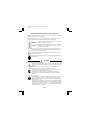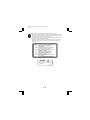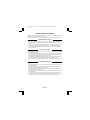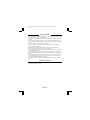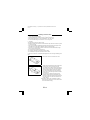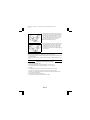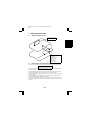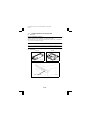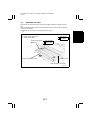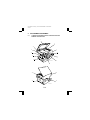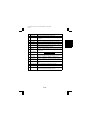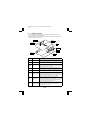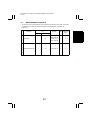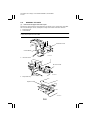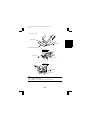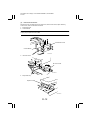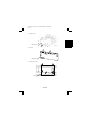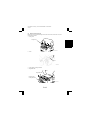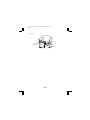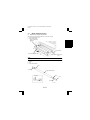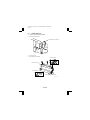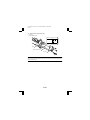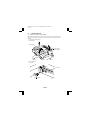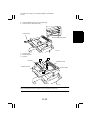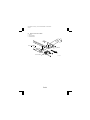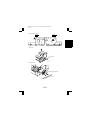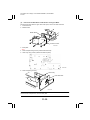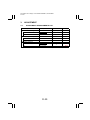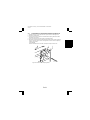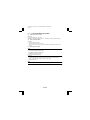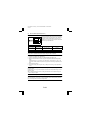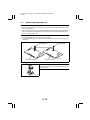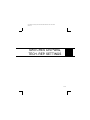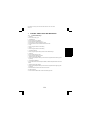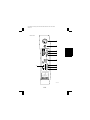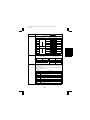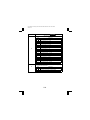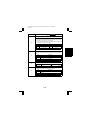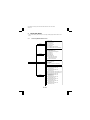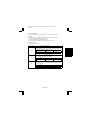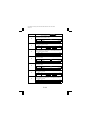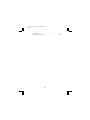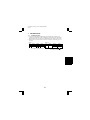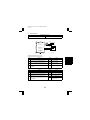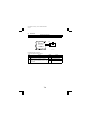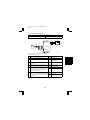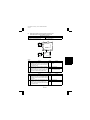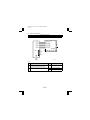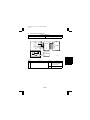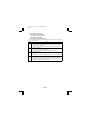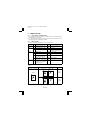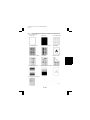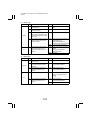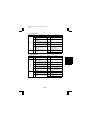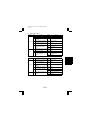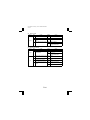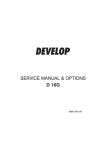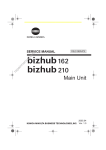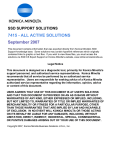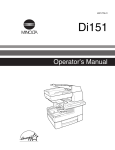Download Minolta Di151 Service manual
Transcript
FrameMaker Ver5.5E(PC) COVER [FIELD SERVICE] FOR Di151 00.03.15 FrameMaker Ver5.5E(PC) COVER [FIELD SERVICE] FOR Di151 00.03.15 Di151 SERVICE MANUAL [FIELD SERVICE] Di151 SERVICE MANUAL [FIELD SERVICE] Copyright 2000 MINOLTA Co., Ltd. Printed in Japan Use of this manual should be strictly supervised to avoid disclosure of confidential information. MINOLTA Co., Ltd. 4007-7991-11 00051800 18605 FrameMaker Ver.5.5E(PC) PL Standard Document Ver.03 99.01.27 Safety Precautions for Inspection and Service When performing inspection and service procedures, observe the following precautions to prevent accidents and ensure utmost safety. ✽ Depending on the model, some of the precautions given in the following do not apply. Different markings are used to denote specific meanings as detailed below. WARNING CAUTION Indicates a potentially hazardous situation which, if not avoided, could result in death or serious injury. Indicates a potentially hazardous situation which, if not avoided, may result in minor or moderate injury. It may also be used to alert against unsafe practices. The following graphic symbols are used to give instructions that need to be observed. Used to call the service technician’s attention to what is graphically represented inside the marking (including a warning). Used to prohibit the service technician’s from doing what is graphically represented inside the marking. Used to instruct the service technician’s to do what is graphically represented inside the marking. WARNING 1. Always observe precautions. • Parts requiring special attention in this product will include a label containing the mark shown on the left plus precautionary notes. Be sure to observe the precautions. • Be sure to observe the “Safety Information” given in the Operator’s Manual. 2. Before starting the procedures, be sure to unplug the power cord. • This product contains a high-voltage unit and a circuit with a large current capacity that may cause an electric shock or burn. • The product also contains parts that can jerk suddenly and cause injury. • If this product uses a laser, laser beam leakage may cause eye damage or blindness. 3. Use the specified parts. • For replacement parts, always use the genuine parts specified in the manufacturer’s parts manual. Installing a wrong or unauthorized part could cause dielectric breakdown, overload, or undermine safety devices resulting in possible electric shock or fire. • Replace a blown electrical fuse or thermal fuse with its corresponding genuine part specified in the manufacturer’s parts manual. Installing a fuse of a different make or rating could lead to a possible fire. If a thermal fuse blows frequently, the temperature control system may have a problem and action must be taken to eliminate the cause of the problem. P-1 FrameMaker Ver.5.5E(PC) PL Standard Document Ver.03 99.01.27 4. Handle the power cord with care and never use a multiple outlet. • Do not break, crush or otherwise damage the power cord. Placing a heavy object on the power cord, or pulling or bending it may damage it, resulting in a possible fire or electric shock. • Do not use a multiple outlet to which any other appliance or machine is connected. • Be sure the power outlet meets or exceeds the specified capacity. 5. Be careful with the high-voltage parts. • A part marked with the symbol shown on the left carries a high voltage. Touching it could result in an electric shock or burn. Be sure to unplug the power cord before servicing this part or the parts near it. 6. Do not work with wet hands. • Do not unplug or plug in the power cord, or perform any kind of service or inspection with wet hands. Doing so could result in an electric shock. 7. Do not touch a high-temperature part. • A part marked with the symbol shown on the left and other parts such as the exposure lamp and fusing roller can be very hot while the machine is energized. Touching them may result in a burn. • Wait until these parts have cooled down before replacing them or any surrounding parts. 8. Maintain a grounded connection at all times. (This item may not apply in the USA.) • Be sure to connect the ground wire to the ground terminal even when performing an inspection or repair. Without proper grounding, electrical leakage could result in an electric shock or fire. • Never connect the ground wire to a gas pipe, water pipe, telephone ground wire, or a lightning conductor. 9. Do not remodel the product. • Modifying this product in a manner not authorized by the manufacturer may result in a fire or electric shock. If this product uses a laser, laser beam leakage may cause eye damage or blindness. 10. Restore all parts and harnesses to their original positions. • To promote safety and prevent product damage, make sure the harnesses are returned to their original positions and properly secured in their clamps and saddles in order to avoid hot parts, high-voltage parts, sharp edges, or being crushed. • To promote safety, make sure that all tubing and other insulating materials are returned to their original positions. Make sure that floating components mounted on the circuit boards are at their correct distance and position off the boards. P-2 FrameMaker Ver.5.5E(PC) PL Standard Document Ver.03 99.01.27 CAUTION 1. Precautions for Service Jobs • A toothed washer and spring washer, if used originally, must be reinstalled. Omitting them may result in contact failure which could cause an electric shock or fire. • When reassembling parts, make sure that the correct screws (size, type) are used in the correct places. Using the wrong screw could lead to stripped threads, poorly secured parts, poor insulating or grounding, and result in a malfunction, electric shock or injury. • Take great care to avoid personal injury from possible burrs and sharp edges on the parts, frames and chassis of the product. • When moving the product or removing an option, use care not to injure your back or allow your hands to be caught in mechanisms. 2. Precautions for Servicing with Covers and Parts Removed • Wherever feasible, keep all parts and covers mounted when energizing the product. • If energizing the product with a cover removed is absolutely unavoidable, do not touch any exposed live parts and use care not to allow your clothing to be caught in the moving parts. Never leave a product in this condition unattended. • Never place disassembled parts or a container of liquid on the product. Parts falling into, or the liquid spilling inside, the mechanism could result in an electric shock or fire. • Never use a flammable spray near the product. This could result in a fire. • Make sure the power cord is unplugged before removing or installing circuit boards or plugging in or unplugging connectors. • Always use the interlock switch actuating jig to actuate an interlock switch when a cover is opened or removed. The use of folded paper or some other object may damage the interlock switch mechanism, possibly resulting in an electric shock, injury or blindness. 3. Precautions for the Working Environment • The product must be placed on a flat, level surface that is stable and secure. • Never place this product or its parts on an unsteady or tilting workbench when servicing. • Provide good ventilation at regular intervals if a service job must be done in a confined space for a long period of time. • Avoid dusty locations and places exposed to oil or steam. • Avoid working positions that may block the ventilation ports of the product. 4. Precautions for Handling Batteries • Replace a rundown battery with the same type as specified in the manufacturer’s parts manual. • Before installing a new battery, make sure of the correct polarity of the installation or the battery could burst. • Dispose of used batteries according to the local regulations. Never dispose of them at the user’s premises or attempt to try to discharge one. P-3 FrameMaker Ver.5.5E(PC) PL Standard Document Ver.03 99.01.27 5. Precautions for the Laser Beam (Only for Products Employing a Laser) • Removing the cover marked with the following caution label could lead to possible exposure to the laser beam, resulting in eye damage or blindness. Be sure to unplug the power cord before removing this cover. • If removing this cover while the power is ON is unavoidable, be sure to wear protective laser goggles that meet specifications. • Make sure that no one enters the room when the machine is in this condition. • When handling the laser unit, observe the “Precautions for Handling Laser Equipment.” 1167P001AA DANGER Invisible laser radiation when open. AVOID DIRECT TO BEAM EXPOSURE 0947-7127-01 1144D270AA P-4 FrameMaker Ver.5.5E(PC) PL Standard Document Ver.03 99.01.27 Other Precautions • To reassemble the product, reverse the order of disassembly unless otherwise specified. • While the product is energized, do not unplug or plug connectors into the circuit boards or harnesses. • The magnet roller generates a strong magnetic field. Do not bring it near a watch, floppy disk, magnetic card, or CRT tube. • An air gun and vacuum cleaner generates a strong electrostatic charge that can destroy the ATDC sensor and other sensors. Before cleaning a component with one of these devices, be sure to remove all the sensors. Otherwise, use a blower brush and cloth when cleaning parts. • When handling circuit boards with MOS ICs, observe the “INSTRUCTIONS FOR HANDLING THE PWBs WITH MOS ICs” (applicable only to the products using MOS ICs). • The PC Drum is a very delicate component. Observe the precautions given in “HANDLING OF THE PC DRUM” because mishandling may result in serious image problems. • Note that replacement of a circuit board may call for readjustments or resetting of particular items, or software installation. • After completing a service job, perform a safety check. Make sure that all parts, wiring and screws are returned to their original positions. • Check the area surrounding the service site for any signs of damage, wear or need of repair. • Do not pull out the toner hopper while the toner bottle is turning. This could result in a damaged hopper motor or locking mechanism. • If the product is to be run with the front door open, make sure that the toner hopper is in the locked position. P-5 FrameMaker Ver.5.5E(PC) PL Standard Document Ver.03 99.01.27 Used Batteries Precautions ALL Areas CAUTION Danger of explosion if battery is incorrectly replaced. Replace only with the same or equivalent type recommended by the manufacturer. Dispose of used batteries according to the manufacturer’s instructions. Germany VORSICHT! Explosionsgefahr bei unsachgemäßem Austausch der Batterie. Ersatz nur durch denselben oder einen vom Hersteller empfohlenen ähnlichen Typ. Entsorgung gebrauchter Batterien nach Angaben des Herstellers. France ATTENTION Ily a danger d’explosion s’ily a remplacement incorrec de la batterie. Remplacer uniquement avec une batterie du meme type ou d’un type équivalent recommande par le constructueur. Mettre au rebut les batteries usageés conformément aux instructions du fabricant. Denmark ADVARSEL! Lithiumbatteri - Eksplosionsfare ved fejlagtig håndtering Udskiftning må kun ske med batteri af samme fabrikat og type. Levér det brugte batteri tilbage til leverandøren. Norway ADVARSEL Eksplosjonsfare ved feilaktig skifte av batteri. Benytt samme batteritype eller en tilsvarende type anbefalt av apparatfabrikanten. Brukte batterier kasseres i henhold til fabrikantens instruksjoner. Sweden VARNING Explosionsfara vid felaktigt batteribyte. Använd samma batterityp eller en ekvivalent typ som rekommenderas av apparattillverkaren. Kassera använt batteri enligt fabrikantens instruktion. Finland VAROlTUS Paristo voi räjähtää, los se on virheellisesti asennettu. Vaihda paristo ainoastaan laitevalmistajan suosittelemaan tyyppiin. Hävitä Käytetty paristo valmistajan ohjeiden mukaisesti. P-6 FrameMaker Ver.5.5E(PC) 99. 7. 2 PS (Precaution For Service) Standard Document Ver.01 PRECAUTIONS FOR SERVICE When performing inspection and service procedures, observe the following precautions to prevent mishandling of the machine and its parts. ✽ Depending on the model, some of the precautions given in the following do not apply. Precautions Before Service • When the user is using a word processor or personal computer from a wall outlet of the same line, take necessary steps to prevent the circuit breaker from opening due to overloads. • Never disturb the LAN by breaking or making a network connection, altering termination, installing or removing networking hardware or software, or shutting down networked devices without the knowledge and express permission of the network administrator or the shop supervisor. How to Use this Book 1. DIS/REASSEMBLY, ADJUSTMENT • To reassemble the product, reverse the order of disassembly unless otherwise specified. 2. TROUBLESHOOTING • If a component on a PWB or any other functional unit including a motor is defective, the text only instructs you to replace the whole PWB or functional unit and does not give troubleshooting procedures applicable within the defective unit. • All troubleshooting procedures contained herein assume that there are no breaks in the harnesses and cords and all connectors are plugged into the right positions. • The procedures preclude possible malfunctions due to noise and other external causes. Precautions for Service • Check the area surrounding the service site for any signs of damage, wear or need of repair. • Keep all disassembled parts in good order and keep tools under control so that none will be lost or damaged. • After completing a service job, perform a safety check. Make sure that all parts, wiring and screws are returned to their original positions. • Do not pull out the toner hopper while the toner bottle is turning. This could result in a damaged motor or locking mechanism. • If the product is to be run with the front door open, make sure that the toner hopper is in the locked position. • Do not use an air gun or vacuum cleaner for cleaning the ATDC Sensor and other sensors, as they can cause electrostatic destruction. Use a blower brush and cloth. If a unit containing these sensors is to be cleaned, first remove the sensors from the unit. PS-1 FrameMaker Ver.5.5E(PC) 99. 7. 2 PS (Precaution For Service) Standard Document Ver.01 Precautions for Dis/Reassembly • Be sure to unplug the copier from the outlet before attempting to service the copier. • The basic rule is not to operate the copier anytime during disassembly. If it is absolutely necessary to run the copier with its covers removed, use care not to allow your clothing to be caught in revolving parts such as the timing belt and gears. • Before attempting to replace parts and unplug connectors, make sure that the power cord of the copier has been unplugged from the wall outlet. • Be sure to use the Interlock Switch Actuating Jig whenever it is necessary to actuate the Interlock Switch with the covers left open or removed. • Do not plug in or unplug print jacks on the PWB or connect or disconnect the PWB connectors while power is being supplied to the copier. • Never use flammable sprays near the copier. • A battery (lithium, nickel-cadmium, etc.) is used in this machine. Do not charge or short circuit it and make sure of the correct polarity at replacement. • A used battery should be disposed of according to the local regulations and never be discarded casually or left unattended at the user's premises. • When reassembling parts, make sure that the correct screws (size, type) and toothed washer are used in the correct places. • If it becomes necessary to replace the thermal fuse or any other fuse mounted on a board, be sure to use one of the rating marked on the blown fuse. Always note the rating marked on the fuse, as the rating and mounting site or number used are subject to change without notice. Precautions for Circuit Inspection • Never create a closed circuit across connector pins except those specified in the text and on the printed circuit. • When creating a closed circuit and measuring a voltage across connector pins specified in the text, be sure to use the GND wire. PS-2 FrameMaker Ver.5.5E(PC) 99. 7. 2 PS (Precaution For Service) Standard Document Ver.01 Handling of PWBs 1. During Transportation/Storage: • During transportation or when in storage, new P.W. Boards must not be indiscriminately removed from their protective conductive bags. • Do not store or place P.W. Boards in a location exposed to direct sunlight and high temperature. • When it becomes absolutely necessary to remove a Board from its conductive bag or case, always place it on its conductive mat in an area as free as possible from static electricity. • Do not touch the pins of the ICs with your bare hands. • Protect the PWBs from any external force so that they are not bent or damaged. 2. During Inspection/Replacement: • Avoid checking the IC directly with a multimeter; use connectors on the Board. • Never create a closed circuit across IC pins with a metal tool. • Before unplugging connectors from the P.W. Boards, make sure that the power cord has been unplugged from the outlet. • When removing a Board from its conductive bag or conductive case, do not touch the pins of the ICs or the printed pattern. Place it in position by holding only the edges of the Board. • When touching the PWB, wear a wrist strap and connect its cord to a securely grounded place whenever possible. If you cannot wear a wrist strap, touch a metal part to discharge static electricity before touching the PWB. • Note that replacement of a PWB may call for readjustments or resetting of particular items. Handling of Other Parts • The magnet roller generates a strong magnetic field. Do not bring it near a watch, floppy disk, magnetic card, or CRT tube. PS-3 FrameMaker Ver.5.5E(PC) 99. 7. 2 PS (Precaution For Service) Standard Document Ver.01 Handling of the PC Drum ✽ Only for Products Not Employing an Imaging Cartridge. 1. During Transportation/Storage: • Use the specified carton whenever moving or storing the PC Drum. • The storage temperature is in the range between –20°C and +40°C. • In summer, avoid leaving the PC Drum in a car for a long time. 2. Handling: • Ensure that the correct PC Drum is used. • Whenever the PC Drum has been removed from the copier, store it in its carton or protect it with a Drum Cloth. • The PC Drum exhibits greatest light fatigue after being exposed to strong light over an extended period of time. Never, therefore, expose it to direct sunlight. • Use care not to contaminate the surface of the PC Drum with oil-base solvent, fingerprints, and other foreign matter. • Do not scratch the surface of the PC Drum. • Do not apply chemicals to the surface of the PC Drum. • Do not attempt to wipe clean the surface of the PC Drum. If, however, the surface is contaminated with fingerprints, clean it using the following procedure. 1. Place the PC Drum into one half of its carton. 1076D001 1076D002 2. Gently wipe the residual toner off the surface of the PC Drum with a dry, Dust-Free Cotton Pad. A. Turn the PC Drum so that the area of its surface on which the line of toner left by the Cleaning Blade is present is facing straight up. Wipe the surface in one continuous movement from the rear edge of the PC Drum to the front edge and off the surface of the PC Drum. B. Turn the PC Drum slightly and wipe the newly exposed surface area with a CLEAN face of the Dust-Free Cotton Pad. Repeat this procedure until the entire surface of the PC Drum has been thoroughly cleaned. ✽ At this time, always use a CLEAN face of the dry Dust-Free Cotton Pad until no toner is evident on the face of the Pad after wiping. PS-4 FrameMaker Ver.5.5E(PC) 99. 7. 2 PS (Precaution For Service) Standard Document Ver.01 3. Soak a small amount of either ethyl alcohol or isopropyl alcohol into a clean, unused Dust-Free Cotton Pad which has been folded over into quarters. Now, wipe the surface of the PC Drum in one continuous movement from its rear edge to its front edge and off its surface one to two times. ✽ Never move the Pad back and forth. 1076D003 4. Using the SAME face of the Pad, repeat the procedure explained in the latter half of step 3 until the entire surface of the PC Drum has been wiped. Always OVERLAP the areas when wiping. Two complete turns of the PC Drum would be appropriate for cleaning. 1076D004 NOTES • Even when the PC Drum is only locally dirtied, wipe the entire surface. • Do not expose the PC Drum to direct sunlight. Clean it as quickly as possible even under interior illumination. • If dirt remains after cleaning, repeat the entire procedure from the beginning one more time. Handling of the Imaging Cartridge ✽ Only for Products Employing an Imaging Cartridge. 1. During Transportation/Storage: • The storage temperature is in the range between –20°C and +40°C. • In summer, avoid leaving the Imaging Cartridge in a car for a long time. 2. Handling: • Store the Imaging Cartridge in a place that is not exposed to direct sunlight. 3. Precautionary Information on the PC Drum Inside the Imaging Cartridge: • Use care not to contaminate the surface of the PC Drum with oil-base solvent, fingerprints, and other foreign matter. • Do not scratch the surface of the PC Drum. • Do not attempt to wipe clean the surface of the PC Drum. PS-5 FrameMaker Ver.5.5(PC) Di151 00.03.29 INDEX (FIELD SERVICE) DIS/REASSEMBLY, ADJUSTMENT SWITCHES ON PWBs, TECH. REP. SETTINGS TROUBLESHOOTING FrameMaker Ver.5.5E(PC) Di151 DIS/REASSEMBLY, ADJUSTMENT 00.03.21 DIS/REASSEMBLY, ADJUSTMENT 18605 FrameMaker Ver.5.5E(PC) Di151 DIS/REASSEMBLY, ADJUSTMENT 00.03.21 CONTENTS 1. SERVICE INSTRUCTIONS ............................................................................. D-1 1-1. IDENTIFICATION OF FUSES ................................................................. D-1 1-2. PRECAUTIONS FOR HANDLING THE LASER EQUIPMENT ............... D-1 1-3. PARTS WHICH MUST NOT BE TOUCHED ........................................... D-2 (1) Red Screws ..................................................................................... D-2 (2) Variable Resistors on Board ............................................................ D-2 (3) Other Screws ................................................................................... D-2 1-4. READING THE TEXT .............................................................................. D-3 2. DISASSEMBLY/REASSEMBLY ......................................................................D-4 2-1. COVERS AND EXTERIOR PARTS: IDENTIFICATION AND REMOVAL PROCEDURES ....................................................................................... D-4 2-2. REMOVAL OF PWBs .............................................................................. D-6 2-3. MAINTENANCE SCHEDULE .................................................................. D-7 2-4. REMOVAL OF UNITS ............................................................................. D-8 (1) Removal of the Upper Half of the Copier ......................................... D-8 (2) Removal of the IR Unit .................................................................... D-11 (3) Removal of the PH Unit ................................................................... D-12 (4) Removal of the Fusing Unit ............................................................. D-15 2-5. IMAGE TRANSFER SECTION ................................................................ D-17 (1) Replacement of the Image Transfer Roller ...................................... D-17 2-6. FUSING SECTION .................................................................................. D-18 (1) Removal of the Fusing Backup Roller ............................................. D-18 (2) Removal of the Fusing Heater Lamp ............................................... D-20 (3) Removal of the Fusing Roller .......................................................... D-21 2-7. MISCELLANEOUS .................................................................................. D-22 (1) Removal of the Scanner and Timing Belt ........................................ D-22 (2) Removal of the Scanner Motor ........................................................ D-24 (3) Removal of the Paper Take-Up Roll ................................................ D-25 (4) Removal of the Paper Take-Up Solenoid ........................................ D-26 (5) Removal of the Main Motor and PH Section Cooling Fan Motor ..... D-28 3. ADJUSTMENT ................................................................................................. D-30 3-1. ADJUSTMENT REQUIREMENTS LIST .................................................. D-30 3-2. ADJUSTMENT OF UPPER UNIT INTERLOCK SWITCH S2 .................. D-31 3-3. ELECTRICAL/IMAGE ADJUSTMENT ..................................................... D-32 (1) Entering the Tech. Rep. Mode ......................................................... D-32 (2) Entering the Adjust Mode ................................................................ D-32 (3) Producing a Test Pattern ................................................................. D-32 (4) CD Registration Adjustment (Paper Tray) ....................................... D-33 (5) FD Registration Adjustment (Paper Tray) ....................................... D-34 (6) CD Zoom Ratio Adjustment (Scanner) ............................................ D-35 (7) FD Zoom Ratio Adjustment (Scanner) ............................................ D-36 (8) CD Registration Adjustment (Scanner) ........................................... D-37 (9) FD Registration Adjustment (Scanner) ............................................ D-38 4. MISCELLANEOUS .......................................................................................... D-39 4-1. TORSION BAR POSITION ADJUSTMENT ............................................. D-39 4-2. REMOUNTING EEPROM (U21) .............................................................. D-40 i FrameMaker Ver.5.5E(PC) Di151 DIS/REASSEMBLY, ADJUSTMENT 00.03.21 1. 1-1. SERVICE INSTRUCTIONS IDENTIFICATION OF FUSES Control Board PWB-I 250V 3A (F1) 4007D040AA 1-2. Power Supply Board PU1 100V Area 250V 6.3A (F1) 250V 15A (F2) 200V Area 250V 4A(F1) 250V 6.3A(F2) PRECAUTIONS FOR HANDLING THE LASER EQUIPMENT • The laser used in this copier is a semiconductor laser with the following specifications: Max. power: 5 mW Output wavelength: 770 to 795 nm • When laser protective goggles are to be used, select ones with a lens conforming to the above specifications. • When a disassembly job needs to be performed in the laser beam path, such as when working around the PH and PC Drum, be sure to turn the copier OFF first. • If the job requires that the copier be left ON, take off your watch and ring and wear laser protective goggles. • A highly reflective tool can be dangerous if it is brought into the laser beam path. Use utmost care when handling such tools near the laser. • The PH is not maintainable in the field. It is to be replaced as a unit including the control board. Never, therefore, attempt to remove the laser diode or adjust trimmers on the control board. D-1 FrameMaker Ver.5.5E(PC) Di151 DIS/REASSEMBLY, ADJUSTMENT 00.03.21 1-3. (1) PARTS WHICH MUST NOT BE TOUCHED Red Screws Purpose of Application of Red Paint Red painted screws show that the assembly or unit secured can only be adjusted or set at the factory and should not be readjusted, set, or removed in the field. Note that when two or more screws are used on the part in question, only one representative screw may be marked with red paint. (2) Variable Resistors on Board Do not turn the variable resistors on boards for which no adjusting instructions are given in “ADJUSTMENT.” (3) Other Screws Scanner PH Unit 4007D043AA 4007D045AA Pulley Fixing Screw 4007D075AA D-2 FrameMaker Ver.5.5E(PC) Di151 DIS/REASSEMBLY, ADJUSTMENT 00.03.21 1-4. READING THE TEXT Disassembly procedures are given under separate titles; illustrations identify each part only. Parts that require special attention and service jobs are given at the corresponding part name in the illustration. The disassembly procedures omit removal of exterior parts. ☞ D-4 Remove the roller after the I/C has been taken out of the copier. 1. Image Transfer Roller cover 2. Image Transfer Roller Image Transfer Roller Replace. Disassembly Procedures Part requiring service jobs. Image Transfer Roller Cover Pusher Spring Image Transfer Roller Holder 4007D017AA D-3 FrameMaker Ver.5.5E(PC) Di151 DIS/REASSEMBLY, ADJUSTMENT 00.03.21 2. 2-1. DISASSEMBLY/REASSEMBLY COVERS AND EXTERIOR PARTS: IDENTIFICATION AND REMOVAL PROCEDURES 1 2 12 3 11 4 10 9 5 8 6 4007D001AB 7 16 13 15 14 4007D002AB D-4 FrameMaker Ver.5.5E(PC) Di151 DIS/REASSEMBLY, ADJUSTMENT 00.03.21 No. Name Removal Procedure 1 Original Cover Remove screws that secure the Original Cover. 2 Original Glass Remove 1. → Remove 13. → Remove 12. → Remove 3. → Remove 7. → Remove the Original Glass holding brackets (two at the front). 3 Front Upper Cover Remove screws that secure the Front Upper Cover. 4 Control Panel Remove 3. → Remove screws that secure the control panel. 5 Front Middle Cover Remove 3. → Remove 4. → Remove screws that secure the Front Middle Cover. 6 Front Lower Cover Release and swing up the upper half of the copier. → Remove screws that secure the Front Lower Cover. 7 Front IR Cover Remove 3. → Remove screws that secure the Front IR Cover. 8 Paper Tray Remove 9. → Release and swing up the upper half of the copier. → Remove 6. → Remove 14. → Remove the screw that secures the Paper Tray. 9 Manual Bypass Tray 10 Paper Exit Tray Lower Cover Remove 9. → Remove 6. → Remove 14. → Remove 8. → Remove screws that secure the Paper Exit Tray Lower Cover. 11 Left IR Cover Remove 1. → Remove 3. → Remove 7. → Remove 13. → Remove 12. → Remove screws that secure the Left IR Cover. 12 Rear IR Upper Cover Remove 1. → Remove 13. → Remove screws that secure the Rear IR Upper Cover. 13 Rear Upper Cover Remove 14. → Remove screws that secure the Rear Upper Cover. 14 Rear Lower Cover Remove screws that secure the Rear Lower Cover. 15 Right Cover Release and swing up the upper half of the copier. → Remove the 14. → Remove screws that secure the Right Cover. 16 Right IR Cover Remove 3. → Remove 1. → Remove 13. → Remove 12. → Remove screws that secure the Right IR Cover. D-5 FrameMaker Ver.5.5E(PC) Di151 DIS/REASSEMBLY, ADJUSTMENT 00.03.21 2-2. REMOVAL OF PWBs • The removal procedures given below omit the steps of unplugging connectors and removing the PWB from the PWB support. • Where it is absolutely necessary to touch the ICs and other electrical components on the board, be sure to ground your body. PWB-I PWB-S PWB-M PU1 PWB-B PWB-G PWB-A HV1 4007D003AB Symbol Name Removal Procedure PWB-A Master Board Remove the Rear Upper Cover and Rear Lower Cover. → Remove the protective cover. → PWB-A PWB-B Control Panel Remove the Front Upper Cover. → Remove the Control Panel. → PWB-B PWB-G Toner Empty Board Remove all exterior covers. → Remove the upper half of the copier. → Remove the rear side plate. → Remove the Paper Take-Up Roll Cover Assy. → PWB-G PWB-I Control Board Remove the Rear Lower Cover and Rear Upper Cover. → Remove the protective cover. → PWB-I PWB-M Memory Board Remove the Rear Lower Cover and Rear Upper Cover. → Remove the protective cover. → PWB-M PWB-S Remove the Front Upper Cover, Front IR Cover, Rear IR Scanner Interface Upper Cover, Rear Upper Cover, and Rear Lower Cover. → Remove the Original Glass bracket. → Remove the Original Board Glass. → Remove the protective cover. → PWB-S PU1 HV1 Power Supply Board Release and swing up the upper half of the copier. → Remove the Right Cover. → Remove the Power Switch. → Remove the Fusing Section Cooling Fan Motor. → Remove the Fusing Section Cooling Fan Motor mounting bracket. → Remove the Inlet mounting bracket. → PU1 High Voltage Unit Remove the Paper Exit Tray Lower Cover. → Remove the Paper Exit Tray. → Release and swing up the upper half of the copier. → Remove the Cover. → Remove the I/C. → Remove the PH Unit. → HV1 D-6 FrameMaker Ver.5.5E(PC) Di151 DIS/REASSEMBLY, ADJUSTMENT 00.03.21 2-3. MAINTENANCE SCHEDULE • To ensure that the copier produces good copies and to extend its service life, it is recommended that the maintenance jobs described in this schedule be carried out as instructed. PM Parts Maintenance Schedule (K) Cleaning Replacement Fusing Section Image Transfer Section Fusing Unit — 50 Image Transfer Roller — 50 D-7 Part No. 100V Area 4007-0431-02 200V Area 4007-0432-02 4110-4103-01 Qty Reference Page 1 ☞ D-15 1 ☞ D-17 FrameMaker Ver.5.5E(PC) Di151 DIS/REASSEMBLY, ADJUSTMENT 00.03.21 2-4. (1) REMOVAL OF UNITS Removal of the Upper Half of the Copier Remove the upper half of the copier after the Front Upper Cover, control panel, Front Middle Cover, Rear Upper Cover, and Paper Exit Tray Lower Cover have been removed. 1. Protective cover 2. Control Board NOTE Unplug all print jacks from the PWB. Protective Cover Control Board 4007D010AB 3. IR Lower Cover IR Lower Cover 4007D062AA 4. Paper Exit Tray Paper Exit Tray 4007D005AC D-8 FrameMaker Ver.5.5E(PC) Di151 DIS/REASSEMBLY, ADJUSTMENT 00.03.21 5. Torsion Bars A and B Torsion Bar B Torsion Bar A 4007D006AB Torsion Bar Mounting Position Front Side Torsion Bar B Torsion Bar A 4007D063AA Rear Side Torsion Bar B Torsion Bar A 4007D064AA NOTE Before removing or reinstalling the torsion bars, be sure to release and swing up the upper half of the copier to release pressure. When reinstalling them, install torsion bar A first, then torsion bar B. D-9 FrameMaker Ver.5.5E(PC) Di151 DIS/REASSEMBLY, ADJUSTMENT 00.03.21 6. Lock Plate Lock Plate 4007D073AA 7. Shoulder screws and other screws Front Side Rear Side Screws Shoulder Screw 4007D007AA Shoulder Screw 4007D008AA NOTE When mounting the shoulder screws, make sure that the round hole and the slot in the frames are properly aligned with each other. 8. Upper half of the copier Upper Half of the Copier 4007D009AA D-10 FrameMaker Ver.5.5E(PC) Di151 DIS/REASSEMBLY, ADJUSTMENT 00.03.21 (2) Removal of the IR Unit Remove the IR Unit after the Front Upper Cover, Front IR Cover, Rear IR Upper Cover, Rear Upper Cover, Rear Lower Cover, and Right IR Cover have all been removed. 1. Protective Cover 2. Control Board NOTE Unplug all print jacks from the PWB. Protective Cover Control Board 4007D010AB 3. ADF Set Switch hookup connector 4. IR Unit IR Unit ADF Set Switch Hookup Connector 4007D011AB D-11 FrameMaker Ver.5.5E(PC) Di151 DIS/REASSEMBLY, ADJUSTMENT 00.03.21 (3) Removal of the PH Unit Remove the PH Unit after the Front Lower Cover, Rear Lower Cover, Paper Exit Tray Lower Cover, and I/C have been removed. 1. Protective cover 2. Control Board NOTE Unplug all print jacks from the PWB. Protective Cover Control Board 4007D010AB 3. IR Lower Cover IR Lower Cover 4007D062AA 4. Paper Exit Tray Paper Exit Tray 4007D005AC D-12 FrameMaker Ver.5.5E(PC) Di151 DIS/REASSEMBLY, ADJUSTMENT 00.03.21 5. Protective Cover Protective Cover 4007D012AA 6. Print Jack Master Board 4007D013AB 7. PH Unit fixing screws 4007D015AC PH Unit D-13 FrameMaker Ver.5.5E(PC) Di151 DIS/REASSEMBLY, ADJUSTMENT 00.03.21 8. Cover 9. PH Unit Cover PH Unit 4007D014AA NOTE Take care with the torsion bars: They will come off when the upper half of the copier is swung up. D-14 FrameMaker Ver.5.5E(PC) Di151 DIS/REASSEMBLY, ADJUSTMENT 00.03.21 (4) Removal of the Fusing Unit Remove the Fusing Unit after the Right Cover, Rear Lower Cover, Front Lower Cover, and I/C have been removed. 1. Fusing cover Fusing Cover 4007D067AA 2. Cover Cover 4007D074AA 3. Fusing Section Cooling Fan Motor 4. Right Side Plate Right Side Plate Fusing Section Cooling Fan Motor 4007D068AA D-15 FrameMaker Ver.5.5E(PC) Di151 DIS/REASSEMBLY, ADJUSTMENT 00.03.21 5. Fusing Unit Fusing Unit Replace. 4007D069AA D-16 FrameMaker Ver.5.5E(PC) Di151 DIS/REASSEMBLY, ADJUSTMENT 00.03.21 2-5. (1) IMAGE TRANSFER SECTION Replacement of the Image Transfer Roller Remove the Image Transfer Roller after the I/C have been removed. 1. Image Transfer Roller cover 2. Image Transfer Roller Image Transfer Roller Replace. Pusher Spring Image Transfer Roller Cover Image Transfer Roller Holder 4007D017AA NOTE Be sure not to lose the pusher springs hooked to the Image Transfer Roller holder. 3. 4. 5. 6. Gear Bushing Roll Image Transfer Roller Roll Bushing Image Transfer Roller Roll Bushing Gear Bushing Pusher Spring 4007D018AB D-17 FrameMaker Ver.5.5E(PC) Di151 DIS/REASSEMBLY, ADJUSTMENT 00.03.21 2-6. (1) FUSING SECTION Removal of the Fusing Backup Roller 1. Thermistor hookup harness Thermistor hookup harness 4007D070AA 2. Lower Fusing Unit 3. Fusing Entrance Guide Plate Lock in the Rear Lower Fusing Unit Lock at the Front Fusing Entrance Guide Plate 4007D019AC D-18 FrameMaker Ver.5.5E(PC) Di151 DIS/REASSEMBLY, ADJUSTMENT 00.03.21 4. Pressure spring 5. Fusing Backup Roller Fusing Backup Roller 4007D020AB Pressure Springs NOTE During reinstallation, make sure that the pressure springs fit over the protrusions on the Lower Fusing Unit. Rear Side Front Side Protrusions 4007D047AA 4007D060AB D-19 FrameMaker Ver.5.5E(PC) Di151 DIS/REASSEMBLY, ADJUSTMENT 00.03.21 (2) Removal of the Fusing Heater Lamp 1. Terminal 2. Fusing Heater Lamp Gear Fusing Heater Lamp Terminal 4007D021AB NOTE When inserting the Fusing Heater Lamp, make sure that the end marked with the specifications is on the gear end. D-20 FrameMaker Ver.5.5E(PC) Di151 DIS/REASSEMBLY, ADJUSTMENT 00.03.21 (3) Removal of the Fusing Roller 1. Gear 2. Fusing Roller 3 Fusing Roller 2 1 Gear Fusing Entrance Guide Plate 4007D022AA NOTES • When mounting the Fusing Roller, take care not to allow the Paper Separator Fingers to damage the surface of the roller. • When installing the gear, make sure that the protrusion on the inner side of the gear fits into the slit on the end of the Fusing Roller. • When installing the Fusing Entrance Guide Plate, fit the ground plate of the Fusing Entrance Guide Plate inside the ground plate on the Fusing Unit side. Where the Ground Plate is Mounted Ground Plate of the Fusing Entrance Guide Plate Ground Plate of the Fusing Unit 4007D071AA D-21 FrameMaker Ver.5.5E(PC) Di151 DIS/REASSEMBLY, ADJUSTMENT 00.03.21 2-7. (1) MISCELLANEOUS Removal of the Scanner and Timing Belt Remove these parts after the Front Upper Cover, Front IR Cover, Left IR Cover, Rear IR Upper Cover, Rear Upper Cover, Rear Lower Cover, and Right IR Cover have all been removed. 1. Original Glass holding bracket 2. Original Glass Original Glass Original Glass Holding Brackets 4007D023AB 3. Timing belt pulley 4. Timing belt Timing belt Timing belt pulley 4007D072AA D-22 FrameMaker Ver.5.5E(PC) Di151 DIS/REASSEMBLY, ADJUSTMENT 00.03.21 5. Scanner Rail fixing screw (on timing belt side) 6. Scanner Rail (on timing belt side) Scanner Rail Scanner Rail Fixing Screw 4007D024AB 7. Scanner plate 8. Flexible harness 9. Scanner 1 3 Scanner Protective Cover Flexible Harness Scanner Plate 2 4007D025AC NOTE When installing the Scanner, always connect the flexible harness first. D-23 FrameMaker Ver.5.5E(PC) Di151 DIS/REASSEMBLY, ADJUSTMENT 00.03.21 (2) Removal of the Scanner Motor 1. IR Unit 2. Fixing bracket 3. Scanner Motor IR Unit Fixing Bracket Scanner Motor 4007D026AA D-24 FrameMaker Ver.5.5E(PC) Di151 DIS/REASSEMBLY, ADJUSTMENT 00.03.21 (3) Removal of the Paper Take-Up Roll Remove the Paper Take-Up Roll after the I/C has been taken out of the copier. 1. Paper Take-Up Roll 2 Paper Take-Up Roll 1 Paper Take-Up Roll Cover 4007D027AA NOTE When securing the Paper Take-Up Roll, make sure that the positioning pin on the back side of the roll fits into the hole in the shaft. D-25 FrameMaker Ver.5.5E(PC) Di151 DIS/REASSEMBLY, ADJUSTMENT 00.03.21 (4) Removal of the Paper Take-Up Solenoid Remove the solenoid after the Front Lower Cover, Paper Tray, Manual Bypass Tray, Manual Bypass Tray Lower Cover, Rear Lower Cover, and Right Cover have all been removed. 1. Protective cover Protective Cover 4007D012AA 2. Print jack Master Board 4007D048AA 3. Paper Take-Up Solenoid hookup connector 4007D049AB D-26 FrameMaker Ver.5.5E(PC) Di151 DIS/REASSEMBLY, ADJUSTMENT 00.03.21 4. Base plate fixing screws Front Rear 4007D031AA 4007D032AA 5. Base plate Base Plate 4007D030AA 6. Paper Take-Up Solenoid Paper Take-Up Solenoid 4007D033AB D-27 FrameMaker Ver.5.5E(PC) Di151 DIS/REASSEMBLY, ADJUSTMENT 00.03.21 (5) Removal of the Main Motor and PH Section Cooling Fan Motor Remove these parts after the upper half of the copier, and I/C has been removed. 1. Protective cover 2. Master Board Master Board Protective Cover 4007D046AA 3. Base plate ☞ D-27 4. Rear side plate fixing screws (marked with black dots) 5. Gear Assy fixing screws (marked with black squares) 4007D035AB 6. Rear side plate, gear assy Gear Assy Rear Side Plate 4007D037AA NOTE Install the rear side plate first, then the base plate. D-28 FrameMaker Ver.5.5E(PC) Di151 DIS/REASSEMBLY, ADJUSTMENT 00.03.21 7. Main Motor, PH Section Cooling Fan Motor PH Section Cooling Fan Motor Main Motor 4007D038AA D-29 FrameMaker Ver.5.5E(PC) Di151 DIS/REASSEMBLY, ADJUSTMENT 00.03.21 ADJUSTMENT 3-1. ADJUSTMENT REQUIREMENTS LIST Adjustment Item Requirements Registration (Paper Tray) 20 ± 2.0 mm Zoom Ratios (Scanner) CD 100 ± 1.0 mm FD 200 ± 2.0 mm Registration (Scanner) CD FD Ref. Page Control panel CD FD Adjustment Point 20 ± 2.0 mm D-30 → → → → → → → → 3. ☞ D-33 ☞ D-34 ☞ D-35 ☞ D-36 ☞ D-37 ☞ D-38 FrameMaker Ver.5.5E(PC) Di151 DIS/REASSEMBLY, ADJUSTMENT 00.03.21 3-2. ADJUSTMENT OF UPPER UNIT INTERLOCK SWITCH S2 1. Release and swing up the upper half of the copier and remove the Right Cover. 2. Remove the Fusing Cover. 3. Loosen the screw on the Upper Unit Interlock Switch adjusting bracket and slide it downward until it is stops. 4. Swing down the upper half of the copier into its locked position. 5. Moving the Upper Unit Interlock Switch adjusting bracket upward, find the position at which a click of the switch is heard. Then tighten the screw to secure the adjusting bracket in that position. [Check Method] When the Power Switch is turned ON, the Exposure Lamp should turn ON. 4007D039AA Upper Unit Interlock Switch Adjusting Bracket D-31 FrameMaker Ver.5.5E(PC) Di151 DIS/REASSEMBLY, ADJUSTMENT 00.03.21 3-3. (1) ELECTRICAL/IMAGE ADJUSTMENT Entering the Tech. Rep. Mode Procedure: Press the following keys in this order: Clear/Stop → Exposure Control Lighter (<) → Clear/Stop → Exposure Control Darker (>) (2) Entering the Adjust Mode Procedure: 1. Enter the Tech. Rep. mode. 2. Press the following keys in this order: 1Key → 1Key → 1Key → Start key → Press the 1Key until the specific function is displayed. (3) Producing a Test Pattern NOTE A test pattern is used when making the following adjustments: • CD registration adjustment (Paper Tray) • FD registration adjustment (Paper Tray) • Registration adjustment (Scanner) • Zoom ratio adjustment (Scanner) Procedure 1. Enter the Tech. Rep. mode. 2. Press the following keys in this order to enter the function of “F5 Test Pattern 1”: 1Key → 1Key → Start key → 1Key → 1Key → 1Key → 1Key 3. Press the Start key. NOTE To exit the test pattern function, press the Clear/Stop key to go back to the Basic screen. D-32 FrameMaker Ver.5.5E(PC) Di151 DIS/REASSEMBLY, ADJUSTMENT 00.03.21 (4) CD Registration Adjustment (Paper Tray) Requirement B Side A Side 4007D050AA Requirement Adjust Mode Function Setting Range CD registration adjustment 43 to 57 (-3.5 to +3.5 mm) NOTE This adjustment must be made whenever the PH Unit is replaced. Procedure 1. Produce a test pattern (F5: Test Pattern 1). 2. Fold the test pattern in half and make sure that the centerline on the test pattern is aligned with the crease. If it is not aligned with the crease, perform the following adjustment procedure. 3. Enter Adjust function A9. 4. Change the setting value using the 1Key or 10Key as necessary (1 step equivalent to 0.5 mm). If the centerline deviates on the B side, increase the setting value. If the centerline deviates on the A side, decrease the setting value. ✽ If one adjustment sequence does not bring the centerline into the required range, perform the sequence again. 5. Press the Start key to validate the setting value. NOTE If the Clear/Stop key is pressed to go back to the Basic screen without pressing the Start key, the setting will be restored to the original value. D-33 FrameMaker Ver.5.5E(PC) Di151 DIS/REASSEMBLY, ADJUSTMENT 00.03.21 (5) FD Registration Adjustment (Paper Tray) Requirement Dimension C on the test pattern produced should fall within the range specified below. c 4007D051AA Requirement Adjust Mode Function Setting Range A4C 20 ±2.0 mm FD registration adjustment 43 to 57 (-3.5 to +3.5 mm) NOTE This adjustment must be made whenever the PH Unit is replaced. Should be made after the CD registration adjustment (Paper Tray) has been completed. Procedure 1. Produce a test pattern (F5: Test Pattern 1). 2. Make sure that dimension C on the test pattern falls within the specified range. If it falls outside the specified range, perform the following adjustment procedure. 3. Enter Adjust function AA. 4. Change the setting value using the 1Key or 10Key as necessary (1 step equivalent to 0.5 mm). If dimension C on the test pattern is longer than the specified range, decrease the setting value. If dimension C on the test pattern is shorter than the specified range, increase the setting value. ✽ If one adjustment sequence does not bring the dimension into the required range, perform the sequence again. 5. Press the Start key to validate the setting value. NOTE If the Clear/Stop key is pressed to go back to the Basic screen without pressing the Start key, the setting will be restored to the original value. D-34 FrameMaker Ver.5.5E(PC) Di151 DIS/REASSEMBLY, ADJUSTMENT 00.03.21 (6) CD Zoom Ratio Adjustment (Scanner) Requirement Produce a test pattern after the CD and FD registration adjustments (Paper Tray) have been made. Place this test pattern on the Original Glass and make a copy. Dimension D on the copy of the test pattern should fall within the range specified below. D 4007D052AA Zoom Ratio Requirement Adjust Mode Function Setting Range Full size (100%) 100 ±1.0 mm CD zoom ratio adjustment 45 to 55 (Reduced ↔ Enlarged) NOTE This adjustment must be made whenever the Scanner is replaced. Should be made after the CD and FD registration adjustments (Paper Tray) have been completed. Procedure 1. Produce a test pattern (F5: Test Pattern 1). 2. Place the test pattern produced on the Original Glass and make a copy. 3. Make sure that dimension D on the copy of the test pattern falls within the specified range. Calculation formula: (1 – Dimension D on test pattern ÷ Dimension D on copy) × 100 If dimension D falls outside the specified range, perform the following adjustment procedure. 4. Enter Adjust function A1. 5. Change the setting value using the 1Key or 10Key as necessary (1 step equivalent to 0.4%). If dimension D on the copy of the test pattern is longer than the specified range, decrease the setting value. If dimension D on the copy of the test pattern is shorter than the specified range, increase the setting value. ✽ If one adjustment sequence does not bring the dimension into the required range, perform the sequence again. 6. Press the Start key to validate the setting value. NOTE If the Clear/Stop key is pressed to go back to the Basic screen without pressing the Start key, the setting will be restored to the original value. D-35 FrameMaker Ver.5.5E(PC) Di151 DIS/REASSEMBLY, ADJUSTMENT 00.03.21 (7) FD Zoom Ratio Adjustment (Scanner) Requirement Produce a test pattern after the CD and FD registration adjustments (Paper Tray) have been made. Place this test pattern on the Original Glass and make a copy. Dimension E on the copy of the test pattern should fall within the range specified below. E 4007D053AA Zoom Ratio Requirement Adjust Mode Function Setting Range Full size (100%) 200 ±2.0 mm FD zoom ratio adjustment 45 to 55 (Reduced ↔ Enlarged) NOTE This adjustment must be made whenever the Scanner is replaced. Should be made after the CD and FD registration adjustments (Paper Tray) have been completed. Procedure 1. Produce a test pattern (F5: Test Pattern 1). 2. Place the test pattern produced on the Original Glass and make a copy. 3. Make sure that dimension E on the copy of the test pattern falls within the specified range. Calculation formula: (1 – Dimension E on test pattern ÷ Dimension E on copy) × 100 If dimension E falls outside the specified range, perform the following adjustment procedure. 4. Enter Adjust function A2. 5. Change the setting value using the 1Key or 10Key as necessary (1 step equivalent to 0.4%). If dimension E on the copy of the test pattern is longer than the specified range, decrease the setting value. If dimension E on the copy of the test pattern is shorter than the specified range, increase the setting value. ✽ If one adjustment sequence does not bring the dimension into the required range, perform the sequence again. 6. Press the Start key to validate the setting value. NOTE If the Clear/Stop key is pressed to go back to the Basic screen without pressing the Start key, the setting will be restored to the original value. D-36 FrameMaker Ver.5.5E(PC) Di151 DIS/REASSEMBLY, ADJUSTMENT 00.03.21 (8) CD Registration Adjustment (Scanner) Requirement B Side A Side 4007D050AA Requirement Adjust Mode Function Setting Range CD registration adjustment 40 to 60 (-5.0 to +5.0 mm) NOTE This adjustment must be made whenever the Scanner is replaced. Should be made after the CD and FD registration adjustments (Paper Tray), and CD zoom ratio adjustment (Scanner) have been completed. Procedure 1. Produce a test pattern (F5: Test Pattern 1). 2. Place the test pattern produced on the Original Glass and make a copy. 3. Fold the test pattern in half and check that the centerline on the test pattern is aligned with the crease. If it is not aligned with the crease, perform the following adjustment procedure. 4. Enter Adjust function A3. 5. Change the setting value using the 1Key or 10Key as necessary (1 step equivalent to 0.5 mm). If the centerline deviates on the B side, increase the setting value. If the centerline deviates on the A side, decrease the setting value. ✽ If one adjustment sequence does not bring the centerline into the required range, perform the sequence again. 6. Press the Start key to validate the setting value. NOTE If the Clear/Stop key is pressed to go back to the Basic screen without pressing the Start key, the setting will be restored to the original value. D-37 FrameMaker Ver.5.5E(PC) Di151 DIS/REASSEMBLY, ADJUSTMENT 00.03.21 (9) FD Registration Adjustment (Scanner) Requirement Produce a test pattern after the CD and FD registration adjustments (Paper Tray) have been made. Place this test pattern on the Original Glass and make a copy. Dimension C on the copy of the test pattern should fall within the range specified below. c 4007D051AA Requirement Adjust Mode Function Setting Range 20 ±2.0 mm FD registration adjustment 40 to 60 (-5.0 to +5.0 mm) NOTE This adjustment must be made whenever the Scanner is replaced. Should be made after the CD and FD registration adjustments (Paper Tray), and FD zoom ratio adjustment (Scanner) have been completed. Procedure 1. Produce a test pattern (F5: Test Pattern 1). 2. Place the test pattern produced on the Original Glass and make a copy. 3. Make sure that dimension C on the copy of the test pattern falls within the specified range. If it falls outside the specified range, perform the following adjustment procedure. 4. Enter Adjust function A4. 5. Change the setting value using the 1Key or 10Key as necessary (1 step equivalent to 0.5 mm). If dimension C on the copy of the test pattern is longer than the specified range, decrease the setting value. If dimension C on the copy of the test pattern is shorter than the specified range, increase the setting value. ✽ If one adjustment sequence does not bring the dimension into the required range, perform the sequence again. 6. Press the Start key to validate the setting value. NOTE If the Clear/Stop key is pressed to go back to the Basic screen without pressing the Start key, the setting will be restored to the original value. D-38 FrameMaker Ver.5.5E(PC) Di151 DIS/REASSEMBLY, ADJUSTMENT 00.03.21 4. MISCELLANEOUS 4-1. TORSION BAR POSITION ADJUSTMENT NOTE When an Automatic Document Feeder or Fax Unit is mounted on the copier, the position of the torsion bar must be adjusted as detailed below. 1. Remove the Front Upper Cover and control panel. 2. Release and swing up the upper half of the copier. 3. Remove the torsion bar attachment plate. 4007D054AA Torsion Bar Attachment Plate 4. Change the position of the torsion bar in the attachment plate as necessary. Torsion Bar 4007D055AA Hole Copier Configuration A Factory setting or when the Original Cover is mounted When the Fax Unit is mounted B When the Automatic Document Feeder is mounted C When both the Automatic Document Feeder and Fax Unit are mounted 5. Secure the torsion bar attachment plate into position. D-39 FrameMaker Ver.5.5E(PC) Di151 DIS/REASSEMBLY, ADJUSTMENT 00.03.21 4-2. REMOUNTING EEPROM (U21) NOTES • If the Control Board has been replaced, be sure to remount EEPROM (U21) from the old to new Control Board. • If the Control Board has been replaced and EEPROM (U21) has not been remounted, be sure to make settings and readjustments as necessary because New EEPROM (U21) contains no data in this case. 1. Remove the Control Board. 2. Remove EEPROM (U21) from the new Control Board. 3. Remove EEPROM (U21) from the old Control Board and remount it onto the new Control Board. New EEPROM New Control Board A Old Control Board Old EEPROM 4007D056AA NOTE Note the alignment notch (A) on EEPROM (U21) when mounting the IC. A 4007D057AA D-40 FrameMaker Ver5.5E(PC) Di151 SWITCHES ON PWBs/TECH. REP. SETTINGS 2000.02.03 SWITCHES ON PWBs, TECH. REP. SETTINGS 17196 FrameMaker Ver5.5E(PC) Di151 SWITCHES ON PWBs/TECH. REP. SETTINGS 2000.02.03 CONTENTS 1. CONTROL PANEL KEYS AND INDICATORS ................................................ S-1 1-1. Control Panel Keys .................................................................................. S-1 2. USER’S CHOICE MODE ................................................................................. S-5 2-1. Functions Available from the User’s Choice Mode .................................. S-5 2-2. User’s Choice Function Setting Procedure .............................................. S-5 2-3. Settings in the User’s Choice Mode ......................................................... S-6 3. TECH. REP. MODE ......................................................................................... S-10 3-1. Tech. Rep. Mode Function Tree .............................................................. S-10 3-2. Tech. Rep. Mode Setting Procedure ....................................................... S-11 (1) Display .............................................................................................S-11 (2) Function ........................................................................................... S-13 (3) Tech. Rep. Choice ........................................................................... S-15 (4) Adjust .............................................................................................S-17 i FrameMaker Ver5.5E(PC) Di151 SWITCHES ON PWBs/TECH. REP. SETTINGS 2000.02.03 1. 1-1. CONTROL PANEL KEYS AND INDICATORS Control Panel Keys 1. Start Key • Press to start a copy cycle. 2. Clear/Stop Key • Press to cancel a copy operation. • Press to reset the Copies setting to “1”. • Press to return the zoom ratio setting to 100%. • Press for three seconds to enable the total check function. 3. 1 Key • Use to change the values for each setting. 4. 10 Key • Use to change the values for each setting. 5. Copies/Function Key • Use to change the Copies setting and the Function Mode settings. 6. Zoom Key • Press to change the zoom ratio. • Use to select the standard zoom ratio. 7. Exposure Control Key (Darker) • Use to manually adjust the density of the document.Image will become darker by pressing this key. 8. Auto Exposure Mode Key • Press to select either the Auto Exposure Mode, the Manual Exposure Mode or the Photo Mode. 9. Exposure Control Key (Lighter) • Use to manually adjust the density of the document.Image will become lighter by pressing this key. • Press for three seconds enter the User's Choice mode. 10. Paper Select Key • Press to select the drawer that contains the desired paper size. S-1 FrameMaker Ver5.5E(PC) Di151 SWITCHES ON PWBs/TECH. REP. SETTINGS 2000.02.03 Inch Areas 1 C/ 2 3 4 5 6 7 Auto/Photo 10 8 Sort 2in1-Sort 2in1-Non-Sort Non-Sort OHP Card 9 4007S001EA S-2 FrameMaker Ver5.5E(PC) Di151 SWITCHES ON PWBs/TECH. REP. SETTINGS 2000.02.03 Metric Areas 1 C/ 2 3 F1-F4 4 5 F1-F4 6 7 A/ 10 8 2in1-Sort Sort 2in1-Non-Sort Non-Sort Card OHP 9 4007S002DA S-3 FrameMaker Ver5.5E(PC) Di151 SWITCHES ON PWBs/TECH. REP. SETTINGS 2000.02.03 Others 1 C/ 2 3 4 5 6 7 Auto/Photo 10 8 2in1-Sort Sort 2in1-Non-Sort Card Non-Sort OHP 9 4007S003CA S-4 FrameMaker Ver5.5E(PC) Di151 SWITCHES ON PWBs/TECH. REP. SETTINGS 2000.02.03 2. USER’S CHOICE MODE • User’s Choice Mode is used to make various settings according to the user’s needs. 2-1. Functions Available from the User’s Choice Mode Code Function U1 Auto Panel Reset U2 Sleep U3 Code Function U8 Manual Feed Input Size ✽ U9 Density (Automatic Document Feeder) Disable Sleep ✽ U0 Function U4 Exposure Mode Priority/Photo Mode ✽ UA Tray Priority (for Copier mode) U5 Auto Exposure Level Priority ✽ Ub Image Density (for Printer mode) U6 Manual Exposure Level Priority ✽ UC Tray Priority (for Printer mode) U7 Paper Size Select ✽ Functions of U9 to UC are available on the display only when the copier is equipped with the corresponding options as detailed below. U9: Automatic Document Feeder (AF-8) U0: Memory for Copier (16MB/32MB) UA: Paper Feed Unit (PF-116) Ub: Printer Controller (Pi1501) UC: Paper Feed Unit (PF-116) and Printer Controller (Pi1501) 2-2. User’s Choice Function Setting Procedure <Setting Procedure> 1. On the copying mode screen, hold down the Exposure Control Lighter < key for about 3 sec. or more. 2. Using the 10Key and 1Key, select the appropriate choice code. 3. Press the Start key to show the current setting. 4. Using the 10Key and 1Key, select the appropriate choice data. 5. Press the Start key to validate the choice data entered. <Exiting the Mode> • Press the Clear/Stop key. S-5 FrameMaker Ver5.5E(PC) Di151 SWITCHES ON PWBs/TECH. REP. SETTINGS 2000.02.03 2-3. Settings in the User’s Choice Mode Choice Code. Setting (The default is Highlighted ). <Auto panel Reset> Select the time it takes the Auto Panel Reset function, which resets the panel settings when the set period of time elapses after a copy cycle has been completed or the last key operated, to be activated. U1 Data Description Data Description OF Disabled 2 2min. 05 30sec. 3 3min. 1 1min. 4 4min. <Sleep> Set the time it takes the copier to enter the Power Save mode after the copy cycle has been completed or the last key operated. U2 NOTE • The choice data “OF” may be selected when “Enabled” is selected in “U3, Disable Sleep.” Data OF 1.......................... 15 ...................... 120 Description Disabled The data value is the time in min. <Disable Sleep> Select whether to enable the “OF” setting of Sleep. U3 Data 1 2 Description Disabled Enabled <Exposure Mode Priority/Photo Mode> Select the priority exposure mode, either Text Auto Exposure, Text Manual Exposure, or Photo Manual Exposure. U4 Data Description Photo LED Exposure Level LED 1 Text Auto exposure OFF All ON 2 Photo Manual exposure ON U6 default setting ON 3 Text Manual exposure OFF U6 default setting ON <Auto Exposure Priority> Select the priority exposure level in the Auto Exposure mode. U5 Data 0 1 2 Description Darker Standard Lighter S-6 FrameMaker Ver5.5E(PC) Di151 SWITCHES ON PWBs/TECH. REP. SETTINGS 2000.02.03 Choice Code Setting (The default is Highlighted ). <Manual Exposure Level Priority> Select the priority exposure level in the Manual Exposure mode. Data Description 4 Darker Exposure Level LEDs 3 2 U6 1 Standard 0 -1 -2 -3 -4 Lighter <Paper Size Select> Select the paper size of the Paper Tray. - Metric Areas U7 - Inch Areas - Data Description Data Description 1 A4L 1 Letter L 2 A5L 2 Legal L 3 Half Letter L <Manual Feed Input Size> Set the size of the paper of a nonstandard size to be used for Manual Bypass feeding. After the CD size has been set, press the Start key, which allows the user to set the FD size. - CD Size Data U8 Description 13 128 - 134mm (5” - 5-1/4”) 14 135 - 144mm (5-1/4” - 5-3/4”) 15 145 - 154mm (5-3/4” - 6”) 16 155 - 164mm (6” - 6-1/2”) 17 165 - 174mm (6-1/2” - 6-3/4”) 18 175 - 184mm (7” - 7-1/4”) 19 185 - 194mm (7-1/4” - 7-3/4”) 20 195 - 204mm (7-3/4” - 8”) 21 205 - 216mm (8” - 8-1/4”) S-7 FrameMaker Ver5.5E(PC) Di151 SWITCHES ON PWBs/TECH. REP. SETTINGS 2000.02.03 Choice Code Setting (The default is Highlighted ). <Manual Feed Input Size> - FD Size Data U8 Description 18 182 - 184mm (7-1/4”) 19 185 - 194mm (7-1/4” - 7-3/4”) 20 195 - 204mm (7-3/4” - 8”) 21 205 - 214mm (8” - 8-1/2”) 22 215 - 224mm (8-1/2” - 8-3/4”) 23 225 - 234mm (8-3/4” - 9-1/4”) 24 235 - 244mm (9-1/4” - 9-1/2”) 25 245 - 254mm (9-3/4” - 10”) 26 255 - 264mm (10” - 10-1/2”) 27 265 - 274mm (10-1/2” - 10-3/4”) 28 275 - 284mm (10-3/4” - 11-1/4”) 29 285 - 294mm (11-1/4” - 11-1/2”) 30 295 - 304mm (11-1/2” - 12”) 31 305 - 314mm (12” - 12-1/4”) 32 315 - 324mm (12-1/2” - 12-3/4”) 33 325 - 334mm (12-3/4” - 13-1/4”) 34 335 - 344mm (13-1/4” - 13-1/2”) 35 345 - 356mm (13-1/2” - 13-3/4”) <Density (Automatic Document Feeder)> Select the copy image density level when the copier is equipped with an Automatic Document Feeder. U9 Data Description 1 When the standard original (text original) is used. 2 For sharper reproduction of a faint original. S-8 FrameMaker Ver5.5E(PC) Di151 SWITCHES ON PWBs/TECH. REP. SETTINGS 2000.02.03 Choice Code Setting (The default is Highlighted ). <Function> Select the priority Function mode. U0 NOTES: • If the copier is not equipped with an Automatic Document Feeder, choice data of F1 and F2 only are available. • If the copier is equipped with an Automatic Document Feeder, all of the following choice data are available. Data Description Data Description F1 Non-Sort F1 Sort F2 2in1 Non-Sort F4 2in1 Sort ✽ The default setting is “F1” if the copier is not equipped with an Automatic Document Feeder. <Tray Priority (for Copier mode)> Select the priority paper source selected when the copier is turned ON. Data UA Description 1 Paper Tray 2 Paper Feed Unit (PF-116) 3 Paper Tray + Auto Tray Switching 4 Paper Feed Unit (PF-116) + Auto Tray Switching <Image Density (for Printer mode)> Select the image density level of printer outputs. Ub Data 3 2 Description Darker 1 0 -1 Standard <Tray Priority (for Printer mode)> Select the priority paper source for printer outputs. Data UC Description 1 Auto selection 2 Paper Tray 3 Paper Feed Unit (PF-116) S-9 -2 -3 Lighter FrameMaker Ver5.5E(PC) Di151 SWITCHES ON PWBs/TECH. REP. SETTINGS 2000.02.03 3. TECH. REP. MODE • This mode is used by the Tech. Rep. to set, adjust, and/or program various service functions. 3-1. Tech. Rep. Mode Function Tree d1: d3: d4: d5: d6: d7: d8: d9: Display F1: F2: F3: F4: F5: F6: FA: Fb: FE: Paper Passage Test Scanner Test Original Passage Test Scanner & Paper Passage Test Test Pattern 1 Test Pattern 2 EEPROM Test Sleep Mode Test Original Scanning Position Contamination Test (AF-8) FF: Scanner Home Position Function TECH. REP. MODE I/C Counter LED Test MIsfeed Counter Copy Counter PC Print Counter ROM Version Total Memory Size for Copier Total Memory Size for Printer Controller Tech. Rep. Choice C1: C2: C3: C6: C8: Marketing Area Toner Empty Stop Predrive Data Clear Exposure Lamp OFF Time Setting A1: Zoom Adjustment in CD Direction (Copy) A2: Zoom Adjustment in FD Direction (Copy) A3: Registration Adjustment in CD Direction (Copy) A4: Registration Adjustment in FD Direction (Copy) A5: Zoom Adjustment in CD Direction (AF-8) A6: Zoom Adjustment in FD Direction (AF-8) A7: Registration Adjustment in CD Direction (AF-8) A8: Registration Adjustment in FD Direction (AF-8) A9: Registration Adjustment in CD Direction (Paper Tray) AA: Registration Adjustment in FD Direction (Paper Tray) Ab: Registration Adjustment in CD Direction (PF-116) AC: Registration Adjustment in FD Direction (PF-116) Adjust S-10 FrameMaker Ver5.5E(PC) Di151 SWITCHES ON PWBs/TECH. REP. SETTINGS 2000.02.03 3-2. Tech. Rep. Mode Setting Procedure <Setting Procedure> 1. Press the following keys in this order: Clear/Stop → Exposure Control Lighter (<) → Clear/Stop → Exposure Control Darker (>) 2. Press the 1Key until the desired Tech. Rep. sub-mode is reached. Sub-modes cycle as follows: Display “d” Tech. Rep. Choice “C” Function “F” Adjust “A” 3. When the code that represents the desired sub-mode is displayed, press the Start key. <Exiting the Mode> • Press the Clear/Stop key. (1) Display • Displays the count of each of different counters and makes some checks. • The maximum value that can be displayed for the counter is 999,999. <Procedure> • Press the 1Key as necessary until “d” appears on the display. • Press the Start key to let the copier start the sequence. <Exiting the Mode> • Press the Clear/Stop key. Code d1 Description <I/C Counter> Displays the count of the I/C counter. Two digits each are displayed on the display, cycling through all digits of the count as detailed below. E.g.: 1234 d1 d3 d4 00 12 34 <LED Test> Turns ON and flashes OFF and ON all LEDs on the control panel to check for correct operation. <Misfeed Counter> Displays the count of the misfeed counter. Two digits each are displayed on the display, cycling through all digits of the count as detailed below. E.g.: 12 d4 00 S-11 00 12 FrameMaker Ver5.5E(PC) Di151 SWITCHES ON PWBs/TECH. REP. SETTINGS 2000.02.03 Code d5 Description <Copy Counter> Displays the count of the copy counter. Two digits each are displayed on the display, cycling through all digits of the count as detailed below. E.g.: 12345 d5 d6 23 45 <PC Print Counter> Displays the count of the PC print counter. Two digits each are displayed on the display, cycling through all digits of the count as detailed below. E.g.: 12345 d6 d7 01 01 23 45 <ROM Version> Displays the ROM version. Two digits each are displayed on the display, cycling through all digits of the ROM version number as detailed below. E.g.: 1.00 d7 00 01 00 <Total Memory Size for Copier> Displays the capacity of the copier memory. d8 Display 08 24 40 Capacity (MB) 0 16 32 <Total Memory Size for Printer Controller> Displays the capacity of the printer controller memory. d9 Display 08 16 32 Capacity (MB) 0 16 32 S-12 FrameMaker Ver5.5E(PC) Di151 SWITCHES ON PWBs/TECH. REP. SETTINGS 2000.02.03 (2) Function • Allows the Tech. Rep. to run paper passage and other tests. <Procedure> 1. Press the 1Key as necessary until “F” appears on the display. 2. Press the Start key to let the copier start the sequence. <Exiting the Mode> • Press the Clear/Stop key. Code Description F1 <Paper Passage Test> Checks for correct paper passage. <Procedure> 1. Select the paper source before entering the Tech. Rep. mode (when the copier is equipped with a Paper Feed Unit). 2. Press the Start key to let the copier start the paper passage sequence. 3. Press the Clear/Stop key to stop the sequence. F2 <Scanner Test> Checks to see if the Exposure Lamp turns ON properly and the Scanner operates correctly. <Procedure> 1. Press the Start key. This turns ON the Exposure Lamp and lets the Scanner make a scan motion. 2. Press the Clear/Stop key to stop the operation. F3 <Original Passage Test> Checks the Automatic Document Feeder for correct document passage. <Procedure> 1. Place paper on the Document Feed Tray. 2. Press the Start key to let the Automatic Document Feeder start the document take-up and feeding sequence. F4 <Scanner & Paper Passage Test> Checks to see if the Scanner operates properly and paper is fed through the copier correctly. <Procedure> 1. Place the original on the Original Glass. 2. Press the Start key. This turns ON the Exposure Lamp and lets the Scanner make a scan motion. 3. A copy is produced. 4. Press the Clear/Stop key to stop the operation. F5 <Test Pattern 1> Produces a test pattern for adjusting the Paper Tray for correct alignment and registration in the main scanning and sub-scanning directions. F6 <Test Pattern 2> Produces a halftone pattern. S-13 FrameMaker Ver5.5E(PC) Di151 SWITCHES ON PWBs/TECH. REP. SETTINGS 2000.02.03 Code Description <EEPROM Test> Checks EEPROM to determine if it is fully operational or not. FA Display 00 FF Description OK NG Fb <Sleep Mode> Carries out a test for Sleep function. FE <Original Scanning Position Contamination Test (AF-8)> Checks the Automatic Document Feeder original scanning position (Original Glass) for contamination. <Procedure> 1. Place A4 blank paper on the original scanning part. 2. Press the Start key to let the copier produce a copy. 3. Check the copy for possible contamination. FF <Scanner Home Position> Moves the Scanner to its home position. Used to lock the Scanner in position when the copier is to be moved. S-14 FrameMaker Ver5.5E(PC) Di151 SWITCHES ON PWBs/TECH. REP. SETTINGS 2000.02.03 (3) Tech. Rep. Choice • Allows the Tech. Rep. to make the settings for the various service functions. <Procedure> 1. Press the 1Key as necessary to select the desired Tech. Rep. Choice code. 2. Press the Start key to validate the choice code. 3. Using the 10Key and 1Key, select the choice data. 4. Press the Start key to validate the choice data setting (C1 to C3). <Exiting the Mode> • Press the Clear/Stop key. Choice Code Setting (The default is Highlighted ). <Marketing Area> Select the display options for paper sizes and fixed zoom ratios according to the applicable marketing areas. C1 Data 0 1 Description Metric areas Inch areas Default: 0 (Metric areas)/1 (Inch areas) C2 C3 <Toner Empty Stop> Select whether or not to inhibit the initiation of a new copy cycle after a toner-empty condition has been detected. Data 0 1 Description Copying permitted Copying inhibited <Predrive> Select whether or not to stop predrive of the Fusing Rollers when the Start key is pressed. Data 0 1 Description Predrive disabled Predrive enabled S-15 FrameMaker Ver5.5E(PC) Di151 SWITCHES ON PWBs/TECH. REP. SETTINGS 2000.02.03 Choice Code Setting (The default is Highlighted ). <Data Clear> Use to clear the counters and initialize the various types of setting data. <Procedure> 1. Using the 10Key and 1Key, select the desired function. 2. Press the Start key to validate the selected function (counter or setting data). 3. Turn OFF and ON the Power Switch. (This completes the clearing of the data.) C6 C8 NOTES • “9” or “A” can be selected when the Auto Exposure Mode key is pressed. • “A” is selected when clearing all counters at once (C6-1 to -7). Data Description Data Description 0 None 7 PM counter 1 I/C counter 8 Use’s/Tech. Rep. Choice 4 Misfeed counter 9 Adjust 5 Copy counter A All counters 6 PC print counter <Exposure Lamp OFF Time Setting> Select the time it takes the Exposure Lamp to turn OFF after a copy cycle has been completed. Data 0 1 2 Description 30 sec. 20 sec. 3 min. S-16 FrameMaker Ver5.5E(PC) Di151 SWITCHES ON PWBs/TECH. REP. SETTINGS 2000.02.03 (4) Adjust • Used for adjustments to be made before shipment at the factory. <Procedure> 1. Press the 1Key as necessary to select the desired Adjust code. 2. Press the Start key to validate the Adjust code. At the same time, currently set data is displayed. 3. Using the 10Key and 1Key, change the data. 4. Press the Start key to validate the data setting. <Exiting the Mode> • Press the Clear/Stop key. Adjust Code Setting (The default is Highlighted ). <Zoom Adjustment in CD Direction (Copy)> Adjust the zoom ratio in the CD direction on the IR side (for copies). A1 Data 45................................. 50 ................................ 55 Description Smaller Greater <Zoom Adjustment in FD Direction (Copy)> Adjust the zoom ratio in the FD direction on the IR side (for copies). A2 Data 45................................. 50 ................................ 55 Description Smaller Greater <Registration Adjustment in CD Direction (Copy)> Adjust registration in the CD direction on the IR side (for copies). A3 Data 40................................. 50 ................................ 60 Description -5.0mm ±0 +5.0mm <Registration Adjustment in FD Direction (Copy)> Adjust registration in the FD direction on the IR side (for copies). A4 Data 46................................. 50 ................................ 60 Description -3.0mm A5 ±0 +5.0mm <Zoom Adjustment in CD Direction (AF-8)> Adjust the zoom ratio in the CD direction on the IR side (when the Automatic Document Feeder is used). Data 45................................. 50 ................................ 55 Description Smaller S-17 Greater FrameMaker Ver5.5E(PC) Di151 SWITCHES ON PWBs/TECH. REP. SETTINGS 2000.02.03 Adjust Code A6 Setting (The default is Highlighted ). <Zoom Adjustment in FD Direction (AF-8)> Adjust the zoom ratio in the FD direction on the IR side (when the Automatic Document Feeder is used). Data 45................................. 50 ................................ 55 Description Smaller A7 <Registration Adjustment in CD Direction (AF-8)> Adjust registration in the CD direction on the IR side (when the Automatic Document Feeder is used). Data 40................................. 50 ................................ 60 Description -5.0mm A8 Data Data +5.0mm 43................................. 50 ................................ 57 ±0 +3.5mm <Registration Adjustment in FD Direction (Paper Tray)> Adjust registration in the FD direction on the engine side (when the Paper Tray is used). Data 43................................. 50 ................................ 57 ±0 +3.5mm <Registration Adjustment in CD Direction (PF-116)> Adjust registration in the CD direction on the engine side (when the Paper Feed Unit is used). Data 43................................. 50 ................................ 57 Description -3.5mm AC ±0 <Registration Adjustment in CD Direction (Paper Tray)> Adjust registration in the CD direction on the engine side (when the Paper Tray is used). Description -3.5mm Ab +5.0mm 40................................. 50 ................................ 60 Description -3.5mm AA ±0 <Registration Adjustment in FD Direction (AF-8)> Adjust registration in the FD direction on the IR side (when the Automatic Document Feeder is used). Description -5.0mm A9 Greater ±0 +3.5mm <Registration Adjustment in FD Direction (PF-116)> Adjust registration in the FD direction on the engine side (when the Paper Feed Unit is used). Data 43................................. 50 ................................ 57 Description -3.5mm S-18 ±0 +3.5mm FrameMaker Ver.5.5E(PC) Di151 TROUBLESHOOTING 00.03.10 TROUBLESHOOTING 10794 FrameMaker Ver.5.5E(PC) Di151 TROUBLESHOOTING 00.03.10 CONTENTS 1. INTRODUCTION .............................................................................................T-1 1-1. Reading the Text ..................................................................................... T-1 2. PAPER TRANSPORT FAILURE ..................................................................... T-2 2-1. Paper Misfeed .......................................................................................... T-2 2-2. Size Error ................................................................................................. T-2 2-3. Misfeed Detection Sensor Layout ............................................................ T-3 2-4. Types of Misfeed Detection and Detection Timings ................................ T-3 2-5. Misfeed Clearing Procedures .................................................................. T-4 (1) Copier/Manual Bypass Paper Take-Up Misfeed ............................. T-4 (2) Transport Misfeed ............................................................................ T-5 (3) Exit Misfeed ..................................................................................... T-6 (4) PF-116 Paper Take-Up Misfeed ...................................................... T-7 3. MALFUNCTIONS ............................................................................................ T-8 3-1. Detection Timing Classified by Malfunction Code ................................... T-8 3-2. Troubleshooting Procedures .................................................................... T-10 (1) C0000: Main Motor’s Failure to Turn ............................................... T-10 (2) C0045: Fusing Section Cooling Fan Motor’s Failure to Turn C0049: PH Section Cooling Fan Motor’s Failure to Turn ................ T-11 (3) C0200: HV Output Failure ............................................................... T-12 (4) C0500: Warm-up Failure C0510: Abnormally Low Fusing Temperature C0520: Abnormally High Fusing Temperature ................................ T-13 (5) C0650: Scanner Motor’s Failure to Turn, Scanner Home Position Sensor Malfunction .......................................................................... T-14 (6) C14A3: Exposure Lamp Malfunction ............................................... T-15 (7) C1200: System Memory Failure C1300: Polygon Motor Malfunction C133B: Option Communications Error C13F0: SOS Detection Failure C1468: Hardware (EEPROM) Malfunction ...................................... T-16 (8) Power Failure .................................................................................. T-17 4. IMAGE FAILURE .............................................................................................T-18 4-1. Image Failure Troubleshooting ................................................................ T-18 4-2. Initial Checks ........................................................................................... T-18 4-3. Troubleshooting Procedures Classified by Image Failure ....................... T-19 (1) Blank copy ....................................................................................... T-20 (2) Black copy ....................................................................................... T-20 (3) Low image density ........................................................................... T-21 (4) Foggy background ........................................................................... T-21 (5) Black streaks or bands .................................................................... T-22 (6) Black spots ...................................................................................... T-22 (7) Blank streaks or bands .................................................................... T-23 (8) Void areas ....................................................................................... T-23 (9) Smear on back ................................................................................ T-24 (10) Uneven image density ..................................................................... T-24 (11) Gradation reproduction failure ......................................................... T-25 i FrameMaker Ver.5.5E(PC) Di151 TROUBLESHOOTING 00.03.10 (12) Rough image ................................................................................... T-25 (13) Periodically uneven image ............................................................... T-26 ii FrameMaker Ver.5.5E(PC) Di151 TROUBLESHOOTING 00.03.10 1. INTRODUCTION 1-1. Reading the Text 1. The paper transport failure troubleshooting procedures are given according to the symptom. First, identify the location of the paper is present and start the procedure for that particular location. For malfunction troubleshooting, start with step 1 and onward. 2. Make checks in the numerical order of steps and, if an item is checked okay, go to the next step. Pattern 1 Pattern 2 Step Check Result Action Step Check Result Action 1 ~ YES ~ 1 ~ YES ~ NO ~ 2 2 Go to step 2 if you answered No. Go to step 2 if it checks okay. T-1 FrameMaker Ver.5.5E(PC) Di151 TROUBLESHOOTING 00.03.10 2. PAPER TRANSPORT FAILURE 2-1. Paper Misfeed When a paper misfeed occurs, the display shows both the misfeed location and paper location. Lit Misfeed/Paper Location Action Ref. Item Copier paper take-up 2-5. (1) PC Manual bypass paper take-up 2-5. (1) PF-116 paper take-up 2-5. (4) J2 Transport 2-5. (2) J3 Exit 2-5. (3) AF-8 See the relevant option service manual. J8 OP ✽ ✽ ✽ When the option is mounted. <Resetting misfeed display> Misfeed in the copier Misfeed in the option 2-2. Open the relevant door, remove the misfeed and paper left inside, and close the door. Size Error When a size error occurs, the display gives a warning code. Warning Code Size Error H2 The paper size setting on the paper source does not match the size of the paper actually loaded. <Resetting error display> Press the Clear/Stop key. <Causes of a size error> • Wrong paper size setting is made on the paper source. • User loads paper of a wrong size in the paper source. • Double feeding of paper occurs. T-2 FrameMaker Ver.5.5E(PC) Di151 TROUBLESHOOTING 00.03.10 2-3. Misfeed Detection Sensor Layout Paper Exit Sensor PS3 Paper Take-Up Sensor PS1 4007T001AA 2-4. Types of Misfeed Detection and Detection Timings • The following lists the types of misfeed detection and detection timings for different misfeed locations within the copier. • The symbols “L” (for the leading edge) and “T” (for the trailing edge) given in ( ) indicate the particular edge of the paper detected by the sensor. NOTE For the types of misfeed detection and detection timings of options, see the relevant option service manual. <Copier/Manual Bypass Paper Take-Up Misfeed> Type Paper take-up failure detection Detection Start Paper Take-Up Solenoid energized Detection Paper Take-Up Sensor (L) <Transport Misfeed> Type Trailing edge detection by Paper Take-Up Sensor Detection Start Detection Paper Take-Up Sensor (L) Paper Take-Up Sensor (T) Leading edge detection by Paper Paper Take-Up Sensor (L) Paper Exit Sensor (L) Exit Sensor <Exit Misfeed> Type Trailing edge detection by Paper Exit Sensor Detection Start Detection Paper Take-Up Sensor (T) Paper Exit Sensor (T) <Size Error> Type Size error detection Detection Start Detection Paper Take-Up Sensor (L) Paper length calculated based on the time it takes Paper Take-Up Sensor to detect (T). T-3 FrameMaker Ver.5.5E(PC) Di151 TROUBLESHOOTING 00.03.10 2-5. (1) Misfeed Clearing Procedures Copier/Manual Bypass Paper Take-Up Misfeed Relevant Electrical Parts Paper Take-Up Sensor PS1 Paper Take-Up Solenoid SL1 Master Board PWB-A CN2 SL1 2 1 1 2 PJ3A-1(DC24V) PJ3A-2(FEED1) CN3 PJ8A-1(ANODE PS1) PJ8A-2(GND) PJ8A-3(PS1 ON) 3 2 1 PJ4 3 2 1 1 2 3 PS1 PWB-A 4007C02TAB Copier/Manual Bypass Paper Take-Up Misfeed Clearing Procedure • Paper is not taken up at all. Step Check Result Action 1 Paper meets product specifications. NO Change paper. 2 Paper is curled, wavy, or damp. YES Change paper. Advise user on correct paper storage. 3 Paper Take-Up Roll is deformed, worn, or has paper dust. YES Clean or change. 4 Paper Take-Up Solenoid operation: the voltage across PJ3A-2 on the Master Board and GND is DC24 V (solenoid deenergized) and DC0 V (instantaneously) (solenoid energized) when the Start key is pressed. YES Change solenoid. NO Change Master Board. Paper Take-Up Sensor operation: the voltage across PJ8A-3 on the Master Board and GND is DC5 V (sensor unblocked) and DC0 V (sensor blocked). YES Change Master Board. NO Correct actuator. Change sensor. 5 T-4 FrameMaker Ver.5.5E(PC) Di151 TROUBLESHOOTING 00.03.10 (2) Transport Misfeed Relevant Electrical Parts Paper Take-Up Sensor PS1 Paper Exit Sensor PS3 Master Board PWB-A CN3 PJ8A-1(ANODE PS1) PJ8A-2(GND) PJ8A-3(PS1 ON) 3 2 1 1 2 3 PJ4 3 2 1 PS1 PJ5 PJ8A-4(ANODE PS3) PJ8A-5(GND) PJ8A-6(PS3 ON) 3 2 1 PS3 PWB-A 4007C03TAB Transport Misfeed Clearing Procedure • Paper has stopped near the PC Drum. Step Check Result Action 1 Transport Roller is dirty, deformed, or worn. YES Clean or change. 2 Pre-Image Transfer Guide Plate is dirty or deformed. YES Clean or change. 3 Image Transfer Roller is dirty, deformed, or worn. YES Clean or change. 4 PC Drum Paper Separator Fingers are dirty or deformed. YES Clean. Or, change I/C. • Paper has stopped at the Fusing Unit. Step Check Result Action 1 Fusing Guide Plate is dirty or deformed. YES Clean or change. 2 Fusing Roller is dirty, deformed, or worn. YES Clean or change. 3 Fusing Roller Paper Separator Fingers are dirty, deformed, or worn. YES Clean, correct, or change. 4 Paper Exit Sensor operation: the voltage across PJ8A-6 on the Master Board and GND is DC0 V (sensor unblocked) and DC5 V (sensor blocked). YES Change Master Board. NO Correct actuator. Change sensor. T-5 FrameMaker Ver.5.5E(PC) Di151 TROUBLESHOOTING 00.03.10 (3) Exit Misfeed Relevant Electrical Parts Paper Exit Sensor PS3 Master Board PWB-A PJ5 PJ8A-4(ANODE PS3) PJ8A-5(GND) PJ8A-6(PS3 ON) 3 2 1 PS3 PWB-A 4007C04TAB Exit Misfeed Clearing Procedure • Paper has stopped at the exit section. Step Check Result Action 1 Paper Exit Roller rotation NO Correct drive coupling. 2 Paper Exit Roller is dirty, deformed, or worn. YES Clean or change. 3 Paper Exit Sensor operation: the voltage across PJ8A-6 on the Master Board and GND is DC0 V (sensor unblocked) and DC5 V (sensor blocked). YES Change Master Board. NO Correct actuator. Change sensor. T-6 FrameMaker Ver.5.5E(PC) Di151 TROUBLESHOOTING 00.03.10 (4) PF-116 Paper Take-Up Misfeed Relevant Electrical Parts Paper Take-Up Sensor PS1 Paper Take-Up Solenoid SL5 Master Board PWB-A CN3 PJ4 PJ8A-1(ANODE PS1) PJ8A-2(GND) PJ8A-3(PS1 ON) CN2 SL5 1 2 2 1 3 2 1 1 2 3 3 2 1 PS1 CN15 A B 7 7 6 6 14 7 13 6 1 1 1 1 PJ11A-7(DC24V) PJ11A-8(FEED2) PWB-A 4007C05TAB PF-116 Paper Take-Up Misfeed Clearing Procedure • Paper is not taken up at all. Step Check Result Action 1 Paper meets product specifications. NO Change paper. 2 Paper is curled, wavy, or damp. YES Change paper. Advise user on correct paper storage. 3 Paper Take-Up Roll is deformed, worn, or has paper dust. YES Clean or change. 4 Paper Transport Roller is deformed, worn, or has paper dust. YES Clean or change. 5 Paper Take-Up Solenoid operation: the voltage across PJ11A-8 on the Master Board and GND is DC24 V (solenoid deenergized) and DC0 V (instantaneously) (solenoid energized) when the Start key is pressed. YES Change solenoid. NO Change Master Board. Paper Take-Up Sensor operation: the voltage across PJ8A-3 on the Master Board and GND is DC5 V (sensor unblocked) and DC0 V (sensor blocked). YES Change Master Board. NO Correct actuator. Change sensor. 6 T-7 FrameMaker Ver.5.5E(PC) Di151 TROUBLESHOOTING 00.03.10 3. MALFUNCTIONS The copier’s CPU is equipped with a self-diagnostic function that, on detecting a malfunction, gives the corresponding malfunction code on the display. Resetting a Malfunction • Turn OFF and then ON the power switch. 3-1. Code Detection Timing Classified by Malfunction Code Description C0000 Main Motor’s failure to turn Detection Timing • The Lock signal does not go LOW within 1 s after the motor has been energized. • The Lock signal remains HIGH for continuous 0.1 s or more while the motor remains energized. C0045 Fusing Section Cooling A voltage of 0.3 V or less is detected for a continuous Fan Motor’s failure to turn 1 s period while the motor remains energized. C0049 PH Section Cooling Fan Motor’s failure to turn A voltage of 0.35 V or less is detected for a continuous 0.5 s period while the motor remains energized. C0200 HV output failure • The drum charge monitor voltage is lower than 4.5 V when the power switch is turned ON. • The drum charge monitor voltage remains 4.5 V or more when the drum charge output is turned ON. • The image transfer monitor voltage is 0.5 V or more immediately before the image transfer output is turned ON. • The image transfer monitor voltage does not increase 0.5 V or more within 40 ms after the image transfer output is turned ON. C0500 Warm-up failure • During the period from 12 s to 30 s after the start of the warm-up cycle, a condition of small temperature difference from the temperature at the start of the warm-up cycle is detected for a 50 ms period. • The temperature detected by the Thermistor does not reach the set level within 120 s after the start of the warm-up cycle. C0510 Abnormally low fusing temperature • The temperature detected by the Thermistor remains lower than 94 °C for a continuous 50 ms period while the copier is in the standby state. • The temperature detected by the Thermistor remains lower than 110 °C for a continuous 50 ms period during a copy cycle. C0520 Abnormally high fusing temperature The temperature detected by the Thermistor remains higher than 240 °C for a continuous 50 ms period while fusing temperature control is in progress. The Scanner Home Position Sensor is not activated C0650 Scanner Motor’s failure within a given period of time after the Scanner Motor to turn, Scanner Home Position Sensor malfunc- has been energized. tion T-8 FrameMaker Ver.5.5E(PC) Di151 TROUBLESHOOTING 00.03.10 Code Description Detection Timing C1200 System memory failure A memory test error is detected during the power-on initialization procedure. C1300 Polygon Motor malfunction • During the period 6 s after the Polygon Motor has been energized, a cluster of 56 or more SOS signals output for a 20 ms period is detected five consecutive times. • After the lapse of 6 s after the Polygon Motor has been energized, a cluster of below 43 or above 56 SOS signals output for a 20 ms period is detected five consecutive times. • No SOS signal is detected during the period from the start of laser emission to the deenergization of the Polygon Motor. C13F0 SOS detection failure C133B Option communications error The Controller Board is not detected within 5 s after the start of a print cycle. C1468 Hardware (EEPROM) malfunction An EEPROM read/write error occurs during the poweron initialization procedure. C14A3 Exposure Lamp malfunc- The intensity level of the Exposure Lamp does not station bilize within a given period of time. T-9 FrameMaker Ver.5.5E(PC) Di151 TROUBLESHOOTING 00.03.10 3-2. (1) Troubleshooting Procedures C0000: Main Motor’s Failure to Turn Relevant Electrical Parts Main Motor M1 Master Board PWB-A PWB-A PJ3 M1 1 2 3 4 PJ6A-1(GND) PJ6A-2(DC24V) PJ6A-3(M1 ON) PJ6A-4(M1 LOCK) 4007C06TAB C0000 Step Check Result Action 1 Main Motor turns after the malfunction has been reset. NO Correct drive. 2 Main Motor operation: the voltage across PJ6A-3 on the Master Board and GND is DC5 V (motor deenergized) and DC0 V (motor energized) after the malfunction has been reset. NO Change Master Board. 3 The voltage across PJ6A-4 on the Master Board and GND is DC5 V (motor deenergized) and DC0 V (motor energized) after the malfunction has been reset. YES Change Master Board. NO Change motor. T-10 FrameMaker Ver.5.5E(PC) Di151 TROUBLESHOOTING 00.03.10 (2) C0045: Fusing Section Cooling Fan Motor’s Failure to Turn C0049: PH Section Cooling Fan Motor’s Failure to Turn Relevant Electrical Parts M5 Power Supply Board PU1 Master Board PWB-A PJ13A-1(M5 REM) PJ13A-2(DC24V) PWB-A PJ14A-1(FAN) Fusing Section Cooling Fan Motor M3 PH Section Cooling Fan Motor M5 PU1 M3 CN7-1 CN7-2 PJ31-11 4007C07TAB C0045 Step Check Result 1 Fusing Section Cooling Fan Motor operation: the voltage across CN7-2 on the Power Supply Board and GND is DC24 V after the malfunction has been reset. NO Change Power Supply Board. Action 2 Fusing Section Cooling Fan Motor operation: the voltage across CN7-1 on the Power Supply Board and GND is DC1.2 V (during high-speed rotation) and DC12 V (during low-speed rotation) after the malfunction has been reset. YES Change motor. NO Change Power Supply Board. Change Master Board. Check Result C0049 Step Action 1 PH Section Cooling Fan Motor operation: the voltage across PJ13A-2 on the Master Board and GND is DC24 V after the malfunction has been reset. NO 2 PH Section Cooling Fan Motor operation: the voltage across PJ13A-1 on the Master Board and GND is DC1 V (motor energized) and DC24 V (motor deenergized) after the malfunction has been reset. YES Change motor. NO Change Master Board. T-11 Change Master Board. FrameMaker Ver.5.5E(PC) Di151 TROUBLESHOOTING 00.03.10 (3) C0200: HV Output Failure Relevant Electrical Parts High Voltage Unit HV1 Master Board PWB-A PJ10HV-11 PJ10HV-10 PJ10HV-9 PJ10HV-8 PJ10HV-7 PJ10HV-6 PJ10HV-5 PJ10HV-4 PJ10HV-3 PJ10HV-2 PJ10HV-1 PJ4A-1(DC5V) PJ4A-2(SS_H/L_CTL) PJ4A-3(T_VR) PJ4A-4(HV_REM) PJ4A-5(T_MON) PJ4A-6(B_MON) PJ4A-7(B_REM) PJ4A-8(C_REM) PJ4A-9(C_MON) PJ4A-10(GND) PJ4A-11(DC24V) PWB-A Drum Charg HV1 Developing Bias Seal Bias Toner Blade Bias 4007C09TAB Image Transfer C0200 Step Check Result Action 1 High Voltage Unit operation: the voltage across PJ4A-4 on the Master Board and GND is DC24 V after the malfunction has been reset. YES Change High Voltage Unit. 2 Proper connection between the High Voltage Unit and Master Board. YES Change Master Board. NO Correct connection. T-12 FrameMaker Ver.5.5E(PC) Di151 TROUBLESHOOTING 00.03.10 (4) C0500: Warm-up Failure C0510: Abnormally Low Fusing Temperature C0520: Abnormally High Fusing Temperature Relevant Electrical Parts Power Supply Board PU1 Master Board PWB-A Fusing Heater Lamp H1 Thermoswitch TS1 Thermistor TH1 PJ7A-1(DC24V IN) PJ14A-3(H1 REM) CN14 1 1 2 2 TS1 ST3 PWB-A ST4 PJ2A-2(DC5V) PJ2A-1(TH1 ON) H1 PJ31-1 PJ31-10 PU1 TH1 CN1 1 1 2 2 4007C08TAB C0500, C0510 Step Check Result Action 1 Fusing Heater Lamp turns ON after the malfunction has been reset. YES Correct Thermistor for mounting position and/or clean. 2 Thermistor operation: resistance across CN1-1 and 2 on the Fusing Unit side is infinite, as measured with CN1 disconnected. YES Change Thermistor. 3 Thermoswitch and Fusing Heater Lamp operation: there is continuity across CN14-1 and 2 on the Fusing Unit side, as measured with CN14 disconnected. NO Change Thermoswitch. Change Fusing Heater Lamp. 4 The voltage across PJ14A-3 on the Master Board and GND is DC0 V (Fusing Heater Lamp ON) and DC24 V (Fusing Heater Lamp OFF) after the malfunction has been reset. YES Change Power Supply Board. Change Fuse 2 of Power Supply Board. NO Change Master Board. C0520 Step Check Result Action 1 Thermistor installed at the correct position. NO Correct. 2 Thermistor contaminated. YES Clean. 3 The circuit across CN1-1 and 2 on the Fusing Unit side is shorted as checked with CN1 disconnected. YES Change Thermistor. NO Change Master Board. Change Power Supply Board. T-13 FrameMaker Ver.5.5E(PC) Di151 TROUBLESHOOTING 00.03.10 (5) C0650: Scanner Motor’s Failure to Turn, Scanner Home Position Sensor Malfunction Relevant Electrical Parts Scanner Motor M6 Scanner Home Position Sensor PS5 M6 PS5 JP9-1(A) JP9-2(A/) JP9-3(B) JP9-4(B/) JP14-1(PS5 ON) JP14-2(GND) JP14-3(GND) JP14-4(Power) Control Board PWB-I PJ31-1(DC24V) PJ31-3(DC15V) PJ31-5(DC-9V) PJ31-7(GND) JP7 1 2 3 4 5 6 7 8 9 PJ32-2(DC5V) PJ32-3(DC5V) PJ32-4(GND) PJ32-6(DC5V REM/SLP) PJ32-7(DC24V REM/SLP) PU1 JP5 PWB-I 12 11 10 9 8 7 6 5 4 3 2 1 PJ1A-1 PJ1A-2 PJ1A-3 PJ1A-4 PJ1A-5 PJ1A-6 PJ1A-7 PJ1A-8 PJ1A-9 PJ1A-10 PJ1A-11 PJ1A-12 PWB-A JP6 2 1 PJ18A-1(GND) PJ18A-2(VIDEO) 4007C10TAC C0650 Step Check Result Action 1 Scanner movement after the malfunction has been reset YES To step 4 2 Scanner motion as it is moved manually NO Correct drive coupling. Install belt. 3 Proper JP9 connector connection of Control Board YES Change Scanner Motor. Change Control Board. NO Correct connections. 4 Scanner Home Position Sensor operation: the voltage across JP14-1 on the Control Board and GND is DC0 V (sensor unblocked) and DC3 V (sensor blocked) after the malfunction has been reset. T-14 YES Change Control Board. NO Change sensor. FrameMaker Ver.5.5E(PC) Di151 TROUBLESHOOTING 00.03.10 (6) C14A3: Exposure Lamp Malfunction Relevant Electrical Parts Scanner Scanner Interface Board PWB-S Control Board PWB-I JP5 PJ31-1(DC24V) PJ31-3(DC15V) PJ31-5(DC-9V) PJ31-7(GND) JP7 PJ32-2(DC5V) PJ32-3(DC5V) PJ32-4(GND) PJ32-6(DC5V REM/SLP) PJ32-7(DC24V REM/SLP) PU1 PWB-I JP8-1(LA1 REM) 1 2 3 4 5 6 7 8 9 12 11 10 9 8 7 6 5 4 3 2 1 PJ1A-1 PJ1A-2 PJ1A-3 PJ1A-4 PJ1A-5 PJ1A-6 PJ1A-7 PJ1A-8 PJ1A-9 PJ1A-10 PJ1A-11 PJ1A-12 PWB-A Connector CN1 1 2 3 4 JP2 LA1 CN2 CN2 1 2 1 2 CN1 CN1 PWB-S Flat Cable 4007C11TAC Scanner C14A3 Step 1 Check Proper connections between the Scanner, Scanner Interface Board, and Control Board T-15 Result Action YES Change Scanner Interface Board. Change Control Board. Change Scanner. NO Correct connections. FrameMaker Ver.5.5E(PC) Di151 TROUBLESHOOTING 00.03.10 (7) C1200: System Memory Failure C1300: Polygon Motor Malfunction C133B: Option Communications Error C13F0: SOS Detection Failure C1468: Hardware (EEPROM) Malfunction • These malfunctions are detected mainly when there is a fault occurring in software, hardware, or communications. Code Action C1200 1. Reset the malfunction. 2. If the malfunction is detected again, check the Control Board and Memory Board for proper connections. 3. If connections are okay, change the Control Board and/or Memory Board. C1300, 1. Reset the malfunction. C13F0 2. If the malfunction is detected again, check the harness between, and PJ connections on, the PH Unit and Master Board. 3. If connections are okay, change the PH Unit and Master Board. C133B 1. Reset the malfunction. 2. If the malfunction is detected again, check the Control Board and the controller board. 3. If connections are okay, change the Control Board and the controller board. C1468 1. Run “FA” of Function. 2. If it has not been checked okay (“FF” appears on the display), change the EEPROM on the Control Board. If it has been checked okay (“00” appears on the display), change the Control Board itself. T-16 FrameMaker Ver.5.5E(PC) Di151 TROUBLESHOOTING 00.03.10 (8) Power Failure Relevant Electrical Parts Control Board PWB-I Master Board PWB-A Power Supply Board PU1 Power Switch S1 Upper Unit Interlock Switch S2 PJ30-2(DC24V OUT) S2 PU1 ST2 PWB-A ST1 Plug in L N G 1 2 L N PJ7A-1 (DC24V IN) PJ7A-2 (GND) PJ7A-3 (GND) PJ7A-4 (DC5V) S1 PJ31-1 (DC24V) PJ31-3 (DC15V) PJ31-4 (DC15V) PJ31-5 (DC-9V) PJ31-6 (DC-9V) PJ31-7 (GND) PJ31-8 (GND) GND PJ17A-2 (DC15V IN) PJ17A-1 (DC-9V IN) PWB-I JP7-1 (DC24V IN) JP7-2 (DC5V) JP7-3 (DC5V) JP7-4 (DC15V) JP7-5 (DC-9V) JP7-6 (GND) JP7-7 (GND) JP7-8 (DC5V REM/SLP) JP7-9 (DC24V REM/SLP) PJ32-1 (DC5V) PJ32-2 (DC5V) PJ32-3 (DC5V) PJ32-4 (GND) PJ32-5 (GND) PJ32-6 (DC5V REM/SLP) PJ32-7 (DC24V REM/SLP) 4007C12TAC • Power failure Step Check Result 1 No power is supplied when the Power Switch is turned ON. Blown Fuse 1 of the Power Supply Board. YES Change Fuse 1 of Power Supply Board. NO Change Power Switch. Change Power Supply Board. Only the display and Fusing Section Cooling Fan Motor operate. The voltage across PJ30-2 on the Power Supply Board and GND is DC24 V when the Power Switch is turned ON. YES Change Upper Unit Interlock Switch. Change Control Board. Change Master Board. NO Change Power Supply Board. Only the Fusing Section Cooling Fan Motor operates. The voltage across JP7-2/3 on the Control Board and GND is DC5 V when the Power Switch is turned ON. YES Change Control Board. NO Change Power Supply Board. Only the display and Scanner operate. The voltage across PJ7A-4 on the Master Board and GND is DC5 V when the Power Switch is turned ON. YES Change Master Board. NO Change Power Supply Board. 2 3 4 T-17 Action FrameMaker Ver.5.5E(PC) Di151 TROUBLESHOOTING 00.03.10 4. IMAGE FAILURE 4-1. Image Failure Troubleshooting • In this chapter, troubleshooting is divided into “initial checks” and “troubleshooting procedures classified by image failures.” • If any image failure has occurred, first make the initial checks; then proceed to the corresponding image failure troubleshooting procedure. 4-2. Initial Checks • Determine if the failure is attributable to a basic cause or causes. Section Step Check Result Installation site 1 See “PRECAUTIONS FOR INSTALLATION” in GENERAL. NO Paper 2 Recommended paper used. NO Instruct user. 3 Paper is damp. YES Change paper. Instruct user in paper storage. 4 Original not flat YES Correct original. 5 The original is written in light pencil. YES Instruct user. 6 The original is transparent (OHP transparencies, etc.). YES Instruct user. 7 Original Glass is dirty and scratched. YES Clean or change. 8 The PM parts, as they relate to image formation, have reached the end of cleaning/ replacement cycles. YES Clean or change. (See the PM list.) Original PM parts Action Change the installation site. • Determine if the failure is attributable to an input system (IR) or output system (engine) fault. Check Copy made at a reduced ratio. Result Full-size copy Cause Reduced copy Input system Original 4007T002AA Full-size copy Reduced copy Output system 1177T03YA 4007T003AA T-18 FrameMaker Ver.5.5E(PC) Di151 TROUBLESHOOTING 00.03.10 4-3. Troubleshooting Procedures Classified by Image Failure • Image Failure Samples 1. Blank copy 2. Black copy 3. Low image density 4. Foggy background 5. Black streaks or bands 6. Black spots 7. Blank streaks or bands 8. Void areas 9. Smear on back 10. Uneven image density 11. Gradation reproduction failure 12. Rough image 13. Periodically uneven image 1167T017AA T-19 FrameMaker Ver.5.5E(PC) Di151 TROUBLESHOOTING 00.03.10 (1) Blank copy Section Step Result Action There is drive to the Imaging Cartridge (I/C). NO Correct or change drive coupling. 2 I/C shutter opens and closes (at the PC Drum). NO Correct. 3 Laser shutter (located in the laser beam path between the PH Unit and PC Drum) opens and closes. NO Correct. 4 The image transfer current terminal is free of dirt and connected properly. YES Change the High Voltage Unit. Change PH Unit. Change Master Board. Change Image Transfer Roller. NO Clean or connect correctly. 1 Wiring between the Scanner and Control Board is connected. Flat cables are connected. YES Change the Scanner Interface Board. Change Control Board. Change Scanner. NO Connect. Engine IR (2) Check 1 Black copy Section Step Check Result 1 The drum charge voltage terminal is dirty. YES Clean. 2 Black copy is still produced even after the I/C has been replaced. YES Change High Voltage Unit. Change Master Board. 3 Wiring between the PH Unit and Master Board is connected. YES Change the PH Unit. Change Master Board. 1 Exposure Lamp is ON. NO See troubleshooting procedure for malfunction code C14A3. ☞ T-15 2 Wiring between the Scanner and Control Board is connected. YES Change Scanner. Change Control Board. NO Connect. Engine IR T-20 Action FrameMaker Ver.5.5E(PC) Di151 TROUBLESHOOTING 00.03.10 (3) Low image density Section Engine Step Result Action 1 Toner has run out. YES Change I/C. 2 The image transfer current terminal is dirty. YES Clean. 3 The Image Transfer Roller is deteriorated. YES Change. 4 The developing bias terminal is dirty. YES Clean. 5 The Regulator Blade terminal is dirty. YES Clean. 6 Image density is still low even after the I/C has been changed. YES Change High Voltage Unit. Change PH Unit. Change Master Board. 1 Wiring between the Scanner and Control Board is connected. YES Change Scanner. Change Control Board. NO Connect. IR (4) Check Foggy background Section — Engine IR Step Check Result Action 1 Extraneous light has entered the copier. YES Protect copier from extraneous light. 1 PC Drum is contaminated with foreign matter. YES Clean. 2 Drum charge voltage terminal is dirty. YES Clean. 3 Regulator Blade terminal is dirty. YES Clean. 4 Seal bias terminal is dirty. YES Clean. 5 Foggy background still occurs even after the I/C has been changed. YES Change High Voltage Unit. Change PH Unit. Change Master Board. 1 Mirrors and lens are dirty. YES Clean. 2 Exposure Lamp is dirty. YES Clean. 3 Wiring between the Scanner and Control Board is connected. YES Change Scanner. Change Control Board. NO Connect. T-21 FrameMaker Ver.5.5E(PC) Di151 TROUBLESHOOTING 00.03.10 (5) Black streaks or bands Section Engine IR (6) Step Check Result Action 1 PC Drum is dirty. YES Clean. 2 Sleeve Roller is contaminated with foreign matter and caked toner. YES Clean. 3 Toner spilled over areas inside copier. YES Change I/C. 4 Fusing Roller is dirty. YES Clean or change. NO Change I/C. NO Position correctly. 1 Original is positioned correctly. 2 Exposure Lamp is dirty. YES Clean. 3 Wiring between the Scanner and Control Board is connected. YES Change Scanner. Change Control Board. NO Connect. Black spots Section Engine Step Check Result Action 1 PC Drum is dirty. YES Clean. 2 Sleeve Roller is contaminated with foreign matter and caked toner. YES Clean. 3 Toner spilled over areas inside copier. YES Change I/C. 4 Fusing Roller is dirty. YES Clean or change. NO Change I/C. 1 Mirrors, lens, or Original Glass are dirty. YES Clean. 2 Shading sheet is dirty. YES Clean. IR T-22 FrameMaker Ver.5.5E(PC) Di151 TROUBLESHOOTING 00.03.10 (7) Blank streaks or bands Section Step (8) Result Action 1 PC Drum is dirty. YES 2 Sleeve Roller is dirty. YES Clean. 3 Image Transfer Roller is scratched. YES Change. 4 Fusing Roller is scratched or dirty. YES Clean or change. 5 Paper Separator Fingers are scratched or dirty. YES Change. 6 Dust is present on the light path between PH and PC Drum. YES Clean. NO Change I/C. 1 Original Glass, mirrors, or lens are dirty. YES Clean. 2 Shading sheet is dirty. YES Clean. 3 Wiring between the Scanner and Control Board is connected. YES Change Control Board. Change Scanner. NO Connect. Engine IR Check Clean. Void areas Section Engine Step Check Result 1 Sleeve Roller is contaminated with foreign matter. YES Clean or change. 2 Image Transfer Roller is scratched. YES Change. 3 Image transfer current terminal is dirty. YES Clean. 4 Developing bias terminal is dirty. YES Clean. 5 Fusing Roller is scratched. YES Change. NO Change I/C. YES Change Control Board. Change Scanner. NO Connect. 1 IR Wiring between the Scanner and Control Board is connected. T-23 Action FrameMaker Ver.5.5E(PC) Di151 TROUBLESHOOTING 00.03.10 (9) Smear on back Section Step Check Result Action 1 Size error occurs (“H2” displayed). YES Set paper size. 2 Image Transfer Roller is dirty. YES Clean. 3 Toner spilled over areas inside copier. YES Change I/C. 4 Fusing Back-Up Roller is dirty. YES Clean or change. NO Change High Voltage Unit. Change PH Unit. Change Master Board. Engine (10) Uneven image density Section Step Check Result 1 Toner is even on Sleeve Roller. NO Change I/C. 2 Image Transfer Roller is dirty or deteriorated. YES Clean or change. NO Change I/C. Change PH Unit. Change Master Board. 1 Original Glass, mirrors, or lens are dirty. YES Clean. 2 Shading sheet is dirty. YES Clean or change. 3 Exposure Lamp is dirty or deteriorated. YES Clean. Change Scanner. 4 Wiring between the Scanner and Control Board is connected. YES Change Control Board. Change Scanner. NO Connect. Engine IR T-24 Action FrameMaker Ver.5.5E(PC) Di151 TROUBLESHOOTING 00.03.10 (11) Gradation reproduction failure Section Step 1 Engine IR Check Result Wiring between the PH Unit and Master Board is connected. Action YES Change PH Unit and Master Board. NO Connect. 1 Original Glass is dirty. YES Clean. 2 Shading sheet is dirty. YES Clean. 3 Wiring between the Scanner and Control Board is connected. YES Change Control Board. Change Scanner. NO Connect. (12) Rough image Section Engine Step Check Result 1 Toner is even on Sleeve Roller. NO Change. 2 Image Transfer Roller is dirty. YES Clean or change. 3 Image transfer current terminal is dirty. YES Clean. NO Change I/C. Wiring between the Scanner and Control Board is connected. YES Change Control Board. Change Scanner. NO Connect. 1 IR T-25 Action FrameMaker Ver.5.5E(PC) Di151 TROUBLESHOOTING 00.03.10 (13) Periodically uneven image Section Step Result Action 1 Sleeve Roller drive gear is cracked or contaminated with foreign matter. YES Clean. Change I/C. 2 Developing Unit drive gear is cracked or contaminated with foreign matter. YES Clean. Change I/C. 3 PC Drum drive gear is cracked or contaminated with foreign matter. YES Clean. Change I/C. 4 Image Transfer Roller drive gear is cracked or contaminated with foreign matter. YES Clean or change. 5 Fusing Unit drive gear is cracked or contaminated with foreign matter. YES Clean or change. 6 PH Unit is securely fastened. YES Change PH Unit. NO Secure in position. Engine IR Check 1 Scanner Motor drive gear is cracked or contaminated with foreign matter. YES Clean or change. 2 Scanner Motor is secured in position. NO Secure in position. 3 Timing Belts are loose. YES Adjust. 4 Scanner rails are damaged or contaminated with foreign matter. YES Clean or change. 5 Scanner guide shaft is damaged or contaminated with foreign matter. YES Clean. Change Scanner. T-26 FrameMaker Ver5.5E(PC) COVER [FIELD SERVICE] FOR Di151 00.03.15 FrameMaker Ver5.5E(PC) COVER [FIELD SERVICE] FOR Di151 00.03.15 Di151 SERVICE MANUAL [FIELD SERVICE] Di151 SERVICE MANUAL [FIELD SERVICE] Copyright 2000 MINOLTA Co., Ltd. Printed in Japan Use of this manual should be strictly supervised to avoid disclosure of confidential information. MINOLTA Co., Ltd. 4007-7991-11 00051800 18605