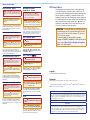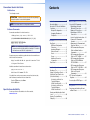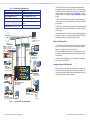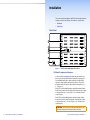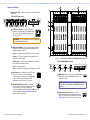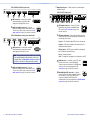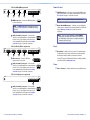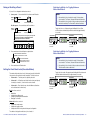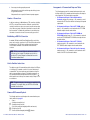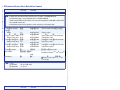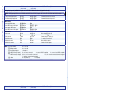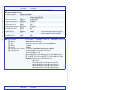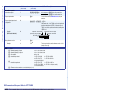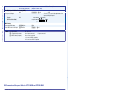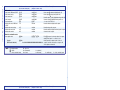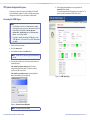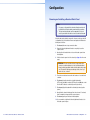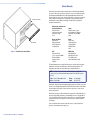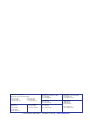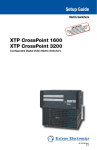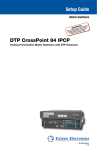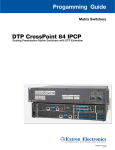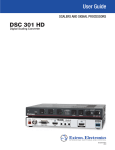Download Extron electronics 3200 Series Setup guide
Transcript
Setup Guide Matrix Switchers XTP CrossPoint 1600 XTP CrossPoint 3200 Configurable Digital Video Matrix Switchers 68-1736-50 Rev. D 01 14 Safety Instructions Safety Instructions • English WARNING: This symbol, , when used on the product, is intended to alert the user of the presence of uninsulated dangerous voltage within the product’s enclosure that may present a risk of electric shock. ATTENTION: This symbol, , when used on the product, is intended to alert the user of important operating and maintenance (servicing) instructions in the literature provided with the equipment. For information on safety guidelines, regulatory compliances, EMI/EMF compatibility, accessibility, and related topics, see the Extron Safety and Regulatory Compliance Guide, part number 68-290-01, on the Extron website, www.extron.com. Instructions de sécurité • Français AVERTISSEMENT: Ce pictogramme, , lorsqu’il est utilisé sur le produit, signale à l’utilisateur la présence à l’intérieur du boîtier du produit d’une tension électrique dangereuse susceptible de provoquer un choc électrique. ATTENTION: Ce pictogramme, , lorsqu’il est utilisé sur le produit, signale à l’utilisateur des instructions d’utilisation ou de maintenance importantes qui se trouvent dans la documentation fournie avec le matériel. Pour en savoir plus sur les règles de sécurité, la conformité à la réglementation, la compatibilité EMI/EMF, l’accessibilité, et autres sujets connexes, lisez les informations de sécurité et de conformité Extron, réf. 68-290-01, sur le site Extron, www.extron.com. Sicherheitsanweisungen • Deutsch WARNUNG: Dieses Symbol auf dem Produkt soll den Benutzer darauf aufmerksam machen, dass im Inneren des Gehäuses dieses Produktes gefährliche Spannungen herrschen, die nicht isoliert sind und die einen elektrischen Schlag verursachen können. VORSICHT: Dieses Symbol auf dem Produkt soll dem Benutzer in der im Lieferumfang enthaltenen Dokumentation besonders wichtige Hinweise zur Bedienung und Wartung (Instandhaltung) geben. Weitere Informationen über die Sicherheitsrichtlinien, Produkthandhabung, EMI/EMF-Kompatibilität, Zugänglichkeit und verwandte Themen finden Sie in den Extron-Richtlinien für Sicherheit und Handhabung (Artikelnummer 68-290-01) auf der Extron-Website, www.extron.com. Instrucciones de seguridad • Español ADVERTENCIA: Este símbolo, , cuando se utiliza en el producto, avisa al usuario de la presencia de voltaje peligroso sin aislar dentro del producto, lo que puede representar un riesgo de descarga eléctrica. ATENCIÓN: Este símbolo, , cuando se utiliza en el producto, avisa al usuario de la presencia de importantes instrucciones de uso y mantenimiento recogidas en la documentación proporcionada con el equipo. Para obtener información sobre directrices de seguridad, cumplimiento de normativas, compatibilidad electromagnética, accesibilidad y temas relacionados, consulte la Guía de cumplimiento de normativas y seguridad de Extron, referencia 68-290-01, en el sitio Web de Extron, www.extron.com. FCC Class A Notice Инструкция по технике безопасности • Русский This equipment has been tested and found to comply with the limits for a Class A digital device, pursuant to part 15 of the FCC rules. The Class A limits provide reasonable protection against harmful interference when the equipment is operated in a commercial environment. This equipment generates, uses, and can radiate radio frequency energy and, if not installed and used in accordance with the instruction manual, may cause harmful interference to radio communications. Operation of this equipment in a residential area is likely to cause interference; the user must correct the interference at his own expense. ПРЕДУПРЕЖДЕНИЕ: Данный символ, , если указан на продукте, предупреждает пользователя о наличии неизолированного опасного напряжения внутри корпуса продукта, которое может привести к поражению электрическим током. ВНИМАНИЕ: Данный символ, , если указан на продукте, предупреждает пользователя о наличии важных инструкций по эксплуатации и обслуживанию в руководстве, прилагаемом к данному оборудованию. Для получения информации о правилах техники безопасности, соблюдении нормативных требований, электромагнитной совместимости (ЭМП/ЭДС), возможности доступа и других вопросах см. руководство по безопасности и соблюдению нормативных требований Extron на сайте Extron: www.extron.com, номер по каталогу - 68-290-01. ATTENTION: The Twisted Pair Extension technology works with unshielded twisted pair (UTP) or shielded twisted pair (STP) cables; but, to ensure FCC Class A and CE compliance, STP cables and STP Connectors are required. Chinese Simplified(简体中文) For more information on safety guidelines, regulatory compliances, EMI/EMF compatibility, accessibility, and related topics, see the “Extron Safety and Regulatory Compliance Guide” on the Extron website. 警告: 产品上的这个标志意在警告用户该产品机壳内有暴露的危险 电压,有触电危险。 注 意: 产品上的这个标志意在提示用户设备随附的用户手册中有 重要的操作和维护(维修)说明。 关于我们产品的安全指南、遵循的规范、EMI/EMF 的兼容性、无障碍 使用的特性等相关内容,敬请访问 Extron 网站 www.extron.com,参见 Extron 安全规范指南,产品编号 68-290-01。 Chinese Traditional( ) 警告: 若產品上使用此符號,是為了提醒使用者,產品機殼內存在著 可能會導致觸電之風險的未絕緣危險電壓。 注意 若產品上使用此符號,是為了提醒使用者,設備隨附的用戶手冊 中有重要的操作和維護(維修)説明。 有關安全性指導方針、法規遵守、EMI/EMF 相容性、存取範圍和相關 主題的詳細資訊,請瀏覽 Extron 網站:www.extron.com,然後參閱 《Extron 安全性與法規遵守手冊》,準則編號 68-290-01。 Japanese 警告: この記号 が製品上に表示されている場合は、筐体内に絶 縁されて いない高電圧が流れ、感電の危険があることを示し ています。 Copyright © 2014 Extron Electronics. All rights reserved Trademarks All trademarks mentioned in this guide are the properties of their respective owners. 注意: この記号 が製品上に表示されている場合は、本機の取扱 説明書に 記載されている重要な操作と保守(整備)の指示につい てユーザーの 注意を喚起するものです。 安全上のご注意、法規厳守、EMI/EMF適合性、その他の関連項目に ついては、エクストロンのウェブサイトwww.extron.comより『Extron Safety and Regulatory Compliance Guide』(P/N 68-290-01) をご覧く ださい。 Korean 경고: 이 기호 , 가 제품에 사용될 경우, 제품의 인클로저 내에 있는 접지되지 않은 위험한 전류로 인해 사용자가 감전될 위험이 있음을 경고합니다. The following registered trademarks(®), registered service marks(SM), and trademarks(TM) are the property of RGB Systems, Inc. or Extron Electronics: Registered Trademarks (®) AVTrac, Cable Cubby, CrossPoint, eBUS, EDID Manager, EDID Minder, Extron, Flat Field, GlobalViewer, Hideaway, Inline, IP Intercom, IP Link, Key Minder, LockIt, MediaLink, PlenumVault, PoleVault, PowerCage, PURE3, Quantum, SoundField, SpeedMount, SpeedSwitch, System INTEGRATOR, TeamWork, TouchLink, V‑Lock, VersaTools, VN‑Matrix, VoiceLift, WallVault, WindoWall, XTP, and XTP Systems Registered Service Mark(SM) : S3 Service Support Solutions Trademarks (™) 주의: 이 기호 , 가 제품에 사용될 경우, 장비와 함께 제공된 책자에 나와 있는 주요 운영 및 유지보수(정비) 지침을 경고합니다. 안전 가이드라인, 규제 준수, EMI/EMF 호환성, 접근성, 그리고 관련 항목에 대한 자세한 내용은 Extron 웹 사이트(www.extron.com)의 Extron 안전 및 규제 준수 안내서, 68-290-01 조항을 참조하십시오. AAP, AFL (Accu‑Rate Frame Lock), ADSP (Advanced Digital Sync Processing), AIS (Advanced Instruction Set), Auto‑Image, CDRS (Class D Ripple Suppression), DDSP (Digital Display Sync Processing), DMI (Dynamic Motion Interpolation), Driver Configurator, DSP Configurator, DSVP (Digital Sync Validation Processing), FastBite, FOXBOX, IP Intercom HelpDesk, MAAP, MicroDigital, ProDSP, QS-FPC (QuickSwitch Front Panel Controller), Scope‑Trigger, SIS, Simple Instruction Set, Skew‑Free, SpeedNav, Triple‑Action Switching, XTRA, ZipCaddy, ZipClip Conventions Used in this Guide Notifications Contents The following are used: ATTENTION: Attention indicates a situation that may damage or destroy the product or associated equipment. NOTE: A note draws attention to important information. Software Commands Commands are written in the fonts shown here: ^AR Merge Scene,,Op1 scene 1,1 ^B 51 ^W^C [01] R 0004 00300 00400 00800 00600 [02] 35 [17] [03] E X! *X** X3%* X3&* X3^ CE} NOTE: For commands and examples of computer or device responses mentioned in this guide, the character “0” is used for the number zero and “O” is the capital letter “o.” Computer responses and directory paths that do not have variables are written in the font shown here: Reply from 208.132.180.48: bytes=32 times=2ms TTL=32 C:\Program Files\Extron Variables are written in slanted form as shown here: ping xxx.xxx.xxx.xxx —t SOH R Data STX Command ETB ETX Selectable items, such as menu names, menu options, buttons, tabs, and field names are written in the font shown here: From the File menu, select New. Click the OK button. Specifications Availability Product specifications are available on the Extron website, www.extron.com. Introduction....................................1 Remote Control.............................21 About this Guide..............................1 About the XTP CrossPoint Matrix Switchers........................................1 Endpoint Configuration................3 Swapping Boards and Endpoints....................................3 Selected SIS Commands...............21 Establishing a Network (Ethernet) Connection...............21 Number of Connections.............22 Establishing a USB Port Connection................................22 Host-to-Switcher Instructions....22 Common SIS Command Symbols....................................22 Arrangement of Command and Response Tables.......................23 SIS Command and Response Table for Matrix Switcher Commands................................24 SIS Command and Response Table for XTP T HDMI................35 SIS Command and Response Table for XTP R HDMI and XTP SR HDMI............................37 SIS Command and Response Table for XTP T USW 103..........40 SIS Command and Response Table for IP-Specific Commands................................43 XTP System Configuration Program........................................44 Accessing the HTML Pages...........44 Installation......................................5 Rear Panel........................................5 I/O Board Configuration Overview.....................................5 Inputs and Outputs......................6 Remote Control..........................11 Reset..........................................11 Power.........................................11 Additional Connector Information................................12 Front Panel.....................................16 Front Panel Operations...................17 Creating a Tie.................................17 Saving or Recalling a Preset..........18 Setting the Front Panel Locks (Executive Modes)........................18 Selecting Lock Mode 2 or Toggling Between Mode 2 and Mode 0..................19 Selecting Lock Mode 2 or Toggling Between Mode 2 and Mode 1..................19 Viewing and Adjusting the Audio Level.............................................20 Viewing Ties (and Muting Outputs)........................................20 Configuration................................47 Removing and Installing a Board or Blank Panel...............................47 XTP CrossPoint 1600 and 3200 • Contents v Introduction This section gives an overview of the configurable Extron XTP CrossPoint 1600 and XTP CrossPoint 3200 Series and describes their features. Topics that are covered include: •• About this Guide •• About the XTP CrossPoint Matrix Switchers About this Guide NOTE: For more information on any subject in this guide, see the XTP CrossPoint 1600 and 3200 Series User Guide, available on the Extron DVD or at www.extron.com. This setup guide helps you to easily and quickly set up and configure your XTP CrossPoint 1600 and 3200 switcher. Step by step instructions show you how to: •• Install the input and output boards •• Connect the hardware •• Perform basic operations •• Use both the front panel controls and selected Simple Instruction Set (SIS) commands •• Connect to the built-in HTML pages, which you can use to operate the switcher •• Reconfigure the switcher by adding or removing boards About the XTP CrossPoint Matrix Switchers The XTP CrossPoint matrix switchers (see figure 1, on the next page) distribute and transcode signals in a variety of video and audio formats, identified by the input and output boards installed, defined in table 1, on the next page. The matrix switcher routes an input signal of a format supported by an installed input board to any combination of outputs with formats supported by installed output boards. The matrix switcher can route multiple input-to-output configurations simultaneously. vi XTP CrossPoint 1600 and 3200 • Contents XTP CrossPoint 1600 and 3200 • Introduction 1 The XTP CrossPoint models are assembled from user-installed and hot-swappable input and output boards. Table 1, on the previous page, identifies the four types of input boards and four types of output boards currently available, each of which can receive (input boards) or output (output boards) up to four signals (see Inputs and Outputs on page 6 for details). Table 1. Available Input and Output Boards Input Boards Output Boards XTP CP 4i (twisted pair [TP] inputs) XTP CP 4o (TP outputs) XTP CP 4i HDMI (HDMI inputs) XTP CP 4o HDMI (HDMI outputs) XTP CP 4i DVI Pro (DVI Pro inputs) XTP CP 4o DVI Pro (DVI Pro outputs) The XTP CrossPoint 1600 can support up to four input boards and four output boards of any of the type listed in table 1, for a total of 16 inputs and 16 outputs. XTP CP 4o SA (stereo analog audio outputs) XTP CP 4i VGA (universal analog inputs) AV Control Network The XTP CrossPoint 3200 can support up to eight input boards and eight output boards of any of the type listed in table 1, for a total of 32 inputs and 32 outputs. Ethernet Ethernet 10" Tabletop TouchLink Touchpanel Extron XTP T USW 103 100-240V INPUTS SIG 50-60Hz 1 COM1 2 +-+- TX RX SWITCHED 12VDC 40W MAX TOTAL 3 4 Extron Long Distance XTP Cable Switcher with Cubby Integrated XTP Transmitter 600 POWER 12V --A MAX OVER XTP RS-232 IR +-+- 5A MAX House Network Switch COM2 TX RX COM3 TX RX COM7 TX RX 1 RTS CTS 2 with AAPs 3 XTP OUT ACT LAN LINK Tx Rx Tx Rx CONTACT 1 2 3 4 1 2 COM5 TX RX COM6 TX RX COM8 TX RX 5 RTS CTS 6 7 S G S G 3 4 +V D -S +S PWR OUT = 12W RELAY 8 5 6 7 8 1 2 3 Ethernet 4 IP Link Control Processor SIG POWER 12V --A MAX AUDIO LINK COMPUTER OVER XTP RS-232 XTP IN ACT LAN Tx Rx LINK Tx RS-232 Ethernet OFF Rx AUDIO INPUT Ethernet IN INPUTS L R LINK SIG LINK SIG LAN LINK SIG PWR XTP LINK ACT LAN R L RS-232 IR RS-232 IR Tx Rx Tx Rx Tx Rx Tx Rx LINK R XTP CP 4i DVI Pro R L RS-232 IR RS-232 IR Tx Rx L Tx Rx Tx Rx Tx Rx R L R L R ACT LAN XTP LINK L R L R XTP CP 4i IR/RS-232 OVER XTP PWR XTP LINK ACT LAN LINK IN PWR ACT R L R L R L R 13−16 REMOTE RS-232/RS-422 LINK OUT LINK SIG LINK SIG PWR XTP ACT LAN LINK LINK SIG PWR XTP ACT LAN LINK R L RS-232 IR RS-232 IR Tx Rx Tx Rx Tx Rx Tx Rx LINK R R L RS-232 IR RS-232 IR Tx Rx L Tx Rx Tx Rx Tx Rx R ACT LAN LINK XTP ACT LAN LINK L R Tx Rx HDMI AUDIO ON IR Tx Rx OFF OUTPUTS HDMI S/PDIF AUDIO L R + - + - XTP R HDMI RELAYS 1 2 RESET When you replace an input board, an output board, or an endpoint, the matrix switcher automatically applies the settings to the new device. If the stored settings are incompatible with the newly installed device, the matrix switcher applies a default configuration. L R L R 13−16 OUT R LINK XTP CP 4o SA AUDIO L HDMI XTP CP 4o IR/RS-232 OVER XTP PWR XTP OUT OUTPUTS SIG PWR OUT LAN Long Distance XTP Receiver for HDMI XTP CP 4o DVI Pro AUDIO L OUT OUT OUT 5−8 9−12 CAT 5 XTP CP 4o HDMI AUDIO ACT Extron XTP R HDMI RESET LINK OVER XTP RS-232 XTP IN LAN ACT OUT 1−4 DVI ATSC & HDTV Cable Tuner SIG IN L POWER 12V --A MAX XTP CP 4i VGA AUDIO NEXT Extron AVT 200 HD 100-240V -- A MAX 50-60Hz Extron XTP CrossPoint 1600 STANDBY/ON OPEN/CLOSE SIG PWR XTP AVT 200HD HDMI R AUDIO L IN IN HDMI with embedded Audio L 5−8 9−12 ATSC TUNER VOLUME ADJUST MENU SDTV EDTV HDTV R IN CAT 5 L IN IN Long Distance Two Input XTP Transmitter R Swapping Boards and Endpoints XTP CP 4i HDMI AUDIO L 1−4 Do not connect the computer directly to the endpoint for configuration when it is part of an XTP system. Flat Panel Display HDMI CHANNEL RESET Tx Rx LINK Extron XTP T UWP 202 PQLS − RS-232 COMPUTER IN LAN CONFIG + REMOTE RS-232 Ethernet CAT 5 PWR HDCP HDMI PC IR RELAYS 1 2 R + − HDMI XTP SR HDMI S/PDIF AUDIO L Long Distance XTP Scaling Receiver IR CAT 5 ACT OUTPUTS HDMI AUDIO ON IR Extron XTP SR HDMI HDMI Ethernet HDMI INPUT When you configure an XTP system (consisting of an XTP CrossPoint Matrix switcher and its connected endpoints), connect a computer to the matrix switcher and configure the endpoints from the matrix switcher. HDMI Tx Rx VGA HDMI Flat Panel Display RS-232 HDMI Laptop In an XTP system, the transmitters connected to the input boards and the receivers connected to the output boards are known as "endpoints". LAN FLEX I/O S G S G Extron IPCP 505 RS-232 Endpoint Configuration eBUS S G S G IR/SERIAL COM4 TX RX RESET 2 3 S G S G XTP T USW 103 LINK AUDIO 1 Extron TLP 1000TV Ethernet Ethernet The matrix switcher can be remotely controlled via an Ethernet LAN port, serial port, or USB port connection using either the Extron XTP System Configuration Software or the Simple Instruction Set (SIS). FL OFF USB Blu-ray HDMI DVI Adapter HDMI PC Flat Panel Display Modular Digital Matrix Switcher Stereo Audio CAT 5 100-240V 1.3A, 50-60Hz XPA 1002 17TT C Ethernet US AUDIO/VIDEO LISTED CLASS 2 WIRING APPARATUS LEVEL 1 LIMITER/ PROTECT 2 1 INPUTS 2 REMOTE 10V 1 2 50 mA VOL/MUTE OUTPUT 2 1 SIGNAL 0 VGA POWER 12V --A MAX UNIVERSAL STANDBY LOOP-THRU INPUTS OVER XTP AUDIO L + − + AUDIO R − RS-232 Tx Rx SIG XTP T VGA LINK RESET IR Tx Rx XTP OUT ACT LAN PC LINK Extron XPA 1002 Stereo Power Amplifier Extron XTP T VGA Long Distance Universal XTP Transmitter for VGA Figure 1. 2 0 VGA Extron SI 28 Surface Mount Speakers Typical XTP CrossPoint Application XTP CrossPoint 1600 and 3200 • Introduction XTP CrossPoint 1600 and 3200 • Introduction 3 Installation This section describes installation of the XTP CrossPoint matrix switchers, including connections and features. Topics that are covered include: •• Rear Panel •• Front Panel Rear Panel INPUTS 1−4 1 5−8 9−12 13−16 3 REMOTE RS-232/RS-422 LAN RESET 4 LINK 5 ACT OUTPUTS 1−4 2 5−8 9−12 6 13−16 100-240V -- A MAX 50-60Hz Figure 2. XTP CrossPoint 1600 Switcher Rear Panel I/O Board Configuration Overview As shown in figure 2 and figure 3, all input boards are installed in one block or space and all output boards are installed in a separate space. Each individual input board or output board position is identified by the input or output numbers supported by the position. The position designators identify the input or output numbers in that position (1 - 4, 5 - 8, and so on). On the XTP CrossPoint 1600, boards are installed horizontally, all input boards in the top space and all output boards in the bottom space. Input or output positions are 1 - 4 on top and 13 - 16 on the bottom in their respective space. On the XTP CrossPoint 3200, boards are installed vertically, all input boards in the left space and all output boards in the right space. Input or output positions are 1 - 4 to the left and 29 - 32 to the right in their respective space. ATTENTION: Turn off power to the input and output devices, and disconnect their power cords before making connections. 4 XTP CrossPoint 1600 and 3200 • Introduction XTP CrossPoint 1600 and 3200 • Installation 5 Inputs and Outputs 1 2 a Input boards space — Make connections to installed input boards as desired. XTP CP 4i (XTP input board) IN SIG SIG LINK LINK SIG PWR XTP 1b 1a LAN XTP 1c 1b 1a 1a LINK SIG PWR LAN LINK XTP 1c 1b 1a LAN XTP 1c 1b 1a XTP CP 4i IR/RS-232 OVER XTP PWR LAN 1c RS-232 IR RS-232 IR RS-232 IR RS-232 IR Tx Rx Tx Rx Tx Rx Tx Rx Tx Rx Tx Rx Tx Rx Tx Rx IN PWR 4 1d 3 XTP input connectors — Connect a TP cable between a compatible Extron XTP transmitter and this connector (see TP connectors on page 12 to wire the connectors). REMOTE RS 232/RS422 SIG LINK 5 ACT LAN LINK RESET I N P U T S PWR XTP O U T P U T S ATTENTION: Do not connect this device to a computer data or telecommunications network. 100-240V 1b XTP power indicators — Light or blink to indicate the status --A MAX 6 of the power over XTP that the input board is providing to the transmitter endpoint as follows: 50-60Hz DISCONNECT POWER CORD BEFORE SERVICING Lit green — The board is providing XTP power to the endpoint. Lit amber — XTP power is available for the endpoint, but it is disabled in the matrix switcher. Figure 3. Flashing amber — No XTP power is available for the endpoint, but it is enabled in the matrix switcher. Active Portion of XTP CrossPoint 3200 Switcher Rear Panel XTP CP 4i HDMI (HDMI input board) IN XTP CP 4i HDMI AUDIO L R L R L R L R IN Lit red — A wiring fault exists. Unlit — The endpoint is not capable of receiving power over XTP. 1e 1c between a host device or control LAN and this connector for passive extension to the LAN (Ethernet) connector on the connected endpoint (see TP connectors on page 12 to wire the connector). 1d RS-232/IR Over XTP connectors — If desired, 1e RS-232 XTP CrossPoint 1600 and 3200 • Installation 1e 1e 1f HDMI connectors — Connect up to four HDMI cables between these ports and the HDMI output port of the digital video sources. LAN NOTE:See HDMI connectors on page 14 to secure the connector to the board with a LockIt HDMI Cable Lacing Bracket. IR connect serial RS-232 signals, modulated IR signals, Tx Rx Tx Rx or both to these 3.5 mm, 5-pole captive screw connectors for bidirectional RS-232 and IR communications on the associated inputs (see RS-232 and IR connectors on page 14 to wire the connectors). 6 1e LAN connectors — As desired, connect a TP cable 1f Audio (local audio) connectors — Connect L R balanced or unbalanced stereo audio inputs to these 3.5 mm, 5-pole captive screw connectors (see Local audio connectors on page 15 to wire the connectors). XTP CrossPoint 1600 and 3200 • Installation 7 XTP CP 4i DVI Pro (DVI Pro input boards) IN b Output boards space — Make connections to installed output 1g 1g 1g R L R L R XTP CP 4o (XTP output board) OUT 1h SIG SIG LINK PWR XTP DVI connectors — Connect up to four DVI cables between these ports and the DVI output port of the digital video sources. 2b 2a LAN Audio (local audio) connectors — Connect L 2c 2b 2a R IN 2b L R L R L R IN R SIG LAN LINK XTP 2c 2b 2a LAN XTP 2c 2b 2a XTP CP 4o IR/RS-232 OVER XTP PWR LAN 2c RS-232 IR RS-232 IR RS-232 IR RS-232 IR Tx Rx Tx Rx Tx Rx Tx Rx Tx Rx Tx Rx Tx Rx Tx Rx 2d XTP output connectors — Connect a TP cable SIG LINK PWR XTP XTP power indicators — Light or blink to indicate the status of the power over XTP that the output board is providing to the receiver endpoint as follows: XTP CP 4i VGA AUDIO L LINK between this connector and a compatible Extron XTP receiver (see TP connectors on page 12 to wire the connector). balanced or unbalanced stereo audio inputs to these 3.5 mm, 5-pole captive screw connectors (see Local audio connectors on page 15 to wire the connectors). XTP CP 4i VGA (Universal analog video input boards) SIG PWR XTP 2a 1h LINK PWR OUT 1g L IN 1g R boards as desired. XTP CP 4i DVI Pro AUDIO L Lit green — The board is providing XTP power to the endpoint. 1i 1i 1i 1i 1i Lit amber — XTP power is available for the endpoint, but it is disabled in the matrix switcher. 1j VGA connectors — Connect up to four VGA Flashing amber — No XTP power is available for the endpoint, but it is enabled in the matrix switcher. cables between these ports and the analog audio output port of the video sources. NOTE: These universal analog video boards can accept RGB video and (with adapters) component video, S-video, and composite video (see Analog video connectors on page 15 to wire the connectors for various analog video formats). 1j Audio (local audio) connectors — Connect balanced or unbalanced stereo audio inputs to these 3.5 mm, 5-pole captive screw connectors (see Local audio connectors on page 15 to wire the connectors). 8 XTP CrossPoint 1600 and 3200 • Installation L Lit red — A wiring fault exists. Unlit — The endpoint is not capable of receiving power over XTP. 2c LAN connectors — As desired, connect a TP cable between a host device or control LAN and this connector for passive extension to the LAN (Ethernet) connector on the connected endpoint (see TP connectors on page 12 to wire the connector). R 2d RS-232/IR Over XTP connectors — If desired, LAN RS-232 IR connect serial RS-232 signals, modulated IR signals, Tx Rx Tx Rx or both to these 3.5 mm, 5-pole captive screw connectors for bidirectional RS-232 and IR communications on the associated inputs (see RS-232 and IR connectors on page 14 to wire the connectors). XTP CrossPoint 1600 and 3200 • Installation 9 Remote Control XTP CP 4o HDMI (HDMI output board) XTP CP 4o HDMI AUDIO L 2e 2e 2e 2e R L R 2e L R L OUT OUT R c LAN (Ethernet) port — If desired, connect a network WAN or LAN hub, a control system, or a computer to the Ethernet RJ-45 port (see TP connectors on page 12 to wire the connector). 2f HDMI connectors — Connect an HDMI video display NOTE: The factory default IP address is 192.168.254.254. to each of these ports. d Remote RS-232/RS-422 port — If desired, connect a third-party NOTE:See HDMI connectors on page 14 to secure the connector to the board with a LockIt HDMI Cable Lacing Bracket. 2f Audio (local audio) connectors — Connect audio control system or computer to the rear panel Remote RS-232/RS-422 port (see Remote port connector on page 16 to wire the connectors). L NOTE: The XTP System Configuration software CANNOT interface with the switcher via the Remote RS-232/RS-422 port. A third-party control system or a computer issuing SIS commands can use this port. R devices, such as audio amplifiers or powered speakers to these 3.5 mm, 5-pole captive screw connectors to receive unamplified, line level audio (see Local audio connectors on page 15 to wire the connectors). XTP CP 4o DVI Pro (DVI Pro output board) Reset XTP CP 4o DVI Pro AUDIO L 2g 2g 2g 2g R L 2g R L R L R OUT OUT e Reset button — Initiates four levels of reset of the matrix switcher. For different reset levels, press and hold the recessed button while the switcher is running or while you power up the switcher. 2h DVI connectors — Connect a DVI video See the XTP CrossPoint 1600 and 3200 Series User Guide, available on the Extron DVD or at www.extron.com. display to each of these ports. 2h Audio (local audio) connectors — Connect audio L R devices, such as audio amplifiers or powered speakers to these 3.5 mm, 5-pole captive screw connectors to receive unamplified, line level audio (see Local audio connectors on page 15 to wire the connectors). Power f Power connectors — Plug the switcher into a grounded AC source. XTP CP 4o SA (Analog audio output board) XTP CP 4o SA AUDIO L R L R L R L R OUT OUT 2i 2i Audio (local audio) connectors — Connect audio L R devices, such as audio amplifiers or powered speakers to these 3.5 mm, 5-pole captive screw connectors to receive unamplified, line level audio (see Local audio connectors on page 15 to wire the connectors). 10 XTP CrossPoint 1600 and 3200 • Installation XTP CrossPoint 1600 and 3200 • Installation 11 Additional Connector Information XTP board XTP cables ATTENTION: TP connectors All LAN ports, whether on XTP boards or the switcher Ethernet port use Category (CAT) 5e, CAT 6a, or CAT 7 unshielded twisted pair (UTP) or shielded twisted pair (STP) cables. The XTP ports are compatible with Extron XTP DTP 24 SF/UTP cables, as well as CAT 5e, 6, 6a, and 7 shielded twisted pair (F/UTP, SF/UTP, and S/FTP) and unshielded twisted pair (U/UTP) cable. Both TP cable types are terminated with RJ-45 connections. Cables are limited to a length of 330 feet (100 m). NOTES: • To ensure FCC Class A and CE compliance, STP cables and STP connectors are required. Extron recommends using the following practices to achieve full transmission distances up to 330 feet (100 m) and reduce transmission errors. Use the following Extron XTP DTP 24 SF/UTP cables and connectors for the best performance: • Do not stretch or bend cables. Transmission errors can occur. XTP DTP 24P/1000 Plenum 1000' (305 m) spool 22-235-03 XTP DTP 24 Plug 101-005-02 The TP cable can be terminated as a straight-through cable or a crossover cable for the LAN port and must be properly terminated for your application (see figure 4). Crossover Cable Pins: 12345678 Pin RJ-45 Connector • Do not use Extron UTP23SF-4 Enhanced Skew-Free AV UTP cable or STP201 cable to link the XTP products. • For XTP connections, Extron recommends 24 AWG, solid conductor, shielded cable, with a minimum bandwidth of 400 MHz. The switcher LAN port and the LAN ports on the input and output boards support both 10 Mbps (10Base-T — Ethernet) and 100 Mbps (100Base-T — Fast Ethernet), half-duplex and full-duplex Ethernet connections. Both Ethernet speeds require CAT 5e cable at minimum. Insert Twisted Pair Wires • Do not connect these boards to a computer data or telecommunications network. End 1 Wire color End 2 Wire color Straight-through Cable Pin End 1 Wire color End 2 Wire color XTP DTP 24/1000 Non-Plenum 1000' (305 m) spool Package of 10 22-236-03 If not using XTP DTP 24 cable, at a minimum, Extron recommends 24 AWG, solid conductor, STP cable with a minimum bandwidth of 400 MHz. Terminate cables with shielded connectors to the TIA/EIA T568B standard only (patch cables, see figure 4 on the previous page). Limit the use of more than two pass-through points, which may include patch points, punch down connectors, couplers, and power injectors. If these pass-through points are required, use CAT 6 or 6a shielded couplers and punch down connectors. 1 White-green White-orange 1 White-orange White-orange 2 Green Orange 2 Orange 3 White-orange White-green 3 White-green White-green 4 Blue Blue 4 Blue Blue • Do not exceed 40% fill capacity in conduits. 5 White-blue White-blue 5 White-blue White-blue 6 Orange Green 6 Green • Do not comb the cable for the first 20 m, where cables are straightened, aligned, and secured in tight bundles. 7 White-brown White-brown 7 White-brown White-brown 8 Brown Brown 8 Brown Brown T568A T568B A cable that is wired as T568A at one end and T568B at the other (Tx and Rx pairs reversed) is a "crossover" cable. Figure 4. Orange Green T568B T568B A cable that is wired the same at both ends is called a "straight-through" cable, because no pin/pair assignments are swapped. NOTE: When using cable in bundles or conduits, consider the following: • Loosely place cables and limit the use of tie wraps or hook and loop fasteners. • Separate twisted pair cables from AC power cables. RJ-45 Connector and Pinout Tables Switcher and XTP board LAN cables The LAN ports require CAT 3, CAT 5e, or CAT 6a, crossover or patch cables. 12 XTP CrossPoint 1600 and 3200 • Installation XTP CrossPoint 1600 and 3200 • Installation 13 4. Loosely place the included tie wrap around the HDMI connector and the LockIt lacing bracket as shown. RS-232 and IR connectors Figure 5 shows how to wire the RS-232 and IR connector. 5. While holding the connector securely against the lacing bracket, use pliers or similar tool to tighten the tie wrap, then remove any excess length. IR Device Rx Tx Gnd Tx Rx G Tx Rx Figure 5. Do not tin the wires! RS-232 and IR Connector Wiring Tip Ring Sleeves Tip Ring R Tx Rx Gnd RS-232 Device R Tip Sleeve Tip Sleeve L IR Local audio connectors L RS-232 Tx/Rx Pins Balanced Stereo Input Unbalanced Stereo Input No Ground Here No Ground Here Unbalanced Stereo Output Figure 6. • If the stripped section of wire is longer than 3/16 inch, the exposed wires may touch, causing a short circuit. R • The length of exposed wires is critical. The ideal length is 3/16 inch (5 mm). R NOTES: Tip Ring Sleeves Tip Ring L L Tip Sleeves Tip Balanced Stereo Output Audio Input and Output Connector Wiring ATTENTION: For unbalanced audio output, connect the sleeves to the ground contact. DO NOT connect the sleeves to the negative (-) contacts. • If the stripped section of wire is shorter than 3/16 inch, wires can be easily pulled out even if tightly fastened by the captive screws. • Do not tin the power supply leads before installing them in the connector. Tinned wires are not as secure in the connector and could be pulled out. NOTE: The length of exposed wires is critical (see the RS-232 connector NOTES on page 14 for more information). HDMI connectors Analog video connectors Use a LockIt Lacing Bracket to securely fasten each HDMI cable to the switcher as follows. The universal analog video boards can accept RGB video and (with adapters) component video, S-video, and composite video (see figure 7). 1. Plug the HDMI cable into the panel connection. 2. Loosen the HDMI connection mounting screw from the panel enough to allow the LockIt lacing bracket to be placed over it. The screw does not have to be removed. 3. Place the LockIt lacing bracket on the screw and against the HDMI connector, then tighten the screw to secure the bracket. 10 5 1 6 3 15 2 1 11 Figure 7. Pin 1 2 3 4 5 Function Pin Function Pin Function 6 Red return 11 Monitor ID bit Red video 7 Green return 12 Monitor ID bit Green video 8 Blue return 13 H. sync Blue video 14 V. sync Monitor ID bit 9 Not used H. sync return 10 V. sync return 15 Monitor ID bit Analog Video Connector Wiring For component video, use the R (R-Y) and R return pins (pins 1 and 6), G (Y) and G return pins (pins 2 and 7), and B (B-Y) and B return pins (pins 3 and 8). 3 4 5 For S-video, use the B, B return (C-chroma), G, and G return (Y-luma) pins. For composite video, use the G pin and the associated return pin. Input only sync signals, no video signals, on the sync pins, 13 and 14. ATTENTION: Do not overtighten the HDMI connector mounting screw. The shield it fastens to is very thin and can easily be stripped. 14 XTP CrossPoint 1600 and 3200 • Installation XTP CrossPoint 1600 and 3200 • Installation 15 Remote port connector 5 Pin RS-232 Function RS-422 Function 1 — Not used — Not used 2 Tx Transmit Tx– Transmit (–) 3 Rx Receive Rx– Receive (–) 4 — Not used — Not used 5 Gnd Ground Gnd Ground 6 — Not used — Not used 7 — Not used Rx+ Receive (+) 8 — Not used Tx+ Transmit (+) 9 — Not used — Not used 1 9 6 Figure 8. Remote RS-232/RS-422 Output Connector Wiring Front Panel Operations This section describes simple XTP CrossPoint matrix switcher operation from the front panel. Topics that are covered include: •• Creating a Tie •• Saving or Recalling a Preset •• Setting the Front Panel Locks (Executive Modes) •• Viewing and Adjusting the Audio Level •• Viewing Ties (and Muting Outputs) Front Panel CONTROL CONFIG ENTER PRIMARY PRESET 1 2 REDUNDANT 1 2 VIEW Creating a Tie I/O ESC VIDEO AUDIO A "tie" is an input-to-output connection. A "set of ties" is an input tied to two or more outputs. (An output can never be tied to more than one input.) POWER A "configuration" is one or more ties, one or more sets of ties, or a combination. XTP CROSSPOINT 1600 XTP SERIES DIGITAL MATRIX SWITCHER 1 2 Figure 9. Front Panel Features a Configuration port — If desired, connect a control system or computer to the front panel Configuration port, a mini USB B port. b Primary and Redundant Power Supply LEDs — NOTES: • The XTP CrossPoint 3200 has four power supplies installed and indicated. • The XTP CrossPoint 1600 has two power supplies installed and indicated in its standard configuration (only two LEDs lit). It is available in a four-power-supply, redundant power upgrade configuration, in which it indicates all four supplies. Green — Indicates that the associated power supply is operating within normal tolerances. Red — Indicates that the associated power supply is operating outside the normal tolerances or has failed. 1. Press and release the Esc button to clear any input button, output button, or control button indicators that may be lit. 2. Press and release the Video and Audio I/O buttons to select or deselect video, audio, or both as desired. I/O Green when selected Off when deselected VIDEO Red when selected Off when deselected AUDIO NOTE: Audio or video can be broken away (tied by itself) by selecting only the Video button or only the Audio button. 3. Press and release the desired input button. The button lights to indicate the selection. 5 4. Press and release the desired output buttons. Amber indicates video and audio tie. Green indicates video only tie. Red indicates audio only tie. 3 4 8 ENTER Green indicates the need to confirm the change. 5. Press and release the Enter button. All button indicators turn off. 16 XTP CrossPoint 1600 and 3200 • Installation XTP CrossPoint 1600 and 3200 • Front Panel Operations 17 Saving or Recalling a Preset Selecting Lock Mode 2 or Toggling Between Mode 2 and Mode 0 A "preset" is a configuration that has been stored. 1. Save a preset — Press and hold the Preset button until it flashes. Save a preset PRESET 2 seconds NOTES: • If the switcher is in Lock mode 0 or mode 1, this procedure selects mode 2. The Preset, View, and Esc buttons flash twice. PRESET • If the switcher is in Lock mode 2, this procedure selects mode 0 (unlocks the switcher). The View and Esc buttons flash twice. The Preset button blinks. Press and hold. Recall a preset — Press and release the Preset button. Recall a preset PRESET Press and release. The Preset button lights. All input and output buttons with assigned presets light red. When a preset is saved, the configuration data at assigned preset locations is overwritten. INPUTS 1 Toggle the lock on or off by pressing and holding the Preset, View, and Esc buttons simultaneously until the buttons flash (approximately 2 seconds). PRESET 2 3 4 5 6 15 16 C O NT R O L ENTER PRESET are locked and can be viewed only. VIEW ESC ENTER PRESET VIEW ESC • If the switcher is in Lock mode 2, this procedure selects mode 1. The View and Esc buttons flash twice. Toggle the lock on and off by pressing and holding the Video button and the Audio button simultaneously for approximately 2 seconds. The matrix switcher has three levels of front panel security lock that limit the operation of the switcher from the front panel. The three levels are: •• Lock mode 2 — Basic functions are unlocked. Advanced functions ENTER PRESET • If the switcher is in Lock mode 0 or mode 1, this procedure selects mode 2. The Preset, View, and Esc buttons flash twice. Setting the Front Panel Locks (Executive Modes) for setting Lock mode 2). Some functions can be viewed. C O NT R O L C O NT R O L ESC Press and hold for 2 seconds. 3. Press and release the Enter button. •• Lock mode 1 — All functions are locked from the front panel (except VIEW NOTES: The Enter button blinks red to indicate the need to activate the save or recall. •• Lock mode 0 — The front panel is completely unlocked. ENTER PRESET ESC Selecting Lock Mode 2 or Toggling Between Mode 2 and Mode 1 The button blinks red to indicate that this preset is selected to save or recall. ENTER VIEW C O NT R O L Press and hold for 2 seconds. 2. Press and release the desired input or output button. 1 Lock mode 0 Lock mode 2 Lock mode 2 Lock mode 1 C O NT R O L ENTER PRESET VIEW C O NT R O L ESC Press and hold for 2 seconds. ENTER PRESET VIEW C O NT R O L C O NT R O L ESC ENTER PRESET VIEW ESC ENTER PRESET VIEW ESC Press and hold for 2 seconds. Basic functions consist of: •• •• •• •• Making ties Saving and recalling presets Setting input audio gain and attenuation Changing Lock modes Advanced functions consist of: •• Setting audio output mutes •• Setting audio output volume •• Setting audio/RS-232 wire pair and front panel configuration The switcher is shipped from the factory in Lock mode 2. 18 XTP CrossPoint 1600 and 3200 • Front Panel Operations XTP CrossPoint 1600 and 3200 • Front Panel Operations 19 Viewing and Adjusting the Audio Level Remote Control NOTES: • Gain and attenuation can be adjusted for local inputs only. • Volume can be adjusted for the local outputs only. 1. Press and hold the Audio button until it flashes. •• Selected SIS Commands 2 seconds AUDIO Press and hold. AUDIO •• XTP System Configuration Program •• Accessing the HTML Pages Audio button blinks. 2. Press an input or output button. See the “Operation” section of the XTP CrossPoint 1600 and 3200 Series User Guide to read the displayed value. 5 1 This section describes using the remote control features of the XTP CrossPoint matrix switchers to control the devices. Topics that are covered include: Press an Input button to adjust gain/attenuation. Press an Output button to adjust volume. 2 Output buttons display gain/attenuation. Input buttons display volume. 17 18 1 Lit button 1 Unlit button 3. Increase/decrease the level or volume by pressing the Esc (>) and View (<) buttons. button decreases the level or volume. VIEW button increases the level or volume. ESC 4. Press and release the Audio button to exit. Viewing Ties (and Muting Outputs) 1. Press the View button. Output buttons light for outputs that have no ties established. NOTE: If an output button blinks, that output is muted. To toggle mute on and off, press and hold the output button for 2 seconds. 2. Press an input button. The buttons for all tied outputs light. 3. Press an output button. The buttons for the tied input and all tied outputs light. Selected SIS Commands You can use Simple Instruction Set (SIS) commands for operation and configuration of the switchers (see SIS Command and Response Table for Matrix Switcher Commands on page 24). You can also use these commands to configure the endpoints (see the various command and response tables for endpoint SIS commands, beginning on page 35). You can run these commands from a PC connected to the Ethernet port (item c on page 11), serial port (item d on page 11), or USB port (item a on page 16) on the switcher. Establishing a Network (Ethernet) Connection NOTE: The first time you connect to the switcher via the LAN port, you may need to change the default settings (IP address, subnet mask, and [optional] administrator name and password) of the controller. Establish a network connection as follows: 1. Open a TCP socket to port 23 using the IP address of the switcher. NOTE: The factory default IP address is 192.168.254.254. The switcher responds with a copyright message including the name, firmware version, and part number of the product, and the current date and time. NOTES: • If the switcher is not password-protected, the device is now ready to accept SIS commands. • If the switcher is password-protected, a password prompt appears. 4. Press the View button again to exit View mode. All input and output buttons return to an unlit state. 20 XTP CrossPoint 1600 and 3200 • Front Panel Operations XTP CrossPoint 1600 and 3200 • Remote Control 21 2. If necessary, enter the appropriate password. If the password is accepted, the switcher responds with Login User or Login Administrator. If the password is not accepted, the Password prompt reappears. Number of Connections A switcher can have up to 200 simultaneous TCP connections, including all HTTP sockets and Telnet connections. When the connection limit is reached, the switcher accepts no new connections until some have been closed. No error message or indication is given that the connection limit has been reached. To maximize the performance of your switcher, keep the number of connections low and close unnecessary open sockets. Establishing a USB Port Connection A standard USB cable and the Extron DataViewer utility, version 2.0 or newer, can be used for connection to the XTP CrossPoint matrix switcher Configuration port. The USB cable, available at any local electronics store, should be terminated on one end with a mini USB B male connector. NOTE: Before you use the USB port for the first time, install the USB driver on your computer. The simplest way to do this is to install the XTP System Configuration software and then run the Found New Hardware Wizard. Arrangement of Command and Response Tables The following pages present five command and response tables, each defining a subset of SIS commands and their responses, with examples where appropriate. The following tables are presented: •• SIS Command and Response Table for Matrix Switcher Commands, starting on the next page — SIS commands to control and monitor the XTP CrossPoint switcher itself and specific input and output boards •• SIS Command and Response Table for XTP T HDMI, starting on page 35 — SIS commands to control and monitor the XTP T HDMI transmitter endpoint from the matrix switcher •• SIS Command and Response Table for XTP R HDMI and XTP SR HDMI, starting on page 37 — SIS commands to control and monitor the XTP R HDMI and XTP SR HDMI receiver endpoints from the matrix switcher •• SIS Command and Response Table for XTP T USW 103, starting on page 40 — SIS commands to control and monitor the XTP T USW 103 switcher endpoint from the matrix switcher •• SIS Command and Response Table for IP-Specific Commands, starting on page 43 — SIS commands to control and monitor the IP interface of the XTP CrossPoint matrix switcher Host-to-Switcher Instructions The switcher accepts SIS commands through its serial port, its USB port, or its LAN port. SIS commands consist of one or more characters per command field. They do not require any special characters to begin or end the command character sequence. Each switcher response to an SIS command ends with a carriage return and a line feed (CR/LF = ]), which signals the end of the response character string. A string is one or more characters. NOTE: The tables that begin on the next page are a partial list of SIS commands. For a complete listing, see the XTP CrossPoint 1600 and 3200 Series User Guide. Common SIS Command Symbols The following symbols are used throughout the command and response tables, which start on page 24: • = Space | = Pipe (can be used interchangeably with the } character) ] = Carriage return and line feed } = Carriage return (no line feed) E = Escape key (hex 1B) W = Can be used interchangeably with the E character 22 XTP CrossPoint 1600 and 3200 • Remote Control XTP CrossPoint 1600 and 3200 • Remote Control 23 24 SIS Command and Response Table for Matrix Switcher Commands XTP CrossPoint 1600 and 3200 • Remote Control Command SIS Command (Host to Unit) Response (Unit to Host) Additional Description Create ties NOTES:• Commands can be entered back-to-back in a string, with no spaces. For example: 1*1!02*02&003*003%4*24$. • The matrix switchers support 1-, 2-, and 3-digit numeric entries (1*1!, 02*02&, or 003*003%). •The & tie command for RGB and the % tie command for video can be used interchangeably, as can the & read tie command for RGB and the % read tie command for video. • Audio breakaway command functions are dependent on the audio routing selections of the inputs and outputs. Tie input X! video and audio to output X@ Example: X!*X@! OutX@•InX!•All] Tie the video and audio from input X! to output X@. Out03•In01•All] Tie input 1 to output 3. Tie input X! to output X@, RGBHV X!*X@& Example (see Notes, above): 10*4& OutX@•InX!•RGB] Tie input X! RGB to output X@. Audio is broken away. Tie input 10 RGB to output 4. Tie input X! to output X@, video Example (see Notes, above): X!*X@% OutX@•InX!•Vid] 7*5% Out05•In07•Vid] Tie input X! to output X@, audio Example (see Notes, above): X!*X@$ OutX@•InX!•Aud] 24*04$ Out04•In24•Aud] Tie input X! to all outputs Quick multiple tie X!*! InX!All] E+QX!*X@!...X!*X@$} Qik] X@& X!] Read output tie NOTE: • = Space X! = Input number X@ = Output number Command 1*3! Out04•In10•RGB] Tie input X! video to output X@. Audio is broken away. Tie input 7 video to output 5. Tie input X! audio to output X@. Audio is broken away. Tie input 24 audio to output 4. X!*&, X!*%, and X!*$ are also valid. Enter multiple tie commands (!, &, %, and $) before the }. RGBHV input X! is tied to output X@. X@&, X@%, and X@$ are also valid. 00 – 16 or 32 (00 = untied) 01 – 16 or 32 SIS Command (Host to Unit) Response (Unit to Host) Additional Description Input video format (available for inputs on an XTP CP 4i VGA universal analog input board only) X!*X#\ ItypX!*X#*X$] Set format Set input X! to X# video format. The board reports the detected video format, X$, in response. 1*0\ Ityp1*0*5] Set input 1 to auto. The board reports RGB video. Example: X!\ X#*X$] View format Show set (X#) and detected (X$) video format for input X!. Image reset (available for inputs on an XTP CP 4i VGA universal analog input board only) X!A AadjX!] Execute an image reset Reset input signal timing to Extron default for input X!. Color (available for inputs on an XTP CP 4i VGA universal analog input board only) NOTE: Color adjustments are available for RBGcvS (SCART), interlaced component video (YUVi), S-video, and NTSC composite video inputs. XTP CrossPoint 1600 and 3200 • Remote Control Set a specific color value Increment color value Decrement color value View the color value NOTE: EIX!*X%COLR} EIX!+COLR} EIX!–COLR} EIX!COLR} X! = Input number X# = Set input video format X$ = Detected video format X% = Picture adjustments ColrIX!*X%] ColrIX!*X%] ColrIX!*X%] X%] Specify the color adjustment. Increase the color setting by one. Decrease the color setting by one. Show the color setting. 01 – 16 or 32 0 = Auto 1 = Video 4 = YUV interlace 2 = S-video 5 = RGB 3 = SCART 6 = YUV Identical to X#, above, except 0 = no signal. 0 through 255 25 26 Command SIS Command XTP CrossPoint 1600 and 3200 • Remote Control (Host to Unit) Response Additional Description (Unit to Host) Tint (available for inputs on an XTP CP 4i VGA universal analog input board only) NOTE: Tint adjustments are available for NTSC S-video, and NTSC composite video inputs. Set a specific tint value Specify the tint adjustment. EIX!*X%TINT} TintIX!*X%] Increase the tint setting by one. Increment tint value EIX!+TINT} TintIX!*X%] Decrease the tint setting by one. Decrement tint value EIX!–TINT} TintIX!*X%] Show the tint setting. View the tint value EIX!TINT} X%] Brightness (available for inputs on an XTP CP 4i VGA universal analog input board only) NOTE: Brightness adjustments are available for RBGcvS (SCART), interlaced component video (YUVi), S-video, and NTSC composite video inputs. Set a specific brightness value Increment brightness value Decrement brightness value View the brightness value Contrast (available for inputs on Specify the brightness adjustment. Increase the brightness. Decrease the brightness. Show the brightness setting. X%] an XTP CP 4i VGA universal analog input board only) EIX!*X%BRIT} EIX!+BRIT} EIX!–BRIT} EIX!BRIT} BritIX!*X%] BritIX!*X%] BritIX!*X%] NOTE: Contrast adjustments are available for RBGcvS (SCART), interlaced component video (YUVi), S-video, and NTSC composite video inputs. Set a specific contrast value Increment contrast value Decrement contrast value View the contrast value NOTE: EIX!*X%CONT} EIX!+CONT} EIX!–CONT} EIX!CONT} X! = Input number X% = Picture adjustments Command ContIX!*X%] ContIX!*X%] ContIX!*X%] X%] Specify the contrast adjustment. Increase the contrast. Decrease the contrast. Show the contrast setting. 01 – 16 or 32 0 through 255 SIS Command (Host to Unit) Response (Unit to Host) Additional Description Pixel phase (available for inputs on an XTP CP 4i VGA universal analog input board only) NOTE: Pixel phase adjustments are available for RBGHV and non-interlaced component video (YUVp) video inputs. XTP CrossPoint 1600 and 3200 • Remote Control PhasIX!*X%] Set a specific pixel sampling phase EIX!*X%PHAS} Specify the pixel sampling phase. E X! } I +PHAS PhasIX!*X%] Increase the phase value. Increment sampling value EIX!–PHAS} PhasIX!*X%] Decrease the phase value. Decrement sampling value EIX!PHAS} X%] Show the pixel sampling phase. View the sampling value Horizontal shift (available for inputs on an XTP CP 4i VGA universal analog input board only) EIX!*X^HCTR} HctrIX!*X^] Specify a horizontal position Set input X! horizontal position to X^. EIX!+HCTR} HctrIX!*X^] Increment right Shift the X! input right. EIX!–HCTR} HctrIX!*X^] Decrement left Shift the X! input left. EIX!HCTR} X^] Show the horizontal position. View the horizontal position Vertical shift (available for inputs on an XTP CP 4i VGA universal analog input board only) EIX!*X^VCTR} VctrIX!*X^] Set a specific vertical position Set input X! vertical position to X^. EIX!+VCTR} VctrIX!*X^] Increment up Shift the X! input up. EIX!–VCTR} VctrIX!*X^] Increment down Shift the X! input down. EIX!VCTR} X^] Show the vertical position. View the vertical position NOTE: X! = Input number X% = Picture adjustments X^ = Shift 01 – 16 or 32 0 through 255 0 through 65535 27 28 Command SIS Command XTP CrossPoint 1600 and 3200 • Remote Control (Host to Unit) Response (Unit to Host) Additional Description Analog input presets (available for inputs on an XTP CP 4i VGA universal analog input board only) NOTE: Analog input presets are a set of variables that can be saved. For the complete list, see the XTP CrossPoint Switchers User Guide. Save an analog input preset Recall an analog input preset HDCP status View input HDCP status View HDCP status of all inputs View output HDCP status View HDCP status of all outputs Video mutes Video mute Video unmute Read video mute Global video mute Global video unmute NOTE: X!*1*X&, X!*1*X&. SprX!*1*X&] RprX!*1*X&] EIX!HDCP} EI*HDCP} EOX@HDCP} EO*HDCP} X*] X*1X*2X*3 ... X*n] X(] X(1X(2X(3... X(n] X@*1B X@*0B X@B VmtX@*1] VmtX@*0] X! = Input number X@ = Output number X& = Analog input preset X* = HDCP status (for inputs) X( = HDCP status (for outputs) X1) = Mute Command X1)] Vmt1] Vmt0] 1*B 0*B Command character is a comma. Command character is a period. Mute output X@ (video off). Unmute output X@ (video on). 1 = mute on, 0 = mute off. Mute all video outputs. Unmute all video outputs. 01 – 16 or 32 01 – 16 or 32 1 through 8 0 = no source connected 1 = source is HDCP compliant 2 = source is not HDCP compliant 0, 2, 4, or 6 = no monitor connected 1, 3, or 5 = monitor connected but not encrypted 7 = monitor connected and encrypted 0 = off (unmuted) 1 = on (muted) SIS Command Response EIX!*X1!AFMT} EI1*0AFMT} EIX!AFMT} EIAFMT} AfmtIX!*X1!] AfmtI1*0] (Host to Unit) (Unit to Host) Additional Description Input audio selection Input audio selection Example: View input audio selection View input audio all selections X1!] X1!1X1!2X1!3... X1!n] Auto (0): Digital audio takes priority over analog audio. Each X1! is the enable or disable status of an output, starting at output 1. n is 16 or 32. Audio input gain and attenuation NOTE: The set gain (G) and set attenuation (g) commands are case sensitive. XTP CrossPoint 1600 and 3200 • Remote Control Set input level to +dB value Example: Set input level to -dB value Increment gain Example: Decrement gain Read input level NOTE: • = Space X! = Input number X1! = Input audio source X1@ = Audio gain X1# = Numeric dB value X1$ = Audio attenuation X!*X1@G 1*2G X!*X1$g X!+G 5+G X!–G X!G InX!•AudX1#] In01•Aud+02] InX!•AudX1#] InX!•AudX1#] In05•Aud+03] InX!•AudX1#] Set input 1 audio gain to +2 dB. Increase gain by 1 dB. Increase audio input 5 level from +2 dB to +3 dB. Decrease gain by 1 dB. X1#] 01 – 16 or 32 0 = Auto (see the example above) 2 = Analog (local 2-channel audio) 1 = HDMI (de-embedded digital audio) (default) 0 to +24 (1 dB per step) –18 to +24 (45 steps of gain or attenuation) (Default = 0 dB) 1 – 18 (1 dB per step) 29 30 Command XTP CrossPoint 1600 and 3200 • Remote Control Audio output volume Set the volume to a specific value Example: Increment volume Example: Decrement volume Read output volume Audio mutes Audio mute, HDMI Audio mute, analog Audio mute, both Audio unmute Read audio mute Global audio mute, HDMI Global audio mute, analog Global audio mute, both Global audio unmute NOTE: SIS Command (Host to Unit) X@*X1%V 1*50v X@+V 1+V X@–V X@V X@*1Z X@*2Z X@*3Z X@*0Z X@Z 1*Z 2*Z 3*Z 0*Z • = Space X@ = Output number X1) = Mute X1% = Volume adjustment range Command Response (Unit to Host) OutX@•VolX1%] Out01•Vol50] OutX@•VolX1%] Out01•Vol51] OutX@•VolX1%] Additional Description Set output 1 volume to 79%. Increase volume by 1 step. Decrease volume by 1 step. X1%] AmtX@*1] AmtX@*2] AmtX@*3] AmtX@*0] X1)] Amt1] Amt2] Amt3] Amt0] Mute output X@ HDMI (embedded digital audio off). Mute output X@ analog (analog audio off). Mute all output X@ audio (HDMI and analog audio off). Unmute output X@ (HDMI and analog audio on). 1 = mute on, 0 = mute off. Mute all embedded digital audio outputs. Mute all analog audio outputs. Mute all embedded digital and analog audio outputs. Unmute all audio outputs. 01 – 16 or 32 0 = off (unmuted) 2 = analog on (analog muted) 1 = HDMI on (HDMI muted) 3 = HDMI and analog on (both muted) 0 – 64 (1 dB/step except for 0-to-1, which is 22 dB) (default = 64 [0 dB]) SIS Command (Host to Unit) Response (Unit to Host) Additional Description XTP CrossPoint 1600 and 3200 • Remote Control Captive screw and Ethernet serial port insertion enables (available for inputs and outputs on an XTP CP 4i and XTP CP 4o [XTP input and output] boards only) EIX!*0LRPT} LrptIX!*0] Enable an input captive screw Enable the captive screw serial port insert on input X!. This serial port insertion disables the Ethernet RS-232 insert. LrptIX!*1] Enable an input Ethernet serial port EIX!*1LRPT} Enable the Ethernet serial port insert on input X!. This insertion disables the captive screw serial port insert. EI*X1^*LRPT} LrptI00*X1^] Set all RS-232 input insertions EIX!LRPT} X1^] View input insertion EILRPT} X1^1X1^2X1^3... X1^n] View all input insertions One X1^ for each installed input, starting at input 1. Inputs that are not on an XTP CP 4i board report as 0. EOX@*0LRPT} LrptOX@*0] Enable an output captive screw Enable the captive screw serial port insert on output X@. serial port insertion This disables the Ethernet serial port insert. EOX@*1LRPT} LrptOX@*1] Enable an output Ethernet serial Enable the Ethernet serial port insert on output X@. This port insertion disables the captive screw serial port insert. EO*X1^*LRPT} LrptO00*X1^] Set all RS-232 output insertions EOX@LRPT} X1^] View RS-232 output insertion EOLRPT} X1^1X1^2X1^3... X1^n] View all output insertions One X1^ for each installed output, starting at output 1. Outputs that are not on an XTP CP 4o board report as 0. NOTE: X! = Input number X@ = Output number X1^ = Captive screw or UART 01 – 16 or 32 01 – 16 or 32 0 = Captive screw RS-232 insert (default) 1 = Ethernet RS-232 insert (UART) 31 32 Command SIS Command XTP CrossPoint 1600 and 3200 • Remote Control (Host to Unit) Response Additional Description (Unit to Host) Ethernet serial port insert parameters (available for inputs and outputs on an XTP CP 4i and XTP CP 4o [XTP input and output] boards only) EX1&*X1*,X1(,X2),X2!CP} Set serial port parameters CpnX1&•CcpX1*,X1(,X2),X2!] Read serial port parameters Configure current port timeout Read current port timeout Configure global IP port timeout Read global IP port timeout Set UART start point EX1&CP} E0*X2@TC} E0TC} E1*X2@TC} E1TC} EX2#MD} Pti1*X2@] X2@] PmdX2#] Read UART start point EMD} X2#] NOTE: X1& = Port number X1* = Baud rate X1( = Parity X2) = Data bits X2! = Stop bits X2@ = Port timeout (10-sec. increments) X2# = UART starting point X1*,X1(,X2),X2!] Pti0*X2@] X2@] Sets the initial (lowest) port number for the range of numbers assigned to the serial port and UARTs. 03 — 36 = UARTs Input UARTs 1 — 32 = 03 — 34 Output UARTs 1 — 32 = 35 — 66 9600 (default), 19200, 38400, 115200 odd, even, none, mark, space (only the first letter is required) (default = n) 7, 8 (default) 1 (default), 2 1 (= 10 seconds) - 65000 (default is 30 = 300 seconds = 5 minutes) The starting point (X2#) is the rear panel RS-232/RS-422 port. The next position (X2#+1) is not used. X2#+2 through X2#+17 (XTP CrossPoint 1600) or X2#+33 (XTP CrossPoint 3200) are XTP inputs. X2#+34 through X2#+49 (XTP CrossPoint 1600) or X2#+65 (XTP CrossPoint 3200) are XTP outputs. Default values: 1999 = Rear panel remote RS-232/RS-422 port 2000 is unused 2001 through 2016 (XTP CrossPoint 1600) = Input 1 through 16 2001 through 2032 (XTP CrossPoint 3200) = Input 1 through 32 2033 through 2048 (XTP CrossPoint 1600) = Output 1 through 16 2033 through 2064 (XTP CrossPoint 3200) = Output 1 through 32 Command View video and audio mutes View output mutes SIS Command (Host to Unit) Response Additional Description (Unit to Host) Each X2$ response is the mute status of an output, starting from output 1. n = either 16 or 32. EVM} Audio is muted on outputs 2 and 3, video on output 5, Example : (XTP CrossPoint 3200) Mut02201000000000000000000002000000] and video and audio on output 26. All other outputs are unmuted. List Digital Sync Validation Processing (DSVP) List sync of all inputs Example (XTP CrossPoint 3200): EVM} X2$1X2$2... X2$n] 0LS X2%1X2%2X2%3 ... X2%n] 0LS no input detected 16 or 32 (n) X2%s; each is the signal status of an input, starting from input 1. input detected XTP CrossPoint 1600 and 3200 • Remote Control Response Status: 0 0 0 1 1 1 0 . . . 0 Input: 1 2 3 4 5 6 7 32 Lock (Executive) modes NOTE:See Setting the front panel locks (executive modes) on page 18 for more information on the Lock modes. Lock all front panel functions Lock advanced front panel functions Unlock all front panel functions View lock status NOTE: 1X 2X Exe1] Exe2] Enable Lock mode 1. Enable Lock mode 2. 0X X Exe0] Enable Lock mode 0. X2$ = Video and audio mute status X2% = Signal detection status X2^ = Lock mode X2^] 0 = no mutes 1 = video mute 0 = no input connected 0 = lock mode 0 (unlocked) 2 = audio mute 3 = video and audio mute 1 = input connected 1 = lock mode 1 2 = lock mode 2 (default) 33 34 Command SIS Command XTP CrossPoint 1600 and 3200 • Remote Control (Host to Unit) Response Additional Description (Unit to Host) Information requests Information request I VX2&XX2*•AX2&XX2*] Request part number N X2(] Request input/output board configuration *N X2(.X3)1X3)2 ... X3)nX3!1X3!2 ... X3!n] Example (XTP CrossPoint 3200) *N In the response: VX2&XX2* is the video matrix size. AX2&XX2* is the audio matrix size. See the Extron website, www.extron.com, for part numbers. Part number, dot, 4 or 8 (n) X3)s; each is the input board installed, starting from input slot 1, followed by 4 or 8 (n) X3!s; each is the output board installed, starting from output slot 1. Input slot 6 = XTP CP 4i VGA Input slot 3 = XTP CP 4i HDMI Output slot 2 = XTP CP 4o (XTP) Output slot 7 = No Board 60-1167-01.GGHFXFIHDDDEJXXM Input: 1 2 3 4 5 6 7 8 Output: 1 2 3 4 5 6 7 8 NOTE: X3@] 1.23] Q Q Query firmware version Example: • = Space X2& = Number (quantity) of inputs X2* = Number (quantity) of outputs X2( = Part number X3) = Installed input board X3! = Installed output board X3@ = Firmware version number to second decimal place (x.xx) The factory-installed controller firmware version is 1.23 (sample value only). 4, 8, 12, 16, 20, 24, 28, 32 4, 8, 12, 16, 20, 24, 28, 32 60-nnnn-01 F = XTP CP 4i VGA H = XTP CP 4i HDMI G = XTP CP 4i (TP) I = XTP CP 4i DVI Pro X = No board installed D = XTP CP 4o (TP) J = XTP CP 4o DVI Pro E = XTP CP 4o HDMI M = XTP CP 4o SA (stereo audio) X = No board installed SIS Command and Response Table for XTP T HDMI NOTE: These commands allow you to control and monitor the HDMI transmitter endpoint from the matrix switcher. Command SIS Command (Host to Unit to Endpoint) Response (Endpoint to Unit to Host) Additional Description Audio routing selection NOTE: These commands select between the audio embedded in the digital video stream and the 2-channel analog audio. Input audio selection Example: View input audio selection View all input audio selections EIX!*X1!AFMT} EI1*0AFMT} EIX!AFMT} EIAFMT} AfmtIX!*X1!] AfmtI1*0] X1!] X1!1X1!2X1!3 ... X1!n] Auto (0): HDMI (digital) takes priority over analog. Each X1! is the enable or disable status of an input, starting at input 1. n is 16 or 32. XTP CrossPoint 1600 and 3200 • Remote Control Audio input gain and attenuation NOTE: The set gain (G) and set attenuation (g) commands are case sensitive. Set input level to +dB value Example: Set input level to -dB value Increment gain Example: Decrement gain Read input level NOTE: X!*X1@G 1*2G X!*X1$g X!+G 5+G X!–G X!G 35 • = Space X! = Input number X1! = Input audio source X1@ = Audio gain X1# = Numeric dB value X1$ = Audio attenuation InX!•AudX1#] In01•Aud+02] InX!•AudX1#] InX!•AudX1#] In05•Aud+03] InX!•AudX1#] Set input 1 audio gain to +2 dB. Increase gain by 1 dB. Increase audio input 5 level from +2 dB to +3 dB. Decrease gain by 1 dB. X1#] 01 – 16 or 32 0 = Auto (see the example above) 2 = Analog (local 2-channel audio) 1 = HDMI (de-embedded digital audio) (default) 0 to +24 (1 dB per step) –18 to +24 (45 steps of gain or attenuation) (Default = 0 dB) 1 – 18 (1 dB per step) 36 Command SIS Command (Host to Unit to Endpoint) Response (Endpoint to Unit to Host) Additional Description XTP CrossPoint 1600 and 3200 • Remote Control List Digital Sync Validation Processing (DSVP) List sync of all inputs Example (XTP CrossPoint 3200): HDCP status View input HDCP status View HDCP status of all inputs NOTE: X2%1X2%2X2%3 ... X2%n] 0LS 0LS no input detected 16 or 32 (n) X2%s; each is the signal status of an input, starting from input 1. input detected Response Status: 0 0 0 1 1 1 0 . . . 0 Input: 1 2 3 4 5 6 7 32 EIX!HDCP} EI*HDCP} X! = Input number X2% = Signal detection status X* = HDCP status (for inputs) X*] X*1X*2X*3 ... X*n] 01 – 16 or 32 0 = no input connected 1 = input connected 0 = no source connected 1 = Source is HDCP-compliant 2 = Source is not HDCP compliant SIS Command and Response Table for XTP R HDMI and XTP SR HDMI NOTE: These commands allow you to control and monitor the HDMI receiver endpoint from the matrix switcher. Command XTP CrossPoint 1600 and 3200 • Remote Control HDCP status View output HDCP status View HDCP status of all outputs Video mutes Video mute Video unmute Read video mute Global video mute Global video unmute Audio output volume Set the volume to a specific value Example: Increment volume Example: Decrement volume Read output volume NOTE: SIS Command Response EOX@HDCP} EO*HDCP} X(] X(1X(2X(3... X(n] X@*1B X@*0B X@B VmtX@*1] VmtX@*0] (Host to Unit to Endpoint) (Endpoint to Unit to Host) 1*B 0*B X1)] Vmt1] Vmt0] X@*X1%V OutX@•VolX1%] 1*50v X@+V 1+V X@–V X@V Out01•Vol50] OutX@•VolX1%] Out01•Vol51] OutX@•VolX1%] 37 • = Space X@ = Output number X1) = Mute X1% = Volume adjustment range X( = HDCP status (for outputs) Additional Description Mute output X@ (video off). Unmute output X@ (video on). 1 = mute on, 0 = mute off. Mute all video outputs. Unmute all video outputs. Set output 1 volume to 79%. Increase volume by 1 step. Decrease volume by 1 step. X1%] 01 – 16 or 32 0 = off (unmuted) 1 = on (muted) 0 – 64 (1 dB/step except for 0-to-1, which is 22 dB) (default = 64 [0 dB]) 0, 2, 4, or 6 = No monitor connected 1, 3, or 5 = Monitor connected but not encrypted 7 = Monitor connected and encrypted 38 Command XTP CrossPoint 1600 and 3200 • Remote Control Audio mutes Audio mute, HDMI and S/PDIF Audio mute, analog Audio mute, both Audio unmute Read audio mute Global audio mute, HDMI and S/PDIF Global audio mute, analog Global audio mute, both Global audio unmute View video and audio mutes View output mutes Example : (XTP CrossPoint 3200) NOTE: SIS Command Response X@*1Z X@*2Z X@*3Z X@*0Z X@Z AmtX@*1] AmtX@*2] AmtX@*3] AmtX@*0] (Host to Unit to Endpoint) Additional Description 1*Z X1)] Amt1] Mute output X@ embedded digital (audio off). Mute output X@ analog (analog audio off). Mute all output X@ audio (digital and analog audio off). Unmute output X@ (digital and analog audio on). 1 = mute on, 0 = mute off. Mute all embedded digital audio outputs. 2*Z 3*Z 0*Z Amt2] Amt3] Amt0] Mute all analog audio outputs. Mute all embedded digital and analog audio outputs. Unmute all audio outputs. EVM} X3#1X3#2... X3#n] Each X3# response is the mute status of an output, starting from output 1. n = either 16 or 32. Audio is muted on outputs 2 and 3, video on output 5, and video and audio on output 26. All other outputs are unmuted. EVM} Mut02201000000000000000000003000000] X@ = Output number X1) = Mute X3# = Video and audio mute Command (Endpoint to Unit to Host) 01 – 16 or 32 0 = off (unmuted) 0 = no mute 1 = on (muted) 1 = video mute SIS Command Response EX@*X3$*1RELY} EX@*X3$*0RELY} EX@*X3$*2RELY} EX@*X3$*3*X3%RELY} RelyX@*X3$*1] RelyX@*X3$*0] RelyX@*X3$*2] RelyX@*X3$*3*X3%] E1*2*3*45RELY} Rely1*2*3*45] EX@*X3$RELY} X3^] (Host to Unit to Endpoint) (Endpoint to Unit to Host) 2 = audio mute 3 = video and audio mute Additional Description Relay controls Turn on an endpoint relay Turn off an endpoint relay Toggle an endpoint relay Pulse an endpoint relay Example: View an endpoint relay status NOTE: XTP CrossPoint 1600 and 3200 • Remote Control X@ = Output number X3$ = Relay on endpoint X3% = Pulse duration X3^ = Relay status Turn on relay X3$ in output X@. Turn off relay X3$ in output X@. Toggle (on-to-off or off-to-on) relay X3$ in output X@. Turn on relay X3$ in output X@ for an interval defined as X3%. Each step of X3% is 16 ms. Turn on relay 2 in output endpoint 1 for 720 ms (0.72 sec, X3% = 45 * 16 ms = 720 ms). On or off. 01 – 16 or 32 1 or 2 0 through 65535 (each step = 16 ms, see the example above) 0 = Off 1 = On 39 40 SIS Command and Response Table for XTP T USW 103 XTP CrossPoint 1600 and 3200 • Remote Control NOTE: These commands allow you to control and monitor the universal switcher endpoint from the matrix switcher. Command SIS Command (Host to Unit to Endpoint) Response (Endpoint to Unit to Host) Input video format (available for endpoint input 1 only) X!*X#\ ItypX!*X#*X$] Set format Example: View format 1*0\ Ityp1*0*5] X!\ X#*X$] Additional Description Set input 1 on endpoint X! to X# video format. The endpoint reports the detected video format, X$, in response. Set input 1 on endpoint 1 to auto. The endpoint reports RGB video. Show set (X#) and detected (X$) video format for input 1 on endpoint X!. Image reset (available for endpoint input 1 only) Execute an image reset NOTE: X!A X! = Input number X# = Set input video format X$ = Detected video format Command SIS Command AadjX!] Reset input signal timing to Extron default for endpoint X!. 01 – 16 or 32 0 = Auto 1 = Video 4 = YUV interlace 2 = S-video 5 = RGB 3 = SCART 6 = YUV Identical to X#, above, except 0 = no signal. (Host to Unit to Endpoint) Response (Endpoint to Unit to Host) XTP CrossPoint 1600 and 3200 • Remote Control Horizontal shift (available for endpoint input 1 only) HctrIX!*X^] Specify a horizontal position EIX!*X^HCTR} EIX!+HCTR} HctrIX!*X^] Increment right EIX!–HCTR} HctrIX!*X^] Decrement left X^] View the horizontal position EIX!HCTR} Vertical shift (available for endpoint input 1 only) EIX!*X^VCTR} VctrIX!*X^] Set a specific vertical position EIX!+VCTR} VctrIX!*X^] Increment up EIX!–VCTR} VctrIX!*X^] Increment down EIX!VCTR} X^] View the vertical position Analog input presets Additional Description Set input X! horizontal position to X^. Shift the X! input right. Shift the X! input left. Show the horizontal position. Set input X! vertical position to X^. Shift the X! input up. Shift the X! input down. Show the vertical position. NOTE: Analog input presets are a set of variables that can be saved. For the complete list, see the XTP CrossPoint Switchers User Guide. Save an analog input preset X!*1*X&, X!*1*X&. Recall an analog input preset NOTE: X! = Input number X^ = Shift X& = Analog input preset SprX!*1*X&] RprX!*1*X&] 01 – 16 or 32 0 through 65535 1 through 8 Command character is a comma. Command character is a period. 41 42 Command SIS Command (Host to Unit to Endpoint) Response (Endpoint to Unit to Host) Additional Description XTP CrossPoint 1600 and 3200 • Remote Control Input audio selection NOTE: These commands select between the audio embedded in the digital video stream and the 2-channel analog audio. EIX!*X1!AFMT} Input audio selection EI1*0AFMT} Example: EIX!AFMT} View input audio selection EIAFMT} View all input audio selections Audio input gain and attenuation AfmtIX!*X1!] AfmtI1*0] Auto (0): Digital audio takes priority over analog audio. X1!] X1!1X1!2X1!3... X1!n] Each X1! is the enable or disable status of an output, starting at output 1. n is 16 or 32. NOTE: The set gain (G) and set attenuation (g) commands are case sensitive. Set input level to +dB value Example: Set input level to -dB value Increment gain Example: Decrement gain Read input level NOTE: X!*X1@G • = Space X! = Input number X1! = Input audio source X1@ = Audio gain X1# = Numeric dB value X1$ = Audio attenuation Command InX!•AudX1#] In01•Aud+02] InX!•AudX1#] InX!•AudX1#] In05•Aud+03] InX!•AudX1#] 1*2G X!*X1$g X!+G 5+G X!–G X!G Set input 1 audio gain to +2 dB. Increase gain by 1 dB. Increase audio input 5 level from +2 dB to +3 dB. Decrease gain by 1 dB. X1#] 01 – 16 or 32 0 = auto (see the example above) 2 = Analog (local 2-channel audio) 1 = HDMI (de-embedded digital audio) (default) 0 to +24 (1 dB per step) –18 to +24 (45 steps of gain or attenuation) (Default = 0 dB) 1 – 18 (1 dB per step) SIS Command (Host to Unit to Endpoint) Response (Endpoint to Unit to Host) Additional Description List Digital Sync Validation Processing (DSVP) List sync of all inputs Example (XTP CrossPoint 3200): 0LS 0LS X2%1X2%2X2%3 ... X2%n] no input detected 16 or 32 (n) X2%s; each is the signal status of an input, starting from input 1. input detected Response Status: 0 0 0 1 1 1 0 . . . 0 Input: 1 2 3 4 5 6 7 32 SIS Command and Response Table for IP-Specific Commands NOTE: These commands allow you to control and monitor the IP functions of the XTP CrossPoint matrix switcher . XTP CrossPoint 1600 and 3200 • Remote Control Command IP and serial port setup Set IP address Read IP address Set subnet mask Read subnet mask Set gateway IP address Read gateway IP address Set DHCP on or off Read DHCP on/off status NOTE: SIS Command (host to unit) EX3&CI} ECI} EX3&CS} ECS} EX3&CG} ECG} EX3*DH} EDH} X2% = Signal detection status X3& = IP address X3* = DHCP Response (unit to host) IpiX3&] X3&] IpsX3&] X3&] IpgX3&] X3&] IdhX3*] X3*] 0 = no input connected nnn.nnn.nnn.nnn 0 = off, 1 = on Additional Description Default: 192.168.254.254 Default: 255.255.0.0 Default: 0.0.0.0 Default: 0 (Off) 1 = input connected 43 XTP System Configuration Program Another way to operate the switcher is via the Windows®-based XTP System Configuration software. For details on installing and operating the program, see the XTP System Configuration Software Guide. 5. Enter the appropriate administrator or user password in the Password field and click OK. The switcher downloads the HTML start-up page (see figure 11). The switcher is ready for operation via HTML remote control. Accessing the HTML Pages NOTES: • If your Ethernet connection to the matrix switcher is unstable, try turning off the proxy server in your web browser. In Microsoft Internet Explorer, click Tools > Internet Options > Connections > LAN Settings, uncheck the Use a proxy server... box, and then click OK. • For details on operating the switcher via HTML pages, see the "HTML Operation" section in the XTP CrossPoint 1600 and 3200 User Guide. 1. Start the web browser program. 2. Click in the Address field. 3. Enter the Matrix IP address in the Address field. NOTE: 192.168.254.254 is the factory-specified default value for this field. 4. Press the keyboard <Enter> key. The switcher checks whether it is password-protected. If the switcher is not password-protected, it checks and downloads the HTML start-up page. The switcher is ready for operation via HTML remote control. If the switcher is password-protected, it downloads the Enter Network Password dialog box (see figure 10). Figure 11. HTML Startup Page Figure 10. Network Password Dialog Box NOTE: A User name entry is not required. 44 XTP CrossPoint 1600 and 3200 • Remote Control XTP CrossPoint 1600 and 3200 • Remote Control 45 Configuration Removing and Installing a Board or Blank Panel NOTES: • For proper cooling and air flow, boards or blank panels should be installed in all locations during normal switcher operations. • The input and output boards are hot-swappable. You do not need to power down the switcher to remove and install a board. Circuit boards can be added or removed to increase or decrease the I/O configuration (size) of the switcher. Remove and replace an I/O board or blank panel as follows: 1. For a board, disconnect any connected cables. 2. Rotate the left and right knurled knobs to completely loosen the captive screws. 3. Gently pull on the knurled knobs to loosen the board or panel from the backplane. 4. Slide the board or panel out of the chassis (see figure 12 on the next page). ATTENTION: Do not touch the electronic components or the connectors on the backplane or on the circuit boards without being electrically grounded. Handle circuit boards by their edges only. Electrostatic discharge can damage circuits, even if you cannot feel, see, or hear it. 5. Place the removed board on an anti-static surface or in an anti-static container. 6. For a board, orient the board to be installed horizontally (XTP CrossPoint 1600) or vertically (XTP CrossPoint 3200) and so that the IN or OUT silkscreen on the back panel is right side up. 7. For a board, align the board with the left and right chassis guides (above). 8. Gently slide the board or blank panel into the enclosure. For a board, slide it toward the front panel until it meets resistance. 9. For a board, gently seat the board in the backplane. 10.Use a screwdriver to tighten the left and right knurled knobs to lock the board or panel in place. 46 XTP CrossPoint 1600 and 3200 • Remote Control XTP CrossPoint 1600 and 3200 • Configuration 47 Extron Warranty Align with Plastic Guides MI XTP R L IN Knurled Knobs Figure 12. Board Removal and Installation L IN R L R DIO AU R L CP 4i HD Extron Electronics warrants this product against defects in materials and workmanship for a period of three years from the date of purchase. In the event of malfunction during the warranty period attributable directly to faulty workmanship and/or materials, Extron Electronics will, at its option, repair or replace said products or components, to whatever extent it shall deem necessary to restore said product to proper operating condition, provided that it is returned within the warranty period, with proof of purchase and description of malfunction to: USA, Canada, South America, and Central America: Extron Electronics 1230 South Lewis Street Anaheim, CA 92805 U.S.A. Japan: Extron Electronics, Japan Kyodo Building, 16 Ichibancho Chiyoda-ku, Tokyo 102-0082 Japan Europe and Africa: Extron Europe Hanzeboulevard 10 3825 PH Amersfoort The Netherlands China: Extron China 686 Ronghua Road Songjiang District Shanghai 201611 China Asia: Extron Asia Pte Ltd 135 Joo Seng Road, #04-01 PM Industrial Bldg. Singapore 368363 Singapore Middle East: Extron Middle East Dubai Airport Free Zone F12, PO Box 293666 United Arab Emirates, Dubai This Limited Warranty does not apply if the fault has been caused by misuse, improper handling care, electrical or mechanical abuse, abnormal operating conditions, or if modifications were made to the product that were not authorized by Extron. NOTE: If a product is defective, please call Extron and ask for an application engineer to receive an RA (return authorization) number. This will begin the repair process. USA: 714.491.1500 or 800.633.9876 Asia:65.6383.4400 Europe:31.33.453.4040 Japan:81.3.3511.7655 Units must be returned insured, with shipping charges prepaid. If not insured, you assume the risk of loss or damage during shipment. Returned units must include the serial number and a description of the problem, as well as the name of the person to contact in case there are any questions. Extron Electronics makes no further warranties either expressed or implied with respect to the product and its quality, performance, merchantability, or fitness for any particular use. In no event will Extron Electronics be liable for direct, indirect, or consequential damages resulting from any defect in this product even if Extron Electronics has been advised of such damage. Please note that laws vary from state to state and country to country, and that some provisions of this warranty may not apply to you. 48 XTP CrossPoint 1600 and 3200 • Configuration Extron USA Headquarters +800.633.9876 (Inside USA/Canada Only) Extron USA - West +1.714.491.1500 +1.714.491.1517 FAX Extron Asia +800.7339.8766 Inside Asia Only Extron USA - East +1.919.850.1000 +1.919.850.1001 FAX Extron Middle East +971.4.2991800 +971.4.2991880 FAX Extron Europe +800.3987.6673 (Inside Europe Only) +31.33.453.4040 +31.33.453.4050 FAX Extron India 1800.3070.3777 (Inside India Only) +91-80 3055.3777 +91 80 3055 3737 FAX Extron Japan +81.3.3511.7655 +81.3.3511.7656 FAX Extron China +4000.EXTRON +4000.398766 Inside China Only Extron Korea +82.2.3444.1571 +82.2.3444.1575 FAX +86.21.3760.1568 +86.21.3760.1566 FAX +65.6383.4400 +65.6383.4664 FAX © 2014 Extron Electronics All rights reserved. www.extron.com