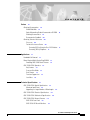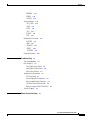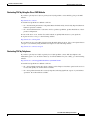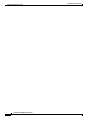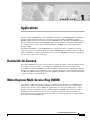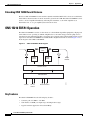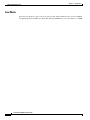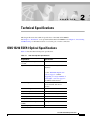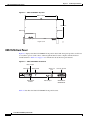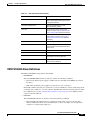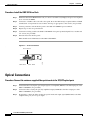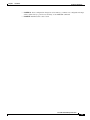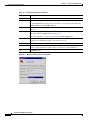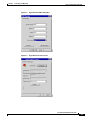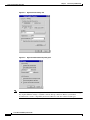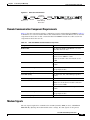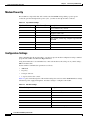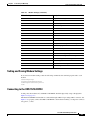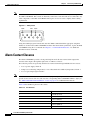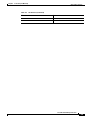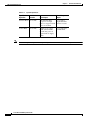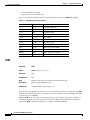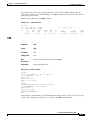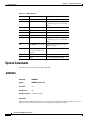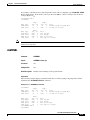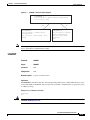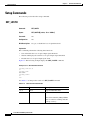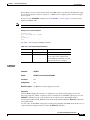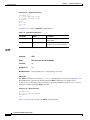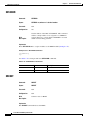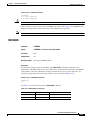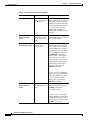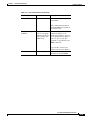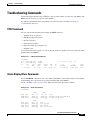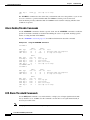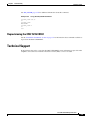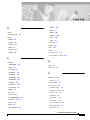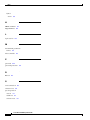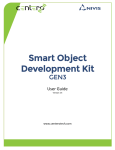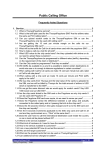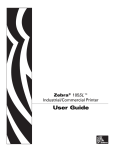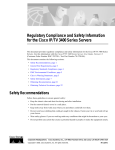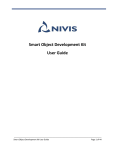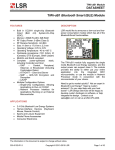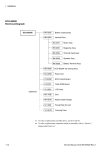Download Cisco 15216 EDFA2 Specifications
Transcript
Cisco ONS 15216 EDFA Operation Guide Release 1.0.0 August 2001 Corporate Headquarters Cisco Systems, Inc. 170 West Tasman Drive San Jose, CA 95134-1706 USA http://www.cisco.com Tel: 408 526-4000 800 553-NETS (6387) Fax: 408 526-4100 Customer Order Number: DOC-7812818= Text Part Number: 78-12818-01 THE SPECIFICATIONS AND INFORMATION REGARDING THE PRODUCTS IN THIS MANUAL ARE SUBJECT TO CHANGE WITHOUT NOTICE. ALL STATEMENTS, INFORMATION, AND RECOMMENDATIONS IN THIS MANUAL ARE BELIEVED TO BE ACCURATE BUT ARE PRESENTED WITHOUT WARRANTY OF ANY KIND, EXPRESS OR IMPLIED. USERS MUST TAKE FULL RESPONSIBILITY FOR THEIR APPLICATION OF ANY PRODUCTS. THE SOFTWARE LICENSE AND LIMITED WARRANTY FOR THE ACCOMPANYING PRODUCT ARE SET FORTH IN THE INFORMATION PACKET THAT SHIPPED WITH THE PRODUCT AND ARE INCORPORATED HEREIN BY THIS REFERENCE. IF YOU ARE UNABLE TO LOCATE THE SOFTWARE LICENSE OR LIMITED WARRANTY, CONTACT YOUR CISCO REPRESENTATIVE FOR A COPY. The following information is for FCC compliance of Class A devices: This equipment has been tested and found to comply with the limits for a Class A digital device, pursuant to part 15 of the FCC rules. These limits are designed to provide reasonable protection against harmful interference when the equipment is operated in a commercial environment. This equipment generates, uses, and can radiate radio-frequency energy and, if not installed and used in accordance with the instruction manual, may cause harmful interference to radio communications. Operation of this equipment in a residential area is likely to cause harmful interference, in which case users will be required to correct the interference at their own expense. The following information is for FCC compliance of Class B devices: The equipment described in this manual generates and may radiate radio-frequency energy. If it is not installed in accordance with Cisco’s installation instructions, it may cause interference with radio and television reception. This equipment has been tested and found to comply with the limits for a Class B digital device in accordance with the specifications in part 15 of the FCC rules. These specifications are designed to provide reasonable protection against such interference in a residential installation. However, there is no guarantee that interference will not occur in a particular installation. Modifying the equipment without Cisco’s written authorization may result in the equipment no longer complying with FCC requirements for Class A or Class B digital devices. In that event, your right to use the equipment may be limited by FCC regulations, and you may be required to correct any interference to radio or television communications at your own expense. You can determine whether your equipment is causing interference by turning it off. If the interference stops, it was probably caused by the Cisco equipment or one of its peripheral devices. If the equipment causes interference to radio or television reception, try to correct the interference by using one or more of the following measures: • Turn the television or radio antenna until the interference stops. • Move the equipment to one side or the other of the television or radio. • Move the equipment farther away from the television or radio. • Plug the equipment into an outlet that is on a different circuit from the television or radio. (That is, make certain the equipment and the television or radio are on circuits controlled by different circuit breakers or fuses.) Modifications to this product not authorized by Cisco Systems, Inc. could void the FCC approval and negate your authority to operate the product. The Cisco implementation of TCP header compression is an adaptation of a program developed by the University of California, Berkeley (UCB) as part of UCB’s public domain version of the UNIX operating system. All rights reserved. Copyright © 1981, Regents of the University of California. NOTWITHSTANDING ANY OTHER WARRANTY HEREIN, ALL DOCUMENT FILES AND SOFTWARE OF THESE SUPPLIERS ARE PROVIDED “AS IS” WITH ALL FAULTS. CISCO AND THE ABOVE-NAMED SUPPLIERS DISCLAIM ALL WARRANTIES, EXPRESSED OR IMPLIED, INCLUDING, WITHOUT LIMITATION, THOSE OF MERCHANTABILITY, FITNESS FOR A PARTICULAR PURPOSE AND NONINFRINGEMENT OR ARISING FROM A COURSE OF DEALING, USAGE, OR TRADE PRACTICE. IN NO EVENT SHALL CISCO OR ITS SUPPLIERS BE LIABLE FOR ANY INDIRECT, SPECIAL, CONSEQUENTIAL, OR INCIDENTAL DAMAGES, INCLUDING, WITHOUT LIMITATION, LOST PROFITS OR LOSS OR DAMAGE TO DATA ARISING OUT OF THE USE OR INABILITY TO USE THIS MANUAL, EVEN IF CISCO OR ITS SUPPLIERS HAVE BEEN ADVISED OF THE POSSIBILITY OF SUCH DAMAGES. AccessPath, AtmDirector, Browse with Me, CCDA, CCDE, CCDP, CCIE, CCNA, CCNP, CCSI, CD-PAC, CiscoLink, the Cisco NetWorks logo, the Cisco Powered Network logo, Cisco Systems Networking Academy, the Cisco Systems Networking Academy logo, Fast Step, Follow Me Browsing, FormShare, FrameShare, GigaStack, IGX, Internet Quotient, IP/VC, iQ Breakthrough, iQ Expertise, iQ FastTrack, the iQ Logo, iQ Net Readiness Scorecard, MGX, the Networkers logo, Packet, PIX, RateMUX, ScriptBuilder, ScriptShare, SlideCast, SMARTnet, TransPath, Unity, Voice LAN, Wavelength Router, and WebViewer are trademarks of Cisco Systems, Inc.; Changing the Way We Work, Live, Play, and Learn, Discover All That’s Possible, and Empowering the Internet Generation, are service marks of Cisco Systems, Inc.; and Aironet, ASIST, BPX, Catalyst, Cisco, the Cisco Certified Internetwork Expert logo, Cisco IOS, the Cisco IOS logo, Cisco Systems, Cisco Systems Capital, the Cisco Systems logo, Enterprise/Solver, EtherChannel, EtherSwitch, FastHub, FastSwitch, IOS, IP/TV, LightStream, MICA, Network Registrar, Post-Routing, Pre-Routing, Registrar, StrataView Plus, Stratm, SwitchProbe, TeleRouter, and VCO are registered trademarks of Cisco Systems, Inc. and/or its affiliates in the U.S. and certain other countries. All other brands, names, or trademarks mentioned in this document or Web site are the property of their respective owners. The use of the word partner does not imply a partnership relationship between Cisco and any other company. (0103R) Cisco ONS 15216 OPM Operations Guide Copyright © 2001, Cisco Systems, Inc. All rights reserved. C O N T E N T S Preface vii Obtaining Documentation vii World Wide Web vii Optical Networking Product Documentation CD-ROM Ordering Documentation vii Documentation Feedback viii Obtaining Technical Assistance viii Cisco.com viii Technical Assistance Center viii Contacting TAC by Using the Cisco TAC Website Contacting TAC by Telephone ix CHAPTER 1 Applications vii ix 1-1 Bandwidth-On-Demand 1-1 Metro Regional Multi-Service Ring DWDM 1-1 Extending ONS 15454 Reach Distance 1-2 ONS 15216 EDFA1 Operation 1-2 Key Features 1-2 Constant Gain Mode 1-3 Gain Flatness 1-3 Transient Suppression 1-3 Low Noise 1-4 CHAPTER 2 Technical Specifications 2-1 ONS 15216 EDFA1 Optical Specifications 2-1 Maximum Input Power 2-2 Upgrading to a Larger Number of Wavelengths ONS 15216 EDFA1 Electrical Specifications ONS 15216 EDFA1 Mechanical Specifications 2-2 2-4 2-4 ONS 15216 EDFA1 External Features 2-5 ONS 15216 Front Panel 2-6 ONS 15216 LED Alarm Definitions 2-7 Cisco ONS 15216 EDFA Operation Guide 78-12818-01 iii Contents CHAPTER 3 Installation 3-1 Power Installation 3-1 Procedure: Install the ONS 15216 in a Rack 3-2 Optical Connections 3-2 Procedure: Connect the customer-supplied fiber patch cords to the SC/UPC optical ports Communication Connections 3-3 Procedure: Set Up Alarm Contacts 3-3 Installation Commands 3-4 Installation-Introductory Commands 3-4 Installation-Review and Operational Commands CHAPTER 4 Provisioning and Monitoring 5 Alarm Contact Closures 4-8 Command Line Reference 5-1 ONS 15216 EDFA1 Operation User Commands 3-4 4-1 Local Serial Communication Setup 4-1 Remote Communication Component Requirements Modem Signals 4-5 Modem Power Up 4-6 Configuration Settings 4-6 Setting and Saving Modem Settings 4-7 Connecting to the ONS 15216 EDFA1 4-7 CHAPTER 3-2 4-5 5-1 5-3 Measurement Parameters 5-3 Login Session 5-4 @XY 5-4 Password Protection Error Handling 5-5 5-5 System Status Commands ALARM 5-6 HELP 5-7 LD 5-8 PRM 5-9 STAT 5-10 VER 5-11 5-6 System Commands 5-12 ALMDSBL 5-12 Cisco ONS 15216 EDFA Operation Guide iv 78-12818-01 Contents ALMENBL 5-13 CONFIG 5-14 LOGOUT 5-15 Setup Commands 5-16 SET_LOSTH 5-16 PASS 5-17 SETGT 5-18 SETI 5-18 SETOUT 5-19 SETP 5-20 Maintenance Commands CUTOVER 5-21 LOAD 5-22 SETADDR 5-24 SRESET 5-24 !SETADDR 5-25 Command Summary CHAPTER 6 Troubleshooting 5-21 5-26 6-1 Tools and Equipment 6-1 Basic Diagnosis 6-2 Verify Optical Input Power 6-2 Verify Optical Output Power 6-2 Verify Alarm Settings 6-2 Troubleshooting Commands 6-3 STAT Command 6-3 Alarm Display/Clear Commands 6-3 Alarm Enable/Disable Commands 6-4 LOS Alarm Threshold Commands 6-4 Reprovisioning the ONS 15216 EDFA1 6-5 Technical Support APPENDIX A 6-5 Power Conversion Graph A-1 Cisco ONS 15216 EDFA Operation Guide 78-12818-01 v Contents Cisco ONS 15216 EDFA Operation Guide vi 78-12818-01 Preface Obtaining Documentation The following sections provide sources for obtaining documentation from Cisco Systems. World Wide Web You can access the most current Cisco documentation on the World Wide Web at the following sites: • http://www.cisco.com • http://www-china.cisco.com • http://www-europe.cisco.com Optical Networking Product Documentation CD-ROM Optical networking-related documentation, including the Cisco ONS 15216 EDFA1 Operations Guide, is available in a CD-ROM package that ships with your product. The Optical Networking Product Documentation CD-ROM, a member of the Cisco Connection Family, is updated as required. Therefore, it might be more current than printed documentation. To order additional copies of the Optical Networking Product Documentation CD-ROM, contact your local sales representative or call customer service. The CD-ROM package is available as a single package or as an annual subscription. You can also access Cisco documentation on the World Wide Web at http://www.cisco.com, http://www-china.cisco.com, or http://www.europe.cisco.com. Ordering Documentation Cisco documentation is available in the following ways: • Registered Cisco Direct Customers can order printed Cisco Product documentation and the Optical Networking Product Documentation CD-ROM from the Networking Products MarketPlace: http://www.cisco.com/cgi-bin/order/order_root.pl • Nonregistered Cisco.com users can order documentation through a local account representative by calling Cisco corporate headquarters (California, USA) at 408 526-7208 or, in North America, by calling 800 553-NETS(6387). Cisco ONS 15216 EDFA Operation Guide 78-12818-01 vii Documentation Feedback Obtaining Technical Assistance Documentation Feedback If you are reading Cisco product documentation on the World Wide Web, you can submit technical comments electronically. Click Feedback in the toolbar and select Documentation. After you complete the form, click Submit to send it to Cisco. You can e-mail your comments to [email protected]. To submit your comments by mail, use the response card behind the front cover of your document, or write to the following address: Attn Document Resource Connection Cisco Systems, Inc. 170 West Tasman Drive San Jose, CA 95134-9883 We appreciate your comments. Obtaining Technical Assistance Cisco provides Cisco.com as a starting point for all technical assistance. Customers and partners can obtain documentation, troubleshooting tips, and sample configurations from online tools. For Cisco.com registered users, additional troubleshooting tools are available from the TAC website. Cisco.com Cisco.com is the foundation of a suite of interactive, networked services that provides immediate, open access to Cisco information and resources at anytime, from anywhere in the world. This highly integrated Internet application is a powerful, easy-to-use tool for doing business with Cisco. Cisco.com provides a broad range of features and services to help customers and partners streamline business processes and improve productivity. Through Cisco.com, you can find information about Cisco and our networking solutions, services, and programs. In addition, you can resolve technical issues with online technical support, download and test software packages, and order Cisco learning materials and merchandise. Valuable online skill assessment, training, and certification programs are also available. Customers and partners can self-register on Cisco.com to obtain additional personalized information and services. Registered users can order products, check on the status of an order, access technical support, and view benefits specific to their relationships with Cisco. To access Cisco.com, go to the following website: http://www.cisco.com Technical Assistance Center The Cisco TAC website is available to all customers who need technical assistance with a Cisco product or technology that is under warranty or covered by a maintenance contract. Cisco ONS 15216 EDFA Operation Guide viii 78-12818-01 Technical Assistance Center Obtaining Technical Assistance Contacting TAC by Using the Cisco TAC Website If you have a priority level 3 (P3) or priority level 4 (P4) problem, contact TAC by going to the TAC website: http://www.cisco.com/tac P3 and P4 level problems are defined as follows: • P3—Your network performance is degraded. Network functionality is noticeably impaired, but most business operations continue. • P4—You need information or assistance on Cisco product capabilities, product installation, or basic product configuration. In each of the above cases, use the Cisco TAC website to quickly find answers to your questions. To register for Cisco.com, go to the following website: http://www.cisco.com/register/ If you cannot resolve your technical issue by using the TAC online resources, Cisco.com registered users can open a case online by using the TAC Case Open tool at the following website: http://www.cisco.com/tac/caseopen Contacting TAC by Telephone If you have a priority level 1(P1) or priority level 2 (P2) problem, contact TAC by telephone and immediately open a case. To obtain a directory of toll-free numbers for your country, go to the following website: http://www.cisco.com/warp/public/687/Directory/DirTAC.shtml P1 and P2 level problems are defined as follows: • P1—Your production network is down, causing a critical impact to business operations if service is not restored quickly. No workaround is available. • P2—Your production network is severely degraded, affecting significant aspects of your business operations. No workaround is available. Cisco ONS 15216 EDFA Operation Guide 78-12818-01 ix Technical Assistance Center Obtaining Technical Assistance Cisco ONS 15216 EDFA Operation Guide x 78-12818-01 C H A P T E R 1 Applications The Cisco ONS 15216 EDFA1 provides bandwidth-on-demand to extend DWDM links by hundreds of kilometers. This manual describes how to install and operate the ONS 15216 EDFA1, which is a DWDM-enabling technology for multiservice ring DWDM networks. The ONS 15216 EDFA1 is part of the Cisco ONS 15216 metro regional DWDM product line that includes red and blue terminal filters, a one-channel and two-channel optical add/drop multiplexer (OADM), and an optical performance manager (OPM). The ONS 15216 EDFA1 is a C-band EDFA that has constant gain control, gain-flatness, transient suppression, and low-noise figure optimized for metro DWDM applications. These features enable the ONS 15216 EDFA1 to add/drop optical signals from a span in a DWDM network without degrading of the other optical signals in the same span. Bandwidth-On-Demand The ONS 15216 EDFA1 uses gain-control technology, which is the ability to keep the amplification per wavelength constant at all times as wavelengths are added/dropped from an optical fiber. Every wavelength in an ONS 15216 EDFA1, regardless of number, is guaranteed to be amplified by 23 dB. Any number of wavelengths can be amplified, as long as the total input power of all wavelengths is between -29 dBm and -6 dBm. Unlike previous generations of EDFAs, the ONS 15216 reconfigures itself rapidly to ensure constant gain and gain flatness. Metro Regional Multi-Service Ring DWDM Using the Cisco ONS 15216 product family you can build ring-based, multiservice DWDM systems using the Cisco ONS 15454 platform. DWDM systems that incorporate these two product families enable you to scale rings of up to 400 km in circumference. At each of the add/drop sites, a service provider can drop wavelengths to provide a variety of IP/data and TDM services. The Cisco ONS 15216/ONS 15454 solution provides not only a cost-effective method to create the multiservice environment, but also aggregates and grooms that traffic onto efficiently-packed wavelengths which are then carried around the DWDM ring. Cisco ONS 15216 EDFA Operation Guide 78-12818-01 1-1 Chapter 1 Applications ONS 15216 EDFA1 Operation Extending ONS 15454 Reach Distance The Cisco ONS 15216 EDFA1 can be used in conjunction with the ONS 15454 to increase reach distance if the link loss between nodes in a metro network is greater than 15 dB. The ONS 15216 EDFA1 can be used as a booster amplifier immediately following the transmitter, as an in-line amplifier at an intermediate site, or as a pre amplifier just before the receiver. ONS 15216 EDFA1 Operation The ONS 15216 EDFA1 consists of a few meters of coiled erbium-doped fiber pumped by a high-power semiconductor laser operating at 980 nm. Amplification occurs when energy from the pump laser is transferred via the erbium-doped fiber to incoming optical signals in the 1550 nm window. Each optical signal leaves the ONS 15216 EDFA1 two hundred times brighter than when it arrived. Figure 1-1 is a block diagram of the ONS 15216 EDFA1. Figure 1-1 ONS 15216 EDFA1 Block Diagram Gain Flattening Filter Isolator Pump Laser Isolator Pump Laser Output Monitor Control Circuit -48VDC Rx Tx RS232 External Alarms 61973 Microcontroller Key Features The ONS 15216 EDFA1 has the following key features: • Constant gain of 23 dBm ± 1.25 dBm • Gain flatness ±1.0 dB (over input range and temperature range) • Typical transient suppression in less than 200 µs Cisco ONS 15216 EDFA Operation Guide 1-2 78-12818-01 Chapter 1 Applications ONS 15216 EDFA1 Operation • Low-noise figure of < 6.0 dB Constant Gain Mode Constant amplification per wavelength is important for bandwidth-on-demand wavelength services. As wavelengths are added/dropped from an optical fiber, small variations in gain between channels in a span can cause large variations in the power difference between channels at the receivers. The ONS 15216 EDFA1 enables bandwidth-on-demand services by guaranteeing that every wavelength is amplified by 23 dB, regardless of the number of wavelengths being amplified. Constant gain mode is achieved using an automatic control circuit that adjusts pump power when changes in input power are detected. The ONS 15216 EDFA1 operates in constant gain mode by default, but because other operating modes can be required, the EDFA can also be set to operate in any one the following modes: • Constant-pump current mode • Constant-pump power mode • Constant-output power mode Gain Flatness Figure 1-2 illustrates the importance of the ONS 15216 EDFA1’s gain-flattening filter. With the first fiber (a), channels having equal power going into a cascaded network of amplifiers have vastly different powers and optical signal-to-noise ratio (SNR) at the output—without a gain flattening filter. In contrast, with the second fiber (b), the EDFAs reduce this effect by introducing a gain-flattening filter within each amplifier Figure 1-2 Gain Flattening Filter a Gain Flattening Filter 61984 b Transient Suppression Transients in the performance of EDFAs are inevitable whenever the number of signals or the relative power of signals change. The amount of time required by an amplifier to recover from a change indicates the suitability of the amplifier for add/drop applications. Cisco ONS 15216 EDFA Operation Guide 78-12818-01 1-3 Chapter 1 Applications ONS 15216 EDFA1 Operation Low Noise Noise increases whenever a gain occurs in an optical system. The predominant source of noise in EDFAs is Amplified Spontaneous Emission (ASE). The ONS 15216 EDFA1 has a low-noise figure of < 6.0 dB. Cisco ONS 15216 EDFA Operation Guide 1-4 78-12818-01 C H A P T E R 2 Technical Specifications This chapter discusses the technical specifications of the ONS 15216 EDFA1. See Chapter 3, “Installation” to set up and install the ONS 15216 EDFA1. See Chapter 4, “Provisioning and Monitoring” for information about a local serial port or remote connection. ONS 15216 EDFA1 Optical Specifications Table 2-1 lists the ONS 15216 optical specifications. Table 2-1 ONS 15216 Optical Specifications Requirement Specifications Input Signal Wavelength in a vacuum 1530 nm to 1563 nm Input Power (channel total) -29 dBm to -6 dBm (total all channels) See the “Maximum Input Power” section on page 2-2 and the “Upgrading to a Larger Number of Wavelengths” section on page 2-2 for additional information. Mode of Operation Unidirectional (two common fibers: one for transmit and one for receive) Maximum Output Power 17 dBm Signal Gain per channel 23 dB (+/- 1.25 dB) Gain Flatness < 2 dB (Peak to Valley) Noise Figure < 6.0 dB Pump Wavelength 980 nm Polarization Mode Dispersion (PMD) < 0.6 ps Input/Output Optical Return Loss > 27 dB Cisco ONS 15216 EDFA Operation Guide 78-12818-01 2-1 Chapter 2 Technical Specifications ONS 15216 EDFA1 Optical Specifications Table 2-1 ONS 15216 Optical Specifications (continued) Requirement Specifications Backward amplified spontaneous emission (ASE) power < -20 dBm Polarization Sensitivity <0.5 dB Automatic Gain Control (AGC) The ONS 15216 EDFA1 contains active-gain block with automatic-gain control loop to minimize the effects of output power variations per wavelength when adding/deleting wavelengths on the same DWDM ring. Maximum Input Power Caution In the constant-gain mode of operation, the ONS 15216 amplifier is designed to operate up to a maximum input power of -6 dBm. Optical specifications cannot be maintained with an input power greater than -6 dBm. Operating at higher powers causes the pumps to be overdriven. Prolonged periods of operation in this condition can shorten the life time of the ONS 15216 EDFA1. In this mode, optical attenuators are required to bring total input power to less than -6 dBm. Upgrading to a Larger Number of Wavelengths You can ensure a smooth upgrade path from a single channel to the maximum number of channels with a minimum disruption of service if the per-channel power of the single channel is properly set from the start. Set the per-channel power so that at full channel loading the total input power is less than –6 dBm (0.25 mW). For example, if the maximum number of channels at full loading is 18, then you can calculate the power per channel by dividing .25 mW by 18, which equals .0138 mW. This number (.0138 mW) in logarithmic scale is -18.6 dBm. Use Table 2-2 to calculate per-channel power as a function of the maximum total number of channels at full loading. Table 2-2 Maximum Power Per Channel Full LoadingNumber of Channels Maximum per Channel Power (mW) Maximum per Channel Power (dBm) 1 0.2500 -6.0 2 0.1250 -9.0 3 0.0833 -10.8 4 0.0625 -12.0 5 0.0500 -13.0 Cisco ONS 15216 EDFA Operation Guide 2-2 78-12818-01 Chapter 2 Technical Specifications ONS 15216 EDFA1 Optical Specifications Table 2-2 Maximum Power Per Channel (continued) Full LoadingNumber of Channels Maximum per Channel Power (mW) Maximum per Channel Power (dBm) 6 0.0416 -13.8 7 0.0357 -14.5 8 0.0312 -15.1 9 0.0277 -15.6 10 0.0250 -16.0 11 0.0227 -16.4 12 0.0208 -16.8 13 0.0192 -17.2 14 0.0178 -17.5 15 0.0166 -17.8 16 0.0156 -18.1 17 0.0147 -18.3 18 0.0138 -18.6 19 0.0131 -18.8 20 0.0125 -19.0 21 0.0119 -19.3 22 0.0113 -19.5 23 0.0108 -19.7 24 0.0104 -19.8 25 0.0100 -20.0 26 0.0096 -20.2 27 0.0092 -20.4 28 0.0089 -20.5 29 0.0086 -20.7 30 0.0083 -20.8 31 0.0080 -21.0 32 0.0078 -21.1 33 0.0075 -21.2 34 0.0073 -21.4 35 0.0071 -21.5 36 0.0069 -21.6 37 0.0067 -21.7 38 0.0065 -21.8 39 0.0064 -22.0 40 0.0062 -22.1 Cisco ONS 15216 EDFA Operation Guide 78-12818-01 2-3 Chapter 2 Technical Specifications ONS 15216 EDFA1 Electrical Specifications Contact Cisco’s Technical Assistance Center (TAC) with any questions or concerns regarding maximum input power or setting the upgrade path. ONS 15216 EDFA1 Electrical Specifications The ONS 15216 EDFA1 uses a power supply that meets the electrical specifications listed in Table 2-3. . Table 2-3 ONS 15216 Electrical Specifications Requirement Specifications Input Voltage -48 VDC Maximum Power Consumption < 25 W @ 650 c End of LIfe Minimum Supply Voltage -30 VDC Maximum Supply Voltage -62 VDC Maximum Current 0.52 Amps ONS 15216 EDFA1 Mechanical Specifications Table 2-4 lists the mechanical specifications for the ONS 15216 EDFA1. Table 2-4 ONS 15216 EDFA1 Mechanical Specifications Specification Description Dimensions (H x W x D) 1.75” (Height) x 17 3/16” (Width) x 12” (Depth) Weight 5.45 lbs. Ambient Operating Temperature 0 to 650 C Storage Temperature -40 to 700 C Humidity Operation Relative humidities of 5% to 95%, non-condensing. With ambient temperatures above 29 degrees Celsius, the relative humidity may be limited to a specific humidity of 0.024 pounds of water per pound of dry air. Humidity Storage Relative humidities of 5% to 95%, non-condensing. With ambient temperatures above 29 degrees Celsius, the relative humidity may be limited to a specific humidity of 0.024 pounds of water per pound of dry air. Connector Types SC/UPC bulkhead connectors Cisco ONS 15216 EDFA Operation Guide 2-4 78-12818-01 Chapter 2 Technical Specifications ONS 15216 EDFA1 External Features ONS 15216 EDFA1 External Features The ONS 15216 EDFA1 has the following external features: • Front panel LEDs, graphics, and warning displays • Brackets for rack mounting (including reversible ears that permit front, mid, and rear mounting) • Rear and side cooling vents • Access door for fiber cleaning • Fiber routing and retaining feature • Two threaded grounding studs on rear and two threaded grounding holes on front • Terminal block for power connection • RJ-45 connector for external alarm connection • SC/UPC connectors for optical interface • DB-9 female connector for craft serial interface connection Figure 2-1 shows a mechanical outline of the external features and dimensions of the ONS 15216 EDFA1. Figure 2-1 ONS 15216 EDFA1 Side View 17 3/16" Width 12 " Depth 61972 1.75 " Height Figure 2-2 shows the ONS 15216 EDFA1 top view. Cisco ONS 15216 EDFA Operation Guide 78-12818-01 2-5 Chapter 2 Technical Specifications ONS 15216 EDFA1 External Features Figure 2-2 ONS 15216 EDFA1 Top View Width 17 3/16 in 76263 Depth 12 in. Height 1 3/4 in. ONS 15216 Front Panel Figure 2-3 displays the ONS 15216 EDFA1 front panel in detail. The front panel provides an all-front access (fibers, power, alarm contact, and management interface) that complies with international standards. Refer to Table 2-5 on page 2-7 for information about the front panel features. Figure 2-3 ONS 15216 EDFA1 Front Panel Fiber output Alarm out port Status LEDs POWER FAIL LOS Fiber output monitor Chassis ground CISCO ONS 15216 76264 Fiber input RS-232 port -48VA RET A -48VB RET B Table 2-5 describes the ONS 15216 EDFA1 front panel features. Cisco ONS 15216 EDFA Operation Guide 2-6 78-12818-01 Chapter 2 Technical Specifications ONS 15216 EDFA1 External Features Table 2-5 ONS 15216 Front Panel Features Feature Description Terminal Strip Terminal strip for supply power to ONS 15216 EDFA1: attach AWG 14 stranded power wires to appropriate terminals Grounding Threaded Holes Grounding threaded holes to ground ONS 15216 EDFA1 (#8/32). Alarm Out RJ-45 connector used for alarm system connection (see the “Alarm Contact Closures” section on page 4-8 for additional information) RS-232 Serial Port Connection Serial Port for local or remote (modem) data communication connection (see Chapter 4, “Provisioning and Monitoring” for additional information) Label Laser warning and designation labels. Status LEDs LEDS indicating status of power, fail, loss of signal (see ONS 15216 LED Alarm Definitions section below) Fiber Input SC/UPC fiber input port Fiber Output SC/UPC fiber output port Monitor Output SC/UPC port for fiber that taps off 1% of output signal for monitoring purposes. Chassis Ground Lugs Rear panel grounding post to attach chassis ground wire using #8/32 nut ONS 15216 LED Alarm Definitions The ONS 15216 EDFA1 front panel has three LEDs: • POWER LED The green POWER LED will turn on and off to reflect the following conditions: – ON: when an internal power supply is within tolerance (the ONS 15216 EDFA1 is powered normally) – OFF: when an internal power supply is not present or is out of tolerance In the OFF condition, the first pair of alarm relay contacts in the RJ-45 connector will change from a normally open condition to a closed condition. The LED and alarm will automatically reset when the condition clears (see the “Alarm Contact Closures” section on page 4-8 for additional alarm contact closure information). • FAIL LED The red FAIL LED will turn on and off to reflect the following conditions: – ON: when either the pump laser bias or pump laser temperature is out of tolerance. This indicator illuminates when a major internal failure occurs, for example, an overtemperature condition or a failure in the pump laser Cisco ONS 15216 EDFA Operation Guide 78-12818-01 2-7 Chapter 2 Technical Specifications ONS 15216 EDFA1 External Features – OFF: when either the pump laser bias or the pump laser temperature is in the specified range or no +5 VDC is present In the ON condition, the second pair of alarm relay contacts in the RJ-45 connector will change from normally open to closed. The LED and alarm will automatically reset when the condition clears (see the “Alarm Contact Closures” section on page 4-8 for additional alarm contact closure information). • LOS LED The yellow LED will turn on and off to reflect the following conditions: – ON: when optical-input power to the ONS 15216 EDFA1 is below the loss-of-input threshold (a LOS threshold decision occurs) – OFF: when optical-input power is within the input threshold In the ON condition, the third pair of alarm relay contacts in the RJ-45 connector changes from a normally-open condition to a closed condition. The LED and alarm automatically reset when the condition clears (see the “Alarm Contact Closures” section on page 4-8 for additional alarm contact closure information). Cisco ONS 15216 EDFA Operation Guide 2-8 78-12818-01 C H A P T E R 3 Installation This chapter discusses the ONS 15216 EDFA1 installation procedure, which includes power installation, optical cabling, alarm contacts, and installation commands. The ONS 15216 EDFA1 is logically divided into the following three sections: • Power section (-48V A, RET A, -48V A, RET B, and chassis ground) • Optical section (fiber input and output ports) • Communication section (RS-232 and Alarm Out) Each section (Figure 3-1) has an installation procedure in this chapter. Figure 3-1 Logical Division of the ONS 15216 EDFA1 Power DANGER CLASS IIIb LASER 61987 Fail INVISIBLE LASER RADIATION WHEN OPEN. DO NOT STARE INTO BEAM OR VIEW DIRECTLY WITH OPTICAL INSTRUMENTS. AVOID DIRECT EXPOSURE TO BEAM. INVISIBLE RADIATION IS EMITTED FROM THIS APPERTURE AND AT THE END OF THE FIBRE OPTIC CABLE WHEN CONNECTED BUT NOT TERMINATED. LOS Product complies with radiation performance standards 21 CFR Cisco ONS 15216 subchapter J and IEC 60825-21994 Optical Communication Power Power Installation Warning Caution Warning Basic electrical precautions should be taken before powering up the EDFA. Standard fiber handling and cleaning procedures should be followed. Fiber optic handling and cleaning procedures are critical when installing optical networking equipment. Eye safety precautions should be observed when handling fiber optic patch cords. Cisco ONS 15216 EDFA Operation Guide 78-12818-01 3-1 Chapter 3 Installation Optical Connections Procedure: Install the ONS 15216 in a Rack Step 1 Mount the ONS 15216 EDFA1 in the rack (19” and 23” reversible ears). Empty rack space is not required above or below the EDFA. Step 2 Connect the –48VDC cable to the office fuse panel. Note that 1.0A fusing is required and that 18AWG stranded wire or larger must be used. Connect wire lugs as appropriate to ends of wire (not provided). Step 3 Connect power buss A from the fuse panel to the ONS 15216 EDFA1 power terminals. Step 4 Repeat steps 2 and 3 for power buss B. Step 5 Connect the facility ground to the ONS 15216 EDFA1 front panel ground using #8/32 star washer and 3/4” screws (not provided). Step 6 Insert the fuses into the fuse panel. LEDs should now be illuminated on the ONS 15216 EDFA1. Figure 3-2 Power Connections . -48VA : RET A -48VB : RET B 61988 Chassis Ground Optical Connections Procedure: Connect the customer-supplied fiber patch cords to the SC/UPC optical ports Step 1 Connect the fiber carrying the optical-input signal to be amplified (INPUT) to the fiber input port of the ONS 15216 EDFA1 (not provided). Step 2 Connect the fiber carrying the optically-amplified output (OUTPUT) to the fiber output port of the ONS 15216 EDFA1 (not provided). Step 3 If applicable, connect the fiber carrying the optical monitored output signal (MON OUT) to the fiber output monitor port (for 1% tap of output Cisco ONS 15216 EDFA Operation Guide 3-2 78-12818-01 Chapter 3 Installation Communication Connections Figure 3-3 ONS 15216 EDFA1 Optical Connections Fiber Input Fiber Output Power DANGER CLASS IIIb LASER INVISIBLE LASER RADIATION WHEN OPEN. DO NOT STARE INTO BEAM OR VIEW DIRECTLY WITH OPTICAL INSTRUMENTS. AVOID DIRECT EXPOSURE TO BEAM. INVISIBLE RADIATION IS EMITTED FROM THIS APPERTURE AND AT THE END OF THE FIBRE OPTIC CABLE WHEN CONNECTED BUT NOT TERMINATED. Fail LOS Product complies with radiation performance standards 21 CFR Fiber Output Monitor 61986 subchapter J and IEC 60825-21994 Communication Connections The ONS 15216 EDFA1 communicates in two ways: alarm contacts (RJ-45) and the serial interface (RS-232). See the “Local Serial Communication Setup” section on page 4-1 for detailed information about the RS-232 serial interface. Procedure: Set Up Alarm Contacts Step 1 Obtain an 8-conductor, 22 AWG solid-wire cable and terminate one end with an RJ-45 connector. Step 2 Connect the stub end of the alarm cable to the alarm system contacts, either as miscellaneous discrete inputs on terminal equipment or to a central office alarm panel. Step 3 Connect the RJ-45 end to the ONS 15216 EDFA1. See the “Alarm Contact Closures” section on page 4-8 and the “ONS 15216 LED Alarm Definitions” section on page 2-7 for further information. Figure 3-4 ONS 15216 EDFA1 Alarm LEDs RS-232 RJ- 45 Alarm Out 61985 Cisco ONS 15216 Cisco ONS 15216 EDFA Operation Guide 78-12818-01 3-3 Chapter 3 Installation Installation Commands Installation Commands You can connect to an ONS 15216 locally using a serial connection or remotely using a modem. See the “Local Serial Communication Setup” section on page 4-1 and the “Remote Communication Component Requirements” section on page 4-5 for information. After you establish connection, use the following commands to complete the hardware installation. See Chapter 5, “Command Line Reference” for detailed information about each of these commands. Table 5-17 on page 5-26 summarizes all of the ONS 15216 EDFA1 commands. Installation-Introductory Commands You can use the following commands to first establish communication with the ONS 15216 EDFA1 and gain access to additional information about the amplifier. • @00– Use this command to log in and establish a connection to the EDFA1. The default address for the EDFA is “00”. • HELP– Use this command to review all of the available commands. • PASS– This command enables you to use password-protected commands. All commands which affect system operation or alarm-threshold parameters are password protected. Prior to using any password-protected commands, you must first enter the PASS command with the correct password. The factory-set password is “CISCO”. See the “PASS” section on page 5-17 for information about changing the password. • VER– This command accesses information about the ONS 15216 EDFA1 software and hardware. After entering this command, record the identification and inventory information. Installation-Review and Operational Commands You can use the following commands to review the overall status of the EDFA and to make basic configuration changes. • STAT– Review the operational status of the EDFA • SETADDR– Changes the numerical address of the 15216 EDFA1; use this command to change the default address, “00” • ALMENBL– Enables alarm checking for a specified alarm • ALMDSBL– Disables an alarm • ALARM C– Clears alarm count • SET_LOSTH– Set, enable, disable, or display the loss-of-input signal threshold; the factory default is set to -30 dBm • SET– Set operational modes of the ONS 15216 EDFA1; for example, – SETGT command- sets EDFA to constant gain mode temperature compensated (the factory default) – SETI command- sets the specified pump laser to constant current mode – SETOUT command- sets EDFA to constant output power mode – SETP command- sets specified pump laser to constant output power Cisco ONS 15216 EDFA Operation Guide 3-4 78-12818-01 Chapter 3 Installation Installation Commands • CONFIG S- Saves configuration changes in active memory; you must save configuration changes or they will be lost by a power reset, inactivity, or the LOGOUT command • LOGOUT- Terminates the active session Cisco ONS 15216 EDFA Operation Guide 78-12818-01 3-5 Chapter 3 Installation Installation Commands Cisco ONS 15216 EDFA Operation Guide 3-6 78-12818-01 C H A P T E R 4 Provisioning and Monitoring Each ONS 15216 EDFA1 is equipped with a microcontroller that allows you to provision and monitor several operating parameters. The microcontroller generates an alarm in event of failure. For example, if the performance of one of several operating parameters is out of range, an alarm is generated. Alarms are recorded and stored in the microcontroller’s memory and can be retrieved for review. You provision and monitor the ONS 15216 EDFA1 using an RS-232 serial port located in the front panel. You can connect locally or remotely using a modem. A DB-9 female pinout is required to connect to the serial port. This chapter describes how to set up communications with an ONS 15216 EDFA1 using the following methods: • Local serial interface • Remotely (using a modem) • Alarm contact closures Local Serial Communication Setup To establish a serial communications link with an ONS 15216 EDFA1 you need the equipment listed in Table 4-1. To set up an RS-232 serial connection, follow the steps in Table 4-2. Table 4-1 Equipment Checklist Hardware Comments Laptop, or VT100, running HyperTerminal User supplied; HyperTerminal can be found in the Microsoft Windows Accessories menu RS-232 cable with DB-9F connectors wired per EDFA pinout specification Provides RS-232 link to ONS 15216 EDFA1 Table 4-2 RS-232 Configuration Step Description 1 Connect the DB9(R) end of the RS-232 data cable to the COM port on your laptop. 2 Connect the other end of the RS-232 data cable to the RS-232 serial port connection on the 15216 EDFA1 front access panel (Figure 2-3). Cisco ONS 15216 EDFA Operation Guide 78-12818-01 4-1 Chapter 4 Provisioning and Monitoring Local Serial Communication Setup Table 4-2 RS-232 Configuration (continued) Step Description 3 Open HyperTerminal. 4 Type Optical Amplifier, select an icon, and click OK. In the Connect To dialog box (Figure 4-1), Direct to Com1 must be selected in the Connect using field. Click OK when done. 5 Configure the Port Settings in the COM1 Properties dialog box as shown in Figure 4-2. 6 From the HyperTerminal menu bar, select File>Properties to display the Properties dialog box. Click the Connect to tab (Figure 4-3). Make sure that Direct to Com1 is selected in the Connect using field. 7 Click the Settings tab shown in Figure 4-4 and click the ASCII Setup button. Configure the ASCII Setup window as shown in Figure 4-5. 8 Click OK to return to the HyperTerminal main screen. 9 Set the address using the !xx syntax, where xx can be any value from 00 to 99. At the prompt, login using the @xx syntax, where xx can be any value from 00 to 99. 10 Click Enter once. Figure 4-1 HyperTerminal Connect To Dialog Box Cisco ONS 15216 EDFA Operation Guide 4-2 78-12818-01 Chapter 4 Provisioning and Monitoring Local Serial Communication Setup Figure 4-2 HyperTerminal COM1 Dialog Box Figure 4-3 HyperTeminal Connect To Tab Cisco ONS 15216 EDFA Operation Guide 78-12818-01 4-3 Chapter 4 Provisioning and Monitoring Local Serial Communication Setup Note Figure 4-4 Hyperterminal Settings Tab Figure 4-5 HyperTerminal ASCII Setup Dialog Box This section assumes you are using the US Robotics 56K Fax modem V.90 modem. Other modem types may require different settings to establish a remote dial-up connection. Review your modem documentation to ensure compatibility between US Robotics and other vendor modem types. Cisco ONS 15216 EDFA Operation Guide 4-4 78-12818-01 Chapter 4 Provisioning and Monitoring Local Serial Communication Setup Figure 4-6 Remote Communication Network Power DANGER INVISIBLE LIGHT MAY BE PRESENT, AVOID DIRECT EYE EXPOSURE TO BEAM DEPENDING ON LUMINANCE / RADIANCE LEVELS, LASER MAY BE HARMFUL ACCORDING TO IEC 5.1 CLASS IIIb LASER PRODUCT Fail LOS Workstation Modem ONS 15216 PSTN Dial up Phone line 61989 Cisco ONS 15516 Modem Remote Communication Component Requirements Table 4-3 lists the components required to communicate remotely with an ONS 15216 EDFA1. Table 4-3 is divided into two sections: first the Remote Site and then the Local Site. The Remote Site section lists components needed at the site that contains the ONS 15216 EDFA1 and the Local Site section lists components needed at the user site. Table 4-3 ONS 15216EDFA1 Communication Components Component Notes Remote Site Site where the ONS 15216 EDFA1 is located (other than the local site). 1 ONS 15216 EDFA1 1 US Robotics 56K Fax modem V.90 The modem-to-ONS 15216 EDFA1 connection must be set for 9600 N-8-1. The modem-to-modem connection must be set for 14400 1 DB25-M to DB9-F cable-10 For connection between ONS 15216 EDFA1 and modem 1 RJ-11 to RJ-11 telephone cable For connection between the modem and PSTN dial-up telephone line 1 PSTN dial-up telephone line User Site (local) Site where user, PC, and terminal program is located 1 PC running HyperTerminal US Robotics 56K Fax modem V.90 The modem-to-PC connection must be set for 9600 N-8-1; the modem-to-modem connection must be set for 14400. 1 DB-25M to DB-9F cable-10 For connection between PC COM port and modem 1 RJ-11 to RJ-11 telephone cable For connection between the modem and PSTN dial-up telephone line 1 PSTN dial-up telephone line Modem Signals The only signals required for communication are TXD (transmit), RXD (receive), and SIGNAL GROUND. By adjusting the modem manufacturers’ settings, the other signals can be ignored. Cisco ONS 15216 EDFA Operation Guide 78-12818-01 4-5 Chapter 4 Provisioning and Monitoring Local Serial Communication Setup Modem Power Up The modem has a dip switch that will override certain NVRAM settings during a power up. For consistent operation throughout the power cycles, you must set the dip switches as follows. Table 4-4 Dip Switch Settings Dip Switch Setting Up (U) or Down (D) Description 1 D Data terminal ready override 2 U Verbal result codes 3 U Suppress result codes 4 D No echo, offline commands 5 U Auto answer on first ring, or higher if specified in NVRAM 6 U Carrier detect normal 7 U Load NVRAM defaults 8 D Smart mode Configuration Settings After configuring the dip switch settings, you must set up each modem configuration using a terminal program such as Microsoft Windows HyperTerminal. Using the manufacturer’s recommendations, connect the modem to the serial port on your PC using a DB9-25 modem cable. Set the terminal communication parameters as follows: • 9600 baud • No parity • 8 bits per character • 1 stop bit, and no flow control Table 4-5 gives a brief description of the modem settings that can be stored in NVRAM. These settings will survive power supply interruptions. Use these settings to configure each modem. Table 4-5 Modem Settings Modem Setting Description b0 ITU-T answer sequence e0 Echo off f1 Local echo off m1 Speaker on until CONNECT q1 Quiet mode; no results code v1 Verbal codes x1 Select result codes displayed Cisco ONS 15216 EDFA Operation Guide 4-6 78-12818-01 Chapter 4 Provisioning and Monitoring Local Serial Communication Setup Table 4-5 Modem Settings (continued) Modem Setting Description y0 Use profile 0 setting in NVRAM &a3 Enable extra result codes &b1 Fixed DTE speed &c1 Normal CD operation &d0 DTR override &g0 No guard tone, U.S. and Canada &h0 Flow control disabled &i0 Software flow control disabled &k0 Data compression disabled &m5 ARQ mode &n8 Fix highest connect speed to 14,400 bps &p1 Pulse dialing option &r1 Ignore RTS &s1 Modem controls DSR &t5 Prohibits remote digital loopback &u8 Fix lowest connect speed to 14,400 bps &y1 Break handling; destructive/expeditec &w0 Store configuration 0 s0=1 Auto answer on first ring s2=128 Disable escape to command mode Setting and Saving Modem Settings To set and save modem settings, enter the following command to the terminal program and to each modem: atb0e0f1m1q1v1x1y0 at&a3&b1&c1&d0&g0&h0&i0&k0s0=1 at&m5&n8&p1&r1&s1&t5&u8&y1s2=128 at&w0 Connecting to the ONS 15216 EDFA1 At this point, the modems, PC, and ONS 15216 EDFA1 should be physically setup as displayed in Figure 4-6 on page 4-5. The ONS 15216 EDFA1 and modem are connected through an RS-232 port using a DB-9 connector. Use Figure 4-7 to properly connect the ONS 15216 EDFA1 to the modem. Normally, a craftsperson connects only pins 2, 3, and 5. Cisco ONS 15216 EDFA Operation Guide 78-12818-01 4-7 Chapter 4 Provisioning and Monitoring Alarm Contact Closures Note Pins 1,4, and 6 are internally connected to each other and are not connected to any other component of the ONS 15216 EDFA1. Pins 7 and 8 are internally connected to each other and are not connected to any other components of the ONS 15216 EDFA1. These pins can also be used to simplify future cabling requirements. Figure 4-7 GND DB-9 pinouts TXD RXD 5 1 6 61974 9 Using the terminal program from the PC, enter the ATDT command with the appropriate telephone number to call the remote ONS 15216 EDFA1 modem. After the modems synchronize, log into the ONS 15216 EDFA1 using the @ command. See Chapter 5, “Command Line Reference,” for additional information about commands. Alarm Contact Closures The ONS 15216 EDFA1 provides a front panel single Form C discrete external alarm output. The external alarm output is through the eight wires of an RJ-45 connector. The following events are reported by the discrete external alarms through individual alarm contacts: Note • Loss of power supply–Alarm 0 • Pump laser overheating (temperature) or out of bias threshold condition (temperature)–Alarm 1 • Loss of optical input signal–Alarm 2 The default state of the alarm contacts are Normally Open. Depending on which fault condition occurs, specific alarm contacts will close and cause the corresponding ONS 15216 EDFA1 LEDs to light (see the “ONS 15216 LED Alarm Definitions” section on page 2-7 for additional information). Table 4-6 lists the RJ-45 pinout for the alarms. Table 4-6 RJ-45 Pinout Pinout Alarm 1 Alarm 0+ (Power) 2 Alarm 0- 3 Alarm 1 +(Major) 4 Alarm 1 - 5 Alarm 2 +(Minor) 6 Alarm 2 - Cisco ONS 15216 EDFA Operation Guide 4-8 78-12818-01 Chapter 4 Provisioning and Monitoring Alarm Contact Closures Table 4-6 RJ-45 Pinout (continued) Pinout Alarm 7 Alarm 3 + (No Connection) 8 Alarm 3 Cisco ONS 15216 EDFA Operation Guide 78-12818-01 4-9 Chapter 4 Provisioning and Monitoring Alarm Contact Closures Cisco ONS 15216 EDFA Operation Guide 4-10 78-12818-01 C H A P T E R 5 Command Line Reference This chapter describes the ONS 15216 EDFA1 software command set and includes information about each command’s syntax, function, and password protection status. Note To obtain the syntax for any command, enter the command followed by a space and the question mark character (?). To obtain a complete list of all commands, type the HELP command. ONS 15216 EDFA1 Operation There are two types of ONS 15216 EDFA1 operations: special and normal. Special ONS 15216 EDFA1 operations are described in Table 5-1. Commands for operating the ONS 15216 EDFA1 under normal conditions are discussed in detail beginning in the “User Commands” section on page 5-3. Under normal operation, the unit behaves according to the specifications outlined in Chapter 1, “Applications.” Table 5-1 Special Operations Special Operation Duration Alarm Impact Control Loop Impact Download 2 minutes None All alarm checking, except loss of input power, is stopped. If the loss of signal alarm is set, it cannot be cleared until after the download. Alarm states are retained. Cutover 12 seconds Loop control All alarm checking, suspended while except loss of input power, is stopped. If the software restarts. loss of signal alarm is set, it cannot be cleared until after the download. Alarm states are retained. Cisco ONS 15216 EDFA Operation Guide 78-12818-01 5-1 Chapter 5 Command Line Reference ONS 15216 EDFA1 Operation Table 5-1 Special Operations Special Operation Note Duration Alarm Impact Control Loop Impact Software Reset 12 seconds Loop control All alarm checking, suspended while except loss of input power, is stopped. Alarm software restarts. states are retained. Power Reset Alarms set to voltage LOW (VLO) within 1 second after power is applied and 5V supply stable. 12 seconds Loop control not yet initialized. With the exception of a power reset, Special Operations commands will not interrupt service. Cisco ONS 15216 EDFA Operation Guide 5-2 78-12818-01 Chapter 5 Command Line Reference User Commands User Commands Each command in this chapter is described in the following format: Command: Command Name Syntax: Help information associated with a given command is displayed by issuing COMMAND ? Password: Password protection status Configuration: Command affects configuration data; the data must be saved using the CONFIG command to retain it through a reset, power down, or cutover operation Brief Description: Explanation: Simple description of command Demonstration, relevant parameters, parsing rules, and warnings If you need additional information about a specific command or its syntax, enter the command followed by a question mark (?). The following example displays the HELP command screen. See the“HELP” section on page 5-7 for more specific information. Example 5-1 HELP Command: 0-0>HELP System Status System Commands Setup Commands Maintenance -----------------------------------------------------------------------ALARM ALMDSBL SET_LOSTH CUTOVER HELP ALMENBL SETGT LOAD LD CONFIG SETI SETADDR PRM LOGOUT SETOUT SRESET STAT PASS SETP VER -----------------------------------------------------------------------Enter 'Command ?' for syntax 0-0> Measurement Parameters The format for measurement parameters is as follows: % [width].[precision]type, Additional parameters include: • Width-total field width • Precision-number of decimals Cisco ONS 15216 EDFA Operation Guide 78-12818-01 5-3 Chapter 5 Command Line Reference Login Session • Type- float (f) or signed decimals (d) Additional information regarding measurement parameters can be found in the “PRM” section on page 5-9. Login Session @XY Command: @XY Syntax: None given Password: N/A Configuration: N/A Brief Description: Login to unit with address XY Explanation: To begin a command session, you need to log in to the ONS 15216 EDFA1. Typing the ’@’ character while logged into a unit immediately terminates the command session. Table 5-2 displays the ONS 15216 EDFA1 address parameters. Example 5-2 @XY Command: @xy x-y> Table 5-2 Note EDFA Address Parameters Parameter Format Description x 0-9 First half of EDFA address y 0-9 Second half of EDFA address The Default Address for the ONS 15216 EDFA1 is 00. To begin a session, enter @xy followed by a carriage return (where xy is the address of the module). The address of the ONS 15216 EDFA1 is a two-digit number from 00 to 99. In this document, the default address 00 is used for the ONS 15216 EDFA1. The ONS 15216 EDFA1 ends every command by returning the following prompt: a-b> (where ab is the address of the ONS 15216 EDFA1). The prompt does not appear with the following commands: • CONFIG Cisco ONS 15216 EDFA Operation Guide 5-4 78-12818-01 Chapter 5 Command Line Reference Password Protection • SRESET • STAT • CUTOVER • LOAD The LOGOUT command should always be used to terminate a session. Password Protection Password protection is applied to commands that can change the mode of the ONS 15216 EDFA1 operation. You are required to enter the password at login to gain access to these commands. CISCO is the default password. See the “PASS” section on page 5-17 for information about changing passwords Error Handling Unaccepted commands result in an error message. Table 5-3 lists and describes error messages. Example 5-3 Error Message: 0-0>COMMAND Error message 0-0> Table 5-3 Error Messages Error Message Description No such command Command does not exist Syntax:xxxxx The syntax for the given command is wrong; generally this error message appears if a command argument is invalid or out of range Ser in full Serial input fifo is full, caused by overflowing the command input Cmd fifo empty Command fifo is empty, caused by serial errors Cmd trunc 1 Command line is truncated, caused by serial errors Cmd trunc 2 Command line is truncated, caused by serial errors Cmd trunc 3 Command line is truncated, caused by serial errors Cmd too long Command name is too long NO termin space No terminating white space is found, caused by serial errors Cmd line too long Command line is too long Cisco ONS 15216 EDFA Operation Guide 78-12818-01 5-5 Chapter 5 Command Line Reference System Status Commands System Status Commands This section describes system status commands. Command: ALARM Syntax: ALARM D|C Password: N/A Configuration: N/A Brief Description: Displays alarm status or clears alarm counts ALARM Explanation: Table 5-4 lists the alarms tracked by the ONS 15216 EDFA1. Table 5-4 Alarms Tracked by the ONS 15216 EDFA1 Name Description Threshold LCRNT Excessive pump current Drive current is greater than 95% of end-of-life value. Current must drop to 90% of end-of-life value for alarm to clear. LTMP Laser chip temp out-of-range Chip temperature is deviating more than 10°C from setpoint. LPOUT Loss of output power EDFA output power is deviating more than 2 dB from the setpoint. Tracking of this alarm is disabled when the EDFA is operating in constant gain mode. LPIN Loss of input power EDFA input power is below the loss of input threshold. Input power must rise greater than 1 dB over the loss of input threshold for alarm to clear. GAIN Gain out-of-range Gain has deviated more than 2 dB from the setpoint. Tracking of this alarm is disabled when the EDFA is not operating in constant gain mode. CTMP Case temperature out-of-range Case temperature is less than -5°C or greater than 65°C. To display the current status of alarms, type the ALARM D command. Cisco ONS 15216 EDFA Operation Guide 5-6 78-12818-01 Chapter 5 Command Line Reference System Status Commands Example 5-4 ALARM D command: 0-0>ALARM D Pump 1 Crnt Cnt xxxxx yyy xxxxx yyy Name Type LCRNT Minor LTMP Minor Name LPOUT LPIN GAIN CTMP 0-0> EDFA 1 Crnt Cnt xxxxx yyy xxxxx yyy xxxxx yyy xxxxx yyy Type Major Major Major Major Pump 2 Crnt Cnt xxxxx yyy xxxxx yyy Descr Excessive pump crnt/pump bias LD temp out-of-range Descr Loss outp pwr Loss inp pwr Gain out-of-range Case temp out-of-range Table 5-5 provides information for interpreting the results of an ALARM D command. Table 5-5 Alarms Parameter Value Description XXXXX Alarm Alarm is set Dsbl Alarm is disabled OK Alarm is cleared 0..255 Count of alarm activations. YYY To clear all alarm counts, type the ALARM C command. Example 5-5 Alarm C Command: 0-0>ALARM C Alarms cleared 0-0> HELP Command: HELP Syntax: HELP Password: N/A Configuration: N/A Brief Description: Lists available commands Detailed: Displays list of available user commands. Cisco ONS 15216 EDFA Operation Guide 78-12818-01 5-7 Chapter 5 Command Line Reference System Status Commands Example 5-6 HELP command results: 0-0>HELP System Status System Commands Setup Commands Maintenance -----------------------------------------------------------------------ALARM ALMDSBL SET_LOSTH CUTOVER HELP ALMENBL SETGT LOAD LD CONFIG SETI SETADDR PRM LOGOUT SETOUT SRESET STAT PASS SETP VER -----------------------------------------------------------------------Enter 'Command ?' for syntax 0-0> LD Command: LD Syntax: LD Password: N/A Configuration: N/A Brief Description: Display the control mode of each laser diode pump. Displays the current laser status (see Example 5-7). Laser modes of operation are listed in Table 5-6. Explanation: Example 5-7 LD Command: 0-0>LD LD n: mmmmmmmmmmmmmmmmmmmmmmmm LD n: mmmmmmmmmmmmmmmmmmmmmmmm 0-0> Table 5-6 Laser Diode Pump Parameters Parameter Value Description n 1.2 Laser diode pump number mmmm... Const Pump Crnt xxx(mA) Constant current mode Const Pump Power yyy(mW) Constant pump power mode Const Outp Power zz(mW) Constant output power mode. Only Pump laser 2 may be in this mode. Cisco ONS 15216 EDFA Operation Guide 5-8 78-12818-01 Chapter 5 Command Line Reference System Status Commands Table 5-6 Laser Diode Pump Parameters Parameter Value Description Temp Compensated Temperature compensated constant gain mode Idle Control is off. Pump current set to zero. xxx 0..300 Pump bias current range for constant pump current mode yyy 0..100 Pump power range for constant pump power mode zz 0..65 EDFA power range for constant EDFA output power mode PRM Command: PRM Syntax: PRM 1|2 Password: N/A Configuration: N/A Brief Description: Displays the latest measurements for the specified laser pump and EDFA Explanation: When the PRM 1|2 command is entered, the parameters for pump 1 and 2 are displayed. (see Example 5-8). This command displays the same line of parameters as the STAT command without the header and one line at a time. Example 5-8 PRM Command: 0-0>PRM 1 Note 1 aaa.a/bb.b 0-0>PRM 2 ccccc ddd.dd eeee.ee ff.ff ggg.g hhhh.h/iiii.ii jjjj.jj/kkk.kk lll.l 2 aaa.a/bb.b 0-0> ccccc ddd.dd eeee.ee ff.ff ggg.g hhhh.h/iiii.ii jjjj.jj/kkk.kk lll.l Note: White space, asterisks, and forward slashes are required field delimiters. Use the following formats to specify displayed parameters such as width, precision, and type: • %[width].[precision]type, • Width -total field width Cisco ONS 15216 EDFA Operation Guide 78-12818-01 5-9 Chapter 5 Command Line Reference System Status Commands • Precision -number of decimals • Type -float (f) or signed decimal (d) Table 5-7 lists the measurement parameters used to interpret the results of a PRM 1|2 command. Table 5-7 PRM Measurement Parameters Parameter Format Description aaa.a %5.1f Laser chip temperature bb.b %4.1f Laser chip temperature setpoint ccccc %5d Laser TEC current ddd.dd %6.2f Laser power eeee.ee %7.2f Laser current ff.ff %5.2f EDFA Ambient temperature ggg.gg %5.1f EDFA DC voltage hhhh.h %6.1f EDFA input power in µW iiii.ii %7.2f EDFA input power in dBm jjjj.jj %7.2f EDFA output power in mW kkk.kk %6.2f EDFA output power in dBm lll.l %5.1f EDFA Gain STAT Command: STAT Syntax: STAT [interval], 1-255 sec Password: N/A Configuration: N/A Brief Description: Print the control mode of each pump and then periodically print the pump and EDFA status. Explanation: Displays EDFA status (Example 5-9). The period between updates ranges from 1 to 255 seconds and is specified as an argument to the STAT command. The default update rate is one time per second. To end the status-update printing and return to the prompt, press <Ctrl-X>. While in STAT mode, line feeds are suppressed, and only carriage returns can achieve the effect of a continuously updated status line under a stationary header. This mode is intended for a craftsperson, whereas the PRM command is intended for a computer controlling the EDFA. Cisco ONS 15216 EDFA Operation Guide 5-10 78-12818-01 Chapter 5 Command Line Reference System Status Commands Laser diode pump control modes are displayed in the same format as the LD command. The only exception is that the note <<< Ctrl-X to Stop >>> which is printed on the same line as the first laser diode pump's control mode. Format fields are identical to the PRM command. Example 5-9 STAT Command: 0-0>STAT 1 LD 1: Const Pump Crnt LD 2: Const Pump Crnt LD T/To TEC (C) (mA) 1 25.5/25.5 39 10(mA) 10(mA) LDPwr (mW) 0.49 <<< LDCrnt Amb (mA) (C) 9.92 30.25 DC (V) 5.2 Ctrl-X to Stop In (uW/dBm) 0.0/-120.00 >>> Out (mW/dBm) 0.00/-90.00 Gain (dBm) 30.0 VER Command: VER Syntax: VER Password: N/A Configuration: N/A Brief Description: Displays general information about the EDFA Explanation: Displays module details. Example 5-10 VER Command: 0-0>VER CISCO Optical Amplifier, ver.4.20, May 05, 00 Ser.# Q17DA1100003 Rev. B Active Plane: 1 Inactive ver. 4.16 ALARM D to see alarms 0-0> 0-0>VER aaaaaaaaaaaaaaaaaaaaaaaa, ver.bbbb, cccccccccc Ser.# dddddddddddd Rev. eeeeeeeee Active Plane: f Inactive ver. gggg hhhhhhhhhhhhhhhhhhhhhh 0-0> Fixed widths are variable unless specified. Delimiters include the comma, period, pound, colon, space, carriage return, and line feed. Use Table 5-8 to interpret the VER command details. Cisco ONS 15216 EDFA Operation Guide 78-12818-01 5-11 Chapter 5 Command Line Reference System Commands Table 5-8 VER Parameters Parameter Format Description aaa... up to 50 characters Product name bbbb %4.2f Product version number. *This must be allowed to grow to %5.2f in the future. ccc... xxx yy,zz Firmwave build date ddd... up to 12 characters Serial number eee... up to 9 characters Hardware version number f 0 o 1. Active firmware plane gggg %4.2f Product version number. *This must be allowed to grow to %5.2f in the future hhh... ALARM D to see alarms String is displayed if one or more alarms are active xxx Jan, Feb, Mar, Apr, May, Month of active firmware build Jun, Jul, Aug, Sep, Oct, Nov, Dec yy %02d Day of firmware build zz %02d Year of active firmware build System Commands The following section describes system commands. ALMDSBL Command: ALMDSBL Syntax: ALMDSBL <name> 1|2 Password: Yes Configuration: Yes Brief Description: Disables an alarm Explanation: When an alarm is linked exclusively to a pin, that alarm can be disabled and its output pin set to VLO (Voltage Low). The exceptions are the loss of output alarm and the gain alarms. Cisco ONS 15216 EDFA Operation Guide 5-12 78-12818-01 Chapter 5 Command Line Reference System Commands For example, to disable the laser-chip temperature alarm of the second pump, type ALMDSBL LTMP 2. The alarms display. If the alarm is active, pin 10 on the DB-25 connector changes states from VHI (Voltage High) to VLO. 0-0>ALMDSBL LTMP 2 0-0>ALARM D Note Name Type LCRNT Minor LTMP Minor Pump 1 Crnt Cnt OK 0 OK 0 Name LPOUT LPIN GAIN CTMP EDFA 1 Crnt Cnt Dsbl 0 Dsbl 0 Dsbl 0 OK 1 Type Major Major Major Major Pump 2 Crnt Cnt OK 0 Dsbl 0 Descr Excessive pump crnt/pump bias LD temp out-of-range Descr Loss outp pwr Loss inp pwr Gain out-of-range Case temp out-of-range When operating the EDFA in the default constant gain mode, the LPOUT alarm is disabled and the alarms are not reported. ALMENBL Command: ALMENBL Syntax: ALMENBL <name> 1|2 Password: Yes Configuration: Yes Brief Description: Enables alarm checking for the specified alarm Explanation: The following example displays a disabled alarm (the second laser pump's chip temperature alarm), enabled by the ALMENBL LTMP 2 command: Example 5-11 ALMENBL Command: 0-0>ALARM D Name Type LCRNT Minor LTMP Minor Pump 1 Crnt Cnt OK 0 OK 0 EDFA 1 Name Type Crnt Cnt LPOUT Major Dsbl 0 LPIN Major Dsbl 0 GAIN Major Dsbl 0 CTMP Major OK 1 0-0>ALMENBL LTMP 2 0-0>ALARM D Pump 2 Crnt Cnt OK 0 Dsbl 0 Descr Excessive pump crnt/pump bias LD temp out-of-range Descr Loss outp pwr Loss inp pwr Gain out-of-range Case temp out-of-range Cisco ONS 15216 EDFA Operation Guide 78-12818-01 5-13 Chapter 5 Command Line Reference System Commands Name Type LCRNT Minor LTMP Minor Name LPOUT LPIN GAIN CTMP 0-0> Type Major Major Major Major Pump 1 Crnt Cnt OK 0 OK 0 EDFA 1 Crnt Cnt Dsbl 0 Dsbl 0 Dsbl 0 OK 1 Pump 2 Crnt Cnt OK 0 OK 0 Descr Excessive pump crnt/pump bias LD temp out-of-range Descr Loss outp pwr Loss inp pwr Gain out-of-range Case temp out-of-range CONFIG Command: CONFIG Syntax: CONFIG S Password: Yes Configuration: Yes Brief Description: Saves the current EDFA configuration Explanation: Configuration data consists of the control mode for each laser, all alarm enable/disable states, and loss of input threshold. After reset, the EDFA will use the saved configuration as the starting point for EDFA control. As shown in Figure 5-1, entering the CONFIG S command followed by the letter Y saves the configuration. If you enter CONFIG S followed by the letter N, the save operation will be cancelled. Cisco ONS 15216 EDFA Operation Guide 5-14 78-12818-01 Chapter 5 Command Line Reference System Commands Figure 5-1 CONFIG S Command Path Diagram 0-0>CONFIG S You are about to change saved configuration! Are you sure? (Y/N) 0-0>CONFIG S You are about to change saved configuration! Are you sure? (Y/N) Saving, wait... Saved Note No 0-0>CONFIG S You are about to change saved configuration! Are you sure? (Y/N) Cancelled 0-0> 61975 Yes Following the Y path above, only "Saved" will be returned, followed by a new line. Following the N path above, "Cancelled" is returned with a prompt. LOGOUT Command: LOGOUT Syntax: LOGOUT Password: N/A Configuration: N/A Brief Description: Logout of current session Explanation: The LOGOUT command returns the current prompt and terminates the command line interface serial session. The ONS 15216 EDFA1 will not respond to any further commands unless you perform a login or address bootstrap. Example 5-12 LOGOUT Command: 0-0>LOGOUT 0-0> Warning Configuration changes are lost at LOGOUT unless these changes are saved using the CONFIG S command (CONFIG, page 5-14). Cisco ONS 15216 EDFA Operation Guide 78-12818-01 5-15 Chapter 5 Command Line Reference Setup Commands Setup Commands The following section describes setup commands. SET_LOSTH Command: SET_LOSTH Syntax: SET_LOSTH [D|<value, -15 to -31dBm>] Password: Yes Configuration: Yes Brief Description: Set, get, or disable the loss-of-signal threshold Explanation: This command performs the following three functions: • Sets and enables the loss-of-optical-input signal threshold • Obtains and displays the current loss-of-optical-input signal threshold • Disables the loss-of-optical-input signal alarm Figure 5-1 The following example displays the SET_LOSTH command. Example 5-13 SET LOSTH Command: 0-0>SET_LOSTH aaa.aa OK 0-0>SET_LOSTH bbb.bbdBm 0-0>SET_LOSTH D OK 0-0> Use Table 5-9 to interpret the results of a SET_LOSTH command . Table 5-9 LOS Threshold Parameters Parameter Format Description aaa.aa %6.2f Setpoint LOS Threshold bbb.bb %6.2f Current LOS Threshold The value returned by SET_LOSTH. This accounts for rounding and table look-up accuracy. Cisco ONS 15216 EDFA Operation Guide 5-16 78-12818-01 Chapter 5 Command Line Reference Setup Commands Note The default loss-of-optical-input signal threshold is -30 dBm. PASS Command: PASS Syntax: PASS <password> [<new password>] Password: N/A Configuration: Yes Brief Description: Gains access to password protected commands and can change password Explanation: Before using any password protected commands, you must first enter the correct password. For example, you must enter the correct password before switching the ONS 15216 EDFA1 operating mode to temperature-compensated constant gain mode (SETGT command, see Figure 5-1). The system returns a “wrong password” for any incorrect passwords entered. When you enter the correct password, all password protected commands become accessible. To change the password, use the PASS command followed by the old password and then the new password. In Example 5-14, after you enter the correct password (ENTER) the password is changed with the new PASS ENTER OPEN command. Note To retain the new password, you need to save the configuration. Example 5-14 PASS Command: 0-0>SETGT Password required 0-0>PASS ABCD Wrong password 0-0>PASS ENTER Pass OK 0-0>PASS ENTER OPEN Password changed 0-0>SETGT LD 1: Temp Compensated LD 2: Temp Compensated 0-0> Note CISCO is the default password. Cisco ONS 15216 EDFA Operation Guide 78-12818-01 5-17 Chapter 5 Command Line Reference Setup Commands SETGT Command: SETGT Syntax: SETGT Password: Yes Configuration: Yes Brief Description: Sets the laser diode pump control mode to constant gain with possible temperature compensation Explanation: The SETGT command switches the module operation to constant gain mode Figure 5-1. When the command switches laser diode pump control modes to constant gain, the LPOUT alarm (loss of output) is disabled and the GAIN alarm is enabled. Example 5-15 SETGT Command: 0-0>SETGT LD 1: Temp Compensated LD 2: Temp Compensated 0-0>SETG LD 1: Const Gain LD 2: Const Gain 0-0> Note Constant gain mode is the default mode of operation. SETI Command: SETI Syntax: SETI 1|2 <value, decimal (0-300mA)> Password: Yes Configuration: Yes Brief Description: Sets specified laser diode pump control to constant current mode Explanation: The SETI command is used to change the laser diode pump current (Figure 5-1). Cisco ONS 15216 EDFA Operation Guide 5-18 78-12818-01 Chapter 5 Command Line Reference Setup Commands When setting a laser in constant current mode, the GAIN alarm is automatically disabled. The output power alarm continues to function, testing for a 2 dB deviation of output power from the last output power setpoint. If necessary, the ALMDSBL command (see the“ALMDSBL” section on page 5-12) can be used to disable the LPOUT alarm. Note A value of zero will place the specified laser in idle mode. Example 5-16 SETI Command: 0-0>SETI n xxx LD n: Const Pump Crnt 0-0> 0-0>SETI 1 0 0-0> xxx(mA) Use Table 5-10 to interpret the SETI commands. Table 5-10 Laser Diode Pump Parameters Parameter Format Description n 1 or 2 Laser diode pump number xxx 0..300 Laser diode pump current setpoint in mA. A value of zero will place the laser in IDLE mode and will cause the control mode line not to display. SETOUT Command: SETOUT Syntax: SETOUT <value, decimal (0-65mW)> Password: Yes Configuration: Yes Brief Description: Set EDFA in constant output power mode Explanation: Constant EDFA output power mode has a configuration of 75 mW constant pump power for the first-stage pump laser and the second-stage laser controlling the overall EDFA output power. Use the SETOUT command to set the control point for the second-stage laser. The LPOUT alarm is automatically enabled and the GAIN alarm is automatically disabled when the SETOUT command is successfully issued. A value of zero for the EDFA output power setpoint puts both pumps into IDLE mode. In this case, no control mode line is displayed after you enter the SETOUT command. Cisco ONS 15216 EDFA Operation Guide 78-12818-01 5-19 Chapter 5 Command Line Reference Setup Commands Example 5-17 SETOUT Command: 0-0>SETOUT aa.a LD 1: Const Pump Power LD 2: Const Outp Power 0-0>SETOUT 0 0-0>LD LD 1: Idle LD 2: Idle 0-0> 75(mW) bb(mW) Use Table 5-11 to interpret SETOUT command details. Table 5-11 EDFA Power Parameters Parameter Format Description aa.a 0..65.0 Set EDFA output power setpoint with 0.1mW bb 0..65 Current output power setpoint is rounded to nearest whole number SETP Command: SETP Syntax: SETP 1|2 <value, decimal (0-100mW)> Password: Yes Configuration: Yes Brief Description: Sets specified laser to constant pump power mode Explanation: The SETP command sets Laser diode “1” or “2” to constant pump laser power mode (Example 5-18). The GAIN alarm is automatically disabled when the SETP command is successfully issued. A value of zero for the pump power setpoint places the pump in IDLE mode. In this case, no control mode line is displayed after the SETP command. Example 5-18 SETP Command: 0-0>SETP n xxx LD n: Const Pump Power xxx(mW) 0-0>SETP n 0 0-0> Table 5-12 can be used to interpret the SETP command details. Cisco ONS 15216 EDFA Operation Guide 5-20 78-12818-01 Chapter 5 Command Line Reference Maintenance Commands Table 5-12 Laser Diode Pump Parameters Parameter Format Description n 1 or 2 Laser diode pump number xxx 0..100 Set laser diode pump power in mW Maintenance Commands The following are maintenance commands. CUTOVER Command: CUTOVER Syntax: CUTOVER Password: Yes Configuration: Yes Brief Description: Executes firmware from the inactive plane and changes inactive plane status to the default active plane Explanation: After a new firmware version is downloaded to the EDFA's inactive plane, the CUTOVER command begins executing the new firmware. The cutover process is similar to a cold restart, except that information about control loops is stored and recovered after booting so that the EDFA can resume control where it left off. Alarm reporting can be incorrect during a cutover. Cutoveris approximately 12 seconds. If any unsaved configuration parameters are present when the cutover command is issued, a prompt appears that permits you to save the modified parameters. All unsaved modified parameters will be lost during the cutover process. Cisco ONS 15216 EDFA Operation Guide 78-12818-01 5-21 Chapter 5 Command Line Reference Maintenance Commands Figure 5-2 CUTOVER Command Diagram Cutover from ver.aaaa to ver.bbbb Are you sure? (Y/N) YES (Config modified) NO YES (Config unmodified) Configuration is not saved. Do you want to save current configuration? (Y/N) YES NO NO Are you Sure? (Y/N)) Executing CONFIG S Cancelled Executing Cutover. You will be logged out. Wait 10 seconds, then push any key to logon 61976 YES Use Table 5-13 to interpret the CUTOVER command details. Table 5-13 Active/Inactice Plane Parameters Parameter Format Description aaaa %4.2f Active plane firmware version. This must be allowed to grow %5.2f in the future. bbbb %4.2f Inactive plane firmware version. This must be allowed to grow %5.2f in the future. LOAD Command: LOAD Syntax: LOAD Start|Abort|Report Password: Yes Configuration: N/A Brief Description: Download firmware to the EDFA Cisco ONS 15216 EDFA Operation Guide 5-22 78-12818-01 Chapter 5 Command Line Reference Maintenance Commands Explanation: Enter the LOAD START command to download new firmware. During the download process, feedback consisting of an increasing page count appears every second on the terminal screen (Example 5-19). Each page represents one loaded 128 byte flash page; there are two cyclic redundancy checks (CRCs)at the end of the load procedure. For a successful load, the CRC will match the Cisco-provided CRC (Cisco provides the CRC with its firmware upgrade). If during download the rate of updates halts and no CRC is displayed within 10 seconds of the halt, the download has failed. Note In the figure below at the “0 pages loaded line” , CR/LF (carriage return/line feed) pairs have been substituted for LFs to enhance readability. The actual download procedure only uses LFs. Example 5-19 LOAD START Command: 0-0>LOAD START Ready for loading 0-0>@LLF 0 pages loaded 1 2 3 4 5 . . . nnnn xxxx xxxx Use Table 5-13 to interpret the LOAD START command results. Table 5-14 Load Parameters Parameter Format Description nnnn 0-9999 Pages loaded; 1 page = 128 bytes xxxx CRC 16-bit hex CRC of flash plane, repeated twice A LOAD ABORT command reverts an EDFA that is waiting for a firmware upload to normal mode. Any firmware file sent to the EDFA is rejected. You must reissue the LOAD START command for the EDFA to take action on a firmware file (Example 5-19). Example 5-20 LOAD ABORT Command 0-0>LOAD ABORT Aborted 0-0> Note The LOAD REPORT command is used only for diagnostic purposes. Cisco ONS 15216 EDFA Operation Guide 78-12818-01 5-23 Chapter 5 Command Line Reference Maintenance Commands SETADDR Command: SETADDR Syntax: SETADDR xx, where xx is decimal number Password: N/A Configuration: Yes Brief Description: Sets the address of the ONS 15216 EDFA1. This command enables a unique address to be assigned to each EDFA in systems where two or more ONS 15216 EDFA1s are used within one networking platform. Explanation: Enter SETADDR<xx> to assign an address to the EDFA module (Example 5-21). Example 5-21 SET ADDR Command: 0-0>SETADDR xy x-y> Use Table 5-14 to interpret and issue SETADDR commands. Table 5-15 EDFA Address Parameters Parameter Format Description x 0-9 First half of EDFA address y 0-9 Second half of EDFA address SRESET Command: SRESET Syntax: SRESET Password: N/A Configuration: N/A Brief Description: Software reset for EDFA Explanation: The SRESET command reboots the EDFA. Cisco ONS 15216 EDFA Operation Guide 5-24 78-12818-01 Chapter 5 Command Line Reference Maintenance Commands Example 5-22 SRESET Command: 0-0>SRESET LD 1: Temp Compensated LD 2: Temp Compensated Caution Only use this command if the EDFA has entered an inconsistent state. After bootup, the current control mode of the EDFA is broadcast. In Example 5-22, the EDFA has the temperature-compensated constant gain mode as the default mode of operation. Note Alarms are not valid during the booting period (12 seconds). This command does not affect service. !SETADDR Command: !SETADDR Syntax: !SETADDR xx, where xx is decimal number Password: N/A Configuration: Yes Brief Description: Bootstraps the EDFA address Explanation: An exclamation point placed at the beginning of the SETADDR command overrides the logon requirement of the EDFA. This allows a new address to be assigned without knowledge of the EDFA's current address. After the confirmation prompt is returned, the user is logged out. In practice, the exclamation point shown in the following example is not echoed back (Example 5-23). Example 5-23 !SETADDR Command: !SETADDR xy x-y> Use Table 5-16 to interpret and issue the !SETADDR command. Table 5-16 EDFA Address Parameters Parameter Format Description x 0-9 First half of EDFA address y 0-9 Second half of EDFA address Cisco ONS 15216 EDFA Operation Guide 78-12818-01 5-25 Chapter 5 Command Line Reference Command Summary Command Summary Table 5-17 summarizes all the user commands presented in this chapter. Commands are listed in alphabetical order. Table 5-17 Command Summary Command Syntax Function Description @XY Login to unit with XY address To begin a command session, first log into the EDFA module. Typing the @ character while already logged into a unit immediately terminates the command session. ALARM D Alarm Status Display This command displays the alarm status. ALARM C Alarm Status Clear This command clears all of the alarm counts. ALMDSBL<name> 1|2 Alarm Enable /Disable This command disables alarm number n. ALMENBL<name> 1|2 This command enables alarm number n. Unless saved with the CONFIG S command, the alarm remains disabled/ enabled until the next reset. CONFIG S Configuration Save Command This command saves the current settings. CUTOVER Firmware Cutover This command switches operation from the active plane to the inactive plane to install a new version of firmware. HELP Command Display This command displays a list of commands available to the user. Cisco ONS 15216 EDFA Operation Guide 5-26 78-12818-01 Chapter 5 Command Line Reference Command Summary Table 5-17 Command Summary (continued) Command Syntax Function Description INACTIMER <minutes> Inactivity Command This command sets the inactivity timeout. If no keyboard activity is detected during this timeout, the EDFA automatically logs out. (Minutes = 1 to 255) LD Laser Status Display This command displays the control mode of each laser diode pump.. LOAD Start | Abort | Firmware Download Report to EDFA This command initializes the module to accept remote downloads of new firmware. LOGOUT Logout Command This command logs out of the current unit. The command will return to the current prompt and then terminate the command line interface serial session with the EDFA. PASS <password.> [<new password>] Password This command enables password-protected commands and can change passwords. PRM 1|2 Parameter Display This command enables the parameters for pumps one and two. SETADDR xx (where Sets address of xx is a decimal EDFA number) This command assigns a two-digit address value (range 0 to 99) to an EDFA. Bootstraps the EDFA An exclamation point placed at !SETADDR xx the beginning of the (where xx is a decimal address SETADDR command number) overrides the EDFA's logon requirement. This allows a new address to be assigned without knowledge of the EDFA's current address. After the confirmation prompt is returned, the user is logged out. SET_LOSTH [D] <value,-15 to -31 dBm>] Set, get, or disable the loss of signal threshold This command performs three functions: set and enable the loss-of-input signal threshold, get the current loss-of-input signal threshold, or disable the loss-of-input signal alarm. Cisco ONS 15216 EDFA Operation Guide 78-12818-01 5-27 Chapter 5 Command Line Reference Command Summary Table 5-17 Command Summary (continued) Command Syntax Function Description SETGT Sets laser diode pump control modes to constant gain This command sets the laser pump control modes to constant gain with possible temperature compensation. When switching laser diode pump control modes to constant gain, the loss of output alarm, LPOUT, is disabled and the GAIN alarm is enabled. SETI 1|2 <value, decimal (0-300) mA)> Sets specified laser diode pump control to constant current mode This command sets Laser 1 or 2 to Constant Pump Laser Current at set <value> in mA. SETOUT <value, decimal (0-65 mW)> Sets EDFA in constant output power mode Constant EDFA output power mode has the first-stage pump laser configured for 75mW of constant pump power and the second-stage laser controlling the overall EDFA output power. The SETOUT command is used to set the control point for the second-stage laser. The LPOUT alarm is automatically enabled and the GAIN alarm is automatically disabled when you successfully issue the SETOUT command. A value of zero for the EDFA output power setpoint puts both pumps into IDLE mode. In this case, no control mode line displays after you issue the SETOUT command. SETP 1|2 <value, decimal (0-100 mW)> Sets specified laser in The GAIN alarm is constant pump power automatically disabled when mode the SETP command is successfully issued. A value of zero for the pump power setpoint places the pump in IDLE mode. In this case, no control mode line displays after the SETP command. Cisco ONS 15216 EDFA Operation Guide 5-28 78-12818-01 Chapter 5 Command Line Reference Command Summary Table 5-17 Command Summary (continued) Command Syntax Function Description SRESET Software Reset This command initiates a reboot of the EDFA. This command should only be used if the EDFA has entered an inconsistent state. STAT [interval], 1-255 sec Displays the control mode of each pump and then periodically displays pump and EDFA status. This command provides a continuous display of all monitored parameters. You can set the period between updates from 1 to 255 seconds. It is specified as an argument to the STAT command. Type Ctrl-X to return to the prompt from the status display. VER Version Display This command displays general information about the EDFA. Cisco ONS 15216 EDFA Operation Guide 78-12818-01 5-29 Chapter 5 Command Line Reference Command Summary Cisco ONS 15216 EDFA Operation Guide 5-30 78-12818-01 C H A P T E R 6 Troubleshooting This chapter discusses basic fault investigation and diagnosis (troubleshooting) procedures for the ONS 15216 EDFA1. Tools and Equipment Troubleshooting the ONS 15216 EDFA1 requires the following test equipment and tools: Troubleshooting Test Equipment: • Optical power meter • Optical spectrum analyzer (as needed) • 1550 nm optical source (as needed) • DVOM (digital volt Ohm meter) The Optical Spectrum Analyzer is necessary when individual wavelength levels need to be adjusted. You can use this tool to equalize the amplitudes of all the wavelengths so that the DWDM multiplexer output (the input point of the ONS 15216 EDFA1) has all the wavelengths flat across the spectrum. For example, you can add attenuation to stronger signals to equalize amplitudes. Once the amplitudes were equalized, you can then test the amplifier. An external 1550 nm optical source is necessary in the absence of an active channel so that the ONS 15216 EDFA1 can be energized with an appropriate known input. This enables you to activate and test both the gain and output power of the amplifier. Troubleshooting Tools: • Standard hand tools • Optical connector cleaner • A Windows PC running the HyperTerminal program; see Chapter 4, “Provisioning and Monitoring” for detailed information about HyperTerminal and setting up local serial or remote communication between a PC and the ONS 15216 EDFA1 Cisco ONS 15216 EDFA Operation Guide 78-12818-01 6-1 Chapter 6 Troubleshooting Basic Diagnosis Basic Diagnosis When a problem occurs over the network, the following three basic diagnostic procedures are designed to help you determine if the ONS 15216 EDFA1 is the source of the problem. If the ONS 15216 EDFA1 is the source of the problem, follow the directions in the “Troubleshooting Commands” section on page 6-3 to clear the alarms and if necessary reprovision the ONS 15216 EDFA1 for proper operation. Verify Optical Input Power First, measure the optical input power using the following command or test equipment: • STAT Command (Troubleshooting Commands, page 6-3) • Optical Power Meter (if necessary) • Optical Spectrum Analyzer (if necessary) When the ONS 15216 EDFA1 is operating in constant gain mode, the total optical input power must be less than or equal to -6dBm. If optical input power is out of the specified range for proper ONS 15216 EDFA1 operation, the craftsperson must investigate and diagnose the fault. Verify Optical Output Power Second, measure the ONS 15216 EDFA1 optical output power using the following command or test equipment: • STAT Command (Troubleshooting Commands, page 6-3) • Optical power meter, connected to the ONS 15216 EDFA1 output port (if necessary) • Optical spectrum analyzer, connected to the ONS 15216 EDFA1 output port (if necessary) When operating in constant gain mode, the ONS 15216 EDFA1 delivers 23 ± 1.25dB gain above the input signal at the output port. If this is not the case, see the “Troubleshooting Commands” section on page 6-3. Verify Alarm Settings Measure, clear, and/or revise alarm settings using the following three commands: • ALARM D Command - this command displays the current alarm status • ALARM C Command- this command clears the alarm count • SET_LOSTH Command - this command can set, enable, disable, or display the loss-of-signal threshold For more details. see the “Troubleshooting Commands” section on page 6-3. Contact Technical Support if the fault condition is not cleared after you have reviewed and cleared the alrms and/or reprovisioned the loss-of-input signal threshold. Cisco ONS 15216 EDFA Operation Guide 6-2 78-12818-01 Chapter 6 Troubleshooting Troubleshooting Commands Troubleshooting Commands Use the following troubleshooting commands to review alarms and the overall status of the ONS 15216 EDFA1 and, if necessary, to reprovision the amplifier. For additional detailed information regarding each of the following commands, see Chapter 5, “Command Line Reference.” STAT Command You can view the following information using the STAT command: • Amplifier mode of operation • Individual pump laser statistics • Electrical statistics • Environmental statistics • Input and output optical signals level • Amplifier gain As seen in the following example, you can use this information to quickly isolate any possible problem with the ONS 15216 EDFA1. Example 6-1 STAT Command Results 0-0>STAT 1 LD 1: Const Pump Crnt LD 2: Const Pump Crnt LD T/To TEC (C) (mA) 1 25.5/25.5 39 10(mA) 10(mA) LDPwr (mW) 0.49 <<< LDCrnt Amb (mA) (C) 9.92 30.25 DC (V) 5.2 Ctrl-X to Stop In (uW/dBm) 0.0/-120.00 >>> Out (mW/dBm) 0.00/-90.00 Gain (dBm) 30.0 Alarm Display/Clear Commands Use the ALARM D command to view active ONS 15216 EDFA1 alarms. These alarms are also helpful in determining the location and type of problem with the ONS 15216 EDFA1. See the “ALARM” section on page 5-6 for additional information about this command. Example 6-2 Alarm D Command 0-0>ALARM D Name Type LCRNT Minor LTMP Minor Pump 1 Crnt Cnt xxxxx yyy xxxxx yyy Name LPOUT LPIN GAIN EDFA 1 Crnt Cnt xxxxx yyy xxxxx yyy xxxxx yyy Type Major Major Major Pump 2 Crnt Cnt xxxxx yyy xxxxx yyy Descr Excessive pump crnt/pump bias LD temp out-of-range Descr Loss outp pwr Loss inp pwr Gain out-of-range Cisco ONS 15216 EDFA Operation Guide 78-12818-01 6-3 Chapter 6 Troubleshooting Troubleshooting Commands CTMP 0-0> Major xxxxx yyy Case temp out-of-range The ALARM C command cleas the alarm after you determine and correct the problem, or you can use it to test a solution to a problem with the ONS 15216 EDFA1. Clearing active alarms resets alarm-monitoring circuitry within the ONS 15216 EDFA1 and is useful in verifying whether alarm conditions are present. Alarm Enable/Disable Commands Use the ALMDSBL command to disable a specific alarm. Use the ALMENBL command to enable the specific alarm. Both commands are useful in determining the source of a problem, masking specific alarms, or testing the ONS 15216 EDFA1. See the “ALMENBL” section on page 5-13 for additional information about this command. Example 6-3 Using the ALMENBL Command: 0-0>ALARM D Name Type LCRNT Minor LTMP Minor Pump 1 Crnt Cnt OK 0 OK 0 EDFA 1 Name Type Crnt Cnt LPOUT Major Dsbl 0 LPIN Major Dsbl 0 GAIN Major Dsbl 0 CTMP Major OK 1 0-0>ALMENBL LTMP 2 0-0>ALARM D Name Type LCRNT Minor LTMP Minor Name LPOUT LPIN GAIN CTMP 0-0> Type Major Major Major Major Pump 1 Crnt Cnt OK 0 OK 0 EDFA 1 Crnt Cnt Dsbl 0 Dsbl 0 Dsbl 0 OK 1 Pump 2 Crnt Cnt OK 0 Dsbl 0 Descr Excessive pump crnt/pump bias LD temp out-of-range Descr Loss outp pwr Loss inp pwr Gain out-of-range Case temp out-of-range Pump 2 Crnt Cnt OK 0 OK 0 Descr Excessive pump crnt/pump bias LD temp out-of-range Descr Loss outp pwr Loss inp pwr Gain out-of-range Case temp out-of-range LOS Alarm Threshold Commands Use the SET_LOS command to set, enable, disable, or display loss-of-input signal threshold. The factory default is set to -30 dBm. Use this command to review the loss-of-signal threshold and (if necessary) reset this value. Note Changing the LOS alarm threshold requires a password. Cisco ONS 15216 EDFA Operation Guide 6-4 78-12818-01 Chapter 6 Troubleshooting Technical Support See SET_LOSTH, page 5-16 for additional information about this command. Example 6-4 Using the SET_LOSTH Command 0-0>SET_LOSTH aaa.aa OK 0-0>SET_LOSTH bbb.bbdBm 0-0>SET_LOSTH D OK 0-0> Reprovisioning the ONS 15216 EDFA1 See the “Installation Commands” section on page 3-4 for information about commands available to reprovision the ONS 15216 EDFA1. Technical Support If the problem exists after you review the ONS 15216 EDFA1 status and attempt to reprovision the amplifier, contact the Cisco Technical Assistance Center (TAC) at 1-877-323-7368. Cisco ONS 15216 EDFA Operation Guide 78-12818-01 6-5 Chapter 6 Troubleshooting Technical Support Cisco ONS 15216 EDFA Operation Guide 6-6 78-12818-01 A P P E N D I X A Power Conversion Graph This appendix includes two power/decibels conversion charts. For each chart, the vertical scales on the right are read with the bottom scales, and the vertical scales on the left are read with the top scales. Figure A-1 Decibel Chart 10-2 -60 10-3 10-4 10-5 10-6 60 -50 50 -40 40 -30 30 -20 20 -10 10 0 0 1 10 102 103 Power (mw) 104 105 106 61977 Decibels 10-1 Decibels Power (mw) 1 Figure A-2 is an expanded scale for power/decibel conversion. Cisco ONS 15216 EDFA Operation Guide 78-12818-01 A-1 Appendix A Figure A-2 Power Conversion Graph Expanded Decibel Scale Power (mw) 0.5 0.3 -5 5 -4 4 -3 3 -2 2 -1 1 0 Decibels 0.7 0 1 2 3 Power (mw) 4 61978 Decibels 1 Cisco ONS 15216 EDFA Operation Guide A-2 78-12818-01 I N D E X SETGT A address EDFA module 5-4 5-18 SETI 5-18 SETP 5-20 SRESET alarms STAT CTMP 5-6 GAIN 5-6 LCRNT LPIN VER 5-11 CR/LF 5-6 CRC 5-6 LTMP 5-10 commands 5-6 LPOUT 5-24 5-23 5-23 cutover 5-6 5-1 5-1 cutover process 5-21 cyclic redunancy check 5-23 C D command !SETADDR @XY 5-25 ALARM download 5-7 ALARM D 5-6 ALMENBL 5-13 ALMSDBL 5-12 CONFIG 5-14 CUTOVER 5-21 special error handling 5-5 error message 5-5 5-5 Cmd line too long Cmd too long 5-22 LOGOUT PASS 5-1 Cmd fifo empty 5-8 Cmd trunc LOAD REPORT PRM EDFA operations 5-7 LOAD 5-1 E 5-14 CONFIG S HELP 4-1 5-6 ALARM C LD DB-9 5-4 5-23 5-5, 5-15 5-17 SET_LOSTH 5-5 5-5 Cmd trunc 2 5-5 Cmd trunc 3 5-5 No such command 5-9 NO termin space 5-16 Ser in ful 5-5 5-5 5-5 5-5 Cisco ONS 15216 EDFA Operation Guide 78-12818-01 IN-1 Index Syntax xxxxx 5-5 H HELP command HyperTerminal 5-1 4-2 L login session 5-4 M measurement parameters format 5-3 microcontroller 4-1 P password 5-17 password protection 5-5 R RS-232 4-1 S serial connection software reset 4-1 5-2 special operation cutover download 5-1 5-1 software reset 5-2 Cisco ONS 15216 EDFA Operation Guide IN-2 78-12818-01