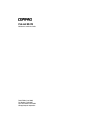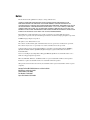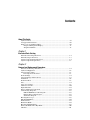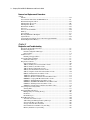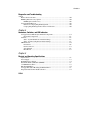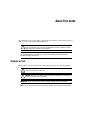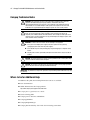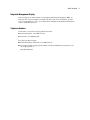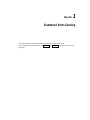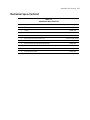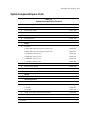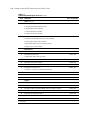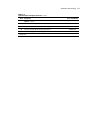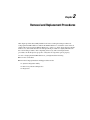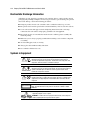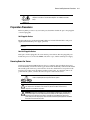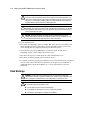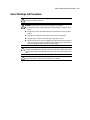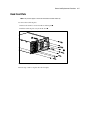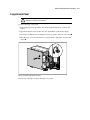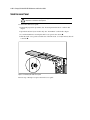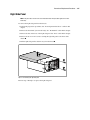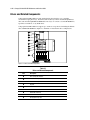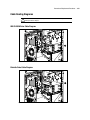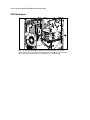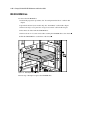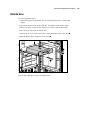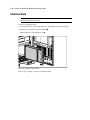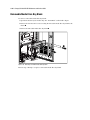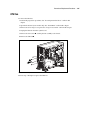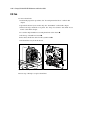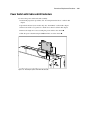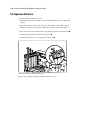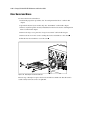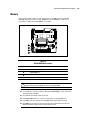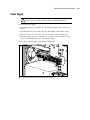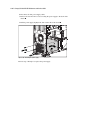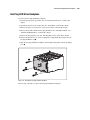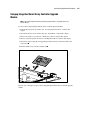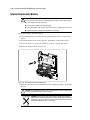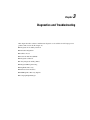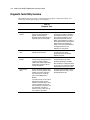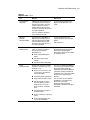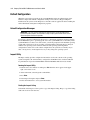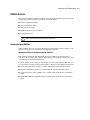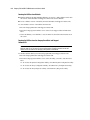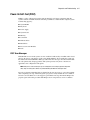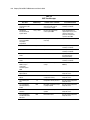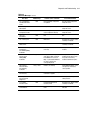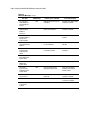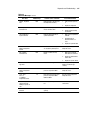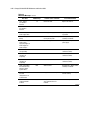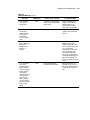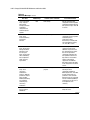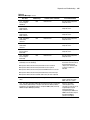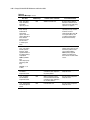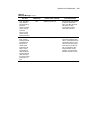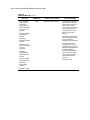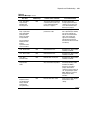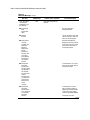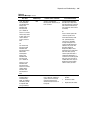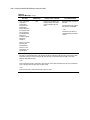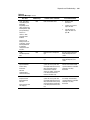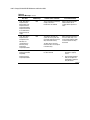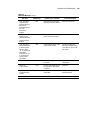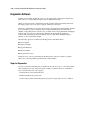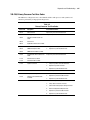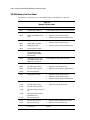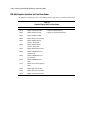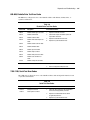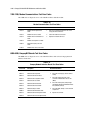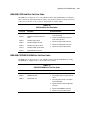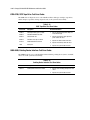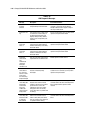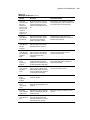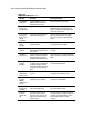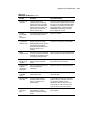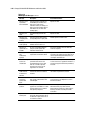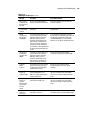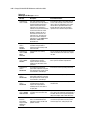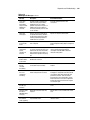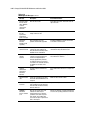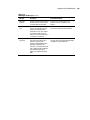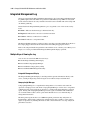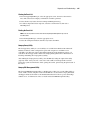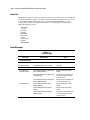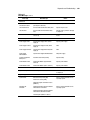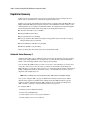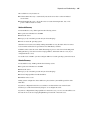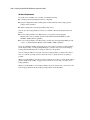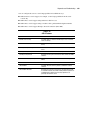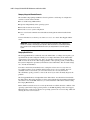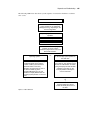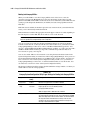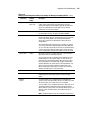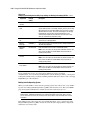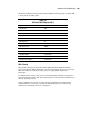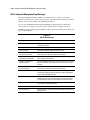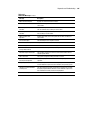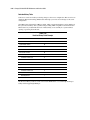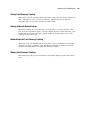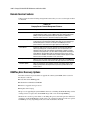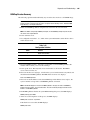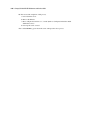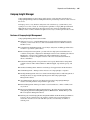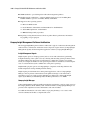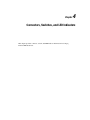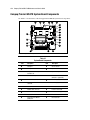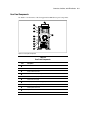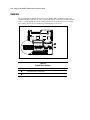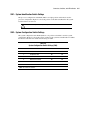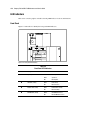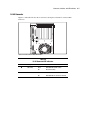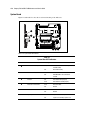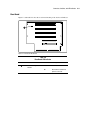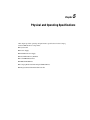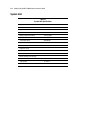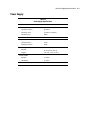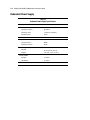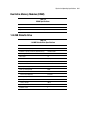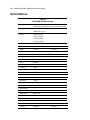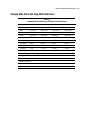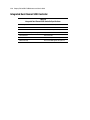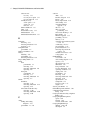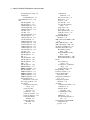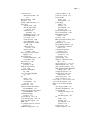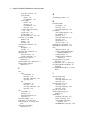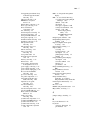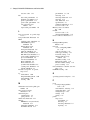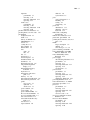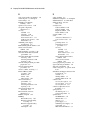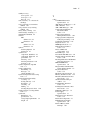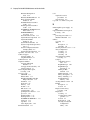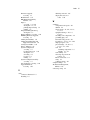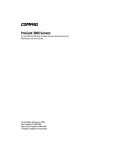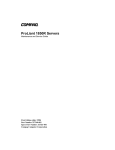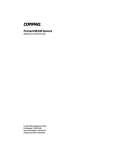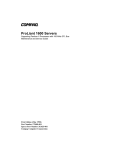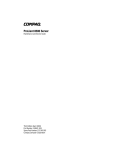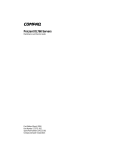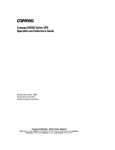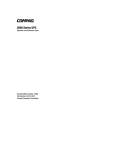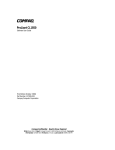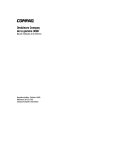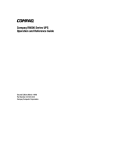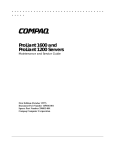Download Compaq 370 Specifications
Transcript
ProLiant ML370 Maintenance and Service Guide Fourth Edition (June 2000) Part Number 143091-004 Spare Part Number 158549-001 Compaq Computer Corporation Notice The information in this publication is subject to change without notice. COMPAQ COMPUTER CORPORATION SHALL NOT BE LIABLE FOR TECHNICAL OR EDITORIAL ERRORS OR OMISSIONS CONTAINED HEREIN, NOR FOR INCIDENTAL OR CONSEQUENTIAL DAMAGES RESULTING FROM THE FURNISHING, PERFORMANCE, OR USE OF THIS MATERIAL. THIS INFORMATION IS PROVIDED “AS IS” AND COMPAQ COMPUTER CORPORATION DISCLAIMS ANY WARRANTIES, EXPRESS, IMPLIED OR STATUTORY AND EXPRESSLY DISCLAIMS THE IMPLIED WARRANTIES OF MERCHANTABILITY, FITNESS FOR PARTICULAR PURPOSE, GOOD TITLE AND AGAINST INFRINGEMENT. This publication contains information protected by copyright. No part of this publication may be photocopied or reproduced in any form without prior written consent from Compaq Computer Corporation. © 2000 Compaq Computer Corporation. All rights reserved. Printed in the U.S.A. The software described in this guide is furnished under a license agreement or nondisclosure agreement. The software may be used or copied only in accordance with the terms of the agreement. Compaq, Deskpro, Fastart, Compaq Insight Manager, Systempro, Systempro/LT, ProLiant, ROMPaq, QVision, SmartStart, NetFlex, QuickFind, PaqFax, ProSignia, registered United States Patent and Trademark Office. Neoserver, Netelligent, Systempro/XL, SoftPaq, QuickBlank, QuickLock are trademarks and/or service marks of Compaq Computer Corporation. Microsoft, MS-DOS, Windows, and Windows NT are registered trademarks of Microsoft Corporation. Pentium is a registered trademark and Xeon is a trademark of Intel Corporation. Other product names mentioned herein may be trademarks and/or registered trademarks of their respective companies. Compaq ProLiant ML370 Maintenance and Service Guide Maintenance and Service Guide Fourth Edition (June 2000) Part Number 143091-004 Spare Part Number 158549-001 Contents About This Guide Symbols in Text.........................................................................................................vii Compaq Technician Notes .......................................................................................viii Where to Go for Additional Help .............................................................................viii Integrated Management Display.......................................................................... ix Telephone Numbers ............................................................................................ ix Chapter 1 Illustrated Parts Catalog Mechanical Parts Exploded View.............................................................................1-2 Mechanical Spare Parts List .....................................................................................1-3 System Components Exploded View .......................................................................1-4 System Components Spare Parts ..............................................................................1-5 Chapter 2 Removal and Replacement Procedures Electrostatic Discharge Information .........................................................................2-2 Symbols in Equipment .............................................................................................2-2 Preparation Procedures.............................................................................................2-3 Powering Down the Server................................................................................2-3 Rack Warnings .........................................................................................................2-4 Server Warnings and Precautions.............................................................................2-5 Front Bezel ...............................................................................................................2-6 Rack Front Plate .......................................................................................................2-7 Feet ...........................................................................................................................2-8 Large Access Panel...................................................................................................2-9 Small Access Panel.................................................................................................2-10 Right Side Panel .....................................................................................................2-11 Drives and Related Components ............................................................................2-12 Cable Routing Diagrams ........................................................................................2-13 IDE CD-ROM Drive Cable Diagram ..............................................................2-13 Diskette Drive Cable Diagram ........................................................................2-13 SCSI Cable Diagram .......................................................................................2-14 Hot-Plug Drive Cage ..............................................................................................2-15 IDE CD-ROM Drive ..............................................................................................2-16 Diskette Drive.........................................................................................................2-17 Hard Drive Blank ...................................................................................................2-18 Hot-Plug SCSI Hard Drive.....................................................................................2-19 Removable Media Drive Bay Blank.......................................................................2-20 CPU Fan .................................................................................................................2-21 iv Compaq ProLiant ML370 Maintenance and Service Guide Removal and Replacement Procedures continued I/O Fan....................................................................................................................2-22 Power Switch with Cable and LED Indicators .......................................................2-23 Riser Board Expansion Slots ..................................................................................2-25 I/O Expansion Slot Cover.......................................................................................2-26 I/O Expansion Board ..............................................................................................2-27 Riser Board and Brace............................................................................................2-28 Processor ................................................................................................................2-29 Processor Power Module........................................................................................2-30 Memory ..................................................................................................................2-31 Power Supply .........................................................................................................2-33 Hot-Plug SCSI Drive Backplane ............................................................................2-35 System Board .........................................................................................................2-36 Compaq Integrated Smart Array Controller Upgrade Module ...............................2-37 Internal Replacement Battery .................................................................................2-38 Chapter 3 Diagnostics and Troubleshooting Diagnostic Tools Utility Overview...........................................................................3-2 Default Configuration...............................................................................................3-4 Default Configuration Messages .......................................................................3-4 Inspect Utility....................................................................................................3-4 Utilities Access.........................................................................................................3-5 Running Compaq Utilities.................................................................................3-5 Power-On Self-Test (POST).....................................................................................3-7 POST Error Messages .......................................................................................3-7 Diagnostics Software..............................................................................................3-26 Steps for Diagnostics.......................................................................................3-26 100-199, Primary Processor Test Error Codes ................................................3-27 200-299, Memory Test Error Codes................................................................3-28 300-399, Keyboard Test Error Codes..............................................................3-29 400-499, Parallel Printer Test Error Codes .....................................................3-29 500-599, Graphics Controller Unit Test Error Codes......................................3-30 600-699, Diskette Drive Test Error Codes ......................................................3-31 1100-1199, Serial Test Error Codes ................................................................3-31 1200-1299, Modem Communications Test Error Codes.................................3-32 6000-6099, Compaq NIC Boards Test Error Codes........................................3-32 6500-6599, SCSI Hard Drive Test Error Codes ..............................................3-33 6600-6699, SCSI/IDE CD-ROM Drive Test Error Codes ..............................3-33 6700-6799, SCSI Tape Drive Test Error Codes ..............................................3-34 8600-8699, Pointing Device Interface Test Error Codes.................................3-34 Array Diagnostic Utility (ADU).............................................................................3-35 Starting ADU...................................................................................................3-35 Integrated Management Log...................................................................................3-46 Multiple Ways of Viewing the Log.................................................................3-46 Event List ........................................................................................................3-48 Event Messages ...............................................................................................3-48 Rapid Error Recovery.............................................................................................3-50 Automatic Server Recovery-2 .........................................................................3-50 ASR-2 Integrated Management Log Messages ...............................................3-60 Storage Fault Recovery Tracking....................................................................3-63 Storage Automatic Reconstruction..................................................................3-63 Network Interface Fault Recovery Tracking ...................................................3-63 Memory Fault Recovery Tracking ..................................................................3-63 Contents v Diagnostics and Troubleshooting continued Remote Service Features ........................................................................................3-64 ROMPaq Error Recovery Options..........................................................................3-64 ROMPaq Disaster Recovery ...........................................................................3-65 Compaq Insight Manager .......................................................................................3-67 Features of Compaq Insight Management.......................................................3-67 Compaq Insight Management Software Architecture .....................................3-68 Chapter 4 Connectors, Switches, and LED Indicators Compaq ProLiant ML370 System Board Components ............................................4-2 Rear Panel Components ....................................................................................4-3 Switches ...................................................................................................................4-4 SW1 – System Identification Switch Settings...................................................4-5 SW2 – System Configuration Switch Settings ..................................................4-5 LED Indicators .........................................................................................................4-6 Front Panel ........................................................................................................4-6 RJ-45 Connector................................................................................................4-7 System Board ....................................................................................................4-8 Riser Board........................................................................................................4-9 Chapter 5 Physical and Operating Specifications System Unit ..............................................................................................................5-2 Power Supply ...........................................................................................................5-3 Redundant Power Supply .........................................................................................5-4 Dual Inline Memory Modules (DIMM) ...................................................................5-5 1.44-MB Diskette Drive ...........................................................................................5-5 IDE CD-ROM Drive ................................................................................................5-6 Compaq Wide Ultra2 Hot-Plug SCSI Hard Drives ..................................................5-7 Integrated Dual Channel SCSI Controller ................................................................5-8 Index About This Guide This maintenance and service guide is a troubleshooting guide that can be used for reference when servicing Compaq ProLiant ML370 Servers. WARNING: To reduce the risk of personal injury from electric shock and hazardous energy levels, only authorized service technicians should attempt to repair this equipment. Improper repairs could create conditions that are hazardous. IMPORTANT: The installation of options and servicing of this product shall be performed by individuals who are knowledgeable of the procedures, precautions, and hazards associated with equipment containing hazardous energy circuits. Symbols in Text These symbols may be found in the text of this guide. They have the following meanings. WARNING: Text set off in this manner indicates that failure to follow directions in the warning could result in bodily harm or loss of life. CAUTION: Text set off in this manner indicates that failure to follow directions could result in damage to equipment or loss of information. IMPORTANT: Text set off in this manner presents clarifying information or specific instructions. NOTE: Text set off in this manner presents commentary, sidelights, or interesting points of information. viii Compaq ProLiant ML370 Maintenance and Service Guide Compaq Technician Notes WARNING: Only authorized technicians trained by Compaq should attempt to repair this equipment. All troubleshooting and repair procedures are detailed to allow only subassembly/module-level repair. Because of the complexity of the individual boards and subassemblies, no one should attempt to make repairs at the component level or to make modifications to any printed wiring board. Improper repairs can create a safety hazard. WARNING: To reduce the risk of personal injury from electric shock and hazardous energy levels, do not exceed the level of repair specified in these procedures. Because of the complexity of the individual boards and subassemblies, do not attempt to make repairs at the component level or to make modifications to any printed wiring board. Improper repairs could create conditions that are hazardous. WARNING: To reduce the risk of electric shock or damage to the equipment: ■ If the system has multiple power supplies, disconnect power from the system by unplugging all power cords from the power supplies. ■ Do not disable the power cord grounding plug. The grounding plug is an important safety feature. ■ Plug the power cord into a grounded (earthed) electrical outlet that is easily accessible at all times. CAUTION: To properly ventilate your system, you must provide at least 12 inches (30.5 cm) of clearance at the front and back of the computer. CAUTION: The computer is designed to be electrically grounded. To ensure proper operation, plug the AC power cord into a properly grounded AC outlet only. IMPORTANT: Any indications of component replacement or printed wiring board modifications may void any warranty. Where to Go for Additional Help In addition to this guide, the following information sources are available: ■ User documentation ■ Online information at the Compaq website http://www.compaq.com/support/servers/index.html ■ Compaq Service Quick Reference Guide ■ Service training guides ■ Compaq service advisories and bulletins ■ Compaq QuickFind ■ Compaq Insight Manager ■ Compaq download facility: Call 1-281-518-1418 using your modem. About This Guide Integrated Management Display Some Compaq server models include a Compaq Integrated Management Display (IMD), an integrated, 16 × 4 character display mounted on the front of the server. This display provides easy-to-use menu-driven access to server information, including model number, LCD firmware revision, and POST operations. Telephone Numbers For the name of your nearest Compaq authorized reseller: ■ In the United States, call 1-800-345-1518. ■ In Canada, call 1-800-263-5868. For Compaq technical support: ■ In the United States and Canada, call 1-800-386-2172. ■ For Compaq technical support phone numbers outside the United States and Canada, visit the Compaq website at: http://www.compaq.com ix Chapter 1 Illustrated Parts Catalog This chapter provides the illustrated parts breakdown and a spare parts list for Compaq ProLiant™ ML370 Servers. See Table 1-1 and Table 1-2 for the names of referenced spare parts. 1-2 Compaq ProLiant ML370 Maintenance and Service Guide Mechanical Parts Exploded View 2 4 3 1 6 5 7 8 Figure 1-1. Mechanical parts exploded view Illustrated Parts Catalog 1-3 Mechanical Spare Parts List Table 1-1 Mechanical Spare Parts List Item Description Spare Part Number Chassis 1 Chassis 157986-001 2 Small access panel Part of kit 387762-001 3 Large access panel Part of kit 387762-001 4 Right side panel (tower model only) Part of kit 387762-001 5 Front bezel (tower model only) 217492-001 6 Rack front plate (rack-mountable model only) 163489-001 7 Feet (tower model only) 333575-001 8 Hot-plug drive cage, 6 x 1-inch 387089-001 9 1-Ghz processor spare 221536-001 1-4 Compaq ProLiant ML370 Maintenance and Service Guide System Components Exploded View 12 15 17 13 19 14a 1 16 10 20 21a 11 22 9 18 8 26 27a Figure 1-2. System components exploded view Illustrated Parts Catalog 1-5 System Components Spare Parts Table 1-2 System Components Spare Parts List Item Description Spare Part Number System Components 9 Power supply, 325 W 402151-001 10 I/O fan, 92 mm 173907-001 11 CPU fan, 120 mm 326873-001 12 3V lithium battery 179322-001 13 Power switch with LED indicators and cable 157928-001 Boards 14 Processors a) 6/600-MHz, with heat sink (heat sink may vary) 166146-001 b) 6/667-MHz, with heat sink (heat sink may vary)* 166109-001 c) 6/733-MHz, with heat sink * 166108-001 d) 6/800-MHz, with heat sink * 187781-001 e) 6/866-MHz, with heat sink * 187782-001 f) 6/933-MHz, with heat sink * 196628-001 15 System board 157824-001 16 Processor Power Module 157825-001 17 Riser board, with brace 157925-001 18 SCSI backplane board 163903-001 Memory 19 128-MB, 133-MHz, registered SDRAM dual inline memory module 159226-001 Mass Storage Devices 20 3-Mode, 1.44-MB diskette drive 21 CD-ROM drives 22 179161-001 a) 32x, IDE 327659-001 b) 40x, IDE* 179963-001 18-GB, 1-inch, 10K rpm, Wide Ultra2 hard drive 143920-001 Cables 23 Miscellaneous data cable kit * 386559-001 * Not shown continued 1-6 Compaq ProLiant ML370 Maintenance and Service Guide Table 1-2 System Components Spare Parts List continued Item Description Spare Part Number Cables continued 24 Miscellaneous signal cable kit * 158530-001 a) Hard drive/CD-ROM drive data cable b) Diskette drive cable assembly c) 1-device SCSI cable assembly d) 3-device SCSI cable assembly 25 Miscellaneous power cable kit * 158529-001 a) Diskette and CD-ROM drive power cable assembly b) Power supply power cable assembly c) Removable media bay power cable assembly d) Signal power cable assembly Miscellaneous 26 Hard drive blank 122759-001 27 Miscellaneous plastics kit 140479-001 a) Removable media drive bay blank 28 Country kit * 158531-001 29 Maintenance and service guide * 158549-001 30 Illustrated parts map * 158550-001 31 Miscellaneous hardware kit * 281847-001 a) Slide rail, 22-inch, pair (rackmount model only) 32 Rack conversion kit * 163490-001 33 Keyboard * 386209-001 34 Baffle * 163364-001 Options 35 64-MB, 133-MHz, registered SDRAM dual inline memory module * 159225-001 36 256-MB, 133-MHz, registered SDRAM dual inline memory module * 159304-001 37 512-MB, 133-MHz, registered SDRAM dual inline memory module * 159227-001 38 1-GB, 133-MHz, registered SDRAM dual inline memory module * 163902-001 39 Integrated management display * 122223-001 40 18-GB, 1-inch, 7200 rpm, Wide Ultra2 hard drive * 104663-001 41 9.1-GB, 1-inch, 10K rpm Wide Ultra2 hard drive * 386536-001 * Not shown continued Illustrated Parts Catalog 1-7 Table 1-2 System Components Spare Parts List continued Item Description Spare Part Number Options continued 42 9.1-GB, 1-inch, 7200 rpm Wide Ultra2 hard drive * 104665-001 43 Compaq Integrated Smart Array Controller upgrade module * 158855-001 44 AC Power supply, 225-W, hot-plug redundant * 283623-001 45 DC Power supply, 225-W, hot-plug redundant * 333593-001 * Not shown Chapter 2 Removal and Replacement Procedures This chapter provides subassembly/module-level removal and replacement procedures for Compaq ProLiant ML370 Servers. The ProLiant ML370 Server is available in tower and rack models. The Compaq ProLiant ML370 Maintenance and Service Guide shows the tower model. In most cases, the rack model removal and replacement procedures are slightly different from the tower model procedures. After completing all necessary removal and replacement procedures, run the diagnostics program to verify that all components operate properly. To service Compaq ProLiant ML370 Servers, you might need the following: ■ Torx T-15 screwdriver ■ From the Compaq SmartStart and Support Software CD: G System Configuration Utility G Drive Array Advanced Diagnostics G Diagnostics 2-2 Compaq ProLiant ML370 Maintenance and Service Guide Electrostatic Discharge Information A discharge of static electricity can damage static-sensitive devices or microcircuitry. Proper packaging and grounding techniques are necessary precautions to prevent damage. To prevent electrostatic damage, observe the following precautions: ■ Transport products in static-safe containers such as conductive tubes, bags, or boxes. ■ Keep electrostatic-sensitive parts in their containers until they arrive at static-free stations. ■ Cover work stations with approved static-dissipating material. Provide a wrist strap connected to the work surface and properly grounded tools and equipment. ■ Keep work area free of nonconductive materials such as ordinary plastic assembly aids and foam packing. ■ Make sure you are always properly grounded when touching a static-sensitive component or assembly. ■ Avoid touching pins, leads, or circuitry. ■ Always place drives PCB assembly-side down. ■ Use conductive field service tools. Symbols in Equipment WARNING: Any surface or area of the equipment marked with these symbols indicates the presence of a hot surface or hot component. If this surface is contacted, the potential for injury exists. To reduce the risk of injury from a hot component, allow the surface to cool before touching it. WARNING: Any surface or area of the equipment marked with these symbols indicates the presence of electric shock hazards. The enclosed area contains no operator serviceable parts. To reduce the risk of injury from electric shock hazards, do not open this enclosure. WARNING: Any RJ-45 receptacle marked with these symbols indicates a Network Interface Connection. To reduce the risk of electric shock, fire, or damage to the equipment, do not plug telephone or telecommunications connectors into this receptacle. CLASS 1 LASER PRODUCT WARNING: This label or equivalent is located on the surface of your CD-ROM drive. This label indicates that the product is classified as a CLASS 1 LASER PRODUCT. Power supplies or systems marked with these symbols indicate the equipment is supplied by multiple sources of power. WARNING: To reduce the risk of injury from electric shock, remove all power cords to completely disconnect power from the system. Removal and Replacement Procedures Any product or assembly marked with these symbols indicates that the component exceeds the recommended weight for one individual to handle safely. Weight in kg Weight in lb Preparation Procedures Before beginning to remove any serviceable parts, determine whether the part is hot-pluggable or non-hot-pluggable. Hot-Pluggable Devices Hot-pluggable devices in the ProLiant ML370 Servers include SCSI hard drives and power supplies (with redundant power supply option kit). IMPORTANT: It is not necessary to turn off the server to replace hot-plug devices when they are not in active use. Non-Hot-Pluggable Devices If the part is non-hot-pluggable, the server must be powered down. Non-hot-pluggable parts include the processors, all boards, DIMMs, fans, drive cages, and the standard power supply. Powering Down the Server System power in ProLiant ML370 Servers does not completely shut off with the front panel Power On/Standby switch. The switch toggles between On and Standby, rather than On and Off. The standby position removes power from most electronics and the drives, but portions of the hot-plug power supply and some internal circuitry remain active. To completely remove all power from the system, you must disconnect all power cords from the server. WARNING: To reduce the risk of injury from electric shock, remove all power cords to completely disconnect power from the system. WARNING: To reduce the risk of personal injury or damage to the equipment, ensure that only one component is extended at a time. A rack may become unstable if more than one component is extended for any reason. WARNING: Because the rack allows you to stack computer components on a vertical rather than horizontal plane, you must take precautions to provide for rack stability and safety. It is important that you follow these precautions to provide for rack stability and safety and to protect both personnel and property. Heed all cautions and warnings throughout the installation instructions that came with the server. 2-3 2-4 Compaq ProLiant ML370 Maintenance and Service Guide WARNING: To reduce the risk of personal injury or damage to the equipment: If the server is mounted in a rack, internal devices may not be accessible for removal and replacement. If the server must be removed from the rack for device accessibility, remove the server from the rack and place it on a sturdy table or workbench. Refer to the ProLiant ML370 Servers Setup and Installation Guide for further information on working with racks. CAUTION: The system power in the server does not completely shut off from the front Power On/Standby switch. Moving the switch from On to Standby leaves some portions of the hot-plug power supply and some internal circuitry active. Disconnect all power cords from the server to remove all power from the system. CAUTION: Electrostatic discharge can damage electronic components. Be sure you are properly grounded before beginning any installation procedure. For more information, see the section titled “Electrostatic Discharge Information” earlier in this chapter. To power down the server: 1. Press the Power On/Standby switch to Standby. This places the server in standby mode, thereby disabling the main power supply output and providing auxiliary power to the server. Standby does not completely remove power from the system. 2. Verify that the system power LED indicator on the front panel, near the Power On/Standby switch, is amber and that the fan noise stops. 3. Disconnect all AC power cords from the AC outlet, then from the server. 4. Disconnect all external peripheral devices from the server. 5. For stability and safety, properly positioning the server is critical. If the server is mounted in a rack, remove the rack model server from the rack and place it on a sturdy table or workbench. Refer to the ProLiant ML370 Servers Setup and Installation Guide for instructions. Rack Warnings WARNING: To reduce the risk of personal injury, make sure that the rack is adequately stabilized before extending a component outside the rack. A rack may become unstable if more than one component is extended for any reason. Extend only one component at a time. WARNING: To reduce the risk of personal injury or damage to the equipment, be sure that: ■ The leveling jacks are extended to the floor. ■ The full weight of the rack rests on the leveling jacks. ■ The stabilizers are attached to the rack if it is a single rack installation. ■ The racks are coupled together in multiple rack installations. Removal and Replacement Procedures Server Warnings and Precautions WARNING: To reduce the risk of personal injury from hot surfaces, allow the internal system components to cool before touching. WARNING: To reduce the risk of electric shock or damage to the equipment: ■ Do not disable the power cord grounding plug. The grounding plug is an important safety feature. ■ Plug the power cord into a grounded (earthed) electrical outlet that is easily accessible at all times. ■ Install the power supply before connecting the power cord to the power supply. ■ Unplug the power cord before removing the power supply from the server. ■ Disconnect power from the server by unplugging the power cord from either the electrical outlet or the server. If the system has multiple power supplies, disconnect power from the system by unplugging all power cords from the power supplies. CAUTION: Protect the server from power fluctuations and temporary interruptions with a regulating uninterruptible power supply (UPS). This device protects the hardware from damage caused by power surges and voltage spikes and keeps the system in operation during a power failure. CAUTION: ProLiant ML370 Servers must always be operated with the system unit cover on. Proper cooling will not be achieved if the system unit cover is removed. 2-5 2-6 Compaq ProLiant ML370 Maintenance and Service Guide Front Bezel NOTE: This procedure applies to the ProLiant ML370 tower model only. To open the front bezel: 1. Unlock the front bezel keylock. 2. Swing the front bezel out away from the server. To remove the front bezel, continue with the following step. 3. Lift up the front bezel, then pull it away from the chassis. Figure 2-1. Removing the front bezel Reverse steps 1 through 3 to replace the front bezel. Removal and Replacement Procedures Rack Front Plate NOTE: This procedure applies to the ProLiant ML370 rack-mountable model only. To remove the rack front plate: 1. Remove the ten T-15 screws from the rack front plate 2. Pull the rack front plate away from the server . . 2 1 Figure 2-2. Removing the rack front plate Reverse steps 1 and 2 to replace the rack front plate. 2-7 2-8 Compaq ProLiant ML370 Maintenance and Service Guide Feet NOTE: This procedure applies to the ProLiant ML370 tower model only. To remove the feet from the chassis, one at a time: 1. Perform the preparation procedures. See “Powering Down the Server” earlier in this chapter. 2. Place the server on its right side (opposite from the large access panel). 3. Remove the T-15 screw from each foot ➊. 4. Pivot each foot down ➋; then pull it off the base of the chassis ➌. 3 2 1 Figure 2-3. Removing the feet from the chassis Reverse steps 1 through 4 to replace the feet. Make sure each foot snaps securely into its holder. Removal and Replacement Procedures Large Access Panel WARNING: To reduce the risk of personal injury from hot surfaces, allow internal system components to cool before touching them. To remove the large access panel: 1. Perform the preparation procedures. See “Powering Down the Server” earlier in this chapter. 2. Open the front bezel (tower model only). See “Front Bezel” earlier in this chapter. 3. Loosen the two thumbscrews securing the large access panel to the front of the chassis 4. Slide the large access panel back about 1.5 cm (0.5 inches), then pull it away from the chassis . 1 2 Figure 2-4. Removing the large access panel Reverse steps 1 through 4 to replace the large access panel. . 2-9 2-10 Compaq ProLiant ML370 Maintenance and Service Guide Small Access Panel WARNING: To reduce the risk of personal injury from hot surfaces, allow internal system components to cool before touching them. To remove the small access panel: 1. Perform the preparation procedures. See “Powering Down the Server” earlier in this chapter. 2. Open the front bezel (tower model only). See “Front Bezel” earlier in this chapter. 3. Loosen the thumbscrew securing the small access panel to the chassis ➊. 4. Slide the small access panel toward the rear of the unit about 1.5 cm (0.5 inches), then off to the side ➋. 2 1 Figure 2-5. Removing the small access panel Reverse steps 1 through 4 to replace the small access panel. Removal and Replacement Procedures Right Side Panel NOTE: This panel does not exist on the rack-mountable model. This procedure applies to the tower model only. To remove the right side panel from the chassis: 1. Perform the preparation procedures. See “Powering Down the Server” earlier in this chapter. 2. Remove the front bezel (tower model only). See “Front Bezel” earlier in this chapter. 3. Remove the feet on the base of the right side panel. See “Feet” earlier in this chapter. 4. Remove the two Torx T-15 screws securing the right side panel to the front of the chassis . 5. Pull the right side panel back, then away from the chassis . 2 1 1 Figure 2-6. Removing the right side panel Reverse steps 1 through 5 to replace the right side panel. 2-11 2-12 Compaq ProLiant ML370 Maintenance and Service Guide Drives and Related Components Compaq ProLiant ML370 Servers ship standard with a hot-plug drive cage containing six 1.0-inch hot-plug drive bays. Four removable media bays contain one third-height diskette drive and one half-height IDE CD-ROM drive. Two bays can contain a second CD-ROM drive, tape drives, hard drives, or any SCSI device. Compaq ProLiant ML370 Servers support up to ten mass storage devices including the diskette drive and IDE CD-ROM drive. Figure 2-7 and Table 2-1 describe the drive configurations. 1 2 3 4 5 6 7 8 5 9 4 3 2 1 0 Figure 2-7. Drives and related components Table 2-1 Drives and Related Components Item Description Drive activity LED indicator Power On/Standby status LED indicator Power On/Standby switch Key lock Diskette drive CD-ROM drive Removable media slot Removable media slot Hot-plug drive bays 0-5 Removal and Replacement Procedures Cable Routing Diagrams CAUTION: When routing cables, always ensure that the cables are not in a position where they will be pinched or crimped. IDE CD-ROM Drive Cable Diagram 1 1 Figure 2-8. IDE CD-ROM drive cable Diskette Drive Cable Diagram 1 1 Figure 2-9. Diskette drive cable 2-13 2-14 Compaq ProLiant ML370 Maintenance and Service Guide SCSI Cable Diagram 1 2 1 2 Figure 2-10. SCSI cable diagram: the three-device, terminated SCSI cable connected from internal SCSI Port 1 to the vacant bays of the removable media area, and the point-to-point SCSI cable connected from internal SCSI Port 2 to the backplane of the hot-plug drive cage Removal and Replacement Procedures Hot-Plug Drive Cage To remove the hot-plug drive cage: 1. Perform the preparation procedures. See “Powering Down the Server” earlier in this chapter. 2. Remove the front bezel (tower model only). See “Front Bezel” earlier in this chapter. 3. Remove the large access panel. See “Large Access Panel” earlier in this chapter. 4. Disconnect all cables from the hot-plug drive cage: one SCSI cable and two power connectors. 5. Remove the four T-15 screws securing the hot-plug drive cage to the chassis 6. Slide the hot-plug drive cage out the front of the chassis . . 2 1 1 1 1 Figure 2-11. Removing the hot-plug drive cage Reverse steps 1 through 6 to replace the hot-plug drive cage. CAUTION: Make sure that all power and signal cables to the hot-plug drive cage have been reseated properly. 2-15 2-16 Compaq ProLiant ML370 Maintenance and Service Guide IDE CD-ROM Drive To remove the CD-ROM drive: 1. Perform the preparation procedures. See “Powering Down the Server” earlier in this chapter. 2. Open the front bezel (tower model only). See “Front Bezel” earlier in this chapter. 3. Remove the large access panel. See “Large Access Panel” earlier in this chapter. 4. Disconnect all cables from the CD-ROM drive. 5. Remove the two T-15 screws and washers securing the CD-ROM drive to the chassis 6. Slide the CD-ROM drive out the front of the chassis . 2 1 1 Figure 2-12. Removing the CD-ROM drive Reverse steps 1 through 6 to replace the CD-ROM drive. . Removal and Replacement Procedures Diskette Drive To remove the diskette drive: 1. Perform the preparation procedures. See “Powering Down the Server” earlier in this chapter. 2. Open the front bezel (tower model only). See “Front Bezel” earlier in this chapter. 3. Remove the large access panel. See “Large Access Panel” earlier in this chapter. 4. Disconnect all cables from the diskette drive. 5. Remove the two T-15 screws and washers securing the diskette drive to the chassis 6. Slide the diskette drive out the front of the chassis . 2 1 1 Figure 2-13. Removing the diskette drive Reverse steps 1 through 6 to replace the diskette drive. . 2-17 2-18 Compaq ProLiant ML370 Maintenance and Service Guide Hard Drive Blank IMPORTANT: A hard drive blank must be installed in an unused hard drive slot. Failure to install a hard drive blank could result in system errors. To remove a hard drive blank: 1. Open the front bezel (tower model only). See “Front Bezel” earlier in this chapter. 2. Squeeze the top and bottom tabs of the blank 3. Pull the blank out of the hard drive cage . . 1 2 1 Figure 2-14. Removing a hard drive blank Reverse steps 1 through 3 to replace a hard drive blank. Removal and Replacement Procedures Hot-Plug SCSI Hard Drive To remove a hot-plug SCSI hard drive: 1. Open the front bezel (tower model only). See “Front Bezel” earlier in this chapter. and swing the lever outward from the bottom. 3. Pull the hot-plug SCSI hard drive out of the bay . 2. Press the release button 2 1 3 Figure 2-15. Removing a hot-plug SCSI hard drive Reverse steps 1 through 3 to replace the hot-plug SCSI hard drive. 2-19 2-20 Compaq ProLiant ML370 Maintenance and Service Guide Removable Media Drive Bay Blank To remove a removable media drive bay blank: 1. Open the front bezel (tower model only). See “Front Bezel” earlier in this chapter. 2. Remove the four Torx T-15 screws securing the removable media drive bay blank to the chassis . 3. Remove the removable media drive bay blank . 2 1 1 Figure 2-16. Removing a removable media drive bay blank Reverse steps 1 through 3 to replace a removable media drive bay blank. Removal and Replacement Procedures CPU Fan To remove the CPU fan: 1. Perform the preparation procedures. See “Powering Down the Server” earlier in this chapter. 2. Open the front bezel (tower model only). See “Front Bezel” earlier in this chapter. 3. Remove the server large access panel. See “Large Access Panel” earlier in this chapter. 4. Unplug the CPU fan from the system board. 5. Remove the four screws 6. Remove the CPU fan securing the fan assembly to the chassis. . 1 2 Figure 2-17. Removing the CPU fan Reverse steps 1 through 6 to replace the CPU fan. 2-21 2-22 Compaq ProLiant ML370 Maintenance and Service Guide I/O Fan To remove the I/O fan: 1. Perform the preparation procedures. See “Powering Down the Server” earlier in this chapter. 2. Open the front bezel (tower model only). See “Front Bezel” earlier in this chapter. 3. Remove the large and small access panels. See “Large Access Panel” and “Small Access Panel” earlier in this chapter. 4. Loosen the single thumbscrew securing the I/O fan to the chassis ➊. 5. Tilt the top of the I/O fan forward ➋. 6. Disconnect the I/O fan cable from the system board ➌. 7. Lift the I/O fan away from the chassis. 1 3 2 Figure 2-18. Removing the I/O fan Reverse steps 1 through 7 to replace the I/O fan. Removal and Replacement Procedures Power Switch with Cable and LED Indicators To remove the power switch and cable assembly: 1. Perform the preparation procedures. See “Powering Down the Server” earlier in this chapter. 2. Open the front bezel (tower model only). See “Front Bezel” earlier in this chapter. 3. Remove the small access panel. See “Small Access Panel” earlier in this chapter. 4. Remove the single T-15 screw securing the power switch to the chassis ➊. 5. Slide the power switch housing back ➋, then lift it out of the chassis ➌. 2 3 1 Figure 2-19. Removing the power switch with LED and cable 2-23 2-24 Compaq ProLiant ML370 Maintenance and Service Guide 6. Disconnect the power switch from the system board . 4 Figure 2-20. Unplugging the power switch from the system board Reverse steps 1 through 6 to replace the power switch and cable assembly. Removal and Replacement Procedures Riser Board Expansion Slots 6 25 34 43 52 61 Figure 2-21. Riser board expansion slots Table 2-2 Riser Board Expansion Slots Item , , , , Description Primary PCI bus slots 1 and 2 (32-bit) Secondary PCI bus slots 3-6 (64-bit) 2-25 2-26 Compaq ProLiant ML370 Maintenance and Service Guide I/O Expansion Slot Cover To remove an I/O expansion slot cover: 1. Perform the preparation procedures. See “Powering Down the Server” earlier in this chapter. 2. Open the front bezel (tower model only). See “Front Bezel” earlier in this chapter. 3. Remove the small access panel. See “Small Access Panel” earlier in this chapter. 4. Press down on the release button at the top of the I/O expansion slot retention lever 5. Swing the I/O expansion slot retention lever upward . 6. Lift the I/O expansion slot cover up and out of the server . 1 3 2 Figure 2-22. Removing an I/O expansion slot cover Reverse steps 1 through 6 to replace an I/O expansion slot cover. . Removal and Replacement Procedures I/O Expansion Board To remove an I/O expansion board: 1. Perform the preparation procedures. See “Powering Down the Server” earlier in this chapter. 2. Open the front bezel (tower model only). See “Front Bezel” earlier in this chapter. 3. Remove the small access panel. See “Small Access Panel” earlier in this chapter. 4. Remove any peripheral devices attached to the I/O expansion board. 5. Release the I/O expansion board retention lever. See “I/O Expansion Slot Cover” earlier in this chapter. 6. Lift the I/O expansion board up and out of the server . 1 Figure 2-23. Removing an I/O expansion board Reverse steps 1 through 6 to replace an I/O expansion board. IMPORTANT: If only removing the board, install an expansion slot cover. 2-27 2-28 Compaq ProLiant ML370 Maintenance and Service Guide Riser Board and Brace To remove the riser board and brace: 1. Perform the preparation procedures. See “Powering Down the Server” earlier in this chapter. 2. Open the front bezel (tower model only). See “Front Bezel” earlier in this chapter. 3. Remove any I/O expansion boards (if installed) from the riser board. See “I/O Expansion Board” earlier in this chapter. 4. Remove the large access panel. See “Large Access Panel” earlier in this chapter. 5. Remove the two Torx T-15 screws securing the riser board and brace to the chassis 6. Slide the riser board and brace out of the server . . 1 2 1 Figure 2-24. Removing the riser board and brace Reverse steps 1 through 6 to replace the riser board and brace. Make sure that the board is seated securely before the screws are tightened. Removal and Replacement Procedures Processor To remove the processor: 1. Perform the preparation procedures. See “Powering Down the Server” earlier in this chapter. 2. Open the front bezel (tower model only). See “Front Bezel” earlier in this chapter. 3. Remove the large access panel. See “Large Access Panel” earlier in this chapter. 4. Push in the tabs at each side of the processor until you hear two clicks . 5. While holding the tabs in, pull out the processor ➋. 1 1 1 2 Figure 2-25. Removing the processor Reverse steps 1 through 5 to replace the processor. Use the System Configuration Utility to reconfigure the system if a faulty processor is replaced. See Chapter 3, “Diagnostics and Troubleshooting,” for more information. NOTE: Individual heat sinks may vary from the one(s) shown above. 2-29 2-30 Compaq ProLiant ML370 Maintenance and Service Guide Processor Power Module To remove the Processor Power Module: 1. Perform the preparation procedures. See “Powering Down the Server” earlier in this chapter. 2. Open the front bezel (tower model only). See “Front Bezel” earlier in this chapter. 3. Remove the large access panel. See “Large Access Panel” earlier in this chapter. 4. Press outward on the tabs at each end of the Processor Power Module ➊. 5. Pull the Processor Power Module out of the socket ➋. 1 2 Figure 2-26. Removing the Processor Power Module Reverse steps 1 through 5 to replace a Processor Power Module. The clips on the Processor Power Module will snap into a locked position automatically when the Processor Power Module is fully seated in the socket. The module is keyed to ensure correct alignment. Use System Configuration Utility to reconfigure the server. See Chapter 3, “Diagnostics and Troubleshooting,” for more information. Removal and Replacement Procedures Memory Compaq ProLiant ML370 Servers ship standard with a 128-MB Synchronous DRAM (SDRAM) dual inline memory module (DIMM) installed in DIMM slot 1. Memory is expandable to 4 GB (when 1-GB DIMMs are available). 1 2 3 4 Figure 2-27. DIMM slots on the system board Table 2-3 SDRAM DIMM Slot Locations Item Description SDRAM DIMM slot 1 (populated with standard 128-MB DIMM) SDRAM DIMM slot 2 SDRAM DIMM slot 3 SDRAM DIMM slot 4 CAUTION: Use only Compaq DIMMs. DIMMs from other sources may adversely affect data integrity. Power-On Self-Test (POST) will warn of nonsupported DIMMs. IMPORTANT: The following guidelines MUST be followed when installing or replacing memory: ■ Use 133-MHz, 64-, 128-, 256-, 512-MB or 1-GB registered SDRAM DIMMs, 3.3 volts, 72 bits wide, with Error Correction Code (ECC). ■ Any combination of the above modules can be used. ■ Install SDRAM DIMM modules one at a time in sequential order, starting with DIMM slot 1. ■ Install DIMMs of the same speed. Do not install DIMM modules supporting different speeds. ■ Install DIMMs only in one direction. Ensure that the notch on the module matches the tab on the DIMM slot and that the module is fully inserted and properly seated. 2-31 2-32 Compaq ProLiant ML370 Maintenance and Service Guide To remove an SDRAM DIMM: 1. Perform the preparation procedures. See “Powering Down the Server” earlier in this chapter. 2. Open the front bezel (tower model only). See “Front Bezel” earlier in this chapter. 3. Remove the large access panel. See “Large Access Panel” earlier in this chapter. 4. Press both SDRAM DIMM slot release levers outward ➊. 5. Pull the DIMM module up from the board ➋. 2 1 1 Figure 2-28. Removing a DIMM module from the system board Reverse steps 1 through 5 to replace the DIMM. The DIMM can be installed in only one way. Match the notch on the DIMM module with the tab on the memory socket. Push the DIMM module down into the socket, making sure that the module is fully inserted and properly seated. Removal and Replacement Procedures Power Supply WARNING: To reduce the risk of electric shock, do not disassemble the power supply or attempt to repair it. It should be replaced only with the specified Compaq spare part. To remove the power supply: 1. Perform the preparation procedures. See “Powering Down the Server” earlier in this chapter. 2. Open the front bezel (tower model only). See “Front Bezel” earlier in this chapter. 3. Remove the large access panel. See “Large Access Panel” earlier in this chapter. 4. Slide the hot-plug drive cage out slightly by loosening the screws attaching it to the chassis. See “Hot-Plug Drive Cage” earlier in this chapter. 5. Disconnect the power supply cable from the system board. Figure 2-29. Disconnecting the power supply cable from the system board 2-33 2-34 Compaq ProLiant ML370 Maintenance and Service Guide 6. Disconnect all other power supply cables. 7. Remove the four Torx T-15 screws securing the power supply to the back of the chassis . 8. Pull the power supply slightly back, then out the side of the chassis 2 1 Figure 2-30. Removing the power supply Reverse steps 1 through 8 to replace the power supply. . Removal and Replacement Procedures Hot-Plug SCSI Drive Backplane To remove the hot-plug SCSI drive backplane: 1. Perform the preparation procedures. See “Powering Down the Server” earlier in this chapter. 2. Open the front bezel (tower model only). See “Front Bezel” earlier in this chapter. 3. Remove the large access panel. See “Large Access Panel” earlier in this chapter. 4. Remove all hard drive blanks and hot-plug hard drives. See “Hard Drive Blank” and “Hot-Plug SCSI Hard Drive” earlier in this chapter. 5. Remove the hot-plug drive cage. See “Hot-Plug Drive Cage” earlier in this chapter. 6. Remove the three Torx T-15 screws securing the hot-plug SCSI drive backplane to the hot-plug SCSI drive cage . 7. Slide the hot-plug SCSI drive backplane down slightly. Then pull it from the mounting posts . 1 2 1 1 Figure 2-31. Removing the hot-plug SCSI drive backplane Reverse steps 1 through 7 to replace the hot-plug SCSI drive backplane. 2-35 2-36 Compaq ProLiant ML370 Maintenance and Service Guide System Board To remove the system board: 1. Perform the preparation procedures. See “Powering Down the Server” earlier in this chapter. 2. Open the front bezel (tower model only). See “Front Bezel” earlier in this chapter. 3. Remove the small access panel. See “Small Access Panel” earlier in this chapter. 4. Remove the large access panel. See “Large Access Panel” earlier in this chapter. 5. Remove all expansion boards. See “I/O Expansion Board” earlier in this chapter. 6. Remove the riser board and brace. See “Riser Board and Brace” earlier in this chapter. 7. Disconnect all internal and external cables . 8. Loosen the thumbscrew securing the system board to the chassis . 9. Slide the system board forward to release it from the six retaining guides, then pull the system board out the top of the chassis . 1 2 1 1 1 Figure 2-32. Removing the system board Reverse steps 1 through 9 to replace the system board. 3 Removal and Replacement Procedures Compaq Integrated Smart Array Controller Upgrade Module NOTE: The Compaq Integrated Smart Array Controller upgrade module is an upgrade option in the ProLiant ML370. To remove the Compaq Integrated Smart Array Controller upgrade module: 1. Perform the preparation procedures. See “Powering Down the Server” earlier in this chapter. 2. Open the front bezel (tower model only). See “Front Bezel” earlier in this chapter. 3. Remove the small access panel. See “Small Access Panel” earlier in this chapter. 4. Remove any I/O expansion boards. See “I/O Expansion Board” earlier in this chapter. 5. Push in the clips securing the Compaq Integrated Smart Array Controller module to the system board . 6. Pull the module away from the system board . 1 2 1 Figure 2-33. Removing the Compaq Integrated Smart Array Controller upgrade module Reverse steps 1 through 6 to replace the Compaq Integrated Smart Array Controller upgrade module. 2-37 2-38 Compaq ProLiant ML370 Maintenance and Service Guide Internal Replacement Battery WARNING: This server contains an internal lithium manganese dioxide battery. There is risk of fire and burns if the battery pack is not handled properly. To reduce the risk of personal injury: ■ Do not attempt to recharge the battery. ■ Do not expose to temperatures higher than 60°C. ■ Do not disassemble, crush, puncture, short external contacts, or dispose of in fire or water. ■ Replace only with the Compaq spare designated for this product. To install the internal replacement battery: 1. Perform the preparation procedures. See “Powering Down the Server” earlier in this chapter. 2. Open the front bezel (tower model only). See “Front Bezel” earlier in this chapter. 3. Remove the small access panel. See “Small Access Panel” earlier in this chapter. 4. Remove the battery from the system board. Figure 2-34. Removing the internal replacement battery 5. Install the replacement battery, then run the System Configuration utility to reconfigure the server. CAUTION: Loss of BIOS Settings will occur when the lithium battery is removed. BIOS settings must be reconfigured whenever the battery is replaced. CAUTION: Batteries, battery packs, and accumulators should not be disposed of together with the general household waste. In order to forward them to recycling or proper disposal, please use the public collection system or return them to Compaq, your authorized Compaq Partners, or their agents. Chapter 3 Diagnostics and Troubleshooting This chapter describes software and firmware diagnostic tools available for all Compaq server products. The sections in this chapter are: ■ Diagnostic Tools Utility Overview ■ Default Configuration ■ Utilities Access ■ Power-On Self-Test (POST) ■ Diagnostics Software ■ Array Diagnostic Utility (ADU) ■ Integrated Management Log ■ Rapid Error Recovery ■ Remote Service Features ■ ROMPaq Error Recovery Options ■ Compaq Insight Manager 3-2 Compaq ProLiant ML370 Maintenance and Service Guide Diagnostic Tools Utility Overview These utilities were developed to assist in diagnosing problems, testing the hardware, and monitoring and managing Compaq server hardware. Table 3-1 Diagnostic Tools Tool What it is How to run it Compaq Diagnostics Program A utility to assist testing and/or verifying operation of Compaq hardware. If problems are found, Compaq Diagnostics isolates failure(s) down to replaceable part, whenever possible. Diagnostics and Utilities are located on Compaq system partition (if installed) or your hard drive and must be accessed when a system configuration error is detected during Power-On Self-Test (POST). Compaq Diagnostics software is also available on Compaq SmartStart and Support Software CD. A Diagnostics diskette can be created from SmartStart and Support Software CD, and Diagnostics run from diskette. Compaq Inspect Utility The Inspect Utility provides a report detailing system information. The Inspect Utility can be run from either the main menu of the System Configuration Utility or the Compaq Diagnostics program. Compaq Insight Manager A client/server application used to remotely manage Compaq hardware in a network environment. Reports hardware fault conditions (both failure and prefailure) and collects data for reporting and graphing. For more information, refer to the Compaq Management CD and the Compaq Insight Manager User Guide. An online information gathering agent that runs on servers, gathering critical hardware and software information from various sources. A utility for servers running Windows NT or NetWare. Install Survey from SmartStart, Compaq Integration Maintenance Utility, or from Compaq Management CD. Compaq Survey Utility More information on viewing and printing the event list can be found in the Compaq Insight Manager section of this chapter. If a significant change occurs between data gathering intervals, previous information is marked, and the survey text file is overwritten to reflect the latest configuration and changes since last configuration. This allows a historical record of change events for server hardware and software. continued Diagnostics and Troubleshooting Table 3-1 Diagnostic Tools continued Tool What it is How to run it Array Diagnostics Utility (ADU) A Windows-based tool designed to run on all Compaq systems that support Compaq array controllers. Two main functions of ADU are to collect all possible information about the array controllers in the system and generate a list of detected problems. Use the information provided in Array Diagnostics Utility (ADU) later in this chapter. This tool is available for all Compaq servers covered by this guide. Drive Array Advanced Diagnostics (DAAD) Integrated Management Log System Configuration Utility The predecessor to ADU, DAAD is a DOS-based tool for Compaq servers with Smart Array Controllers. DAAD collects information about the array controllers in the system and offers a list of detected problems. For a list of Compaq servers still supported by this tool, visit the Compaq website: A log of system events, such as system failures or nonfatal error conditions. View events in the Integrated Management Log: The Integrated Management Log requires Compaq Operating System-dependent drivers. Refer to Compaq Support Software CD for instructions on installing the appropriate drivers. ■ On the Integrated Management Display ■ From within Compaq Insight Manager ■ From within Compaq Survey Utility Utility to easily configure the hardware installed in or connected to the server. Specifically, it can: ■ Resolve resource conflicts in areas such as memory, port addresses, and interrupts (IRQs) ■ Configure PCI boards automatically ■ Provide switch and jumper settings ■ Manage installation of memory, processor upgrades, and mass storage devices such as hard drives, tape drives, and diskette drives ■ Store configuration information in nonvolatile memory ■ Assist in installation of an operating system ■ Assist in running diagnostic tools such as TEST and INSPECT www.compaq.com If the server has bootable CD-ROM drive, run Compaq System Configuration Utility directly from Support Software CD supplied with Smart Controller Option Kit, or SmartStart and Support Software CD supplied with server. Use the CD supplied for latest version supporting Smart Controller. If the server does not have a bootable CD-ROM drive, create diskettes with latest version of the System Configuration Utility from Support Software CD, or SmartStart and Support Software CD. 3-3 3-4 Compaq ProLiant ML370 Maintenance and Service Guide Default Configuration When the system is first powered up, the system ROM detects the unconfigured state of the hardware and provides default configuration settings for most devices. By providing this initialization, the system can run Diagnostics and other software applications before running the normal SmartStart and System Configuration programs. Default Configuration Messages IMPORTANT: If you chose to format and partition the boot drive before running SmartStart and the System Configuration programs, this may prohibit creating a Compaq System Partition and the off-line remote management features that it provides. If you insert a System Configuration, Diagnostics, or SmartStart and Support Software CD into the CD-ROM drive prior to powering up the server, the system ROM boots to that utility. If the system ROM does not detect one of those CDs, you will be prompted for the intended operating system. The system reboots if any operating system-dependent configurations have changed with the new operating system selection. If the selected operating system-dependent configurations are the same as the current configurations, the system boots normally. If you enter a wrong choice, on subsequent re-boots you may change the operating system. Inspect Utility The Inspect Utility provides configuration information such as the contents of the operating system startup files, the current memory configuration, the ROM version, and Server Health Log information. It operates with MS-DOS and in the MS-DOS emulation mode of OS/2. Running the Inspect Utility 1. Turn the server off, and back on. Then press F10 when the cursor appears in the upper right corner of the screen. 2. At the main menu, select Diagnostics and Utilities. 3. Press Enter. 4. Select Inspect Computer and press Enter. 5. Follow the instructions to view system information. Printing the Inspect Listing Select Print on the Inspect screen to print a copy of the Inspect listing. Keep a copy of the listing with each server for later reference. Diagnostics and Troubleshooting Utilities Access The Compaq SmartStart and Support Software CD contains the SmartStart program and many of the Compaq utilities needed to maintain the system, including: ■ System Configuration Utility ■ Array Configuration Utility ■ Array Diagnostic Utility ■ ROMPaq Firmware Upgrade Utilities ■ Compaq Diagnostics CAUTION: Do not select the Erase Utility when running the SmartStart and Support Software CD. This will result in data loss to the entire system. Running Compaq Utilities Compaq utilities may be accessed from the Compaq System partition on the hard drive, from diskette, or from the Compaq SmartStart and Support Software CD. Running the Utilities on the Compaq System Partition If the system was installed using SmartStart, the Compaq utilities will automatically be available on the Compaq system partition. The Compaq system partition could also have been created during a manual system installation. To run the utilities on the Compaq system partition, boot the system and press F10 when you see: “Press F10 for Compaq system partition utilities.” Then select the utilities from the menu. ■ The System Configuration Utility is available under the System Configuration menu. ■ The Array Configuration Utility is available under the System Configuration menu. ■ Compaq Diagnostics (Test and Inspect) are available under the Diagnostics and Utilities menu. ■ The ROMPaq Firmware Upgrade Utility is available under the Diagnostics and Utilities menu. 3-5 3-6 Compaq ProLiant ML370 Maintenance and Service Guide Running the Utilities from Diskette ■ Run the utilities from their individual diskettes. If you have a utility diskette newer than the version on the SmartStart and Support Software CD, use that diskette. ■ Create a diskette version of the utility from the SmartStart and Support Software CD. To create diskette versions of the utilities from the CD: 1. Boot the Compaq SmartStart and Support Software CD. 2. From the Compaq System Utilities screen, select Create Support Software Disks then Next. 3. Select the diskette you would like to create from the list, then follow the instructions on the screen. Running the Utilities from the Compaq SmartStart and Support Software CD IMPORTANT: Only the System Configuration Utility and the Array Configuration Utility and the Array Diagnostic Utility can be executed from the Compaq SmartStart and Support Software CD. All other utilities must be executed from the Compaq system partition or from diskette. To run these utilities directly from the Compaq SmartStart and Support Software CD: 1. Boot the Compaq SmartStart and Support Software CD. 2. From the Compaq System Utilities screen, select the utility you wish to run, then select Next. G To execute the System Configuration Utility, select Run System Configuration Utility. G To execute the Array Configuration Utility, select Run Array Configuration Utility. G To execute the Array Diagnostic Utility, select Run Array Diagnostic Utility. Diagnostics and Troubleshooting Power-On Self-Test (POST) POST is a series of diagnostic tests that run automatically on Compaq computers when the system is turned on. POST checks the following assemblies to ensure that the computer system is functioning properly: ■ System ROM ■ Keyboard ■ Power supply ■ System board ■ Memory ■ Controllers ■ Diskette drives ■ Hard drives ■ Processor Power Modules ■ Fans POST Error Messages If POST finds an error in the system, an error condition is indicated by an audible and/or visual message. If an error code displays on the screen during POST or after resetting the system, use the instructions in the POST Error Messages table. The error messages and codes listed include all codes generated by Compaq products. The system generates only those codes that are applicable to the configuration and options. NOTE: Many of the actions listed require you to run Diagnostics or the Compaq System Configuration Utility. Steps for running these utilities are provided following the POST Error Messages tables. In each case, the Recommended Action column lists the steps necessary to correct the problem. After completing each step, run the Diagnostics program to verify whether the error condition has been corrected. If the error code reappears, perform the next step, then run the Diagnostics program again. Follow this procedure until Diagnostics no longer detects an error condition. 3-7 3-8 Compaq ProLiant ML370 Maintenance and Service Guide Table 3-2 POST Error Messages Error Code Audible Beeps Probable Source of Problem Recommended Action A Critical Error occurred prior to this power-up None A catastrophic system error, which caused the server to crash, has been logged. Run Diagnostics. Replace failed assembly as indicated. Unsupported Processor Detected System Halted 1 long, 1 short Processor not supported by current system ROM Check documentation for supported processors, and if supported, remove the processor and update the system to latest ROM. FATAL ROM ERROR: The System ROM is not properly programmed 1 long, 1 short ROM programmed in factory incorrectly Replace the physical ROM part. 101 - ROM Error 1 long, 1 short System ROM checksum Run Diagnostics. Replace failed assembly as indicated. 101 - I/O ROM Error None Options ROM checksum Run Diagnostics. Replace failed assembly as indicated. 102 - System Board Failure None DMA, timers, and so on Replace the system board. Run the Compaq System Configuration Utility. 104 - ASR-2 Timer Failure None System board failure Run Diagnostics. Replace failed assembly as indicated. 105 - Current System ROM is corrupt— now booting redundant System ROM 2L Non-booted ROM image is corrupt Flash the ROM utilizing ROMPaq. 162 - System Options Not Set 2S Configuration incorrect Run the System Configuration Utility and correct. 163—Time & Date Not Set 2S Invalid time or date in configuration memory Run the System Configuration Utility and correct. 164 - Memory Size Error 2S Configuration memory incorrect Run the System Configuration Utility and correct. 172 - Configuration Nonvolatile Memory Invalid None Nonvolatile configuration corrupt or jumper installed Run the System Configuration Utility and correct. 173 - Slot ID Mismatch None Board replaced, configuration not updated Run the System Configuration Utility and correct. 174 - Configuration/ Slot Mismatch Device Not Found None PCI board not found Run the System Configuration Utility and correct. continued Diagnostics and Troubleshooting 3-9 Table 3-2 POST Error Messages continued Error Code Audible Beeps 175 - Configuration/ Slot Mismatch Device Found None PCI board added, configuration not updated Run the System Configuration Utility and correct. 177 - Configuration Not Complete None Incomplete system configuration Run the System Configuration Utility and correct. 178 - Processor Configuration Invalid None Processor type or step does not match configuration memory Run the System Configuration Utility and correct. 180 - Log Reinitialized None N/A N/A 201 - Memory Error None RAM failure Run Diagnostics. Replace failed assembly as indicated. 203 - Memory Address Error None RAM failure Run Diagnostics. Replace failed assembly as indicated. 207 - Invalid Memory Configuration— Check DIMM [SIMM] Installation None Memory module installed incorrectly Verify placement of memory modules. 208 - Invalid Memory Speed—Check DIMM [SIMM] Installation 1 long, 1 short The speed of the memory is too slow, where: xx00 = expansion board SIMMs are too slow, or 00yy = system board SIMMs are too slow. xx and yy have corresponding bit set The speed of the memory modules must be 60 ns. Verify the speed of the memory modules installed and replace. 209 - Memory Detection Failure. Check Memory Installation 1 long, 1 short Unable to size memory Check DIMM installation, and if error persists, call Compaq service provider. Switch not set properly during installation or upgrade Verify switch settings. Processor in slot x failed Run Diagnostics and replace failed processor. 211 - Cache Switch Set Incorrectly None Probable Source of Problem Recommended Action 212 - System Processor Failed/ Mapped out 1 short 214 - DC-DC Converter Failed None PowerSafe Module (DC-DC Converter) failed Run Diagnostics. Replace failed assembly as indicated. 214 - Processor PPM Failed Module X None Indicated PPM (DC-DC Converter) failed Replace failed assembly as indicated. continued 3-10 Compaq ProLiant ML370 Maintenance and Service Guide Table 3-2 POST Error Messages continued Error Code Audible Beeps Probable Source of Problem Recommended Action 215 - Processor Power Module has lost Redundancy in Socket x None PPM (DC-DC Converter) has lost redundancy. Run Diagnostics. Replace failed assembly as indicated. 215 - Nonfunctioning Voltage Regulator Module for Processors None PPM (DC-DC Converter) has failed or lost redundancy. Run Diagnostics. Replace failed assembly as indicated. 216 - Voltage Regulator Module for Processor X no longer redundant None Redundancy failed in PPM To restore redundancy, replace the PPM. 216 - Processor PPM has lost Redundancy, Module X None Indicated PPM (DC-DC Converter) has lost redundancy Replace failed assembly as indicated. 218 - Cache Accelerators Not Installed. System Halted. None Cache accelerators not installed or improperly installed Check cache accelerator installation. 219 - Tag Update Rules SRAM Failure. System Halted. None Catastrophic chipset failure Call Compaq service provider. 219 - Snoop Rules SRAM Failure. System Halted. None Catastrophic chipset failure Call Compaq service provider. 220 - Cache Accelerator Slot x Initialization Failed. System Halted. None Cache accelerator in slot x improperly installed or bad Check cache accelerator installation and if properly installed, replace. 221 - Power Fault On Processor Bus X None A PPM on indicated bus is in a failed state. Run Diagnostics. Replace failed assembly as indicated. 301 - Keyboard Error None Keyboard failure Turn off the computer, then reconnect the keyboard. 301 - Keyboard Error or Test Fixture Installed None Keyboard failure Replace the keyboard. continued Diagnostics and Troubleshooting 3-11 Table 3-2 POST Error Messages continued Error Code ZZ-301 - Keyboard Error Audible Beeps Probable Source of Problem None Keyboard failure. (ZZ represents the Keyboard Scan Code.) 303 - Keyboard Controller Error None 304 - Keyboard or System Unit Error None 40X - Parallel Port X Address Assignment Conflict 601 - Diskette Controller Error 2S None Recommended Action 1. A key is stuck. Try to free it. 2. Replace the keyboard. System board, keyboard, or mouse controller failure 1. Run Diagnostics. 2. Replace failed assembly as indicated. Keyboard, keyboard cable, or system board failure 1. Make sure the keyboard is attached. 2. Run Diagnostics to determine which is in error. 3. Replace the part indicated. Both external and internal ports are assigned to parallel port X. Run the System Configuration Utility and correct. Diskette controller circuitry failure 1. Make sure the diskette drive cables are attached. 2. Replace the diskette drive and/or cable. 3. Replace the system board. 605 - Diskette Drive Type Error 2S Mismatch in drive type Run the System Configuration Utility to set diskette type correctly. 1151 - Com Port 1 Address Assignment Conflict 2S Both external and internal serial ports are assigned to COM1. Run the System Configuration Utility and correct. 1152 - Com Port 2, 3, or 4 Address Assignment Conflict 2S Both external and internal serial ports are assigned to COM2, COM3 or COM4. Run the System Configuration Utility and correct. 1610 - Temperature violation detected. Waiting for system to cool 2S Ambient system temperature too hot Check fan in system environment. 1611 - Fan failure detected 2S Required fan not installed or spinning Check fans. continued 3-12 Compaq ProLiant ML370 Maintenance and Service Guide Table 3-2 POST Error Messages continued Error Code Audible Beeps Probable Source of Problem Recommended Action 1611 - I/O Fan (Fan X) failure detected 2S I/O fan has failed Replace the failed fan. 1611 - CPU Fan (Fan X) failure detected 2S CPU fan has failed Replace the failed fan. 1612 - Primary power supply failure 2S Primary power supply has failed Replace power supply as soon as possible. 1613 - Low System Battery None Real time clock system battery is running low on power Run Diagnostics. Replace failed assembly as indicated. 1615 - Power Supply Failure, Power Supply Unplugged, or Power Supply Fan Failure in Bay X None A power supply has failed. Replace or check specified power supply. 1617 - Fan controller not responding 2S Fan controller failure Check and replace failed controller assembly. 1617 - I/O Fan controller not responding 2S I/O fan controller failure Check and replace failed controller assembly. 1617 - CPU Fan controller not responding 2S CPU fan controller failure Check and replace failed controller assembly. 1620 - Locked SCSI Bus Detected. Verify SCSI bus cabling. System halted. None SCSI bus failure Run Diagnostics. Replace failed assembly as indicated. 1621 - Current SCSI bus cable configuration is not recommended None Improper SCSI bus cabling Check documentation for proper SCSI bus cabling. 1622 - Internal SCSI Jumper Board Not Installed None The system has detected that the array enabler board is not installed. Install the array enabler board. continued Diagnostics and Troubleshooting 3-13 Table 3-2 POST Error Messages continued Error Code Audible Beeps Probable Source of Problem Recommended Action 1702 - SCSI cable error detected; system halted. None Termination or cabling problem with the system board integrated SCSI controller. Refer to cabling diagrams in Chapter 2 of this guide, the cabling guidelines on the Compaq website, and your Compaq server documentation. 1703 - SCSI cable error detected. Internal SCSI cable not attached to system board connector. System halted. None Incorrect cabling Ensure that the integrated SCSI controller has SCSI termination attached. 1720 - Slot x Drive Array—SMART hard Drive Detects Imminent Failure SCSI: Port n: SCSI ID x None Prefailure condition Indicated drive has reported a SMART predictive-failure condition and may fail at some time in the future. If drive is part of a non-fault-tolerant configuration, back up all data before replacing drive and restore all data afterward. If drive is part of a fault-tolerant configuration do not replace the drive unless all other drives in the array are online. Press F1 to resume. 1721 - Slot x Drive Array—Drive parameter tracking predicts imminent failure. The following devices should be replaced when conditions permit. Do not replace drive unless all other drives in the array are online! Back up data before replacing drive(s) if using RAID 0. None Monitor and performance threshold exceeded condition. Replace the drive when it is reasonable for you to do. The drive has not failed, but Compaq recommends you replace the drive. continued 3-14 Compaq ProLiant ML370 Maintenance and Service Guide Table 3-2 POST Error Messages continued Error Code Audible Beeps Probable Source of Problem Recommended Action *1724 - Slot x Drive Array—Physical Drive Position Change(s) Detected – Logical drive configuration has automatically been updated None Drive change Indicates that logical drive configuration has been updated automatically following physical drive position changes. Press F1 to resume. *1726 - Slot x Drive Array—Array Accelerator Memory Size Change Detected None Configuration update Indicates Array Accelerator configuration has been updated automatically due to replacement of Array Accelerator (or controller) with one having different memory size. Press F1 to resume. *1727 - Slot x Drive Array—New Logical Drive(s) Attachment Detected. If more than 32 logical drives, this message will be followed by: Auto-configuration failed: Too many logical drives. None Additional drives This message indicates that the controller has detected an additional array of drives that was attached when the power was off. The logical drive configuration information has been updated to add the new logical drives. The maximum number of logical drives supported is 32. Additional logical drives will not be added to the configuration. Press F1 to resume. 1729 - Slot 1 Drive Array—Disk consistency initialization in progress—RAID 4/5 performance may be lower until Auto Reliability Monitoring has completed automatic parity consistency initialization None Initial RAID configuration in progress. This message is normal following the initial configuration of RAID 4 or RAID 5 logical drives. This POST message will go away and performance of the controller will improve after the parity data has been initialized by ARM (an automatic process than runs in the background on the controller). 1730 - Fixed Disk 0 does not support DMA Mode. None Fixed disk drive error detected Run the System Configuration Utility and correct. continued Diagnostics and Troubleshooting 3-15 Table 3-2 POST Error Messages continued Error Code Audible Beeps Probable Source of Problem Recommended Action 1731 - Fixed Disk 1 does not support DMA Mode. None Hard drive error Run the System Configuration Utility and correct. 1740 - Fixed Disk 0 failed Set Block Mode command None Hard drive error Run the System Configuration Utility and correct. 1741 - Fixed Disk 1 failed Set Block Mode command None Hard drive error Run the System Configuration Utility and correct. 1750 - Fixed Disk 0 failed Identify command None Hard drive error Run the System Configuration Utility and correct. 1751 - Fixed Disk 1 failed Identify command None Hard drive error Run the System Configuration Utility and correct. 1760 - Fixed Disk 0 does not support Block Mode None Hard drive error Run the System Configuration Utility and correct. 1761 - Fixed Disk 1 does not support Block Mode None Hard drive error Run the System Configuration Utility and correct. 1764 - Slot x Drive Array Capacity Expansion Process is temporarily disabled (followed by one of the following): ■ Expansion will resume when Array Accelerator has been reattached. ■ Expansion will resume when Array Accelerator has been replaced. ■ Expansion will resume when Array Accelerator RAM allocation is successful. ■ Expansion will resume when Array Accelerator battery reaches full charge. ■ Expansion will resume when automatic data recovery has been completed. Reattach or replace Array Accelerator, wait until the Array Accelerator batteries have charged, or for automatic data recovery to complete, as indicated. *1766 - Slot x Drive Array requires System ROM Upgrade. Run Systems ROMPaq Utility. Run the latest Systems ROMPaq Utility to upgrade the system ROMs. Press F1 to resume. 1767 - Slot x Drive Array Option ROM is Not Programmed Correctly or may Conflict with the Memory Address Range of an Option Card. Check the Memory Address Configuration of installed Option Card(s) or run Options ROMPaq Utility to attempt SMART-2/E Option ROM Reprogramming. Remove or reconfigure conflicting Option cards, especially any cards that are not recognized by the System Configuration Utility. Try reprogramming the ROM on the SMART-2/E Controller using the latest Options ROMPaq (version 2.29 or higher). continued 3-16 Compaq ProLiant ML370 Maintenance and Service Guide Table 3-2 POST Error Messages continued Error Code Audible Beeps Probable Source of Problem Recommended Action 1768 - Slot x Drive Array—Resuming logical drive expansion process. None SMART-2 Controller error No action required. Appears whenever a controller reset or power cycle occurs while array expansion is in progress. 1769 - Slot x Drive Array—Drive(s) disabled due to failure during expand. Select F1 to continue with logical drives disabled. Select F2 to accept data loss and to re-enable logical drives. None SMART-2 Controller error Data has been lost while expanding the array; therefore, the drives have been temporarily disabled. Press F2 to accept the data loss and re-enable the logical drives. Restore data from backup. 1770 - Slot x drive array—critical drive firmware problem detected—please upgrade firmware on the following drive(s) using Options ROMPaq (available from www.compaq.com): SCSI port (y) SCSI ID (x) None Firmware update need indicated The indicated drives are running firmware that is known to cause intermittent problems. Please use the Compaq Options ROMPaq utility to upgrade firmware on all drives to the latest revision. Press F1 or F2 to resume. 1771 - Primary Disk Port Address Assignment Conflict None Internal and external hard drive controllers are both assigned to the primary address. Run the System Configuration Utility and correct. 1772 - Secondary Disk Port Address Assignment Conflict None Address assignment conflict: internal and external hard drive controllers are both assigned to the secondary address. Run the System Configuration Utility and correct. 1773 - Primary Fixed Disk Port Assignment Conflict None Fixed disk drive error Run the System Configuration Utility and correct. (RESUME = F1 or F2 KEY) continued Diagnostics and Troubleshooting 3-17 Table 3-2 POST Error Messages continued Error Code Audible Beeps Probable Source of Problem Recommended Action 1774 - Slot x Drive Array—Obsolete data found in Array Accelerator. Select F1 to discard contents of Array Accelerator. Select F2 to write contents of Array Accelerator to drives. None SMART-2 Controller error Data found in Array Accelerator is older than data found on drives. Press F1 to discard the older data in the Array Accelerator and retain the newer data on the drives. 1775 - Slot x Drive Array—ProLiant Storage System Not Responding SCSI Port (y): Check storage system power switch and cables. Turn the system power off while checking the ProLiant power and cable connections, then turn the system power back on to retry. None Storage system problem Turn off power to system. Check external ProLiant power switch – external drives must all be powered up before or at the same time as the main system. Check cables. If retry does not help, try replacing the cable, ProLiant firmware, ProLiant backplane, or the Smart Array Controller. Press F1 to resume. continued 3-18 Compaq ProLiant ML370 Maintenance and Service Guide Table 3-2 POST Error Messages continued Error Code Audible Beeps 1776 - Slot x Drive ArrayProLiant drive storage enclosure problem detected (followed by one or more of the following): None SCSI Port (y) Cooling fan malfunction detected SCSI port (y): Overheated condition detected SCSI port (y) Side panel must be closed to prevent overheating SCSI port (y) Redundant power supply malfunction detected SCSI port (y): Wide SCSI transfer failed Probable Source of Problem Temperature violation detected Recommended Action Check cooling fan operation by placing hand over fan. Check internal plenum cooling fan in tower servers or storage systems. If fan is not operating, check for obstructions and check all internal connector. Replace unit side panel if removed. If the ProLiant Storage System power LED is amber instead of green, this indicates a redundant power supply failure. Check SCSI cables. If the message indicates to check SCSI cables, please verify your cabling with the diagrams in the Integrated Smart Array Controller Installation Guide. If the routing is correct, replace cables on the specified port until the POST message is eliminated. Press F1 to resume. SCSI port (y): Interrupt signal inoperative (RESUME = F1 KEY) continued Diagnostics and Troubleshooting 3-19 Table 3-2 POST Error Messages continued Error Code Audible Beeps Probable Source of Problem 1778 - Slot x Drive Array resuming Automatic Data Recovery process None This message appears whenever a controller reset or power cycle occurs while Automatic Data Recovery is in progress. No action required. This message appears whenever a controller reset or power cycle occurs while Automatic Data Recovery is in progress. 1779 - Slot x Drive Array—replacement drives detected OR previously failed drive(s) now appear to be operational: None Intermittent drive failure and/or possible loss of data If this message appears and drive x (identified by its SCSI ID) has not been replaced, this indicates an intermittent drive failure. This message also appears once immediately following drive replacement whenever data must be restored from backup. 1780 - Disk 0 Failure None Hard drive/format error Run Diagnostics. Replace failed assembly as indicated. 1781 - Disk 1 Failure None Hard drive/format error Run Diagnostics. Replace failed assembly as indicated. 1782 - Disk Controller Failure None Hard disk drive circuitry error Run Diagnostics. Replace failed assembly as indicated. 1783 - Slot x Drive Array Controller Failure None ROM installation problem or Array Accelerator board problem If this message appears immediately following a ROM installation, the ROM is defective or not installed properly. Check that the controller is firmly inserted in its slot. Try upgrading the System ROMs. Otherwise, replace the Integrated Smart Array Controller. 1784 - Slot x Drive Array Drive Failure. The following SCSI drive(s) should be replaced: SCSI port (y) SCSI ID (x). None Defective drive and/or cables Check for loose cables. Replace defective drive x and/or cable(s). Port (y): SCSI ID (x): Restore data from backup if replacement drive x has been installed. Recommended Action continued 3-20 Compaq ProLiant ML370 Maintenance and Service Guide Table 3-2 POST Error Messages continued Error Code 1785 - Drive Array not Configured (followed by one of the following): Audible Beeps None Probable Source of Problem Recommended Action Drive array configuration not detected ■ Run Compaq Array Configuration Utility Run the Compaq Array Configuration Utility. ■ No drives detected Turn off system and check SCSI cable connections to make sure drives are attached properly. ■ Drive positions cannot be changed—Run Drive Array Advanced Diagnostics if previous positions are unknown. Then turn system power OFF and move drives to their original positions. Run Drive Array Advanced Diagnostics if previous positions are unknown. Then turn system power off and move drives to their original positions. ■ Configuration information indicates drive positions beyond the capability of this controller. This may be due to drive movement from a controller that supports more drives than the current controller. To avoid data loss, turn system power off and reattach drives to the original controller. ■ Configuration information indicates drives were configured on a controller with newer firmware. To avoid data loss, reattach drives to original controller or upgrade the controller firmware to the version on the original controller using Option ROMPaq. Press F1 key to resume. continued Diagnostics and Troubleshooting 3-21 Table 3-2 POST Error Messages continued Error Code 1786 - Drive Array Recovery Needed. The following SCSI drive(s) need Automatic Data Recovery: SCSI port 1: SCSI ID 0. Audible Beeps Probable Source of Problem Recommended Action None System is in Interim Data Recovery mode. Data has not yet been recovered. Press F1 to allow Automatic Data Recovery to begin. Data will automatically be restored to drive X now that the drive has been replaced or now seems to be working. Or Select F1 to continue with recovery of data to drive. Select F2 to continue without recovery of data to drive. Press F2 and the system will continue to operate in the interim Data Recovery mode. The “previously aborted” version of the 1786 POST message will appear if the previous rebuild attempt was aborted for any reason. Run Drive Array Advanced Diagnostics (ADU) for more information. If the replacement drive was failed, try using another replacement drive. If rebuild was aborted due to a read error from another physical drive in the array, back up all readable data on the array, run Diagnostics Surface Analysis, and then restore your data. Or Slot 1 Drive Array Recovery needed. Automatic Data Recovery previously Aborted! The following SCSI drive(s) need Automatic Data Recovery: SCSI port 1: SCSI ID 0. Select F1 to retry Automatic Data Recovery to drive. Select F2 to continue without starting Automatic data Recovery data to drive. 1787 - Slot x Drive Array Operating in Interim Recovery Mode. The following SCSI drive(s) should be replaced: SCSI port (y): SCSI ID (x) None Hard drive X failed or a cable is loose or defective. Following a system restart, this message reminds you that drive X is defective and fault tolerance is being used. 1. Replace drive X as soon as possible. 2. Check loose cables. 3. Replace defective cables. continued 3-22 Compaq ProLiant ML370 Maintenance and Service Guide Table 3-2 POST Error Messages continued Error Code Audible Beeps *1788 - Slot x drive array reports incorrect drive replacement. The following SCSI drive(s) should have been replaced: SCSI port (y): SCSI ID (x). The following SCSI drive(s) were incorrectly replaced: SCSI port (y): SCSI ID (z). None Probable Source of Problem Drives are not installed in their original positions, so the drives have been disabled. See note below. Recommended Action Reinstall the drives correctly, as indicated. Press F1 to restart the computer with the drive array disabled. —Or— Press F2 to use the drives as configured and lose all the data on them. Select F1 to continue drive array will remain disabled. Select F2 to reset configuration—all data will be lost. * The 1788 error message might display inadvertently due to a bad power cable connection to the drive, noise on the data cable, or a defective SCSI cable. If this message was due to a bad power cable connection, but not incorrect drive replacement, repair the connection and press F2. If this message is not eliminated by pressing F2, run the Array Diagnostic Utility (ADU) to resolve. —Or— If this message was not due to a bad power cable connection, and no drive replacement took place, this could indicate noise on the data cable. Check the cable for proper routing. —Or— If this message is due to a defective SCSI cable, replace the cable. continued Diagnostics and Troubleshooting 3-23 Table 3-2 POST Error Messages continued Error Code Audible Beeps 1789 - Slot x Drive array SCSI physical drive(s) Not Responding, Check cables or replace the following drives: SCSI port (x): SCSI ID (x) None Probable Source of Problem Cable or hard drive failure Select F1 to continue—drive array will remain disabled. Recommended Action 1. Check the cable connections. 2. If cables are connected, replace the drive. 3. If you do not want to replace the drive now, press F2. Select F2 to fail drive(s) that are not responding—Interim Recovery Mode will be enabled if configured for fault tolerance. 1790 Disk 0 Configuration Error None Hard drive error or wrong drive type Run the System Configuration Utility and Diagnostics and correct. 1791 - Disk 1 Error None Hard drive error or wrong drive type Run the System Configuration Utility and Diagnostics and correct. 1792 - Drive Array Reports Valid Data Found in Array Accelerator. None This indicates that while the system was in use, power was interrupted while data was in the Array Accelerator memory. Power was then restored within 8 to 10 days, and the data in the Array Accelerator was flushed to the drive array. No action necessary; no data has been lost. Perform orderly system shutdowns to avoid data remaining in the Array Accelerator. None This indicates that while the system was in use, power was interrupted while data was in the Array Accelerator memory. Array Accelerator batteries failed. Data in the Array Accelerator has been lost. Power was not restored within 8 to 10 days. Perform orderly system shutdowns to avoid data remaining in the Array Accelerator. Data will automatically be written to drive array. 1793 - Drive Array— Array Accelerator Battery Depleted Data Lost (Error message 1794 also displays.) continued 3-24 Compaq ProLiant ML370 Maintenance and Service Guide Table 3-2 POST Error Messages continued Error Code Audible Beeps Probable Source of Problem 1794 - Drive Array— Array Accelerator Battery Charge Low. Array Accelerator is temporarily disabled. Array Accelerator will be re-enabled when battery reaches full charge. None This is a warning that the battery charge is below 75%. Posted-writes are disabled. Replace the Array Accelerator board if batteries do not recharge within 36 power-on hours. 1795 - Drive Array— Array Accelerator Configuration Error. None This indicates that while the system was in use, power was interrupted while data was in the Array Accelerator memory. Match the Array Accelerator to the correct drive array, or run the System Configuration Utility to clear the data in the Array Accelerator. Data does not correspond to this drive array. Array Accelerator is temporarily disabled. 1796 - Drive Array— Array Accelerator Not Responding. Array Accelerator is temporarily disabled. The data stored in the Array Accelerator does not correspond to this drive array. None Array Accelerator is defective or has been removed. Recommended Action 1. Check that the Array Accelerator is properly seated. 2. Run System Configuration Utility to reconfigure the Compaq IDA-2 without the Array Accelerator. continued Diagnostics and Troubleshooting 3-25 Table 3-2 POST Error Messages continued Error Code Audible Beeps Probable Source of Problem Recommended Action 1797 - Drive Array— Array Accelerator Read Error Occurred. Data in Array Accelerator has been lost. Array Accelerator is disabled. None Hard parity error while reading data from posted-writes memory Enable Array Accelerator. 1798 - Drive Array— Array Accelerator Write Error Occurred. None Hard parity error while writing data to posted-writes memory Enable the Array Accelerator. None Volume failed due to loss of data in posted-writes memory. Press F1 to continue with logical drives disabled or F2 to accept data loss and re-enable logical drives. No valid memory is present in the system. Replace failed memory with valid memory. Array Accelerator is disabled. 1799 - Drive Array— Drive(s) Disabled due to Array Accelerator Data Loss. Select “F1” to continue with logical drives disabled. Select “F2” to accept data loss and to re-enable logical drives. Beeps only: 2 Long 2L Beeps only: 2 Long + 2 Short 2L, 2S Power is cycled. Temperature too hot. Processor fan not installed or spinning. Check fans. (Run System Configuration Utility F10 key) None A configuration error occurred during POST. Press F10 to run System Configuration Utility. (RESUME - F1 KEY) None As indicated to continue Press F1. 3-26 Compaq ProLiant ML370 Maintenance and Service Guide Diagnostics Software Test Error Codes Tables include all test error codes generated by Compaq Server Diagnostics. Each code has a corresponding description and recommended action(s). When you select Diagnostics and Utilities from the System Configuration Utility main menu, the utility prompts you to test, inspect, upgrade, and diagnose the server. Diagnostics and Utilities are located on the Compaq system partition on the hard drive and must be accessed when a system configuration error is detected during the Power-On Self-Test (POST). Compaq Diagnostics software is also available on the Compaq SmartStart and Support Software CD. You can create a Diagnostics diskette from the SmartStart and Support Software CD and run Diagnostics from diskette. See procedure in the “Running Compaq Utilities” section earlier in this chapter. The following options are available from the Diagnostics and Utilities menu: ■ Test Computer ■ Inspect Computer ■ Upgrade Firmware ■ Remote Utilities ■ Diagnose Drive Array Diagnostic error codes are generated when the Diagnostics software recognizes a problem. These error codes help identify possible defective subassemblies. Steps for Diagnostics In each case, the Recommended Action column lists the steps necessary to correct the problem. After completing each step, run the Diagnostics Utility to verify that the error condition has been corrected. If the error code reappears: 1. Perform the next step listed in the table. 2. Run the Diagnostics program again. 3. Follow this procedure until the Diagnostics program no longer detects an error condition. Diagnostics and Troubleshooting 100-199, Primary Processor Test Error Codes The 100 series of diagnostic error codes identifies failures with processor and system board functions generated by Compaq Server Diagnostics. Table 3-3 Primary Processor Test Error Codes Error Code Description Recommended Action 101-xx CPU test failed Replace the processor board and retest. 103-xx DMA page registers test failed Replace the processor board and retest. 104-xx Interrupt controller master test failed 105-xx Port 61 error 106-xx Keyboard controller self-test failed 107-xx CMOS RAM test failed 1. Replace the battery/clock module and retest. 108-xx CMOS interrupt test failed 2. Replace the system board and retest. 109-xx CMOS clock load data test failed 110-xx Programmable timer load data test failed 111-xx Refresh detect test failed 113-xx Protected mode test failed 114-xx Speaker test failed Replace the processor board and retest. 1. Verify the speaker connection and retest. 2. Replace the speaker and retest. 3. Replace the system board and retest. 116-xx Cache test failed Replace the system board and retest. 122-xx Multiprocessor Dispatch test failed 1. Check the system configuration and retest. 123-xx Interprocessor Communication test failed 2. Replace the processor board and retest. 3. Replace the system board and retest. Installed devices test failed 1. Check the system configuration and retest. 2. Verify cable connections and retest. 3. Check switch and/or jumper settings and retest. 4. Run the Configuration Utility and retest. 5. Replace the processor board and retest. 6. Replace the system board and retest. 199-xx 3-27 3-28 Compaq ProLiant ML370 Maintenance and Service Guide 200-299, Memory Test Error Codes The 200 series of diagnostic error codes identifies failures with the memory subsystem. Table 3-4 Memory Test Error Codes Error Code Description Recommended Action 200-xx Invalid memory configuration. Reinsert memory modules in correct location and retest. 201-xx Memory machine ID test failed. 1. Replace the system ROM and retest. 202-xx Memory system ROM checksum failed. 2. Replace the processor board and retest. 3. Replace the memory expansion board and retest. 203-xx Memory write/read test failed. 1. Replace the memory module and retest. 204-xx Memory address test failed. 2. Replace the processor board and retest. 205-xx Walking I/O test failed. 3. Replace the memory expansion board and retest. 206-xx Increment pattern test failed 207-xx Invalid memory configuration-check DIMM installation. DIMMs installed have 8K refresh. Replace DIMMs. 208-xx Invalid memory speed detected check DIMM installation. Slow DIMMs may cause data loss. Replace DIMMs with timing greater than 60 ns. 209-01 RAM long test failed. 1. Replace the memory module/board and retest. 209-02 Error while saving test block. 2. Replace the system board and retest. 209-03 Error while restoring test block. 3. Replace the memory expansion board and retest. 209-89 ECC error during testing. 210-xx Random pattern test failed. 1. Replace the memory module and retest. 2. Replace the processor board and retest. 3. Replace the memory expansion board and retest. 211-01 RAND test failed. 1. Replace the memory module/board and retest. 211-02 Error while saving test block 2. Replace the system board and retest. 211-03 Error while restoring test block 211-04 Insufficient memory to perform the test 211-05 Failed inverted pattern compare, but RAM was correct 211-89 ECC error during testing 214-01 Data error during noise test 1. Replace the memory module/board and retest. 214-89 ECC error during testing 2. Replace the system board and retest. 215 Non-functioning DC-DC converter for processor X Replace the DC-DC converter (Processor Power Module). Diagnostics and Troubleshooting 300-399, Keyboard Test Error Codes The 300 series of diagnostic error codes identifies failures with keyboard and system board functions. Table 3-5 Keyboard Test Error Codes Error Code Description Recommended Action 301-xx Keyboard short test, 8042 self-test failed. 1. 302-xx Keyboard long test failed. Check the keyboard connection. If disconnected, turn off the computer, connect the keyboard, power up, and retest. 303-xx Keyboard LED test, 8042 self-test failed. 2. Replace the keyboard and retest. 3. Replace the system board and retest. 304-xx Keyboard typematic test failed. 400-499, Parallel Printer Test Error Codes The 400 series of diagnostic error codes identifies failures with parallel printer interface card or system board functions. Table 3-6 Parallel Printer Test Error Codes Error Code Description Recommended Action 401-xx Printer failed or not connected. 1. Connect the printer and retest. 402-xx Printer data register failed. 2. Check the power to the printer and retest. 403-xx Printer pattern test failed. 3. Install the loopback connector and retest. 498-xx Printer failed or not connected. 4. Check the switch on the serial/parallel interface board (if applicable) and retest. 5. Replace the serial/parallel interface board (if applicable) and retest. 6. Replace the system board and retest. 3-29 3-30 Compaq ProLiant ML370 Maintenance and Service Guide 500-599, Graphics Controller Unit Test Error Codes The 500 series of diagnostic error codes identifies failures with video or system board functions. Table 3-7 Graphics Display Unit Test Error Codes Error Code Description Recommended Action 501-xx Graphics controller test failed 1. Replace the monitor and retest. 502-xx Graphics memory test failed 2. Replace the system board and retest. 503-xx Graphics attribute test failed 504-xx Graphics character set test failed 505-xx Graphics 80x25-mode 9x14 character cell test failed 506-xx Graphics 80x25-mode 8x8 character cell test failed 507-xx Graphics 40x25-mode test failed 508-xx Graphics 320x200-mode color set 0 test failed 509-xx Graphics 320x200-mode color set 1 test failed 510-xx Graphics 640x200-mode test failed 511-xx Graphics screen memory page test failed 512-xx Graphics gray scale test failed 514-xx Graphics white screen test failed 516-xx Graphics noise pattern test failed Diagnostics and Troubleshooting 600-699, Diskette Drive Test Error Codes The 600 series of diagnostic error codes identifies failures with diskette, diskette drive, or system board functions. Table 3-8 Diskette Drive Test Error Codes Error Code Description Recommended Action 600-xx Diskette ID drive types test failed. 1. Replace the diskette and retest. 601-xx Diskette format failed. 2. 602-xx Diskette read test failed. Check and/or replace the diskette power and signal cables and retest. 3. Replace the diskette drive and retest. 603-xx Diskette write/read/compute test failed. 4. Replace the system board and retest. 1. Replace the media and retest. 2. Run the Configuration Utility and retest. 604-xx Diskette random seek test failed. 605-xx Diskette ID media failed. 606-xx Diskette speed test failed. 607-xx Diskette wrap test failed. 608-xx Diskette write protect test failed. 609-xx Diskette reset controller test failed. 610-xx Diskette change line test failed. 699-xx Diskette drive/media ID error 1100-1199, Serial Test Error Codes The 1100 series of diagnostic error codes identifies failures with serial/parallel interface board or system board functions. Table 3-9 Serial Test Error Codes Error Code Description Recommended Action 1101-xx Serial port test failed. 1. 1109-xx Clock register test failed Check the switch settings on the Serial/Parallel Interface board (if applicable) and retest. 2. Replace the Serial/Parallel Interface board (if applicable) and retest. 3. Replace the system board and retest. 3-31 3-32 Compaq ProLiant ML370 Maintenance and Service Guide 1200-1299, Modem Communications Test Error Codes The 1200 series of diagnostic error codes identifies failures with the modem. Table 3-10 Modem Communications Test Error Codes Error Code Description Recommended Action 1201-xx Modem internal loopback test failed. 1. Refer to the modem documentation for correct setup procedures and retest. 1202-xx Modem time-out test failed. 2. Check the modem line and retest. 1203-xx Modem external termination test failed. 3. Replace the modem and retest. 1204-xx Modem auto originate test failed. 1206-xx Dial multi-frequency tone test failed. 1210-xx Modem direct connect test failed. 6000-6099, Compaq NIC Boards Test Error Codes The 6000 series of diagnostic error codes identifies failures with various Compaq Network Interface Controllers. Table 3-11 Compaq Network Interface Boards Test Error Codes Error Code Description Recommended Action 6000-xx Network card ID failed. 1. Check the controller installation in the slot. 6001-xx Network card setup failed. 2. 6002-xx Network card transmit failed. Check the interrupt type and the number setting. 6014-xx Network card configuration failed. 3. 6016-xx Network card reset failed. Check the media connection at the controller and Multistation Access Unit (MAU). 6028-xx Network card internal failed. 4. 6029-xx Network card external failed. Check the media speed (4/16) and type Unshielded Twisted Pair/Shielded Twisted Pair (UTP/STP) settings. 6089-xx Network card open failed. 5. 6090-xx Network card initialization failed. Check the MAU, cabling, or other network components. 6091-xx Network card internal loopback failed. 6. Replace the controller. 6092-xx Network card external loopback failed. Diagnostics and Troubleshooting 6500-6599, SCSI Hard Drive Test Error Codes The 6500 series of diagnostic error codes identifies failures with SCSI hard drives, SCSI hard drive controller boards, SCSI hard drive cabling, and system board functions. If the system uses a drive array controller, see the section for Array Diagnostic Utility (ADU). Table 3-12 SCSI Hard Drive Test Error Codes Error Code Description Recommended Action 6500-xx SCSI disk ID drive types test failed. 1. 6502-xx SCSI disk unconditional format test failed. Run the System Configuration Utility and verify the drive type. 2. Replace the SCSI disk drive signal and power cables and retest. 3. Replace the SCSI controller and retest. 4. Replace the SCSI disk drive and retest. 5. Replace the system board and retest. 6505-xx SCSI disk read test failed. 6506-xx SCSI disk SA/media test failed. 6509-xx SCSI disk erase tape test failed. 6523-xx SCSI disk random read test failed. 6528-xx Media load/unload test failed. 6600-6699, SCSI/IDE CD-ROM Drive Test Error Codes The 6600 series of diagnostic error codes identifies failures with the CD-ROM drive cabling, CD-ROM drives, adapter boards, or the system board assembly. Table 3-13 SCSI/IDE CD-ROM Drive Test Error Codes Error Code Description Recommended Action 6600-xx CD-ROM ID failed. 1. Replace the CD-ROM media and retest. 6605-xx CD-ROM read failed. 2. 6608-xx SCSI controller test Check and/or replace the signal cable and retest. 3. Check the switch settings on the adapter board (if applicable). 4. Replace the SCSI controller (if applicable) and retest. 5. Replace the CD-ROM drive and retest. 6. Replace the system board and retest. 3-33 3-34 Compaq ProLiant ML370 Maintenance and Service Guide 6700-6799, SCSI Tape Drive Test Error Codes The 6700 series of diagnostic error codes identifies failures with tape cartridges, tape drives, media changers, tape drive cabling, adapter boards, or the system board assembly. Table 3-14 SCSI Tape Drive Test Error Codes Error Code Description Recommended Action 6700-xx SCSI tape ID drive types test failed. 1. 6706-xx SCSI disk SA/media test failed. Run the System Configuration Utility and verify the drive type. 6708-xx SCSI controller test 2. Replace the SCSI tape drive signal and power cables and retest. 6709-xx SCSI disk erase tape test failed. 3. Replace the SCSI controller and retest. 6728-xx Media load/unload test failed. 4. Replace the SCSI tape drive and retest. 7079 Battery test 5. Replace the system board and retest. 8600-8699, Pointing Device Interface Test Error Codes The 8600 diagnostic error codes identifies failures with the pointing device (mouse, trackball, and so on) or the system board assembly. Table 3-15 Pointing Device Interface Test Error Codes Error Code Description Recommended Action 8601-xx Pointing Device Interface test failed. 1. Replace with a working pointing device and retest. 2. Replace the system board and retest. Diagnostics and Troubleshooting Array Diagnostic Utility (ADU) Array Diagnostic Utility (ADU) is a Windows-based software tool designed to run on all Compaq servers that support Compaq array controllers, and are running SmartStart 4.10 or later. The two main functions of ADU are to collect all possible information about array controllers in the system and to generate a list of detected problems. The error messages and codes listed include all codes generated by Compaq products. The system generates only codes applicable to the configuration and options in the server. ADU works by issuing multiple commands to the array controllers to determine if a problem exists. This data can then be saved to a file. In severe situations, this file can be sent to Compaq for analysis. In most cases, ADU provides enough information to initiate problem resolution immediately. NOTE: ADU does not write to the drives, destroy data, or change or remove configuration information. Starting ADU 1. Insert the SmartStart CD into the CD-ROM drive. 2. Reboot the system from the SmartStart CD. 3. Select Array Diagnostic Utility (ADU) from the System Utilities menu. A “Please Wait” panel displays, indicating that ADU is identifying the system parameters. ADU gathers information from all of the array controllers in the system. The time it takes to gather this information depends on the size of the system. When the information gathering process is complete, ADU displays the main screen or a panel indicating any problems detected. CAUTION: Do not cycle the power during this process. ADU must perform low-level operations that, if interrupted, could cause the controller to revert to a previous level of firmware if the firmware was soft-upgraded. 4. To generate an ADU report, select File then Save Data from the command menu. 3-35 3-36 Compaq ProLiant ML370 Maintenance and Service Guide Table 3-16 ADU Diagnostic Messages Message Description Recommended Action Accelerator board not detected Array controller did not detect a configured Array Accelerator board Install the Array Accelerator board on the array controller. If an Array Accelerator board is already installed, check for proper seating on the array controller board. Accelerator error log This log lists the last 32 parity errors on transfers to or from memory on the Array Accelerator board, and displays starting memory address, transfer count, and operation (read and write). If there are many parity errors, you may need to replace the Array Accelerator board. Accelerator parity read errors: n Number of times that read memory parity errors were detected during transfers from memory on the Array Accelerator board If there are many parity errors, you may need to replace the Array Accelerator board. Accelerator parity write errors: n Number of times that write memory parity errors were detected during transfers to memory on the Array Accelerator board If there are many parity errors, you may need to replace the Array Accelerator board. Accelerator status: Cache was automatically configured during last controller reset. This can occur when cache board is replaced with one of a different size Normal operations should continue. Accelerator status: Data in the cache was lost due to some reason other than the battery being discharged Data in the cache was lost, but not because of the battery being discharged. Ensure that the Array Accelerator is properly seated. If the error continues, you may need to replace the Array Accelerator. Accelerator status: Dirty data detected has reached limit. Cache still enabled, but writes no longer being posted The number of cache lines containing dirty data that cannot be flushed (written) to the drives has reached a preset limit. The cache is still enabled, but writes are no longer being posted. This error usually occurs when there is a problem with the drive(s). Resolve the problem with the drive(s). The controller will then be able to write dirty data to drives and posted write operations will be restored. Accelerator status: Dirty data detected. Unable to write dirty data to drives At least one cache line contains dirty data that the controller has been unable to flush (write) to the drives. This error usually occurs when there is a problem with the drive(s). Resolve the problem with the drive(s). The controller will then be able to write dirty data to drives. continued Diagnostics and Troubleshooting Table 3-16 ADU Diagnostic Messages continued Message Description Recommended Action Accelerator status: Excessive ECC errors detected in at least one cache line. As a result, at least one cache line is no longer in use At least one line in the cache is no longer in use due to excessive ECC errors detected during use of the memory associated with that cache line. Replacement of cache should be considered. If cache replacement is not done remaining cache lines should continue to operate properly. Accelerator status: Obsolete data detected During reset initialization obsolete data was found in cache. This was due to drives being moved and written to by another controller. Normal operations should continue. The controller will either write data to the drives or discard the data completely. Accelerator status: Obsolete data was discarded During reset initialization obsolete data was found in cache and was discarded (not written to drives). Normal operations should continue. Accelerator status: Obsolete data was flushed (written) to drives During reset initialization obsolete data was found in cache. Obsolete data was written to the drives, but newer data may have been overwritten. If newer data was overwritten, you may need to restore newer data; otherwise, normal operations should continue. Accelerator status: Permanently disabled Array Accelerator board has been permanently disabled. It remains disabled until it is reinitialized using the Array Configuration Utility (ACU). Check the Disable Code field. Run Array Configuration Utility (ACU) to reinitialize the Array Accelerator board. Accelerator status: Possible data loss in cache Possible data loss detected during power-up due to all batteries being below sufficient voltage level and no presence of identification signatures on the Array Accelerator board. There is no way to determine if dirty or bad data was in the cache and is now lost. Accelerator status: Temporarily disabled Array Accelerator board has been temporarily disabled. Check the Disable Code field. Accelerator status: Unrecognized status A status returned from the Array Accelerator board that ADU does not recognize. Obtain the latest version of ADU. Accelerator status: Valid data found at reset Valid data was found in posted write memory at reinitialization. Data will be flushed to disk. Not an error or data loss condition; no action required Accelerator status: Warranty alert Catastrophic problem with Array Accelerator board. Refer to other messages on Diagnostics screen for exact meaning of this message. Replace the Array Accelerator board. continued 3-37 3-38 Compaq ProLiant ML370 Maintenance and Service Guide Table 3-16 ADU Diagnostic Messages continued Message Description Recommended Action Adapter/NVRAM ID mismatch Nonvolatile RAM has an ID for a different controller from the one physically present in the slot. Run the System Configuration Utility. Array Accelerator battery pack X not fully charged Battery is not fully charged. If 75% of batteries present are fully charged, Array Accelerator is fully operational. If less than 75% of batteries are fully charged, allow 36 hours to recharge them. Array Accelerator battery pack X below reference voltage (recharging) Battery pack on Array Accelerator is below required voltage levels. Allow enough time for batteries to recharge (36 hours). If batteries have not recharged after 36 hours, replace the Array Accelerator board. Board in use by Expand operation Array Accelerator memory is in use by Expand operation. Operate system without Array Accelerator board until Expand operation completes. Board not attached Array controller configured for use with Array Accelerator board, but one is not attached. Attach Array Accelerator board to array controller. Configuration signature is zero ADU detected that nonvolatile RAM contains a configuration signature of zero. Old versions of the System Configuration Utility could cause this. Run the latest version of System Configuration Utility to configure the controller and nonvolatile RAM. Configuration signature mismatch Array Accelerator board configured for a different array controller board. Configuration signature on Array Accelerator board does not match the one stored on the array controller board. To recognize the Array Accelerator board, run the Array Configuration Utility. Controller communication failure occurred Controller communication failure occurred. ADU was unable to successfully issue commands to the controller in this slot. Controller detected. NVRAM configuration not present Nonvolatile RAM does not contain a configuration for this controller. Run the System Configuration Utility to configure the nonvolatile RAM. Controller firmware needs upgrading Controller firmware is below the latest recommended version. Run Options ROMPaq to upgrade the controller to the latest firmware revision. Controller is located in special “video” slot Controller is installed in slot for special video control signals. If controller is used in this slot, LED indicators on front panel may not function properly. Install the controller in a different slot and run the System Configuration Utility to configure the controller and nonvolatile RAM. Then run the Array Configuration Utility to configure controller. continued Diagnostics and Troubleshooting Table 3-16 ADU Diagnostic Messages continued Message Description Recommended Action Controller is not configured If controller was previously configured and you change drive locations, there may be a problem with placement of the drives. ADU examines each physical drive and looks for drives that have been moved to new drive bays. Look for messages indicating which drives have been moved. If none appear and drive swapping did not occur, run the Array Configuration Utility to configure the controller and run the System Configuration Utility to configure nonvolatile RAM. Do not run either utility if you believe drive swapping has occurred. Controller reported POST error. Error Code: x The controller returned an error from its internal Power-On Self Tests. Replace the controller. Controller restarted with a signature of zero ADU did not find a valid configuration signature to use to get the data. Nonvolatile RAM may not be present (unconfigured) or the signature present in nonvolatile RAM may not match the signature on the controller. Run the System Configuration Utility to configure the controller and nonvolatile RAM. Disable command issued Posted-writes have been disabled by the issuing of the Accelerator Disable command. This occurred because of an operating system device driver. Restart the system. Run the Array Configuration Utility to reinitialize the Array Accelerator board. Drive (bay) X firmware needs upgrading Firmware on this physical drive is below the latest recommended version. Run the Options ROMPaq Utility to upgrade the drive firmware to the latest revision. Drive (bay) X has insufficient capacity for its configuration Drive has insufficient capacity to be used in this logical drive configuration. Replace this drive with a larger capacity drive. Drive (bay) X has invalid M&P stamp Physical drive has invalid monitor and performance data. Run the System Configuration Utility to properly initialize this drive. Drive (bay) X has loose cable The array controller could not communicate with this drive at power-up. This drive has not previously failed. Check all cable connections first. The cables could be bad, loose, or disconnected. Turn on the system and attempt to reconnect signal/power cable to the drive. If the error recurs, replace the cable. If the error recurs again, the drive may need to be replaced. Drive (bay) X is a replacement drive This drive has been replaced. This message displays if a drive is replaced in a fault tolerant logical volume. If the replacement was intentional, allow the drive to rebuild. continued 3-39 3-40 Compaq ProLiant ML370 Maintenance and Service Guide Table 3-16 ADU Diagnostic Messages continued Message Description Recommended Action Drive (bay) X is a replacement drive marked OK This drive has been replaced and marked OK by the firmware. This may occur if a drive has an intermittent failure (for example, if a drive has previously failed, and then when ADU is run, the drive starts working again). Replace the drive. Drive (bay) X is failed The indicated physical drive has failed. Replace the drive. Drive (bay) X is undergoing drive recovery This drive is being rebuilt from the corresponding mirror or parity data. Normal operations should resume. Drive (bay) X needs replacing The 210-megabyte hard drive has firmware version 2.30 or 2.31. Replace the drive. Drive (bay) X upload code not readable An error occurred while ADU was trying to read the upload code information from this drive. If there were multiple errors, this drive may need to be replaced. Drive (bay) X was inadvertently replaced The physical drive was incorrectly replaced after another drive failed. Replace the drive that was incorrectly replaced and replace the original drive that failed. Do not run the System Configuration Utility and try to reconfigure; data will be lost. Drive Monitoring features are unobtainable ADU unable to get monitor and performance data due to fatal command problem such as drive time-out, or unable to get data because these features are not supported on the controller. Check for other errors (time-outs, and so on). If no other errors occur, upgrade the firmware to a version that supports monitor and performance, if desired. Drive Monitoring is NOT enabled for SCSI Port x Drive ID x The monitor and performance features have not been enabled on this drive. Run the System Configuration Utility to initialize the monitor and performance features. Drive time-out occurred on physical drive bay X ADU issued a command to a physical drive and the command was never acknowledged. The drive or cable may be bad. Check the other error messages on the Diagnostics screen to determine resolution. Drive X indicates position Y Message indicates physical drive that appears to be scrambled or in a drive bay other than the one for which it was originally configured. Examine the graphical drive representation on ADU to determine proper drive locations. Remove drive X and place it in drive position Y. Rearrange the drives according to the ADU instructions. Duplicate write memory error Data could not be written to the Array Accelerator board in duplicate due to the detection of parity errors. This is not a data loss situation. Replace the Array Accelerator board. continued Diagnostics and Troubleshooting Table 3-16 ADU Diagnostic Messages continued Message Description Recommended Action Error occurred reading RIS copy from SCSI Port x Drive ID x An error occurred while ADU was trying to read the RIS from this drive. If there were multiple errors, this drive may need to be replaced. FYI: Drive (bay) X is non-Compaq supplied The installed drive was not supplied by Compaq. If problems exist with this drive, replace it with a Compaq drive. Identify controller data did not match with NVRAM The identify controller data from the array controller did not match the information stored in nonvolatile RAM. This could occur if new, previously configured drives have been placed in a system that has also been previously configured. It could also occur if the firmware on the controller has been upgraded and the System Configuration Utility was not run. Check the identify controller data under the Inspect Utility. If the firmware version field is the only difference between the controller and nonvolatile RAM data, this is not a problem. Otherwise, run the System Configuration Utility. Identify logical drive data did not match with NVRAM The identify unit data from the array controller did not match with the information stored in nonvolatile RAM. This could occur if new, previously configured drives have been placed in a system that has also been previously configured. Run the System Configuration Utility to configure the controller and nonvolatile RAM. Insufficient adapter resources The adapter does not have sufficient resources to perform operations to the Array Accelerator board. Drive rebuild may be occurring. Operate the system without the Array Accelerator board until the drive rebuild completes. Less than 75% batteries at sufficient voltage Operation of Array Accelerator board has been disabled due to less than 75% of battery packs being at sufficient voltage level. Allow sufficient time for batteries to recharge (36 hours). If batteries have not recharged after 36 hours, replace the Array Accelerator board. Less than 75% batteries at sufficient voltage. Battery pack X below reference voltage. Battery pack on Array Accelerator is below required voltage levels. Allow sufficient time for batteries to recharge (36 hours). If batteries have not recharged after 36 hours, replace the Array Accelerator board. Logical drive X failed due to cache error This logical drive failed due to a catastrophic cache error. Replace the Array Accelerator board and reconfigure using the Array Configuration Utility. continued 3-41 3-42 Compaq ProLiant ML370 Maintenance and Service Guide Table 3-16 ADU Diagnostic Messages continued Message Description Recommended Action Logical Drive X status = FAILED This status could be issued for several reasons. If this logical drive is configured for No Fault Tolerance and one or more drives fail, this status will occur. If mirroring is enabled, and any two mirrored drives fail, this status will occur. If Data Guarding is enabled, and two or more drives fail in this unit, this status will occur. This status may also occur if another configured logical drive is in the WRONG DRIVE REPLACED or LOOSE CABLE DETECTED state. Check for drive failures, wrong drive replaced, or loose cable messages. If there was a drive failure, replace the failed drive(s), then restore the data for this logical drive from the tape backup. Otherwise, follow the wrong drive replaced or loose cable detected procedures. Logical Drive X status = INTERIM RECOVERY A physical drive in this logical drive has failed. The logical drive is operating in interim recovery mode and is vulnerable. Replace the failed drive as soon as possible. Logical Drive X status = LOOSE CABLE DETECTED A physical drive has a cabling problem. Turn the system off and attempt to reattach the cable onto the drive. If the error recurs, replace the cable. Logical Drive X status = NEEDS RECOVER A physical drive in this logical drive has failed and has now been replaced. This drive needs to be rebuilt from the mirror drive or the parity data. When starting the system, select the "F1rebuild drive" option to rebuild the replaced drive. Logical Drive X status = OVERHEATED The Intelligent Array Expansion System drive temperature is beyond safe operating levels and the system has shut down to avoid damage. Check the fans and the operating environment. Logical Drive X status = OVERHEATING The Intelligent Array Expansion System drive temperature is beyond safe operating levels and the system has shut down to avoid damage. Check the fans and the operating environment. Logical Drive X status = RECOVERING A physical drive in this logical drive has failed and has now been replaced. The replaced drive is rebuilding from the mirror drive or the parity data. Nothing needs to be done. Normal operations should resume. Logical Drive X status = WRONG DRIVE REPLACED A physical drive in this logical drive has failed. The incorrect drive was replaced. Replace the drive that was incorrectly replaced. Then, replace the original drive that failed with a new drive. Do not run the System Configuration Utility to reconfigure; data on drive will be lost. Loose cable detected— logical drives may be marked FAILED until corrected ADU found loose cable. If logical drives are marked FAILED, those logical drives will be unusable until problem corrected. Power down the system. Check cable(s) for tight connection to logical drives. Restart system. If same message recurs, cable(s) may be bad. continued Diagnostics and Troubleshooting Table 3-16 ADU Diagnostic Messages continued Message Description Recommended Action Loose cable detected— logical drives may be marked FAILED until corrected Controller unable to communicate with one or more physical drives, probably because of a cabling problem. Logical drives may be in a FAILED state until the condition is corrected, preventing access to data on the controller. Check all controller and drive cable connections. Mirror data miscompare Data was found at reinitialization in the posted write memory; however, the mirror data compare test failed resulting in data being marked as invalid. Data loss is possible. Replace the Array Accelerator board. No configuration for accelerator board The Array Accelerator board has not been configured. If the Array Accelerator board is present, run the Array Configuration Utility (ACU) to configure the board. NVRAM configuration present, controller not detected Nonvolatile RAM has a configuration for an array controller, but there is no board in this slot. Either a board has been removed from the system or a board has been placed in the wrong slot. Place the array controller in the proper slot or run the System Configuration Utility to reconfigure nonvolatile RAM to reflect the removal or new position. RIS copies between drives do not match Drives on controller contain copies of RIS which do not match. Upgrade ADU to most recent version. SCSI Port x Drive ID x has exceeded threshold(s) Monitor and performance threshold for this drive has been violated. Check for the particular threshold that has been violated. SCSI Port x Drive ID x is not stamped for monitoring Drive has not been stamped with monitor and performance features. Run the Array Configuration Utility (ACU). Changing the configuration and saving should cause ACU to stamp drive with monitor and performance features. To do this without destroying the current configuration, change Array Accelerator size and save configuration. Change the Array Accelerator back to original size and save again. SCSI Port x Drive ID x RIS copy mismatch Copies of RIS on drive do not match. Drive may need to be replaced. Check for other errors. SCSI Port x Drive ID x failed— REPLACE (failure message) ADU found a drive that needs to be replaced. Replace drive or correct condition that caused error. SCSI Port x Drive ID x firmware needs upgrading Drive firmware is below recommended version. Run Options ROMPaq to upgrade drive to latest firmware revision. continued 3-43 3-44 Compaq ProLiant ML370 Maintenance and Service Guide Table 3-16 ADU Diagnostic Messages continued Message Description Recommended Action SCSI Port x Drive ID x has a loose cable. SMART is unable to communicate with drive Drive has loose cable Power down the system. Check drive cable for tight connection. SCSI Port x Drive ID x was replaced on a good volume: (failure message) ADU found drive was replaced even though volume was fine. No action needs to be taken. SCSI port X, drive ID Y firmware needs upgrading Drive’s firmware may cause problems and should be upgraded. Run Options ROMPaq to upgrade the firmware on the drive to a later version. Set configuration command issued The configuration of the array controller has been updated. The Array Accelerator board may remain disabled until it is reinitialized. Run the System Configuration Utility to reinitialize the Array Accelerator board. Soft Firmware Upgrade required ADU has determined that the controller is running firmware that has been soft upgraded by the Compaq Upgrade Utility. However, the firmware running is not present on all drives. This could be caused by the addition of new drives in the system. Run the Compaq Upgrade Utility to place the latest firmware on all drives. Unable to communicate with drive on SCSI Port x, Drive ID x Controller could not communicate with drive. If the amber LED on the drive is on, replace the drive. Unknown disable code A code was returned from the Array Accelerator board that ADU does not recognize. Obtain the latest version of ADU. Unrecoverable read error Read parity errors were detected when attempting to read same data from both sides of mirrored memory. Data loss will occur. Replace the Array Accelerator board. WARNING— Drive Write Cache is enabled on X Drive has its internal write cache enabled. The drive may be a third-party drive or the operating parameters of the drive may have been altered. This condition may cause data corruption if power to the drive is interrupted. Replace the drive with a Compaq supplied drive, or restore the operating parameters of the drive. continued Diagnostics and Troubleshooting Table 3-16 ADU Diagnostic Messages continued Message Description Recommended Action Warning bit detected A monitor and performance threshold violation may have occurred. Status of a logical drive may not be OK. Check the other error messages on the diagnosis screen for an indication of the problem. Write memory error Data could not be written to cache memory. This typically means that parity error was detected while writing data to cache. This could be caused by incomplete connection between cache and controller. This is not a data loss circumstance. With power to system turned off, verify that the cache board is fully connected to controller. Wrong Accelerator This could mean that either the board was replaced in the wrong slot or placed in a system that was previously configured with another board type. Included with this message is a message indicating the type of adapter sensed by ADU and a message indicating the type of adapter last configured nonvolatile RAM. Check the diagnosis screen for other error messages. Run the System Configuration Utility to update the system configuration. 3-45 3-46 Compaq ProLiant ML370 Maintenance and Service Guide Integrated Management Log On servers supporting the Integrated Management Display, the Compaq Integrated Management Log (IML) replaces the Critical Error Log and Correctable Memory Logs. IML records system events and stores them in an easily viewable form. Each event is marked with a time-stamp with one-minute granularity. Events listed in the Integrated Management Log are categorized as one of four event severity levels: ■ Statusindicates that the message is informational only. ■ Repairedindicates that corrective action has been taken. ■ Cautionindicates a nonfatal error condition. ■ Criticalindicates a component failure. The Integrated Management Log requires Compaq operating system-dependent drivers. Refer to the Compaq Support Software CD for instructions on installing the appropriate drivers. Refer to the setup and installation guide that came with the server or the Integrated Management Display User Guide provided with the Integrated Management Display option kit. Multiple Ways of Viewing the Log You can view an event in the IML in several ways: ■ On the Integrated Management Display ■ From within Compaq Insight Manager ■ From within the Compaq Survey Utility ■ From within the IML Management Utility Integrated Management Display The Integrated Management Display is an LCD panel that presents information directly at the server, assisting in diagnosing and servicing the server without a keyboard and monitor. Compaq Insight Manager Compaq Insight Manager is a comprehensive management tool to monitor and control the operation of Compaq servers and clients. Compaq Insight Manager consists of two components: a Windows-based console application, and server- or client-based management data collection agents. Starting with Compaq Insight Manager 4.0, the agents for Windows NT and NetWare are also Web-enhanced; that is, these agents enable Web browser access and monitoring of management information. The management agents monitor over 1,000 management parameters. Key subsystems are instrumented to make health, configuration, and performance data available to agent software. Agents act upon data by initiating information, such as network interface or storage subsystem performance statistics. Diagnostics and Troubleshooting Viewing the Event List 1. From Compaq Insight Manager, select the appropriate server, then select View Device Data. The selected server displays, with buttons around its perimeter. 2. Select the Recovery button, then select Integrated Management Log. 3. If a failed component has been replaced, select the event from the list, then select Mark Repaired. Printing the Event List NOTE: You can only view the event list from the Recovery/Integrated Management Log screen as described above. 1. From the Insight Manager, select the appropriate server. 2. Select the Configuration button, then Recovery button, then Print. Compaq Survey Utility The Compaq Survey Utility is a serviceability tool available from Windows NT and Novell NetWare. It delivers online-configuration capture and comparison to maximize server availability. It is delivered on the Compaq Management CD in the SmartStart package or is available on the Compaq website. Refer to the Compaq Management CD for information on installing and running the Compaq Survey Utility. After running the Compaq Survey Utility, view the IML by loading the output of the utility (typically called “survey.txt”) into a text viewer such as Microsoft Notepad. The event list follows the system slot information. After opening the text file, print it using the print feature of the viewer. Compaq IML Management Utility The Compaq IML Management Utility is a DOS-based tool that gives you the offline ability to review, mark corrected, and print events from the IML. It is located on the Compaq SmartStart and Support Software CD. Refer to the SmartStart Installation for Servers poster, which ships with the server, for information on how to install and use the IML Management Utility. 3-47 3-48 Compaq ProLiant ML370 Maintenance and Service Guide Event List The Event List displays the affected components and the associated error messages. Though the same basic information displays, the format of the list may differ, depending on how you view it: on the Integrated Management Display, from within Compaq Insight Manager, or the Compaq Survey Utility. An example of the format of an event displayed on the Integrated Management Display follows: **001 of 010** ---caution--03/19/1997 12:54 PM FAN FAILURE Main System Location: System Board Fan ID: 03 **END OF EVENT** Event Messages Table 3-17 Event Messages Event Type Event Message Action Machine Environment Fan Failure System Fan Failure (Fan X, Location) Replace fan Overheat Condition System Overheating (Zone X, Location) Check fans Corrected Memory Error threshold passed (Slot X, Memory Module X) Replace the defective memory module. Corrected Memory Error threshold passed (System Memory) Replace the memory modules one at a time (if more than one) and retest the system. Corrected Memory Error threshold passed (Memory Module unknown) Replace the memory modules one at a time (if more than one). Uncorrectable Memory Error (Slot X, Memory Module X) Replace the defective memory module. Uncorrectable Memory Error (System Memory) Replace the defective memory module. Uncorrectable Memory Error (Memory Module unknown) Replace the memory modules one at a time (if more than one) and retest the system. Main Memory Correctable Error threshold exceeded Uncorrectable Error continued Diagnostics and Troubleshooting Table 3-17 Event Messages continued Event Type Event Message Action Processor Correctable Error Threshold exceeded Processor Correctable error Threshold passed (Slot X, Socket X) Replace the processor. Uncorrectable Error Unrecoverable Host Bus Data Parity Error Replace the processor. Host Bus Error Unrecoverable Host Bus Address Parity Error Call the service provider or Compaq for diagnosis. PCI Bus Error PCI Bus Error (Slot X, Bus X, Device X, Function X) Power down PCI slot and replace board Power Supply Failure System Power Supply Failure (Power Supply X) Replace power supply Power Supply Inserted System Power Supply Inserted (Power Supply X) None Power Supply Removed System Power Supply Removed (Power Supply X) None Power Supply Not Redundant System Power Supplies Not Redundant Add power supply System Configuration Battery Low Real-Time Clock Battery Failing Replace battery Power Module Failure A CPU Power Module (System Board, Socket X) Replace power module Power Module Failure A CPU Power Module (Slot X, Socket X) Replace power module Power Subsystem Automatic Server Recovery-2 System Lockup ASR Lockup Detected: Cause Call the service provider or Compaq for diagnosis. Blue Screen Trap: Cause [NT] Refer to the documentation for the operating system. Operating System System Crash Kernel Panic: Cause [UNIX] Abnormal Program Termination: Cause [NetWare] Automatic OS Shutdown Automatic Operating System Shutdown Initiated Due to Fan Failure Automatic Operating System Shutdown Initiated Due to Overheat Condition Fatal Exception (Number X, Cause) Refer to the documentation for the operating system. 3-49 3-50 Compaq ProLiant ML370 Maintenance and Service Guide Rapid Error Recovery Compaq servers provide rapid recovery services for diagnosing and recovering from errors. These tools are available for local and remote diagnosis and recovery. Rapid recovery means fast identification and resolution of complex faults. The Rapid Recovery Engine and Insight Management Agents notify the system administrator when a failure occurs, ensuring that the server experiences minimal downtime. You enable these features through the System Configuration Utility. These integrated server management features are: ■ Automatic Server Recovery-2 (ASR-2) ■ Integrated Management Logs ■ Storage Fault Recovery Tracking ■ Storage Automatic Reconstruction (requires Compaq Smart Array Controller or Compaq Integrated Smart Array Controller) ■ Network Interface Fault Recovery Tracking ■ Memory Fault Recovery Tracking These are discussed in more detail on the server documentation CD. Automatic Server Recovery-2 Automatic Server Recovery-2 (ASR-2) lets the server restart automatically from the operating system or the Compaq Utilities. To use this feature, you must use the System Configuration Utility to install Compaq Utilities in the Compaq system partition. You can enable the ASR-2 feature to restart a server after a critical hardware or software error occurs. If a critical error occurs, the server records the error information in the Integrated Management Log, restarts the system, and pages you. Using the Compaq System Configuration Utility, configure the system for automatic recovery or for attended local or remote access to diagnostic and configuration tools. NOTE: ASR-2 is available only on specific operating systems. ASR-2 drivers are provided by Compaq. You can also configure ASR-2 to page an administrator when the system restarts. ASR-2 depends on the application and driver that routinely notify the ASR-2 hardware of proper system operations. If the time between ASR-2 notifications exceeds the specified period, ASR-2 assumes a fault has occurred and initiates the recovery process. To configure ASR-2: 1. Run the System Configuration Utility. 2. Select View and Edit Details. 3. Set the software error recovery status to Enabled. 4. Set the software error recovery timeout. Diagnostics and Troubleshooting The available recovery features are: ■ Software Error Recoveryautomatically restarts the server after a software-induced server failure ■ Environmental Recoveryallows the server to restart when temperature, fan, or AC power conditions return to normal Unattended Recovery For unattended recovery, ASR-2 performs the following actions: ■ Logs the error information to the IML ■ Resets the server ■ Pages you (if a modem is present and you selected Paging) ■ Tries to restart the operating system Often the server restarts successfully, making unattended recovery the ideal choice for remote locations where trained service personnel are not immediately available. If ASR-2 cannot restart the server within 10 attempts, it places a critical error in the Integrated Management Log, starts the server into Compaq Utilities, and enables remote access (if you configured remote access). To use this level of ASR-2, you must configure ASR-2 to load the operating system after restart. Attended Recovery For attended recovery, ASR-2 performs the following actions: ■ Logs the error information to the IML ■ Resets the server ■ Pages you (if a modem is present and you selected Paging) ■ Starts Compaq Utilities from the hard drive ■ Enables remote access During system configuration, these utilities are placed on the system utilities partition of the hard drive. If you have configured for dial-in access and have a modem with an auto-answer feature installed, you can dial in and remotely diagnose or reconfigure the server. If you have configured the Compaq Utilities for network access, you can access the utilities over the network. You can use Compaq Insight Manager for dial-in or network access. 3-51 3-52 Compaq ProLiant ML370 Maintenance and Service Guide Hardware Requirements To use this level of ASR-2 over a modem, you need the following: ■ A Compaq external Netelligent modem or compatible ■ System Configuration Utility and Diagnostics Utility installed on the Compaq system partition of the hard drive ■ ASR-2 configured to load Compaq Utilities after restart You can also run Compaq Utilities remotely over an IPX or IP network using the Network feature: ■ To use Compaq Utilities on an IPX network, you must have Compaq Insight Manager 2.0 or later or an NVT (Novell Virtual Terminal) Terminal Emulator with VT100 or ANSI terminal capabilities. ■ To use Compaq Utilities on an IP network, you must have Compaq Insight Manager 2.10 or later, or a Telnet Terminal Emulator with VT100 or ANSI capabilities. If you are notified that ASR-2 restarted the server and you have restarted to Compaq Utilities, use the Inspect Utility or Compaq Insight Manager to view the critical error in the Compaq system partition. Run Diagnostics to diagnose and resolve the problem. You can configure ASR-2 to restart the server into Compaq Utilities to diagnose the critical error or to start the operating system to return the server to operational status as rapidly as possible. When you enable ASR-2 to start the operating system, the server tries to start from the primary partition. In this mode, ASR-2 can page you if a critical error occurs, but you cannot access Compaq Utilities. When you enable ASR-2 to start Compaq Utilities, the server restarts after a critical error and loads Compaq Utilities from the Compaq system partition on the hard drive. Diagnostics and Troubleshooting You can configure the server to start Compaq Utilities in four different ways: ■ Without remote console support; for example, to run Compaq Utilities from the server console only ■ With remote console support using modems for dial-in access ■ With remote console support using a modem to dial a predetermined telephone number ■ With remote console support through a network connection (IP or IPX) Table 3-18 ASR-2 Features Features Definition Software error recovery If enabled, ASR-2 is activated if the OS hangs or has a crash that results in a lockup. Software error recovery timeout Determines how long the server waits to enable ASR-2 after an OS lockup Standby recovery server option If enabled, ASR-2 activation initiates a switch to a standby recovery server. Standby recovery server port Port used to communicate with the recovery server. Standby recovery timeout Determines how long the server waits to initiate switch after ASR-2 activation Software error recovery boot option Allows the server to restart either into the OS or into Compaq Utilities Thermal shutdown If enabled, shuts down the server if a critical thermal error occurs UPS shutdown If enabled, allows the server to perform a shutdown if a UPS is activated UPS shutdown threshold Determines how long the server waits to shut down after the UPS is activated. If desired, this number should provide enough time for an administrator to perform any necessary operations or to gracefully shut down the server. 3-53 3-54 Compaq ProLiant ML370 Maintenance and Service Guide Compaq Integrated Remote Console The standard Compaq Integrated Remote Console performs a wide range of configuration activities. Console features include: ■ Is accessible using ANSI terminal ■ Operates independently of the operating system ■ Provides for remote server reboot ■ Provides access to system configuration ■ Uses out-of-band communication with dedicated management modem installed in the server For more information, see the Integrated Remote Console User Guide that shipped with the server. IMPORTANT: Before configuring ASR-2, verify that the System Configuration Utility and Diagnostics software are installed on the Compaq system partition. ASR-2 must have this to start Compaq Utilities after a system restart. Compaq recommends this even if you configure ASR-2 to start the operating system. Compaq Health Driver The Compaq Health Driver continually resets the ASR-2 timer according to the frequency you specified in the System Configuration Utility (for example, 10 minutes). If the ASR-2 timer counts down to zero before being reset, due to an operating system crash or a server lockup, ASR-2 restarts the server into either Compaq Utilities or the operating system (as indicated by the System Configuration parameters). The default value is 10 minutes. The allowable settings are 5, 10, 20, and 30 minutes. For remote and off-site (unattended) servers, setting the software error recovery time-out for 5 minutes reduces server downtime and allows the server to recover quickly. For local (attended) servers located onsite, you can set the software error recovery timeout for 20 or 30 minutes, giving you time to arrive at the server if you wish to manually diagnose the problem. The Compaq Health Driver is independent of the ASR-2 timer. You should load it and enable the ASR-2 timer. This allows the driver to detect and log information about numerous hardware and software errors in the IML. However, you cannot enable the ASR-2 timer without loading the Compaq Health Driver. Before ASR-2 restarts the server, it records any information available about the condition of the operating system in the Compaq system partition, or the IML depending on the server support. This information can be used to diagnose an operating system crash or server lockup, while still allowing the server to be restarted. Diagnostics and Troubleshooting The following ASR-2 flow chart shows you the sequence of events after a hardware or software error occurs: Hardware/Software error occurs | Error is recorded in the Compaq system partition or the Integrated Management Log, depending on the server configuration. | Operating system halts normal operation. | ASR timer expires. | Server is reset. | If a modem is installed and paging is enabled, the Server Failure Notification pager alert is sent to the Server Administrator. | Unattended server starts the ---Or--Server starts the Compaq Utilities Operating System. on the Compaq system partition on the hard drive | If the server continues experiencing If a modem is installed, ASR puts hardware/software errors and the the modem on auto answer so that number of ASR cycles exceed the the Server Administrator can dial in specified number of recovery (using third party terminal emulator attempts, the server logs an error to software) to remotely run the the Server Health Log or the Compaq Utilities to identify the Integrated Management Log and source of the fault. starts the Compaq Utilities from the Compaq system partition on the hard drive. | Or | Local server administrator runs Compaq Utilities from server console to identify the source of the fault. Figure 3-1. ASR-2 flow chart 3-55 3-56 Compaq ProLiant ML370 Maintenance and Service Guide Booting into Compaq Utilities When you enable ASR-2 to start into Compaq Utilities and a critical error occurs, the operating-system-specific Health Driver logs the error information in the Compaq system partition or the IML and the ASR-2 feature restarts the server. When the system reinitializes, the system pages the designated administrator (if enabled), and starts Compaq Utilities from the hard drive. If Dial-In status is enabled, the modem is placed in auto-answer mode. If you enable Dial-Out status, you are automatically enabled for Dial-In. If Network Status is enabled, the appropriate network support software is loaded, depending on the network protocol, IP or IPX. This allows remote access via the network. IMPORTANT: Compaq Utilities are loaded from a specially created Compaq system partition on the hard drive. This partition was configured during server configuration. You can access the server and view the Integrated Management Logs remotely by modem, in-band over the network, or directly from the server. For modem access, you must have either Compaq Insight Manager 2.0 or above or have a VT100 or ANSI terminal type device. You may use a standard CRT with VT100 or ANSI emulation capability, or you may use a PC with a VT100 or ANSI terminal emulation package. The communication parameters must be set for 8 data bits, no parity, and 1 stop bit. You can also enable ASR-2 to allow network access using the Network Status feature in the System Configuration Utility. You must have either Compaq Insight Manager 2.0 or greater or a Novell Virtual Terminal (NVT) emulator on an IPX network to use this feature. You must also have version 2.24 or later of the System Configuration Utility. For IP access, you must have Compaq Insight Manager 2.10 or later, or a Telnet Terminal emulator to use this feature. You also must have version 2.24 or later of the System Configuration Utility. The System Configuration Utility settings should resemble the settings in Table 3-19 when you enable ASR-2 to start into Compaq Utilities. Table 3-19 Compaq System Configuration Utility Pager Settings for Booting into Compaq Utilities Pager Data Example Setting Description Pager status Enabled Indicates if the pager feature is enabled or disabled. Pager dial string ATDT 555-5555 Indicates the pager dial string and delay before the pager message. Pagers typically use one of the following formats: Local pagers: ATDT 555-5555 Wide area pagers: ATDT 1-800-555-5555,1234567# Pager message 1234567# Represents a unique number (maximum seven digits, numeric only) that you must designate to identify the server on the pager display. The ROM adds a three-digit code to the front of this number. The first two indicate the subsystem and the third indicates the severity of the error that caused the alert. The # symbol usually terminates the message. If no message is required, delete the # symbol. continued Diagnostics and Troubleshooting Table 3-19 Compaq System Configuration Utility Pager Settings for Booting into Compaq Utilities continued Pager Data Example Setting Description Pager test Select to test pager setup Use this to test the current pager settings. Press Enter to dial the pager number, and the pager message (if present) displays. You must configure the computer before testing the pager and the Pager Status must be set to Enabled. Do not test the pager if you are running remotely and are using only one modem. Serial interface COM1 Select the communications port for the modem used by the pager and the remote ASR-2 functions. The options are COM1 and COM2. Dial-in status Enabled Set Dial-In Status to Enabled. Be sure the Reset Boot option is set to Boot Compaq Utilities. When the system starts because of an ASR reset, it starts to the Compaq Utilities, sets the Management Modem to auto-answer, and waits for the administrator to dial in and run the Compaq Utilities. You automatically disable this option when you configure the software error recovery start option to Boot Operating System. When ASR pages you, you cannot dial in unless ASR-2 exceeds 10, the threshold number of server restart retries. When this happens, ASR-2 restarts the server into the Compaq Utilities and places the modem in auto-answer mode. Dial-out status Enabled Allows ASR-2 to dial out to a remote workstation. If you selected this option, Dial-In Status is automatically selected. To use the dial-out feature, set Dial-Out Status to Enabled and set the Dial-Out String to the correct phone number. You must also set the Reset Boot option to Boot Compaq Utilities. When the system restarts because of an ASR reset, the administrator is paged via Pager Status and Pager Dial String, the system restarts to the Compaq Utilities, and dials out to the phone number provided in the Dial-Out string. The dial-out number will be tried five times. If it fails to connect after five attempts, the modem is put in auto-answer mode. Dial-out string 555-1234 Enter the dial string followed by the remote computer telephone number. Network status Enabled To allow network access to Compaq Utilities, set Network Status to Enabled and ensure the Reset Boot option is set to Boot Compaq Utilities. Network protocol To use IPX network access, set Network Protocol to IPX. When the system restarts to the Compaq Utilities because of an ASR reset, it loads IPX network support. This enables remote access using NVT. To use IP network access, set Network protocol to IP. Also make sure to set Network IP address, Network IP net mask, and Network IP router address. When the system restarts to the Compaq Utilities because of an ASR reset, it loads IP network support. This enables remote access using Telnet. NOTE: The Network Status must be set to Enabled for network access. continued 3-57 3-58 Compaq ProLiant ML370 Maintenance and Service Guide Table 3-19 Compaq System Configuration Utility Pager Settings for Booting into Compaq Utilities continued Pager Data Example Setting Description Network controller Compaq For all Compaq standard network controllers Network host name CPQHOU Enter the network name of the server. Use underscores instead of spaces within the namefor example, Compaq_Server. If you are using IPX network access to the Compaq Utilities, this server name is used to advertise NVT host services. This server name displays in the Compaq Insight Manager server list when the program determines it can communicate using NVT. Set this name to be the same as the server name you assign when the host OS is running. Network card slot Slot # Select the slot number of the network interface card you wish to use for network access to Compaq Utilities. Network frame type ETHERNET_II Select the frame type for the network. Selections include both Ethernet and Token Ring topologies. Network IP address xxx.xxx.xxx.xxx Enter the IP address for this server in standard dot notation. Network IP net mask xxx.xxx.xxx.xxx Network IP router address xxx.xxx.xxx.xxx NOTE: This is not used if you select Custom for Network controller. You must enter the IP address in the NET.CFG file that you load into the Compaq system partition. Enter the net mask for this server in standard dot notation. NOTE: This is not used if you select Custom for network controller. You must enter the IP address in the NET.CFG file that you load into the Compaq system partition. Enter the router to be used for this server in standard dot notation. NOTE: This is not used if you select Custom for network controller. You must enter the IP address in the NET.CFG file that you load into the Compaq system partition. If you configure the server to boot into Compaq Utilities, it prepares for remote communications. You can remotely run Diagnostics software, the Inspect Utility, or the System Configuration Utility using a workstation running terminal emulation software, such as Compaq Insight Manager or PC Anywhere. Booting into the Operating System When you enable ASR-2 to restart into the operating system and a critical error occurs, ASR-2 logs the error in Integrated Management Log (IML) and restarts the server. The system ROM pages the designated administrator, and then executes the normal restart process. IMPORTANT: When you enable ASR-2 to restart into the operating system, Modem Dial-In Status, Network Status, and Modem Dial-Out Status are automatically disabled. In this mode, ASR-2 can page you if a critical error occurs, but you cannot access the server, and the server cannot dial out to a remote workstation. If the ASR-2 feature cannot restart the server within 10 attempts, it logs a critical error in the Integrated Management Log (IML), restarts the server into the Compaq Utilities, and puts the modem into auto-answer mode. Diagnostics and Troubleshooting The System Configuration Utility setting should resemble the following when you enable ASR to restart into the operating system: Table 3-20 OS Restart SCU Setting for ASR-2 Option Setting Serial Interface COM1 Dial-in status Disabled Dial-out status Disabled Dial-out string 555-1234 Network status Disabled Network protocol IPX Network controller Compaq Network host name CPQHOU Network card slot Slot # Network frame type ETHERNET_II Network IP address xxx.xxx.xxx.xxx Network IP net mask xxx.xxx.xxx.xxx Network IP router address xxx.xxx.xxx.xxx ASR-2 Security The standard Compaq password features function differently during ASR-2 than during a typical system startup. During ASR-2, the system does not prompt for the power-on password. This allows ASR-2 to restart the operating system or Compaq Utilities without user intervention. To maintain system security, set the server to start in Network Server Mode (an option in the System Configuration Utility). This option ensures that the server keyboard is locked until you enter the keyboard password. Select an administrator password (an option in the System Configuration Utility). During attended ASR-2 (local or remote), you must enter this administrator password before any modifications can be made to the server configuration. 3-59 3-60 Compaq ProLiant ML370 Maintenance and Service Guide ASR-2 Integrated Management Log Messages The Integrated Management Log (IML) records memory errors, as well as catastrophic hardware and software errors that cause the system to fail. This information helps you quickly identify and correct the problem, thus minimizing downtime. You can view the IML through Compaq Insight Manager. The Diagnostics Utility either resolves the error or suggests corrective action in systems that do not support event logs. The IML or Compaq system partition identifies and records all the following errors. Each error type is explained below. Table 3-21 ASR-2 IML Messages Message Description Abnormal Program Termination The operating system has encountered an abnormal situation that has caused a system failure. ASR-2 detected by ROM An ASR-2 activity has been detected and logged by the system ROM. ASR-2 Test Event The System Configuration Utility generated a test alert. Automatic Server Recovery Base Memory Parity Error The system detected a data error in base memory following a reset due to the Automatic Server Recovery-2 (ASR-2) timer expiration. Automatic Server Recovery Extended Memory Parity Error The system detected a data error in extended memory following a reset due to the ASR-2 timer expiration. Automatic Server Recovery Memory Parity Error The system ROM was unable to allocate enough memory to create a stack. Then, it was unable to put a message on the screen or continue starting the server. Automatic Server Recovery Reset Limit Reached The maximum number of system resets due to ASR-2 timer expiration has been reached, resulting in the loading of Compaq Utilities. Battery Failing Low system battery warning. Replace battery within 7 days to prevent loss of nonvolatile configuration memory. Failure of the battery supporting the system’s nonvolatile RAM is imminent. Caution: Temperature Exceeded The operating system has detected that the temperature of the system has exceeded the caution level. Accompanying data in the log notes whether an auto-shutdown sequence has been invoked by the operating system. Diagnostic Error An error was detected by the Diagnostics Utility. See the specific error code in this chapter for a detailed explanation. Error Detected On Boot Up The server detected an error during the Power-On Self-Test (POST). Processor Prefailure A CPU has passed an internal corrected error threshold; excessive internal ECC cache errors. continued Diagnostics and Troubleshooting Table 3-21 ASR-2 IML Messages continued Message Description NMI—PCI Bus Parity Error A parity error was detected on the PCI bus. NMI—Expansion Board Error A board on the expansion bus indicated an error condition, resulting in a server failure. NMI—Expansion Bus Master Time-Out A bus master expansion board in the indicated slot did not release the bus after its maximum time, resulting in a server failure. NMI—Expansion Bus Slave Time-Out A board on the expansion bus delayed a bus cycle beyond the maximum time, resulting in a server failure. NMI—Fail-Safe Timer Expiration Software was unable to reset the system fail-safe timer, resulting in a server failure. Processor Exception The indicated processor exception occurred. NMI—Processor Parity Error The processor detected a data error, resulting in a server failure. Server Manager Failure An error occurred with the Server Manager/R. NMI—Software Generated Interrupt Detected Error Software Indicated a system error, resulting in a server failure. Abnormal Program Termination The operating system has encountered an abnormal situation that has caused a system failure. ASR-2 Test Event The System Configuration Utility generated a test alert. NMI—Automatic Server Recovery Timer Expiration The operating system has received notice of an impending ASR-2 timer expiration. Required System Fan Failure The required system fan has failed. Accompanying data in the log notes if an auto-shutdown sequence has been invoked by the operating system. UPS A/C Line Failure Shutdown or Battery Low The UPS notified the operating system that the AC power line has failed. Accompanying data indicates whether an auto-shutdown sequence has been invoked or the battery has been nearly depleted. ASR-2 detected by ROM An ASR-2 activity has been detected and logged by the system ROM. 3-61 3-62 Compaq ProLiant ML370 Maintenance and Service Guide Revision History Table Some errors can be resolved by reviewing changes to the server configuration. The server has an Automatic Revision Tracking (ART) feature that helps you review recent changes to the server configuration. One ART feature is the Revision History Table, which contains the hardware version number of the system board and any other system boards providing ART-compatible revision information. This feature lets you determine the level of functionality of an assembly in a system without opening or powering down the unit. Table 3-22 Revision History Table Example Current Revisions Date 10/31/99 System board revision 03 Assembly version 1 Functional revision level C Processor 01 revision 01 Assembly version 1 Functional revision level A Previous Revisions Date 9/21/98 System board revision 03 Assembly version 1 Functional revision level C Processor 01 revision 01 Assembly version 1 Functional revision level A The Revision History Table is stored in nonvolatile RAM and is accessed through the Inspect Utility and Compaq Insight Manager. Diagnostics and Troubleshooting Storage Fault Recovery Tracking This feature tracks over 12 failure-indication parameters, such as timeouts, spin-up, and self-test errors of SCSI drives. You can use these parameters to pinpoint failed storage subsystem components and to recover from controller or hard drive failure. Storage Automatic Reconstruction This feature automatically reconstructs data to an online spare or to a replaced drive if a drive fails. To use the reconstruction feature, you must configure the server for drive mirroring or data guarding. The reconstruction decreases system downtime by allowing rapid recovery to full system operation if a drive fails. Network Interface Fault Recovery Tracking This feature tracks over 20 failure indication parameterssuch as alignment errors, lost frames, and frame copy errorsof Ethernet and Token Ring network interfaces. It decreases network downtime by enabling diagnosis of actual network interface failures. Memory Fault Recovery Tracking This feature inspects the operation of the memory subsystem looking for uncorrectable memory errors. 3-63 3-64 Compaq ProLiant ML370 Maintenance and Service Guide Remote Service Features Compaq servers have the following management features that you can access through a modem or a network: Table 3-23 Compaq Servers Remote Management Features Feature Description Service Session Provides remote access to all the utilities on the Compaq system partition, including Diagnostics utilities, Inspect, ROMPaq, Drive Array Advanced Diagnostics (DAAD), and the System Configuration Utility. Also provides the capability for remote file transfer services to and from the Compaq system partition. Disk-Based Diagnostics Provides remote diagnostic capability after you configure ASR-2 and the reset restart option to restart from Compaq Utilities. Also allows you to view Health Logs. Disk-based diagnostics can also be run locally. Press F10 during the restart process when the cursor moves to the upper-right corner of the monitor. Server Restart Provides the ability to restart the server remotely from Compaq Insight Manager while the operating system is running. Allows the server to restart back to the operating system or restart to the Compaq system partition. Provides a complete system reset to all peripherals. If you select Boot to Compaq Utilities from Compaq Insight Manager, Compaq Utilities loads the appropriate remote services so that remote access is available. If network status is enabled, network support is loaded. If Dial-In status is enabled, the modem is set to auto-answer. Configuration Utility Allows you to run the remote System Configuration Utility locally. Press F10 during the restart process when the cursor moves to the upper-right corner of the monitor. Firmware Updates Allows you to update the server firmware remotely. Uses firmware images on the Compaq system partition that might have been previously uploaded with the file transfer services. ROMPaq Error Recovery Options From time to time it may be desirable to upgrade the current system ROM. Some reasons for this may be as follows: ■ Customer desires ROM upgrade ■ Obtained new SmartStart CD-ROM ■ Desire to upgrade server processors ■ Request from Compaq The process of upgrading the system ROM is referred to as flashing the ROM. Flashing consists of using software to replace the current ROM image with a new one through ROMPaq. Should an error such as a power failure occur during this process, the flash operation will not be completed, causing the ROM image in the server to be corrupted. Compaq provides two options for ROMPaq recovery, depending on the server and circumstances involved. Diagnostics and Troubleshooting ROMPaq Disaster Recovery The following option should be utilized by any server that does not have a valid ROM image. IMPORTANT: This operation should be performed on a server with redundant ROM ONLY IF both ROM images have been corrupted. If only one image is corrupted, read the following section, “Redundant ROM Image Recovery,” for complete instructions. 1. Build a fresh ROMPaq diskette, using the latest version for the server involved. NOTE: If the ROM is corrupted by a ROMPaq interruption, the initial ROMPaq attempt may have affected the contents of the original diskette. 2. Power down the server. 3. Set configuration switches 1, 4, 5, and 6 on the system maintenance switch block to On to enable disaster mode. Table 3-24 Configuration Switches Switch Function 1 Disable on-board video 4 Disable diskette drive 5 Disable password 6 Clear NVRAM 4. Insert the ROMPaq diskette. Although you will utilize a normal ROMPaq diskette, this situation will not allow you to save the old image. 5. Power up the server. The keyboard, mouse and monitor are all inactive. The IMD is active, if the server has one. 6. The server makes two long beeps, to indicate that you are in Disaster Recovery Mode, and should insert the ROMPaq diskette. The IMD, if the server has one, displays: Please insert ROMPaq diskette. 7. The server reads the diskette for the latest ROM image. If the diskette is not in place, the system continues to beep until a valid ROMPaq diskette is inserted. NOTE: The IMD will display the “Please insert ROMPaq diskette” message even after a valid ROMPaq diskette has been installed – this is normal behavior. The server should stop beeping to indicate that the diskette is a valid ROMPaq diskette. 8. The ROMPaq diskette flashes the system ROM. During this process, the IMD displays: ROMPaq flashing system ROM. 9. At the successful completion of this process, the IMD displays: ROMPaq flash successful—Cycle Power. If the flash is not successful, the IMD displays: ROMPaq flash failed. 3-65 3-66 Compaq ProLiant ML370 Maintenance and Service Guide 10. After successful completion of this process, a. Power down the server b. Remove the diskette. c. Reset configuration switches 1, 4, 5 and 6. (Refer to Configuration Switches Table within this section.) d. Power up the server as usual. After a failed ROMPaq, power down the server and repeat the above process. Diagnostics and Troubleshooting Compaq Insight Manager Compaq Insight Manager is the Compaq application for easily managing network devices. Compaq Insight Manager delivers intelligent monitoring and alerting as well as visual control of the servers. In Compaq servers, every hardware subsystem, such as disk storage, system memory, and system processor, has a robust set of management capabilities. Compaq Full-Spectrum Fault Management prevents faults before they happen, keeps the system up and running in the unlikely event of a failure, and delivers rapid server recovery to normal operation after a fault. Features of Compaq Insight Management Compaq Insight Management features include: ■ Web browser accessto Insight Manager Device and Configuration information from anywhere you have network access and a standard Web browser for Windows NT and NetWare servers. ■ Comprehensive Fault ManagementFor all major subsystems, including prefailure alerts in advance of potential system failures. ■ Broad configuration managementprovides effective deployment and maintenance of consistent, manageable configurations with Insight Version Control and Integration Server Maintenance. Version Control and Integration Server Maintenance allows the administrator to monitor and update versions of the server and workstation firmware, drivers, and utilities. ■ Performance ManagementSets performance and capacity thresholds for management variables related to CPU and bus utilization, NIC throughput, logical disk capacity, and more. ■ Workstation ManagementMonitors and manages Compaq Professional Workstations. ■ Client Management Manages faults and assets on Compaq Deskpro computers. ■ Netelligent ManagementReceives alarms from Netelligent devices. Full management of Netelligent devices is supported through integration with Compaq Netelligent Management Software. ■ Asset ManagementExports asset information from the Compaq Insight Manager database to leading database and spreadsheet applications. ■ Remote ManagementManages in-band or out-of-band devices, online or offline, from any location. ■ Integration with Enterprise Management PlatformsProvides integration with leading management platforms including HP OpenView, IBM NetView, SunNet Manager, and Microsoft Systems Management Server. ■ Full integration with Compaq Remote Insight Board/PCI and ProLiant Integrated Remote Consoleallows “in-band” and “out-of-band” connection for server management to ensure that customers are in touch with their systems, even when they are offline or without power. 3-67 3-68 Compaq ProLiant ML370 Maintenance and Service Guide ■ SNMP standards provide integration with other management products. ■ Flexible network conductivity supports multiple transport protocols including IPX, TCP/IP and PPP to operator over LANs, WANs, and modems. ■ Support for these operating systems: ■ ❏ Microsoft Windows NT ❏ Novell NetWare, intranetWare and intranetWare for Small Business ❏ SCO UNIX, OpenServer, and UnixWare ❏ IBM OS/2 Warp family of products ReportingUsing Automatic Data Collection, gathers historic performance information for graphing or export purposes. Compaq Insight Management Software Architecture The Compaq Insight Management software architecture is typical of other network management solutions. It has a client/server architecture and is composed of agent software (Compaq Insight Management Agents) and the management application software (Compaq Insight Manager). Insight Management Agents Insight Agents operate on Compaq systems (such as servers and workstations), performing in-depth monitoring of the system’s state by collecting and measuring system parameters. These parameters indicate the current state of subsystems by counting the occurrence of particular events (for example, the number of read operations performed on a disk drive) or monitoring the state of a critical function (such as whether the cooling fan is operating). Insight Desktop Agents operate on Compaq Deskpro computers, monitoring functions that include temperature sensing and disk prefailure alerting. Insight Agents provide information to management applications, such as Compaq Insight Manager, and can generate alarm notifications if significant changes occur in the fault or performance aspects of system operation. Information is delivered to and from the Insight Agents by the industry-standard Simple Network Management Protocol or SNMP. Compaq Insight Manager Compaq Insight Manager delivers intelligent monitoring and alerting as well as visual control of the Compaq hardware. In the unlikely event of hardware failures, Compaq Insight Manager also provides a full complement of remote maintenance and control facilities. For additional information, refer to the online Compaq Insight Manager User Guide on the server documentation CD that accompanied the server. Chapter 4 Connectors, Switches, and LED Indicators This chapter provides connector, switch, and LED indicator information for Compaq ProLiant ML370 Servers. 4-2 Compaq ProLiant ML370 Maintenance and Service Guide Compaq ProLiant ML370 System Board Components See Table 4-1 for the names of the Compaq ProLiant ML370 system board components. 1 2 3 4 5 6 7 8 9 10 22 11 12 21 13 14 20 19 15 17 18 16 Figure 4-1. System board components Table 4-1 System Board Components Item Description SCSI port 1 SCSI port 2 Integrated Smart Array Controller slot 3V lithium battery Power switch connector Virtual power switch connector IMD connector Diskette drive connector CD-ROM drive connector Reserved Processor Power Module (PPM) slot 2 Item Description Slot fan header System identification switch System configuration switch Processor Power Module (PPM) slot 1 (populated) Power supply signal header Power supply connectors DIMM sockets Processor fan header Processor slot 1 (populated) Processor slot 2 Riser board slot Connectors, Switches, and LED Indicators Rear Panel Components See Table 4-2 for the names of the Compaq ProLiant ML370 rear panel components. 10 1 2 3 11 4 5 6 7 8 9 Figure 4-2. Rear panel components Table 4-2 Rear Panel Components Item Description External SCSI connector Video connector (blue) RJ-45 network connector Parallel connector (burgundy) Serial connector A (teal) Serial connector B (teal) Hot-plug keyboard connector (purple) Mouse connector (green) External power connector Expansion slots External SCSI access 4-3 4-4 Compaq ProLiant ML370 Maintenance and Service Guide Switches The Compaq ProLiant ML370 Server has two switchbanks (SW1 and SW2) located on the system board. These switches are used to set the configuration of the server. The SW1 switch is used as a system identification switch, and the setting is pre-set in the factory. Do not change these settings. Incorrectly set switches may result in damage to the server. 1 on 2 1 2 3 4 5 6 Figure 4-3. System board switches Table 4-3 System Board Switches Item Description System identification switch (SW1) System configuration switch (SW2) Connectors, Switches, and LED Indicators SW1 – System Identification Switch Settings The processor configuration switchbank (SW1) is an eight-position switch that is used for processor configuration. Figure 4-3 shows the position of the SW1 switchbank on the system board. Positions are reserved. CAUTION: Do not adjust the settings of the system identification switch. SW2 – System Configuration Switch Settings The system configuration switchbank (SW2) is a six-position switch that is used for system configuration. Figure 4-3 shows the position of SW2 on the system board and Table 4-4 defines the function and shows the default switch settings for SW2. Table 4-4 System Configuration Switch Settings (SW2) Switch Position Function Tower Default Rack Default 1 Embedded video disable Off Off 2 Configuration lock Off Off 3 Rack mount Off On 4 Diskette drive override Off Off 5 Password disable Off Off 6 Maintenance Off Off Note: On activates the function. 4-5 4-6 Compaq ProLiant ML370 Maintenance and Service Guide LED Indicators This section contains graphics and tables showing LED indicator locations and functions. Front Panel Figure 4-4 and Table 4-5 identify the front panel LED indicators. 1 2 3 4 Figure 4-4. Front panel LED indicators Table 4-5 Front Panel LED Indicators Item Description Condition Status System power Amber Standby Green System on Off No AC power Green Disk activity Off No disk access Green Diskette drive activity Off No disk activity Amber CD-ROM drive access Off No CD-ROM drive access Hard drive activity Diskette drive activity CD-ROM drive activity Connectors, Switches, and LED Indicators RJ-45 Connector Figure 4-5 and Table 4-6 show the location and a description of the RJ-45 connector LED indicators. 1 2 Figure 4-5. RJ-45 connector with LED indicators Table 4-6 RJ-45 Connector LED Indicators Item Description Condition Status NIC activity Green Embedded NIC network activity Off No network activity Green Embedded NIC is connected to network Off Embedded NIC not connected to network NIC link status 4-7 4-8 Compaq ProLiant ML370 Maintenance and Service Guide System Board Figure 4-6 and Table 4-7 show the location and meaning of the indicators. 1 2 3 4 5 6 Figure 4-6. System board LED indicators Table 4-7 System Board LED Indicators Item Indicator Description Status RJ-45 LED NIC activity Green Embedded NIC network activity/no network activity Off No network activity Green Embedded NIC is connected to network Off Embedded NIC is not connected to network Off Riser board seated properly Red Riser board not seated properly Red Processor failed Off Normal Red Processor failed Off Normal Green System is on and has power Off System is in Standby or power is off RJ-45 NIC link status Interlock Processor 2 internal error Processor 1 internal error System power Connectors, Switches, and LED Indicators Riser Board Figure 4-7 and Table 4-8 show the location and meaning of the riser board indicator. 1 1 Figure 4-7. Riser board LED indicator Table 4-8 Riser Board LED Indicator Item Indicator Condition Meaning VAUXAuxiliary power indicator Amber AC connected and on Off Riser board not seated or AC power not connected 4-9 Chapter 5 Physical and Operating Specifications This chapter provides operating and performance specifications for the Compaq ProLiant ML370 Server components: ■ System Unit ■ Power Supply ■ Redundant Power Supply ■ Dual Inline Memory Modules ■ 1.44-MB Diskette Drive ■ IDE CD-ROM Drive ■ Compaq Wide Ultra2 Hot-Plug SCSI Hard Drives ■ Integrated Dual Channel SCSI Controller 5-2 Compaq ProLiant ML370 Maintenance and Service Guide System Unit Table 5-1 System Unit Specifications Dimensions Height (without feet) 45.52 cm (17.9 inches) Depth 57.58 cm (22.67 inches) Width 22.43 cm (8.83 inches) Weight (no hard drive installed) 22.68 kg (50 lb) Input requirements Rated input voltage 100-240 VAC Rated input frequency 50-60 Hz Rated input current 6A-110 V (3A-220 V) Temperature range Operating 10° to 35° C (50° to 95° F) Nonoperating -30°to 50° C (-22° to 122° F) Relative humidity (noncondensing) Operating 8% to 90% Nonoperating 5% to 95% Maximum wet bulb temperature 38.7° C (101.7° F) Physical and Operating Specifications Power Supply Table 5-2 Power Supply Specifications Input specifications Rated input voltage 100 – 240 VAC Rated input frequency 50 to 60 Hz Rated input current 6 A (110 V) to 3 A (220 V) Rated input power 550 W BTU/hr 1880 Output power Steady state power 325 W Maximum peak power 350 W Ambient temperature range Operating 10° to 35° C (50° to 95° F) Shipping -30° to 50° C (-22° to 122° F) Relative Humidity Operating 8% to 90% Nonoperating 5% to 95% Maximum web bulb temperature 38.7° C (101.7° F) 5-3 5-4 Compaq ProLiant ML370 Maintenance and Service Guide Redundant Power Supply Table 5-3 Redundant Power Supply Specifications Input specifications Rated input voltage 100 to 240 VAC Rated input frequency 50 to 60 Hz Rated input current 8 A (110 V) to 4 A (220 V) Rated input power 728 W BTU/hr 2490 Output power Steady state power 400 W Maximum peak power 445 W Ambient temperature range Operating 10° to 35° C (50° to 95° F) Shipping -30° to 50° C (-22° to 122° F) Relative Humidity Operating 8% to 90% Nonoperating 5% to 95% Maximum web bulb temperature 38.7° C (101.7° F) Physical and Operating Specifications Dual Inline Memory Modules (DIMM) Table 5-4 DIMM Specifications Size 64-, 128-, 256-, 512 MB, or 1 GB Speed 133 MHz Type Registered ECC DIMMs; SDRAM 1.44-MB Diskette Drive Table 5-5 1.44-MB Diskette Drive Specifications Size 3 ½ inches LED indicators (front panel) Green Read/write capacity per diskette (high/low density) 1.44 MB/720 KB Drives supported 1 Drive height 1/3 Drive rotation 300 rpm Transfer rate (high/low) 500K bits per sec /250K bits per sec Bytes/sector 512 Sectors per track (high/low) 18/9 Tracks per side (high/low) 80/80 Access times Track-to-track (high/low) 3 ms/6 ms Average (high/low) 169/94 ms Settling time 15 ms Latency average 100 ms Cylinders (high/low) 80/80 Read/write heads 2 5-5 5-6 Compaq ProLiant ML370 Maintenance and Service Guide IDE CD-ROM Drive Table 5-6 IDE CD-ROM Drive Specifications Applicable disk CD-ROM (modes 1 and 2); mixed mode (audio and data combined); CD-DA; Photo CD (single/multiple-session), CD-XA ready; CDi ready Capacity 540 MB (mode 1, 12 cm) 650 MB (mode 2, 12 cm) Block size 2048 bytes (mode 1) 2336 bytes (mode 2) 2352 bytes (CD-DA) 2328 bytes (CD-XA) Dimensions Height 42.9 mm (1.68 inches) Depth 150.1 mm (5.85 inches) Width 208.0 mm (8.11 inches) 0.950 kg (2.09 lb) Weight Data transfer rate Sustained 150 KB/s (sustained 1X), 1500-4800 KB/s (10X to 32X) Burst 4.0 MB/s Access times (typical) Full stroke 350 ms Random 150 ms Diameter 12 cm, 8 cm (4.7 inches, 3.15 inches) Thickness 1.2 mm (0.05 inches) Track pitch 1.6 µm Cache/buffer 128 KB Startup time <7s Stop time < 4 s (single); < 30 s (multisession) Laser parameters Type Semiconductor laser GaA1As Wave length 700 +/- 25 nm Divergence angle 53.5o +/- 1.5o Output power 0.14 mW Operating conditions Temperature 5° to 45° C (41° to 118° F) Humidity 5% to 90% 10% to 80% Physical and Operating Specifications Compaq Wide Ultra2 Hot-Plug SCSI Hard Drives Table 5-7 Compaq Wide Ultra2 Hot-Plug SCSI Hard Drive Specifications Item 9.1-GB 7200 RPM 9.1-GB 10K RPM 18.2-GB 7200 RPM 18.2-GB 10K RPM Capacity 9100.0 MB 9100.0 MB 18209.8 MB 18209.8 MB Height Third, 1 inch Third, 1 inch Third, 1 inch Third, 1 inch Size 3.5 inches 3.5 inches 3.5 inches 3.5 inches Interface Wide Ultra2 Wide Ultra2 Wide Ultra2 Wide Ultra2 Transfer rate 80 MB/second 80 MB/second 80 MB/second 80 MB/second Seek time (typical, including setting) Single track 0.9 ms 0.8 ms 0.8 ms 0.8 ms Average 7.9 ms 5.4 ms 6.9 ms 7.5 ms Full stroke 17 ms 12.2 ms 15.0 ms 16.0 ms 7200 rpm 10,000 rpm 7200 rpm 10,000 rpm Rotational speed Physical configuration Bytes per sector 512 512 512 512 Logical blocks 17,773,524 17,773,524 35,566,080 35,566,080 Celsius 10° to 35° C 10° to 35° C 10° to 35° C 10° to 35° C Fahrenheit 50° to 95° F 50° to 95° F 50° to 95° F 50° to 95° F Operating temperature 5-7 5-8 Compaq ProLiant ML370 Maintenance and Service Guide Integrated Dual Channel SCSI Controller Table 5-8 Integrated Dual Channel SCSI Controller Specifications Drives supported Up to 15 SCSI devices per channel Data transfer method 32-bit, 33-MHz PCI bus master SCSI channel transfer rate 160 MB/s (80 MB/s per channel) Maximum transfer rate per PCI bus (peak) 133 MB/s SCSI termination Active termination SCSI connectors 1 external 68-pin, 2 internal 68-pin RAID functionality Dual channel RAID upgrade with option kit Index A access panels large access part number 1-3 removing 2-9 removing, illustrated 2-9 replacing 2-9 right side part number 1-3 removing 2-11 removing, illustrated 2-11 replacing 2-11 small access part number 1-3 removing 2-10 removing, illustrated 2-10 replacing 2-10 ADU accessing 3-5 description 3-3, 3-35 executing 3-6 starting 3-35 Array Configuration Utility accessing 3-5 accessing from System Configuration 3-5 executing 3-6 Array Diagnostic utility See ADU ART, assembly version 3-62 ASR-2 See Automatic Server Recovery-2 Asset Management, defined 3-67 audible beeps, during POST 3-8 Automatic Data Collection, defined 3-68 Automatic Revision Tracking See ART Automatic Server Recovery-2 allowing network access 3-56 attended recovery 3-51 booting into Compaq Utilities 3-56 booting into operating system 3-58 configuring 3-50, 3-54 default value 3-54 description 3-50 dial-in status, restart setting 3-59 dial-out status, restart setting 3-59 dial-out string, restart setting 3-59 features 3-53 flow chart 3-55 for off-site servers 3-54 for remote servers 3-54 hardware requirements 3-52 network card slot, restart setting 3-59 network controller, restart setting 3-59 network frame type, restart setting 3-59 network host name, restart setting 3-59 network IP address, restart setting 3-59 network IP net mask, restart setting 3-59 network IP router address, restart setting 3-59 network protocol, restart setting 3-59 network status, restart setting 3-59 paging administrator 3-50 security 3-59 serial interface, restart setting 3-59 2 Compaq ProLiant ML370 Maintenance and Service Guide software error recovery 3-53 recovery boot option 3-53 recovery time-out 3-53 standby recovery server option 3-53 server port 3-53 time-out 3-53 thermal shutdown 3-53 timer 3-54 unattended recovery 3-51 UPS shutdown 3-53 UPS shutdown threshold 3-53 B backplane removing 2-35 removing, illustrated 2-35 replacing 2-35 backplane board part number 1-5 baffle, part numbers 1-6 battery installing 2-38 part number 1-5 removing, illustrated 2-38 beeps, during POST 3-8 bezels front part number 1-3 removing 2-6 removing, illustrated 2-6 replacing 2-6 front plate part number 1-3 removing 2-7 removing, illustrated 2-7 replacing 2-7 blanks hard drive removing 2-18 removing, illustrated 2-18 replacing 2-18 removable media drive bay removing 2-20 removing, illustrated 2-20 replacing 2-20 C cables folding and routing diagrams 2-13 part number 1-5, 1-6 cautions ADU 3-35 batteries, disposal 2-38 battery 2-38 battery replacement 2-38 cable routing 2-13 controller firmware upgrade 3-35 data loss 3-5 drive cage cable positioning 2-15 electrostatic discharge 2-4 Erase Utility 3-5 firmware upgrade 3-35 grounding viii, 2-4 memory 2-31 operating server without system cover 2-5 overheating viii, 2-5 personal injury 2-38 power fluctuations 2-5 removing all power from system 2-4 ventilation clearances viii voltage spikes 2-5 CD-ROM drive access times 5-6 cable routing diagram 2-13 capacity 5-6 data transfer rate 5-6 dimensions 5-6 laser parameters 5-6 location, illustrated 2-12 operating conditions 5-6 output power 5-6 part number 1-5 removing 2-16 removing, illustrated 2-16 replacing 2-16 specifications 5-6 startup time 5-6 test error codes 3-33 weight 5-6 chassis, part number 1-3 Client Management, defined 3-67 communication parameters, setting 3-56 Compaq download facility, telephone number viii Compaq Insight Management agents 3-68 features 3-67 software architecture 3-68 Compaq Insight Manager defined 3-46, 3-68 description 3-2 Index remote maintenance 3-68 viewing the event list 3-47 Compaq Integrated Remote Console features 3-54 Compaq Integrated Smart Array Controller location, identified 4-2 part number 1-7 upgrade module removing 2-37 removing, illustrated 2-37 replacing 2-37 Compaq Survey utility description 3-2 installing 3-2 Compaq System Reference Library 3-50 Comprehensive Insight Management, defined 3-67 conflict, resolving 3-3 Correctable Memory Logs See IML country kit, part number 1-6 CPU fan See fans, CPU Critical Error Log See also IML viewing 3-60 D DAAD description 3-3 location 2-1 data cable kit, part number 1-5 default configuration determining 3-4 messages 3-4 Diagnose Drive Array menu option, accessing 3-26 Diagnostics accessing 3-2, 3-5 booting remotely 3-58 CD, booting from 3-4 defined 3-26 description 3-2 diskette, creating 3-26 Drive Array 3-26 error codes 3-26 locating 3-2 overview 3-2 POST error messages 3-8 running 3-26 software location 2-1 test error codes CD-ROM drive 3-33 diskette drive 3-31 hard drive 3-33 keyboard 3-29 memory 3-28 modem 3-32 NIC 3-32 pointing device interface 3-34 processor 3-27 SCSI hard drive 3-33 SCSI tape drive 3-34 SCSI/IDE CD-ROM drive 3-33 serial port 3-31 tape drive 3-34 video display unit 3-30 Test Error Codes Tables, description 3-26 when to run 3-7 dial-in status, setting 3-57 dial-out status, setting 3-57 dial-out string, setting 3-57 diskette drive access times 5-5 cable routing diagram 2-13 disabling 3-65 location, illustrated 2-12 maximum supported 5-5 part number 1-5 read/write heads 5-5 removing 2-17 removing, illustrated 2-17 replacing 2-17 specifications 5-5 test error codes 3-31 diskette, creating Diagnostics 3-26 drive activity LED indicator, illustrated 2-12 Drive Array Advanced Diagnostics See DAAD drive array, diagnosing 3-26 drive cage cable routing diagram 2-14 part number 1-3 removing 2-15 removing, illustrated 2-15 replacing 2-15 drive locations, illustrated 2-12 drivers, installing 3-3 Dual Inline Memory Modules See memory E electrostatic discharge handling parts safely 2-2 preventing damage from 2-2 storing parts safely 2-2 3 4 Compaq ProLiant ML370 Maintenance and Service Guide transporting parts safely 2-2 workstation recommendations 2-2 environmental recovery 3-51 error 101 through 105 3-8 101 through 199 3-27 1101 through 1199 3-31 1151 through 1611 3-11 1201 through 1299 3-32 122-XX 3-27 123-XX 3-27 1612 through 1622 3-12 162 through 164 3-8 1702 through 1731 3-13 172 through 180 3-8 1740 through 1767 3-15 1768 through 1773 3-16 1774 through 1779 3-17 1780 through 1789 3-19 1790 through 1799 3-23 1797 through 1799 3-25 199-XX 3-27 200 through 299 3-28 201 through 221 3-9 208 3-9 301 through 304 3-10 301 through 399 3-29 401 through 499 3-29 40X 3-11 501 through 599 3-30 600 through 699 3-31 6000 through 6099 3-32 601 through 605 3-11 6500 through 6599 3-33 6600 through 6699 3-33 6700 through 6799 3-34 8600 through 8699 3-34 Abnormal Program Termination 3-60, 3-61 AC voltage problem 3-49 Accelerator battery below reference voltage 3-38 battery not fully charged 3-38 board in use 3-38 board not attached 3-38 board not detected 3-36 board permanently disabled 3-37 board temporarily disabled 3-37 cache 3-36 configuration mismatch 3-38 data loss in cache 3-37 ECC errors 3-37 error log 3-36 obsolete data 3-37 obsolete data written to drives 3-37 parity read 3-36 parity write 3-36 unrecognized status 3-37 valid data at reset 3-37 warranty alert 3-37 adapter/NVRAM ID mismatch 3-38 ASR-2 detected by ROM 3-60, 3-61 ASR-2 IML messages 3-60 ASR-2 Test Event 3-60, 3-61 automatic OS shutdown 3-49 Automatic Server Recovery Base Memory Parity Error 3-60 Extended Memory Parity Error 3-60 Memory Parity Error 3-60 Reset Limit Reached 3-60 battery below reference voltage 3-38 less than 75% at sufficient charge 3-41 not fully charged 3-38 Battery Failing 3-60 board not attached 3-38 Caution, Temperature Exceeded 3-60 configuration signature is zero 3-38 configuration signature mismatch 3-38 controller communication failure 3-38 configured 3-39 firmware needs upgrading 3-38 located in special video slot 3-38 POST error 3-39 restarted with signature of zero 3-39 Controller detected. NVRAM configuration not present 3-38 Index correctable error threshold exceeded 3-48, 3-49 Diagnostic Error 3-60 dirty data 3-36 disable command issued 3-39 drive (bay) drive X failed 3-40 drive X inadvertently replaced 3-40 firmware needs upgrading 3-39 insufficient capacity 3-39 invalid M&P stamp 3-39 loose cable 3-39 needs replacing 3-40 replacement drive 3-39 replacement drive marked OK 3-40 undergoing drive recovery 3-40 upload code not readable 3-40 Drive (bay) X is non-Compaq supplied 3-41 drive monitoring features unobtainable 3-40 not enabled 3-40 drive time-out 3-40 drive X indicates position Y 3-40 duplicate write memory error 3-40 Error Detected On Boot Up 3-60 error occurred reading RIS copy 3-41 fan failure 3-48 inserted 3-48 not redundant 3-48 removed 3-48 host bus error 3-49 identify controller data did not match NVRAM 3-41 identify logical drive data did not match NVRAM 3-41 insufficient adapter resources 3-41 logical drive X 3-41, 3-42 loose cable detected 3-42, 3-43 mirror data miscompare 3-43 NMI 3-61 no configuration for Accelerator board 3-43 NVRAM configuration 3-43 overheat condition 3-48 power AC overload 3-49 power module failure 3-49 not redundant 3-49 power supply failure 3-49 inserted 3-49 not redundant 3-49 removed 3-49 Processor Exception 3-61 Processor Prefailure 3-60 Required System Fan Failure 3-61 resolving 3-26 RIS copies between drives do not match 3-43 SCSI Port X 3-43, 3-44 Server Manager Failure 3-61 set configuration command issued 3-44 soft firmware upgrade required 3-44 system configuration battery low 3-49 system crash 3-49 system lockup 3-49 unable to communicate with drive 3-44 uncorrectable error 3-48, 3-49 unknown disable code 3-44 unrecoverable read error 3-44 UPS A/C Line Failure Shutdown or Battery Low 3-61 warning bit detected 3-45 warning, drive write cache enabled on X 3-44 write memory error 3-45 wrong Accelerator 3-45 error codes See also test error codes error codes, description 3-26 ESD See electrostatic discharge event AC voltage problem 3-49 automatic OS shutdown 3-49 correctable error threshold exceeded 3-48, 3-49 threshold passed 3-48 fan failure 3-48 inserted 3-48 not redundant 3-48 removed 3-48 host bus error 3-49 overheat condition 3-48 5 6 Compaq ProLiant ML370 Maintenance and Service Guide power AC overload 3-49 power module failure 3-49 not redundant 3-49 power supply failure 3-49 inserted 3-49 not redundant 3-49 removed 3-49 system configuration battery low 3-49 system crash 3-49 system lockup 3-49 uncorrectable error 3-48, 3-49 event list See also IMD defined 3-48 printing 3-47 viewing 3-47 event messages, defined 3-48 events log description 3-3 viewing 3-3 expansion slots, illustrated 4-3 exploded view mechanical parts 1-2 system components 1-4 external power connector, illustrated 4-3 external SCSI access, illustrated 4-3 external SCSI connector, illustrated 4-3 F G grounding procedures 2-2 H hard drive blank part number 1-6 removing 2-18 removing, illustrated 2-18 hard drives cable routing diagram 2-14 part numbers 1-5 removing 2-19 removing, illustrated 2-19 replacing 2-19 specifications 5-7 test error codes 3-33 hardware kit, part number 1-6 Health Driver, description 3-54 help additional sources viii Compaq Authorized Resellers, telephone numbers ix Compaq website ix technical support telephone numbers ix hot-plug drive bay locations, illustrated 2-12 hot-plug drive cage See drive cage hot-plug SCSI drive backplane See backplane hot-plug SCSI hard drives See hard drives fans CPU part number 1-5 removing 2-21 removing, illustrated 2-21 replacing 2-21 I/O part number 1-5 removing 2-22 removing, illustrated 2-22 replacing 2-22 feet part number 1-3 removing 2-8 removing, illustrated 2-8 replacing 2-8 flow chart, ASR-2 3-55 front bezel See bezels, front front bezel plate See bezels, front plate front panel components, illustrated 2-12 I I/O expansion board removing 2-27 removing, illustrated 2-27 replacing 2-27 I/O expansion slot cover removing 2-26 removing, illustrated 2-26 replacing 2-26 I/O fan See fans, I/O illustrated parts map, part number 1-6 illustrations backplane, removing 2-35 battery, removing 2-38 cable folding and routing diagrams 2-13 CD-ROM drive, removing 2-16 Index Compaq Integrated Smart Array Controller upgrade module, removing 2-37 CPU fan, removing 2-21 DIMM slots on system board 2-31 diskette drive, removing 2-17 drive cage, removing 2-15 drives and related components 2-12 feet, removing 2-8 front bezel plate, removing 2-7 front bezel, removing 2-6 front panel LED indicators 4-6 front plate, replacing 2-7 hard drive blank, removing 2-18 hard drive, removing 2-19 I/O expansion board, removing 2-27 I/O expansion slot cover, removing 2-26 I/O fan, removing 2-22 large access panel, removing 2-9 laser product label 2-2 mechanical parts exploded view 1-2 memory, removing 2-32 PCI bus slots 2-25 power supply, disconnecting from system board 2-33 power supply, removing 2-34 power switch, removing 2-23 power switch, unplugging 2-24 Processor Power Module, removing 2-30 processor, removing 2-29 rear panel components 4-3 removable media drive bay blank, removing 2-20 right side access panel, removing 2-11 riser board and brace, removing 2-28 riser board expansion slots 2-25 riser board LED indicator 4-9 RJ-45 connector with LED indicators 4-7 small access panel, removing 2-10 system board components 4-2 system board LED indicator 4-8 system board switches 4-4 system board, removing 2-36 system components, exploded view 1-4 IMD See integrated management display IML See also Critical Error Log accessing from Compaq Insight Manager 3-46 defined 3-46, 3-60 description 3-3 error types, explained 3-60 security levels defined 3-46 viewing 3-46, 3-60 from Compaq Survey utility 3-47 from IML Management utility 3-47 Insight Agents, defined 3-68 Insight Management Agents, enabling 3-50 Inspect Computer menu option, accessing 3-26 Inspect listing, printing 3-4 Inspect utility accessing 3-2 booting remotely 3-58 description 3-2, 3-4 printing Inspect listing 3-4 running 3-4 integrated management display description 3-46 event list, defined 3-48 function ix part number 1-6 Integrated Management Log See IML Integrated Remote Console features 3-54 integrated server management, features 3-50 Integrated Smart Array Controller See Compaq Integrated Smart Array Controller internal replacement battery See battery IP access 3-56 IP/IPX, using network features 3-52 IRQ conflict, resolving 3-3 J jumper settings, obtaining 3-3 K key lock, illustrated 2-12 keyboard connector, illustrated 4-3 part numbers 1-6 7 8 Compaq ProLiant ML370 Maintenance and Service Guide test error codes 3-29 kits data cable, part number 1-5 hardware, part number 1-6 plastics, part number 1-6 power cable, part number 1-6 rack conversion, part number 1-6 signal cable, part number 1-6 L large access panel See panels, large access laser product label, illustrated 2-2 LEDs auxiliary power, identified 4-9 CD-ROM drive power, identified 4-6 diskette drive power, identified 4-6 front panel, illustrated 4-6 interlock, identified 4-8 NIC activity, identified 4-7 NIC link status, identified 4-7 power supply, identified 4-6 processor, identified 4-8 riser board, identified 4-9 RJ-45, identified 4-8 RJ-45, illustrated 4-7 system board, identified 4-8 system power, identified 4-8 VAUX, identified 4-9 left side access panel See panels, large access log Critical Error 3-60 Integrated Management 3-60 Server Health 3-60 viewing 3-60 M maintenance and service guide, part number 1-6 mass storage locations, illustrated 2-12 mechanical parts exploded view 1-2 spare parts list 1-3 media slots, illustrated 2-12 memory DIMM slots on system board, illustrated 2-31 installation guidelines 2-31 maximum allowed 2-31 part numbers 1-5, 1-6 removing 2-32 removing, illustrated 2-32 replacing 2-32 slots, illustrated 2-31 specifications 5-5 standard configuration 2-31 test error codes 3-28 Memory errors, recorded to Log 3-60 modem test error codes 3-32 when used with ASR-2 3-52 mouse connector, illustrated 4-3 N Netelligent Management, defined 3-67 network access, configuring ASR-2 for 3-56 card slot, selecting 3-58 frame type, selecting 3-58 host name, setting 3-58 interface fault recovery, defined 3-63 IP address, setting 3-58 IP net mask, setting 3-58 IP router address, setting 3-58 protocol, setting 3-57 network interface controller, test error codes 3-32 NVRAM, clearing 3-65 O operating system, booting into 3-58 P pager booting Compaq Utilities from 3-56 serial interface, selecting 3-57 setting dial string 3-56 setting message 3-56 settings 3-56 testing 3-57 panels large access part number 1-3 removing 2-9 removing, illustrated 2-9 replacing 2-9 Index right side part number 1-3 removing 2-11 removing, illustrated 2-11 replacing 2-11 small access part number 1-3 removing 2-10 removing, illustrated 2-10 replacing 2-10 parallel connector, illustrated 4-3 parallel printer, test error codes 3-29 part numbers backplane board 1-5 baffle 1-6 battery, 3V lithium 1-5 CD-ROM drive 1-5 chassis 1-3 country kit 1-6 data cable kit 1-5 diskette drive 1-5 fans CPU 1-5 I/O 1-5 feet 1-3 front bezel 1-3 front bezel plate 1-3 hard drive blank 1-6 hard drives 1-5 illustrated parts map 1-6 integrated management display 1-6 Integrated Smart Array Controller 1-7 keyboard 1-6 maintenance and service guide 1-6 memory 1-5, 1-6 miscellaneous hardware kit 1-6 miscellaneous plastics kit 1-6 panels large access 1-3 right side 1-3 small access 1-3 power cable kit 1-6 power supply 1-5 power switch w/LEDs 1-5 Processor Power Module 1-5 processor with heat sink 1-5 rack conversion kit 1-6 removable media drive bay blank 1-6 riser board 1-5 signal cable kit 1-6 slide rail 1-6 system board 1-5 parts catalog, illustrated 1-1 handling 2-2 storing 2-2 transporting 2-2 password adminstrator 3-59 disabling 3-65, 4-5 keyboard 3-59 PCI boards, configuring automatically 3-3 PCI bus slots, illustrated 2-25 plastics kit, part number 1-6 pointing device interface, test error codes 3-34 POST beeps, description 3-8 defined 3-7 error messages 3-7, 3-8 power cable kit, part number 1-6 Power On/Standby status LED indicator, illustrated 2-12 Power On/Standby switch, illustrated 2-12 power supply disconnecting, illustrated 2-33 part number 1-5 removing 2-33 removing, illustrated 2-34 replacing 2-34 specifications 5-3 power switch part number 1-5 removing 2-23 removing, illustrated 2-23 replacing 2-24 unplugging, illustrated 2-24 powering down the server 2-3 Power-On Self-Test See POST preparation procedures 2-4 processor part numbers 1-5 removing 2-29 removing, illustrated 2-29 replacing 2-29 test error codes 3-27 processor configuration switch, identified 4-4 Processor Power Module part number 1-5 removing 2-30 removing, illustrated 2-30 replacing 2-30 9 10 Compaq ProLiant ML370 Maintenance and Service Guide R S rack conversion kit, part number 1-6 rack front plate See front plate rack warnings 2-4 Rapid Recovery Engine, enabling 3-50 rapid recovery services 3-50 rear panel components, illustrated 4-3 recovery attended 3-51 automatic 3-50 environmental 3-51 from software error 3-51 rapid recovery services 3-50 unattended 3-51 redundant power supply specifications 5-4 Remote Management, defined 3-67 remote service features, defined 3-64 Remote Utilities, accessing 3-26 removable media drive bay blank part number 1-6 removable media drive bay blanks removing 2-20 removing, illustrated 2-20 replacing 2-20 removal and replacement procedure preparation 2-4 removal and replacement procedures 2-1 resource conflict, resolving 3-3 Revision History Table accessing 3-62 defined 3-62 format 3-62 where stored 3-62 riser board and brace part number 1-5 removing 2-28 removing, illustrated 2-28 replacing 2-28 riser board expansion slots illustrated 2-25 RJ-45 network connector, illustrated 4-3 ROM is corrupted 3-65 ROMPaq Disaster Recovery 3-65 Firmware Upgrade utility, accessing 3-5 Firmware Upgrade Utility, accessing 3-5 interruption 3-65 safety warnings 2-5 SCSI drive backplane See backplane SCSI hard drives See hard drives SCSI tape drive, test error codes 3-34 security levels Caution, defined 3-46 Critical, defined 3-46 Repaired, defined 3-46 Status, defined 3-46 security, ASR-2 3-59 serial connectors, illustrated 4-3 port, test error codes 3-31 server powering down 2-3 preparing for service procedure 2-3 recovery attended 3-51 automatic 3-51 from software error 3-51 unattended 3-51 remote management features, defined 3-64 remote service features, defined 3-64 service preparation procedures 2-3 signal cable kit, part number 1-6 slide rail, part number 1-6 small access panel See panels, small access SmartStart and Support Software CD booting from 3-4 contents 3-5 running utilities 3-5 running utilities from 3-6 software error recovery boot option 3-53 recovery from 3-51, 3-53 recovery time-out 3-53 software required for service procedures 2-1 spare parts list mechanical parts 1-3 system components 1-5 specifications CD-ROM drive 5-6 diskette drive 5-5 memory 5-5 power supply 5-3 redundant power supply 5-4 system unit 5-2 Wide Ultra2 hard drives 5-7 Index standby recovery server option 3-53 server port 3-53 time-out 3-53 static electricity See electrostatic discharge storage automatic reconstruction, defined 3-63 storage fault recovery tracking, defined 3-63 Survey utility, viewing 3-47 switch settings, obtaining 3-3 switchbanks, identified 4-4 switches SW1 defined 4-4, 4-5 illustrated 4-4 SW2 defined 4-4, 4-5 illustrated 4-4 symbols used in equipment 2-2 used in text vii system board components, identified 4-2 components, illustrated 4-2 part number 1-5 removing 2-36 removing, illustrated 2-36 replacing 2-36 system components, exploded view 1-4 system configuration determining 3-4 messages 3-4 switch, identified 4-4 System Configuration CD, booting from 3-4 System Configuration Utility accessing 3-5 booting remotely 3-58 description 3-3 executing 3-6 running 3-3 selecting Diagnostics from 3-26 system partition, accessing utilities from 3-5 system unit dimensions 5-2 specifications 5-2 voltage input requirements 5-2 weight 5-2 T tables 1.44-MB Diskette Drive Specifications 5-5 ADU Diagnostic Messages 3-36 ASR-2 Features 3-53 ASR-2 IML Messages 3-60 Compaq Network Interface Boards Test Error Codes 3-32 Compaq Servers Remote Management Features 3-64 Compaq System Configuration Utility Pager Settings 3-56 Configuration Switches 3-65 Diagnostic Tools 3-2 DIMM Specifications 5-5 Diskette Drive Test Error Codes 3-31 Drives and Related Components 2-12 Event Messages 3-48 Front Panel LED Indicators 4-6 Graphics Display Unit Test Error Codes 3-30 Hot-Plug Wide Ultra2 SCSI Hard Drive Specifications 5-7 IDE CD-ROM Drive Specifications 5-6 Integrated Dual Channel Wide Ultra2 SCSI Controller 5-8 Keyboard Test Error Codes 3-29 Mechanical Spare Parts List 1-3 Memory Test Error Codes 3-28 Modem Communications Test Error Codes 3-32 OS Restart SCU Setting for ASR-2 3-59 Parallel Printer Test Error Codes 3-29 Pointing Device Interface Test Error Codes 3-34 POST Error Messages 3-8 Power Supply Specifications 5-3 Primary Processor Test Error Codes 3-27 Rear Panel Components 4-3 Redundant Power Supply Specifications 5-4 Revision History Table Example 3-62 11 12 Compaq ProLiant ML370 Maintenance and Service Guide Riser Board Expansion Slots 2-25 Riser Board LED Indicator 4-9 RJ-45 Connected LED Indicators 4-7 SCSI Hard Drive Test Error Codes 3-33 SCSI Tape Drive Test Error Codes 3-34 SCSI/IDE CD_ROM Drive Test Error Codes 3-33 SDRAM DIMM Slot Locations 2-31 Serial Test Error Codes 3-31 System Board Components 4-2 System Board LED Indicators 4-8 System Board Switches 4-4 System Components Spare Parts List 1-5 System Configuration Switch Settings (SW2) 4-5 System Unit Specifications 5-2 tape drive, test error codes 3-34 technical support Compaq website ix telephone numbers ix technician notes viii telephone numbers Compaq Authorized Resellers ix Compaq download facility viii technical support ix Test Computer menu option, accessing 3-26 test error codes CD-ROM 3-33 diskette drive 3-31 DualSpeed NetFlex-2/Token Ring Controllers 3-32 hard drive 3-33 keyboard 3-29 memory 3-28 modem 3-32 NIC board 3-32 parallel printer 3-29 pointing device interface 3-34 processor 3-27 SCSI hard drive 3-33 SCSI tape drive 3-34 SCSI/IDE CD-ROM drive 3-33 serial port 3-31 tape drive 3-34 video display unit 3-30 thermal shutdown 3-53 tools required for service procedures 2-1 suggested type 2-2 top cover See small access panel U uninterruptible power supply See UPS Upgrade Firmware menu option, accessing 3-26 UPS protecting server with 2-5 shutdown threshold 3-53 utilities accessing 3-5 ADU description 3-3 executing 3-6 allowing network access to 3-57 Array Configuration accessing 3-5 accessing 3-5 executing 3-6 Array Diagnostics utility, accessing 3-5 Compaq configuring server to start 3-53 Insight Manager 3-67 Insight Manager, description 3-2 running on IPX network 3-52 running remotely 3-52 Survey, description 3-2 Survey, installing 3-2 System Reference Library 3-50 creating diskette version 3-6 DAAD description 3-3 location 2-1 Diagnose Drive Array, accessing 3-26 Diagnostics accessing 3-5 accessing from system partition 3-5 location 2-1 menu choices 3-26 selecting from System Configuration utility 3-26 Index Firmware Upgrade, accessing 3-5 Health Driver 3-54 IML Management utility, defined 3-47 Inspect accessing 3-2, 3-26 description 3-2, 3-4 printing Inspect listing 3-4 running 3-4 Integrated Management Log description 3-3 Remote Utilities, accessing 3-26 ROMPaq Firmware Upgrade, accessing 3-5 running from diskette 3-6 running from SmartStart and Support Software CD 3-6 starting from ASR-2 3-56 Survey, defined 3-47 System Configuration accessing 3-5 booting from pager 3-56 description 3-3 executing 3-6 location 2-1 running 3-3 System Configuration Utility accessing 3-5 Test Computer, accessing 3-26 Upgrade Firmware, accessing 3-26 V video connector, illustrated 4-3 disabling 4-5 disabling on-board 3-65 display unit, test error codes 3-30 W warnings component level repairs viii defined 2-2 electric shock vii, viii, 2-2, 2-3, 2-5, 2-33 equipment damage viii, 2-3, 2-4, 2-5 extending rack components 2-4 grounding plug viii hazardous energy levels viii hot surfaces 2-2, 2-5, 2-9, 2-10 improper repairs viii personal injury vii, viii, 2-3, 2-4, 2-5, 2-9, 2-10 rack 2-4 extending components 2-3 stability 2-3, 2-4 rack stability 2-4 removing all power from system 2-3 RJ-45 connections 2-2 safety 2-5 voiding warranty viii weight warnings 2-3 Workstation Management, defined 3-67 wrist strap, using 2-2 13