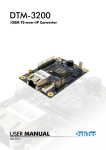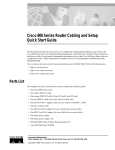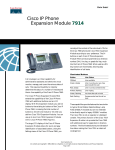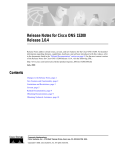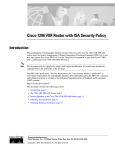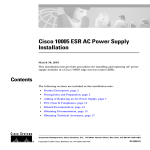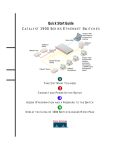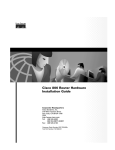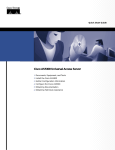Download Cisco 828 Installation guide
Transcript
Cisco 828 Router and SOHO 78 Router Cabling and Setup Quick Start Guide This document describes the basic process of cabling and configuring the Cisco 828 router and the SOHO 78 router. For advanced cabling information, refer to the Cisco 828 Router and SOHO 78 Router Hardware Installation Guide. For advanced configuration information, refer to the Cisco 828 Router and SOHO 78 Router Software Configuration Guide. These documents are available on the Cisco Documentation CD-ROM and on the World Wide Web. You can access the most current Cisco documentation on the World Wide Web at the following sites: • http://www.cisco.com • http://www-china.cisco.com • http://www-europe.cisco.com Parts List The shipment of your Cisco 828 router or SOHO 78 router includes the following items: • One Cisco 828 router or one SOHO 78 router • One yellow Ethernet cable • One light blue console cable • One lavender xDSL cable • One DB-9-to-RJ-45 adapter • One black desktop power supply • One black power supply cord • Cisco Documentation CD-ROM Figure 1 shows the items included with the router. If any of the items is missing or damaged, contact your customer service representative. Corporate Headquarters: Cisco Systems, Inc., 170 West Tasman Drive, San Jose, CA 95134-1706 USA Copyright © 2001. Cisco Systems, Inc. All rights reserved. 78-12839-01 Verify the PC Setup Figure 1 Items Included with the Router Quick Start Guide Yellow Ethernet cable Other menta ti Docu n atio ent cum OM Do D-R C on Lavender xDSL cable Product documentation Light blue console cable Desktop power supply Black power cord 56633 DB-9-to-RJ-45 adapter (for use with light blue console cable) Verify the PC Setup Before you begin, verify that each computer that will be connected to the router has a network interface card (NIC) installed and that Transmission Control Protocol/Internet Protocol (TCP/IP) has been loaded and configured. For more information on how to configure TCP/IP, refer to the Cisco Router Web Setup User Guide, which is available on the Cisco 800 and SOHO Series Product Documentation CD, and refer to information available the Microsoft website. Connecting Cables to the Router This section describes the following tasks: Note • Connecting a hub • Connecting a server, PC, or workstation • Connecting the xDSL cable • Connecting a terminal or PC • Connecting the power supply For more detailed instructions, refer to the Cisco 828 Router and SOHO 78 Router Hardware Installation Guide. Cisco 828 Router and SOHO 78 Router Cabling and Setup Quick Start Guide 2 78-12839-01 Connecting Cables to the Router Connecting a Hub This section describes how to connect a hub to the router Ethernet 4 port. The TO HUB/TO PC button identifies the device that you connect to the yellow Ethernet 4 port, using the yellow Ethernet cable. For example, setting the button to the TO HUB position (in) indicates that you are connecting a hub; setting the button to the TO PC position (out) indicates that you are connecting a server, PC, or workstation. For information on how the settings of this button on a hub can affect the setting of this router, refer to the Cisco 828 Router and SOHO 78 Router Hardware Installation Guide. You can use the yellow Ethernet cable to connect a server, PC, or workstation to any of the four Ethernet ports. However, if you want to connect a hub to a port other than the ETHERNET 4 port, you must use a crossover cable, which is not included with the router. To connect a hub to the router, follow the steps in Figure 2. Figure 2 Connecting a Hub Cisco 828 router 1. Set TO HUB/TO PC button. TO HUB TO PC ETHERNE T 10 BASE Model Ci T CONSOL E 4 2. Connect yellow cable to ETHERNET 4 port on Cisco 828 or SOHO 78 router. sco 828 G.SHDSL 3 2 +5 VDC 1 Cisco 1528 Micro Hub 10/100 1X 2X ETH ERNET 3X 4X 1 2 3 4 5 6 7 8 6X 7X 8X MDI 3. Connect other end of cable to hub. Note MDI-X 56634 SPEED LED 100Bas eTX SO 10Base LID T BLI NK 4. If applicable, check setting of hub equivalent of router TO HUB/TO PC button. To connect a hub to an Ethernet port other than the ETHERNET 4 port, you must use a crossover cable, which is not included with your router. Cisco 828 Router and SOHO 78 Router Cabling and Setup Quick Start Guide 78-12839-01 3 Connecting Cables to the Router Connecting a Server, PC, or Workstation To connect a server, PC, or workstation to the router, follow the steps in Figure 3. Figure 3 Connecting a Server, PC, or Workstation Cisco 828 router 1. Set TO HUB/TO PC button. TO HUB TO PC ETHERNE T 10 BASE Model Ci T CONSOL E 4 sco 828 G.SHDSL 3 2 +5 VDC 1 2. Connect yellow cable to ETHERNET 4 port on Cisco 828 or SOHO 78 router. 56635 OK SER 0 AUX LAN ETH PC 3. Connect other end of cable to server, PC, or workstation. Note If you are using Ethernet port 1, 2, or 3, you do not need to use the TO HUB/TO PC button. Cisco 828 Router and SOHO 78 Router Cabling and Setup Quick Start Guide 78-12839-01 4 Connecting Cables to the Router Connecting the xDSL Cable Figure 4 shows how to connect the xDSL cable to a wall jack. Warning To reduce the risk of fire, use only No. 26 AWG or larger telecommunication line cord. Warning Do not work on the system or connect or disconnect cables during periods of lightning activity. Figure 4 Connecting the xDSL Cable to a Wall Jack Cisco 828 router ETHERNE T 10 BASE Model Ci T CONSOL E 4 sco 828 G.SHDSL 3 2 56637 TO HUB TO PC +5 VDC 1 1. Connect lavender cable to G.SHDSL port. 2. Connect other end of cable to wall jack. Cisco 828 Router and SOHO 78 Router Cabling and Setup Quick Start Guide 78-12839-01 5 Connecting Cables to the Router Connecting a Terminal or PC You can connect either a terminal or a PC to the router. Use the terminal or PC to configure the software, using the command-line interface (CLI), or to troubleshoot problems that arise. To connect a terminal or PC, follow the steps in Figure 5. Figure 5 Connecting a Terminal or PC TO HUB TO PC ETHERNE T 10 BASE Model Ci T CONSOL E 4 56638 Cisco 828 router sco 828 G.SHDSL 3 2 +5 VDC 1 1. Connect light blue cable to CONSOLE port. 3. Connect DB-X connector to terminal or PC. DB-X-to-RJ-45 adapter 2. If necessary, connect other end of cable to DB-9-to-RJ-45 adapter. Connecting the Power Supply To connect the power supply, follow the steps in Figure 6. Warning The device is designed to work with TN power systems. Warning This product relies on the building’s installation for short-circuit (overcurrent) protection. Ensure that a fuse or circuit breaker no larger than 120 VAC, 15A U.S. (240 VAC, 16A international) is used on the phase conductors (all current-carrying conductors). Warning This equipment is intended to be grounded. Ensure that the host is connected to earth ground during normal use. Cisco 828 Router and SOHO 78 Router Cabling and Setup Quick Start Guide 6 78-12839-01 Set Up the Router to Access the Network Figure 6 Connecting the Power Supply 1. Press power switch to standby ( ). Cisco 828 router ETHERNE T 10 BASE Model Ci T CONSOL E 4 sco 828 G.SHDSL 3 2 +5 VDC 56639 TO HUB TO PC 1 2. Connect power supply cable. 5. Press power switch to on ( ). Desktop power supply 3. Connect power cord to power supply. 4. Connect other end of power cord to electrical outlet. Set Up the Router to Access the Network The Cisco Router Web Setup (CRWS) software is already loaded on the Cisco 828 router or SOHO 78 router. You can use CRWS to configure the Cisco 828 router and the SOHO 78 router. If you purchased your router through an Internet service provider (ISP), it is possible that your router has been configured for use at your site. If you know this is not the case, or if you have purchased Cisco IOS software for the router since installing it, we recommend that you use CRWS to configure the router. Step 1 Log on to one of the PCs connected to the router through Ethernet port 1, 2, 3, or 4. Step 2 Open a web browser. Step 3 Type in the following universal resource locator (URL): http://10.10.10.1 Step 4 Click the Router Setup link in the Cisco Router Web Setup home page, and follow the instructions that appear in the page that is displayed. Step 5 If the web page does not appear when you enter the URL http://10.10.10.1, test the connection between the PC and the router by doing the following: a. Check that the OK LED on the router is on, and check the cable connection between the router and the PC. If the PC you are using is connected to Ethernet port number 4, be sure that the TO HUB/TO PC button is in the TO PC position. b. If the web page still does not appear, verify that your PC is automatically configured to receive an IP address, by following the instructions in Cisco Router Web Setup User Guide, which is available on the Cisco 800 and SOHO Series Product Documentation CD. Cisco 828 Router and SOHO 78 Router Cabling and Setup Quick Start Guide 78-12839-01 7 Verifying the LEDs Verifying the LEDs The following table describes the normal LED pattern and what to do if the router displays an abnormal pattern. For more information on all LEDs, see the Cisco 828 Router and SOHO 78 Router Hardware Installation Guide. LED Normal Pattern OK Explanation If Abnormal Pattern On Power is supplied to the router. If off, see the Cisco 828 Router and SOHO 78 Router Hardware Installation Guide. G.SHDSL CD On G.SHDSL line is connected. If off, see the Cisco 828 Router and SOHO 78 Router Hardware Installation Guide. G.SHDSL RXD Blinks G.SHDSL port receives data. If off, see the Cisco 828 Router and SOHO 78 Router Hardware Installation Guide. G.SHDSL TXD Blinks G.SHDSL port sends data. If off, see the Cisco 828 Router and SOHO 78 Router Hardware Installation Guide. ETHERNET 1, 2, 3, On Ethernet device is connected. If off, see the Cisco 828 Router and SOHO 78 Router Hardware Installation Guide. ETHERNET 4 On Ethernet device is connected. If off, toggle TO HUB/TO PC button (if set to TO HUB [in], reset to TO PC [out] or vice versa). If still off, see the Cisco 828 Router and SOHO 78 Router Hardware Installation Guide. ETHERNET RXD Blinks Ethernet port is receiving a packet. If off, see the Cisco 828 Router and SOHO 78 Router Hardware Installation Guide. ETHERNET TXD Blinks Ethernet port is transmitting a packet. If off, see the Cisco 828 Router and SOHO 78 Router Hardware Installation Guide. About the Product CD The Cisco 800 and SOHO Series Product Documentation CD contains the technical publications for the Cisco 800 and SOHO series routers. Cisco 828 Router and SOHO 78 Router Cabling and Setup Quick Start Guide 8 78-12839-01 About the Product CD System Requirements The following table lists the system requirements for the Cisco 800 and SOHO Series Product Documentation CD. System Part Requirement Processor Pentium 150 MHz or faster recommended PC OS Microsoft Windows 95 Microsoft Windows 98 Microsoft Windows 2000 Microsoft Windows NT 4.0 Memory 64-MB DRAM Drive 4x CD-ROM drive Monitor Color monitor capable of 800 x 600 pixel resolution Software Netscape 3.0 or later Internet Explorer 3.0 or later Adobe Acrobat Reader 3.0 or later Documentation Exceptions This CD does not contain certain publications that were incomplete or unavailable when this CD was produced. These documents are in the Cisco 800 and SOHO platform hardware accessory kits and should be consulted before installing and configuring your system. You can also access these documents on the Documentation page on Cisco Connection Online (CCO) at www.cisco.com. • Cisco 806 Routers Release Notes • Cisco 828 and SOHO 78 Routers Release Notes • IOS Release Notes for the Cisco 806 Router • IOS Release Notes for the Cisco 828 Router • Cisco Router Web Setup User Guide Using the CD Interface When the CD is first launched, it automatically opens a browser session and displays the CD interface in the browser window. You can use the list of books in the left pane of your display to navigate directly to the book you want to view. Within the interface, you can use your mouse to • Hover over book titles in the left column for an overview of the document before opening a document • Select a book title from the document list on the left or from the document drop-down menu on the CD title bar • Click the Cisco Systems corporate icon to display Cisco support and service information • Click About This CD (notepad icon) to get additional information about this CD Cisco 828 Router and SOHO 78 Router Cabling and Setup Quick Start Guide 78-12839-01 9 About the Product CD • Click Send Us Your Feedback! (pencil & notepad icon) to provide us with your feedback • Click Get Acrobat Reader to install a free copy of Adobe Acrobat Reader 4.0 Changing the Display Properties of Documents When you first launch the CD, you will notice a list of books in the left pane of your display that you can use to navigate directly to the book you want to view. When you select the document, Acrobat Reader opens the book in .pdf format and provides a list of topics in the left frame of the Acrobat window. To disable this option and view the book fully in the window, click the Show/Hide Navigation Pane button on the Acrobat toolbar. Note that when hiding bookmarks, the thumbnails, annotations, and articles are also hidden. Printing Documents Complete the following steps to print a document: Step 1 Click the Printer icon on the Acrobat toolbar. The Windows Print Dialog box appears. Step 2 Select your default printer and click OK. Ordering Printed Copies of Documents You can order printed copies of the documents on this CD and additional copies of this CD on the Cisco 800 and SOHO platform product ordering pages on Cisco Connection Online (CCO). Registered CCO users can order documentation for other Cisco products and the Cisco Documentation CD-ROM (containing all Cisco documentation) through our online Subscription Services at http://www.cisco.com/go/subscription. Nonregistered CCO users can order documentation through a local account representative by calling Cisco’s corporate headquarters (California, USA) at 408 526-4000 or, in North America, by calling 800 553-NETS (6387). You can access the most current Cisco documentation on the World Wide Web at http://www.cisco.com, http://www-china.cisco.com, or http://www-europe.cisco.com. AccessPath, AtmDirector, Browse with Me, CCDE, CCIP, CCSI, CD-PAC, CiscoLink, the Cisco NetWorks logo, the Cisco Powered Network logo, Cisco Systems Networking Academy, the Cisco Systems Networking Academy logo, Fast Step, Follow Me Browsing, FormShare, FrameShare, GigaStack, IGX, Internet Quotient, IP/VC, iQ Breakthrough, iQ Expertise, iQ FastTrack, the iQ Logo, iQ Net Readiness Scorecard, MGX, the Networkers logo, Packet, RateMUX, ScriptBuilder, ScriptShare, SlideCast, SMARTnet, TransPath, Unity, Voice LAN, Wavelength Router, and WebViewer are trademarks of Cisco Systems, Inc.; Changing the Way We Work, Live, Play, and Learn, Discover All That’s Possible, and Empowering the Internet Generation, are service marks of Cisco Systems, Inc.; and Aironet, ASIST, BPX, Catalyst, CCDA, CCDP, CCIE, CCNA, CCNP, Cisco, the Cisco Certified Internetwork Expert logo, Cisco IOS, the Cisco IOS logo, Cisco Systems, Cisco Systems Capital, the Cisco Systems logo, Enterprise/Solver, EtherChannel, EtherSwitch, FastHub, FastSwitch, IOS, IP/TV, LightStream, MICA, Network Registrar, PIX, Post-Routing, Pre-Routing, Registrar, StrataView Plus, Stratm, SwitchProbe, TeleRouter, and VCO are registered trademarks of Cisco Systems, Inc. and/or its affiliates in the U.S. and certain other countries. All other trademarks mentioned in this document or Web site are the property of their respective owners. The use of the word partner does not imply a partnership relationship between Cisco and any other company. (0105R) Copyright © 2001, Cisco Systems, Inc. All rights reserved. Cisco 828 Router and SOHO 78 Router Cabling and Setup Quick Start Guide 10 78-12839-01