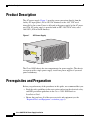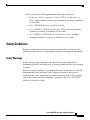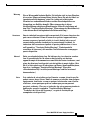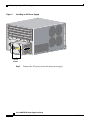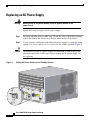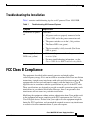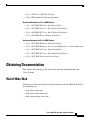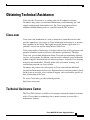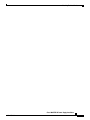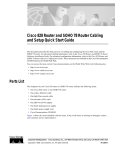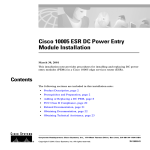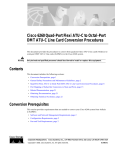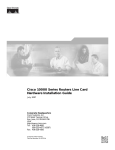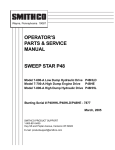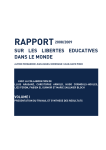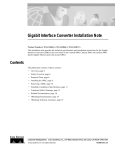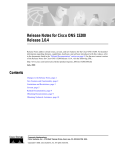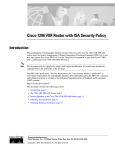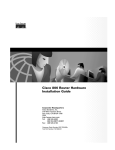Download Cisco 10005 Installation guide
Transcript
Cisco 10005 ESR AC Power Supply Installation March 30, 2001 This installation note provides procedures for installing and replacing AC power supply modules in a Cisco 10005 edge services router (ESR). Contents The following sections are included in this installation note: • Product Description, page 2 • Prerequisites and Preparation, page 2 • Adding or Replacing an AC Power Supply, page 7 • FCC Class B Compliance, page 13 • Related Documentation, page 14 • Obtaining Documentation, page 15 • Obtaining Technical Assistance, page 17 Corporate Headquarters: Cisco Systems, Inc., 170 West Tasman Drive, San Jose, CA 95134-1706 USA Copyright © 2001. Cisco Systems, Inc. All rights reserved. 78-12652-01 Product Description Product Description The AC power supply (Figure 1) provides power conversion directly from the facility AC input power (100 to 240 VAC nominal) to the –48V VDC used internally by the system. Power is delivered to the power supply by the AC power cord. The AC power supply is provided with an IEC 320/C20 AC inlet, rated 16A/250V (20A in North America). Figure 1 AC Power Supply 100-240V 50/60 HZ 15-7A FAULT POWER 53616 CAUTION THIS UNIT SUPPLY HAS MOR POWER CORD. DISCE THAN ONE ONNECT SUPPLY POW SERVICING COR TWO (2) ER TO AVOI DS BEFO RE D ELEC TRIC SHO CK. The Cisco 10005 chassis has two compartments for power supplies. The chassis can operate with a single power supply; install two power supplies if you need power redundancy. Prerequisites and Preparation Before you perform any of the procedures in this guide, we recommend that you: • Read the safety guidelines in the next section and review the electrical safety and ESD-prevention guidelines in the Cisco 10005 ESR Hardware Installation Guide. • Ensure that you have all of the necessary tools and equipment (see the “Required Tools and Equipment” section on page 6). Cisco 10005 ESR AC Power Supply Installation 2 78-12652-01 Prerequisites and Preparation • Have access to the following documents during the installation: – Technology of Edge Aggregation: Cisco 10000 Series Edge Services Router (shipped with your router and available for viewing or download at Cisco.com) – Cisco 10005 ESR Hardware Installation Guide – Cisco 10000 Series ESR Troubleshooting Guide (an online document available for viewing or download at Cisco.com) – Cisco 10000 Series ESR Software Configuration Guide (an online document available for viewing or download at Cisco.com) Safety Guidelines Before you begin the installation or replacement procedure, review the safety guidelines in this section to avoid injuring yourself or damaging the equipment. Safety Warnings Safety warnings appear throughout this publication in procedures that, if performed incorrectly, may harm you. A warning symbol precedes each warning statement. Before you install, configure, or perform maintenance on the router, review the documentation for the procedure you are about to perform, paying special attention to the safety warnings. If you need translations of the safety warnings, refer to the “Translated Safety Warnings” appendix of the Cisco 10005 ESR Hardware Installation Guide. Cisco 10005 ESR AC Power Supply Installation 78-12652-01 3 Prerequisites and Preparation Warning This warning symbol means danger. You are in a situation that could cause bodily injury. Before you work on any equipment, be aware of the hazards involved with electrical circuitry and be familiar with standard practices for preventing accidents. (To see translations of the warnings that appear in this publication, refer to the appendix “Translated Safety Warnings” in the installation guide that accompanied this device.) Waarschuwing Dit waarschuwingssymbool betekent gevaar. U verkeert in een situatie die lichamelijk letsel kan veroorzaken. Voordat u aan enige apparatuur gaat werken, dient u zich bewust te zijn van de bij elektrische schakelingen betrokken risico’s en dient u op de hoogte te zijn van standaard maatregelen om ongelukken te voorkomen. (Voor vertalingen van de waarschuwingen die in deze publicatie verschijnen, kunt u het aanhangsel “Translated Safety Warnings” (Vertalingen van veiligheidsvoorschriften) in de installatiegids die bij dit toestel is ingesloten, raadplegen. Varoitus Tämä varoitusmerkki merkitsee vaaraa. Olet tilanteessa, joka voi johtaa ruumiinvammaan. Ennen kuin työskentelet minkään laitteiston parissa, ota selvää sähkökytkentöihin liittyvistä vaaroista ja tavanomaisista onnettomuuksien ehkäisykeinoista. (Tässä julkaisussa esiintyvien varoitusten käännökset löydät tämän laitteen mukana olevan asennusoppaan liitteestä "Translated Safety Warnings" (käännetyt turvallisuutta koskevat varoitukset).) Attention Ce symbole d’avertissement indique un danger. Vous vous trouvez dans une situation pouvant entraîner des blessures. Avant d’accéder à cet équipement, soyez conscient des dangers posés par les circuits électriques et familiarisez-vous avec les procédures courantes de prévention des accidents. Pour obtenir les traductions des mises en garde figurant dans cette publication, veuillez consulter l’annexe intitulée « Translated Safety Warnings » (Traduction des avis de sécurité) dans le guide d’installation qui accompagne cet appareil. Cisco 10005 ESR AC Power Supply Installation 4 78-12652-01 Prerequisites and Preparation Warnung Dieses Warnsymbol bedeutet Gefahr. Sie befinden sich in einer Situation, die zu einer Körperverletzung führen könnte. Bevor Sie mit der Arbeit an irgendeinem Gerät beginnen, seien Sie sich der mit elektrischen Stromkreisen verbundenen Gefahren und der Standardpraktiken zur Vermeidung von Unfällen bewußt. (Übersetzungen der in dieser Veröffentlichung enthaltenen Warnhinweise finden Sie im Anhang mit dem Titel “Translated Safety Warnings” (Übersetzung der Warnhinweise) in der diesem Gerät beiliegenden Installationsanleitung.) Avvertenza Questo simbolo di avvertenza indica un pericolo. Si è in una situazione che può causare infortuni. Prima di lavorare su qualsiasi apparecchiatura, occorre conoscere i pericoli relativi ai circuiti elettrici ed essere al corrente delle pratiche standard per la prevenzione di incidenti. La traduzione delle avvertenze riportate in questa pubblicazione si trova nell’appendice, “Translated Safety Warnings” (Traduzione delle avvertenze di sicurezza), del manuale d’installazione che accompagna questo dispositivo. Advarsel Dette varselsymbolet betyr fare. Du befinner deg i en situasjon som kan føre til personskade. Før du utfører arbeid på utstyr, må du være oppmerksom på de faremomentene som elektriske kretser innebærer, samt gjøre deg kjent med vanlig praksis når det gjelder å unngå ulykker. (Hvis du vil se oversettelser av de advarslene som finnes i denne publikasjonen, kan du se i vedlegget "Translated Safety Warnings" [Oversatte sikkerhetsadvarsler] i installasjonsveiledningen som ble levert med denne enheten.) Aviso Este símbolo de aviso indica perigo. Encontra-se numa situação que lhe poderá causar danos fisicos. Antes de começar a trabalhar com qualquer equipamento, familiarize-se com os perigos relacionados com circuitos eléctricos, e com quaisquer práticas comuns que possam prevenir possíveis acidentes. (Para ver as traduções dos avisos que constam desta publicação, consulte o apêndice “Translated Safety Warnings” “Traduções dos Avisos de Segurança”, no guia de instalação que acompanha este dispositivo). Cisco 10005 ESR AC Power Supply Installation 78-12652-01 5 Prerequisites and Preparation ¡Advertencia! Varning! Este símbolo de aviso significa peligro. Existe riesgo para su integridad física. Antes de manipular cualquier equipo, considerar los riesgos que entraña la corriente eléctrica y familiarizarse con los procedimientos estándar de prevención de accidentes. (Para ver traducciones de las advertencias que aparecen en esta publicación, consultar el apéndice titulado “Translated Safety Warnings,” en la guía de instalación que se acompaña con este dispositivo.) Denna varningssymbol signalerar fara. Du befinner dig i en situation som kan leda till personskada. Innan du utför arbete på någon utrustning måste du vara medveten om farorna med elkretsar och känna till vanligt förfarande för att förebygga skador. (Se förklaringar av de varningar som förekommer i denna publikation i appendix "Translated Safety Warnings" [Översatta säkerhetsvarningar] i den installationshandbok som medföljer denna anordning.) Required Tools and Equipment You need the following tools and equipment to install an AC power supply: • Number 2 phillips screwdriver. • Electrostatic discharge (ESD) preventive wrist or ankle strap with connection cord. • AC power cord compatible with your power outlets. The Cisco 10005 ESR Hardware Installation Guide describes AC power cords available for the Cisco 10005 ESR. Cisco 10005 ESR AC Power Supply Installation 6 78-12652-01 Adding or Replacing an AC Power Supply Adding or Replacing an AC Power Supply This section describes how to add or replace an AC power supply in a Cisco 10005 chassis. It contains these procedures: • Installing a Second AC Power Supply • Replacing an AC Power Supply • Troubleshooting the Installation Installing a Second AC Power Supply Warning Never install an AC power module and a DC power module in the same chassis. Follow these steps to install a second AC power supply for redundancy: Step 1 Put on an antistatic wrist or ankle strap. Attach the strap to the ESD grounding jack on the front of the chassis or to a bare metal surface of the chassis. Step 2 At the rear of the chassis, loosen the captive screws to remove the blank cover from the empty power compartment. Step 3 Before you install the new power supply, push on the left side of the power switch to set the power supply to standby mode. Step 4 Insert the new AC power supply all the way into the power bay to ensure a secure connection to the midplane (Figure 2). Tighten the captive screws. Cisco 10005 ESR AC Power Supply Installation 78-12652-01 7 Adding or Replacing an AC Power Supply Figure 2 RX RX RX RX RX TX TX TX TX TX Installing an AC Power Supply RX TX RX TX RX TX RX TX RX TX TX RX TX RX RX TX RX RX TX RX RX TX RX TX RX TX RX TX RX TX RX TX RX TX TX TX TX TX RX RX RX RX RX MINOR ALARM TX TX TX TX TX RX RX RX RX RX MAJOR ALARM EXT CLOCK A+ AB+ B- NO CO NC NO CO NC NO CO NC CRITICAL ALARM RX RX TX TX TX TX TX RX RX RX RX RX TX TX TX TX TX 60 VDC 1A MAX 100-240V 50/60 HZ 15-7A CAUTIO THIS UNIT N SUPPLY HAS MORE THAN POWER CORD. DISCON ONE SERVIC SUPPLY CORDSNECT TWOPOWER ING TO BEFOR (2) AVOID ELECTR E IC SHOCK . 53836 100-240V 50/60 HZ 15-7A FAULT POWER FAULT POWER CAUTIO THIS UNIT N SUPPLY HAS MORE THAN POWER CORD. DISCON ONE SERVIC SUPPLY CORDSNECT TWOPOWER ING TO BEFOR (2) AVOID ELECTR E IC SHOCK . Captive screws Step 5 Connect the AC power cord to the new power supply. Cisco 10005 ESR AC Power Supply Installation 8 78-12652-01 Adding or Replacing an AC Power Supply Step 6 Snug up the strain relief device that secures the power cord to the power supply. To do this, tighten the screw underneath the connector (Figure 3). Figure 3 Tightening AC Power Cord Strain Relief 0V 2424 0V 0-01010 ZZ 0 0HH /6/6 5050 AA -7-7 1515 ION RR WE UTION PO WE CAUT CA EEPO ON ANON (2) THAN C AC OO(2) RETH UA TW NNOOIITTU MORE ECTTTW S MO NNEC HAS RE CONN RE FO DISCO K.K. UNIT HA BEFO OC IS UN OC RD.. DIS TH SH THIS RDSSBE CORD ICSH IC CORD TR LY CO ECTR PPLY SUPP PPLY SU ELEC SUPP EL OID R OID AV WE TO AV TO PO POWE RVICING SERV Step 7 53630 POWER Warning FAULT FAULT SE Do not over-tighten the strain relief devices that secure the power cords to the power supplies. Because this chassis cannot be switched off completely, you must disconnect the power cords to remove power from the chassis. The power cord serves as the primary disconnect in an emergency. Plug the power cord into a power receptacle. When you connect power to the power supply while it is in standby mode, the yellow Fault LED lights. Step 8 Set the power switch on the new power supply to the | (On) position. The green Power LED on the power supply lights, indicating that the power supply is supplying power to the chassis. The yellow Fault LED goes out. Cisco 10005 ESR AC Power Supply Installation 78-12652-01 9 Adding or Replacing an AC Power Supply Replacing an AC Power Supply Never install an AC power module and a DC power module in the same chassis. Warning Follow these steps to replace an AC power supply: Step 1 Put on an antistatic wrist or ankle strap. Attach the strap to the ESD grounding jack on the front of the chassis or to the bare metal surface of the chassis. Step 2 If your system is configured with redundant power supplies, set only the power switch of the power supply you are replacing to the standby position (Figure 4). Do not power off both AC power supplies in a redundant system, or the system shuts down and all data traffic stops. Power off only the AC power supply you are replacing. Caution Figure 4 Setting AC Power Switch to the Standby Position RX RX RX RX RX TX TX TX TX TX RX TX RX TX RX TX RX TX RX TX TX RX RX TX RX RX TX RX RX TX RX RX TX RX TX TX TX TX TX RX RX RX RX RX TX RX TX RX TX RX TX RX TX RX MINOR ALARM TX TX TX TX TX RX RX RX RX RX TX RX TX RX TX RX TX RX TX RX MAJOR ALARM EXT CLOCK A+ AB+ B- NO CO NC NO CO NC NO CO NC CRITICAL ALARM RX TX TX TX TX TX 60 VDC 1A MAX 100-240V 50/60 HZ 15-7A CAUTIO THIS UNIT N SUPPLY HAS MORE THAN POWER CORD. DISCON ONE SERVIC SUPPLY CORDSNECT TWOPOWER ING TO BEFOR (2) AVOID ELECTR E IC SHOCK . 53629 100-240V 50/60 HZ 15-7A FAULT FAULT POWER FAULT POWER POWER CAUTIO THIS UNIT N SUPPLY HAS MORE THAN POWER CORD. DISCON ONE SERVIC SUPPLY CORDSNECT TWOPOWER ING TO BEFOR (2) AVOID ELECTR E IC SHOCK . Cisco 10005 ESR AC Power Supply Installation 10 78-12652-01 Adding or Replacing an AC Power Supply Figure 5 RX RX RX RX RX TX TX TX TX TX Step 3 Disconnect the power cable from the power supply that you are replacing. Step 4 Loosen the captive screws on the power supply and pull the power supply from the chassis using the handle on the faceplate. Step 5 Before you install the new power supply, make sure that its power switch is set to the standby position (see Figure 4). Step 6 Insert the new AC power supply all the way into the power bay to ensure a secure connection to the midplane (Figure 5). Tighten the captive screws on the power supply. Installing an AC Power Supply RX TX RX TX RX TX RX TX RX TX TX RX TX RX RX TX RX RX TX RX RX TX RX TX RX TX RX TX RX TX RX TX RX TX TX TX TX TX RX RX RX RX RX MINOR ALARM TX TX TX TX TX RX RX RX RX RX MAJOR ALARM EXT CLOCK A+ AB+ B- NO CO NC NO CO NC NO CO NC CRITICAL ALARM RX RX TX TX TX TX TX RX RX RX RX RX TX TX TX TX TX 60 VDC 1A MAX 100-240V 50/60 HZ 15-7A CAUTIO THIS UNIT N SUPPLY HAS MORE THAN POWER CORD. DISCON ONE SERVIC SUPPLY CORDSNECT TWOPOWER ING TO BEFOR (2) AVOID ELECTR E IC SHOCK . 53836 100-240V 50/60 HZ 15-7A FAULT POWER FAULT POWER CAUTIO THIS UNIT N SUPPLY HAS MORE THAN POWER CORD. DISCON ONE SERVIC SUPPLY CORDSNECT TWOPOWER ING TO BEFOR (2) AVOID ELECTR E IC SHOCK . Captive screws Step 7 Connect the power cord to the new power supply. Cisco 10005 ESR AC Power Supply Installation 78-12652-01 11 Adding or Replacing an AC Power Supply Snug up the strain relief device that secures the power cord to the power supply. To do this, tighten the screw underneath the connector (Figure 6). Tightening AC Power Cord Strain Relief ION RR WE UTION PO WE CAUT CA EEPO ON ANON (2) THAN C AC OO(2) RETH UA TW NNOOIITTU MORE ECTTTW S MO NNEC HAS RE CONN RE FO DISCO K.K. UNIT HA BEFO OC IS UN OC RD.. DIS TH SH THIS RDSSBE CORD ICSH IC CORD TR LY CO ECTR PPLY SUPP PPLY SU ELEC SUPP OIDEL R OID AV AV WE WE TO TO PO PO RVICING SERV SE POWER 0V 2424 0V 0-01010 ZZ 0 0HH /6/6 5050 AA -7-7 1515 Warning Step 9 53630 Figure 6 FAULT FAULT Step 8 Do not over-tighten the strain relief devices that secure the power cords to the power supplies. Because this chassis cannot be switched off completely, you must disconnect the power cords to remove power from the chassis. The power cord serves as the primary disconnect in an emergency. Plug the power cord into a power receptacle. When you connect power to the power supply while it is in standby mode, the yellow Fault LED lights up. Step 10 Set the power switch on the new power supply to the | (On) position. The green Power LED on the power supply lights up, indicating that the power supply is supplying power to the chassis. The yellow Fault LED goes out. Cisco 10005 ESR AC Power Supply Installation 12 78-12652-01 FCC Class B Compliance Troubleshooting the Installation Table 1 contains troubleshooting tips for an AC-powered Cisco 10005 ESR. Table 1 Troubleshooting AC-Powered Systems Symptom Steps to Take System fails to power on Check that: Power supply Fault LED is on (yellow) • All power cords are properly connected to the Cisco 10005 and at the power connection end. • The power switches are in the | (On) position. • The Power LED is on (green). • The fan assembly is fully inserted (Fan Status LED is green). • Make sure the power switch on the power module is set to | (On). • For more troubleshooting information, see the Cisco 10000 Series ESR Troubleshooting Guide. FCC Class B Compliance The equipment described in this manual generates and might radiate radio-frequency energy. If it is not installed in accordance with Cisco installation instructions, it might cause interference with radio and television reception. This equipment has been tested and found to comply with the limits for a Class B digital device in accordance with the specifications in part 15 of the FCC rules. These specifications are designed to provide reasonable protection against such interference in a residential installation. However, there is no guarantee that interference will not occur in a particular installation. Modifying the equipment without written authorization from Cisco might result in the equipment no longer complying with FCC requirements for Class A or Class B digital devices. In that event, your right to use the equipment might be limited by FCC regulations, and you might be required to correct any interference to radio or television communications at your own expense. Cisco 10005 ESR AC Power Supply Installation 78-12652-01 13 Related Documentation You can determine whether your equipment is causing interference by turning it off. If the interference stops, it was probably caused by the Cisco equipment or one of its peripheral devices. If the equipment causes interference to radio or television reception, try to correct the interference by using one or more of the following measures: • Turn the television or radio antenna until the interference stops. • Move the equipment to one side or the other of the television or radio. • Move the equipment farther away from the television or radio. • Plug the equipment into an outlet that is on a different circuit from the television or radio. (That is, make certain the equipment and the television or radio are on circuits controlled by different circuit breakers or fuses.) Modifications to this product not authorized by Cisco Systems, Inc. could void the FCC approval and negate your authority to operate the product. Related Documentation This section lists the manuals in the Cisco 10000 series documentation set. Manuals for All Cisco 10000 Series Routers • Technology of Edge Aggregation: Cisco 10000 Series Edge Services Router • Cisco 10000 Series ESR Performance Routing Engine Installation • Cisco 10000 Series ESR OC-12 Packet Over SONET Line Card Installation • Cisco 10000 Series ESR OC-12 ATM Line Card Installation • Cisco 10000 Series ESR Single-Port Gigabit Ethernet Line Card Installation • Cisco 10000 Series ESR Channelized OC-12 Line Card Installation • Cisco 10000 Series ESR 6-Port Channelized T3 Line Card Installation • Cisco 10000 Series ESR Channelized STM-1 Line Card Installation • Release notes for the Cisco 10000 series ESR These documents, which are available at Cisco.com, are online only: • Cisco 10000 Series ESR Software Configuration Guide • Cisco 10000 Series ESR Troubleshooting Guide Cisco 10005 ESR AC Power Supply Installation 14 78-12652-01 Obtaining Documentation • Cisco 10000 Series ESR Useful Links • Cisco 10000 technical reference documents Hardware Documents for Cisco 10008 Routers • Cisco 10008 ESR Hardware Installation Guide • Cisco 10008 ESR AC Power Entry Module Installation • Cisco 10008 ESR DC Power Entry Module Installation • Cisco 10008 ESR Blower Module Installation Hardware Documents for Cisco 10005 Routers • Cisco 10005 ESR Hardware Installation Guide • Cisco 10005 ESR Hardware Overview and Maintenance Guide (online only) • Cisco 10005 ESR AC Power Supply Installation • Cisco 10005 ESR DC Power Entry Module Installation • Cisco 10005 ESR Fan Assembly Installation Obtaining Documentation The sections that follow provide sources for obtaining documentation from Cisco Systems. World Wide Web You can access the most current Cisco documentation on the World Wide Web at the following sites: • http://www.cisco.com • http://www-china.cisco.com • http://www-europe.cisco.com Cisco 10005 ESR AC Power Supply Installation 78-12652-01 15 Obtaining Documentation Documentation CD-ROM Cisco documentation and additional literature are available in a CD-ROM package, which ships with your product. The Documentation CD-ROM is updated monthly and may be more current than printed documentation. The CD-ROM package is available as a single unit or through an annual subscription. Ordering Documentation Cisco documentation is available in the following ways: • Registered Cisco Direct Customers can order Cisco Product documentation from the Networking Products MarketPlace: http://www.cisco.com/cgi-bin/order/order_root.pl • Registered Cisco.com users can order the Documentation CD-ROM through the online Subscription Store: http://www.cisco.com/go/subscription • Nonregistered Cisco.com users can order documentation through a local account representative by calling Cisco corporate headquarters (California, USA) at 408 526-7208 or, in North America, by calling 800 553-NETS (6387). Documentation Feedback If you are reading Cisco product documentation on the World Wide Web, you can submit technical comments electronically. Click Feedback in the toolbar and select Documentation. After you complete the form, click Submit to send it to Cisco. You can e-mail your comments to [email protected]. To submit your comments by mail, use the response card behind the front cover of your document, or write to the following address: Attn Document Resource Connection Cisco Systems, Inc. 170 West Tasman Drive San Jose, CA 95134-9883 Cisco 10005 ESR AC Power Supply Installation 16 78-12652-01 Obtaining Technical Assistance Obtaining Technical Assistance Cisco provides Cisco.com as a starting point for all technical assistance. Customers and partners can obtain documentation, troubleshooting tips, and sample configurations from online tools. For Cisco.com registered users, additional troubleshooting tools are available from the TAC website. Cisco.com Cisco.com is the foundation of a suite of interactive, networked services that provides immediate, open access to Cisco information and resources at anytime, from anywhere in the world. This highly integrated Internet application is a powerful, easy-to-use tool for doing business with Cisco. Cisco.com provides a broad range of features and services to help customers and partners streamline business processes and improve productivity. Through Cisco.com, you can find information about Cisco and our networking solutions, services, and programs. In addition, you can resolve technical issues with online technical support, download and test software packages, and order Cisco learning materials and merchandise. Valuable online skill assessment, training, and certification programs are also available. Customers and partners can self-register on Cisco.com to obtain additional personalized information and services. Registered users can order products, check on the status of an order, access technical support, and view benefits specific to their relationships with Cisco. To access Cisco.com, go to the following website: http://www.cisco.com Technical Assistance Center The Cisco TAC website is available to all customers who need technical assistance with a Cisco product or technology that is under warranty or covered by a maintenance contract. Cisco 10005 ESR AC Power Supply Installation 78-12652-01 17 Obtaining Technical Assistance Contacting TAC by Using the Cisco TAC Website If you have a priority level 3 (P3) or priority level 4 (P4) problem, contact TAC by going to the TAC website: http://www.cisco.com/tac P3 and P4 level problems are defined as follows: • P3—Your network performance is degraded. Network functionality is noticeably impaired, but most business operations continue. • P4—You need information or assistance on Cisco product capabilities, product installation, or basic product configuration. In each of the above cases, use the Cisco TAC website to quickly find answers to your questions. To register for Cisco.com, go to the following website: http://www.cisco.com/register/ If you cannot resolve your technical issue by using the TAC online resources, Cisco.com registered users can open a case online by using the TAC Case Open tool at the following website: http://www.cisco.com/tac/caseopen Contacting TAC by Telephone If you have a priority level 1(P1) or priority level 2 (P2) problem, contact TAC by telephone and immediately open a case. To obtain a directory of toll-free numbers for your country, go to the following website: http://www.cisco.com/warp/public/687/Directory/DirTAC.shtml P1 and P2 level problems are defined as follows: • P1—Your production network is down, causing a critical impact to business operations if service is not restored quickly. No workaround is available. • P2—Your production network is severely degraded, affecting significant aspects of your business operations. No workaround is available. Cisco 10005 ESR AC Power Supply Installation 18 78-12652-01 Obtaining Technical Assistance Cisco 10005 ESR AC Power Supply Installation 78-12652-01 19 Obtaining Technical Assistance Use this document in conjunction with the documents listed in the “Related Documentation” section. AccessPath, AtmDirector, Browse with Me, CCDA, CCDE, CCDP, CCIE, CCNA, CCNP, CCSI, CD-PAC, CiscoLink, the Cisco NetWorks logo, the Cisco Powered Network logo, Cisco Systems Networking Academy, the Cisco Systems Networking Academy logo, Fast Step, Follow Me Browsing, FormShare, FrameShare, GigaStack, IGX, Internet Quotient, IP/VC, iQ Breakthrough, iQ Expertise, iQ FastTrack, the iQ Logo, iQ Net Readiness Scorecard, MGX, the Networkers logo, Packet, PIX, RateMUX, ScriptBuilder, ScriptShare, SlideCast, SMARTnet, TransPath, Unity, Voice LAN, Wavelength Router, and WebViewer are trademarks of Cisco Systems, Inc.; Changing the Way We Work, Live, Play, and Learn, Discover All That’s Possible, and Empowering the Internet Generation, are service marks of Cisco Systems, Inc.; and Aironet, ASIST, BPX, Catalyst, Cisco, the Cisco Certified Internetwork Expert logo, Cisco IOS, the Cisco IOS logo, Cisco Systems, Cisco Systems Capital, the Cisco Systems logo, Enterprise/Solver, EtherChannel, EtherSwitch, FastHub, FastSwitch, IOS, IP/TV, LightStream, MICA, Network Registrar, Post-Routing, Pre-Routing, Registrar, StrataView Plus, Stratm, SwitchProbe, TeleRouter, and VCO are registered trademarks of Cisco Systems, Inc. or its affiliates in the U.S. and certain other countries. All other brands, names, or trademarks mentioned in this document or Web site are the property of their respective owners. The use of the word partner does not imply a partnership relationship between Cisco and any other company. (0102R) Copyright © 2001, Cisco Systems, Inc. All rights reserved. Cisco 10005 ESR AC Power Supply Installation 20 78-12652-01