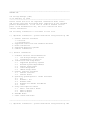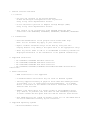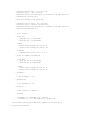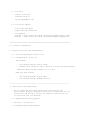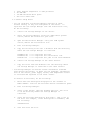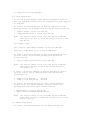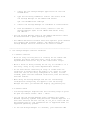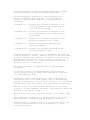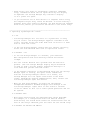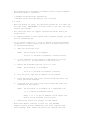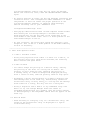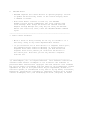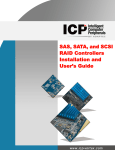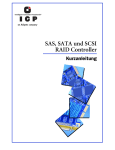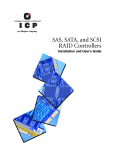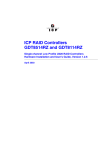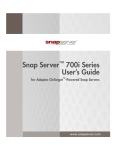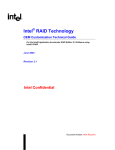Download Adaptec ICP5045BL User`s guide
Transcript
-------------------------------------------------------------------README.TXT ICP Storage Manager (ISM) as of February 10, 2008 -------------------------------------------------------------------Please review this file for important information about issues and erratas that were discovered after completion of the standard product documentation. In the case of conflict between various parts of the documentation set, this file contains the most current information. The following information is available in this file: I.) Important information - please read before using/installing ISM 1. General Cautions and Notes 1.1 Critical 1.2 Informational 2. Supported Controllers and Firmware Releases 3. Known Limitations 4. Supported Operating Systems 5. Contact Information II.) General Information 1. Software Versions and Documentation 1.1 ICP Storage Manager Version 1.2 Documentation on this CD 2. Installation and Setup Notes 2.1 Supported Operating Systems 2.2 Minimum System Requirements 2.3 General Setup Notes 2.4 Linux Setup Notes 2.5 VMware Setup Notes 3. General Cautions and Notes 3.1 General Cautions 3.2 General Notes 4. Operating System-Specific Issues and Notes 4.1 All 4.2 Windows - All 4.3 Windows 2000 4.4 Windows for EM-64T and AMD-64 4.5 Linux 5. Array Level-Specific Notes 5.1 RAID 1 and RAID 5 Notes 5.2 RAID 10 Notes 5.3 RAID x0 Notes 6. ARCCONF Notes 7. Other Issues and Notes -------------------------------------------------------------------I.) Important information - please read before using/installing ISM 1. General Cautions and Notes 1.1 Critical - Use only one instance of ICP Storage Manager! Do NOT run multiple configuration tools in parallel! Doing so may cause unpredictable results. - Do not use/install parallel to Adaptec Storage Manager (ASM). Doing so may cause unpredictable results. - This version is not released for older RAIDYNE based GDT RAID controllers like GDT8500RZ, GDT85x6RZ, GDT8x14RZ, GDT8x24RZ, GDT8x22RZ. 1.2 Informational - Detailed documentation of the program can be found under help. Note: not all features may apply to your controller. - Repair of RAID1 and RAID5 arrays can be done by using the auto hotplug feature or by adding a Hot Spare drive to the appropriate array. - After any action taken in ISM it is recommended to manually refresh the displayed information if the information is not updated automatically. 2. Supported Controllers - ICP ICP9085LI/ICP5085BR SAS RAID Controller - ICP ICP9047MA/ICP9087MA SATA RAID Controller - ICP ICP9014RO/ICP9024RO SCSI RAID Controller - ICP ICP5805BL/ICP5045BL/ICP5085BL/ICP5125BR/ICP5165BR Unified Serial Controllers 3. Known Limitations - SNMP notification is not supported. - A scheduled RAID5 verification may not start on Windows systems. - ISM only supports blinking of physical drive LEDs when SAFTE processor is available (i.e. in intelligent hot-plug backplanes). If no SAFTE device is available on the channel the disk is connected to the blink function does not work. - Adding a Hot Spare drive to a single volume or non-redundant arrays (e.g. RAID 0) is possible, but this does not add redundancy features to these volumes.The Hot Spare disk will NOT be used for these drives. - SCSI SAFTE devices are listed on Channel 0 with ID 0 if the SAFTE device can not be addressed correctly by the controller. 4. Supported Operating Systems - Microsoft Windows 32-Bit: o o o o Windows Windows Windows Windows Server 2008 - All versions Vista - All versions Server 2003 Enterprise, Standard, and Web Edition* XP Professional - Microsoft Windows x64 Editions: o o o o Windows Windows Windows Windows Server 2008 - All versions Vista Ultimate and Business Server 2003 Enterprise, Standard, and Web Edition* XP Professional - Linux 32-Bit: o Red Hat o Red Hat EL 4.0 AS/ES/WS* o Red Hat EL 5.0 AS/ES/WS* o SuSE o SuSE Linux Enterprise Server 9* o SuSE Linux Enterprise Server 10* o VMware o VMware ESX Server 3.0.1, 3.0.2 - Linux for EM64T and AMD-64: o Red Hat o Red Hat EL 4.0 AS/ES/WS* o Red Hat EL 5.0 AS/ES/WS* o SuSE o SuSE Linux Enterprise Server 9* o SuSE Linux Enterprise Server 10* - UnixWare: o SCO UnixWare 7.1.4 - OpenServer: o SCO OpenServer 6.0 - Solaris: o Sun Solaris 10 Update 1 - FreeBSD: o FreeBSD 5.4 (ARCCONF only, 32-bit) o FreeBSD 6.1, 6.2 (ARCCONF only, 32/64-bit) *Out-of-box and current quarterly update or service pack 5. Contact Information 5.1 ICP sales Contact ICP sales: (0)89-45 64 06 21 [email protected] 5.2 ICP online support ICP vortex home page: http://www.icp-vortex.com ICP support: english - http://www.icp-vortex.com/english/support/supp_e.htm deutsch - http://www.icp-vortex.com/german/support/supp_d.htm ==================================================================== II.) General Information 1. Software Versions and Documentation 1.1. ICP Storage Manager Version 5.30 1.2. Documentation on this CD PDF format*: - ICP Storage Manager User's Guide Command Line Interface User's Guide for Direct Attached Storage *Requires Adobe Acrobat Reader 4.0 or later HTML and text format: - ICP Storage Manager Online Help ICP Storage Manager README.TXT file -------------------------------------------------------------------2. Installation and Setup Notes - The ICP SATA and SCSI RAID Controllers Installation and User's Guide contains complete installation information for the controllers and drivers, as well as complete instructions for all utilities and ICP software. 2.1 Supported Operating Systems - See note 4 in section I. 2.2 Minimum System Requirements o o o o Intel Pentium Compatible 1.2 GHz processor 512 MB RAM 135 MB hard disk drive space 256 color video mode 2.3 General Setup Notes - You can configure ICP Storage Manager settings on other servers exactly as they are configured on one server. To replicate the ICP Storage Manager tree and notification list, do the following: 1. Install ICP Storage Manager on one server. 2. Start ICP Storage Manager. Using the 'Add remote system' action, define the servers for your tree. 3. Open the Notification Manager. Using the 'Add system' action, define the notification list. 4. Exit ICP Storage Manager. 5. Copy the following files onto a diskette from the directory where the ICP Storage Manager is installed: RaidMSys.ser --> to replicate the tree RaidNLst.ser --> to replicate the notification list RaidJob.ser --> to replicate the jobs in the Task Scheduler 6. Install ICP Storage Manager on the other servers. 7. Copy the files from the diskette into the directory where ICP Storage Manager is installed on the other servers. - ICP Storage Manager can monitor status information returned from certain enclosures. If there are any problems, information such as fan status, power supply status, and temperature status is collected and reported in the event viewer. To monitor an enclosure, do the following: 1. Write down the description displayed in the 'Product or Model Number' field of the enclosure device information panel. 2. Exit ICP Storage Manager. 3. Using a text editor, open the RaidDev.pps file. This file is in the directory where ICP Storage Manager is installed. 4. Using the enclosure description from step 1, add a line to the file. For example, if the description is 3520EX10, add the following: 3520EX10=true 5. Save and close the file. 6. Restart ICP Storage Manager. 2.4 Linux Setup Notes - To run ICP Storage Manager under Red Hat Enterprise Linux for x64, the Standard installation with "Compatibility Arch Support" is required. - To install ICP Storage Manager on Red Hat Enterprise Linux, you must install two packages from the Red Hat installation CD: o o compat-libstdc7.3-2.96.122.i386.rpm compat-libstdc-devel-7.3-2.96.122.i386.rpm NOTE: The version string in the file name may be different than above. Be sure to check the version string on the Red Hat CD. For example, type: rpm --install /mnt/compat-libstdc7.3-2.96.122.i386.rpm where mnt is the mount point of the CD-ROM drive. - To install ICP Storage Manager on Red Hat Enterprise Linux 4, you must install the following package from the Red Hat installation CD: o xorg-x11-deprecated-libs-6.8.1-23.i386.rpm NOTE: The version string in the file name may be different than above. Be sure to check the version string on the Red Hat CD. - To install ICP Storage Manager on Red Hat Enterprise Linux 5, you must install one of these packages from the Red Hat installation CD: o o libXp-1.0.0-8.386.rpm libXp-1.0.0-8.x86_64.rpm (32-Bit) (64-Bit) - To install ICP Storage Manager on Novell Linux Desktop 9 Service Pack 1 for 64-bit systems, you must install two packages from the Novell Linux installation CD: - liblcms-devel-1.12-55.2.x86_64.rpm - compat-32bit-9-200502081830.x86_64.rpm NOTE: The version string in the file name may be different than above. Be sure to check the version string on the Novell Linux CD. 2.5 VMware Setup Notes - To install ICP Storage Manager on the VMware ESX Server: 1. Insert the ICP Storage Manager application CD into the CD-ROM drive. 2. Type the following command to install the 32-bit Linux ICP Storage Manager on the VMware ESX Server: rpm -ivh RaidMan-8.40.i386.rpm 3. Install ICP Storage Manager on a Windows or Linux machine. 4. From the Windows or Linux client, connect to the ICP Storage Manager agent on the VMware ESX Server using the ISM GUI. - The ICP Storage Manager agent on the VMware ESX Server cannot be monitored from a guest operating system. - The VMware ESX Server firewall must have specific ports enabled for incoming and outgoing traffic. The default ports ICP Storage Manager uses for connection are 34570 to 34580. -------------------------------------------------------------------3. ICP Storage Manager Cautions and Notes 3.1 General Cautions - While an array is being built or cleared, do not remove and reinsert any drive from that array. Doing so may cause unpredictable results for any of the controller's arrays. - While a drive is being cleared, do not try to include it in a new array. Doing so may cause unpredictable results. - Do not move drives containing an array or volume from one controller to another while the power is on. Doing so could cause the loss of the array configuration or data, or both. Instead, power off both affected controllers, move the drives, and then restart. - When using ICP Storage Manager and the CLI concurrently, configuration changes may not appear in the ICP Storage Manager GUI until you refresh the display (by pressing F5). 3.2 General Notes - ICP Storage Manager requires that the following range of ports be open for remote access: 34571 - 34575. - You can run ICP Storage Manager from a browser only under Windows operating systems using Microsoft Internet Explorer 5.5 and later and with the Sun Java VM, V1.4.2_05 or later and the Sun browser plug-in. The standalone GUI is supported under all supported operating systems. - To run ICP Storage Manager in a browser, your network's DNS configuration must have matching forward and reverse lookups. Point your browser to http://yourcomputername:34572. - ICP Storage Manager generates log files automatically to assist in tracking system activity. The log files are created in the directory where the ICP Storage Manager is installed. o RaidEvt.log - Contains the information reported in the ICP Storage Manager event viewer for all local and remote systems. o RaidEvtA.log - Contains the information reported in the ICP Storage Manager event viewer for the local system. o RaidNot.log - Contains the information reported in the Notification Manager event viewer. o RaidErr.log - Contains Java messages generated by ICP Storage Manager. o RaidErrA.log - Contains Java messages generated by the ICP Storage Manager agent. Information written to these files is appended to the existing files to maintain a history. However, if any of the files reach a size of 200,000 bytes, the file is copied to a new file with the extension .OLD and the original (that is, the LOG file) is deleted and recreated. If a .OLD file already exists, the existing .OLD file is destroyed. - The blink LED feature is supported only in SAF-TE enabled enclosures. - In the Event viewer, ICP Storage Manager reports both the initial build task for an array, and a subsequent Verify/Fix, as a "Build/Verify" task. - Performing a Verify and Verify/Fix on a RAID 10 displays the same message text in the event viewer, such as "Build/Verify started on second level array of array 'Array_0.'" You may see the message three times for a Verify, but only once for a Verify/Fix. - Task priority is not retained after rebooting. If you change a priority to LOW or MEDIUM, and reboot, the controller resets the priority to the default (HIGH). - When an array fails, the array name returns to its default name. - When displaying information on a physical device, the device, vendor and model information may be displayed incorrectly. - After building or verifying a leg of a second-level array, the status of the second-level array is displayed as a "Quick Initialized" array. - After using a hot spare to successfully rebuild a redundant array, information about the hot spare drive may not display as expected. ICP Storage Manager may continue to display it as a global hot spare. - If you initialize one or more drives in a snapshot source array, the snapshot target array cannot be deleted. To avoid creating a snapshot drive that cannot be deleted, you must delete the snapshot drive first, before you initialize the drives in the source array. -------------------------------------------------------------------4. Operating System-Specific Issues 4.1 All - ICP Storage Manager will not start on a system that is using only 16 colors. ICP Storage Manager supports a minimum of 256 colors. You must switch the video mode from 16 colors to a mode with at least 256 colors. - If the ICP Storage Manager console does not repaint correctly, select the View->Refresh menu item to repaint the screen. 4.2 Windows - All - To run ICP Storage Manager in a browser, your network's DNS configuration must have matching forward and reverse lookups. - The Java Virtual Machine has a problem with the 256-color palette. (The ICP Storage Manager display may be distorted or hard to read.) Set the Display Properties Settings to a color mode with greater than 256 colors. - If the network connection is disconnected while the ICP Storage Manager agent is running, the agent cannot communicate with the ICP Storage Manager console. As a result, ICP Storage Manager will not report task status in the Event viewer. Reestablish network commmunication; then, restart the ICP Storage Manager agent and console. - When you shut down Windows, you might see the message "unexpected shutdown". Windows displays this message if the ICP Storage Manager Agent fails to exit within 3 seconds. It has no affect on file I/O or other system operations and can be ignored. 4.3 Windows 2000 - More event notifications are generated than arrays degraded. For example, in a configuration with four RAID 5s sharing three drives, one failed drive causes six notifications--one for each of the arrays affected, plus two extra for the second array. 4.4 Windows for EM-64T and AMD-64 - RAID adapters do not produce an audible alarm on 64-bit Windows operating systems, including: o Windows XP Professional x64 Edition o Windows Server 2003 x64 Edition (all versions) 4.5 Linux - When you delete an array, the operating system can no longer see the last array. WORKAROUND: To allow Linux to see the last array, restart your system. - The controller does not support attached CD drives during OS installation. - To remotely manage a Linux system from a Windows system, you must use the standalone GUI. - If you cannot connect to a local or remote ICP Storage Manager installed on a Linux system, verify that the TCP/IP hosts file is configured properly. 1. Open the /etc/hosts file. NOTE: The following is an example: 127.0.0.1 localhost.localdomain localhost matrix 2. If the hostname of the system is identified on the line with 127.0.0.1, you must create a new host line. 3. Remove the hostname from the 127.0.0.1 line. NOTE: The following is an example: 127.0.0.1 localhost.localdomain localhost 4. On a new line, type the IP address of the system. 5. Using the Tab key, tab to the second column and enter the fully qualified hostname. 6. Using the Tab key, tab to the third column and enter the nickname for the system. NOTE: The following is an example of a completed line: 1.1.1.1 matrix.localdomain matrix where 1.1.1.1 is the IP address of the server and matrix is the hostname of the server. 7. Restart the server for changes to take effect. - With Linux kernel versions 2.4 and 2.6, the ARCCONF DELETE <logical_drive> command may fail with a Kernel Oops error message. Even though the drives are removed from the ICP Storage Manager console, they may not really be deleted. Reboot the controller; then, issue the ARCCONF DELETE command again. - On certain versions of Linux, you may see messages concerning font conversion errors. Font configuration under X-Windows is a known JVM problem. It does not affect the proper operation of the ICP Storage Manager software. To suppress these messages, add the following line to your .Xdefaults file: stringConversionWarnings: False - Some pop-up identification boxes include complete window frames when running the ICP Storage Manager in bootable-CD mode. These pop-ups may run off the side of the screen due to the extra width of the window frame. This is a known problem of the fvwm window manager on the CD. - On rare occasions, the online help system may generate a Java exception. This is due to a known problem in the HTML rendering section of JFC/Swing. -------------------------------------------------------------------5. RAID Level-Specific Notes 5.1 RAID 1 and RAID 5 Notes - During array migration from a RAID 1 or RAID 5 to a RAID 0, if the original array had a spare drive attached, the resulting RAID 0 retains the spare drive. 5.2 RAID 10 Notes - You cannot change the priority of a RAID-10 verify. Setting the priority at the start of a verify has no effect. The priority is still shown as high. Changing the priority of a running verify on a RAID-10 changes the displayed priority until a rescan is done, then the priority shows as high again. - Performing a Verify and Verify/Fix on an RAID 10 displays the same message text in the event log, "Build/Verify started on second level array of array 'Array_0.'" You may see the message three times for a Verify, but only once for a Verify/Fix. - During a migration from a RAID 0 to any redundant array like RAID 5 or 10, ICP Storage Manager shows the status as "Degraded Reconfiguring" for a moment, then the status changes to "Reconfiguring." The "Degraded" status does not appear in the event log. 5.3 RAID x0 Notes - After building or verifying a leg of a second-level array, the status of the second-level array is displayed as a "Quick Initialized" array. -------------------------------------------------------------------- 6. ARCCONF Notes - ARCCONF requires the latest drivers to operate properly. Failure to update the drivers may result in the console hanging after a command is issued. - With Linux kernel versions 2.4 and 2.6, the ARCCONF DELETE <logical_drive> command may fail with a Kernel Oops error message. Even though the drives are removed from the Adaptec Storage Manager GUI, they may not really be deleted. Reboot the controller; then, issue the ARCCONF DELETE command again. -------------------------------------------------------------------7. Other Issues and Notes - While a drive is being cleared, do not try to include it in a new array. Doing so may cause unpredictable results. - If you initialize one or more drives in a snapshot source pool, the snapshot target cannot be deleted. To avoid creating a snapshot drive that cannot be deleted, you must delete the snapshot drive first, before you initialize the drives in the source pool. Note that you can only delete a snapshot with the CLI. -------------------------------------------------------------------(c) 2008 Adaptec, Inc. All Rights Reserved. This software contains the valuable trade secrets of Adaptec or its licensors. The software is protected under international copyright laws and treaties. This software may only be used in accordance with the terms of its accompanying license agreement. No part of this publication may be reproduced, stored in a retrieval system, or transmitted in any form or by any means, electronic, mechanical, photocopying, recording or otherwise, without prior written consent of Adaptec, Inc., 691 South Milpitas Blvd., Milpitas, CA 95035.