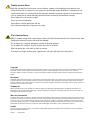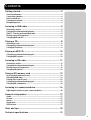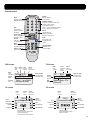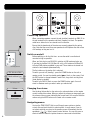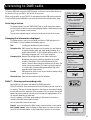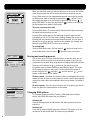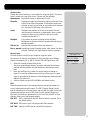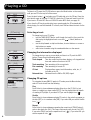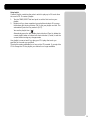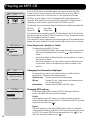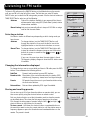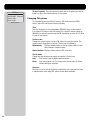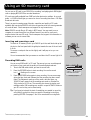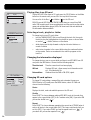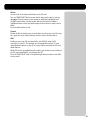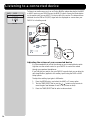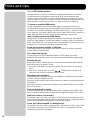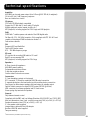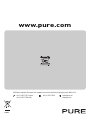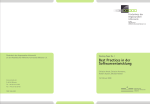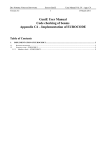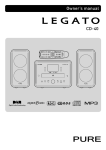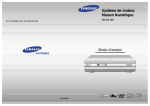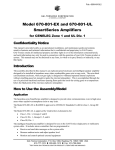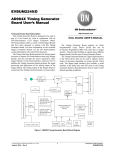Download Pure Acoustics DMX-50 Owner`s manual
Transcript
Owner’s manual Safety instructions Keep the unit away from heat sources such as radiators, heaters or other appliances that produce heat. Ensure that the unit is not placed in such a way as to interfere with proper ventilation. For example the unit should not be placed on soft furnishings that may block ventilation openings or placed in an enclosed unit such as a bookcase or cabinet that may impede the flow of air through the ventilation openings. Do not expose the unit to direct sunlight. Do not use the unit near water. Avoid objects or liquids getting into the unit. Do not remove screws from or open the unit casing. Care instructions DMX-50 speaker casings have a wood veneer covering. As with other wood products care must be taken when handling and cleaning to protect the wood from damage. Do not expose the casings to detergents, solvents or abrasive materials Do not expose the casings to sources of direct heat such as hot drinks. Wipe over gently with a soft cloth to clean the casings. Occasional use of light furniture polish (applied via a soft cloth) will help protect the surface. Copyright Copyright 2005 by Imagination Technologies Limited. All rights reserved. No part of this publication may be copied or distributed, transmitted, transcribed, stored in a retrieval system, or translated into any human or computer language, in any form or by any means, electronic, mechanical, magnetic, manual or otherwise, or disclosed to third parties without the express written permission of Imagination Technologies Limited. Disclaimer Imagination Technologies Limited makes no representation or warranties with respect to the content of this document and specifically disclaims any implied warranties of merchantability or fitness for any particular purpose. Further, Imagination Technologies Limited reserves the right to revise this publication and to make changes in it from time to time without obligation of Imagination Technologies Limited to notify any person or organization of such revisions or changes. Trademarks DMX-50, the DMX-50 logo, ReVu, the ReVu logo, PURE, the PURE logo, PURE Digital, the PURE Digital logo, Imagination Technologies, and the Imagination Technologies logo are trademarks or registered trademarks of Imagination Technologies Limited. All other product names are trademarks of their respective companies. Warranty information Imagination Technologies Ltd. warrants to the end user that this product will be free from defects in materials and workmanship in the course of normal use for a period of two years from the date of purchase. This guarantee covers breakdowns due to manufacturing or design faults; it does not apply in cases such as accidental damage, however caused, wear and tear, negligence, adjustment, modification or repair not authorised by us. Please register your product on our website at www.pure.com/register or by filling in and returning your warranty card. Should you have a problem with your unit please contact your supplier or contact PURE Support at the address shown on the rear of this manual. Credits This manual was written by Bruce Murray. It is a product of PURE Digital, Imagination Technologies Ltd., Imagination House, Home Park Estate, Kings Langley, Herts, WD4 8LZ, UK. Version 1 October 2005 Great Britain Contents Getting started ................................................................... 2 Overview diagrams ................................................................................... 2 Connecting speakers ................................................................................ 4 Switch on and off....................................................................................... 4 Changing the volume ................................................................................ 4 Navigating menus ..................................................................................... 4 Listening to DAB radio ........................................................ 5 Selecting a station .................................................................................... 5 Changing the information displayed ......................................................... 5 ReVu™ - Pausing and rewinding radio ...................................................... 5 Storing and recalling presets ................................................................... 6 Changing DAB options ............................................................................... 6 Playing a CD........................................................................ 8 Selecting a track ....................................................................................... 8 Changing the information displayed ......................................................... 8 Changing CD options ................................................................................. 8 Playing an MP3 CD ............................................................ 10 Changing the information displayed ........................................................10 Changing MP3 options..............................................................................10 Listening to FM radio ........................................................ 11 Selecting a station ...................................................................................11 Changing the information displayed ........................................................11 Storing and recalling presets ..................................................................11 Changing FM options................................................................................12 Using an SD memory card ................................................ 13 Inserting and removing a card .................................................................13 Recording DAB radio ................................................................................13 Playing files from SD card .......................................................................14 Changing the information displayed ........................................................14 Changing SD card options ........................................................................14 Listening to a connected device ........................................ 16 Adjusting the volume of your connected device .......................................16 General setup options ...................................................... 17 Audio ........................................................................................................17 Screen......................................................................................................17 Alarm ......................................................................................................17 Sleep timer ..............................................................................................17 S/W version .............................................................................................17 Hints and tips .................................................................... 18 Technical specifications .................................................... 19 1 Great Britain Getting started Overview diagrams These diagrams show the function of controls, the connectors on the rear panel, the remote control and screen icons. Front panel Six shortcut buttons Provide quick access to radio presets, CD/MP3 controls and menu options Infrared receiver Receives signal from remote control TUNE/ SELECT LCD screen Backlit LCD screen with variable contrast and brightness RECORD Starts and stops record of DAB radio to SD card ReVu Enters ReVu mode for DAB pause and rewind TUNE/SELECT Turn to browse and push to select stations, tracks and menu options RECORD INFO VOLUME POWER DMX-50 M I C R O S Y S T E M POWER Switches between on and standby - Mode buttons Switch between DAB/FM, CD/SD card and AUX 1/2 inputs MENU DAB/FM CD/SD + AUX 1/2 MUTE MENU Change audio and general setup options INFO Switch between display modes and exit menus VOLUME Turn for volume Headphone 3.5 mm headphone socket (mutes speakers) MUTE Mutes output from speakers/headphones CD tray For audio and MP3 CDs SD MEMORY CARD CD eject button Opens and closes the CD tray Play/Pause Toggle play/pause of CD or SD track. Skip/Fast forward/Rewind Press to skip to next/previous CD/SD track. Hold to fast forward or rewind through the current track. STOP Stop playback of CD or SDcard. SD MEMORY CARD Slot for SD card removable MP3 storage. Light shows when recording or accessing card via USB. Rear panel USB Type B connector for software upgrades and SD card access USB AERIAL OPTICAL OUT OPTICAL OUT Digital output of DAB, FM, CD or SD AUX 1/AUX 2 Stereo inputs from iPod/minidisc etc. LINE/SUB OUT Configurable output giving fixed volume output for connection to an external amplifier or recorder or variable for connection to a powered subwoofer. See page 17 for details. SPEAKERS AUX1IN 1 AUX AUX AUX2IN 2 LINE LINE/SUB OUTOUT AERIAL F-type connector for DAB/FM aerial. Unscrew aerial cap and remove to access. SPEAKERS Spring loaded speaker connectors Connect red socket to red on speaker and black socket to black on speaker DO NOT EXPOSE TO RAIN OR MOISTURE Power Lead 2 Great Britain Remote control Mode Switches between DAB/FM/CD/SD/AUX Mode Info Switch between display modes and exit menus Power 1 2 3 4 5 6 7 8 9 -/-- 0 Info Select and Select stations/tracks and menu options Record Start/stop record to SD card Power Switches between on and standby Number buttons Press Save + number or hold down number to store a preset. Press number to recall. Press -/-- first for double digit presets. Press to quickly access CD tracks Save Menu Menu Change audio and general setup options. Also exits current menu. Select Record Mute Mutes output from speakers/headphones +/Volume Adjust volume ReVu Mute ReVu Enters ReVu mode for DAB pause and rewind CD/SD controls Also used for FM tuning and ReVu + - DMX-50 FM screen DAB screen Mute Volume muted Mode Current mode (DAB) Station name Scrolling text Alarm Clock Alarm set Time from DAB signal 09:40 D AB Mode Current mode (FM) Stereo Indicates stereo reception Signal strength Shows signal strength for current DAB station BBC Radio 1 J o W h i l e y Ch a n g i n g Tracks - go online to nominate the tunes 09:41 FM Station Frequency or RDS name RDS RadioText Signal strength Shows signal strength for current FM station Ch i l t e r n Today's Best Mix for Her t s Beds and Bucks - 97.6 Chiltern FM SD screen CD screen Mode Current mode (CD) Track/ Total tracks Clock Stereo Time updated Indicates by RDS if stereo reception available CD Playlist Playlist selected Mode Current mode (SD) Shuffle Random track order selected 09:40 Track 1 Repeat Repeat all tracks selected Stop Pause/Play Shuffle Random track order selected 09:40 Permanent Vacation SD Track Repeat Repeat all tracks selected Stop Pause/Play Rewind Fast forward Rewind Fast forward Skip back Skip forward Skip back Skip forward CD information Elapsed track time/track time remaining/ CD time remaining/CD text/ CD total time (when stopped)/ Date & time SD information Elapsed track time/ID3 information Date & time from DAB 3 Great Britain USB AERIAL OPTICAL OUT SPEAKERS AUX IN 1 AUX IN 2 LINE/SUB OUT DO NOT EXPOSE TO RAIN OR MOISTURE Connecting speakers When connecting speakers connect the red (positive) terminals on DMX-50 to the red terminals on the speaker and black (negative) to black. The speaker cable has a darker tint on one strand to aid connection. Ensure that the bared ends of the wires are securely gripped by the spring clips. Note that the sound from new speakers should improve over the course of a few days as they are ‘run-in’. Switch on and off Before switching on for the first time - ensure the aerial is uncoiled and mounted as high as possible. When you first plug in your DMX-50 it switches to DAB mode and asks you if you want to perform a UK (UK Band III only) or Full autotune (full Band III) to find all DAB stations available in your area. These stations are stored in a station list and ordered alphanumerically. DO NOT EXPOSE TO RAIN OR MOISTURE Extending the aerial The first station on the station list is selected. D AB Au t o t u n e M e n u Select autotune type: Full UK Initial startup screen Volume Adjusting volume To switch your unit off (standby) - press the POWER button on the unit or remote control. You see the standby symbol and clock on the screen. Push the INFO button to change between a small clock, large clock and day/time /date display in standby. To switch your DMX-50 back on press the POWER button again. Your unit starts in whatever mode you were in when you switched off. Changing the volume Use the large Volume dial on the main unit or volume buttons on the remote control to adjust the volume. When you adjust the volume you temporarily see the volume scale on screen indicating the current level. You can also Mute the volume using the MUTE button on the main unit or remote control. Navigating menus You turn the TUNE/SELECT dial to scroll through menu options or station or track lists and push the dial to select options. In most menus if you do not select anything you return to the previous screen. Alternatively use the equivalent ( + Select) remote control buttons. You can also press a shortcut button to select the option shown on screen next to that button. 4 Great Britain Listening to DAB radio To listen to DAB radio press the DAB/FM button on the main unit or Mode button on the remote until you see DAB in the top left of the screen. When you first switch on your DMX-50 it automatically enters DAB mode, autotunes to find all DAB stations available in your area and lists them in alphanumeric order. D AB BBC Radio 1 J o W h i l e y ' s Ch a n g i n g Tracks - go online to nominate the tunes Selecting a station To change stations, turn the TUNE/SELECT dial to scroll through the station list, then push the dial to tune to the highlighted station. Alternatively use the ( + Select) remote control buttons. The currently selected station is shown in the box at the top of the screen. 09:40 Default DAB screen D AB S t a t i o n L i s t BBC Radio 1 BBC London BBC Radio 1 BBC Radio 2 Selecting a station Changing the information displayed To change what you see on screen while you listen to DAB radio press the INFO button. Choose between the following options: D AB Text 1 2 B 2 2 5 .6 4 8 M H z Scrolling text broadcast by most stations. Reception info DAB channel and frequency of the station you are listening to, signal strength meter and signal quality reading. As a guide, values from 85 to 100 indicate good reception, 70 to 84 average reception and 0 to 69 poor reception. Broadcast info Name of the multiplex the current station belongs to. Multiplexes are groups of stations broadcast by a single operator. Description of the content broadcast by the station, Stereo or Mono indicator and data rate at which the station is being transmitted. This rate is set by the stations to suit the type of material being transmitted. High rates generally mean higher quality. Presets BBC Radio 1 Signal quality 96% Information modes - Reception info D AB 09:40 BBC Radio 1 BBC N a t i o n a l D AB Pop Music 128kbps Stereo Information modes - Broadcast info D AB 09:40 BBC Radio 1 27/09/05 DAB presets for quick access to your favourite stations using the six shortcut buttons. Date and time Date and time broadcast by the multiplex. 09:40 Information modes - Date and time ReVu™ - Pausing and rewinding radio ReVu mode lets you pause and rewind live DAB digital radio. DMX-50 constantly stores audio and text from the station you are tuned to in its memory. The amount stored depends on how long you have been listening to that station and the data rate of the broadcast. You can access this stored audio and pause or rewind live radio over short periods (approximately 10 to 20 minutes depending on data rate). Once the memory is full, ReVu keeps adding to the memory but starts to overwrite the oldest stored audio and text. You can enter ReVu mode in two ways: Paused - press and release the ReVu button or pause button on the remote D AB 09:40 Paused Fast forward/rewind - press and hold the ReVu button for three seconds or press the fast forward/rewind or skip forward/back buttons on the remote ReVu mode - paused 5 Great Britain When you enter ReVu mode you see the ReVu icon on the screen and a timer shows how many minutes and seconds behind the live broadcast you are. 09:40 D AB BBC R a d i o 1 ReVu mode - playing Once in ReVu mode you can toggle between paused and playing by pushing the ReVu button again or pressing the pause/play ( / ) button. To exit ReVu mode and return to the live broadcast press the stop button ( ) or press TUNE/SELECT or press the skip forward ( ) button to catch up with the live broadcast but remain in ReVu mode. To pause and replay live radio Press the ReVu button. The screen shows ‘Paused’ and the timer shows how far behind the live broadcast you are. Press the ReVu button again to start replaying the stored audio and text from where you left off. The timer stops counting, showing that you are now listening that many minutes and seconds behind real time. You can listen in this way for as long as you like, or press the fast forward, skip forward, stop button or press TUNE/SELECT to catch up to real time. To rewind radio Press the ReVu button twice. Use the Rewind ( ) button to move back in the recorded audio or the skip back ( ) button to return to the start. D AB 09:40 BBC Radio 1 Radio 1 Pln t R o c k Virgin Cla s s i c Pr e s e t s 01-04 Presets 1 to 4 Storing and recalling presets You can store up to 99 of your favourite stations as presets which you can then access quickly using the shortcut buttons or remote control. You can store and access presets while using ReVu but changing station will exit ReVu. Press any shortcut button or / buttons on the remote or set the Information mode to show the presets as described on page 5. This shows the first page of presets on the screen. Flick through the other pages of presets using the left ( )and right ( ) shortcut buttons, / on the remote or skip buttons on the remote. To store a preset - Hold down the shortcut button or numbered button on the remote you want to store the current station to until the station name appears or press the Save button and numbered buttons on the remote. The preset is stored. D AB M e n u Au t o t u n e U K M a n u a l t u n e Au t o t u n e f u l l D R C [ O F F ] Station order DAB options To recall a preset - Press the shortcut button next to the preset you want to listen to or press the number buttons on the remote. Changing DAB options To customise the way your DMX-50 works in DAB mode press the Menu button, select DAB and choose from the following: Autotune UK Scans all UK frequencies for DAB stations and adds any new ones to the station list. Autotune full Scans the full range of digital frequencies in Band III. This option is for use outside the UK where other Band III stations may be available. 6 Great Britain Station order Change the order of stations on your station list using this option. The current order is shown at the top of the screen. Choose from the following: Alphanumeric Displays all stations in alphanumeric order. Favourite Displays your eight most listened to stations at the top of the station list and the others below. Your favourite stations are selected by how long you listen to each station and indicated by a heart next to the name in the station list. Active Displays active stations at the top of the station list and inactive ones at the bottom, in alphanumeric order. Inactive stations are those on your station list but not currently available, marked with a ’?’. Multiplex Lists stations in groups according to their multiplex. Multiplexes are groups of stations owned and broadcast by a multiplex operator. Trim stn list Removes inactive stations from the station list. Favs presets Available only when Favourite station order (above) has been selected. Transfers your eight favourite stations to presets. Manual tune Find new stations or fine tune your reception using this option. You see a list of channels and frequencies. Each multiplex has a different channel and frequency (E.g., BBC is channel 12B and Digital One is 11D. 1. Select the channel you want from the list. You see a signal strength display. The marker indicates the minimum required level for reception and the filled blocks indicate the current level. 2. Move your aerial and try to raise the current level to the marker or beyond. You see the multiplex name at the top of the screen if a good signal is received and the stations in that multiplex are listed below and added to the station list. 3. Select a station or press INFO or MENU to exit manual tuning. D AB M a n u a l Tu n e Select frequency: 12A 223.93MHz 12B 225.64MHz 12C 227.36MHz Manual tune DRC Make the quieter sounds in a broadcast easier to hear at low volume or in a noisy environment using this option. The DRC (Dynamic Range Control) level of a broadcast is set by the station and sent with the signal. At the time of writing only stations such as BBC Radio 3 and 4 regularly broadcast a DRC level. Check with the broadcasters to find out if they use DRC on their stations. Select one of the following options: DRC OFF DRC is switched off. Any DRC level broadcast is ignored. This is the default setting. DRC HALF DRC level is set to half that sent with the broadcast. DRC FULL Applies the DRC level as sent with the broadcast. 7 Great Britain Playing a CD CD 09:40 Track 1 CD mode CD T r a c k L i s t Total tracks: 15 Track 1 03:58 Track 2 04:31 To listen to a CD press the CD/SD button or press the Mode button on the remote until you see CD in the top left of the screen. Press the eject button ( ) and place your CD label side up in the CD tray. Press the eject button again to load the CD. DMX-50 checks the CD type and loads a track list. If you insert a CD with MP3 files on it DMX-50 enters MP3 mode, see page 10. If you close the CD tray by pushing the tray or pressing play the CD automatically starts playing. You see the standard CD controls, track title and time into track on the screen. Selecting a track To change tracks on a CD, either: • Selecting a track • • CD 09:40 Track 1 turn the TUNE/SELECT dial to scroll through the track list, then push the dial to play the highlighted track or use the ( + Select) buttons on remote. use the skip forward or skip back buttons, shortcut buttons on screen or skip buttons on remote select a track number using the numbered buttons on the remote Changing the information displayed To change what you see on screen while you listen to a CD push the INFO button. Choose from the following options: CD time into track CD 09:40 Track 5 Orbital You Lot CD text CD M e n u P l a y [ AL L ] Set playlist Shuffle [OFF] Repeat [OFF] CD options Track elapsed Time the current track has been playing, or if stopped total time and number of tracks on the CD. Track remaining Time remaining of the current track. Disc remaining Time remaining of current CD. CD text Displays album name, track information, artist, etc., if included on the CD. Date and time Obtained from the DAB or FM (RDS) signal. Changing CD options To customise the way DMX-50 works in CD mode press the Menu button, select CD and choose from the following: Play Press Select to choose between playing all tracks on the CD [ALL] or just those on a playlist you have created [LIST]. See Set playlist below for details of creating a CD playlist. If you select LIST you see the playlist icon ( ). Shuffle Press Select to choose between playing CD tracks in the order they appear on the disc [OFF] or in a random order [ON]. If you select ON you see the shuffle ). icon ( Repeat Press Select to choose between repeating the current track [TRACK] when it ends or the whole disc [ALL]. This loops continuously until you set it to [OFF]. If you select TRACK you see the repeat track icon ( ), if you select ALL you see the repeat all icon ( ). 8 Great Britain Set playlist Create a playlist containing the order in which to play up to 20 tracks from the current CD. To create a playlist: 1. Turn the TUNE/SELECT dial and push to set the first track on your playlist. 2. Repeat until you have completed your playlist and select OK or press the bottom right shortcut button (OK) to set your playlist and exit. This automatically sets the Play mode to [LIST]. You see the playlist icon ( ). Alternatively press the left middle shortcut button (Clear) to delete the current playlist order or bottom left shortcut button (Cancel) to exit the screen without saving any changes made Your playlist is now set and if you play your CD it plays the tracks you specified in the order you specified. The playlist remains available for as long as the CD inserted. If you eject the CD or change the CD the playlist you created is no longer available. 9 Great Britain Playing an MP3 CD MP3 09:40 Firestarter Press the CD/SD button or the Mode button on the remote until you see CD in the top left of the screen to listen to a CD with MP3 files stored on it. DMX-50 automatically detects if a CD has MP3 files on it and changes to MP3 mode. MP3 files can be in folders on the CD if desired and MP3 playlist files are also supported. MP3 playlist files are simple text files (usually with a .M3U extension) specifying an order in which to play a selection of MP3 files on the CD. MP3 mode The following icons on the track list help you identify tracks, folders and playlist files: MP3 files Open folder Playlist file Closed folder Push the eject button and place your MP3 CD label side up in the CD tray. Push the eject button again to load the CD. DMX-50 checks the CD type, changes the mode to MP3 and displays the normal CD controls. If you close the CD tray by pushing the tray or pressing play the CD automatically starts playing. You see the standard CD controls, track title and time into track on the screen. MP3 Track List Rock tracks Blues tracks Layla Selecting a track, playlist or folder To change tracks on an MP3 CD, either: • MP3 track list • • MP3 09:40 Layla Ar t i s t : E r i c Cla p t o n Al b u m : Be s t o f E r i c MP3 ID3 text turn the TUNE/SELECT dial to scroll through the track list, then push the dial to play the highlighted track or use the ( + Select) buttons on remote. use the skip forward or skip back buttons, shortcut buttons on screen or skip buttons on remote select a track number in the current folder using the numbered buttons on the remote. Tracks are numbered in the order they appear on the track list. Changing the information displayed To change what you see on screen while you listen to an MP3 push the Display button. Choose from the following options: Time into track ID3 text Date and time MP3 Menu Shuffle [OFF] Repeat [OFF] MP3 options Time the current track has been playing Displays ID3 text – album name, track information artist etc., if included with file Obtained from the DAB or FM (RDS) signal. Changing MP3 options To customise the way DMX-50 works in MP3 CD mode press the Menu button, select MP3 and choose from the following: Shuffle Choose whether to play MP3 tracks in the order they appear on the disc, current selected folder or playlist [OFF], or in random order [ON]. If you select ON you see the shuffle icon ( ). Repeat Choose to repeat the current track [TRACK] when it ends or the whole disc, currently selected folder or playlist [ALL]. This loops continuously until you set it to [OFF]. If you select TRACK you see the repeat track icon ( ), if you select ALL you see the repeat all icon ( ). 10 Great Britain Listening to FM radio To listen to FM radio press the DAB/FM button or the Mode button on the remote until you see FM in the top left of the screen. The first time you enter FM mode DMX-50 asks you to select the FM tuning mode you want. Use the shortcut buttons or TUNE/SELECT dial to select one of the following: Autotune Finds all the stations available in your area and lists them in alphanumerical order using RDS (Radio Data System) station names where available. FM Today's Best Mix for Herts Beds and Bucks - 97.6 Chiltern FM FM mode FM Station List Manual tuning Lets you tune manually either in steps of 0.05 MHz or using a seek to find the next station. Ch i l t e r n BBC R 2 Ch i l t e r n Heart FM Selecting a station You select a station in different ways depending on which tuning mode you have chosen: Autotune To change stations, turn the TUNE/SELECT dial to scroll through the station list, then push the dial to tune to the highlighted station or use the shortcut buttons on screen. Manual Tune To change stations, turn the TUNE/SELECT dial right or left to step up or down the frequency range or use the shortcut buttons on screen or remote to step or scan to the next station. 11:40 Chilt e r n FM station list If you scan, the scan stops when the next station is found. The frequency display changes to show the RDS station name if available. Changing the information displayed To change what you see on screen while you listen to FM radio press the INFO button. Choose between the following options: RadioText Dynamic text broadcast by some RDS stations. FM Pop Music 9 7 .6 0 Broadcast info Description of the content broadcast by the station (RDS stations only), frequency, stereo/mono and signal strength. Presets FM presets for quick access to your favourite stations using the six shortcut buttons. Date and time Date and time updated by RDS signal if available. Storing and recalling presets You can store up to 99 of your favourite stations as presets which you can then access quickly using the shortcut buttons or remote control. Push any shortcut button or set the information mode to show the presets as described above. This shows the first page of presets on the screen. Flick through the other pages of presets using the left ( )and right ( ) shortcut buttons or skip buttons on the remote. 11:40 Ch i l t e r n FM - Broadcast info FM 09:40 Radio 1 - Pr e s e t s 0 1 - 0 4 FM - Presets To store a preset - Hold down the shortcut button or numbered button on the remote you want to store the current station to until the station name or frequency appears or press the Save button and numbered buttons on the remote. The preset is stored. 11 Great Britain FM Menu Tune [ BYNAME ] Au t o t u n e Station order Stereo mode FM Setup options To recall a preset - Press the shortcut button next to the preset you want to listen to or press the number buttons on the remote. Changing FM options To customise the way your DMX-50 works in FM mode press the MENU button, select FM and choose from the following: Tune Push the Tuning dial to choose between [BYNAME] which shows stations in a station list (similar to the DAB station list) using RDS station names or [MANUAL] to manually step through the FM frequencies in steps of 0.05 MHz or scan to next station. Station order Change the order of stations on your FM station list using this option. The current order is highlighted on screen. Choose from the following: Alphanumeric Displays named stations at the top of the station list and others below in numerical order Named stations Displays stations with an RDS name only Stereo mode Change the way stereo/mono signals are handled. Choose from: Auto Uses stereo signal by default where available Mono Uses mono signal only. This may provide clearer audio for stereo stations with poor reception. Autotune Performs a scan to find all the stations available in your area and lists them in alphanumeric order using RDS station names where available. 12 Great Britain Using an SD memory card You can use an SD card in your DMX-50 for recording* and playing back DAB digital radio or playing MP2/MP3 files recorded elsewhere. SD cards are readily available from PURE and other electronics retailers. As a rough guide – a 64 MB card will give you around an hour of recording time from a 128 kbps broadcast data rate. There is an ever increasing range of brands, capacities and quality of SD cards available. We have tested DMX-50 with the most popular cards but cannot guarantee all cards will work. Check www.pure.com/support for any known issues. Note DMX-50 records files to SD cards in MP2 format. You may need to use a computer to convert these files to a different format if you wish to use them in another device that uses SD cards. Check www.pure.com/support for information on software you can use to convert files. Inserting and removing a card To insert an SD memory card in your DMX-50 push the card label side up into the slot on the front panel with the gold pins towards the rear of the unit until it clicks. To remove a card push the card in slightly and it will pop out so you can remove it. It is not recommended that you remove a card when the SD access light is lit. Inserting an SD card Recording DAB radio You can record DAB radio* to SD card. The amount you can record depends on the size of your card and the quality of the audio being broadcast. 1. Tune to the DAB radio station you want to record from. 2. Press the RECORD button to start recording. You see the record icon ( ) flashing on the screen. 3. Press the RECORD button again to stop recording. You see a message giving the time, date and filename that the recording has been saved under. The filename is made up of the month, date and time. e.g. 10141020.mp2 means that the recording was made on October the 14th, starting at 10:20 am. The recording also stores the station and multiplex name. DAB recordings are saved in a special TRACKS folder on your SD card so they can be found easily. D AB 10:20 BBC Radio 1 J o W h i l e y ' s Ch a n g i n g Tracks - go online to nominate the tunes Recording in progress Tip If you have just missed the start of something you wanted to record try using ReVu to go back to where you want the recording to start then pressing RECORD. See pages 5 and 6 for more details on using ReVu. *Record function provided for personal use only 13 Great Britain Playing files from SD card 09:40 SD No track selected To play MP2/MP3 files from an SD card press the CD/SD button or the Mode button on the remote until you see SD in the top left of the screen. You see a list of the files ( )and folders ( ) on the SD card. DMX-50 records MP2 files to a TRACKS folder when you record from DAB radio. DAB recordings will show recording date and time and show the station name and multiplex when played, MP3s will show track title and additional file information where available. SD mode MP2/MP3 Track List Selecting a track, playlist or folder To change tracks on an SD card, either: Rock tracks Blues tracks Layla • turn the TUNING/SELECT dial to scroll through the track list, then push the dial to play the highlighted track or playlist or open or close a folder or use the ( + Select) buttons on the remote • while playing use the skip forward or skip back shortcut buttons on screen or remote select a track number in the current folder using the numbered buttons on the remote. Tracks are numbered in the order they appear on the track list. MP3 track list • Changing the information displayed To change what you see on screen while you listen to an MP2/MP3 from SD card press the INFO button. Choose from the following options: Time into track Time the current track has been playing ID3 text Displays ID3 text – album name, track information artist etc., if included with file Date and time Obtained from the DAB or FM (RDS) signal. S D Ca r d M e n u Status Shuffle [OFF] Repeat [OFF] SD card options Delete Format USB Changing SD card options To change SD card settings, manage files and customise the way your DMX-50 works in SD mode press the MENU button, select SD Card and choose from the following: Status Displays the total, used and available space on the SD card. Shuffle Press SELECT to choose between playing MP3/MP2 tracks in the order they appear in the current folder [OFF] or in a random order [ON]. If you select ON you see the shuffle icon ( ). Repeat Press SELECT to choose between repeating the current track [TRACK] when it ends or all tracks in the current folder [ALL]. This loops continuously until you set it to [OFF]. If you select TRACK you see the repeat track icon ( ), if you select ALL you see the repeat all icon ( ). 14 Great Britain Delete You see a list of the tracks and folders on the SD card. Turn the TUNE/SELECT dial to browse the list and push the dial, or use the ( + Select) buttons on the remote to delete the highlighted track or open/close a folder. Use the bottom left shortcut button to delete a highlighted folder or track and bottom right shortcut button to open/close a folder. Press the Menu button to exit. Format Deletes all files (including any non-audio files) and clears the card. This may be a good idea if you have previously used the card in another device. USB Enables access to an SD card inserted in your DMX-50 using a USB connection to your PC. This enables you to manage files on your SD card using Windows Explorer on your PC e.g. move files to and from the SD card, delete files etc. While USB access is enabled using this option you cannot access the files on the SD card using DMX-50, only through your PC. Press the TUNE/SELECT dial or the bottom right shortcut button to exit USB access mode. 15 Great Britain Listening to a connected device AU X 1 11:39 Au x i l i a r y i n p u t 1 30/09/05 1139 To listen to an audio source such as an iPod or MiniDisc player attached to the AUX 1 or AUX 2 inputs on your DMX-50 press the AUX1/2 button or press the Mode button on the remote until you see AUX 1/2 in the top left of the screen. The date and time obtained from the DAB or FM (RDS) signal are also displayed on screen when your DMX-50 is in Auxiliary mode. AUX mode AUX IN 1 AUX IN 2 AUX IN 1 AUX IN 2 LINE/SUB OUT DO NOT EXPOSE TO RAIN OR MOISTURE / AUDIO OUT Adjusting the volume of your connected device It is recommended that you set the volume on your connected device quite high then use the volume control on your DMX-50 to control the volume through your speakers/headphones. If you find that you need to turn your DMX-50 up quite loud you can alter the gain (amplification) applied to the auxiliary inputs using the AUX1 or AUX2 setup options. To adjust the auxiliary input gain in AUX mode: 16 1. Press the MENU button, and select the AUX(1 or 2) menu option 2. Turn the TUNE/SELECT dial or use the / buttons on the remote to move the gain level between 0 and 12 dB (4 times as loud). 3. Press the TUNE/SELECT dial to select a value and exit. Great Britain General setup options Push the menu button to access general setup options, available at all times. Choose one of the following options: Audio Tone Turn the TUNE/SELECT dial to set the Bass output level. Press the Tuning dial again to set the Treble level. Balance Turn the TUNE/SELECT dial to adjust the audio balance between left and right. Subwoofer Push the TUNE/SELECT dial to specify if you have an active subwoofer connected to your LINE/SUB OUT socket: YES LINE/SUB OUT will be a variable level output and will mute if headphones are inserted. NO LINE/SUB OUT will be a fixed line level output and will not mute if headphones are inserted. Au d i o M e n u To n e Ba la n ce Subwoofer [ N O ] Audio options S c r e e n Co n t r o l s Screen Active settings Turn the TUNE/SELECT dial to set the screen backlight brightness. Press the Tuning dial again to set the contrast. Standby settings Turn the TUNE/SELECT dial to select the standby screen brightness level Note if you set the backlight to its lowest setting (Screen off) in standby the blue power standby LED will not light up and you will not see the clock in standby. If you set it to the 2nd lowest (Backlight off) you will see the clock but no standby LED. Br i g h t n e s s Co n t r a s t Active screen settings Alarm To set an alarm, which will switch the unit on (if in standby) and tune to a station or sound a tone: Turn the TUNE/SELECT dial or use the +/- shortcut buttons to set an alarm time, Mode [DAB/FM/Tone] and set the Alarm [On]. Radio alarms tune to the station you were tuned to last in that mode and to the volume the radio was set to at the time the alarm went off. When the alarm is set you see the Alarm icon ( ) on the screen. The alarm icon flashes when the alarm goes off. To cancel the alarm and leave the unit switched on press the TUNE/SELECT dial or press the POWER button to cancel the alarm and switch off. Ala r m - hh mm M o d e [ D AB] - Al a r m [ O f f ] Alarm settings Sleep Timer Sleep timer Turn the Tuning dial or use the +/- shortcut keys to set a time after which you want your DMX-50 to switch off. Choose between 15, 30, 45, 1hr, 1hr 15 and 1hr 30 minutes. To switch a sleep timer off use the Clear shortcut button or set the time to zero. S/W version Displays the current software version installed on your DMX-50, 16-digit unit serial number and gives access to the Software Upgrade option. Register your product and include an e-mail address to receive notification of software updates or visit our website at www.pure.com/support. To upgrade your software, press the S/W upgrade shortcut button and follow the instructions on screen. Cl e a r Sleep timer settings V1.0 0502151204281F27 0 0 0 0 1 6 1 7 F F F F A10 0 S/W upgrade Exit S/W version screen 17 Great Britain Hints and tips (>>/<<) DAB Secondary services Secondary services accompany some stations, providing extra information or alternative content and may only be broadcast at certain times. At the time of writing not many secondary services are available. If a station has secondary services available, the station shows ‘>>’ next to its name in the station list and the secondary service appears next to the station in the list. A secondary service has a ‘<<’ before its name in the station list. (?) Inactive or unavailable DAB stations Inactive or unavailable stations are those which appear on the station list but are not currently available because either you are outside the broadcast area, have lost reception or the station is not currently broadcasting. Unavailable stations have a ‘?’ before their name on the station list. If you select a station which has this symbol, DMX-50 tries to tune to the station again and returns to the last station you were listening to if unsuccessful. I hear a ‘burbling’ sound on some DAB stations Although DAB is excellent at providing quality audio from very little signal, the quality can suffer if the signal strength is too low. If that happens, a ‘burbling’ sound can sometimes be heard. To help reduce this, check that your aerial is fully extended. If the problem persists try moving your unit or repositioning your aerial using manual tuning. Screen says ‘No stations available’ in DAB mode Check that your aerial is fully extended. Use Autotune to search for stations. Use manual tuning to adjust your aerial position. Clock shows the wrong time This may happen if the last/current DAB multiplex or FM RDS station you tuned to broadcasts an incorrect time signal, try tuning to another station/different multiplex (DAB). Resetting your unit Resetting your DMX-50 removes all presets, stored stations and favourite station settings and resets all options to defaults. To reset: 1. Press and hold the MENU button for three seconds. The screen shows ‘Do you want to reset?’. 2. Push the ‘Yes’ shortcut button or use the + Select button on the remote to confirm the reset or press no buttons to cancel the reset. My speakers don’t sound good Make sure that the red (positive) terminal on the speakers is connected to the red terminal on DMX-50 and black (negative) to black . Ensure the connections are secure and bared ends of the cables are contacting the metal of the terminals. Note that from new, the sound from your speakers should improve over the course of a few days as they are ‘run-in’. My screen is too bright in standby To set the brightness of your screen for when the unit is in standby press the MENU button, select Screen and choose Standby settings to alter the brightness or switch off the screen. Alarm bell icon has a cross through it This happens if you set an alarm but no DAB or FM RDS time has been acquired yet. Check that your aerial is extended, return to DAB/FM or standby and wait for a short period and the normal icon should appear indicating that the time has been acquired. Screen says ‘Time not available’ or ‘Waiting for time...’ This happens if time has not been acquired yet from a DAB signal or FM (RDS) signal. Check that your aerial is extended, switch to DAB, FM (RDS station) or standby mode, wait for a short period and the time should appear. 18 Great Britain Technical specifications Amplifier 40W RMS per channel power output (into 8 Ohms @10% THD+N, A-weighted) 10 Hz to 40 kHz (-3dB) frequency response Bass and treble tone control CD player CD-R and CD-RW playback compatible Support for CD Text and 20 track audio CD playlist Multiple playback modes (repeat, shuffle, etc.) MP3 playback, including support for ID3v2 tags and M3U playlists DAB PURE ReVu™ enables pause and rewind of live DAB digital radio Full Band III (174 - 240 MHz) reception. Fully compliant with ETS 300 401 and capable of decoding all DAB transmission modes 1-4 Fast autotune feature FM Supports RDS and RadioText Tune by RDS station name 87.5 - 108 MHz frequency range SD card SD card slot for recording DAB radio to SD card* Red SD access warning LED MP3 playback, including support for ID3v1 tags Speakers 8 Ohms (nominal) impedance 40W RMS power handling Polypropolene mid-bass drivers 2-way rear ported enclosure Custom-tuned 2nd order crossovers Connectors 3.5 mm headphone output on front panel RF F-connector 75 Ohms for combined DAB/FM aerial connection 2 separate dual phono line level audio input for auxiliary device connection Dual phono for either stereo analogue line level output or variable output. Optical Toslink connector for digital S/PDIF output (IEC958 @ 48 kHz) USB connector for software upgrades and SD card access Stereo spring-clip terminals for speakers General Fully featured remote control Compliant with the EMC and Low Voltage Directives (89/336/EEC and 73/23/EEC) Main unit dimensions (mm) (excl. controls/connectors) 166 (w) x 240 (h) x 252 (d) Speaker dimensions (mm) 150 (w) x 240 (h) x 255 (d) 2 x 3m speaker cable supplied Integral mains cable with Euro/UK adapter Bootlace DAB/FM aerial supplied Two year warranty *Record function provided for personal use only 19 www.pure.com PURE Digital, Imagination Technologies Ltd., Imagination House, Home Park Estate, Kings Langley, Herts, WD4 8LZ, UK +44 (0) 1923 277477 support +44 (0) 1923 277488 sales 12M22 +44 (0) 1923 270188 [email protected] [email protected]