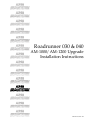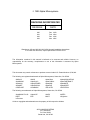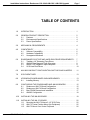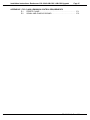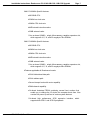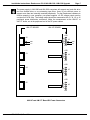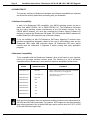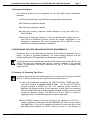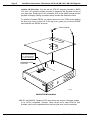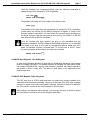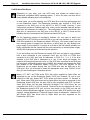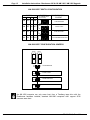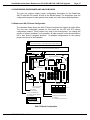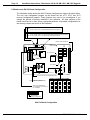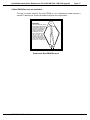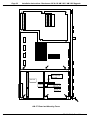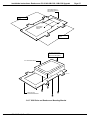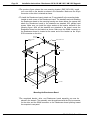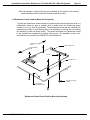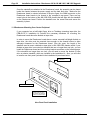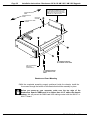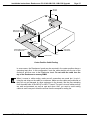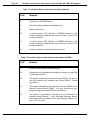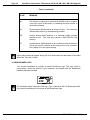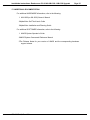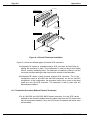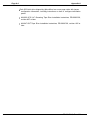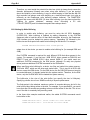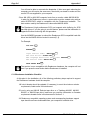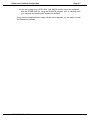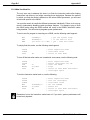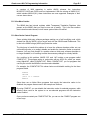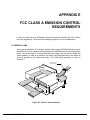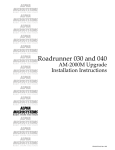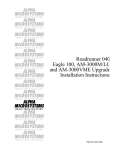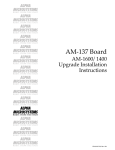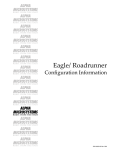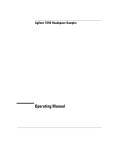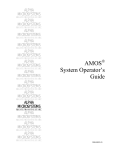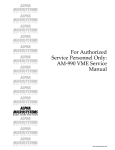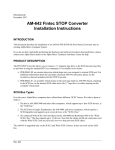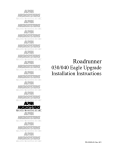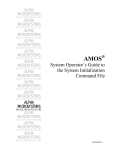Download Alpha Microsystems AM-647 Specifications
Transcript
RIGHT. FROM THE START RIGHT. FROM THE START RIGHT. FROM THE START RIGHT. FROM THE START RIGHT. FROM THE START Roadrunner 030 & 040 RIGHT. FROM THE START AM-1000/AM-1200 Upgrade Installation Instructions RIGHT. FROM THE START RIGHT. FROM THE START RIGHT. FROM THE START RIGHT. FROM THE START RIGHT. FROM THE START RIGHT. FROM THE START RIGHT. FROM THE START RIGHT. FROM THE START PDI-00172-10, Rev. A03 1995 Alpha Microsystems REVISIONS INCORPORATED REVISION A00 A01 A02 A03 DATE Dec. Feb. Dec. Mar. 1993 1994 1994 1995 Roadrunner 030 and 040 AM-1000/1200 Upgrade Installation Instructions To re-order this document, request part number PDI-00172-50. The information contained in this manual is believed to be accurate and reliable. However, no responsibility for the accuracy, completeness or use of this information is assumed by Alpha Microsystems. This document may contain references to products covered under U.S. Patent Number 4,530,048. The following are registered trademarks of Alpha Microsystems, Santa Ana, CA 92799: AMIGOS AlphaBASIC AlphaLAN AlphaNET CASELODE AMOS AlphaCALC AlphaLEDGER AlphaPASCAL OmniBASIC Alpha Micro AlphaCOBOL AlphaMAIL AlphaRJE VER-A-TEL AlphaACCOUNTING AlphaFORTRAN 77 AlphaMATE AlphaWRITE VIDEOTRAX The following are trademarks of Alpha Microsystems, Santa Ana, CA 92799: AlphaBASIC PLUS DART inFront/am AlphaVUE ESP AM-PC MULTI AMTEC inSight/am All other copyrights and trademarks are the property of their respective holders. ALPHA MICROSYSTEMS 3511 Sunflower P.O. Box 25059 Santa Ana, CA 92799 Installation Instructions: Roadrunner 030 & 040 AM-1000 / AM-1200 Upgrade Page i TABLE OF CONTENTS 1.0 INTRODUCTION . . . . . . . . . . . . . . . . . . . . . . . . . . . . . . . . . . . . . . . . . . . . . . 1 2.0 GENERAL PRODUCT DESCRIPTION . . . . . . . . . . . . . . . . . . . . . . . . . . . . . 2.1 Features . . . . . . . . . . . . . . . . . . . . . . . . . . . . . . . . . . . . . . . . . . . . . . . 2.2 Environmental Specifications . . . . . . . . . . . . . . . . . . . . . . . . . . . . . . . 2.3 Power Specifications . . . . . . . . . . . . . . . . . . . . . . . . . . . . . . . . . . . . . 3.0 MECHANICAL REQUIREMENTS . . . . . . . . . . . . . . . . . . . . . . . . . . . . . . . . . 4 4.0 COMPATIBILITY . . . . . . . . . . . . . . . . . . . . . . . . . . . . . . . . . . . . . . . . . . . . . . 4.1 Software Compatibility . . . . . . . . . . . . . . . . . . . . . . . . . . . . . . . . . . . . 4.2 Hardware Compatibility . . . . . . . . . . . . . . . . . . . . . . . . . . . . . . . . . . . 4.3 Unsupported Hardware . . . . . . . . . . . . . . . . . . . . . . . . . . . . . . . . . . . 6 6 6 7 5.0 ROADRUNNER SCSI TAPE AND HARD DISK DRIVE REQUIREMENTS . 5.1 Tandberg 1/4" Streaming Tape Drives . . . . . . . . . . . . . . . . . . . . . . . 5.2 AM-645 8mm Magnetic Tape Subsystem . . . . . . . . . . . . . . . . . . . . . 5.3 AM-647 DAT Magnetic Tape Subsystem . . . . . . . . . . . . . . . . . . . . . 5.4 SCSI Hard Disk Drives . . . . . . . . . . . . . . . . . . . . . . . . . . . . . . . . . . . 7 7 9 9 10 6.0 AM-1000/1200 BOOT CONFIGURATION SWITCHES AND JUMPERS . . . 11 7.0 SCSI DISPATCHER . . . . . . . . . . . . . . . . . . . . . . . . . . . . . . . . . . . . . . . . . . . 13 8.0 UPGRADING ROADRUNNER ON-BOARD MEMORY . . . . . . . . . . . . . . . . 13 8.1 Installing Memory . . . . . . . . . . . . . . . . . . . . . . . . . . . . . . . . . . . . . . . . 13 9.0 CONFIGURING THE ROADRUNNER AND AM-985 BOARDS . . . . . . . . . . 9.1 Roadrunner AM-172 Board Configuration . . . . . . . . . . . . . . . . . . . . . 9.2 Roadrunner AM-174 Board Configuration . . . . . . . . . . . . . . . . . . . . . 9.3 Boot PROM Removal and Installation . . . . . . . . . . . . . . . . . . . . . . . . 9.4 AM-985 Configuration . . . . . . . . . . . . . . . . . . . . . . . . . . . . . . . . . . . . 10.0 INSTALLING THE AM-985 BOARD . . . . . . . . . . . . . . . . . . . . . . . . . . . . . . . 18 11.0 INSTALLING THE AM-172 BOARD . . . . . . . . . . . . . . . . . . . . . . . . . . . . . . . 11.1 Mounting the AM-172 Above 3-1/2" SCSI Drive . . . . . . . . . . . . . . . . 11.2 AM-172 Center Position Mount (No Peripheral) . . . . . . . . . . . . . . . . 11.3 AM-172 Mount Over Center Peripheral . . . . . . . . . . . . . . . . . . . . . . . PDI-00172-10, Rev. A03 2 2 4 4 15 15 16 17 18 22 22 25 26 Page ii Installation Instructions: Roadrunner 030 & 040 AM-1000 / AM-1200 Upgrade 12.0 34-Pin X-Bus Cabling Precautions . . . . . . . . . . . . . . . . . . . . . . . . . . . . . . . . 12.1 AM-172 to AM-985 X-bus Cabling Instructions . . . . . . . . . . . . . . . . . 12.2 AM-174 to AM-985 X-bus Cabling Instructions . . . . . . . . . . . . . . . . . 12.3 Connecting the 50-Pin SCSI Interface Cable . . . . . . . . . . . . . . . . . . 12.4 Connect DC Power Cable to Roadrunner Board . . . . . . . . . . . . . . . . 29 29 31 31 34 13.0 BOOTING THE NEW ROADRUNNER HARDWARE . . . . . . . . . . . . . . . . . . 34 14.0 INITIAL SYSTEM TESTING . . . . . . . . . . . . . . . . . . . . . . . . . . . . . . . . . . . . . 34 15.0 OPERATIONAL NOTES . . . . . . . . . . . . . . . . . . . . . . . . . . . . . . . . . . . . . . . . 35 16.0 ROADRUNNER LOGO . . . . . . . . . . . . . . . . . . . . . . . . . . . . . . . . . . . . . . . . . 38 17.0 ADDITIONAL DOCUMENTATION . . . . . . . . . . . . . . . . . . . . . . . . . . . . . . . . 39 APPENDIX A - SCSI TERMINATION A.1 SCSI TERMINATION USING EXTERNAL TERMINATOR OPTION . A-1 A.1.1 Termination Procedure (W/O) . . . . . . . . . . . . . . . . . . . . . . . . A-2 A.2 TERMINATOR POWER . . . . . . . . . . . . . . . . . . . . . . . . . . . . . . . . . . A-3 APPENDIX B - READ-AHEAD AND WRITE BUFFERING B.1 INTRODUCTION . . . . . . . . . . . . . . . . . . . . . . . . . . . . . . . . . . . . . . . . B.2 READ AHEAD . . . . . . . . . . . . . . . . . . . . . . . . . . . . . . . . . . . . . . . . . . B.2.1 Controlling Read-Ahead . . . . . . . . . . . . . . . . . . . . . . . . . . . . B.3 WRITE BUFFERING FOR SCSI-1 AND SCSI-2 DISK DRIVES . . . . B.3.1 Potential Pitfalls . . . . . . . . . . . . . . . . . . . . . . . . . . . . . . . . . . . B.3.2 Setting Up Write Buffering . . . . . . . . . . . . . . . . . . . . . . . . . . . B.4 FINAL NOTES . . . . . . . . . . . . . . . . . . . . . . . . . . . . . . . . . . . . . . . . . . APPENDIX C - ROADRUNNER SOFTWARE CONFIGURATION C.1 PREPARING FOR A ROADRUNNER UPGRADE . . . . . . . . . . . . . . C.1.1 Protecting Your Data . . . . . . . . . . . . . . . . . . . . . . . . . . . . . . . C.1.2 Warm Boot Ability . . . . . . . . . . . . . . . . . . . . . . . . . . . . . . . . . C.1.3 Booting from a Floppy Drive . . . . . . . . . . . . . . . . . . . . . . . . . C.1.4 Upgrading Your AMOS Operating Software . . . . . . . . . . . . . C.1.5 Preparing the Software to Boot from the Roadrunner Hardware . . . . . . . . . . . . . . . . . . . . . . . . . . . C.1.6 Roadrunner Installation Checklist . . . . . . . . . . . . . . . . . . . . . APPENDIX D - ROADRUNNER AM-174 PROGRAMMING INFORMATION D.1 ROADRUNNER AM-174 PROGRAMMING INFORMATION . . . . . . D.1.1 The Problem and Why It’s a Problem . . . . . . . . . . . . . . . . . . D.1.2 What You Must Do.. . . . . . . . . . . . . . . . . . . . . . . . . . . . . . . . . D.1.3 One More Caution . . . . . . . . . . . . . . . . . . . . . . . . . . . . . . . . . D.1.4 New Cache Control Program . . . . . . . . . . . . . . . . . . . . . . . . . B-1 B-2 B-2 B-3 B-3 B-4 B-5 C-1 C-1 C-2 C-2 C-2 C-4 C-6 D-1 D-1 D-2 D-3 D-3 PDI-00172-10, Rev. A03 Installation Instructions: Roadrunner 030 & 040 AM-1000 / AM-1200 Upgrade Page iii APPENDIX E - FCC CLASS A EMISSION CONTROL REQUIREMENTS E.1 FERRITE CLAMP . . . . . . . . . . . . . . . . . . . . . . . . . . . . . . . . . . . . . . . E-1 E.2 SIGNAL AND CHASSIS GROUND . . . . . . . . . . . . . . . . . . . . . . . . . . E-2 PDI-00172-10, Rev. A03 Installation Instructions: Roadrunner 030 & 040 AM-1000 / AM-1200 Upgrade Page 1 1.0INTRODUCTION The Roadrunner product kit described in this document is designed for upgrading Alpha Micro’s AM-1000 and AM-1200 computers. The product kit consists of two printed circuit boards (AM-172 or AM-174 and AM-985), two 34-pin cables, and all necessary mounting hardware. The Roadrunner hardware package is engineered to fit completely inside the AM-1000/1200 chassis. With a Motorola 32-bit MC68EC030 or MC68040 CPU, integral high performance SCSI interface, and memory expansion up to 32 megabytes, Roadrunner provides incredible power and easy installation. Simply update your operating system, install the Roadrunner hardware into your computer, and you’re ready to take advantage of a whole new level of performance. SY ST EM RE SE T ST AT U S RU N LIG HT PO WE R PA R ITY al ER RO ph R a m ic ro 10 00 MAC923 AM-1000 / AM-1200 Computer Enclosure If your AM-1000 or AM-1200 computer contains a full-height 5-1/4" floppy or streaming tape drive, you must do one of the following: Remove the floppy or streamer drive and transfer it into an external subsystem enclosure. Replace the full-height floppy or streamer drive with a half-height peripheral. Upgrade your computer with a 3-1/2" Roadrunner compatible SCSI disk drive. PDI-00172-10, Rev. A03 Page 2 Installation Instructions: Roadrunner 030 & 040 AM-1000 / AM-1200 Upgrade The performance achieved by a Roadrunner upgrade depends largely on the type of hard disk drive you are using. With the Roadrunner hardware installed, an AM-1000 or AM-1200 computer booting from a SCSI-1 hard disk drive connected to the Roadrunner SCSI port will see a significant improvement in overall system performance. However, maximum performance is achieved when a SCSI-2 hard disk drive is used in conjunction with Roadrunner hardware. The Roadrunner hardware does not support an ST-506/Xebec controlled drive as a boot device. However, Section 5.4 describes how you can access your ST-506 drive as a subsystem device connected to the SASI port, for the purpose of transferring software to a SCSI drive attached to the Roadrunner board’s high performance SCSI port. A typical Roadrunner upgrade will include the installation of an AM-172 or AM-174 board, an AM-985 board, and a new 3-1/2" SCSI disk drive. SCSI disk drives ordered as part of a Roadrunner upgrade may be factory loaded with a bootable copy of Roadrunner compatible AMOS software. If you choose to use your existing drive, you will need to download and configure a Roadrunner compatible AMOS operating system using the instructions found in Appendix C at the end of this document. 2.0GENERAL PRODUCT DESCRIPTION This section outlines Roadrunner’s basic features and specifications. 2.1Features The features list is divided into four categories: features unique to the AM-172 MC68EC030 Roadrunner board; features unique to the AM-174 66MHz MC68040 Roadrunner board; features unique to the AM-174 80MHz MC68040 Roadrunner board; and general features applicable to all three boards. 1.AM-172 Specific features: a.MC68EC030 CPU. b.40MHz clock rate. c.256-byte internal cache memory. d.One on-board (SIMM) single inline memory module expansion slot, which supports 4, 8, 16, and 32 megabyte 70ns DRAMs. PDI-00172-10, Rev. A03 Installation Instructions: Roadrunner 030 & 040 AM-1000 / AM-1200 Upgrade Page 3 2.AM-174 66MHz Specific features: a.MC68040 CPU. b.33MHz bus clock rate. c.66MHz CPU clock rate. d.4KB internal instruction cache e.32KB external cache. f.One on-board (SIMM) single inline memory module expansion slot, which supports 4, 8, 16, and 32 megabyte 70ns DRAMs. 3.AM-174 80MHz Specific features: a.MC68040 CPU. b.40MHz bus clock rate. c.80MHz CPU clock rate. d.4KB internal instruction cache e.32KB external cache. f.One on-board (SIMM) single inline memory module expansion slot, which supports 4, 8, 16, and 32 megabyte 60ns DRAMs. 4.Features applicable all Roadrunner boards: a.32-bit bidirectional data path. b.32-bit address path. c.Seven interrupt levels with vector capability. d.DMA channel capability. e.On-board bootstrap PROM containing several boot routines that enable you to change the I/O device the computer boots from. Also contains full power-up self-test of various system features. f.On-board high performance SCSI expansion interface, which supports both SCSI-1 and SCSI-2 peripherals. PDI-00172-10, Rev. A03 Page 4 Installation Instructions: Roadrunner 030 & 040 AM-1000 / AM-1200 Upgrade 2.2Environmental Specifications Computer operating temperature external 60 to 80 degrees F (16 to 27 degrees C) Humidity 10% to 90% (non-condensing) 2.3Power Specifications DC power requirements (maximum): Board Current Draw AM-172 AM-174 AM-985 1.6 A 2.9 A 200 ma 3.0MECHANICAL REQUIREMENTS The Roadrunner product kit included with this document is mechanically compatible with both AM-167 based AM-1000 and AM-177 based AM-1200 computers. However, there are some minimum revision requirements for both AM-167 and AM-177 boards that must be met in order to be Roadrunner compatible. The minimum acceptable revision levels for AM-167 and AM-177 boards (along with the minimum acceptable revision levels for other AM-1000 and AM-1200 related hardware) are documented in the next section. Some AM-1000 and all AM-1200 computers contain a 68000 or 68010 CPU chip which is soldered to the main electronics board. If this is the case with your computer, you must make arrangements to have the CPU chip un-soldered from the board. Also, a 64-pin socket (included in the product installation kit), compatible with the AM-985 board, must be soldered in the location where the CPU chip was removed. The process of removing the CPU chip and installing the 64-pin socket is a delicate procedure, which if done incorrectly could result in a damaged AM-167 or AM-177 board. This procedure should only be done by an authorized service technician. Some AM-167 or AM-177 boards may have an old style side-contact 64-pin socket. When installed in this type of socket, you will notice the AM-985 board will easily move from side to side, even though it is seated into the socket. If you encounter this situation, have your old 64-pin socket removed and install one of the full-contact 64-pin sockets included with the Roadrunner hardware kit. PDI-00172-10, Rev. A03 Installation Instructions: Roadrunner 030 & 040 AM-1000 / AM-1200 Upgrade Page 5 The power supply in AM-1000 and AM-1200 computers will support one hard disk drive and one diskette drive or one streaming tape drive; there is not sufficient power to support more than two internally mounted peripherals. For the Roadrunner hardware to function properly in your computer, your power supplies +5v DC voltage output must be a minimum of 4.90 volts. The voltage output should be measured at the J3, J4, J5, or J6 peripheral power distribution connectors. Make the measurement at the AM-167 or AM-177 board, not at the peripheral end of the DC power cables. AM-177 BOARD AM-167 BOARD +12V J6 J3 GND GND +5V +5V +5V +12V J3 J4 +5V +12V J4 J5 +5V +12V J5 J6 +5V AM-167 and AM-177 Board DC Power Connectors PDI-00172-10, Rev. A03 Page 6 Installation Instructions: Roadrunner 030 & 040 AM-1000 / AM-1200 Upgrade 4.0COMPATIBILITY The next two sections on Roadrunner hardware and software compatibility are important and should be carefully read before proceeding with your installation. 4.1Software Compatibility In order to be Roadrunner 030 compatible, your AMOS operating system can be no earlier than AMOS PR5/94 1.4C or AMOS PR5/94 2.2C. The Roadrunner 040 board has the same operating system requirements as the 030 board; however, for the PR5/94 AMOS releases, you must also download the Product Support Software Kit designed to support the Roadrunner 040 board. PR11/94 and later AMOS releases will include Roadrunner 040 support as part of the main release. If you are installing an AM-174 Roadrunner 040 board, Appendix D contains some important programming information related to the use of self-modifying code and the Roadrunner 040’s large 4KB instruction cache. All Roadrunner 040 users should carefully read the information in Appendix D before running third party application programs. 4.2Hardware Compatibility To be compatible with the Roadrunner hardware, other circuit boards in your computer need to be at certain minimum revision levels. The following is a list of all boards compatible with the Roadrunner, along with their minimum acceptable revision levels: BOARD MINIMUM REVISION COMMENTS DWB-00167-XX D06, B12 Revision D15 boards with gold pins are desirable. Revision A boards are not supported. DWB-00177-XX C00, B00, A13 DWB-00213-00 B03, A03 A09 boards are acceptable if you are not using the SASI port. DWB-00213-01 B04 DWB-00220-00 A07 DWB-00220-01 A01 DWB-00334-00 A01 DWB-00336-00 A01 DWB-00337-XX A01 Note that this information does not supersede existing minimum level requirements for AM-1000 and AM-1200 functionality. For instance, SCSI support for disk and streaming tape drives connected to the on-board SASI port require revision level A16, B17, or D24 for the AM-1000 main logic board. PDI-00172-10, Rev. A03 Installation Instructions: Roadrunner 030 & 040 AM-1000 / AM-1200 Upgrade Page 7 4.3Unsupported Hardware The following products are not supported for use with Alpha Micro’s Roadrunner hardware: 1.ST-506 drives and Xebec controllers are not supported as a boot devices. 2.AM-706 memory expansion boards. 3.AM-708 memory expansion boards. 4.All third party memory expansion boards designed to plug onto AM-177 or AM-167 boards. 5.Other types of third party boards (i.e., I/O and communications boards) may not work with the Roadrunner product. Contact the original manufacturer of the equipment for assistance. Also, see the Roadrunner SIG on AMTEC+ for more information on third party hardware compatibility. 5.0ROADRUNNER SCSI TAPE AND HARD DISK DRIVE REQUIREMENTS Roadrunner has an on-board high performance SCSI interface incorporated into its design. To insure a successful installation, you should carefully read the next few sections dealing with SCSI peripherals and Roadrunner compatibility. The Roadrunner’s on-board high performance SCSI interface supports both SCSI-1 and SCSI-2 hard disk and magnetic tape devices. However, because of the potential increase in performance, we highly recommend the use of SCSI peripherals that support SCSI-2. 5.1Tandberg 1/4" Streaming Tape Drives In order to warm boot from a Tandberg tape drive, it must be set to a higher numerical SCSI ID (1 through 6) than any other tape device connected to the bus. 1.In order to be Roadrunner compatible, the AM-625 Tandberg 150MB tape drive must have firmware at revision -06:00 or later. You can use the SCSI.LIT program (included in AMOS 2.2C and 1.4C operating system releases) to determine the firmware revision of your tape drive. Simply type in the command SCSI at the AMOS prompt and the program will display a string of numbers which includes the firmware revision. The AM-625 is a SCSI-1 device; it cannot be upgraded to SCSI-2. AM-625 backups are not able to span tapes. 2.AM-626 525MB Tandberg SCSI tape drives can be upgraded to SCSI-2 by installing updated firmware (part number PDB-00626-90), which can be ordered from Alpha Micro. If you do not upgrade the firmware, the drive can still be used with Roadrunner hardware as a SCSI-1 device, but only if it has firmware at PDI-00172-10, Rev. A03 Page 8 Installation Instructions: Roadrunner 030 & 040 AM-1000 / AM-1200 Upgrade revision -04:08 or later. You can use the SCSI.LIT program (included in AMOS 2.2C and 1.4C operating system releases) to determine the firmware revision of your tape drive. Simply type in the command SCSI at the AMOS prompt and the program will display a string of numbers which includes the firmware revision. To install the firmware PROM, you simply remove the two TORX screws holding the drive’s top cover in place; lift off the top cover; gently pry out the old PROM; and install the new PROM, as shown. TORX SCREWS Make sure the notch in the chip (indicating pin-1) points toward the rear of the drive. FIRMWARE PROM LOCATION MAC860 AM-626 PROM Installation 3.AM-627 and AM-628 Tandberg SCSI tape drives also require a firmware update to be SCSI-2 compatible. However, these drives use a flash ROM for their firmware, which can be updated without removing the drive from the computer. PDI-00172-10, Rev. A03 Installation Instructions: Roadrunner 030 & 040 AM-1000 / AM-1200 Upgrade Page 9 Once the computer has completed booting, enter the following commands to update the tape drive firmware for SCSI-2 operation: LOG OPR: RETURN FWUPD DVR:TSCZ2 RETURN The program will prompt you for the name of the device, enter: STR0: RETURN The firmware on the tape drive will automatically be updated for SCSI-2 operation; it takes about one minute and the AMOS prompt will re-appear. In order for the firmware update to take affect, you must power the computer down and then turn the power on again. With the computer up and running, your AM-627 or AM-628 tape drive will now be SCSI-2 compatible. Once the firmware has been updated, the drive is only compatible with the Roadrunner hardware, AM-540 enhanced AM-3000M computers, or an AM-4000 CPU board. If the drive is ever used in a configuration with an earlier style CPU board, the firmware must be converted back. To convert back to SCSI-1, follow the same procedure outlined above, but enter the command: FWUPD DVR:TSCZ1 RETURN 5.2AM-645 8mm Magnetic Tape Subsystem In order for the Exabyte tape drive to work with the Roadrunner hardware, new firmware must be installed in the drive. The updated firmware is available from Alpha Micro under part number PDB-00645-90. Once the new firmware is installed, the Exabyte tape drive will operate in SCSI-1 mode only. The ability to span tapes is not supported on the Exabyte tape drive. 5.3AM-647 DAT Magnetic Tape Subsystem The DAT tape drive is SCSI-2 ready and does not require any firmware updates to be compatible with Roadrunner hardware. However, on the back of the DAT drive a change needs to be made to one of the configuration switches. Switch S4 needs to be placed in the "ON" position in order for the drive to operate in SCSI-2 mode. After making a configuration switch change, you must turn the drive off and then power the drive back on in order for the switch change to take affect. PDI-00172-10, Rev. A03 Page 10 Installation Instructions: Roadrunner 030 & 040 AM-1000 / AM-1200 Upgrade 5.4SCSI Hard Disk Drives Depending on your order, your new SCSI drive may already be loaded with a Roadrunner compatible AMOS operating system. If this is the case, the drive will be clearly labeled indicating how it was configured. In most cases, you will be attaching your SCSI disk drive to the high performance port on the Roadrunner board. The Roadrunner hardware also supports a SCSI drive connected to the SASI port on the AM-167 or AM-177 board. However, if your configuration includes a Tandberg tape drive, make sure the bootable hard disk and the tape drive are attached to the same bus. The configuration will not be functional if the tape drive is connected to the SASI port on the AM-167 or AM-177 board and the bootable disk drive is attached to the Roadrunner board’s SCSI port. For the temporary purpose of transferring software, you may want to attach your existing SCSI or ST-506 drive to the SASI port so you can copy software on to your new SCSI drive attached to the Roadrunner board’s SCSI port. Your power supply may not have enough power to support two disk drives, in which case you may damage your power supply if you overload it. If you plan to do a disk to disk file transfer operation, we highly recommend that the second disk drive be powered by an external power supply. An AM-1001 subsystem would be ideal for this operation. If you are booting from the Roadrunner board’s SCSI port and want to copy software from a drive connected to your computer’s SASI port, the SCSI or ST-506 drive connected to the SASI port must be addressed to SCSI ID 1, 2, or 3. If the drive attached to the SASI port is addressed as 0, one of two things will happen; the computer will hang during the boot cycle; or if the SCSI drive connected to the SASI port has a properly configured bootable copy of AMOS, the computer will boot from the SASI port instead of the Roadrunner board’s SCSI port. (The boot PROMS on the Roadrunner do not support booting from an ST-506 drive from the SASI port or the SCSI port.) Also, you will need to create the appropriate driver using FIXLOG for the drive you are accessing as a subsystem device. Maxtor LXT, MXT, and 7200 series SCSI disk drives supplied by Alpha Micro are supported for use on the Roadrunner board’s SCSI port. However, for use on your computer’s SASI port, Maxtor MXT SCSI drives must have revision 1.5 firmware or later. Some earlier SCSI disk drives sold by Alpha Micro may also be supported on the Roadrunner board’s SCSI port, but they must be fully compatible with SCSI-1 protocol. Some SCSI drives, like the older Micropolis full-height 5-1/4" SCSI drives, are not compatible with SCSI-1 or SCSI-2 protocol. These drives are not supported for use on the Roadrunner board’s SCSI port, but they can remain on the SASI port and still function with the Roadrunner upgrade. If you are not sure what SCSI protocol your drive supports, contact Alpha Micro’s Technical Support Group for assistance. Quantum LPS and Empire SCSI disk drives sold by Alpha Micro are also supported on the Roadrunner’s SCSI port. PDI-00172-10, Rev. A03 Installation Instructions: Roadrunner 030 & 040 AM-1000 / AM-1200 Upgrade Page 11 The boot PROMS on the Roadrunner board are programmed to look first at the SASI port on the AM-167 or AM-177 board. If a SCSI drive addressed as #0 is detected on the SASI port, it will be selected as the boot device. If no device is detected on the SASI port, the boot PROMS will then check the Roadrunner board’s SCSI port for a device. If a SCSI drive addressed as #0 is detected on the Roadrunner board, it will be selected as the boot device. The installation of Roadrunner hardware does not change the way your boot select switch works on your AM-167 or AM-177 board. The switch settings documented in your computer owner’s manual are still valid. Under AMOS 2.2 (or later) operating systems, you can divide your hard disk drive into logical devices larger than 32MB. In fact, you could take a 540MB drive and make it one giant 540MB logical. While this is perfectly acceptable, you may get a memory allocation error when running programs that load a copy of the bitmap into your memory partition—e.g., DSKANA and MONTST. To use these types of programs, you will need at least one job on your computer with enough memory allocated to allow you to load the large bitmap. Depending on the size of the logical device, you may need a memory partition between 100 and 800KB. 6.0AM-1000/1200 BOOT CONFIGURATION SWITCHES AND JUMPERS The two tables on the following page show how the AM-1000 and AM-1200 computers are configured to boot from various primary (hard disk drive) and secondary (VCR, floppy, and SCSI streamer) devices. Note that in order to configure the boot jumpers on the AM-1000, you need to remove the computer’s top cover. The AM-1200 computer has a dip-switch for boot device selection, which can be accessed via the computer’s rear panel. PDI-00172-10, Rev. A03 Page 12 Installation Instructions: Roadrunner 030 & 040 AM-1000 / AM-1200 Upgrade AM-1200 BOOT SWITCH CONFIGURATION SWITCH 1 2 3 DIAGRAM 4 (AS VIEWED FROM REAR PANEL) BOOT SELECTION SCHEME ON OFF OFF ON VCR/HARD DISK ON ON OFF ON OFF FLOPPY ONLY ON OFF ON OFF ON HARD DISK ONLY ON ON ON OFF ON SCSI STREAMER/HARD DISK ON AM-1000 BOOT CONFIGURATION JUMPERS U100 U101 W14 W8 W15 W9 W14 W8 W15 W9 W14 W8 W15 W9 W14 W8 W15 W9 = VCR/HARD DISK = FLOPPY ONLY = HARD DISK ONLY = SCSI STREAMER/HARD DISK MAC939 An AM-1000 computer can only warm boot from a Tandberg tape drive with the Roadrunner hardware installed; standard AM-1000 computers don’t support SCSI streamer warm boot. PDI-00172-10, Rev. A03 Installation Instructions: Roadrunner 030 & 040 AM-1000 / AM-1200 Upgrade Page 13 7.0SCSI DISPATCHER In order to use the Roadrunner’s on-board high performance SCSI controller, you must define the "SCSI Dispatcher" in your system initialization command file. AMOS uses the dispatcher to communicate with the SCSI controller chip. All communications with the SCSI controller chip are handled by the dispatcher. There are two versions of the SCSI dispatcher. SCZRR.SYS is a high performance SSD protected version of the SCSI dispatcher, which supports command queueing, synchronous transfers, multi-threaded, and scatter-gather operations. SIMRR.SYS is a simplified version of the SCSI dispatcher, which is not SSD protected and does not support the high performance features supported in SCZRR.SYS. SIMRR.SYS is used when making warm boot tapes and for temporary situations with computers which do not have an SSD chip; it is not intended for normal operation. While both of these dispatchers support SCSI devices, there is a tremendous performance increase using the SCZRR.SYS dispatcher. The PIC code for the SCSI dispatcher must be purchased separately from Alpha Micro. See Appendix C for information on how to install the SCSI dispatcher and enter its SSD PIC code. If you have any SCSI peripherals attached to the Roadrunner’s SCSI port, you must define the dispatcher, regardless of whether you are using SCSI-1 or SCSI-2 peripheral devices. 8.0UPGRADING ROADRUNNER ON-BOARD MEMORY Roadrunner AM-172 and AM-174 boards have one on-board 72-pin SIMM (single inline memory module) expansion slot. SIMM memory is available in four sizes: 4, 8, 16, and 32 megabytes. The 80MHz AM-174 board requires a 60ns SIMM; all AM-172 and AM-174 66MHz boards require a 70ns SIMM. The next section describes how a SIMM module is installed in AM-172 and AM-174 Roadrunner boards. 8.1Installing Memory Special care must be taken when installing a SIMM module. The figure on the following page shows how the curve in the SIMM module must align with pin-1 on the Roadrunner’s SIMM connector. The SIMM must be inserted into the connector at a slight angle and after you feel the SIMM module settle into the connector, you rotate the SIMM into an upright position, as shown in the illustration. When the SIMM is properly positioned, the metal retainer clips at each end of the connector will click into position, locking the SIMM in place. PDI-00172-10, Rev. A03 Page 14 Installation Instructions: Roadrunner 030 & 040 AM-1000 / AM-1200 Upgrade Very little force is required to install a SIMM module. If you’re having problems getting the SIMM module installed in the connector, stop and take a moment to examine both the SIMM module and the connector. Make sure you are installing the SIMM as shown in the illustration. Once the memory is installed, you must set the memory configuration jumpers based on the capacity of the SIMM module. A table showing how these jumpers are configured is shown in the AM-172 and AM-174 Roadrunner board illustrations. MAKE SURE THIS CURVE IN THE SIMM CARD ALIGNS WITH PIN-1 IN THE SIMM CONNECTOR. SIMM (SINGLE INLINE MEMORY MODULE) METAL RETAINER CLIP MC1059 METAL RETAINER CLIP SIMM CONNECTOR PIN-1 INDICATOR Roadrunner SIMM Module Installation PDI-00172-10, Rev. A03 Installation Instructions: Roadrunner 030 & 040 AM-1000 / AM-1200 Upgrade Page 15 9.0CONFIGURING ROADRUNNER AND AM-985 BOARDS The next four sections supply jumper configuration information for the Roadrunner AM-172 and AM-174 boards, as well as the AM-985 board. The illustrations show the configuration jumpers for each printed circuit board set in their factory default positions. 9.1Roadrunner AM-172 Board Configuration The illustration below shows the AM-172 board configured as shipped by Alpha Micro. The only user configurable jumpers on this board are the JP5 and JP6 memory configuration jumpers. These jumpers only need to be reconfigured if you change the amount of memory installed in your computer. All other jumpers on the board should be left in their factory configured positions. All possible configurations for the memory jumpers are shown in the illustration. 1 2 3 JP1 JP1 SET TO PINS 1 AND 2 = TERMPOWER DISABLED JP1 SET TO PINS 2 AND 3 = TERMPOWER ENABLED (FACTORY DEFAULT) 1 2 3 JP2 SET TO PINS 1 AND 2 = SCSI BUS ACTIVE TERMINATION ENABLED (FACTORY DEFAULT) JP2 JP2 SET TO PINS 2 AND 3 = SCSI BUS ACTIVE TERMINATION DISABLED OSCILLATOR JUMPER (DO NOT REMOVE) ALPHA MICROSYSTEMS JP2 JP1 J3 J1 J2 MEMORY SIMM CONNECTOR JP3 N C R 50-PIN SCSI CONNECTOR JP4 BOOT PROM X-BUS CONNECTORS J5 JP6 J6 PIN-1 INDICATOR JP5 030 JP19 JP15 JP18 JP17 JP16 DWB-00172-00 REV. XXX MEMORY CONFIGURATION JUMPERS OSCILLATOR JUMPERS (DO NOT REMOVE) TEST JUMPER (DO NOT INSTALL) 4MB 8MB 16MB 32MB JP6 JP6 JP6 JP6 MAC924 JP5 JP5 JP5 JP5 X-BUS ACTIVE TERMINATION TEST JUMPER (DO NOT INSTALL) IN = ENABLED (FACTORY DEFAULT) OUT = DISABLED CACHE ENABLE / DISABLE JUMPER IN = DISABLED OUT = ENABLED (FACTORY DEFAULT) INDICATES PIN-1 FOR ALL CONNECTORS AM-172 Board Configuration PDI-00172-10, Rev. A03 Page 16 Installation Instructions: Roadrunner 030 & 040 AM-1000 / AM-1200 Upgrade 9.2Roadrunner AM-174 Board Configuration The illustration below shows the AM-174 board configured as shipped by Alpha Micro. The only user configurable jumpers on this board are the JP11, JP12, and JP13 memory configuration jumpers. These jumpers only need to be reconfigured if you change the amount of memory installed in your computer. All other jumpers on the board should be left in their factory configured positions. All possible configurations for the memory jumpers are shown in the illustration. 1 2 3 JP2 1 2 3 JP1 JP2 SET TO PINS 1 AND 2 = TERMPOWER DISABLED JP2 SET TO PINS 2 AND 3 = TERMPOWER ENABLED (FACTORY DEFAULT) JP1 SET TO PINS 1 AND 2 = SCSI BUS ACTIVE TERMINATION ENABLED (FACTORY DEFAULT) JP1 SET TO PINS 2 AND 3 = SCSI BUS ACTIVE TERMINATION DISABLED OSCILLATOR JUMPER (DO NOT REMOVE) MEMORY SIMM CONNECTOR JP2 J1 JP1 JP7 ALPHA MICROSYSTEMS J4 N C R PIN-1 INDICATOR JP6 50-PIN SCSI CONNECTOR X-BUS CONNECTORS JP13 JP12 JP11 BOOT PROM JP10 JP15 JP14 JP9 ALPHA MICROSYSTEMS AM-174 MC1057 FACTORY USE ONLY, NO JUMPERS INSTALLED JP13 JP13 JP13 JP13 JP12 JP11 JP12 JP11 JP12 JP11 JP12 JP11 X-BUS ACTIVE TERMINATION IN = ENABLED (FACTORY DEFAULT) OUT = DISABLED MEMORY CONFIGURATION JUMPERS 8MB 16MB 32MB 64MB 4MB JP13 OSCILLATOR JUMPERS (DO NOT REMOVE OR RECONFIGURE) JP12 JP11 JP17 J3 040 JP16 J2 INDICATES PIN-1 FOR ALL CONNECTORS AM-174 Board Configuration PDI-00172-10, Rev. A03 Installation Instructions: Roadrunner 030 & 040 AM-1000 / AM-1200 Upgrade Page 17 9.3Boot PROM Removal and Installation The type of socket used for the boot PROM on your Roadrunner board requires a special IC removal tool. See the illustration below for more information: WARNING! The boot PROM IC used on Roadrunner boards requires a specialized tool for its removal. If you attempt to remove the boot PROM using a screwdriver or pocketknife, you could easily damage both the chip and the socket. Use a chip extraction tool like this, which is available at retail stores that specialize in electronic components. MC1107 Roadrunner Boot PROM Removal PDI-00172-10, Rev. A03 Page 18 Installation Instructions: Roadrunner 030 & 040 AM-1000 / AM-1200 Upgrade 9.4AM-985 Configuration The AM-985 board, which attaches to either an AM-167 or AM-177 CPU board, only has one jumper. The jumper is factory installed at location JP1 and should not be removed. DWB-00985-00 ALPHA MICROSYSTEMS AM-985 MADE IN USA This rubber button protects the AM-985 board, preventing it from coming into contact with the metal frame on the AM-177 board. PIN-1 P2 P1 JP1 MAC925 TERMPOWER DISCONNECT JUMPER (DO NOT REMOVE) AM-985 Board 10.0INSTALLING THE AM-985 BOARD Prior to handling any computer hardware, GROUND YOURSELF. The best ground is the chassis cabinet that houses the boards. Touch the cabinet prior to picking up, installing, or removing any board. Do not unplug the AC power cord from the cabinet, but make sure the power switch is turned OFF. Unplugging the computer cabinet isolates it from the common earth ground, leaving it vulnerable to static discharge. If you did not include a new SCSI disk drive with your Roadrunner upgrade, you need to load a new Roadrunner compatible AMOS operating system on your existing drive. The software download and configuration procedure, located in Appendix C, must be completed before the Roadrunner hardware is installed in your computer. The AM-985 board plugs into the 64-pin socket used by the 68000 or 68010 CPU chip in your AM-167 or AM-177 board. Use the following instruction for installing the AM-985: 1.Remove all the screws holding the computer’s top cover in place. Once the screws have been removed, set the top cover out of the way. PDI-00172-10, Rev. A03 Installation Instructions: Roadrunner 030 & 040 AM-1000 / AM-1200 Upgrade Page 19 The illustrations on the following pages use the AM-177 CPU board as an example of how to install the AM-985 board. The procedure used for the AM-167 board is exactly the same; the only difference is that none of the screws holding the metal frame around the AM-167 board need to be removed to install the AM-985 board. 2.If you are upgrading an AM-1200 computer, you must remove some of the screws holding the AM-177 board’s metal frame in place in order to install the AM-985 board. Use a #2 phillips-head screw driver to remove the screws as indicated in the following figure. Once the screws have been removed, you will be able to lift the frame high enough to allow you to install the AM-985 board. 3.Carefully remove your 68000 or 68010 CPU chip from its socket on the CPU board. It is not necessary to remove the boot PROMs from the AM-167 or AM-177 board. If your CPU board has a 68000 or 68010 CPU chip that is soldered into position, you must make arrangements to have the chip un-soldered. See the section on mechanical compatibility (appearing earlier in this document) for more information on un-soldering the CPU chip. 4.On the bottom of the AM-985 board, an addtional 64-pin socket has been installed. This socket protects the pins on the bottom of the AM-985 board during shipment and during installation. 5.In some computers, there may be two configuration jumpers (shorting blocks) that stick up high enough above the AM-167 or AM-177 board as to interfere with the installation of the AM-985 board. If you run into this problem, you will find two "low profile" configuration jumpers in the product installation kit. Replace the two long jumpers with the two low profile jumpers if necessary. 6.Using the following two figures as a reference, use one hand to carefully press the AM-985 board into the 64-pin socket on the CPU board, while using the other hand to support the opposite side of the AM-167 or AM-177 board. You want to avoid flexing the main CPU board! 7.After the AM-985 board has been installed, you will need to re-install the screws removed from the metal frame on the AM-177 board. A small rubber button on the AM-985 board prevents the AM-985 board from coming into contact with the metal frame. Make sure the rubber button is properly in place between the AM-985 board and the metal frame before you tighten the metal frame screws. PDI-00172-10, Rev. A03 Page 20 Installation Instructions: Roadrunner 030 & 040 AM-1000 / AM-1200 Upgrade Carefully pry the CPU chip from its socket. BATTERY MC68000 LOW BYTE HIGH BYTE MAC926 AM-177 Board and Mounting Frame PDI-00172-10, Rev. A03 Installation Instructions: Roadrunner 030 & 040 AM-1000 / AM-1200 Upgrade Make sure the rubber button that isolates the AM-985 board from the metal frame is in place. Install the AM-985 board exactly as shown. Note how the AM-985's two 34-pin connectors are oriented in relation to the AM-177 board. BATTERY P2 P1 JP1 AM-985 BOARD AM-985 Board Installation PDI-00172-10, Rev. A03 MAC927 Page 21 Page 22 Installation Instructions: Roadrunner 030 & 040 AM-1000 / AM-1200 Upgrade 11.0INSTALLING THE ROADRUNNER BOARD There are several different methods of installing the Roadrunner board. In a typical installation that includes a new SCSI drive, the Roadrunner board will be mounted above the SCSI disk drive using the PDB-00172-10 mounting kit. If you choose to use your existing disk drive, the Roadrunner can be mounted in the center position between the power supply and the hard disk drive. It can be also be mounted in the center position on top of a half-height floppy or Tandberg streaming tape drive, using special brackets included in your PDB-00172-11 mounting kit. 11.1Mounting the AM-172 Above 3-1/2" SCSI Drive If you included a new 3-1/2" SCSI drive with your Roadrunner upgrade, a special bracket (DWF-20741-00) is included for mounting both the disk drive and the Roadrunner board. The following instructions describe how to build the bracket, drive, and Roadrunner board assembly: 1.Unplug any interface or power cables attached to your old disk drive assembly. 2.The two mounting brackets holding your old disk drive in place set on top of four nylon standoffs. The brackets are attached to the standoffs with four phillips-head screws. Remove the screws, but leave the nylon standoffs in place. 3.After the screws have been removed, your old disk drive assembly can be removed from the chassis. 4.The new mounting bracket, the new SCSI drive, and the Roadrunner board must be assembled together, before being installed in the chassis. PDI-00172-10, Rev. A03 Installation Instructions: Roadrunner 030 & 040 AM-1000 / AM-1200 Upgrade DISK DRIVE/AM-17X MOUNTING BRACKET DWF-20741-00 AM-17X MOUNTING HOLES 3-1/2" DRIVE MOUNTING HOLES AM-17X MOUNTING HOLES The drive's 50-pin SCSI connector must be positioned at this end of the bracket. 3-1/2" SCSI DISK DRIVE MAC931 DWF-20741-00 MOUNTING BRACKET 3-1/2" SCSI Drive and Roadrunner Mounting Bracket PDI-00172-10, Rev. A03 Page 23 Page 24 Installation Instructions: Roadrunner 030 & 040 AM-1000 / AM-1200 Upgrade 5.The previous figure shows the new mounting bracket (DWF-20741-00). Install your new drive on the bracket as shown in the illustration. Make sure the 50-pin connector on the drive is oriented as shown. 6.To install the Roadrunner board, attach one 2" long standoff to the mounting holes located at each corner of the Roadrunner board. The standoffs and nuts attaching the Roadrunner board to the mounting bracket are shown below; the screws that attach the Roadrunner board to the standoffs are standard 6-32 phillips head screws. Make sure you install the nylon washer at the location indicated in the following figure. After all the standoffs are attached to the board, mount the Roadrunner board on the bracket as shown. Make sure the SIMM connector on the Roadrunner board is located at the same end of the bracket as the 50-pin SCSI connector on the drive. #6 NYLON WASHER 6-32 PHILLIPS-HEAD SCREW SIMM CONNECTOR 2" STANDOFF #6-32 NUT MAC932 Mounting the Roadrunner Board 7.The completed bracket, drive, and Roadrunner board assembly can now be placed in the chassis. The assembly must be positioned with the 50-pin connector on the drive and the SIMM connector on the Roadrunner board pointing toward the computer’s rear panel. PDI-00172-10, Rev. A03 Installation Instructions: Roadrunner 030 & 040 AM-1000 / AM-1200 Upgrade Page 25 8.Once the bracket is aligned with the nylon standoffs on the bottom of the chassis, install the phillips-head screws that hold the assembly in place. 11.2Roadrunner Center Position Mount (No Peripheral) To install the Roadrunner board between the power supply and the hard disk drive in a configuration where no tape or diskette drive is being used, the Roadrunner board mounts on four two inch long standoffs. The Roadrunner board and the standoffs are assembled as shown in the following figure. The standoffs, as well as the nuts holding the standoffs in place are shown below. The screws that attach the Roadrunner board to the standoffs are standard 6-32 phillips head screws. The standoffs, screws, nuts, and washers are included in the PDB-00172-10 installation kit. TOWARD REAR PANEL SIMM CONNECTOR TOWARD FRONT PANEL #6-32 NUT 2" STANDOFFS MAC928 6-32 PHILLIPS-HEAD SCREW AM-1000/1200 CHASSIS BOTTOM Roadrunner Board Center Position Mounting Assembly PDI-00172-10, Rev. A03 Page 26 Installation Instructions: Roadrunner 030 & 040 AM-1000 / AM-1200 Upgrade Once the standoffs are attached to the Roadrunner board, the assembly can be placed inside the chassis between the power supply and the hard disk drive. Make sure the Roadrunner board is oriented as shown in the prior figure; the SIMM connector on the Roadrunner board needs to be closest to the computer’s rear panel. There are four screw holes in the bottom of the AM-1000/1200 chassis that will align with the standoffs on the Roadrunner board. Position the standoffs over the screw holes and secure the assembly in place. 11.3Roadrunner Mounting Over Center Peripheral If your computer has a half-height floppy drive or Tandberg streaming tape drive, the PDB-00172-11 installation kit includes the necessary hardware for mounting the Roadrunner board above the diskette or tape drive. In order to mount the Roadrunner board above a center mounted half-height diskette or tape drive, the drive must be mounted close enough to the chassis bottom to allow adequate clearance for the Roadrunner board. Over the years, the length of the standoffs used to mount a diskette or tape drive in AM-1000/1200 chassis varied. If your diskette or tape drive is mounted on standoffs that are no longer than one inch, you can install the Roadrunner board and its mounting brackets as shown on the following page. If the standoffs are longer than one inch, you will need to mount the diskette or tape drive on shorter standoffs, which are included in the installation kit. Also, you will need to install a new front panel (included in the installation kit) as shown below. Install the new front panel DWF-20492-02. SY ST EM RE SE T ST AT U Remove the old front panel. S RU N LIG HT PO WE R PA R ITY al ER RO ph R a m ic ro The installation kit includes a new front panel that positions the peripheral closer to the chassis bottom. 10 00 MAC929 New Front Panel Installation PDI-00172-10, Rev. A03 Installation Instructions: Roadrunner 030 & 040 AM-1000 / AM-1200 Upgrade Page 27 To install the new panel, the AM-1000/1200 front bezel must be removed: 1.The bezel is held in place with seven phillips-head screws. Four of the screws are inside the chassis (these are the screws that secure the bezel to the doublers on each side of the chassis). The other three screws holding the bezel in place are located on the bottom of the chassis. 2.Once the screws have been removed, the bezel can be pulled off and the old front panel can be removed. 3.Install the new front panel and re-install the bezel on the computer. To install the Roadrunner board on top of the half-height diskette drive or Tandberg tape drive: 1.Remove the four screws from the bottom of the chassis that hold your half-height floppy or streaming tape drive in its mounting position. 2.Attach two 1" long standoffs to the front of the drive and two "shorter" 7/8" long standoffs on the rear of the drive. By using shorter standoffs on the rear of the drive, the Roadrunner board will be positioned low enough so the SIMM memory card clears the AM-167 or AM-177 board. Note that the Tandberg tape drive uses metric standoffs and screws. Diskette drives use standard standoffs and screws. Be careful not to damage the threads in the mounting holes on the tape or diskette drive by attempting to install the incorrect standoff (metric or standard). When the proper standoff is used, it will screw easily into the drive. 3.The installation kit includes two DWF-20349-01 brackets, as shown. One on these brackets attaches to each side of the drive. Each bracket is held in place with two screws; diskette drives use standard screws; Tandberg tape drives use metric screws. 4.Once the brackets have been attached to the drive, the Roadrunner board can be installed. The Roadrunner board is held in place with four 6-32 phillips-head screws. One of the screws must use a nylon washer to protect a resistor on the Roadrunner board, as shown. Make sure the Roadrunner board is positioned with the SIMM connector located nearest the computer’s rear panel. PDI-00172-10, Rev. A03 Page 28 Installation Instructions: Roadrunner 030 & 040 AM-1000 / AM-1200 Upgrade By installing shorter standoffs on the rear of the tape or diskette drive, it will lower the AM-17X board, allowing the SIMM memory card to clear the bottom of the AM-177 or AM-167 board. TOWARD REAR PANEL TOWARD FRONT PANEL #6 NYLON WASHER 6-32 PHILLIPS-HEAD SCREW MAC930 7/8" STANDOFFS INSTALL AT THE REAR OF THE DRIVE AM-17X MOUNTING BRACKET (DWF20349-01) 1" STANDOFFS INSTALL AT THE FRONT OF THE DRIVE Roadrunner Board Mounting 5.With the completed assembly properly positioned inside the chassis, install the four screws through the bottom of the chassis that hold the assembly in place. Before you power-up your computer, make sure the top edge of the Roadrunner board’s SIMM card is no higher than 4-1/8" above the chassis bottom; this will prevent the SIMM card from making contact with the AM-167 or AM-177 board. PDI-00172-10, Rev. A03 Installation Instructions: Roadrunner 030 & 040 AM-1000 / AM-1200 Upgrade Page 29 12.034-PIN X-BUS CABLING PRECAUTIONS Up to this point, the installation instructions for AM-172 and AM-174 Roadrunner boards have been exactly the same. However, the installation of the 34-pin X-bus cables is not the same. This difference becomes important in configurations where an AM-172 (030 based) Roadrunner board is being replaced with an AM-174 (040 based) board. If you remove your Roadrunner 030 board and replace it with an 040 board and then plug the X-bus cables into the 040 board exactly as they were in the 030 board, your computer will not boot. If you are performing an 030 to 040 upgrade, completely remove both 34-pin X-bus cables from your computer and reinstall them using the the X-bus cabling instructions for the Roadrunner (AM-174) 040 board. The next figure shows how the two 34-pin cables are routed over the top of your AM-177 or AM-167 board. In order that the cables not interfere with the fit of the computer’s top cover, the cables must be routed under the metal frame that stiffens the AM-167 or AM-177 board as shown. Connect both 34-pin cables to the AM-985 board now. Make sure the embossed arrow (indicating pin 1) on the cable connectors aligns with pin-1 on the AM-985 connectors. 12.1AM-172 to AM-985 X-bus Cabling Instructions The AM-985 and AM-172 boards are linked together with two 34-pin cables, which you were instructed to connect to the AM-985 board previously. One of the cables connects the P2 connector on the AM-985 board to the J5 connector on the AM-172 board; the other cable connects the P1 connector on the AM-985 board to the J6 connector on the AM-172 board. Since you have already connected the two 34-pin cables to the AM-985 board, it is now simply a matter of routing the cables as shown on the following figure and connecting them to the AM-172 board. When plugging in the two cables, make sure the embossed arrow (which indicates pin-1) on the connectors align with the pin-1 indicators on both the AM-172 and AM-985 boards. The section dealing with circuit board configuration contains illustrations indicating pin-1 locations for AM-985, AM-172, and AM-174 boards. No power is conducted over either of the two 34-pin cables, so no damage will occur if you accidentally reverse these cables. However, if the cables are not plugged in correctly, the system will not boot or run self-test. If your computer does not boot after doing the upgrade, double check your cable connections. PDI-00172-10, Rev. A03 Page 30 Installation Instructions: Roadrunner 030 & 040 AM-1000 / AM-1200 Upgrade If the AM-17X board is mounted above the disk drive, both 34-pin cables route across the end of the board. If the AM-17X board is mounted in the center position, both 34-pin cables are routed across the middle of the board. RED STRIPE RED STRIPE BATTERY The P2 connector on the AM-985 board connects to: AM-172 board - J5 AM-174 board - J3 The P1 connector on the AM-985 board connects to: AM-172 board - J6 AM-174 board - J2 P2 P1 JP1 MAC933 Roadrunner Cable Routing PDI-00172-10, Rev. A03 Installation Instructions: Roadrunner 030 & 040 AM-1000 / AM-1200 Upgrade Page 31 12.2AM-174 to AM-985 X-bus Cabling Instructions The AM-985 and AM-174 boards are linked together with two 34-pin cables, which you were instructed to connect to the AM-985 board previously. One of the cables connects the P2 connector on the AM-985 board to the J3 connector on the AM-174 board; the other cable connects the P1 connector on the AM-985 board to the J2 connector on the AM-174 board. Since you have already connected the two 34-pin cables to the AM-985 board, it is now simply a matter of routing the cables as shown on the previous figure and connecting them to the AM-174 board. When plugging in the two cables, make sure the embossed arrow (which indicates pin-1) on the connectors align with the pin-1 indicators on both the AM-174 and AM-985 boards. The section dealing with circuit board configuration contains illustrations indicating pin-1 locations for AM-985, AM-172, and AM-174 boards. No power is conducted over either of the two 34-pin cables, so no damage will occur if you accidentally reverse these cables. However, if the cables are not plugged in correctly, the system will not boot or run self-test. If your computer does not boot after doing the upgrade, double check your cable connections. 12.3Connecting the 50-Pin SCSI Interface Cable If your AM-1000/1200 computer is currently using a SCSI disk drive, your existing 50-pin SCSI interface cable does not have to be replaced. If you intend on using the Roadrunner board’s SCSI port, simply take the 50-pin connector that would normally be plugged into the SASI port on the AM-167 or AM-177 board and plug it into the J3 connector on the AM-172 board or the J1 connector on the AM-174 board. Make sure the connection is made pin-1 to pin-1. If as part of the Roadrunner upgrade you are replacing an ST-506 type disk drive with a new SCSI disk drive, you will need to install a new SCSI interface cable. The Roadrunner product installation kit includes a 50-pin SCSI interface (DWB-10201-00). The cable has an extra 50-pin connector that will allow you to install an optional magnetic tape SCSI peripheral, like the Tandberg SCSI tape drive shown in the next figure. You may already be using the same cable (DWB-10201-00) included in the Roadrunner installation kit, if at some point in the past you installed a Tandberg 1/4" streaming tape drive. However, in order to work with the Roadrunner hardware, this cable may need to be re-routed as shown. The following figure shows how the new cable is routed in configurations where the Roadrunner board is mounted on top of the SCSI disk drive. First, connect the external SCSI cable to the computer’s rear panel. The first 50-pin connector, located closest to the rear panel connector, attaches to the SCSI disk drive; the second connector attaches to an optional magnetic tape peripheral; the connector at the far end of the cable attaches to the Roadrunner board. Note how the cable is routed so that the red stripe aligns with pin-1 on the disk drive, tape drive, and Roadrunner board. PDI-00172-10, Rev. A03 Page 32 Installation Instructions: Roadrunner 030 & 040 AM-1000 / AM-1200 Upgrade TANDBERG SCSI 1/4" TAPE DRIVE DWB-10201-00 50-PIN SCSI INTERFACE CABLE RED STRIPE AM-17X BOARD PIN-1 RED STRIPE 3-1/2" SCSI DISK DRIVE REAR PANEL EXTERNAL SCSI CONNECTOR MAC942 RED STRIPE SCSI Interface Cable Routing If you have your Roadrunner board mounted in the center position between the power supply and the hard disk drive, the 50-pin connector at the far end of the cable still connects to the Roadrunner board. The cable routes as shown in the next figure. Any extra cable length can be neatly folded beneath the Roadrunner board. PDI-00172-10, Rev. A03 Installation Instructions: Roadrunner 030 & 040 AM-1000 / AM-1200 Upgrade Page 33 AM-17X BOARD PIN-1 DWB-10201-00 SCSI INTERFACE CABLE RED STRIPE REAR PANEL EXTERNAL SCSI CONNECTOR SCSI HARD DISK DRIVE MAC943 RED STRIPE Center Position Cable Routing In some cases, the Roadrunner board may be mounted in the center position above a streaming tape drive. In this configuration, route the cable straight over the top of the disk drive, and then over to the Roadrunner board. Do not route the cable over the top of the Roadrunner’s memory SIMM. When it comes to cable routing, make sure all connections are made pin-1 to pin-1, using the red stripe on the cable as a reference. Make sure the cables are positioned so they will not get damaged by other equipment in the chassis, like the pins extending from the solder side of the AM-167 or AM-177 board. The goal is to route cables so they are safe and protected, as well as neat and clean. Also, you want to avoid routing cables in such a way as to block the air flow from the computer’s cooling fan. PDI-00172-10, Rev. A03 Page 34 Installation Instructions: Roadrunner 030 & 040 AM-1000 / AM-1200 Upgrade 12.4Connect DC Power Cable to Roadrunner Board The Roadrunner installation kit includes a special DC power harness that has three DC power connectors. One of the connectors plugs into the Roadrunner board; one connector plugs into the SCSI disk drive; and the third connector plugs into the DC power cable previously connected to the disk drive in your non-Roadrunner configuration. Although these connectors are keyed, with extra force they can be installed incorrectly, so be careful. 13.0BOOTING THE NEW ROADRUNNER HARDWARE In order to perform the steps outlined in this section, your disk drive must be properly configured with a bootable Roadrunner compatible AMOS operating system. If you are using your existing drive, the instructions in this section assume that you have already configured your software, based on the instructions in Appendix C, prior to installing the Roadrunner hardware. If you installed a new SCSI disk drive that was pre-loaded with a bootable Roadrunner compatible copy of AMOS, your computer is ready to boot. SCSI drives factory loaded with a bootable Roadrunner compatible AMOS operating system are configured with the simple dispatcher, SIMRR.SYS. The simple dispatcher is intended for temporary use only. To configure the high performance SCSI dispatcher, you must purchase the PIC for the dispatcher from Alpha Micro and configure it as described in Appendix C. Turn the computer’s power switch to the on position and your Roadrunner hardware will start the boot process just as your old CPU board did. If the SCSI dispatcher was not defined in your system initialization command file prior to turning off the computer and removing your old CPU board, an error message similiar to this: ?The SCSI dispatcher must be defined in order to use this driver will be displayed on your terminal. This error will be displayed each time a DEVTBL statement for a SCSI magnetic tape drive is encountered in your system initialization command file. While this error will not prevent the computer from booting, none of your magnetic tape devices will work until the dispatcher is defined. 14.0INITIAL SYSTEM TESTING After installation is complete, run the Roadrunner Self Test program to make sure each subsystem is functional. The self test diagnostics are incorporated into the boot PROMs on the Roadrunner. Refer to the Alpha Micro Self Test User’s Guide for instructions. PDI-00172-10, Rev. A03 Installation Instructions: Roadrunner 030 & 040 AM-1000 / AM-1200 Upgrade Page 35 Once you have completed self test, press the reset button and wait for the computer to boot. At the AMOS prompt, type: SYSTAT RETURN Check the system status information displayed by the SYSTAT program and insure all jobs applicable to your computer are up and running—e.g., terminal, printer, task manager, etc. 15.0OPERATIONAL NOTES Under normal operating conditions, the RUN light on AM-1000 and AM-1200 computers (without Roadrunner hardware installed) will remain lit at all times. With the Roadrunner hardware installed and the system booted, you’ll notice the RUN light on your computer’s front panel may not be lit. This is because the Roadrunner hardware uses the RUN light as an activity light and during periods of no activity the RUN light will go out. Also, on AM-1000 computers, the RUN light will be barely visible during periods of low activity and will get progressively brighter as activity increases. With AM-1200 computers, the RUN light will be fully lit whenever there is any CPU activity. When your computer boots, a number of status codes are displayed on the computer’s front panel. The following tables show the codes generated by the AMOS monitor, as well as the codes generated by the boot PROMS. For the tables on the following pages, the first digit of many status codes is shown as "x". This digit is either 2 or 3, and identifies the device the computer is attempting to boot from: 2 = The alternate boot device. 3 = The primary boot device. If you have an alternate boot device selected, the first few status codes will always begin with 2 since the computer checks the alternate device first. If there is a bootable tape or floppy diskette in the alternate boot device, the first digit of the status codes remains 2. If there is no bootable medium in the alternate device, the computer boots from the primary device and the first digit of the status codes changes to 3. PDI-00172-10, Rev. A03 Page 36 Installation Instructions: Roadrunner 030 & 040 AM-1000 / AM-1200 Upgrade Table 1. Front Panel Status Codes Generated by the Monitor CODE MEANING 4 System is out of QUEUE blocks. 8 A/C power dropped below an acceptable level. 9 Memory parity error. 10 An interface driver (.IDV) defined in a TRMDEF statement in the system initialization command file was not found in account [1,6] on the boot device. 11 A terminal driver (.IDV) defined in a TRMDEF statement in the system initialization command file was not found in account [1,6] on the boot device. 12 System Initialization Command file was not found. Table 2. Front Panel Status Codes Generated by the Boot PROMS CODE MEANING F System is now clearing and sizing memory. 10 Roadrunner has determined the computer booting in an AM-1000 or AM-1200 computer. 20 The system is beginning to execute the boot PROM. An error at this point indicates your computer has a faulty PROM. Contact your dealer. 21 The system is transferring the instructions from the PROM into its Random Access Memory (RAM). If an error occurs here, your computer might have a bad PROM or bad memory. 22 The system is generating a checksum of the instructions in Random Access Memory. If this calculated checksum doesn’t match the checksum coded into the instructions themselves, you see a "2E" error code. PDI-00172-10, Rev. A03 Installation Instructions: Roadrunner 030 & 040 AM-1000 / AM-1200 Upgrade Page 37 Table 2 (Continued) CODE MEANING x3 The system is initializing the boot device. If the boot stops at this point, it may indicate a hardware problem with the boot device. For disk devices, when turning power on, this code might remain on the display for a short time while the disk drive spins up to operating speed. x4 The system is reading the Master File Directory (MFD) from disk. An error at this point indicates disk problems. x5 Searching for the User File Directory (UFD) account [1,2] on the boot device. x6 Searching for BADBLK.SYS. Valid only on disk drives that use a BADBLK.SYS file. x7 Loading BADBLK.SYS. BADBLK.SYS file. x8 The system is searching for account DSK0:[1,4]. An error at this point may indicate disk problems. Try reloading the latest version of the system software. x9 The system is looking for the system monitor file, AMOSL.MON, in DSK0:[1,4]. If this file is missing, reload the latest version of the system software. x9 If your computer is trying to boot from a tape device, this code indicates the system is searching for a label block on the tape. xA The system is loading the AMOS monitor from the boot device. This code might indicate a disk problem. PDI-00172-10, Rev. A03 Valid only on disk drives that use a Page 38 Installation Instructions: Roadrunner 030 & 040 AM-1000 / AM-1200 Upgrade Table 2 (continued) CODE MEANING xb The system is beginning to execute the AMOS monitor program. If an error occurs at this point, try reloading the latest version of the system software. xd System bootup failed because of a time-out error. This code may indicate faulty memory or an addressing problem. 2E System bootup failed because of a bootstrap loader program checksum error. This code may indicate a bad PROM or bad memory. xF System bootup failed because of an invalid boot device selection. Check the boot ID switches on the back panel of your computer. See Chapter 2 for the proper settings. Other status codes can appear during self test; these codes are discussed in the Alpha Micro Self Test User’s Guide. 16.0ROADRUNNER LOGO Your product installation kit includes a special Roadrunner logo. This logo, which is shown below, should be affixed to your computer’s front panel after the Roadrunner hardware has been installed. 030 The illustration above shows the 030 logo. If you ordered an AM-174 Roadrunner 040, your product installation kit will include an 040 Roadrunner logo. PDI-00172-10, Rev. A03 Installation Instructions: Roadrunner 030 & 040 AM-1000 / AM-1200 Upgrade Page 39 17.0ADDITIONAL DOCUMENTATION For additional HARDWARE information, refer to the following: 1. AM-1000 (or AM-1200) Owner’s Manual 2.Alpha Micro Self Test User’s Guide 3.Alpha Micro Installation and Planning Guide For additional SOFTWARE information, refer to the following: 1. AMOS System Operator’s Guide 2.AMOS System Commands Reference Manual 3.The Release Notes for your version of AMOS and the corresponding hardware support release PDI-00172-10, Rev. A03 APPENDIX A SCSI TERMINATION A.1SCSI TERMINATION USING EXTERNAL TERMINATOR OPTION The preferred method of terminating the SCSI bus in an AMOS based computer is the installation of an external terminator. In Early April of 1993, the external SCSI bus terminator became standard on all AMOS based computer configurations. Using an external terminator makes the task of installing an add-on subsystem (like a portable CD-ROM drive) easier, eliminating the necessity of removing terminators from a SCSI device located in the host computer. The Roadrunner hardware is sensitive in regards to SCSI bus termination. If you are using the external terminator and one of the SCSI devices inside your computer also has its terminators installed, you may experience problems. The SCSI bus must be terminated at each end of the cable. The Roadrunner terminates the SCSI bus at one end of the 50-pin interface cable. Termination at or close to the other end of the SCSI bus is required, either via an external terminator or via a terminator installed on the SCSI peripheral nearest the end of the bus. External terminators are available from Alpha Micro under part number PRA-00222-00. To use the external terminator, you need to insure none of your SCSI peripherals inside the computer are terminated. You will also need to follow the guidelines in the section on providing termination power for the SCSI bus. The external terminator is shown in Figure A-1: PDI-00172-10, Rev. A03 Page A-2 Appendix A BAIL LOCKS CONFIGURATION A SI SC (PRA-00222-00) EXTERNAL SCSI BUS TERMINATOR CONFIGURATION B SI SC MAC821 #4 SCREW AND WASHER Figure A-1. External Terminator Installation Figure A-1 shows two different types of external SCSI connectors. 1.Configuration"A" shows an extended external SCSI connector and bail locks for holding the terminator in place. This configuration is used on almost all of Alpha Micro’s currently available product. The terminator is installed by sliding it over the connector and then latching the bail locks into the notches in the terminator. 2.Configuration"B" shows a flush mounted external SCSI connector. This is the configuration used on AM-1000 and AM-1200 computers, as well as AM-1001 subsystems. In this configuration, the terminator inserts into a cutout in the sheet metal and over the SCSI connector. The terminator is held in place with two #4screws and washers. A.1.1Termination Procedure (Without External Terminator) 1.For all AM-1000 and AM-1200 AMOS based computers, the last SCSI device attached to the connector farthest down the cable away from the CPU board must have its terminators installed. If only one SCSI device is installed, that device must be terminated. PDI-00172-10, Rev. A03 SCSI Termination Page A-3 2.For AM-1001 subsystem installations, the last SCSI device attached to the connector farthest down the cable away from the host computer must have its terminators installed. All SCSI devices inside the host computer must have their terminators removed. If you are mixing SCSI-1 and SCSI-2 disk drives, do not terminate the last SCSI device in the subsystem; instead, plug an external terminator (PRA-00222-00) into the open rear panel SCSI connector on the rear panel of the AM-1001 subsystem. This will properly terminate all SCSI-1 and SCSI-2 devices in both the host computer and the subsystem. A.2TERMINATION POWER In order to properly control SCSI bus termination, a termination power source must be provided; this is especially important when using an external terminator. Why is Termination Power so important when using an external terminator? In order for terminators to do their job, they must have a power source. In most (but not all) cases, a SCSI peripheral will supply termination power to its own on-board terminators, even if the SCSI host controller or no other SCSI peripheral is supplying termination power to the SCSI bus. However, for an external terminator to be effective there has to be termination power supplied to the SCSI bus. If no termination power is available, the external terminator is not going to do its job, which means your SCSI bus is not terminated. This may result in a computer that either won’t boot or once booted may tend to hang frequently. Because SCSI-2 devices transfer data at a higher rate, they are more prone to display problems when improperly terminated. SCSI-2 Bus Termination Power Guidelines Use these guidelines for supplying termination power for your Roadrunner enhanced computers: 1.AMOS based computers with SCSI-2 implementation will be configured with the Roadrunner board supplying termination power to the SCSI bus. 2.When the SCSI host controller is supplying termination power, you want your internally mounted SCSI peripherals to be configured so they do not supply termination power. 3.If a computer with one or more SCSI peripherals is cabled to a subsystem with additional SCSI devices, the SCSI devices in the subsystem should be configured so they do not supply termination power. Ideally, you want the SCSI host controller in the main system to be the sole source of termination power. The termination power guidelines described above are valid even when you are using SCSI peripherals that do not support SCSI-2 protocol. For information on how to configure terminator power on SCSI hard disk and magnetic tape peripherals, see the following documents: PDI-00172-10, Rev. A03 Page A-4 Appendix A Each SCSI disk drive shipped by Alpha Micro has a one page notice with jumper configuration information, including instructions on how to configure termination power. AM-62X SCSI 1/4" Streaming Tape Drive Installation Instructions, PDI-00625-00, revision A07 or later. AM-647 DAT Tape Drive Installation Instructions, PDI-00647-00, revision A05 or later. PDI-00172-10, Rev. A03 APPENDIX B READ-AHEAD AND WRITE BUFFERING B.1INTRODUCTION In the past, AMOS systems achieved high levels of performance by using a "Herbie" style disk controller (such as the AM-520) to offload a large portion of the overhead associated with disk access. One additional benefit of this offloading, is that extra cycles are available on the Herbie controller to perform functions such as read-ahead and write buffering. Both of these schemes are used by the current AM-520 firmware, but cannot be used on other non-intelligent interfaces such as the Alpha Micro SASI interface because the main processor running AMOS has to handle control of the SASI interface, stealing CPU cycles away from other resources, such as the terminal service system and user jobs. In the case of the Roadrunner board, a "hybrid" Herbie style controller has been implemented. A programmable RISC controller is used for SCSI bus communications and for data transfer to and from the Roadrunner’s SCSI bus. The 68030 CPU is only involved with setup before and cleanup after a SCSI command is sent to a device—the rest of the command, including data transfer, is handled by the RISC processor. Having the RISC processor take care of these details, allows us to implement both read-ahead and write buffering without the need for a separate Herbie controller. Also, higher levels of performance will be seen when using a fast SCSI-2 disk drive than with an AM-520 using ESDI drives for the following reasons: Physically, SCSI-2 drives are faster than most ESDI drives. They spin the platters twice as fast (reducing latency) and have significantly faster seek times. Data transfer rates are higher with fast SCSI-2 drives. ESDI drives have a maximum transfer rate of 18Mbits/s, whereas fast SCSI-2 drives transfer data at 80Mbits/s (or around 4 times faster). The data transfer path is much faster with the RISC SCSI-2 controller. It is able to read from or write to system memory 32 bits at a time, taking 150ns per read or write. The AM-520 transfers data 16 bits at a time, taking 210ns per 16 bit transfer. PDI-00172-10, Rev. A03 Page B-2 Appendix B B.2READ AHEAD The Roadrunner’s SCSI disk driver, SCZRR.DVR, is able to perform read-ahead directly into AMOS disk cache. When any program attempts to read a physical block from a disk, the SCZRR driver will also read up to an additional seven sequential blocks from the disk drive and store these read-ahead blocks in the cache. This read-ahead scheme works very well when jobs on the system are doing a large number of sequential reads. For example, data base searches and programs like REDALL execute much faster because the data they require is already in memory and only has to be transferred from the cache into the user partition. Programs that do significant random disk access (such as RNDRED) tend to slow down with this read ahead scheme. Most of the slow down is caused by "thrashing" of the cache, where cache entries that will be used again are removed from the cache due to the allocation requirements of the read-ahead blocks (which typically are never used). The actual data transfer overhead is very little, as most SCSI disk drives (especially fast SCSI-2 drives) have a track cache built into the drive allowing both the target and read ahead blocks to be transferred over the SCSI cable without delay. B.2.1Controlling Read-Ahead In order for read-ahead to occur on the Roadrunner, the AMOS disk cache, DCACHE.SYS, must be installed as normal and additionally, the full SCSI dispatcher (SCZRR.SYS) must also be installed. The number of read-ahead blocks to be transferred into cache on every physical disk access is controlled by the FIXLOG program. When you use FIXLOG to create a driver for the Roadrunner hardware, a new option will appear, which is the number of read-ahead blocks. For example, type: FIXLOG RETURN FIXLOG.LIT Version x.x(xxx) 1. Change the number of logicals 2. Create a sub-system driver Enter choice: 2 RETURN Enter name of generic driver to be used: SCZRR RETURN Enter number of logical units per physical unit: 10 RETURN Enter SCSI id (0-6): 0 RETURN Enter number of read-ahead blocks (0-7): 5 RETURN Enter new driver name: MAX RETURN New driver is now in memory. To save the driver you have created, type: PDI-00172-10, Rev. A03 Read-Ahead and Write Buffering Page B-3 SAVE MAX.DVR RETURN If you wish to disable or change the number of read-ahead blocks, simply use the FIXLOG program to generate a new disk driver and if the disk driver is for the DSK: device, don’t forget to use MONGEN and embed the new driver into the system monitor. The generic driver Roadrunner SCSI disk driver (SCZRR.DVR) is setup for seven read-ahead blocks. B.3WRITE BUFFERING FOR SCSI-1 AND SCSI-2 DISK DRIVES AMOS (and therefore every application written for AMOS) understands only 512 byte disk blocks. Therefore, when a disk write request is made by a program, a single block transfer is made to the disk drive. If the program then writes the next sequential block, the system must wait the latency time of the drive (i.e., the time it takes the drive to complete one revolution) before the next block can be written. Latency even on fast SCSI-2 drives is around 7ms. In order to speed up the write process, when write buffering is enabled, all writes to the SCSI disk are first transferred into a buffer. If the write buffer becomes at least half full, or around three quarters of a second passes with no reads, or if a preset "guaranteed flush" timeout occurs, the SCZRR.DVR disk driver will begin scanning through the write buffer, finding blocks that need to be written out to the drive. The algorithm used to flush blocks out to the drive is able to find up to eight consecutive blocks and write them to the disk drive as a single write command, therefore dramatically improving system performance. Another benefit of write buffering is it tends to eliminate duplicate disk writes, such as bitmap updates during operations such as copying files and tape restores and prevents head thrashing when reading through random access data files and writing a sequential file out to the disk (as most report generation programs do). B.3.1Potential Pitfalls Obviously, there can be problems with write buffering, especially if either the system crashes or is powered off while writes are pending in the write buffer. If either of these two cases occur, all pending writes will be lost. Though this sounds like a major problem, it can also happen if write buffering is not enabled. However, write buffering increases the number of writes at risk. To help reduce the possibility of data loss, certain safeguards have been put in place. Writes are not buffered indefinitely; they are performed whenever the device is not performing reads. Even if the drive is busy with read requests, the buffer is still periodically flushed, based on a user definable "absolute flush time." Additionally, the MONTST command automatically flushes the write buffer. The primary write buffering risks are an errant software operation or a hardware failure that causes a system crash. PDI-00172-10, Rev. A03 Page B-4 Appendix B Therefore, you must weigh the potential for data loss (which is always there) versus the dramatic performance increase seen when using write buffering. If you are worried about the reliability of write buffering, it may be worth keeping in mind that the AM-520 disk controller has always used write buffering on a track-by-track basis (not quite as efficiently as the Roadrunner write buffering scheme however). The SMARTDRV program that comes with MS-DOS 5.0 does write buffering (you may have noticed the "Waiting for system shutdown" message when re-booting a PC with CTRL-ALT-DELETE) and Unix based computers have always done it. B.3.2Setting Up Write Buffering In order to enable write buffering, you must be using the full SCSI dispatcher (SCZRR.SYS). Write buffering is enabled by adding parameters to the SYSTEM statement used to load the driver. All hard disk subsystem drivers for the Roadrunner SCSI interface must be loaded into system memory. Appending "/N" followed by the buffer-size and flush-period will enable write buffering for that device. For example: SYSTEM DVR:devn/N buffer-size flush-period where devn is the device you want to enable write buffering for (for example DSK and SUB). One SYSTEM command is required for each different SCSI disk driver present in the system. For example, if you had two 1.2GB SCSI-2 drives named as DSK0-36 and DSK37-73 and one 540MB SCSI-2 drive named SUB0-17, you would need one additional SYSTEM command for the DSK device (although it’s really two physical drives) and one additional SYSTEM command for the SUB device. When specifying write buffering for a device, two files are loaded into system memory: .DVR and .WRC, which are the driver and cache buffer. This is true for all SCSI disk devices except the DSK device. For the DSK device, the file DSK.DVR does not need to be created because it is already loaded into the system monitor. Therefore, for the DSK device, only the file DSK.WRC will be loaded into system memory. The buffer-size is the size of the write buffer (you specify the size in Kilobytes). Specifying a buffer size of over 100KB is unlikely to improve performance. The flush-period is the absolute maximum number of seconds data may be left in the write buffer without being written to the disk. For example, if you specified 30, you would know that after 30 seconds any pending writes would be written to the disk. This is true even if the disk is constantly busy servicing reads. In the three drive example mentioned earlier, the added SYSTEM commands would look similiar to this: SYSTEM DVR:DSK/N 100K 60 SYSTEM DVR:SUB/N 100K 60 ;Driver in AMOS will create DSK.WRC ;Load SUB.DVR and create SUB.WRC PDI-00172-10, Rev. A03 Read-Ahead and Write Buffering Page B-5 This would set up 100KB of write buffering for the DSK devices and 100KB of write buffering for the SUB device. All three drives would have their write buffers flushed every minute (or sooner if the drives are not busy with read requests). B.4FINAL NOTES Both read-ahead and write buffering schemes used on the Roadrunner hardware dramatically improve system performance in our lab tests. Both schemes are fine tuned for both the main system processor and RISC SCSI controller and do not take cycles away from AMOS like other commercially available disk optimization software. Although our lab tests attempt to simulate the "real world" of user applications, they probably use the resources of the Roadrunner CPU and SCSI sub-system completely differently than your application does, therefore we highly recommend you experiment with both cache and write buffer sizes, read-ahead blocks and flush periods on an installed system to find the best possible combination for that system. PDI-00172-10, Rev. A03 APPENDIX C ROADRUNNER SOFTWARE CONFIGURATION C.1PREPARING FOR A ROADRUNNER UPGRADE Before you can install the Roadrunner software, you must consider these questions: Are all the boards in my computer compatible with the Roadrunner hardware? Do any of my peripheral devices need to be upgraded for Roadrunner compatibility? Do I have a current and complete system backup? Do I have a tape available to warm boot the computer? The first two questions are covered earlier in this document in the section dealing with compatibility. Make sure you read the compatibility section very carefully before attempting the installation. The second two questions, discussed in the next few sections, might be the most important if you encounter a problem during the installation. C.1.1Protecting Your Data When doing a major upgrade to your computer, you want to be absolutely sure you have a recent and complete system backup. While it is very unlikely data stored on your hard disk drive would be corrupted when upgrading your computer—you should be prepared for anything. Before you loosen the first screw or download any new software, make sure all your data is copied onto some form of backup media. Make sure you are able to read the data on your backup media; you want to be absolutely sure the data on your backup media is both readable and restorable. PDI-00172-10, Rev. A03 Page C-2 Appendix C C.1.2Warm Boot Ability A warm boot tape allows you to access the computer in situations where you are not able to boot from the hard disk drive. When doing a Roadrunner upgrade, you’ll be modifying the system initialization command file and using the MONGEN program to embed a new driver in your AMOS monitor. Either of these two operations, if done incorrectly, could result in a computer that won’t boot. If you have a warm boot tape, you will be able to access your hard disk drive and correct the situation which prevented you from booting. Without a warm boot tape, it will be much more difficult to access the computer and correct the problem on the hard disk drive. See the Systems Commands Reference Manual for information on how to create a warm boot monitor and a bootable tape. C.1.3Booting from a Floppy Drive If your computer includes a floppy drive, it can be configured as a boot device. A floppy drive makes an excellent alternate boot device and may prove invaluable should your hard disk drive fail to boot. To boot from a diskette, you must reconfigure the AM-167 or AM-177 board’s boot switch, selecting your floppy drive as the boot device. The floppy drive can be configured as either the main or alternate boot device. Information on how to configure the boot switch is located earlier in this document in Section 6.0. Even though the entire AMOS release will not fit on a single diskette, you can create a bootable diskette by copying only files essential for booting and minimal operation onto the diskette. Once you copy the necessary files onto the diskette, you must use the MONGEN program to create a bootable monitor. Use the program FIX210 to create a floppy driver; once the driver has been created, you can use MONGEN to embed this driver into the monitor. Don’t forget that the system initialization command file on the diskette must be updated to designate the floppy drive as the boot device. C.1.4Upgrading Your AMOS Operating Software The instructions in this section are based on the assumption that you are loading a Roadrunner compatible version of AMOS on your existing disk drive. Since this operation should be done before you install the Roadrunner hardware, the assumption is also made that your disk drive is connected to the SASI port on your AM-1000 or AM-1200 computer. If you ordered a new SCSI disk drive along with your Roadrunner upgrade, the new drive has already been loaded with a Roadrunner compatible AMOS operating system. Also the new drive will be clearly labeled with information which includes bitmap size, AMOS version (1.4C or 2.2C), and disk structure (extended or standard). A one page notice included with your new drive explains what software is on the drive, as well as how to copy your existing software onto the new drive without overwriting the new operating system. New SCSI drives ordered with a Roadrunner upgrade will be configured to boot from the Roadrunner board’s high performance SCSI port; the new drive will not boot from the SASI port on your AM-167 or AM-177 board. PDI-00172-10, Rev. A03 Roadrunner Software Configuration Page C-3 If your disk drive is not running an AMOS 1.4C or 2.2C (or later) software release, you will need to update your operating system. It is highly recommended that you update your operating system before you install the Roadrunner hardware. Load the Roadrunner compatible operating system and corresponding hardware support tape onto your computer’s hard disk drive, following the instructions in the AMOS release notes supplied with the software. Once the software is loaded, you’ll need to: Use the MONGEN program to load your boot device driver into the new monitor; SCZDVR.DVR is the driver used for a SCSI drive. If you are using a DAT drive, you must log into the DVR: account and type: COPY DAT.DVR=647DVR.DVR RETURN If you are using an AM-625, AM-626, AM-627, or AM-628 Tandberg tape drive, you must log into the DVR: account and type: COPY STR.DVR=625DVR.DVR RETURN If you are using an AM-645 Exabyte tape drive, you must log into the DVR: account and type: COPY MTX.DVR=645DVR.DVR RETURN Once you execute the above copy command, the AM-645 tape drive will not be operational until you install the Roadrunner hardware. Also, unlike the previous AM-645 driver, 645DVR.DVR is not SSD protected. After the software has been configured, make sure your computer is fully functional. Reboot the computer and do a complete check of all the hardware on your computer—e.g., printers, magnetic tape drives, network hardware (if applicable), etc. After you are satisfied all the hardware is working properly with the new operating system, you must configure the AMOS monitor to be compatible with the Roadrunner hardware as described in the next section. Using SCZDVR.DVR as described above will allow your computer to boot using the SASI port on your AM-167 or AM-177 board. If you are going to use the high performance SCSI port on the Roadrunner board, you will need to follow the instructions in the next section, which describe the use of SCZRR.DVR. This is the driver used by MONGEN to make a bootable monitor for a SCSI drive connected to the Roadrunner board. PDI-00172-10, Rev. A03 Page C-4 Appendix C C.1.5Preparing the Software to Boot from the Roadrunner Hardware Before you turn off the power to your computer and install the Roadrunner hardware, you need to make a couple of adjustments for Roadrunner compatibility: Instructions outlined in this section require that you directly modify your AMOS monitor, as well as your AMOS system initialization command file. These files are being modified directly to allow the computer to boot from the new Roadrunner hardware once it is installed. This is why it is so important to have a bootable tape or some other means of accessing your hard disk drive should a problem arise. 1.The high performance features incorporated into the Roadrunner hardware require more queue blocks. You need to increase the queue block parameter in the system initialization command file in order to support the Roadrunner hardware. Use this formula to determine your new queue block requirement: NEW QUEUE BLOCK REQUIREMENT = OLD QUEUE BLOCKS + (13 x THE NUMBER OF JOBS) For example, if the QUEUE statement in your system initialization command file is currently set to 200 and the JOBS statement is set to 50, the resulting formula would look like this: NEW QUEUE BLOCK REQUIREMENT = 200 + (13 x 50) For the example, the QUEUE statement would now be set to 850 to accommodate the Roadrunner hardware. 2.If you are booting from a SCSI disk drive or have any SCSI peripheral connected to the Roadrunner hardware, you need to define the SCSI dispatcher (described in Section 7.0) in your system initialization command file. The PIC for the SCSI dispatcher must be purchased separately from Alpha Micro. In order to install the dispatcher, the command: SCZDSP SCZRR must be entered in the system initialization command file after the JOBALC statements, but before the first DEVTBL command. PDI-00172-10, Rev. A03 Roadrunner Software Configuration Page C-5 For example: :T JOBS 1 JOBALC ; TRMDEF VER SCZDSP ; DEVTBL JOB1 TERM1,AM1000=0:19200,AM62A,100,100,100,EDITOR=15 SCZRR.SYS DSK1,DSK2 Once the dispatcher has been defined in your AMOSL.INI file, you must code the SCSI dispatcher to allow it to run on your specific system. Once you enter the product installation code (PIC), the product overlay file is forever modified and will not accept a new PIC. This can be a problem if you happen to enter an incorrect PIC. As a safeguard, make a copy of the dispatcher overlay file before you do the SSD encodement. Type: COPY SCZDSP.SAV=SCZDSP.OVR RETURN By saving an unmodified version of the overlay file, you will be able re-enter the PIC if necessary. To perform the SSD encodement, enter the following commands: LOG SYS: RETURN SCZPIC RETURN You will be prompted for a Product Installation Code (PIC). This PIC is a unique identifier for your system that must be purchased and obtained from Alpha Micro. Enter the PIC, carefully verifying you have entered it correctly and press RETURN . After a brief pause, you will be returned to AMOS command level and you can proceed with the remainder of the installation. If you see the error message ?Improper SSD after you have rebooted the computer, it probably means you have entered the PIC incorrectly. As mentioned above, you cannot SSD encode the same overlay twice; to re-encode the dispatcher software, do this command first: COPY SCZDSP.OVR=SCZDSP.SAV RETURN PDI-00172-10, Rev. A03 Page C-6 Appendix C You will now be able to re-encode the dispatcher. If after once again rebooting the computer you still receive the same error, check with your dealer to make sure the correct PIC was supplied for your computer. 3.Your AM-1000 or AM-1200 computer boots from a monitor called AMOSL.MON. In order for the Roadrunner to boot, a new monitor must be created using a driver called SCZRR.DVR, which is compatible with the Roadrunner hardware. The boot monitor used by the Roadrunner is also called AMOSL.MON. The Roadrunner’s high performance SCSI port supports write buffering for SCSI hard disk drives. If you are going to use this feature, please read the information in Appendix B before continuing with this procedure. Use the MONGEN program to embed the Roadrunner SCSI compatible hard disk driver into the AMOS monitor located in account [1,4]. For Example: LOG SYS: RETURN MONGEN RETURN Input monitor name: AMOS.MON RETURN New disk driver: SCZRR.DVR RETURN New language definition table name: ENGLSH RETURN New monitor name: AMOSL.MON RETURN SAVE AMOSL.MON RETURN The monitor is now compatible with Roadrunner hardware; the computer will not boot if you press the reset button before Roadrunner is installed. C.1.6Roadrunner Installation Checklist At this point in the installation, all of the following preliminary steps required to support the Roadrunner hardware should be complete: 1.All circuit boards should be updated (if necessary) to meet the minimum revision requirements, listed earlier in this document. 2.If you’re using an AM-645 Exabyte tape drive or a Tandberg AM-625, AM-626, AM-627, or AM-628 tape drive, make sure you read the information on firmware requirements located earlier in this document in Section 5.1. 3.A Roadrunner compatible operating system and corresponding hardware support tape should have been downloaded onto your computer’s hard disk drive. PDI-00172-10, Rev. A03 Roadrunner Software Configuration Page C-7 4.If you are booting from a SCSI drive, your AMOS monitor should be configured with the SCZRR.DVR file, using the MONGEN program, prior to shutting down your computer and installing the Roadrunner hardware. Once you have completed all the steps outlined in this appendix, you are ready to install the Roadrunner hardware. PDI-00172-10, Rev. A03 APPENDIX D ROADRUNNER AM-174 PROGRAMMING INFORMATION D.1ROADRUNNER AM-174 PROGRAMMING INFORMATION The MC68040 processor used on the AM-174 Roadrunner board contains more internal instruction cache (4096 bytes) than earlier MC68030-based processors. Increased internal cache is one of the features which contributes to the improved performance of the Roadrunner 040 board; however, if your software does not properly manage this instruction cache, it could be adversely affected. When the instruction cache is enabled—as it would be during normal system operation—any memory location which is executed by the processor is loaded into the instruction cache. This improves performance for those cases where the same location is executed again, since the instruction will be read from cache instead of slower main memory. D.1.1The Problem and Why It’s A Problem The problem arises when that same memory location, which has now been loaded into cache, is modified. Because data operations—such as the MOV instruction—do not update the instruction cache, when your program next executes the memory location, it may read the old contents, which are still in the instruction cache, rather than pulling the instruction from main memory where it was updated. This is known as self-modifying code. In this context, self modifying code is any code which is written to memory as data, such as when read from disk to memory, and then executed as instructions. AMOS handles the most common cases, such as reading data from disk or during the FETCH monitor call, but cannot handle cases in your software where you are handling program overlays or building instructions on the fly. Such code is often present in "trick" code like that used to perform SSD-based software protection, although it may be present anywhere. This issue was present on 68030 based systems, but the limited cache size on that processor made it a much smaller problem. Tricks to flush the cache that worked on the 68030, such as forcing a context switch, will probably not work reliably on the 68040. PDI-00172-10, Rev. A03 Page D-2 Appendix D D.1.2What You Must Do.. The only sure way to address this issue is to flush the instruction cache after loading instructions into memory, but before executing those instructions. Because the method by which you flush the cache is different on the various 680x0 processors, you will need to add code specific to the 68040. You must be certain to handle the different processors individually. Failure to do so may result in inadvertently disabling certain processor features. For example, trying to flush the 68040 cache using the 68030 method will result in the 68040’s instruction cache being disabled. This will seriously degrade system performance. To test to see if a program is executing on a 68040, use the following code fragment: MOV AND BNE SYSTEM,D7 ; get the system flags #SY$M40,D7 ; is the 040 bit set? yes we’re on a 040! ; yes - take the branch To simply flush the cache, use the following code fragment: SUPVR CINVA LSTS #0 ; enter supervisor mode ; invalidate cache ; return to user mode To turn off the instruction cache, as is needed in some cases, use the following code: SUPVR SVLOK CLR MOVEC LSTS D7 D7,CACR #0 ; ; ; ; ; ; enter supervisor mode ensure interrupts are off clear the CACR flags return to user mode and enable interrupts again To turn the instruction cache back on, use the following: SUPVR SVLOK CINVA MOV MOVEC LSTS #^H08000,D7 D7,CACR #0 ; ; ; ; ; ; ; enter supervisor mode turn off interrupts invalidate cache set the ICACHE enable bit return to user mode and enable interrupts again Remember to turn the instruction cache back on! If you don’t, system performance will be seriously impaired. PDI-00172-10, Rev. A03 Roadrunner AM-174 Programming Information Page D-3 In versions of M68 appearing in earlier AMOS releases, the instructions MOVECD7,CACR and CINVA were not implemented. With the release of AMOS 2.2C, which includes M682.0(181), these instructions are now supported. Examples of their use are shown above. D.1.3One More Caution The 68040 also has internal registers called Transparent Translation Registers (also present on the 68030) that you must be sure not to modify. This is far less common than instruction cache issues, but will cause system failure if modified. D.1.4New Cache Control Program Some existing third party software packages making use of self modifying code, which worked fine with the 68030, will no longer work with the 68040 based Roadrunner. This is due to the 68040’s large (4096 byte) instruction cache. The ideal way to handle this problem is to have the software developer either not use self modifying code, or to properly disable and enable the instruction cache as required. However, you may find yourself in a position where a third party software developer is no longer available, or is unwilling to make the necessary changes in a timely fashion. As a solution to this problem, AMOS 2.2C and 1.4C include a new program called COMPAT.LIT. This program works in conjunction with an ASCII file, which you create using AlphaVUE, called COMPAT.DAT. Within COMPAT.DAT, you list programs that can only be run with the 68040’s instruction cache disabled. For example, the COMPAT.DAT file shown below would disable caching for the three programs listed: SCHDLP INIJOB ;This is a comment FAXUIT Since there are no Alpha Micro programs that require the instruction cache to be disabled, the program names used in the example are fictitious. By using COMPAT, you can disable the instruction cache for selected programs, while allowing other users on the system to run non-selected programs with the instruction cache enabled. Once you have created your COMPAT.DAT file, you can run the COMPAT program one of two ways: PDI-00172-10, Rev. A03 Page D-4 Appendix D From the AMOS prompt, you can type: COMPAT COMPAT.DAT RETURN or you can add this same command into your system initialization command file. If you simply enter the command: COMPAT RETURN you will get a display showing the list of programs that have been selected for the special cache control. Also, you will get some statistical information in the form of the total number of CPU context switches which are non-cached, and the percentage of the non-cached context switches that each of the selected programs caused. A display like the one shown below, which has a very high percentage of non-cached CPU context switches, would indicate that system performance is hindered, because very little use of the instruction cache it taking place. The following programs run with internal cache disabled: STIC FAXUIT (active in 88.7% of total context switches, 99.6% of non-cached) (active in 0.2% of total context switches, 0.3% of non-cached) A total of 89.0% of context switches were non-cached If you are having problems getting a certain software package to run on your Roadrunner, try adding the program to the list of programs in the COMPAT.DAT file. You may find the program will run with the instruction cache disabled. PDI-00172-10, Rev. A03 APPENDIX E FCC CLASS A EMISSION CONTROL REQUIREMENTS In order to insure that your Roadrunner enhanced computer complies with FCC Class A rules and regulations, it must have the following equipment, and (or) modifications. E.1FERRITE CLAMP Your product installation kit includes a special ferrite clamp (IND-00010-40) that clamps around the two 34-pin cables extending between the AM-985 board and the Roadrunner board. The ferrite clamp is a hinged assembly that simply slips around the cables and snaps together. In order to be effective, the clamp must be positioned on the cables as close as possible to the Roadrunner board. The ferrite clamp assembly is shown in Figure E-1. FERRITE CLAMP (IND-00010-40) MAC944 Figure E-1. Ferrite Clamp Assembly PDI-00172-10, Rev. A03 Page E-2 Appendix E E.2SIGNAL AND CHASSIS GROUND The signal ground and chassis ground in your Alpha Micro computer are normally isolated from one another and then tied together at a single point within the computer. If your computer’s signal and chassis grounds are not tied together, they should be connected at a single point within the computer chassis. The recommended method is to connect these grounds together at the power supply. Figure E-2 shows the recommended method of connecting the two grounds together in CEC power supplies, which were supplied by Alpha Micro in many AM-1000 and AM-1200 computers. Contact Alpha Micro’s Service Operations for information on other types of power supplies used in AM-1000 and AM-1200 computers. Any power supply modification should only be done by an authorized service technician. To tie AC and DC grounds together, you must solder a wire across the leads on the capacitor at location C31. C31 C32 C33 C34 CEC POWER SUPPLY (PRF-00038-00) DC SIDE AC SIDE MAC945 Figure E-2. CEC Power Supply Modification PDI-00172-10, Rev. A03