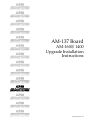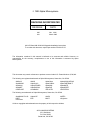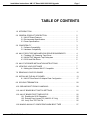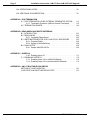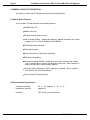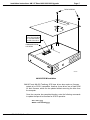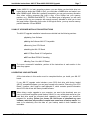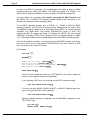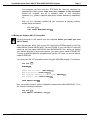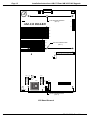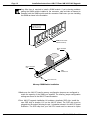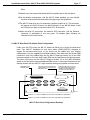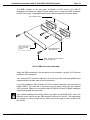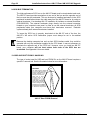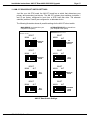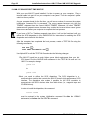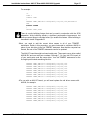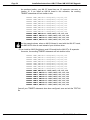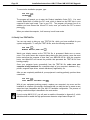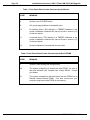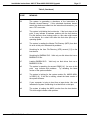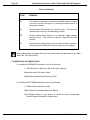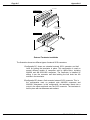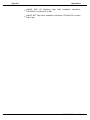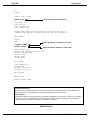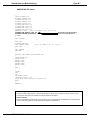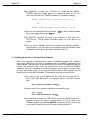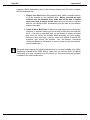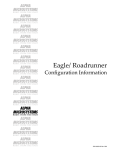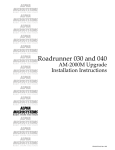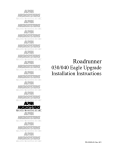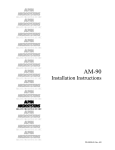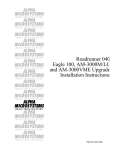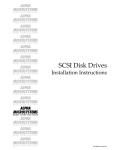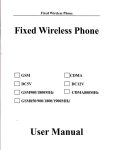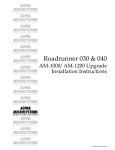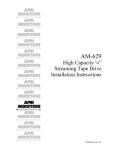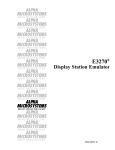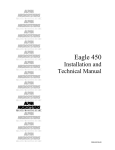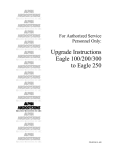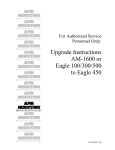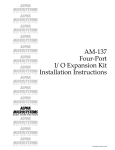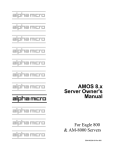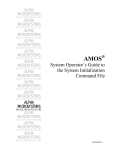Download Microcom 1400 Specifications
Transcript
RIGHT. FROM THE START RIGHT. FROM THE START RIGHT. FROM THE START RIGHT. FROM THE START RIGHT. FROM THE START RIGHT. FROM THE START RIGHT. FROM THE START AM-137 Board AM-1600/1400 Upgrade Installation Instructions RIGHT. FROM THE START RIGHT. FROM THE START RIGHT. FROM THE START RIGHT. FROM THE START RIGHT. FROM THE START RIGHT. FROM THE START RIGHT. FROM THE START PDI-00137-50, Rev. A01 1995 Alpha Microsystems REVISIONS INCORPORATED REVISION A00 A01 DATE Nov. 1994 March 1995 AM-137 Board AM-1600/1400 Upgrade Installation Instructions To re-order this document, request part number PDI-00137-50. The information contained in this manual is believed to be accurate and reliable. However, no responsibility for the accuracy, completeness or use of this information is assumed by Alpha Microsystems. This document may contain references to products covered under U.S. Patent Number 4,530,048. The following are registered trademarks of Alpha Microsystems, Santa Ana, CA 92799: AMIGOS AlphaBASIC AlphaLAN AlphaNET CASELODE AMOS AlphaCALC AlphaLEDGER AlphaPASCAL OmniBASIC Alpha Micro AlphaCOBOL AlphaMAIL AlphaRJE VER-A-TEL AlphaACCOUNTING AlphaFORTRAN 77 AlphaMATE AlphaWRITE VIDEOTRAX The following are trademarks of Alpha Microsystems, Santa Ana, CA 92799: AlphaBASIC PLUS DART inFront/am AlphaVUE ESP AM-PC MULTI AMTEC inSight/am All other copyrights and trademarks are the property of their respective holders. ALPHA MICROSYSTEMS 3511 Sunflower P.O. Box 25059 Santa Ana, CA 92799 Installation Instructions: AM-137 Board AM-1600/1400 Upgrade Page i TABLE OF CONTENTS 1.0 INTRODUCTION . . . . . . . . . . . . . . . . . . . . . . . . . . . . . . . . . . . . . . . . . . . . . . . . 1 2.0 GENERAL PRODUCT DESCRIPTION . . . . . . . . . . . . . . . . . . . . . . . . . . . . . . . 2.1 AM-137 Board Features . . . . . . . . . . . . . . . . . . . . . . . . . . . . . . . . . . . . . 2.2 Environmental Specifications . . . . . . . . . . . . . . . . . . . . . . . . . . . . . . . . . 2.3 Power Specifications . . . . . . . . . . . . . . . . . . . . . . . . . . . . . . . . . . . . . . . 2 2 2 3 3.0 COMPATIBILITY . . . . . . . . . . . . . . . . . . . . . . . . . . . . . . . . . . . . . . . . . . . . . . . . 3 3.1 Software Compatibility . . . . . . . . . . . . . . . . . . . . . . . . . . . . . . . . . . . . . . 3 3.2 Hardware Compatibility . . . . . . . . . . . . . . . . . . . . . . . . . . . . . . . . . . . . . 3 4.0 AM-137 SCSI TAPE AND HARD DISK DRIVE REQUIREMENTS . . . . . . . . . . 4.1 Tandberg 1/4" Streaming Tape Drives . . . . . . . . . . . . . . . . . . . . . . . . . . 4.2 AM-647 DAT Magnetic Tape Subsystem . . . . . . . . . . . . . . . . . . . . . . . . 4.3 SCSI Hard Disk Drives . . . . . . . . . . . . . . . . . . . . . . . . . . . . . . . . . . . . . . 4 4 6 6 5.0 AM-137 UPGRADE INSTALLATION INSTRUCTIONS . . . . . . . . . . . . . . . . . . . 7 6.0 UPDATING YOUR SOFTWARE . . . . . . . . . . . . . . . . . . . . . . . . . . . . . . . . . . . . 7 6.1 Making the Software AM-137 Compatible . . . . . . . . . . . . . . . . . . . . . . . 9 7.0 REMOVING YOUR CPU BOARD . . . . . . . . . . . . . . . . . . . . . . . . . . . . . . . . . . . 10 8.0 INSTALLING THE AM-137 BOARD . . . . . . . . . . . . . . . . . . . . . . . . . . . . . . . . . . 13 8.1 AM-137 Rear Panel I/O Adapter Plate Configuration . . . . . . . . . . . . . . . 17 9.0 SCSI BUS TERMINATION . . . . . . . . . . . . . . . . . . . . . . . . . . . . . . . . . . . . . . . . . 20 10.0 SSD AND BOOT PROM IC HANDLING . . . . . . . . . . . . . . . . . . . . . . . . . . . . . 20 11.0 AM-137 BOARD BOOT SWITCH SETTINGS . . . . . . . . . . . . . . . . . . . . . . . . . 21 12.0 AM-137 BOARD FIRST TIME BOOTUP . . . . . . . . . . . . . . . . . . . . . . . . . . . . . 12.1 Enabling the SCSI Dispatcher . . . . . . . . . . . . . . . . . . . . . . . . . . . . . . . 12.2 Entering User License PIC (AMOS 2.2C Only) . . . . . . . . . . . . . . . . . . 12.3 Verify Your TEST.INI File . . . . . . . . . . . . . . . . . . . . . . . . . . . . . . . . . . . 22 25 25 26 13.0 MAKING AN AM-137 COMPATIBLE WARM BOOT TAPE . . . . . . . . . . . . . . . 27 PDI-00137-50, Rev. A01 Page ii Installation Instructions: AM-137 Board AM-1600/1400 Upgrade 14.0 OPERATIONAL NOTES . . . . . . . . . . . . . . . . . . . . . . . . . . . . . . . . . . . . . . . . . 29 15.0 ADDITIONAL DOCUMENTATION . . . . . . . . . . . . . . . . . . . . . . . . . . . . . . . . . . 32 APPENDIX A - SCSI TERMINATION A.1 SCSI TERMINATION USING EXTERNAL TERMINATOR OPTION . . . A-1 A.1.1 Termination Procedure (Without External Terminator) . . . . . . A-3 A.2 TERMINATION POWER . . . . . . . . . . . . . . . . . . . . . . . . . . . . . . . . . . . . A-3 APPENDIX B - READ-AHEAD AND WRITE BUFFERING B.1 INTRODUCTION . . . . . . . . . . . . . . . . . . . . . . . . . . . . . . . . . . . . . . . . . . B.2 READ AHEAD . . . . . . . . . . . . . . . . . . . . . . . . . . . . . . . . . . . . . . . . . . . . B.2.1 Controlling Read-Ahead . . . . . . . . . . . . . . . . . . . . . . . . . . . . . B.3 WRITE BUFFERING FOR SCSI-1 AND SCSI-2 DISK DRIVES . . . . . . B.3.1 Potential Pitfalls . . . . . . . . . . . . . . . . . . . . . . . . . . . . . . . . . . . . B.3.2 Setting Up Write Buffering . . . . . . . . . . . . . . . . . . . . . . . . . . . . B.4 FINAL NOTES . . . . . . . . . . . . . . . . . . . . . . . . . . . . . . . . . . . . . . . . . . . . B.4.1 Sample AMOS32.INI File . . . . . . . . . . . . . . . . . . . . . . . . . . . . B-1 B-2 B-2 B-3 B-4 B-4 B-5 B-5 APPENDIX C - SUPER I/O C.0.1 Enabling Super I/O . . . . . . . . . . . . . . . . . . . . . . . . . . . . . . . . . C.1 DISABLING SUPER I/O . . . . . . . . . . . . . . . . . . . . . . . . . . . . . . . . . . . . . C.1.1 Disabling Super I/O on All AM-318 Boards . . . . . . . . . . . . . . . C.1.2 Disabling Super I/O on Individual AM-318 Boards . . . . . . . . . C-1 C-2 C-2 C-3 APPENDIX D - AM-137 BOOTABLE DISK DRIVES METHOD OF CONFIGURATION . . . . . . . . . . . . . . . . . . . . . . . . . . . . . . . . . D-1 YOUR FIRST AND MOST IMPORTANT STEP . . . . . . . . . . . . . . . . . . . . . . D-1 PDI-00137-50, Rev. A01 Installation Instructions: AM-137 Board AM-1600/1400 Upgrade Page 1 1.0INTRODUCTION These instructions explain how to install an Eagle 100 AM-137 board into an AM-1600/1400 desktop or deskside computer. The AM-137 board replaces your current CPU board with very little modification. In fact, with the exception of a rear panel change, the AM-137 hardware installation is exactly the same as installing your current CPU board. With the AM-137 board installed, you will be able to take advantage of Alpha Micro’s Eagle/Roadrunner technology, which includes an MC68EC030 40MHz processor and peripheral support for both SCSI-1 and SCSI-2 devices. Besides a tremendous performance increase, the AM-137 also supports a larger number of SCSI peripherals than your current CPU board. Your AM-1600/1400 CPU board supports a maximum of four SCSI peripherals (SCSI IDs 0 through 3). The AM-137 board will support up to seven SCSI peripherals (SCSI IDs 0 through 6). The following information indicates the appropriate AM-137 board version for your particular configuration: Board Version Configuration DWB-00137-00 DWB-00137-01 DWB-00137-02 DWB-00137-04 Deskside, 8 serial I/O ports Desktop, 8 serial I/O ports Desktop, 4 serial I/O ports Deskside, 4 serial I/O ports Super I/O is another important AM-137 board feature available to AMOS 2.2C users. The AM-137 board’s on-board serial ports and any AM-318 board serial ports can take advantage of a feature called Super I/O. Super I/O handles character output in a much more efficient manner than any other previously released AMOS serial port driver. This greatly reduces the load on the CPU and makes more CPU cycles available for other tasks. AMOS 1.4C does not support Super I/O. See Appendix C for more details. If your computer includes an AM-214 floppy controller, you will need to include an AM-219 floppy controller with your AM-137 upgrade order. The AM-214 board is not compatible the AM-137 board. If your AM-137 upgrade order includes a new SCSI disk drive, it may include (depending on how it was ordered) a factory loaded AM-137 compatible AMOS operating system. If you receive a drive with factory loaded software, it will be clearly labeled indicating the type of software loaded, the bitmap size, and the number of logicals. Also, please read the information in Appendix D, which provides information on configuring the SCSI dispatcher and explains how to transfer software from your old drive to your new drive. PDI-00137-50, Rev. A01 Page 2 Installation Instructions: AM-137 Board AM-1600/1400 Upgrade 2.0GENERAL PRODUCT DESCRIPTION This section outlines AM-137 board basic features and specifications. 2.1AM-137 Board Features Your new AM-137 board includes the following features: MC68EC030 CPU. 40MHz clock rate. 256-byte internal cache memory. One on-board (SIMM) single inline memory module expansion slot, which supports 4, 8, 16, and 32 megabyte 70ns DRAMs. 32-bit bidirectional data path. 32-bit address path. Seven interrupt levels with vector capability. DMA channel capability. On-board bootstrap PROM containing several boot routines that enable you to change the I/O device the computer boots from. Also contains full power-up self-test of various system features. On-board high performance SCSI expansion interface, which supports both SCSI-1 and SCSI-2 peripherals. One on-board 25-pin parallel port. 2.2Environmental Specifications Computer operating temperature external 60 to 80 degrees F (16 to 27 degrees C) Humidity 10% to 90% (non-condensing) PDI-00137-50, Rev. A01 Installation Instructions: AM-137 Board AM-1600/1400 Upgrade Page 3 2.3Power Specifications DC power requirements (maximum): Board Current Draw AM-137 2.9 A 3.0COMPATIBILITY The next two sections on AM-137 hardware and software compatibility are important and should be carefully read before proceeding with your installation. 3.1Software Compatibility To be AM-137 board compatible, your AMOS operating system can be no earlier than AMOS PR8/94 1.4C or AMOS PR8/94 2.2C. Also, for all AMOS operating systems prior to PR2/95 (i.e., PR8/94 or PR11/94 AMOS operating systems), you will need to download some additional AM-137 support files. The additional support software can be downloaded from AMTEC+ or it can be ordered separately from Alpha Micro. Part number PSB-04057-44 (Super I/O PSK 2.2C) contains the AM-137 support and Super I/O software for AMOS 2.2C; Part number PSB-04047-44 (Eagle I/O PSK 1.4C) contains the AM-137 support software for AMOS 1.4C. 3.2Hardware Compatibility The following components are not compatible with your AM-137 upgrade: Your old CPU board and real panel I/O adapter plate Memory SIMM or SIMMs from your old CPU board Your old CPU board’s optional math coprocessor AM-121 VPC (Virtual Personal Computer) AM-214 floppy controller If you have multiple AM-314 boards, only one AM-314 can be used in your new configuration. All other equipment (i.e., peripherals, power supply, cables, etc.) are compatible with your upgraded configuration. PDI-00137-50, Rev. A01 Page 4 Installation Instructions: AM-137 Board AM-1600/1400 Upgrade 4.0AM-137 SCSI TAPE AND HARD DISK DRIVE REQUIREMENTS The AM-137 board has an on-board high-performance SCSI interface that’s compatible with your AM-1600/1400 SCSI peripherals. The AM-137 board’s SCSI interface supports both SCSI-1 and SCSI-2 peripherals. With the AM-137 board installed, all of your SCSI peripherals will yield better performance, with SCSI-2 devices showing the greatest performance increase. To understand how to get the best performance from your SCSI peripherals, you should carefully read the next few sections dealing with SCSI peripherals and AM-137 compatibility. 4.1Tandberg 1/4" Streaming Tape Drives In order to warm boot from a Tandberg tape drive, it must be set to a higher numerical SCSI ID (1 through 6) than any other tape device connected to the SCSI bus. 1.In order to be AM-137 compatible, the AM-625 Tandberg 150MB tape drive must have firmware at revision -06:00 or later. You can use the SCSI.LIT program (included in AMOS 2.2C and 1.4C operating system releases) to determine the firmware revision of your tape drive. Simply enter the SCSI command at the AMOS prompt and the program will display a string of numbers which includes the firmware revision. The AM-625 is a SCSI-1 device; it cannot be upgraded to SCSI-2. AM-625 backups are not able to span tapes. 2.AM-626 525MB Tandberg SCSI tape drives can be upgraded to SCSI-2 by installing updated firmware (part number PDB-00626-90). If you did not include updated AM-626 firmware with your order, you can order the PROM separately from Alpha Micro. If the firmware is not upgraded, the drive can still be used with the AM-137 hardware as a SCSI-1 device, but only if it has firmware at revision -04:08 or later. You can use the SCSI.LIT program (included in AMOS 2.2C and 1.4C operating system releases) to determine the firmware revision of your tape drive. Simply enter the SCSI command at the AMOS prompt and the program will display a string of numbers which includes the firmware revision. To install new firmware, you simply remove the two TORX screws holding the drive’s top cover in place; lift off the top cover; gently pry out the old PROM; and install the new PROM. The illustration below shows the location of the AM-626’s PROM: PDI-00137-50, Rev. A01 Installation Instructions: AM-137 Board AM-1600/1400 Upgrade Page 5 TORX SCREWS Make sure the notch in the chip (indicating pin-1) points toward the rear of the drive. FIRMWARE PROM LOCATION MAC860 AM-626 PROM Installation 3.AM-627 and AM-628 Tandberg SCSI tape drives also require a firmware update to be SCSI-2 compatible. However, these drives use a flash ROM for their firmware, which can be updated without removing the drive from the computer. Once the computer has completed booting, enter the following commands to update the tape drive firmware for SCSI-2 operation: LOG OPR: RETURN FWUPD DVR:TSCZ2 RETURN PDI-00137-50, Rev. A01 Page 6 Installation Instructions: AM-137 Board AM-1600/1400 Upgrade The program will prompt you for the name of the device, enter: STR0: RETURN The tape drive’s firmware will automatically be updated for SCSI-2 operation; it takes about one minute and the AMOS prompt will re-appear. In order for the firmware update to take affect, you must power the computer down and then turn the power on again. With the computer up and running, your tape drive will now be SCSI-2 compatible. Once the firmware has been updated, the drive is only compatible with AM-4000, AM-540 enhanced AM-3000M, Roadrunner enhanced, Eagle, and AM-137 based computers. If the drive is ever used in a configuration with an earlier style CPU board, the firmware must be converted back. To convert back to SCSI-1, follow the same procedure outlined above, but enter the command: FWUPD DVR:TSCZ1 RETURN 4.2AM-647 DAT Magnetic Tape Subsystem AM-647 DAT tape drives are SCSI-2 ready and do not require any firmware updates for AM-137 compatibility. However, a configuration switch change needs to be made. Switch S4 (located on the back of the of the DAT drive) must be placed in the ON position in order for the drive to operate in SCSI-2 mode. After making the configuration switch change, you must turn the drive off and then power the drive back on for the switch change to take affect. 4.3SCSI Hard Disk Drives Maxtor LXT, MXT, and 7200 series SCSI disk drives supplied by Alpha Micro are supported for use on the AM-137 board’s SCSI port. In order to be compatible with the AM-137 hardware, your Maxtor MXT SCSI-2 compatible disk drive must have a sticker indicating it has special 6F+ firmware or it must be using 1.5 or later production firmware. Quantum LPS and Empire SCSI disk drives sold by Alpha Micro are also supported on the AM-137 board’s SCSI port. PDI-00137-50, Rev. A01 Installation Instructions: AM-137 Board AM-1600/1400 Upgrade Page 7 Under AMOS 2.2 (or later) operating systems, you can divide your hard disk drive into logical devices larger than 32MB. In fact, you could take a 540MB drive and make it one giant 540MB logical. While this is perfectly acceptable, you may get a memory allocation error when running programs that load a copy of the bitmap into your memory partition—e.g., DSKANA and MONTST. To use these types of programs, you will need at least one job on your computer with enough memory allocated to allow you to load the large bitmap. Depending on the size of the logical device, you may need a memory partition between 100 and 800KB. 5.0AM-137 UPGRADE INSTALLATION INSTRUCTIONS The AM-137 upgrade installation instructions are divided into the following sections: Updating Your Software Making the Software AM-137 Compatible Removing Your CPU Board Installing the AM-137 Board AM-137 Rear Panel I/O Configuration SSD and Boot PROM IC Handling Booting From Your AM-137 Board To insure a successful installation, perform all the instructions in each section in the order they appear. 6.0UPDATING YOUR SOFTWARE All the instructions in this section must be completed before you install your AM-137 board. If your AM-137 upgrade order includes a new SCSI disk drive with factory loaded AM-137 compatible software, you can jump forward to the section "Removing Your CPU Board." However, don’t forget to read Appendix D, which contains special information about SCSI disk drives with factory loaded software. When doing a major upgrade to your computer, you want to be absolutely sure you have a recent and complete system backup. While it is very unlikely data stored on your hard disk drive would be corrupted when upgrading your computer—you should be prepared for anything. Before you loosen the first screw or download any new software, make sure all your data is copied onto some form of backup media. You want to be absolutely sure the data on your backup media is both readable and restorable. PDI-00137-50, Rev. A01 Page 8 Installation Instructions: AM-137 Board AM-1600/1400 Upgrade In order to be AM-137 compatible, your bootable disk drive needs to have an AMOS operating system no earlier than AMOS 1.4C PR8/94 or AMOS 2.2C PR8/94. The easiest way to obtain this software is from the quarterly CD-ROM disc (Alpha CD). You must update your operating system before you install the AM-137 board. Load the AMOS 1.4C or AMOS 2.2C operating system following the instructions in the release notes supplied with the operating system. For all AMOS operating systems prior to PR2/95 (i.e., PR8/94 or PR11/94 AMOS operating systems), you will need to download some additional AM-137 support files. The additional support software can be downloaded from AMTEC+ or it can be ordered separately from Alpha Micro. Part number PSB-04057-44 (Super I/O PSK 2.2C) contains the AM-137 support and Super I/O software for AMOS 2.2C; part number PSB-04047-44 (Eagle I/O PSK 1.4C) contains the AM-137 support software for AMOS 1.4C. The support software must be downloaded on top of the AMOS operating system. Once all the software is loaded, you’ll need to use the MONGEN program to load your boot device driver into the new monitor; SCZDVR.DVR is the driver used for a SCSI drive connected to the current CPU board. For Example: LOG SYS: RETURN MONGEN RETURN Input monitor name: AMOS.MON RETURN New disk driver: SCZDVR.DVR RETURN New language definition table name: ENGLSH RETURN New monitor name: TEST.MON RETURN SAVE TEST.MON RETURN Once you have created and saved your TEST.MON file, you need to update the driver for your magnetic tape drive (if applicable). If you are using a DAT drive, you must log into the DVR: account and type: COPY DAT.DVR=647DVR.DVR RETURN If you are using an AM-625, AM-626, AM-627, or AM-628 Tandberg tape drive, you must log into the DVR: account and type: COPY STR.DVR=625DVR.DVR RETURN After the software has been configured, use the MONGEN command to verify TEST.MON. Type: LOG OPR: RETURN MONTST TEST, AMOSL.INI RETURN PDI-00137-50, Rev. A01 Installation Instructions: AM-137 Board AM-1600/1400 Upgrade Page 9 Your computer will boot using the TEST.MON file. After the computer has completed the boot process, make sure your computer is fully functional. Reboot the computer and do a complete check of your computer’s hardware—e.g., printers, magnetic tape drives, network hardware (if applicable), etc. After you are completely satisfied all your equipment is working perfectly, perform these commands: LOG SYS: RETURN COPY AMOSL.MON=TEST.MON RETURN 6.1Making the Software AM-137 Compatible All the instructions in this section must be completed before you install your new AM-137 board. When the computer boots, your current CPU board’s boot PROMs search for two files called AMOSL.INI and AMOSL.MON. The boot PROMs on your new AM-137 board will search for two files called AMOS32.INI and AMOS32.MON. Also, when you created your AMOSL.MON file in the previous section, you used a driver called SCZDVR.DVR. To make an AMOS32.MON file compatible with the AM-137 board, you will use a driver called SCZRR.DVR. You create your AM-137 compatible monitor using the MONGEN program. For Example: LOG SYS: RETURN MONGEN RETURN Input monitor name: AMOS.MON RETURN New disk driver: SCZRR.DVR RETURN New language definition table name: ENGLSH RETURN New monitor name: AMOS32.MON RETURN SAVE AMOS32.MON RETURN Next, you need to create a system initialization command file called AMOS32.INI. To do this, enter the following commands: LOG SYS: RETURN COPY AMOS32.INI=AMOSL.INI RETURN PDI-00137-50, Rev. A01 Page 10 Installation Instructions: AM-137 Board AM-1600/1400 Upgrade Use AlphaVUE to edit the AMOS32.INI file. Change the driver name in the first TRMDEF statement from AM13X to AM318. For example, change: TRMDEF TRM1,AM135=0:19200,AM65,100,100,100 to TRMDEF TRM1,AM318=0:19200,AM65,100,100,100 You are now ready to remove your AM-1600/1400 CPU board. Do not erase or modify your AMOSL.MON or AMOSL.INI files. By retaining these files, you will always be able to boot from your old CPU board. This may be helpful if your disk drive fails to boot after the AM-137 board is installed; you will be able to re-connect your old CPU board and correct the problem that prevented the AM-137 board from booting. 7.0REMOVING YOUR CPU BOARD NOTE: This section pertains to the desktop chassis only. If you are updating a deskside chassis configuration, consult the Eagle Service manual for details on accessing and removing the CPU board and rear panel I/O adapter plate. 1.Turn the computer’s power switch to the off position. 2.The first step in the process is to remove the computer’s top cover. The top cover is held in place with four phillips-head screws, two on each side. After removing the screws, lift off the top cover and place it in a safe spot. Next, remove the drive mounting bracket from the chassis. The bracket is held in place with four phillips-head screws. The screw locations are shown in the illustration below, called out as A, B, C, and D. PDI-00137-50, Rev. A01 Installation Instructions: AM-137 Board AM-1600/1400 Upgrade Page 11 DRIVE MOUNTING BRACKET C B D MAC774 A AM-1600/1400 Drive Mounting Bracket Once you have taken out the screws, unplug any power or interface cables connected to your diskette or tape drive and remove the drive mounting bracket from the chassis. You will now be able to access your CPU board. 3.Before disconnecting any cables—i.e., power supply, SCSI interface, and front panel display—make a note of exactly how they are plugged into the CPU board. The pin-1 orientation and the physical location of all the connectors is exactly the same on the AM-137 board. 4.At location J9 on the CPU board, unplug the 50-pin SCSI interface cable. 5.At location J19 on the CPU board, unplug the front panel display cable. 6.At location J20 on the CPU board, unplug the wire harness connected to the front panel display. 7.Unplug both connectors that link your power supply to the CPU board. 8.Remove the hex screws that secure the parallel port and the DB9 serial port connectors from your rear panel. 9.Remove the screws that secure the external SCSI connector and Ethernet connector (if applicable) from the rear panel. 10.The CPU board is held in place with three phillips-head screws and six nylon locking posts as shown in the illustration on the next page. PDI-00137-50, Rev. A01 Page 12 Installation Instructions: AM-137 Board AM-1600/1400 Upgrade DP W5 CEN SW1 BATTERY PHILLIPS-HEAD SCREWS (QTY. 3) W6 J1 AM-135 BOARD J2 J17 J16 J15 J14 J13 NYLON LOCKING POSTS (QTY. 3) J12 J11 J10 J9 W7 W17 U121 U116 W16 135-00 135-01 U133 KEY J19 W9 W10 MC68020 REM RESET J18 J20 W19 NYLON LOCKING POSTS (QTY. 3) MC1203 CPU Board Removal PDI-00137-50, Rev. A01 Installation Instructions: AM-137 Board AM-1600/1400 Upgrade Page 13 11.Remove the three phillips-head screws holding the CPU board in place. 12.The installation kit includes a tool allowing you to free the CPU board from the nylon locking posts. The tool, which is actually hollow metal tube, slides over the nylon locking post and allows the CPU board to be lifted free. AM-135 REMOVAL TOOL (DWF-20528-00) AM-135 BOARD NYLON LOCKING POST MC1204 CPU Board Removal Tool Use the tool to release the CPU from all six of the nylon locking posts. 13.Remove the CPU board from the chassis. 14.Remove the four phillips-head screws that secure the I/O adapter plate to your computer’s rear panel. 15.Remove the I/O adapter plate from the chassis. 8.0INSTALLING THE AM-137 BOARD 1.Your installation kit includes a new I/O adapter plate designed for the AM-137 board. The new I/O adapter plate must be installed before you install the AM-137 board. The same screws that held the old adapter plate in place are used to secure the new I/O adapter plate. Once the I/O adapter plate is installed, you ready to install the AM-137 board. 2.Before placing the AM-137 board in the chassis, make sure it is configured properly for your application. The illustration below shows the AM-137 board configured as shipped by Alpha Micro. There are only two user configurable jumpers on this board, the W2 Remote Reset jumper and the W7 memory configuration jumpers. All other jumpers should be left in their factory configured positions. All possible configurations for jumpers W2 and W7 are shown in the illustration. PDI-00137-50, Rev. A01 Page 14 Installation Instructions: AM-137 Board AM-1600/1400 Upgrade BOOT CONFIGURATION SWITCH J1 ER Y ALPHA MICROSYSTEMS BA TT W1 PARALLEL PORT W2 "IN" = REMOTE RESET ENABLED W2 "OUT" = REMOTE RESET DISABLED (DEFAULT) W2 SSD U14 U15 RESET SWITCH J2 FOUR ON-BOARD (4-7) RS232 SERIAL PORTS POWER CONNECTOR FOUR ON-BOARD (0-3) RS232 SERIAL PORTS PIN-1 W3 J3 J4 OSCILLATOR JUMPERS DO NOT REMOVE W4 J5 W5 U28 U29 AM-137 MEMORY CONNECTOR I/O EXPANSION—SUPPORTS AM-318 AND AM-314 SERIAL I/O BOARDS, AND THE AM-366 ETHERNET BOARD SCSI INTERFACE J6 IDE INTERFACE J8 J9 J7 W6 ACTIVE SCSI TERMINATION W6 ENABLE W6 DISABLE W7 W8 POWER W9 W11 FACTORY USE ONLY RUN W10 DISK W12 J11 DISPLAY PANEL 030 W13 W14 CONNECTOR FOR AM-219 DISKETTE CONTROLLER J10 MC1151 MEMORY CONFIGURATION 16MB W7 8MB W7 W7 W7 4MB 32MB AM-137 Board Configuration 3.For the desktop chassis, place the AM-137 board in the chassis and align it with all six nylon locking posts. Gently press down on the AM-137 board until each of the nylon posts locks the board into position. For the deskside chassis, remount the AM-137 board to the mounting plate using the same hardware used by the previous board. PDI-00137-50, Rev. A01 Installation Instructions: AM-137 Board AM-1600/1400 Upgrade Page 15 4.Install the three phillips-head screws that secure the AM-137 board to the chassis bottom. Use the same three screws you removed from your old CPU board. 5.Plug the two power supply connectors into the AM-137 board. Both connectors plug into the AM-137 board exactly as they were plugged into your old CPU board. 6.Plug the 50-pin SCSI connector into the AM-137 board at location J9. Like the power supply cables, the SCSI interface cable plugs into the AM-137 board exactly as it plugged into your old CPU board. 7.Plug the front panel display cable into the AM-137 board at location J10. The cable connector is keyed and will only plug in one way. If you are updating a deskside chassis, discard the AM-968 front panel interface board. 8.For the desktop chassis, the wire harness extending from the display panel plugs into J900 on the AM-137 board. The J900 connector is located in exactly the same position as on your old CPU board board. The connector is keyed and will only plug in one way. For the deskside chassis, the wire pairs formerly plugged into the AM-968 front panel interface board should be plugged into the AM-137 board as follows: Function Wire Pair AM-137 Connection RESET SW DISK Light RUN Light POWER Light black/green red/white yellow/white green/white W3 W12 (white wire down)* W9 (white wire down)* W8 (white wire down)* * if lights do not function in this orientation, reverse the orientation. 9.If your configuration includes a floppy drive, you must install an AM-219 floppy controller. The AM-219 is not part of the AM-137 upgrade kit; it must be ordered separately. To install the AM-219 board, follow the instructions in the AM-219 Diskette Controller Installation Instructions. 10.Install the memory SIMM included with your upgrade order in connector J7 on the AM-137 board. Special care must be taken when installing a SIMM module. The figure below shows how the curve in the SIMM module must align with pin-1 on the AM-137’s SIMM connector. The SIMM must be inserted into the connector at a slight angle and after you feel the module settle into the connector, you rotate the SIMM into an upright position, as shown in the illustration. When the SIMM is properly positioned, the metal retainer clips at each end of the connector will click into position, locking the SIMM in place. PDI-00137-50, Rev. A01 Page 16 Installation Instructions: AM-137 Board AM-1600/1400 Upgrade Very little force is required to install a SIMM module. If you’re having problems getting the SIMM module installed in the connector, stop and take a moment to examine both the SIMM module and the connector. Make sure you are installing the SIMM as shown in the illustration. MAKE SURE THIS CURVE IN THE SIMM CARD ALIGNS WITH PIN-1 IN THE SIMM CONNECTOR. SIMM (SINGLE INLINE MEMORY MODULE) METAL RETAINER CLIP MC1059 METAL RETAINER CLIP SIMM CONNECTOR PIN-1 INDICATOR Memory SIMM Module Installation 11.Make sure the AM-137 board’s memory configuration jumpers are configured to match the capacity of the SIMM you installed. The memory jumper configuration settings are shown in the AM-137 board illustration. 12.Your AM-137 upgrade installation kit includes a duplicate SSD chip. Install the new SSD chip at location U15 on the AM-137 board. The SSD chip must be plugged into the socket following the pin-1 orientation shown in the AM-137 board illustration. The SSD chip from your old CPU board must be returned to Alpha PDI-00137-50, Rev. A01 Installation Instructions: AM-137 Board AM-1600/1400 Upgrade Page 17 Micro. 13.Install the two hex screws that attach the 25-pin parallel port to the rear panel. 14.For the desktop configuration, with the AM-137 board installed, you can reinstall the drive mounting bracket removed at the beginning of this procedure. 15.The AM-137 board has one I/O expansion connector located at J6. This connector will support one AM-314 board, one AM-318 board, or one AM-366 board. Install the I/O board you plan to use into the AM-137’s J6 connector. 16.Attach all serial I/O connectors, the external SCSI connector, and the Ethernet connector (if applicable) to the rear panel I/O adapter plate following the instructions in the next section. 8.1AM-137 Rear Panel I/O Adapter Plate Configuration Unlike your old CPU board, the AM-137 board has either four or eight on-board serial ports. Your AM-137 installation kit may have cables (DWB-10120-01) designed to support the on-board serial ports, or you should use the cables from your existing configuration if you are upgrading a deskside chassis. Each cable has four female DB9 connectors. One of the cables plugs into the AM-137 board at location J4; its four DB9 connectors attach to the rear panel using DB9 cutouts specified on the following page. The other cable plugs into the AM-137 board at location J5; its four DB9 connectors attach to the rear panel using the additional DB9 cutouts. A rear panel illustration for the desktop chassis with the AM-137’s eight on-board serial ports installed is shown below: This cutout supports an AM-318 eight-port RJ-21 connector or two DB9 serial ports. EXTERNAL SCSI CONNECTOR SCSI B2 7 6 5 4 3 2 1 0 BOOT MAIN ALT These two DB9 cutouts (A1 and A2) support the first two ports of an AM-314 board plugged into connector J6 on the AM-137 board. B1 ETHERNET A2 A1 PARALLEL 0 MC1205 PORTS 0, 1, 2, AND 3 CONNECT TO THE AM-137 BOARD AT LOCATION J4 PORTS 4, 5, 6, AND 7 CONNECT TO THE AM-137 BOARD AT LOCATION J5 AM-137 Rear Panel Configuration (Desktop) PDI-00137-50, Rev. A01 Page 18 Installation Instructions: AM-137 Board AM-1600/1400 Upgrade How do you know what DB9 connectors attach to which DB9 cutouts? Notice how the cable leading to each of the DB9 connectors is marked: (P0, 4, 8, 12) (P1, 5, 9, 13) (P2, 6, 10, 14) (P3, 7, 11, 15) For the I/O cable attached to J4 on the AM-137 board: 1.The DB9 connector marked P0 attaches to DB9 cutout 0 or F1; 2.The DB9 connector marked P1 attaches to DB9 cutout 1 or F2; 3.The DB9 connector marked P2 attaches to DB9 cutout 2 or E1; 4.And the DB9 connector marked P3 attaches to DB9 cutout 3 or E2. For the I/O cable attached to J5 on the AM-137 board: 1.The DB9 connector marked P0 attaches to DB9 cutout 4 or D1; 2.The DB9 connector marked P1 attaches to DB9 cutout 5 or D2; 3.The DB9 connector marked P2 attaches to DB9 cutout 6 or C1; 4.And the DB9 connector marked P3 attaches to DB9 cutout 7 or C2. Attach the DB9 connectors to the rear panel of your computer with the 3/16" hex-nuts included in the mounting kit. If your configuration will include one AM-314 board, it will be plugged into the AM-137 board’s J6 I/O expansion connector. The cable linking the AM-314 board to the rear panel is exactly like the cables linking the AM-137’s on-board serial ports to the rear panel. For the cable attached to the AM-314 board: 1.The DB9 connector marked P0 attaches to DB9 cutout A1; 2.The DB9 connector marked P1 attaches to DB9 cutout A2; 3.The DB9 connector marked P2 attaches to DB9 cutout B1; 4.And the DB9 connector marked P3 attaches to DB9 cutout B2. PDI-00137-50, Rev. A01 Installation Instructions: AM-137 Board AM-1600/1400 Upgrade Page 19 The B2/B1 location on the rear panel is actually an RJ21 cutout. Your AM-137 installation kit includes an adapter bracket allowing you to install two DB9 connectors into the RJ21 cutout. The adapter bracket and serial port assembly are shown below: AM-314 SERIAL PORTS MC1090 RJ-21 cutout on the rear of your Eagle chassis. ADAPTER BRACKET (DWF-20519-04) MALE / FEMALE 3/16" HEX SCREW WITH 4-40 THREADS RJ21 to DB9 Conversion Assembly Attach the DB9 connectors to the rear panel of your computer, using the 3/16" hex-nuts included in the mounting kit. Your external SCSI connector attaches to the new rear panel with same phillips-head screws and bail-lock clips used on the old rear panel. If you are installing an AM-318 board, its RJ21 connector attaches to the rear panel at location B2/B1. The connector is secured to the rear panel exactly like your external SCSI connector. Make sure you read the AM-318 Eight-Port Serial I/O Board Installation Instructions shipped with your order. Your product installation kit includes metal cover plates for the B2/B1 RJ21 cutout, the Ethernet cutout, and for the two DB9 cutouts at locations A1 and A2. The metal plates are designed to cover unused cutouts. Each metal cover plate is held in position with two screws. PDI-00137-50, Rev. A01 Page 20 Installation Instructions: AM-137 Board AM-1600/1400 Upgrade 9.0SCSI BUS TERMINATION The high-performance SCSI bus on the AM-137 board must be terminated at each end. The AM-137 board provides termination at one end of the bus and the opposite end of the bus must also be terminated. This can be done by installing terminators in the SCSI peripheral located farthest down the cable away from the AM-137 board or by using an external terminator. Your desktop AM-137 installation kit includes an external terminator (PRA-00222-00). The external terminator plugs directly into the external connector located on your computer’s rear panel. In order to use the external terminator, all SCSI peripherals inside your computer must have their terminators removed. Deskside systems already have external terminators installed. To insure the SCSI bus is properly terminated at the AM-137 end of the bus, the AM-137’s W6 active SCSI termination jumper must always be set in the enabled position. Because the desktop computer has such a short SCSI interface cable, they could be operated with only the termination supplied by the CPU board. It was not necessary to terminate the opposite end of the SCSI bus. However, once you install an AM-137 board, your computer will not boot unless both ends of the SCSI bus are terminated. See Appendix A for more details. 10.0SSD AND BOOT PROM IC HANDLING The type of socket used for SSD and boot PROM ICs on the AM-137 board requires a special IC removal tool. See the illustration below for more information: WARNING! The SSD and boot PROM ICs on the AM-137 board require a specialized tool for their removal. If you attempt to remove the SSD chip or boot PROM using a screwdriver or pocketknife, you could easily damage both the chip and the socket. This type of chip extraction tool is available at retail stores specializing in electronic components. MC1206 AM-137 Boot PROM Removal PDI-00137-50, Rev. A01 Installation Instructions: AM-137 Board AM-1600/1400 Upgrade Page 21 11.0AM-137 BOARD BOOT SWITCH SETTINGS Just like your old CPU board, the AM-137 board has a switch that determines your primary and secondary boot device. The AM-137’s primary boot switches (switches 1 and 2) are factory configured to boot from a SCSI hard disk drive. The alternate switches (switches 3 and 4) are configured to no alternate device. The following illustration shows all possible settings for the AM-137’s boot switch: MAIN DEVICE (as viewed from your computer's rear panel) MAIN DEVICE BOOT SELECT SWITCH SETTINGS Switches 1 and 2 BOOT MAIN ALT ON 2 3 1 ON 2 3 SCSI DISK DRIVE 4 ON 2 3 BOOT MAIN ALT ON 1 2 3 4 3 4 ON 1 2 3 4 NOT VALID BOOT MAIN ALT NOT VALID 4 2 NO ALTERNATE DEVICE BOOT MAIN ALT BOOT MAIN ALT 1 ON 4 BOOT MAIN ALT 1 ALTERNATE DEVICE BOOT SELECT SWITCH SETTINGS Switches 3 and 4 BOOT MAIN ALT DISKETTE DRIVE 1 ALTERNATE DEVICE (as viewed from your computer's rear panel) ON DISKETTE DRIVE 1 2 3 4 BOOT MAIN ALT NOT VALID ON 1 2 3 4 STREAMING TAPE DRIVE MC1207 AM-137 Boot Switch Settings PDI-00137-50, Rev. A01 Page 22 Installation Instructions: AM-137 Board AM-1600/1400 Upgrade 12.0AM-137 BOARD FIRST TIME BOOTUP With your new AM-137 board installed, it’s time to power up your computer. Plug a terminal cable into port #0 on your computer’s rear panel. Turn the computer’s power switch to the on position. As your computer boots for the first time, you will see a number of errors as the system initialization command file is processed. The errors appear because only the first TRMDEF statement has the correct AM318 TRMDEF statement. All other TRMDEF statements will generate errors, because they contain the incorrect driver name. Ignore these errors and allow your computer to complete the boot process. If you have a DAT or Tandberg magnetic tape drive, it will not be functional until you define the SCSI dispatcher in your AMOS32.INI file. Instructions for enabling the SCSI dispatcher are included in this section. After the computer has completed the boot process, create a TEST.INI file using the following commands: LOG SYS: RETURN COPY TEST.INI=AMOS32.INI RETURN Use AlphaVUE to edit the TEST.INI file and make the following changes: 1.The AM-137 board has a much higher queue block requirement than your old CPU board. Find the QUEUE block statement in the TEST.INI file and set it to 1000. For example, change: QUEUE 250 to QUEUE 1000 2.Next, you need to define the SCSI dispatcher. The SCSI dispatcher is a communication module that controls the AM-137 board’s high-performance SCSI interface. The dispatcher also makes it possible for the SCSI controller to communicate with SCSI devices other than disk drives (i.e., magnetic tape and CD-ROM drives). In order to install the dispatcher, the command: SCZDSP SCZRR must be entered in the system initialization command file after the JOBALC statements, but before the first DEVTBL command. PDI-00137-50, Rev. A01 Installation Instructions: AM-137 Board AM-1600/1400 Upgrade Page 23 For example: :T JOBS 1 JOBALC ; TRMDEF VER SCZDSP ; DEVTBL JOB1 TRM1,AM318=0:19200,AM75,100,100,100,EDITOR=15 SCZRR DSK1,DSK2 There is a write buffering feature that can be used in conjunction with the SCSI dispatcher. Write buffering affords a significant performance improvement, but there are some things to consider before you enable this feature. Write buffering is described in detail in Appendix B. 3.Next, you need to add the correct driver names to all of your TRMDEF statements. Earlier in this procedure, you were instructed to substitute AM318 in place of your old driver in the first TRMDEF statement. Now that the computer has booted, the rest of the TRMDEF statements need to be updated. The AM-137 board has eight on-board serial ports. These ports use a driver called AM318.IDV and use octal port numbers 0 through 7. On your old CPU board, all of your serial ports used the same driver. Your old TRMDEF statements for the first eight-ports looked something like this: TRMDEF TRMDEF TRMDEF TRMDEF TRMDEF TRMDEF TRMDEF TRMDEF TRM1,AM135=0:19200,AM75,100,100,100 TRM2,AM135=1:19200,AM75,100,100,100 TRM3,AM135=2:19200,AM75,100,100,100 TRM4,AM135=3:19200,AM75,100,100,100 TRM5,AM135=4:19200,AM75,100,100,100 TRM6,AM135=5:19200,AM75,100,100,100 TRM7,AM135=6:19200,AM75,100,100,100 TRM8,AM135=7:19200,AM75,100,100,100 4.For use with an AM-137 board, you will need replace the old driver names with AM318; for example: TRMDEF TRMDEF TRMDEF TRMDEF TRMDEF TRMDEF TRMDEF TRMDEF PDI-00137-50, Rev. A01 TRM1,AM318=0:19200,AM75,100,100,100 TRM2,AM318=1:19200,AM75,100,100,100 TRM3,AM318=2:19200,AM75,100,100,100 TRM4,AM318=3:19200,AM75,100,100,100 TRM5,AM318=4:19200,AM75,100,100,100 TRM6,AM318=5:19200,AM75,100,100,100 TRM7,AM318=6:19200,AM75,100,100,100 TRM8,AM318=7:19200,AM75,100,100,100 Page 24 Installation Instructions: AM-137 Board AM-1600/1400 Upgrade As mentioned earlier, your AM-137 board has one I/O expansion connector at location J6. If you install an AM-314 board in this connector, the resulting TRMDEF statements will look similiar to this: TRMDEF TRMDEF TRMDEF TRMDEF TRMDEF TRMDEF TRMDEF TRMDEF TRMDEF TRMDEF TRMDEF TRMDEF TRM1,AM318=0:19200,AM75,100,100,100 TRM2,AM318=1:19200,AM75,100,100,100 TRM3,AM318=2:19200,AM75,100,100,100 TRM4,AM318=3:19200,AM75,100,100,100 TRM5,AM318=4:19200,AM75,100,100,100 TRM6,AM318=5:19200,AM75,100,100,100 TRM7,AM318=6:19200,AM75,100,100,100 TRM8,AM318=7:19200,AM75,100,100,100 TRM9,AM314=10:19200,AM75,100,100,100 TRM10,AM314=11:19200,AM75,100,100,100 TRM11,AM314=12:19200,AM75,100,100,100 TRM12,AM314=13:19200,AM75,100,100,100 As the example shows, when an AM-314 board is used with the AM-137 board, the AM314.IDV driver is used instead of your old driver driver. 5.If you install an AM-318 eight-port serial I/O board into the AM-137’s J6 expansion connector, the resulting TRMDEF statements will look similiar to this: TRMDEF TRMDEF TRMDEF TRMDEF TRMDEF TRMDEF TRMDEF TRMDEF TRMDEF TRMDEF TRMDEF TRMDEF TRMDEF TRMDEF TRMDEF TRMDEF TRM1,AM318=0:19200,AM75,100,100,100 TRM2,AM318=1:19200,AM75,100,100,100 TRM3,AM318=2:19200,AM75,100,100,100 TRM4,AM318=3:19200,AM75,100,100,100 TRM5,AM318=4:19200,AM75,100,100,100 TRM6,AM318=5:19200,AM75,100,100,100 TRM7,AM318=6:19200,AM75,100,100,100 TRM8,AM318=7:19200,AM75,100,100,100 TRM9,AM318=10:19200,AM75,100,100,100 TRM10,AM318=11:19200,AM75,100,100,100 TRM11,AM318=12:19200,AM75,100,100,100 TRM12,AM318=13:19200,AM75,100,100,100 TRM13,AM318=14:19200,AM75,100,100,100 TRM14,AM318=15:19200,AM75,100,100,100 TRM15,AM318=16:19200,AM75,100,100,100 TRM16,AM318=17:19200,AM75,100,100,100 Once all your TRMDEF statements have been configured, save and exit the TEST.INI file. PDI-00137-50, Rev. A01 Installation Instructions: AM-137 Board AM-1600/1400 Upgrade Page 25 12.1Enabling the SCSI Dispatcher Before you verify the TEST.INI file, you need to perform the PIC procedure to enable the SCSI dispatcher. Your new SSD chip must be installed. Once you enter the product installation code (PIC), the product overlay file is forever modified and will not accept a new PIC. This can be a problem if you happen to enter an incorrect PIC. As a safeguard, make a copy of the dispatcher overlay file before you do the SSD encodement. Type: COPY SCZDSP.SAV=SCZDSP.OVR RETURN By saving an unmodified version of the overlay file, you will be able re-enter the PIC if necessary. To perform the SSD encodement, enter the following commands: LOG SYS: RETURN SCZPIC RETURN You will be prompted for a Product Installation Code (PIC). This PIC is a unique identifier for your system that must be purchased and obtained from Alpha Micro. Enter the PIC, carefully verifying you have entered it correctly and press RETURN . After a brief pause, you will be returned to AMOS command level and you can proceed with the remainder of the installation. If you see the error message ?Improper SSD after you have rebooted the computer, it probably means you have entered the PIC incorrectly. As mentioned above, you cannot SSD encode the same overlay twice; to re-encode the dispatcher software, do this command first: COPY SCZDSP.OVR=SCZDSP.SAV RETURN You will now be able to re-encode the dispatcher. If after once again rebooting the computer you still receive the same error, check with your dealer to make sure the correct PIC was supplied for your computer. 12.2Entering User License PIC (AMOS 2.2C Only) The AMOS 2.2 monitor is PIC encoded. The default monitor is configured for one user, and the PIC is tailored to the number of users you purchased. At this point, you are running in single user mode. To operate in multi-user mode, the OSINST program must be run and the correct PIC code must be entered. You cannot use your old PIC, you must obtain a new code from Alpha Micro PDI-00137-50, Rev. A01 Page 26 Installation Instructions: AM-137 Board AM-1600/1400 Upgrade To execute the installation program, type: LOG SYS: RETURN OSINST RETURN The program will prompt you to enter the Product Installation Code (PIC). You must contact Alpha Micro to obtain the PIC code, which is based on the SSD chip in your computer’s main logic board. Type in your PIC. The program will prompt you as to whether you have entered the correct PIC code, once you confirm the PIC is correct press RETURN . When you reboot the computer, it will come up in multi-user mode. 12.3Verify Your TEST.INI File You are now ready to bring up your TEST.INI file, which you have modified for your system configuration. To verify the TEST.INI file, enter the following commands: LOG OPR: RETURN MONTST AMOS32,TEST.INI RETURN Watch your display screen as the TEST.INI file is processed. Make sure no errors occur. If for some reason the computer hangs during the boot process, press the reset button and allow the computer to boot from your AMOS32.INI file. After the computer boots, use AlphaVUE and correct the problem that prevented the TEST.INI file from booting properly. Once your computer boots successfully from the TEST.INI file, make sure your computer is fully functional. Do a complete check of your computer’s hardware—e.g., printers, magnetic tape drives, network hardware (if applicable), etc. After you are completely satisfied all your equipment is working perfectly, perform these commands: LOG SYS: RETURN COPY AMOS32.INI=TEST.INI RETURN With all your equipment working properly, replace your computer’s top cover and the installation is complete. We strongly recommend that you take the time to create a new warm boot tape compatible with your AM-137 hardware configuration. The process of making a warm boot tape is described in the next section. If you’re using AMOS 2.2C, you will want to read the information in Appendix C, which describes how to enable the high performance character output feature Super I/O. PDI-00137-50, Rev. A01 Installation Instructions: AM-137 Board AM-1600/1400 Upgrade Page 27 13.0MAKING AN AM-137 COMPATIBLE WARM BOOT TAPE Once your AM-137 enhanced computer is up and running, you should create a warm boot tape. A warm boot tape provides a convenient way of accessing your SCSI drive should it ever fail to boot. An example of a typical routine for generating a warm boot monitor for a AM-137 enhanced computer is shown on the next page. The program prompts are shown in plain text and the user input is shown in bold type. The total size of your warm boot monitor cannot exceed 200KB. If you exceed the 200K limit, WRMGEN will generate an overflow error. When prompted for the system disk driver name, enter SCZRR.DVR as the driver name. When WRMGEN prompts you to enter the dispatcher name, enter the simple dispatcher name, SIMRR.SYS. Also, the input monitor name, the bitmap size, the number of logicals, and other configuration specific entries used on the next page are shown for example purposes only; you must enter the monitor name, bitmap size, number of logicals, etc. applicable to your configuration. PDI-00137-50, Rev. A01 Page 28 Installation Instructions: AM-137 Board AM-1600/1400 Upgrade LOG SYS: RETURN WRMGEN RETURN Warm Boot Monitor Generator X.X(XXX) Input monitor: AMOS32.MON RETURN System disk driver: SCZRR.DVR RETURN Number of logical units: 10 RETURN Bitmap size: 3969 RETURN Language definition table name: RETURN ;Pressing RETURN defaults to English SCSI dispatcher (RETURN if none): SIMRR.SYS RETURN System terminal interface driver: AM318.IDV RETURN System terminal interface port number: 0 RETURN System terminal interface baud rate: 19200 RETURN System terminal driver: AM65.TDV RETURN Enter name of SECONDARY DEVICE(s) to be defined into system, one per line. Enter blank to terminate loading. Device to define: /STR0 RETURN Device to define: TRM RETURN Device to define: RETURN Enter name of program(s) to be preloaded into SYSTEM MEMORY, one per line. Enter blank to terminate loading. Program to load: SYSMSG.USA RETURN Program to load: STR.DVR[1,6] RETURN Program to load: CMDLIN.SYS RETURN Program to load: SCNWLD.SYS RETURN Program to load: RETURN Enter name of program(s) to be preloaded into USER PARTITION, one per line. Enter blank to terminate loading. Program to load: LOG.LIT RETURN Program to load: DIR.LIT RETURN Program to load: COPY.LIT RETURN Program to load: DUMP.LIT RETURN Program to load: MTURES.LIT RETURN Program to load: MTUDIR.LIT RETURN Program to load: FMTSCZ.LIT RETURN Program to load: FMTSCZ.OVR RETURN Program to load: DSKANA.LIT RETURN Program to load: DSKDDT.LIT RETURN Program to load: SYSACT.LIT RETURN Program to load: RETURN ;after you enter this return, your AMOSL.WRM file will be created. PDI-00137-50, Rev. A01 Installation Instructions: AM-137 Board AM-1600/1400 Upgrade Page 29 14.0OPERATIONAL NOTES Under normal operating conditions, the RUN light on destop computers (without AM-137 hardware installed) will remain lit at all times. With the AM-137 hardware installed and the system booted, you’ll notice the RUN light on your computer’s front panel may not be lit. This is because the AM-137 hardware uses the RUN light as an activity light and during periods of no activity the RUN light will go out. When your computer boots, a number of status codes are displayed on the computer’s front panel. The following tables show the codes generated by the AMOS monitor, as well as the codes generated by the boot PROMS. For the tables on the following pages, the first digit of many status codes is shown as "x". This digit is either 2 or 3, and identifies the device the computer is attempting to boot from: 2 = The alternate boot device. 3 = The primary boot device. If you have an alternate boot device selected, the first few status codes will always begin with 2 since the computer checks the alternate device first. If there is a bootable tape or floppy diskette in the alternate boot device, the first digit of the status codes remains 2. If there is no bootable medium in the alternate device, the computer boots from the primary device and the first digit of the status codes changes to 3. PDI-00137-50, Rev. A01 Page 30 Installation Instructions: AM-137 Board AM-1600/1400 Upgrade Table 1. Front Panel Status Codes Generated by the Monitor CODE MEANING 4 System is out of QUEUE blocks. 8 A/C power dropped below an acceptable level. 10 An interface driver (.IDV) defined in a TRMDEF statement in the system initialization command file was not found in account [1,6] on the boot device. 11 A terminal driver (.TDV) defined in a TRMDEF statement in the system initialization command file was not found in account [1,6] on the boot device. 12 System Initialization Command file was not found. Table 2. Front Panel Status Codes Generated by the Boot PROMS CODE MEANING F System is now clearing and sizing memory. 20 The system is beginning to execute the boot PROM. An error at this point indicates your computer has a faulty PROM. Contact your dealer. 21 The system is transferring the instructions from the PROM into its Random Access Memory (RAM). If an error occurs here, your computer might have a bad PROM or bad memory. PDI-00137-50, Rev. A01 Installation Instructions: AM-137 Board AM-1600/1400 Upgrade Page 31 Table 2 (Continued) CODE MEANING 22 The system is generating a checksum of the instructions in Random Access Memory. If this calculated checksum doesn’t match the checksum coded into the instructions themselves, you see a "2E" error code. x3 The system is initializing the boot device. If the boot stops at this point, it may indicate a hardware problem with the boot device. For disk devices, when turning power on, this code might remain on the display for a short time while the disk drive spins up to operating speed. x4 The system is reading the Master File Directory (MFD) from disk. An error at this point indicates disk problems. x5 Searching for the User File Directory (UFD) account [1,2] on the boot device. x6 Searching for BADBLK.SYS. Valid only on disk drives that use a BADBLK.SYS file. x7 Loading BADBLK.SYS. BADBLK.SYS file. x8 The system is searching for account DSK0:[1,4]. An error at this point may indicate disk problems. Try reloading the latest version of the system software. x9 The system is looking for the system monitor file, AMOSL.MON, in DSK0:[1,4]. If this file is missing, reload the latest version of the system software. x9 If your computer is trying to boot from a tape device, this code indicates the system is searching for a label block on the tape. xA The system is loading the AMOS monitor from the boot device. This code might indicate a disk problem. PDI-00137-50, Rev. A01 Valid only on disk drives that use a Page 32 Installation Instructions: AM-137 Board AM-1600/1400 Upgrade Table 2 (continued) CODE MEANING xb The system is beginning to execute the AMOS monitor program. If an error occurs at this point, try reloading the latest version of the system software. xd System bootup failed because of a time-out error. This code may indicate faulty memory or an addressing problem. 2E System bootup failed because of a bootstrap loader program checksum error. This code may indicate a bad PROM or bad memory. xF System bootup failed because of an invalid boot device selection. Check the boot ID switches on the back panel of your computer. Other status codes can appear during self test; these codes are discussed in the Alpha Micro Self Test User’s Guide. 15.0ADDITIONAL DOCUMENTATION For additional HARDWARE information, refer to the following: 1. AM-1600 Owner’s Manual or AM-1400 Owner’s Manual 2.Alpha Micro Self Test User’s Guide 3.Alpha Micro Installation and Planning Guide For additional SOFTWARE information, refer to the following: 1. AMOS System Operator’s Guide 2.AMOS System Commands Reference Manual 3.The Release Notes for your version of AMOS and the corresponding Product Support Software Kit (if applicable). PDI-00137-50, Rev. A01 APPENDIX A SCSI TERMINATION A.1SCSI TERMINATION USING EXTERNAL TERMINATOR OPTION The preferred method of terminating the SCSI bus in an AMOS based computer is the installation of an external terminator. In early April of 1993, the external SCSI bus terminator became standard on all AMOS based computer configurations. Using an external terminator makes the task of installing an add-on subsystem (like a portable CD-ROM drive) easier, eliminating the necessity of removing terminators from a SCSI device located in the host computer. The AM-137 board is sensitive in regards to SCSI bus termination. If you are using the external terminator and one of the SCSI devices inside your computer also has its terminators installed, you may experience problems. The SCSI bus must be terminated at each end of the cable. The AM-137 board terminates the SCSI bus at one end of the 50-pin interface cable. Termination at or close to the other end of the SCSI bus is required, either via an external terminator or via a terminator installed on the SCSI peripheral nearest the end of the bus. External terminators are available from Alpha Micro under part number PRA-00222-00; an external terminator is included in the AM-137 upgrade kit. To use the external terminator, you need to insure none of your SCSI peripherals inside the computer are terminated. You will also need to follow the guidelines in the section on providing termination power for the SCSI bus. The external terminator is shown in the illustration below: PDI-00137-50, Rev. A01 Page A-2 Appendix A BAIL LOCKS CONFIGURATION A SI SC (PRA-00222-00) EXTERNAL SCSI BUS TERMINATOR CONFIGURATION B SI SC MAC821 #4 SCREW AND WASHER External Terminator Installation The illustration shows two different types of external SCSI connectors. 1.Configuration"A" shows an extended external SCSI connector and bail locks for holding the terminator in place. This configuration is used on several different models of computers sold by Alpha Micro, including AM-990 and AM-1600/1400 computers. The terminator is installed by sliding it over the connector and then latching the bail locks into the notches in the terminator. 2.Configuration"B" shows a flush mounted external SCSI connector. This is the configuration used on pedestal style AM-2000 computers and AM-2001 subsystems. In this configuration, the terminator inserts into a cutout in the sheet metal and over the SCSI connector. The terminator is held in place with two #4screws and washers. PDI-00137-50, Rev. A01 SCSI Termination Page A-3 A.1.1Termination Procedure (Without External Terminator) 1.For all AM-1600/1400 computers, the last SCSI device attached to the connector farthest down the cable away from the CPU board must have its terminators installed. If only one SCSI device is installed, that device must be terminated. 2.For subsystem installations, the last SCSI device attached to the connector farthest down the cable away from the host computer must have its terminators installed. All SCSI devices inside the host computer must have their terminators removed. If you are mixing SCSI-1 and SCSI-2 disk drives, do not terminate the last SCSI device in the subsystem; instead, plug an external terminator (PRA-00222-00) into the open rear panel SCSI connector on the rear panel of the AM-2001 subsystem. This will properly terminate all SCSI-1 and SCSI-2 devices in both the host computer and the subsystem. A.2TERMINATION POWER In order to properly control SCSI bus termination, a termination power source must be provided; this is especially important when using an external terminator. Why is Termination Power so important when using an external terminator? In order for terminators to do their job, they must have a power source. In most (but not all) cases, a SCSI peripheral will supply termination power to its own on-board terminators, even if the SCSI host controller or no other SCSI peripheral is supplying termination power to the SCSI bus. However, for an external terminator to be effective there has to be termination power supplied to the SCSI bus. If no termination power is available, the external terminator is not going to do its job, which means your SCSI bus is not terminated. This may result in a computer that either won’t boot or once booted may tend to hang frequently. Because SCSI-2 devices transfer data at a higher rate, they are more prone to display problems when improperly terminated. The AM-137 board is permanently configured to supply termination power to the SCSI bus. This will insure power is always available to support an external terminator. It also means it’s not necessary to reconfigure any of your SCSI peripherals to supply termination power. For information on how to configure terminator power on SCSI hard disk and magnetic tape peripherals, see the following documents: Each SCSI disk drive shipped by Alpha Micro has a one page notice with jumper configuration information, including instructions on how to configure termination power. PDI-00137-50, Rev. A01 Page A-4 Appendix A AM-62X SCSI 1/4" Streaming Tape Drive Installation Instructions, PDI-00625-00, revision A07 or later. AM-647 DAT Tape Drive Installation Instructions, PDI-00647-00, revision A04 or later. PDI-00137-50, Rev. A01 APPENDIX B READ-AHEAD AND WRITE BUFFERING B.1INTRODUCTION In the past, AMOS systems achieved high levels of performance by using a "Herbie" style disk controller (such as the AM-520) to offload a large portion of the overhead associated with disk access. One additional benefit of this offloading, is that extra cycles are available on the Herbie controller to perform functions such as read-ahead and write buffering. Both of these schemes are used by the current AM-520 firmware, but cannot be used on other non-intelligent interfaces such as the Alpha Micro SASI interface because the main processor running AMOS has to handle control of the SASI interface, stealing CPU cycles away from other resources, such as the terminal service system and user jobs. In the case of the AM-137 board, a "hybrid" Herbie style controller has been implemented. A programmable RISC controller is used for SCSI bus communications and for data transfer to and from the AM-137’s SCSI bus. The 68030 CPU is only involved with setup before and cleanup after a SCSI command is sent to a device—the rest of the command, including data transfer, is handled by the RISC processor. Having the RISC processor take care of these details, allows us to implement both read-ahead and write buffering without the need for a separate Herbie controller. Also, higher levels of performance will be seen when using a fast SCSI-2 disk drive than with an AM-520 using ESDI drives for the following reasons: Physically, SCSI-2 drives are faster than most ESDI drives. They spin the platters twice as fast (reducing latency) and have significantly faster seek times. Data transfer rates are higher with fast SCSI-2 drives. ESDI drives have a maximum transfer rate of 18Mbits/s, whereas fast SCSI-2 drives transfer data at 80Mbits/s (or around 4 times faster). PDI-00137-50, Rev. A01 Page B-2 Appendix B The data transfer path is much faster with the RISC SCSI-2 controller. It is able to read from or write to system memory 32 bits at a time, taking 150ns per read or write. The AM-520 transfers data 16 bits at a time, taking 210ns per 16 bit transfer. B.2READ AHEAD The AM-137’s SCSI disk driver, SCZRR.DVR, is able to perform read-ahead directly into AMOS disk cache. When any program attempts to read a physical block from a disk, the SCZRR driver will also read up to an additional seven sequential blocks from the disk drive and store these read-ahead blocks in the cache. This read-ahead scheme works very well when jobs on the system are doing a large number of sequential reads. For example, data base searches and programs like REDALL execute much faster because the data they require is already in memory and only has to be transferred from the cache into the user partition. Programs that do significant random disk access (such as RNDRED) tend to slow down with this read ahead scheme. Most of the slow down is caused by "thrashing" of the cache, where cache entries that will be used again are removed from the cache due to the allocation requirements of the read-ahead blocks (which typically are never used). The actual data transfer overhead is very little, as most SCSI disk drives (especially fast SCSI-2 drives) have a track cache built into the drive allowing both the target and read ahead blocks to be transferred over the SCSI cable without delay. B.2.1Controlling Read-Ahead In order for read-ahead to occur on the AM-137, the AMOS disk cache, DCACHE.SYS, must be installed as normal and additionally, the full SCSI dispatcher (SCZRR.SYS) must also be installed. The number of read-ahead blocks to be transferred into cache on every physical disk access is controlled by the FIXLOG program. PDI-00137-50, Rev. A01 Read-Ahead and Write Buffering Page B-3 When you use FIXLOG to create a driver for the AM-137 board, a new option will appear, which is the number of read-ahead blocks. For example, type: FIXLOG RETURN FIXLOG.LIT Version x.x(xxx) 1. Change the number of logicals 2. Create a sub-system driver Enter choice: 2 RETURN Enter name of generic driver to be used: SCZRR RETURN Enter number of logical units per physical unit: 10 RETURN Enter SCSI id (0-6): 0 RETURN Enter number of read-ahead blocks (0-7): 5 RETURN Enter new driver name: MAX RETURN New driver is now in memory. To save the driver you have created, type: SAVE MAX.DVR RETURN If you wish to disable or change the number of read-ahead blocks, simply use the FIXLOG program to generate a new disk driver and if the disk driver is for the DSK: device, don’t forget to use MONGEN and embed the new driver into the system monitor. The generic AM-137 SCSI disk driver (SCZRR.DVR) is setup for seven read-ahead blocks. B.3WRITE BUFFERING FOR SCSI-1 AND SCSI-2 DISK DRIVES AMOS (and therefore every application written for AMOS) understands only 512 byte disk blocks. Therefore, when a disk write request is made by a program, a single block transfer is made to the disk drive. If the program then writes the next sequential block, the system must wait the latency time of the drive (i.e., the time it takes the drive to complete one revolution) before the next block can be written. Latency even on fast SCSI-2 drives is around 7ms. In order to speed up the write process, when write buffering is enabled, all writes to the SCSI disk are first transferred into a buffer. If the write buffer becomes at least half full, or around three quarters of a second passes with no reads, or if a preset "guaranteed flush" timeout occurs, the SCZRR.DVR disk driver will begin scanning through the write buffer, finding blocks that need to be written out to the drive. The algorithm used to flush blocks out to the drive is able to find up to eight consecutive blocks and write them to the disk drive as a single write command, therefore dramatically improving system performance. PDI-00137-50, Rev. A01 Page B-4 Appendix B Another benefit of write buffering is it tends to eliminate duplicate disk writes, such as bitmap updates during operations such as copying files and tape restores and prevents head thrashing when reading through random access data files and writing a sequential file out to the disk (as most report generation programs do). B.3.1Potential Pitfalls Obviously, there can be problems with write buffering, especially if either the system crashes or is powered off while writes are pending in the write buffer. If either of these two cases occur, all pending writes will be lost. Though this sounds like a major problem, it can also happen if write buffering is not enabled. However, write buffering increases the number of writes at risk. To help reduce the possibility of data loss, certain safeguards have been put in place. Writes are not buffered indefinitely; they are performed whenever the device is not performing reads. Even if the drive is busy with read requests, the buffer is still periodically flushed, based on a user definable "absolute flush time." Additionally, the MONTST command automatically flushes the write buffer. The primary write buffering risks are an errant software operation or a hardware failure that causes a system crash. Therefore, you must weigh the potential for data loss (which is always there) versus the dramatic performance increase seen when using write buffering. If you are worried about the reliability of write buffering, it may be worth keeping in mind that the AM-520 disk controller has always used write buffering on a track-by-track basis (not quite as efficiently as the AM-137 write buffering scheme however). The SMARTDRV program that comes with MS-DOS 5.0 does write buffering (you may have noticed the "Waiting for system shutdown" message when re-booting a PC with CTRL-ALT-DELETE) and Unix based computers have always done it. B.3.2Setting Up Write Buffering In order to enable write buffering, you must be using the full SCSI dispatcher (SCZRR.SYS). Write buffering is enabled by adding parameters to the SYSTEM statement used to load the driver. All hard disk subsystem drivers for the AM-137 SCSI interface must be loaded into system memory. Appending "/N" followed by the buffer-size and flush-period will enable write buffering for that device. For example: SYSTEM DVR:devn/N buffer-size flush-period where devn is the device you want to enable write buffering for (for example DSK and SUB). One SYSTEM command is required for each different SCSI disk driver present in the system. For example, if you had two 1.2GB SCSI-2 drives named as DSK0-36 and DSK37-73 and one 540MB SCSI-2 drive named SUB0-17, you would need one additional SYSTEM command for the DSK device (although it’s really two physical drives) and one additional SYSTEM command for the SUB device. PDI-00137-50, Rev. A01 Read-Ahead and Write Buffering Page B-5 When specifying write buffering for a device, two files are loaded into system memory: .DVR and .WRC, which are the driver and cache buffer. This is true for all SCSI disk devices except the DSK device. For the DSK device, the file DSK.DVR does not need to be created because it is already loaded into the system monitor. Therefore, for the DSK device, only the file DSK.WRC will be loaded into system memory. The buffer-size is the size of the write buffer (you specify the size in Kilobytes). Specifying a buffer size of over 100KB is unlikely to improve performance. The flush-period is the absolute maximum number of seconds data may be left in the write buffer without being written to the disk. For example, if you specified 30, you would know that after 30 seconds any pending writes would be written to the disk. This is true even if the disk is constantly busy servicing reads. In the three drive example mentioned earlier, the added SYSTEM commands would look similiar to this: SYSTEM DVR:DSK/N 100K 60 SYSTEM DVR:SUB/N 100K 60 ;Driver in AMOS will create DSK.WRC ;Load SUB.DVR and create SUB.WRC This would set up 100KB of write buffering for the DSK devices and 100KB of write buffering for the SUB device. All three drives would have their write buffers flushed every minute (or sooner if the drives are not busy with read requests). B.4FINAL NOTES Both read-ahead and write buffering schemes used on the AM-137 hardware dramatically improve system performance in our lab tests. Both schemes are fine tuned for both the 68030 processor and RISC SCSI controller and do not take cycles away from AMOS like other commercially available disk optimization software. Although our lab tests attempt to simulate the "real world" of user applications, they probably use the resources of the AM-137 CPU and SCSI sub-system completely differently than your application does, therefore we highly recommend you experiment with both cache and write buffer sizes, read-ahead blocks and flush periods on an installed system to find the best possible combination for that system. B.4.1Sample AMOS32.INI File On the next two pages, a sample system initialization command file is shown with the key AM-137 related statements highlighted in bold type. At the bottom of each of the example pages, there is additional information for each of the bolded entries. PDI-00137-50, Rev. A01 Page B-6 Appendix B :T ; JOBS 5 ; JOBALC JOB1 ;JOB2 ; Increased QUEUE block allocation QUEUE 2000 ; LOAD LOAD.LIT LOAD DEL.LIT LOAD SYSMSG.USA LOAD TRMDEF.LIT ; TRMDEF TRM1,AM318=0:19200,ALPHA,350,350,350,EDITOR=15 ;TRMDEF TRM2,AM318=1:19200,ALPHA,250,250,250,EDITOR=15 ; DEL TRMDEF ; PARITY VER Simple dispatcher, for temporary use only ; ;SCZDSP SIMRR SCZDSP SCZRR ; High-Performance dispatcher, requires PIC LOAD DEVTBL.LIT DEVTBL DSK1,DSK2,DSK3,DSK4,DSK5 DEVTBL TRM,RES,MEM DEVTBL /STR0 DEVTBL MIN0 DEVTBL FLP0 ; DEL DEVTBL ; LOAD BITMAP.LIT BITMAP DSK ;BITMAP MIN,100,0 ;BITMAP FLP,180,0 ; DEL BITMAP ; MSGINI 20K ; ERSATZ ERSATZ.NEW Queue Block Allocation Roadrunner based computers require a high number of queue blocks. The example above shows the QUEUE block statement set to 2000; your application may require more depending on the number of jobs. SCSI Dispatcher The definition statement for the high performance dispatcher (SCZRR.SYS) is shown above. In order for this command to work, you need to run the SCZPIC program described earlier in this document. Remember, the simple dispatcher (SIMRR.SYS) is for temporary use only and is not intended for normal use. AMOS32.INI File PDI-00137-50, Rev. A01 Read-Ahead and Write Buffering Page B-7 AMOS32.INI File (cont.) ; LOAD SYSTEM.LIT SYSTEM SYSMSG.USA SYSTEM CMDLIN.SYS SYSTEM SCNWLD.SYS SYSTEM QFLOCK.SYS SYSTEM TRM.DVR[1,6] SYSTEM STR.DVR[1,6] SYSTEM MIN.DVR[1,6] SYSTEM FLP.DVR[1,6] SMEM.LIT 300K ;only for AMOS 2.2C (or later) Write buffering enable statement SYSTEM DVR:DSK/N 100K 60 Disk cache enable statement SYSTEM DCACHE.SYS/N/M/U 300K SYSTEM ; DEL SYSTEM ; LOG OPR: SYSTEM SERVICE SET SEEKOP DSKO: ;only for AMOS 2.2C (or later) LOG SYS: ; DET DSKERR SET HEX ; SETJOB JOB2,TRM2,300K,JOBSET.INI ; LOAD MOUNT.LIT MOUNT DSK1: MOUNT DSK2: MOUNT DSK3: MOUNT DSK4: MOUNT DSK5: ; DEL * ; CACHE OFF ON LOCK/MFD DSK0: LOCK/UFD DSK0:[1,4] LOCK/FILE VUE.LIT,COPY.LIT,DIR.LIT EXIT ; MEMORY 0 Write Buffering Enable To enable the write buffering feature, it must be defined as shown above. However, before you do this, read the section in this appendix that explains the benefits and risks associated with this feature. Disk Cache Enable In order for read-ahead (discussed earlier in this appendix) to occur on the Roadrunner, the AMOS disk cache (DCACHE.SYS) must be installed along with the high performance SCSI dispatcher (SCZRR.SYS). PDI-00137-50, Rev. A01 APPENDIX C SUPER I/O Only AMOS 2.2C users can take advantage of Super I/O. AMOS 1.X operating systems do not support Super I/O. Super I/O, which requires a PIC (Product Installation Code), is designed to significantly increase character output for all serial ports using the AM318.IDV driver. This includes all AM-318 board serial I/O ports, as well as the AM137’s eight on-board serial ports. The more terminals you have on your system performing character output, the more you will benefit from Super I/O. Super I/O handles character output in a much more efficient manner than any other previously released AMOS serial port driver, which greatly reduces the load on the CPU and makes more CPU cycles available for other tasks. C.0.1Enabling Super I/O Earlier in this document, you downloaded the software required to support Super I/0. The instructions in this section describe how to enable Super I/O. Once you enter the product installation code (PIC), the product overlay file is forever modified and will not accept a new PIC. This can be a problem if you happen to enter an incorrect PIC. As a safeguard, make a copy of the Super I/O overlay file before you do the SSD encodement. Type: COPY SER000.SAV=SER000.OVR RETURN By saving an unmodified version of the overlay file, you will be able re-enter the PIC if necessary. To perform the SSD encodement, enter the following commands: LOG SYS: RETURN SERPIC RETURN You will be prompted for a Product Installation Code (PIC). PDI-00137-50, Rev. A01 Page C-2 Appendix C If after entering the SERPIC command, the program responds by displaying a PIC, this indicates the encoding has already been completed. Nothing else needs to be done, assuming, of course, the PIC displayed matches the code given to you by Alpha Micro. This PIC is a unique identifier for your system that must be purchased and obtained from Alpha Micro. Enter the PIC, carefully verifying you have entered it correctly and press RETURN . After a brief pause, you will be returned to AMOS command level and you can proceed with the remainder of the installation. If you see the error message ?Improper SSD after you have rebooted the computer, it probably means you have entered the PIC incorrectly. As mentioned above, you cannot SSD encode the same overlay twice; to re-encode the Super I/O software, do this command first: COPY SER000.OVR=SER000.SAV RETURN You will now be able to re-encode Super I/O. If after once again rebooting the computer you still receive the same error, check with your dealer to make sure the correct PIC was supplied for your computer. After the PIC procedure is completed and the computer has been rebooted, all serial ports using the AM318.IDV driver will be able to take advantage of Super I/O. C.1DISABLING SUPER I/O For most of your AM-318 serial ports, you will want to always have Super I/O enabled. However, if you have some application program that does not run properly on a Super I/O enabled serial port, it is possible to disable Super I/O. You can disable Super I/O on one or more AM-318 boards, but you can’t disable Super I/O on an individual serial port. C.1.1Disabling Super I/O on All AM-318 Boards If the application causing problems is one you run infrequently, you can temporarily disable Super I/O on all your AM-318 ports by using the following procedure: 1.Create a copy of your system initialization command file; type: LOG 1,4 RETURN COPY TEST.INI=AMOS32.INI RETURN PDI-00137-50, Rev. A01 Super I/O Page C-3 2.Use AlphaVUE to modify your TEST.INI file. Locate the first AM318 TRMDEF statement. Disable Super I/O by adding /O (that’s an "O," not a zero) to the first AM-318 TRMDEF statement. For example, change: TRMDEF TERM2,AM318=0:19200,AM65,100,100,100 to TRMDEF TERM2,AM318/O=0:19200,AM65,100,100,100 3.Finish out of the AlphaVUE file by pressing Then press G and press the RETURN key. ESC to reach Command Mode. 4.The MONTST command will force your computer to boot from the TEST.INI file. The /O switch will disable Super I/O on all AM-318 I/O boards. 5.Once you have completed running the program that exhibits problems under Super I/O, you can reboot your computer using the standard system initialization command file, which will reactivate Super I/O. C.1.2Disabling Super I/O on Individual AM-318 Boards When your computer is processing your system initialization command file, it loads a copy of the AM318.IDV file when it encounters the first TRMDEF statement for an AM-318 board. This same copy of the AM318.IDV file is used for all subsequent AM-318 boards. This being the case, if you use the /O switch in the first AM-318 TRMDEF statement, Super I/O is disabled on all AM-318 boards in your computer. In some cases, you may want disable Super I/O on a particular AM-318 board, while leaving Super I/O enabled on your other AM-318 boards. The procedure for doing this is as follows: 1.First, make a copy of your AM318.IDV file; make sure the copy uses a name other than AM318.IDV. For example, while in the DVR: account, type: COPY AM318S.IDV=AM318.IDV RETURN 2.Create a copy of your system initialization command file; type: LOG 1,4 RETURN COPY TEST.INI=AMOS32.INI RETURN 3.Use AlphaVUE to modify the TEST.INI file. Locate the AM-318 board (or boards) for which you want to disable Super I/O. For all eight of the TRMDEF statements substitute AM318S in place of AM318. Do this only for the AM-318 boards for which you want to disable Super I/O. PDI-00137-50, Rev. A01 Page C-4 Appendix C 4.Now, you must add the /O switch to the very first TRMDEF statement that uses the AM318S driver. For example: TRMDEF TERM17,AM318S/O=20:19200,AM65,100,100,100 ESC to reach Command 5.Finish out of the AlphaVUE file by pressing G RETURN and press the key. The MONTST command Mode. Then type will force your computer to boot from the TEST.INI file. The /O switch will disable Super I/O only for the AM-318 boards using the AM318S driver. All AM-318 boards using the AM318 driver will remain Super I/O enabled. PDI-00137-50, Rev. A01 APPENDIX D AM-137 BOOTABLE DISK DRIVES If your order included a new SCSI disk drive with a bootable copy of AMOS designed for your AM-137 upgrade, the drive will be clearly labeled with the following information: 1.Operating system loaded (either AMOS 2.2C or AMOS 1.4C) 2.Number of logicals the drive is divided into 3.Bitmap size 4.Disk structure (non-extended or extended) If more than one SCSI disk drive was included with your order, only the drive labeled with the information outlined above has been loaded with bootable software. METHOD OF CONFIGURATION The drive has been configured based on your requirements. This includes the version of AMOS, the number of logicals, and if you select AMOS 2.2C, you have the choice of extended or non-extended disks. All SCSI drives factory loaded with bootable software are configured to boot from the AM-137 board’s high performance SCSI port. Also, if you order your drive with logicals larger than 32MB, all logicals on the drive will be configured as extended devices, including DSK0:. YOUR FIRST AND MOST IMPORTANT STEP The system initialization command file on your bootable disk drive has been configured with the simple SCSI dispatcher, SIMRR.SYS. After you install your new AM-137 hardware and your computer is up and running, you will want to define the SSD encoded high performance SCSI dispatcher, SCZRR.SYS, in your system initialization command file. See the instructions for enabling the SCSI dispatcher earlier in this document for information on how to SSD encode the SCSI dispatcher. Your new bootable drive contains all the software you need to support your upgraded PDI-00137-50, Rev. A01 Page D-2 Appendix D computer. Before downloading any of your existing software onto the drive, complete the following steps first: 1. Protect Your Data! Before doing anything else, make a complete backup of all the software on your bootable drive. Before you load any new software onto the bootable drive, make sure all the data is copied onto some form of backup media. Make sure you are able to read the data on your backup media; be absolutely sure the data on your backup media is restorable. 2. Create A Warm Boot Tape! A warm boot tape allows you to access the computer in situations where you are not able to boot from the hard disk drive. If you have a warm boot tape, you will be able to access your hard disk drive and correct the situation which prevented you from booting. Without a warm boot tape, it will be much more difficult to access the computer and correct the problem. See the Systems Commands Reference Manual for information on how to create a warm boot monitor and a bootable tape. Be careful when copying your existing software over to your new bootable drive. When transferring software to the DSK0: device, make sure you use the /NOD (no delete) switch with your copy command; this will prevent you from over-writing the software included on your new bootable drive. PDI-00137-50, Rev. A01