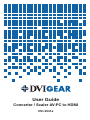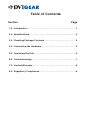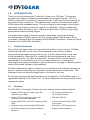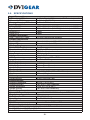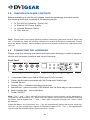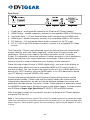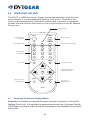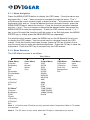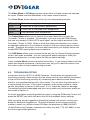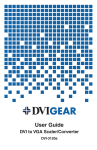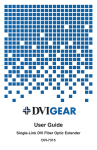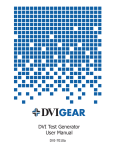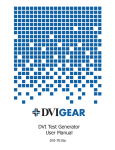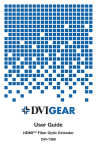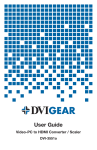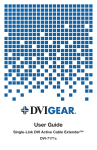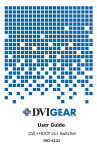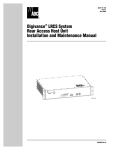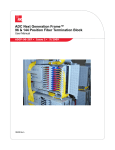Download DVIGear DVI-3531a Specifications
Transcript
DVI-DUser FiberGuide Optic Cable Converter / Scaler AV-PC to HDMI DVI-3531a Table of Contents Section Page 1.0 Introduction. . . . . . . . . . . . . . . . . . . . . . . . . . . . . . . . . . . . . . . 1 2.0 Specifications. . . . . . . . . . . . . . . . . . . . . . . . . . . . . . . . . . . . . 2 3.0 Checking Package Contents. . . . . . . . . . . . . . . . . . . . . . . . . 3 4.0 Connecting the Hardware . . . . . . . . . . . . . . . . . . . . . . . . . . . 3 5.0 Operating The Unit. . . . . . . . . . . . . . . . . . . . . . . . . . . . . . . . . 5 6.0 Troubleshooting. . . . . . . . . . . . . . . . . . . . . . . . . . . . . . . . . . . 7 7.0 Limited Warranty. . . . . . . . . . . . . . . . . . . . . . . . . . . . . . . . . . . 8 8.0 Regulatory Compliance. . . . . . . . . . . . . . . . . . . . . . . . . . . . . 8 1.0 INTRODUCTION Thank you for purchasing this Converter / Scaler from DVIGear. This product provides user-selection between three different input signal formats: DVI-D or HDMI, analog VGA and analog Component Video. Each input format supports its own stereo audio connection. The selected input signal is converted to a digital HDMI signal with imbedded audio. This unit accepts a wide range of input signal resolutions and support pixel clock rates up to 165 MHz. It also provides userselectable output resolutions up to 1080p and 1600x1200 (UXGA) using a high performance internal scaling engine. Our professional video conversion products have been serving the industry for several years. DVIGear offers a full line of high quality Video Scalers, Scan Converters, Analog-Digital Converters and DVI/HDMI Converters, as well as Signal Switchers and Distribution Amplifiers. 1.1 Liability Statement Every effort has been made to ensure that this product is free of errors. DVIGear cannot be held liable for the use of this hardware or any direct or indirect consequential damages arising from its use. It is the responsibility of the user of the hardware to check that it is suitable for his/her requirements and that it is installed correctly. All rights are reserved. No parts of this manual may be reproduced or transmitted by any form or means electronic or mechanical, including photocopying, recording or by any information storage or retrieval system without the written consent of the publisher. DVIGear reserves the right to revise any of its hardware and software following its policy to modify and/or improve its products where necessary or desirable. This statement does not affect the legal rights of the user in any way. All third party trademarks and copyrights are recognised. The DVIGear logo is a registered trademark of DVIGear, Inc. All other trademarks are the property of their respective holders. 1.2 Features The DVI-3531a Converter / Scaler has many unique and innovative features: • Supports HDTV input and output signals with resolutions up to 1080p • Supports PC input and output signals with resolutions up to 1920x1200 /60 Hz • Supports both YPbPr and YCbCr Component Video inputs • Integrates analog audio into digital HDMI output • 3:2 Pull-Down correction with 2:2 Pull-Down recovery • 8-Bit Triple ADC/PLL • 3-D Motion Adaptive de-Interlacing and Noise Reduction • Rugged, metallic enclosure -1- • Intuitive On-Screen Display (OSD) set-up menus • Front Panel or IR Remote Control 2.0 SPECIFICATIONS Input Connections HDMI – digital HDTV video 1x 19-pin Female HDMI connector, DVI-D via adapter cable PC – analog RGB Video 1x Female HD-15 (VGA) connector Component – analog HDTV video 3x Female RCA connectors Input Resolutions Analog PC RGB 1920 x 1200 / 60 Hz (W-UXGA), pixel clock up to 165 MHz Digital PC RGB 1920 x 1200 / 60 Hz (W-UXGA), pixel clock up to 165 MHz Analog HDTV 1080p Digital HDTV 1080p Output Connection HDMI – digital HDTV video 1x 19-pin Female HDMI connector Output Resolutions Digital PC RGB User selectable up to 1920 x 1200 / 60 Hz (W-UXGA) Digital HDTV User selectable up to 1080p Scaling Engine Number of Scaling Engines Two (2) Phase Lock Loops Employed 8-bit triple ADC for superior precision De-Interlacers 3D Motion Adaptive Noise Reduction 3D Motion Adaptive Pull-Down Correction 3:2 with 2:2 Recovery HDMI Receiver HDMI (v1.2a) and DVI + HDCP Image Component Processing Full Time / Full Range Audio Inputs Analog Stereo (line in) 2x RCA Connectors PC Audio Stereo 3.5 mm Stereo Connector Aux Audio Stereo 3.5 mm Stereo Connector Mechanical Size (H x W x D) 1.0” x 7.0” x 5.35” (25.5 x 179 x 136 mm) Weight 15.8 oz. (448 g) Warranty 3 Years Parts and Labor Limited Warranty Environmental Operating Temperature 0 to 48°C (32 to 120°F) Operating Humidity 10% to 85%, Non-Condensing Storage Temperature -10 to 70°C (14 to 158°F) Storage Humidity 10% to 85% Non-Condensing Power Requirements External AC Power Adaptor Input: 100-240VAC @50/60Hz Output: 5VDC @2A Regulatory Approvals Scaler/Converter Unit FCC, CE, RoHS Power Supply UL, CE, CSA, RoHS Model Numbers DVI-3531a Converter / Scaler AV-PC to HDMI Accessories Included 1x External AC Power Adaptor, 1x User Manual, 1x IR Remote Control 1x HD-15 Male to HD-15 Male (VGA) Cable 1x 3-RCA Male to 3-RCA Male Cable -2- 3.0 CHECKING PACKAGE CONTENTS Before attempting to use this unit, please check the packaging and make certain the following items are contained in the shipping carton: • • • • • • 1x 1x 1x 1x 1x 1x DVI-3531a Converter / Scaler unit External AC Power Supply Infrared Remote Control User Manual 3-RCA Male to 3-RCA Male cable User Manual Note: Please retain the original packing material should the need ever arise to return the unit. If you find any items are missing, contact your reseller or DVIGear immediately. Please have the Model Number, Serial Number and Invoice Number available for reference when you call. 4.0 CONNECTING THE HARDWARE Please study the following front panel and back panel drawings in order to become familiar with connector locations and control functions: Front Panel 1 1 2 3 4 5 6 7 2 3 4 5 6 7 Component Video input (either YPbPr and YCbCr formats) Stereo Audio input associated with the Component Video input Infrared Sensor Status LEDs – Indicates selected source type Menu/Enter – press to access OSD Menus, acts as Enter key for menu selection Multi-function Key – see note below Power ON/OFF Note: The “+” and “-” keys are multi-functional controls whose function varies depending if OSD Menus are present or not. When the OSD Menus are present (activated by pressing the Menu control button) the “+” and “-” keys allow navigation through the various menu parameters. When the Menus are not present, the “-” key will automatically adjust the picture centering, color, etc. for the analog input signals (Component Video or PC). The “+” will sequentially step through the different inputs of the Converter / Scaler. -3- Rear Panel 5VDC 1 1 2 3 4 5 6 2 3 4 5 6 Power Input - locking female connector for External AC Power Adaptor1 HDMI Output – female connector; connect to a compatible HDMI or DVI display Aux Audio Input – 3.5 mm female stereo audio connector for the HDMI input HDMI Input – female connector; connect to a compatible HDMI or DVI source PC Audio In – 3.5 mm female stereo audio connector for the PC input PC In – HD-15 pin VGA female connector; connect to a compatible PC Video source This Converter / Scaler uses advanced signal processing that will automatically accept, identify, and scale (when required), a wide array of input formats and resolutions. Since you can specify the output resolution of this Converter / Scaler, it is advisable to know the optimum (native) resolution of your destination display and set the unit’s output resolution accordingly. Please consult your owner’s manual in order to determine your display’s native resolution. Since the output signal format is HDMI (digital only), you must use a display or other destination device that has a compatible HDMI or DVI input in order to use this product. You can connect the output of this unit to an HDMI destination device (e.g. HDTV display) using an HDMI cable, or to a DVI destination device (e.g. PC display) using an HDMI to DVI cable. Connect the appropriate cables to all inputs and output taking care to use the highest quality cables. Please note that low quality cables can cause serious image quality degradation, as well as limit the distance between the source and destination devices and the Converter / Scaler. Cable selection is especially crucial for HDMI/DVI cables due to the high bit-rates of the digital signals. For best results use DVIGear’s Super High Resolution™ (SHR™) DVI and HDMI cables. After the signals cables are connected, connect the External AC Power Adaptor and power ON the unit. Note 1: This product utilizes a special “Twist-Lock” DC power connector to prevent the power cable from coming loose. Insert the connector into the socket just as you would with the other power adaptors. Once inserted, gently twist the connector right or left 90 degrees to lock it in place. -4- 5.0 OPERATING THE UNIT The AV-PC to HDMI Converter / Scaler can be operated either from the front panel controls or via the supplied IR Remote Control unit. Since IR is the control method preferred by most users, please take a moment to familiarize yourself with the location and function of the control buttons on the IR Remote Control unit. Select PC Input POWER INPUT Toggle through the Inputs Power On/Off HD PC HDMI/DVI VGA SVGA XGA SXGA UXGA 1080i 480p 720p 1080p Select YPbPr Input Select Output Resolution Select HDMI / DVI Input EXIT MENU Exit Menu Select Menu (OSD) Navigate Menus and Adjust Parameters. OK Reset to Factory Default Setting AUTO ADJUST RESET Select AutoAdjust Function CR-27 5.1 Using the On Screen Display Menus Regardless of whether you operate the scaler from the front panel or with the IR Remote Control unit, it is important to become familiar with the On-Screen Display (OSD) Menu structure in order to take full advantage of the capabilities this product has to offer. -5- 5.1.1 Menu Navigation Press the MENU/ENTER button to display the OSD menu. Once the menus are displayed, the “+” and “-” keys are used to navigate through the menu. The “+” will advance the curser forward (right) or down and the “-” will advance the curser backwards (left) and up. Once the desired function has been chosen, press the MENU/ENTER key to select the function. Once the function has been selected, use the “+” and “-” key to increase or decrease the desired value, then press the MENU/ENTER to save the adjustment. To exit the OSD menus use the “+” or “-” key to scroll through the functions until the curser is on Exit and press the MENU/ ENTER key, or simply press the MENU/ENTER key repeatedly. For remote control access, press the MENU key on the IR Remote Control unit to display the OSD menus. Use the arrow keys to navigate through the OSD menus. Once the function has been chosen, press the OK key to select it and use the arrow keys to make the desired adjustment. Press the OK key to save the adjustment. Press the EXIT key to escape from the OSD menus. 5.1.2 Menu Structure The OSD Menu structure is as follows: Main Menu Video Menu Color Menu Output Menu OSD Menu Contrast User VGA H-Position Brightness Normal SVGA V-Position Hue Warm XGA Time Out Sat Cool SXGA Background Sharpness UXGA Exit Picture Mode WXGA Scale WSXGA NR WUXGA H-Position1 480i V-Position1 480p Exit 576i 576p PC Menu2 720p (50/60) Contrast 1080i (50/60) Brightness 1080p (50/60) Clock Native Phase H-Position1 V-Position1 Exit Info Menu Input Output Version Note 1: H-Position and V-Position are only present when Component Video or PC modes are selected. Note 2: The PC menu is only active when the PC Input is selected as the source. -6- The Video Menu or PC Menu appears when either of these modes are selected as inputs. Please note the differences in the menu structure above. The Color Menu allows selection of four (4) color temperature presets: Warm Picture has a slightly reddish appearance Cool Picture has a slightly bluish appearance Normal Picture has a calibrated color temperature User User-definable color temperature The Output Menu allows you to specify the output resolution you want the Converter / Scaler to produce. For example, if you are using an HDMI display that can only accept a 1080i HDTV input signal, set the output resolution of the Converter / Scaler to 1080i. Keep in mind that setting the resolution can cause an apparent malfunction if you select a resolution that your display device cannot accept. Therefore, be certain you know what resolutions your display device can accept BEFORE making these menu selections. The OSD Menu allows you to customize the way the On-Screen Display appears when it has been accessed. You can change the default settings to suite your personal preferences, or simply leave the factory default settings. Lastly, the Info Menu contains technical information. If you have problems with the scaler and require assistance, a technician may ask you to read information from this menu as part of the troubleshooting process. 6.0 TROUBLESHOOTING In the event that the AV-PC to HDMI Converter / Scaler does not appear to be functioning properly, make certain that the source and all other devices connected to the unit are functioning correctly by connecting each device source device direct to a compatible display with a short cable. This will aid in the elimination of a source being the issue. If the signal is present under these conditions, make certain that power is present to the scaler. If it is, check the cables for damage. The cable should be undamaged and short as possible and of premium quality as discussed in Section 4. As a final step before contacting technical support, using the IR Remote Control unit, press the RESET key, which will return the unit to the default factory settings After trying the above suggestions should the problem still persist, contact your dealer for additional suggestions. Should the dealer’s technical personnel be unable to assist you, please contact DVIGear via telephone at (888) 463-9927 (United States and Canada); international callers may dial (770) 421-6699, or use e-mail at [email protected]. -7- 7.0 LIMITED WARRANTY LIMITED WARRANTY – With the exceptions noted in the next paragraph, DVIGear, Inc. warrants the original purchaser that the equipment it manufactures or sells will be free from defects in materials and workmanship for a period of three years from the date of purchase. Should this product, in DVIGear’s opinion, prove defective within this warranty period, DVIGear, at its option, will repair or replace this product without charge. Any defective parts replaced become the property of DVIGear. This warranty does not apply to those products which have been damaged due to accident, unauthorized alterations, improper repair, modifications, inadequate maintenance and care, or use in any manner for which the product was not originally intended. If repairs are necessary under this warranty policy, the original purchaser must obtain a Return Authorization Number from DVIGear and return the product freight prepaid to a location designated by DVIGear. After repairs are complete, the product will be returned, freight prepaid. LIMITATIONS - All products sold are “as is” and the above Limited Warranty is in lieu of all other warranties for this product, expressed or implied, and is strictly limited to three years from the date of purchase. DVIGear assumes no liability to distributors, resellers or end-users or any third parties for any loss of use, revenue or profit. DVIGear makes no other representation of warranty as to fitness for the purpose or merchantability or otherwise in respect of any of the products sold. The liability of DVIGear with respect to any defective products will be limited to the repair or replacement of such products. In no event shall DVIGear be responsible or liable for any damage arising from the use of such defective products whether such damages be direct, indirect, consequential or otherwise, and whether such damages are incurred by the reseller, end-user or any third party. 9.0 REGULATORY COMPLIANCE This AV-PC to HDMI Converter / Scaler has been tested for compliance with appropriate FCC and CE rules and regulations and is RoHS compliant. The External AC Power Adaptor has been tested for compliance with UL, CE, CEC and CSA rules and regulations and is also RoHS compliant. -8- Your Digital Connectivity Experts Toll Free 888.463.9927 Phone 770.421.6699 Toll Free 888.463.9927 Fax 770.234.4207 Phone 919.969.6681 Fax 919.869.1310 DVI-3531-UG-01 / Nov.2008 DVIGear, Inc. 1059 Triad Court, Suite 8 400 Meadowmont Village Circle Marietta, Georgia 30062-2258 Suite 425 Chapel Hill, NC 27517 www.dvigear.com www.dvigear.com