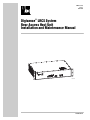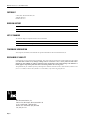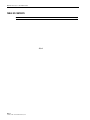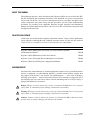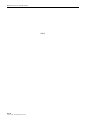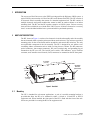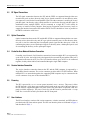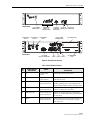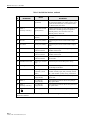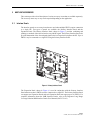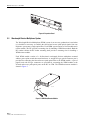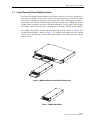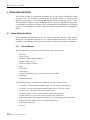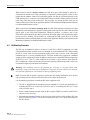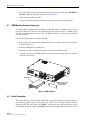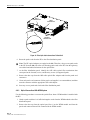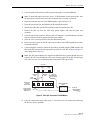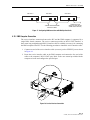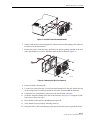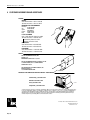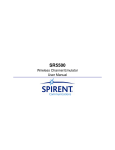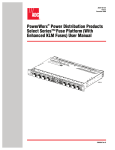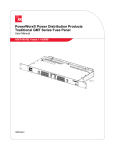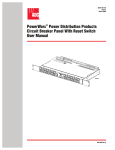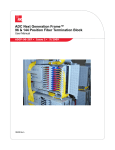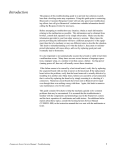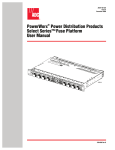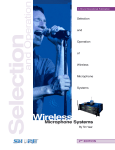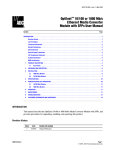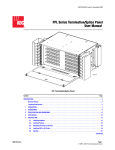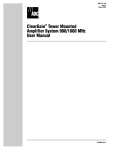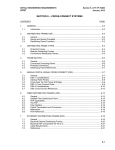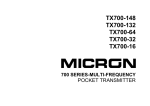Download ADC 19717-A Network Card User Manual
Transcript
ADCP-75-169 Issue 1 June 2004 Digivance® LRCS System Rear Access Host Unit Installation and Maintenance Manual 19717-A 1284820 Rev A ADCP-75-169 • Issue 1 • June 2004 • Preface COPYRIGHT © 2004, ADC Telecommunications, Inc. All Rights Reserved Printed in the U.S.A. REVISION HISTORY ISSUE DATE 1 06/2004 REASON FOR CHANGE Original release. LIST OF CHANGES The technical changes incorporated into this issue are listed below. PAGE IDENTIFIER All DESCRIPTION OF CHANGE Original release TRADEMARK INFORMATION ADC, Digivance, PowerWorx, and FiberGuide are registered trademarks of ADC Telecommunications, Inc. DISCLAIMER OF LIABILITY Contents herein are current as of the date of publication. ADC reserves the right to change the contents without prior notice. In no event shall ADC be liable for any damages resulting from loss of data, loss of use, or loss of profits and ADC further disclaims any and all liability for indirect, incidental, special, consequential or other similar damages. This disclaimer of liability applies to all products, publications and services during and after the warranty period. This publication may be verified at any time by contacting ADC’s Technical Assistance Center at 1-800-366-3891, extension 73475 (in U.S.A. or Canada) or 952-917-3475 (outside U.S.A. and Canada), or by e-mail to [email protected]. ADC Telecommunications, Inc. P.O. Box 1101, Minneapolis, Minnesota 55440-1101 In U.S.A. and Canada: 1-800-366-3891 Outside U.S.A. and Canada: (952) 938-8080 Fax: (952) 917-1717 Page ii ADCP-75-169 • Issue 1 • June 2004 • Preface TABLE OF CONTENTS Content Page ABOUT THIS MANUAL . . . . . . . . . . . . . . . . . . . . . . . . . . . . . . . . . . . . . . . . . . . . . . . . . . . . . . . . . . . . . . . . . . . . . . . . . v Related Publications . . . . . . . . . . . . . . . . . . . . . . . . . . . . . . . . . . . . . . . . . . . . . . . . . . . . . . . . . . . . . . . . . . . . . . . . . . v ADMONISHMENTS . . . . . . . . . . . . . . . . . . . . . . . . . . . . . . . . . . . . . . . . . . . . . . . . . . . . . . . . . . . . . . . . . . . . . . . . . . . v GENERAL SAFETY PRECAUTIONS . . . . . . . . . . . . . . . . . . . . . . . . . . . . . . . . . . . . . . . . . . . . . . . . . . . . . . . . . . . . . . . . . vi STANDARDS CERTIFICATION . . . . . . . . . . . . . . . . . . . . . . . . . . . . . . . . . . . . . . . . . . . . . . . . . . . . . . . . . . . . . . . . . . . . vi LIST OF ACRONYMS AND ABBREVIATIONS . . . . . . . . . . . . . . . . . . . . . . . . . . . . . . . . . . . . . . . . . . . . . . . . . . . . . . . . . . . vi 1 INTRODUCTION. . . . . . . . . . . . . . . . . . . . . . . . . . . . . . . . . . . . . . . . . . . . . . . . . . . . . . . . . . . . . . . . . . . . . . . . . 1 2 HOST UNIT DESCRIPTION. . . . . . . . . . . . . . . . . . . . . . . . . . . . . . . . . . . . . . . . . . . . . . . . . . . . . . . . . . . . . . . . . . 1 3 4 2.1 Mounting . . . . . . . . . . . . . . . . . . . . . . . . . . . . . . . . . . . . . . . . . . . . . . . . . . . . . . . . . . . . . . . . . . . . . . . 1 2.2 RF Signal Connections . . . . . . . . . . . . . . . . . . . . . . . . . . . . . . . . . . . . . . . . . . . . . . . . . . . . . . . . . . . . . . 2 2.3 Optical Connection . . . . . . . . . . . . . . . . . . . . . . . . . . . . . . . . . . . . . . . . . . . . . . . . . . . . . . . . . . . . . . . . 2 2.4 Controller Area Network Interface Connection . . . . . . . . . . . . . . . . . . . . . . . . . . . . . . . . . . . . . . . . . . . . . . 2 2.5 Service Interface Connection. . . . . . . . . . . . . . . . . . . . . . . . . . . . . . . . . . . . . . . . . . . . . . . . . . . . . . . . . . 2 2.6 Powering . . . . . . . . . . . . . . . . . . . . . . . . . . . . . . . . . . . . . . . . . . . . . . . . . . . . . . . . . . . . . . . . . . . . . . . 2 2.7 User Interface . . . . . . . . . . . . . . . . . . . . . . . . . . . . . . . . . . . . . . . . . . . . . . . . . . . . . . . . . . . . . . . . . . . . 2 HOST UNIT ACCESSORIES . . . . . . . . . . . . . . . . . . . . . . . . . . . . . . . . . . . . . . . . . . . . . . . . . . . . . . . . . . . . . . . . . 5 3.1 Interface Panels . . . . . . . . . . . . . . . . . . . . . . . . . . . . . . . . . . . . . . . . . . . . . . . . . . . . . . . . . . . . . . . . . . 5 3.2 Wavelength Division Multiplexer System . . . . . . . . . . . . . . . . . . . . . . . . . . . . . . . . . . . . . . . . . . . . . . . . . 6 3.3 Coarse Wavelength Division Multiplexer System . . . . . . . . . . . . . . . . . . . . . . . . . . . . . . . . . . . . . . . . . . . . 7 INSTALLATION PROCEDURES . . . . . . . . . . . . . . . . . . . . . . . . . . . . . . . . . . . . . . . . . . . . . . . . . . . . . . . . . . . . . . . 8 4.1 Before Starting Installation . . . . . . . . . . . . . . . . . . . . . . . . . . . . . . . . . . . . . . . . . . . . . . . . . . . . . . . . . . . 8 4.2 Unpacking and Inspection . . . . . . . . . . . . . . . . . . . . . . . . . . . . . . . . . . . . . . . . . . . . . . . . . . . . . . . . . . . . 9 4.3 OSP Fiber Cable Installation Guidelines . . . . . . . . . . . . . . . . . . . . . . . . . . . . . . . . . . . . . . . . . . . . . . . . . . 9 4.4 HU Mounting Procedure . . . . . . . . . . . . . . . . . . . . . . . . . . . . . . . . . . . . . . . . . . . . . . . . . . . . . . . . . . . . 10 4.5 Chassis Ground Connection. . . . . . . . . . . . . . . . . . . . . . . . . . . . . . . . . . . . . . . . . . . . . . . . . . . . . . . . . . 12 4.6 Coaxial Cable Connections . . . . . . . . . . . . . . . . . . . . . . . . . . . . . . . . . . . . . . . . . . . . . . . . . . . . . . . . . . 12 4.7 WDM Mounting Procedure (Accessory). . . . . . . . . . . . . . . . . . . . . . . . . . . . . . . . . . . . . . . . . . . . . . . . . . 14 4.8 Optical Connections . . . . . . . . . . . . . . . . . . . . . . . . . . . . . . . . . . . . . . . . . . . . . . . . . . . . . . . . . . . . . . . 14 4.9 Controller Area Network Connections . . . . . . . . . . . . . . . . . . . . . . . . . . . . . . . . . . . . . . . . . . . . . . . . . . . 18 4.10 EMS Computer Connection . . . . . . . . . . . . . . . . . . . . . . . . . . . . . . . . . . . . . . . . . . . . . . . . . . . . . . . . . . 19 4.11 External Alarm System Connections . . . . . . . . . . . . . . . . . . . . . . . . . . . . . . . . . . . . . . . . . . . . . . . . . . . . 20 4.12 DC Power Connections . . . . . . . . . . . . . . . . . . . . . . . . . . . . . . . . . . . . . . . . . . . . . . . . . . . . . . . . . . . . . 21 4.13 Installation Complete . . . . . . . . . . . . . . . . . . . . . . . . . . . . . . . . . . . . . . . . . . . . . . . . . . . . . . . . . . . . . . 22 5 MAINTENANCE . . . . . . . . . . . . . . . . . . . . . . . . . . . . . . . . . . . . . . . . . . . . . . . . . . . . . . . . . . . . . . . . . . . . . . . . 22 6 CUSTOMER INFORMATION AND ASSISTANCE . . . . . . . . . . . . . . . . . . . . . . . . . . . . . . . . . . . . . . . . . . . . . . . . . . . 24 5.1 Host Unit Fan Replacement Procedure . . . . . . . . . . . . . . . . . . . . . . . . . . . . . . . . . . . . . . . . . . . . . . . . . . 22 Page iii © 2004, ADC Telecommunications, Inc. ADCP-75-169 • Issue 1 • June 2004 • Preface TABLE OF CONTENTS Content Page Blank Page iv © 2004, ADC Telecommunications, Inc. ADCP-75-169 • Issue 1 • June 2004 • Preface ABOUT THIS MANUAL This publication provides a basic description of the Digivance LRCS rear access Host Unit (HU) plus the installation and maintenance procedures. Also described are various accessories that may be used with the HU. An overview of the Digivance System, a complete description of the system components, the system turn-up and test procedures, and the system troubleshooting procedures are provided in the applicable Digivance System Operation and Maintenance Manual (see Related Publications section). The rear access HU is installed in conjunction with the Digivance Remote Unit. RELATED PUBLICATIONS Listed below are related manuals and their publication numbers. Copies of these publications can be ordered by contacting the ADC Technical Assistance Center at 1-800-366-389, extension 73475 (in U.S.A. or Canada) or 1-952-917-3475 (outside U.S.A. and Canada). Title ADCP Number Digivance LRCS SMR System with Version 3.01 EMS Software Operation and Maintenance Manual 75-170 Digivance LRCS SMR Interface Panels User Manual 75-143 Digivance Coarse Wavelength Division Multiplexer User Manual 75-142 Digivance LRCS Dual-STM Systems Supplemental Manual 75-157 ADMONISHMENTS Important safety admonishments are used throughout this manual to warn of possible hazards to persons or equipment. An admonishment identifies a possible hazard and then explains what may happen if the hazard is not avoided. The admonishments — in the form of Dangers, Warnings, and Cautions — must be followed at all times. These warnings are flagged by use of the triangular alert icon (seen below) and are listed in descending order of severity of injury or damage and likelihood of occurrence. Danger: Danger is used to indicate the presence of a hazard that will cause severe personal injury, death, or substantial property damage if the hazard is not avoided. Warning: Warning is used to indicate the presence of a hazard that can cause severe personal injury, death, or substantial property damage if the hazard is not avoided. Caution: Caution is used to indicate the presence of a hazard that will or can cause minor personal injury or property damage if the hazard is not avoided. Page v © 2004, ADC Telecommunications, Inc. ADCP-75-169 • Issue A • June 2001 • Preface GENERAL SAFETY PRECAUTIONS Warning: Wet conditions increase the potential for receiving an electrical shock when installing or using electrically-powered equipment. To prevent electrical shock, never install or use electrical equipment in a wet location or during a lightning storm. STANDARDS CERTIFICATION FCC: This equipment complies with the applicable sections of Title 47 CFR Part 90 (SMR). UL/CUL: This equipment complies with UL and CUL 50 Standard for Enclosures for Electrical Equipment. This equipment provides the degree of protection specified by IP43 as defined in IEC Publication 529. FDA/CDRH: This equipment uses a Class 1 LASER according to FDA/CDRH Rules. This product conforms to all applicable standards of 21 CFR Part 1040. IC: This equipment complies with the applicable sections of RSS-131. The term “IC:” before the radio certification number only signifies that Industry Canada Technical Specifications were met. LIST OF ACRONYMS AND ABBREVIATIONS The acronyms and abbreviations used in this manual are detailed in the following list: AWG C CAN CDRH CUL CWDM DC DCE DIV DTE EBTS EIA EMS ESD F FCC FDA FWD HU IC Page vi © 2004, ADC Telecommunications, Inc. American Wire Gauge Centigrade Controller Area Network Center for Devices and Radiological Health Canadian Underwriters Laboratories Coarse Wavelength Division Multiplexer Direct Current Data Communications Equipment Diversity Data Terminal Equipment Enhanced Base Transceiver Station Electronic Industries Association Element Management System Electrostatic Discharge Fahrenheit Federal Communications Commission Food and Drug Administration Forward Host Unit Industry Canada ADCP-75-169 • Issue 1 • June 2004 • Preface LED LPA LRCS MHz MPE MTBF NEM NEMA NO NOC OSP PA REV RF RMA RU SMR STM UL VDC VSWR WECO WDM Light Emitting Diode Linear Power Amplifier Long-Range Coverage Solution Mega Hertz Maximum Permissible Exposure Mean Time Between Failure Network Element Manager National Electrical Manufacturers Association Normally Open Network Operations Center Outside Plant Power Amplifier Reverse Radio Frequency Return Material Authorization Remote Unit Specialized Mobile Radio Spectrum Transport Module Underwriters Laboratories Volts Direct Current Voltage Standing Wave Ratio Western Electric Company Wave Division Multiplexer Page vii © 2004, ADC Telecommunications, Inc. ADCP-75-169 • Issue A • June 2001 • Preface Blank Page viii © 2004, ADC Telecommunications, Inc. ADCP-75-169 • Issue 1 • June 2004 1 INTRODUCTION The rear access Host Unit serves as the EBTS servicing unit for the Digivance LRCS system. A typical LRCS system consists of a Host Unit (HU) and a Remote Unit (RU). The HU consists of an electronic chassis assembly that mounts in a standard equipment rack. The RU consists of multiple electronic and optical modules that mount in either an outdoor cabinet or an indoor mounting shelf. The HU and the RU together comprise an LRCS system. Various accessory items are also available for use with the basic LRCS system. All items referenced as “accessory items” are not furnished with the basic system and must be purchased separately. 2 HOST UNIT DESCRIPTION The HU, shown in Figure 1, consists of an electronic circuit board assembly and a fan assembly that are mounted within a powder-paint coated sheet metal enclosure. The enclosure provides a mounting point for the circuit board and fan assemblies and controls RF emissions. The only user-replaceable component is the fan assembly. The HU is designed for use within a noncondensing indoor environment such as inside a wiring closet or cabinet. The RF connectors, optical connectors, alarm output connectors, DC power terminal strip, and grounding lug are mounted on the HU rear side. The On/Off power switch, LED indicators, service interface connector, and Controller Area Network (CAN) connectors are mounted on the HU front panel. 17.1 INCHES (433 mm) FRONT PANEL MOUNTING BRACKET (BOTH SIDES) 3.5 INCHES (88 mm) 12.2 INCHES (311 mm) 17857-A Figure 1. Host Unit 2.1 Mounting The HU is intended for rack-mount applications. A pair of reversible mounting brackets is provided that allow the HU to be mounted in either a 19-inch or 23-inch EIA or WECO equipment rack. When installed, the front panel of the HU is flush with the front of the rack. Screws are provided for securing the HU to the equipment rack. Page 1 © 2004, ADC Telecommunications, Inc. ADCP-75-169 • Issue 1 • June 2004 2.2 RF Signal Connections The RF signal connections between the HU and the EBTS are supported through either two (non-diversity unit) or three (diversity unit) N-type female connectors. On non-diversity units, one connector is used for the forward path RF signal. The other connector is used for the reverse path RF signal. On diversity units, a third connector is used for the diversity path RF signal. In installations where multiple EBTS’s will be connected to a single HU, it will usually be necessary to install a Primary Interface Panel and an Expansion Panel (accessory items) to support the interface between the HU and the EBTS. The HU should be as close as possible to the EBTS to minimize cable losses. 2.3 Optical Connection Optical connections between the HU and the RU (STM) are supported through either two (nondiversity unit) or three (diversity unit) SC-type optical connector ports. On non-diversity units, one port is used for connecting the forward path optical signal and the other port is used for connecting the primary reverse path optical signal. On diversity units, a third optical port is used for connecting the diversity reverse path optical signal. 2.4 Controller Area Network Interface Connection Controller Area Network (CAN) interface connections between multiple HU’s are supported by a pair of RJ-45 jacks. One of the jacks is designated as the network IN port and the other jack is designated as the network OUT port. The CAN interface allows up to 24 HU’s to be connected together (in daisy-chain fashion) and controlled through a single EMS computer. 2.5 Service Interface Connection The service interface connection between the HU and the EMS computer is supported by a single DB-9 female connector. The service connector provides an RS-232 DTE interface. When multiple HU’s are networked together, the supporting EMS computer may be connected to the service connector of any one of the networked HU’s. 2.6 Powering The HU is powered by ± 21 to ± 60 VDC power (nominal ± 24 or ± 48 VDC). The power is fed to the HU through a screw-down type terminal strip located on the rear side of the unit. Power to the HU must be supplied through a fuse panel such as the PowerWorx 20-position GMT fuse panel (available separately). The power circuit for each HU must be protected with a 3 Amp GMT fuse. An On/Off switch is provided on the HU front panel. 2.7 User Interface The HU user interface consists of the various connectors, switches, terminals, and LEDs that are provided on the HU front and rear panels. The HU user interface points are indicated in Figure 2 and described in Table 1. Page 2 © 2004, ADC Telecommunications, Inc. ADCP-75-169 • Issue 1 • June 2004 FRONT VIEW (1) DC POWER ON/OFF SWITCH (12) REVERSE 1 (13) REVERSE 2 RF OUT RF OUT (REFERENCE ITEMS 2 - 8) LED INDICATORS (14) FORWARD RF IN (9) SERVICE (10) NET IN (11) NET OUT INTERFACE CONNECTOR CONNECTOR CONNECTOR (15) DC POWER TERMINAL STRIP (16) COVER PLATE 19722-A REAR VIEW (17) ALARM OUTPUT CONNECTOR (18) PORT 1 (19) PORT 2 (20) PORT 3 (21) GROUNDING STUD Figure 2. Host Unit User Interface Table 1. Host Unit User Interface REF NO USER INTERFACE DESIGNATION DEVICE FUNCTIONAL DESCRIPTION 1 I/0 On/Off rocker switch Provides DC power on/off control. 2 POWER Multi-colored LED (green/yellow) Indicates if the HU is powered (green) or unpowered (off). See Note. 3 STANDBY Multi-colored LED (green/yellow/red) Indicates if the system is in the Normal (off), Standby (blinking green), Test (blinking red), or Program Load (blinking yellow) state. See Note. 4 HOST UNIT Multi-colored LED (green/yellow/red) Indicates if the HU is normal (green), overheated (yellow), or faulty (red). See Note. 5 REMOTE UNIT Multi-colored LED (green/yellow/red) Indicates if no alarms (green), a minor alarm (yellow), or a major alarm (red) is reported by the RU. See Note. 6 DRIVE Multi-colored LED (green/yellow/red) Indicates if the level of the RF input signal to the HU is normal (green), low (yellow), or high (red). See Note. Page 3 © 2004, ADC Telecommunications, Inc. ADCP-75-169 • Issue 1 • June 2004 Table 1. Host Unit User Interface, continued REF NO USER INTERFACE DESIGNATION DEVICE FUNCTIONAL DESCRIPTION 7 PORT 1/PORT 2 Multi-colored LED (green/red) Indicates if the reverse/forward path optical signals from the STM/HU are normal (green), if no signals are detected (red), or if excessive errors are detected (red). See Note. 8 PORT 3 (diversity unit only) Multi-colored LED (green/yellow) Indicates if the diversity reverse path optical signal from the RU is normal (green), if no signal is detected (yellow), or if excessive errors are detected (yellow). See Note. 9 SERVICE DB-9 connector (female) Connection point for the RS-232 service interface cable. 10 NET IN RJ-45 jack (female) Connection point for the CAN interface input cable. 11 NET OUT RJ-45 jack (female) Connection point for the CAN interface output cable. 12 REV RF OUT N-type female RF coaxial connector Output connection point for the primary reverse path RF coaxial cable. 13 REV DIV RF OUT N-type female RF coaxial connector Output connection point for the diversity reverse path RF coaxial cable. 14 FWD RF IN N-type female RF coaxial connector Input connection point for the forward path RF coaxial cable. 15 POWER 24–48 VDC Screw-type terminal strip Connection point for the DC power wiring. 16 No designation Cover plate Covers the mounting slot for the wavelength division multiplexer module. 17 ALARM OUTPUT Screw-type terminal connector (14–26 AWG) Connection point for an external alarm system. Includes normally open (NO), normally closed (NC), and common (COM) wiring connections. 18 PORT 1 SC connector (single-mode) Output connection point for the forward path optical fiber. 19 PORT 2 SC connector (single-mode) Input connection point for the reverse path primary optical fiber. 20 PORT 3 (diversity unit only) SC connector (single-mode) Input connection point for the reverse path diversity optical fiber. Chassis ground stud Connection point for a chassis grounding wire. 21 Note: A more detailed description of LED operation is provided in the applicable System Operation and Maintenance Manual. Page 4 © 2004, ADC Telecommunications, Inc. ADCP-75-169 • Issue 1 • June 2004 3 HOST UNIT ACCESSORIES This section provides a brief description of various accessory items that are available separately. The accessory items may or may not be required depending on the application. 3.1 Interface Panels The interface panels are accessory items that are used when multiple EBTS’s require connection to a single HU. Two types of panels are available: the Primary Interface Panel and the Expansion Panel. The Primary Interface Panel, shown in Figure 3, provides combining and splitting (as needed) of the forward and reverse path RF signal. The Primary Interface Panel also provides attenuation of the forward path signal to the level required for input to the HU. Up to 6 EBTS’s may be connected to a single HU using the Primary Interface Panel. 18221-A Figure 3. Primary Interface Panel The Expansion Panel, shown in Figure 4, is used in conjunction with the Primary Interface Panel when more than 6 EBTS’s must be connected to a single HU. The Primary Interface Panel can support two Expansion Panels and each Expansion Panel can support up to six EBTS’s. For complete information about the SMR Interface Panels, refer to the Digivance Long Range Coverage Solution SMR Interface Panels User Manual (ADCP-75-143). Page 5 © 2004, ADC Telecommunications, Inc. ADCP-75-169 • Issue 1 • June 2004 18824-A Figure 4. Expansion Panel 3.2 Wavelength Division Multiplexer System The Wavelength Division Multiplexer (WDM) system is an accessory product that is used when it is desirable or necessary to combine the forward and reverse path optical signals from one Digivance system onto a single optical fiber. Each WDM system consists of a host module and a remote module. The HU provides a mounting slot for installing a WDM host module. Both the RU outdoor cabinet the RU indoor mounting shelf provide a mounting slot for installing a WDM remote module. Each WDM module consists of a bi-directional wavelength division multiplexer mounted within a power-paint coated sheet metal enclosure. A straight SC-type optical connector port is provided for connecting the forward/reverse path optical fiber to the WDM module. A pair of pigtail leads with SC-type connectors are provided for connecting the WDM module to the forward and reverse path optical ports on the HU or STM. The WDM host/remote module is shown in Figure 5. 17013-A Figure 5. WDM Host/Remote Module Page 6 © 2004, ADC Telecommunications, Inc. ADCP-75-169 • Issue 1 • June 2004 3.3 Coarse Wavelength Division Multiplexer System The Coarse Wavelength Division Multiplexer (CWDM) system is an accessory product that is used when it is desirable or necessary to combine the forward and reserve path optical signals from up to four Digivance systems onto a single optical fiber. Each CWDM system consists of a Host Module, Host Module mounting shelf, and Remote Module. The CWDM Host Module mounting shelf can support up to three CWDM Host Modules. The RU single-STM mounting shelf and the outdoor cabinets provide a mounting slot for installing a CWDM Remote Module. The CWDM Host Module and Host Module Mounting Shelf are shown in Figure 6. The CWDM Remote Module is shown in Figure 7. For complete information about the CWDM system, refer to the Digivance System Coarse Wavelength Division Multiplexer User Manual (ADCP-75-142). 18647-A Figure 6. CWDM Host Module and Host Module Mounting Shelf 18648-A Figure 7. CWDM Remote Module Page 7 © 2004, ADC Telecommunications, Inc. ADCP-75-169 • Issue 1 • June 2004 4 INSTALLATION PROCEDURES This section provides the installation procedures for the HU and the WDM host module (accessory item). The installation procedures for the Interface Panels are provided in the Digivance Long Range Coverage Solution SMR Interface Panels User Manual (ADCP-75-143). The installation procedures for the CWDM Host Module and the Host Module Mounting Shelf are provided in the Digivance System Coarse Wavelength Division Multiplexer User Manual (ADCP-75-142). Installation of the RU components may proceed separately from installation of the HU. 4.1 Before Starting Installation Before beginning the installation, review the system design plan with the system engineer. Make sure each equipment installation site is identified and located and all cable runs are mapped out. Also identify all tools and materials that are required to complete the installation. 4.1.1 Tools and Materials The following tools are required to complete the procedures in this section: • • • • • • • • • • • Box cutter Pencil or scribe Medium size flat-bladed screwdriver Phillips screwdriver (#2) TORX screwdriver (T20 bit) Pliers Wire cutters Wire stripper Tool kit for attaching N-type male connectors to coaxial cable Multimeter Optical power meter The following materials are required to complete the procedures in this section: • • • • • • • • • #18 AWG (1.0 mm) insulated stranded copper wire (for chassis grounding wire) #18 AWG (1.0 mm) red and black insulated copper wire (for DC power wires) Category 3 or 5 cable (for external alarm system wires) #6 ring terminal (1) for #18 wire (for chassis ground wire connection) #6 fork terminals (2) for #18 wire (for DC power wiring connection) Single-mode patch cord(s) with SC connectors (1, 2 or 3 depending on the application) High performance, flexible, low-loss 50-ohm coaxial cable N-type male connectors Wire ties Page 8 © 2004, ADC Telecommunications, Inc. ADCP-75-169 • Issue 1 • June 2004 4.2 Unpacking and Inspection This section provides instructions for opening the shipping boxes, verifying that all parts have been received, and verifying that no shipping damage has occurred. Use the following procedure to unpack and inspect the HU and any accessories: 1. Open the shipping cartons and carefully unpack each component from the protective packing material. 2. Check each component for broken or missing parts. If there are damages, contact ADC (see section 6 at the end of this manual) for an RMA (Return Material Authorization) and to reorder if replacement is required. 4.3 OSP Fiber Cable Installation Guidelines The outside plant (OSP) fiber optic cables should be routed between the HU and RU and terminated before the equipment is installed. A diagram of a typical OSP cable routing is shown in Figure 8. At the HU, the OSP cable should be terminated at a fiber distribution panel and spliced to pigtails. Jumper patch cords may then be used to link the HU optical ports to the OSP cable terminations. Whenever possible, a guideway such as the FiberGuide system should be provided to protect the fiber optic patch cords from damage and to prevent excessive bending. The procedures for connecting the OSP cable optical fibers to the HU is provided in Section 4.8. X SPLICE HOST UNIT TERMINATION HOST SITE FIBER DISTRIBUTION PANEL PATCH CORDS X OUTSIDE PLANT CABLE OUTDOOR REMOTE SITE INDOOR REMOTE SITE INDOOR MOUNTING SHELF STM STM PATCH CORDS OUTDOOR CABINET INDOOR/OUTDOOR CABLE WITH PIGTAIL LEADS X SPLICE ENCLOSURE FIBER DISTRIBUTION PANEL X 18626-B Figure 8. Typical Fiber Optic Cable Routing Page 9 © 2004, ADC Telecommunications, Inc. ADCP-75-169 • Issue 1 • June 2004 When routed to the RU outdoor cabinet, the OSP fiber optic cable should be spliced to a connectorized outdoor-rated cable (consisting of individual jacketed pigtails) which is then routed into the outdoor cabinet. The individual pigtails can then be connected directly to the STM optical ports. A connector is provided on the bottom of the RU outdoor cabinet to seal the cable entry point and provide strain relief. The procedure for routing the fiber cable into an outdoor cabinet in provided in the applicable Remote Unit Installation and Maintenance Manual (see Related Publications section). When routed to the RU indoor mounting shelf, the OSP cable should be terminated at a fiber distribution panel and spliced to pigtails. Jumper patch cords may then be used to link the STM optical ports to the OSP cable terminations. Whenever possible, a guideway such as the FiberGuide system should be provided to protect the fiber optic patch cords from damage and to prevent excessive bending. The procedure for connecting the OSP optical fibers to an STM mounted in the indoor mounting shelf is provided in the applicable Remote Unit Installation and Maintenance Manual (see Related Publications section). 4.4 HU Mounting Procedure The HU may be mounted in either a 19-inch or 23-inch EIA or WECO equipment rack. Both US standard and metric machine screws are included for rack mounting the HU. When loading the HU in a rack, make sure the mechanical loading of the rack is even to avoid a hazardous condition such as a severely unbalanced rack. The rack should safety support the combined weight of all the equipment it holds. In addition, maximum recommended ambient temperature for the HU is 50º C (122º F). Allow sufficient air circulation or space between units when the HU is installed in a multi-rack assembly because the operating ambient temperature of the rack environment might be greater than room ambient. Warning: Wet conditions increase the potential for receiving an electrical shock when installing or using electrically powered equipment. To prevent electrical shock, never install or use electrical equipment in a wet location or during a lightning storm. Note: To insure that all optical connectors remain dust-free during installation, leave all dust caps and dust protectors in place until directed to remove them for connection. Use the following procedure to install the HU in the equipment rack: 1. The HU is shipped with the mounting brackets installed for 19-inch rack installations. If mounting the HU in a 19-inch rack, proceed to step 4. If mounting the HU in a 23-inch rack, proceed to step 2. 2. Remove both mounting brackets from the HU (requires TORX screwdriver with T20 bit) and save screws for reuse. 3. Reinstall both mounting brackets so the long side of the bracket is flush with the HU front panel as shown in Figure 9. Use the screws removed in step 2 to re-attach the brackets to the HU chassis. Page 10 © 2004, ADC Telecommunications, Inc. ADCP-75-169 • Issue 1 • June 2004 FOR INSTALLATION IN 23-INCH RACKS, REMOVE AND REINSTALL MOUNTING BRACKETS AS SHOWN 17864-A Figure 9. Installing the Mounting Brackets for 23-Inch Rack Installations 4. Position the HU in the designated mounting space in the rack (per system design plan) and then secure (but do not tighten) the HU to the rack using the four machine screws provided (use #12-24 or M6 x 10 screws, whichever is appropriate) as shown in Figure 10. Note: Provide a minimum of 3 inches (76 mm) of clearance space on both the left and right sides of the HU for air intake and exhaust. 17865-A Figure 10. HU Rack Mount Installation Page 11 © 2004, ADC Telecommunications, Inc. ADCP-75-169 • Issue 1 • June 2004 4.5 Chassis Ground Connection A stud is provided on the rear side of the chassis for connecting a grounding wire to the chassis. Use the following procedure to connect the grounding wire to the chassis and to route the grounding wire to an approved earth ground source. 1. Obtain a length of #18 AWG (1.00 mm) insulated stranded copper wire for use as a chassis grounding wire. 2. Terminate one end of the wire with a ring terminal. 3. Locate the chassis ground stud at the rear of the HU as shown in Figure 11. 4. Attach the ring end of the wire to the chassis ground stud (see Figure 11). 17866-A Figure 11. Chassis Ground Stud 5. Route the free end of the chassis grounding wire to an approved (per local code or practice) earth ground source. 6. Cut the chassis grounding wire to length and connect it to the approved ground source as required by local code or practice. Note: Be sure to maintain reliable grounding. Pay particular attention to ground source connections. 4.6 Coaxial Cable Connections The RF interface between the HU and the EBTS is supported through either two (non-diversity) or three (diversity) type N female connectors mounted on the HU rear panel. On non-diversity units, one connector provides the coaxial cable connection for the forward path (downlink) signal and the other connector provides the coaxial cable connection for the reverse path (uplink) signal. On diversity units, a third connector provides the coaxial cable connection for the diversity reverse path (uplink) signal. In most installations, it is usually necessary to insert an external attenuator into the forward path link between the HU and the EBTS. A signal level that is greater than –9 dBm will overdrive and possibly damage the HU receiver. Before completing the forward path connection at the EBTS, verify that the composite forward path RF signal level at the HU is between –9 Page 12 © 2004, ADC Telecommunications, Inc. ADCP-75-169 • Issue 1 • June 2004 and –40 dBm. Refer to the applicable System Operation and Maintenance Manual for the procedure to determine the forward path input signal level. If the Primary Interface Panel and Expansion Panel are required, refer to the Digivance LRCS SMR Interface Panels User Manual (ADCP-75-143) for the coaxial cable installation procedures. The HU should be mounted as close as possible to the EBTS to minimize cable losses. Use the following procedure to route and connect the forward and reverse path coaxial cables to the HU: 1. Obtain the required lengths of high performance, flexible, low loss 50-ohm coaxial communications cable (RG-400 or equivalent) for all coaxial connections. 2. Route the forward and reverse path coaxial cables and the diversity reverse path cable (if the HU supports diversity) between the HU and the EBTS interface (per system design plan) and cut to the required length. Allow sufficient slack for dressing and organizing cables at the HU and for installing an external attenuator in the forward path link. 3. Terminate each cable with an N-type male connector following the connector supplier’s recommendations. 4. If required, install an external attenuator in the forward path. Note: The composite forward path RF signal level at the HU must be between –9 and –40 dBm. Do not connect the forward path cable until the composite forward path RF signal level is measured and the amount of external attenuation required is determined. 5. Connect the forward path cable to the FORWARD RF IN connector on the HU front panel as shown in Figure 12. 6. Connect the reverse path cable to the REVERSE 1 RF OUT connector on the HU front panel (see Figure 12). REVERSE 1 RF OUT CONNECTOR (REVERSE PATH) REVERSE 2 RF OUT CONNECTOR (DIVERSITY REVERSE PATH) 19719-A FORWARD RF IN CONNECTOR (FORWARD PATH) TYPE-N MALE CONNECTOR Figure 12. Forward and Reverse Path Coaxial Cable Connections Page 13 © 2004, ADC Telecommunications, Inc. ADCP-75-169 • Issue 1 • June 2004 7. If the HU supports diversity, connect the diversity reverse path cable to the REVERSE 2 RF OUT connector on the HU front panel (see Figure 12). 8. Dress and secure cables at the HU. 9. Complete all remaining coaxial connections as specified in the system design plan. 4.7 WDM Mounting Procedure (Accessory) A bi-directional wavelength division multiplexer (WDM) module is available as an accessory item for the Digivance system. If the application does not require the use of a WDM system, skip this section and proceed to Section 4.8. The WDM mounts in a slot that is provided at the rear side of the HU. Use the following procedure to install the WDM: 1. Remove the cover plate from the WDM mounting slot located on the rear side of the HU as shown in Figure 13. 2. Slide the WDM into the mounting slot. 3. Push inward on the two Push/Pull fasteners to secure the WDM to the HU. 4. Carefully coil up the two WDM pigtails to protect them from damage prior to connection to the HU optical ports. 19720-A WDM MODULE REMOVE COVER PLATE FOR WDM MODULE INSTALLATION Figure 13. WDM Installation 4.8 Optical Connections The optical interface between the HU and the RU is supported by either two (non-diversity) or three (diversity) optical ports. Each optical port consists of an SC optical adapter which is mounted on the HU front panel. The PORT 1 port provides the optical connection for the forward path (downlink) signal. The PORT 2 port provide the optical connection for the reverse Page 14 © 2004, ADC Telecommunications, Inc. ADCP-75-169 • Issue 1 • June 2004 path (uplink) signal. The PORT 3 port provides the optical connection for the diversity reverse path (uplink) signal. The optical connections are dependent on whether or not a WDM host module (accessory) or CWDM host module (accessory) is installed: • If the installation does not include either a WDM or CWDM module, proceed to Section 4.8.1 for the optical connections procedure. • If the installation includes a WDM module, proceed to Section 4.8.2 for the optical connections procedure. • If the installation includes a CWDM module, refer to the Digivance System Coarse Wavelength Division Multiplexer User Manual (ADCP-75-142) for the optical connection procedure. Danger: This equipment uses a Class 1 Laser according to FDA/CDRH rules. Laser radiation can seriously damage the retina of the eye. Do not look into the ends of any optical fiber. Do not look directly into the optical transmitter of any unit or exposure to laser radiation may result. An optical power meter should be used to verify active fibers. A protective cap or hood MUST be immediately placed over any radiating transmitter or optical fiber connector to avoid the potential of dangerous amounts of radiation exposure. This practice also prevents dirt particles from entering the connector. 4.8.1 Optical Connections Without WDM or CWDM System Use the following procedure to connect the optical fibers when a WDM is not installed with the HU: 1. Obtain two (non-diversity) or three (diversity) patch cords that are of sufficient length to reach from the HU to the fiber distribution panel. 2. Designate one of the patch cords as the forward path link and the other as the reverse path link and attach an identification label or tag next to the connector. For diversity systems, designate and label or tag a third patch cord as the diversity reverse path link. 3. Remove the dust caps from the HU optical ports and from the patch cord connectors that will be connected to the HU. 4. Clean each patch cord connector following the patch cord supplier’s recommendations. Note: To protect the optical receivers, insert a 15 dB attenuator in each optical path. When the system is turned-up and tested, the attenuator may be resized or removed. 5. Insert each patch cord connector into the appropriate optical port as shown in Figure 14 and as specified by the following: PORT 1 - Forward path patch cord PORT 2 - Reverse path patch cord PORT 3 - Diversity reverse path patch cord Page 15 © 2004, ADC Telecommunications, Inc. ADCP-75-169 • Issue 1 • June 2004 PORT 1 FORWARD PATH PORT 2 REVERSE PATH 19721-A PORT 3 DIVERSITY REVERSE PATH Figure 14. Fiber Optic Cable Connections To Host Unit 6. Route the patch cords from the HU to the fiber distribution panel. Note: The HU optical adapters are angled to the left. Therefore, always route patch cords to the HU from the left side of the rack. Routing patch cords to the HU from the right may exceed the bend radius limitations for the optical fiber. 7. At the fiber distribution panel, identify the OSP cable optical fiber terminations that correspond to the forward, reverse, and diversity reverse (if supported) paths. 8. Remove the dust caps from the OSP cable optical fiber adapters and from the patch cord connectors. 9. Clean each patch cord connector (follow patch cord supplier’s recommendations) and then mate the connector with the appropriate OSP cable adapter. 10. Store any excess patch cord slack at the fiber distribution panel. 4.8.2 Optical Connections With WDM System Use the following procedure to connect the optical fibers when a WDM module is installed with the HU: 1. Obtain a patch cord that is of sufficient length to reach from the WDM module to the fiber distribution panel. 2. Remove the dust cap from the optical port (Port 1) on the WDM module and from the patch cord connector that will be connected to the WDM module. Page 16 © 2004, ADC Telecommunications, Inc. ADCP-75-169 • Issue 1 • June 2004 3. Clean the patch cord connector (follow patch cord supplier’s recommendations). Note: To protect the optical receivers, insert a 15 dB attenuator in each optical path. After the optical power has been measured, the attenuator may be resized or removed. 4. Insert the connector into one of the WDM module’s optical port (port 1). 5. Route the patch cord from the WDM to the fiber distribution panel. 6. Identify the OSP cable optical fiber termination that corresponds to the RU. 7. Remove the dust cap from the OSP cable optical adapter and from the patch cord connector. 8. Clean the patch cord connector (follow patch cord supplier’s recommendations) and then mate the connector with the appropriate OSP cable adapter. 9. Store any excess patch cord slack at the fiber distribution panel. 10. Remove the dust caps from the HU optical ports and from the WDM pigtails that will be connected to the HU. 11. Clean each pigtail connector (follow the procedures provided with the WDM module) and then insert the connector into the appropriate optical port on the HU as shown in Figure 14 and as diagramed in Figure 15. Note: The HU optical adapters are angled to the left. Therefore, pigtails should always be routed to the HU from the left side of the rack. Routing pigtails to the HU from the right side of the rack may exceed the bend radius limitations for the optical fiber. HOST UNIT PORT 1 PORT 2 REVERSE PATH FORWARD PATH PORT 3 DIVERSITY REVERSE PATH (IF SUPPORTED) WDM PIGTAILS WAVELENGTH DIVISION MULTIPLEXER BI-DIRECTIONAL FIBER LINK WITH REMOTE UNIT 1 2 3 FIBER DISTRIBUTION PANEL X FROM STM X TO/FROM REMOTE WDM MODULE 19718-A Figure 15. Fiber Optic Connections To WDM Module 12. If the HU supports diversity, follow steps 2–5 in Section 4.8.1 for routing and connecting the diversity reverse path link. Page 17 © 2004, ADC Telecommunications, Inc. ADCP-75-169 • Issue 1 • June 2004 4.9 Controller Area Network Connections Controller area Network (CAN) interface connections between multiple HU’s are supported by a pair of RJ-45 jacks. One of the jacks is designated as the NET IN port and the other jack is designated as the NET OUT port. The CAN interface allows up to 24 HU’s to be connected together (in daisy-chain fashion) and controlled through a single Digivance EMS computer. A one meter long cable is available (accessory) for CAN connections. Use the following procedure to connect CAN interface cables between multiple HU’s: 1. Connect one end of the CAN interface cable (accessory) to either the NET IN or NET OUT port on HU #1 as shown in Figure 16. 2. Route the CAN interface cable to HU #2 and connect the cable’s free end to the port that is the logical opposite of the CAN interface connection at HU #1. Note: Connect OUT to IN and IN to OUT. If connected to a NET OUT port at HU #1, connect to the NET IN port at HU #2. If connected to a NET IN port at HU #1, connect to a NET OUT port at HU #2. 3. If a third HU will be connected to the network, connect a second CAN interface cable to the remaining network port on HU #2. NET IN NET OUT 17869-B RJ-45 CONNECTOR DETAIL Figure 16. Controller Area Network Connections 4. Route the second CAN interface cable to HU #3 and connect the cable’s free end to the port that is the logical opposite of the CAN interface connection at HU #2. 5. Repeat steps 3 and 4 for each additional HU that is added to the network up to a total of 24 HU’s. A diagram of typical CAN interface connections is shown in Figure 17. Page 18 © 2004, ADC Telecommunications, Inc. ADCP-75-169 • Issue 1 • June 2004 HOST UNIT 1 NET IN NET OUT HOST UNIT 2 HOST UNIT 3 NET IN NET OUT NET IN NET OUT 16900-B TO NEXT HOST UNIT (NOTE: LAST HOST HAS NO CONNECTION AT NET OUT) CONTROLLER AREA NETWORK INTERFACE CABLES Figure 17. Configuring CAN Connections with Multiple Host Units 4.10 EMS Computer Connection The service interface connection between the HU and the EMS computer is supported by a single DB-9 female connector. The service connector provides an RS-232 DTE interface. A three meter long straight-through RS-232 interface cable is available (accessory) for connecting the EMS computer to the HU. Use the following procedure to install the service interface cable: 1. Connect one end of the service interface cable (accessory) to the SERVICE port as shown in Figure 18. 2. Route the service interface cable to the EMS computer and connect the free end of the cable to the computer’s RS-232 DCE port. Refer to the user manual provided with the computer to locate and configure the specified port. 17870-A Figure 18. Service Interface Connection Page 19 © 2004, ADC Telecommunications, Inc. ADCP-75-169 • Issue 1 • June 2004 4.11 External Alarm System Connections The alarm interface between the HU and an external alarm system is supported by a six-terminal plug (with screw-type terminals) that connects to a receptacle mounted on the HU front panel. The terminal plug provides connections to normally open (NO) and normally closed (NC) dry type alarm contacts for both major and minor alarms. A category 3 or 5 cable is typically used to connect the HU to the external alarm system. Use the following procedure to install the alarm wiring and connect it to the HU: 1. Obtain the required length of category 3 or 5 cable. 2. Route the cable between the HU and the external alarm system (if not already routed) and then cut to the required length. Allow sufficient slack for dressing and organizing the cable at the HU. 3. Strip back the outer cable sheath and insulation to expose the wires at both ends of the cable and strip back 0.2 inches (5 mm) of insulation from each wire. 4. Connect the Major alarm wire pair to the MAJOR COM/NC or MAJOR COM/NO terminals (whichever is required by the external alarm system) on the HU alarm terminal connector (supplied with HU) as shown in Figure 19. ALARM CONNECTOR 17871-A NO COM NC MINOR ALARM WIRES NC NO COM MAJOR ALARM WIRES Figure 19. External Alarm System Connections 5. Connect the Minor alarm wire pair to the MINOR COM/NC or MINOR COM/NO terminals (whichever is required by the external alarm system) on the HU alarm terminal connector (see Figure 19). Page 20 © 2004, ADC Telecommunications, Inc. ADCP-75-169 • Issue 1 • June 2004 6. Connect the Major and Minor alarm wire pairs to the appropriate terminals on the external alarm system. 7. Dress and secure cable per standard industry practice. 4.12 DC Power Connections The HU is powered by ± 21 to 60 VDC power (nominal ± 24 or ± 48 VDC). The power is fed to the HU through a screw-down type terminal strip located on the rear side of the unit. Power to the HU must be supplied through a fuse panel such as the 20 position PowerWorx GMT Fuse Panel (available separately) and the power must be protected with a 3 Amp GMT fuse. Use the following procedure to install the power wiring: 1. Obtain one pair of #18 AWG (1.00 mm) red and black insulated copper wire for use as the power wiring. 2. Terminate one end of each wire with a fork terminal as shown in Figure 20. 3. Connect the power wires to the power terminal strip at the rear of the HU. 4. Route the free ends of the wires to the fuse panel and locate the terminals that will be used for the power feed. Refer to the user manual provided with the fuse panel for specific information. 5. Remove the fuse from the circuit that will power the HU. + (BLACK) FORK TERMINALS – (RED) #18 AWG (1.0 mm) COPPER WIRE 17872-B Figure 20. DC Power Connections Page 21 © 2004, ADC Telecommunications, Inc. ADCP-75-169 • Issue 1 • June 2004 6. Connect the power wires to the appropriate terminals as specified in the fuse panel user manual. Note: When connecting the equipment to the supply circuit, be sure to check equipment nameplate ratings to avoid overloading circuits which may cause damage to over-current protection devices and supply wiring. 7. Dress and secure the power wiring at the fuse panel and the HU. The procedure for checking the voltage level and verifying that the HU is ready to power up is provided in the applicable System Operation and Maintenance Manual (see Related Publications section). 4.13 Installation Complete When the installation is complete, refer to the applicable System Operation and Maintenance Manual (see Related Publications section) for the system turn-up and test procedures. 5 MAINTENANCE This section provides the HU maintenance procedures. Refer to this section when scheduled maintenance is required. The fault isolation and troubleshooting procedures are provided in the applicable System Operation and Maintenance Manual (see Related Publications section). 5.1 Host Unit Fan Replacement Procedure The HU is equipped with two cooling fans which are located on the right side of the HU enclosure. The cooling fans blow cool air into the enclosure. Heated air is exhausted through the vent openings on the left side of the enclosure. Replacement of the fans requires that the HU be turned off for a short period of time. The recommended replacement interval is 60 months. Use the following procedure to remove and replace the HU cooling fans: 1. Before working on the HU or handling a fan, slip on an Electro-Static Discharge (ESD) wrist strap and connect the ground wire to an earth ground source. Wear the ESD wrist strap while completing each section of the fan installation procedure. Warning: Electronic components can be damaged by static electrical discharge. To prevent ESD damage, always wear an ESD wrist strap when working on the HU, STM, or LPA and when handling electronic components. 2. Notify the NOC or alarm monitoring system operator that the system is going offline. 3. Place the HU On/Off switch in the OFF position (press O). 4. Remove the six flat-head screws (requires TORX screwdriver with T10 bit) that secure the fan/grill assembly to the right side of the HU enclosure as shown in Figure 21. Save screws for reuse. 5. Carefully withdraw the fan/grill assembly from the enclosure until the wiring harness is exposed and the connectors are accessible. Page 22 © 2004, ADC Telecommunications, Inc. ADCP-75-169 • Issue 1 • June 2004 17873-A Figure 21. Host Unit Fan/Grill Assembly Removal 6. Lift the small latch on each wiring harness connector and carefully unplug each connector from the circuit board connector. 7. Remove the plastic rivets that secure each fan to the grill by pushing outward on the rivet center post until the rivet can be withdrawn from the grill as shown in Figure 22. 16173-B Figure 22. Removing Host Unit Fans From Grill 8. Remove both fans from the grill 9. Use the rivets removed in step 7 to secure the replacement fans to the grill. Orient each fan so the wiring harness is on the top and the arrow on the fan points into the enclosure. 10. Connect the two wiring harness connectors to the circuit board connectors. 11. Secure the fan/grill assembly to the side of the enclosure (see Figure 21) using the six flathead screws removed in step 4. 12. Place the HU On/Off switch in the ON position (press I). 13. Verify that the fans run properly following power-up. 14. Notify the NOC or alarm monitoring system operator that the system is going back online. Page 23 © 2004, ADC Telecommunications, Inc. ADCP-75-169 • Issue 1 • June 2004 6 CUSTOMER INFORMATION AND ASSISTANCE PHONE: EUROPE Sales Administration: +32-2-712-65 00 Technical Assistance: +32-2-712-65 42 EUROPEAN TOLL FREE NUMBERS Germany: 0180 2232923 UK: 0800 960236 Spain: 900 983291 France: 0800 914032 Italy: 0800 782374 U.S.A. OR CANADA Sales: 1-800-366-3891 Extension 73000 Technical Assistance: 1-800-366-3891 Connectivity Extension 73475 Wireless Extension 73476 ASIA/PACIFIC Sales Administration: +65-6294-9948 Technical Assistance: +65-6393-0739 ELSEWHERE Sales Administration: +1-952-938-8080 Technical Assistance: +1-952-917-3475 WRITE: ADC TELECOMMUNICATIONS, INC PO BOX 1101, MINNEAPOLIS, MN 55440-1101, USA ADC TELECOMMUNICATIONS (S'PORE) PTE. LTD. 100 BEACH ROAD, #18-01, SHAW TOWERS. SINGAPORE 189702. ADC EUROPEAN CUSTOMER SERVICE, INC BELGICASTRAAT 2, 1930 ZAVENTEM, BELGIUM PRODUCT INFORMATION AND TECHNICAL ASSISTANCE: [email protected] [email protected] [email protected] 13944-L [email protected] Contents herein are current as of the date of publication. ADC reserves the right to change the contents without prior notice. In no event shall ADC be liable for any damages resulting from loss of data, loss of use, or loss of profits and ADC further disclaims any and all liability for indirect, incidental, special, consequential or other similar damages. This disclaimer of liability applies to all products, publications and services during and after the warranty period. This publication may be verified at any time by contacting ADC's Technical Assistance Center. © 2004, ADC Telecommunications, Inc. All Rights Reserved Printed in U.S.A. Page 24