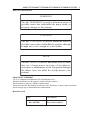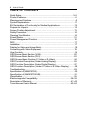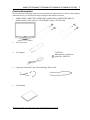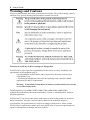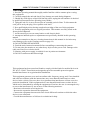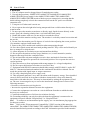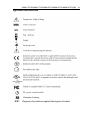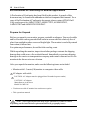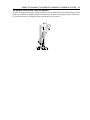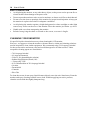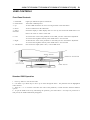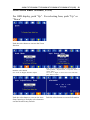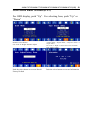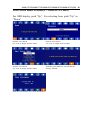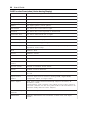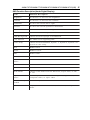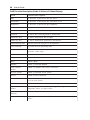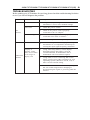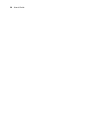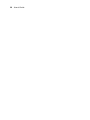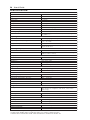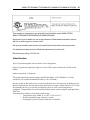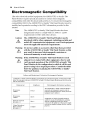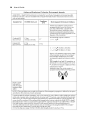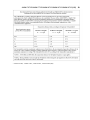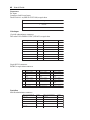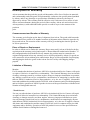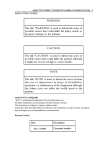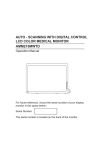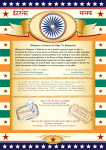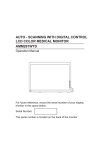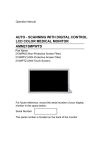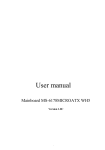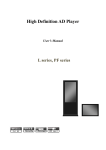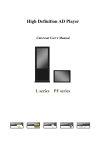Download Elo TouchSystems AMM18TK2 User`s guide
Transcript
AMM170TK2/AMM17TK2/AMM18TK2/AMM19TK2/AMM19TK2(HB) 1 back of the monitor WARN IN G The title "WARN IN G" is used to inform the users of possible causes that could inflict the injury, death, or property damage to the patients. CAUTIO N The title "CAUTIO N " is used to inform the users of possible causes that could inflict the patients although it might not severe enough to cause deaths. N O TE The title "N O TE" is used to inform the users of items t ha t a r e o f imp o r t a nc e in t e r ms o f ins t a lla t io n, operation, or maintenance of the Equipment although the failure does not inflict the bodily harm to the patients. ADAVN INT’L CORP.2005 “ELO” is a Registered trademark of Elo TouchSystems, Inc., All other trademarks are the property of their reference owners. This document is subject to change without notice. Advan provides this information as reference only. Reference to other vendor’s products does not imply any recommendation or endorsement. Revision Control Date Rev. A 071505 Description Document number 2 User’s Guide TABLE OF CONTENTS Quick Setup...............................................................................................3~5 Product Features...........................................................................................6 Warnings and Cautions.................................................................................8 Symbol Explanations...................................................................................11 EU Declaration of Conformity for Medical Applications..........................12 Prepare for Unpack.....................................................................................12 Screen Position Adjustment.......................................................................13 Safety Precaution........................................................................................14 Cleaning Your Monitor.................................................................................14 Preset Modes..............................................................................................15 Power Management Function....................................................................16 DDC..............................................................................................................17 Installation.....................................................................................................17 Display for Video and Image Back............................................................18 Connecting with Video Equipment............................................................18 User Controls...............................................................................................19 OSD Screen Basic Section (VGA)...........................................................20 OSD Screen Basic Section (DVI).............................................................22 OSD Screen Basic Section (C-Video or S-Video).................................24 OSD Function Description (Under Analog Display)................................26 OSD Function Description (Under Digital Display).................................27 OSD Function Description (Under C-Video or S-Video Display)..........28 Troubleshooting...........................................................................................29 Specification of (AMM19TK2)....................................................................30 Specification of (AMM19TK2/HB).............................................................31 Classification...............................................................................................35 Electromagnetic Compatibility............................................................36~39 Description of Warranty........................................................................41~42 Tounchscreen User’s Manual..............................................................43~44 AMM170TK2/AMM17TK2/AMM18TK2/AMM19TK2/AMM19TK2(HB) 3 Quick Setup (IBM/IBM Compatible under Windows 95/98/ME/2000) Please Read Carefully When Setting Up Your New Monitor Monitor Screen Adjustment and Resolution Setting Procedure for IBM/IBM Compatible Computers with Windows based OS system. Before adjusting the monitor, all the necessary drivers should be installed to your System and resolution has to be set to manufacturer’s recommended preset of 1280 x 1024 @ 60Hz, 70Hz, 72Hz or 75 Hz. To check the resolution, press the “UP” button on the monitor and the “Information” will display under the OSD. Information will have Resolution, Horizontal and Vertical (Refresh rate) frequency information. To change the resolution to its factory recommended preset. 1. On a Windows 95, 98, ME or 2000, press right button on a Mouse to execute the Pop-up menu. 2. Press “Properties” to execute the “Display Properties” 3. Press “Setting” and change the resolution to 1280 x 1024. 4. Press “Apply or OK” to select and press “OK” to keep the selected resolution. 5. Go back to “Display Properties” - “Setting” - “Advanced properties” - “Adapter” 6. On Adapter property, change the refresh rate to 60Hz, 70Hz, 72Hz or 75Hz. If you don’t have these options, choose “Adapter Default”. (60Hz recommended) Screen Adjustment Procedure 1. Press the “AUTO” button. 2. If you still don’t have a clear display monitor, please refer to step 3. 3. Start “Shut Down” in Windows 95/98/ME/2000 - It will display moire on screen 4. Press “Up” button then the OSD menu will pop-up. 5. Adjust the “Frequency” under the OSD to reduce or get rid of the vertical display noise (Jail bars). 6. Once the vertical display noise disappears, press adjust the “Phase” to reduce or get rid of the horizontal display noise (Snowy effect). 4 User’s Guide Quick Setup (IBM/IBM Compatible under Windows NT 4.0) Please Read Carefully When Setting Up Your New Monitor Monitor Screen Adjustment and Resolution Setting Procedure for IBM/IBM Compatible Computers with Windows based OS system. Before adjusting the monitor, all the necessary drivers should be installed to your System and resolution has to be set to manufacture’s recommended preset of 1280 x 1024 @ 60Hz, 70Hz, 72Hz or 75Hz. To check the resolution, press the “UP” button on the monitor and the “Information” will display under the OSD. Information will have Resolution, Horizontal and Vertical (Refresh rate) frequency information. To change the resolution to its factory recommended preset. 1. 2. 3. 4. On a Windows NT 4.0, press right button on a Mouse to execute the Pop-up menu. Press “Properties” to execute the “Display Properties” Press “Setting” and change the resolution to 1280 x 1024. Change “Refresh Frequency” to 60Hz, 70Hz, 72Hz or 75Hz. (60Hz recommended) Screen Adjustment Procedure 1. Press the “AUTO” button. 2. If you still don’t have a clear display monitor, please refer to step 3. 3. Start “Shut Down” in Windows 95/98/ME/2000 - It will display moire on screen 4. Press “Up” button then the OSD menu will pop-up. 5. Adjust the “Frequency” under the OSD to reduce or get rid of the vertical display noise (Jail bars). 6. Once the vertical display noise disappears, press adjust the “Phase” to reduce or get rid of the horizontal display noise (Snowy effect). AMM170TK2/AMM17TK2/AMM18TK2/AMM19TK2/AMM19TK2(HB) 5 Quick Setup (Macintosh) Please Read Carefully When Setting Up Your New Monitor 1. Set your Macintosh Adapter on pages 23 and 24. 2. Push the “APPLE” icon on the upper left corn and execute Control Panel-> Monitors&Sound. Select “Thousands” for the Color Depth, Select “1280X1024, 60Hz, 70Hz, 72Hz or 75Hz” for the Resolution. (60Hz recommended) * On some Apple G3 or newer systems, you may not need to use the Macintosh Adapter. Screen Adjustment Procedure 1. Press the “AUTO” button on the monitor. 6 User’s Guide INTRODUCTION Congratulations on your purchasing of the AMM170TK2/AMM17TK2/AMM18TK2/ AMM19TK2/AMM19TK2(HB) high performance TFT LCD monitor. Product Description and Intended Use The AMM170TK2/AMM17TK2/AMM18TK2/AMM19TK2/AMM19TK2(HB) Monitor is an intelligent, microprocessor-based TFT-LCD monitor intended for use in medical applications. It has an ergonomically designed display and is compatible with most analog RGB (Red, Green, Blue) display standards. The AMM170TK2/AMM17TK2/AMM18TK2/AMM19TK2/AMM19TK2(HB) Monitor has the following features: • Advanced Viewing Solution (AVS): Our sophisticated filter extends the viewing angle of the screen image, without sacrificing contrast ratio and brightness. • Advanced Timing Setup (ATS): A unique technology from the One Touch Auto Adjustment. Pressing the Auto Adjust button on the front panel, automatically optimizes position, phase, clock, contrast and color balance. This allows the user to maximize the perfect screen setting in the shortest amount of time. • Advanced Mounting Solution (AMS): Improve flat panel environment, utilizing numerous ergonomic mounting solutions to allow creative use in conjunction to product application. • The monitor is able to properly function even in case of upgrade video cards or software because of the wide auto-scanning compatibility range without requiring to buy a new monitor. • The internal microprocessor digitally controls auto-scanning. For horizontal scan frequencies between 24.8 KHz and 60.2 KHz, and vertical scan frequencies between 50.0 Hz and 85.1 Hz. In each frequency mode, the microprocessor-based circuitry allows the monitor to function at the precision-of a fixed frequency. • The resident memory allows for storing factory default settings and also additional user adjustment parameters. • The maximum resolution achievable is SXGA (1280 x 1024) • The compact and sleek cabinet design saves lot of your desk space and makes your desk look neat and tidy. • The monitor is compliant with VESA-DPMS power management standard. In order to save energy, the monitor must be connected to a system compliant with the standard. The monitor is certified by UL International to medical standard UL60601-1, EN60601-1 and EN60601-1-2. It is also CE marked for sale into the European Community for integration or use with medical products. AMM170TK2/AMM17TK2/AMM18TK2/AMM19TK2/AMM19TK2(HB) 7 Product Description Please check the following items are present when you unpack the box, and save the packing materials in case you will need to ship or transport the monitor in future. • AMM170TK2, AMM17TK2, AMM18TK2, AMM19TK2 or AMM19TK2/HB LCD Monitor and two video cable (1) VGA HDDB15 cable (1) DVI-D cable • AC Power cord • AC-Adapter • Composite Video BNC Jack Cable and Super Video Cable • User Manual CAUTION Manufacturer : Ault Korea Model No : MW116 *Touchscreen Data Cable and Floppy Disk (Touchscreen driver) optional 8 User’s Guide Warnings and Cautions Please read this manual and follow its instructions carefully. The words warning, caution, and note carry special meanings and should be carefully reviewed: Warranty is void if any of these warnings are disregarded. ADVAN Int’l Corp accepts full responsibility for the effects on safety, reliability, and performance of the equipment only if: • Re-adjustments, modifications, and/or repairs are carried out exclusively by ADVAN Int’l Corp. • The electrical installation of the relevant operating room complies with the applicable IEC and CE requirements. Warning Federal law (United States of America) restricts this device to use by, or on order of a physician. The ADVAN Int’l Corp AMM170TK2/AMM17TK2/AMM18TK2/AMM19TK2/ AMM19TK2(HB) monitor has been tested under UL 60601-1 standard and UL listed for Medical application. ADVAN Int’l Corp reserves the right to make improvements in the product(s) described herein. Product(s), therefore, may not agree in detail to the published design or specifications. All specifications are subject to change without notice. Please contact ADVAN Int’l Corp directly or phone your local ADVAN Int’l Corp sales representative or agent for information on changes and new products. AMM170TK2/AMM17TK2/AMM18TK2/AMM19TK2/AMM19TK2(HB) 9 Warnings 1. Read the operating manual thoroughly and be familiar with its contents prior to using this equipment. 2. Carefully unpack the unit and check if any damage occurred during shipment. 3. Should any solid object or liquid fall into the panel, unplug the unit and have it checked by qualified personnel before operating it any further. 4. Uplug the unit if it is not to be used for an extended period of time. To disconnect the cord, pull it out by the plug. Never pull the cord itself. 5. Be a qualified physician, having complete knowledge of the use of this equipment. 6. Test this equipment prior to a surgical procedure. This monitor was fully tested at the factory before shipment. 7. Avoid removing covers on control unit to avoid electric shock. 8. Attempt no internal repairs or adjustments not specifically detailed in this operating manual. 9. Pay close attention to the care, cleaning instructions in this manual. A deviation may cause damage (refer to the Cleaning section on page 14). 10. DO NOT STERILIZE MONITOR. 11. Read the entire instruction manual before assembling or connecting the camera. 12. Do not place the monitor or any other heavy object on the power cord. Damage to the cable can cause fire or electirc shock. 13. Monitor with power supply is suitable for use in patient environment. 14. DO NOT stack more than 8 boxes high This equipment has been tested and found to comply with the limits for medical devices in IEC 601-1-2:2003. These limits are designed to provide reasonable protection against harmful interference in a typical medical installation. This equipment generates, uses and can radiate radio frequency energy and, if not installed and used in accordance with the instructions, may cause harmful interference to other devices in the vicinity. However, there is no guarantee that interference will not occur in a particular installation. If this equipment does cause harmful interference to other devices, which can be determined by turning the equipment off and on, the user is encouraged to try to correct the interference by one or more of the following measures: - Reorient or relocate the receiving device. - Increase the separation between the equipment. - Connect the equipment into an outlet on a circuit different from that to which the other device(s) are connected. - Consult the manufacturer or field service technician for help. 10 User’s Guide Cautions 1. The AC Adapter must be plugged into a Grounded power outlet. 2. Use only the proprietary AMM170TK2/AMM17TK2/AMM18TK2/AMM19TK2/ AMM19TK2(HB) power supply for the AMM170TK2/AMM17TK2/AMM18TK2/ AMM19TK2/AMM19TK2(HB) monitor. Make a proper connection by ensuring that the shrink tubing completely secures the connection between the DC power cord and the extension cord. 3. Turn power off when unit is not in use. 4. Never operate the unit right after having transported from a cold location directly to a warm location. 5. Do not expose the monitor to moisture or directly apply liquid cleaners directly to the screen. Spray the cleaning solution into a soft cloth and clean gently. 6. Handle the monitor with care. Do not strike or scratch the screen. 7. Do not block the monitor cooling vents. The monitor is cooled by natural convection and has no fan. 8. Do not force the monitor past 28 degrees of vertical when adjusting the screen position. (For monitors equipped with stands only.) 9. Remove the power module and connection when transporting the unit. 10. Save the original carton and associated packing material. They will be useful should you have to transport or ship the unit. 11. Allow adequate air circulation to prevent internal heat buildup. 12. Do not place the unit on surfaces (rugs, blankets, etc.) or near materials (curtains, draperies) that may block the ventilation slots. 13. Do not install the unit near sunlight, excessive dust, mechanical vibration or shock. 14. The unit is designed for operation in a horizontal position. Never operate the unit in a vertical position. 15. Keep the unit away from equipment with strong magnets (i.e. a large loudspeaker.) 16. Do not expose the monitor to moisture or excessive dust. 17. Equipment with SIP/SOP connectors should either comply with IEC 60601-1 and/or IEC 60601-1-1 harmonized national standard or the combination should be evaluated. Do not touch the patient with signal input or output connectors. 18. Use only a hospital grade power supply cord. 19. This equipment generates, uses, and can radiate radio frequency energy. If not installed correctly and or not used in accordance with these instructions, it may cause harmful interference with other devices. This may be determined by turning the equipment off and on. The user is encouraged to try to correct the interference through one or more of the following measures: • Reorient or relocate the receiving device. • Increase the separation distance between the equipment. • Connect the equipment to an outlet on a circuit different from that to which the other device(s) are connected. • Consult the manufacturer or field service technican for help. 20. Grounding reliability can only be achieved when the equipment is connected to an equipment receptacle labeled “Hospital Only” or “Hospital Grade.” Note To connect to an international power supply, use a an attachment plug appropriate for the power outlet. Note Refer to the “Electromagnetic Compatibility” (EMC) section of this manual to ensure EMC. The AMM170TK2/AMM17TK2/AMM18TK2/AMM19TK2/AMM19TK2(HB) must be installed and operated according to the EMC information provided in this manual. AMM170TK2/AMM17TK2/AMM18TK2/AMM19TK2/AMM19TK2(HB) 11 Symbol Definitions IPX1 Degrees of protection against the ingress of water. 12 User’s Guide EU Declaration of Conformity for Medical Applications A Declaration of Conformity has been filed for this product. A sample of this document may be found in the addendum which accompanied this manual. For a copy of the Declaration of Conformity document, please contact ADVAN Int’l Corp. and request for AMM170TK2, AMM17TK2, AGMM18TK2, AMM19TK2 and AMM19TK2/HB DOC. Prepare for Unpack Before you unpack your monitor, prepare a suitable workspace. You need a stable and level surface near a grounded wall outlet in an area which is relatively free of glare from sunlight or other sources of bright light. The monitor is cooled by natural convection (it has no fan). For optimum performance, do not block the cooling vents. While unpacking the monitor, inspect it and other package contents for shipping damage that could cause a fire or shock hazard. Immediately report any shipping damage to the carrier or transportation company and contact customer service for monitor in the future or in case of return. After you unpack the monitor, make sure the following items are included • Monitor with 1.5 meter(5ft)monitor-to computer video cable • AC adapter with cable CAUTION: AC Adapter must be plugged into Grounded a power outlet) CAUTION : AC adapter Manufacturer: Ault korea Model No: MW116 • Touchscreen cable if monitor has touchscreen option • This operations manual Note: Your system provider may offer alternative cords or cables depending on the installation requirement and local geography issues. AMM170TK2/AMM17TK2/AMM18TK2/AMM19TK2/AMM19TK2(HB) 13 SCREEN POSITION ADJUSTMENT In order to optimize the best viewing position, you can adjust the tilt of the monitor by using both of your hands to hold the edges of the monitor as shown in the figure below. The monitor can be adjusted to 28 degrees up as indicated by arrow below. 28° 14 User’s Guide SAFETY PRECAUTION • • • • • • Avoid placing the monitor, or any other heavy object, on the power cord to prevent fire or electrical shock from damage to the power cord. Do not expose the monitor to rain, excessive moisture, or dust to avoid fire or shock hazard. Do not cover the slots or openings of the monitor for proper heat dissipation. Always put the monitor in a place where there is adequate ventilation. Avoid placing the monitor against a bright background or where sunlight or other light sources may reflect on the area of the monitor. Place the monitor just below eye level. Handle with care when transporting the monitor. Refrain from giving the shock or scratch to the screen, as screen is fragile. CLEANING YOUR MONITOR No specific liquid or chemical necessary when cleaning this LCD monitor However, we suggest to clean the monitor with non-abrasive cloths and cleaning solutions used in hospitals to clean similar equipment. We recommend using 70% Isopropyl alcohol for the screen surface and warm water and a mild detergent for all other surfaces. Other acceptable cleaning agents are listed below: • 70% isopropyl alcohol • 6% aqueous ammonia • Cidex (2.4% glutaraldehyde solution) • Sodium Hypochlorite (bleach) 10% • “Green soap” USP • 0.5% Chlorhexidine in 70% isopropyl alcohol • Ovation • Formula 409 • Fantastic • Wex Cide To clean the screen, do not spray liquid cleaners directly on to the unit. Stand away Form the monitor and spray cleaning solution onto a cloth. Without applying excessive pressure, clean the screen with the slightly dampened rag. AMM170TK2/AMM17TK2/AMM18TK2/AMM19TK2/AMM19TK2(HB) 15 PRESET MODES To reduce the need for adjustment for different modes, the monitor has default setting modes that are most commonly used as given in the table below. If any of these display modes are detected, the monitor automatically adjusts the picture size and centering. When none of the mode is matched, the user can store their preferred modes in the user modes. The monitor is capable of storing up to 7 user modes. The only condition to store as a user mode is the new display information must have 1 KHz difference for horizontal frequency or 1 Hz for vertical frequency or the sync signal polarities are different from the default modes. M ode R e s olution (H x V) H. Fre q. (KHz) V. Fre q. (Hz) 1 640 x 350 31.5 70 2 640 x 350 37.9 85 3 640 x 400 31.5 70 4 640 x 400 37.9 85 5 720 x 350 31.5 70 6 720 x 400 31.5 70 7 720 x 400 37.9 85 8 640 x 480 31.5 60 9 640 x 480 37.9 72 10 640 x 480 37.5 75 11 640 x 480 43.3 85 12 800 x 600 35.1 56 13 800 x 600 37.9 60 14 800 x 600 48.1 72 15 800 x 600 46.9 75 16 800 x 600 53.7 85 17 1024 x 768 35.5 43 18 1024 x 768 48.4 60 19 1024 x 768 56.5 70 20 1024 x 768 60 75 21 1024 x 768 68.7 85 22 1152 x 864 67.5 75 23 1280 x 960 60 60 24 1280x1024 63.9 60 25 1280x1024 79 75 16 User’s Guide POWER MANAGEMENT FUNCTION The monitor is equipped with the power management function which automatically reduce the power consumption when not in use in three power level modes. • Stand-by Mode The monitor goes into stand-by mode when the horizontal sync signal is off for about 10 seconds. In this mode, the screen goes off and the power LED blinks for 1 seconds On and 1 second Off. The screen is displayed after the horizontal sync signal is restored. • Suspend Mode The monitor goes into suspend mode when the vertical sync signal is off for about 10 seconds. The power consumption during this is less than 8 W. In this mode, the screen goes off and the power LED blinks for 1 seconds On and 1 second Off. The screen is displayed after the vertical sync signal is restored. • Off Mode The monitor goes into power-off mode when the vertical and horizontal sync signals are off for about 10 seconds. In this mode, the screen goes off and the power LED blinks for 1 seconds On and 1 second Off. The screen is displayed after the vertical and horizontal sync signals are restored. Power Management System The AMM170TK2, AMM17TK2, AMM18TK2, AMM19TK2 and AMM19TK2/HB Medical Monitor complies with the VESA DPMS power management proposal. The VESA DPMS proposal provides four phases of power-saving modes by detecting the horizontal sync signal as shown in the table blow. M ode D C Input Powe r (monitor only) AC Input powe r (Incl. AC adapte r) LED Status On 35 W max. 60 W max. Steady Green Standby 4.5 W max. 6 W max. Blinking Green Supend 4.5 W max. 6 W max. Blinking Green O ff 4.5 W max. 6 W max. Blinking Green When the monitor is power saving mode or detects an incorrect timing, the screen will be blank and power LED indicator will blink. AMM170TK2/AMM17TK2/AMM18TK2/AMM19TK2/AMM19TK2(HB) 17 DDC To make your installation easier, the monitor is able to Plug and Play with your system if your system also supports DDC protocol. The DDC (Display Data Channel) is a communication protocol through which the monitor automatically informs the host system about its capabilities, for example, supported resolutions and corresponding timing. The monitor supports DDC1 and DDC2B standard. INSTALLATION To install the monitor to your host system, please follow the steps as given below: Steps 1. Use the VGA cable that provides D-SUB 15-pin connector and connect to the 15-pin connector on the VGA controller card. 2. Connect the DC power to the DC power connector on the monitor. 3. Connect one end of AC power cord into the AC Adapter and the other end to AC power outlet. 4. Then turn the computer on and then the monitor. 5. If the monitor still does not function properly, please refer to the troubleshooting section to diagnose the problem. CONNECTING the POWER CORD * Check first to make sure that the power cord you use is the correct type required for your area. * This monitor has an universal AC adapter that allows operation in either AC 100 - 240 Vac voltage area. No user-adjustment is required. * Plug one end of the power cord to the AC adapter, plug another end to a proper AC outlet. The cord set should have the appropriate safety approvals for the country in which the equipment will be installed and marked HAR. For 120 volt Applications, use only UL Listed deachable power cord with NEMA configuration 5-15P type (parallel blades) plug cap. For 240 volt applications use only UL Listed Detachable power supply cord with NEMA configuration 6-15P type (tandem blades) plug cap. 18 User’s Guide Display for Video and Image Playback Explains how to use our AMM17TK, AMM18TK, AMM19TK and AMM19TK/HB to play VCR, view television, video game, or digital camera images. It also show you how to connect video and other types of video equipment to the display. Connecting with Video Equipment You can connect many types of video equipment to the display. The equipment must have either Super video (S-video) ports or Composite video ports. To install the monitor to your video equipment, please follow the steps as given below: Steps 1. Make sure the video equipment has a Super video (S-video) or a Composite video connector. 2. Turn off the computer, display, and video equipment before any types of connection. 3. For composite video, plug one end of a BNC cable into the video out port on the video equipment then connect the other end to the monitor video input port. 4. For S-video, plug one end of the S-video cable into the video out port on the video equipment then connect the other end to the monitor S-video input port. 5. Connect the DC power to the DC power connector on the monitor. 6. Connect one end of AC power cord into the AC Adapter and the other end to AC power outlet. 7. Then turn the video equipment on and then the monitor. Connecting to a Television Signal The display doesn’t have a tuner. To view television on the display, you need to use either the VCR or TV tuner card in your computer to change channels. Video and Sound This monitor doesn’t have speakers for sound. If you’re using the display to play a video or view television images, you need to connect the speakers to your television or video equipment for sound. AMM170TK2/AMM17TK2/AMM18TK2/AMM19TK2/AMM19TK2(HB) 19 USER CONTROLS Front Panel Controls 1. Power LED: Lights up to indicate the power is turned ON. 2. Power Switch: To turn ON or OFF the power. 3. Up: To enter OSD menu then can use as moving forward in the OSD menu. 4. Down: To move backward in the OSD menu. 5. Select: activated. Switch PC display to Video display and vice versa by one touch when OSD menu is not Enter a sub menu or select a menu item. 6. Left: To increase the value of the parameter in the OSD you have selected for adjustment. To increase the brightness directly when OSD menu is not activated. 7. Right: To decrease the value of the parameter in the OSD you have selected for adjustment. To increase the brightness directly when OSD menu is not activated. 8. Auto Button: One touch Auto adjust (Hold 1 Sec.) or Exit OSD menu. Standard OSD Operation 1. Press Up button to activate the OSD. 2. Use Select Up or Down keys to move up or down through the menu. The parameter will be highlighted wehn selected. 3. Then use + or - to increase or decrease the value of the parameter, or make selection between different options. 4. To quit the OSD screen at any time during the operation, press Auto button. If no keys are pressed for a time period, the OSD automatically disappears. 20 User’s Guide OSD Scren Basic Section (VGA) For OSD display, push “Up”. For selecting Icon, push “Up” or “Down” Push “Up” or “Down” button to select between “Brightness” or “Contrast” then push “Select” Use “Left” or “Right” button to adjust Push “Up” or “Down” button to select between “Frequency” or “Phase” then push “Select” Use “Left” or “Right” button to adjust Push “Up” or “Down” button to select between “Horizontal” or “Vertical” then push “Select” Use “Left” or “Right” button to adjust Push “Up” or “Down” button to select between “OSD Hor. Pos.”, “OSD Ver. Pos.”, “OSD Background”, or “User Timeout” then push “Select” Use “Left” or “Right” button to adjust Push “Left” or “Right” to select Color Temp between Push “Up” or “Down” button to select between “Default”, “System 1”, “System 2”, “System 3”, or “DPMS”, “Auto Source Select”, or “Freeze Frame” “System 4” then push “Select” then push “Select” Use “Left” or “Right” button to If “System 1, 2, 3 or 4” were slected, push “Up” or adjust “Down” button to select between “Red”, “Green”, or “Blue” then push “Select” Use “Left” or “Right” button to adjust AMM170TK2/AMM17TK2/AMM18TK2/AMM19TK2/AMM19TK2(HB) 21 OSD Scren Basic Section (VGA) For OSD display, push “Up”. For selecting Icon, push “Up” or “Down” Push the select button to execute the Zoom function Push the select button Use “Left” or “Right” button to adjust Push the select button to execute the Auto Setup function or Push the select button to execute Recall Factory Default Push “Up” or “Down” button to select between “Analog RGB”, “Digital RGB”, “Composite Video” or “Super Video” Use “Left” or “Right” to choose the correct mode then push “Select” button Push the select button to execute Information 22 User’s Guide OSD Scren Basic Section (DVI) For OSD display, push “Up”. For selecting Icon, push “Up” or “Down” Push “Up” or “Down” button to select between “Brightness” or “Contrast” then push “Select” Use “Left” or “Right” button to adjust Push “Up” or “Down” button to select between “OSD Hor. Pos.”, “OSD Ver. Pos.”, “OSD Background”, or “User Timeout” then push “Select” Use “Left” or “Right” button to adjust Push “Left” or “Right” to select Color Temp betweenPush “Up” or “Down” button to select between “Default”, “System 1”, “System 2”, “System 3”, or “DPMS”, “Auto Source Select”, or “Freeze Frame” “System 4” then push “Select” then push “Select” Use “Left” or “Right” button to If “System 1, 2, 3 or 4” were slected, push “Up” or adjust “Down” button to select between “Red”, “Green”, or “Blue” then push “Select” Use “Left” or “Right” button to adjust Push the select button to execute the Zoom function AMM170TK2/AMM17TK2/AMM18TK2/AMM19TK2/AMM19TK2(HB) 23 OSD Scren Basic Section (DVI) For OSD display, push “Up”. For selecting Icon, push “Up” or “Down” Push the select button Use “Left” or “Right” button to adjust Push the select button to execute Recall Factory Default Push “Up” or “Down” button to select between “Analog RGB”, “Digital RGB”, “Composite Video” or “Super Video” Use “Left” or “Right” to choose the correct mode then push “Select” button Push the select button to execute Information 24 User’s Guide OSD Scren Basic Section (C-Video or S-Video) For OSD display, push “Up”. For selecting Icon, push “Up” or “Down” Push “Select” button then “Up” or “Down” Push “Left” or “Right” button to adjust Push “Up” or “Down” button to select between “Horizontal” or “Vertical” then push “Select” Use “Left” or “Right” button to adjust Push “Up” or “Down” button to select between “Brightness” or “Contrast” then push “Select” Use “Left” or “Right” button to adjust Push “Up” or “Down” button to select between “OSD Hor. Pos.”, “OSD Ver. Pos.”, “OSD Background”, or “User Timeout” then push “Select” Use “Left” or “Right” button to adjust Push “Left” or “Right” to select Color Temp Push “Up” or “Down” button to select between between “5000”, “6500”, 7300”, “9500”, or “User” “DPMS”, “Auto Source Select”, “Freeze Frame”, or then push “Select” “ADC Calibration” then push “Select” If “User” were slected, push “Up” or “Down” button Use “Left” or “Right” button to adjust to select between “Red”, “Green”, or “Blue” then push “Select” Use “Left” or “Right” button to adjust AMM170TK2/AMM17TK2/AMM18TK2/AMM19TK2/AMM19TK2(HB) 25 OSD Scren Basic Section (C-Video or S-Video) For OSD display, push “Up”. For selecting Icon, push “Up” or “Down” Push the select button Use “Left” or “Right” button to adjust Push the select button Use “Left” or “Right” button to adjust Push the select button Use “Left” or “Right” button to adjust Push the select button to execute Recall Factory Default Push the select button to execute Information 26 User’s Guide OSD Function Description (Under Analog Display) Ite m Func t io n D e s c ript io n Br ightne s s To inc r e a s e o r d e c r e a s e the b r ightne s s . C o ntr a s t To inc r e a s e o r d e c r e a s e the c o ntr a s t. F r e q ue nc y To a d jus t fr e q ue nc y ( d o t c lo c k ) . P ha s e To a d jus t p ha s e ( c lo c k - p ha s e ) . Ho r izo nta l To mo ve the s c r e e n le ft o r r ight. Ve r tic a l To mo ve the s c r e e n up wa r d o r d o wnwa r d . O S D Ho r P o s To mo ve O S D me nu le ft o r r ight. O S D Ve r P o s To mo ve O S D me nu up wa r d o r d o wnwa r d . O S D Ba c k gr o und C ho o s e b e twe e n O p a q ue o r Tr a ns luc e nt. Us e r Time o ut S e t O S D s c r e e n a p p e a r ing time . C o lo r Te mp C ho o s e b e twe e n De fua ult, S ys te m 1 , S ys te m 2 , S ys te m 3 o r S ys te m 4 c o lo r te mp . Re d Ba la nc e Re d . Gr e e n Ba la nc e Gr e e n. Blue Ba la nc e Blue . DP M S Ena b le o r Dis a b le DP M S . Auto S o ur c e S e le c t Ena b le o r d is a b le a uto s o ur c e s e le c tio n F r e e ze F r a me Ena b le o r Dis a b le fr e e ze fr a me Zo o m Ena b le zo o m- in func tio n S c a le M o d e C ho o s e s c a le mo d e b e twe e n fill s c r e e n, a s p e c t r a tio , o r o ne to o ne I np ut S o ur c e S e le c t C ho o s e inp ut s o ur c e b e twe e n a na lo g RGB, d igita l RGB, c o mp o s ite vid e o , o r s up e r vid e o Auto Ad jus t The Auto - Ad jus t will a uto ma tic a lly a d jus t V- P o s itio n, HP o s itio n, C lo c k , C lo c k - P ha s e , a nd C o ntr a s t, the who le p r o c e s s ta k e s a b o ut 5 s e c o nd s . ( P le a s e us e the te s t p a tte r n file in the a tta c he d LC D mo nito r utility d is k fo r Auto Ad jus t) . Re c a ll F a c to r y De fa ult S e t to fa c to r y d e fa ult. I nfo ma tio n Dis p la y info r ma tio n o n r e s o lutio n, r e fr e s h r a te , a nd inp ut mo d e . AMM170TK2/AMM17TK2/AMM18TK2/AMM19TK2/AMM19TK2(HB) 27 OSD Function Description (Under Digital Display) Ite m Func t io n D e s c ript io n Br ightne s s To inc r e a s e o r d e c r e a s e the b r ightne s s . C o ntr a s t To inc r e a s e o r d e c r e a s e the c o ntr a s t. Ho r izo nta l To mo ve the s c r e e n le ft o r r ight. Ve r tic a l To mo ve the s c r e e n up wa r d o r d o wnwa r d . O S D Ho r P o s To mo ve O S D me nu le ft o r r ight. O S D Ve r P o s To mo ve O S D me nu up wa r d o r d o wnwa r d . O S D Ba c k gr o und C ho o s e b e twe e n O p a q ue o r Tr a ns luc e nt. Us e r Time o ut S e t O S D s c r e e n a p p e a r ing time . C o lo r Te mp C ho o s e b e twe e n De fua ult, S ys te m 1 , S ys te m 2 , S ys te m 3 o r S ys te m 4 c o lo r te mp . Re d Ba la nc e Re d . Gr e e n Ba la nc e Gr e e n. Blue Ba la nc e Blue . DP M S Ena b le o r Dis a b le DP M S . Auto S o ur c e S e le c t Ena b le o r d is a b le a uto s o ur c e s e le c tio n F r e e ze F r a me Ena b le o r Dis a b le fr e e ze fr a me Zo o m Ena b le zo o m- in func tio n S c a le M o d e C ho o s e s c a le mo d e b e twe e n fill s c r e e n, a s p e c t r a tio , o r o ne to o ne I np ut S o ur c e S e le c t C ho o s e inp ut s o ur c e b e twe e n a na lo g RGB, d igita l RGB, c o mp o s ite vid e o , o r s up e r vid e o Re c a ll F a c to r y De fa ult S e t to fa c to r y d e fa ult. I nfo ma tio n Dis p la y info r ma tio n o n r e s o lutio n, r e fr e s h r a te , a nd inp ut mo d e . 28 User’s Guide OSD Function Description (Under C-Video or S-Video Display) Ite m Func t io n D e s c ript io n Hue To inc r e a s e o r d e c r e a s e the hue le ve l. S a tur a tio n To inc r e a s e o r d e c r e a s e the s a tur a tio n le ve l. Br ightne s s To inc r e a s e o r d e c r e a s e the b r ightne s s . C o ntr a s t To inc r e a s e o r d e c r e a s e the c o ntr a s t. Ho r izo nta l To mo ve the s c r e e n le ft o r r ight. Ve r tic a l To mo ve the s c r e e n up wa r d o r d o wnwa r d . O S D Ho r P o s To mo ve O S D me nu le ft o r r ight. O S D Ve r P o s To mo ve O S D me nu up wa r d o r d o wnwa r d . O S D Ba c k gr o und C ho o s e b e twe e n O p a q ue o r Tr a ns luc e nt. Us e r Time o ut S e t O S D s c r e e n a p p e a r ing time . C o lo r Te mp C ho o s e b e twe e n De fua ult, S ys te m 1 , S ys te m 2 , S ys te m 3 o r S ys te m 4 c o lo r te mp . Re d Ba la nc e Re d . Gr e e n Ba la nc e Gr e e n. Blue Ba la nc e Blue . DP M S Ena b le o r Dis a b le DP M S . Auto S o ur c e S e le c t Ena b le o r d is a b le a uto s o ur c e s e le c tio n F r e e ze F r a me Ena b le o r Dis a b le fr e e ze fr a me . Zo o m Ena b le zo o m- in func tio n. Vid e o S c a le M o d e C ho o s e vid e o s c a le mo d e b e twe e n no r ma l, 4 :3 s c a le mo d e , o r 1 6 :9 s c a le mo d e . Vid e o S ha r p ne s s To inc r e a s e o r d e c r e a s e the vid e o s ha r p ne s s . I np ut S o ur c e S e le c t C ho o s e inp ut s o ur c e b e twe e n a na lo g RGB, d igita l RGB, c o mp o s ite vid e o , o r s up e r vid e o Re c a ll F a c to r y De fa ult S e t to fa c to r y d e fa ult. I nfo ma tio n Dis p la y info r ma tio n o n r e s o lutio n, r e fr e s h r a te , a nd inp ut mo d e . AMM170TK2/AMM17TK2/AMM18TK2/AMM19TK2/AMM19TK2(HB) 29 TROUBLESHOOTING Before sending your LCD monitor for servicing, please check the troubleshooting list below to see if you can self-diagnose the problem. P r oble ms C ur r e nt St a t us R e me dy LED ON • Using OSD, adjust brightness and contrast to maximum or reset to their default settings. LED OFF • Check the pow er sw itch. • Check if AC pow er cord is properly connected to the AC adapter. • Check if video signal cable is properly connected at the back of monitor. • Check if the pow er to computer system is ON. Unstable Picture • Check if the specification of graphics adapter and monitor is in compliance w hich may be causing the input signal frequency mismatch. Display is missing, center shift, or too small or too large in display size • Using Auto Setup button, if still display abnormal picture then adjust CLOCK, CLOCK-PHASE, H-POSITION and VPOSITION w ith non-standard signals. • Using OSD, in case of missing full-screen image, please select other resolution in your Operating System (Window s 95/98, NT) or other vertical refresh timing. • Must w ait for a few seconds after adjusting the size of the image before changing or disconnecting the signal or pow ering OFF the monitor. No Picture LED Blinking Abnormal Picture 30 User’s Guide SPECIFICATION AM M 170TK2 LC D P anel 43.2cm/17- inch C olor TF T P anel Type Active Matrix Resolution 1280 dots x 1024 lines (Recommended) P ixel P itch 0.264mm Display C olor 16 million colors Response Time 25ms C olor Tone Up to 256 tone C olor F ilter RGB vertical stripe type F ace F inishing Anti- Glare Hard C oated Viewing Angle 170°H 170°V (C R>=10) Video 0.7Vp- p analog RGB & TMDS (P anelLink) Digital 165 MHz x 1 Input S ignal S ync 2.5~ 5.0Vp- p separated sync Input Impedance (Analog) Video - 75 O hm S ync - 1k O hm C omposite S ync C - Video, S - Video Digital 3 channel TMDS receiver, single pixel 24 bit MS Baligned RGB TF T S canning Fre que ncy Horizontal 30~ 68kHz Vertical 56~ 85Hz (UP to 85Hz at 1024 x 768 mode and up to 75Hz at 1280 x 1024) D is play S ize H xV 13.3" x 10.6" (337.92mm x 270.33mm) B rightne s s , Contras t R adtio, Gray S cale s Brightness 250 cd/m2, S tandard Contrast Ratio 500:1 Typ. Gray S cales Up to 256 steps S ignal Input Conne ctor Video HD15- 15pin, Digital DVI, N TS C , S - Video Touchscreen RS - 232 DB- 9 (O ptional) Te mpe rature Environme nt O perating Temperature 50° ~ 104°F (10° - 40°C ) O perating Humidity 30 ~ 75%RH (without condensation) O perating Atmospheric P ressure 700 ~ 1060 hP a Powe r S ource Display Monitor DC 12V AC - Adapter AC 100~ 240V 60W (Without option, N ormal O peration) R e gulations S afety and EMC UL2601- 1, EN 60601- 1, EN 60601- 1- 2, C E, IP X1 (The monitor is compliance with IP X1) Cabine t Desktop S tand 17.5inch (W) x 17.8inch (H) x 9.5inch (D) 450mm (W) x 455mm (H) x 245mm (D) F ree Mount 17.5inch (W) x 14.25inch (H) x 3inch (D) 450mm (W) x 362mm (H) x 76mm (D) We ight Desktop S tand 20.6 lb. (9.3K g) F ree Mount 16 lb. (7.3K g) Tilt B as e 0° Down 28° Up Optional M odule Touch P anel * All contents are subject to change without notice. * Touch Screen Model doesn’t include the Video-in (C-Video, S-Video) function. * Surface Wave Touchscreen model -TEW and Resistive Touchscreen model -TE AMM170TK2/AMM17TK2/AMM18TK2/AMM19TK2/AMM19TK2(HB) 31 SPECIFICATION AM M 17TK2 LC D P anel 44.2cm/17.4- inch C olor TF T P anel Type Active Matrix Resolution 1280 dots x 1024 lines (Recommended) P ixel P itch 0.27mm Display C olor 16 million colors Response Time 25ms C olor Tone Up to 256 tone C olor F ilter RGB vertical stripe type F ace F inishing Anti- Glare Hard C oated Viewing Angle 160°H 160°V (C R>=10) Video 0.7Vp- p analog RGB & TMDS (P anelLink) Digital 165 MHz x 1 Input S ignal S ync 2.5~ 5.0Vp- p separated sync Input Impedance (Analog) Video - 75 O hm S ync - 1k O hm C omposite S ync C - Video, S - Video Digital 3 channel TMDS receiver, single pixel 24 bit MS Baligned RGB TF T S canning Fre que ncy Horizontal 30~ 68kHz Vertical 56~ 85Hz (UP to 85Hz at 1024 x 768 mode and up to 75Hz at 1280 x 1024) D is play S ize H xV 13.6" x 10.9" (345.0mm x 276.48mm) B rightne s s , Contras t R adtio, Gray S cale s Brightness 220 cd/m2, S tandard Contrast Ratio 400:1 Typ. Gray S cales Up to 256 steps S ignal Input Conne ctor Video HD15- 15pin, Digital DVI, N TS C , S - Video Touchscreen RS - 232 DB- 9 (O ptional) Te mpe rature Environme nt O perating Temperature 50° ~ 104°F (10° - 40°C ) O perating Humidity 30 ~ 75%RH (without condensation) O perating Atmospheric P ressure 700 ~ 1060 hP a Powe r S ource Display Monitor DC 12V AC - Adapter AC 100~ 240V 60W (Without option, N ormal O peration) R e gulations S afety and EMC UL2601- 1, EN 60601- 1, EN 60601- 1- 2, C E, IP X1 (The monitor is compliance with IP X1) Cabine t Desktop S tand 17.5inch (W) x 17.8inch (H) x 9.5inch (D) 450mm (W) x 455mm (H) x 245mm (D) F ree Mount 17.5inch (W) x 14.25inch (H) x 3inch (D) 450mm (W) x 362mm (H) x 76mm (D) We ight Desktop S tand 20.6 lb. (9.3K g) F ree Mount 16 lb. (7.3K g) Tilt B as e 0° Down 28° Up Optional M odule Touch P anel * All contents are subject to change without notice. * Touch Screen Model doesn’t include the Video-in (C-Video, S-Video) function. * Surface Wave Touchscreen model -TEW and Resistive Touchscreen model -TE 32 User’s Guide SPECIFICATION AM M 18TK2 LC D P anel 46cm/18.1- inch C olor TF T P ane Type Active Matrix Resolution 1280 dots x 1024 lines (Recommended) P ixel P itch 0.28mm Display C olor 16 million colors Response Time 40ms C olor Tone Up to 256 tone C olor F ilter RGB vertical stripe type F ace F inishing Anti- Glare Hard C oated Viewing Angle 160°H 160°V (C R>=10) Video 0.7Vp- p analog RGB & TMDS (P anelLink) Digital 165 MHz x 1 Input S ignal S ync 2.5~ 5.0Vp- p separated sync Input Impedance (Analog) Video - 75 O hm S ync - 1k O hm C omposite S ync C - Video, S - Video Digital 3 channel TMDS receiver, single pixel 24 bit MS Baligned RGB TF T S canning Fre que ncy Horizontal 30~ 68kHz Vertical 56~ 85Hz (UP to 85Hz at 1024 x 768 mode and up to 75Hz at 1280 x 1024) D is play S ize H xV 14.13" x 11.3" (359mm x 287mm) B rightne s s , Contras t R adtio, Gray S cale s Brightness 200 cd/m2, S tandard Contrast Ratio 250:1 Typ. Gray S cales Up to 256 steps S ignal Input Conne ctor Video DB9- 15pin, Digital DVI, N TS C , S - Video Touchscreen RS - 232 DB- 9 (O ptional) Te mpe rature Environme nt O perating Temperature 50° ~ 104°F (10° - 40°C ) O perating Humidity 30 ~ 75%RH (without condensation) O perating Atmospheric P ressure 700 ~ 1060 hP a Powe r S ource Display Monitor DC 12V AC - Adapter AC 100~ 240V 60W (Max.) R e gulations S afety and EMC UL2601- 1, EN 60601- 1, EN 60601- 1- 2, C E, IP X1 (The monitor is compliance with IP X1) Cabine t Desktop S tand 17.5inch (W) x 17.8inch (H) x 9.5inch (D) F ree Mount 17.5inch (W) x 14.25inch (H) x 3inch (D) We ight Desktop S tand 22.8 lb. (10.4K g) F ree Mount 18.1 lb. (8.2K g) Tilt B as e 0° Down 28° Up Optional M odule Touch P anel * All contents are subject to change without notice. * Touch Screen Model doesn’t include the Video-in (C-Video, S-Video) function. * Surface Wave Touchscreen model -TEW and Resistive Touchscreen model -TE AMM170TK2/AMM17TK2/AMM18TK2/AMM19TK2/AMM19TK2(HB) 33 SPECIFICATION AM M 19TK2 LC D P anel 48cm/19- inch C olor TF T P ane Type Active Matrix Resolution 1280 dots x 1024 lines @ 75Hz. (Max.) P ixel P itch 0.294mm Display C olor 16 million colors Response Time 25ms avg; 10ms Ton to Toff C olor Tone Up to 256 tone C olor F ilter RGB vertical stripe type F ace F inishing Anti- Glare Hard C oated Viewing Angle 170°H 170°V (C R>=10) Video 0.7Vp- p analog RGB & TMDS (P anelLink) Digital 165 MHz x 1 Input S ignal S ync 2.5~ 5.0Vp- p separated sync Input Impedance (Analog) Video - 75 O hm S ync - 1k O hm C omposite S ync C - Video, S - Video Digital 3 channel TMDS receiver, single pixel 24 bit MS Baligned RGB TF T S canning Fre que ncy Horizontal 31.47~ 79.98kHz Vertical 50~ 85Hz (UP to 85Hz at 1024 x 768 mode and up to 75Hz at 1280 x 1024) D is play S ize H xV 14.8" x 11.9" (376mm x 301mm) B rightne s s , Contras t R adtio, Gray S cale s Brightness 250 cd/m2, S tandard Contrast Ratio 700:1 Typ. Gray S cales Up to 256 steps S ignal Input Conne ctor Video HD15- 15pin, Digital DVI, N TS C , S - Video Touchscreen RS - 232 DB- 9 (O ptional) Te mpe rature Environme nt O perating Temperature 50° ~ 104°F (10° - 40°C ) O perating Humidity 30 ~ 75%RH (without condensation) O perating Atmospheric P ressure 700 ~ 1060 hP a Powe r S ource Display Monitor DC 15V AC - Adapter AC 100~ 240V R e gulations S afety and EMC UL60601- 1, EN 60601- 1, EN 60601- 1- 2, C E, IP X1 (The monitor is compliance with IP X1, none touch model only) Cabine t Desktop S tand 17.5inch (W) x 17.8inch (H) x 9.5inch (D) F ree Mount 17.5inch (W) x 14.25inch (H) x 3inch (D) We ight Desktop S tand 19 lb. (8.6K g) F ree Mount 16 lb. (7.3K g) Tilt B as e 0° Down 28° Up Optional M odule Touch P anel * All contents are subject to change without notice. * Touch Screen Model doesn’t include the Video-in (C-Video, S-Video) function. * Surface Wave Touchscreen model -TEW and Resistive Touchscreen model -TE 34 User’s Guide SPECIFICATION AM M 19TK2/HB LC D P anel 48cm/19- inch C olor TF T P ane Type Active Matrix Resolution 1280 dots x 1024 lines (Recommended) P ixel P itch 0.294mm Display C olor 16 million colors Response Time 12ms avg. 8ms max C olor Tone Up to 256 tone C olor F ilter RGB vertical stripe type F ace F inishing Anti- Glare Hard C oated Viewing Angle 178°H 178°V (C R>=10) Video 0.7Vp- p analog RGB & TMDS (P anelLink) Digital 165 MHz x 1 Input S ignal S ync 2.5~ 5.0Vp- p separated sync Input Impedance (Analog) Video - 75 O hm S ync - 1k O hm C omposite S ync C - Video, S - Video Digital 3 channel TMDS receiver, single pixel 24 bit MS Baligned RGB TF T S canning Fre que ncy Horizontal 31.47~ 79.8kHz Vertical 50~ 85Hz (UP to 85Hz at 1024 x 768 mode and up to 75Hz at 1280 x 1024) D is play S ize H xV 14.8" x 11.9" (376mm x 301mm) B rightne s s , Contras t R adtio, Gray S cale s Brightness 450 cd/m2, Max Contrast Ratio 900:1 Typ. Gray S cales Up to 256 steps S ignal Input Conne ctor Video HD15- 15pin, Digital DVI, N TS C , S - Video Touchscreen RS - 232 DB- 9 (O ptional) Te mpe rature Environme nt O perating Temperature 50° ~ 104°F (10° - 40°C ) O perating Humidity 30 ~ 75%RH (without condensation) O perating Atmospheric P ressure 700 ~ 1060 hP a Powe r S ource Display Monitor DC 15V AC - Adapter AC 100~ 240V R e gulations S afety and EMC UL60601- 1, EN 60601- 1, EN 60601- 1- 2, C E, IP X1 (The monitor is compliance with IP X1, none touch model only) Cabine t Desktop S tand 17.5inch (W) x 17.8inch (H) x 9.5inch (D) F ree Mount 17.5inch (W) x 14.25inch (H) x 3inch (D) We ight Desktop S tand 19 lb. (8.6K g) F ree Mount 16 lb. (7.3K g) Tilt B as e 0° Down 28° Up Optional M odule Touch P anel * All contents are subject to change without notice. * Touch Screen Model doesn’t include the Video-in (C-Video, S-Video) function. * Surface Wave Touchscreen model -TEW and Resistive Touchscreen model -TE AMM170TK2/AMM17TK2/AMM18TK2/AMM19TK2/AMM19TK2(HB) 35 51LJ Medical Equipment E215822 This monitor is intended for use in Health Care Facilities model AMM170TK2/ AMM17TK2/AMM18TK2/AMM19TK2/AMM19TK2(HB) Equipment is not suitable for use in the presence of flammable anesthetic mixture with air or with oxygen or nitrous oxide. No user serviceable parts inside, ask qualified personnel when accessing inside. For disposal of waste product, follow the requirement of local code. Electrical input rating: 15V DC 6A Classification Type of protection against electric shock: Class I Equipment. Degree of protection against the ingress of water: IPX1 (none touch model) IP:X0 (touch model) Mode of operation: Continuous This monitor has been tested to comply with IEC/EN 60601-1, IEC/EN60601-1-2 and is certified by UL to medical standard UL60601-1(UL/cUL Mark). Because many medical offices are located in residential areas, this monitor, in addition to the medical requirements, has also been tested and found to comply with the limits for FCC Class B computing devices in a typically configured system. It is the system integrator or configurer’s responsibility to test and ensure that the entire system complies with applicable EMC laws. Environmental conditions for transport and storage: - Temperature range within -4° to 140° F (-20° to 60° C) - Relative humidity range within 10% to 90% - Atmospheric pressure range within 500 to 1060 hPa. 36 User’s Guide AMM170TK2/AMM17TK2/AMM18TK2/AMM19TK2/AMM19TK2(HB) 37 38 User’s Guide AMM170TK2/AMM17TK2/AMM18TK2/AMM19TK2/AMM19TK2(HB) 39 * AMM170TK2, AMM17TK2, AMM18TK2, AMM19TK2(HB) 40 User’s Guide Connectors DC Input Connector Jack Power Input The SCD-014-1-A (SHIUA CHYUAN) or equivalent. Pin De s cription 1 +15V DC 2 GND Video Input 15 pin D-subminiature connector. The vedor P/N is DHSB-15 FRF7(LEOCO) or equivalent. D e s cription Pin D e s cription Pin Red Video 1 NC 9 Green Video 2 VGA C on 10 Blue Video 3 NC 11 NC 4 SDA (DDC 1/2) 12 Logic Ground 5 H- sync 13 Red Video Ground 6 V- sync 14 Green Video Ground 7 SC L (DDC 2B) 15 Blue Video Ground 8 24 pin DVI-D connector. DDWG or equivalent connector. Pin Signal As s ignme nt Pin Signal As s ignme nt Pin Signal As s ignme nt 1 T.M.D.S. Data2- 9 T.M.D.S. Data1- 17 T.M.D.S. Data0- 2 T.M.D.S. Data2+ 10 T.M.D.S. Data1+ 18 T.M.D.S. Data0+ 3 T.M.D.S. Data2/4 Shield 11 T.M.D.S. Data1/3 Shield 19 T.M.D.S. Data0/5 Shield T.M.D.S. Data5- 4 T.M.D.S. Data4- 12 T.M.D.S. Data3- 20 5 T.M.D.S. Data4+ 13 T.M.D.S. Data3+ 22 T.M.D.S. Data5+ 6 DDC C lock 14 +5V Power 22 T.M.D.S. C lock Shield 7 DDC Data 15 Ground (for +5V) 23 T.M.D.S. C lock+ 8 N o C onnect 16 Hot Plug Detect 24 T.M.D.S. C lock- Touch Port 9Pin D-subminiature connector. D e s cription Pin D e s cription Pin DSR 6 DC D 1 RXD 2 RTS 7 TXD 3 C TS 8 DTR 4 RIN C 9 Logic Ground 5 AMM170TK2/AMM17TK2/AMM18TK2/AMM19TK2/AMM19TK2(HB) 41 Description of Warranty Advan warrants that the goods the goods sold hereunder will be free of defects in materials and workmanship, and such goods will substantially conform to the specifications furnished by Advan, and to any drawings or specifications furnished to Advan by the Buyer if approved by Advan. This warranty shall be effective only if Advan receives notice of such defect or nonconformance during the period of the warranty. Advan sole and exclusive the Advan product(s) with refurbished units provide a credit to buyer in the amount of the purchase price. Commencement and Duration of Warranty The warranty period begins on the date of shipment from Advan. The goods sold hereunder are warranted for a period of 18 months from date of shipment unless otherwise agreed to by Buyer and Advan. No extension of the warranty will be given during the time the goods are in Advan possession. Place of Repair or Replacement In order to obtain service under this warranty, Buyer must notify Advan of the defect before expiration on the warranty period, and request a “Return Material Authorization Number.” If the configuration has been modified in any manner, the product must be returned to its original configuration before any warranty service will be perfomed by Advan. No goods are to be returned to Advan without prior authorization. Buyer will be responsible for packaging and shipping the defective goods to the Advan Service Facility with shipping charges prepaid. Limitation of Warranty Monitor: For 18 months after the date of purchase, ADVAN or its Authorized Service Centers, will repair or replace if defective in material or workmanship. This Limited Warranty does not include cleaning, or damage caused by accident, neglect, misuse or improper installation or operation, any damage caused from service, maintenance, modifications or tampering by anyone other than an ADVAN Authorized Service Representative, or by the use of supplies, consumable items and conditions beyond the control of ADVAN, such as common carrier provided equipment and/or facilities, operation of ADVAN product in excess of the specifications or with the Serial Number or Rating label removed. *Touch Screen: For one year after the date of purchase, ADVAN or its Authorized Service Centers, will repair or replace if defective in material or workmanship. This Limited Warranty does not include cleaning, or damage caused by accident, neglect, misuse or improper installation or operation, any damage caused from service, maintenance, modifications or tampering by anyone other than an ADVAN Authorized Service Representative, or by the use of supplies, consumable items and conditions beyond the control of ADVAN, such as common carrier provided equipment and/or facilities, operation of ADVAN product in excess of the specifications or with the Serial Number or Rating label removed. 42 User’s Guide ADVAN DISCLAIMS ALL OTHER WARRANTIES EXPRESS OR IMPLIED INCLUDING, WITHOUT LIMITATION, ANY IMPLIED WARRANTIES OF MERCHANTABILITY OR FITNESS FOR PARTICULAR PURPOSE, EXCEPT TO THE EXTENT THAT ANY WARRANTIES IMPLIED BY LAW CANNOT BE VALIDLY WAIVED. No oral or written information or advice given by ADVAN, its authorized service center, distributors, dealers, agents or employees, shall create another warranty or modify this warranty. This warranty states ADVAN’s entire liability and your exclusive remedy against ADVAN for any failure of the ADVAN’s product to operate properly. Neither ADVAN nor anyone else involved in the development, production, or delivery of this product shall be liable for any indirect, incidental, special consequential, exemplary, or punitive damages, including lost profits, arising from the use of or inability to consequential or incidental damages, the above limitation may not apply to you. This Limited Warranty gives you special legal rights and you may also have other right, which vary from State to State. Installation Advan makes no warranty with respect to any installation of Advan’s product(s) by Advan, any authorized dealer, or any other person. Technical Assistance For technical assistance please call (510)490-1005 between 8:00 a.m. and 5:00 p.m. PST, Monday through Friday or email to [email protected] with a description of your technical issues. Service If your Medical Monitor needs service, call Advan Customer Service at (510)490-1005 between 7:00 a.m and 4:00 p.m PST, Monday through Friday or fax to (510)490-1151. You will need the unit’s serial number and a brief description of the problem and where unit were purchased to receive a RMA number. If a service is required please return the product for service using the original shipping container with the RMA number included in package on the outside of the box. In order to protect ADVAN employees form potential health hazards, ADVAN requires that the RMA product be disinfected before returning to ADVAN for service. Any product not cleaned prior to shipment will be returned to the customer. Note: Returns will not be accepted without an assigned RMA number. In-transit damage is not covered by warranty. We suggest you always insure your shipment. Advan will only pay for the return shipment by surface transportation. It is the responsibility of the sender to prepay transportation charges. AMM170TK2/AMM17TK2/AMM18TK2/AMM19TK2/AMM19TK2(HB) 43 Tounchscreen User's Manual (AMM170TK2-TE/AMM17TK2-TE/ AMM18TK2-TE/AMM19TK2-TE/AMM19TK2(HB)-TE or AMM170TK2-TEW/AMM17TK2-TEW/AMM18TK-TEW/AMM19TK2TEW/AMM19TK2(HB)-TEW) Quick Start 1.Connect Power Code and VGA Cable of LCD Monitor. 2.Connect Touchscreen DB9 male RS-232 cable. 3.Turn the LCD display Power ON. 4.Adjust the tilt of LCD Monitor. 5.Adjust the Picture of LCD Monitor. 6.Install driver software of Touchscreen (See "Driver software" for details). 7.Adjust the calibration of Touchscreen (See "Driver software" for details). Introduction The ELO IntelliTouch Touchscreen system consists of a touchscreen and an electronic touchscreen controller. The touchscreen may be a flat, spherical, or cylindrical and is installed over the face of the LCD. The touchscreen controller installed inside of theLCD. The IntelliTouch Touchscreen The IntelliTouch surface wave touchscreen consists of a glass panel molded to the precise shape of a display's face. A scratch-resistant, hard-coated plastic cover sheet may be clear for best image clarity or have an antiglare finish. The IntelliTouch Controller The IntelliTouch controllers provide the drive signal for touchscreen, convert the received analogue signals into digital touch coordinates, and send these coordinates to the computer. 44 User’s Guide Touchmonitor installation Cable Connection 1. Connect and test LCD as a video display only. 2. Plug the DB9 male into the DB9 female connector labled "TOUCHSCREEN" on the back of the LCD Monitor. Driver software ELO provide driver programs for the DOS, Windows 3.1, Windows 95/98, Windows NT, Windows 2000, Windows XP, OS/2, and Macintosh systems. Additional drivers may be available for other system. Contact ELO for details. Installing Driver software for Windows / Windows NT 1. Shutdown Windows or Windows NT and turn off your computer. 2. Install touchscreen hardware as described in the "Quick start" or "Touchmonitor installation". 3. Start your computer. 4. Insert the Windows or Windows NT driver disk into diver A or B. 5. Browse for "setup.exe" in the directory to which you extracted the driver files. 6. Type "setup.exe" in the space provided and press Enter. 7. The touchscreen setup wizard will appear. You will need to select serial port, type of touchscreen controller, and language. 8. Complete the setup program. 9. Shutdown and restart windows NT. 10. Click the start button, then click control panel. 11. Double-click touchscreen control panel. 12. Click the calibrate button and touch each of the three targets as they appear on the screen. Contacting ELO www.elotouch.com ELO Touchsystems INC. 6500 Kaiser Drive Fremont, CA 94554 USA AMM170TK2/AMM17TK2/AMM18TK2/AMM19TK2/AMM19TK2(HB) 45