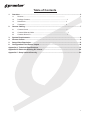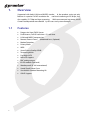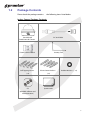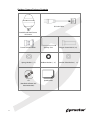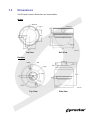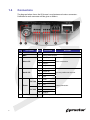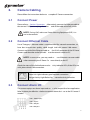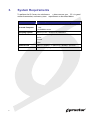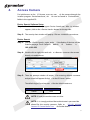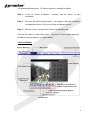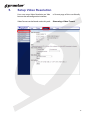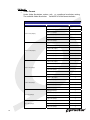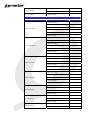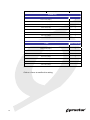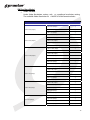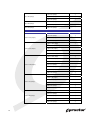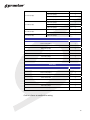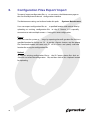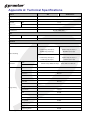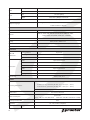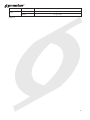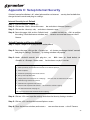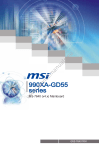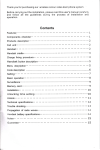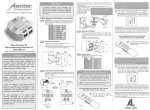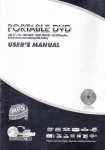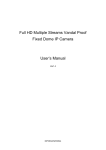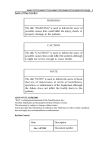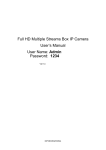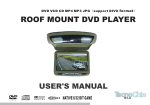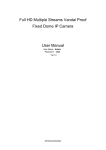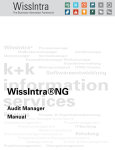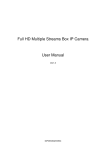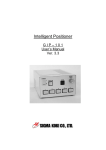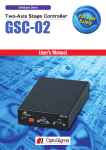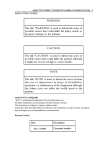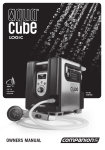Download Full HD Multiple Streams Vandal Proof Fixed Dome IP Camera
Transcript
Full HD Multiple Streams Vandal Proof Fixed Dome IP Camera User’s Manual Ver1.4 Table of Contents 1. 2. Overview .................................................................................................................................. 2 1.1 Features ....................................................................................................................... 1.2 Package Contents ......................................................................................................... 3 1.3 Dimensions.................................................................................................................... 5 1.4 Connectors .................................................................................................................... 6 .2 Camera Cabling....................................................................................................................... 7 2.1 Connect Power.............................................................................................................. 7 2.2 Connect Ethernet Cable ................................................................................................ 7 2.3 Connect Alarm I/O......................................................................................................... 7 3. System Requirements ............................................................................................................ 8 4. Access Camera ....................................................................................................................... 9 5. Setup Video Resolution........................................................................................................ 13 6. Configuration Files Export/ Import...................................................................................... 20 Appendix A: Technical Specifications........................................................................................ 21 Appendix B: Delete the Existing DC Viewer ............................................................................... 24 Appendix C: Setup Internet Security .......................................................................................... 25 1 1. Overview Supported with both H.264 and MJPEG standar d, the product series not only features in superior Full HD resolution for real-time streaming at 25/30 fps, but also supplies D1 720p real-time streaming. With more comput ing power, the IP Camera could provide more flexibil ity for users and system managers. 1.1 Features • • • • • • • • • • • • • • • • • 2 Progressive Scan CMOS Sensor Dual Streams, Full HD real-time + D1 real-time H.264 and MJPEG compression Remote Zoom & Focus (Motorized Lens; Optional) Motion Detection Privacy Masks WDR Smart Picture Quality/3DNR Tampering Alarm Day/Night (ICR) Micro SD support BNC analog output IR LED module (Optional) Weatherproof (IP 66 International) Vandal Proof Dome Cover Sunshield & Outdoor Mounting Kit ONVIF Support 1.2 Package Contents Please check the package contains the following items listed below. Indoor Camera Package Contents DC Jack Cable Vandal Proof Fixed Dome IP Camera Power Terminal Block Self Tapping Screws Security Torx Plastic Screw Anchors (×4) (×4) CD Quick Guide Rubber Washers ( ×6) (bundled software and documentation) 3 Outdoor Camera Package Contents DC Jack Cable Vandal Proof Fixed Dome IP Camera Power Terminal Block Spring Washer ( ×1) Rubber Washer ( ×1) CD Quick Guide (bundled software and documentation) 4 Security Torx Hexagon Screw-M8*12 (x1) Pendant Tube Washer ( ×1) 1.3 Dimensions The IP Dome Camera’s dimensions are shown below. Indoor Top View Side View Outdoor Top View Side View 5 1.4 Connectors The diagram below shows the IP Camera’s reset button and various connectors. Definition for each connector will be given as follows. No. Connector Definition Remarks 1 Reset Button - Restore to factory default 2 BNC - Analog Video Output 1 GND (Input -) 2 Input+ 3 Output- 4 Output+ 1 Output (L) 2 Output (R) 3 GND 4 Input 1 Power 2 Reserved 3 GND 1 Power-1 2 Earth GND 3 Power-2 - 10/100 Mbps Ethernet / PoE 3 4 Alarm I/O Audio I/O DC 12V 5 Power AC 24V 6 6 Pin RJ-45 Alarm connection Two-way audio transmission Power connection 2. Camera Cabling Please follow the instructions below to 2.1 complete IP Camera connection. Connect Power Please refer to Section: Connectors . Alternatively, connect the Ethernet cable to the camera’s PoE port and plug the other end of the cable into a PoE switch. NOTE: If using PoE, make sure Power Sourcing Equipment (PSE) is in use in the network. 2.2 Connect Ethernet Cable Use of Category 5 Ethernet cable is recommended for network connection; to have best transmission quality, cable length shall not exceed 100 meters. Connect one end of the Ethernet cable to the RJ-45 connector of the IP Dome Camera, and the other end of the cabl e to the network switch or PC. NOTE: In some cases, you may need us e an Ethernet crossover cable when connecting the IP Dome Ca mera directly to the PC. Check the status of the link indicator and ac unlit, please check LAN connection. tivity indicator LEDs; if the LEDs are Green Link Light indicates good network connection. Orange Activity Light flashes for network activity indication. 2.3 Connect Alarm I/O The camera equips one alarm input and on e relay output for alarm application. Refer to alarm pin definitio n below to connect alarm devi ces to the IP Camera if needed. PIN 1: GND (Input-) PIN 2: Input+ PIN 3: OutputPIN 4: Output+ 7 3. System Requirements To perform the IP Camera via web browse r, please ensure your PC is in good network connection, and meet system requirements as described below. Items System Requirement 1. Intel ® Pentium ® M, 2.16 GHz or Intel Personal Computer ® Core TM 2 Duo, 2.0 GHz 2. 2 GB RAM or more Operating System Windows VISTA / Windows XP / Windows 7 Web Browser Microsoft Internet Explorer 6.0 or later Firefox Chrome Safari 8 Network Card 10Base-T (10 Mbps) or 100Base-TX (100 Mbps) operation Viewer ActiveX control plug-in for Microsoft IE 4. Access Camera For initial access to the IP Camera, users can sear ch the camera through the installer program: DeviceSearch.exe, wh ich can be found in “DeviceSearch” folder in the supplied CD. Device Search Software Setup Step 1: Double click on the program Device Search.exe. After its window appears, click on the <Device Search> button on the top side. Step 2: The security alert window will pop up. Click on <Unblock> to continue. Device Search Step 3: Click on <Device Search> again, and a ll the finding IP devices will be listed in the page. The IP Camera’s default IP address is: 192.168.0.250. Step 4: Double click or right click and sele ct <Browse> to access the camera directly via web browser. Step 5: Then the prompt window of reques t for entering default username and password will appear for logi n to the IP Dome Camera. The default login ID and passwor d for the Administrator are: Login ID Password Admin 1234 NOTE: ID and password are case sensitive. NOTE: It is strongly advised that administrator’s password be altered for the security concerns. Refer to Full HD Multiple Streams IP Camera Menu Tree for further details. 9 Additionally, users can change the IP Ca mera’s network property, either DHCP or Static IP directly in the device finding list. Refer to the following section for changing the IP Camera’s network property. Example of Changing IP Camera’s Network Property Users can directly change an IP Camera’s net work property, ex. fr om static IP to DHCP, in the finding device list. The wa y to change the IP Camera’s network property is specified below: Step 1: In the finding device list, click on the IP Camera that you would like to change its network property. On t he selected item, right click and select “Network Setup.” Meanwh ile, record the IP Camera’s MAC address, for future identification. Step 2: The “Network Setup” page will come “Apply” button down the page. out. Select “DHCP,” and press Step 3: Click on <OK> on the Note of setting change. Wait for one minute to re-search the IP Camera. Step 4: Click on the <Device Search> button to re-search all the devices. Then select the IP Camera with the co rrect MAC address. Double click on the IP Camera, and the login window will come out. Step 5: Enter User name and Password to access the IP Camera. Installing DC Viewer Software Online For the initial access to the IP Came ra, a client program, DC Viewer, will be automatically installed to your PC when connecting to the IP Camera. If the Web browser doesn’t allow DC View er installation, please check the Internet security settings or Active X controls and plug-in s settings (refer to Section: Internet Security Settings ) to continue the process. The Information Bar (just below th e URL bar) may come out and ask for permission to install the ActiveX Control for displaying video in browser. Right click on the Information Bar and select <I nstall ActiveX Control…> to allow the installation. 10 The download procedure of DC Viewer software is specified as follows. Step 1: In the DC Viewer installation installation. window, click on <Next> to start Step 2: The status bar will show the installa tion progress. After the installation is completed, click on <Finish> to exit the installation process. Step 3: Click on <Finish> to close the DC Viewer installation page. Once the DC Viewer is successfully instal led, the IP Camera’s Home page will be able to correctly display as the figure below. Vari-focal Model 11 Motorized Model Image and Focus Adjustment The image displays on the Home page when successfully accessing to the IP Camera. Adjust zoom and focus as necessary to produce a clear image. Note: Please refer to Full HD Multiple Streams IP Camera Menu Tree for more button function detail. 12 5. Setup Video Resolution Users can setup Video Resolution on Vide browser-based configuration interface. o Format page of the user-friendly Video Format can be found under this path: Streaming> Video Format. 13 2M Model Video Format Under Video Resolution section, sele ct a preferred resolution setting. The available Video Resolution for MJPEG & H.264 format includes: H.264 + H.264 H.264-1 1920 x 1080 (15fps) 1280 x 1024 (30fps) 1280 x 720 (30fps) 1024 x 768 (30fps) 800 x 600 (30fps) 720 x 480 (30fps) 14 H.264-2 BNC SUPPORT 1280 x 720 (30fps)* √ 1024 x 768 (30fps) - 800 x 600 (30fps) - 720 x 480 (30fps) √ 640 x 480 (30fps) √ 352 x 240 (30fps) √ 1280 x 1024 (15fps) √ 1280 x 720 (15fps) - 1024 x 768 (15fps) - 800 x 600 (30fps) - 720 x 480 (30fps) √ 640 x 480 (30fps) √ 352 x 240 (30fps) √ 1280 x 720 (30fps) √ 1024 x 768 (30fps) - 800 x 600 (30fps) - 720 x 480 (30fps) √ 640 x 480 (30fps) √ 352 x 240 (30fps) √ 1024 x 768 (30fps) √ 800 x 600 (30fps) - 720 x 480 (30fps) √ 640 x 480 (30fps) √ 352 x 240 (30fps) √ 800 x 600 (30fps) √ 720 x 480 (30fps) √ 640 x 480 (30fps) √ 352 x 240 (30fps) √ 720 x 480 (30fps) √ 640 x 480 (30fps) √ 352 x 240 (30fps) √ 640 x 480 (30fps) 352 x 240 (30fps) 640 x 480 (30fps) √ 352 x 240 (30fps) √ 352 x 240 (30fps) - H.264 + MJPEG H.264 1920 x 1080 (15fps) 1280 x 1024 (30fps) 1280 x 720 (30fps) 1024 x 768 (30fps) 800 x 600 (30fps) 720 x 480 (30fps) 640 x 480 (30fps) MJPEG BNC SUPPORT 1280 x 720 (30fps) √ 1024 x 768 (30fps) - 800 x 600 (30fps) - 720 x 480 (30fps) √ 640 x 480 (30fps) √ 352 x 240 (30fps) √ 1280 x 1024 (15fps) √ 1280 x 720 (15fps) - 1024 x 768 (15fps) - 800 x 600 (30fps) - 720 x 480 (30fps) √ 640 x 480 (30fps) √ 352 x 240 (30fps) √ 1280 x 720 (30fps) √ 1024 x 768 (30fps) - 800 x 600 (30fps) - 720 x 480 (30fps) √ 640 x 480 (30fps) √ 352 x 240 (30fps) √ 1024 x 768 (30fps) √ 800 x 600 (30fps) - 720 x 480 (30fps) √ 640 x 480 (30fps) √ 352 x 240 (30fps) √ 800 x 600 (30fps) √ 720 x 480 (30fps) √ 640 x 480 (30fps) √ 352 x 240 (30fps) √ 720 x 480 (30fps) √ 640 x 480 (30fps) √ 352 x 240 (30fps) √ 640 x 480 (30fps) √ 352 x 240 (30fps) √ 15 352 x 240 (30fps) 352 x 240 (30fps) - MJPEG Only MJPEG BNC SUPPORT 1920 x 1080 (15fps) √ 1280 x 1024 (30fps) √ 1280 x 720 (30fps) √ 1024 x 768 (30fps) √ 800 x 600 (30fps) √ 720 x 480 (30fps) √ 640 x 480 (30fps) √ 352 x 240 (30fps) - H.264 Only H.264 1920 x 1080 (15fps) √ 1280 x 1024 (30fps) √ 1280 x 720 (30fps) √ 1024 x 768 (30fps) √ 800 x 600 (30fps) √ 720 x 480 (30fps) √ 640 x 480 (30fps) √ 352 x 240 (30fps) - (*) Default Click on <Save> to confirm the setting. 16 BNC SUPPORT 2M Real-time Model Video Format Under Video Resolution section, sele ct a preferred resolution setting. The available Video Resolution fo r MJPEG & H.264 format includes: H.264 + H.264 H.264-1 1920 x 1080 (30fps) 1920 x 1080 (15fps) 1280 x 1024 (30fps) 1280 x 720 (30fps) 1024 x 768 (30fps) 800 x 600 (30fps) H.264-2 BNC SUPPORT 720 x 480 (30fps)* √ 640 x 480 (30fps) √ 352 x 240 (30fps) √ 1920 x 1080 (15fps) √ 1280 x 1024 (30fps) - 1280 x 720 (30fps) - 1024 x 768 (30fps) - 8 0 0 x 6 0 0 ( 3 0 fps ) - 1280 x 1024 (15fps) √ 1280 x 720 (30fps) - 1024 x 768 (30fps) - 800 x 600 (30fps) - 720 x 480 (30fps) √ 640 x 480 (30fps) √ 352 x 240 (30fps) √ 1280 x 720 (30fps) √ 1024 x 768 (30fps) - 800 x 600 (30fps) - 720 x 480 (30fps) √ 640 x 480 (30fps) √ 352 x 240 (30fps) √ 1024 x 768 (30fps) √ 800 x 600 (30fps) - 720 x 480 (30fps) √ 640 x 480 (30fps) √ 352 x 240 (30fps) √ 800 x 600 (30fps) √ 720 x 480 (30fps) √ 640 x 480 (30fps) √ 352 x 240 (30fps) √ 17 720 x 480 (30fps) 640 x 480 (30fps) 352 x 240 (30fps) 720 x 480 (30fps) √ 640 x 480 (30fps) √ 352 x 240 (30fps) √ 640 x 480 (30fps) √ 352 x 240 (30fps) √ 352 x 240 (30fps) - H.264 + MJPEG H.264 1920 x 1080 (30fps) 1920 x 1080 (15fps) 1280 x 1024 (30fps) 1280 x 720 (30fps) 1024 x 768 (30fps) 18 MJPEG BNC SUPPORT 720 x 480 (30fps) √ 640 x 480 (30fps) √ 352 x 240 (30fps) √ 1920 x 1080 (15fps) √ 1280 x 1024 (30fps) - 1280 x 720 (30fps) - 1024 x 768 (30fps) - 8 0 0 x 6 0 0 ( 3 0 fps ) - 1280 x 1024 (15fps) √ 1280 x 720 (30fps) - 1024 x 768 (30fps) - 800 x 600 (30fps) - 720 x 480 (30fps) √ 640 x 480 (30fps) √ 352 x 240 (30fps) √ 1280 x 720 (30fps) √ 1024 x 768 (30fps) - 800 x 600 (30fps) - 720 x 480 (30fps) √ 640 x 480 (30fps) √ 352 x 240 (30fps) √ 1024 x 768 (30fps) √ 800 x 600 (30fps) - 720 x 480 (30fps) √ 640 x 480 (30fps) √ 352 x 240 (30fps) √ 800 x 600 (30fps) 720 x 480 (30fps) 640 x 480 (30fps) 352 x 240 (30fps) 800 x 600 (30fps) √ 720 x 480 (30fps) √ 640 x 480 (30fps) √ 352 x 240 (30fps) √ 720 x 480 (30fps) √ 640 x 480 (30fps) √ 352 x 240 (30fps) √ 640 x 480 (30fps) √ 352 x 240 (30fps) √ 352 x 240 (30fps) - MJPEG Only MJPEG BNC SUPPORT 1920 x 1080 (30fps) √ 1280 x 1024 (30fps) √ 1280 x 720 (30fps) √ 1024 x 768 (30fps) √ 800 x 600 (30fps) √ 720 x 480 (30fps) √ 640 x 480 (30fps) √ 352 x 240 (30fps) - H.264 Only H.264 BNC SUPPORT 1920 x 1080 (30fps) √ 1280 x 1024 (30fps) √ 1280 x 720 (30fps) √ 1024 x 768 (30fps) √ 800 x 600 (30fps) √ 720 x 480 (30fps) √ 640 x 480 (30fps) √ 352 x 240 (30fps) - (*) Default Click on <Save> to confirm the setting. 19 6. Configuration Files Export/ Import To export/ import configuration files, us ers can access the Maintenance page on the user-friendly browser-based configuration interface. The Maintenance setting can be found under this path: System> Maintenance. Users can export configuration files to a specified location and retrieve data by uploading an existing configuration file to the IP Camera. It is especially convenient to make multiple camera s having the same configuration. Export Users can save the system se ttings by exporting the confi guration file (.bin) to a specified location for future use. Cli ck on the <Export> button, and the popup File Download window will come out. Cli ck on <Save> and specify a desired location for saving the configuration file. Upload To copy an existing configuration file to the IP Camera, please first click on <Browse> to select the configuration file, and then click on the <Upload> button for uploading. 20 Appendix A: Technical Specifications Camera 2M 2M Real-time Image Sensor 1/2.7” Progressive CMOS Effective Pixels 1920(H) x 1080(V) Minimum C olor 0 . 2 lux Illumination B /W 0 . 0 2 lux Shutter Speed 1~ 1/10000 sec. White Balance Manual / AWB/ ATW Lens Lens Type Vari-focal/ Motorized lens F1.2/ f =3-9 mm FOV (16:9 resolution) 103.5(W) ~ 34.3(T) Operation Video Compression H.264/ MJPEG Simultaneous Video Streaming Resolution H.264 1080p (13/15 fps) + H.264 1080p (25/30 fps) + MJPEG 720p (25/30 fps) MJPEG D1 (25/30 fps) Simultaneous H.264 MJPEG Simultaneous H.264 1080p (13/15 fps) + H.264 1080p (25/30 fps) + H.264 720p (25/30 fps) H.264 D1 (25/30 fps) Full HD 1080p/ SXGA/ HD 720p/ XGA/ SVGA/ D1/ VGA/ CIF B rightne s s Ma nua l E x pos ure A uto/Ma nua l S ha rpne s s Ma nua l C ontra s t Ma nua l White Balance Image Setting Simultaneous Auto/Manual S a tura tion Ma nua l H ue Ma nua l Backlight Compensation On/Off Digital Zoom Support W DR O n/O ff 3D Noise Reduction On/Off Motion detection On/Off Privacy Mask On/Off Privacy Mask Type Color ICR * T a mpe ring A la rm Auto/On/Off O n/O ff 21 Audio Alarm Two-way Audio Line out, Line in/ mic in C ompre s s ion G . 7 1 1 /G . 7 2 6 I nput O utput Event Notification 5 V 10k Ω pull up P hoto R e la y Output 300V DC/AC HTTP, FTP, SMTP English, French, German, Italian, Multiple Languages Korean, Simplified Chinese, Traditional Chinese, Russian Network Interface 10/100Mbps Ethernet (RJ-45) IPv4/ v6, TCP/IP, UDP, RTP, RTSP, HTTP, HTTPS, ICMP,FTP, SMTP, Protocol DHCP, PPPoE, UPnP, IGMP, SNMP, QoS, and ONVIF Password Levels U s e r a nd A dminis tra tor Security HTTPS, IP Filter, IEEE 802.1X Internet Browser I nte rne t E x plore r ( 6 . 0 +) , Chrome, Firefox, Safari User Account 20 Mechanical Built-in IR Illuminator* Working distance Up to 25m W a ve le ngth 8 5 0 nm N umbe r of L E D s Power 24 3 pins terminal block E the rne t Connectors Micro SD R J -4 5 Micro SDHC 32GB support Audio 4 pins terminal block Alarm In/ Out 4 pins terminal block A na log V ide o 1 . 0 V p-p / 7 5 Ω, BNC LED Indicator P owe r, L ink , A C T General -10°C ~ 50°C (14°F ~122°F) Operating Temperature w/ Heater & Fan, powered by DC12V: -30°C ~ 50°C (-22° ~ 122° F) w/ Heater & Fan, powered by AC24V: -35°C ~ 50°C (-31° ~ 122° F) Humidity: 10% to 90%, no condensation Power Source D C 1 2 V / A C 2 4 V / P oE System: 5W Power Consumption (Heater: +6W, Fan: +1W, Built-in IR I Weatherproof Standard Regulatory Dimension 22 lluminator: +3W, Mo torized Lens: +3.6W) IP66 C E , F C C , R oH S C omplia nt Indoor ∅ 151 x 130 mm ( ∅ 5.9 x 5.1 in.) Outdoor Weight ∅ 170 x 210 mm ( ∅ 6.7 x 8.3 in.) Indoor 0.8 kg (1.8 lb) O utdoor 1 . 3 kg ( 2 . 9 lb) (*) Optional 23 Appendix B: Delete the Existing DC Viewer For users who have installed the DC Viewer in the PC previous ly, please first remove the existing DC Viewer from the PC be fore accessing to the IP Camera. Deleting the DC Viewer In the Windows <Start Menu>, activate <Cont rol Panel>, and then double click on <Add or Remove Programs>. In the <Currently insta lled programs> list, select <DCViewer> and click on the button <Remove> to uninstall the existing DC Viewer. Deleting Temporary Internet Files To improve browser performance, it is sugges Temporary Internet Files. ted to clean up the all the files in the The procedure is as follows: Step 1: Click on the <Tools> tab on the menu bar and select <Internet Options>. Step 2: Click on the <Delete> button under <Browsing history> section. Then click on the <Delete Files> button under the <Tem porary Internet files> section. Step 3: A confirmation window will pop up. Click on <Yes> to st art deleting the files. 24 Appendix C: Setup Internet Security If ActiveX control installation is bl ocked, please either set Internet change ActiveX controls and plug-ins settings. security level to default or Internet Security Level: Default Step 1: Start the Internet Explorer (IE). Step 2: Click on the <Tools> tab on the menu bar and select <Internet Options>. Step 3: Click on the <Security> tab, and select <Internet> zone. Step 4: Down the page, click on the <Default Level > button and click on <OK> to confirm the setting. Close the browser window, and restart a new one later to access the IP Camera. ActiveX Controls and Plug-ins Settings Step 1: Repeat Steps 1~3 of the previous section above. Step 2: Down the page, click on the <Custom Lev el> button to change ActiveX controls and plug-ins settings. The Securi ty Settings window will pop up. Step 3: Under <ActiveX controls and plug-ins>, set ALL items (as listed below) to <Enable> or <Prompt>. Please note t hat the items vary by IE version. ActiveX controls and plug-ins settings: 1. Allow previously unused ActiveX controls to run without prompt. 2. Allow Scriptlets. 3. Automatic prompting for ActiveX controls. 4. Binary and script behaviors. 5. Display video and animation on a webpage that does not use external media player. 6. Download signed ActiveX controls. 7. Download unsigned ActiveX controls. 8. Initialize and script ActiveX controls not marked as safe for scripting. 9. Run ActiveX controls and plug-ins. 10. Script ActiveX controls marked safe for scripting. Step 4: Click on <OK> to accept the settings and close the Security Settings window. Step 5: Click on <OK> to close the Internet Options screen. Step 6: Close the browser window, and restart a new one later to acce ss the IP Camera. 25