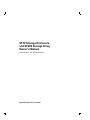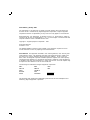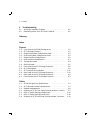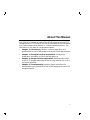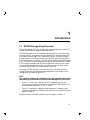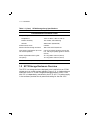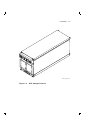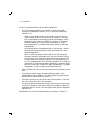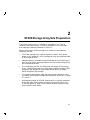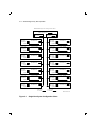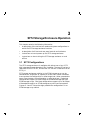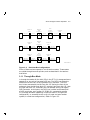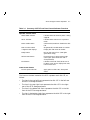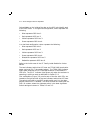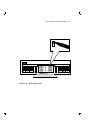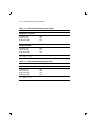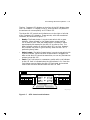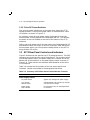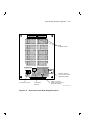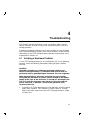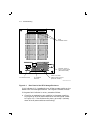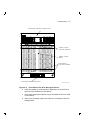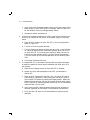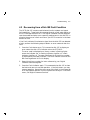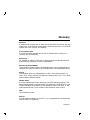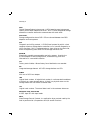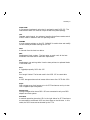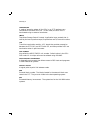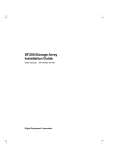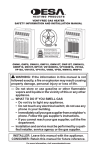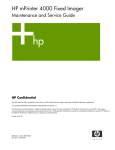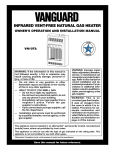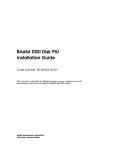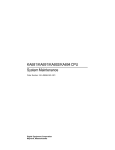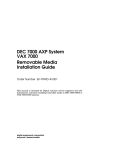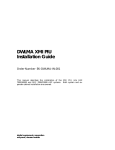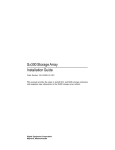Download Digital SF72 Owner`s manual
Transcript
SF72 Storage Enclosure and SF200 Storage Array Owner’s Manual Order Number EK–SF72S–OM–001 Digital Equipment Corporation First Edition, January 1991 The information in this document is subject to change without notice and should not be construed as a commitment by Digital Equipment Corporation. Digital Equipment Corporation assumes no responsibility for any errors that may appear in this document. Restricted Rights: Use, duplication, or disclosure by the U. S. Government is subject to restrictions as set forth in subparagraph ( c ) ( 1 ) ( ii ) of the Rights in Technical Data and Computer Software clause at DFARS 252.227–7013. Copyright © Digital Equipment Corporation 1991 All Rights Reserved. Printed in U.S.A. The postpaid Reader’s Comment Card included in this document requests the user’s critical evaluation to assist in preparing future documentation. FCC NOTICE: The equipment described in this manual generates, uses, and may emit radio frequency energy. The equipment has been type tested and found to comply with the limits for a Class A computing device pursuant to Subpart J of Part 15 of FCC Rules, which are designed to provide reasonable protection against such radio frequency interference when operated in a commercial environment. Operation of this equipment in a residential area may cause interference, in which case the user at his own expense may be required to take measures to correct the interference. dt The following are trademarks of Digital Equipment Corporation: DEC DECUS DSSI KFMSA MSCP PDP TMSCP UNIBUS VAX VAX 6000 VMS XMI This document was prepared and published by Educational Services Development and Publishing, Digital Equipment Corporation. Contents About This Manual 1 v Introduction 1.1 1.2 1.3 SF200 Storage Array Overview . . . . . . . . . . . . . . . . . . . . . . . SF72 Storage Enclosure Overview . . . . . . . . . . . . . . . . . . . . . Related Documentation . . . . . . . . . . . . . . . . . . . . . . . . . . . . . 2 SF200 Storage Array Site Preparation 3 SF72 Storage Enclosure Operation 3.1 3.1.1 3.1.2 3.2 3.2.1 3.2.2 3.3 3.4 3.5 3.6 SF72 Configurations . . . . . . . . . . . . . . . . . . . . . . . Through-Bus Mode . . . . . . . . . . . . . . . . . . . . . . . Split-Bus Mode . . . . . . . . . . . . . . . . . . . . . . . . . SF72 Front Panel Controls, Labels, and Indicators SF72 OCP . . . . . . . . . . . . . . . . . . . . . . . . . . . . . Drive DC Power Switches . . . . . . . . . . . . . . . . . SF72 Rear Panel Controls and Indicators . . . . . . . Applying Power to the Enclosure . . . . . . . . . . . . . . Placing a Disk ISE On-Line . . . . . . . . . . . . . . . . . . Taking a Disk ISE Off-Line . . . . . . . . . . . . . . . . . . . . . . . . . . . . . . . . . . . . . . . . . . . . . . . . . . . . . . . . . . . . . . . . . . . . . . . . . . . . . . . . . . . . . . . . . . . . . . . . . . 1–1 1–4 1–8 3–1 3–3 3–4 3–5 3–5 3–12 3–12 3–15 3–16 3–16 iii iv Contents 4 4.1 4.2 Troubleshooting Verifying a Hardware Problem . . . . . . . . . . . . . . . . . . . . . . . . Recovering from a Disk ISE Fault Condition . . . . . . . . . . . . . 4–1 4–5 Glossary Index Figures 1–1 1–2 2–1 2–2 3–1 3–2 3–3 3–4 3–5 3–6 3–7 3–8 4–1 4–2 Front View of the SF200 Storage Array . . . SF72 Storage Enclosure . . . . . . . . . . . . . . . Single-Host System Configuration Sheet . . Dual-Host System Configuration Sheet . . . Single-Host Bus Configurations . . . . . . . . . Dual-Host Bus Configurations . . . . . . . . . . Through-Bus Mode . . . . . . . . . . . . . . . . . . . Split-Bus Mode . . . . . . . . . . . . . . . . . . . . . Front View of the SF72 Storage Enclosure . SF72 Switchpacks . . . . . . . . . . . . . . . . . . . SF72 Controls and Indicators . . . . . . . . . . . Rear Panel of the SF72 Storage Enclosure . Rear Panel of the SF72 Storage Enclosure . Front Panel of the SF72 Storage Enclosure . . . . . . . . . . . . . . . . . . . . . . . . . . . . . . . . . . . . . . . . . . . . . . . . . . . . . . . . . . . . . . . . . . . . . . . . . . . . . . . . . . . . . . . . . . . . . . . . . . . . . . . . . . . . . . . . . . . . . . . . . . . . . . . . . . . . . . . . . . . . . . . . . . . . . . . . . . . . . . . . . . . . . . . . . . . . . . . . . . . . . . . 1–2 . 1–5 . 2–2 . 2–3 . 3–2 . 3–3 . 3–4 . 3–5 . 3–6 . 3–9 . 3–11 . 3–13 . 4–2 . 4–3 SF200 Storage Array Specifications . . . . . . . . . . . . . . . . . . . SF72 Storage Enclosure Specifications . . . . . . . . . . . . . . . . . Related Documentation . . . . . . . . . . . . . . . . . . . . . . . . . . . . Summary of SF72 Front Panel Control/Indicator Functions DSSI ID Switch Settings (Single-Host) . . . . . . . . . . . . . . . . DSSI ID Switch Settings (Dual-Host) . . . . . . . . . . . . . . . . . Summary of SF72 Rear Panel Control/Indicator Functions . . 1–3 . 1–7 . 1–8 . 3–7 . 3–10 . 3–10 . 3–12 Tables 1–1 1–2 1–3 3–1 3–2 3–3 3–4 About This Manual This manual is intended for users of the SF200 storage array and SF72 storage enclosure. This manual will provide users with all the information they need to operate these devices in a safe and effective manner. The information in this manual is organized as follows: • Chapter 1, Introduction, contains a product description and specifications for the SF200 storage array and SF72 storage enclosure. • Chapter 2, Storage Array Site Preparation, contains site preparation information for the SF200 storage array. • Chapter 3, Storage Enclosure Operation, describes how to start up the SF72 storage enclosure and how to bring the disk ISE on line for normal operation. • Chapter 4, Troubleshooting, contains simple instructions for troubleshooting the installation of the SF200 storage array and SF72 storage enclosure. v 1 Introduction 1.1 SF200 Storage Array Overview The SF200 storage array is a storage rack cabinet designed to hold SF72 storage enclosures and magazine tape subsystems. The SF200 storage array is intended to be installed in one or both sides of a host system. All operator control panels (OCPs) project through the front door of the storage array to allow easy access. The DSSI (Digital Storage System Interconnect) cables from the host cabinet input/output (I/O) panel connect to the DSSI I/O panel at the bottom rear of the storage array. The DSSI I/O panel supports as many as 16 individual DSSI buses. A fully configured single-host SF200 storage array uses four DSSI buses. A fully configured dual-host SF200 storage array uses six DSSI buses. The remaining unused DSSI buses are for future use. Viewing the SF200 storage array from the front, note that the SF72 storage enclosures and magazine tape subsystems are arranged in the storage array as follows (Figure 1–1): NOTE The position numbers are visible on the right and left chassis side rails when the front and rear doors of the storage array are open. • Levels 1, 2, and 4 are reserved for SF72 storage enclosures only. SF72 storage enclosure upgrades are installed into these levels in the following order: position 1, 2, 3, 4, 7, and 8. • Level 3 is reserved for magazine tape subsystems. Magazine tape subsystem upgrades are installed into this level in the following order: position 5 then 6. Specifications for the SF200 storage array are shown in Table 1–1. 1–1 1–2 Introduction SF LEVEL 4 20 0 LEVEL 3 0 1 2 3 0 4 1 5 2 6 3 LEVEL 2 4 5 6 LEVEL 1 SHR_X1101_89 Figure 1–1 Front View of the SF200 Storage Array Introduction 1–3 Table 1–1 SF200 Storage Array Specifications Characteristic Specification Number of disk ISEs Minimum: 2, maximum: 24 Formatted storage capacity Minimum: 2, maximum: 24 (in 2 GByte increments) Dimensions (nominal) 152.4 cm (60.5 inches) H, 60.96 cm (24.0 inches) W, 76.2 cm (34.0 inches) D Weight Minimum configuration1 Maximum configuration2 179.62 kg (396 lb) 442.25 kg (975 lb) Agency compliance FCC, UL, IEC, CSA, and VDE Temperature +10°C to +40°C (+50°F to +104°F). Derate 1.8°C for each 1000 meters altitude (1.0°F for each 1000 feet altitude) Humidity 10% to 85% @ maximum wet bulb temperature of +32°C (+90°F) and minimum dew point of +2°C (+36°F) Recommended Environmental Limits3 Operating environment Temperature 18°C to 24°C (64.4°F to 75.2°F) with an average rate of change of 3°C/hour maximum and a step change of 3°C or less Relative humidity 40% to 60% (noncondensing) with a step change of 10% or less (noncondensing) Altitude Up to 2400 meters (8000 feet) Air quality (maximum particle count) Not to exceed 500,000 particles per cubic foot of air at a size of 0.5 micron or larger Air volume (at inlet) 50 cubic feet per minute (0.026 cubic meters per second) 1 The minimum configuration is an SF200–Bx with one SF72–HK. 2 The maximum configuration is an SF200–Jx that consists of six SF72–JK enclosures and two magazine tape subsystems. 3 These limits are for optimum equipment performance and reliability. 1–4 Introduction Table 1–1 (Cont.) SF200 Storage Array Specifications Characteristic Specification Recommended Environmental Limits3 Nonoperating environment Temperature -40°C to +66°C (-40°F to +151°F) Relative humidity 10% to 80%, noncondensing Altitude 4900 meters (16,000 feet) SF200 acoustic noise 6.8 bells Nominal airflow through enclosure 360 to 520 cubic feet/minute Input power requirements (47 to 63 Hz normal operation) 6.00 A (per phase) @ 100 to 120 Vac (60 Hz), 3.00 A (per phase) @ 220 to 240 Vac (50 Hz) Power requirements during disk ISE spinup 21.0 A @ 100 to 120 Vac (60 Hz), 10.5 A @ 220 to 240 Vac (50 Hz) 3 These limits are for optimum equipment performance and reliability. 1.2 SF72 Storage Enclosure Overview The SF72 is a storage enclosure designed to be installed into an SF200 storage array or certain system cabinets (Figure 1–2). A single enclosure holds two or four RF72 disk integrated storage elements (ISEs). Each disk ISE is independently controlled by the SF72 OCP. The power supply in the enclosure provides the dc power and cooling for the disk ISEs. Introduction 1–5 SHR_X1123C_89 Figure 1–2 SF72 Storage Enclosure 1–6 Introduction The SF72 storage enclosure has the following features: • The SF72 storage enclosure can operate in one of two modes: through-bus (described in Section 3.1.1) or split-bus (described in Section 3.1.2). – When in through-bus mode, all of the disk ISEs connect to a single common DSSI bus inside the SF72 enclosure. The DSSI bus is terminated by connecting to one of the following: a DSSI terminator (part number 12–31281–01), another SF72 storage enclosure operating in the split-bus mode (while in singlehost configuration), or another host system (while in dual-host configuration). Host configurations are explained later in this manual. Refer to the KFMSA Module Installation and User Manual for a more detailed explanation. – When in split-bus mode, the disk ISEs on the left side of the enclosure connect to a different DSSI bus than the disk ISEs on the right side. Also, both DSSI buses terminate inside the SF72 on the transition termination module (TTM) located behind the OCP. By connecting one SF72 enclosure (operating in through-bus mode) to an SF72 storage enclosure (operating in split-bus mode), two DSSI buses with six disk ISEs each are obtained. This mode of operation is used in single-host configurations only. • Each RF72 disk ISE has its own set of switches and indicators on the OCP. • The enclosure power supply provides operating power to the subassemblies of the enclosure. The rear panel of the power supply contains the ac power switch for the SF72. • Two DSSI connectors are at the top rear of the enclosure. The DSSI bus runs to each disk ISE in the enclosure. • The drive dc power switches for the disk ISEs are on the front panel of the SF72 enclosure. Each switch contains a symbol to indicate its associated disk ISE and an LED that lights when power is applied to that disk ISE. Specifications for the SF72 storage enclosure are shown in Table 1–2. Introduction 1–7 Table 1–2 SF72 Storage Enclosure Specifications Characteristic Specification Number of disk ISE positions 4 (RF72 disk ISEs) Formatted storage capacity SF72–HK1 2 GBytes 2 SF72–JK 4 GBytes Dimensions (nominal) 26.7 cm (10.5 inches) H, 22.2 cm (8.75 inches) W, 71.1 cm (28.0 inches) D Weight (nominal) SF72–HK1 34.93 kg (72 lb) 2 SF72–JK 41.28 kg (91 lb) Agency compliance FCC, UL, IEC, CSA, and VDE Temperature +10°C to +40°C (+50°F to +104°F). Derate 1.8°C for each 1000 meters altitude (1.0°F for each 1000 feet altitude) Humidity 10% to 85% @ maximum wet bulb temperature of +32°C (+90°F) and minimum dew point of +2°C (+36°F) Recommended Environmental Limits3 Operating environment Temperature 18°C to 24°C (64.4°F to 75.2°F) with an average rate of change of 3°C/hour maximum and a step change of 3°C or less Relative humidity 40% to 60% (noncondensing) with a step change of 10% or less (noncondensing) Altitude Up to 2400 meters (8000 feet) Air quality (maximum particle count) Not to exceed 500,000 particles per cubic foot of air at a size of 0.5 micron or larger Air volume (at inlet) 50 cubic feet per minute (0.026 cubic meters per second) 1 The SF72–HK contains two RF72 disk ISEs. 2 The SF72–JK contains four RF72 disk ISEs. 3 These limits are for optimum equipment performance and reliability. 1–8 Introduction Table 1–2 (Cont.) SF72 Storage Enclosure Specifications Characteristic Specification Recommended Environmental Limits3 Nonoperating environment Temperature -40°C to +66°C (-40°F to +151°F) Relative humidity 10% to 80%, noncondensing Altitude 4900 meters (16,000 feet) SF72 enclosure acoustic noise 6.2 bells Nominal airflow through enclosure 45 to 65 cubic feet/minute Input power requirements (47 to 63 Hz normal operation) 2.70 A @ 100 to 120 Vac (60 Hz), 1.20 A @ 220 to 240 Vac (50 Hz) Power requirements during disk ISE spinup 3.50 A @ 100 to 120 Vac (60 Hz), 3.25 A @ 220 to 240 Vac (50 Hz) 3 These limits are for optimum equipment performance and reliability. 1.3 Related Documentation Table 1–3 lists reference documentation that supplement this manual. Table 1–3 Related Documentation Title Order Number KFMSA Module Installation and User Manual EK–KFMSA–IM RF31/RF72 Integrated Storage Element User Guide EK–RF72D–UG TF837 Magazine Tape Subsystem Service Manual EK–TF837–SM 2 SF200 Storage Array Site Preparation The SF200 storage array is intended for installation in a Class A computer room environment. It must be operated in an environment that meets the conditions specified in Table 1–1. Before installing the SF200 storage array, make sure the following conditions are met: • The SF200 storage array requires 3-phase ac power. Each phase draws up to 6 amperes in a fully configured array, and produces 6400 BTUs of heat per hour. • Adequate space is provided around the storage array for opening the front and rear doors, accessing cables at the rear of the storage array, and for adequate airflow. • The installation site floor can safely bear the weight of the storage array. (The SF200 storage array with power controller weighs 179.63 kilograms [396 pounds]; a fully configured storage array weighs 442.26 kilograms [975 pounds].) • The system’s configuration sheet has been correctly filled out and is up-to-date. Blank system configuration sheets can be found in Figures 2–1 and 2–2. • An adequate number of KFMSA modules exist in the XMI backplane of the VAX 6000 series system to support all the disk ISEs in the SF200 storage array. Refer to the KFMSA Module Installation and User Guide for more details. 2–1 2–2 SF200 Storage Array Site Preparation KFMSA/DSSI Single-host Configuration Sheet KFMSA XMI Node # Bus 1 DSSI ID # Device Type DSSI ID # Node Name ALLO_CLASS SF200 Box # System ID Device Type DSSI ID # Node Name ALLO_CLASS SF200 Box # ALLO_CLASS SF200 Box # ALLO_CLASS SF200 Box # ALLO_CLASS SF200 Box # Device Type DSSI ID # Node Name ALLO_CLASS SF200 Box # Device Type DSSI ID # Node Name ALLO_CLASS SF200 Box # Device Type DSSI ID # Node Name ALLO_CLASS SF200 Box # System ID ALLO_CLASS SF200 Box # System ID Device Type DSSI ID # Node Name ALLO_CLASS SF200 Box # System ID System ID Device Type DSSI ID # Node Name Device Type DSSI ID # Node Name System ID System ID Device Type DSSI ID # Node Name ALLO_CLASS SF200 Box # System ID System ID Device Type DSSI ID # Node Name Device Type DSSI ID # Node Name System ID System ID Device Type DSSI ID # Node Name Bus 2 DSSI ID # Device Type DSSI ID # Node Name ALLO_CLASS SF200 Box # System ID ALLO_CLASS SF200 Box # System ID Device Type DSSI ID # Node Name ALLO_CLASS SF200 Box # System ID Color Code on Cables Color Code on Cables SHR-X0109-90 Figure 2–1 Single-Host System Configuration Sheet SF200 Storage Array Site Preparation 2–3 KFMSA/DSSI Dual-host Configuration Sheet KFMSA XMI Node # Bus 1 DSSI ID # Device Type DSSI ID # Node Name Bus 2 DSSI ID # ALLO_CLASS SF200 Box # Device Type DSSI ID # Node Name System ID Device Type DSSI ID # Node Name System ID ALLO_CLASS SF200 Box # Device Type DSSI ID # Node Name System ID Device Type DSSI ID # Node Name ALLO_CLASS SF200 Box # Device Type DSSI ID # Node Name ALLO_CLASS SF200 Box # System ID ALLO_CLASS SF200 Box # Device Type DSSI ID # Node Name System ID Device Type DSSI ID # Node Name ALLO_CLASS SF200 Box # System ID System ID Device Type DSSI ID # Node Name ALLO_CLASS SF200 Box # ALLO_CLASS SF200 Box # System ID ALLO_CLASS SF200 Box # Device Type DSSI ID # Node Name System ID ALLO_CLASS SF200 Box # System ID Bus 1 DSSI ID # Bus 2 DSSI ID # KFMSA XMI Node # Color Code on Cables Color Code on Cables SHR-X0133-90 Figure 2–2 Dual-Host System Configuration Sheet 3 SF72 Storage Enclosure Operation This chapter contains the following information: • A description of the various bus modes and system configurations in which the SF72 storage enclosure functions • A description of all front and rear panel controls and indicators • Instructions on how to power up the SF72 storage enclosure • Instructions on how to bring the SF72 storage enclosure on- and off-line 3.1 SF72 Configurations The SF72 storage enclosure is available with either two or four RF72 disk integrated storage elements (ISEs) installed. The two-ISE variant is referred to as an SF72–HK, and the four-ISE variant is referred to as an SF72–JK. SF72 storage enclosures residing in the SF200 storage array can be connected to a single host (or system) or to two hosts. When connected to one system, the configuration is called single-host. When connected to two or more systems, the configuration is called dual-host. Single-host configurations support up to 48 GBytes of formatted storage with two SF200 storage arrays. Dual-host configurations support up to 24 GBytes of formatted storage in an SF200 storage array with two host systems. Figures 3–1 and 3–2 show the eight possible bus configurations in an SF200 storage array cabinet. 3–1 3–2 SF72 Storage Enclosure Operation Magazine SF72 SF200 I/O Tape PORT Subsystem Storage Enclosure SYS 108-inch 70-inch A BC21Q-09 BC21R-5L D T Magazine Tape Subsystem T D 42-inch BC21Q-3F PORT D D 42-inch SF200 I/O SF72 Storage Enclosure D D BC21Q-3F SplitBus SF72 Storage Enclosure SYS 108-inch 70-inch 42-inch A BC21Q-09 BC21R-5L BC21Q-3F D D D D DSSI TERMINATOR 12-31281-01 Magazine SF200 I/O Tape PORT Subsystem T SYS 108-inch 70-inch A BC21Q-09 BC21R-5L DSSI TERMINATOR 12-31281-01 SF72 Storage Enclosure SF200 I/O PORT D D 70-inch SYS 108-inch A BC21Q-09 BC21R-5L SF72 Storage Enclosure D D 42-inch D D BC21Q-3F SplitBus SF72 Storage Enclosure SF200 I/O PORT D SYS 108-inch 70-inch A BC21Q-09 BC21R-5L D DSSI TERMINATOR 12-31281-01 D D SHR-X0167-90 Figure 3–1 Single-Host Bus Configurations SF72 Storage Enclosure Operation 3–3 SF200 I/O Magazine Tape PORT Subsystem SYS 108-inch 70-inch A BC21Q-09 BC21R-5L T SF72 SF200 I/O Storage Enclosure D D D D 42-inch BC21Q-3F SF200 I/O Magazine Tape SF200 I/O PORT Subsystem PORT PORT 70-inch 108-inch SYS BC21R-5L BC21Q-09 B T SYS 108-inch 70-inch 70-inch 108-inch SYS A BC21Q-09 BC21R-5L BC21R-5L BC21Q-09 B SF72 SF200 I/O SF200 I/O Storage Enclosure PORT SYS 108-inch 70-inch A BC21Q-09 BC21R-5L D D D D PORT 70-inch 108-inch SYS BC21R-5L BC21Q-09 B SHR-X0168-90 Figure 3–2 Dual-Host Bus Configurations Either of these variants operate in one of two bus modes. These modes are called through-bus and split-bus, and are described in the sections that follow. 3.1.1 Through-Bus Mode In through-bus mode, all four disk ISEs in the SF72–JK storage enclosure operate on or are part of the same DSSI bus. The DSSI bus enters the enclosure from the rear, at the rightmost DSSI connector. The DSSI bus is then connected to the left rear disk ISE (facing the front of the enclosure), then the left front disk ISE, onto the right front disk ISE, then the right rear disk ISE, and finally out the leftmost (facing rear again) DSSI connector. At this point, the DSSI bus is either terminated (with a DSSI terminator, part number 12–31281–01), connected to another SF72 storage enclosure (operating in split-bus mode in a single-host configuration), or connected to the array I/O panel and onto another system (in a dual-host configuration). Refer to Figure 3–3. 3–4 SF72 Storage Enclosure Operation SF72-JK (THROUGH-BUS) TAPE ISE 0 DISK ISE 1 DISK ISE 2 HOST SYSTEM 1 DISK ISE 3 DISK ISE 4 TTM KFMSA 7 DSSI BUS 0 DSSI TERMINATOR SHR-X0110-90 Figure 3–3 Through-Bus Mode The SF72–HK variant operates in through-bus mode, in a similar fashion, but only the rear two disk ISEs are used. An SF72–UK upgrade kit consisting of two RF72 disk ISEs can be added to an SF72–HK at any time. 3.1.2 Split-Bus Mode In split-bus mode, two disk ISEs in the SF72–JK storage enclosure operate on or are part of two separate DSSI buses. The DSSI bus enters the enclosure from the rear, at the leftmost or rightmost DSSI connector. The DSSI bus for the left half of the enclosure is connected to the left rear disk ISE (facing the front of the enclosure), then the left front disk ISE, and finally terminated at the transition termination module (TTM) for the left half of the enclosure. The DSSI bus for the right half of the enclosure is connected to the right rear disk ISE (facing the front of the enclosure), then the right front disk ISE, and finally terminated at the TTM for the right half of the enclosure. Refer to Figure 3–4. Split-bus mode is not supported in dual-host configurations. SF72 Storage Enclosure Operation 3–5 SF72-JK (THROUGH-BUS) TAPE ISE 0 DISK ISE 1 HOST SYSTEM 1 DISK ISE 2 DISK ISE 3 SF72-JK (SPLIT-BUS) DISK ISE 4 DISK ISE 5 DISK ISE 6 TTM TTM KFMSA 7 DSSI BUS 0 SHR-X0111-90 Figure 3–4 Split-Bus Mode The SF72–HK variant operates in split-bus mode, in a similar fashion, but only the rear two disk ISEs are used. An SF72–UK upgrade kit consisting of two RF72 disk ISEs can be added to an SF72–HK at any time. 3.2 SF72 Front Panel Controls, Labels, and Indicators Figure 3–5 shows a front view of the SF72 storage enclosure. The operator control panel (OCP) is on the top front of the enclosure. It can be accessed without opening the cabinet front door. The drive dc power switches are on the bottom front of the enclosure. These switches are not accessible when the front door of the cabinet is closed. Table 3–1 briefly describes the functions of the SF72 front panel controls and indicators. Details are contained in the sections that follow. 3.2.1 SF72 OCP The SF72 OCP contains four identical sets of controls and indicators, and two additional indicators behind the front door of the panel. Unless a disk ISE is installed in the enclosure and power is applied to that disk ISE, the controls and indicators are non-operational. Table 3–1 summarizes the controls and indicators discussed in the following sections. 3–6 SF72 Storage Enclosure Operation OPERATOR CONTROL PANEL (OCP) digi tal Write Ready Protect Fault DSSI ID DSSI ID Write Ready Protect Fault FRONT COVER CAPTIVE SCREWS FRONT COVER DOOR ENCLOSURE CAPTIVE SCREWS DRIVE DC POWER SWITCHES Figure 3–5 Front View of the SF72 Storage Enclosure SHR-X0126A-90 SF72 Storage Enclosure Operation 3–7 Table 3–1 Summary of SF72 Front Panel Control/Indicator Functions Control/Indicator Function Operator Control Panel TERM PWR indicator Indicates when termination power is being supplied. SPLIT indicator Indicates when enclosure is in split-bus mode. MSCP enable switch (Leftmost bit) Enables or disables the disk ISE. DSSI ID select switch (Rightmost bit) Enables DSSI ID number. 7-segment LED displays Display disk ISE DSSI ID number. Ready button Brings disk ISE on-line. (LED lights green when ready.) Write Protect button Places disk ISE in write-protect mode. (LED lights yellow when disk ISE is write-protected.) Fault button Indicates a disk ISE fault (when LED is lit RED). Press once to display fault code, twice to clear fault. Lower Front of SF72 Drive dc power switches Apply power to disk ISEs; show power status. The icons on the door located on the OCP represent each disk ISE, as follows: • The icon in the top left front represents the disk ISE in the left rear of the SF72 storage enclosure. • The icon in the top right front represents the disk ISE in the right rear of the SF72 storage enclosure. • The icon in the bottom left front represents the disk ISE in the left front of the SF72 storage enclosure. • The icon in the bottom right front represents the disk ISE in the right front of the SF72 storage enclosure. 3–8 SF72 Storage Enclosure Operation Colored labels on the inside of the door on the OCP help identify each of the DSSI buses. In a single-host configuration, colors represent the following: • Blue represents DSSI bus 1. • Red represents DSSI bus 2. • Yellow represents DSSI bus 3. • Green represents DSSI bus 4. In a dual-host configuration, colors represent the following: • Blue represents DSSI bus 1. • Red represents DSSI bus 2. • Yellow represents DSSI bus 3. • Green represents DSSI bus 4. • Blue/white represents DSSI bus 5. • Red/white represents DSSI bus 6. Refer to the inside cover of the SF Family Label Booklet for further details. The two indicators behind the OCP door are TERM PWR (termination power, top) and SPLIT (bus mode, bottom). The TERM PWR indicator lights green whenever the SF72 storage enclosure is connected to a DSSI bus. The SPLIT indicator lights green only when the enclosure is operating in split-bus mode, as described in Section 3.1.2. Four switchpacks (Figure 3–6), one for each of the four disk ISEs, are located to the right and left of the two indicators behind the OCP door. The switch to the left is the MSCP enable switch and is in the down position when MSCP is enabled. The other switches are used to set the DSSI ID number, where the rightmost switch is the least significant. Switch settings are shown in Tables 3–2 and 3–3. SF72 Storage Enclosure Operation 3–9 digi tal Write Ready Protect Fault DSSI ID 1 DSSI ID Write Ready Protect Fault 2 SHR_X1128B_89 Figure 3–6 SF72 Switchpacks 3–10 SF72 Storage Enclosure Operation Table 3–2 DSSI ID Switch Settings (Single-Host) Disk ISE Positions 1, 2, 4, and 7 Setting 1 Left Rear (LR) Left Front (LF) Right Front (RF) Right Rear (RR) 001 010 011 100 Positions 3 and 8 Left Rear (LR) Left Front (LF) Right Front (RF) Right Rear (RR) 1 ‘‘0’’ 101 110 110 101 = down, ‘‘1’’ = up. Table 3–3 DSSI ID Switch Settings (Dual-Host) Disk ISE Setting Positions 1, 2, 3, 4, 7 and 81 Left Rear (LR) Left Front (LF) Right Front (RF) Right Rear (RR) 1 ‘‘0’’ = down, ‘‘1’’ = up. 001 010 011 100 SF72 Storage Enclosure Operation 3–11 The four 7-segment LED displays on the front of the OCP display these DSSI ID numbers. If a display is not lit, then that disk ISE position in the enclosure is not occupied by an RF72 disk ISE. The three disk ISE controls and indicators are to the right or left side of the 7-segment LED displays. These controls, with their associated indicators, are as follows (Figure 3–7): • Ready—The Ready button is a push-to-set switch with a green indicator. When pressed in, the Ready button causes the disk ISE to come on-line. After the Ready button is pressed, it takes approximately 60 seconds for the disk ISE to come on-line. The green indicator remains lit while the disk ISE is on-line. However, this indicator may blink or go out entirely when the disk ISE is performing heavy seeks. • Write Protect—The Write Protect button is a push-to-set switch with a yellow indicator. When the Write Protect button is engaged, the data on that disk ISE cannot be overwritten, nor can any new data be written to that disk ISE. • Fault—The Fault button is a momentary switch with a red indicator. A disk ISE fault is indicated when the red indicator is lit. Press the Fault button once to display the disk ISE fault code, and a second time to clear the fault code and clear the disk ISE fault. digi tal Write Ready Protect Fault DSSI ID 1 DSSI ID Write Ready Protect Fault 2 SHR_X1128_89 Figure 3–7 SF72 Controls and Indicators 3–12 SF72 Storage Enclosure Operation 3.2.2 Drive DC Power Switches Four drive dc power switches are on the lower front side of the SF72 storage enclosure. Each drive dc power switch is associated with a disk ISE position, as shown in Figure 3–5. An indicator in each drive dc power switch illuminates to show that nominal power is being applied to the associated disk ISE. The switches are shown on the icon located on the front of the chassis of the SF72 enclosure. Setting a drive dc power switch connects power to the associated disk ISE and causes the disk ISE to spin up and run a self-test. After setting the drive dc power switch, you must press the Ready button on the OCP to bring the disk ISE on-line. 3.3 SF72 Rear Panel Controls and Indicators Figure 3–8 shows the rear panel of the SF72 storage enclosure. The DSSI connectors are on the top rear side of the enclosure. The ac power switch, line voltage selector switch, and power supply fault indicator are on the bottom rear of the enclosure, on the power supply chassis, as shown in Figure 3–8. These controls and indicators affect operation of the entire SF72 enclosure. Table 3–4 summarizes the functions of the rear panel controls and indicators. Details are provided in the paragraphs that follow. Table 3–4 Summary of SF72 Rear Panel Control/Indicator Functions Control/Indicator Function Power Supply Chassis AC power switch Applies line voltage to dc power supply. Line voltage selector switch Selects between 120 Vac (60 Hz) and 240 Vac (50 Hz) line voltage. Power supply fault indicator Illuminates for fault or overtemperature in enclosure. SF72 Storage Enclosure Operation 3–13 DSSI CONNECTORS 1 0 AC RECEPTACLE AC POWER SWITCH 230 115 FAULT POWER SUPPLY FAULT INDICATOR (BEHIND PANEL) LINE VOLTAGE SELECTOR SWITCH (BEHIND PANEL) SHR-X0127A-90 Figure 3–8 Rear Panel of the SF72 Storage Enclosure 3–14 SF72 Storage Enclosure Operation WARNING Hazardous voltages are present inside the equipment cabinet and the SF72 enclosure. Installation and service must be performed only by qualified Digital Customer Services engineers. When performing any operation involving the source power, verify that the enclosure ac power switch, located on the power supply at the rear of the enclosure, is turned off. Disconnect the line cord from the enclosure rear panel and from the cabinet power controller, if possible. Perform the operation, then reconnect the cord. The ac power switch for the SF72 enclosure is in the center of the rear panel. Setting the ac power switch in the position labeled ‘‘1’’ applies power to the SF72. Setting the switch in the position labeled ‘‘0’’ removes power from the enclosure. As you face the rear panel, the line voltage selector switch is located to the right of the ac power switch. It is visible through a hole in the rear panel. The Digital Customer Services engineer sets this switch to the available line voltage during installation. The number ‘‘120’’ represents 120 Vac at 60 Hz, and the number ‘‘240’’ represents 240 Vac at 50 Hz. CAUTION The SF72 enclosure power supply is universal for both 120 Vac and 240 Vac. The supply is factory-set to 240 Vac and must be reset to 120 Vac for some installations. Selecting 120 Vac and using 240 Vac will damage the power supply. The power supply fault indicator is behind the panel, in the lower right corner of the SF72 storage enclosure. When the fault indicator is lit, a green light is visible through the holes in the rear panel. The SF72 enclosure automatically shuts down when the dc power supply detects a fault or overtemperature condition. SF72 Storage Enclosure Operation 3–15 3.4 Applying Power to the Enclosure This section describes the correct procedure for powering up an SF72 storage enclosure. Perform all steps in the order in which they are presented. NOTE Do not change the DSSI ID setting while the power is on. Apply power to the enclosure as follows: 1. Verify that the drive dc power switches and all disk ISE control buttons on the front of the enclosure are in the off (0) position. 2. Set the ac power switch to the on (1) position to apply ac power to the dc power supply. 3. Verify that the power is on by checking that the fan starts and there is normal airflow through the enclosure. NOTE It is possible to have airflow through the enclosure and not have output voltage. This indicates that the line voltage selector switch, located behind the rear panel of the enclosure, is in the wrong position. Set the ac power switch to off (0) and reset the line voltage selector switch. 4. Verify that the termination power indicator is on. 5. Verify that the bus mode indicator is on, only if that SF72 is in the split-bus mode. 6. Turn the drive dc power switch on. Verify that the green indicator lights. 3–16 SF72 Storage Enclosure Operation 3.5 Placing a Disk ISE On-Line After power is applied to the SF72 enclosure, use the following procedure to place a disk ISE on-line. Perform all steps in the order in which they are presented. 1. Press the Ready button on the OCP to bring the ISE on-line. a. The Ready indicator flickers while the disk ISE is spinning up. If you power up a disk ISE with the Ready button for that disk ISE in the on (in) position, you must press the Ready button to put it in its off (out) position momentarily, then press the button in to bring the disk ISE on-line correctly. b. All other indicators remain off. c. When the disk ISE has completed spinup, the Ready indicator illuminates, indicating that the disk ISE is ready for read/write operation. d. The Fault indicator illuminates if the disk ISE detects a fault. Refer to Chapter 4 of this manual for recovery procedures. 2. Press the Write Protect button on the OCP, as required, to turn on write-protect mode. To deselect write-protect mode, press this button a second time. Repeat this entire procedure for each disk ISE being placed on-line. NOTE The Ready indicator remains lit during normal operation, though it may flicker during heavy seeks. The Write Protect indicator is lit when the disk ISE is writeprotected, and off when the disk ISE is write-enabled. 3.6 Taking a Disk ISE Off-Line To take a disk ISE off-line, press the Ready button (out position) and wait until the LED goes out. 4 Troubleshooting This chapter contains procedures a user can perform, before calling Digital Customer Services, to verify that a problem exists in the SF72 storage enclosure. Procedures to attempt recovery from a fault condition are also included here. Before attempting recovery from a fault condition, record the fault code shown on the SF72 storage enclosure operator control panel (OCP), as described in Section 4.2. 4.1 Verifying a Hardware Problem If your SF72 storage enclosure or an installed disk ISE is not operating correctly, check the following items before calling Digital Customer Services: WARNING Hazardous voltages are inside the equipment cabinet and the SF72 storage enclosure. Installation and service must be performed only by qualified Digital Customer Services engineers. When performing any operation involving the source power, verify that the enclosure ac power switch, located on the power supply at the rear of the enclosure, is turned off. Disconnect the line cord from the enclosure rear panel and from the cabinet power controller, if possible. Perform the operation, then reconnect the cord. 1. If the entire SF72 storage enclosure is not operating, check the power supply fault indicator. This indicator is visible, when lit, through holes in the lower right corner of the SF72 storage enclosure. (Refer to Figure 4–1). 4–1 4–2 Troubleshooting DSSI CONNECTORS 1 0 AC RECEPTACLE AC POWER SWITCH 230 115 FAULT POWER SUPPLY FAULT INDICATOR (BEHIND PANEL) LINE VOLTAGE SELECTOR SWITCH (BEHIND PANEL) SHR-X0127A-90 Figure 4–1 Rear Panel of the SF72 Storage Enclosure If this indicator is lit, immediately turn off the ac power switch on the bottom rear of the storage enclosure. Call Digital Customer Services. If the green fault indicator is not on, proceed as follows: a. Check for an overload current condition in the power supply by turning off all drive dc power switches on the front panel. (Refer to Figure 4–2). If the enclosure fan starts, go to step 2 (recovery when drive dc power switches are blinking). Troubleshooting 4–3 OPERATOR CONTROL PANEL (OCP) digi tal Write Ready Protect Fault DSSI ID DSSI ID Write Ready Protect Fault FRONT COVER CAPTIVE SCREWS FRONT COVER DOOR ENCLOSURE CAPTIVE SCREWS DRIVE DC POWER SWITCHES Figure 4–2 SHR-X0126A-90 Front Panel of the SF72 Storage Enclosure b. Verify site power by checking other equipment on the same line and the circuit breakers to the cabinet. c. Verify that the enclosure power plug is connected to the line outlet in the cabinet. d. Verify that the power plug of the cabinet is connected to the line voltage outlet. 4–4 Troubleshooting e. Verify that the line voltage selector switch on the rear panel of the power supply is set to the correct line voltage. Refer to Figure 4–1 for the location of the line voltage selector switch. f. Attempt to restart the enclosure. 2. If the drive dc power switches on the front panel of the enclosure are blinking, an overload at the output of the power supply is the likely cause. a. Place all OCP buttons for each disk ISE in the out (off) position. Refer to Figure 4–2. b. Turn off all drive dc power switches. c. Turn on the drive dc power switches one at a time. If the indicator on a drive dc power switch illuminates steadily when you turn it on, that disk ISE is not causing the overload. When you turn on a switch and the indicator blinks, you have found the overload. Turn that switch off and resume operation on the remaining disk ISEs. d. Call Digital Customer Services. 3. If a single disk ISE is not communicating with the system controller or does not respond to control panel commands (all other disk ISEs are normal): a. Make sure the Ready button for that disk ISE is asserted. b. Record any fault code displayed on the OCP, as described in Section 4.2. c. Reset all OCP switches for that disk ISE. If the disk ISE was online previously, dismount it from the system and take it off-line. Spin the disk ISE down by pressing the Ready button. When the Ready indicator goes out, set the front panel drive dc power switch to off (Figure 4–2). Removing power to the disk ISE for 10 seconds resets the disk ISE’s circuits. d. Verify that the DSSI cable connectors from the host system are securely tightened at the cabinet I/O bulkhead of the enclosure. e. Bring the disk ISE back on-line and attempt to restore normal operation. Troubleshooting 4–5 4.2 Recovering from a Disk ISE Fault Condition The RF72 disk ISE contains sophisticated circuits to detect and report fault conditions. These faults are reported through a fault code display on the SF72 storage enclosure OCP. The Digital Customer Services engineer uses these codes and other error reporting mechanisms in the disk ISE to pinpoint the source of a fault and return your RF72 to service in the least amount of time. If the Fault indicator illuminates to signal that the disk ISE has detected a fault, perform the following steps to obtain an error code and clear the fault: 1. Press the Fault button once. This causes the disk ISE to display an error code at the disk ISE’s indicator set on the SF72 OCP. The error code is displayed as a binary number in flashing lights across the indicator set. A flashing indicator signifies a 1; a dark indicator signifies a 0. The most significant bit of the binary number is displayed on the Ready indicator. The Fault indicator counts as the fifth most significant bit in this display. 2. Record this binary number for later reference by your Digital Customer Services engineer. 3. Press the Fault indicator again. This commands the disk ISE to clear the fault and return to normal operation. If the fault clears, you may resume operation. Record the occurrence of the fault in the system log as it may become relevant in future system fault analysis. If the fault recurs, call Digital Customer Services. Glossary ADAPTER A module that connects one or more device controllers to the host bus and hides many of the host bus requirements from the controller. The KFMSA module is an XMI to DSSI bus adapter. ALLOCATION CLASS A numerical value assigned to the ISE to indicate which host(s) on a cluster it will be served by. BAD BLOCK An address on a disk or tape that is determined by the device controller to be bad and, therefore, in need of replacement. BAD BLOCK REPLACEMENT The procedure used to locate a replacement block, mark the bad block as replaced, and move the data from the bad block to the replacement block. BLOCK The smallest data unit addressable on a disk. Also called a sector. In DSSI ISEs, a block contains 512 bytes of customer data, EDC, ECC, flags, and the block’s address header. DEVICE NAME A unique name given to each device by the VMS operating system. The device name generally includes either the allocation class and MSCP unit number assigned to the device (if the allocation class is not zero), or the node name and MSCP unit number (if the allocation class is zero). DMA Direct memory access. DRVTST A local program resident on the ISE. It is a comprehensive hardware test used to verify ISE operation. Glossary–1 Glossary–2 DSSI Digital Storage System Interconnect. A DSA-based storage interconnect used by the KFMSA adapter and the RF- and TF-series integrated storage elements to transfer data and to communicate with each other. DUAL-HOST Storage configuration where DSSI ISEs are shared between two DSSI adapters and host systems. DUP Diagnostic and utility protocol. A SYSAP-level protocol by which a host computer directs a storage device controller to run internal diagnostics or utility functions. DUP is implemented as a class driver on the host side, and a corresponding class server on the storage controller side. EEPROM Electrically erasable programmable read only memory. Used by the KFMSA adapter to store configuration, manufacturing, and error information in a nonvolatile location. FCT Factory control tables. Where factory found bad blocks are recorded. ISE Integrated storage element. All DSSI storage devices are ISEs. KFMSA XMI bus to DSSI bus adapter. LBN Logical block number. A logical block number is a volume-relative address of a block on a mass storage device. A block is a physical sector on the storage media that can contain customer data. LTN Logical track number. The actual data track in the customer data area. MAGAZINE TAPE SUBSYSTEM A DSSI tape ISE with tape loader. MSCP Mass Storage Control Protocol. An application layer protocol used by the host to perform disk I/O operations and I/O control functions. Glossary–3 NODE NAME A 6-character (maximum) value that is assigned to each DSSI ISE. The node name of each ISE must be unique across the system topology. OCP Operator control panel. An enclosure interface that allows remote control of DSSI node ID selection and ISE operating status. PARAMS A local program resident on the ISE. PARAMS is used to view and modify current device parameter settings on an ISE. PATH A channel from the host to a device. RBN Replacement block number. The last sector on each track of the host accessible area reserved for bad block replacement. RCT Replacement and caching table. Used to store pointers to replaced blocks in the RBN area. RF72 A 1-gigabyte capacity DSSI disk ISE. RLL Run length limited. The format used in the DSSI ISE to record data. SF72 A DSSI storage enclosure that houses either two or four RF72 disk ISEs. SF200 DSSI storage array that houses up to six SF72 enclosures and up to two DSSI magazine tape subsystems. SINGLE-HOST Storage configuration where DSSI ISEs are connected to only one DSSI adapter and host system. SPLIT-BUS A mode of operation where the ISEs in the right side of an SF72 enclosure are connected to a different DSSI bus than those on the left side. In this mode, the DSSI buses are terminated by the TTM. Glossary–4 THROUGH-BUS A mode of operation where all the ISEs in an SF72 enclosure are connected to the same DSSI bus. In this mode, the DSSI bus is terminated using an external terminator. TMSCP Tape Mass Storage Control Protocol. Application layer protocol that is used by the host to perform tape I/O operations and I/O control functions. TTM Transition termination module. A PC board that provides connection between the SF72 OCP and RF72 disk ISE, and also provides DSSI bus termination when in split-bus mode. UNIT NUMBER Also called the MSCP/TMSCP unit number. Default value is the ISE’s DSSI node ID. A unique value can be selected using PARAMS. VAX DIAGNOSTIC SUPERVISOR A diagnostic environment that allows access to DSSI tests and programs in VAX 6000 series systems. VIRTUAL CIRCUIT A logical point-to-point link between nodes. XBN External block number. The blocks located in the external block area contain the FCT. They are not visible to the host operating system. XMI Extended Memory Interconnect. The system bus for the VAX 6000 series systems. Index A E AC power switch, 3–14 Error codes, 4–5 B F Bus mode indicator, 3–8 Fault button, 3–11 Fault codes, 4–5 Fault condition recovering from, 4–5 Fault indicator OCP, 4–4 power supply, 3–14 Front panel controls and indicators, 3–5 C Clearing a fault, 4–5 Colored labels dual-host, 3–8 single-host, 3–8 Configurations See SF72 storage enclosure Controls, labels, and indicators rear panel, 3–12 Controls and indicators front panel, 3–5 H Hardware problem, verifying, 4–1 I D Disk ISE not responding to commands, 4–4 Drive dc power switches, 3–12 blinking, 4–4 DSSI switchpacks, 3–8 Icons, 3–7, 3–12 Indicators See Controls and indicators Installation, SF200, 2–1 L Labels See Colored labels Line voltage selector switch, 3–14 Index 1 2 Index O OCP controls and indicators, 3–5 7-segment displays, 3–11 P Powering up, enclosure, 3–15 Power supply fault indicator, 3–14 Power switches drive dc, 3–12 enclosure ac, 3–12 R Ready button, 3–11 Rear panel controls and indicators, 3–12 RF72 disk ISE fault code, 4–5 not responding to commands, 4–4 S Safety precaution, 4–1 SF200 storage array overview, 1–1 to 1–4 recommended environmental limits, 1–3 SF72 storage enclosure applying power, 3–15 configurations, 3–1 not operating, 4–1 overview, 1–4 to 1–8 placing on-line, 3–16 positions, 1–1 recommended environmental limits, 1–7 recovering from fault condition, 4–5 SF72 storage enclosure (Cont.) taking off-line, 3–16 Site preparation, SF200, 2–1 Split-bus mode, 1–6, 3–4 T Termination power indicator, 3–8 Through-bus mode, 1–6, 3–3 Troubleshooting, 4–1 W Write Protect button, 3–11