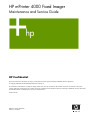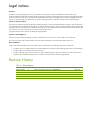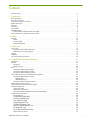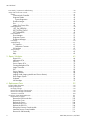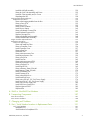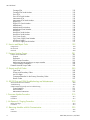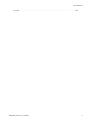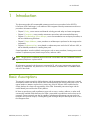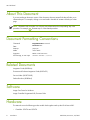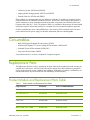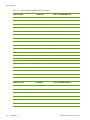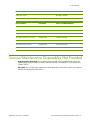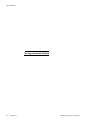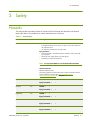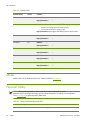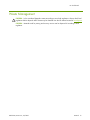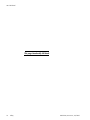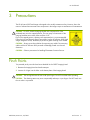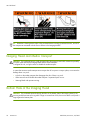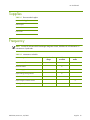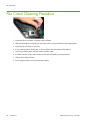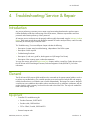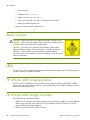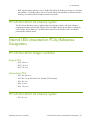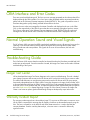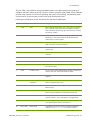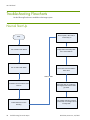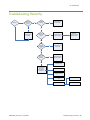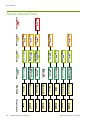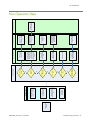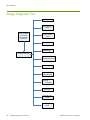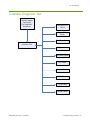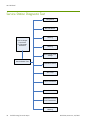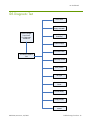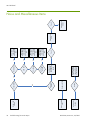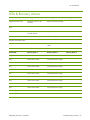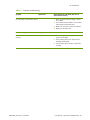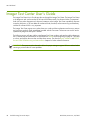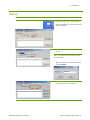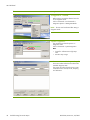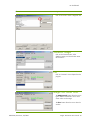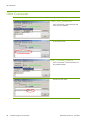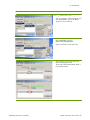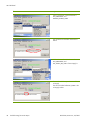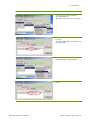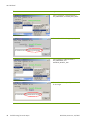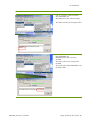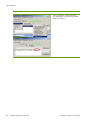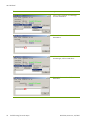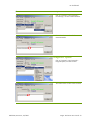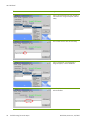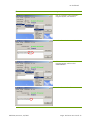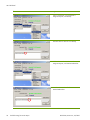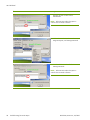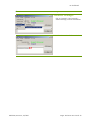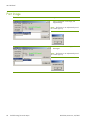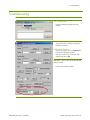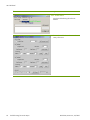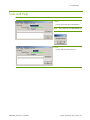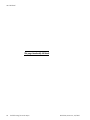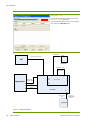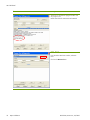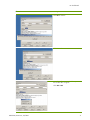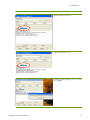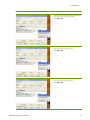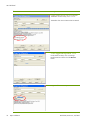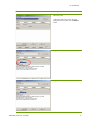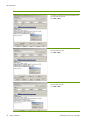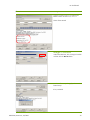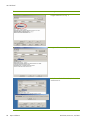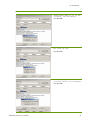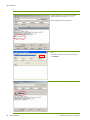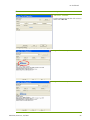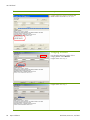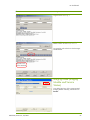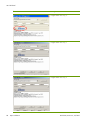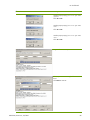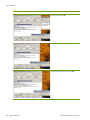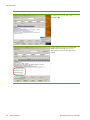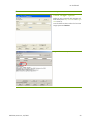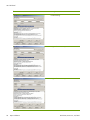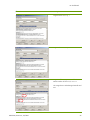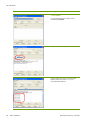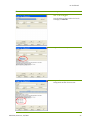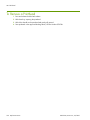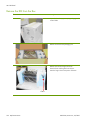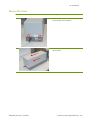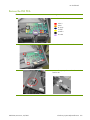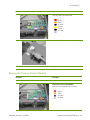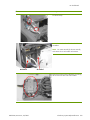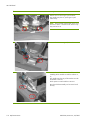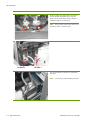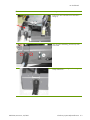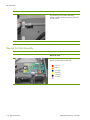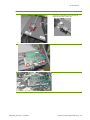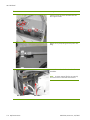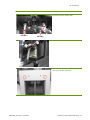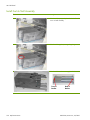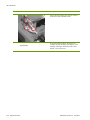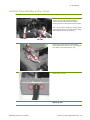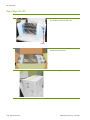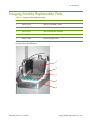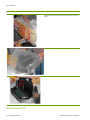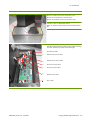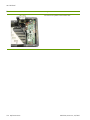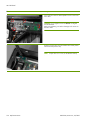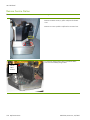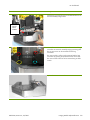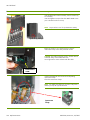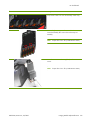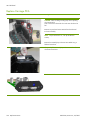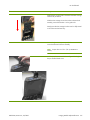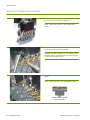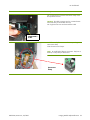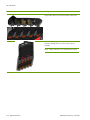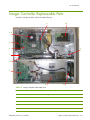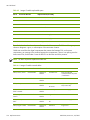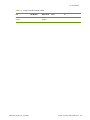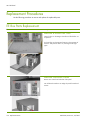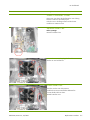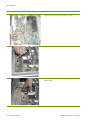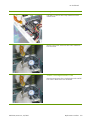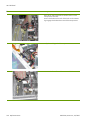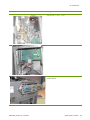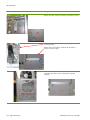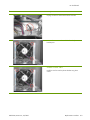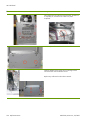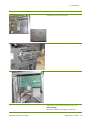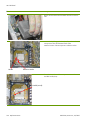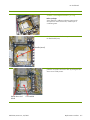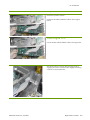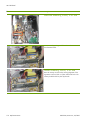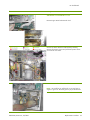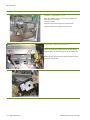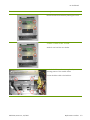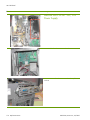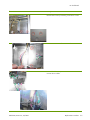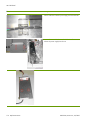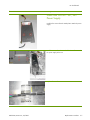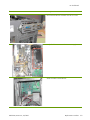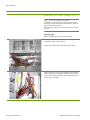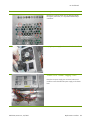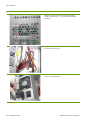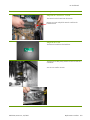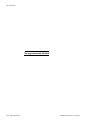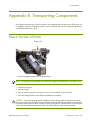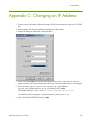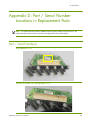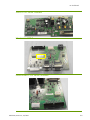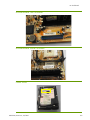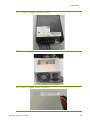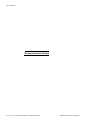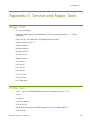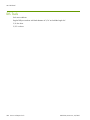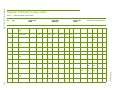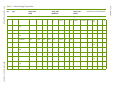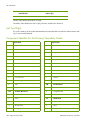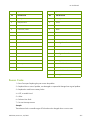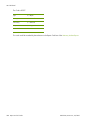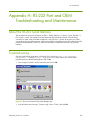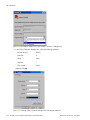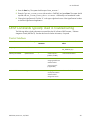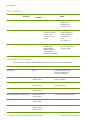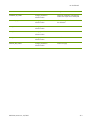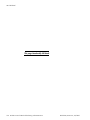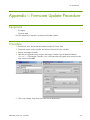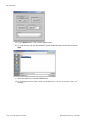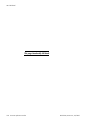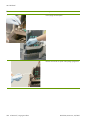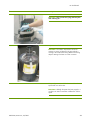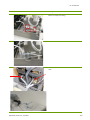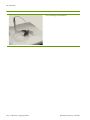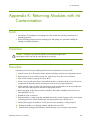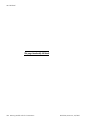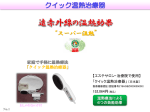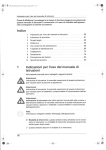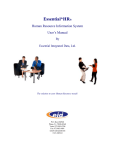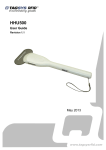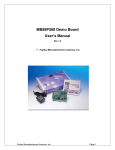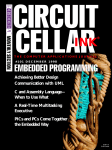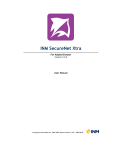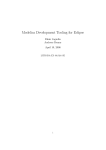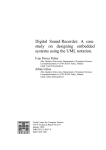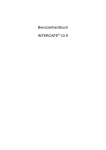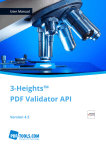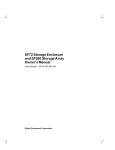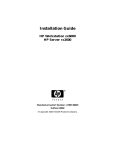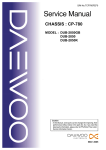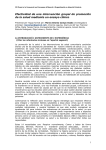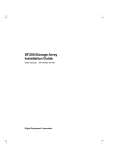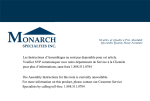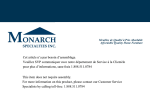Download JetFlex 3000 Service Manual
Transcript
HP mPrinter 4000 Fixed Imager Maintenance and Service Guide HP Confidential This document has been released for use only by non-HP entities that have signed associated confidential disclosure agreements. © Copyright 2000-2007 Hewlett-Packard Development Company, L.P. The information contained herein is subject to change without notice. The only warranties for HP products and services are set forth in the express warranty statements accompanying such products and services. Nothing herein should be construed as constituting an additional warranty. HP shall not be liable for technical or editorial errors or omissions contained herein. Printed in the US Reference number: 8007304e Revision A: 02/2007 Legal notices Disclaimers HP makes no warranty regarding the accuracy or completeness of this material as it pertains to determination of the interaction of the HP mPrinter 4000 Fixed Imager with the OEM's broader printing system. The OEM's printing system contains parameters which affect performance but are not within HP's control. HP has not tested the HP mPrinter 4000 Fixed Imager in all configurations which may be attempted by the OEM partners. It is the responsibility of the OEM partner to qualify it's printing system after incorporation of the HP mPrinter 4000 Fixed Imager. Open Source Software Disclaimer The Open Source Software included in the HP mPrinter 4000 Fixed Imager is composed of individual software components, each of which has its own copyright and its own applicable license conditions. The OEM must review the licenses within the individual packages to understand your rights under them. The licenses can be found in the folder called “licenses” on the CD provided to you by HP with every firmware release. All of the open source software source code can be found on the same CD under the folder “source”. Copyrights to the Open Source Software are held by the copyright holders. Open Source Acknowledgements This product includes software developed by the parties as described in the license files in the “licenses” folder on the provided CD. The source code, object code, and documentation in the com.oreilly.servlet package is licensed by Hunter Digital Ventures, LLC. Note to OEM Partner: In order to be compliant with these open source software licenses, as documented in the OEM Sales Agreement, the OEM must: • Provide the open source software disclaimers and acknowledgements to the end users of the OEM’s product via their own documentation • Provide the open source software licenses to their end users • Provide a written offer to their end users to obtain a machine readable copy of the open source software source code in order to be in compliance with the GNU General Public license or bundle it with every product and firmware upgrade binary. Revision History Table 1-1 Revision History Date Edition Revision (DA / Owner) February 2007 A Initial release of document per [75493W-ECO] (EB / GL) Contents Revision History . . . . . . . . . . . . . . . . . . . . . . . . . . . . . . . . . . . . . . . . . . . . . . . . . . . . . . . . . . . . . . . . . . . . . 2 1 - Introduction. . . . . . . . . . . . . . . . . . . . . . . . . . . . . . . . . . . . . . . . . . . . . . . . . . . .7 Basic Assumptions . . . . . . . . . . . . . . . . . . . . . . . . . . . . . . . . . . . . . . . . . . . . . . . . . . . . . . . . . . . . . . . . . About This Document . . . . . . . . . . . . . . . . . . . . . . . . . . . . . . . . . . . . . . . . . . . . . . . . . . . . . . . . . . . . . . . Document Formatting Conventions . . . . . . . . . . . . . . . . . . . . . . . . . . . . . . . . . . . . . . . . . . . . . . . . . . . . . . Related Documents . . . . . . . . . . . . . . . . . . . . . . . . . . . . . . . . . . . . . . . . . . . . . . . . . . . . . . . . . . . . . . . . . Software . . . . . . . . . . . . . . . . . . . . . . . . . . . . . . . . . . . . . . . . . . . . . . . . . . . . . . . . . . . . . . . . . . . . . . . . Hardware . . . . . . . . . . . . . . . . . . . . . . . . . . . . . . . . . . . . . . . . . . . . . . . . . . . . . . . . . . . . . . . . . . . . . . . Consumables. . . . . . . . . . . . . . . . . . . . . . . . . . . . . . . . . . . . . . . . . . . . . . . . . . . . . . . . . . . . . . . . . . . . . Replacement Parts . . . . . . . . . . . . . . . . . . . . . . . . . . . . . . . . . . . . . . . . . . . . . . . . . . . . . . . . . . . . . . . . . Product Models and Replacement Parts Table. . . . . . . . . . . . . . . . . . . . . . . . . . . . . . . . . . . . . . . . . . . . Service/Maintenance Disposables Not Provided . . . . . . . . . . . . . . . . . . . . . . . . . . . . . . . . . . . . . . . . . . . . .. 7 .. 8 .. 8 .. 8 .. 8 .. 8 .. 9 .. 9 .. 9 . 11 2 - Safety. . . . . . . . . . . . . . . . . . . . . . . . . . . . . . . . . . . . . . . . . . . . . . . . . . . . . . . 13 Hazards . . . . . . . . . . . . . MSDS . . . . . . . . . . . . Personal Safety. . . . . . Waste Management . . .... .... .... .... .... .... .... .... ... ... ... ... .... .... .... .... .... .... .... .... ... ... ... ... .... .... .... .... ... ... ... ... .... .... .... .... .... .... .... .... ... ... ... ... .... .... .... .... ....... ....... ....... ....... ... ... ... ... . . . . . . . . . . . . . . . . . . . . . . . . 13 14 14 15 3 - Precautions . . . . . . . . . . . . . . . . . . . . . . . . . . . . . . . . . . . . . . . . . . . . . . . . . . .17 Pinch Points . . . . . . . . . . . . . . . . . . . . . . Imaging Head and Media Transport . . Bottom Plate of the Imaging Head. . . . Supplies . . . . . . . . . . . . . . . . . . . . . . . . Frequency . . . . . . . . . . . . . . . . . . . . . . . Flex Circuit Cleaning Procedure . . . . . . . . .... .... .... .... .... .... .... .... .... .... .... .... ... ... ... ... ... ... .... .... .... .... .... .... ... ... ... ... ... ... .... .... .... .... .... .... .... .... .... .... .... .... ... ... ... ... ... ... .... .... .... .... .... .... ............. ............. ............. ............. ............. ............. . . . . . . . . . . . . . . . . . . 17 18 18 19 19 20 4 - Troubleshooting/Service & Repair . . . . . . . . . . . . . . . . . . . . . . . . . . . . . . . . . . .21 Introduction . . . . . . . . . . . . . . . . . . . . . . . . . . . . . . . . . . . . . General . . . . . . . . . . . . . . . . . . . . . . . . . . . . . . . . . . . . . . . Equipment . . . . . . . . . . . . . . . . . . . . . . . . . . . . . . . . . . . Repair Cautions . . . . . . . . . . . . . . . . . . . . . . . . . . . . . . . LEDs . . . . . . . . . . . . . . . . . . . . . . . . . . . . . . . . . . . . . . . . . . HP mPrinter 4000 Imaging Module. . . . . . . . . . . . . . . . . . HP mPrinter 4000 Imager Controller . . . . . . . . . . . . . . . . . HP mPrinter 4000 Ink Delivery System. . . . . . . . . . . . . . . . Internal LEDs (mounted on PCAs) Reference Designators . . . . . . HP mPrinter 4000 Imager Controller . . . . . . . . . . . . . . . . . ... ... ... ... ... ... ... ... ... ... .... .... .... .... .... .... .... .... .... .... .... .... .... .... .... .... .... .... .... .... ... ... ... ... ... ... ... ... ... ... ................... ................... ................... ................... ................... ................... ................... ................... ................... ................... . . . . . . . . . . 21 21 21 22 22 22 22 23 23 23 HP mPrinter 4000 Ink Delivery System. . . . . OEM Interface and Error Codes. . . . . . . . . . . . Normal Operation Sound and Visual Signals . . Troubleshooting Guide . . . . . . . . . . . . . . . . . . Imager Test Center . . . . . . . . . . . . . . . . . . Warranty Incident Report. . . . . . . . . . . . . . ................................. ................................. ................................. ................................. ................................. ................................. . . . . . . 23 24 24 24 24 24 Engine PCA . . . . . . . . . . . . . . . . . . . . . . . . . . . . . . . . . . . . . . . . . . . . . . . . . . . . . . . . . 23 Interconnect PCA . . . . . . . . . . . . . . . . . . . . . . . . . . . . . . . . . . . . . . . . . . . . . . . . . . . . . 23 .... .... .... .... .... .... ... ... ... ... ... ... .... .... .... .... .... .... Service Event Documentation & Service Event Report . . . . . . . . . . . . . . . . . . . . . . . . . . . . . . . 27 Troubleshooting Flowcharts . . . . . . . . . . . . . . . . . . . . . . . . . . . . . . . . . . . . . . . . . . . . . . . . . . . . . . . . . . . . 28 Normal Start Up . . . . . . . . . . . . . . . . . . . . . . . . . . . . . . . . . . . . . . . . . . . . . . . . . . . . . . . . . . . . . . . . . 28 Troubleshooting Hierarchy . . . . . . . . . . . . . . . . . . . . . . . . . . . . . . . . . . . . . . . . . . . . . . . . . E-Buzzer Detected Faults . . . . . . . . . . . . . . . . . . . . . . . . . . . . . . . . . . . . . . . . . . . . . . . . . . . Non Operation Steps . . . . . . . . . . . . . . . . . . . . . . . . . . . . . . . . . . . . . . . . . . . . . . . . . . . . . Imager Diagnostic Test . . . . . . . . . . . . . . . . . . . . . . . . . . . . . . . . . . . . . . . . . . . . . . . . . . . . Controller Diagnostic Test . . . . . . . . . . . . . . . . . . . . . . . . . . . . . . . . . . . . . . . . . . . . . . . . . . Service Station Diagnostic Test . . . . . . . . . . . . . . . . . . . . . . . . . . . . . . . . . . . . . . . . . . . . . . IDS Diagnostic Test . . . . . . . . . . . . . . . . . . . . . . . . . . . . . . . . . . . . . . . . . . . . . . . . . . . . . . Noise and Miscellaneous Items . . . . . . . . . . . . . . . . . . . . . . . . . . . . . . . . . . . . . . . . . . . . . . 29 30 31 32 33 34 35 36 LEDs & Recovery Actions . . . . . . . . . . . . . . . . . . . . . . . . . . . . . . . . . . . . . . . . . . . . . . . . . . . . . . . . . . . 37 8007304e, Revision A, 02/2007 1 HP Confidential Print Quality / Operation Troubleshooting . . . . . . . . . . . . . . . . . . . . . . . . . . . . . . . . . . . . . . . . . . . . . . . . . . 38 Imager Test Center User’s Guide . . . . . . . . . . . . . . . . . . . . . . . . . . . . . . . . . . . . . . . . . . . . . . . . . . . . . . . . 40 Startup. . . . . . . . . . . . . . . . . . . . . . . . . . . . . . . . . . . . . . . . . . . . . . . . . . . . . . . . . . . . . . . . . . . . . . . . 41 Connecting the Controller . . . . . . . . . . . . . . . . . . . . . . . . . . . . . . . . . . . . . . . . . . . . . . . Diagnostic Mode . . . . . . . . . . . . . . . . . . . . . . . . . . . . . . . . . . . . . . . . . . . . . . . . . . . . . System Diagnostics. . . . . . . . . . . . . . . . . . . . . . . . . . . . . . . . . . . . . . . . . . . . . . . . . . Shutdown Imager . . . . . . . . . . . . . . . . . . . . . . . . . . . . . . . . . . . . . . . . . . . . . . . . . . . . . Exit . . . . . . . . . . . . . . . . . . . . . . . . . . . . . . . . . . . . . . . . . . . . . . . . . . . . . . . . . . . . . . . Imager Test Center GUIs . . . . . . . . . . . . . . . . . . . . . . . . . . . . . . . . . . . . . . . . . . . . . . . . 41 42 42 43 43 43 OEM Commands . . . . . . . . . . . . . . . . . . . . . . . . . . . . . . . . . . . . . . . . . . . . . . . . . . . . . . . . . . . . . . . . 44 GET_SW_VERSION . . . . . . . . . . . . . . . . . . . . . . . . . . . . . . . . . . . . . . . . . . . . . . . . . . . 44 GET_SYSTEM_STATUS . . . . . . . . . . . . . . . . . . . . . . . . . . . . . . . . . . . . . . . . . . . . . . . . . 44 GET_PARAMETER . . . . . . . . . . . . . . . . . . . . . . . . . . . . . . . . . . . . . . . . . . . . . . . . . . . . . 45 FW Commands. . . . . . . . . . . . . . . . . . . . . . . . . . . . . . . . . . . . . . . . . . . . . . . . . . . . . . . . . . . . . . . . . . 51 Error Manager . . . . . . . . . . . . . . . . . . . . . . . . . . . . . . . . . . . . . . . . . . . . . . . . . . . . . . . 51 Diagnostic System. . . . . . . . . . . . . . . . . . . . . . . . . . . . . . . . . . . . . . . . . . . . . . . . . . . . . 53 Shutdown Manager . . . . . . . . . . . . . . . . . . . . . . . . . . . . . . . . . . . . . . . . . . . . . . . . . . . 59 Print Image . . . . . . . . . . . . . . . . . . . . . . . . . . . . . . . . . . . . . . . . . . . . . . . . . . . . . . . . . . . . . . . . . . . . . 60 Troubleshooting . . . . . . . . . . . . . . . . . . . . . . . . . . . . . . . . . . . . . . . . . . . . . . . . . . . . . . . . . . . . . . . . . 61 SVS Interface . . . . . . . . . . . . . . . . . . . . . . . . . . . . . . . . . . . . . . . . . . . . . . . . . . . . . . . . 61 Calibration Constant . . . . . . . . . . . . . . . . . . . . . . . . . . . . . . . . . . . . . . . . . . . . . . . . 61 IDS Interface . . . . . . . . . . . . . . . . . . . . . . . . . . . . . . . . . . . . . . . . . . . . . . . . . . . . . . . . 62 Tools and Help . . . . . . . . . . . . . . . . . . . . . . . . . . . . . . . . . . . . . . . . . . . . . . . . . . . . . . . . . . . . . . . . . . 63 Tools . . . . . . . . . . . . . . . . . . . . . . . . . . . . . . . . . . . . . . . . . . . . . . . . . . . . . . . . . . . . . . 63 Help . . . . . . . . . . . . . . . . . . . . . . . . . . . . . . . . . . . . . . . . . . . . . . . . . . . . . . . . . . . . . . 63 5 - Repair Validation . . . . . . . . . . . . . . . . . . . . . . . . . . . . . . . . . . . . . . . . . . . . . . 65 Engine PCA . . . . . . . . . . . . . . . . . . . . . . . . . . . . . . . . . . . . . . . . . . . . . . . . . . . . . . . . . Interconnect PCA . . . . . . . . . . . . . . . . . . . . . . . . . . . . . . . . . . . . . . . . . . . . . . . . . . . . . IDS PCA . . . . . . . . . . . . . . . . . . . . . . . . . . . . . . . . . . . . . . . . . . . . . . . . . . . . . . . . . . . Service Station PCA . . . . . . . . . . . . . . . . . . . . . . . . . . . . . . . . . . . . . . . . . . . . . . . . . . . Carriage-Backplane PCA . . . . . . . . . . . . . . . . . . . . . . . . . . . . . . . . . . . . . . . . . . . . . . . . Imager Controller . . . . . . . . . . . . . . . . . . . . . . . . . . . . . . . . . . . . . . . . . . . . . . . . . . . . . IDS . . . . . . . . . . . . . . . . . . . . . . . . . . . . . . . . . . . . . . . . . . . . . . . . . . . . . . . . . . . . . . . Service Station . . . . . . . . . . . . . . . . . . . . . . . . . . . . . . . . . . . . . . . . . . . . . . . . . . . . . . . Imaging Module . . . . . . . . . . . . . . . . . . . . . . . . . . . . . . . . . . . . . . . . . . . . . . . . . . . . . . Imaging Head (Imaging Module and Service Station) . . . . . . . . . . . . . . . . . . . . . . . . . . . . Entire Imager System . . . . . . . . . . . . . . . . . . . . . . . . . . . . . . . . . . . . . . . . . . . . . . . . . . . Printhead . . . . . . . . . . . . . . . . . . . . . . . . . . . . . . . . . . . . . . . . . . . . . . . . . . . . . . . . . . . Ink Cartridges . . . . . . . . . . . . . . . . . . . . . . . . . . . . . . . . . . . . . . . . . . . . . . . . . . . . . . . 66 69 70 72 76 79 82 85 86 87 93 96 97 6 - Replacement Parts. . . . . . . . . . . . . . . . . . . . . . . . . . . . . . . . . . . . . . . . . . . . . . 99 General Safety Information . . . . . . . . . . . . . . . . . . . . . . . . . . . . . . . . . . . . . . . . . . . . . . . . . . . . . Handling HP Supplies . . . . . . . . . . . . . . . . . . . . . . . . . . . . . . . . . . . . . . . . . . . . . . . . . . . . . . . . . HP Supply Storage . . . . . . . . . . . . . . . . . . . . . . . . . . . . . . . . . . . . . . . . . . . . . . . . . . . . . . . . Removal and Storage of HP Supplies . . . . . . . . . . . . . . . . . . . . . . . . . . . . . . . . . . . . . . . . . . . . Removal and Storage of Printheads . . . . . . . . . . . . . . . . . . . . . . . . . . . . . . . . . . . . . . . . . . . . . To Remove a Printhead . . . . . . . . . . . . . . . . . . . . . . . . . . . . . . . . . . . . . . . . . . . . . . . . . . . . . Ink Delivery System Replaceable Parts . . . . . . . . . . . . . . . . . . . . . . . . . . . . . . . . . . . . . . . . . . . . . . Replacement Procedures . . . . . . . . . . . . . . . . . . . . . . . . . . . . . . . . . . . . . . . . . . . . . . . . . . . . Remove the IDS from the Box . . . . . . . . . . . . . . . . . . . . . . . . . . . . . . . . . . Remove the Cover. . . . . . . . . . . . . . . . . . . . . . . . . . . . . . . . . . . . . . . . . . Replace the Cover . . . . . . . . . . . . . . . . . . . . . . . . . . . . . . . . . . . . . . . . . Remove the PILS PCA . . . . . . . . . . . . . . . . . . . . . . . . . . . . . . . . . . . . . . . Replace the PILS PCA . . . . . . . . . . . . . . . . . . . . . . . . . . . . . . . . . . . . . . . Remove the Pressure Control Module. . . . . . . . . . . . . . . . . . . . . . . . . . . . . Install the Pressure Control Module . . . . . . . . . . . . . . . . . . . . . . . . . . . . . . Remove Ink Stall Assembly . . . . . . . . . . . . . . . . . . . . . . . . . . . . . . . . . . . . 2 .. .. .. .. .. .. .. .. .. .. .. .. .. .. .. .. . . . . . . . . . . . . . . . . .. .. .. .. .. .. .. .. .... .... .... .... .... .... .... .... .. .. .. .. .. .. .. .. . . . . . . . . . . 99 . . 99 . . 99 . . 99 . . 99 . 100 . 101 . 101 102 103 104 105 106 107 111 114 8007304e, Revision A, 02/2007 HP Confidential Install the Ink Stall Assembly . . . . . . . . . . . . . . . . . . . . . . . . . . . . . . . . . . . . . . . . . . . . . Removal of Ink Tube Assembly and Crane . . . . . . . . . . . . . . . . . . . . . . . . . . . . . . . . . . . Install Ink Tube Assembly and/or Crane . . . . . . . . . . . . . . . . . . . . . . . . . . . . . . . . . . . . Repackage the IDS . . . . . . . . . . . . . . . . . . . . . . . . . . . . . . . . . . . . . . . . . . . . . . . . . . . 120 125 127 128 Remove the Imaging Module from the Box . . . . . . . . . . . . . . . . . . . . . . . . . . . . . . . . . . . Remove Servo PCA . . . . . . . . . . . . . . . . . . . . . . . . . . . . . . . . . . . . . . . . . . . . . . . . . . . Install Servo PCA . . . . . . . . . . . . . . . . . . . . . . . . . . . . . . . . . . . . . . . . . . . . . . . . . . . . Remove Service Station . . . . . . . . . . . . . . . . . . . . . . . . . . . . . . . . . . . . . . . . . . . . . . . . Install Service Station. . . . . . . . . . . . . . . . . . . . . . . . . . . . . . . . . . . . . . . . . . . . . . . . . . Remove Printhead Connect PCA . . . . . . . . . . . . . . . . . . . . . . . . . . . . . . . . . . . . . . . . . . Install Printhead Connect PCA . . . . . . . . . . . . . . . . . . . . . . . . . . . . . . . . . . . . . . . . . . . Replace Carriage PCA . . . . . . . . . . . . . . . . . . . . . . . . . . . . . . . . . . . . . . . . . . . . . . . . Remove Printhead Latch Assembly. . . . . . . . . . . . . . . . . . . . . . . . . . . . . . . . . . . . . . . . . Install Printhead Latch Assembly . . . . . . . . . . . . . . . . . . . . . . . . . . . . . . . . . . . . . . . . . . 130 132 135 138 140 141 143 146 148 150 Remove & Install Fan Filter . . . . . . . . . . . . . . . . . . . . . . . . . . . . . . . . . . . . . . . . . . . . . . Remove Controller Cover . . . . . . . . . . . . . . . . . . . . . . . . . . . . . . . . . . . . . . . . . . . . . . . Install Controller Cover . . . . . . . . . . . . . . . . . . . . . . . . . . . . . . . . . . . . . . . . . . . . . . . . Remove Rear Fan . . . . . . . . . . . . . . . . . . . . . . . . . . . . . . . . . . . . . . . . . . . . . . . . . . . . Install Rear Fan . . . . . . . . . . . . . . . . . . . . . . . . . . . . . . . . . . . . . . . . . . . . . . . . . . . . . . Remove Microprocessor Fan. . . . . . . . . . . . . . . . . . . . . . . . . . . . . . . . . . . . . . . . . . . . . Install Microprocessor Fan . . . . . . . . . . . . . . . . . . . . . . . . . . . . . . . . . . . . . . . . . . . . . . Remove Front Fan . . . . . . . . . . . . . . . . . . . . . . . . . . . . . . . . . . . . . . . . . . . . . . . . . . . . Install Front Fan . . . . . . . . . . . . . . . . . . . . . . . . . . . . . . . . . . . . . . . . . . . . . . . . . . . . . Remove Microprocessor (CPU) . . . . . . . . . . . . . . . . . . . . . . . . . . . . . . . . . . . . . . . . . . . Install Microprocessor (CPU). . . . . . . . . . . . . . . . . . . . . . . . . . . . . . . . . . . . . . . . . . . . . Remove Engine PCA . . . . . . . . . . . . . . . . . . . . . . . . . . . . . . . . . . . . . . . . . . . . . . . . . . Install Engine PCA. . . . . . . . . . . . . . . . . . . . . . . . . . . . . . . . . . . . . . . . . . . . . . . . . . . . Remove Memory, RAM, 256 MB . . . . . . . . . . . . . . . . . . . . . . . . . . . . . . . . . . . . . . . . . Install Memory, RAM, 256 MB . . . . . . . . . . . . . . . . . . . . . . . . . . . . . . . . . . . . . . . . . . . Remove Formatter PCA . . . . . . . . . . . . . . . . . . . . . . . . . . . . . . . . . . . . . . . . . . . . . . . . Install Formatter PCA . . . . . . . . . . . . . . . . . . . . . . . . . . . . . . . . . . . . . . . . . . . . . . . . . . Remove Hard Disk Drive . . . . . . . . . . . . . . . . . . . . . . . . . . . . . . . . . . . . . . . . . . . . . . . Install Hard Disk Drive . . . . . . . . . . . . . . . . . . . . . . . . . . . . . . . . . . . . . . . . . . . . . . . . . Remove Aux PSU AC - DC, 24V Power Supply . . . . . . . . . . . . . . . . . . . . . . . . . . . . . . . . Install Aux PSU AC - DC, 24V Power Supply . . . . . . . . . . . . . . . . . . . . . . . . . . . . . . . . . Remove ATX Power Supply Unit . . . . . . . . . . . . . . . . . . . . . . . . . . . . . . . . . . . . . . . . . . Install ATX Power Supply Unit . . . . . . . . . . . . . . . . . . . . . . . . . . . . . . . . . . . . . . . . . . . . Replace Network Card . . . . . . . . . . . . . . . . . . . . . . . . . . . . . . . . . . . . . . . . . . . . . . . . Replace LEDs . . . . . . . . . . . . . . . . . . . . . . . . . . . . . . . . . . . . . . . . . . . . . . . . . . . . . . . 156 156 157 157 157 158 159 161 163 165 167 168 169 170 170 171 172 172 173 174 177 180 181 183 183 Imaging Module Replaceable Parts . . . . . . . . . . . . . . . . . . . . . . . . . . . . . . . . . . . . . . . . . . . . . . . . . . . . . 129 Replacement Procedures . . . . . . . . . . . . . . . . . . . . . . . . . . . . . . . . . . . . . . . . . . . . . . . . . . . . . . . . . . 130 Imager Controller Replaceable Parts . . . . . . . . . . . . . . . . . . . . . . . . . . . . . . . . . . . . . . . . . . . . . . . . . . . . . 153 Replacement Procedures . . . . . . . . . . . . . . . . . . . . . . . . . . . . . . . . . . . . . . . . . . . . . . . . . . . . . . . . . . . . . 156 EE Box Parts Replacement . . . . . . . . . . . . . . . . . . . . . . . . . . . . . . . . . . . . . . . . . . . . . . . . . . . . . . . . . 156 A - RoHS vs. Non-RoHS Part Numbers. . . . . . . . . . . . . . . . . . . . . . . . . . . . . . . . . .185 B - Transporting Components . . . . . . . . . . . . . . . . . . . . . . . . . . . . . . . . . . . . . . . .187 Move Across a Room . . . . . . . . . . . . . . . . . . . . . . . . . . . . . . . . . . . . . . . . . . . . . . . . . . . . . . . . . . . . . . . 187 Move to New Installation . . . . . . . . . . . . . . . . . . . . . . . . . . . . . . . . . . . . . . . . . . . . . . . . . . . . . . . . . . . . 188 C - Changing an IP Address. . . . . . . . . . . . . . . . . . . . . . . . . . . . . . . . . . . . . . . . .189 D - Part / Serial Number Locations in Replacement Parts . . . . . . . . . . . . . . . . . . . . .191 Part / Serial Numbers . . . . . . . . . . . . . . . . . . . . . . . . . . . . . . . . . . . . . . . . . . . . . . . . . . . . . . . . . . . . 191 Backplane PCA . . . . . . . . . . . . . . . . . . . . . . . . . . . . . . . . . . . . . . . . . . . . . . . . . . . . . 191 Serial Number for Backplane PCA . . . . . . . . . . . . . . . . . . . . . . . . . . . . . . . . . . . . . . . . 191 8007304e, Revision A, 02/2007 3 HP Confidential Carriage PCA . . . . . . . . . . . . . . . . . . . . . . . . . . . . . . . . . . . . . . . . . . . . . . . . . . . . . . Carriage PCA Serial Number. . . . . . . . . . . . . . . . . . . . . . . . . . . . . . . . . . . . . . . . . . . . Servo PCA . . . . . . . . . . . . . . . . . . . . . . . . . . . . . . . . . . . . . . . . . . . . . . . . . . . . . . . . . Servo PCA Serial Number . . . . . . . . . . . . . . . . . . . . . . . . . . . . . . . . . . . . . . . . . . . . . . Interconnect PCA . . . . . . . . . . . . . . . . . . . . . . . . . . . . . . . . . . . . . . . . . . . . . . . . . . . . Interconnect PCA Serial Number. . . . . . . . . . . . . . . . . . . . . . . . . . . . . . . . . . . . . . . . . . Engine PCA . . . . . . . . . . . . . . . . . . . . . . . . . . . . . . . . . . . . . . . . . . . . . . . . . . . . . . . . Engine PCA Serial Number . . . . . . . . . . . . . . . . . . . . . . . . . . . . . . . . . . . . . . . . . . . . . Motherboard . . . . . . . . . . . . . . . . . . . . . . . . . . . . . . . . . . . . . . . . . . . . . . . . . . . . . . . Motherboard Part Number. . . . . . . . . . . . . . . . . . . . . . . . . . . . . . . . . . . . . . . . . . . . . . Motherboard Serial Number . . . . . . . . . . . . . . . . . . . . . . . . . . . . . . . . . . . . . . . . . . . . Hard Drive. . . . . . . . . . . . . . . . . . . . . . . . . . . . . . . . . . . . . . . . . . . . . . . . . . . . . . . . . Hard Drive Serial Number . . . . . . . . . . . . . . . . . . . . . . . . . . . . . . . . . . . . . . . . . . . . . . Hard Drive Serial Number . . . . . . . . . . . . . . . . . . . . . . . . . . . . . . . . . . . . . . . . . . . . . . 24 V Power Supply . . . . . . . . . . . . . . . . . . . . . . . . . . . . . . . . . . . . . . . . . . . . . . . . . . . 24 V Power Supply Serial Number . . . . . . . . . . . . . . . . . . . . . . . . . . . . . . . . . . . . . . . . ATX Power Supply . . . . . . . . . . . . . . . . . . . . . . . . . . . . . . . . . . . . . . . . . . . . . . . . . . . ATX Power Supply Serial Number. . . . . . . . . . . . . . . . . . . . . . . . . . . . . . . . . . . . . . . . . 192 192 192 193 193 193 194 194 194 195 195 195 196 196 196 197 197 197 E - Service and Repair Tools . . . . . . . . . . . . . . . . . . . . . . . . . . . . . . . . . . . . . . . . 199 Imager Tools. . . . . . . . . . . . . . . . . . . . . . . . . . . . . . . . . . . . . . . . . . . . . . . . . . . . . . . . . . . . . . . . . . . 199 EE Box Tools. . . . . . . . . . . . . . . . . . . . . . . . . . . . . . . . . . . . . . . . . . . . . . . . . . . . . . . . . . . . . . . . . . . 199 IDS Tools . . . . . . . . . . . . . . . . . . . . . . . . . . . . . . . . . . . . . . . . . . . . . . . . . . . . . . . . . . . . . . . . . . . . . 200 F - Fastener Seating Torque. . . . . . . . . . . . . . . . . . . . . . . . . . . . . . . . . . . . . . . . . 201 Fastener Driver Calibration. . . . . . . . . . . . . . . . . . . . . . . . . . . . . . . . . . . . . . . . . . . . . . . . . . . . . . . . . 201 Purpose . . . . . . . . . . . . . . . . . . . . . . . . . . . . . . . . . Equipment . . . . . . . . . . . . . . . . . . . . . . . . . . . . . . . Power Drivers Procedure . . . . . . . . . . . . . . . . . . . . . Mechanical torque screwdrivers or torque watches . . . Torque Analyzer Calibration . . . . . . . . . . . . . . . . . . Fastener Nominal Torque Table . . . . . . . . . . . . . . . . . . . .. .. .. .. .. .. . . . . . . .. .. .. .. .. .. .. .. .. .. .. .. . . . . . . .. .. .. .. .. .. .. .. .. .. .. .. . . . . . . .. .. .. .. .. .. . . . . . . .. .. .. .. .. .. .. .. .. .. .. .. . . . . . . .. .. .. .. .. .. .. .. .. .. .. .. . . . . . . 201 201 201 202 202 203 G - Repair and Fail Codes . . . . . . . . . . . . . . . . . . . . . . . . . . . . . . . . . . . . . . . . . 205 Type Code. . . . . . . . . . . . . . . . . . . . . . . . . . . . . . . . . . . . . . . . . . . . . . . . . Primary and Secondary Codes . . . . . . . . . . . . . . . . . . . . . . . . . . . . . . . . . . . Last Two Digits . . . . . . . . . . . . . . . . . . . . . . . . . . . . . . . . . . . . . . . . . . . . . . Component Identifier for the Primary/Secondary Codes . . . . . . . . . . . . . . . . . Reason Codes . . . . . . . . . . . . . . . . . . . . . . . . . . . . . . . . . . . . . . . . . . . . . . .. .. .. .. .. . . . . . .. .. .. .. .. .. .. .. .. .. . . . . . 205 205 206 206 207 H - RS-232 Port and OEM Troubleshooting and Maintenance . . . . . . . . . . . . . . . . . 209 About the RS-232 Serial Interface . . . . . . . . . . . . . . . . . . . . . . . . . . . . . . . . . . . . . . . . . . . . . . . . . . . . 209 Troubleshooting . . . . . . . . . . . . . . . . . . . . . . . . . . . . . . . . . . . . . . . . . . . . . . . . . . . . . . . . . . . . . . . . 209 OEM Commands Typically Used in Troubleshooting . . . . . . . . . . . . . . . . . . . . . . . . . . . . . . . . . . . . . . . 211 Control Interface . . . . . . . . . . . . . . . . . . . . . . . . . . . . . . . . . . . . . . . . . . . . . . . . . . . . . 211 Status Interface . . . . . . . . . . . . . . . . . . . . . . . . . . . . . . . . . . . . . . . . . . . . . . . . . . . . . . 212 Maintenance Instructions . . . . . . . . . . . . . . . . . . . . . . . . . . . . . . . . . . . . . . . . . . . . . . . 212 I - Firmware Update Procedure . . . . . . . . . . . . . . . . . . . . . . . . . . . . . . . . . . . . . . 215 Equipment . . . . . . . . . . . . . . . . . . . . . . . . . . . . . . . . . . . . . . . . . . . . . . . . . . . . . . . . . . . . . . . . . . . . 215 Procedure. . . . . . . . . . . . . . . . . . . . . . . . . . . . . . . . . . . . . . . . . . . . . . . . . . . . . . . . . . . . . . . . . . . . . 215 J - Ink Removal / Purging Procedure. . . . . . . . . . . . . . . . . . . . . . . . . . . . . . . . . . . 219 Before you begin. . . . . . . . . . . . . . . . . . . . . . . . . . . . . . . . . . . . . . . . . . . . . . . . . . . . . . . . . . . . . . . . 219 Procedure. . . . . . . . . . . . . . . . . . . . . . . . . . . . . . . . . . . . . . . . . . . . . . . . . . . . . . . . . . . . . . . . . . . . . 219 K - Returning Modules with Ink Contamination. . . . . . . . . . . . . . . . . . . . . . . . . . . . 225 Goal . . . . . . . . . . . . . . . . . . . . . . . . . . . . . . . . . . . . . . . . . . . . . . . . . . . . . . . . . . . . . . . . . . . . . . . . 225 Precaution . . . . . . . . . . . . . . . . . . . . . . . . . . . . . . . . . . . . . . . . . . . . . . . . . . . . . . . . . . . . . . . . . . . . 225 4 8007304e, Revision A, 02/2007 HP Confidential Procedure . . . . . . . . . . . . . . . . . . . . . . . . . . . . . . . . . . . . . . . . . . . . . . . . . . . . . . . . . . . . . . . . . . . . 225 8007304e, Revision A, 02/2007 5 HP Confidential 6 8007304e, Revision A, 02/2007 HP Confidential 1 Introduction This document provides HP recommended maintenance and service procedures for the Q2337A, HP mPrinter 4000 Fixed Imager. It will enable an OEM integrator to develop maintenance and service procedures. Information included: • Chapter 2, Safety, covers cautions and hazards including personal safety and waste management. • Chapter 3, Precautions, covers periodic maintenance procedures and recommended frequency. • Chapter 4, Troubleshooting/Service & Repair, covers recommended service and repair procedures, as well as troubleshooting flowcharts. • Chapter 5, Repair Validation, covers procedures to validate repairs performed on the imager and its components. • Chapter 6, Replacement Parts, covers details on replacement parts used in the HP mPrinter 4000, as well as detailed procedures for installing those parts. Several appendices are also included, covering topics such as return procedures, locating part or serial numbers on replacement parts, fastener torque values, and error codes. NOTE: This document is confidential and must be used in accordance with the Confidential Disclosure Agreement (CDA) that is in place with HP. All information presented in this document is presented AS IS, without any representation regarding its accuracy or completeness. Any reliance on or use of information contained herein is undertaken at the sole risk of the reader. Basic Assumptions This manual is written primarily for field technicians with the assumption that every technician is trained and therefore familiar with the HP mPrinter 4000 and authorized by the OEM to perform the service. The manual makes no attempt to explain how to remove any of the HP mPrinter 4000 modules from the OEM's platform; this remains the responsibility of the OEM. Disassembly instructions begin with the module already removed from the OEM's platform. HP does not provide any small miscellaneous parts such as screws, washers, cable ties, or other small, commercially available off-the-shelf items; the OEM is responsible to provide these items to their service personnel. Service personnel must also be capable of repackaging replacement parts required to be returned to HP for failure analysis, including boxing and securing of the parts that require return to HP in the HP-approved box. 8007304e, Revision A, 02/2007 Basic Assumptions 7 HP Confidential About This Document If you are reading an electronic version of this document, there are internal links that will take you to referenced topics. For example, clicking on an item listed in the table of contents will take you to that page. NOTE: Illustrations with a number in a circle are cross-referenced to the corresponding step in the procedure. For example, 3 illustrates step 3 of the related procedure. Document Formatting Conventions Command ImagerMaintenance command State intervention state Interrupt paper jam Mode Access Mode Instruction ENTER or EXIT instructions ASCII strings, or user input CAPITAL LETTERS (courier) Related Documents Integration Guide (802896ce) Firmware and Software Integration Guide (80074a73) Service Videos (Q2337-90013) Product Brochure (802896cd) Software Imager Test Center for Windows Imager Controller Programmed HD, Firmware Code Hardware This Manual covers the following product models which together make up the HP mPrinter 4000: • Controllers: Q7473A and Q7473L 8 Introduction 8007304e, Revision A, 02/2007 HP Confidential • Ink Delivery System: Q2326A and Q2326L • Imaging Module (Imaging Head): Q2337A and Q2337L • External Cable Set: Q7474A and CB882L These modules are interchangeable; the main difference is that the “L” modules are compliant with the European Restriction of Hazardous Substances Directive. The EU RoHS directive restricts the presence of certain substances in electric and electrical products and their component parts offered for sale in the European Union after July 1, 2006. The purpose of RoHS is to contribute to the protection of human health and the environment. See product brochure for a complete list of environmental compliance approvals. Only the controllers have minor internal differences in the mounting of the hard drives and in the main power cable to the 24V power supply, but all other replacement parts are interchangeable. Consumables • Black 4240 Pigment Printhead HP Part Number: Q2389L • HP Black 4240 Pigment 775 ml Ink Cartridge HP Part Number: Q2326-60011 • Printhead Cleaner HP Part Number Q2326-60011 • Setup Pens HP Part Number C8863L See product brochure for a current, complete list of approved supplies. Replacement Parts The Replacement Parts list is below, representing the parts authorized for replacement under warranty by certified service technicians. No lower level parts may be change due to the manufacturing procedures and/or tools required for proper installation and validation. Disassembly of modules or assemblies to an unauthorized level by any service technician will immediately void the warranty. Product Models and Replacement Parts Table Table 1-1 Product Models and Replacement Parts Tables Imager Controller Part Number Used in non-ROHS/ROHS Parts PCA, Engine, FFI Q2327-67001 Q7473A & Q7473L PCA, Interconnect, FFI Q2327-67002 Q7473A & Q7473L PCA, Formatter, Jesulin Q2327-67006 Q7473A & Q7473L Celeron CPU Q2326-67008 Q7473A & Q7473L Fan Assembly 15VDC 31cfm Q2337-67022 Q7473A & Q7473L Memory, RAM, cmos, 256MB Q2326-67009 Q7473A & Q7473L 8007304e, Revision A, 02/2007 Consumables 9 HP Confidential Table 1-1 Product Models and Replacement Parts Tables Imager Controller Part Number Used in non-ROHS/ROHS Parts FanFilter_2494 (Bag of 10) Q2337-67001 Q7473A & Q7473L Fan_CR0824UB_A71GL Q2337-67002 Q7473A & Q7473L Hard Disk Drive (40 Gb, IDE2) Q2326-67010 Q7473A & Q7473L ATX Power Supply Unit Q2326-67012 Q7473A & Q7473L Aux PSU AC-DC, 24V ROHS Q2326-67013 Q7473A & Q7473L Giga Bit Card (PWLA8391MTG1P20) Q2337-67014 Q7473A & Q7473L Cable, Power / Reset Q2337-67003 Q7473A & Q7473L Cable, INC to Rear Panel Q2337-67004 Q7473A & Q7473L Cable, Engine/ MB Control Q2337-67007 Q7473A & Q7473L Cable, DC Output to INTC Q2337-67009 Q7473A & Q7473L Cable, Engine to INTC Q2337-67010 Q7473A & Q7473L Cable, Fan to Power Supply Q2337-67017 Q7473A & Q7473L Imaging Module Part Number Used in non-ROHS/ROHS Parts PCA, Carriage, FFI Q2327-67003 Q2337A & Q2337L Assy, PH Interconnect, FFI (set of 5) Q2326-67001 Q2337A & Q2337L Assy, Service Station [5x1] Q2337-67011 Q2337A & Q2337L PCA, Servo, FFI Q2327-67004 Q2337A & Q2337L PCA, Printhead Connect Q2337-67019 Q2337A & Q2337L Ink Delivery System Part Number Used in non-ROHS/ROHS Parts PCA, IDS, FFI Q2327-67005 Q2326A & Q2326L PCA, need tube to be added to PCA Assy, Ink Feed, Array [5x1] Q2337-67020 Q2326A & Q2326L Pressure Control Module Q2326-67016 Q2326A & Q2326L Assy, Stall, Large, Single Q2326-67015 Q2326A & Q2326L Cable RS-232 10 Q2326A & Q2326L Introduction Q2326A & Q2326L 8007304e, Revision A, 02/2007 HP Confidential Ink Delivery System Part Number Cable stall connect Used in non-ROHS/ROHS Parts Q2326A & Q2326L Assy, Tube Ink Flow Q2326-67017 Q2337A & Q2337L External Cable Set Part Number Used in non-ROHS/ROHS Parts Assy, Cable Harness, IH Power Q2326-67002 Q7473A & Q7473L Assy, Cable Harness, IH Data Q2326-67003 Q7473A & Q7473L Assy, Cable Harness, Encoder Q2326-67004 Q7473A & Q7473L Assy, Cable Harness, Top of Form Q2326-67005 Q7473A & Q7473L Assy, Cable Harness, IDS Q2326-67007 Q7473A & Q7473L Assy, Cable Service Station Q2326-67018 Q7473A & Q7473L Cable Kit, 3m Q7474A Q7473A Service/Maintenance Disposables Not Provided • Large Rectangular Head Swab: This is general purpose closed cell polyurethane foam with a rigid paddle used to clean the dimple contacts in the latch assembly. An example is ITW Texwipe® part number TX707A • Wipe Cloth: This is a tight weave cotton free of free floating fibers on the fabric surface. An example is the ITW Texwipe® part number TX309 8007304e, Revision A, 02/2007 Service/Maintenance Disposables Not Provided 11 HP Confidential This page intentionally left blank 12 Introduction 8007304e, Revision A, 02/2007 HP Confidential 2 Safety Hazards The safety hazards associated with the HP mPrinter 4000 Fixed Imager are described in the Hazard Matrix table below. Gray-shaded rows indicate hazards that are not present. Table 2-1 Hazard Matrix Potential Hazard Present Chemical Yes Summary Hazard: Ink Prolonged inhalation of ink aerosol or vapors may cause irritation to the respiratory tract. • Ink may be a potential skin and eye irritant. Injury Prevention: • • • • Avoid prolonged or repeated exposure, inhalation, and contact with skin and eyes. Wear lab coat, safety glasses, and latex gloves. Avoid direct contact with chemicals. NOTE: See appropriate MSDS for more detailed health hazard data. Hazard: Perchlorate Attention California users: The battery supplied with this product may contain perchlorate material. Special handling may apply. See http://www.dtsc.ca.gov/ hazardouswaste/perchlorate for information. Control Software No Hazard: < > Injury Prevention: < Electrical No Hazard: < > Injury Prevention: < Ergonomic No Hazard: < No Hazard: < No Hazard: < > > Injury Prevention: < 8007304e, Revision A, 02/2007 > > Injury Prevention: < Hydraulic > > Injury Prevention: < Gas > > Hazards 13 HP Confidential Table 2-1 Hazard Matrix Potential Hazard Present Summary Laser No Hazard: < > Injury Prevention: < Mechanical Yes > Hazard: pinch points present at the Q2337 Imaging Head: • • Between the Imaging Head and media transport. On the bottom plate of the Imaging Head. Injury Prevention: keep fingers and clothing clear of pinch points. Noise No Hazard: < > Injury Prevention: < Pneumatic No Hazard: < > Injury Prevention: < Radiation No Hazard: < No Hazard: < No Hazard: < > > Injury Prevention: < Ultrasonic > > Injury Prevention: < Temperature > > > Injury Prevention: < > MSDS MSDS sheets may be obtained from the HP website located at www.hp.com. Personal Safety NOTE: Check local regulations; in some areas ink is considered hazardous waste. Materials used for priming and recovery service must be disposed of according to local regulation. Go to www.hp.com to obtain the MSDS Data Sheet. Table 2-2 14 Personal Protective Equipment (PPE) Condition or Activity PPE Print Cartridge Recovery Service Lab Coat, Goggles, Latex Gloves Safety 8007304e, Revision A, 02/2007 HP Confidential Waste Management CAUTION: Ink is considered hazardous waste according to some local regulations. Always check local regulations before disposal. MSDS sheets may be obtained from the HP website located at www.hp.com. CAUTION: Materials used for priming and recovery service must be disposed of according to local regulation. 8007304e, Revision A, 02/2007 Hazards 15 HP Confidential This page intentionally left blank 16 Safety 8007304e, Revision A, 02/2007 HP Confidential 3 Precautions The HP mPrinter 4000 Fixed Imager is designed to be virtually maintenance free. However, due to the nature of industrial environments some components in the Imager require a small amount of maintenance. CAUTION: Do NOT clean the Imaging Module with compressed air if the printheads are not in the capped position. This may spray ink onto areas of the imaging head that must remain clean and free of ink. Even in the capped position, cleaning with compressed air is not recommended. Follow the Low Level Recovery Service procedures (see the HP mPrinter 4000 Fixed Imager Integration Guide, 802896ce) to perform a gentle cleaning when needed. CAUTION: Always power down before disconnecting any cables. Disconnecting cables with the HP mPrinter 4000 powered will damage printed circuit board electronics. CAUTION: Observe precautions for handling Electrostatic Sensitive Devices. Pinch Points Two potential pinch point risks have been identified for the Q2337 Imaging Head. 1. Between the Imaging Head and media transport. 2. Insertion of a finger into the holes on the bottom plate of the Imaging Head. CAUTION: The moving belt near the unit could injure fingers. Do NOT touch belt when operating. CAUTION: The cleaning station may move unexpectedly and trap or injure fingers. Do NOT reach into the unit when it is powered. 8007304e, Revision A, 02/2007 Pinch Points 17 HP Confidential TIP: Remember: cleaning station refers to the printhead cleaner carriage, printhead cleaners, and all of the components associated with the Service Station in the Imaging Module. Imaging Head and Media Transport CAUTION: The media transport is rigidly mounted under the Imaging Head which creates the possibility of a pinch point between the Imaging Head and the media transport. To mitigate this risk, use light curtains to disable the media transport. A system that monitors media transport motor torque that will cut power on torque spikes, to minimize the damage done in a pinch. • A clutch on the media transport that disengages the drive if there is a pinch. • Other sensors that will disable the media transport if a potential pinch occurs. • Warning labels and operator training. Bottom Plate of the Imaging Head CAUTION: The printheads protrude through the holes in the bottom plate of the Imaging Head. If the servicing module activates servicing while a finger is inserted into a hole, the service station could pinch a finger against the bottom plate. 18 Precautions 8007304e, Revision A, 02/2007 HP Confidential Supplies Table 3-1 Recommended supplies Recommended supplies ITW Texwipes de-ionized water foam swabs Frequency NOTE: See the HP mPrinter 4000 Fixed Imager Integration Guide, 802896ce for all information on maintenance of printheads. Table 3-2 Maintenance schedule Maintenance procedure Inspect & clean flex circuit each printhead change weekly or as needed every 6 months X Clean flex cables X Clean imaging head bottom X Inspect sliding/moving surfaces X Slide & lead screw operation X Inspect Imager Controller air filter X Run alignment plot 8007304e, Revision A, 02/2007 X X X Supplies 19 HP Confidential Flex Circuit Cleaning Procedure 1. Inspect the flex circuit where it connects to the printhead. 2. Lift the latch handle up and gently pull upward to remove each printhead from the Imaging Head. 3. Inspect the flex connector for ink spray. 4. If any contamination or discoloration is observed, clean the interconnect and printhead. 5. Use a foam swab to gently wipe the contacts and flex cable. 6. If needed, moisten a foam swab with de-ionized water and gently wipe the printhead. 7. Change the printhead cleaner. 8. Run an alignment plot to ensure the best print quality. 20 Precautions 8007304e, Revision A, 02/2007 HP Confidential 4 Troubleshooting/Service & Repair Introduction Any person performing a warranty service repair must be trained and authorized to perform repairs. Hewlett Packard provides the initial training to the OEMs trainer; OEMs are responsible to train their personnel and maintain proficiency of their personnel. All warranty service incidences must be properly and thoroughly documented using the Warranty Incident Report. These repair records along with the defect materials are used to analyze failures, watch for trends, and finally to drive the proper corrective action. This Troubleshooting / Service and Repair chapter includes the following: • Description of system setup for troubleshooting, independent of the OEM’s system • Description of tools required • Troubleshooting flowcharts • Description of, and user’s guide for, the diagnostic tool (HP Imager Test Center) • Description of the warranty repair incident documentation You may also want to refer to the Replacement Parts chapter, and the current Error Codes document (see the HP mPrinter 4000 Fixed Imager Firmware/Software Integration Guide (80074a73), for further information. General The HP mPrinter 4000 requires all the modules to be connected via the system external cables to work or to perform any troubleshooting. The controller provides power and control to both the IDS and imaging module; therefore there is no method to test a module independently. The Imager Test center is designed so technicians can troubleshoot the modules without instruments such as multimeters. Multimeters may be used to check for cable continuity, but should not be used to check the PCAs. The only tools needed are listed in the following section. Equipment • Controller PCA troubleshooting Kit: • Encoder Generator, Q2327-60011 • Encoder cable, Q2326-60046 • TOF to OEM I/O cable, Q2326-60023 • Personal computer with: 8007304e, Revision A, 02/2007 Introduction 21 HP Confidential • LAN connectivity • IP address set to 192.168.1.2 • Subnet mask set to 255.255.255.0 • Cat 5e crossover cable to connect PC with Engine PCA test fixture • Imager Test Center Diagnostic SW • Imager to Printhead Cleaner Calibration tool Repair Cautions CAUTION: Observe precautions for handling Electrostatic Sensitive Devices. CAUTION: Never disconnect external cables with power on; ALWAYS turn the controller off before disconnecting any external cable. CAUTION: Due to the use of commercial sub-assemblies, there are both English and Metric fasteners. Care must be taken to avoid mixing fasteners. CAUTION: Never change any of the externally accessible hardware; specifically screws on the controller. Doing so may damage or short the internal electrical components. LEDs The HP mPrinter 4000 is equipped with internal and external LEDs to identify status. The following sections provide a summary of the LEDs on modules. HP mPrinter 4000 Imaging Module Pen Bi-Color LED: The LED does not emit until the software controls the LED. It is either RED or GREEN based on the status of the PEN/Flex interface. It starts out RED then turns to GREEN indicating a functional status has been detected by SW. HP mPrinter 4000 Imager Controller The Controller front panel has three LEDs: • GREEN: will emit whenever the BIOS is operating correctly and the unit is not in low power (Standby) mode. During Active ATX power (when the CPU is powered up) Green LED will emit; if in the low power mode the Green LED will not emit. • YELLOW: signifies that there is hard drive activity. 22 Troubleshooting/Service & Repair 8007304e, Revision A, 02/2007 HP Confidential • BLUE: signifies that the software is active. The Blue LED will be off, Strobing or Always On. Off means the controller is in Standby mode or has no AC power. Always On indicates the software has frozen. Strobing is an indication the Print Engine software is functional. HP mPrinter 4000 Ink Delivery System The LED will emit Red when power is applied under the Print Engine software. When the software is progressed in the Boot cycle, the LED will emit Green. The OEM customer has the ability to change the color to Yellow, and/or flash it etc. The LED located on the SVS is the first LED to emit, once the IH is powered under software control. Internal LEDs (mounted on PCAs) Reference Designators HP mPrinter 4000 Imager Controller Engine PCA • DS3: 2.5V is on • DS2: 1.8V is on • DS1: 3.3V is on Interconnect PCA • DS1: 24V input is on • DS7: 24V is on (to IDS, Brick Servo, Encoder/TOF connectors) • DS4: 12V is on • DS6: 5V is on • DS3: 3.3V is on HP mPrinter 4000 Ink Delivery System • DS1: 5V is on 8007304e, Revision A, 02/2007 Internal LEDs (mounted on PCAs) Reference Designators 23 HP Confidential OEM Interface and Error Codes There are several troubleshooting aids. The first is an error message generated via the software that will be displayed through the OEM interface. For a list of error codes generated and the associated procedures please refer to the Software/Firmware Integration Guide (80074a73). This guide will provide a series of flowcharts designed to quickly identify potential faults and their solutions. Because the error codes are managed by the Master Controller and displayed to the user in the OEM GUI, it is the responsibility of the OEM to assure that the correct message is displayed per their criteria. The HP error codes given in the Software/Firmware Integration Guide, 80074a73 are the codes and messages from the HP mPrinter 4000 controller; the OEM must decide what is displayed to the user. Normal Operation Sound and Visual Signals The HP mPrinter 4000 uses sound and LED signals to help troubleshoot a unit. All personnel using and/or repairing a unit should be familiar with the proper LED signals and sound signals the system makes, during normal start and some problems. The signals do not cover all circumstances, but aids with troubleshooting. Troubleshooting Guide The HP mPrinter 4000 requires that the controller has booted, therefore the flowcharts provided help field technicians get to that state. Once the controller is booted, the Imager Test Center can be used to facilitate troubleshooting of the System. Imager Test Center HP has developed the Imager Test Center diagnostic tool to assist in troubleshooting. This tool is loaded onto a laptop computer and connects to the HP mPrinter 4000 via the LAN card using a crossover cable. This allows field technicians or manufacturing personnel to test the HP mPrinter 4000 to assure proper functionality independent from the OEM’s system. During this diagnostic tool usage, the HP mPrinter 4000 is disconnected electrically from the OEM’s system control. Error codes generated during the test help the technician zero-in on the problem and part, to replace the defective parts. Replacement parts procedures are in the Replacement Parts chapter beginning on page 99 of this manual. However, the Imager Test Center is not meant to replace good troubleshooting techniques developed by repair technicians. Warranty Incident Report The warranty incident report form is shown below (page 27). Any time an OEM repairs or returns a unit to HP, the OEM is responsible for assuring that all warranty incidences are documented properly using this form. The form is created for use by both HP and OEMs; data entered in it is used to populate the warranty database. From the warranty data analysis, corrective action is initiated for statistically significant issues. 24 Troubleshooting/Service & Repair 8007304e, Revision A, 02/2007 HP Confidential Also, the OEM is responsible for returning the defective parts in the approved shipping container, for validation and failure analysis by HP. HP’s goal is to create a synergistic quality system with the OEM that provides timely response to real issues by providing data, proper issues tracking, and ultimately proper corrective action, to keep warranty cost and issues to the lowest possible level. Following are the definitions for the items listed in the Warranty Incident Report: Recorded by Item Description 1 OEM RMA Return Materials Authorization. This is the number assigned by HP to a specific part(s) which allows the OEM to ship items back to HP while also allowing HP to track the items once they are back for analysis. 2 OEM Serial Number This is the 10 character serial number assigned to a module. Specifically, it is the serial number for the module that the incident report is written against. 3 OEM Module Number This is the model number of the module, found on the serial label on the back or bottom of the unit. 4 OEM Date Received This is the date the unit was received by the OEM. This is an optional entry. 5 OEM Date Completed This is the date that repair was completed by the repair technician. 6 OEM Fail Date Date of product failure. 7 HP Original Ship date This entry date is for HP. 8 OEM Customer This is an optional entry for the OEM if they are willing to share the end user's name. 9 OEM Customer Code This is an entry code that describes the problem, as seen by the customer. The code will be shared with the OEM. 10 OEM Diagnostic Error Code This is the code reported by the Imager Diagnostic Test program. 11 OEM Customer Complaint & Diagnostics This is a free-form area for the service technician to report issues found or diagnosed by the user. 12 HP or OEM HP Technician This identifies the HP technician performing the defect part failure analysis. 13 OEM OEM Technician This identifies the authorized service technician that must be listed as having satisfactorily completed the HP training. 14 HP or OEM Initial Condition This includes comments on the initial condition of the part as received at HP (i.e.: was it packaged per the agreement?). 15 HP Initial Diagnostic by HP The initial diagnostic by the HP technician trying to replicate the issue reported by the OEM or/and end user. 16 HP or OEM Repair Code A systematic code to allow sorting of issues and Statistical Analysis; see Repair and Fail Codes for table of codes. 8007304e, Revision A, 02/2007 Troubleshooting Guide 25 HP Confidential Recorded by Item Description 17 HP or OEM P/Ns Replaced Part number of parts replaced. 18 HP or OEM Serial Number Serial number of NEW unit replacing the suspect part (when s/n is available). See Part / Serial Number Locations in Replacement Parts for the locations of assembly serial number labels. 19 HP or OEM Reason code The reason for the replacement. 20 HP or OEM Comments Free-form comment by HP technician. 21 HP or OEM Replacement Module P/N This is the part number and serial number of the replacement & S/N module. NOTE: 26 Items recorded by HP are only during the period that HP performs repairs. Troubleshooting/Service & Repair 8007304e, Revision A, 02/2007 HP Confidential Service Event Documentation & Service Event Report Figure 4-1 Warranty Incident Report 8007304e, Revision A, 02/2007 Troubleshooting Guide 27 HP Confidential Troubleshooting Flowcharts Use the following flowcharts to troubleshoot the Imager system. Normal Start Up Boot complete, Blue LED is continuously on Start Turn on Main Power Switch Imager LED momentarily RED then Green LEDs on Turn on Soft Power Switch Green LED on Service Station Servo PCA Wait for LEDs Controller Front Panel Green LED Turns on Yellow HDD LED on then flickering 28 Troubleshooting/Service & Repair IDS pump goes on, Pressure in inks supply builds and the LEDs go Green Pen Carriage rises and a service is performed, the carriage returns to ready state 8007304e, Revision A, 02/2007 HP Confidential Troubleshooting Hierarchy Problem? Does the m4000 have power? yes In OEM’s Factory? no no Assure power is connected Does the unit make audio tones? yes DOA return bad module to HP yes See audio chart for audio meaning no Reload software or change HD no Check LED chart for proper action? See NonOperation Trouble Shooting Chart yes no Doe the controller complete Boot up? yes Are the LEDs turning on properly? yes Connect Imager Test Center For Diagnostic Assistance Controller Test Service Station Test Imaging Head Test 8007304e, Revision A, 02/2007 Ink Delivery System Test OEM System Firmware M4000 Printer FW Troubleshooting Flowcharts 29 HP Confidential E-Buzzer Detected Faults 30 Troubleshooting/Service & Repair 8007304e, Revision A, 02/2007 8007304e, Revision A, 02/2007 Unit does not operate Verify Power cords and cable connections Assure that the Controller has booted up Push/Turn on Soft power switch Check main power switch on controller First past checks Are the LEDs on the IH and IDS? Yes Did the mother beep? Yes Are All the LEDs on? Yes Did the Controller Boot up? Yes Are the Fans on ? Assure no obstruction are in the SVS or IM See Beep chart. Verify LED on Interconnect PCA Reload SW, possible corrupted HD The ATX and 24V power supply fans should be on after both the main power switch and soft power switch are on. Verify proper connection Are all the Cable seated? Yes Recovery Action 1 Open Controller Use Test Center to verify function If any LED is off when it should be on, replace defective PS Replace HD if required Replace any PS without fans turn on Replace PCA or cables as needed if Recovery Action 2 Replace any 12V fan not turning on. Recovery Action 3 HP Confidential Non Operation Steps Troubleshooting Flowcharts 31 HP Confidential Imager Diagnostic Test LED Check Back Plane PCA Check Connect Imager Test Center For Diagnostic Assistance Printhead Communication Check Ink Mismatch Printhead type Imaging Head Test Carriage PCA Check Smart Chip check Printhead Continuity check Missing Printhead Print Temp Printhead Temp Check Print Installed Check 32 Troubleshooting/Service & Repair 8007304e, Revision A, 02/2007 HP Confidential Controller Diagnostic Test Connect Imager Test Center For Diagnostic Assistance Formatter PCA Check Engine PCA Check Run Time Check Controller Test LED Check Hard Drive Check CPU Check Memory Check TOF Check Temp Check Encoder Check 8007304e, Revision A, 02/2007 Troubleshooting Flowcharts 33 HP Confidential Service Station Diagnostic Test Temp Check Mid Job Service Motor Current Warning Connect Imager Test Center For Diagnostic Assistance Motor Current Warning Brick PCA lift motor Voltage Service Station Test Calibration Failure SVS Temp Servo PCA Check Print Cleaner Full Head Disconnected from Transmission Motor Current Warning 34 Troubleshooting/Service & Repair 8007304e, Revision A, 02/2007 HP Confidential IDS Diagnostic Test LED Check Printhead /ink supply mismatch Connect Imager Test Center For Diagnostic Assistance Ink Supply Continuity Leak in Supply Air Press Check Ink Delivery System Test Smart Chip Check PCA problem Ink Type Communication Check No Ink Supply Empty Supply Bad Ink supply contact 8007304e, Revision A, 02/2007 Troubleshooting Flowcharts 35 36 Troubleshooting/Service & Repair Ink Delivery System Dirty Controller Air filter Noise in the system Leaking Replace Air filter In Service Station NO In Controller? Yes Yes ATX Power Supply Replace leaking sub assembly or complete IDS per current process Verify PHC fully Seated and service door is closed Yes Yes CPU Fan 24v Supply Yes Hard Drive? Fixed Remove any foreign material; if no foreign material replace item Remove any foreign material; if no foreign material replace item Remove any foreign material; if no foreign material replace item Remove any foreign material; if no foreign material replace item Replace Servo PCA Replace Service Station Fixed HP Confidential Noise and Miscellaneous Items 8007304e, Revision A, 02/2007 HP Confidential LEDs & Recovery Actions External LEDs Recovery Action 1 Recovery Action 2 Recovery Action 3 Imager Pen Bi-color LED Reseat flex circuit into ZIF connector Replace latch/flex assembly Imager, Service Station Servo PCA Check external cable connection Check internal cables Controller Front Panel Blue Check software for corruption, re-install software Replace hard drive Controller Front Panel Green Check cable to Formatter PCA Check microprocessor seating IDS Front Panel Check external cable Verify 5v on DS1, check internal Replace cables cable Internal LEDs Recovery Action 1 Recovery Action 2 DS3 Check internal cable Change ATX power supply DS2 Check internal cable Change ATX power supply DS1 Check internal cable Change ATX power supply DS1 Check internal cable Change ATX power supply DS7 Check internal cable Change ATX power supply DS4 Check internal cable Change ATX power supply DS6 Check internal cable Change ATX power supply DS3 Check internal cable Change ATX power supply Check external cable Check internal cable Replace Servo PCA Check ATX power supply Controller Front Panel Yellow Recovery Action 3 Engine PCA Interconnect PCA Ink Delivery System DS1 8007304e, Revision A, 02/2007 Troubleshooting Flowcharts 37 HP Confidential Print Quality / Operation Troubleshooting Review the following tables for print quality troubleshooting and correction procedures. Table 4-1 Operation troubleshooting Symptom System area Action (perform in order listed; stop once an action restores function) random banding print quality 1. Initiate quick service algorithm, verify that the nozzles have recovered. nozzle outs or misdirected nozzles 2. Initiate super clean algorithm, verify that the nozzles have recovered. 3. Perform manual printhead service (wet wipe). 4. Remove the printhead, clean the contacts, reseat the printhead. 5. Replace the printhead. printhead to printhead vertical misalignment (visible stitch lines) 1. Perform a manual alignment, verify that the print quality is restored. 2. Initiate super clean algorithm, verify that the nozzles have recovered. 3. Replace the printhead. 4. Replace the imaging module. printhead to printhead horizontal misalignment (printhead to printhead image not aligned in paper path axes) 1. Perform a manual alignment, verify that the print quality is restored. 2. Verify that the encoder system is within specification and is making good contact with the paper transport. 3. Reseat the printhead. 4. Reboot the system. nozzles and image fading in and out while printing 1. Check the status of the supplies, change as needed. 2. Verify that the ink delivery system is not positioned too far below the printheads (out of spec). garbled print image 1. Cancel and restart the print job. 2. Reboot the system. imager communication failure (LAN) communication w/ imager 1. Check the client IP settings, attempt to ping the Imager IP address. 2. Check the LAN cable, verify that the proper LAN infrastructure is used in connecting the Imager. 3. Replace the LAN cable. 4. Check the status using the RS-232 interface. If the system does not boot, replace the hard disk. 38 Troubleshooting/Service & Repair 8007304e, Revision A, 02/2007 HP Confidential Table 4-1 Operation troubleshooting Symptom System area RS_232 Imager communication failure Action (perform in order listed; stop once an action restores function) 1. Check the client serial port settings - reboot the controller. 2. Ensure that the RS-232 cable is a null modem cable. Replace the RS-232 cable. 3. Replace the hard disk or load new software. 4. Replace the formatter PCA. Ink leak in imaging head detected imaging module 1. Replace the ink tubes. IDS ink leak detected, printhead drooling IDS / printhead 1. If it is leaking at the valves, replace the air pump valve assembly. 2. If ink is leaking at the stall, replace the ink cartridge stall assembly. 3. If ink is leaking at the ink tubes, replace the ink tubes. 8007304e, Revision A, 02/2007 Print Quality / Operation Troubleshooting 39 HP Confidential Imager Test Center User’s Guide The Imager Test Center User's Guide steps the user through the Imager Test Center. The Imager Test Center is the diagnostic tool used to test the HP mPrinter 4000 electronically, for electronic faults or operational faults. Like any other diagnostic tool, there are limitations on the Imager Test Center capabilities. Because it tests the electronics, it will not detect all mechanical faults; therefore, technician training and familiarity with the HP mPrinter 4000 is very important. The Imager Test Center reports error codes; these error codes with their explanation and recovery actions are found in a read-only Excel spreadsheet provided with the Test center. Technicians can use this tool to systematically diagnose and repair a module. The following section will start with the initial Imager Test Center window and step through the diagnostic tool. Common steps and information are included in the Startup section beginning on page 41. The intent is to show and explain the menu bar and drop down menus. See also the Repair Validation and RS-232 Port and OEM Troubleshooting and Maintenance chapters for further related information. IMPORTANT: The system must be rebooted to allow the proper settings to register. Failure to reboot before returning to printer mode will cause problems. 40 Troubleshooting/Service & Repair 8007304e, Revision A, 02/2007 HP Confidential Startup Illustration Description Connecting the Controller Click on ImagerTest icon as shown to open the Imager Test Center. Click the Controller tab and select LAN to connect. NOTE: This command is also used to connect using the RS-232. Type the Host Name in the appropriate field and press Connect. 192.168.1.1 Communication Status will turn green meaning that the unit is connected. 8007304e, Revision A, 02/2007 Imager Test Center User’s Guide 41 HP Confidential Illustration Description Diagnostic Mode Before running any test the software has to be set in Diagnostic mode. Click on Command > FW Commands > Diagnostics System > SetDiagnosticMode. NOTE: The unit must be rebooted after setting in diagnostic mode. System Diagnostics The window shows that the system is in Diagnostic mode. Click on Command > System Diagnostics. Note: • • Controller - Software Active light stays solid IDS LED’s stay orange The screen shown at left will appear. The pulldown menu under Select Test Case lists all the available diagnostic tests. The screen also allows the technician to enter useful data such as Unit ID, Test ID, Company, and Technician. 42 Troubleshooting/Service & Repair 8007304e, Revision A, 02/2007 HP Confidential Illustration Description Click on the arrow to select a diagnostic test. Shutdown Imager Click on the Command menu, select Shutdown Imager, and choose either Power Off or Reboot. Exit Click on Command > Exit to depart from the program. Imager Test Center GUIs The OEM Command button allows the user to type in different commands to set or check certain values on the Imager. The Clear button allows the user to clear the window. 8007304e, Revision A, 02/2007 Imager Test Center User’s Guide 43 HP Confidential OEM Commands Illustration Description GET_SW_VERSION Click on Command > OEM Commands and select GET_SW_VERSION. Window will display the version information for the software code. GET_SYSTEM_STATUS Click on Command > OEM Commands, and GET_SYSTEM_STATUS. Window will show status. 44 Troubleshooting/Service & Repair 8007304e, Revision A, 02/2007 HP Confidential Illustration Description GET_PARAMETER Click on Command > OEM Commands, and GET_PARAMETER to get a list of different options you can choose from. Click on Command > OEM Commands > GET_PARAMETER, and select DROP_USED_PER_PRINTHEAD. Select a Printhead to check drops used. After selecting a Printhead a window will appear displaying the results. The second number before DROPS_USED is the printhead number. 8007304e, Revision A, 02/2007 Imager Test Center User’s Guide 45 HP Confidential Illustration Description Click on Command > OEM Commands > GET_PARAMETER, and SERVICE_STATION_STATE. The window shows the status of the Service Station. Click on Command > OEM Commands > GET_PARAMETER, and INK_SUPPLY_INK_USED. Choose Supply 0. This window will show you the status of the Ink Supply. The second number before INK_SUPPLY is the Ink Supply number. 46 Troubleshooting/Service & Repair 8007304e, Revision A, 02/2007 HP Confidential Illustration Description Click Command > OEM Commands > GET_PARAMETER, and INK_SUPPLY_INK_USED, and select Supply 1. This window will show you the status of the Ink Supply. The second number before INK_SUPPLY is the Ink Supply number. Click on Command > OEM Commands > GET_PARAMETER, and IDS_PRESSURE. This window will show the status of the IDS Pressure. 8007304e, Revision A, 02/2007 Imager Test Center User’s Guide 47 HP Confidential Illustration Description Click on Command > OEM Commands > GET_PARAMETER, and PAPER_PATH_SPEED. This window will show the paper path speed. Click Command > OEM Commands > GET_PARAMETER, and IMAGING_MODULE_TYPE. This window will show you the part number for the Imager. 48 Troubleshooting/Service & Repair 8007304e, Revision A, 02/2007 HP Confidential Illustration Description Click on Command > OEM Commands > GET_PARAMETER, and INK_SUPPLY_INK_TYPE, and select Supply. This window will show you the supply number. Click on Command > OEM Commands > GET_PARAMETER, and PRINTHEAD_INK_TYPE, and select a printhead. This window will show the ink type of the printhead. The second number before PRINTHEAD is the printhead number. 8007304e, Revision A, 02/2007 Imager Test Center User’s Guide 49 HP Confidential Illustration Description Click on Command > OEM Commands > GET_PARAMETER, and ACTIVE_INK_SUPPLY. Status shows NONE. 50 Troubleshooting/Service & Repair 8007304e, Revision A, 02/2007 HP Confidential FW Commands Illustration Description Error Manager Click on Command > FW Commands > ErrorManager, and then GetInterpreterVersion. This window shows version: HL.0.1 Click on Command > FW Commands > ErrorManager, and then GetErrorNumber. This window shows a value of 0 for GetErrorNumber. 8007304e, Revision A, 02/2007 Imager Test Center User’s Guide 51 HP Confidential Illustration Description Click on FW Commands > ErrorManager, and then GetLatestError. This window shows a value of 0 for GetLatestError. Click on Command > FW Commands > ErrorManager, and then GetFirstError. The window shows a value of 0 for GetFirstError. 52 Troubleshooting/Service & Repair 8007304e, Revision A, 02/2007 HP Confidential Illustration Description Click on Command > FW Commands > ErrorManager, and then GetAssertNumber. This window shows a value of 0 for GetAssertNumber. Diagnostic System Click on Command > FW Commands > DiagnosticSystem, and then ForceInit. This window shows a value of 0 for ForceInit. 8007304e, Revision A, 02/2007 Imager Test Center User’s Guide 53 HP Confidential Illustration Description Click on the Command menu and navigate to FW Commands > DiagnosticSystem, and then IsBusy. This window shows a value of 0 for IsBusy. Click on Command > FW Commands > DiagnosticSystem, and then GetName. Window shows GetName as tmControllerTibet. 54 Troubleshooting/Service & Repair 8007304e, Revision A, 02/2007 HP Confidential Illustration Description Click on Command > FW Commands > DiagnosticsSystem, and GetVersion. Window shows GetVersion as DSFW.1.0 Click on Command > FW Commands > DiagnosticsSystem, and then select GetResultNumber. Window shows a value of 0. 8007304e, Revision A, 02/2007 Imager Test Center User’s Guide 55 HP Confidential Illustration Description Click on Command > FW Commands > DiagnosticsSystem, and IsReady. Window shows a value of 1 for IsReady. Click on Command > FW Commands > DiagnosticsSystem, and GetExeCmdNumber. Window shows a value of 0 for GetExeCmdNumber. 56 Troubleshooting/Service & Repair 8007304e, Revision A, 02/2007 HP Confidential Illustration Description Click on Command > FW Commands > DiagnosticsSystem, and GetExeCmd. NOTE: System freezes up when issuing this command. Have to end task and do a hard boot on the controller. Click on Command > FW Commands > DiagnosticsSystem, and GetCurrentMode. Window shows a value of 1 for GetCurrentMode. Click Command > FW Commands > DiagnosticsSystem, and SetUserMode. 8007304e, Revision A, 02/2007 Imager Test Center User’s Guide 57 HP Confidential Illustration Description Window will show a value of 0 for SetUserMode. NOTE: Technician must reboot the system in order for the new mode to function. Click on Command > FW Commands > DiagnosticsSystem, and SetDiagnosticMode. Window will show a value of 0 for SetDiagnosticMode. NOTE: Technician must reboot the system in order for the new mode to function. 58 Troubleshooting/Service & Repair 8007304e, Revision A, 02/2007 HP Confidential Illustration Description Shutdown Manager Click on Command > FW Commands > ShutdownManager, and then IsHwshutdown. Window shows value of 0 for IsHwshutdown. 8007304e, Revision A, 02/2007 Imager Test Center User’s Guide 59 HP Confidential Print Image Illustration Description Click on Command > Print Image, and AlignmentImage. NOTE: This function is not implemented yet and this window pops up. Click on Command > Print Image, and TestImage0. NOTE: This function is not implemented yet and this window pops up. 60 Troubleshooting/Service & Repair 8007304e, Revision A, 02/2007 HP Confidential Troubleshooting Illustration Description SVS Interface From the Troubleshooting tab select SVS Interface. This window enables the technician to do a variety of functions, including checking the Calibration Constant. Calibration Constant Down at the bottom, click on the Read button to check the Calibration Constant. If the user needs to enter a Constant, enter constant and click on Set. IMPORTANT: The unit needs to be rebooted after entering constant. Exit out of this interface window. 8007304e, Revision A, 02/2007 Imager Test Center User’s Guide 61 HP Confidential Illustration Description IDS Interface From the Troubleshooting tab select IDS Interface. This window enables the technician to do a variety of functions. 62 Troubleshooting/Service & Repair 8007304e, Revision A, 02/2007 HP Confidential Tools and Help Illustration Description Tools From the Tools menu select Set Parameters. NOTE: This function is not implemented yet. Help From the Help menu select Version. 8007304e, Revision A, 02/2007 Imager Test Center User’s Guide 63 HP Confidential This page intentionally left blank 64 Troubleshooting/Service & Repair 8007304e, Revision A, 02/2007 HP Confidential 5 Repair Validation The following section covers repair validation, using the Imager Test Center Diagnostic tool to verify proper communications between the modules and electronic operation of PCAs. All tests should end with a printout of the HP test pattern; however, during the diagnostic the HP mPrinter 4000 is not connected to the OEM’s master controller, which controls the OEM’s print platform. Using the HP Java routine, the OEM can print to their printing device, however, the OEM is responsible to monitor print speed control during this operation. Illustration Description NOTE: The HP mPrinter 4000 MUST be rebooted after using any Diagnostics routines, to assure that the HP mPrinter 4000 is set for proper operation. Click on Command > System Diagnostics. See Imager Test Center User’s Guide page 40 to set up in Diagnostic mode. This screen will appear. Under Select Test Case you will find a list of all the available diagnostic tests. 8007304e, Revision A, 02/2007 65 HP Confidential Illustration Description Engine PCA Connect the Encoder Generator Box as shown in the Setup Schematic (see below). From the Select Test Case window, click on Engine PCA. Click on the Run Test button. Encoder Cable Encoder (Ink Delivery System) Cable IDS Encoder Generator Q2326-60114 TOF to OEM I/O Cable IDS Imaging Head Imaging Head (IH) Power Cable Service Station Cable Imaging Head (IH) Data Cable Encoder Service Station OEM I/O TOF Interconnect PCA IH Power Controller LAN Cat 5e crossover cable Connect to Gigabit Ethernet connector Laptop/PC Figure 5-1 Setup Schematic 66 Repair Validation 8007304e, Revision A, 02/2007 HP Confidential Illustration Description The test will start and show you where it is by displaying Progress. Progress will show Testing 1. 8007304e, Revision A, 02/2007 67 HP Confidential Illustration Description Progress will show Testing 2. When test is complete the progress window will say Completed. Results show that the Engine PCA Passed. 68 Repair Validation 8007304e, Revision A, 02/2007 HP Confidential Illustration Description Interconnect PCA The Interconnect PCA uses a Q2326-60014 cable on certain occasions during this test; verify the controller software version and model. Connect the cables as shown below, per the installation's hardware and software versions. (Ink Delivery System) Cable IDS Q2326-60114 TOF to OEM I/O Cable IDS Imaging Head Imaging Head (IH) Power Cable Service Station Cable Imaging Head (IH) Data Cable Encoder Service Station OEM I/O TOF Interconnect PCA IH Power Controller LAN Cat 5e crossover cable Connect to Gigabit Ethernet connector Laptop/PC Figure 5-2 Interconnect PCA Connection Schematic 8007304e, Revision A, 02/2007 69 HP Confidential Illustration Description When test is complete the progress window will say Completed. Results show that the Interconnect PCA Passed. IDS PCA From the Select Test Case window, select IDS PCA. Click on the Run Test button. 70 Repair Validation 8007304e, Revision A, 02/2007 HP Confidential Illustration Description Click OK to continue. Click OK and continue test. A window will come up and ask the operator if the two IDS LED's are green. Click YES or NO. 8007304e, Revision A, 02/2007 71 HP Confidential Illustration Description A window will come up and ask the operator if the two IDS LED's are red. Click YES or NO. When test is complete the progress window will say Completed. Results show that the IDS PCA Passed. Service Station PCA From the Select Test Case window select Service Station PCA. 72 Repair Validation 8007304e, Revision A, 02/2007 HP Confidential Illustration Description Progress will show Testing 0. Progress will show Testing 1. Window will come up saying lift brick, and then click OK. 8007304e, Revision A, 02/2007 73 HP Confidential Illustration Description Window will come up saying release brick, and then click OK. Open Service Station door, then click OK. Close Service Station door, then click OK. 74 Repair Validation 8007304e, Revision A, 02/2007 HP Confidential Illustration Description A window will come up and ask the operator “Is Service Station LED green?” Click YES or NO. A window will come up and ask the operator “Is Service Station LED red?” Click YES or NO. Window will come up and ask the operator “Is Service Station LED off?” Click YES or NO. 8007304e, Revision A, 02/2007 75 HP Confidential Illustration Description Progress window will say Completed and the Test Results window will say Pass or Fail. Test Results show Service Station PCA Test Passed. Carriage-Backplane PCA Under Select Test Case, click on CarriageBackplane PCAs and then click the Run Test button. Progress will show Testing 0. 76 Repair Validation 8007304e, Revision A, 02/2007 HP Confidential Illustration Description Rebooted system. Under Select Test Case, click on CarriageBackplane PCAs and then click the Run Test button. Progress will show Testing 0. Progress will show Testing 1. 8007304e, Revision A, 02/2007 77 HP Confidential Illustration Description A window will come up and ask the operator if all five pen LED's are green? Click YES or NO. A window will come up and ask the operator if all five pen LED's are red? Click YES or NO. A window will come up and ask the operator if all five pen LED's are off? Click YES or NO. 78 Repair Validation 8007304e, Revision A, 02/2007 HP Confidential Illustration Description Progress will show Completed and the Test Results window will show Pass or Fail. Shows all tests Passed. Imager Controller Under Select Test Case, click on Imager Controller and then click the Run Test button. Window will come up asking if you hear an Ebuzzer beep? If Yes, unit failed. 8007304e, Revision A, 02/2007 79 HP Confidential Illustration Description Progress will show Testing 0. Progress will show Testing 1. In the front and back of the EE box, check to make sure fans are on. 80 Repair Validation 8007304e, Revision A, 02/2007 HP Confidential Illustration Description Window comes up saying “Is the top LED (harddrive) off or blinking?” Click Yes or No. Window comes up saying “Is the middle LED (Power-on) on?” Click Yes or No. Window pops up saying “Is the bottom LED (software activity) on or blinking?” Click Yes or No. 8007304e, Revision A, 02/2007 81 HP Confidential Illustration Description Progress will show Completed and the Test Results window will show Pass or Fail. Shows Imager Controller Test Passed. IDS From Select Test Case window click on IDS and click Run Test. Progress shows Testing 0. 82 Repair Validation 8007304e, Revision A, 02/2007 HP Confidential Illustration Description Window pops up saying “Are two IDS LEDs green?” Click Yes or No. Window pops up saying “Are two IDS LEDs red?” Click Yes or No. Window pops up saying “Are two IDS LEDs off?” Click Yes or No. 8007304e, Revision A, 02/2007 83 HP Confidential Illustration Description Test complete, and results show that the IDS Passed. After completing IDS test, run the IDS Interface under the Troubleshooting tab. This window allows the technician to perform different functions concerning the IDS. 84 Repair Validation 8007304e, Revision A, 02/2007 HP Confidential Illustration Description Service Station From the Select Test Case window click on Service Station and hit Run Test. Progress shows Testing 0. Progress shows Testing 1. 8007304e, Revision A, 02/2007 85 HP Confidential Illustration Description Progress will show Completed and the Test Results window will show Pass or Fail. Imaging Module From the Select Test Case window click on Imaging Module and hit Run Test. Progress shows Testing 0. Progress shows Testing 1. 86 Repair Validation 8007304e, Revision A, 02/2007 HP Confidential Illustration Description Progress shows Testing 2. Progress will show Completed, and the Test Results window will show Pass or Fail. Test complete, and results show that the Imager Module Passed. Imaging Head (Imaging Module and Service Station) From Select Test Case, click on Imaging Head (Imaging Module and SVS), and then click on Run Test. 8007304e, Revision A, 02/2007 87 HP Confidential Illustration Description Progress shows Testing 0. Progress shows Testing 1. Progress shows Testing 2. 88 Repair Validation 8007304e, Revision A, 02/2007 HP Confidential Illustration Description Window pops up saying “Are five pen LEDs green?” Click Yes or No. Window pops up saying “Are five pen LEDs red?” Click Yes or No. Window pops up saying “Are five pen LEDs off?” Click Yes or No. Progress shows Testing 3. This temperature screen is a glitch that was never fixed. Click Done to continue. 8007304e, Revision A, 02/2007 89 HP Confidential Illustration Description Lift the brick and click OK Release the brick and click OK. Open Service Station door and click OK. 90 Repair Validation 8007304e, Revision A, 02/2007 HP Confidential Illustration Description Close Service Station door and click OK. Is Service Station LED green? Click Yes or No. Is Service Station LED red? Click Yes or No. 8007304e, Revision A, 02/2007 91 HP Confidential Illustration Description Is Service Station LED off? Click Yes or No. Progress will show Completed and the Test Results window will show Pass or Fail. Test complete, and results show that all tests passed. 92 Repair Validation 8007304e, Revision A, 02/2007 HP Confidential Illustration Description Entire Imager System Before you start, connect the TOF generator and INTC cable per the Setup Schematic in the Engine PCA test set up. From the Select Test Case window click on Entire Imager System and Run Test. Progress shows Testing 0. 8007304e, Revision A, 02/2007 93 HP Confidential Illustration Description Continue testing. Progress shows Testing 1. Progress shows Testing 2. 94 Repair Validation 8007304e, Revision A, 02/2007 HP Confidential Illustration Description Progress shows Testing 3. Progress shows Testing 4. Progress will show Completed and the Test Results window will show Pass or Fail. This image shows a Failed Imager Controller and IDS. 8007304e, Revision A, 02/2007 95 HP Confidential Illustration Description Printhead From the Select Test Case window click on PrintHead and Run Test. Progress shows Testing 0. Progress will show Completed and the Test Results window will show Pass or Fail. All printheads passed test. 96 Repair Validation 8007304e, Revision A, 02/2007 HP Confidential Illustration Description Ink Cartridges From the Select Test Case window click on Ink Cartridges, and Run Test. Progress shows Testing 0. Progress shows Completed. Testing Results window shows PASSED. 8007304e, Revision A, 02/2007 97 HP Confidential This page intentionally left blank 98 Repair Validation 8007304e, Revision A, 02/2007 HP Confidential 6 Replacement Parts Use the following procedures to remove and install replaceable parts. Steps have been broken up to reduce duplication. See page 9 for Replacement Parts list. General Safety Information Remove power before replacing assemblies or cables. Do NOT hot swap cables. Always wear an ESD strap, per ANSI/ESD § 20, 20-1999 Protection of Electrical & Electronic Parts, Assemblies, & Equipment. Handling HP Supplies HP Supply Storage Leave HP supplies (printhead and ink cartridges) in their factory packaging until installation into a printing system. Once the HP supplies are placed into a printing system, it is recommended that they not be removed for the duration of their service. Removal and Storage of HP Supplies The HP ink cartridge supply is very durable and requires very little maintenance or special care. If needed, remove the ink cartridge supply from the ink Service Station, and store it in a clean, dry location away from direct sunlight at a temperature between 0-40oC. Removal and Storage of Printheads HP printheads require specific care and storage if they are removed from the printing system, to ensure that they can be returned to service and will operate correctly. 8007304e, Revision A, 02/2007 General Safety Information 99 HP Confidential To Remove a Printhead 1. Press and release the blue latch release. 2. Lift the latch up, exposing the printhead. 3. Lift the blue handle on the printhead and gently pull upward. 4. Store printhead in the approved docking station, HP Part Number Q7478A. 100 Replacement Parts 8007304e, Revision A, 02/2007 HP Confidential Ink Delivery System Replaceable Parts CAUTION: Whenever removing or installing the IDS PCA, be careful not to create a kink by over-bending the tube. Also, do not stress the pressure transducer by pushing or pulling on it during installation or tightening the tube fitting. Table 6-1 IDS replaceable parts Item # Service Part Number Replacement Part/Assembly 1 Q2337-67023 OEM IDS Internal Cable 2 Q2327-67005 OEM PCA Ink Delivery System 3 Q2326-67016 OEM Pressure Control Module 4 Q2326-67015 OEM Ink Stall Assembly 5 Q2326-67017 OEM Tube Ink Flow Assembly Replacement Procedures All of these following procedures have been broken down to eliminate duplication. For example, the procedure to remove the cover will be given once, rather than repeated several times as a part of larger procedures. 8007304e, Revision A, 02/2007 Ink Delivery System Replaceable Parts 101 HP Confidential Remove the IDS from the Box Illustration Description Open the Ink Delivery System (IDS) packaging with a razor blade. Remove the IDS from the packaging box. Remove the foam and bag from the IDS. Place the foam and bag back into the box. Leave the bag on the Crane portion of the IDS. Crane 102 Replacement Parts 8007304e, Revision A, 02/2007 HP Confidential Remove the Cover Illustration Description Remove the two screws to release the top case using a Phillips head screwdriver. Slide the top case towards the rear of the IDS and lift it to remove. 8007304e, Revision A, 02/2007 Ink Delivery System Replaceable Parts 103 HP Confidential Replace the Cover Illustration Description Slide the top case onto the IDS towards the front of the unit. The 3 standoffs slide into the grooves on the body of the IDS. Insert two screws to hold the top case in place using a Phillips head screwdriver. 104 Replacement Parts 8007304e, Revision A, 02/2007 HP Confidential Remove the PILS PCA Illustration Description Remove the cables from the PILS PCA. Valve 2 Valve 1 Air pump Ink stall 1 Ink stall 2 IO cable Remove the 4 screws from the PILS PCA. Unscrew the air pump valve to release the PILS PCA from the IDS. 8007304e, Revision A, 02/2007 Ink Delivery System Replaceable Parts 105 HP Confidential Replace the PILS PCA Illustration Description Install the PILS PCA. Place the PCA onto the four standoffs, and align the screw holes on the board. Insert the four screws, but do not tighten them until all screws are inserted. 106 Replacement Parts 8007304e, Revision A, 02/2007 HP Confidential Illustration Description Insert the cables into the PILS PCA. Valve 2 Valve 1 Air pump Ink stall 1 Ink stall 2 IO cable Screw the valve into the fitting. Replace the cover. Remove the Pressure Control Module Illustration Description Remove the Cover Remove the Pressure Control Module Remove the four cables from the connectors. Valve 2 Valve 1 Air pump IO cable 8007304e, Revision A, 02/2007 Ink Delivery System Replaceable Parts 107 HP Confidential Illustration Description Cut the tie wraps to release the cables. Remove the air pump tubing from the plastic valve fitting. Remove the two screws from the strain relief to release it from the IDS. 108 Replacement Parts 8007304e, Revision A, 02/2007 HP Confidential Illustration Description Cut the tie wraps. Remove the air valve tubes from the ink stall assemblies. NOTE: For easier removal, flip the unit vertically and remove the air valve tubes with tweezers. Air Valve 2 Air Valve 1 Remove the Pressure Control Module by unscrewing the two nuts from each side of the module. 8007304e, Revision A, 02/2007 Ink Delivery System Replaceable Parts 109 HP Confidential Illustration Description Remove the two nuts using a 9/32 nut driver. Use needle-nose pliers or your fingers to push cables away. NOTE: You may need a special tool, as the nut in front of air valve 1 is hard to access. The tie wrap may need to be cut. Remove the two nuts using a 9/32 nut driver. Remove the washers from both sides of the module. Carefully pull the module out with the washers on, or; Use needle-nose pliers to pull the washers out with the module in the unit. Lift the pressure control module to remove it. Now the Ink Tube Assembly can be moved out of the way. 110 Replacement Parts 8007304e, Revision A, 02/2007 HP Confidential Install the Pressure Control Module Illustration Description Insert Pressure Control Module into the IDS with the air valves opposite of the Ink Tube Assembly. Place the module onto the IDS, lining it up with the two standoffs. Place a washer onto each standoff. Place a split lock washer onto each standoff. Place a nut onto each standoff and tighten with a 9/32 nut driver. Replace cut cable ties. 8007304e, Revision A, 02/2007 Ink Delivery System Replaceable Parts 111 HP Confidential Illustration Description Place the washer, split lock washer, and nut onto the two standoffs and tighten with a 9/32 nut driver. Push the cables away with your fingers or needle-nose pliers to access the nut. NOTE: You may need a special tool, as the nut in front of air valve 1 is hard to access. Insert the air valve tubing into the stalls. Air Valve 2 Air Valve 1 Use curved tweezers to push the air valve tubing into place. NOTE: It is not easy to push the tubing into place. 112 Replacement Parts 8007304e, Revision A, 02/2007 HP Confidential Illustration Description Position the strain relief tube so the metal tab is facing up. Insert the strain relief tubing, and line it up with screw holes. Insert the two screws, and tighten them using a Phillips head driver. 8007304e, Revision A, 02/2007 Ink Delivery System Replaceable Parts 113 HP Confidential Illustration Description Plug the tubing into the plastic valve fitting. Replace cut cable ties where removed to release the air valve cables. Replace the cover. Remove Ink Stall Assembly Illustration Description Remove the Cover Remove the PILS PCA Remove the cables from the PILS PCA. Valve 2 Valve 1 Air pump Ink stall 1 Ink stall 2 IO cable 114 Replacement Parts 8007304e, Revision A, 02/2007 HP Confidential Illustration Description Unscrew the valve leading to the Air Pump to release the PILS PCA from the IDS. Remove the four screws from the PILS PCA. Remove the PCA and place it into an ESD safe bag. 8007304e, Revision A, 02/2007 Ink Delivery System Replaceable Parts 115 HP Confidential Illustration Description Cut the tie wraps to remove the cables from the PCA support bracket. Remove the air pump tubing from the plastic valve fitting. Remove the air valve tubes from the ink stall assemblies. NOTE: For easier removal, flip the unit vertically and remove the air valve tubes with tweezers. Air Valve 2 116 Replacement Parts Air Valve 1 8007304e, Revision A, 02/2007 HP Confidential Illustration Description Remove the ink tubes from the stalls. Ink Tube 2 Ink Tube1 A closer look at the ink tube and air valve. Remove the two screws from the front of the top case using a Phillips head driver. 8007304e, Revision A, 02/2007 Ink Delivery System Replaceable Parts 117 HP Confidential Illustration Description Remove the two nuts from each side of the stalls with a 9/32 nut driver. Cut the tie wraps holding the ink stall cable, and then lift and remove the cover from the ink stalls. Use a 7mm nut driver. Remove the two screws from each side with a Phillips head driver to release the ink stalls from the IDS. Lift and remove the stalls from the IDS. 118 Replacement Parts 8007304e, Revision A, 02/2007 HP Confidential Illustration Description Remove the four screws from the front of the stalls on the bottom. Slide the stalls off of the mounting bracket. 8007304e, Revision A, 02/2007 Ink Delivery System Replaceable Parts 119 HP Confidential Install the Ink Stall Assembly Illustration Description Slide the stalls apart, and replace the bad stall with a new ink stall assembly. Slide the stalls together, moving along the groove. Slide the stalls onto the mounting plate bracket. Front of Bracket 120 Replacement Parts Back of Bracket 8007304e, Revision A, 02/2007 HP Confidential Illustration Description The stalls fit into the tabs in the front and the back of the bracket. Front Side of Plate Back Side of Plate Front Back Bottom view of mounting bracket Install four screws, and tighten them from the front of the IDS on the bottom. Remove the old tie wraps with needle-nose pliers, and replace them with new ones. 8007304e, Revision A, 02/2007 Ink Delivery System Replaceable Parts 121 HP Confidential Illustration Description Place the mounting bracket and stalls onto the IDS chassis, aligning them with the four standoffs. Install the two screws, and tighten them on both sides with a Phillips head driver. Place the cover over the stalls in position over the standoffs. Place the two flat washers on the two standoffs. Place the two split lock washers on the two standoffs. Place the two nuts on the standoffs, and tighten them with a 9/32 nut driver. flat washer split lock washer two washers, stacked Insert the two screws, and tighten them with Phillips head driver. 122 Replacement Parts 8007304e, Revision A, 02/2007 HP Confidential Illustration Description Tie wrap the cables into position. Place the PILS PCA onto the top cover. Align the PCA with the four screw holes on the top cover. Screw the valve into the plastic fitting 8007304e, Revision A, 02/2007 Ink Delivery System Replaceable Parts 123 HP Confidential Illustration Description Insert the four screws, but do not tighten them until all screws are inserted. Insert the cables into the PILS PCA. Valve 2 Valve 1 Air pump Ink stall 1 Ink stall 2 IO cable Replace the cover. 124 Replacement Parts 8007304e, Revision A, 02/2007 HP Confidential Removal of Ink Tube Assembly and Crane Illustration Description Remove the IDS Cover Be sure to handle and dispose of inks properly, per instructions in the Safety chapter, page 13. CAUTION: Avoid prolonged or repeated exposure, inhalation, and contact with skin and eyes. Wear lab coat, safety glasses, and latex gloves. Avoid direct contact with chemicals. Remove the two screws from the strain relief to release it from the IDS. Remove each ink tube from the stalls by pushing the black retention fitting surrounding the end of the ink tube. Ink Tube 2 8007304e, Revision A, 02/2007 Ink Tube1 Ink Delivery System Replaceable Parts 125 HP Confidential Illustration Description Cut the cable ties holding the ink check valves to the Pressure Control Module bracket. (need photo) 126 Replacement Parts Lift out the ink tubes from the IDS chassis; the complete Ink Tube Assembly, including the crane assembly and Imager Head mount strain relief bracket, is free at this point. 8007304e, Revision A, 02/2007 HP Confidential Install Ink Tube Assembly and/or Crane Illustration Description Place the Ink Tube Assembly into the chassis so that ink tube ends are near the stall installation positions and the check valves are near their mounting position on the pressure control bracket. Push in the end of the ink tube into its stall position by first pushing down on the black retention fitting and sliding the ink tube into the fitting. Ink Tube 2 Ink Tube1 Fasten the ink check valves onto the pressure control module with cable ties. Do not over-tighten the cable ties, they should only be snug. Attach the ink tube retention bracket to the IDS chassis with two screws. Replace the cover. 8007304e, Revision A, 02/2007 Ink Delivery System Replaceable Parts 127 HP Confidential Repackage the IDS Illustration Description Place the IDS into an ESD bag, and tape the bag shut. Put foam on each side of the IDS. Crane Place the IDS into the box with the crane pointing towards the front of the box. Seal the packaging box. 128 Replacement Parts 8007304e, Revision A, 02/2007 HP Confidential Imaging Module Replaceable Parts Table 6-2 Imaging module replacement parts item # Service Part Number Replacement Part/Assembly 1 Q2337-67019 OEM PCA Printhead Connect 2 Q2337-67003 OEM PCA Carriage 3 Q2326-67001 OEM Printhead Latch Assembly 4 Q2337-67011 OEM Service Station Assembly 5 Q2327-67004 OEM PCA Imager Servo * Parts may be hidden by covers in picture below. Numbers refer to the table above. 2 5 1 3 4 8007304e, Revision A, 02/2007 Imaging Module Replaceable Parts 129 HP Confidential Replacement Procedures Remove the Imaging Module from the Box Illustration Description Remove the foam packing material around the lid of the wooden shipping crate. Turn the crate on its side and slide the crate out of cardboard box. NOTE: Printheads should always be removed before servicing or shipping the imaging unit, or replacing the latches. Gloves should be worn. Remove the lid from the wooden shipping crate by removing the metal spring clips with a prybar or screwdriver. Set the lid and the clips aside to use later. 130 Replacement Parts 8007304e, Revision A, 02/2007 HP Confidential Illustration Description Remove two SCREW-CAP 1/4-20 2-I LG HEX-HD from crate. Remove the wood panel with the attached imager by lifting up and then place on a solid surface to remove four screws. 8007304e, Revision A, 02/2007 Imaging Module Replaceable Parts 131 HP Confidential Illustration Description Remove the four M6x25 Phillips head screws from the wood panel. Remove desiccant and ESD bag from the Imager module. Remove the detent pin from the slide. Remove Servo PCA 132 Replacement Parts 8007304e, Revision A, 02/2007 HP Confidential Illustration Description Remove two M3x6 screws from the elevator cover. Remove two screws from the connector boot. Remove seven plastite screws from the Servo cover. CAUTION: Wear an Electrostatic Device. Static can cause an electrical short and cause the board to fail. Unplug all the cables on the Servo PCA. Be sure to lift the lock tab of the Brick Present Cable connector before removing the cable, otherwise the cable may be damaged. 8007304e, Revision A, 02/2007 1 Brick Present Cable 2 Elevator motor power cable 3 Elevator motor control cable 4 SVS motor control cable 5 SVS motor power cable 6 Elevator home sensor 7 Door switch Imaging Module Replaceable Parts 133 HP Confidential Illustration Description Unscrew the four plastite screws from the PCA. 134 Replacement Parts 8007304e, Revision A, 02/2007 HP Confidential Install Servo PCA Illustration Description Take the new Servo PCA FFI out of the bag. At the L-shaped cutout end of Servo PCA, lift the lock tab on the connector and insert the black-tipped portion of the cable brick present into the connector. Push down on the lock tabs to secure the flex cable into the connector. Insert the new Servo PCA FFI into the Service Station chassis. 8007304e, Revision A, 02/2007 Imaging Module Replaceable Parts 135 HP Confidential Illustration Description Insert and hand start four M3x8 plastite screws to secure the Servo PCA. CAUTION: Do not tighten screws until all four are aligned and hand-started. Early screw tightening can result in damage to the circuits on the Servo PCA. Tighten to torque value the hand-installed four M3x8 plastite screws from the previous step. NOTE: 136 Replacement Parts Torque value: 3.6 in. lbs. (0.416 Newton metres) 8007304e, Revision A, 02/2007 HP Confidential Illustration Description Attach all the cables to the connectors. 1 2 Elevator motor power cable 3 Elevator motor control cable 4 SVS motor control cable 5 6 7 8007304e, Revision A, 02/2007 Brick Present Cable SVS motor power cable Elevator home sensor Door switch Imaging Module Replaceable Parts 137 HP Confidential Remove Service Station Illustration Description Remove two M3x6 screws (in yellow oval) from the elevator cover. Remove two screws (circled in red) from the connector boot. To remove the Imager Head, remove one M6x25 SHCS screw from the assembly Imager Head. M6x25 SHCS SCREW 138 Replacement Parts 8007304e, Revision A, 02/2007 HP Confidential Illustration Description Lift the brick up and remove the second M6x25 SHCS screw from the assembly Imager Head. M6x25 SHCS SCREW Remove four M6x20 screws with an Allen wrench and long screwdriver to remove the assembly imaging mounting plate. The top two screws can be accessed with the long screwdriver. The screw circled in yellow can be accessed with the long screwdriver by opening the printhead cleaner access door. The screw circled in blue has to be removed using an Allen wrench. Replace the Service Station with a new one. 8007304e, Revision A, 02/2007 Imaging Module Replaceable Parts 139 HP Confidential Install Service Station Illustration Description Install the four M6x20 screws with an Allen wrench and long screwdriver to attach the assembly imaging mounting plate. The top two screws can be installed with the long screwdriver. The screw circled in yellow can be installed with the long screwdriver by opening the printhead cleaner access door. The screw circled in blue has to be installed using an Allen wrench. Reinstall the elevator cover with the two screws. 140 Replacement Parts 8007304e, Revision A, 02/2007 HP Confidential Remove Printhead Connect PCA Illustration Description Before you begin: Remove the elevator cover. Remove the Carriage PCA per the procedure. 1 Remove two pan-head screws M3x10 from the electrical enclosure assembly. 2 Remove two BHCS M3x6 screws from the assembly flex cover to the socket array 5x1 assembly. NOTE: Torque value: 3.6 in. lbs. (0.416 Newton metres) Remove all the flex cables from the interconnect clamps. NOTE: Be careful when lifting up connectors. They have a tendency to snap off if you lift too hard. Interconnect Clamp Remove three BHCS M4x8 screws (one in the back and two in front) to release the Enclosure from the socket array. (Note: do not remove pen socket array from slide assembly, this photo is shown for clarity.) The Assembly can now be lifted off the socket array. NOTE: Torque value: 8.4 in. lbs. (0.94 Newton metres) 8007304e, Revision A, 02/2007 Imaging Module Replaceable Parts 141 HP Confidential Illustration Description Remove the five BHCS M3x6 screws from the assembly base enclosure. Rear view of the Assembly Enclosure Electrical back Be careful to inspect the PCA for bent pins. Remove the Printhead Connect PCA from the base enclosure and replace with new one. 142 Replacement Parts 8007304e, Revision A, 02/2007 HP Confidential Install Printhead Connect PCA Illustration Description Insert and tighten only enough to start the threads and align the holes the five BHCS M3x6 screws, to secure the PCA Printhead Connect to the assembly base enclosure. Tighten to torque value the five BHCS M3x6 screws. Be careful to inspect the PCA for bent pins. NOTE: Torque value: 3.6 in. lbs. (0.416 Newton metres) Fit enclosure PCA base assembly onto the enclosure electric back assy. Insert and tighten, only enough to start the threads and align the holes for the five BHCS M4x8 screws, to secure the Enclosure PCA assembly to the enclosure electric back assembly. Rear view of the Assembly Enclosure Electrical back Tighten to torque value the five BHCS M4x8 screws. NOTE: Torque value: 3.6 in. lbs. (0.416 Newton metres) Place enclosure on top of the socket array where the two dowel pins are. Dowel pins 8007304e, Revision A, 02/2007 Imaging Module Replaceable Parts 143 HP Confidential Illustration Description Insert the Electrical Enclosure assembly into the socket array 5x1 assembly. Insert and tighten to torque value three BHCS M4x8 screws (one in the back and two in front). NOTE: Torque value: 8.4 in. lbs. (0.94 Newton metres) Beginning at stall 0, use a universal tool to raise the interconnect clamp on the PCA printhead connect. CAUTION: The cable connectors are thin, sensitive devices and break easily if not handled with care. Use a light touch to insert and seat each flex cable. INTERCONNECT CLAMP Install all assembly flex circuits into the corresponding interconnect clamp. Close the interconnect clamps. NOTE: Be careful when lifting up connectors. They have a tendency to snap off if you lift too hard. Interconnect Clamp 144 Replacement Parts 8007304e, Revision A, 02/2007 HP Confidential Illustration Description Snap the flex cable cover onto the assembly socket array. Insert and tighten to torque value two BHCS M3x6 screws, to secure the assembly flex cover to the socket array 5x1 assembly. NOTE: Torque value 3.6 in. lbs. (0.416 Newton metres) Insert Elevator cover over bearing block, and use two M3x6 screws. NOTE: Torque value 3.6 in. lbs. (0.416 Newton metres) 8007304e, Revision A, 02/2007 Imaging Module Replaceable Parts 145 HP Confidential Replace Carriage PCA Illustration Description CAUTION: Wear an ESD grounding strap when replacing the Carriage PCA. Static can cause an electrical short and cause the board to fail. Remove two pan-head screws M3x10 from the Electrical Enclosure assembly. NOTE: Torque value:3.6 lb in. /lbs. (0.416 Newton metres). Remove the Assembly Top Enclosure Strain Relief using a flathead screwdriver. Lift up and pull the Assembly Top Enclosure to release from the Electrical Enclosure. PCA CARRIAGE FFI 146 Replacement Parts 8007304e, Revision A, 02/2007 HP Confidential Illustration Description Verify that the connector tab on the base of the PCA carriage FFI faces the printheads. Slide the PCA carriage FFI into the enclosure electric back assembly, assure that the PCA is in the guide rails. Gently press the PCA carriage FFI down until it is fully seated in the enclosure PCA base assy. Insert and tighten to torque two pan-head screws M3x10 to secure the Electrical Enclosure assembly. NOTE: Torque value: 3.6 lb in. /lbs. (0.416 Newton metres). Install top enclosure strain relief assembly, and hand-tighten the pre-installed thumb screw. 8007304e, Revision A, 02/2007 Imaging Module Replaceable Parts 147 HP Confidential Remove Printhead Latch Assembly Illustration Description Remove two BHCS M3x6 screws connecting the assembly flex cover to the socket array 5x1 assembly. NOTE: Torque value: 3.6 lb in. /lbs. (0.416 Newton metres). Remove flex cable by using a universal tool to raise the interconnect clamp on the PCA printhead. CAUTION: The cable connectors are thin, sensitive devices and break easily if not handled with care. Use a light touch to insert and seat each flex cable. Remove one SHCS M4x12 screw from the frame retainer gimble. NOTE: Torque value 8.4 in. lbs. (0.94 Newton metres). FRAME RETAINER GIMBLE WITH SHCS M4X12 148 Replacement Parts 8007304e, Revision A, 02/2007 HP Confidential Illustration Description Remove latch assembly and replace with new one. 8007304e, Revision A, 02/2007 Imaging Module Replaceable Parts 149 HP Confidential Install Printhead Latch Assembly Illustration Description Before installing the new latch assembly, check for defects or assembly errors. Make sure the tab is heat staked correctly. Make sure flex cable is between these two grooves. Place latch assembly into the brick and assemble unit. Insert and tighten to torque value one SHCS M4x12 screw to secure the frame retainer gimble into the assembly socket array 5x1. FRAME RETAINER GIMBLE WITH SHCS M4X12 NOTE: Torque value 8.4 in. lbs. (0.94 Newton metres). Slide the latch assembly into position and tighten the screw. 150 Replacement Parts 8007304e, Revision A, 02/2007 HP Confidential Illustration Description Use a universal tool to raise the interconnect clamp on the PCA printhead connect. CAUTION: The cable connectors are thin, sensitive devices and break easily if not handled with care. Use a light touch to insert and seat each flex cable. INTERCONNECT CLAMP Install all assembly flex circuits into the corresponding interconnect clamp. Close the interconnect clamps. NOTE: Be careful when lifting up connectors. They have a tendency to snap off if you lift too hard. Interconnect Clamp 8007304e, Revision A, 02/2007 Imaging Module Replaceable Parts 151 HP Confidential Illustration Description Snap the flex cable cover onto the assembly socket array. Insert and tighten to torque value two BHCS M3x6 screws to secure the assembly flex cover to the socket array 5x1 assembly. NOTE: 152 Replacement Parts Torque value 3.6 in. lbs. (0.416 Newton metres). 8007304e, Revision A, 02/2007 HP Confidential Imager Controller Replaceable Parts Numbers in the picture below refer to the table following. 10 6 5, 8 9 3 4 1 13 2 12 Table 6-3 9 Imager Controller replaceable parts Item # Service Part Number Replacement Part/Assembly 1 Q2327-67001 OEM PCA Engine 2 Q2327-67002 OEM PCA Interconnect 3 Q2327-67006 OEM PCA Formatter 4 Q2327-67007 OEM PCA LED Front Panel 5 Q2326-67008 OEM Celeron CPU 8007304e, Revision A, 02/2007 Imager Controller Replaceable Parts 153 HP Confidential Table 6-3 Imager Controller replaceable parts Item # Service Part Number Replacement Part/Assembly 6 Q2326-67009 OEM DDR333 PC Memory 7 Q2337-67001 OEM Controller Filter 8 Q2337-67022 OEM CPU Fan 9 Q2337-67002 OEM Controller Fan 10 Q2326-67010 OEM Hard Disk Drive 11 Q2326-67012 OEM ATX Power Supply 12 Q2326-67013 OEM 24V Power Supply 13 Q2337-67014 OEM Giga Bit Card The table below identifies where the controller internal cables terminate. The PCA and the appropriate reference designator is given, or a description of the termination location. Cables are routed from the digital compartment that contains the formatter PCA, to the power compartment, via openings in the partition between the compartments. There is one opening near the Interconnect PCA, and the other is near the LED PCA on the other end of the partition. NOTE: HP does not provide replacement cable ties. Table 6-4 Imager Controller internal cables Part Part Number Where Used From To Cable, Power / Reset Q2337-67003 Q7473A & Q7473L Formatter PCA Rear panel RS-232 connector & front soft power /reset buttons Cable, INC -Rear Panel Q2337-67004 Q7473A & Q7473L INTC PAC INTC Rear Panel Cable, AC Input Q2337-67005 Q7473A & Q7473L Main AC Power ATX, Ground Lug, Power Inlet, Power Strip Cable, AC Terminal block to 24VDC Q2337-67006 Q7473A & Q7473L Power Strip 24 Power Supply Cable, Engine/ MB Control Q2337-67007 Q7473A & Q7473L Engine PCA Formatter PCA Cable, DC Output to INTC Q2337-67009 Q7473A & Q7473L INTC PCA connector 24V Power Supply P11 Cable, Engine to INTC Q2337-67010 Q7473A & Q7473L INTC PCA 154 Replacement Parts Engine PCA 8007304e, Revision A, 02/2007 HP Confidential Table 6-4 Imager Controller internal cables Part Part Number Where Used From To Cable, Fan to Power Supply Q2337-67017 Q7473A & Q7473L ATX Fans 8007304e, Revision A, 02/2007 Imager Controller Replaceable Parts 155 HP Confidential Replacement Procedures Use the following procedures to remove and replace the replaceable parts. EE Box Parts Replacement Illustration Description Remove & Install Fan Filter Open the door on the Imager Controller and lift the filter out to replace it. Tuck new filter into the retention features on the perimeter of the door. Verify that the filter is on, blocking the LED light pipes. Remove Controller Cover Remove two screws from both sides of the panel. Use a flat-head screwdriver to wedge the panel forward and remove. 156 Replacement Parts 8007304e, Revision A, 02/2007 HP Confidential Illustration Description Install Controller Cover Place cover over chassis while allowing the cover locking features to slide over the retention pins. Push the cover so the flange is flush with the chassis. Install the two retention screws Remove Rear Fan Before you Begin: Remove Controller Cover Remove three screws and unplug the fan cable. The fan can now be lifted out. Install Rear Fan Place fan over the screw hole positions. Install the three screws removed from defective fan. Connect the fan cable as shown. Reinstall controller cover. 8007304e, Revision A, 02/2007 Replacement Procedures 157 HP Confidential Illustration Description Remove Microprocessor Fan Unplug the fan from the formatter board. Press down on metal tab to release the mounting bracket to remove the fan. 158 Replacement Parts 8007304e, Revision A, 02/2007 HP Confidential Illustration Description Press tabs in on all four sides to help release the bracket retention hooks. Remove a total of four screws from each side to release fan from the bracket. Install Microprocessor Fan Place the microprocessor fan on the fan bracket and install all four screws to fasten the fan onto the bracket. 8007304e, Revision A, 02/2007 Replacement Procedures 159 HP Confidential Illustration Description Place the fan and bracket with its retention hooks over the microprocessor heat sink. Press on the bracket so the each of the hooks on the retention legs engages the bracket that surrounds the microprocessor. Verify that each leg is hooked into position. Reconnect the fan cable and dress it around the fan. 160 Replacement Parts 8007304e, Revision A, 02/2007 HP Confidential Illustration Description Remove Front Fan Remove cables from the Interconnect board. Remove two screws from the Interconnect PCA assembly to pull the card out. 8007304e, Revision A, 02/2007 Replacement Procedures 161 HP Confidential Illustration Description Remove AC power cover by unscrewing a total of four screws. Remove the Aux PSU AC - DC, 24V power supply with its mounting bracket. Remove four screws from the outside of the Controller to release the power supply. Remove three screws from the front of the Controller and two screws from the chassis side to release the fan/plenum assembly. 162 Replacement Parts 8007304e, Revision A, 02/2007 HP Confidential Illustration Description Unplug connector to remove fan from the Controller. Remove three screws to release the fan from the plenum bracket piece Install Front Fan Install the new fan onto the plenum bracket using three screws. 8007304e, Revision A, 02/2007 Replacement Procedures 163 HP Confidential Illustration Description Start installing the fan/plenum bracket assembly, but before it is completely in, connect the fan cable to its power receptacle. Install the plenum fasteners from the outside of the chassis. Install the 24VDC power supply with its mounting bracket onto the chassis wall with the four screws. Replace any cable ties that have been removed. 164 Replacement Parts 8007304e, Revision A, 02/2007 HP Confidential Illustration Description Install the AC power cover as shown. Reinstall the Interconnect PCA assembly with the two screws. Re-connect all the cables to the Interconnect PCA assembly. Remove Microprocessor (CPU) Before you begin: Remove the microprocessor (CPU) fan and bracket. 8007304e, Revision A, 02/2007 Replacement Procedures 165 HP Confidential Illustration Description Remove the heat sink from the formatter board to access the CPU. Remove CPU by lifting up the lever (handle) to release the microprocessor from the formatter board socket. Note the location of the microprocessor reference marker. Handle Reference Marker This is the CPU socket with the Microprocessor removed. Note the lifted handle (lever). Handle (raised) 166 Replacement Parts 8007304e, Revision A, 02/2007 HP Confidential Illustration Description Install Microprocessor (CPU) Before you begin: Assure that there is sufficient conduction grease on the microprocessor. There should a thin, uniform layer of conductive grease. This is the CPU socket with the Microprocessor removed. Note the lifted handle (lever). Handle (raised) Align the microprocessor with the reference marker, install the processor into position and lock it down by moving the lever down into its locked position. Handle down and locked CPU Installed 8007304e, Revision A, 02/2007 Replacement Procedures 167 HP Confidential Illustration Description Re install the heat sink onto the microprocessor. Verify that no conductive grease has been squeezed out; wipe off any excess. Reinstall the microprocessor fan and bracket. Remove Engine PCA Unscrew one screw to release Engine Board from mounting bracket. 168 Replacement Parts 8007304e, Revision A, 02/2007 HP Confidential Illustration Description Lift the PCA up from its position. Unplug the LED cable and Ribbon cable to remove engine board. Install Engine PCA Connect the LED cable and Ribbon cable to the engine PCA. Slide the PCA down so that the PCA mounting bracket is engaging the chassis correctly and PCA engages the mating connector on the Formatter PCA. 8007304e, Revision A, 02/2007 Replacement Procedures 169 HP Confidential Illustration Description Remove Memory, RAM, 256 MB Remove RAM by pushing out all four tabs to release RAM from formatter board. Install Memory, RAM, 256 MB Place the memory into the socket, assuring alignment of the registration notch and lock it in place with the tab locks. The memory should be held in place by the tabs. 170 Replacement Parts 8007304e, Revision A, 02/2007 HP Confidential Illustration Description Remove Formatter PCA Remove Engine Board and Network Card. Remove all cables attached to Main Board (Formatter). Remove all mounting screws and pull board upward. There are a total of nine screws. Remove Formatter board from Controller. NOTE: Be careful as you pull board, as you may have to angle it to get it out. The same goes as you put the board in. 8007304e, Revision A, 02/2007 Replacement Procedures 171 HP Confidential Illustration Description Install Formatter PCA Place the Formatter PCA over the mounting standoffs and fasten with the nine screws. Connect all cables. Reinstall microprocessor and the microprocessor fan. Install new cable ties to replace all cable ties cut. Remove Hard Disk Drive NOTE: Be careful as you pull board, as you may have to angle it to get it out. The same goes as you put the board in. Remove the four screws from the bracket to release the hard drive from the Controller. Remove the hard drive ribbon cable. 172 Replacement Parts 8007304e, Revision A, 02/2007 HP Confidential Illustration Description Remove hard drive from bracket by removing four screws. Install Hard Disk Drive Attach the new hard drive to its bracket. Attach the hard drive, with its mounting bracket, onto its mounting position on the controller chassis Connect the ribbon cable to the hard drive. 8007304e, Revision A, 02/2007 Replacement Procedures 173 HP Confidential Illustration Description Remove Aux PSU AC - DC, 24V Power Supply Remove cables from the Interconnect board. Remove two screws from the Interconnect board to pull the card out. 174 Replacement Parts 8007304e, Revision A, 02/2007 HP Confidential Illustration Description Remove metal cover by unscrewing a total of four screws. Remove two more screws from cover to release it. Remove black barrier strip cover to access screws. Unscrew the six cables. 8007304e, Revision A, 02/2007 Replacement Procedures 175 HP Confidential Illustration Description Cut the cable ties to release power supply from the Controller. Remove four screws from the outside of the Controller to release the power supply from the unit. 176 Replacement Parts 8007304e, Revision A, 02/2007 HP Confidential Illustration Description Install Aux PSU AC - DC, 24V Power Supply Install the four screws from the metal plate to attach the power supply. Install four screws from the outside of the Controller to attach the power supply to the unit. Replace all cut cable ties. 8007304e, Revision A, 02/2007 Replacement Procedures 177 HP Confidential Illustration Description Attach all six cables to the barrier strip and follow the original color code. Assure that the same color cables are opposite each other on the barrier strip. Attach the barrier strip cover. Place the AC power cover into its position and fasten it to the plenum with two screws. Continue to attach the AC power cover to the controller chassis, with two screws to the outside wall and two screws to the internal mounting positions. 178 Replacement Parts 8007304e, Revision A, 02/2007 HP Confidential Illustration Description Re-install the INTC PCA and fasten with the two screws. Verify all cable connections to the 24 V AUX supply. Attach all cables to the INTC PCA. 8007304e, Revision A, 02/2007 Replacement Procedures 179 HP Confidential Illustration Description Remove ATX Power Supply Unit NOTE: There are two models of controllers. The difference in the ATX power supply is that the 7474A model has a barrier strip between the 24v power supply AC input and the main AC power. The 7473L has no barrier strip, and a long cable to the main AC input Before you begin: Remove the Aux PSU AC - DC, 24V power supply. Looking down at the ATX power supply, remove the screws attaching the ATX to the chassis base. Remove two screws from the back of the power supply. Cut the cable tie to remove power supply from the Controller. Cable connections on the digital side of the chassis must be undone. Route cables through the chassis partitioning wall to remove the power supply. 180 Replacement Parts 8007304e, Revision A, 02/2007 HP Confidential Illustration Description Remove four screws by either using an extension that fits through the panel holes, or a very small-handled Phillips screwdriver. Unplug the power supply and remove it from the Controller. Install ATX Power Supply Unit Place the new power supply onto its mount location and install the screws that attach the power supply to the chassis base. 8007304e, Revision A, 02/2007 Replacement Procedures 181 HP Confidential Illustration Description Install four screws by either using an extension that fits through the panel holes, or a very small-handled Phillips screwdriver. Route all power supply output cables through the opening in the chassis partitioning wall. Connect the AC power to the ATX; assure that the power switch is in the ON position. 182 Replacement Parts 8007304e, Revision A, 02/2007 HP Confidential Illustration Description Replace Network Card The network card is located near the rear fan. Remove one screw and pull the network card from the formatter board. Replace LEDs The LEDs are located near the hard drive. The LEDs pop out fairly easily with the use of a tool such as a screwdriver. You can now install a new LED. 8007304e, Revision A, 02/2007 Replacement Procedures 183 HP Confidential This page intentionally left blank 184 Replacement Parts 8007304e, Revision A, 02/2007 HP Confidential Appendix A: RoHS vs. Non-RoHS Part Numbers In compliance with the Restrictions of Hazardous Substances (“RoHS” Directive), many of the HP mPrinter 4000 Fixed Imager part numbers are changing. Please check the table below to determine whether or not your part number is RoHS or Non-RoHS. RoHS Part Number Non-RoHS Part Number Part Name Model Number Q2326L Q2326A HP Ink Delivery System (IDS) SDSPS-0501-04 Q2337L Q2337A HP Imaging module SDSPS-0501-03 Q7473L Q7473A HP Imager controller SDSPS-0501-01 Q7474L CB882L External cable set Q2389L Q2389A HP Black 4240 pigment printhead Q2326-60011 Q2326-60011 HP Black 4240 printhead cleaner Q2390L Q2390A HP Black 4240 pigment 775 ml ink cartridge * C8863L C8863A Setup printhead NOTE: * Check with account manager and application engineer for a current list of approved inks. 8007304e, Revision A, 02/2007 185 HP Confidential This page intentionally left blank 186 RoHS vs. Non-RoHS Part Numbers 8007304e, Revision A, 02/2007 HP Confidential Appendix B: Transporting Components Most Imager components may remain mounted on the imaging system for transport to a different job site or installation. However, the Imaging Module is sensitive to shock and must be properly packaged when moved farther than across a room. Move Across a Room Securing Pin 1. Raise the Imaging Head up to the transport position. NOTE: The printheads are decapped and will become plugged if left decapped for any length of time. 2. Insert the securing pin. 3. Move the Imager. 4. Once in position, remove the securing pin, store it in the pin holder by the strain relief. 5. Lower the Imaging head to ensure that the printheads are recapped. CAUTION: To move the Imaging Module ALWAYS move the Imaging Head into the transport position and secure it with the pin. This procedure must be followed whenever the Imaging Module is removed from the printing system support structure, including for cleaning or transport. Failure to secure it in the transport position can misalign the Imaging Head which will make it difficult to align the printing system. 8007304e, Revision A, 02/2007 Move Across a Room 187 HP Confidential Move to New Installation 3 6 7 9 1. Raise the Imaging Head up to the transport position. 2. Reach under the Imaging Head, locate the elevator nut. 3. Turn the elevator nut to the right as far as it will go. 4. Insert the securing pin. 5. Remove the imaging Head from the mounting bridge. 6. Attach the Imaging Module to the support board in the Imaging Module crate. 7. Slide the Imaging Module and support board into the crate. 8. Secure the support board and strain relief to the crate. 9. Close the crate, secure the lid with the clips. The Imaging Module is ready for transport. 188 Transporting Components 8007304e, Revision A, 02/2007 HP Confidential Appendix C: Changing an IP Address 1. Connect a serial 'null modem' cable to the imager's RS-232 communication port and to a PC's RS-232 port. 2. Boot the Imager, then start the HyperTerminal program from the windows. 3. Change the settings to match those in the figure below: 4. When connected hit Enter; the prompt should appear on the window. If OEM_MASTER> does not appear onscreen, then some of the parameters are wrong. Close the window and try to connect again. 5. Type in NETWORK_CONFIG STATIC GIGA ###.###.###.###(IP Address) ###.###.###.#(Subnet Mask) ##.##.##.## (Gateway), then hit Enter. For Example: NETWORK_STATIC GIGA 192.168.1.5 255.255.255.0 0.0.0.0 You should receive this message as a response: NETWORK_CONFIG_REPLY OK 6. Type in SHUT_DOWN REBOOT, then press Enter. 8007304e, Revision A, 02/2007 189 HP Confidential 7. Now you should be able to connect through crossover cable using the IP address of the EE box. 190 Changing an IP Address 8007304e, Revision A, 02/2007 HP Confidential Appendix D: Part / Serial Number Locations in Replacement Parts NOTE: The replacement part number is not the same as the part number found on the item. The replacement part number must be used when recording items in the Incident Report. Part / Serial Numbers Backplane PCA Serial Number for Backplane PCA 8007304e, Revision A, 02/2007 191 HP Confidential Carriage PCA Carriage PCA Serial Number Servo PCA 192 Part / Serial Number Locations in Replacement Parts 8007304e, Revision A, 02/2007 HP Confidential Servo PCA Serial Number Interconnect PCA Interconnect PCA Serial Number 8007304e, Revision A, 02/2007 193 HP Confidential Engine PCA Engine PCA Serial Number Motherboard Part Number 194 Part / Serial Number Locations in Replacement Parts Serial Number (hidden from this angle) 8007304e, Revision A, 02/2007 HP Confidential Motherboard Part Number Motherboard Serial Number Hard Drive 8007304e, Revision A, 02/2007 195 HP Confidential Hard Drive Serial Number Hard Drive Serial Number 24 V Power Supply 196 Part / Serial Number Locations in Replacement Parts 8007304e, Revision A, 02/2007 HP Confidential 24 V Power Supply Serial Number ATX Power Supply ATX Power Supply Serial Number 8007304e, Revision A, 02/2007 197 HP Confidential This page intentionally left blank 198 Part / Serial Number Locations in Replacement Parts 8007304e, Revision A, 02/2007 HP Confidential Appendix E: Service and Repair Tools Imager Tools ½" wrench (packaging) Screwdriver, slotted, regular style (blade length 8", 203 mm Screwdriver length: 12 ½", 317 mm) (packaging) Beau - Tech SH - 20B Solder Aid 8" length angled reamer & fork or Slotted screwdriver 3/32" x 2" Phillips screwdriver Multi-bit screwdriver Bit holder extension T8 2 mm Torx bit Slotted screwdriver Hex 5 mm bit Hex 4 mm bit Hex 3 mm bit Hex 2 mm bit Hex 2.5 mm bit 3/16 Hex driver 0.05" Allen driver EE Box Tools 64-171 - 1-point 100 PLUS® Phillips® Tip Screwdriver (overall length 343 mm, 13 ½") Cutters 4" cable ties Push mount cable ties T8 2 mm Torx bit Regular Phillips screwdriver with blade diameter of 3/16" and a blade length of 6" 8 mm hex driver 8007304e, Revision A, 02/2007 199 HP Confidential IDS Tools Push mount cable ties Regular Phillips screwdriver with blade diameter of 3/16" and a blade length of 6" 3/16 hex driver 9/32" nut driver 200 Service and Repair Tools 8007304e, Revision A, 02/2007 HP Confidential Appendix F: Fastener Seating Torque The process following refers to values in Table F-1, at the end of this appendix. Fastener Driver Calibration Purpose To ensure uniform fastener seating in the various TIJ 3.X assemblies. NOTE: The frequency of verification and calibration is usually dependent upon tool quality, number of fasteners driven, wear of the clutch, and driver mechanical components. The actual verification and calibration frequency will be determined over time, based on tool usage. However, it is recommended that the drivers be calibrated at least once per week. Equipment Mountz model EZ TORQ 1001 Torque Analyzer. Power Drivers Procedure Frequency: TBD (Minimum of once per week) 1. Verify recommended torque setting for the particular fastener. 2. Refer to Table F-1 for fastener torque values. 3. Torque Analyzer settings: Use: LBF.IN, PEAK, FILTER 1500 HZ SETTING for the Torque Analyzer. 4. Partially thread, 3-4 threads, an M3 TorX recess machine screw fastener at least 10 mm long in the threaded adaptor. 5. Insert a suitable TorX bit into the tool to match the screw recess. 6. Run the fastener to the point where it seats and the driver clutch disengages. 7. Read results on Analyzer LCD readout. Spec: +/- 5% fastener recommended torque. Refer to Table F-1 for specification. 8. Record value on spreadsheet (will be entered into manufacturing database). • Adjust if necessary. 9. Record new torque value if an adjustment to the torque setting is made. If the tool varies more than 10% between calibrations, it may need maintenance, and/or repair. 8007304e, Revision A, 02/2007 201 HP Confidential Mechanical torque screwdrivers or torque watches Frequency: TBD (Minimum of once per week) 1. Verify recommended torque setting for the particular fastener. 2. Refer to Table F-1 for fastener torque values. 3. Torque Analyzer settings: Use: LBF.IN, PEAK, FILTER 1500 HZ SETTING for the Torque Analyzer. 4. Partially thread, 3-4 threads, an M3 TorX recess machine screw fastener at least 10 mm long in the threaded adaptor. 5. Insert a suitable TorX bit into the tool to match the screw recess. 6. Run the fastener to the point where it seats and the driver clutch disengages. 7. Read results on Analyzer LCD readout. Spec: +/- 5% fastener recommended torque. Refer to Table F-1 for specification. 8. Record value on spreadsheet (will be entered into manufacturing database). • Adjust if necessary. 9. Record new torque value if an adjustment is made to the torque setting. If the tool varies more than 10% between calibrations, it may need maintenance, and/or repair. Torque Analyzer Calibration Frequency: Annual Traceability: Required NOTE: In the table below, lb/in = Pounds / Inch; N*m = Newton meter 202 Fastener Seating Torque 8007304e, Revision A, 02/2007 8007304e, Revision A, 02/2007 Fastener Nominal Torque Table Table F-1 Fastener Seating Torque Values Fastener Thread size Type M1.6 Style Machine Socket Head, Cap Button Head M2.5 Machine Socket Head, Cap Button Head Recommended Torque value (Steel) Recommended Torque value (Aluminum) Torque Units Torque Units Torque Units Torque Units 1.0 lb/inch 0.12 N*m 0.5 lb/inch 0.056 N*m 1.0 lb/inch 0.12 N*m 0.5 lb/inch 0.056 N*m 4.0 lb/inch 0.45 N*m 1.9 lb/inch 0.21 N*m 4.0 lb/inch 0.45 N*m 1.9 lb/inch 0.21 N*m Recommended Torque value (Plastic) Units: Dependent on parent material resin and hole diameter Type Style Torque Plastite Units Torque Units Pan Head NA lb/ inch NA Pan Head 3.5 4.0 lb/ inch N*m Button Head lb/ inch N*m N*m NA M3 Machine Socket Head, Cap Pan Head 7.6 lb/inch 0.86 N*m 3.6 lb/inch 0.41 N*m 7.6 lb/inch 0.86 N*m 3.6 lb/inch 0.41 N*m Plastite Machine Socket Head, Cap Pan Head 17.7 lb/inch 2.00 N*m 8.4 lb/inch 0.94 N*m 17.7 lb/inch 2.00 N*m 8.4 lb/inch 0.94 Nm HP Confidential M4 3.5 4.0 203 Fastener Seating Torque Values Fastener Thread size Type Style Recommended Torque value (Steel) Torque M5 Machine Socket Head, Cap Pan Head M6 Machine Socket Head, Cap Pan Head M8 Machine Socket Head, Cap Pan Head Units Torque Units 8007304e, Revision A, 02/2007 Machine Socket Head, Cap Pan Head Units: Dependent on parent material resin and hole diameter Torque Units NA lb/inch Torque Units Type Style Torque Units Torque Units Nm Plastite Pan Head 5.5 - 7.5 lb / inch N*m Plastite Pan Head NA lb/ inch N*m N*m Plastite NA lb/ inch N*m 59.0 lb/inch 4.00 N*m 16.9 lb/inch 1.9 N*m 59.0 lb/inch 4.00 N*m 16.9 lb/inch 1.9 N*m 60.0 lb/inch 11.50 N*m 28.7 lb/inch 3.2 N*m 60.0 lb/inch 11.50 N*m 28.7 lb/inch 3.2 N*m 147.0 lb/inch 16.70 N*m 70.0 lb/inch 7.9 N*m 147.0 lb/inch 16.70 N*m 70.0 lb/inch 7.9 N*m NA lb/inch lb/inch M10 Recommended Torque value (Plastic) Recommended Torque value (Aluminum) 292.0 lb/inch 33.0 N*m 138.0 lb/inch 15.6 N*m 292.0 lb/inch 33.0 N*m 138.0 lb/inch 15.6 N*m HP Confidential 204 Fastener Seating Torque Table F-1 HP Confidential Appendix G: Repair and Fail Codes A A A N N Reason code Component identifier Secondary Fail Code Primary Assembly Fail Code Type Code Type Code • R = Repair • C = Customer Type Code allows classification of customer complaints so they can be recorded and tracked while using the same coding scheme. When using the code scheme to classify a complaint the last 2 digits are not included, which is recorded in the Incident Report next to the customer name. Primary and Secondary Codes Primary Fail Code (Failed Module) Secondary Fail Code (Failure Type) C Controller E Electrical H Head, Image M Mechanical I IDS S Supply P Printhead Z Software Q Ink Cartridge S Service Station 8007304e, Revision A, 02/2007 205 HP Confidential Primary Fail Code (Failed Module) X Secondary Fail Code (Failure Type) External cables Primary Codes identify the module or supply Secondary Code identifies the class: supply, software, mechanical or electrical. Last Two Digits This code is made up of the number that identifies the component that was repaired, and the reason code why it was removed/replaced. Component Identifier for the Primary/Secondary Codes Component ID Component ID CE Controller Electrical IE IDS Electrical 1 Engine PCA 1 PCA 2 Motherboard 2 Pump/Valve 3 INTC PCA 3 Cable 4 Interface PCA IM IDS Mechanical 5 Internal Cable 1 Case 6 Hard Drive 2 Tube/Check Valves 7 ATX 3 Valve/Pump 8 24V PS PE Pen Electrical 9 Fan /Processor 1 Acumen A Fan, Cooling 2 Communication B Filter PM Pen Mechanical C uP/Fan 1 Leaks CM Controller Mechanical 2 Clogged Nozzle 1 Door 3 Body 2 Case SE SVS Electrical 3 Paint 1 PCA 4 Nomenclature 2 Motor 5 Packaging 3 Sensor 206 Repair and Fail Codes 8007304e, Revision A, 02/2007 HP Confidential Component ID Component ID HE Head Electrical SM SVS Mechanical 1 Carriage PCA 1 Carriage 2 Backplane PCA 2 Sensor 3 Flex circuit 3 Door Sensor 4 Connectors, Cables 4 Motor 5 ZIF connector 5 Nut 6 Sensor 6 Cables 7 Calibration 7 Case HM Head Mechanical QE Cartridge Electrical 1 Slide 1 Acumen 2 Case 2 Communication 3 Plastic QM Cartridge Mechanical 4 Retention Bracket 1 Leaked 5 Lock 2 Damaged 6 Pen Array XE External Cables Electrical 7 PQ 1 Electrical XM External Cables Mechanical 1 Damaged Reason Codes 1 = Root Cause part. Replacing the part corrects the problem. 2 = Replaced due to victim of problem, was damaged or suspected of damage from original problem. 3 = Replaced to avoid future warranty failure. 4 = NTF, no trouble found. 5 = Other. 6 = Defective from Stock. 7 = Service Note requirement. Example: The technician finds a controller engine PCA that has to be changed due to a service note: 8007304e, Revision A, 02/2007 207 HP Confidential The Code is RCE17 Type R = Repair Primary C = Controller Secondary E = Electrical Component ID 1 = Engine PCA Reason code 7 = Service Note This code would be recorded by the technician in the Repair Code box of the Warranty Incident Report. 208 Repair and Fail Codes 8007304e, Revision A, 02/2007 HP Confidential Appendix H: RS-232 Port and OEM Troubleshooting and Maintenance About the RS-232 Serial Interface The parameters for the serial connection are (BPS = 38400, Data bits = 8, Parity = None, Stop bits = 1, Flow control = None). The interface has been tested with HyperTerminal software. Once the serial connection is made, send a line feed to obtain the "OEM_MASTER>" prompt. At this point, any OEM command can be sent, and a response will be received in the same fashion as over the socket port (but the prompt will be appended). There is no method to send data, or update the software, over the serial interface. Troubleshooting Start the HyperTerminal application in Windows XP by clicking on Start > All Programs > Accessories > Communications > HyperTerminal. When asked if you want to make HyperTerminal your default Telnet program, click on No. 1. Insert "Imager Controller" into the Name box and click on OK. Figure H-1 Showing Connection Description dialogue box 2. In the pull-down menu that says “Connect using”, select “COM1” and click OK. 8007304e, Revision A, 02/2007 209 HP Confidential Figure H-2 Showing the selection of COM1 in the “Connect to” dialogue box 3. In the COM1 Properties dialogue box, make the following selections: Bits per second 38400 Data bits 8 Parity None Stop bits 1 Flow control None And then click OK. Figure H-3 Showing COM1 Properties dialogue box with proper selections 210 RS-232 Port and OEM Troubleshooting and Maintenance 8007304e, Revision A, 02/2007 HP Confidential 4. Press the Enter key. The system should respond "OEM_MASTER>" 5. Example: Type GET_SYSTEM_STATUS (this must be in CAPITALS) and press Enter. The system should respond with GET_SYSTEM_STATUS_REPLY OK ERROR 0 followed by two hexadecimal codes. 6. Closing the HyperTerminal: Click the “X” in the upper right-hand corner of the HyperTerminal window to close the HyperTerminal application. OEM Commands Typically Used in Troubleshooting The following tables include information excerpted from the HP mPrinter 4000 Firmware / Software Integration Guide (80074a73). See that document for further information, if required. Control Interface Command Name Command Description No. of Parameters Returned Values & Number of Values N/A <Command Validation> Parameters GET_SW_VERSION GetSoftware Version 0 SW_VERSION_X_X UPDATE_SOFTWARE UpdateSoftware 1 <Install Options> <Command Validation> [INSTALL, FORCE] MAINTENANCE Imager Maintenance 1-3 <Instruction> <Command Validation> <Imaging Module ID> <Element Index> <Servicing Level> (if applicable) DIAGNOSTICS Diagnostics 4 <Imaging Module ID> <Command Validation> <Component Name> <Element Index> <Diagnostics Level> 8007304e, Revision A, 02/2007 211 HP Confidential Status Interface Command Name GET_SYSTEM_STATUS Command Description No. of GetSystemStatus 0 Parameters Returned Values & Number of Values N/A <Command Validation> Parameters <Imager State> <RESERVED> [0] <Error Code List> DIAGNOSTICS_RESULTS DiagnosticsResults 4 <Imaging Module ID> <Command Validation> <Component Name> <Imaging Module ID> <Element Index> <Component Name> <Diagnostics Level> (Integer) <Element Index> <Time> <Error Code List> GET_LOG_FILE GetLogFile 1 <Log File Type> <Command Validation> [DIAGNOSTICS, ERROR_HISTORY, SYSTEM_HISTORY, EVENT_HISTORY, CRITICAL_PARAMETERS] <Log File Size (in bytes)> <Log File Content> Maintenance Instructions These instructions are used in the MAINTENANCE command, to specify the desired operation: Instruction Name Parameters GET_STATUS N/A Description Gets the Maintenance state (Ex. IDLE, ACCESS, BUSY, ACCESS_FIX_ERROR) PRINTHEAD_REPLACE_START PRINTHEAD_REPLACE_DONE MANUAL_PRINTHEAD_SERVICE_START <Imaging module ID> Prepare Imager for replacing printhead(s) <Element index> Imaging Module ID <Imaging module ID> Inform Imager that change is done <Element index> Imaging Module ID <Imaging module ID> Initiate printhead Manual Service <Element index> MANUAL_PRINTHEAD_SERVICE_DONE <Imaging module ID> Complete printhead Manual Service <Element index> MIDJOB_SERVICE ACCEPTED <Imaging module ID> Perform the mid-job service now <Element index> RECOVER_PRINTHEAD <Imaging module ID> Initiates the printhead recovery service <Element index> <Servicing level> 212 RS-232 Port and OEM Troubleshooting and Maintenance 8007304e, Revision A, 02/2007 HP Confidential Instruction Name Parameters Description CALIBRATE_IM_START <Imaging module ID> Prepare for calibration of the imaging module with respect to the media path <Element index> CALIBRATE_IM_DONE PRIME_START <Imaging module ID> <Element index> Inform the Imager that the user is done with the calibration <Imaging module ID> Prime start <Element index> PRIME_CONTINUE <Imaging module ID> Prime continue <Element index> PRIME_DONE <Imaging module ID> Prime done <Element index> SWITCH_INK_SUPPLY <Imaging module ID> Switch ink supply <Element index> 8007304e, Revision A, 02/2007 213 HP Confidential This page intentionally left blank 214 RS-232 Port and OEM Troubleshooting and Maintenance 8007304e, Revision A, 02/2007 HP Confidential Appendix I: Firmware Update Procedure Equipment • PC/Laptop • Crossover cable No other equipment is required or connection to the other modules. Procedure 1. Download on a PC, the last firmware release from the SPS Secure Web. 2. Connect the power cord to controller, and crossover from the PC to the controller 3. Power-on the Imager Controller. 4. Open the Java application and connect to the Imager Controller. Type the default IP Address 192.168.1.1 if the Imager Controller is new, or the name that is assigned on the network into the input window, and hit OK. 5. Click on the “Imager” drop down menu and click on Maintenance. 8007304e, Revision A, 02/2007 215 HP Confidential a. Click on Browse button in the Software Update section. b. Go to the directory with the downloaded Encrypted Update Package and select the file, then hit Open c. When the update file is selected hit Force button. d. On the Response section of the window you should receive "UPDATE_SOFTWARE_REPLY OK" message. 216 Firmware Update Procedure 8007304e, Revision A, 02/2007 HP Confidential The force button will install any version of code; do not use the install button. 6. When the installation is complete the following message will show up. 7. Reboot the Imager; this takes more time then normal. Also, the IP address may have to be changed to the OEM's preferred address. 8007304e, Revision A, 02/2007 217 HP Confidential This page intentionally left blank 218 Firmware Update Procedure 8007304e, Revision A, 02/2007 HP Confidential Appendix J: Ink Removal / Purging Procedure Before you begin 1. Remove IDS cover (see IDS replacement procedures) 2. Disconnect the Ink Tubes connection at the Ink Stall. Figure J-1 Ink tubes quick disconnects Procedure Illustration Description Remove printhead from imaging head. 8007304e, Revision A, 02/2007 219 HP Confidential Illustration Description Insert syringe into the septum. Remove ink from the ink system. Start pulling syringe back. 220 Ink Removal / Purging Procedure 8007304e, Revision A, 02/2007 HP Confidential Illustration Description IMPORTANT: Once you start the syringe, hold into place while removing ink. Dispose unwanted ink into hazardous waste container. IMPORTANT: The OEM is responsible to inform the customer on proper ink disposal. This must include a warning to be careful when mixing different inks during disposal. Mixing of solvents can cause a reaction. If required, you can reinstall ink tube into stalls and replace IDS cover at this time. IMPORTANT: Although the system has been purged, it is not clean. You must not introduce a different ink into the system. 8007304e, Revision A, 02/2007 221 HP Confidential Illustration Description Remove two screws to release top case using a Phillips head screwdriver. Slide top case towards the rear of the IDS and remove. Remove the 2 screws retaining the Ink Tube bracket onto the chassis. 222 Ink Removal / Purging Procedure 8007304e, Revision A, 02/2007 HP Confidential Illustration Description Remove tie wraps from tubing. Push on quick disconnects to release tube from back of stalls. 8007304e, Revision A, 02/2007 223 HP Confidential Illustration Description Crane and tubing removed from IDS. 224 Ink Removal / Purging Procedure 8007304e, Revision A, 02/2007 HP Confidential Appendix K: Returning Modules with Ink Contamination Goal 1. Minimization of ink leakage or ink seepage out of the module, thus avoiding contamination of packaging materials. 2. Prevent ink leaking/seeping onto the packaging box and getting on to personnel handling the package or handling equipment. Precaution CAUTION: Use gloves, eye protection and lab coat while performing this task. Handle paper towels with tools to avoid getting ink on clothing. Procedure Preparation process for anyone handling module with ink contamination, for return to SPS: 1. Wipe off excess ink on all outside surfaces; dispose of the dirty towels per your appropriate process. 2. Remove the top cover or enclosure for the unit. Wipe off any ink on the cover or enclosure. 3. If the module is the IDS, purge the ink line of all ink. 4. If there is an easy method to dispose of the leaked ink that is inside the module, pour out the ink into an approved ink disposal container, and dispose of the ink per your approved process. 5. Fill the available volume of space with paper towels. Let the towels absorb as much as possible, then remove the towels and dispose of them per the appropriate process. 6. Before packaging, fill the volume of space available in the module completely with towels, even in areas that there is no ink. 7. Reinstall the cover or enclosure. 8. Place the module in a plastic bag that completely encloses the module. If paper towels can be placed in the bag, place them with the module near any opening that ink may still seep out of. 9. Seal the plastic bag. If the module is an IDS, place the crane assembly in a bag and seal it. 10. Package the module in its shipping container and return the unit to SPS. 11. Assure that the packaging documentation includes the type of ink, ink name or part number. 8007304e, Revision A, 02/2007 225 HP Confidential This page intentionally left blank 226 Returning Modules with Ink Contamination 8007304e, Revision A, 02/2007 Index 24V Power Supply 154 A ATX Power Supply 154 B Black 4240 Pigment Printhead (Q2389L) 9 C C8863L 9 CB882L 9 Celeron CPU 153 Codes Fail 205 Primary and Secondary Failure 205 Reason 207 Repair 205 Controller Fan 154 Controller Filter 154 Controllers 8 CPU Fan 154 D DDR333 PC Memory 154 Documentation Conventions 8 E External Cable Set 9 F Fail Codes 205 Firmware and Software Integration Guide (80074a73) 8 G Giga Bit Card 154 H Hard Disk Drive 154 Hazards Chemical 13 Ink 13 Mechanical 14 Perchlorate 13 Pinch Points 14 HP Black 4240 Pigment 775 ml Ink Cartridge (Q2326-60011) 9 I IDS Internal Cable 101 IDS Replaceable Parts 101 Imager Controller Replaceable Parts 153 Imager Test Center for Windows 8 8007304e, Revision A, 02/2007 Imaging Module (Imaging Head) 9 Imaging Module Replacement Parts RS-232 Port 209 RS-232 Serial Interface 209 Ink Removal or Purging Procedures 219 Ink Contamination 225 Ink Delivery System 9 Ink Stall Assembly 101 Integration Guide (802896ce) 8 Internal Cables Termination Locations 154 S N Tools for EE Box 199 for IDS 200 for Imager 199 Torque Analyzer Calibration 202 Fastener Driver Calibration 201 Fastener Seating Values 203 Tube Ink Flow Assembly 101 129 Non-RoHS Part Numbers 185 P Part Number Locations 191 Part Numbers External Cable Set 11 Imager Controller 9 Imaging Module 10 Ink Delivery System 10 PCA Carriage 129 PCA Engine 153 PCA Formatter 153 PCA Imager Servo 129 PCA Ink Delivery System 101 PCA Interconnect 153 PCA LED Front Panel 153 PCA Printhead Connect 129 Pressure Control Module 101 Primary and Secondary Codes 205 Printhead Cleaner (Q2326-60011) 9 Printhead Latch Assembly 129 Product Brochure (802896cd) 8 Product Models List 9 Safety Hazards 13 Serial Number Locations 191 Service Station Assembly 129 Service Videos (TBD) 8 Setup Pens (C8863L) 9 T U Update Procedure Firmware 215 W Warranty Incident Report 27 Q Q2326-60011 9 Q2326A 9 Q2326L 9 Q2337A 9 Q2337L 9 Q2389L 9 Q7473A 8 Q7473L 8 Q7474A 9 R Reason Codes 207 Repair Codes 205 Replacement Parts Imaging Module 129 Replacement Parts List 9 Restriction of Hazardous Substances (RoHS) 9, 185 RoHS Part Numbers 185 Index 227 228 Index 8007304e, Revision A, 02/2007