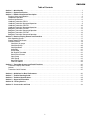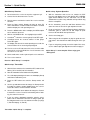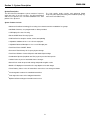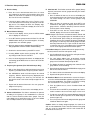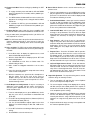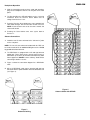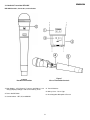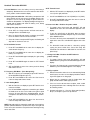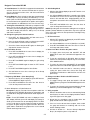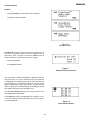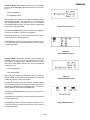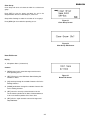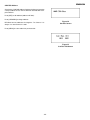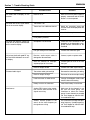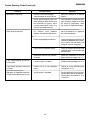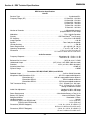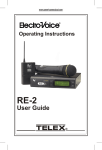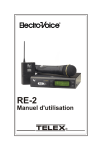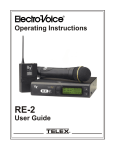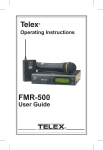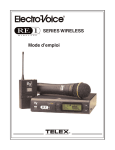Download Electro-Voice REV Operating instructions
Transcript
Operating Instructions UHF WIRELESS MICROPHONE SYSTEM User Guide ENGLISH Table of Contents Section 1 - Quick Set-Up . . . . . . . . . . . . . . . . . . . . . . . . . . . . . . . . . . . . . . . . . . . . . . . . . . . . . . . . . . . . . . . . . . . . . . . 1 Section 2 - System Description . . . . . . . . . . . . . . . . . . . . . . . . . . . . . . . . . . . . . . . . . . . . . . . . . . . . . . . . . . . . . . . . . . 2 Section 3 - Detailed Component Description . . . . . . . . . . . . . . . . . . . . . . . . . . . . . . . . . . . . . . . . . . . . . . . . . . . . . . . 3 Receiver Setup and Operation . . . . . . . . . . . . . . . . . . . . . . . . . . . . . . . . . . . . . . . . . . . . . . . . . . . . . . . . . . . . . . . . .4 Headphone Operation . . . . . . . . . . . . . . . . . . . . . . . . . . . . . . . . . . . . . . . . . . . . . . . . . . . . . . . . . . . . . . . . . . . . . . .6 Antenna Connections . . . . . . . . . . . . . . . . . . . . . . . . . . . . . . . . . . . . . . . . . . . . . . . . . . . . . . . . . . . . . . . . . . . . . . . .6 Handheld Transmitter, REV-H . . . . . . . . . . . . . . . . . . . . . . . . . . . . . . . . . . . . . . . . . . . . . . . . . . . . . . . . . . . . . . . . .8 Handheld Transmitter Setup and Operation . . . . . . . . . . . . . . . . . . . . . . . . . . . . . . . . . . . . . . . . . . . . . . . . . . . . . . .9 Handheld Transmitter, REV-PH . . . . . . . . . . . . . . . . . . . . . . . . . . . . . . . . . . . . . . . . . . . . . . . . . . . . . . . . . . . . . . .10 Handheld Transmitter Setup and Operation . . . . . . . . . . . . . . . . . . . . . . . . . . . . . . . . . . . . . . . . . . . . . . . . . . . . . .11 Bodypack Transmitter, REV-BP . . . . . . . . . . . . . . . . . . . . . . . . . . . . . . . . . . . . . . . . . . . . . . . . . . . . . . . . . . . . . . .12 Bodypack Transmitter Setup and Operation . . . . . . . . . . . . . . . . . . . . . . . . . . . . . . . . . . . . . . . . . . . . . . . . . . . . . .13 Bodypack Transmitter, REV-WT . . . . . . . . . . . . . . . . . . . . . . . . . . . . . . . . . . . . . . . . . . . . . . . . . . . . . . . . . . . . . . .14 Bodypack Transmitter Setup and Operation . . . . . . . . . . . . . . . . . . . . . . . . . . . . . . . . . . . . . . . . . . . . . . . . . . . . . .15 Section 4 - Receiver Display Screens and Functions . . . . . . . . . . . . . . . . . . . . . . . . . . . . . . . . . . . . . . . . . . . . . . . 17 Main Operating Screen . . . . . . . . . . . . . . . . . . . . . . . . . . . . . . . . . . . . . . . . . . . . . . . . . . . . . . . . . . . . . . . . . . . . . .17 Group/Channel Edit Screen . . . . . . . . . . . . . . . . . . . . . . . . . . . . . . . . . . . . . . . . . . . . . . . . . . . . . . . . . . . . . . . . . .18 Functions Screen . . . . . . . . . . . . . . . . . . . . . . . . . . . . . . . . . . . . . . . . . . . . . . . . . . . . . . . . . . . . . . . . . . . . . . . . . .19 ClearScan All groups . . . . . . . . . . . . . . . . . . . . . . . . . . . . . . . . . . . . . . . . . . . . . . . . . . . . . . . . . . . . . . . . . . . .19 ClearScan Group . . . . . . . . . . . . . . . . . . . . . . . . . . . . . . . . . . . . . . . . . . . . . . . . . . . . . . . . . . . . . . . . . . . . . . .20 ClearScan Band . . . . . . . . . . . . . . . . . . . . . . . . . . . . . . . . . . . . . . . . . . . . . . . . . . . . . . . . . . . . . . . . . . . . . . . .20 Audio Edit . . . . . . . . . . . . . . . . . . . . . . . . . . . . . . . . . . . . . . . . . . . . . . . . . . . . . . . . . . . . . . . . . . . . . . . . . . . . .21 Guitar Mode . . . . . . . . . . . . . . . . . . . . . . . . . . . . . . . . . . . . . . . . . . . . . . . . . . . . . . . . . . . . . . . . . . . . . . . . . . .21 Set Squelch Threshold . . . . . . . . . . . . . . . . . . . . . . . . . . . . . . . . . . . . . . . . . . . . . . . . . . . . . . . . . . . . . . . . . . .21 Sound Check Screen . . . . . . . . . . . . . . . . . . . . . . . . . . . . . . . . . . . . . . . . . . . . . . . . . . . . . . . . . . . . . . . . . . . .22 Copy Group . . . . . . . . . . . . . . . . . . . . . . . . . . . . . . . . . . . . . . . . . . . . . . . . . . . . . . . . . . . . . . . . . . . . . . . . . . .22 Clear Group . . . . . . . . . . . . . . . . . . . . . . . . . . . . . . . . . . . . . . . . . . . . . . . . . . . . . . . . . . . . . . . . . . . . . . . . . . .23 Name Edit Screen . . . . . . . . . . . . . . . . . . . . . . . . . . . . . . . . . . . . . . . . . . . . . . . . . . . . . . . . . . . . . . . . . . . . . .23 CAN Bus Address . . . . . . . . . . . . . . . . . . . . . . . . . . . . . . . . . . . . . . . . . . . . . . . . . . . . . . . . . . . . . . . . . . . . . .24 Section 5 - Transmitter Screens and Detail Functions . . . . . . . . . . . . . . . . . . . . . . . . . . . . . . . . . . . . . . . . . . . . . . 25 Transmitter Display and Controls . . . . . . . . . . . . . . . . . . . . . . . . . . . . . . . . . . . . . . . . . . . . . . . . . . . . . . . . . . . . . .25 Lockout . . . . . . . . . . . . . . . . . . . . . . . . . . . . . . . . . . . . . . . . . . . . . . . . . . . . . . . . . . . . . . . . . . . . . . . . . . . . . . . . . .25 Transmitter On/Off Lockout . . . . . . . . . . . . . . . . . . . . . . . . . . . . . . . . . . . . . . . . . . . . . . . . . . . . . . . . . . . . . . . . . .25 Section Section Section Section Section Section 6 - Guidelines for Best Performance. . . . . . . . . . . . . . . . . . . . . . . . . . . . . . . . . . . . . . . . . . . . . . . . . . . . . . 26 7 - Trouble Shooting Guide . . . . . . . . . . . . . . . . . . . . . . . . . . . . . . . . . . . . . . . . . . . . . . . . . . . . . . . . . . . . . 27 8 - Technical Specifications . . . . . . . . . . . . . . . . . . . . . . . . . . . . . . . . . . . . . . . . . . . . . . . . . . . . . . . . . . . . . 29 9 - Approval Information . . . . . . . . . . . . . . . . . . . . . . . . . . . . . . . . . . . . . . . . . . . . . . . . . . . . . . . . . . . . . . . 30 10 - Factory Service . . . . . . . . . . . . . . . . . . . . . . . . . . . . . . . . . . . . . . . . . . . . . . . . . . . . . . . . . . . . . . . . . . . 31 11 - Accessories and Parts . . . . . . . . . . . . . . . . . . . . . . . . . . . . . . . . . . . . . . . . . . . . . . . . . . . . . . . . . . . . . 32 -i- ENGLISH Section 1 - Quick Set-Up Quick Set-up: Receiver Quick set-up: System Operation 1. Do not connect the receiver to any other equipment yet! 1. 2. Connect the two Antennas to the receiver. 3. Plug the power cord into the back of the receiver and into an outlet. With the transmitter and receiver on, monitor the REV Receiver main display screen. Note that the RF (1-100) Bar graph should indicate near the 100 mark. The AF Bar should show very little if any, indication until you talk or sing into the microphone. 4. Press the Power switch. Display will light up, show EV name and software revision numbers for about 3 seconds and then display the main operating screen. 2. On the transmitter, press Set and Down buttons at the same time twice to access the gain adjustment mode. 3. 5. Press the MENU button twice to display the MENU option screen and then press set. Press set and use the Up and Down buttons to adjust the transmitter gain to cause the AF Bar Graph to peak between 50 and 100 for best performance. 6. With the CLEARSCAN ALL line highlighted, press SET. 4. Set the mixer/amp gain. 7. ClearScanTM returns the clearest group. Press SET again. 8. ClearScan returns the clearest channel in that group. Press SET again. 5. Talk or sing into the microphone or play the guitar at a normal volume. You should hear audio coming out of the system. 9. The display will return to the main operating screen with the clearest channel in the clearest group assigned. 6. If you are not getting enough level at the input of the mixer, see the audio output gain adjustment section on page 5. 10. Turn the receiver off and connect the mixer or other audio system to the receiver XLR Mic/Line Level Connector or the 1/4 inch Line Level Jack. 11. Set the audio mixer or other system input level to minimum. 12. Turn receiver back on. Receiver “Quick Set-up” is complete. Quick set-up: Transmitter 1. With the Power switch on the transmitter OFF, install a fresh Battery (9V or two AA) into the transmitter. 2. Place the transmitter Power Switch to the ON position. 3. The LCD display backlight will come on and display Group and Channel and battery level. 4. Press the SET button once and the Group number will flash. 5. Use the up and down arrows to change the Group number to match the channel number displayed on the receiver. Press SET and the Channel Number will flash. 6. Use the up and down arrow buttons to change the Channel to match the receiver. Press Set and nothing will be flashing, the channel is now set. 7. If you are using a bodypack transmitter, plug the microphone into the transmitter connector. If using a quitar, put the bodypack and receiver into instrument mode (see page 5, Part K and page 13, Part G). Transmitter “Quick Set-up” is complete. -1- “Quick Set-up” is now complete. Please enjoy your REV system. ENGLISH Section 2 - System Description System Description The high quality audio circuitry and advanced Radio Frequency (RF) signal processing offer broadcast quality signal-to-noise and audio clarity. The REV Wireless Microphone system combines frequency agility and ease of use like no other. The REV transmitters and receivers operate over a 24 MHz bandwidth in the UHF portion of the spectrum. System Features Include: . Advanced ClearScan technology for selecting clear channels and inter-modulation free groups . 960 Radio Channels, user programmable or factory installed . LCD Displays for ease of viewing . Patented DSP Phase Diversity System . CAN Bus Port for computer monitor, control, and updating . Adjustable Unbalanced Line Level 1/4 inch output jack . Adjustable Balanced Microphone Line Level XLR output jack . Front Panel Power ON/OFF Switch . Permanent Flash Memory for frequency/system storage . Front Panel Software Control of Squelch and Audio Output settings . Combination Squelch (Amplitude and Tone) system prevents false squelch . Lockout feature to prevent accidental channel changes . Sound Check mode to speed walk testing and provide tangible results . Backlit LCD displays on transmitters for easy adjustment on dark stages . “Smart” battery feature in the 9V transmitters means there is no wrong orientation . Interchangeable heads on the handheld transmitters . Cast magnesium case on the bodypack transmitter . Optimized Guitar settings on transmitter and receiver -2- ENGLISH Section 3 - Detailed Component Descriptions REV-S or REV-D Receiver REV Receiver Controls, Connectors, and Indicators Figure 1 Front Panel Figure 2 Back Panel 1. Power ON/OFF 5. IEC Power Cord Connector 2. 1/4” headphone jack with adjustable volume (channel selection on REV-D) 6. XLR Balanced Audio Output Connector (two on REV-D) 3. Graphical Display 7. Unbalanced 1/4” Line Level Audio Output Connector (two on REV-D) 8. TNC Antenna Input Connectors c. Diversity Indicator 9. REV-D TNC Antenna Output connectors d. RF Strength of Signal Indicator 10. CAN Bus RJ45 connectors (two in parallel) a. Channel Display b. Battery Strength Indicator e. Audio Level Indicator 4. Display Control Buttons (Menu/Set/Up/Down) -3- ENGLISH 3.1 Receiver Setup and Operation A. Receiver Setup 1. Place the receiver and antennas where there is a clear line of sight to the area where the transmitter will be used. Rotate the antennas to separate them by 90 degrees. See Part 15 for more information. E. ClearScan All: This function scans all of the groups (factory and user) and returns a list of groups ranked by the number of free channels. 1. Once ClearScan All has run, the screen will display the clearest group with the open channels in that group. You can scroll through the other ranked groups using UP/DOWN. 2. Connect the power cord to the receiver. Turn the receiver on and confirm that it is ON by checking the main display screen. The display will show the company logo, software revision level and then display the main screen with the last channel set. 2. When you have the group you want, press SET to run ClearScan on that group. The display will now show the group with the Channels ranked by clearness and the clearest channel will be flashing. 3. Press SET to select and the clearest channel will be installed, display will return to the main display. B. Manual Channel Change 1. From the main display screen press the MENU button once to display the edit screen. 2. Press SET and the group number will flash. The UP and DOWN buttons allow you to scroll through the 18 factory groups and 2 user definable groups. 3. When the group you desire is displayed, press SET to select that group and the Channel Number will start flashing. 4. Scroll to the desired channel, press SET to select. NOTE: Groups 17 and 18 have 16 channels and are marked with an N (17n). These groups require the transmitters to be in the LOW transmit power setting to work together. After ClearScan All runs, the N groups will always be displayed after groups 1-18 and any user defined groups no matter how many channels are free. If you need to use more than 12 systems at one time, scroll down to the N groups and use the clearest group with Normal transmit power. F. ClearScan Group: this function will scan the group currently selected, which is useful for multi-system setup. 5. Pressing MENU anytime before pressing SET negates any changes made since the last SET. 1. Use ClearScan All on the first unit of a multi-system installation to select the clearest group. 6. Once the desired group and channel are displayed (but not flashing) press MENU twice to return to the main display screen. 2. For each system added, leave all previously selected channel transmitters on, using Step 3 select the current group, select ClearScan Group and press SET. 3. The display will show the remaining clear channels in the group with the clearest flashing. C. Frequency Assignment (User Defined Groups Only) 4. Select the desired channel with UP/DOWN or simply press SET for the clearest channel. 1. With a User Group (19u or 20u) and channel selected in step three, press SET until the Frequency Number flashes. 2. Use UP/DOWN to scroll in 25 kHz steps to the desired frequency. With the desired frequency displayed press SET. Hint: holding in the arrow key will increase the speed of the scroll. Just release and press again for fine control. 5. The channel will be selected and return to the main display. 6. Repeat until all systems are set up. G. ClearScan Band: selects and ranks the clearest 16 frequencies in the 24 MHz bandwidth regardless of groups, channels or previous coordination. This feature is useful for selecting one clear channel in a very busy RF environment. 3. Repeat until all desired Channels in the user group are assigned a frequency. 1. From the Options screen, select ClearScan Band and press SET. 4. Press MENU twice to return to the main display screen. 2. This scan will run until SET is pressed again so it can be used to evaluate a site over an hour, day or even a week. D. Advanced ClearScan: This feature automates the process of finding a clear group of inter-modulation free channels and the clearest channels within those groups. From the main display screen push Menu twice to go to the MENU Screen and press SET to select ClearScan. 3. To end scan, press SET, the program displays Group 21S with the clearest open frequencies in the band assigned channels (up to 16). 4. These frequencies will remain assigned to this group until ClearScan Band is run again. Caution: Unlike the factory assigned groups, the channels in 21S are not coordinated. If more than two channels from group 21S are used, the combination must be walk tested with all transmitters on before use. -4- ENGLISH H. Change Lock-Out: Protects settings by disabling the SET button. M. Sound Check Screen: can be used to walk test the performance area. 1. To engage lock-out press and hold the UP and DOWN arrow keys together for 5 seconds, until the padlock symbol appears. 1. From the main display screen, press MENU twice to display the options screen, scroll down to Sound Check and press set. The sound check screen will be displayed and it includes the following elements. 2. The MENU button still allows different screens to be displayed but no settings can be changed and ClearScan will not run. 2. Peak Hold Audio Meter - allows you to set the transmitter gain as high as possible for the application which maximizes the signal to noise ratio. Sing, yell or play the guitar at the loudest desired volume and adjust the gain so the meter peaks between 50 and 100. 3. To reactivate the SET key, press and hold the UP and DOWN keys again for 5 seconds until the padlock symbol disappears. I. Continue Set Up: make certain the mixer or amplifier input used for the REV is muted or turned down to a minimum level. 3. Low Hold RF Meter will tell you if you have adequate coverage in the performance area. If the RF level drops below 10 on the meter during a walk of the desired area, reposition the antennas, or change the channel and retest. J. Plug an audio cable (not supplied) into the 3 pin XLR or 1/4 inch output of the receiver. NOTE: The XLR connector is the preferred connection since the output is balanced and will be more immune to noise for longer runs of cable, although either can be used with good results. 4. Drop Counter - will tell you if you are exceeding the range or may have some interference problems to contend with. Ideally this count would be zero for the desired performance area. If there are several squelch breaks while walking the area, adjust and check the antennas and re-walk. K. Voice or Guitar: The REV system guitar optimization mode requires both the transmitter and receiver be placed into guitar mode. 5. Dropout Tone - Press the UP button and the speaker symbol will change. Now when the receiver increments the dropout counter, it will also send a 1 kHz audio tone out the output so you can hear where on the stage the drop occurs. Press DOWN to turn off the tone. The tone will also deactivate when you return to the main display. 1. Press Menu twice to display the options screen, scroll down to Audio Edit and press SET. 2. With the Audio Edit Screen displayed press SET until Audio setting flashes. 3. Use UP/DOWN to select Voice or Guitar mode. The default setting is Voice. 6. Left and Right Antenna Check - Press and hold the SET button until the screen changes to two large meters marked L and R. This screen is used to check the continuity of the left and right antennas. If the RF levels are not approximately the same, check connections. Press SET to return to Sound Check Screen. 4. Make certain the bodypack transmitter is in the same mode. 5. Now refer ahead to transmitter setup and return to step 10 when that is completed. 6. With the transmitter on, speak into the microphone or play the guitar. Turn up the level on the mixer or amplifier until you are able to hear the desired signal. If no audio is present, repeat setup and refer to the troubleshooting section. N. Squelch Adjustment - The squelch setting can be used to maximize range or immunity to noise. 1. Turn the transmitter off and from the receiver Options screen select Squelch and press SET. L. Audio Output Level Adjustment: It may be necessary to adjust the receiver output until the volume level from the wireless system approximates the level of an equivalent wired mic/instrument. 2. The current squelch setting will be displayed, the setting will flash and (the tone coded portion of the squelch is turned off in set mode to allow you to notice any changes in the amplitude squelch setting). 1. From the main display screen, press MENU twice to display the menu screen, scroll down to Audio Edit and press SET. 3. Adjust the squelch using the UP/DOWN keys and walk test the unit. Maximum squelch (15) maximizes noise immunity but limits the range. Minimum squelch (1) will maximize the range but may allow noise at the end of range. 2. Press SET to step through Mic/Line, Balanced (XLR Lvl) and Unbalanced Audio (HiZ Lvl). 3. Use the UP and DOWN to adjust output levels when flashing. The default settings are Mic and -18dB on the outputs. 4 4. Repeat until desired range coverage is acceptable with the maximum possible squelch. Press SET a final time so nothing is flashing to save the setting. 5. Press MENU to return to main screen. -5- ENGLISH Headphone Operation 1. With the transmitters and receivers setup and operating, plug stereo headphones into the 1/4 inch jack on the front panel. 2. The Selected Receiver LED will indicate receiver 1 is being monitored. Press the Receiver Select button once to change from Receiver 1 to 2. 3. Press the Receiver Select button once more and both indicator LEDs will light. You can now listen to both receivers. NOTE: if both receivers are set to the same channel, the volume will double. 4. Pressing the Select button once more cycles back to Receiver 1. Antenna Connections 1. Install the two 1/2 wave antennas to the “antenna in” jacks on the rear panel. NOTE: The two 1/2 wave antennas included with the REV can be remote mounted. For an additional 5dB gain use the LPA500 log periodic directional antenna. 2. The REV-DUAL is equipped with a left and right antenna output jack. These jacks can be used to connect up to 3 REV-DUAL (6 receivers) to two antennas without any additional equipment. DO NOT remove “dummy” loads unless connecting to another receiver. 3. Figure 3 shows the connection diagram for 3 REV-DUAL units. 4. UP to 12 REV-DUAL units can be operated with just two antennas with the optional APD4+ antenna distribution unit (see Figure 4). Figure 4 Antenna Chain with APD4-B Figure 3 Antenna Chaining -6- 12 Volt Power On “Antenna In” Jacks REV-LINK PC Software To power in line antenna amplifiers, 12 volt power is available on the center pin of the antenna in jacks. This power is disabled when the REV leaves the factory but may be turned on by the installer. To turn on the 12 volts, first take off the cover of the radio by removing 14 screws. There is a 2 pin “header” and a “jumper” behind the “XLR” audio connector on each of the two large printed circuit boards. See Figure 5. The jumper is installed on one pin of the header at the factory. To turn on power, unplug the jumper and install it on both pins of the header. 1. Software to monitor and control the REV receivers from a PC through the USB port and a UCC-1 is available at www.electrovoice.com. Minimum system requirements are: Windows 2000 512 Mbytes of RAM One USB port UCC-1 or N8000 CD-ROM Drive 2 Mbytes of hard drive memory CAUTION: Do not attach antennas and splitters with a DC short circuit to the antenna in jacks when the power is turned on. Damage could result to the splitter or receiver. The following antennas and accessories may be used with power on: FA-1, CLA-X, APD4+, APD4-1+, UAA-50 The following antennas and accessories may be used with the power off: FA-1, CLA-X, LPA-500, APD4, APD4-1 Power Enabled Power Disabled Figure 5 Moving Jumper (Be sure to move Jumper on Both Receiver printed circuit boards.) -7- ENGLISH ENGLISH 3.2 Handheld Transmitter REV-HXX REV-HXX Controls, Connectors, and Indicators Figure 7 View of Transmitter Controls Figure 6 Handheld Transmitter 1. Main Display - LCD (Channel, Frequency and Battery Level Gauge) Display backlight - flashes when battery is low 4. Two AA Batteries 5. Battery Cover - Screw Type 2. Power On/Off Switch 6. Interchangeable Microphone Element 3. Control buttons - SET, UP, and DOWN -8- ENGLISH Handheld Transmitter REV-HXX A. Insert Batteries. Lower the battery cover by unscrewing it completely. Slide down the inner cover and insert two AA batteries, positive ends toward the display. B. Turning the transmitter On - With battery compartment still open, hold the unit so you can see the display and the control panel. Turn the unit on by sliding the power switch forward to the ON position. The display backlight will light for a second and the display will show the battery level, Group and Channel numbers. G. RF Transmit Level 1. With the RF Transmit Level displayed, press SET and the Level (on the right) will flash. 2. Use UP and DOWN to set it at Hi (50mW) or Lo (5mW). 3. Press SET and DOWN at the same time once to return to the Group and Channel mode. H. Power Lock Out - Disables the power switch 1. To engage power lock press and hold SET, UP and DOWN at the same time until ON-LOCK appears in the display. C. Change the group and channel numbers 1. Press SET, the Group number will flash and can be changed with the UP/DOWN keys. 2. To turn the unit off while in ON-LOCK, place the power switch in the OFF position and push any one of the SET, UP or DOWN buttons. 2. Once the desired Group number is showing, press SET to select and the Channel number will flash. 3. To remove the lock, press and hold SET, UP and DOWN again at the same time until ON-OFF appears in the display. 3. Select the Channel and press SET again, the flashing will stop and the channel is now set. D. To See Other Screens 4. The ON-LOCK mode can also be entered by quickly cycling the power switch three times. But using this method the unit will not be in ON-LOCK the next time it is powered up. 1. Press SET and DOWN at the same time to display the exact transmit frequency. 2. Press SET and DOWN at the same time to display the battery level in percent. 3. Press SET and DOWN again to display the gain setting screen. I. Change Lock-Out - Disables the SET button to protect settings. 1. To engage Change Lock press and hold the UP and DOWN arrow keys together until SECURE appears in the display. 4. Press SET and DOWN again to show the RF Transmit Level. 2. To remove the Change Lock, press and hold the UP and DOWN keys until ACCESS appears in the display. 5. SET and DOWN one more time returns you to the Group and Channel screen. J. Verify reception. E. Frequency Edit Mode - (User Group Only) 1. With the frequency screen displayed, press SET and use UP and DOWN to adjust frequency. 2. Press SET and DOWN at the same time four times to return to Group and Channel mode. F. Gain Setting Mode 1. With the Gain Screen displayed, press SET and the level numbers will flash. 2. Use UP and DOWN to adjust the transmitter gain. Watch the Audio meter on the receiver and set the gain to peak between 50 and 100 when singing/speaking into the microphone as loud as it will be used during the performance. 3. Press SET and DOWN at the same time two times to return to Group and Channel mode. NOTE: Operating with the transmitter audio gain set as high as possible (without distortion or peaks all the way to the right end of the meter) will result in the best performance and highest signal to noise ratio. -9- 1. With the transmitter and receiver on and matching Group and Channel, the main receiver display should be indicating an RF signal on the bar graph. 2. Speak into the microphone and the Audio Meter bar graph should indicate audio signal presence. 3. If the level meters do not show reception, make certain the group and channel are matching and refer to the trouble shooting section. 4. Go back to Section 3.1 - Receiver Setup and Operation, Step 1, to complete system set up and test. ENGLISH 3.3 Handheld Transmitter REV-PHXX REV-PHXX Controls, Connectors, and Indicators Figure 8 Handheld Transmitter 1. Main Display - LCD (Channel, Frequency and Battery Level Gauge) 2. Red Low battery LED indicator 3. Power On/Off Switch 4. SET control button Figure 9 View of Transmitter Controls 6. Channel/Frequency Down Switch 7. Interchangeable Microphone Element 8. 9V Battery Compartment 9. Battery Cover - Screw type 5. Channel/Frequency Up Switch -10- ENGLISH Handheld Transmitter REV-PHXX A. Insert Batteries. Remove the battery cover by unscrewing it completely. Insert a 9V battery terminal end first into the battery compartment. NOTE: The HTU-2 unique design allows the battery to be inserted and used reqardless of the positive and negative terminal position. B. Turning the transmitter On - With battery compartment still open, hold the unit so you can see the display and the control panel. Turn the unit on by sliding the power switch forward to the ON position. The low battery LED will light for a second and the display will show the Group and Channel numbers. G. RF Transmit Level 1. With the RF Transmit Level displayed, press SET and the level (on the right) will flash. 2. Use UP and DOWN to set it at Hi (50mW) or Lo (5mW). 3. Press SET and DOWN at the same time once to return to the Group and Channel mode. H. Power Lock Out - Disables the power switch 1. To engage power lock press and hold SET, UP and DOWN at the same time until ON-LOCK appears in the display. C. Change the group and channel numbers 1. Press SET, the Group number will flash and can be changed with the UP/DOWN keys. 2. To turn the unit off while in ON-LOCK, place the power switch in the OFF position and push any one of the SET, UP or DOWN buttons. 2. Once the desired Group number is showing, press SET to select and the Channel number will flash. 3. To remove the lock, press and hold SET, UP and DOWN again at the same time until ON-OFF appears in the display. 3. Select the Channel and press SET again, the flashing will stop and the channel is now set. D. To see Other Screens 4. The ON-LOCK mode can also be entered by quickly cycling the power switch three times. But using this method the unit will not be in ON-LOCK the next time it is powered up. 1. Press SET and DOWN at the same time to display the exact transmit frequency. 2. Press SET and DOWN at the same time to display the battery level in percent. 3. Press SET and DOWN again to display the gain setting screen. I. Change Lock-Out- Disables the SET button to protect settings. 1. To engage Change Lock press and hold the UP and DOWN arrow keys together until SECURE appears in the display. 4. Press SET and DOWN again to show the RF Transmit Level. 2. To remove the Change Lock, press and hold the UP and DOWN keys until ACCESS appears in the display. 5. SET and DOWN one more time returns you to the Group and Channel screen. J. Verify reception E. Frequency Edit Mode - (User Group Only) 1. With the frequency screen displayed, press SET and use UP and DOWN to adjust frequency. 1. With the transmitter and receiver on and matching Group and Channel, the main receiver display should be indicating an RF signal on the bar graph. 2. Press SET and DOWN at the same time four times to return to Group and Channel mode. 2. Speak into the microphone and the Audio Meter bar graph should indicate audio signal presence. F. Gain Setting Mode 1. With the Gain Screen displayed, press SET and the level numbers will flash. 2. Use UP and DOWN to adjust the transmitter gain. Watch the Audio meter on the receiver and set the gain to peak between 50 and 100 when singing/speaking into the microphone as loud as it will be used during the performance. 3. Press SET and DOWN at the same time two times to return to Group and Channel mode. NOTE: Operating with the transmitter audio gain set as high as possible (without distortion or peaks all the way to the right end of the meter) will result in the best performance and highest signal to noise ratio. -11- 3. If the level meters do not show reception, make certain the group and channel are matching and refer to the trouble shooting section. 4. Go back to Section 3.1 - Receiver Setup & Operation Step 10 to complete system set up and test. ENGLISH 3.4 Bodypack Transmitter REV-BP Figure 11 Control View Figure 10 Bodypack Transmitter Figure 12 Top View 7 OR Figure 13 Belt Clip Attachment Rev-BP Controls, Connectors, and Indicators 1. Antenna - Flexible 1/4 wave antenna removable (replacement part - see Section 10) 5. LCD Display (Channel or Frequency, Battery Level Indication) 6. Display Control Buttons (SET/Up/Down) 2. Power On/Off Switch 7. 3. Low Battery LED Indicator Belt Clip (Removable and Detachable, Flat or Cell Phone Style Clip) 4. TA4 Audio Connector 8. 9V Battery Compartment -12- ENGLISH Bodypack Transmitter REV-BP A. Install Antenna. The REV-BP is equipped with a detachable antenna. Screw in the antenna included with the system. See the accessories section at the end of this manual for optional antennas. H. Gain Setting Mode 1. With the Gain Setting displayed, press SET and the level numbers will flash. 2. Use UP and DOWN to adjust the transmitter gain. Watch the Audio meter on the receiver and set the gain to peak between 50 and 100 when singing/speaking into the microphone as loud as it will be used during the performance. B. Insert Batteries. Pinch the battery door tabs inward and pull the door open. Insert a 9V battery as indicated by +/- in the holder. (Note: the REV-BP unique design allows the battery to be inserted and used regardless of the positive and negative terminal position, the indicators are there for reference only). C. Turning the transmitter On - With battery compartment still open, turn the unit on with Power switch on the top panel. The battery low LED and display back light will light for a second and the display will show the battery level, the Group and Channel numbers. D. Change the group and channel numbers 1. Press SET, the Group number will flash and can be changed with the UP/DOWN keys. 3. Press SET and DOWN at the same time two times to return to Group and Channel mode. NOTE: Operating with the transmitter audio gain set as high as possible (without distortion or peaks all the way to the right end of the meter) will result in the best performance and highest signal to noise ratio. I. RF Transmit Level 1. With the RF Transmit Level displayed, press SET and the Level (on the right) will flash. 2. Once the desired Group number is showing, press SET to select and the Channel number will flash. 2. Use UP and DOWN to set it at Hi (50mW) or Lo (5mW). 3. Select the Channel and press SET again, the flashing will stop and the channel is now set. E. To See Other Screens 3. Press SET and DOWN at the same time once to return to the Group and Channel mode. J. Power Lock Out - Disables the power switch 1. Press SET and DOWN at the same time to display the exact transmit frequency. 1. To engage power lock press and hold SET, UP and DOWN at the same time until ON-LOCK appears in the display. 2. Press SET and DOWN at the same time to display the battery level in percent. 3. Press SET and DOWN again to display the gain setting screen. 2. To turn the unit off while in ON-LOCK, place the power switch in the OFF position and push any one of the SET, UP or DOWN buttons. 4. Press SET and DOWN again to show the RF Transmit Level. 3. To remove the lock, press and hold SET, UP and DOWN again at the same time until ON-OFF appears in the display. 5. Press SET and DOWN again for Voice/Guitar. 4. The ON-LOCK mode can also be entered by quickly cycling the power switch three times. But using this method the unit will not be in ON-LOCK the next time it is powered up. 6. Set and Down one more time returns you to the Group and Channel screen. F. Frequency Edit Mode - (User Group Only) 1. With the frequency screen displayed, press SET and use UP and DOWN to adjust frequency. K. Change Lock-Out - Disables the SET button to protect settings. 1. To engage Change Lock press and hold the UP and DOWN arrow keys together until SECURE appears in the display. 2. Press SET and DOWN at the same time four times to return to Group and Channel mode. 2. To remove the Change Lock, press and hold the UP and DOWN keys until ACCESS appears in the display. G. Attach Microphone or Guitar/Instrument Microphone - plug the TA4 end of the microphone cable into the top panel of the REV-BP. Speak into the microphone and the Audio Meter bar graph should indicate audio signal presence. L. Verify reception Guitar - Press SET-DOWN until voice is displayed. Press SET, display will flash, press UP and display will change to Guitar, press set and return to main display. NOTE: The REV receiver must also be put into Instrument mode to optimize the system for guitar. Plug in the guitar TA4 cable. Strum the guitar and the Audio Meter bar graph on the receiver should indicate audio signal presence. 1. With the transmitter and receiver on and matching Group and Channel, the main receiver display should be indicating an RF signal on the bar graph. 2. Speak into the microphone and the Audio Meter bar graph should indicate audio signal presence. 3. If the level meters do not show reception, make certain the group and channel are matching and refer to the trouble shooting section. 4. Go back to Section 3.1 - Receiver Setup & Operation Step 1) to complete system set up and test. -13- ENGLISH 3.5 Bodypack Transmitter REV-WT Control View Bodypack Transmitter Top View Belt Clip Attachment REV-WT Controls, Connectors,and Indicators 1. Antenna - Flexible 1/4 wave (replacement part see Section 10) antenna removable 2. Power On/Off Switch 3. Low Battery LED Indicator 4. TA4 Audio Connector 5. LCD Display (Channel or Frequency, Battery Level Indication) -14- 6. Display Control Buttons (Menu/Set/Up/Down) 7. Belt Clip (Removable and Detachable, Flat or Cell Phone Style Clip) 8. Battery Compartment - Two AA 9. Battery Recharge contacts (for use optional BH-200 charging Station) ENGLISH Bodypack Transmitter REV-WT A. Install antenna. The REV-WT is equipped with a detachable antenna. Screw in the antenna included with the system. See the accessories section at the end of this manual for optional antennas. H. Gain Setting Mode 1. With the Gain Screen displayed, press SET and the level numbers will flash. 2. Use UP and DOWN to adjust the transmitter gain. Watch the Audio meter on the receiver and set the gain to peak between 50 and 100 when singing/speaking into the microphone as loud as it will be used during the performance. B. Insert Batteries. Pinch the battery door tabs inward and pull the door open. Insert two AA batteries as indicated by +/- in the holder. C. Turning the transmitter On - With battery compartment still open, turn the unit on with Power switch on the top panel. The battery low LED and display back light will light for a second and the display will show the battery level, the Group and Channel numbers. D. Change the group and channel numbers 1. Press SET, the Group number will flash and can be changed with the UP/DOWN keys. 2. Once the desired Group number is showing, press SET to select and the Channel number will flash. 3. Press MENU four times to return to Group and Channel mode. NOTE: Operating with the transmitter audio gain set as high as possible (without distortion or peaks all the way to the right end of the meter) will result in the best performance and highest signal to noise ratio. I. RF Transmit Level 1. With the RF Transmit Level displayed, press SET and the Level (on the right) will flash. 3. Select the Channel and press SET again, the flashing will stop and the channel is now set. 2. Use UP and DOWN to set it at Hi (50 MW) or Lo (5mW). E. To See Other Screens 1. Press MENU to display the exact transmit frequency. 3. Press MENU three times to return to the Group and Channel mode. 2. Press MENU again to display the gain setting screen. 3. Press MENU again to show the RF Transmit Level. J. Power Switch Settings - Power Lock-Out 4. Press MENU again for Voice/Guitar. 1. With the Power Switch Settings screen display press Set and use UP and DOWN to select one of the options: 5. Press MENU again for Power Switch Setting . On off Mode - Switch turns power on and off normally . Mute Mode - Switch turns off audio but leaves RF sig- 6. MENU one more time returns you to the Group and Channel screen. F. Frequency Edit Mode - (User Group Only) nal live. To turn the unit off, put switch in off position and press MENU, SET, UP or DOWN. 1. With the frequency screen displayed, press SET and use UP and DOWN to adjust frequency. . tOnLock(k) Mode - Switch is disabled one time. To 2. Press MENU five times to return to Group and Channel mode. turn the unit off, put switch in off position and press MENU, SET, UP or DOWN. The next time the unit is powered on the on/off will work normally G. Attach Microphone or Guitar/Instrument Microphone- . On-Loc(k) Mode - Switch is disabled. To turn the unit plug the TA4 end of the microphone cable into the top panel of the REV-WT. Speak into the microphone and the Audio Meter bar graph on the receiver should indicate audio signal presence. off, put switch in off position and press MENU, SET, UP or DOWN 2. To change the power switch mode return to this screen and select a different mode. Guitar - Press MENU until voice is displayed. Press SET, display will flash, press UP and display will change to Guitar, press SET and return to main display. NOTE: The REV receiver must also be put into Guitar mode to optimize the system for guitar. Plug in the guitar TA4 cable. Strum the guitar and the Audio Meter bar graph on the receiver should indicate audio signal presence. 3. Press Menu once to return to Group and Channel mode. 4. The tON-LOCK mode can also be entered by quickly cycling the power switch three times. By using this method the unit will not be in ON-LOCK the next time it is powered up. -15- ENGLISH K. Change Lock-Out - Disables the SET button to protect settings N. Verify reception 1. To engage change Lock press and hold the UP arrow key about four seconds until SECURE appears in the display. 2. To remove the Change Lock, press and hold the UP key until ACCESS appears in the display. 1. With the transmitter and receiver on and matching Group and Channel, the main receiver display should be indicating an RF signal on the bar graph. 2. Speak into the microphone and the Audio Meter bar graph should indicate audio signal presence L. No RF Operation During a show or setup it is sometimes desired to turn on a transmitter without the RF carrier to check the channel, assign a new channel or check battery levels. 3. If the level meters do not show reception, make certain the group and channel are matching and refer to the trouble shooting section. 1. Press and hold the DOWN button when you turn the power switch on and tr OFF will be displayed. 4. Go back to Section 3.1 - (Receiver Setup & Operation Step 1) to complete system set up and test 2. All setup functions will work but there will be no RF carrier or audio The tr OFF mode is a one time operation, the next time the unit is turned on it will be in normal operation mode. M. Master Reset To return the transmitter to factory default settings and erase all user defined frequencies press and hold the MENU and DOWN keys at the same time for 8 seconds. -16- Section 4 - Receiver Display Screens and Functions Main Operating Screen Figure 14 Main Operating Screen Display: 1. Group Number 18 factory + 2u user defined 2. Channel Number 01 - 16 3. Microphone Label or Name 8 characters 4. Battery Status 100 to 0 Pct in 20 Pct steps / Flash if low 5. Audio Meter 0 to 100% Deviation 6. RF Signal Strength 1 to 100 7. Antenna Diversity Status left or right antenna 8. Edit Lockout Status Padlock next to GP indicates Locked Controls: 1. [MENU] goes to next screen 2. [UP] + [DOWN] for 3 seconds Sets / Resets Edit Lockout 3. [SET] for 3 seconds to change to the alternate operating screen 4. [SET] + [MENU] + [UP] + [DOWN] for 3 seconds for master reset 5. [UP] or [DOWN] adjust LCD display contrast up and down Alternate Main Operating Screen -17- ENGLISH ENGLISH Group / Channel Edit Screen Figure 15 Group / Channel Edit Screen Display: 1. Frequency Band Designation A or B 2. Group Number 18 factory + 2u user defined 3. Channel Number 01 - 16 4. TV Channel US TV channel the current frequency is in 5. Transmit / Receive Frequency 24 MHz operating band in 25 kHz steps Controls: 1. [MENU] goes to next screen 2. [UP] + [DOWN] for 3 seconds Sets / Resets Edit Lockout If Edit Mode is not locked out: 3. [SET] A. Starts Edit mode; Group Number begins flashing B. Steps between Group Number and Channel Number, frequency (in user groups only), label. Selected field flashes to indicate it can be changed. C. Effects change after [UP] or [DOWN] have been pressed, then returns you to Display Mode. 4. [MENU] stops Edit mode without effecting changes since [SET] was last pressed. 5. [UP] or [DOWN] (in Edit Mode) A. Increments or decrements selected field when flashing. B. [UP] and [DOWN] auto-repeat when the button is held. Auto-repeat starts after the button has been held for 1 second. Group and Channel have a slow auto-repeat. Anytime Group or Channel is changed, the Frequency field is updated to show the correct frequency for that Group and Channel. -18- ENGLISH Functions Screen Controls: Use [UP] [DOWN] to select and view other functions Use [SET] to start the function Figure 16 Functions Screen ClearScan All: searches all defined frequency groups for the ones with the greatest number of receiver channels clear of interference. Once a group is selected an additional scan is made to determine the best frequencies in the group: After pressing [SET] Press [MENU] to abort Figure 17 ClearScan All Groups Screen After scanning, ClearScan will display the group that has the most interference free receive channels. These clear channels are displayed on the right half of the screen. Busy channels are represented by an X. Press [SET] to place the receiver on this group. ClearScan then scans to select the clearest channels within the group (see ClearScan Group). Press [SET] to accept this channel and return to the operating screen. The [UP] and [DOWN] buttons may be used to select the next best group/channel and so forth. Press [MENU] to return to the Operating Screen with the receiver set to the Group, Channel and Frequency it was on prior to executing ClearScan. -19- Figure 18 Clear Channel Screen ENGLISH ClearScan Group: scans channels within the currently selected frequency group and displays the channels that are clear of interference. After pressing [SET] Press [MENU] to abort After scanning the currently selected group, ClearScan will display the channels that are free of interference. These clear channels are displayed on the right half of the screen. The channels are ranked according to noise; the channel with the least amount of interference is presented first. Figure 19 ClearScan Group Screen The [UP] and [DOWN] buttons may be used to select a different clear channel within the currently selected group. Press [SET] to place the receiver on the currently selected channel and return to the Operating Screen. Press [MENU] to return to the Operating Screen with the receiver set to the Group, Channel and Frequency it was on prior to executing ClearScan. Figure 20 Clear Channel Screen ClearScan Band: continuously scans all frequencies within the bandwidth of the receiver. The scan is started at the frequency the receiver is on and proceeds in 200 kHz increments on either side until the whole band is scanned. The scan is repeated until ended by the user. After pressing [SET] After pressing [SET] Each frequency is scanned continuously within the band; the highest reading on each frequency is stored to give a worst-case reading as long as the scan is being done. Figure 21 ClearScan Band Screen Pressing [SET] ends the scan. After scanning, ClearScan places the 16 best frequencies in the band into ‘scanned’ group 21s. This group is stored to prevent accidental erasure. The best frequency is placed at channel one and displayed. The [UP] and [DOWN] buttons may be used to select the next clear channel. Press [SET] to accept currently selected frequency and return to the Operating Screen. Press [MENU] to return to the Operating Screen with the receiver set to the Group, Channel and Frequency it was on prior to executing ClearScan. -20- Figure 22 Clear Channel Screen ENGLISH Audio Edit Display: 1. Audio 2. Character Set Controls: 1. [MENU] returns to main screen 2. [SET] (First time) enters Audio Edit Mode: Figure 23 Audio Edit Screen A. Starts flashing Audio Setting B. Selects setting and steps to next field 3. [UP] and [DOWN] change setting that is flashing. Guitar Mode: When using the REV-BP as a wireless guitar system, the Bodypack transmitter and the receiver need to be set in Guitar mode for optimal performance. Figure 24 Audio Edit Guitar Screen In Audio Edit Screen press [UP/DOWN] to change between Voice and Guitar. Press [SET] to save setting. Press [MENU] to return radio to the previous state. Set Squelch Threshold: Display Mode: Press [SET] Controls: 1. [SET] disables tone squelch and enables edit mode (allows squelch level adjustment). Squelch level will flash in edit mode. Tone Squelch is disabled. Figure 25 Squelch Screen 2. [UP] raises the squelch threshold. 3. [DOWN] lowers the squelch threshold. 4. [SET] saves the new threshold. 5. [MENU] (From edit mode) restores threshold to the setting just after the last time [SET] was pressed. Figure 26 Squelch Edit Screen -21- ENGLISH Sound Check Screen: Display: 1. Battery Status 2. Peak Audio level held while screen is displayed 3. Range of RF Signal Strength 4. Count Tone on or off indicator 5. Squelch Break Counter Figure 27 Sound Check Screen Controls 1. [MENU] goes to next screen 2. [SET] clears screen display variables and restarts Sound Check 3. [UP] turns on the Count Beep ( the beep off ( ). 4. Press and hold [SET] shows Antenna Test ), [DOWN] turns Figure 28 Sound Check Screen Antenna Test Screen Copy Group Selecting the Copy Group will copy the currently selected group to the first unused User Group. Press [SET] to accept the group and places the unit into the Frequency Edit Screen (User Defined groups only) for editing. Figure 29 Copy Group Screen Press [UP/DOWN] to select a different user group. Press [MENU] to return radio to its previous state. Figure 30 Copy Group Edit Screen -22- ENGLISH Clear Group: Clear Group will delete all channels within the selected user group. Press [SET] to clear the group, and place the unit in the Group/Channel edit screen with Group=1, Channel=1. Group will be flashing to enable the selection of a new group. Figure 31 Clear Group Screen Press [MENU] to return radio the operating screen. Figure 32 Clear Group Edit Screen Name Edit Screen Display 1. Microphone Name (8 characters) Controls: 1. [MENU] cancels any unsaved changes and returns to main operating screen 2. [SET] (First time) enters Edit Mode: Starts flashing first character in Name 3. [UP] scrolls up through the available Character Set for the flashing character 4. [DOWN] scrolls down through the available Character Set for the flashing character 5. [SET] saves the currently selected character into the curent character position of the Name field and advances to the next character position of the Name field 6. [SET] after the eighth character saves all changes and stops Edit Mode Figure 33 Name Edit Screen -23- ENGLISH CAN BUS Address Selecting the CAN BUS Address function will allow you to assign a unique address for use with the REVLink and IRIS NET computer software. Press [SET] to edit address (address will flash). Press [UP/DOWN] to change address. REV-Dual has two addresses tied together. The Channel 1 is always even and Channel 2 is odd. Figure 34 Can Bus Screen Press [MENU] to return radio to its previous state. Figure 35 Can Bus Edit Screen -24- Section 5 - Transmitter Screens and Detail Functions ENGLISH Transmitter Display and Controls: Display Mode: 1. Group and Channel 2. Frequency 3. Transmitter Gain 4. RF Transmit Power 5. Bodypack only Voice/Guitar Mode Controls: Bodypack Only 1. Press SET once, GP will flash, use UP and DOWN to adjust 2. Press SET again to accept GP, CH will flash, adjust with UP/DOWN 3. Press SET again to accept CH and channel will be installed. 4. Press SET and DOWN at the same time to change to frequency mode 5. Press SET and use UP/DOWN to set frequency (only when the Group is set to 19u - 20u) 6. Press SET and DOWN at the same time to change to the Gain mode 7. Press SET and UP/DOWN to adjust the transmitter gain setting 8. Press SET and DOWN at the same time to change to the RF mode 9. Press SET and UP/DOWN to adjust the RF transmit power (HI or Lo) 10. Bodypack Only press SET and DOWN at the same time to change Voice/Guitar mode 11. Press SET and UP/DOWN to switch between Voice and Guitar Mode. Note: Always place receiver in Guitar mode as well to maximize performance, see Section 3.1.9 12. Press SET and DOWN at the same time to return to Group mode 13. Press and hold UP and DOWN for 3 seconds to lock out SET 14. Press and hold UP and DOWN again to activate SET 15. Press and hold UP, DOWN and SET to lock power (see below) 16. Press and hold UP, DOWN and SET to unlock power Lockout: Transmitter On/Off Lock Out: Press and hold [UP]+[DOWN] for 3 seconds, the unit will not allow editing of any of the user variables: Group, Channel, frequencies, Squelch, Name, and ClearScan. There are two On/Off lock out modes available, One Time and Every time. One Time: Cycling the power switch 3 times in under 3 seconds and On-Loc will be displayed for a second and then return to normal operation. The power switch alone will no longer turn the unit off. To turn the unit off, put the power switch in the off position (On-Loc will be displayed) open the battery door and press [Menu], [Set], [Up] or [Down] and the unit will power down. The next time the unit is powered on the power switch will operate normally. -25- ENGLISH Section 6 - Guidelines for Best Performance Compatibility Potential Sources of Interference The transmitter and receiver must be of the same frequency band and set to the same group and channel in order to work together. The REV is available in four US frequency bands, C1, C2, C3, C5. The band information is available in the Group/Channel edit screen on the receiver, the bottom label on the handheld transmitter, and on the back panel label on the bodypack. There are many potential sources of interference for your wireless system. Any electronic product that contains digital circuitry including digital signal processors (reverb/multi-effects units), electronic keyboards, digital lighting controllers, CD and DVD players, and computers, all emit RF energy that can adversely affect the performance of your wireless system. It is always best to place the receiver as far away as possible from these devices to minimize potential problems. Using Multiple Wireless Systems If two or more REV systems and/or other UHF/VHF wireless systems are being used in the same location, proper frequency coordination is necessary to avoid interference. All channels in the REV factory set groups are designed to work together, so if channels from just one group are used, no further coordination is required. Contact your dealer or Telex for assistance if you are planning more than 12 systems or using the REV with other wireless equipment. ALWAYS REMEMBER: SAME GROUP, DIFFERENT CHANNEL. IMPORTANT NOTE: Always use the smallest preset group that meets your needs. For instance, if you want to set up 6 units, use one of the groups of 12 frequencies. The smaller the preset group, the more compatible the frequencies are. IMPORTANT NOTE: Lo transmit power must be used for factory preset groups of 16 units working simultaneously. Analog and Digital Television stations can also interfere with your wireless system. The REV is designed to operate over 24MHz of RF bandwidth, which covers four TV channels. The factory presets on the REV are optimized for conditions where one, two, or possibly three of the four stations are covered in your area. If three of the four stations are used in your area, it will severely limit the number of systems that will operate together and you should be using a different band. Battery Recommendations Fresh 9-volt or AA Lithium-Iron batteries from a quality manufacturer will yield the best performance from your transmitters. Rechargeable 8.4-volt Ni-Cad batteries can be used but will result in much shorter operational time. When the REV-BP or REV-PH transmitters are turned on, the red battery LED will flash once if the battery is good. If the light does not light or stays lit continuously, the battery is weak or dead. If the light comes on during use, the battery is weakening and should be replaced as soon as possible. If sound quality degrades during use, it may be the result of a weakening battery. Multiple Systems and Advanced ClearScan Because all of the channels in the factory set groups are compatible, Advanced ClearScan can be used to set up multiple systems quickly and with confidence. When setting up more than one system, set up the first system using the ClearScan All function. Once the working Group has been established, leave the first transmitter on, set the next receiver Group to the working Group and run ClearScan Group. Caution: The battery level indicators, on the transmitters and receiver displays, are based on the use of alkaline batteries. Use of other battery types will result in false readings on these indicators although the battery low LED on the transmitters will operate normally. Receiver and Antenna Placement Do not place the receiver near a large metal object or surface. This will provide the next clearest channel in that group. Set the transmitter to match, leave it on and repeat until all the systems are set up. If you run out of clear Channels in one group but need to set up more systems, contact your dealer or Telex for assistance in choosing additional frequencies. Locate the receiver as close as possible to the area where the transmitter will be used. Ideally, the position of the receiver/antennas are within sight of the transmitter. When using multiple systems, do not allow antennas to cross or touch each other. For best results with multiple receivers, use an APD4+ antenna splitter (see Antenna Connections, page 6). -26- ENGLISH Section 7 - Trouble Shooting Guide Problem Possible Causes Solutions No audio and no display on the receiver Receiver is off Make sure that the power supply is properly connected and the on/off button is in the on positon No audio and no RF signal indicator on the receiver display Transmitter is off Turn on transmitter power switch Transmitter is on a different channel Match the transmitter group and channel to the one displayed on the receiver. No (or dead) battery in transmitter Insert fresh battery in transmitter Faulty battery contacts Clean and or bend contact Microphone not connected Check the TA4F connector on the bodypack or the detachable microphone element connection on the handheld Low gain setting on the transmitter Increase the transmitter gain Receiver audio output cable is damaged or disconnected Connect, repair or replace cable Gain not sufficient on mixer/preamp/amp input or it is muted Increase gain on mixer or un-mute the input Receiver output too low Increase the audio output setting Transmitter audio gain too high Decrease the transmitter gain setting Receiver output too high Decrease the receiver output setting Loud instrument or audio source Change the bodypack audio mode switch to Instrument setting Battery level low in transmitter Insert fresh battery in transmitter Another REV system in the installation is on the same channel or the signals are mixing Make sure all the channels in use are from the same group. Use ClearScan to select the clearest group. If more channels are needed call Tech Support at 800-392-3497 for coordination help. Another wireless product in the area is on the same frequency or the signals are mixing Use ClearScan to change the operating frequency. If problems persist, call Tech Support at 800-392-3497 for coordination help. No Audio with good RF signal indicator but no (or low) Audio indicator on the receiver display No (or low) Audio with good RF signal and Audio indicators on receiver display. Distorted audio signal Interference -27- ENGLISH Trouble Shooting Guide (Continued) Problem Possible Causes Solutions Receiver is too close to digital signal processor or similar device Move the receiver to a different location Strong electromagnetic field from stage lighting or other source near the transmitter or receiver, which may be producing RF noise at or near the operating frequency. Use ClearScan to change the operating frequency. Repair or remove the source of interference. Move the receiver to a different location. RF reflective metal obstacles between the transmitter and receiver Move the obstacles, or reposition the receiver/antennas. Poorly oriented beltpack antenna Check the antenna connection and reorient the bodypack so the antenna is vertical (up and down) and facing the receiver, if possible. Faulty receiving antenna system Check all antenna connections and reposition to be in line-of-sight with the transmitter Application requires high transmitter output Switch the transmitter to the high power setting (see page 9 or 11) Can’t change settings on receiver or transmitter Lockout feature is enabled Disable lockout (see page 4, 9, or 11) Can’t change frequency setting for a channel Channel not in a user definable group Change to a user definable group (see page 9 or 11)) Bodypack or Handheld transmitter will not turn off, display says On-Loc On/Off lockout is engaged Put the on/off switch in the off position and press one of the programming buttons. See Section 4, 9, or 11 for more. Interference (continued) Short range or drop-outs -28- ENGLISH Section 8 - REV Technical Specifications REV Receiver Specifications Overall Receiver Type . . . . . . . . . . . . . . . . . . . . . . . . . . . . . . . . . . . . . . . . . . . . . . . . . . . . . . . . . . . .Synthesized PLL Frequency Range (RF) . . . . . . . . . . . . . . . . . . . . . . . . . . . . . . . . . . . . . . . . . . . . . . .C1 Band 614 - 638 MHz C2 Band 650 - 674 MHz C3 Band 674 - 698 MHz C5 Band 722 - 746 MHz D Band 798 - 822 MHz E Band 841 - 865 MHz Number of Channels . . . . . . . . . . . . . . . . . . . . . . . . . . . . . . . . . . . . . . . . . . . . . . . . .> 900 possible channels programmable in 25 kHz steps Modulation . . . . . . . . . . . . . . . . . . . . . . . . . . . . . . . . . . . . . . . . . . . . . . . . . . . . . . . . .FM +/- 40 kHz Deviation Diversity . . . . . . . . . . . . . . . . . . . . . . . . . . . . . . . . . . . . . . . . . . . . . . . . . . . .DSP Posi-PhaseTM True Diversity RF Sensitivity . . . . . . . . . . . . . . . . . . . . . . . . . . . . . . . . . . . . . . . . . . . . . . . . . . . . . .<0.8 μV for 12 dB SINAD Image Rejection . . . . . . . . . . . . . . . . . . . . . . . . . . . . . . . . . . . . . . . . . . . . . . . . . . . . . . . . . . . . . . . . . .> 60 dB Squelch . . . . . . . . . . . . . . . . . . . . . . . . . . . . . . . . . . . . . . . . . . . . . . . . . . . . . . . . . .Tone Code plus Amplitude Ultimate Quieting . . . . . . . . . . . . . . . . . . . . . . . . . . . . . . . . . . . . . . . . . . . . . . . . . . . . . . . . . . . . . . . .> 100 dB Power Requirements . . . . . . . . . . . . . . . . . . . . . . . . . . . . . . . . . . . . . . . . . . . . . . . .90 - 240 VAC, 50 - 60 Hz Operating Temperature . . . . . . . . . . . . . . . . . . . . . . . . . . . . . . . . . . . . . . . . . . . . .-7o to 49o C (20o to 120o F) Dimensions . . . . . . . . . . . . . . . . . . . . . . . . . . . . . . . . . . . . . . . . . . . . . . . . . . .1.72 in. H x 19 in. W x 10 in. D 43.7 mm H x 482.6 mm W x 254 mm D Audio Parameters Frequency Response . . . . . . . . . . . . . . . . . . . . . . . . . . . . . . . . . . . . . . . . . .Microphone: 80 - 15kHz +/- 2 dB Instrument: 30 - 15kHz +/- 2 dB Balanced Out Line Level . . . . . . . . . . . . . . . . . . . . . . . . . . . . . . . . . . . . . . . . . . . . . .(XLR) 20 mV-2.5 V RMS Unbalanced Output . . . . . . . . . . . . . . . . . . . . . . . . . . . . . . . . . . . . .(HiZ) 10 mV-1.25V RMS (100k ohm load) Distortion . . . . . . . . . . . . . . . . . . . . . . . . . . . . . . . . . . . . . . . . . . . . . . . . . .<0.5% (ref 1kHz, 40kHz deviation) Signal-to-Noise Ratio . . . . . . . . . . . . . . . . . . . . . . . . . . . . . . . . . . . . . . . . . . . . . . . . . . . . . . . . . . .>110dB (A) Dynamic Range . . . . . . . . . . . . . . . . . . . . . . . . . . . . . . . . . . . . . . . . . . . . . . . . . . . . . . . . . . . . . . . . . .>100dB Transmitters REV-BP, REV-WT, REV-H, and REV-PH Radiated Output . . . . . . . . . . . . . . . . . . . . . . . . . . . . . . . . . . . . . . . . . . . . . . . . . . .5mW or 50mW Selectable Microphone Head ElectroVoice 767A . . . . . . . . . . . . . . . . . . . . . . . . . . . . . .N/D 767a supercardioid dynamic ElectroVoice 967 . . . . . . . . . . . . . . . . . . . . . . . . .N/D 967 supercardioid concert dynamic ElectroVoice RE410 . . . . . . . . . . . . . . . . . . . . . . . . . . . . . . . . .RE410 cardioid condenser ElectroVoice RE510 . . . . . . . . . . . . . . . . . . . . . . . . . . . . .RE510 supercardioid condenser TA4F Connector Wiring . . . . . . . . . . . . . . . . . . . . . . . . . . . . . . . . . . . . . . . . .Pin 1: Ground; Pin 2: Mic Input; Pin 3: +5V bias; Pin 4: +5V bias through a 3000 Ohm resistor Audio Gain Adjustment . . . . . . . . . . . . . . . . . . . . . . . . . . . . . . . . . . . . . . . . . . .Handheld 27 dB in 3dB steps Bodypack 42 dB in 3dB steps Power Requirements . . . . . . . . . . . . . . . . . . . . . . . . . . . . . . . . . . . . . . .9 Volt Alkaline Battery or Two (2) AA Battery Life (Typical) . . . . . . . . . . . . . . . . . . . . . . . . . . . . . . . . . . . . . . . . . . . . . .8 hours with Alkaline Typical Bodypack Antenna . . . . . . . . . . . . . . . . . . . . . . . . . . . . . . . . . . . . . . . . . . . . . . . . . . . . .Detachable 1/4 wave Handheld Antenna . . . . . . . . . . . . . . . . . . . . . . . . . . . . . . . . . . . . . . . . . . . . . . . . . . . . . . . . . . . . . . . .Internal Dimensions (REV-H with RE510 head) . . . . . . . . . . . . . . . . . . . . . . . . . . . . . . . . . . . . . . . . .9.8 in. (249 mm) (REV-PH with RE510 head) . . . . . . . . . . . . . . . . . . . . . . . . . . . . . . . . . . . . . . . .9.9 in. (252 mm) Dimensions (REV-BP Bodypack) . . . . . . . . . . . . . . . . . . . . . . . . . . . . . . . .3.8 in. H x 2.38 in. W x 0.92 in. D 96.5 mm H x 60.5 mm W x 23.4 mm D Dimensions (REV-WT Bodypack) . . . . . . . . . . . . . . . . . . . . . . . . . . . . . . .3.42 in. H x 2.36 in. W x 0.80 in. D 87 mm H x 60 mm W x 20.4 mm D -29- ENGLISH Section 9 - Approval Information FCC AND INDUSTRY CANADA APPROVAL INFORMATION The Electro-Voice/Telex Transmitters are Type Accepted under United States Federal Communications Commission CFR 47, Part 74 and Industry Canada RSS123. The Electro-Voice/Telex Receivers are approved under United States Federal Communications Commission CFR 47, Part 15 and Industry Canada RSS210. Operation is subject to the condition that this device does not cause harmful interference. Licensing of Electro-Voice/Telex equipment is the users responsibility and Licensability depends upon the users classification, users application and frequency selected. Electro-Voice/Telex strongly urges the user to contact the appropriate telecommunications authority for any desired clarification. CAUTION: Any changes or modifications made to the above equipment could void the users authority to operate the equipment. OTHER APPROVAL INFORMATION Intended use: All models are intended to be used in a system as Professional Radio Microphones. All products are suitable for indoor/outdoor use with suitable protection. (Products are not water-proof). Approvals: All models are in compliance with the essential requirements and other relevant provisions of Directive 1999/5/EC. See below for other Declaration of Conformity information. Licensing: Licensing of all models is the users responsibility. Licensing is different from country to country. ElectroVoice/Telex strongly urges the user to contact the appropriate licensing authority for any desired clarification. Modifications: The user is cautioned that any unauthorized modifications to the equipment may void the users authority to operate the equipment. DECLARATION OF CONFORMITY Telex Communications, Inc. Declares, under our sole responsibility, that the following products: Model: REV-D REV-S REV-PH REV-H REV-WT REV-BP Description Dual Receiver Single Receiver Handheld Transmitter Handheld Transmitter Beltpack Transmitter Beltpack Transmitter Is in compliance with the essential requirements and other relevant provisions of Directive 1999/5/EC. Certified to: ETSI EN 300 422-2 v1.1.1 ETSI EN 301 489-9 v1.3.1 Further guidance or information can be obtained by contacting: Telex Communications, Inc. ATTN: Compliance Engineer 8601 Cornhusker Highway, Lincoln, NE 68507 U.S.A. Telephone: 1-402-467-5321 FAX: 1-402-467-3279 Europe: Telex/EVI Audio GmbH Hirshberger Ring 45 94315 Straubing Germany Phone +49 (0) 9421 706 206 Fax +49 (0) 9421 706 378 Signed: Charles E. Conner Title: Senior Project Engineer Date: April 23, 2008 -30- ENGLISH Section 10 - Factory Service Factory Service (North America) If factory service is required, ship the unit prepaid in its original carton to: EV Audio Service c/o Telex Communications, Inc. 8601 East Cornhusker Highway Lincoln, NE 68507-9702 U.S.A. Tel: 402/467-5321 or 800-553-5992 Fax: 402/467-3279 Enclose a note describing the problem along with any other pertinent information and how to contact you. Factory Service (Excluding North America) If factory service is required, ship the unit prepaid in its original carton to: EVI Audio GmbH Hirschberger Ring 45 D-94315 Straubing Telephone: +49 (0) 9421 7060 Fax: +49 (0) 9421 706 265 Enclose a note describing the problem along with any other pertinent information and how to contact you. Warranty (Limited) Electro-Voice products are guaranteed against malfunction due to defects in materials or workmanship for a specified period, as noted in the individual product-line statement(s) below, or in the individual product data sheet or owner’s manual, beginning with the date of original purchase. If such malfunction occurs during the specified period, the product will be repaired or replaced (at our option) without charge. The product will be returned to the customer prepaid via UPS Ground. Exclusions and Limitations: The Limited Warranty does not apply to: (a) exterior finish or appearance; (b) certain specific described in the individual product-line statement(s) below, or in the individual product data sheet or owner’s manual; (c) malfunction resulting from use or operation of the product other than as specified in the product data sheet or owner’s manual; (d) malfunction resulting from misuse or abuse of the product; or (e) malfunction occurring at any time after repairs have been made to the product by anyone other than ElectroVoice or any of its authorized service representatives. Obtaining Warranty Service: To obtain warranty service, the customer must deliver the product, prepaid, to Electro-Voice or any of its authorized service representatives together with proof of purchase of the product in the form of a bill of sale or receipted invoice. A list of authorized service representatives is available from Electro-Voice. Incidental and Consequential Damages Excluded: Product repair or replacement and return to the customer are the only remedies provided to the customer. Electro-Voice shall not be liable for any incidental or consequential damages including, without limitation, injury to persons or property or loss of use. Other Rights (United States Only): This warranty gives you specific legal rights and you may also have other rights which vary from state to state. Electro-Voice Wireless Systems are guaranteed against malfunction due to defects in materials or workmanship for a period of three (3) years from the date of original purchase. The Limited Warranty does not extend to cables or cable connectors. Additional details are included in the Uniform Limited Warranty Statement. Technical Assistance: 800-392-3497 (U.S. and Canada only). -31- ENGLISH Section 11 - REV ACCESSORIES AND PARTS MODEL# ORDER # 1/2 Wave Colinear Rx Antenna C1, C2 (614-674 MHz) CLA-3 870658-3 C3 (674-725 MHz) CLA-5 870658-5 C5 (722-760 MHz) CLA-6 870658-6 D, E (798-865 MHz) CLA-8 870658-8 (680-870 MHz) FA-500 860031 AB-2 71138000 1/2 Wave Flexible Rx Antenna C3, C5, D, E 1/2 Wave Antenna Bracket w/10 ft. Coax 1/4 Wave Rx Antenna C1, C2, C3, C5 (600-746 MHz) ANU-14 879010 D, E (730-890 MHz) ANU-14H 879010-1 Directional Rx Antenna (450-900 MHz) LPA500 LPA500 UHF Antenna Amplifier (520-806 MHz) UAA-500 7186400 Low Loss Coaxial Antenna Cable 25 ft. (7.6 M) CXU-25 71151025 with TNC Connectors 50 ft. (15.2 M) CXU-50 71151050 75 ft. (22.9 M) CXU-75 71151075 100 ft. (30.5 M) CXU-100 71151100 Antenna/Pwr Distribution System C1, C2, C3, C5 (600-780 MHz) APD4+ 301614000 D, E (780-900 MHz) APD4-1+ 301614011 TP-2 650095 Termination Plug for APD4+ and REV-D 1/4 Wave Bodypack Tx Antenna C1 (Yellow, 556-638 MHz) AN-Flex YEL 879220-3 C2, C3 (Green, 636-726 MHz) AN-Flex GRN 879220-4 C5, D (Red, 722-826 MHz) AN-Flex RED 879220-5 E (Blue, 826-930 MHz) AN-Flex BLUE 879220-6 C1 (Yellow, 556-638 MHz) AN-SFlex YEL 879538-3 C2, C3 (Green, 636-726 MHz) AN-SFlex GRN 879538-4 C5, D (Red, 722-826 MHz) AN-SFlex RED 879538-5 E (Blue, 826-930 MHz) AN-SFlex BLUE 879538-6 1/4 Wave Super-Flex Tx Antenna -32- ENGLISH REV ACCESSORIES AND PARTS (continued) MODEL# ORDER# Bodypack Pouch WP-1000 879553 Guitar Cord MAC-G2 879526 767a Dynamic Head RC2-767A ACC000008D7 976 Dynamic Head RC2-967 ACC00000D9 RE410 Condenser Head RC2-410 ACC00000C4 RE510 Condenser Head RC2-510 ACC000008C5 MSA-REV 880308 MSSA 870343-Y Omnidirectional MicroMiniTM Lapel Mic RE90TX 71753318 Unidirectional MicroMiniTM Lapel Mic RE92TX 301456000 Lightweight omni headworn Mic RE97TX 301XXX000 HM7 HM7 Mic Stand Adapter for REV-H Mic Stand Adapter for REV-PH Headworn Cardioid Condenser Mic -33- Made in U.S.A. MAY 2008 LIT000004TX Rev D