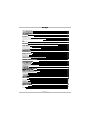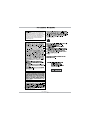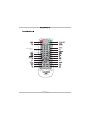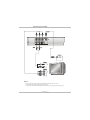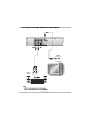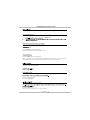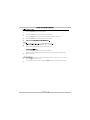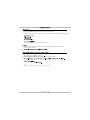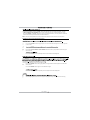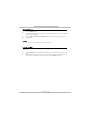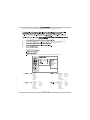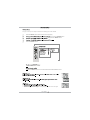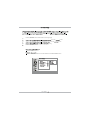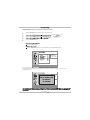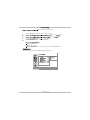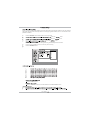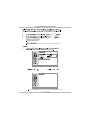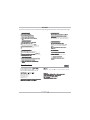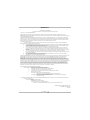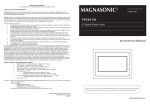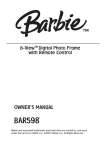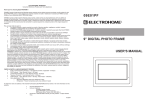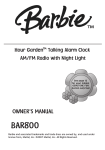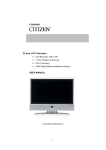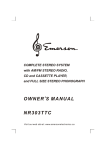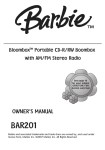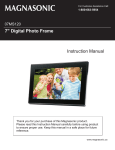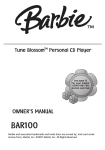Download Magnasonic MDVD654 Instruction manual
Transcript
For Customer Assistance Call: 1-800-663-5954 MDVD654 Compact Size DVD Player Instruction Manual Thank you for your purchase of this Magnasonic product. Please read this Instruction Manual carefully before using product this to ensure proper use. Keep this manual in a safe place for future reference. www.magnasonic.ca Remote Control Preparation 6 Connecting to a TV set Connecting to an AV amplifier with 2 channel Analog Audio Input 8 Connecting to an AV amplifier with Digital Audio Input 9 7 10 DVD Playback 10 Stopping Playback and Returning to The Menu Screen (If a Menu Screen is available on the Disc) 10 11 11 Fast Foward and Rewind Skipping Forward or Backward through Chapters 11 11 Direct Selection of Scenes Repeat Playback Convenient Functions 14 Displaying the Scene with the Zoom Function 14 15 17 17 17 Screen Setup 18 Audio Setup Digital Out Setting 23 Program play 26 Others Warranty 28 User Guide 1 This unit employs a laser. To avoid possible eye injury, only qualified service personnel should remove the cover or attempt to service this device. Use of controls, adjustments or performance of procedures other than those specified herein may result in hazardous radiation exposure. (Region Code Icon:) 1 1-800-663-5954 FOR CUSTOMER SERVICE. User Guide 2 product s products the product. product product product product product product This product is not intended to be used outdoors. Do not use this product outdoors or expose this product to rain, moisture, or other liquids. Doing so may cause a risk of electric shock, or damage. product the product will product User Guide 3 Ensure 1. 2. 3. 4. POWER BUTTON INFRARED SENSOR OPEN/CLOSE BUTTON P L AY / PA U S E B U T T O N 5 . S TO P B U T TO N 6 . P R E V B U T TO N 7 . N E X T B U T TO N 1. Y, Pb/Cb, Pr/Cr Component output jack 2. Video output jack 3. Left and Right output jack 4. Digital Coaxial output jack Note: Video Out Resolution: - Component - 480p - P-Scan - 1080p - HD - selectable User Guide 4 VOLUME 0-10 NUMBER KEY 0/10 KEY MDVD654 User Guide 5 Using the Remote Control Inserting the batteries 2. Insert 2 “AAA” size batteries Notes: Note: Do not expose the remote sensor of this DVD Player to strong light sources, such as direct sunlight. Improper use of batteries may cause battery leakage and corrosion. To operate the remote control correctly, follow the instructions below: Do not insert the batteries in the wrong direction. Do not charge, heat, open, or short-circuit the batteries. Do not throw batteries into a fire. Point the remote control directly at the DVD player’s remote sensor. Do not leave dead batteries in the Remote Control. Do not use different types of batteries together, or mix old and new batteries. Do not leave the remote control in an extremely hot or humid place. If you do not use the remote control for a long period of time, remove the batteries to avoid possible damage from battery corrosion. Do not spill water or put anything wet on the remote control. Battery life is on average 1 year normal conditions. If the remote control does not function correctly or the operating range is reduced or limited substantially, replace all batteries with new ones. If battery leakage occurs, clean the battery compartment, then insert new ones. User Guide 6 Connecting to a TV Set Notes: There are two ways of connecting this DVD Player’s AV output to the TV set: 1. Composite video cable and left/right audio cable. 2. Component video cable and left/right audio cable [set the (Video Type) to (Y, Pb, Pr)]. User Guide 7 User Guide 8 Digital Coaxial Cable Notes: 1. Select the Digital Coaxial Audio output. 2. Set the DVD player’s audio out to ALL or PCM mode. 3. Set the amplifier to the AV input connected to the DVD player. User Guide 9 Turn the TV set ON and select "Video" as the TV input. Turn the stereo system ON if the player has been connected to one. Press the <POWER> button once to turn the DVD player on. Press the <OPEN/CLOSE> button to open the disc tray. Press the <OPEN/CLOSE> button. Press < LEFT > / < RIGHT > / < UP > / < DOWN > or the number button(s) to select the desired menu item. To select a title, press the corresponding chapter number on the remote, 1-9 or 10+ and then 10-99 Press the <ENTER> button. The DVD player will now start playback of the selected item. Press the <MENU> button. The DVD player stops playback and then displays the menu screen for the disc. When the DVD player is not in use, remove the disc and press the < POWER > button on the remote control to put the player in stand-by mode (OFF). When in stand-by mode, the power indicator o n the DVD player turns red. If the disc is placed upside down (and it is a single sided disc), the player will display "NO DISC" on the screen. When the icon appears, while a button is being operated, it means that the corresponding operation is not allowed by the disc. User Guide 10 DVD Playback (Continued) To stop playback, press the <STOP> button. Fast Forward and Rewind Press the < REW > or < FF > buttons to Rewind or Fast Forward during playback. the <PLAY> button. < FF > or < RWD > button. Skipping Ahead or Backwards through Chapters You can skip ahead or backwards through chapters. Press the <NEXT> button during playback. This will skip a chapter each time you press the button. Skipping Backwards Press the <PREV> button during playback. When you press the button once midway through a chapter, this DVD player returns to the beginning of the chapter being played. The player skips a chapter each time you press the button. Press the <PAUSE> button The screen will become still (paused). Press the <PLAY> button. Press the <STEP> button during playback. To return to normal playback. Press the <PLAY> button. Press the <SLOW> button during playback. Press the <PLAY> button. Note: The sound is muted while in Slow-Motion playback. User Guide 11 Press the <SEARCH> button during playback. Press the <RIGHT> button to move the cursor to the time box. Press the <SEARCH> button to see other information (Time stamp, chapter, etc.). Press the <ENTER> button and the time box will turn yellow. Press the <PLAY> button The DVD player starts playback from the specified position. Press the <SEARCH> button until the time box disappears. Some discs may not start from the specified position even when the steps above have been performed correctly. When the icon appears, while a button is being operated, it means that the corresponding operation is not allowed by the disc. To exit the scene selection screen, press the < SEARCH > button until the time box turns white. User Guide 12 Press the < REPEAT > button during playback to perform this function. The repeat box will appear in the top right corner of the screen with four available repeat options to select: Press the <REPEAT> button until the box disappears. Repeat playback works only with discs that have an elapsed playing time which will appear on the display during playback. Press the <A-B> button during playback at the point where repeat play is to start (A). Press the <A-B> button again at the point where repeat play is to end (B). Press the <A-B> button Note: When the DVD Player is playing an MP3 disc, this feature will not function. User Guide 13 During DVD playback, press the < TITLE > button and the selection of the DVD will appear. Use the < LEFT>/<RIGHT>/<UP>/<DOWN > buttons to move the selection mark to the desired menu. Then press the < ENTER > or < PLAY > buttons to confirm the selected content. (This may lead to a submenu, in which case use the previous buttons to make a selection. Note: This function depends on the menu properties of the disc. Some discs do not have menus. Displaying a Scene with the Zoom Function Press the <ZOOM> button during playback, a zoom window box will appear on the top right side of the screen. Press the < LEFT>/<RIGHT>/<UP>/<DOWN> buttons to select your preferred scene using the zoom function. Press the <ZOOM> button repeatedly until the zoom window box disappears. Press the <ANGLE> button during playback, the angle window box will appear on the left side of the screen. Press the <ANGLE> button again to view different angles. Press the <ANGLE> button repeatedly until the angle window box disappears. The viewing angles are shown on the player's display where you can select one for viewing. User Guide 14 Convenient Functions (Continued) Press the <MENU> button. A DVD menu will appear displaying options currently available for selection. You may now select one of the options available. Press the < LEFT>/<RIGHT>/<UP>/<DOWN> buttons or the number button(s) to select the preferred item. The menu options vary depending on the discs being played. In some cases, you may wish to mute this DVD player. This player provides a MUTE function for your convenience. Press the <MUTE> button during playback and a MUTE icon will appear in the left corner of the screen. 2 When the MUTE icon appears on the screen, this DVD player has been muted and no sound will be heard from your speakers. To resume the sound, press the <MUTE> button again. User Guide 15 Convenient Functions (Continued) This DVD Player can play CD’s and JPEG Pictures on your television. Load a picture CD into the tray. After a few seconds, the player will automatically play your pictures in a slide show. Press the <ZOOM> button repeatedly to view the pictures in different sizes. There are five sizes to select: 25%, 50%, 100%, 150% and 200%. Press the <LEFT>/<RIGHT>/<UP>/<DOWN> buttons to view different parts of the picture in zoom mode. Press the <NEXT> or <PREV> buttons to scroll between pictures. Pause, Next and Prev. Press the <PAUSE> button to the slide show. To resume the slide show. Press the <PLAY> button again. Press <NEXT> or <PREV> to scroll between pictures. When the picture is paused, Press the <LEFT>/<RIGHT>/<UP>/<DOWN> buttons to rotate the picture by 90 degrees. User Guide 16 NOTE: Please refer to the OSD instructions to perform the following setting instructions. recorded press the <ENTER> button. the <ENTER> button. Press the <SETUP> button to exit or select EXIT from the SETUP MENU screen. English French German Italian Spanish Portuguese Dutch Polish English French German Italian Spanish Portuguese Dutch Polish English Chinese Japanese French German Italian Spanish Portuguese Hindi Thai Russian Korean Others User Guide 17 English Chinese Japanese French German Italian Spanish Portuguese Hindi Thai Russian Korean Others English Chinese Japanese French German Italian Spanish Portuguese Hindi Thai Russian Korean Others The type of TV set (4:3 or 16:9) connected to this DVD player can be selected. Press the <SETUP> button while no DVD is currently playing. then press the <ENTER> button. then press the <ENTER> button. Press the <ENTER> button. Press the <LEFT> button. Press the <SETUP> button to exit or select EXIT from the SETUP MENU screen. Wide or full screen shows the complete viewing display of the video source. No edges have been cropped to fit the display. User Guide 18 multi-region TV Press the <SETUP> button while no DVD is currently playing. press the press the button. button. setting. Press the <ENTER> button. Press the <LEFT> button. Press the <SETUP> button to exit or select EXIT from the SETUP MENU screen. User Guide 19 Video Output: Supports Component Video (YPbPr) Press the <SETUP> button while no DVD is currently playing. press the press the button. button. setting. Press the <ENTER> button. Press the <LEFT> button. Press the <SETUP> button to exit or select EXIT from the SETUP MENU screen. S-VIDEO CVBS CVBS+YUV YUV P-SCAN If your TV supports (YUV), you can select this setting to obtain a better picture. If the DVD Player is currently not in [P-SCAN] mode, a dialog box appears letting you choose to select [P-SCAN] Yes or No. S-VIDEO CVBS CVBS+YUV YUV P-SCAN User Guide 20 adjust the brightness of the screen. Press the <SETUP> button while no DVD is currently playing. press the press the button. button. setting. Press the <ENTER> button. Press the <LEFT> button. Press the <SETUP> button to exit or select EXIT from the SETUP MENU screen. There are 3 levels of brightness. [NORMAL], [BRIGHT], or [SOFT]. S-VIDEO Normal CVBS+YUV Bright YUV P-SCAN Soft User Guide 21 This Press the <SETUP> button in the stop mode. press the press the button. button. Press the <ENTER> button. Lo/Ro Lt/Rt Press the <LEFT> button. Press the <SETUP> button to exit or select EXIT from the SETUP MENU screen. User Guide 22 A built-in parental control setting enables you to lock videos that you do not want children to view. For example, setting the rating limit to PG-13 will prevent the unit from playing videos rated R, NC-17 or X unless the correct password is entered. Press the <SETUP> button while no DVD is currently playing. press the press the press the button. button. button. You need to enter "0000" to set the rating when using this DVD Player for the first time. Press the <UP>/<DOWN> buttons to select the preferred rating. Press the <ENTER> button. Off Press the <LEFT> button. Press the <SETUP> button to exit or select EXIT from the SETUP MENU screen. User Guide 23 Custom Setup (Continued) You can change the password on this DVD player. Press the <SETUP> button while no DVD is currently playing. press the press the the button. button. button. ) ( the button. the button. Press the <LEFT> button. Press the <SETUP> button to exit or select EXIT from the SETUP MENU screen. User Guide 24 Custom Setup (Continued) Press the <SETUP> button while no DVD is currently playing. press the press the press the button. button. button. Press the <LEFT> button. Press the <SETUP> button to exit or select EXIT from the SETUP MENU screen. Press the <SETUP> button to exit or select EXIT from the SETUP MENU screen. User Guide 25 Program Play This function can set a play order when playing a DVD. If the DVD player is set in the PBC/Navigation ON mode, then it will display "invalid". If it is in PBC/Navigation OFF mode, then it will display the screen below. Use the number keys and the UP/DOWN/LEFT/RIGHT buttons to select the title or chapter you wish to put into the play order. After inputting your selections, press PLAY to begin the sequence of your play order. NOTE: The maximum number of tracks you can set for the player order is 20. In Program Mode, the selected file will show a yellow background and reversed text colour. You can select the song or picture you want. For example: user selects test_5_01 test_5_03, and test_5_06 (three files). This DVD Player will play only the three files selected. To select a file, press to add it to the program list. The DVD Player will outline your selection with a red rectangle. If you want to remove a file from your selection, then move the cursor to the file you wish to remove and press again. The file you selected will be removed from the play list. When you want to play the selected files in Program Mode, press the again to play. button and then press the button When you want to know which files have been selected, and delete files that have been selected. Move the cursor to your list in the Program Mode, and press the button to enter the Program List. The buttons below the List become Delete All and Return. Press the button to edit and delete. User Guide 26 OTHER If you have any questions, please consult the troubleshooting guide below before contacting technical support. ormat is compatible with the player. Please check whether you have placed a software CD into the player. If not, please restart the player. amaged. Ensure the volume is turned up in the VOL/ UDIO settings correctly. Ensure you have selected the correct AV input for your TV. Ensure the audio is not set to mute. cted. Ensure you have selected the correct AV inp s VIDEO settings correctly. Ensure the disc is settled securely on the tray. Ensur Power Requirements: Power Consumption: 15W Video Standard: NTSC/PAL/AUTO Video out: 1.0V(p-p)/75 , sync, negative polarity, RCA pin Jack x 1 [Accessories] Video/Audio Cable x 1 Remote Control x 1 User’s Manual x 1 AAA Battery x 2 User Guide 27 WARRANTY ® MAGNASONIC WARRANTY Consumer Electronics, Home Appliances and Home Office Products ® Thank you for choosing MAGNASONIC ! SYNNEX Canada Limited gives the following express warranty to the original consumer purchaser or gift recipient for this MAGNASONIC product, when shipped in its original container and sold or distributed in Canada by SYNNEX Canada Limited or by an Authorized MAGNASONIC Dealer: SYNNEX Canada Limited warrants that this product is free, under normal use and maintenance, from any defects in material and workmanship. If any such defects should be found in this product within the applicable warranty period, SYNNEX Canada Limited shall, at its option, repair or replace the product as specified herein. Replacement parts furnished in connection with this warranty shall be warranted for a period equal to the unexpired portion of the original equipment warranty. This warranty shall not apply to: a. Any defects caused or repairs required as a result of abusive operation, negligence, accident, improper installation or inappropriate use as outlined in the owner's manual. b. Any MAGNASONIC product tampered with, modified, adjusted or repaired by any party other than SYNNEX Canada Limited or MAGNASONIC's Authorized Service Centres. c. Damage caused or repairs required as a result of the use with items not specified or approved by SYNNEX Canada Limited, including but not limited to head cleaning tapes and chemical cleaning agents. d. Any replacement of accessories, glassware, consumable or peripheral items required through normal use of the product including but not limited to earphones, remote controls, AC adapters, batteries, temperature probe, stylus, trays, filters, cables, paper, cabinet, cabinet parts, knobs, buttons, baskets, stands, shelves, cookware and cooking utensils. e. Any cosmetic damage to the surface or exterior that has been defaced or caused by normal wear and tear. f. Any damage caused by external or environmental conditions, including but not limited to transmission line/power line voltage or liquid spillage. g. Any product received without appropriate model, serial number and CSA /cUL /cULus /cETL /cETLus markings. h. Any products used for rental or commercial purposes. i. Any installation, setup and/or programming charges. Should this MAGNASONIC product fail to operate during the warranty period, warranty service may be obtained upon delivery of the MAGNASONIC product together with proof of purchase and a copy of this LIMITED WARRANTY statement to an Authorized MAGNASONIC Service Centre. In-home warranty service may be provided at SYNNEX Canada Limited's discretion on any MAGNASONIC television with the screen size of 27” or larger. This warranty constitutes the entire express warranty granted by SYNNEX Canada Limited and no other dealer, service centre or their agent or employee is authorized to extend, enlarge or transfer this warranty on behalf of SYNNEX Canada Limited. To the extent the law permits, SYNNEX Canada Limited disclaims any and all liability for direct or indirect damages or losses or for any incidental, special or consequential damages or loss of profits resulting from a defect in material or workmanship relating to the product, including damages for the loss of time or use of this MAGNASONIC product or the loss of information. The purchaser will be responsible for any removal, reinstallation, transportation and insurance costs incurred. Correction of defects, in the manner and period of time described herein, constitute complete fulfillment of all obligations and responsibilities of SYNNEX Canada Limited to the purchaser with respect to the product and shall constitute full satisfaction of all claims, whether based on contract, negligence, strict liability or otherwise. CARRY-IN PARTS & LABOUR WARRANTY PERIODS: ? Audio Products: 1 Year (Remote Control, if applicable 90 Days) ? DVD Products: 1 Year (Remote Control 90 Days) ? LCD & Plasma Display TV: 1 Year (Remote Control 90 Days) ? Television Products: 1 Year (Remote Control 90 Days) ? VCR Products: 1 Year (Remote Control 90 Days, Video Heads 6 Months) ? Home Appliances: 1 Year o Microwave Magnetron parts only additional 3 Years o Refrigerator / Freezer Compressor parts only, additional 4 years ? Heating / Cooling & Humidification Products: 1 Year (Remote Control 90 Days) o Compressor parts only (if applicable), additional 4 years ? Home Office: 1 Year To obtain the name and address of the nearest Authorized MAGNASONIC Service Centre or for more information on this warranty Visit www.magnasonic.ca Mail your inquiry to SYNNEX Canada Limited MAGNASONIC Customer Service 200 Ronson Drive, Toronto, ON M9W 5Z9; or Call toll free 1-800-663-5954, Monday to Friday 9:00am 5:00pm Eastern Time. MAGNASONIC is a registered trade-mark of SYNNEX Canada Limited 02.2009 User Guide 28