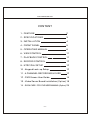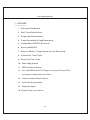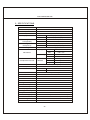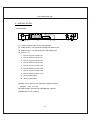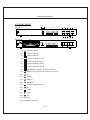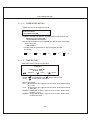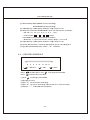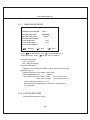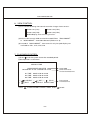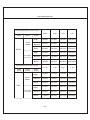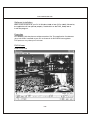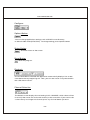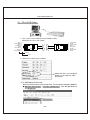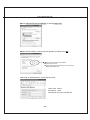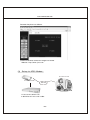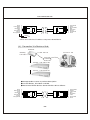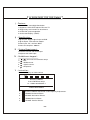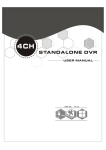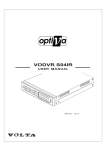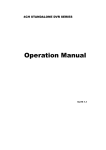Download COP Security 15-DVR04 User manual
Transcript
4CH STANDALONE DVR 四路單機數位錄影系統 USER MANUAL 2005 SEP. 4CH STANDALONE DVR CONTENT 1、FEATURE 2 2、SPECIFICATIONS 3 3、INSTALLATION 4 4、FRONT PANEL 5 5、OPERATING MANUAL 6 6、VIEW CONTROL 11 7、PLAYBACK CONTROL 11 8、RECORD CONTROL 12 9、NTSC/PAL SETUP 12 10、Keypad Lock-up Setup 12 11、4 CHANNEL RECORDING HOURS 12 12、DVR Viewer User Guide 14 13、Video Server Board Installation (Option) 19 14、SXGA CARD FOR DVR USER MANUAL (Option) 25 -1- 4CH STANDALONE DVR 1、FEATURE 1、Definitely Standalone. 2、Real Time Refresh Rate. 3、Display While Recording. 4、Frame Recording & Quad Recording. 5、Compatible of NTSC/PAL format. 6、Advanced MJPEG. 7、Manual / Motion / Programmed / Sensor Recording. 8、4 Sensor by Time / Date. 9、Search by Time / Date. 10、Watch dog feature. 11、HDD Volume Indicator. 12、Can use USB to link PC, Player can search Time to Play、 saving and take photos functions. 13、Internal motion detect feature. 14、Auto switching function. 15、Looping Output. 16. Keypad Lock-up function. -2- 4CH STANDALONE DVR 2、SPECIFICATIONS OPERATION SYSTEM Embedded RTOS Video Input NTSC/PAL Video Input Channel 4CH Composite Video Output Channel Display Frame Recording Frame 2CH Composite (VCR OUT / MONITOR OUT) 120 fps (4x30 fps) NTSC PAL 100 fps (4x25 fps) NTSC Max . 30 fps Max. 25 fps Rate(QUAD) PAL Recording Frame NTSC M a x. 7.5fps(30 fps/4) PAL Max. 6.25fps(25 fps/4) Rate(EACH) Recording Mode Continuous / Motion / Programmed/ Sensor Display NTSC 720x480 PAL 720 x 576 Recording NTSC 640x224 Advanced Low 12K Bytes / Frame Normal 15K Bytes / Frame High 20K Bytes / Frame Resolution PAL Compression Format MJPEG HDD 400G X 2 Backup Device Search 640x272 (Max) VCR Time / Date / Event Mode Full screen YES Sensor 4 Input / 1 Output MOTION DETECT YES LOSS DETECT YES AUTO SWITCHING YES BUZZER OUTPUT YES Brightness adjust YES Contrast adjust YES USB Output YES Looping Output YES Keypad Lock-up YES System a monitor Power recover auto restore record mode Power supply DC 12V / 4A(AC110V-240V 50/60HZ) Dimension 430mm x 300mm x 48mm (W x D x H) Weight 3.5KG LAN 10/100M -3- 4CH STANDALONE DVR 3、INSTALLATION REAR PANEL VGA VCR MONITOR (6) VIDEO IP INIT LOOP OUT (3) (2) LAN IN ALARM OUT (1) DC 12V (4) (7) (1) Cameras Video Input and Looping Output. (2) Video Output : Corresponding to Monitor Video Input. (3) Video Output : Corresponding to VCR Video Input. (4) Sensor I / O: 1、Sensor Input of Camera #1 2、Sensor GND of Camera #1 3、Sensor Input of Camera #2 4、Sensor GND of Camera #2 5、Sensor Input of Camera #3 6、Sensor GND of Camera #3 7、Sensor Input of Camera #4 8、Sensor GND of Camera #4 9、Relay COM Output 10、Relay N/O Output (5)Power Input : Please use the power supply attached Adaptor : DC-12V / 4A (6) VGA Output : Connect to VGA Monter ( o p tion ) (7)Ethernet RJ-45 ( o p tion ) -4- (5) 4CH STANDALONE DVR 4、FRONT PANEL (1) (2) (3) TYPE A (4) ( 5) ( 6) (7) (8) (9) ( 10) ( 11) (12) (13) USB ( 19 ) TYPE B (14) ( 20 ) USB (1) Record Indicator (2) HDD #1 Indicator (3) HDD #2 Indicator (4) Camera #1 Display (Ch1) (5) Camera #2 Display (Ch2) (6) Camera #3 Display (Ch3) (7) Camera #4 Display (Ch4) (8) Quad Display (QUAD)、AUTO SWITCHING (9) MENU, Percentage of the Hard Drive recorded (10) UP (11) DOWN (12) SELECT (13) RECORD (14) PAUSE, Keypad Lock-up (15) RF (16) STOP (17) PLAY (18) FF (19) USB Port (20) HDD RACK (TYPE B) -5- (15) (16) (17) (18) 4CH STANDALONE DVR 5、OPERATING MANUAL(MAIN MENU) MAIN MENU SYSTEM SETUP CAMERA SETUP RECORD SETUP RECORD SCHEDULE HARD DRIVE SETUP SYSTEM RESTORE ( ) : SELECT Press Press ( ):SET ( to select items, use to exit ):EXIT to enter. 5-1 、SYSTEM SETUP SYSTEM SETUP BUZZER ALARM TIME SENSOR ALARM TIME LOSS ALARM MOTION ALARM SENSOR ALARM PASSWORD SETUP TIME SETUP :02 S :05 S :ON :ON-OFF :ON ( ):SET ) : SELECT ( ( ):EXIT (1)Buzzer Alarm Time Setup: 1-30 sec. (2)Sensor Alarm Time Setup: 0-30 sec, CONT (Continue). (3)Loss, Motion, Sensor Alarm:ON/OFF. (4) Motion Alarm:ON-OFF(4 Type) ,front is Alarm, behind is jump to alarm a picture. -6- 4CH STANDALONE DVR 5-1-1 、PASSWORD SETUP Select this item to change password : OLD PASSWORD :______ NEW PASSWORD :______ PASSWORD CONFIRM :______ (1) When the new password is accepted, the board will flash the following screen message. “ PASSWORD CHANGING ” (2) If the password was not accepted, you will receive a message that inform you. “ INCORRECT ” * Use the view control button on the front panel to input the umber. is:" 1" is: "2" is:"3" is: " 4" is:"5" 5-1-2 、TIME SETUP Select this item to set up current time. TIME SET 2004/12/17 18:00:30 SHOW : UP 1 ( ) : SELECT * Press Press ( ):SET ( ):EXIT to setup time. Use to increase value. to exit and to save data. Show Time setup: UP 1 : Displayed on up-right corner of screen, date & time listed in a rows. UP 2 : Displayed on up-right corner of screen, date & time listed in two rows. DOWN1 : Displayed on down-right corner of screen, date & time listed in a rows. DOWN2 : Displayed on down-right corner of screen, date & time listed in two rows. -7- 4CH STANDALONE DVR 5-2 、CAMERA SETUP CAMERA SETUP CAMERA RECORD SETUP BRI SETUP CON SETUP SENSOR SETUP MOTION SETUP SENSITIVITY SETUP AUTO SWITCHING :CH1 :ON :05 :05 :N-O :ON :05 :05 S ( ): SET ( ):SELECT Press Press ( ):EXIT to select items. Use to change data. to exit and to save data. (1)Camera select (default value Ch1). (2)Record Set up : yes or no record. (3)Brightness / Contrast Set up : default value is 5. (4)Sensor Setup: Three items, N-O (normal-open), N-C(normal-close), ----(not installed). (5)Motion Set up : motion detector, ON/OFF. (6)Sensitivity Set up : sensitivity setup of motion detector. (7) AUTO SWITCHING : Switching time set up. 5-3 、RECORD SETUP RECORD SET RECORD SETUP VIDEO QUALITY RECORD FRAME RATE SENSOR REC. FRAME RATE SENSOR RECORD TIME ( ) : SELECT ( ):SET -8- :EACH MODE :NORMAL :30 fps :15 fps :05 SEC ( ):EXIT 4CH STANDALONE DVR (1) Record Setup:EACH MODE (frame recording), QUAD MODE (quad recording). (2) Video Quality: video quality selection: High, Normal, Low (3) Record Frame Rate: QUAD MODE frame rate alternatives as follows: →30、20、15、10、7.5、6、5、4、3、2、1 fps. →In this mode 、 、 、 invalid. Each Mode frame rate alternatives as follows: →Maximum : 7.5 fps each camera Totally :30 fps = 7.5 x 4 CH (4) Video Quality: video quality selection: High, Normal, Low (5) Sensor Record Time : maximum 60 seconds sensor recording time. ※(4)(5) Record Schedule only valid in “ S ” selection. 5-4 、RECORD SCHEDULE RECORD SCHEDULE TTTTTTTTTTTTTTTTTTTTTTTT : : : : : : : : 0 3 6 9 12 15 18 21 ( Press Press (1)Use ):SELECT ( ): SET to select items. Use to exit and to save data ( ): EXIT to change record mode. to change record mode. (2)Range: 0-24 hrs. (3)Set “T” for continuous recording. (4)Set “S” for sensor recording. Please refer to 5-3 sensor setup. (5)Set up “ - ” to disable the record time. -9- 4CH STANDALONE DVR 5-5、 HARD DRIVE SETUP HARD DRIVE SETUP OVERWRITE ENABLED MASTER HDD SIZE MASTER HDD USED MASTER HDD FORMAT SLAVE HDD SIZE SLAVE HDD USED SLAVE HDD FORMAT ( ):SELECT ( (YES ) 80000MB 0MB0 % N/A N/A ): SET ( ): EXIT Press to select items. Use to change data or to execute function. Press to exit and to save data. (1)Overwrite Enabled YES : Overwrite. NO : Stop Recording. (2)Master HDD Status Indicates use of the master HDD including volume & percentage (3)Master Format Select this item to format HDD, screen show: PASSWORD INPUT (6) ------ 6 digits. If password correct, the screen shows : “ password correct “ Otherwise, it shows: “ password incorrect “ * Factory default password:111111 * HDD must be formatted before installation, replacement & re-installation. 5-6、SYSTEM RESTORE System Restore default value. -10- 4CH STANDALONE DVR 6、VIEW CONTROL (1)Can use the following view control to monitor images from cameras. Camera #1 (Ch1) Camera #2 (CH2) Camera #3 (Ch3) Camera #4 (CH4) QUAD Display,Auto switching function. (2)Prior to view control, HDD must be formatted. Either “EACH MODE” or “QUAD MODE” should be selected. (Refer to 5-3) (3)In mode of “QUAD MODE”, view control is only for quad display not available for CH1, CH2, CH3, Ch4 7、PLAYBACK CONTROL (1)Press , and the system shows the recorded period. (2)Each period is as four hour SEARCH TIME HARD DRIVER: MASTER 04/04/01 02:47:56 - 04/04/01 02:47:56 01 TIME 02 TIME 03 TIME ( ( Press Select HDD Select Start Date/ Time to End Date/Time 2004/12/10 02:47:50 2004/12/10 02:47:50 2004/12/10 02:47:50 ):SELECT ( )EXIT ( )SET ( )PLAY )SELECT EVENT/TIME to select EVENT or DATE / TIME , Press -11- Event record start Date/Time to exit. 4CH STANDALONE DVR (1)EVENT : Press choose one period, then press to play. (2)DATE / TIME : The signal ”>” goes up to the “HARD DRIVER: MASTER”. Press to select items. Use select to change data, Then press to play. (3)PLAYBACK : * Press to speed forward. Continue to press and show x2、x4、x8 multiple playing. * Press to show x2 multiple back motion. * Press to pause. * Press to stop. 8、RECORD CONTROL (1)Press to start recording. White indicates recording. (2) During recording, the mark ” * ” appears in status of overwriting 9、NTSC / PAL SYSTEM SETUP (1) Replace the jumper to change system. (2) J1 as follows: PAL J1 NTSC 10.Keypad Lock-up Setup: Strike the button "pause" five times continually, "L" pops up on the left, to enable . Keypad lock-up feature. Strike the button "pause" five times again, "L" not found, to unlock keypad. 11. 4CH Recording Hours on 80GB Hard Drive *Thereinafter a rough estimate a table for reference only, recording data quantity can follow an image a variation a rate somewhat different. -12- 4CH STANDALONE DVR Recording Results in NTSC Format Video Signal Display Format QUAD MODE NTSC EACH MODE (Full Screen) 30 fps 15 fps 7 fps 1 fps Video Quality High 36Hours 72 Hours 144 Hours 1,080 Hours Normal 48 Hours 96 Hours 192 Hours 1,440 Hours Basic 58 Hours 116 Hours 232 Hours 1,740 Hours High 64 Hours 128 Hours 256 Hours 1,920 Hours Normal 90 Hours 180 Hours 360 Hours 2,700 Hours 448 Hours 3,360 Hours Basic 112 Hours 224 Hours Recording Results in PAL Format 25 fps Video Signal Display Format QUAD MODE 12 fps 6 fps 1 fps Video Quality High 38 Hours 76 Hours 152 Hours 950 Hours Normal 48 Hours 96 Hours 192 Hours 1,200 Hours Basic 60 Hours 120 Hours 240 Hours 1,500 Hours High 62 Hours 124 Hours 248 Hours 1,550 Hours Normal 90 Hours 180 Hours 360 Hours 2,250 Hours Basic 118 Hours 236 Hours 472 Hours 2,950 Hours PAL EACH MODE (Full Screen) -13- 12.DVR Viewer User Guide Revision V1.0.N.EN Introduction This document is the Operation Manual for DVR Viewer. The application will show you stream image stored in the HDD which was previously formatted and recorded by the DVR. If any DVR HDD is connected to your PC, the application will automatically detect the HDD and show the recorded stream. You can also save the current screen to a BMP file, and save the current stream to a MYS stream file or an AVI file. The application consists of two functional modules: ◆ DVR HDD PC Viewer Shows stream stored in the HDD directly. ◆ MYS File Player Plays captured stream MYS file. Document History ◆ V1.0 Requirement ◆ OS Windows 2000 / XP or later ◆ DirectX DirectX 7.0 or later Recommendation ◆ CPU 1.0 GHz or Higher ◆ RAM 256 MB or Greater Installation Hardware Installation As stated above, the application shows stream which is stored in DVR HDD. Before installing and executing the application, make sure that you connected DVR HDD to the IDE cable of your PC directly, or via USB HDD adaptor -14- 4CH STANDALONE DVR Software Installation Make sure that the OS of your PC is Windows 2000 or later [XP or 2003]. Otherwise, the application will not operate properly. Double click on the DVR_Setup.exe to install the program. Execution Just double click the shortcut of the execution file. The application first detects physical HDDs installed at your PC and search for DVR HDD among them. This process may take up to 1 minute. DVR Viewer User Interface -15- 4CH STANDALONE DVR Functions Valid Stream Region Indication Once a DVR HDD is selected, the application detects valid stream region where valid video stream resides. You can drag this to access the whole streams of the DVR HDD. Direct Access If the stream stored in a DVR HDD is quite long, you may have difficulty to find the exact scene you want to see. When you find a scene you would like to show your friend or report to police officers later, please remember the number in the Direct Access Input edit box, so that you can go there directly by entering the number in the edit box and pressing “GO” button besides it. Events List Button You can access the latest 64 events and go to the event directly by this button. -16- 4CH STANDALONE DVR Configure Options Button You can change application settings such as MYS file save directory, or default video mode (NTSC/PAL). To change setting, press Options button Status Button Show the status on the screen. Reset Button Reset the program. Playback Once a DVR HDD is selected, the application automatically displays first screen recorded at the very beginning of it. Then, you can see stream at anywhere within the valid stream reason. Channel Selection The default screen display channel setting is ALL CHANNEL, which shows all four channel (if the stream has 4 channel streams) at the same time. If you want to see a channel only or enlarge one channel, press any channel button you want. -17- 4CH STANDALONE DVR HDD Selection Once the application detects one or more DVR HDDs, it automatically selects the first DVR HDD. You can select any DVR HDD [the DVR HDDs are marked as "VY HDD ". However, you cannot select the normal HDD, which may be Windows-formatted one. Capturing Button Screen Capturing If you want to capture, or backup, current screen, press Capture Current Screen button. Then it will capture the current screen and saves it as BMP file. Stream Capturing Button If you wan to capture, or backup, current stream, press Capture Current Stream button.Then it will record the stream you want. It will create .MYS file, whose format is Vineyard Technologies’ proprietary stream file format. You can play the recorded file using MYS file player. Stream Capturing Button If you wan to capture, or backup, current stream, press Capture Current Stream button. Then it will record the stream you want. It will create .AVI file. You can play the recorded file using any player which support AVI file. MYS File Player You can play the recorded MYS file using MYS file player. -18- 13. Video Server Board Installation (Option) Illustration: P10 1.Stop the power supply. 2.Remove the cross piece from LAN port. 3.Put the video server board against the LAN port. 4.Fix the board with the screws. 5.Pull out the cable P3 from mother board and slot it in P1 on video server board. 6.Slot one end of IDC-20P cable in P2 on video server board , the other end in P3 on mother board. 7.Slot an other cable one end in P4 on video server board , the other in P10 on mother board. -19- 4CH STANDALONE DVR DVR LAN Functional Specification Network Interface LAN Connector Protocol Link Me thod 10/100 Base T,Ethernet RJ-45 HTTP,TCP/IP,UDP,ICMP,ARP,BPDU ADSL, ISDN, LAN, Internet / Intranet Remo te Control Live ima ge、playback、set me nu、record Remo te Access Standard Browser : Mi crosoft IE Browser / Netscape Browser with JAVA Support. ( 1)、TCP/IP Port as diagram below : CH3 CH4 IP INIT G 1 G 2 IN G 3 LAN G ALARM (4) 4 C NO OUT (3) (2) (1) 1.Ethernet RJ-45 2.100Mbps/link/Active indicator. (orange) 3.10Mbps/link/Active indicator. (green) 4.IP-INIT SETUP : 192.168.0.100 the default IP for initialization (IP INIT) a.As shown jumper is to be on the left b.How we initialize the IP? 1.Put the jumper to the right. 2.Reboot the DVR. 3.Put the jumper to the left again. -20- 4CH STANDALONE DVR (2)、PC to DVR Setup : 1. Use a cross-over cable to connect DVR and PC. Definition of cross-over cable: Brown Brown/White Green Blue/White Blue Green/White Orange Orange/White 8 7 6 5 4 3 2 1 1 2 3 4 5 6 7 8 Green/White Green Orange/White Blue Blue/White Orange Brown/White Brown COLOR PIN# 2. Default IP and other parameters. Above two items are changed IP Routor or not subject to router parameters. 3. IP AMENDED ON PC SIDE. Domain of DVR and PC must be the same. For example of windows 2000/XP: ◆ Network Connections→Local Area Connection,Click the right button to find Properties. -21- 4CH STANDALONE DVR ◆Click Internet Protocol (TCP/IP) and click Properties. ◆Input the IP address ,subnet mask & gateway as below click OK. ◆Wait until data updated completed. ◆Execute IE browser. ◆Input the following IP address to start connection. Http://192.168.0.100 Welcome to "DVR Network" comes up hereafter. Username:admin Password :1234 Click enter fo access remote site. -22- 4CH STANDALONE DVR Remote site picture as follows. ※Download JAVA software if images not found. Website http://www.java.com (3)、Setup via ADSL Modem : 61.222.12.123 12.234.123.123 Internet 1.Cross over cable in use. 2.definition of cross-over cable: -23- 4CH STANDALONE DVR Brown Brown/White Green Blue/White Blue Green/White Orange Orange/White 8 7 6 5 4 3 2 1 1 2 3 4 5 6 7 8 Green/White Green Orange/White Blue Blue/White Orange Brown/White Brown COLOR PIN# 3.Prior to installation,IP address setup must be well done. (4)、Connection Via Router or Hub. IP Router Gateway 192.168.0.1 12.234.123.123 61.222.12.123 Internet Port 80 →192.168.0.100 Port 81 →192.168.0.101 ◆Setup procedure same as previous description. ◆In use of Router , distributor and Hub. ◆We connect DVR & devices above with the cable as follows: Brown Brown/White Green Blue/White Blue Green/White Orange Orange/White 8 7 6 5 4 3 2 1 1 2 3 4 5 6 7 8 -24- Orange/White Orange Green/White Blue Blue/White Green Brown/White Brown 14. SXGA CARD FOR DVR (Option) ∣、 Feature: 1.SXGA 1280*1024 High Resolution. 2.Supports LCD/CRT/Projector/Plasma TV. 3.Plug & Play free from driver & software. 4.NTSC/PAL jump swappable. 5.On Screen Display(OSD). Ⅱ、Specification: Signal input : digital signal input to DVR. Signal output : VGA monitor output. Power input : DC +5V from DVR. Power consumption : 800mA. Ⅲ、System Requirement: LCD/CRT monitor with VGA input. Projector with VGA input. Ⅳ、Guideline on keypad: 1. 2. 3. 4. 5. + : entrance of VGA menu setup. : exit. : left/decrease. : right/increase. : swap/enter. Ⅴ、Instruction: The initial display on VGA monitor OUTPUT TIMING Press ENTER to setup 15 : 1280 x 1024@60Hz ? 1280 x 1024@60Hz 1. 2. 3. 4. 5. OUTPUT TIMING: Resolution and Frequency Adjustment. H ZOOM: Horizontal Zoom. H PHASE: Horizontal Phase. V ZOOM: Vertical Zoom. V PHASE: Vertical Phase. -25- 4CH STANDALONE DVR #Press Menu and Pause to enter VGA. #Press to move left and right setup menu. #Press enter to swap decrease and increase feature.Press to decrease and increase. #Press enter again to left and right feature or to confirm setup. #Press Menu to exit VGA setup menu ,for DVR operation. Ⅵ、Installation: Procedure: 1.Uncover DVR. 2.Remove the block behind DVR. 3.Remove the connector linking to control board. 4.Unfasten two screws as diagram. 5.Mount two copper bolts on the cabinet bottom. 6.Connect motherboard and VGA board with two cables of 20pin IDC. 7.Insert VGA Card. 8.Fasten VGA connector screws. 9.Fasten VGA Card screws. 10.Plug in connector to VGA Card. 11.Connect to VGA monitor. 12.Test if VGA monitor works. 13.Put the DVR cover on the cabinet if ok. 14.Enter menu to get proper setup. 15.Done P5 -26-