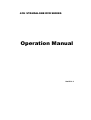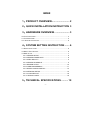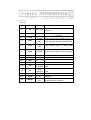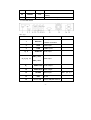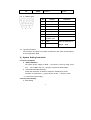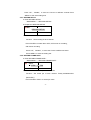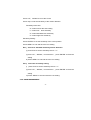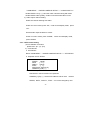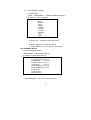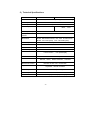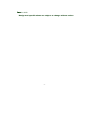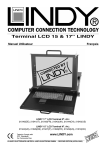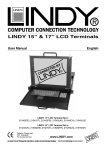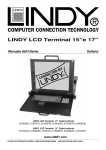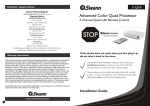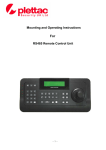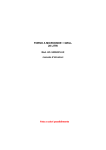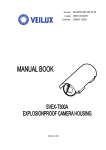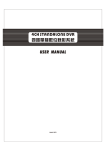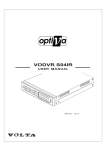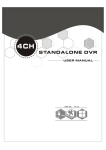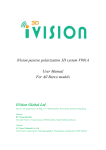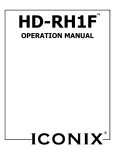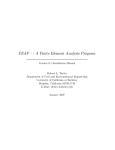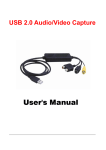Download Operation Manual
Transcript
4CH STANDALONE DVR SERIES Operation Manual Ver75 1.1 INDEX 1、 、PRODUCT OVERVIEW .......................... 2 2、 、QUICK INSTALLATION INSTRUCTION 3 3、 、HARDWARE OVERVIEW ...................... 3 3.0 THE FRONT PANEL ............................................................................ 3 3.1 THE REAR PANEL .............................................................................. 5 3.2 REMOTE CONTROLLER .................................................................... 6 4、 、SYSTEM SETTING INSTRUCTION ....... 6 4.1 QUICK INSTALLATION.......................................................................... 6 4.2 DIRECT FAST SETTING : ..................................................................... 6 4.3 MENU SETUP ..................................................................................... 7 4.3.1 RECORD SETUP .................................................................... 8 4.3.2 RECORD FRAME RATE.......................................................... 8 4.3.3 VIDEO QUALITY ..................................................................... 9 4.3.4 RECORD SCHEDULE ............................................................. 9 4.3.5 SENSOR SETUP ................................................................... 10 4.3.6 HARD MANAGEMENT ........................................................... 11 4.3.7 MISCELLANEOUS SETUP ................................................... 12 4.3.8 NETWORK SETUP ................................................................ 15 4.3.10 LOAD DEFAULT .................................................................. 18 4.3.11 SEARCH VIDEO .................................................................. 18 5、 、TECHNICAL SPECIFICATIONS .......... 19 -1- *Before installing and using the unit please read this manual carefully, Be sure to keep it handy for later reference. 1、 、Product Overview Thank you for purchasing our 4ch stand-alone DVR. Adopting the most advanced DSP tech, they supply an entirely solution of video/audio storage and monitoring. With the network image transmission and PTZ control, they offer a cost-effective imaging solution with minimal installation and maintenance costs · Compression format :MPEG-4 for local storage and network transmission · Resolution:Max. 60(50) Field/sec, 720 x 240(288) · HDD:1 SATA HDD ,Max 1 TB ( No support IDE HDD ) · Support network live view and playback · Video input:4ch BNC; · Video output :BNC, network and VGA (option) · Audio input:2CH;Audio output:1CH · Support Keyboard and remote control · Live viewing:Quad or single full screen display · Recording Mode: manual / Event / Alarm / Motion Detection Schedule · Playback by schedule and event · Jumper on board for NTSC/PAL selection · Embedded operation system enables stable quality and provides a reliable -2- platform 2、 、Quick Installation Instruction 2.1 Checking the hardware Inventory Check the accessories supplied with your DVR as the list below : Item Quantity Digital video recorder 1 DC 12V power adaptor 1 Remote controller 1 CD and user manual 1 Power cable 1 2.2 Basic installation instruction: : a. Put the DVR on a dry, steady plat b. Video input /output at the rear Panel, connect the input of cameras ,and the output of Monitors or VGA c. Audio input/output at the rear panel, connect the input of audio signal ,and the output of audio record equipment d. Attach the power supplier to the unit and connect it to your local power supply 3、 、Hardware Overview Input/Output port:Rear panel(power input,audio/video input and output, VGA output,USB/Ethernet port)、Front Panel(keyboard)、Remote controller、 3.0 The Front Panel -3- Pic. 3_1 Table 3-1 No. Button Full name Function 1 IR IR receiver 2 REC record 3 ALM ALARM 4 HDD HDD The indicator lights up when Hard Disk 5 NET NET The indicator lights up when LAN 6 POW POWER The indicator lights up when turning 7-10 CH1-CH4 Channel 1ch full screen display 11 QUAD Quad Quad display stop Stop recording Fast 1.recording fast revert when playing Flash when receiving signal from remote controller The Indicator lights up when recording The indicator lights up when alarm in 12 REC 13 STOP 14 FR 15 FF 16 PAUSE pause 17 PLAY play Playback 18 MENU Main 1.Enter main menu revert/left Fast play/right Menu back. 1.recording fast forward when playing back 2. Cursor right moving in system setting Pause play back 2.Return and save settings -4- 19 DOWN down 20 ENTER enter 21 UP Up Move the cursor Down on menu Enter the submenu and save new setting Move the cursor up on menu 3.1 The Rear Panel Pic. 3_2 No. Button 1 Ethernet function reference RJ-45 port for network connection 2 VGA VGA output 3 USB USB 2.0 port 4、 、6 AUDIO IN Audio input CH1、 、CH2 5、 、7、 、9、 、11 Video input CH3、 、CH4 8、 、 AUDIO OUT Audio output 10 VIDEO OUT Video output 12 ALARM Alarm Input 13 FAN 14 Power SW Air fan Power ON/OFF switch -5- refer:pic. 3_3 15 Power in Power DC12V Pic. 3_3 Alarm input No. button reference 1 Alarm input1 N.O. / N.C.. 2 Alarm input2 N.O. / N.C.. 3 Alarm input3 N.O. / N.C.. 4 Alarm input4 N.O. / N.C.. 5 Alarm input COM 6 Relay NO output 7 Relay NO output common port 3.2 8 485A 9 485B PELCO-P/PELCO-D bitrate:9600 Remote Controller The functions of buttons on remote controller are the same as the buttons on the keyboard of DVR 4、 、System Setting Instruction 4.1 Quick installation a. HDD Installation Cut off the power supply for DVR → remove the cover by using screw tool b. →fix a HDD in the unit →properly connect the HDD cables PAL/NTSC Standard Selection Follow the instruction as below to select the standard you need: find SW1 on main board → jump to NTSC or PAL → close the cover C. connect the power supply 4.2 Direct Fast Setting : a. Time Setting -6- "MENU" →"MISCELLANEOUS SETUP" →"SET TIME" b. Password Setting "MENU" →"MISCELLANEOUS SETUP" →" CHANGE PASSWORD " c. HDD format "MENU" →"HARD MANAGEMENT"→" HARD MANAGEMENT " Please make sure of shutting down the power before install or change the HDD keyboard Lock: Exit menu mode, and then press FR button 5 times. 4.3 Menu setup Press Menu to enter the main menu setup, as following : CAMERA SETUP RECORD SETUP RECORD FRAMLRATE VIDEO QUALITY RECORD SCHEDULE SENSOR SETUP HARD MANAGEMENT MISCELLANEOUS SETUP NETWORK SETUP VIDEO BACKUP LOAD DEFAULT 4.3.0 CAMERA SETUP a. Enter CAMERA SETUP "MAIN MENU" →"CAMERA SETUP" b. Snapshot of CAMERA SETUP 1》 》ON 3 ON 2 ON CAMERA SETUP 4 ON c. CAMERA SETUP operation instruction Function:Set live viewing of each channel on the monitor Press “ENTER” to select ON or OFF;OFF means no display,ON means display -7- Press “UP”、“DOWN”、to move the Cursor to different channel Press “MENU” to exit save setting and. 4.3.1 RECORD SETUP a. Enter RECORD SETUP " MAIN MENU " →"RECORD SETUP " b. Snapshot of RECORD SETUP 2 ON 1》 》ON RECORD SETUP 3 ON 4 ON c. RECORD SETUP operation instruction Function:Set recording of each channel Press “ENTER” to select ON or OFF, OFF mean no recording, ON means recording Press “UP”、“DOWN”、to move the Cursor to different channel Press “MENU” to save the setting exit 4.3.2 RECORD FRAME RATE a. Enter RECORD FRAME RATE ! " MAIN MENU " →"RECORD FRAME/RATE" 1》 》 3 2 FPS 2 1 FPS TOTAL: 5 FPS 1 FPS 4 1 FPS b. RECORD FRAMERATE operation instruction Function : Set record fps of each channel .Totally 50/60frame/sec (PAL/NTSC) Press “ENTER””STOP” to set the fps value -8- Press “UP”、“DOWN”、to move the Cursor to different channel Press “MENU” to exit and saver the setting and. 4.3.3 VIDEO QUALITY a. Enter VIDEO QUALITY " MAIN MENU " →" VIDEO QUALITY " b. VIDEO QUALITY operation instruction Function:set the quality of the record; With high level ,you can get better quality picture, Meantime, it takes more capacity of the HDD Press “ENTER” to set the record level Record Level: HIGHEST/HIGHER/HIGH/BETTER/NORMAL/LOW/LOWER/ LOWEREST Press “MENU” to exit and save the new setting 4.3.4 RECORD SCHEDULE a. Enter RECORD SCHEDULE " MAIN MENU " → "RECORD SCHEDULE" b. Snapshot of RECORD SCHEDULE AM PM 0 . . 3 . . 6 . . 9 . . 12. . 15. 18. . 21. . ■■■■■■■■■■■■■■■■■■■■■■■■ ▲ ■ NO-RECORD ■ RECORD S SENSOR-RECORD c. RECORD SCHEDULE operation instruction Function:set therecord mode, NO-RECORD/RECORD/NSOR-RECORD Stands for 24 hours in a day Press “ENTER” to set mode Press “UP”、“DOWN” to move the cursor Press “MENU” to exit and save the new setting -9- 4.3.5 SENSOR SETUP a. Enter SENSOR SETUP " MAIN MENU " →"SENSOR SETUP" b. Snapshot of SENSOR SETUP 》SENSORED RECORD TIME 05 ALARM ON TIME 05 H/W SENSOR SETUP c. SENSOR SETUP operation instruction: Function:set the parameter of sensor alarm SENSORED RECORD TIME:set the record length (seconds), ALARM ON TIME:set the time length of alarm output H/W SENSOR SETUP:set the sensor setting and the statement ;NOT INSTALLED /NORMAL-OPEN/ NORMAL-CLOSE Press “MENU” to exit and save the new setting MOTION DETECTOR SETUP:Set the area of motion detection MOTION DETECTOR SETUP 》CH-1 OFF AREA CH-2 OFF AREA CH-3 OFF AREA CH-4 OFF AREA Press “FR/LF”、“FF/RT”、“UP”、“DOWN” to move the Cursor Select “AREA”,press “ENTER” to set the motion detection area, MD AREA CH1 SENS *:0 - 10 - :1 :2 :3 Press “UP”、“DOWN” to move the Cursor Press “stop” to set the sensitivity of the motion detection Sensitivity instruction: " 0 "means cancel the area setting " 1 "means low level sensitivity " 2 "means standard level sensitivity " 3 "means high level sensitivity Sensitivity Setting: Press “ENTER” to set the sensitivity of the cursor position Press “MENU” to exit and save the new setting Ex.1、 、set area to standard sensitivity motion detection i) press STOP to set the sensitivity level to " 2 " ii) press “UP”、“DOWN”、to set the area ,press “ENTER” to finish the setting iii) Press “MENU” to exit and save the new setting Ex.2、 、cancel the sensitivity setting i) press STOP to set the sensitivity level to " 0 " ii) press “UP”、“DOWN”、to set the area ,press “ENTER” to finish the setting iii) Press “MENU” to exit and save the new setting 4.3.6 HARD MANAGEMENT - 11 - a. Enter HARD MANAGEMENT " MAIN MENU " →"HARD MANAGEMENT" b. Snapshot of HARD MANAGEMENT 》 OVERWRITE ENABLED [YES] HDS728080PLA380 MASTER HDD SIZE 160000MB MASTER HDD USED 80000MB MASTER HDD FORMAT SLAVE HDD SIZE N/A SLAVE HDD USED N/A SLAVE HDD FORMAT 50% c. HARD MANAGEMENT operation instruction Function:set the record overwrite mode of HDD、HDD status、HDD format OVERWRITE ENABLED:YES means the new record will cover the old one ,old record will be lost;NO means the record will be stopped when the HDD is full written MASTER HDD FORMAT:Format the HDD All information will be lost Press “MENU” to exit and save the new setting 4.3.7 MISCELLANEOUS SETUP a. Enter MISCELLANEOUS SETUP " MAIN MENU " →"MISCELLANEOUS SETUP " b. Snapshot of MISCELLANEOUS SETUP - 12 - 》CHANGE PASSWORD SET TIME HIDDEN CHANNEL [OFF] AUDIO PORT1: CH= [1] AUDIO PORT2: CH= [2] AUDIO PORT1: REC [YES] AUDIO PORT2: REC [YES] PTZ SETUP c. MISCELLANEOUS SETUP operation instruction CHANGE PASSWORD:change the user password SET TIME:set system time HIDDEN CHANNEL:display live viewing or not AUDIO PORT1: CH= [1] select the video channel working with audio AUDIO PORT2: CH= [2] AUDIO PORT1: REC [YES] audio record same with video record AUDIO PORT2: REC [YES] PTZ CONTROL: Snapshot of PTZ control menu: 4.3.7.0 CHANGE PASSWORD “MAIN MENU " →"MISCELLANEOUS SETUP " →"CHANGE PASSWORD " default password: 111111 4.3.7.1 SET TIME " MAIN MENU " →"MISCELLANEOUS SETUP " →"SET TIME " 4.3.7.2 AUDIO Setting i). Audio channel and audio record setting - 13 - :" MAIN MENU " →"MISCELLANEOUS SETUP "→" AUDIO PORT1/2 " "AUDIO PORT1:CH=[ 1 ] ":elect the video channel working with audio "AUDIO PORT1:REC=[YES] ": audio record same with video record ii). Audio output channel setting Select the channel working with audio: Under non-menu mode, press “UP”;under record-display mode,press “UP” Set the audio output enabled or closed: Under non-menu mode, press “DOWN”;under record-display mode, press “DOWN” 4.3.7.3 PTZ control setting i).PTZ hardware connection please refer“ pic. 3_3” (P4) ii). " PTZ SETUP" a. PTZ SETUP Route:" MAIN MENU " →"MISCELLANEOUS SETUP "→" PTZ SETUP" b. Snapshot of PTZ SETUP: PTZ SETUP SPEED [9600] DATA [ 8] PARITY [None] STOP [ 1] PROTOCOL [PELCO-P] CAMERA-[ 1] ID-[ 1 ] c. PTZ SETUP operation instruction PROTOCOL: PELCO-P/PELCO-D optioned CAMERA-[ 1] ID-[ 1 ]:set the PTZ address code of each channel SPEED、DATA、PARITY、STOP can not be changed by user - 14 - iii). "PTZ CONTROL" setting a. PTZ CONTROL Route : " MAIN MENU " →"MISCELLANEOUS SETUP " b. Snapshot of PTZ CONTROL PTZ CONTROL 》UP DOWN LEFT RIGHT ZOOMZOOM+ FOCUSFOCUS+ IRISIRIS+ c. PTZ CONTROL operation instruction 1). Press “UP”、“DOWN” to move the Cursor 2). Press “ENTER” to confirm the setting 3). Press “MENU” to exit and save the new setting 4.3.8 NETWORK SETUP a. Enter NETWORK SETUP " MAIN MENU " →"NETWORK SETUP" b. Snapshot of NETWORK SETUP 》MAC ADDRESS..<FF:FF:FF:FF:FF:FF> IP ALLOCATION..[DHCP] IP ADDRESS……<0.0.0.0> SUBNET MASK..<0.0.0.0> GATEWAY……...<0.0.0.0> DNS1 ADDRESS..[0.0.0.0] DNS2 ADDRESS..[0.0.0.0] HTTP PORT...... USER SETUP…… DDNS SETUP…. c. NETWORK SETUP operation instruction MAC ADDRESS:Can not be changed by user - 15 - IP ALLOCATION:Input the IP address of the unit. IP ADDRESS:set subnet mask address of the unit. SUBNET MASK:set gateway of the unit. GATEWAY: DNS1 ADDRESS: DNS2 ADDRESS: HTTP PORT: USER SETUP:set up of user name and password DDNS SETUP: d. Net live view operation instruction:Install the Active x: - 16 - 4.3.9 VIDEO BACKUP a. Enter VIDEO BACKUP "MENU" →"VIDEO BACKUP " b. Snapshot of VIDEO BACKUP 》START:2000/00/00 00:00:00 END :2000/00/00 00:00:00 SIZE :[]MB FILENAME:[VID000.MCG] BACKUP TO USB DEVICE c. VIDEO BACKUP operation instruction Function:backup the record by USB 2.0 START: start time, END, end time; FILENAME: name of backup documents Press “MENU” to exit and save the new setting d. display of the backup record Run “Dvr4ChBkViewerV1_0.exe,”in the CD,select and display the record - 17 - you have backup in the computer 4.3.10 LOAD DEFAULT a. Enter LOAD DEFAULT "MENU" →"LOAD DEFAULT " b. Snapshot of LOAD DEFAULT PUSH DVR SYSTEM PASSWORD TO LOAD DEFAULT CONFIGURATION EXCEPT OF NETWORK MENU AND SYSTEM PASSWORD 〈 c. LOAD DEFAULT operation instruction Function:After input the correct password,All setting will be back to factory setting except the Network menu and system password 4.3.11 SEARCH VIDEO a. SEARCH VIDEO Route : under non-menu mode,press "PLAY" →"MENU" b. Snapshot of SEARCH VIDEO SEARCH VIDEO DISK: MASTER 07/10/24 10:50:45- 07/10/24 10:53:45 TYPE: EVENT TIME PLAY: EVENTS 》00000 T 2007/10/24 10:50:45 c. SEARCH VIDEO operation instruction Press “MENU” to exit Press “UP”、“DOWN” to move the cursor to select the submenu, Press “ENTER” to get into submenu - 18 - 5、 、Technical Specifications Model No. HDD Standard Model VGA Model 1 sata HDD ,Max 500 G ( No support Video input BNC X 4 Alarm input 4ch (N.O. or N.C.) Video output BNC IDE HDD ) BNC ;VGA Audio input/output 2ch /1ch Compression MPEG-4 format Resolution NTSC: Max.60Frames/sec, PAL: Max. 50 frames/sec. NTSC: 720 x 240 (HD1) Alarm output PAL: 720 x288 (HD1) Relay NC or NO Video standard NTSC/PAL Record event Max . 1600 events USB Backup USB 2.0 View Mode P/T/Z Record mode Net remote control Operation Method 1ch full screen 、4ch quad display PELCO-P/PELCO-D protocol Manual、Alarm、Motion detection、schedule Remote net live view / 5 user Max. keyboard、remote controller Work Temperature -5℃--45℃ Power input Measure (RH 85%) DC12V /3A 360mm(W)x220mm(D)x44mm(H) - 19 - Version:Ver75 1.1 Version: Date:Jun.2008 Date: Design and specifications are subject to change without notice. -1-