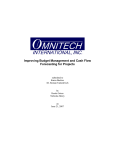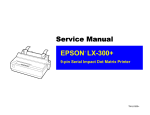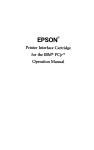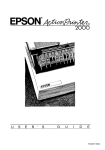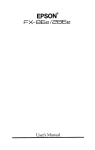Download Radio Shack EC-295 Specifications
Transcript
FCC COMPLIANCE STATEMENT
FOR AMERICAN USERS
This equipment generates and uses radio frequency energy and if not installed and used
properly, that is, in strict accordance with the manufacturer’s instructions, may cause
interference to radio and television reception. It has been type tested and found to comply
with the limits for a Class B computing device in accordance with the specifications in
Subpart J of Part 15 of FCC rules, which are designed to provide reasonable protection
against such interference in a residential installation. However, there is no guarantee that
interference will not occur in a particular installation. If this equipment does cause interference to radio or television reception, which can be determined by turning the equipment off and on, the user is encouraged to try to correct the interference by one or more of
the following measures:
- Reorient the receiving antenna
- Relocate the computer with respect to the receiver
- Move the computer into a different outlet so that computer and receiver are on
different branch circuits.
If necessary, the user should consult the dealer or an experienced radio/television technician for additional suggestions. The user may find the following booklet prepared by the
Federal Communications Commission helpful:
“How to Identify and Resolve Radio-TV Interference Problems.”
This booklet is available from the U.S. Government Printing Office, Washington DC
20402. Stock No. 004-000-00345-4.
All rights reserved. No part of this publication may be reproduced, stored in a retrieval system,
or transmitted, in any form or by any means, mechanical, photocopying, recording or otherwise, without the prior written permission of Epson America, Inc. No patent liability is
assumed with respect to the use of the information contained herein. While every precaution
has been taken in the preparation of this book, Epson America, Inc. and the author assume no
responsibility for errors or omissions. Neither is any liability assumed for damages resulting
from the use of the information contained herein.
Baby printout on cover reprinted with permission of Apple Computer Inc., copyright 1984
Apple is a registered trademark of Apple Computer, Inc.
Centronics is a registered trademark of Data Computer Corporation.
Concept is a trademark of Corvus Systems, Inc.
DEC is a registered trademark of Digital Equipment Corporation.
FX-80, FX-100, RX-80, and RX-100 are trademarks of Epson America, Inc.
I-IX-20 Notebook Computer is a trademark of Epson America, Inc.
IBM-PC is a registered trademark of International Business Machines Corporation.
Microsoft is a trademark of Microsoft Corporation.
NEC is the NEC Information Systems, Inc., a subsidiary of Nippon Electronic Company, Ltd.
QX-10 is a trademark of Epson America, Inc.
TRS-80 is a registered trademark of Radio Shack, a division of Tandy Corporation.
80 Micro is published by Wayne Green Publishers.
Copyright© 1984 by Epson America, Inc.
Torrance, California 90505
ii
P8390097
Preface
The User’s Manual for the FX Series Printers consists of two volumes: Tutorial and Reference. This volume is the Reference, which
contains the appendixes to Volume 1.
These appendixes are organized as follows:
Appendix A deals with the characters: it gives ASCII codes and
displays the dot matrix characters.
Appendixes B through D cover control codes. Appendix B shows
the codes in their ASCII numerical order, while C provides a list of the
same codes organized by usage groups. Appendix D provides a chart
of control codes as they are implemented on three Epson printers, the
MX III, the FX, and the RX; a discussion of the differences follows the
chart.
Appendixes E through H provide information on other printing
needs: E covers defaults and DIP switches, F gives troubleshooting
advice, G summarizes how to combine print modes, and H gives ideas
for customizing your printer and its programs.
Appendixes I through K concentrate on technical aspects of the
hardware: maintenance, specifications, and the parallel interface.
A complete table of contents for this volume begins on the next
page.
For your convenience, there is an index at the end of each volume
covering the complete two-volume set. You can therefore find all the
references to any topic in either one.
iii
iv
FX Series Printer User’s Manual
Volume 2 Contents
Preface .....................................
iii
List of Figures . . . . . . . . . . . . . . . . . . . . . . . . . . . . . . . . .
vii
List of Tables . . . . . . . . . . . . . . . . . . . . . . . . . . . . . . . . .
vii
B
ASCII Codes and Character Fonts . . . . . . . . . . . . . . . .
ASCII Codes and International Characters . . . . . . . . .
ASCII Code Summary . . . . . . . . . . . . . . . . . . . . . . .
International Characters Summary . . . . . . . . . . . . .
ASCII Character Matrixes . . . . . . . . . . . . . . . . . . . . . .
Control Codes in Numeric Order . . . . . . . . . . . . . . . . .
2.53
253
254
255
256
271
C
Control Codes by Function . . . . . . . . . . . . . . . . . . . . . .
283
D
Control-Code Comparison . . . . . . . . . . . . . . . . . . . . . .
Control-Code Chart . . . . . . . . . . . . . . . . . . . . . . . . . . .
Epson Model Differences . . . . . . . . . . . . . . . . . . . . . . . .
287
287
289
E
Defaults and DIP Switches . . . . . . . . . . . . . . . . . . . . . .
Default Settings . . . . . . . . . . . . . . . . . . . . . . . . . . . . . . . . .
DIP Switches . . . . . . . . . . . . . . . . . . . . . . . . . . . . . . . . .
Examining the Switches . . . . . . . . . . . . . . . . . . . . . . . . .
295
295
296
297
A
v
F
Troubleshooting . . . . . . . . . . . . . . . . . . . . . . . . . . . . . . .
Problem/Solution Summary . . . . . . . . . . . . . . . . . . . .
Beeper Error Warnings . . . . . . . . . . . . . . . . . . . . . . . . .
Hex Diagnosis . . . . . . . . . . . . . . . . . . . . . . . . . . . . . . . .
Coding Solutions . . . . . . . . . . . . . . . . . . . . . . . . . . . . . .
POKEing codes . . . . . . . . . . . . . . . . . . . . . . . . . . . . .
Special printer drivers . . . . . . . . . . . . . . . . . . . . . . . .
Solutions for Seven-Bit Systems . . . . . . . . . . . . . . . . . .
High-order bit control . . . . . . . . . . . . . . . . . . . . . . . .
Seven-bit graphics . . . . . . . . . . . . . . . . . . . . . . . . . . .
Solutions for Specific Systems . . . . . . . . . . . . . . . . . . .
Apple II solutions . . . . . . . . . . . . . . . . . . . . . . . . . . .
TRS-80 solutions . . . . . . . . . . . . . . . . . . . . . . . . . . . .
IBM-PC solutions . . . . . . . . . . . . . . . . . . . . . . . . . . .
QX-10 solutions . . . . . . . . . . . . . . . . . . . . . . . . . . . . .
301
301
304
305
306
307
308
309
310
311
312
312
313
313
314
G
Mixing Print Modes . . . . . . . . . . . . . . . . . . . . . . . . . . . .
Methods for Mixing . . . . . . . . . . . . . . . . . . . . . . . . . . . .
Mode Conflicts and Priorities . . . . . . . . . . . . . . . . . . . .
Summary Notes . . . . . . . . . . . . . . . . . . . . . . . . . . . . . . .
317
317
318
319
H
Customizing the FX . . . . . . . . . . . . . . . . . . . . . . . . . . . .
Spread-Sheet Programs . . . . . . . . . . . . . . . . . . . . . . . . .
Word Processing . . . . . . . . . . . . . . . . . . . . . . . . . . . . . .
BASIC Program Listings . . . . . . . . . . . . . . . . . . . . . . . .
Quiet Printing . . . . . . . . . . . . . . . . . . . . . . . . . . . . . . . .
Graphics and User-Defined Characters . . . . . . . . . . . .
321
321
321
322
322
322
I
Printer Maintenance . . . . . . . . . . . . . . . . . . . . . . . . . . .
Always . . . . . . . . . . . . . . . . . . . . . . . . . . . . . . . . . . . . . .
Now and Then . . . . . . . . . . . . . . . . . . . . . . . . . . . . . . . .
Rarely . . . . . . . . . . . . . . . . . . . . . . . . . . . . . . . . . . . . . . .
Changing the Print Head . . . . . . . . . . . . . . . . . . . . . . .
323
323
323
323
324
J
Technical Specifications . . . . . . . . . . . . . . . . . . . . . . . . .
Printing . . . . . . . . . . . . . . . . . . . . . . . . . . . . . . . . . . . . . .
Paper . . . . . . . . . . . . . . . . . . . . . . . . . . . . . . . . . . . . . . . .
Printer . . . . . . . . . . . . . . . . . . . . . . . . . . . . . . . . . . . . . . .
Environment . . . . . . . . . . . . . . . . . . . . . . . . . . . . . . . . . .
Interface . . . . . . . . . . . . . . . . . . . . . . . . . . . . . . . . . . . . .
Schematic . . . . . . . . . . . . . . . . . . . . . . . . . . . . . . . . . . . .
327
327
328
328
329
329
330
vi
K
Parallel Interface . . . . . . . . . . . . . . . . . . . . . . . . . . . . . .
Data Transfer Sequence . . . . . . . . . . . . . . . . . . . . . . . . .
Interface timing . . . . . . . . . . . . . . . . . . . . . . . . . . . . .
Signal relationships . . . . . . . . . . . . . . . . . . . . . . . . . .
333
335
335
335
Index . . . . . . . . . . . . . . . . . . . . . . . . . . . . . . . . . . . . . . . .
337
List of Figures
E-1 Factory setting of the DIP switches . . . . . . . . . . . . . . .
297
F-1 Best-case hex dump . . . . . . . . . . . . . . . . . . . . . . . . . . . .
F-2 TRS-80 Model III hex dump . . . . . . . . . . . . . . . . . . . . .
306
306
Print head replacement . . . . . . . . . . . . . . . . . . . . . . . . .
324
K-1 Parallel interface timing . . . . . . . . . . . . . . . . . . . . . . . .
335
I-1
List of Tables
E-1 DIP switch functions . . . . . . . . . . . . . . . . . . . . . . . . . . .
E-2 International DIP switch settings . . . . . . . . . . . . . . . . .
297
298
G-1 Arriving at 128 type styles . . . . . . . . . . . . . . . . . . . . . .
G-2 Master Select quick reference chart . . . . . . . . . . . . . . .
G-3 Mode priorities . . . . . . . . . . . . . . . . . . . . . . . . . . . . . . . . .
317
318
319
K-1 Pins and signals . . . . . . . . . . . . . . . . . . . . . . . . . . . . . . .
333
336
K-2 Signal interrelations . . . . . . . . . . . . . . . . . . . . . . . . . . . .
vii
Appendix A
ASCII Codes and Character Fonts
This appendix provides information about the way the ASCII
codes are employed on the FX printers and about the character fonts
associated with those codes. The first section summarizes the codes.
The second section displays, in ASCII order, the decimal number, the
hexadecimal number, a printout, and an enlarged dot matrix for each
character in the two fonts that you can access directly:
1. the Roman font for the USA character set (decimal 32-126)
2. the Italic font for the USA character set (decimal X0-254) Also
included here is the pair of fonts for the international characters,
which you access indirectly:
3. the Roman font for international characters (decimal 0-31)
4. the Italic font for international characters (decimal 128-159)
ASCII Codes and International Characters
To use a character or one of the control codes specified in the third
column, you use the BASIC character-string command, CHR$(n),
where n represents the decimal number shown in the first column. You
cause the code to be sent to a device by using another command; the
most common command for sending a code to the printer is LPRINT.
For more on this subject, see Chapter 2.
253
ASCII Code summary
Dec
Hex
0
1
2
3
4
5
6
7
8
9
10
11
12
13
14
15
16
17
18
19
20
21
22
23
24
00
01
02
03
04
05
06
07
08
09
OA
OB
OC
OD
OE
OF
10
11
12
13
14
15
16
17
18
26
27
28
29
30
31
32
33
34
35
36
37
38
39
40
41
42
43
44
45
46
47
48
49
50
51
52
53
54
55
56
57
58
59
60
61
62
63
1A
1B
1C
1D
1E
1F
20
21
22
23
24
25
26
27
28
29
2A
2B
2C
2D
2E
2F
30
31
32
33
34
35
36
37
38
39
3A
3B
3C
3D
3E
3F
25
254
19
CHR
Dec
none
none
none
none
none
none
none
BEL
BS
HT
LF
VT
FF
CR
SO
SI
none
DC1
DC2
DC3
DC4
none
none
none
CAN
none
none
ESC
none
none
none
none
64
65
66
67
68
69
70
71
72
73
74
75
76
77
78
79
80
81
82
83
84
85
86
87
88
89
90
91
92
93
94
95
96
97
98
99
100
101
102
103
104
105
106
107
108
109
110
111
112
113
114
115
116
117
118
119
120
121
122
123
124
125
126
127
!
"
#
$
%
&
(
)
*
+
,
/
0
1
2
3
4
5
6
7
8
9
:
;
<
=
>
?
Hex
40
41
42
43
44
45
46
47
48
49
4A
4B
4C
4D
4E
4F
50
51
52
53
54
55
56
57
58
59
5A
5B
5C
5D
5E
5F
60
61
62
63
64
65
66
67
68
69
6A
6B
6C
6D
6E
6F
70
71
72
73
74
75
76
77
78
79
7A
7B
7C
7D
7E
7F
CHR
Dec
Hex
@
A
B
C
D
E
F
G
H
I
128
129
130
131
132
133
134
135
136
137
138
139
140
141
142
143
144
145
146
147
148
149
150
151
152
153
154
155
156
157
158
159
160
161
162
163
164
165
166
167
168
169
170
171
172
173
174
175
176
177
178
179
180
181
182
183
184
185
186
187
188
189
190
191
80
81
82
83
84
85
86
87
88
89
8A
8B
8C
8D
8E
8F
90
91
92
93
94
95
96
97
96
99
9A
9B
9C
9D
9E
9F
A0
A1
A2
A3
A4
A5
A6
A7
A8
A9
AA
AB
AC
AD
AE
AF
B0
B1
B2
B3
B4
B5
B6
B7
B8
B9
BA
BB
BC
BD
BE
BF
J
K
L
M
N
O
P
Q
R
S
T
U
V
w
X
Y
Z
[
\
]
^
—
'
a
b
c
d
e
f
g
h
i
j
k
l
m
n
o
p
q
r
s
t
u
v
w
x
y
z
{
|
}
~
DEL
CHR
Dec
Hex
none
none
none
none
none
none
none
BEL
BS
HT
LF
VT
FF
CR
SO
SI
none
DC1
DC2
DC3
DC4
none
none
none
CAN
none
none
ESC
none
none
none
none
192
193
194
195
196
197
198
199
200
201
202
203
204
205
206
207
208
209
210
211
212
213
214
215
216
217
218
219
220
221
222
223
224
225
226
227
228
229
230
231
232
233
234
235
236
237
238
239
240
241
242
243
244
245
246
247
248
249
250
251
252
253
254
255
CO
C1
C2
C3
C4
C5
C6
C7
C8
C9
CA
CB
CC
CD
CE
CF
DO
Dl
D2
D3
D4
D5
D6
D7
D8
D9
DA
DB
DC
DD
DE
DF
E0
E1
E2
E3
E4
E5
E6
E7
E8
E9
EA
EB
EC
ED
EE
EF
FO
F1
F2
F3
F4
F5
F6
F7
F8
F9
FA
FB
FC
FD
FE
FF
/
"
#
$
%
&
'
(
)
*
+
,
—
.
/
0
1
2
3
4
5
6
7
8
9
CHR
@
A
B
C
D
E
F
G
H
I
J
k
L
M
N
O
P
Q
R
S
T
U
V
W
X
Y
Z
[
\
I
^
—
`
a
b
c
d
e
f
g
h
i
j
k
l
m
n
o
p
q
r
s
t
u
v
w
x
y
z
{
:
}
~
DEL
International characters summary
ASCII locations 0 to 31 and 128 to 159 store the international characters that are needed for sets other than the one for the USA. These
characters are printable only with the CHR$(27) “6”, CHR$(27) “I”, or
CHR$(27) “R” sequences.
Dec
Hex CHR
Dec Hex CHR
0
1
00
128
129
130
131
132
133
134
135
136
137
138
139
140
141
142
143
144
145
146
147
148
149
150
151
152
153
154
155
156
157
158
159
2
3
4
5
6
7
8
9
10
11
12
13
14
15
16
17
18
19
20
21
22
23
24
25
26
27
28
29
30
31
01
02
03
04
05
06
07
08
09
0A
0B
0C
OD
0E
0F
10
11
12
13
14
15
16
17
18
19
1A
1B
1C
1D
1E
1F
80
81
82
83
84
85
86
87
88
89
8A
8B
8C
8D
8E
8F
90
91
92
93
94
95
96
97
98
99
9A
9B
9C
9D
9E
9F
255
ASCII Character Matrixes
As in the summaries above, this section follows the ASCII code
arrangement, but this time we show the codes only as they are associated with characters—0 through 255. The characters for the Roman
and Italic USA fonts, which together make up the USA character set,
occupy ASCII positions 32 through 126 and 160 through 254, respectively. The international characters use ASCII positions 0 through 31
and 128 through 159. We show enlarged dot matrixes for both pairs of
fonts.
The width column shows the number of units used to print each
character in Proportional Mode. A unit is the width of one of the 12
columns in a character matrix (about half a dot).
Dec Hex Character
256
Width
Dec Hex Character Width
Dec
Hex Character
Width
Dec Hex Character
Width
12
OC
12
21
15
13
OD
12
22
16
8
14
OE
12
23
17
12
15
OF
11
24
18
12
16
10
10
25
19
12
17
11
11
26
1A
12
18
12
12
27
1B
10
19
13
12
28
1C
11
20
14
12
29
1D
12
257
Dec Hex Character Width
Dec Hex Character Width
30
1E
12
39
27
5
31
1F
12
40
28
6
32
20
12
41
29
6
33
21
5
42
2A
12
34
22
8
43
2B
12
35
23
12
44
2C
7
36
24
12
45
2D
12
37
25
12
46
2E
6
38
26
12
47
2F
10
258
Dec Hex Character
Width
Dec Hex Character
Width
48
30
12
57
39
12
49
31
8
58
3A
6
50
32
2
12
59
3B
6
51
33
3
12
60
3C
10
52
34
4
12
61
3D
12
53
35
5
12
62
3E
10
54
36
6
12
63
3F
12
55
37
7
12
64
40
56
38
8
12
65
41
12
259
Dec Hex Character
Width
Dec Hex Character
Width
84
54
12
93
5D
a
85
55
12
94
5E
12
86
56
12
95
5F
12
87
57
12
96
60
5
88
58
10
97
61
12
89
59
12
98
62
11
90
5A
10
99
63
11
91
5B
a
100
64
11
92
5C
10
101
65
12
261
Dec Hex Character
Width
Dec Hex Character
Width
102 66
f
10
111
6F
o
12
103 67
g
11
112
70
p
11
104 68
h
11
113
71
q
11
105 69
i
a
114
72
r
11
106 6A
j
9
115
73
s
12
107 6B
k
10
116
74
t
11
108 6C
l
a
117
75
u
12
109 6D
m
12
118
76
v
12
110 6E
n
11
119
77
w
12
262
Width
Dec Hex Character
Width
Dec Hex Character
120 78
10
129
81
11
121 79
12
130
82
11
122 7A
10
131
83
11
123 7B
9
132
84
8
124 7C
5
133
85
8
125 7D
9
134
86
12
126 7E
12
135
87
10
127 7F
12
136
88
11
128 80
11
137
89
12
263
Dec Hex Character Width
Dec Hex Character Width
138
8A
12
147
93
12
139
8B
12
148
94
12
140
8C
12
149
95
11
141
8D
12
150 96
142
8E
11
151
97
12
143
8F
11
152 98
12
144 90
12
153 99
91
11
154
9A
11
146 92
12
155
9B
11
145
264
9
Width
Dec Hex Character
Width
Dec Hex Character
156
9C
12
165
A5
12
157
9D
12
166
A6
12
158
9E
11
167
A7
5
159
9F
12
168
A8
a
160
A0
12
169
A9
a
161
Al
10
170
AA
12
162
A2
10
171
AB
12
163
A3
12
172
AC
a
164
A4
11
173
AD
12
265
Dec Hex Character
Width
Dec Hex Character
174
AE
7
183
B7
12
175
AF
10
184
B8
12
176
B0
12
185
B9
11
177
Bl
9
186
BA
8
178
B2
12
187
BB
9
179
B3
12
188
BC
10
180
B4
12
189
BD
11
181
B5
12
190
BE
9
182
B6
11
191
BF
11
266
Width
Dec Hex Character Width
Dec Hex Character
Width
210
D2
R
12
219
DB
11
211
D3
S
12
220
DC
7
212
D4
T
12
221
DD
11
213
D5
U
12
222
DE
10
214
D6
V
11
223
DF
12
215
D7
W
12
224
E0
5
216
D8
X
12
225
E1
11
217
D9
Y
12
226
E2
11
218
DA
Z
12
227
E3
11
268
Dec Hex Character
Width
Dec Hex Character
228 E4
12
237
ED
11
229 E5
11
238
EE
10
230 E6
12
239
EF
11
231 E7
11
240
FO
11
232 E8
11
241
F1
11
233 E9
9
242
F2
10
234 EA
10
243
F3
11
235 EB
11
244
F4
10
236 EC
9
245
F5
11
Width
269
Dec Hex Character Width
Dec Hex Character Width
246
F6
10
255 FF
247
F7
12
248
F8
12
249
F9
11
250
FA
12
251
FB
10
252
FC
9
253
FD
10
254
FE
12
270
12
Appendix B
Control Codes in Numeric Order
You activate an FX control code by using LPRINT CHR$(n), where
n is the number in the decimal column below. When the ESC column
contains a dash, you use only CHR$(n) but when ESC is written in this
ESC column, you must precede the CHR$(n) with CHR$(27). With
this ESCape sequence you may use a shortened form, the ESCape
code followed by the character in the symbol column in quotation
marks, as shown in the example below, the command that turns
Emphasized ON:
LPRINT CHR$(27) “E” .
Abbreviations:
cpi = characters per inch
cps = characters per second
ESC Dec Hex Symbol Function
0
00
NUL
Terminates horizontal and vertical tab setting.
7
07
BEL
Sounds beeper.
a
08
BS
Backspace. Empties the printer buffer, then
moves the print head left 1 space in the
current pitch.
9
09
HT
Horizontal tab. Empties the printer buffer,
then moves the print head to the next tab
stop.
10
0A
LF
Line feed. Empties the printer buffer, performs
a line feed at the current line spacing, and
resets the buffer character count to 0.
271
ESC Dec Hex Symbol Function
-
11
0B
VT
Vertical tab. Empties the printer buffer, then
advances the paper to the next vertical tab
stop.
-
12
0C
FF
Form feed. Empties the printer buffer, then
advances the paper to the next logical top of
form.
-
13
0D
CR
Carriage return. Prints the contents of the
buffer and resets the buffer character count
to 0. Restores the print head to the left
margin. You turn the automatic line feed on or
off with DIP switch 2-4.
-
14
0E
SO
Shift out. Turns Expanded Mode ON for the
length of the line unless cancelled by
CHR$(20) or CHR$(27)“WO”. Works with
Pica, Elite, or Compressed Mode.
SI
Shift in. Empties the buffer and turns
Compressed Mode (17.16 cpi) ON. Cannot
work with Emphasized, Elite, Pica, or
Proportional Mode. Stays on until cancelled
by CHR$(18).
-
15
0F
-
17
11
DC1
Device control 1. When 2-1 is OFF places the
printer in the active state: printer receives all
data sent to it.
-
18
12
DC2
Device control 2. Turns Compressed Mode
OFF
-
19
13
DC3
Device control 3. When DIP switch 2-1 is
OFF places the printer in the inactive state
until a DC1 code is received.
-
20
14
DC4
Device control 4. Turns the Expanded Mode
set by CHR$(14) OFF
-
24
18
C AN
Cancels all text in the print buffer.
-
27
1B
ESC
Escape. Prepares the printer to receive
control codes.
272
ESC Dec Hex Symbol Function
ESC 33 21 !
Master Print Mode Select (Master Select).
Selects 16 unique print mode combinations.
Format:
CHR$(27)” ! “CHR$(n)
where n = 0 - 255.
See Appendix D.
ESC 35 23 #
Accepts the eighth bit “as is” from the
computer.
ESC 37 25
Activates a character set. DIP switch 1-4
must be off. Format:
CHR$(27)” % “CHR$(0)CHR$(0)
selects the ROM set; and
CHR$(27)” % “CHR$(1)CHR$(0)
selects the RAM set.
%
ESC 38 26 &
Defines characters in user RAM. Format:
CHR$(27)“&“CHR$(0)CHR$(c1)CHR$(c 2);
CHR$(a)CHR$(d1) . . . CHR$(d11);
where CHR$(0) is for future use, c1 is the
starting character, and c2 is the ending
character. Each character in the range c1 - c2
requires an attribute byte (a) and 11 data
bytes (d1 - d11).
Turns Graphics Mode ON. Format:
CHR$(27)" * “CHR$(m)CHR$(n1)CHR$(n 2);
followed by n data numbers,
where n = n1 + 256*n 2,
n, = 0 - 255,
n 2 = 0 - 255,
m selects mode 0 - 6.
See Table 1 1-1 for modes.
ESC 42 2A *
ESC
45
2D
-
Turns Underline Mode ON. Format:
CHR$(27)” - “CHR$(n)
where n toggles Underline on and off: 0 turns
it OFF 1 turns it ON.
273
ESC Dec Hex Symbol Function
ESC 47 2F /
Selects a vertical tab channel.
Format:
CHR$(27)“/“CHR$(n)
where n = 0 - 7.
ESC 48
30
0
Sets line spacing to 1/8-inch (g-dot).
ESC 49
31
1
Sets line spacing to 7/72-inch (7-dot).
ESC 50 32 2
Returns line spacing to the default of 1/6 inch
(12-dot).
ESC 51
33
3
Sets line spacing to n/216-inch (1/216-inch is
1/3 dot). Stays on until changed. Format:
CHR$(27)“3”CHR$(n)
where n = 0 - 255.
ESC 52
34
4
Turns Italic Mode ON.
ESC 53
35
5
Turns Italic Mode OFF
ESC 54
36
6
Enables the printing of the Italic international
characters, which are stored in locations
128 - 159 and 255.
ESC 55 37 7
Turns off CHR$(27)“6”. Restores 126 - 159
and 255 to function as control codes.
ESC 56
38
8
Disables the paper-out sensor.
ESC 57
39
9
Enables the paper-out sensor
ESC 58
3A
:
Copies the ROM user-defined character set to
RAM. Format:
CHR$(27)“:“CHR$(n1)CHR$(n 2)CHR$(n 3);
where n1, n2, and n3 are all 0. (They are
included for future expansion.) The RAM
character set must be activated with
CHR$(27) " % “, and DIP switch 1-4 must be
off.
ESC 60 3C <
274
Turns 1-line Unidirectional Mode ON. Prints
each line from left to right.
ESC Dec Hex Symbol Function
ESC
61 3D =
Sets the eighth bit to 0 (limits the range to
0 - 127).
ESC 62 3E >
Sets the eighth bit to 1 (limits the range to
128 - 255).
ESC 63 3F ?
Redefines one of the 4 alternate graphics
codes -- “K”,“L",“Y”, or “Z” - as one of the
seven graphics density numbers used with
the ESCape “ * ” command. Format:
CHR$(27)“?s”;CHR$(n);
where s is K,L,Y, or Z and n is 0 - 6.
ESC 64
40
@
Reset Code, which resets the printer to its
power-up state, including resetting top of
form. Clears all text and control codes from
the print buffer.
ESC 65
41
A
Sets line spacing to n/72 inch (n-dot). Format:
CHR$(27)“A”CHR$(n)
where n = 0 - 85.
ESC 66
42
B
Sets up to 16 vertical tabs in the current line
spacing. Tab settings are not affected by
subsequent changes in line spacing. Format:
CHR$(27)“B”CHR$(n 1)CHR$(n2). . .
CHR$(n K)CHR$(O)
where nk = 1 - 255. Terminate this tab
sequence with CHR$(0) or a number less
than that of the last tab (nk).
ESC 67 43 C
Sets the form length to n lines in the current
line spacing. The default is 66 lines. Also
resets top of form. Format:
CHR$(27)“C”CHR$(n)
where n = 1 - 127.
ESC 67 43 C
Sets the form length to n inches, regardless
of the current line spacing. The default is 11
inches. Also resets top of form. Format:
CHR$(27)“C”CHR$(0)CHR$(n)
where n = 1 - 22.
275
ESC Dec Hex Symbol Function
ESC 68 44 D
Resets the current tabs and sets up to 32
horizontal tabs in the current pitch. Tabs may
range up to the maximum width for the
character and printer size. For example, the
maximum tab for Pica characters on an 8inch line is 79. Tab settings are not affected
by subsequent changes in pitch. Format:
CHR$(27)“D”CHR$(n 1)CHR$(n 2). . .
CHR$(nk)CHR$(O)
Terminate a tab sequence with CHR$(0) or a
number less than that of the last tab (n k).
ESC 69 45 E
Turns Emphasized Mode ON. Cannot mix with
Elite or Compressed Modes.
ESC 70
46
F
Turns Emphasized Mode OFF
ESC 71
47
G
Turns Double-Strike Mode ON.
ESC 72
48
H
Turns Double-Strike Mode OFF
ESC 73
49
I
Enables printing of the characters stored in
the ASCII locations 0 - 31 that are not
reserved for control codes. Symbols stored in
control-code locations must be printed with
CHR$(27)“R”. Format:
CHR$(27)“I”CHR$(n)
where n toggles the codes; 1 prints
characters, 0 prints control codes.
ESC 74 4A J
276
Forces an immediate line feed of n/21 6
inches without changing the current line
spacing. Prints the contents of the buffer
without a carriage return. Format:
CHR$(27)“J”CHR$(n)
where n = 0 - 255.
ESC Dec Hex Symbol Function
ESC 75 4B K
Turns Single-Density Graphics Mode ON.
Prints 480 dots per 8-inch line. Format:
CHR$(27)“K”CHR$(n 1)CHR$(n 2);
followed by n data numbers, where
n = n1 + 256*n 2 ,
n 1 = 0 - 255,
n 2 = 0 - 255.
For example, to print 480 dots, n1 = 224, n2
= 1.
ESC 76 4C L
Turns Low-Speed Double-Density Graphics
Mode ON. Prints 960 dots per 8-inch line.
Format:
CHR$(27)“L”CHR$(n 1)CHR$(n 2)
followed by n data numbers, where
n = n1 + 256*n 2 ,
n 1 = 0- 255,
n 2 = 0 - 255.
For example, to print 960 dots, n1 = 192, n2
= 3.
ESC 77 4D M
Turns Elite Mode (12 cpi) ON. Cannot mix with
Pica, Proportional, Emphasized, or
Compressed Mode.
ESC 78 4E N
Sets skip-over-perforation to n lines. Format:
CHR$(27)”N”CHR$(n)
where n = 1 - 127.
ESC 79 4F O
Turns skip-over-perforation OFF
ESC 80 50 P
Turns Elite Mode OFF Returns to Pica unless
Compressed Mode is active.
277
ESC Dec Hex Symbol Function
ESC 81 51 Q
Sets the right margin. Also cancels all text
that is in the print buffer. Format:
CHR$(27)“Q”CHR$(n)
where n = 1 - maximum number of
characters per line in the current pitch:
FX-100
FX-80
2-136
in Pica
2-80
3-163 in Elite
3-96
4-233 in Compressed
4-137
ESC 82 52 R
Selects an international character set by its
country’s number. See Tables 6-2 and 6-3.
Format:
CHR$(27)“R”CHR$(n)
where n = 0 - 8.
ESC 83 53 S
Turns Script Mode ON. Either type of Script is
printed in Double-Strike; neither can mix with
Proportional Mode. Format:
CHR$(27)“S”CHR$(n)
where n = 0 produces Superscript, and 1
produces Subscript.
ESC 84 54 T
Turns Script Mode OFF
ESC 85 55 U
Turns Unidirectional Mode ON. Prints each
line from left to right. Format:
CHR$(27)“U”CHR$(n)
where n toggles the mode on and off:
0 turns it OFF 1 turns it ON.
ESC 87 57 W
Turns Expanded Mode ON; stays ON until
turned OFF Cannot be turned off with
CHR$(20). Format:
CHR$(27)“W”CHR$(n)
where n toggles the mode on and off:
0 turns it OFF 1 turns it ON.
278
ESC Dec Hex Symbol Function
ESC 89 59 Y
Turns High-Speed Double-Density Graphics
Mode ON; gives the same density as
CHR$(27)” L”, but cannot print two adjacent
dots in the same row.
ESC 90 5A Z
Turns Quadruple-Density Graphics Mode ON.
Prints 1920 dots per 8-inch line. Format:
CHR$(27)“Z”CHR$(n 1)CHR$(n 2)
followed by n data numbers, where
n = n, + 256*n2 ,
n 1 = 0 - 255,
n 2 = 0 - 255.
For example, to print 1920 dots on the FX-80
n1 = 128, n2 = 7. On the FX-100, to print
3264 dots, n1 = 192, n2 = 12.
ESC 94 5E ˆ
Turns Nine-Pin Graphics ON. Format:
CHR$(27)“ˆ“CHR$(d)CHR$(n 1)CHR$(n2);
followed by 2 times n data numbers
where n = n1 + 255* n2
n 1 = 0 - 255.
n 2 = 0 - 255.
The printer expects 2 data numbers for each
column of print. The d selects the density,
where 0 produces Single-Density and 1
produces Double-Density
ESC 98 62 b
Sets the vertical tab for channel n. Format:
CHR$(27)“b”CHR$(n);
where n = 0 - 7,
and n = 0 is the same as CHR$(27)“B”.
ESC 105 69 i
On the FX-80 only, turns Immediate Mode
ON. Prints each character immediately as it
is received by the printer. Format:
CHR$(27)“i”CHR$(n)
where n toggles Immediate on and off: 0
turns it OFF; and 1 turns it ON.
279
ESC Dec Hex Symbol Function
ESC 106 6A j
On the FX-80 only, causes an immediate
reverse line feed in an increment of 1/216inch without a carriage return. Similar to
CHR$(27)“J”. Format:
CHR$(27)“j”CHR$(n)
where n = 0 - 255.
ESC 108 6C I
Sets the left margin. Format:
CHR$(27)“I”CHR$(n)
where n ranges from:
FX-100
FX-80
in Pica
0 - 78
0-134
in Elite
0-160
0 - 93
in Compressed
0-133
0-229
ESC 112 70 p
Turns Proportional Mode ON. Cannot mix with
Elite, Emphasized, Compressed, Script, or
Double-Strike Mode. Format:
CHR$(27)“p”CHR$(n)
where n toggles Proportional on and off: 0
turns it OFF and 1 turns it ON.
ESC 115 73 s
Selects the print speed. Half-Speed Mode can
be employed to reduce noise. Format:
CHR$(27)“s”CHR$(n)
where n toggles Half-Speed on and off, so
that 1 produces 80 cps, while 0 produces 160
cps.
-
Deletes the last text character in the print
buffer.
280
127 7F DEL
The printer’s high-order control codes from 128 to 155 and 255 mirror their low-order counterparts (0 - 27 and 127). For ready reference,
both sets are listed here:
Low
Dec
High
Dec
High
Hex
Symbol
Function
0
128
80
NUL
7
8
9
10
11
12
13
14
15
17
18
135
136
137
138
139
140
141
142
143
145
146
87
88
89
8A
8B
8C
8D
8E
8F
91
92
BEL
BS
HT
LF
VT
FF
CR
SO
SI
DC1
DC2
19
20
147
148
93
93
DC3
DC4
24
27
127
152
155
255
97
9B
FF
CAN
ESC
DEL
Terminates horizontal and vertical tab
setting.
Sounds beeper.
Backspace.
Horizontal tab.
Line feed.
Vertical tab.
Form feed.
Carriage return.
Shift out; turns Expanded Mode ON.
Shift in; turns Compressed Mode ON.
Device control 1; activates printer.
Device control 2; turns Compressed
Mode OFF:
Device control 3; deactivates printer.
Device control 4; turns the Expanded
Mode set by (CHR$(14) OFF:
Cancels all text in the print buffer.
Escape code.
Deletes the last text character in the
print buffer.
281
282
Appendix C
Control Codes by Function
This Appendix shows the same control codes as Appendix B, but
this time arranged by categories before ASCII order. If your computer
cannot generate lowercase letters, use the equivalent decimal ASCII
values. See Appendix B or refer to the pages suggested by the Index for
usage instructions.
Character Width (Pitch)
CHR$(27)“M”
CHR$(27) "P"
CHR$(15)
CHR$(18)
CHR$(14)
CHR$(20)
CHR$(27)“W0”
CHR$(27)“W1”
CHR$(27)“p0”
CHR$(27)“p1”
Turns Elite Mode ON.
Turns Elite Mode OFF.
Turns Compressed Mode ON.
Turns Compressed Mode OFF.
Turns one-Line Expanded Mode ON.
Turns one-Line Expanded Mode OFF.
Turns Expanded Mode OFF.
Turns continuous Expanded Mode ON.
Turns Proportional Mode OFF.
Turns Proportional Mode ON.
Character Weight
CHR$(27)“E”
CHR$(27) “F”
CHR$(27)“G”
CHR$(27)“H”
Turns Emphasized Mode ON.
Turns Emphasized Mode OFF.
Turns Double-Strike Mode ON.
Turns Double-Strike Mode OFF.
283
Print Enhancement
CHR$(27)“S0”
CHR$(27)“S1”
CHR$(27)“T”
CHR$(27)"-0”
CHR$(27)“-1”
Turns Superscript Mode ON.
Turns Subscript Mode ON.
Turns either Script Mode OFF.
Turns Underline Mode OFF.
Turns Underline Mode ON.
Mode and Character-Set Selection
CHR$(27)“!"CHR$(n)
Master Select.
CHR$(27)”%“CHR$(n 1)CHR$(n 2)
Selects a character set by source: ROM
(factory) or RAM (user-defined).
CHR$(27)“&“CHR$(n)CHR$(c 1)CHR$(c 2)CHR$(A)CHR$(d 1)...
Defines characters c1 to c2 in RAM area; n is 0.
CHR$(d 11)
Each character requires an attribute byte (A),
followed by 11 data numbers (d1 to d11).
Turns Italic Mode ON.
CHR$(27)“4”
Turns Italic Mode OFF.
CHR$(27)"5"
Enables printing of characters stored at ASCII
CHR$(27)“6”
128 - 159.
Causes codes 128 - 159 to print as control
codes.
CHR$(27)“:“CHR$(n 1)CHR$(n 2)CHR$(n 3)
Copies ROM characters to the user RAM area.
Reset Code.
CHR$(27)”@”
Causes codes 0 - 31 to print as control codes.
CHR$(27)“I0”
CHR$(27)“I1”
Enables printing of characters stored at ASCII
0 - 31 that are not used as control codes.
CHR$(27)“R” CHR$(n)
Selects an international character set.
CHR$(27)“7”
Special Printer Features
CHR$(7)
CHR$(8)
CHR$(17)
CHR$(19)
CHR$(24)
CHR$(27)“#”
284
Sounds the beeper.
Backspaces.
Enables the printer to receive data.
Disables the printer from receiving data.
Cancels the text in the print buffer.
Accepts the high-order bit “as is” from the
computer.
CHR$(27)” < ”
CHR$(27)” = ”
CHR$(27)” > "
CHR$(27)“ U0 ”
CHR$(27)“Ul”
CHRS(27)“i0”
CHR$(27) “il”
CHR$(27)“s0”
CHR$(27)“sl”
CHR$(127)
Turns One-Line Unidirectional Mode ON.
Sets the high-order bit OFF.
Sets the high-order bit ON.
Turns Continuous Unidirectional Mode OFF.
Turns Continuous Unidirectional Mode ON.
Turns Immediate Mode OFF.
Turns Immediate Mode ON.
Returns to normal speed.
Turns Half-Speed Mode ON.
Deletes the most recent text character in the
print buffer.
Line Spacing
CHR$(10)
Produces a line feed.
CHR$(27)“0”
Sets line spacing to 1/8-inch.
CHR$(27)“1”
Sets line spacing to 7/72-inch.
CHR$(27)“2”
Sets line spacing to 1/6-inch (default).
CHR$(27)“A”CHR$(n)
Sets line spacing to n/72-inch.
CHR$(27)“3”CHR$(n)
Sets line spacing to n/216-inch.
CHR$(27)“J”CHR$(n)
Produces an immediate one-time line feed of
n/216-inch without a carriage return.
CHRS(27)” j “CHR$(n)
Produces an immediate one-time reverse feed
of n/216-inch without a carriage return.
Forms Control
CHR$(27)“8”
CHR$(27)“9”
Turns the paper-out sensor OFF.
Turns the paper-out sensor ON.
Produces a form feed.
CHR$(12)
Produces a carriage return.
CHR$(13)
CHR$(27)“C”CHR$(0)CHR$(n)
Sets the form length in inches.
CHR$(27)“C”CHR$(n)
Sets the form length in lines.
CHR$(27)“N”CHR$(n)
Turns a variable skip-over-perforation ON.
CHR$(27) “O"
Turns skip-over-perforation OFF.
285
Page Format
CHR$(9) or CHR$(137)
Activates a horizontal tab.
Activates a vertical tab.
CHR$(1l)
CHR$(27)" / “ CHR$(n)
Selects a vertical tab channel.
CHR$(27)“B"CHR$(n 1) . . . CHR$(nk)CHR$(0)
Sets vertical tab stops.
CHR$(27)“D”CHR$(n 1) . . . CHR$(nk)CHR$(0)
Sets horizontal tab stops.
CHR$(27)“Q”CHR$(n)
Sets the right margin.
CHR$(27)“b”CHR$(n)CHR$(n 2)CHR$(n 2) . . . CHR$(nk)CHR$(0)
Stores vertical tab stops in a channel.
CHR$(27)“1”CHR$(n)
Sets the left margin.
Dot Graphics
When sent as graphics data fires pin X, where
x=0-7.
CHR$(27)”*“CHR$(n)CHR$(n 1)CHR$(n 2);
Selects one of six graphics densities.
CHR$(27)“?s”CHR$(n)
Reassigns a code letter s to a graphics density
n, where s = K, L, Y, or Z and n = 0 - 6.
CHR$(27)“K”CHR$(n 1)CHR$(n2);
Turns Single-Density Graphics Mode ON.
CHR$(27)“L”CHR$(n1)CHR$(n2);
Turns Double-Density Graphics Mode ON.
CHR$(27)“Y“CHR$(n 1)CHR$(n2);
Turns High-Speed Double-Density Graphics
Mode ON.
CHR$(27)“Z”CHR$(n 1)CHR$(n2);
Turns Quadruple-Density Graphics Mode
CHR$(2ˆX)
CHR$(27)"ˆ"CHR$(0)CHR$(n1)CHR$(n2);
Turns Single-Density Nine-Pin Graphics Mode
CHR$(27)"ˆ"CHR$(l)CHR$(n 1)CHRS(n2);
Turns Double-Density Nine-Pin Graphics
Mode ON.
286
Appendix D
Control Code Comparison
The first part of this appendix consists of a chart of the commands
used on Epson printers. It shows similarities and differences between
the MX III, the FX, and the RX. Unless otherwise specified, the FX
column applies to both the FX-80 and the FX-100, and the RX column
applies to both the RX-80 and the RX-100.
In the second part of this chapter, we summarize the differences in
software and then cover variations in hardware features. The commands, both in the chart and in the prose summary, are arranged in
ASCII order.
Control Code Chart
ASCII ASCII
Dec symbol
7
Function
8
BEL
BS
Sounds beeper
Backspace
9
10
HT
LF
Horizontal Tabulation
11
VT
12
13
14
15
17
18
19
20
24
27
33
35
F F
CR
SO
SI
DC1
DC2
DC3
DC4
CAN
ESC
ESC !
ESC #
Line Feed
Vertical Tabulation
Form Feed
Carriage Return
Shift Out; Expanded (1-line) on
Shift In; Compressed on
Activates the printer
Compressed Mode off
Deactivates the printer
Expanded Mode (1 -line) off
CANcels text in print buffer
Escape code
Selects mode combinations
Cancels MSB function
MXIII
FX
RX
*
*
*
*
*
*
*
*
*
*
*
*
*
*
*
*
I*
I*
*
*
*
*
*
*
*
*
*
*
*
*
*
*
*
*
*
*
*
*
*
*
RX-100
*
*
287
288
Epson Model Differences
In this discussion of software and hardware differences between the
MX III, the FX and the RX, the command name (backspace, vertical
tab, etc.) is that of the most recent model which carries it.
CHR$(8) - Backspacing
On the MX III in Expanded Mode, moves the print head to the left
one Pica position.
On the FX and RX in all six pitches, moves the print head to the left
one position in the current pitch.
CHR$(9) or CHR$(137) - Default horizontal tabbing
See CHR$(27)“D” and CHR$(27)“e”.
CHR$(11) - Vertical tabbing
On the MX III, prints a line feed.
On the FX and RX, activates a vertical tab. See also
ESCape “e”.
289
CHR$(15) - Compressed Mode selection
On the MX III, prints 132 characters per 8-inch line.
On the FX-80 and RX-80, prints 132 characters per 8-inch line, but
can print 137 characters if the right margin is changed. On the FX-100
and RX-100 prints 233 characters per 13.6-inch line.
CHR$(17) and CHR$(19) - Printer selection
On the FX only and only with DIP switch 2-1 off, turns printing on
and off. When CHR$(19) is in effect, the printer ignores all output.
CHR$(24) - Cancelling text
On the FX and RX-100 only erases all text from the buffer; does not
erase control codes from the buffer.
ESCape ” ! ” - Master Print Mode selection
On the FX only, selects one of 16 print mode combinations. Any
one of these may also be combined with other print modes.
Escape”#” , ” > ” and " = " - MSB control
On the MX III and the FX, these three codes allow 7-bit system users
to print high-order control codes by manipulating the most significant
bit.
ESCape ” % ” , ” : ‘, and ” &" - Custom character definition
On the FX only, lets you design your own characters and store them
in RAM. You can use them alone or in combination with the standard
FX characters.
Escape ”*” - Special Graphics Mode selection
On all three models, ESCape”K” and “L” provide two Graphics
Modes.
On both the FX and the RX, Escape”*” adds four more graphics
densities: 80, 90, 120, and 140 dots per inch.
On the FX only, adds a fifth, 72 dots per inch.
ESCape ” - ” - Underlining
On all three models, the underline character is five dots wide.
On the MX-III, this code dumps the buffer and, when a space is
placed at the beginning or end of a line, the printer ignores it.
On the FX, the underline code does not empty the buffer and spaces
can occur (and thus be underlined) at the beginning or end of a line.
On the RX, the underline code does dump the buffer and spaces can
occur (and thus be underlined) at the beginning or end of a line.
Escape”/” , “B”, and “b” - Vertical tabbing
On the FX and RX-100 only lets you set up to 16 vertical tabs and
store up to eight vertical tab channels in memory.
ESCape “3" - Special line spacing
On all three models, you can set and reset the line feed function by
changing hardware (DIP switch and/or cable wiring).
On the FX and RX, this code provides n/216-inch line spacing and
incidentally controls the automatic line feed function.
ESCape”4” - Italic Mode selection
On all three models, prints in the Italic version of the current pitch.
On the FX only, also empties the buffer.
ESCape “6” and “7” - Special character selection
On the FX only, lets you print the characters that are stored behind
control codes 128 to 159 and 255.
Escape”?” - Graphics code reassignment.
On the FX reassigns alternate graphics codes to one of seven density
settings.
On the RX-100 only, reassigns alternate graphics codes to one of six
density settings.
ESCape”A” - Special line spacing
On all three models, you can set and reset the line feed function by
changing hardware (DIP switch and/or cable wiring).
On the FX and RX, this code provides n/72-inch line spacing and
incidentally controls the automatic line feed function.
ESCape”B” - Vertical tabbing. See Escape”/” .
ESCape”D” - Horizontal tabbing
On the MX III, you set horizontal tabs in the current pitch when
that is Pica, Elite, or Compressed (Emphasized does not affect the settings). The positions of horizontal tabs change with subsequent
changes in pitch, and zero is the terminator character.
On the FX and RX-100 only, you set horizontal tabs in the current
pitch. Horizontal tab stops remain located at the positions that you set
regardless of any subsequent changes in pitch, and you can terminate
them with any value less than or equal to that of the last tab stop.
Default tab settings do change when Expanded Mode is in effect.
For the RX-80, see ESCape”e”.
291
Escape ” G” - Double-Strike Mode selection
On the MX III, FX-100, and RX, moving in and out of DoubleStrike Mode on one line produces a descent of one-third dot per
change.
ESCape ”H” - Double-Strike Mode selection
On the MX III, this code also cancels Script Mode.
ESCape ” I ” - Special character selection
On the FX only, you can use this code as a toggle (with 0 and 1)
which allows you to print the characters stored behind control codes 0
to 31. ESCape”I” will not work on those codes needed by the printer.
ESCape ”K”- Graphics Mode selection with the format
ESCape”K”CHR$(n 1)CHR$(n2)
On the MX III, this code is invalid when the high-order bit is set,
and n2 works modulo 8.
On the FX, users of 7-bit systems can use this code with the highorder bit set, but n2 will not work modulo 8.
On the RX, this code works with the high-order bit set, and n2 does
work modulo 8.
ESCape ”M” and “P" - Elite Mode selection
On the FX and RX, prints in Elite (12 characters per inch), which
matches the pitch used on many typewriters. ESCape”M” selects Elite
and “P” returns the printer to the default mode.
ESCape ”R” - International character set selection
On the RX, lets you select from 11 international character sets.
On the FX only, lets you select from 9 international character sets:
also prints the contents of the buffer.
Escape ”S” and “T” - Script Mode selection
On the MX III, Script characters cannot be printed in Expanded or
Emphasized Mode; ESCape”H” cancels not only Double-Strike Mode
but also both Script Modes; and ESCape”T” returns the printer to
Double-Strike.
On the FX and RX, Script characters can be printed in Expanded or
Emphasized; Escape”H” cancels only Double-Strike; and
ESCape”T” returns the printer to the previous mode, whether it was
Single- or Double-Strike.
See also ESCape ”G”.
292
ESCape ”Y" - High-Speed Double-Density Graphics Mode selection
On the FX and RX, prints ESCape”L” graphics at twice the usual
speed. There is one limitation: it will not print adjacent dots in the
same row.
ESCape “Z” - Quadruple-Density Graphics Mode selection
On the FX and RX, prints 1920 dots per B-inch line; on the FX-100
and RX-100, prints 3264 dots per 13.6-inch line.
Escape ”^” - Nine-pin Graphics Mode selection
On the FX and RX-100 only, speeds up screen dumps.
ESCape ”b” - Vertical tabbing. See Escape ”/” .
ESCape ”e” - Horizontal and vertical tabbing
On the RX-80 only, lets you set an increment to be used by
CHR$(9), CHR$(137), or CHR$(11). Regardless of the current pitch,
you set horizontal tabs in Pica pitch. After a tab is set, subsequent
changes in line spacing or pitch do not affect its position.
Escape ”f” - Special horizontal and vertical spacing
On the RX-80 only, lets you print up to 127 horizontal spaces or
vertical line feeds.
ESCape ”i” - Immediate printing
On the FX-80 only, causes character-by-character printing, as on a
typewriter.
Escape ”j” - Reverse line-feed selection
On the FX-80 only, causes a reverse line feed of n/216-inch in the
current column.
ESCape ”1” - Left margin selection
On the FX-80 and RX-80, lets you set the left margin for an B-inch
line at 0 to 78 in Pica, 0 to 93 in Elite, and 0 to 133 in Compressed. On
the RX-100 and FX-100, lets you set the left margin for a 13.6-inch line
at 0 to 134 in Pica, 0 to 160 in Elite, and 0 to 229 in Compressed.
ESCape ”m” - Graphics character selection
On the RX only, lets you print the graphics characters which are
stored behind control codes 128 to 159.
ESCape ”p” - Proportional Mode selection
On the FX only, prints characters proportionally, without excess
space, in Emphasized Mode.
293
ESCape”s” - Half-speed printing
On the FX, prints at half the normal speed, which results in 80 characters per second.
On the RX, prints at half the normal speed, which results in 50
characters per second.
Dumping programs in hexadecimal
On the FX and RX, you can use the hex dumping facility to aid you
in debugging. All codes sent to the printer are dumped onto the paper
in their hex format, which lets you see exactly what the printer is
receiving from the computer.
You turn this facility on as you turn the printer on. As you turn on
the FX, hold down the FF button. As you turn on the RX, hold down
both the FF and LF buttons. For either model, you stop dumping in
hex by turning off the printer.
The FX-80 prints the hex dump at 20 numbers per line; this leaves 2
spaces between each pair of numbers. The FX-100 prints the hex dump
at 34 numbers per line; this leaves 2 spaces between each pair of numbers.
The RX-80 prints the hex dump at 26 numbers per line; this leaves 1
space between each number.
Alarms
The FX and RX have different alarms for the various error conditions. See Appendix F.
Typestyles
On the FX and RX, you can print in 128 typestyles.
DIP switches
Each model has its own arrangement of DIP switches. See Appendix E.
Pin feeder
Only the FX-80 has a built-in pin feeder.
Appendix E
Defaults and DIP Switches
In this Appendix we list the default settings for your printer, showing which settings you can change and the way you can change them.
Some of the defaults can be changed by using DIP switches; the second section illustrates and discusses those defaults.
Default Settings
When your FX comes from the factory, it is set to the following
defaults. An asterisk (*) means that you can change the default for
this setting by changing a DIP switch, while a bullet (•) means that
you can change this setting in a program, by using an ESCape code.
* l Printer activated
l
Roman character font
* l Pica pitch
l
Margins set at maximums: left margin at 0, and, since the default
is Pica, the right margin at 80 on the FX-80 and at 136 on the
FX-100
l
12-dot line spacing
l
66 lines (11 inches of default line spacing)
l
Vertical tabs set at every two lines
l
Vertical tab channel 0 selected
l
Horizontal tabs set at every eight spaces
* l USA character set
295
*
2K buffer available for user-defined characters
* l Paper-out sensor on
*
Non-slashed zero (although there’s no code for “turning on”
slashed zero, you can slash one zero at a time with backspace)
*
Carriage return issued at the end of a line without an automatic
line feed
l
Bidirectional movement of the print head
* l Skip-over-perforation feature off
*
Beeper on (turning off the paper-out sensor deactivates the
beeper for this function but not for others)
Top of form occurs at the position of the print head when you
reset the printer-by turning power on or by issuing an ESCape
”@“-or when you change the form length with either format of
ESCape “C”.
DIP Switches
The FX printers have two sets of internal switches which are used by
the printer to determine the default mode on power-up. The switches
are under the upper right vent. As outlined in Chapter 1, the vent
screw must be removed with a Phillips-head screwdriver in order to
take the cover off.
Since switch settings are only checked by the printer on power-up,
all switch setting should be done with the power off. The printer will
not recognize changes made in switch settings when the power is on
until the printer is turned off and then on again.
The factory sets and numbers the switches in the following way:
296
Table E-1. DIP switch function
Switch 1
Note: The shaded boxes show the factory settings.
OFF
Figure E-Z. Factory setting of the DIP switches
Examining the Switches
Switches 1-6, 1-7, and 1-8 determine the active international character set as shown on the next page:
297
Table E-2. International DIP switch settings
See Chapter 6 for a discussion of the international sets.
Switch 1-5: selects a default print weight. When it is ON, Emphasized
is the default. When it is OFF, Single-Strike is the default.
Switch 7-4: controls the RAM memory. When it is ON, makes a 2K
buffer available. When it is OFF, that memory can be used for userdefined characters.
Switch 1-3: controls the paper-out sensor. When it is ON, the sensor is
deactivated, and printing will continue even when paper is out
(printer stays on-line). When it is OFF, printing stops when the printer
runs out of paper. The printer goes off-line (and the beeper sounds if
switch 2-2 is on).
Switch 1-2: controls the printing of zeroes. When it is ON, the FX
prints a slashed zero (0). When it is OFF, a normal zero is printed.
Switch 1-1: selects a default pitch. When it is ON Compressed Mode
becomes the default. When it is OFF, Pica is the default. If both switch
1-5 and switch 1-1 are ON, Emphasized Mode takes priority over
Compressed.
Switch 2-4: controls the line feed. When it is ON, the printer produces
an automatic line feed with every carriage return. When it is OFF no
line feed is added (line feed must be provided by computer).
Switch 2-3: controls the skip-over perforation feature. When it is ON,
a form feed is produced one inch from the bottom of every form. Note
that the top of form is set when the printer is turned ON. This switch is
used primarily to skip automatically over the paper perforation of
fanfold paper. When it is OFF, no skip is made. See chapter 8 for
details.
298
Switch 2-2: controls the beeper. When it is ON, the beeper sounds
when it receives a CHR$(7) or to indicate the paper has run out. When
it is OFF, CHR$(7) or paper-out doesn’t sound beeper.
For printer detected error other than paper-out sensing (for which
switch 1-3 must also be set), the beeper will sound regardless of the
setting of switch 2-2.
Switch 2-1: selects the printer. When it is ON, it activates the SLCT IN
signal and the printer actively processes commands sent from the
computer; it cannot be deactivated with software codes. When it is
OFF, the printer can be activated and deactivated by external software
codes. CHR$(17) (DCl) activates or turns on printing, and CHR$(19)
(DC3) deactivates or turns off printing. While the printer is inactive,
all input data is ignored (until the printer is reactivated by CHR$(17)).
299
300
Appendix F
Troubleshooting
This appendix approaches troubleshooting from several directions.
The first section uses a columnar format to match solutions with problems. Other sections cover beeper error warnings, hexadecimal code
dumping, coding and seven-bit solutions, and specific solutions for
several popular personal computer systems.
Problem/Solution Summary
The left column below will help you in identifying the source of
your problem and start you on the way to finding a solution.
Problem
Solution
Setting print styles
Can’t get Compressed print.
Cancel Emphasized, Elite and/or
Proportional Modes. They have
priority over Compressed. Be
sure that DIP switch 1-5 is not set
for Emphasized.
Doesn’t go back to Pica print
when Proportional Mode is cancelled.
Proportional print masks other
modes. When it is cancelled, the
printer returns to the mode that it
was in prior to Proportional. To
get back to Pica, cancel all other
modes.
301
Changing form measurements
The ESCape”C” command is not
working properly.
Don’t set, form lengths of 0 or
128.
The ESCape“N” skip-over-perforation doesn’t work.
Don’t set the skip larger than the
form length.
Tabbing
Vertical tabs don’t work correctly.
Can’t set vertical tabs greater
than the form length. Each tab
sequence must be terminated by a
CHR$(0) or a number less than
the last tab value.
Horizontal tabs don’t work correctly.
Each tab sequence must be terminated by a CHR$(0) or a number
less than the last tab value.
Horizontal tabs are incorrect
when changing pitch.
Tabs are set according to current
print pitch. Changes in pitch do
not affect the position of the tabs
on the page.
Graphics
Strange things print.
Some systems require a WIDTH
statement. See your system documentation.
Many computers have problems
sending one or more of the codes
0 and 8 - 13. Avoid any that affect
your system if possible.
Alternatively, you can substitute
the high-order versions, or you
can POKE the problem codes
directly to the printer.
Seven-bit computers cannot use
the eighth pin (128). If you have a
7-bit computer and your pin
sequence is larger than 127,
change it.
302
Printer “freezes” in Graphics
Mode.
The printer expects a certain
number of pin patterns, determined by n1 and n2. It will wait
patiently until the quota is full.
Note that 9-Pin Graphics Mode
requires two bytes for each column of graphics.
Can’t get a full page in width.
Some systems require a WIDTH
statement. See your system documentation.
Seven-bit computers are limited
to widths of 0 - 127, 256 - 383, 512
- 639, etc. See below.
Having trouble getting into
Graphics Mode.
Make sure the high-order bit is
OFF. For 7-bit computers, that
means sending the code: ESCape
"="
User-Defined Characters
The last character is swallowed
by the printer . . . nothing gets
printed.
Make sure the attribute byte is
sent before the 11-pin patterns for
EACH character.
Characters are one dot too high
or low.
Use the correct setting for the
attribute byte. An attribute byte
less than 128 makes the bottom 8
pins active (good for descenders).
An attribute byte of 128 or
greater activates the top 8
(matching ROM characters without descenders).
Characters are running too close
together.
You must reserve space between
characters within the character
design. Typically, the last 2 columns are defined as 0. See the
matrixes for ROM characters in
Appendix A.
Some of the dots are being
ignored by the printer.
Two dots in the same row cannot
be printed in adjacent columns.
Loading paper
Paper goes crooked as it rolls
down.
It may be running against the ribbon guide. Move the printhead to
the middle of its path.
Paper crunches up.
The paper guides are set incorrectly. Move them to fit this
paper.
If your paper is thin, doubling the
first page may give enough rigidity to ease it through the guides.
For subsequent loading, tape the
first page of a new batch of paper
to the last page of an old batch,
thus avoiding reloading.
Top edge of paper sticks under
the roller.
There may be bits of paper
caught under the roller. Stop
inserting paper; turn the roller
and extract any paper bits with
fingers or tweezers.
Paper-out sensor
Can’t deactivate paper-out sensor
with DIP switch 1-3 or ESCape
"8".
Computer systems that monitor
printer cable pin 12 will ignore
both ESCape “8” and the setting
of switch 1-3. These systems will
stop the printing when no paper
is in contact with the paper-out
sensor (a reed switch located on
the paper guide). Certain printer
cables are designed to overcome
this problem, or you can tape a
business card over the switch.
Beeper Error Warnings
The FX will warn you of certain error conditions by sounding the
internal beeper. Each of the four error conditions has a unique sound.
Listen closely . . .
304
1. A short circuit between the collector and the emitter of a head transistor along with a shorted dot driver winding produces:
PI, PI, PI . . . PI, PI, PI
on power-up or self-test, and
PI, PI, PI, PI
when on-line and printing.
2. Detection of high voltage produces:
PI, PI, PI, PEE
3. Errors detected by slave CPU (restricted printhead motion or PTS
sensor failure) produce:
PI, PI, PI . . . PI, PI, PI
4. The paper running out produces:
PI, PI, PI, PI (repeated five times)
Note: Except for paper-out sensing, the beeper will sound regardless
of switch setting.
Hex Diagnosis
Some computer systems change one or more codes when sending
them from BASIC to the printer. The FX’s ability to dump in hexadecimal lets you determine which codes are creating problems for your
system.
The hex dump facility prints each code that is being received by the
FX onto the paper as a string of hexadecimal values. You turn the hex
dump on by holding down the FF button while you turn the printer
on.
A hex printout of a program shows you exactly what the printer is
receiving, regardless of what the computer is sending. The following
program lets you check to see what codes, if any, make problems for
your computer system.
10 FOR X=0 TO 255
20 LPRINT CHR$(X);
30 NEXT X
Put the printer in hex dump status and then RUN the program.
If your system passes the codes directly to the printer without
changing them, your output looks like Figure F-1 (take your printer
off-line to make it print the final line).
305
Figure F-1. Best-case hex dump
Most BASICS, however, are not quite that straightforward. For example, the TRS-80 Model III prints Figure F-2:
Figure F-2. TRS-80 Model III hex dump
Notice that the FX is receiving decimal code 10 as hex 0D, which is
decimal 13. In addition, decimal code 12 (hex 0C) is coming across as a
series of line feeds, hex 0A (decimal 10).
The hex mode prints 20 numbers per line on the FX-80 and 34 numbers per line on the FX-100. If it receives fewer than it expects in a line,
it sits in a holding pattern, awaiting more data. Take the printer offline to dump the characters to the paper.
To debug a program quickly, just use the hex dumping capability.
Appendix A will help you translate the hex codes to ASCII equivalents.
Coding Solutions
Once you’ve determined that a code creates problems for your
306
printing, either by trial and error or by using the hex dumping capability of the FX, you can start overcoming them.
Because each computer system deals with ASCII codes differently, it
is impossible to provide solutions for all potential problems in one
appendix. We can, however, point out generic problems and suggest
ways to handle them.
There are four common approaches. First, you may be able to buy
an alternative printer interface card for your system. This is the best
solution for 7-bit system problems. See your computer dealer for
advice about this.
The second approach is to use commercially available software that
is specifically designed to overcome these coding problems. Consult
your computer dealer or computer publications to see if a program for
your computer system is available.
The third approach consists of avoiding the software that is changing the codes. On most computers you can send each code directly to
the printer. This bypasses the BASIC interpreter and avoids the interface.
Unfortunately, this process is also different for each computer system. We’ll give the procedure for a couple of systems here; if your
system is not either of them, use the procedure as a model. Consult
your computer’s manual to determine if you can do the same on your
system.
A fourth approach is to change the printer driver program in your
system. This requires a knowledge of machine language and of the
way your computer works. If you don’t have this knowledge, your
computer dealer may be able to help you or suggest someone who
can.
We show a sample printer driver below (following the examples of
POKEing codes). The idea is to pass the codes as issued by a BASIC
program directly to the FX.
POKEing codes
The TRS-80 Model I version of the CHR$ function does not correctly pass on the values of 0, 10, 11, and 12. Zero is a particular
problem as it is very important to the ESCape codes of the FX printers.
307
These codes can be sent directly to the printer by POKEing them to
a special memory location where they are immediately forwarded to
the printer. The format is:
POKE 14312, N
where N is the decimal value of the code you wish to send to the
printer. This works fine as long as the printer is ready to receive the
data when you are ready to send it. On the Model I, the printer’s
readiness is assured if location 14312 contains a decimal 63.
It is best to first test to see if the printer is ready with:
100 IF PEEK(14312)<>63 THEN 100
This puts the program into a continuous loop until the printer is ready
to receive data. If data is sent while the printer is “out to lunch,” it will
be lost.
To show how similar these commands can be from system to system, here is the same concept implemented on the Apple II Plus:
100 IF PEEK(49601)>127 THEN 100
200 POKE 49296,N
The printer’s status is stored in location 49601 and the outgoing values
are sent to 49296.
Special printer drivers
An even better (but more difficult) way to overcome these problems
is to modify the printer driver so that the codes are passed correctly to
the printer without any PEEKS or POKES. If you do not want to write
such a driver yourself, your computer dealer may be able to help you.
Or you may find aid in the pages of a trade journal.
The following printer driver, for instance, was written for the
TRS-80 Model I by Bob Boothe and reprinted with the kind permission of 80 Micro (Wayne Green Publishers). The program POKES a
machine-language printer driver program (stored in line 10) into
memory, then tells the system where its new driver is located. Once
you RUN the program, all codes sent by any BASIC program are sent
directly to the printer-including 0S, 10s, and 12s.
10
20
30
40
308
DATA 2lE837CB7E20FC211100397E32E837C9
READ B$: A=16571
FOR P=1 TO LEN (B$) STEP 2
B=ASC(MID$(B$,P,l)) - 48
50 IF B>9 THEN B=B - 7
60 T=ASC(MID$(B$,P + 1, l)) - 48
70 IF T>9 THEN T=T-7
80 POKE A,B*l6 + T
90 A=A+1
100 NEXT P
110 POKE 16422, 187
120 POKE 16423, 64
This driver will also work on the TRS-80 Model III-with one
change in line 10: change 32E837 to D3FB. That’s all there is to it. If
you use this program, you can kiss problems with radical codes goodbye.
Solutions for Seven-Bit Systems
The BASIC language on some computers can only send seven bits
to the printer at one time, even though the machine language may be
able to send eight. (The Apple II Plus is a case in point.) On such
computers, the CHR$ function cannot send the entire range of ASCII
codes (0 - 255) to the printer; it can send only the lower half (0 - 127).
To find out whether your system is an 8-bit system, capable of
generating all 256 ASCII codes, enter this simple test:
10 FOR X=160 TO 254
20 LPRINT CHR$(X);
30 NEXT X
If you get Italic characters when you RUN this, you are using an 8-bit
system.
If you have a 7-bit system, you need to understand what happens to
the control codes you send. The FX automatically interprets these
codes the way your system sends them-as the lower half of the
range. There is something you can do when you want to send the
upper half (128 - 255): have your program convert all codes outside of
the active range to their equivalent in the upper half by adding 128 to
them.
The problems that are associated with 7-bit systems include:
Tabs can’t be set in both code ranges (to avoid problem codes).
Limitations on width in Graphics Mode.
Inability to use the top pin for Graphics Mode.
309
User-defined characters can’t be printed with the top 8 pins (the
standard position for most characters). Eight pins can’t be used in
defining characters. Here we suggest some ways to work around these
types of problems.
High-order bit control
If you own a seven-bit system, the FX can help you. It gives you
three instructions to let you control the high-order (eighth) bit:
l
ESCape ”>” turns the high-order control and the high-order bit ON
l
ESCape ”=” turns the high-order bit OFF
l
ESCape “#” returns the system to normal by turning the high-order
control OFF
Note that the eighth bit does not change state automatically-it
remains in the state that you have set until you change it with one of
the other two bit-control codes.
The FX also helps you 7-bit system users by letting you leave the
eighth bit turned on through changes in the ESCape codes. In other
words, adding 128 to any ESCape code will not change its effect. This
means that the low-order sequence for Emphasized print:
CHR$(27)CHR$(69)
and the high-order sequence:
CHR$(27)CHR$">"CHR$(27)CHR$(69)
produce the same result even though for the high-order sequence, 128
is added to each of the second pair of character-string codes. This
means that when you turn the high-order bit on to handle numbers
between 128 and 255, you do not have to worry about changing any
ESCape code sequences.
Here’s an example of how you can use the three codes:
NEW
10 LPRINT CHR$(27)" 'Sets eighth bit
20 FOR X=65 TO 90: LPRINT CHR$(X);: NEXT X
30 LPRINT CHR$(27)"=" 'Supresses eighth bit
40 FOR X=193 TO 218: LPRINT CHR$(X);: NEXT X
50 LPRINT CHR$(27)"#" ' Returns eighth bit to normal
310
ABCDEFGHIJKLMNOPQRSTUVWXYZ
ABCDEFGHIJKLMNOPQRSTUVWXYZ
Setting the eighth bit on in line 10 adds 128 to each of the number in
line 20; thus it prints Italic characters. The ESCape ”=” in line 30
effectively subtracts 128 from each of the numbers in line 40, so the
second line prints as the characters from 65 throught 90. Line 50
returns your system to its usual state.
Seven-bit graphics
The 7-bit limitation affects graphics in two ways. First, 7-bit computer programs are limited in the widths they can specify for graphics.
When you enter a Graphics Mode from a 7-bit system, the first number (n1) you send can only range as high as 127. Even by changing
n2 from 0 to 1, 2, 3, etc., you can only set specific figure widths: 0 to
127, 256 to 383, 512 to 639, etc.
Let’s look at an example. The usual way you reserve the entire
width of an 8-inch page for graphics is:
LPRINT CHR$(27)"K"CHR$(224)CHR$(ll);
This gives 224 dots plus 1 times 256 dots, or 480 total. But a 7-bit
system cannot send the 224; the largest number it can send is 127. So
the maximum number attainable with n2 = l is 127 + 1 x 256 = 383,
which is still less than Single-Density’s page width. If you change n1to
a 0 and n2 to a 2 you get 0 + 2 x 256 = 512. Now it’s too high.
So, what can you 7-bit users do? First, do not get discouraged. You
can do a lot in 383 columns of dots and where you really need more
than 383 columns graphics, there is a solution. Just enter Single-Density Graphics Mode twice on the same line, first for 383 columns and
then for 97 columns.
10
20
30
40
50
LPRINT CHR$(27)"K"CHR$(127)CHR$(1):
FOR X=1 TO 383: LPRINT CHR$(l);: NEXT X
LPRINT CHR$(27)"K"CHR$(97)CHR$(0);
FOR X=1 TO 97: LPRINT CHR$(l);: NEXT X
LPRINT
This gives coverage of the full 480 columns. It’s not elegant, but it gets
the job done.
311
Solutions for Specific Systems
The next four sections illustrate dealing with interface puzzles on
four types of computers: the Apple II, the TRS-80, the IBM-PC, and
the QX-10.
Apple II solutions
There are two types of problems that you who own Apple II computers will need to address. The first is that the Apple II is an 8-bit
computer, but its printer interface only handles seven bits. The second
is that there is one problem code number: nine.
The printer interface card furnished with the Apple II computer
only passes seven bits to the FX, which means that you have a 7-bit
system. Should you need an 8-bit system, the simplest solution is to
purchase a new printer interface card from your computer dealer.
Such a card is available for the Apple II.
Or you can use software to solve any problems that arise from the
limitation to seven bits. You can POKE codes to memory as discussed
above, you can write your own printer driver, or you can avoid the
types of programs that require eight bits.
A routine to POKE codes to the memory of an Apple II Plus is given
above.
The Apple II uses CHR$(9) to “initialize” the printer. This code and
the following character or characters are intercepted by the printer
interface card and used to change modes (in somewhat the same way
that the printer uses ESCape codes). You can divert all output to the
printer instead of to the screen by sending the following line to the
printer interface card:
PR#l
PRINT CHR$(9)"80N"
Then type anything, followed by RETURN.
The CHR$(9)“80N” code directs all subsequent output to the
printer, up to 80 characters per row. You can cancel this by typing:
PRINT CHR$(9)"1" or
PR#0
The problem is that the FX uses CHR$(9) to activate horizontal tabulation and can also use it in graphics programs. When you send this
code, however, your system will interpret it as a printer initialization
312
code and the program will not work properly. The programs in this
manual do not use CHR$(9), but some do use its high-order version CHR$(137) - which your system will change to CHR$(9). In these
cases use the following method to change your printer initialization
code to a number that is not used in the program. For example, you
can change your initialization code to one by typing:
PR#l
PRINT CHR$(9); CHR$(l)
TRS-80 solutions
A routine to POKE codes to the memory of a Model I is given
above. A special printer driver for either the Model I or the Model III
is also shown above. One of those methods should solve any problems with the programs in this manual.
IBM-PC solutions
There are two problems in using the IBM Personal Computer
BASIC to drive a printer. First, the IBM-PC BASIC inserts a carriagereturn/line-feed (CR-LF) after each 80 characters you send it. Second,
it adds an LF to each CR in an LPRINT statement.
Here is the way to adjust the width when it is the only problem. Tell
the computer that the print line is wider than 80 characters with this
WIDTH statement:
WIDTH "LPTl:", 255
The 255 is a special number that prevents the computer system from
inserting a CR-LF into the line. Unless, of course, there’s one in your
program.
The extra line feed-CHR$(10)-that accompanies each carriage
return-CHR$(13) - is no problem except when you need to use
CHR$(13) in a graphics program. Getting rid of the extra CHR$(10) is
rather complicated. First you open the printer as a random file:
OPEN "LPTl:" AS #l
Although this allows you to send any code to the printer, you can no
longer use the LPRINT command. Instead, you must use a PRINT #l
command:
PRINT #l, "Now I can print anything"
313
This does allow you to print anything, but it ignores any previous
WIDTH statements.
If you want to print more than 80 characters per line in a graphics
program, you must therefore change your opening statement to
include the appropriate WIDTH statement:
OPEN "LPTl:" AS #l : WIDTH #l, 255
And for the programs in this manual, don’t forget to use PRINT #l
wherever we use LPRINT.
This won’t work for those of you who have the original release of
the Disk Operating System (DOS 1.0). It can’t run a printer like a file.
Last year, however, IBM issued a free update (DOS 1.05); take a disk
to your dealer to get your copy.
Another printer problem with DOS 1.0 is that it doesn’t send
CHR$(7) to the printer; it just rings the computer’s bell. This has also
been corrected in subsequent versions.
For Programmer’s Easy Lesson make the following modifications in
the program. In line 10 change the 29 to 28 and the 137 to 9; in line 20
change the 26 to 25; in lines 110 and 250 change the 25s to 24s; in line
330 change the 11s to 9s; add one line:
7 WIDTH "LPTl:", 255
QX-10 solutions
There are two types of computer-printer interface problems that
you owners of Epson QX-10s may need to address. The first is making
a width statement when a line is to be more than 80 characters wide.
The second is changing any occurrence of the number nine to some
other number.
Any time you want to print more than 80 characters (which is the
same as 480 dots) on one line, you need to reserve the extra room by
putting the WIDTH statement:
WIDTH LPRINT 255
in one of the first lines of the program.
The only problem code for the QX-10 is 9. One way to get around
this is to use the ASCII high-order equivalent (137) whenever you
would normally use 9.
314
Sometimes it may be easier to use another low-order value. For
example:
FOR X=1 TO 10
IF X=9 THEN X=10
When DATA numbers include 9, you can sometimes simply double
each of them or change each 9 to 8 or 11. The best number to substitute for 9 in pin patterns is usually 11.
315
Appendix G
Mixing Print Modes
One of the most pleasing aspects of your FX printer is its wide variety of print modes. By mixing modes as shown in Table G-1, you can
print characters in 128 different type styles. The details are in Chapter
5; a short summary is provided here.
Table G-1, Arriving at 128 type styles.
Methods for Mixing
The Master Select code can be used to select 16 popular print
modes. The format is
CHR$(27)"!"CHR$(n)
where n ranges from 0 to 255.
317
By using the character form of some of the numbers, you can
shorten the command string. Table G-2 shows some convenient characters to be used for the various combinations. You can find the Master Select code for any valid combination of pitch and weight by
reading across in the row for the pitch you have selected and down in
the column for the weight you want. Where the two intersect you will
find the ASCII symbol to use in the simplified format. For example, to
combine Compressed with Double-Strike, use LPRINT
CHR$(27) “!T”. N/A indicates that the two modes cannot be combined.
Table G-2. Master Select quick reference chart
WEIGHT
PITCH
Pica
Elite
Compressed
Expanded
Pica
Expanded
Expanded
Compressed
I
Single Strike
I
I
Double Strike
Emphasized Double strike
Emphasized
H
N/A
N/A
*
P
Q
T
X
N/A
N/A
0
8
I
N/A
1
N/A
$
N/A
4
N/A
@
A
D
The rest of the 128 unique mode combinations can be achieved by
using one of the selections from Table G-2 with the code for one or
more of the following modes:
Superscript
Subscript
Italic
Underline
Only two constraints must be observed when combining these four
modes with the others: 1) the two script modes cannot be used at the
same time; 2) the script modes are always printed in Double-Strike.
Other than that, anything goes. The upshot is that 128 unique modes
are available on your FX printer. The print sample at the end of Chapter 5 shows the full array.
Mode Conflicts and Priorities
To better understand the way the FX print modes work, consider
that each mode except Pica (Pica is the default) has a separate switch
that can be turned on and off via software. Once the switch is on,
318
it stays on until turned off. When two modes that conflict are turned
on at the same time, the printer must choose which one to use.
For example, suppose you turn on both Elite and Compressed
Pitches. Since the printer can only print one pitch at a time, it must
make a choice; in this case, the printer chooses Elite. The Compressed
switch, however, is still on even though it doesn’t show on your printout. When the Elite switch is turned off, the Compressed switch will
take charge-unless some other mode that has priority over Compressed Mode is active.
Table G-3 shows the internal priority list maintained by the printer.
Table G-3. Mode priorities
Elite
Proportional
\
Emphasized
\
Compressed
Pica
Summary Notes:
(1) Pica is the default pitch when Elite and Compressed are turned off.
(2) When two modes conflict, the one of lesser priority is masked (not
cancelled). For example, Compressed and Emphasized cannot be
printed at the same time. The chart shows that when both are
active, printing is in Emphasized. When Emphasized is cancelled,
printing is in Compressed.
(3) Italic, Underline, and Expanded Modes combine with all the
above print modes.
(4) Proportional characters are always printed in Emphasized.
(5) Script characters are always printed in Double-Strike.
319
320
Appendix H
Customizing the FX
You can adapt your FX to fit a variety of needs. You can alter the
print capability both by hardware switches that change default conditions and by software codes that activate or deactivate different print
modes. In this Appendix we show you a few typical applications and a
few adjustments that you may want to make to your printer.
Spread-Sheet Programs
Three changes in the standard configuration of the printer may be
of some use to those who make heavy use of spread-sheet programs.
Changing switch 1-2 to ON will print all zeros with slashes, making it
easy to distinguish between zeros and ohs. Switch 1-4 ON makes the
2K buffer available so that you can work with the computer while the
sheet finishes printing. Also, Switch 1-1 ON changes the power-up
pitch to Compressed so that you can squeeze more characters into a
line.
For software that allows you to insert printer codes during the setup or operation of the program, see the Quick Reference card for the
appropriate codes.
Word Processing
If your FX is used primarily for word processing, you will need to
do little more than install the printer according to the instructions for
your word processing program. Since most of these programs have
their own page formatting controls, leave switch 2-3 (automatic skipover-perforation) OFF.
If you want to use Emphasized Mode (See Chapter 4) to enhance
your printing all the time, you can activate it with DIP switch 1-5.
321
Keep in mind that this puts extra wear on your ribbon and slows your
printing speed.
A few word processing programs support the FX’s Proportional
Mode. Since there is no DIP switch for this mode, consult your program’s manual for instructions on activating Proportional printing. If
you wish to use right-justification with Proportional, be sure that
your program can do so.
Another option-for those who use foreign characters in their correspondence-is to select the appropriate country with switches 1-6,
1-7, and 1-8. Eight of the 9 countries can be selected (all except Japan)
according to the chart in Appendix E. This will work as long as your
word processor can send out the required codes. See Chapter 6.
For software that allows you to insert printer codes during the setup or operation of the program, see the Quick Reference card for the
appropriate codes.
BASIC Program Listings
Set switch 1-2 ON to print all zeros with slashes. Set switch 2-3 ON
or use CHR$(27)“N”CHR$(n) to activate the skip-over-perforation
feature.
Quiet Printing
The protective lid dampens the noise output. The Half-Speed
Mode, activated with CHR$(27)“s1”, also cuts down on the noise
level. And for those late night sessions, you may want to turn the
beeper off by turning switch 2-2 OFF.
Graphics and User-Defined Characters
Set switch 1-4 OFF to enable you to define characters.
322
Appendix I
Printer Maintenance
Always
Always keep your printer in a safe and clean location. Keep it away
from:
Dust and grease
Heaters and furnaces. Safe temperature range is 5°C (41°F) to
35°C(95°F)
Base unit for cordless telephone systems
Large electrical machines
Crowded areas (the paper needs room to flow freely)
Leaky ceilings
Rambunctious children or pets.
Now and Then
Clean particles and dust from the printer every so often with a soft
cloth or brush. Use a mild cleanser for the outside framework and,
after removing the ribbon cartridge, denatured alcohol for the inside.
The ribbon cartridge prints about 3 million characters. See your
Epson dealer for replacements.
Rarely
Once in a great while your printer should be lubricated. Epson recommends two lubricants: O-2 (Epson Part No. B710200001) and G-2
(Epson Part No. B70020001). Every 6 months or one million lines, use
323
O-2 lubricant on the shafts and platen bearings, wiping off excess with
cloth. Use G-2 sparingly on ribbon feed, line feed, and carriage return
drive gears, every five million lines.
Changing the Print Head
The expected life of an FX print head is about 100,000,000 characters (assuming an average of 14 dots per character). See your Epson
dealer for FX print head replacements.
To remove the old print head:
If you have been printing, turn the printer OFF for about 15 minutes
to allow the print head to cool. Next, remove the protective lid and
ribbon cartridge. Flip the head lock lever shown in Figure I-1 toward
the back of the printer.
Figure I-1. Print head replacement
324
Now pull the cable from the connector block. Hold the block firmly
because it has to stay put. Pull the print head straight up and off.
To install the new print head:
Place the new print head onto the head mount and flip the locking
lever back toward the front of the printer. Connect the cable to the
block. That’s all there is to it!
325
326
Appendix J
Technical Specifications
Printing
Printing method ......... Impact dot matrix
Printing speed ........... 160 characters per second
Paper feed speed ......... Approximately 150 ms/line (at 1/6
inch/line)
Printing direction ........ Bidirectional, logic seeking
Unidirectional (left to right) in
Graphics Mode
Character set ............ 96 Roman characters
96 Italic characters
32 special international characters
(8 international character sets)
Character sizes:
Mode
Pica
Pica Emphasized
Pica Expanded
Elite
Elite Expanded
Compressed Pica
Compressed Expanded
Super/Subscript
Width (mm)
2.1
2.1
4.2
1.4
2.8
1.05
2.1
Height (mm)
3.1
3.1
3.1
3.1
3.1
3.1
3.1
1.6
L i n e s p a c i n g . . . . . . . . . . . Default is 1/6 inch. Programmable in
increments of 1/72 inch and 1/216
inch
327
Column width:
Maximum characters per line
FX-100
FX-80
Pica
Pica Expanded
Elite
Elite Expanded
Compressed
Compressed Expanded
80
40
96
48
132*
68
136
68
163
81
233
116
*137 if right margin is changed (See Chapter 9).
Paper
FX-80
Paper width
P i n - f e e d . . . . . . . . . . . . . . . . 9.5” to 10" Adjustable sprocket pinfeed
Tractor feed with optional
4" to 9"
tractor unit
Cut Sheet ............... 7.25" to 8.5” Friction Feed
Friction Feed with
Roll Paper .............. 8.5”
optional roll paper holder
FX-100
Paper width
Tractor feed
Pin-feed Paper ........... 4" to 16"
Cut Sheet ............... 7.25" to 8.5” Friction feed
Number of copies ........ One original plus two carbon copies
(total thickness not to exceed 0.3 mm
(0.012")
Printer
Ribbon ................. Cartridge ribbon, black
Ribbon life expectancy.... 3,000,000 characters
M T B F . . . . . . . . . . . . . . . . . 5,000,000 lines (excluding print-head
life)
Print head life ........... 100,000,000 characters
328
Dimensions and weight
FX-80
100 mm
420 mm
FX-100
150 mm
594 mm
Height . . . . . . . . . . . . . . .
Width (without paper .....
feed knob)
Depth ....................
347 mm
354 mm
Weight ...................
7.5 kg
10.5 kg
Power .................. 120 AC ± 10%
Power capacity .......... 70 volt-amperes maximum
Frequency .............. 49.5 to 60.5 Hz
Environment
Temperature . . . . . . . . . . . . . . Operating 5°C to 35°C (41°F to 95°F)
Storage — 30°C to 70°C ( — 22°F to
158°F)
Humidity ............... Operating 10% to 80% (no
condensation)
Storage 5% to 85% (no condensation)
S h o c k . . . . . . . . . . . . . . . . . . Operating 1 G (less than 1 millisecond)
Storage 2 G (less than 1 millisecond)
Vibration ............... Operating 0.25 G, 55Hz (maximum)
Storage 0.50 G, 55Hz (maximum)
Insulation resistance ...... 10 megaohms between AC power line
and chassis
Dielectric strength ........ No trouble when 1 kilovolt (R.M.S.)
50 or 60 Hz is applied for more than 1
minute between AC power line and
chassis
Interface
I n t e r f a c e . . . . . . . . . . . . . . . . Centronics® compatible, 8-bit parallel
(compatible with Epson MX series)
Synchronization ......... By externally supplied STROBE pulses
H a n d s h a k i n g . . . . . . . . . . . By ACKNLG or BUSY signals
L o g i c l e v e l . . . . . . . . . . . . . . Input data and all interface control
signals are compatible with the TTL
level
329
330
Schematic
331
Appendix K
The Parallel Interface
The FX printer uses a parallel interface to communicate with the
computer; this appendix describes it.
Connector pin assignments and a description of respective interface
signals are shown in Table K-1.
Table K-1. Pins and signals
1
Return
Pin
19
2
3
4
5
6
7
8
9
10
Signal
Pin
Signal
Direction
STROBE
IN
20
21
22
23
24
25
26
27
28
DATA 1
DATA 2
DATA 3
DATA 4
DATA 5
DATA 6
DATA 7
DATA 8
IN
IN
IN
IN
IN
IN
IN
IN
11
29
BUSY
12
30
PE
ACKNLG
Description
STROBE pulse to read data in. Pulse
width must be more than 0.5
microseconds at the receiving
terminal.
These signals represent information of
the 1st to 8th bits of parallel data,
respectively Each signal is at HIGH
level when data is logical 1 and LOW
when it is logical 0.
OUT Approximately, 12-microsecond pulse.
LOW indicates that data has been
received and that the printer is ready
to accept more data.
OUT A HIGH signal indicates that the
printer cannot receive data. The signal
goes HIGH in the following cases:
1) During data entry
2) During printing.
3) When Off-Line.
4) During printer-error state.
OUT A HIGH signal indicates that the
printer is out of paper.
333
Table K-1, continued
Signal
Return
13
—
14
—
Signal
—
AUTO FEED
XT
15
—
16
17
—
—
18
19 - 30
31
—
—
NC
OV
CHASSIS
GND
NC
GND
—
INIT
32
—
ERROR
33
34
35
—
—
—
36
—
GND
NC
—
SLCT IN
Direction
Description
Pulled up to + 5 volts through 3.3K
ohm resistance.
When this signal is LOW, the paper is
IN automatically fed 1 line after printing.
(The signal level can be fixed to this by
setting DIP switch
2-4 to ON.)
—
Unused.
—
Logic ground level.
Printer's chassis ground, which is
— isolated from the logic ground.
— Unused.
— Twisted-pair return signal ground level.
IN When this level becomes LOW, the
printer controller is reset to its powerup state and the print buffer is
cleared. This level is usually High; its
pulse width must be more than 50
microseconds at the receiving
terminal.
OUT This level becomes LOW when the
printer is in:
1) Paper-end state.
2) Off-line.
3) Error state.
— Same as for Pins 19 - 30.
— Unused.
— Pulled up to + 5V through 3.3K ohm
resistance.
IN Data entry to the printer is possible
only when this level is LOW; DIP
switch 2-1 is set for this at the factory
—
Notes:
1. The column heading “Direction” refers to the direction of signal
flow as viewed from the printer.
2. “Return” denotes the twisted-pair return, to be connected at signal
ground level. For the interface wiring, be sure to use a twisted-pair
cable for each signal and to complete the connection on the return
side. To prevent noise, these cables should be shielded and connected to the chassis of the host computer or the printer.
3. All interface conditions are based on TTL level. Both the rise and
the fall times of each signal must be less than 0.2 microseconds.
334
4. Data transfer must be carried out by observing the ACKNLG or
BUSY signal. (Data transfer to this printer can be carried out only
after receipt of the ACKNLG signal or when the level of the BUSY
signal is LOW.)
5. Under normal conditions, printer cable pins 11, 12, and 32 are
activated when the paper-out condition is detected. The
ESCape”8” code disables pins 11 and 32, but not pin 12. Those
computers that monitor pin 12 halt printing when the paper is out,
making ESCape”8” ineffective.
Data Transfer Sequence
Interface timing
Figure K-1 shows the timing for the parallel interface.
Figure K-1. Parallel interface timing
Signal relationships
Table K-2 shows the way data entry is handled in the On-Line and
Off-Line states by showing the relationships between seven signal sets.
335
Table K-2. Signal interrelations
On-Line
OFF
ON
ON
ON
SLCT IN DC1/DC3
HIGH/LOW
HIGH
LOW
DC1/DC3
DC1
DC3
DC1//DC3
ERROR
LOW
HIGH
HIGH
HIGH
BUSY
HIGH
LOW/HIGH
same
same
ACKNLG
Not generated
Generated after data entry
same
same
DATA ENTRY
Disabled
Enabled (normal entry)
Enabled*
Enabled (normal entry)
*Data entry will be acknowledged, but the input data will be lost until DC1is input.
Note: ERROR status is assumed to result only in Off-Line state, and the ERROR status does not always mean SLCT IN.
INDEX
Note: Refer to Table of Contents and List of Figures for specific
programs. Also, the chapter summaries are not indexed.
A
Accessories, 16
American Standard Code for Information Interchange.
See ASCII
Apostrophe. See REMarks
Apple II computers, 38, 40, 312-313
See also Seven-bit systems
Arrays, 173-176,189-193
DIMensioning, 176
Arrow. See Exponent character
ASCII (American Standard Code for Information Interchange), 38,40-42
codes listed for all characters, 253-270
See also International character set
Attribute byte. See User-defined characters
Automatic test. See Test
B
See Blank space
Backspace, 81-83
CHR$(8) produces it.
Bail. See Paper bail
Barchart, 227-231
BASIC program listings, 322
Beeper, 41-42, 304-305
CHR$(7) sounds beeper.
Bidirectional printing. See Unidirectional Mode
Bit, high order, 310-311
ESCape “>” turns it on; ESCape "=" turns it off; ESCape “#” accepts
eighth bit as is from the computer.
See also even-bit systems
Blank space, v
Board, serial and interface. See Interface
Bold printing. See Double-Strike; Emphasized; Proportional
Bracket. See Exponent character
Buffer. See Printer buffer
Business applications, 227-238
Byte, Attribute. See User-defined characters
337
C
Cable, 16, 35
CANcel, 46
Caret symbol. See Exponent character
Carriage return, 23, 41
CHR$(13) produces it.
See also Line feed
Centronics. See Interface
Channels. See Tabs, vertical
Character fonts, shown, 253-270
See also User-defined characters
Character size, 256-270, 327
See also specific pitches by name
Character string function. See CHR$ function
CHR$ function, 39
See also ASCII codes
CHR$(7). Sounds beeper. See Beeper
CHR$(8). Produces backspace. See Backspace
CHR$(9). Activates a horizontal tab. See Tabs
CHR$(10). Produces a line feed. See Line feed
CHR$(11). Activates a vertical tab. See Tabs
CHR$(12). Produces a form feed. See Form feed
CHR$(13). Produces a carriage return. See Carriage return
CHR$(14). Turns One-Line Expanded Mode on. See Expanded Mode
CHR$(15). Turns Compressed Mode on. See Compressed Mode
CHR$(18). Turns Compressed Mode off. See Compressed Mode
CHR$(20). Turns One-Line Expanded Mode off. See Expanded Mode
CHR$(27). ESCape code. See ESCape
CHR$(127). Deletes. See DELete
CHR$(137). Alternate code to activate horizontal tab. See Tabs
Circle plotting, 177-184
Circuit board. See Interface
Codes. See ASCII codes; Control codes; Escape; CHR$ function
Coding solutions, 306-309
Columns
for ROM character set, 50-52
for User-defined characters, 201-205, 216, 222-223
Comparison table for control codes, 287-294
Compressed Mode, 53-55
CHR$(15) turns it on; CHR$(18) turns it off.
DIP switch adjustment for, 54-55
margin settings in, 117
Concept. See Corvus
Continuous-feed paper: See Paper
338
Control codes, 41-42
Hex dumping and. See Hex dumping
for FX compared with those for MX and RX, 287-294
listed by function, 283-286
listed by number, 271-281
See also specific modes and functions
Control panel, 35
Conventions used in this manual, iii-vi
Core sets of user-defined characters, 223-226
Corvus Concept computers, 151
Covers. See lids
D
DATA statements, 154-156, 166-167
Data transfer sequence, 335-336
DEC microcomputers, 151
Default settings, 44, 295-296
DEFINT, 176
DELete, 46
CHR$(127) deletes.
Density. See Graphics Mode
Designing graphics. See Graphics
DIMensioning. See Arrays
Dimensions of printer, 329
DIP switches, 20-23, 296-299
Dot matrix, 49-52
in dot graphics, 131-132
patterns for character fonts, 49-52, 253-270
Double-Strike Mode, 61-62, 63
ESCape “G” turns it on; ESCape “H” turns it off.
Downloading. See User-defined characters
Dress-up Modes. See Underline Mode; Script Mode; Italic Mode
Driver. See Printer driver
Dumping, hex. See Hex dumping
E
Elite Mode, 52-53
ESCape "M" turns it on; ESCape “P”’ turns it off.
Emphasized Mode, 62-64
ESCape “E” turns it on; ESCape “F” turns it off.
END, v
Environment, specifications for, 329
Epson computers. See HX-20; QX-10
339
ESCape = CHR$(27), 42-43
format for commands, iv-v, 46-47, 57-58
listed by function, 283-286
listed by number, 271-281
See also specific modes or functions
ESCape “!”. Master Select. See Master Select
ESCape "#". Accepts eighth bit as is from computer. See Bit, high order
ESCape “%“ CHR$(n1)CHR$(n 2). Selects a character set. See User-defined
characters
ESCape “&“ CHR$(n)“s1s2". Selects characters to be defined. See Userdefined characters
ESCape “*“ CHR$(m)CHR$(n1)CHR$(n2). Selects Graphics Mode, density
m. See Graphics Mode
ESCape “-0”. Turns Underline Mode off. See Underline Mode
ESCape “-1”. Turns Underline Mode on. See Underline Mode
ESCape “/“ CHR$(n). Selects channel n. See Tabs, vertical
ESCape “0”. Sets line spacing to 1/8”. See Line spacing
ESCape “1”. Sets line spacing to 7/72”. See Line spacing
ESCape "2". Sets line spacing to 1/6”. See Line spacing
ESCape “3” CHR$(n). Sets line spacing to n/216”. See Line spacing
ESCape “4”. Turns Italic Mode on. See Italic Mode
ESCape “5”. Turns Italic Mode off. See Italic Mode
ESCape “6”. Enables printing of control codes 128-159. See User-defined
characters
ESCape “7”. Returns codes 128-159 to control codes. See User-defined
characters
ESCape “8”. Turns paper-out sensor off. See Paper-out sensor
ESCape “9”. Turns paper-out sensor on. See Paper-out sensor
ESCape “:“ CHR$(n1)CHR$(n 2)CHR$(n 3). Copies ROM characters to the
RAM area. See User-defined characters
ESCape “<“. Turns on One-line Unidirectional Mode. See Unidirectional
Mode
ESCape “=“. Sets high-order bit off. See Bit, high order
ESCape “>“. Sets high-order bit on. See bit, high order
ESCape “?s” CHR$(n). Reassigns an alternate graphics code, s. See
Graphics; Graphics Mode.
ESCape “@”. Reset Code. See Reset Code
ESCape “A” CHR$(n). Sets line spacing to n/72”. See Line spacing
ESCape “B” CHR$(n1) ... CHR$(n k)CHR$(0). Sets vertical tabs. See Tabs,
vertical
ESCape “C” CHR$(0)CHRS(n). Sets the form length in inches. See Forms
ESCape “C” CHR$(n). Sets the form length in lines. See Forms
ESCape “D” CHR$(n1) ... CHR$(n k)CHR$(0). Sets horizontal tabs. See
Tabs, horizontal
ESCape “E”. Turns Emphasized Mode on. See Emphasized Mode
ESCape “F”. Turns Emphasized Mode off. See Emphasized Mode
ESCape “G”. Turns Double-Strike Mode on. See Double-Strike Mode
ESCape “H”. Turns Double-Strike Mode off. See Double-Strike Mode
ESCape “I0”. Returns codes 0-31 to control codes. See User-defined
characters.
340
ESCape “I1”. Enables printing of control codes 0-31. See User-defined
characters.
ESCape “J” CHR$(n). Produces an immediate one-time line feed of
n/216-inch without a carriage return. See Line feed
ESCape “K” CHR$(n1)CHRS(n 2). Turns Single-Density Graphics Mode on.
See Graphics Mode
ESCape “L” CHR$(n1)CHR$(n 2). Turns Low-Speed Double-Density
Graphics Mode on. See Graphics Mode
ESCape "M". Turns Elite Mode on. See Elite Mode
ESCape “N” CHR$(n). Sets skip-over-perforation. See Skip-overperforation
ESCape “O”. Turns skip-over-perforation off. See Skip-over-perforation
ESCape "P". Turns Elite Mode off. See Elite Mode
ESCape “Q” CHR$(n). Sets the right margin. See Margins
ESCape “R” CHR$(n). Selects an international character set. See
International character set
ESCape “S0”. Turns Superscript Mode on. See Script Mode
ESCape “S1”. Turns Subscript Mode on. See Script Mode
ESCape "T". Turns either Script Mode off. See Script Mode
ESCape “U0”. Turns Continuous Unidirectional Mode off. See
Unidirectional Mode
ESCape “U1”. Turns Continuous Unidirectional Mode on. See
Unidirectional Mode
ESCape "W0". Turns Expanded Mode off. See Expanded Mode
ESCape “W1”. Turns Continuous Expanded Mode on. See Expanded
Mode
ESCape "Y" CHR$(n1)CHR$(n 2). Turns High-Speed Double-Density
Graphics Mode on. See Graphics Mode
ESCape “Z” CHR$(n1)CHR$(n 2). Turns Quadruple-Density Graphics
Mode on. See Graphics Mode
ESCape “^” CHR$(d)CHR$(n1)CHR$(n 2). Enters Nine-Pin Graphics Mode.
See Graphics Mode.
ESCape “b” CHR$(N)CHR$(n1) ... CHR$(n k)CHR$(0). Stores channels
of vertical tab stops. See Tabs, vertical
ESCape “i0”. Turns Immediate-Print Mode off. See Immediate-Print
Mode.
ESCape “i1”. Turns Immediate-Print Mode on. See Immediate-Print
Mode.
ESCape “j” CHR$(n). Turns reverse feed on. See Line feed
ESCape “l” CHR$(n). Sets left margin. See Margins
ESCape “p0”. Turns Proportional Mode off. See Proportional Mode.
ESCape “p1”. Turns Proportional Mode on. See Proportional Mode.
ESCape “so”. Returns to normal after Half-Speed Mode. See Half-Speed
Mode
ESCape “s1”. Turns Half-Speed Mode on. See Half-Speed Mode
Expanded Mode, 56-59
ESCape “W1” turns Continuous Expanded Mode on; ESCape “WO”
turns it off. CHR$(14) turns one-line Expanded Mode on; CHRS(20)
turns it off.
compared with Emphasized Mode, 63
Exponent character, vi
341
F
Firing of pins. See pins
FF. See Form feed
Foreign language characters. See International character set
Form feed, 103-105
CHR$(12) produces one.
button, 35
See also Top of form
Forms
length of, 103-107
ESCape “C” CHR$(0)CHR$(n) sets length to n inches; ESCape
“C” CHR$(n) sets to n lines; ESCape “@” resets to default and sets
top of form to current line.
non-standard, 105-107
See also Form feed; Top of form
Friction-control lever, 26, 28, 30
Friction feed, 28-29
Function switches. See DIP switches
G
Graphics
densities in. See Graphics Mode
designing, 154-155, 159-171, 189-196
line, 225-226
plotter, 173-187
problem codes with, 144-145
Reset Code with, 144
troubleshooting, 302-303
with seven-bit systems, 311
width of, 134-135, 193
See also Graphics Mode
Graphics Mode, 134-135
density command, 145, 149-150
ESCape “*“ CHR$(m)CHR$(n1)CHR$(n 2) selects one of six graphics
densities. See also densities below
Single-Density, 134-135, 145-146
ESCape “*“ CHR$(0)CHR$(n1)CHR$(n 2) or ESCape “K”
CHR$(n 1)CHR$(n 2) turns Single-Density Graphics on.
Double-Density, 146-148
ESCape “*“ CHR$(1)CHR$(n1)CHR$(n 2) or ESCape “L”
CHR$(n 1)CHR$(n2) turns Low-Speed on.
ESCape “*“ CHR$(2)CHR$(n1)CHR$(n 2) or ESCape “Y”
CHR$(n1)CHR$(n2) turns High-Speed on.
Quadruple-Density, 149
ESCape “*“ CHR$(3)CHR$(n1)CHR$(n 2) or ESCape “Z”
CHR$(n 1)CHR$(n2) turns Quadruple-Density on.
342
Nine-Pin, 152-154
Escape “^“ CHR$(d)CHR$(n1)CHR$(n2) enters Nine-Pin Graphics
Mode.
reassigning code, 150-152
Escape "?s" CHR$(n) reassigns an alternate code to Graphics
Mode n.
summary table, 151
Grid. See dot matrix
H
Half-Speed Mode, 89, 322
ESCape "s1" turns it on; ESCape “s0” returns it to normal.
Head. See Print head
Hex dumping, 305-306
Humidity, 329
Horizontal tabs. See Tabs, horizontal
HX-20 and printer commands, 38, 40
I
IBM Persónal Computer, 38, 40, 313-314
Immediate-Print Mode, 89-90
ESCape “i1” turns it on; ESCape "i0" turns it off.
Installation. See Set-up operations
Interface, 329, 333-336
Intermediate positions. See columns
International characters, 85-88, 255-258, 263-265
A DIP switch setting and/or ESCape “R” CHR$(n) selects one.
See also ASCII codes
Italic Mode, 72-73
ESCape “4” turns it on; ESCape “5” turns it off.
K
Knob. See Manual-feed knob
L
Labels, 101
Left bracket. See Exponent character
Left margin. See Margins
Length of forms. See Forms
Lever. See Friction-control; Paper-thickness; Pin-feed
LF. See Line feed
Lids, removal and replacement, 18-19
343
Line feed, 98-101
CHR$(10) produces it.
button, 35-36
computer interface and. See Interface
DIP switch for, 23
one-time immediate, 99-100
ESCape “J”CHR$(n) produces it.
reverse, 99, 101
ESCape “j”CHR$(n) produces it.
Line spacing, 93-98
ESCape “A”CHR$(n) sets to n/72”; ESCape “0” sets at 1/8";
ESCape “1” sets at 7/72”; ESCape “2” sets at 1/6” (default);
ESCape “3”CHR$(n) sets at n/216”.
in graphics, 133-134, 140-141, 154
form feed and, 107
summary table for, 102
See also Skip-over-perforation; Top of form; Graphics
LIST commands, 37-38
Location of printer, 16-17
LPRINT. See PRINT
Lubrication, 323-324
M
Mailing labels. See Labels
Maintenance, 323-324
Manual-feed knob, 19-20
Margins, 113-118
effect of pitch on, 114-116
with horizontal tab setting, 118, 122
left, 113-116, 118
.
ESCape “l”CHR$(n) sets left margin.
right, 116-118
ESCape “Q”CHR$(n) sets right margin.
printing width in Compressed and, 117
Master Select, 73-78
Quick reference chart for, 76, 318
Mathematical symbols, 81-82
Matrix. See Dot matrix
Memory. See RAM; ROM
Microscopic spacing. See Line spacing
Modes
mixing, 56-59, 65-66, 317-319
priorities, 55-56, 58-59, 66, 318-319
summary table of, 67, 317
See also specific modes by name
Monospacing. See Proportional Mode
344
N
NEC, 151
Nine-pin graphics. See Graphics Mode
Noise reduction. See Half-Speed Mode
O
Off sets, 82-83
ON LINE light and button, 35
Overstrikes, 81-82
P
Page, top of. See Top of form
Paper
bail, 15, 24, 26, 29
loading, 24-32, 304
length. See Forms
separator, 17-18
thickness adjustment, 32, 34
types of, 16, 24, 328
Paper-out sensor, 110, 304
ESCape “9” turns it on; ESCape “8” turns it off.
DIP switch control of, 297-298
Parallel interface. See Interface
Pattern design. See Graphics
PEEK. See POKEing codes
Perforation. See Skip-over-perforation; Top of form
Pica Mode, 52-53
Pin feed paper. See paper
Pin feeder and pin-feed lever, 26-28, 30, 32
Pins
firing, 135-141
numbering of, 135-137
Pitch, summary table of, 60
See also specific pitches by name
Platen, 28, 29, 30
Plotting. See Graphics, plotter
POKEing codes, 307-308
Preparation. See Set-up operations
PRINT command, iv, 39-41
345
Print head
and dot graphics, 132-133
and dot matrix printing, 50
life of, 16, 324, 328
replacement, 324-325
Print modes. See Modes
Print pitch summary table, 60
See also specific pitches by name
Print quality, 61-66
Print speed. See Half-Speed Mode
Print type chart, 78
Print width. See specific pitches by name; Width
Printer buffer, 44
Printer driver for problem codes, 308-309
Priorities. See Modes.
Proportional Mode, 64-65
ESCape “p1” turns it on; ESCape “P0” turns it off.
attribute byte with, 203-204, 206
Protective lids. See lids
Q
Quadruple-Density. See Graphics Mode
Quiet printing. See Half-Speed Mode
QX-10, 38, 40, 314-315
R
RAM (Random Access Memory), 2
DIP switch control of, 23, 200
See also Printer buffer; User-defined characters
READ statement. See DATA statement
REMarks in program lines, v-vi
Reset Code, 45
Resetting. See Reset Code
RESTORE statement, 155-156
Reverse line feed. See Line feed
Ribbon
installation and replacement, 23-25
life, 16, 65, 328
Right margin. See Margins
Roll paper. See Paper
ROM (Read Only Memory), 2
Rows. See Columns
346
S
Schematic, 331
Script Mode, 71-72
ESCape “S0” turns Superscript Mode on. ESCape “S1” turns Subscript
Mode on. ESCape “T” turns either Script Mode off.
Self test for printer. See Test
Semicolons, iv, 45
Sensor. See Paper-out sensor
Separator, paper. See paper
Serial board. See Interface
Set-up operations for printer, 13-36
Seven-bit systems, 309-31
graphics with, 311
limitations of, 132, 137, 309-310
test for computer’s type, 309
user-defined characters with, 202, 205, 207, 209
Single-sheet printing, 109-110
Skip-over-perforation, 107-109
ESCape "N" or DIP switch 2-4 turns it on. ESCape “O” turns it off.
Space. See Blank space.
Spacing. See Line spacing; Proportional spacing
Special characters, 85
Specifications. See Technical specifications
Spread-sheet printing, 321
Statement program, 231-238
STOP. See END
Subscript. See Script Mode
Superscript. See Script Mode
Switches. See DIP switches
T
Tabs
effect of pitch on, 122
margin settings with. See Margins
horizontal, 119-122
CHR$(9) or CHR$(137) activates.
ESCape “D”CHR$(n1)CHR$(n2) ... CHR$(nk)CHR$(0)
sets horizontal tabs.
vertical, 122-128
CHR$(11) activates. ESCape “B”CHR$(n1)CHR$(n2) ...
CHR$(n k)CHR$(0) sets vertical tabs.
ESCape “b”CHR$(N)CHR$(n1)CHR$(n 2) ... CHR$(nk)CHR$(1)
sets the vertical channel to N. ESCape “/“CHR$(n) selects
channel n.
channels, 126-128
Technical specifications, 327-331
347
Temperature, 329
Test
automatic, 35-36
for seven-bit system, 309
Top of form, 31-33, 103-104
CHR$(12) sends the paper to top of form. ESCape “C” resets it to
current paper position. ESCape “@” resets form length to default and
sets top of form to current line.
with skip-over-perforation, 109
See also Reset Code
Tractor
built-in, 24-28
cover, 14, 19
removable, 14-15, 28-31
Troubleshooting, 301-315
TRS-80, 38, 40, 307-309, 313
Type style chart, 317
U
Up arrow. See Exponent character
Underline Mode, 70-72
ESCape “-1” turns underline on; ESCape “-0” turns it off.
Unidirectional Mode, 83-85
ESCape “U1” activates it; ESCape “U0” turns it off.
ESCape "<" turns it on for one line only.
User-defined characters, 199-213
ESCape “&“CHR$(n1)CHR$(n 2)CHR$(n 3) defines characters.
ESCape “:“CHR$(n1)CHR$(n 2)CHR$(n 3) downloads ROM
characters into RAM.
attribute byte, 203-205
compared to ROM characters, 199
control codes as characters, 208-211
DIP switch setting for, 200
double-high and double-wide, 215-223
downloading, 207
Reset code with, 207
troubleshooting, 303
V
Vertical tabs. See Tabs, vertical
348
w
Width
of characters, 256-270
statements, 313-314
Word processing, 36, 321-322
Z
Zero, slashed, 23
349
Control Codes by Function
Print Width Commands
CHR$(27)"M"
CHR$(27)“P”
CHR$(15) [^O]
CHR$(18) [^R]
CHR$(14) [^N]
CHR$(20) [^T]
CHR$(27)“W1”
CHR$(27)"W0"
Turns
Turns
Turns
Turns
Turns
Turns
Turns
Turns
Elite Mode ON.
Elite Mode OFF.
Compressed Mode ON.
Compressed Mode OFF.
One-Line Expanded Mode ON.
One-Line Expanded Mode OFF.
Continuous Expanded Mode ON.
Expanded Mode OFF.
Print Quality Commands
Turns Emphasized Mode ON.
CHR$(27)“E”
Turns Emphasized Mode OFF.
CHR$(27)“F”
Turns Double-Strike Mode ON.
CHR$(27)“G”
Turns Double-Strike Mode OFF.
CHR$(27)“H”
Turns Superscript Mode ON.
CHR$(27)“S0”
Turns Subscript Mode ON.
CHR$(27)“S1”
Turns either Script Mode OFF.
CHR$(27)“T”
Turns Proportional Mode ON. *
CHR$(27)“p1”
Turns Proportional Mode OFF. *
CHR$(27)“p0”
Turns Underline Mode ON.
CHR$(27)“-1”
CHR$(27)“-0”
Turns Underline Mode OFF.
Turns italic character set ON.
CHR$(27)“4”
CHR$(27)“5”
Turns italic character set OFF.
Selecting Print Modes
CHR$(27)"!" CHR$(n) Master Print Mode Select (Master Select): n = 0 to 255.
CHR$(27)”@”
Reset Code.
Special Printer Features
Sounds beeper.
CHR$(7) [^G]
Backspaces.
CHR$(8) [^H]
Enables the printer to receive data (default).
CHR$(17)
Disables the printer from receiving data.
CHR$(19)
Cancels the text in the print buffer.
CHR$(24)
Deletes the most recent text character in the print buffer.
CHR$(127)
CHR$(27)">"
Sets the high-order bit ON.
Sets the high-order bit OFF.
CHR$(27)”=”
Accepts the 8th bit “as is” from the computer.
CHR$(27)“#”
CHR$(27)“R” CHR$(n) Selects the international character set n, where n = 0 - 8.
CHR$(27)“i1”
Turns Immediate Mode ON. *
CHR$(27)“i0”
Turns Immediate Mode OFF. *
Turns Half-Speed Mode ON.*
CHR$(27)“s1”
Returns to normal speed.*
CHR$(27)“s0”
Paper Feed Commands
Produces a line feed.
Sets line spacing to 1/8 inch.
CHR$(27)“1”
Sets line spacing to 7/72 inch.
CHR$(27)“2”
Sets line spacing to 1/6 inch (default).
CHR$(27)“A”CHR$(n) Sets line spacing to n/72 inch.
CHR$(27)“3”CHR$(n) Sets line spacing to n/216 inch.
CHR$(27)“J”CHR$(n) Produces an immediate one-time line feed of n/216 inch without a carriage return.
Produces an immediate one-time reverse feed of n/216 inch
CHR$(27)"j"CHR$(n)
without a carriage return.*
CHR$(10) [^J]
CHR$(27)“0”
Forms Control Commands
Produces a form feed.
CHR$(12) [“L]
Produces a carriage return.
CHR$(13)
Turns the paper-out sensor OFF.
CHR$(27)“8”
Turns the paper-out sensor ON.
CHR$(27)“9”
CHR$(27)“C”CHR$(n) Sets the form length in lines: n = 0 - 127.
CHR$(27)“C”CHR$(0)CHR$(n)
Sets the form length in inches: n = 0 - 22.
CHR$(27)“N”CHR$(n) Produces a variable skip-over-perforation. n = 0 - form
length or 127.
Turns skip-over-perforation OFF.
CHR$(27)“0”
Formatting Commands
CHR$(27)“D”CHR$(n 1) ... CHR$(nk)CHR$(0)
Sets the horizontal tab stops at n1, n2, ..., nk, where
k < = 32, 0 < nk < margin length.
CHR$(9) or CHR$(137) Activates a horizontal tab.
CHR$(27)“B”CHR$(n 1)....CHR$(n k)CHB$(0)
Sets the vertical tab stops at n1 - nk, where k < = 16; nk = 1 to
form length.
CHR$(27)"b"CHR$(n)CHR$(n 1)CHB$(n 2) ... CHR$(nk)CHR$(0)
Stores vertical tab stops in channel n, where n = 0 - 7. Channel 0 is the same as CHR$(27)”B”.*
CHR$(27)“/“CHR$(n) Selects channel n.
Activates a vertical tab.
CHR$(1l)
CHR$(27)“Q”CHR$(n) Sets the right margin at n, where n ranges
from 2 - 80 in Pica,
3 - 96 in Elite, and
4 - 137 in Compressed.
CHR$(27)“l”CHR$(n) Sets the left margin at n, where n ranges
from 0 - 78 in Pica,
0 - 93 in Elite, and
0 - 133 in Compressed.*
Turns Continuous Unidirectional Mode ON.
CHR$(27)“U1”
Turns Continuous Unidirectional Mode OFF.
CHR$(27)“U0”
Turns One-Line Unidirectional Mode ON.
CHR$(27)”<”
Graphics Modes
CHR$(2^X)
Fires pin X when sent as graphics data, where
X = 0 -7.
CHR$(27)“K”CHR$(n 1)CHR$(n 2);
Turns Single-Density Graphics Mode ON;
width = n1 + 256*n 2
CHR$(27)“L”CHR$(n 1)CHR$(n 2);
Turns Double-Density Graphics Mode ON.
CHR$(27)"Y"CHR$(n1)CHR$(n2);
Turns High-Speed Double-Density Graphics ON.
CHR$(27)“Z”CHR$(n 1)CHR$(n 2);
Turns Quadruple-Density Graphics Mode ON.
CHR$(27)"*"CHR$(n)CHR$(n 1)CHR$(n2);
Selects Graphics Density n, where:
4 = 640 dpl
0 = 480 dots per line
1 = 960 dpl (same as CHR$(27)“L”) 5 = 576 dpl (1-to-1 ratio)
2 = 960 dpl (same as CHR$(27)“Y”) 6 = 720 dpl
3 = 1920 dpl (same as CHR$(27)“Z”)
CHR$(27)“^“CHR$(0)CHR$(n 1)CHR$(n 2);
Turns Single-Density Nine-Pin Graphics Mode ON.
CHR$(27)“^“CHR$(l)CHR$(n 1)CHR$(n 2);
Turns Double-Density Nine-Pin Graphics Mode ON
CHR$(27)”%“CHR$(n 1)CHR$(n 2)
Selects a character set: n1 selects ROM (0) or RAM (1); n2 is 0.
CHR$(27)“&”CHR$(n)CHR$(c 1)CHR$(c 2)CHR$(A)CHR$(d 1) ... CHR$(d11)...
Defines characters c1 to c2 in RAM area: n is 0. Each character
requires an attribute byte (A), followed by 11 data numbers
(d1 to d11).
CHR$(27)“:“CHR$(n 1)CHR$(n 2)CHR$(n 3)
Copies ROM characters to the user RAM area. All numbers
must be 0.
Enables printing of the symbols that are stored in locations 0 CHR$(27)“I1”
31 and that are not used as control codes.
Disables printing of codes 0 - 31 as characters.
CHR$(27)“I0”
Enables printing of characters stored in locations 128 - 159.
CHR$(27)“6”
Causes codes 128 - 159 to print as control codes.
CHR$(27)“7”
*If your computer cannot generate lower-case letters, use the equivalent decimal values.
Note: For software that allows you to insert printer codes during the set-up or operation of
the program, you will usually use the ESCape key Instead of CHR$(27) and omit the quotation
marks. If the code does not include CHR$(27), you will find an alternate version in brackets.
This alternate version uses the CONTROL key (indicated by a ^) with a letter. For example,
to produce Elite, press ESCape then M; to produce Compressed, press CONTROL
and O at the same time.
Mode priorities
Note: Each mode takes precedence over the modes beneath it
Master Select Quick Reference Chart
WEIGHT
PITCH
Pica
Elite
Compressed
Expanded
Pica
Expanded
Elite
Expanded
Compressed
Double Strike
Single Strike Emphasized D o u b l e Emphasized
@
A
D
P
X
N/A
Q
N/A
T
N/A
N/A
0
8
H
*
!
N/A
1
N/A
$
N/A
4
N/A
ASCII Codes
Character
or Function
Dec
Hex
0
1
2
3
4
5
6
7
8
9
10
11
12
13
14
15
16
17
18
19
20
21
22
23
24
25
26
27
28
29
30
31
32
33
34
35
36
37
38
39
40
41
42
43
44
45
46
47
48
49
50
51
52
53
54
00
01
02
03
04
05
06
07
08
09
OA
OB
OC
OD
OE
OF
10
11
12
13
14
15
16
17
18
19
1A
1B
1C
1D
1E
1F
20
21
22
23
24
25
26
27
28
29
2A
2B
2C
2D
2E
2F
30
31
32
33
34
35
36
55
37
7
56
57
38
39
8
9
none
none
none
none
none
none
none
BEL
BS
HT
LF
VT
FF
CR
SO
SI
none
DC1
DC2
DC3
DC4
none
none
none
CAN
none
none
ESC
none
none
none
none
(space)
!
"
D e c
Hex
58
59
60
61
62
63
64
65
66
67
68
69
70
71
72
73
74
75
76
77
78
3A
3B
3C
3D
3E
3F
40
41
42
43
44
45
46
47
48
49
4A
4B
4C
4D
4E
4F
50
51
52
53
54
55
56
57
58
59
5A
5B
5C
5D
5E
5F
60
61
62
63
64
65
66
67
68
69
6A
6B
6C
6D
6E
6F
70
79
#
80
81
82
83
84
85
86
87
88
89
90
91
92
93
$
94
%
&
95
96
97
98
99
100
101
102
103
104
105
106
107
108
109
110
111
112
113
114
115
,
(
)
*
+
,
.
/
0
1
2
3
4
5
6
71
72
73
Character
or Function
:
;
<
=
>
?
@
A
B
C
D
E
F
G
H
I
J
K
L
M
N
O
P
Q
R
S
T
U
V
W
x
Y
Z
[
\
]
^
—
'
a
b
c
d
e
f
g
h
i
j
k
l
m
n
o
p
q
r
s
Dec Hex
116
117
118
119
120
121
122
123
124
125
126
127
128
129
130
131
132
133
134
135
136
137
138
139
140
141
142
143
144
145
146
147
148
149
150
151
152
153
154
155
156
157
158
159
160
161
162
163
164
165
166
167
168
169
170
171
172
173
74
75
76
77
78
79
7A
7B
7C
7D
7E
7F
80
81
82
83
84
85
86
87
88
89
8A
8B
8C
8D
8E
8F
90
91
92
93
94
95
96
97
98
99
9A
9B
9C
9D
9E
9F
A0
A1
A2
A3
A4
A5
A6
A7
A8
A9
AA
AB
AC
AD
Character
or Function
t
u
v
w
x
y
z
{
:
}
~
DEL
none
none
none
none
none
none
none
BEL
BS
HT
LF
VT
FF
CR
so
SI
none
DC1
DC2
DC3
DC4
none
none
none
CAN
none
none
ESC
none
none
none
none
(space)
!
"
#
$
%
&
'
(
)
*
+
,
—
Dec
Hex
174
175
176
177
178
179
180
181
182
183
184
185
186
187
188
189
190
191
192
193
194
195
196
197
198
199
200
201
AE
AF
BO
B1
B2
B3
B4
B5
B6
87
B8
B9
BA
BB
BC
BD
BE
BF
CO
C1
C2
C3
C4
C5
C6
C7
C8
C9
Character
or Function
,
/
0
1
2
3
4
5
6
7
8
9
:
;
<
=
>
?
@
A
B
C
D
E
F
G
H
I
Dec
Hex
202
203
204
205
206
207
208
209
210
211
212
213
214
215
216
217
218
219
220
221
222
223
224
225
226
227
228
229
CA
CB
CC
CD
CE
CF
D0
D1
D2
D3
D4
D5
D6
D7
D8
D9
DA
DB
DC
DD
DE
DF
E0
E1
E2
E3
E4
E5
Character
or Function
J
K
L
M
N
O
P
Q
R
S
T
U
V
W
X
Y
Z
[
\
]
^
—
`
a
b
c
d
Dec Hex
230
231
232
233
234
235
236
237
238
239
240
241
242
243
244
245
246
247
248
249
250
251
252
253
254
255
E6
E7
E8
E9
EA
EB
EC
ED
EE
EF
F0
F1
F2
F3
F4
F5
F6
F7
F8
F9
FA
FB
FC
FD
FE
FF
Character
or Function
f
g
h
i
j
k
l
m
n
o
p
q
r
s
t
u
v
w
x
y
z
{
/
}
~
DEL
e
The DIP Switches
Switch 1
No.
1-8
1-7
1-6
1-5
ON
ON
ON
ON
Emphasized
Function
International character
International character
International character
Print weight
1-4
2K buffer
RAM memory
1-3 Inactive
1-2 0 (slashed
1-1 Compressed
No.
2-4
2-3
2-2
2-1
Note:
ON
CR + LF
ON
Sounds
Active
Paper-out sensor
Zero character
Print pitch
OFF
OFF
OFF
OFF
Single-strike
User-defined
characters
Active
0
Pica
Switch 2
Function
Line feed
Skip-over-perforation feature
Beeper
Printer select
OFF
CR only
OFF
Mute
Inactive
The shaded boxes show the factory settings.