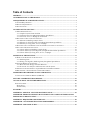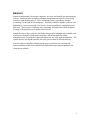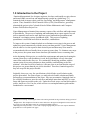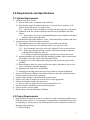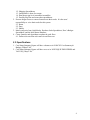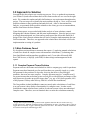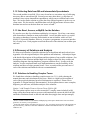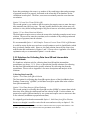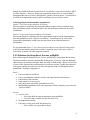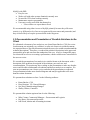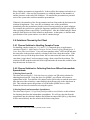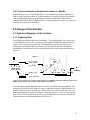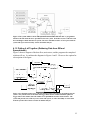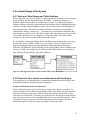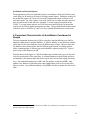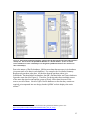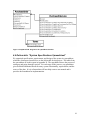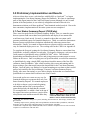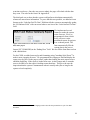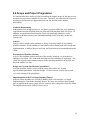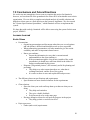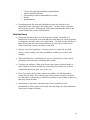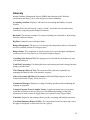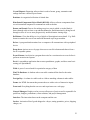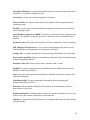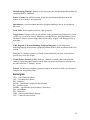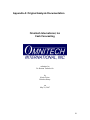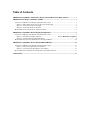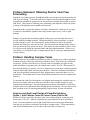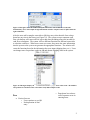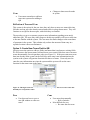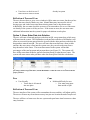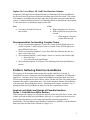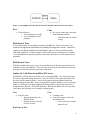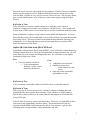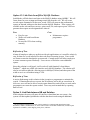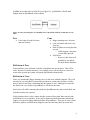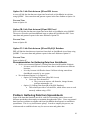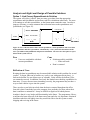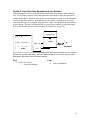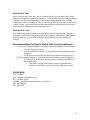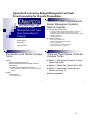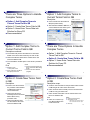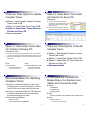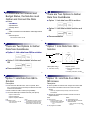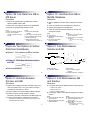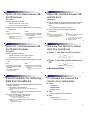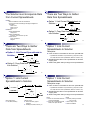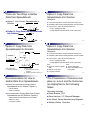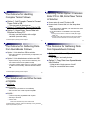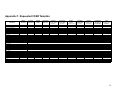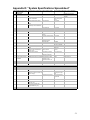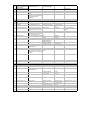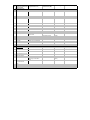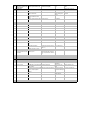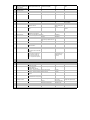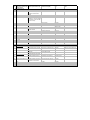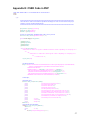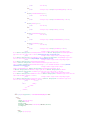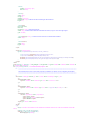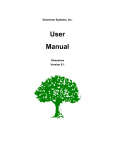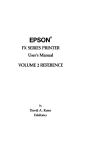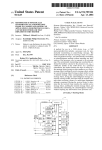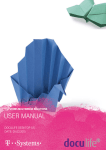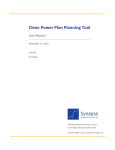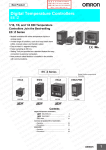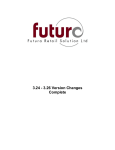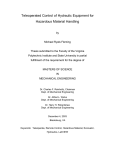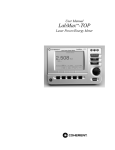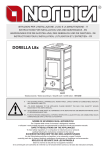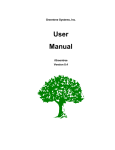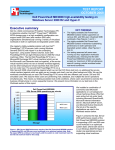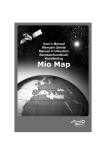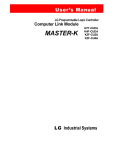Download Final - Electrical Engineering & Computer Science at CSM
Transcript
Improving Budget Management and Cash Flow
Forecasting for Projects
submitted to
Karen Buelow
Dr. Roman Tankelevich
by
Kurtis Griess
Nicholas Henry
on
June 21, 2007
Table of Contents
ABSTRACT .................................................................................................................................................. 1
1.0 INTRODUCTION TO THE PROJECT .............................................................................................. 2
2.0 REQUIREMENTS AND SPECIFICATIONS..................................................................................... 3
2.1 SYSTEM REQUIREMENTS ...................................................................................................................... 3
2.2 PROJECT REQUIREMENTS...................................................................................................................... 3
2.3 SPECIFICATIONS .................................................................................................................................... 4
3.0 APPROACH TO SOLUTION............................................................................................................... 5
3.1 MAIN PROBLEMS FACED ...................................................................................................................... 5
3.1.1 Complex Payment Terms Problem............................................................................................... 5
3.1.2 Collecting Data from QB and Intermediate Spreadsheets ........................................................... 6
3.1.3 Use Excel, Access, or MySQL for the Solution ............................................................................ 6
3.2 DISCOVERY OF SOLUTIONS AND ANALYSIS .......................................................................................... 6
3.2.1 Solutions to Handling Complex Terms......................................................................................... 6
3.2.2 Solutions for Collecting Data from QB and Intermediate Spreadsheets...................................... 7
3.2.3 Solutions for Using Excel, Access, or MySQL ............................................................................. 8
3.3 DOCUMENTATION AND PRESENTATION OF POSSIBLE SOLUTIONS TO THE CLIENT ................................ 9
3.4 SOLUTIONS CHOSEN BY THE CLIENT .................................................................................................. 10
3.4.1 Chosen Solution to Handling Complex Terms ........................................................................... 10
3.4.2 Chosen Solution for Collecting Data from QB and Intermediate Spreadsheets ........................ 10
3.4.3 Chosen Solution for Using Excel, Access, or MySQL................................................................ 11
4.0 DESIGN OF THE SOLUTION........................................................................................................... 11
4.1 HIGH-LEVEL DIAGRAMS OF THE SOLUTION ........................................................................................ 11
4.1.1 Gathering Data .......................................................................................................................... 11
4.1.2 Putting it all Together (Gathering Data from QB and Spreadsheets) ....................................... 12
4.2 IN-DEPTH DESIGN OF THE SYSTEM...................................................................................................... 13
4.2.1 Back-end: Data Storage and Table Relations............................................................................ 13
4.2.2 Front-end: User Interface and Interactions with the System ..................................................... 13
4.3 IMPORTANT CHARACTERISTICS OF QUICKBOOKS CONSIDERED IN DESIGN ........................................ 14
4.4 DELIVERABLE: “SYSTEM SPECIFICATIONS SPREADSHEET”................................................................. 16
5.0 PRELIMINARY IMPLEMENTATION AND RESULTS ............................................................... 17
5.1 COST STATUS SUMMARY REPORT (CSSR.PHP) .................................................................................. 17
6.0 SCOPE AND PROJECT PROGRESSION........................................................................................ 19
7.0 CONCLUSIONS AND FUTURE DIRECTIONS.............................................................................. 20
LESSONS LEARNED ................................................................................................................................... 20
Kurtis Griess ....................................................................................................................................... 20
Nicholas Henry ................................................................................................................................... 21
GLOSSARY ................................................................................................................................................ 22
APPENDIX A: ORIGINAL ANALYSIS DOCUMENTATION ............................................................ 26
APPENDIX B: IMPROVING BUDGET MANAGEMENT AND CASH FLOW FORECASTING
FOR PROJECTS PRESENTATION ....................................................................................................... 41
APPENDIX C: REQUESTED CSSR TEMPLATE ................................................................................ 50
APPENDIX D: “SYSTEM SPECIFICATIONS SPREADSHEET” ...................................................... 51
APPENDIX E: CSSR CODE IN PHP ...................................................................................................... 57
Abstract
Omnitech International, Inc designs, engineers, develops, and installs can manufacturing
systems. Omnitech needs an improved budget management and cash flow forecasting
system for each of their projects. Their accounting system, QuickBooks, handles
accounting, but not cash flow or budgeting. Therefore, Omnitech handles cash flow and
budgeting by a process requiring several users, several spreadsheets, and duplication of
data entry. This system is confusing, time consuming, and duplicates efforts for parties
in charge of keeping the system updated and accurate.
Omnitech wants to have cash flow and budget status reports automatically available each
week (and on demand). Both reports must have drill-down capability so that
management can view high-level data and other users may view more in-depth data. The
reports must be user-friendly and the data entry process must be efficient and easy.
Our team analyzed possible solutions for the project, presented our solutions and
recommendations to the client, and finally designed and began implementation of the
client chosen solution.
1
1.0 Introduction to the Project
“Omnitech International, Inc. designs, engineers, develops, and installs two-piece drawn
and ironed (D&I) can and can end manufacturing systems on a global basis.”[1]
Omnitech needs to improve their cash flow forecasting1 and budget status2 management
system. Thus, Omnitech's Chief Financial Officer (CFO), Karen Buelow, graciously
submitted the project to the Colorado School of Mines Mathematics and Computer
Science Field Session Project List.
Upper Management at Omnitech has summary reports of the cash flow and budget status
in spreadsheets. The process of updating and maintaining these reports requires several
users to manually enter and re-enter data into several intermediate spreadsheets and
Omnitech’s accounting system, QuickBooks (QB). This process of updating
spreadsheets is inefficient and results in inaccurate, outdated data.
To improve this system, Omnitech asked us to eliminate excess steps in the process and
update the reports automatically with the most recent data possible. Upper Management
must be able to view the reports in their desired layout and data-entry users must be
accommodated with user-friendly forms to enter necessary data. To eliminate extra steps
in the process, the system must extract data from QB instead of users re-entering data.
At the beginning of this project, we studied the requirements and spent time learning the
current system: how each spreadsheet is used, how QuickBooks is used, where data
comes from, and who the users are. We continued by identifying problems with the
current system, discovering solutions to those problems, and analyzing each of the
solutions. After the first week of analysis, it became clear to our team that the scope of
this project was greater than the six weeks scheduled. Therefore, Omnitech agreed to
keep our scope for this project flexible.
Originally, there were very few specifications, which left the overall solution to this
project open-ended. Per client request, we analyzed each feasible solution and finally
presented our recommendations to the client. After our presentation, Omnitech chose to
use a MySQL database to store the cash flow and budget status data and PHP3 to create
forms and reports accessible on the web. Under the revised scope, our final deliverable is
a table, similar to a Use Case list, which will serve as an implementation guide and the
foundation for a user manual.
1
Cash flow forecasting: Calculating the future cash entering and cash leaving a business during a period of
time
2
Budget status: The comparison of actual revenues and costs to the approved budgeted revenues and costs
for a project (we title this budget status the “Cost Status Summary Report”)
3
PHP (Hypertext Preprocessor): A server-side scripting language that processes user requests and allows
programmers to create dynamic web pages
2
2.0 Requirements and Specifications
2.1 System Requirements
1. Automate cash flow forecast
1.1. Must be able to take a snapshot of the cash flows
1.2. Must display reports for financial data on every level (from a summary of all
projects to specific details of a budget item)
1.2.1. System will create a monthly (or weekly) cash flow report for each project
1.3. Update the cash flows with actual data extracted from QuickBooks and other
sources
1.3.1. Extract data every week or on demand and put it into a database with other
purchase orders and budget data
1.4. Formulas and algorithms based on “rules” will automatically calculate cash flows
2. Automate project Cost Status Summary Report
2.1. Must update project cost status summary every month or on demand
2.2. Updated report will be used as purchase order review and cost review
2.2.1. Project manager can review and verify whether POs are written and sent
2.2.2. Report must separate and list categories and items in manner consistent
with Item Master Database, QB, etc.
2.2.2.1.Display manufacturing purchases on high level (not on item level)
2.3. Automated updates for actuals from QB including purchase orders issued to date
(PO number, issue date, and PO amount) and cash-out
2.4. A snapshot view of the budget status and project end forecast of profit will be
available
2.5. Report displays details by project and by cost category (equipment, direct costs travel, contractors, materials, shipping)
2.6. Summary and “drill-down” functionality
2.7. Original project budget data entry must look similar to current spreadsheets
3. System will link to QuickBooks, Item Master Database, and other systems that must
remain separate from our team’s program.
4. System accepts changes to data that modify cash forecast
5. System will e-mail accounting to issue an invoice when appropriate
6. System must handle complex payment terms
6.1. Easy to enter new terms in as few steps as possible for user
7. System must have capability for user-generated reports
8. System must be web-accessible
9. System must work with Item Master Database
2.2 Project Requirements
1. Help standardize Omnitech’s terms or vocabulary to make reporting possible between
different systems; however, it is Omnitech’s responsibility to make the final decisions
on terminology. For the project, the following will need to be updated to conform to
the approved terminology:
1.1. Project Budgets
3
1.2. Shipping Spreadsheets
1.3. QuickBooks’s chart of accounts
1.4. Item Master top-level assemblies/assemblies
1.5. Possibly BigTime and some other spreadsheets
2. Present design to users to ensure format meets their needs. It is the users’
responsibility to voice their needs for this system.
2.1. Karen
2.2. Dave
2.3. Shelley
3. Match categories from QuickBooks, Purchase Order Spreadsheet, Dave’s Budget
Spreadsheet, and the Item Master Database
4. Create formulas and algorithms to update the cash flows
4.1. Define rules on when cash comes in and flows out
2.3 Specifications
1. Cost Status Summary Report will have columns as in “KJOCS2 Cost Summary &
Budget_03May07.xls”
2. Cost Status Summary Report will have rows as in “MX3 EQUIP DELIVERIES and
VALUES_1May07.xls”
4
3.0 Approach to Solution
Our approach to the solution was a multi-step process. First, we gathered requirements
(see Section 2.0) and reflected them back to the client to make sure we were on the right
track. We continued to update and add clarifications to our requirements throughout the
project. The next step was to identify the main problems facing us. Next, we discovered
possible solutions to those problems and analyzed each. After we documented the
analysis, we presented all the possible solutions to the client, gave our recommendation,
and the client chose the best solutions.
Upon client request, we proceeded with further analysis of some solutions, started
designing their chosen solutions, and did some implementation. Since the project scope
was larger than anticipated, our client and our team agreed the deliverable should be a
design of the client's chosen solution that will lead to complete implementation after our
field session ends. Therefore, our approach to the solution does not include a full-scale
implementation or testing of a product.
3.1 Main Problems Faced
We faced three main problems to automate the reports: (1) replacing manual calculations
of cash flows based on complex terms with automatic calculations, (2) obtaining data
from QuickBooks and intermediate spreadsheets and, (3) use either Microsoft (MS)
Excel, MS Access, or MySQL (with PHP) for data storage and management for the
reports.
3.1.1 Complex Payment Terms Problem
Payment terms are the manner and schedule in which a company pays cash for purchases.
Payment terms that Omnitech uses for small purchases are generally simple (e.g. make
full payment for the purchase 30 days after receiving the invoice), but for bigger
purchases, the terms are more complex. Complex payment terms (or "complex terms")
are payment terms that are broken up into several pieces with different percentages of the
total payment to be made on specific trigger dates4 (e.g. pay a 30% down payment, 60%
of the payment 120 days after delivery, and 10% of total after installation).
The first problem is that QuickBooks cannot accurately make calculations of cash flows
in or out because it does not have functionality for complex terms. In other words,
QuickBooks cannot calculate future cash-in or cash-out because it does not understand
complex terms. Therefore, users at Omnitech have to make the calculations manually.
4
Trigger dates: Payment terms specify when to make payments based on dates of certain events (e.g.
receipt of an invoice, shipment of purchased items, and installation of items). The dates of these events are
trigger dates because they “trigger” cash being paid out at some time. The solution will make calculations
for cash flow based upon estimated trigger dates
5
3.1.2 Collecting Data from QB and Intermediate Spreadsheets
The second problem is twofold. First, users do not have a convenient way of collecting
necessary data as entered into QB. Second, users enter other data (e.g. ship dates of
purchases) into various intermediate spreadsheets, which causes confusion and wastes
time. We need to find a solution to get the data from QB and organize it in the way our
client wants. We also need to consolidate data not from QB and ensure all users enter
that data into and access the data from one“source of truth”5.
3.1.3 Use Excel, Access, or MySQL for the Solution
We need to store data for calculations and display it in reports. Excel has a convenient
table format that is familiar to most professionals. Access has tables and is very useful
for setting up databases, but many professionals are not as familiar with it as Excel.
MySQL is a powerful database; however, it requires a programmer to create an interface
for everyday users. Each program would suit the needs of the solution, but each has pros
and cons.
3.2 Discovery of Solutions and Analysis
We discovered a number of possible solutions for each problem and analyzed each (see
Appendix A for the original analysis of the problems and solutions). Our analysis began
with detailed descriptions of the problems and descriptions of our possible solutions. Our
descriptions of the solutions included high-level design to show how they would work
(including diagrams showing databases, programs, and data flow). In order to do the
analysis, we also completed small-scale implementations to test the feasibility of the
solutions and discover other potential issues. Next, we analyzed the pros and cons of
each of the solutions and finished with our recommendations.
3.2.1 Solutions to Handling Complex Terms
We found three solutions to handling complex terms (see 3.1.1) while reducing the
manual data entry and calculations by the users. Below is a high-level description of
each of the proposed solutions, but not all information is explained. Please refer to
Appendix A: Original Analysis Documentation” for descriptions that are more complete,
diagrams, pros and cons, and further analysis of the solutions.
Option 1: Add Complex Terms to Current Terms Field in QB
The first option requires users to select terms titles6 (complex terms included) in QB
using a drop-down menu and our system would automatically extract the title from QB
and make calculations based on the title and other data (trigger dates and percentages).
5
Source of truth: The data for calculations and displaying in the reports should come from one official
location so its accuracy is not questioned
6
Terms title: Each complex term has a title given to it. E.g. 30% down payment, 60% of the payment 120
days after delivery, and 10% of total after installation could be titled and referred to as “30%-DP/60%120d/10%-AI”
6
Extra data pertaining to the terms (e.g. number of days until trigger date and percentage
of payment) needs to be properly associated to the terms title in our database for the
calculations to take place. Therefore, users must occasionally enter the extra data into
our solution.
Option 2: Create New Terms Field in QB
The second option is very similar to the first option, but requires users to enter the terms
titles manually into QB every time. The only possible benefit for this is that users will
not have to worry about looking through a long list of terms to select their particular title.
Option 3: Users Enter Data into Solution
The third option requires users to select the terms titles (including complex terms) in our
solution. The users also enter the extra data (such as number of days until payment and
percentage of payment) into the solution.
We recommended Option 1: Add Complex Terms to Current Terms Field in QB because
it would be easiest for the users and users would continue to work in QuickBooks (which
they are already familiar with). However, the final solution chosen by the client was a
modification and combination of Option 1 and 3. Please refer to Appendix A for further
explanation why we recommended Option 1 over the others.
3.2.2 Solutions for Collecting Data from QB and Intermediate
Spreadsheets
We found two solutions each for collecting data from QB and the intermediate
spreadsheets (see above, 3.1.2). First, we describe the possible solutions for collecting
the data from QB and then describe possible solutions for collecting data from the
spreadsheets. Please refer to Appendix A for more descriptions and analysis of the
solutions.
Collecting Data from QB:
Option 1: Link Data from QB to Solution
The first option for collecting data from QB requires the use of the QuickBooks Open
Database Connectivity7 (QODBC) to link data from QB to update data in the solution
from QB automatically.
Option 2: Link Data between QB and Solution
The second option for collecting data from QB uses the QODBC to connect data in both
directions: from QB to the solution and from the solution to QB. For this solution, we
proposed to replace QB functionality by our system and require users to enter more data
in our solution (in addition to payment terms data).
We originally preferred and recommended Option 1: Link Data from QB to Solution
because we thought it would be easiest for the users and not as risky as Option 2. We
7
Open Database Connectivity (ODBC): Provides a connection between a program and a database. The
QODBC specifically provides a connection between QuickBooks and a database
7
thought it would be difficult to ensure data in our solution is sent correctly back to QB if
we chose Option 2. However, during our presentation to the client, we gained further
information that led us to believe that Option 2 would be the best choice. It would not be
too difficult to implement correctly and it would better suit our client’s needs.
Collecting Data from Intermediate Spreadsheets:
Option 1: Link Current Spreadsheets to Solution
The first option for collecting data from spreadsheets requires users to continue using
their spreadsheets while our solution links to the data and then performs the necessary
calculations.
Option 2: Copy Data from Spreadsheets into Solution
The second option for collecting data from spreadsheets requires all the important data
from the spreadsheets to be copied to our database. From that point on, users of the
intermediate spreadsheets would enter data into forms in our solution instead of
spreadsheets.
We recommended Option 2: Copy Data from Spreadsheets into Solution because users
would enter and manage data in one location, it would be easy for the users, and it is
more likely to remain a reliable long-term solution.
3.2.3 Solutions for Using Excel, Access, or MySQL
Each of the proposed databases (Excel, Access, and MySQL) can perform the necessary
functions needed to meet the requirements of this project. However, each has additional
characteristics or functions that make them favorable or unfavorable. Below is a brief list
of some of the characteristics and functions we took into account. Further description of
each system and the pros and cons are in the sub-options of the “Gathering Data from
QuickBooks” heading in Appendix A.
Excel:
•
•
•
•
•
•
Users are familiar with Excel
Users can manipulate formulas, results, and report formats by themselves
Linked data is not real-time
Little control over user access
Only one person can modify spreadsheet at a time
Manipulating spreadsheet cells can compromise solution integrity (can create new
“source of truth”)
Access:
• Easy for users
o Access has built-in report generation/saving capabilities
o Users have more control over the data they view
• No programmer needed
• Users may want to work with data themselves
o Users will have to export data to Excel
8
MySQL with PHP:
• Easy for user
• Works well with other systems Omnitech currently uses
• No need for VPN when working remotely
• Maintenance requires programmer
• Users may want to work with data themselves
o Users will have to export data to Excel
We recommended using either Access or MySQL primarily because they offer more
security (e.g. different levels of user access protected by user names and passwords) and
they are more likely to keep the system reliable in the long-term.
3.3 Documentation and Presentation of Possible Solutions to the
Client
We submitted a document of our analysis to our client (Karen Buelow, CFO) for review.
Our document was originally very technical, so after our client reviewed the document,
she requested that we gear this document towards the users who would not understand the
technical descriptions. Therefore, we reduced the technical descriptions in the paper and
presented the pros and cons from the standpoint of the user. After we changed the paper,
our client told us to focus on creating a presentation, which would be more convenient for
the users to review.
We created the presentation of our analysis in a similar format as the document: with a
description of the problems, description of the solutions, pros and cons, and
recommendation. We spent many days working on the presentation to make sure that the
users would be able to understand our solutions and that our analysis was complete. We
sent our presentation to our client to review and altered the presentation as requested.
Our presentation includes more detailed diagrams and analysis applicable to the users
than the written document.
We presented our solutions on June 5 to the following audience:
•
•
•
•
Karen Buelow, CFO
Dave Harrison, V.P./General Manager
Jim Weed, Manufacturing Manager
Shelley Walton, Controller
We presented the solution again on June 8 to the following:
•
•
•
Mike Cistone, Commercial Manager – Procurement and Logistics
Roy Brace, Procurement Specialist
Jodi Frisch, Admin and Accounting Assistant
9
Please find the presentation in Appendix B. It shows all the descriptions and analysis in
the first 45 slides. After our first presentation, we added the names of the attendees of
and the outcomes to the end of the slideshow. We emailed the presentation to potential
users of the system who could not attend the presentations.
Ultimately, the attendees of the first presentation and our client made the decision on the
solutions to implement. They were able to eliminate some of the possibilities
immediately after the presentation, but they asked for more analysis on certain solutions.
For example, they asked us to explore the reporting capabilities of MySQL using PHP or
other reporting software (specifically Crystal Reports). After this further analysis, Karen
made the final decision on which solution to implement. At that point, we had the main
specifications of the system and we were able to continue design.
3.4 Solutions Chosen by the Client
3.4.1 Chosen Solution to Handling Complex Terms
For handling complex terms (see 3.1.1 and 3.2.1), Omnitech chose to implement a
variation of Option 1: Add Complex Terms to Current Terms Field in QB and Option 3:
Users Enter Data into Solution. Users will enter purchase orders8 (POs) in QB and enter
the terms titles in the purchase order by selecting a title from a drop-down menu. If the
terms title is not yet in the drop-down menu, the user must enter the terms title and the
extra data (“trigger dates” and percentages) using a form created for the solution. The
solution will then send the terms title back to QB and make the terms title available in the
drop-down menu for future use.
3.4.2 Chosen Solution for Collecting Data from QB and Intermediate
Spreadsheets
Collecting Data from QB
The client selected Option 2: Link data between solution and QB as their solution for
obtaining data from QB. Using the driver for QODBC, our solution will connect to
updated data in QB. Our solution will connect back to QB in order to send the new terms
titles that users enter when they cannot find their desired terms title in the drop-down in
QB. This solution requires the purchase of a $500 dollar QODBC driver, which
Omnitech took into account before selecting this option.
Collecting Data from Intermediate Spreadsheets
The client chose Option 2: Copy Data from Spreadsheets into Solution as their solution
for obtaining data from the intermediate spreadsheets. We will copy the data from the
spreadsheets into the solution's database and all data not entered into QB (e.g. ship dates)
will be entered directly into the solution in the future using forms.
8
Purchase order: Order form to make a purchase from a vendor
10
3.4.3 Chosen Solution for Using Excel, Access, or MySQL
Omnitech chose to use a MySQL database to store and manage the data, and then use
PHP to display queries to the web. Implementation will require setting up the database
with the appropriate fields and populating the database using links to QB and data
obtained from forms. Before implementation, some design must take place to ensure the
database is set up in the best manner.
4.0 Design of the Solution
4.1 High-level Diagrams of the Solution
4.1.1 Gathering Data
Our solution must gather data from QuickBooks. To accomplish this, our solution will
use an ODBC driver to create a connection between the QuickBooks database and our
system. Users will enter payment terms data and data previously entered into the
intermediate spreadsheets into our solution. Our system will automatically update
QuickBooks with any data it needs (especially terms titles) after each transaction (See
Figure 1).
Figure 1: Users will use our system to enter and store new complex terms titles and trigger dates, and
update data previously entered into the intermediate spreadsheets
Our solution must gather data that users previously entered into their spreadsheets. Our
solution will provide several forms for users to enter their data and send that data to our
database (instead of their spreadsheets). This will be more efficient and easier for users
than maintaining their current spreadsheets. Once the system is set up, we will copy the
data from the users’ spreadsheets to our system and from then on, all users will enter all
their data into the system through forms (See Figure 2).
11
Figure 2: The system will have forms and reports for users to enter and view data. A programmer
will move the data from the users' spreadsheets into our system. From then on, users will enter cash
flow and budget related data into our system. The users will then be able to create reports with our
system and export to Excel if they want to do further analysis.
4.1.2 Putting it all Together (Gathering Data from QB and
Spreadsheets)
Figure 3 shows a diagram of the data flow, main actors, and the programs the completed
solution will use. It combines the diagrams in Figures 1 and 2. Please see the caption for
a description of the figure.
Figure 3: For the final product, users will enter data previously entered in to spreadsheets into our
system. They will also enter terms titles and trigger dates into the solution and make updates to
trigger dates in the solution, but will continue to use QuickBooks for their usual activities. The
system will provide users with easy-to-use forms and reports, as well as the ability to extract data
from the system to Excel if users need to do further analysis.
12
4.2 In-depth Design of the System
4.2.1 Back-end: Data Storage and Table Relations
When completed, our system will rely on a relational MySQL Database to store complex
terms and other data that QuickBooks does not handle. A relational database is a
database, which contains tables for separate types of data. For example, the MySQL
database will have one table for payment terms and another table for additional purchase
order data. In non-relational databases, there will only be one table containing data for
those separate types. The tables in a relational database can interact when they have
related data by using a “primary key”. A primary key is a field that has all unique data
that identifies a specific record. The tables interact when the primary key from one table
is also in the other table (it is a “foreign key” of the other table). The table with the
foreign key can associate its data with the other table’s data.
We will link the current QuickBooks data to our database by storing primary keys from
QuickBooks such as ListIDs, TxnIDs, etc. in our system. Please see Figure 4 for a
diagram showing the relations between databases containing payment terms data.
OIITerms, OIITermItems, and TermsDates are all separate tables, but are related by their
keys (e.g. ListID is the primary key for OIITerms and OIITermsItems can associate its
data with the OIITerms data by using the ListID key).
Figure 4: UML diagram for tables needed to handle complex terms.
4.2.2 Front-end: User Interface and Interactions with the System
Our system uses a web-based interface for gathering information from the MySQL and
QuickBooks Databases and from Omnitech employees.
Forms for Data Entry and User Interaction
Forms will provide users a quick and easy way to input data. Wherever possible, our
system will help users by automatically filling in fields in the forms with up-to-date data.
The forms will also provide users with lists (drop-down menus) to help choose valid
selections for certain fields. Eventually our system will use JavaScript to ensure that the
data users have entered is correct and alert them if it sees any potential problems. When
users submit forms, the system will confirm that the data was accepted or provide a
detailed description of why the system was unable to submit the form.
13
Predefined and Custom Reports
The programmers will create predefined reports (according to client specifications) and
create forms (or Wizards) to aid users in creating custom reports. During the creation of
the predefined reports, the client will review the formats and content to ensure it will
meet their needs. For some reports, such as the CSSR, the client has already expressed
their desired format for the data (See Appendix C for the requested template for the
CSSR). To create custom reports, users will choose the data fields they want and the
system will use PHP to gather and organize the data. The predefined and custom reports
will allow users to “drill-down”9 and view more detailed information on certain items.
4.3 Important Characteristics of QuickBooks Considered in
Design
The most important characteristic of QB to consider is that QuickBooks uses flat file
databases rather than a relational database. A flat file database is one table that contains
all the data for the entire database across all different types of data. QB uses many flat
file databases that contain all the data for different types instead of relating separate
tables (containing data of different types that should be separate) using keys. Figure 5
shows some of the databases in QB.
Each list shown in the figure is a flat file database that contains many types of data and
each list repeats much of the same data. A relational database instead would only have
one database with separate tables that do not repeat data, but can link related data using
keys. One important implication of QB’s flat file database is that the QODBC must
update every database in QB when users enter updated data (such as new terms titles)
into our system. In a relational database, the QODBC only has to update the data in one
table.
9
Drill-down: View a high-level description in more detail. E.g. Drill-down to examine the cost of nuts and
bolts that make up a larger machine.
14
Figure 5: The PurchaseOrderLine Database contains all of the data that the PurchaseOrder Database
already has. This is because the QuickBooks Database is a flat file database. (Lines are drawn
between databases to show relationships even though the QuickBooks Database does not know of
these relationships)
Due to the nature of flat file databases, QB lists more data than necessary in its databases
(it repeats much of its data in each database). For example, the Cost Status Summary
Report needs purchase order data. All the data from the purchase orders is in
QuickBooks’ PurchaseOrderLine database, but QB’s PurchaseOrder and Terms databases
repeat the same data (See Figure 6). Therefore, our design takes these multiple sources
of the same data into account and the system will only collect data from one of the
sources, not all of them. Not all of QB’s flat file databases or the data they contain are
required or incorporated into our design, but the QODBC website displays the entire
schema10.
10
For a detailed list of all of the tables and fields in the QuickBooks database, please visit:
http://www.qodbc.com/docs/html/qodbc/20/tables/table_info_all_us.asp
15
Figure 6: Simplified UML diagram for the QuickBooks database
4.4 Deliverable: “System Specifications Spreadsheet”
We organized specifications, requirements, and design of the system in a spreadsheet,
which the client agreed would serve as the deliverable for this project. The tables from
the spreadsheet are in this report in Appendix D. The spreadsheet shows the process of
setting up and going through a project. For each stage of the process, our spreadsheet
gives detailed information about necessary system functionality, required data, and the
source of the data. It is in a format that will later help create a user manual and it
provides the foundation for implementation.
16
5.0 Preliminary Implementation and Results
After our client chose to use a web interface with MySQL as a back-end11, we began
implementing the Cost Status Summary Report for Omnitech. We chose to implement
parts of this report instead of the Cash Flow Report because although it is only a small
portion of the final product, it was relatively straightforward and it allowed us to
demonstrate solutions to all three problems12 that Omnitech needed resolved. Due to the
time constraints, implementation of the entire system was not completed.
5.1 Cost Status Summary Report (CSSR.php)
There were four goals for the Cost Status Summary Report. First, we wanted to prove
that our system could extract data from QuickBooks and display it in a manner that
would meet our client's needs. Second, we wanted to show that our system could
generate predefined reports for Omnitech Employees. Third, we wanted to demonstrate
that our system could perform calculations automatically when users entered new
information. Finally, we wanted to illustrate that our system would be convenient and
easy for Omnitech employees to use. The working code for the CSSR is in Appendix E.
To complete the first goal, getting the Cost Status Summary Report to extract data from
QuickBooks, we had to complete several tasks. We began by setting up a web server that
could connect to QuickBooks using a QODBC DCOM13 driver. This included
downloading and installing the new driver and giving internet accounts proper access to
folders on the server. Once everything was set up and installed, we tested our connection
to QuickBooks by using a simple PHP script that selected the names of the first fifty
customers from QuickBooks. After a little tweaking, this was up and running and we
began writing a query that would extract the data needed for the Cost Status Summary
Report. Once the query was finished, we began formatting our raw data so that it would
start to look similar to the Project Manager’s current Cost Status Summary Report.
Finally, after some fine-tuning, we were able to display the data that we extracted from
QuickBooks in a manner that would meet our client’s needs.
Our second goal was to create an easy way for
Omnitech employees to generate their own Cost
Status Summary Reports. We wanted employees
to be able to choose a project and a beginning
and end date and have the system produce a
report that had only the data that they wanted.
To accomplish this, we added a form at the top of
the report where users can choose a project from
Figure 7: When the user moves from the
a drop-down menu and then enter the dates they
“Cash-Out Paid to Date” Field, the “PO
Balance” field is calculated automatically
11
Back-end: The internal workings of a system, including, but not limited to: data storage, formulas, and
data relations
12
Handling complex terms, gathering data from QuickBooks and intermediate spreadsheets, and which
program to use for data storage and management (we chose MySQL with PHP)
13
Distributed Component Object Model (DCOM): Allows software components from several networked
computers to communicate with each other
17
want into text boxes. Once the user presses submit, the page will reload with the data
they want. The code for the form is in Appendix E.
The third goal was to show that the system could perform calculations automatically
when users entered new information. To prove that this was possible, we added an event
listener to the “Cash-Out Paid To Date” field that tells the system to automatically update
the “PO Balance Field” with a new total when a user leaves the “Cash-Out Paid To Date”
field.
We implemented several
features to make the system
easier for users. First, we
programmed a form, which
users will use to create
predefined reports for projects
over a chosen period. The
Figure 8: Form where users can choose a start date, an end
form automatically fills the
date, and a project
current date in the correct
format (YYYY-MM-DD) in the “Ending Date” field. We also fill the Start Date text box
with a default date.
For the CSSR, we added some styles and formatting using Cascading Style Sheets14 to
make it more engaging for users. We programmed the webpage to load and display the
report piece-by-piece on the page at a time, rather than loading the entire report at once
and then displaying. If the report is loaded all at once, it takes longer and we want the
users to be able to see the report is loading sooner than later. This gives the user the
impression that the system is instantaneous when it actually takes just as long for the
reports to load completely.
14
Cascading Style Sheets (CSS): The language used to describe the presentation or style of an html
document
18
6.0 Scope and Project Progression
We realized after three weeks of Field Session that the original scope for this project was
too much for our team to complete in six weeks. Therefore, our client kept the scope for
this project flexible until we approached week six and decided on the ultimate
deliverables.
Gathered Requirements
Although this was an ongoing process, we spent a good part of the first week gathering
requirements and specifications from our client and reflecting them back for review. In
addition, we spent some time during the first week identifying Omnitech’s main
problems with their current system and understanding exactly what they needed our
system to do.
Analysis
Once we discovered the main problems we faced, we spent a couple of days finding
possible solutions. It took another two and a half weeks to finish small-scale design and
implementation, to analyze the pros and cons, and to present our recommendations to the
client.
Presentation of Possible Solutions
After we felt confident with our analysis of the possible solutions, we presented our
findings to our client. The client made decisions on which solutions to implement. The
client also requested some further analysis on the reporting capabilities of MySQL and
this took another two days.
Design and “System Specifications Spreadsheet”
Our team spent the last two weeks working on the deliverable: the “System
Specifications Spreadsheet” and other design. We met with our client to discuss and
review the content of the spreadsheet.
Implementation of the Cost Status Summary Report
After our client decided to use a MySQL database with a web interface, we began
implementing the Cost Status Summary Report. We knew we would not have enough
time to implement the entire system, but we wanted to have a program to show the client.
The implementation took a little less than a week.
19
7.0 Conclusions and Future Directions
Six weeks was not enough time for our team to complete this project for Omnitech;
however, we have done all of the groundwork for what will be an invaluable asset to their
organization. We were able to complete an in-depth analysis of possible solutions and
helped our client come to a final decision on the system to implement. We also created
the “System Specifications Spreadsheet,” which Omnitech will use to implement this
system.
We hope that with our help, Omnitech will be able to start using the system for their next
project, MX0003.
Lessons Learned
Kurtis Griess
•
Presentations
o Organizing presentations and documents when there are several options
and sub-options is difficult and should be made as clear as possible
o When summarizing presentations, tell who attended to give the results
credibility and make its importance better known
o Know your audience
Present the information in a way that is convenient and
understandable to the client (audience)
If the presentation might be viewed later (outside of the verbal
presentation), it should have sufficient details in the slides for
readers to understand the big picture
o Diagrams ("Big animal pictures") are extremely useful for planning and
presenting
They help to see what connections there are, what data is
exchanged and used, and the flow of the system
It is easier to show to users and explain difficult processes
•
The difference between specifications and requirements
o Specifications are more detailed solutions for the requirements
•
Client relations
o Show the client your work and keep them up-to-date on what you are
doing
They help catch mistakes
They give valuable feedback
Everyone needs to be on the same page
o Having a champion client who will push for progress in the project
They help get their co-workers involved
•
Project processes
o Gather (and revisit) requirements
20
o
o
o
o
o
•
Create project timeline and define responsibilities
Analyze possible solutions
Present analysis and recommendations to client
Design
Implementation
Presenting options the client and letting them choose the solution is very
important because it gets their "skin in the game". In other words, it becomes
their solution, not ours. This helps the client better understand the need for the
system and how the system will affect them
Nicholas Henry
•
Clients may not always have a clear-cut project in mind. If possible, it is
beneficial to sit down with your client and have them show you exactly what they
are doing now and why it does not work for them. You then not only will have a
better idea of what the client wants (and does not want), but you also can see
where some of the resources are that you will need.
•
Find out your client’s priorities. You may perceive a certain task as a high
priority, when in reality your client just thinks it would be nice to have done
someday.
•
Think outside the box. Sometimes you can save yourself a lot of time, just by
spending a little more time considering other options.
•
Consider your audience. Most users do not want to know technical details or
make technical decisions; usually they would only like to know how a choice
would affect them (cost, time, ease of use, etc.)
•
Even if you do not believe that a solution is probable, it is still important to
present it to the client. He or she may have more reasons to choose one option
over the others, or maybe they would like to combine several of them to make one
that really works for them.
•
Terminology is important. Adjusting some of the vocabulary in your
presentations to reflect your client’s needs can really help your client understand
what you are trying to tell them.
21
Glossary
Access: Database Management System (DBMS) that functions in the Windows
environment and allows you to create and process data in a database
Accounting Assistant: Employee who assists in Accounting and handles Accounts
Payable
Actuals: Data extracted from the “source of truth”; actual data for costs and revenue
(usually for comparing against budgeted amounts)
Back-end: The internal workings of a system; including, but not limited to: data storage,
formulas, and data relations
BigTime: Omnitech’s time tracking software
Budget Management: The process of reviewing costs and purchase orders (at Omnitech,
this will eventually include reviewing revenue)
Budget Status: The comparison of actual revenues and costs to the approved budgeted
revenues and costs for a project (see Cost Status Summary Report)
Cascading Style Sheets (CSS): The language used to describe the presentation or style
of an html document
Cash Flow Forecasting: Calculating the future cash entering and cash leaving a business
during a period of time
Chief Financial Officer (CFO): The corporate officer primarily responsible for
managing the financial risks of the business or agency
Chart of Accounts (QB Chart of Accounts): Different billing categories (Cost of
Goods Sold, Income, Equity, Fixed Asset, etc.)
Commercial Manager: Employee in charge of making purchases and coordinating the
shipping of equipment
Complex Payment Terms (Complex Terms): Complex payment terms are payment
terms that are broken up into several pieces with different percentages of the total
payment to be made on specific trigger dates (see Payment Terms, Trigger Dates)
Controller: Employee who manages the day-to-day accounting and banking operations
Cost Status Summary Report (CSSR): The comparison of actual revenues and costs to
the approved budgeted revenues and costs for a project
22
Crystal Reports: Reporting software that is used to format, group, summarize and
arrange data into a desired report format
Database: An organized collection of related data
Distributed Component Object Model (DCOM): Allows software components from
several networked computers to communicate with each other
Drawn and Ironed: Process for making two piece cans in which a circular blank is
drawn through a die to form a cup and then thinned to final dimensions by being forced
through a series of two or more progressively smaller diameter ironing rings.
Drill-down: Gives the ability to view a high-level description in more detail. E.g. Drilldown to examine the cost of nuts and bolts that make up a larger machine.
Driver: A program that determines how a computer will communicate with a peripheral
device
Drop-down: An item on a web page where users can click a button and choose from a
list of acceptable options
Event Listener: An object in a program that waits for a certain action to occur before it
performs an action in response
Excel: A spreadsheet application that creates spreadsheets, graphs, and does some basic
sorting (see Spreadsheet)
Field: A part of a record used for a particular category of data
Flat File Database: A database where one table contains all the data for the entire
database
Foreign Key: A column in a table used as a link to matching columns in other tables
Forms: An HTML document that presents the user with a series of interactive inputs
Front-end: Everything that the user sees and experiences on a web page
General Manager: Employee who oversees all aspects of projects and is responsible for
profit/loss, budgets, performance, client relations, and project management
Interface: The interaction between the computer and the user
Invoice: An itemized list of goods shipped to a buyer, stating quantities, prices, shipping
charges, etc.
23
Item Master Database: A program that Omnitech uses to track items (documents, parts,
assemblies, etc.) that the company has used
JavaScript: A client-side scripting language for web pages
Microsoft (MS): The largest vendor of personal computer software applications and
operating systems
MySQL: An open source relational database management system that uses Structured
Query Language (SQL)
Open Database Connectivity (ODBC): Provides a connection between a program and a
database. The QODBC specifically provides a connection between QuickBooks and a
database
Payment Terms: The manner and schedule in which a company pays cash for purchases
PHP (Hypertext Preprocessor): A server-side scripting language that processes user
requests and allows programmers to create dynamic web pages
Primary Key: A column in a table whose values uniquely identify the rows in the table
Procurement Specialist: Employee who handles purchasing of parts for manufacturing
Omnitech equipment in-house
Purchase Order (PO): Order form to make a purchase from a vendor
QODBC: Provides a connection between QuickBooks and a database [see also Open
Database Connectivity (ODBC)]
Query: An object that requests information from a database and creates a dataset of the
requested information
QuickBooks (QB): The most commonly used small-business accounting and
management software in the US
Real-time: The immediate availability of current data to an information system as a
transaction or event occurs
Relational Database: A database that stores data in a structure consisting of one or more
tables of rows and columns, which may be interconnected
Schema: A conceptual model of the structure of a database that defines the data contents
and relationships
24
Manufacturing Manager: Employee who supervises the manufacturing and assembly of
equipment built by Omnitech
Source of truth: One official location of data for calculations and displaying in the
reports so its accuracy is not questioned
Spreadsheet: A screen-oriented interactive program enabling a user to lay out data on
the screen
Term Titles: Each complex terms has a title given to it
Trigger Dates: Payment terms specify when to make payments based on dates of certain
events (e.g. receipt of an invoice, shipment of purchased items, and installation of items).
The dates of these events are trigger dates because they “trigger” cash being paid out at
some time
UML Diagram (Universal Modeling Language Diagram): A general-purpose
modeling language that includes a graphical notation used to create an abstract model of a
system
Use Case: A complete sequence of related actions initiated by an actor; it represents a
specific way to use the system
Virtual Private Network (VPN): Refers to a network in which some of the parts are
connected using the public Internet, but the data sent across the Internet is encrypted, so
the entire network is "virtually" private
Wizard: An interactive computer program acting as an interface to lead a user through a
complex task using dialog steps
Acronyms
CFO – Chief Financial Officer
CSS – Cascading Style Sheets
DB – Database
DCOM – Distributed Component Object Model
PO – Purchase order
QODBC – QuickBooks Open Database Connectivity
QB – QuickBooks
MS – Microsoft
UML – Universal Modeling Language
VPN – Virtual Private Network
25
Appendix A: Original Analysis Documentation
Omnitech International, Inc
Cash Forecasting
submitted to
Dr. Roman Tankelevich
by
Kurtis Griess
Nicholas Henry
on
May 29, 2007
26
Table of Contents
PROBLEM STATEMENT: OBTAINING DATA FOR CASH FLOW FORECASTING.................... 1
PROBLEM: HANDLING COMPLEX TERMS ....................................................................................... 1
ANALYSIS AND HIGH LEVEL DESIGN OF POSSIBLE SOLUTIONS .................................................................. 1
Option 1: Add Complex Terms to Current Terms Field in QB ............................................................. 1
Option 2: Create New Terms Field in QB ............................................................................................ 3
Option 3: Users Enter Data into Solution............................................................................................. 4
RECOMMENDATION FOR HANDLING COMPLEX TERMS............................................................................... 5
PROBLEM: GATHERING DATA FROM QUICKBOOKS................................................................... 5
ANALYSIS AND HIGH LEVEL DESIGN OF POSSIBLE SOLUTIONS .................................................................. 5
Option 1: Link Data from QB to Solution.............................................. Error! Bookmark not defined.
Option 2: Link Data between QB and Solution..................................................................................... 8
RECOMMENDATION FOR GATHERING DATA FROM QUICKBOOKS ............................................................ 10
PROBLEM: GATHERING DATA FROM SPREADSHEETS ............................................................. 10
ANALYSIS AND HIGH LEVEL DESIGN OF POSSIBLE SOLUTIONS ................................................................ 11
Option 1: Link Current Spreadsheets to Solution ............................................................................... 11
Option 2: Copy Data from Spreadsheets into Solution....................................................................... 12
RECOMMENDATION FOR HOW TO GATHER DATA FROM SPREADSHEETS .................................................. 13
ACRONYMS .............................................................................................................................................. 13
Problem Statement: Obtaining Data for Cash Flow
Forecasting
Omnitech’s accounting system, QuickBooks (QB), does not provide the functionality for
cash flow forecasting. To forecast cash flows, employees must manually update several
spreadsheets to handle the payment terms for purchases and other data needed to predict
cash flows. This system is confusing, time consuming, and duplicates efforts for parties
in charge of keeping the system updated and accurate.
Omnitech needs a system that updates cash flows automatically, eliminates excess steps
in cash flow calculations, organizes data, and presents reports every week or upon
demand.
During our requirements and analysis phase of this project, our team has discovered
several problems needing solutions. During the analysis of these problems, we found
several solutions to each. Per client request, we have analyzed each of the possible
solutions and listed pros and cons for each. We will present our findings to the client so
they can choose the best options for them. If the choice on what solution to take is clear,
we will proceed to design the solution further and begin implementation. If there is no
clear choice, we will provide more in-depth analysis and do “prototype implementation”
of each solution.
Problem: Handling Complex Terms
Payment terms are the manner and schedule in which a company pays cash for purchases.
Payment terms are critical for calculating cash flows; hence, they need to be included in
our system. QB has a field for users to specify terms of a purchase, but QB can only
make calculations of payment dates for simple terms such as “Net 30” (full payment 30
days after the delivery of goods). However, Omnitech uses some more complex payment
terms for which QB cannot calculate payment dates. Therefore, Omnitech calculates the
cash flows by manually entering terms data, shipping dates, transaction dates, etc. in a
spreadsheet. The manual entry of terms data often means that forecasts are outdated and
incorrect.
To automate the cash flow calculations, our solution must manage the complex terms so
that users need only enter terms data once and allow users to make changes to terms
arrangements when desired. An outside program must do the calculations of cash flows
using the terms since QB cannot make the appropriate calculations. We have discovered
three solutions to use for entering and updating complex terms for later calculations.
Analysis and High Level Design of Possible Solutions
Option 1: Add Complex Terms to Current Terms Field in QB
QB has a field for terms in the purchase order form with predefined, commonly used
terms such as “Net 30”. QB has calculations for payment dates for these predefined
terms. Users may add new terms to QB, but QB does not accept enough information
from the user to perform calculations for the more complex terms. This means that the
only useful information the user can enter is the terms title (see Figure 9).
1
Figure 9: This figure shows the window that opens when users want to add a new terms title.
Unfortunately, users cannot input enough information related to complex terms for QB to make the
right calculations.
After the users add a complex terms title to QB, they may select that title from a dropdown box any time in the future (see Figure 10). The system set up to automate cash
flow calculations will extract official, up-to-date data (including terms title) needed for
cash flow calculations. The system will use different functions for different terms titles
to calculate cash flows. When users create new terms, they must also enter information
into the system so the system can generate the appropriate functions. The solution will
create the functions based in the information the users input (shipping dates, etc.). Users
can change terms for purchase orders in QB and change shipping dates in the system.
Figure 10: This figure displays the current terms field in the QB purchase orders form. The field has
a drop-down box and the user has selected the newly added complex terms.
Pros
•
Easiest for users
o Users continue to use QB
o No duplication of data
entry
o Drop-down box reduces
risk of operator errors in
entering terms
2
•
Cons
•
Changes to dates must be made
in system
Users must remember to add new
terms into system after adding to
QB
Reflection of Pros and Cons
This system is the easiest for the user since they only have to enter new terms titles into
QB once and can select the already entered terms titles in a drop-down menu. They will
continue to use QB for the most part, with which they are familiar.
The users have to go to a separate system to enter information regarding terms newly
added into QB. The users may either forget to do this step and they will have to take time
to become familiar with the system. The user must also make changes to the terms dates
of payments in the system. This solution only reduces the amount of data entry in a
separate location it does not eliminate it.
Option 2: Create New Terms Field in QB
QB gives users the option to add new fields (and name them) and remove existing fields.
We will remove the current terms field and create a new terms field where users can enter
terms data manually for each purchase order (see Figure 11). If the users enter new terms
data (not already in the system) in the field, they must enter extra information into the
system so the system will generate functions for that set of terms. Users only need to
enter the extra information once into the system and the system will use the same
function for the same terms in the future.
Figure 11: This figure shows the new terms field (without drop-box) where users enter terms data
manually for each purchase order.
Pros
•
Cons
User does not have to go to a
new QB window to enter new
terms
•
•
User enters data manually
o Risk of mistake
Most difficult for user
o Re-enter data for terms
3
•
already in system
Users have to check to see if
terms are new terms or terms
Reflection of Pros and Cons
The user does not have to go to a new window in QB to enter new terms, but the user has
to enter the terms data by hand every time. Manual data entry increases the risk of
having typos and it takes more time than selecting terms from a drop-down menu.
Additionally, the user must check the system or a list somewhere else to see if the terms
are already in the system or if they are new. If the terms are new, the user must enter
additional information into the system for proper calculations to take place.
Option 3: Users Enter Data into Solution
The user will enter all normal purchase order data in QB, except terms data, which users
will enter into the system. The RefNumber (each purchase order has a RefNumber) will
allow us to associate terms entered into the system with the other purchase order data for
that purchase entered into QB. The users will enter the terms data into a form or table
and once the users enter a term into the system once, they can select the term from a
drop-down box in the future. The terms data entered in the system will include
percentages of the total payment and payment dates (see Figure 12). The system will
have all the terms data needed to generate functions based on what the user enters. The
system still must extract other purchase order data from QB to finish the calculations.
Figure 12: This is an example of a table the user would enter terms data to including different terms
percentages, different payment dates, and the RefNumber so that the terms are associated with the
proper purchase.
Pros
•
Cons
User friendly
o Terms data is all entered
into one place
•
Medium difficulty for user
o User must enter more
data outside of QB
Reflection of Pros and Cons
The user interface of the system will accommodate the users and they will adjust quickly.
The users will enter any terms data necessary into just one location instead of maybe two.
The user will have to learn to use the new system and spend more time between two data
entry locations.
4
Option 3A: Users Enter All Cash Flow Data into Solution
In Option 2 (link data between QB and solution) of Gathering Data from QuickBooks,
the user will enter all purchase order data (including terms) into the system. The system
will connect to and update the purchase order data in QB when users enter data into the
system. If Omnitech chooses Option 2 of Gathering Data from QuickBooks, then Option
3 is the clear choice for handling complex terms data.
Pros
•
Cons
User enters all cash flow data in
one location
•
•
Bigger learning curve for users
Risk of QB not receiving the data
it needs
o If this happens, user must
re-enter data into QB
Recommendation for Handling Complex Terms
•
•
•
•
We do not recommend Option 2 (Create New Terms Field in QB) because it is
similar to Option 1 (Add Complex Terms to Current Terms Field in QB), but is
more difficult for the user
We do not recommend Option 3 (Users Enter Data into Solution) because it is
more work for the users
We recommend Option 1 (Add Complex Terms to Current Terms Field in QB)
o Easiest for user
o User still works with QuickBooks
We recommend Option 3A if Option 2 for Gathering Data from QuickBooks is
chosen
Problem: Gathering Data from QuickBooks
The majority of the data that Omnitech needs to predict cash flows is already in
QuickBooks; however, getting the data from QuickBooks is a nightmare for Omnitech’s
employees. Currently, users create reports in QuickBooks and export them into Excel.
The users then manipulate the data so that it works with the cash flow forecasting system;
sometime this requires manual data entry. Due to the enormous amount of data that has
to be processed, this method takes forever. Omnitech needs a better, automatic way of
getting the data from QuickBooks in order for cash flow calculations to occur.
Analysis and High Level Design of Possible Solutions
Option 1: Link Data from QB to Solution
In this solution, the employees will enter the majority of the data (PO data w/ terms, cashin data, and cash-out data) into QuickBooks; however, if a complex term does not exist,
users will need to define it in our solution and possibly enter the terms title in
QuickBooks. The QuickBooks Open Database Connectivity (QODBC) will then link the
data from QB to the data in the solution (see Figure 13).
5
Figure 13: The QODBC driver that OII currently has will allow QB to link data to the solution.
Pros
•
Cons
Easiest for user
o Users continue to use QB
o Less switching between
programs
•
No way to ensure that users enter
terms data into solution
o Cash flow forecast will be
wrong
Reflection of Pros
It is not the purpose of our solution to replace QuickBooks. To be more precise, our
solution will supplement QuickBooks by handling the things that it cannot. Omnitech’s
employees are already familiar with QuickBooks, and use it for many different tasks
other than cash flows. For this reason, it will be much easier for employees to continue
to use QuickBooks as much as possible, so that they do not have to switch between two
programs.
Reflection of Cons
With this solution, there is no way to be certain that users will enter terms data into our
solution as well as QuickBooks. This will cause an error in the calculations, but an error
message will tell users that they must enter terms data.
Option 1A: Link Data from QB to MS Access
QuickBooks will link data in real-time to Access using QODBC. We will create forms
for users to input and change terms data. We will create several reports formatted to fit
the users’ needs (canned reports). Access will generate the preformatted reports on
demand with up-to-date data. Users can generate the reports within Access by clicking a
button or VB Script (a scripting language for MS products) will generate reports on a
designated time interval. Access also includes a Wizard that allows users to create their
own reports and a design view to modify existing reports.
Pros
•
Cons
Easy for users
o Input terms data in userfriendly forms
o Reports are easy for users
to use in Access
•
•
Learning curve
Users may want to work with
data themselves
o Users will have to export
data to Excel
Reflection of Pros
6
Microsoft Access serves as a great front-end for programs. Forms in Access are intuitive
and are easy for employees to use. Buttons and drop down boxes will do most of the
work for them. Reports are very easy for users to create in Access. The user may choose
from several canned reports, or he or she may create custom reports using the Report
Wizard.
Reflection of Cons
Users will have to overcome a small learning curve with this system. Most of
Omnitech’s employees have little or no experience with MS Access. Users would need
to learn some of the basics of Access before they would feel comfortable with the system.
Some of Omnitech’s employees may want to work with the data themselves. It is most
likely that they will use Excel rather than Access, so they will need to export the data that
they need to Excel. This may lead back to the problems that Omnitech is having with
QuickBooks, so it is important that our system will export data in a way that will be
useful for employees in the future.
Option 1B: Link Data from QB to MS Excel
QuickBooks will link data to Excel using QODBC. Users will need to refresh the data by
clicking a button in Excel or VB Script can update data on designated intervals. We will
create forms for users to input and change terms data. We will create several reports
formatted to fit the users’ needs.
Pros
•
Cons
Users are familiar with Excel
o Users can manipulate
formulas / results / report
formats by themselves
•
•
•
Linked data is not real-time
Inability to create users
o Little control over user
access
Only one person can modify
spreadsheet at a time
Reflection of Pros
Users are already comfortable with Excel and know how to work and control it.
Reflection of Cons
There is no way in Excel to create a true “real-time” solution for linking data with
QuickBooks like there is in the other solutions. Users will have to click a button to
refresh data, or there will have to be a timer that tells the program to refresh the data
(using VB Script).
In Excel, there is no way to create users and groups. Therefore, it is impossible to allow
some users to do certain things, but block others. This means that users who are
experienced with ODBC connections may be able to view employee’s private data,
including social security numbers, salary information, and more.
7
Option 1C: Link Data from QB to MySQL Database
QuickBooks will link data in real-time to the MySQL database using QODBC. We will
create forms for users to input and change terms data from the web. We will create
several reports formatted to fit the users’ needs. PHP will generate the preformatted
reports on demand with up-to-date data from the MySQL database. These reports will
available on the web and users can save, print, email, fax, and export reports. PHP can
generate these reports on a designated time interval.
Pros
•
•
•
Cons
Easy for user
Works well with Item Master
Database
No need for VPN when working
remotely
•
Maintenance requires
programmer
Reflection of Pros
Almost all employees today are proficient with web applications, so it would be relatively
easy for them use a web interface for their cash flow forecasting system. Users would
use forms to enter the data that the system needs. Canned reports will allow employees
to create common reports effortlessly. Users can use a Wizard to create additional
reports.
Since this solution is web-based, it will work well with Omnitech’s Item Master
Database15, which uses a PHP web interface and a MySQL database. The solution will
also be accessible worldwide, allowing users in Malaysia, Poland, and other parts of the
world to use it as well without using a VPN.
Reflection of Cons
A major disadvantage to this solution is that it requires a programmer to maintain the
system. If Omnitech needs new reports, the Wizard may not be able to create them. In
such case, users will not be able to create reports themselves and will have to wait until a
programmer can create the reports needed. Users may work around this by exporting
data to Excel.
Option 2: Link Data between QB and Solution
In this solution, the users will enter all cash flow related data into our system. Our
system will then update QuickBooks with the data that it needs using an additional
15
The Item Master Database keeps track of all of Omnitech’s purchased and manufactured parts,
documents, vendors, manufacturers, etc. and it will be used to create Bills of Materials (records of parts
required for assemblies), track shipping, track prices, and more.
8
QODBC driver that will cost $500.00 (see Figure 14). QuickBooks will still send
updates done in QuickBooks to the solution.
Figure 14: After purchasing the extra QODBC driver, QB and the solution can link data to each
other.
Pros
•
Cons
Users enter all cash flow data
into one location
•
•
•
•
Bigger learning curve for users
Less convenient and not as easy
for users
Risk of QB not receiving the data
it needs
o If this happens, user must
re-enter data into QB
$500 driver
o However, this driver will
probably be needed for
the Item Master Database
Reflection of Pros
In this solution, users will enter cash flow related data into one location. This will be
easier for users in certain situations. For example, users will only have to create new
terms in the system; the system will update QuickBooks automatically.
Reflection of Cons
There is a considerably bigger learning curve for the users with this solution. They will
not only have to learn how to enter terms into the new system, they will have to learn
how to enter all cash flow related data into the system as well. Although we can make
the forms look very similar to QuickBooks, it will not be the same.
Since users will still be entering other data into QuickBooks, they must switch back and
forth between the two systems.
In this solution, there is also a chance that the system will not enter data correctly into
QuickBooks in every situation. It may not be apparent initially that some transactions
require our system to update additional tables in QuickBooks. This type of error is both
difficult to predict, and difficult to diagnose since the error may show up weeks later.
9
Option 2A: Link Data between QB and MS Access
Access will link the data that users input into forms back to QuickBooks in real-time
using QODBC. Users enter data and generate reports in the same fashion as Option 1A.
Pros and Cons
Same as Option 1A
Option 2B: Link Data between QB and MS Excel
Excel will link the data that users input into forms back to QuickBooks using QODBC.
The users will need to perform additional steps to update the QuickBooks data. Users
enter data and generate reports in the same fashion as Option 1B.
Pros and Cons
Same as Option 1B
Option 2C: Link Data between QB and MySQL Database
PHP will link the data that users input into forms back to QuickBooks in real-time using
QODBC. Users enter data and generate reports in the same fashion as Option 1C.
Pros and Cons
Same as Option 1C
Recommendation for Gathering Data from QuickBooks
•
•
We do not recommend Option 2 (Linking Data between QB and the Solution)
o It is more work for users because more data is entered into two different
locations
o It is risky because it difficult to know if all data is being entered into
QuickBooks correctly by our system
We recommend Option 1A or Option 1C
o Option 1A (Linking Data from QB to MS Access)
Users can “do it themselves”
• They can create reports, edit formulas, change formats,
perform maintenance, etc.
o Option 1C (Linking Data from QB to MySQL Database)
This solution provides a web interface, which allows users to work
remotely without using a VPN
Problem: Gathering Data from Spreadsheets
Some of the data that Omnitech needs for cash flow forecasting comes from several
different spreadsheets that employees maintain throughout the office. Users copy mutual
data from one worksheet to another and from QuickBooks then format it to match their
spreadsheets. This is very inefficient to upkeep. In order to simplify the process, our
solution needs to establish a better way for users to enter and gather data.
10
Analysis and High Level Design of Possible Solutions
Option 1: Link Current Spreadsheets to Solution
The system will collect “official” data (accurate, up-to-date) from the appropriate
spreadsheets and QuickBooks and perform cash flow calculations afterwards. The users
will continue to use their spreadsheets, so the format must remain the same. In order to
improve efficiency, we must automate data collection between the spreadsheets and
QuickBooks (see Figure 15).
Figure 15: Users will enter data in their current spreadsheets. Their spreadsheets will receive data
from QuickBooks and other spreadsheets “automatically”. Our system will collect data from the
users’ spreadsheets and QuickBooks and perform calculations. The users have the option to export
data from the system to Excel.
Pros
•
Cons
Users are comfortable with their
current spreadsheets
•
•
Solution possibly unreliable
o Links can break
Data is scattered
Reflection of Cons
Keeping the data in spreadsheets may be an unreliable solution to this problem for several
reasons. To begin, links can be broken very easily (even with protection in place). A
link can be broken if a user deletes rows or columns. Links will also be broken if files
are renamed or moved. In addition, Excel only has limited error-checking capabilities for
data entry. If a user does not enter something correctly, the programmer may not have a
way to catch it before it goes into the system.
There are also several risks involved when the data is scattered throughout the office.
One risk is that if somebody leaves the company, does anybody else know where their
data is and how to maintain it? It may be difficult to figure out if nobody knows.
Another is that it is very hard to add functionality in the future. The programmer, like us,
would need to learn where all of the data comes from and why it is important. Omnitech
should not take this risk lightly since they would also like to use this system to track
shipping and receiving in the future.
11
Option 2: Copy Data from Spreadsheets into Solution
In this solution, we will set up the back-end (calculations, data storage, inner workings,
etc.). We will then create the forms and reports that users need to enter the same data as
in their spreadsheets. When the back-end is set up and forms created, we will import the
necessary data from the users’ spreadsheets into our system. From then on, users will
enter their data into our system by using the forms. Data will still link from QuickBooks
to the solution. The users will then be able to create reports with our system and export
them to Excel if they want to do further analysis on them (see Figure 16).
Figure 16: We will import the data from spreadsheets into our system. From then on, users will enter
data into our system by using forms. The users will then be able to create reports with our system
and export to Excel if they want to do further analysis.
Pros
•
Cons
Data is in one place
o Long-term solution
•
Time to implement
12
Reflection of Pros
Since all data storage, data entry, and system functionality is in one place, this is more
likely to be a long-term solution for Omnitech. To begin, users will know that everything
related to cash flows and budgeting is in the system, saving them the time of asking
around to see where everything is. This is especially helpful for users who are new to the
system. In turn, if the user cannot find the report that they need in the system, it will be
much easier for someone to create additional reports.
Reflection of Cons
One disadvantage to this solution is the time that it will take to implement. First, the
programmer will need create the back-end for this solution. This could be many linked
Excel spreadsheets or some kind of database solution like MS Access, MySQL, or
MSSQL.
Recommendation for How to Gather Data from Spreadsheets
•
•
We do not recommend Option 1 (Linking Current Spreadsheets to the Solution)
o It is not a long-term solution
o It is not as reliable as Option 2 (Copying Data from Spreadsheets into the
Solution)
o It will take new users a long time to become familiar with this system
We recommend Option 2 (Copying Data from Spreadsheets into the Solution)
o Everything is in one location, making it easier to manage and add new
functionality later
This makes it a long-term solution, which is important since
Omnitech would like to use this system for other tasks as well
Acronyms
DB – Database
OII – Omnitech International, Inc.
PO – Purchase orders
QODBC – QuickBooks Open Database Connectivity
QB - QuickBooks
MS - Microsoft
13
Appendix B: Improving Budget Management and Cash
Flow Forecasting for Projects Presentation
Omnitech’s Cash Forecasting and
Budget Management Systems
Need an Upgrade
Improving Budget
Management and Cash
Flow Forecasting for
Projects
Problems with current system
Capturing actuals is extremely difficult and time consuming
QuickBooks cannot handle complex terms of payment
Inconsistent tracking categories used by different users/ systems
Multiple spreadsheets
Repeated data entry
Features of solution
Email, print, and fax reports
Automatic updates with actual cost data
Screen-viewed reports
Ability to extract for further user analysis
Achieve “single source of the truth”
Kurtis Griess
Nick Henry
June 05, 2007
1
The Solution must Handle Complex
Terms
Why
Option 1: Add Complex Terms to Current
Terms Field in QB
Option 2: Create New Terms Field in QB
Option 3: Users Enter Terms Data into
Solution for Every PO
Recommendation
for calculating cash flow
Payment dates are currently manually entered in
spreadsheets
Forecasts are often outdated and incorrect
There are Three Options to Handle
Complex Terms
Critical
2
No automated tie to actual cash-out or payment trigger date
changes
How
Several options
Choose best for OII
3
4
41
Option 1: Add Complex Terms to
Current Terms Field in QB
There are Three Options to Handle
Complex Terms
Description:
Option 1: Add Complex Terms to
Current Terms Field in QB
Option 2: Create New Terms Field in QB
Option 3: Users Enter Terms Data into
Solution for Every PO
Recommendation
Users can add new terms titles in
QB (see picture below)
After the title is added to QB once, it
can be selected in the future by the
user from a drop-down menu
5
Option 1: Add Complex Terms to
Current Terms Field in QB
There are Three Options to Handle
Complex Terms
Description continued:
The solution will perform calculations for cash flows
based on the terms titles entered by the user in QB
Users will add extra data into the solution when new
terms are added to QB
The calculations will take place in the solution (outside of
QB)
Cons
Pros
Easiest for user
Drop-down menu
Users continue to use QB for
the majority of the time
6
Users might forget to add new
terms into solution after adding
to QB
Users must switch between
programs
Option 1: Add Complex Terms to Current
Terms Field in QB
Option 2: Create New Terms Field in QB
Option 3: Users Enter Terms Data into
Solution for Every PO
Recommendation
7
8
Option 2: Create New Terms Field
in QB
Option 2: Create New Terms Field
in QB
Description:
Description recap:
Create a new terms field for
the purchase orders window
in QB and get rid of the
current terms field
Users will enter terms
manually into the new terms
field in QB for every
purchase order
Users will add extra data
into the solution when new
terms are added to QB
Create a new terms field for the purchase orders window
in QB and get rid of the current terms field
Users will enter terms manually into the new terms field
in QB for every purchase order
Users will add “extra data” into the solution when new
terms are added to QB
Cons
Pros
9
Users do not have to go
to a different QB screen
to add new terms
Users enter data manually
Most difficult for user
Most risky
Users must check solution often to
see if “extra data” has been input
10
There are Three Options to Handle
Complex Terms
Option 3: Users Enter Terms Data
into Solution for Every PO
Description:
Option 1: Add Complex Terms to Current
Terms Field in QB
Option 2: Create New Terms Field in QB
Option 3: Users Enter Terms Data into
Solution for Every PO
Recommendation
The user will enter terms data (title,
other info for un-encountered terms) into
the solution and enter other PO data in
QB for every PO
After terms are established, users will
select terms data from drop-down boxes
11
Option 3: Users Enter Terms Data
into Solution for Every PO
There are Three Options to Handle
Complex Terms
Description recap:
The user will enter terms data (title, other info for un-encountered
terms) into the solution and enter other PO data in QB for every PO
After terms are established, users will select terms data from dropdown boxes
Pros
Cons
User friendly
Drop-down boxes will be
used most of the time
Medium difficulty for user
12
Must work between QB
and solution more often
Option 1: Add Complex Terms to Current
Terms Field in QB
Option 2: Create New Terms Field in QB
Option 3: Users Enter All Terms Data into
Solution for Every PO
Recommendation
13
To Automate the Forecast and
Budget Status, the Solution must
Gather and Connect the Data
Recommendation for Handling
Complex Terms
14
We do not recommend Option 2 (New Terms
Field) because it is similar to Option 1 (Current
Terms Field), but is more difficult for the user
We do not recommend Option 3 (Data Entered
to Solution) because it is more unnecessary
work and learning for the users
We recommend Option 1
Where
QuickBooks
Spreadsheets
Possibly
Why
How
Data
others
is needed for the calculations and budget review
Several options
Choose best solution for OII
Easiest
for user
User still works with QuickBooks
15
16
To Automate the Forecast and
Budget Status, the Solution must
Gather and Connect the Data
There are Two Options to Gather
Data from QuickBooks
Where
Option 1: Link data from QB to solution
Option 2: Link data between solution and
QB
Recommendation
QuickBooks
Spreadsheets
Possibly
Data
others
Why
is needed for the calculations and budget review
How
Several options
Choose best solution for OII
17
18
Option 1: Link Data from QB to
Solution
There are Two Options to Gather
Data from QuickBooks
Option 1: Link data from QB to solution
Option 2: Link data between solution and
QB
Recommendation
Users (data entry):
Jodi, Mike, and Roy
Reports users:
Karen and Dave (project
manager)
Possibly Jodi, Mike, and Roy
19
20
Option 1: Link Data from QB to
Solution
Option 1A: Link Data from QB to
MS Access
Description:
Description:
Users enter PO data with terms, cash-out (checks, EFT’s,
etc.), and cash-in (revenue received) into QB and some data
for terms into the solution
Data is linked from QB to solution (using QODBC)
Link works differently for different solutions (sub-options)
Option A: MS Access
Option B: MS Excel
Option C: MySQL Database
Pros
Easiest for user
User continues to use QB
most of the time
Data only required when previously unknown terms are
encountered
Reports are prepared and viewed in Access and can be
exported to Excel
Pros
Cons
Data is updated in real-time when changes are made in QB
Users enter some data for terms into a form from inside
Access
No feedback mechanism to verify
that data was received correctly
Not possible to guide users from
QB to solution to add new terms
21
Cons
Easy for user
Access has built-in report
generation/saving capabilities
Users view data different
ways
No programmer needed
Small learning curve
Users may want to work with
data themselves
Users will have to export data
to Excel
22
Option 1B: Link Data from QB to
MS Excel
Option 1C: Link Data from QB to
MySQL Database
Description:
Description:
Users must refresh data in spreadsheet in order to
capture updates made in QB
Users enter some data for terms into a spreadsheet
Reports are prepared and viewed in Excel
Pros
Users are familiar with Excel
Users can manipulate
formulas, results, and report
formats
Cons
Users must refresh data
manually
Less control over user access
Only moderately easy for user
Single user access
Manipulating results can
create new “sources of truth” 23
Option 1: Link data from QB to solution
Option 2: Link data between solution
and QB
Recommendation
Easy for user
Works well with Item Master
Database
No need for VPN when
working remotely
Maintenance and report building
requires programmer
Users may want to work with data
themselves
Users will have to export data to
Excel
24
Option 2: Link Data between
Solution and QB
There are Two Options to Gather
Data from QuickBooks
Data is updated in real-time when changes are made in
QB
Users must enter some terms data into a web form
Reports are prepared by a programmer
Users can generate and view reports on the web and
can export to Excel
Pros
Cons
Users (data entry):
Jodi, Mike, and Roy
25
Reports users:
Karen and Dave (project
manager)
Possibly Jodi, Mike, and Roy
Option 2: Link Data between
Solution and QB
Option 2: Link Data between QB
and Solution
Description:
Description:
Users enter PO data (terms data, selected vendor, etc.),
cash-out (checks, EFT’s, etc.), and cash-in (revenue
received) into the solution in forms
Solution updates user entered data to QB through link
Solution receives new PO numbers, vendor’s
information, and other information from QB through link
To link in both directions, a $500 driver is needed
$500 driver is needed for automating the “shopping cart” from
the Item Master into a QB PO
Link works differently for different solutions (sub-options)
Option A: MS Access
Option B: MS Excel
Option C: MySQL Database
PO changes, cash-in, and cash-out changes are made in
solution
Pros
Cons
27
26
Users enter all cash flow data
into one location
Has potential to work with Item
Master Database
Bigger learning curve for users
Less convenient and not as
easy for users
Risk of QB not receiving the
data it needs
If this happens, user must re28
enter data into QB
Option 2A: Link Data between QB
and MS Access
Option 2B: Link Data between QB
and MS Excel
Description:
Description:
Data is updated in real-time
QB data automatically links to Access
Access data automatically links to QB
Users enter all “cash flow related” data into a form from
inside Access
Cons
Pros
Data entry form is easy for
user
Drop-downs for data that is in
the system
Checkboxes, radio-buttons
Users must learn some Access
Users may want to work with
data themselves
Users will have to export data
to Excel
Data entered in QB or Excel requires users to manually
refresh to capture updates from one program or the
other
User clicks refresh button in Excel
Users enter all “cash flow related” data into a
spreadsheet
Pros
Cons
Users are familiar with Excel
Users can manipulate formulas,
results, and report formats
Users must refresh data manually
Lack of permissions
Little control over user access
Only moderately easy for user
Single user access
29
30
Option 2C: Link Data between QB
and MySQL Database
There are Two Options to Gather
Data from QuickBooks
Description:
Option 1: Link data from QB to solution
Option 2: Link data between solution and
QB
Recommendation
Data is updated in real-time
QB data automatically links to MySQL database
MySQL database automatically links to QB
Users must enter all “cash flow related” data into a web
form
Pros
Cons
Web form is easy for users
Works well with Item Master
Database
No need for VPN when
working remotely
Maintenance requires programmer
Users may want to work with data
themselves
Users will have to export data to
Excel
31
Recommendation for Gathering
Data from QuickBooks
More work for users of QuickBooks
Riskier…
Difficult to know if all data is being entered into QuickBooks
correctly by our system
To Automate the Forecast, the
Solution must Gather Data
We do not recommend linking data between QB and the
solution (Option 2)
32
QuickBooks
Spreadsheets
Users will have to switch back and forth between the two
Possibly
Why
How
Data
We recommend Option 1A or Option 1C
Option 1A – Link data from QB to Access
Users can “do it themselves”
others
is needed for the calculations
Several options
Choose best solution for OII
Reports, edit formulas, maintenance, etc.
Option 1C – Link data from QB to MySQL Database
Where
Web interface
Users do not need QB
33
34
The Solution must Incorporate Data
from Current Spreadsheets
Why
Data is needed for cash flow calculations
Improve cash flow forecasting and budget management
processes
There are Two Ways to Gather
Data from Spreadsheets
Option 1: Link Current Spreadsheets to
Solution
Option 2: Copy Data from Spreadsheets
Into Solution
Reduce time
Reduce efforts
Reduce risk
Where
Dave’s spreadsheets
Budget data
Mike’s spreadsheets
Other sources
Contains “well-maintained” ship date
Jodi’s spreadsheet
BigTime
35
Option 1: Link Current
Spreadsheets to Solution
There are Two Ways to Gather
Data from Spreadsheets
36
Option 1: Link Current Spreadsheets to
Solution
Description:
Option 2: Copy Data from Spreadsheets
Into Solution
Users continue to enter data into their own spreadsheets
Spreadsheets modified to improve efficiency (drop downs, data
from QB, data from other spreadsheets, data from solution, etc.)
QuickBooks links data to user spreadsheets to minimize
retyping data
Solution will gather data by linking to these spreadsheets
38
37
Option 1: Link Current
Spreadsheets to Solution
Option 1: Link Current
Spreadsheets to Solution
Description recap:
Users continue to enter data into their own spreadsheets
Spreadsheets modified to improve efficiency (drop downs, data
from QB, data from other spreadsheets, data from solution, etc.)
QuickBooks links data to user spreadsheets to minimize
retyping data
Solution will gather data by linking to these spreadsheets
Pros
Users (data entry):
Jodi, Mike, and Roy
Reports users:
Karen and Dave (project
manager)
Possibly Jodi, Mike, and Roy
39
Users are comfortable with their
current spreadsheets
Users can manipulate formulas,
results, and report formats
Cons
Solution possibly unreliable
Not as easy to use
Data is scattered
Links can break
40
There are Two Ways to Gather
Data from Spreadsheets
Option 2: Copy Data from
Spreadsheets Into Solution
Description:
Option 1: Link Current Spreadsheets to
Solution
Option 2: Copy Data from Spreadsheets
Into Solution
Forms and reports are created, formulas working, etc.
Necessary data will be copied (imported) into the solution
From then on, users will use the solution to:
Enter / modify their data
Create Reports (solution will do most of the work)
42
41
Option 2: Copy Data from
Spreadsheets Into Solution
Option 2: Copy Data from
Spreadsheets Into Solution
Description:
Users (data entry):
Jodi, Mike, and Roy
Reports users:
Karen and Dave (project
manager)
Possibly Jodi, Mike, and Roy
Pros
Easier for users to update
data
Data is in one place
Long-term solution
43
Recommendation for How to
Gather Data from Spreadsheets
as reliable
is scattered
44
Attendees included
Karen Buelow, CFO
Dave Harrison, V.P./General Manager
Jim Weed, Senior Manufacturing Engineer
Shelley Walton, Controller
Data
Cons
Time to implement
Users must adjust to the
new system
This Presentation of Solutions took
place on June 5 and the Outcomes
are Highlighted in the Following
Slides
We do not recommend “Linking Current
Spreadsheets to Our Solution” (Option 1)
Not
Forms and reports are created, formulas working, etc.
Necessary data will be copied (imported) into the solution
From then on, users will use the solution to:
Enter / modify their data
Create Reports (solution will do most of the work)
We recommend “Copying Data From Current
Spreadsheets Into Our Solution” (Option 2)
Data
entered and managed from one location
for users
Long-term solution
Easier
45
46
Handling Terms Option 3 Variation:
Enter PO in QB, Enter New Terms
in Solution
The Outcome for Handling
Complex Terms Follows
Option 1: Add Complex Terms to Current
Terms Field in QB
This
may work in the short run
Option 2: Create New Terms Field in QB
Option 3: Users Enter Terms Data into
Solution for Every PO*
Users enter all usual PO data in QB
Users check if terms title is in the drop-down
menu
If
the terms title is available, user will select the terms
and continue as usual
If the terms title is not available in the drop-down
menu
We
may use this solution with a slight
variation (see next slide)
Users go to the solution to enter terms data (title, trigger
dates, etc.)
Solution links to QB and sends terms titles back to QB for
that PO and future selection from the drop-down menu
*Preferred Option pending further analysis.
47
The Outcome for Gathering Data
from QuickBooks Follows
The Outcome for Gathering Data
from Spreadsheets Follows
Option 1: Link data from QB to solution
Short-term
solution: quick and easy to implement, but
too restrictive
48
Option 1: Link Current Spreadsheets to
Solution
Too
Option 2: Link data between solution and QB*
Explore
further (e.g. enter new terms data only into
the solution and then link updates to QB)
Long-term solution: data entry is in one place, easier
to add more functionality, will work with Item Master
DB
“fragile” and easily broken
Option 2: Copy Data from Spreadsheets
Into Solution
Helps
Easy
create “single source of truth”
for current and future users
*Preferred Option pending further analysis.
49
The Solution will use Either Access
or MySQL
MS Excel
MS Access
Needs
See
VPN (connection is more difficult)
if Access can create reports for MySQL
MySQL*
Look
into reporting capabilities with Crystal
Security is an issue
On the web
Final users and data entry users need access
*Preferred Option; however, needs more flexibility in user generated
reports as provided by Access
51
50
Appendix C: Requested CSSR Template
DESCRIPTION
VENDOR
P.O. ISSUE
PAYMENT
ANTICIPATED
CONTRACT
20% INVOICE
PROJECT
PURCHASE
CASH OUT
PO BALANCE
TOTAL
SELECTED
ORDER DATE
TERMS
SHIP DATE
PROJECT VALUE
UPON SHIPMENT
BUDGET
COMMITMENT
PAID TO DATE
(OR ESTIMATE
PROJECT COST
(PRORATA)
(REVENUE)
(ESTIMATED COST)
(ACTUALS)
(EXPENDED)
TO COMPLETE)
FORECAST
PRODUCT CATEGORY
TOP LEVEL ASSEMBLY
TOP LEVEL ASSEMBLY
TOP LEVEL ASSEMBLY
TOP LEVEL ASSEMBLY
COIL HANDLING
DOWNENDER/UPENDER
COIL CAR
UNCOILER
LUBRICATOR
PINCH ROLL STAND
CONTROL PANEL
REMOTE MIXING TANK
OPERATOR CONSOLE
SPARE PARTS
SHEET FEED
LUBRICATOR
CONTROL PANEL
REMOTE MIXING TANK
OPERATOR CONSOLE
SPARE PARTS
CUP SYSTEM
CUP PRESS
ROLL FEED
SCRAP CHOPPER
SCRAP HOOD
CONTROL PANEL
COMPRESSED AIR INTERFACE
COOLING WATER INTERFACE
DIE SET
OPERATOR CONSOLE
SPARE PARTS
50
Appendix D: “System Specifications Spreadsheet”
Step PROJECTS: Process users Budget System Functions (what Data required for budget
# go through to establish and the system needs to do)
(needed to set up DB)
manage a project
1 Set up Project
1.1
User requests new budget System must grant access based
on user's authorization
Username and password
Update database fields with info
Project manager
needed to establish and track
Project
System checks that project does Project Name / ID
not already exist in QuickBooks
Source for budget data Report or Forms for Budget
Request new project form
Dave's Summary Report
Template
User entered, system
stored, admin grants
access
User entered
User entered
Project start date
User entered
Target delivery date
User entered
Project Standards
Speed: MXI, MXII, or MXIII User entered
Material: Alumnium or
User entered
Steel
Package: Food, Beverage, User entered
Bottle, Aerosol
Parameters: Height,
Diameter, Profile
Project duration
1.2
1.3
User entered
Calculated
=Target End Date Start Date
=Today - Start Date
System must save requested
Data
From the request new
budget
project form
Project approved
Lock the start date, project
Start date, project manager, Info as approved for
manager, project name/ID fields --- project name/ID
baseline
Where? Form?
Update QB from Solution
Project Name, manager
Info as approved for
(custom field), start date,
baseline
projected end date, etc.)
Display "Success!" or "Error"
Users update project as
System must retrieve current data Project manager, Project
System
more information becomes for project
Name/ID, Start Date, Target
availiable
End Date, Project
Standards, Duration, etc.
Edit Project Form
Forms to enter intial budget
Contract data entry form
Draft Budget
2 Set up Budget / Cash Flow
2.1
Revenue / Cash-in
Enter Revenue Total into DB
Total Revenue for Project
2.2
Cost / Cash-out
Build DB fields to match Equipment Equipment Categories
categories in project and enter cost
in each category.
Budgeted Cost for Project
Equipment Categories
From Contract
From Contract - but
ultimately from Project
BOM
From project manager but ultimately from
Project BOM
Direct cost categories (travel,
contractors, etc.)
OII Services and Fixed Costs
(Salary Employees, Buildings,
Equipment/Machinery, etc.)
51
Step PROJECTS: Process users Budget System Functions (what Data required for budget
(needed to set up DB)
# go through to establish and the system needs to do)
manage a project
3 Approve/set baseline budget
3.1
Approve budget
3.2
Sign Contract
Confirm budget approval
Budget Approved (yes/no)
Store baseline budget, do not allow
changes
Lock fields so baseline budget
Contract Signed (yes/no)
cannot be changed (except through
change forms with proper
authorization)
Source for budget data Report or Forms for Budget
Baseline Budget
Project manager
Project manager
Cost Status Summary Report
4 Review Budget and Cash
Flow
Ad Hoc Report
4.1
Authorize
Verify authorization to review
budget and cash flow
4.2
Select Standard Report
Present user with report selection Report Selected
options (Drop-downs, links, menus,
etc)
4.3
Create Ad Hoc Report
4.4
Review Reports
Report Specifications
Create Ad Hoc report based on
user preferences and give option to
save report for future access
Query for up-to-date data for report Cost
(for calcs and display)
Revenue
Delivery, Installation --maybe (implicit through
updated cost and rev)
Report Selected
Equipment Categories
Display report to screen, print
Report Selected
report, and allow report to be
emailed and faxed
4.5
Change Order
5 Cash-In Functions
5.1
Issue Invoice
5.2
5.3
Receive Payment
Change Order - New
revenue or Credit
Username and Password
Modify the budget after change
Budgeted cost, budgeted
order is filled out, save as most up- revenue
to-date report data --- keep old data
or replace?
User entered
Form for Standard Report
Selection
Wizard for Ad Hoc Report
QuickBooks
QuickBooks
System
User entered
Up-to-date budget
User entered
Change Order Form
Change Order Form
Cost Status Summary Report
N/A (occurs in QB)
Update total payments and
calculate balance due
Change budget
Equipment Categories
From up-to-date budget
Payment Receipt Date
From QB
Payment Amount
From QB
Equipment Categories
From Change Order
Form
From Change Order
Form or QB?
From QB
Amount
Invoice date of Chg Order
Change Terms
User entered, system
stored, admin grants
access
User entered
N/A
Change Order Form?? - or are
change in QB good enough?
Step PROJECTS: Process users Budget System Functions (what Data required for budget
# go through to establish and the system needs to do)
(needed to set up DB)
manage a project
6 Cash-Out Functions
6.1
Issue PO
N/A (occurs in QB)
6.2
Receive Invoice(s)
N/A
6.3
Receive Item
N/A
6.4
Make Payment
Update actual cash-out based on
payment made
6.5
Change Order - New cost
or debit
Change baseline budget numbers
and save as up-to-date budget
Source for budget data Report or Forms for Budget
Vendor used
From QB
Check detail (actuals)
Equipment Categories
Purchase commitment
New Cost or Debit
From QB
From QB
From QB
Change Order Form
Change Order Form
Equipment Categories
7 Cash-In/Out Trigger Events
7.1 Cash-in forecasted
7.1.1
No invoice sent
7.1.2
No payment received
7.1.3
Partial payment received
7.2 Cash-out forecasted
7.2.1
No Item Received
7.2.2
Cash-out forecasted - No
Invoice Received
>More
N/A
Data entry form (including
anticipated ship date)
Store anticipated ship date and
allow changes to be made in
system
Anticipated ship date
From Mike or Roy
(System)
Step PROJECTS: Process users Cash Flow System Functions
# go through to establish and (what the system needs to do)
manage a project
1 Set up Project
1.1
User requests new budget System must grant access based
on user's authorization
Data required for cash flow
(needed to set up DB)
Project approved
Username and password
Users update project as
more information becomes
availiable
User entered, system
stored, admin grants
access
User entered
Project Cash Flow Report
Template
Cash Flow Report
User entered
Target delivery date
User entered
Project Name, manager (custom
field), start date, projected end
date, etc.)
Info as approved for
baseline
Lock the project name/ID and start
date
Update QB from Solution
1.3
Report or Forms for Cash
Flows
Request new project form
View projects report
Update database fields with info
Project Start Date
needed to establish and track
Project
System checks that project does Project Name / ID
not already exist in QuickBooks
1.2
Source for cash flow
data
Display "Success!" or "Error"
System must retrieve current
data for project
System
Project manager, Project
Name/ID, Start Date, Target End
Date, Project Standards, Duration,
etc.
Edit Project Form
2 Set up Budget / Cash Flow
2.1
Revenue / Cash-in
2.2
Cost / Cash-out
Calculate Monthly Revenue / Cashin
Build DB fields to match Equipment
categories in project and enter cost
in each category.
Build month-over-month forecasted
cash-out flow for the duration of the
project; by major equipment
categores
Cash-in Payment Terms
Equipment Categories
Lead time to order and expected
terms
Delivery date
From Contract,
Monthly Cash Flow Report
QuickBooks
Contract data entry form
From Contract - but
ultimately from Project
BOM
Purchasing Schedule, Purchasing Schedule form
data entered by
procurement managers
Budget, updated by
project manager
Step PROJECTS: Process users Cash Flow System Functions
# go through to establish and (what the system needs to do)
manage a project
3 Approve/set baseline budget
3.1
Approve budget
3.2
Sign Contract
Lock fields
Data required for cash flow
(needed to set up DB)
Source for cash flow
data
Contract signed (yes/no)
Project manager
Report or Forms for Cash
Flows
Cash Flow Report
4 Review Budget and Cash
Flow
Ad Hoc Reports
4.1
Authorize
Verify authorization to review
budget and cash flow
Username and Password
4.2
Select Standard Report
Present user with report selection
options
Report Selected
4.3
Create Ad Hoc Report
4.4
Review Reports
Create Ad Hoc report based on
Report Specifications
user preferences and give option to
save report for future access
Query for up-to-date data for report Cost
(for calcs and display)
Revenue
Delivery, Installation --- maybe
(implicit through updated cost and
rev)
Report Selected
Display report to screen, print
report, and allow report to be
emailed and faxed
4.5
Change Order
5 Cash-In Functions
5.1
Issue Invoice
5.2
5.3
Receive Payment
Change Order - New
revenue or Credit
Report Selected
Change order updates Purchasing Purchasing Schedule Update,
Schedule and/or Cash-in data,
cash-in payment terms
which System uses to recalculate
cash flow
Modify the cash flow with updates Lead time, terms
from Purchasing Schedule and
Cash-in (from Chg Order Fm),
save as most up-to-date report
data --- keep old data or replace?
N/A (occurs in QB)
Update cash flow based on invoice
date and other triggers
Track payments that have been
received, update the
forecasted/actual cash flow
If amount = payment forecasted
= OK
If amount > payment forecasted
= deduct excess from last
payment
If amount < payment forecasted
= add difference to next payment
Update cash-in
Change terms going forward and
recalculate cash flow forecast
User entered
Form for Standard Report
Selection
Wizard for Ad Hoc Report
QuickBooks
QuickBooks
System
User entered
User entered
Change Order Form
Change Order Form
Purchasing Schedule,
Change Order Form --(make a Receiving
Schedule)
Monthly Cash Flow Report
Invoice number, date
From QB
Equipment Categories
From up-to-date budget
Payment Receipt Date
From QB
Payment Amount
From QB
Payment Forecasted
From QB
Equipment Categories
From Change Order
Form (COF)
From Change Order
Form or QB
From QB or COF
From QB
From Terms Change
Form
Amount
Change Terms
User entered, system
stored, admin grants
access
User entered
Terms for payment receipt
Invoice date of Chg Order
New Terms for Payments
Change Order Form?? - or are
change in QB good enough?
Terms Change Form
Data required for cash flow
Step PROJECTS: Process users Cash Flow System Functions
(needed to set up DB)
# go through to establish and (what the system needs to do)
manage a project
6 Cash-Out Functions
6.1
Issue PO
N/A (occurs in QB)
Make cash flow calculations based PO Issue Date
on defaults from PO, update
calculations as further data is
acquired
PO Amount
Cash-out payment terms
6.2
Receive Invoice(s)
Invoice triggers update in Payment Invoice Date
Schedule (e.g. first invoice triggers
down payment 10 days after date
invoice is received)
Invoice Amount
Cash-out payment terms
Equipment Categories
6.3
Receive Item
Delivery date triggers update in
Payment Schedule
6.4
Make Payment
Update cash flow with actuals
6.5
Change Order - New cost
or debit
Update forecast with new cost or
debit
Source for cash flow
data
Report or Forms for Cash
Flows
Monthly Cash Flow Report
From QB
From QB
From QB
From QB
Purchase commitment
Delivery Date
From QB
From QB
From Invoice - user
entered or QB
From QB
User entered
Equipment Categories
Cash-out payment terms
Check detail (actuals)
From user
From QB
From QB
Invoice sent or expected invoice
sent date
Expected payment received date
or actual date received
Actual payment received
From QB
7 Cash-In/Out Trigger Events
7.1 Cash-in forecasted
7.1.1
No invoice sent
Store expected invoice sent date
7.1.2
No payment received
7.1.3
Partial payment received
Calculate expected payment
receipt date
Store payment received and
calculate remainder of payments
7.2 Cash-out forecasted
7.2.1
No Item Received
7.2.2
Cash-out forecasted - No
Invoice Received
>More
From QB or calcs
From QB
Calculate expected item arrival
Expected item receipt date or
actual receipt date
From QB or Mike
Calculate expected invoice arrival
and calculate expected cash-out
date based on PO issue date
Invoice received date, payment
made date
From QB
PO date
Ship date
Installation date
From QB
From Mike (System)
From Mike (System)
Data entry form (including ship
date, installation date)
Appendix E: CSSR Code in PHP
<!DOCTYPE HTML PUBLIC "-//W3C//DTD HTML 4.0 Transitional//EN">
<html>
<head>
<?php
###########################################################################################
# The code below is used to extract data from quickbooks and display it in a table so it looks similar to the project
# manager’s current Cost Status Summary Report
###########################################################################################
$projectName = $_GET['projectName'];
$startDate = $_GET['startDate'];
$endDate = $_GET['endDate'];
#Connect to a System DSN "QuickBooks Data" with no user or password
$oConnect = odbc_connect("QuickBooks Data", "", "");
function showCategory($categoryName)
{
global $oConnect;
global $projectName;
global $startDate;
global $endDate;
echo "<h2>$categoryName</h2>
<table border=\"0\" border=\"0\" bgcolor=\"#888888\" bordercolor=\"black\" cellpadding=\"0\" cellspacing=\"0\">
<tr>
<td>
<table border=\"2\" bordercolor=\"black\" bgcolor=\"white\" cellpadding=\"5\" cellspacing=\"0\">
<tr>
<!--<th>Row</th>-->";
set_time_limit(120);
#Set the SQL Statement
$sSQL = "SELECT PurchaseOrderLineItemRefFullName AS DescriptionOfEquipment, VendorRefFullName,
TxnDate, TermsRefFullName, ExpectedDate, PurchaseOrderLineAmount
FROM PurchaseOrderLine
WHERE (TxnDate >= {d'$startDate'}) AND (TxnDate <= {d'$endDate'})
AND ((PurchaseOrderLineItemRefFullName Like '%" . $categoryName . "')
OR (PurchaseOrderLineItemRefFullName Like '%" . $categoryName . ":%'))
AND (PurchaseOrderLineCustomerRefFullName Like '%" . $projectName . "%')
ORDER BY PurchaseOrderLineCustomerRefFullName, TxnDate";
#echo $sSQL;
#Perform the query
$oResult = odbc_exec($oConnect, $sSQL);
print("
<th>Description of Equipment</th>\n");
print("
<th>Vendor Selected</th>\n");
print("
<th>PO Issue Date</th>\n");
print("
<th>Payment Terms</th>\n");
print("
<th>Anticipated Ship Date</th>\n");
print("
<th>Contract Project Value <em>(Prorata)</em></th>\n");
print("
<th>Project Budget <em>(Estimated Cost)</em></th>\n");
print("
<th>Purchase Commitment <em>(Actuals)</em></th>\n");
print("
<th>Cash Out Paid To Date <em>(Expended)</em></th>\n");
print("
<th>PO Balance (Or Estimate to Complete)</th>\n");
print("
<th>Total Project Cost Forecast</th>\n");
print("
</tr>\n");
print("
</thead>\n");
print("
<tbody>\n");
$lRecCnt = 0;
#Fetch the data from the database
while($row = odbc_fetch_array($oResult)) {
$lRecCnt++;
print("
<tr>\n");
##
If ($row['DescriptionOfEquipment'] == "") {
57
print("
}
else {
print("
}
<td> </td>\n");
<td valign=\"top\">" . $row['DescriptionOfEquipment'] . "</td>\n");
##
If ($row['VendorRefFullName'] == "") {
print("
<td> </td>\n");
}
else {
print("
<td valign=\"top\">" . $row['VendorRefFullName'] . "</td>\n");
}
##
If ($row['TxnDate'] == "") {
print("
<td> </td>\n");
}
else {
print("
<td valign=\"top\">" . $row['TxnDate'] . "</td>\n");
}
##
If ($row['TermsRefFullName'] == "") {
print("
<td> </td>\n");
}
else {
print("
<td valign=\"top\">" . $row['TermsRefFullName'] . "</td>\n");
}
##
If ($row['ExpectedDate'] == "") {
print("
<td> </td>\n");
}
else {
print("
<td valign=\"top\">" . $row['ExpectedDate'] . "</td>\n");
}
<td align=\"center\" valign=\"center\"><input align=\"right\"
print("
id=\"" . $lRecCnt . $categoryName . "ContractProjectValue\" name=\"" . $lRecCnt . $categoryName . "ContractProjectValue\"
type=\"text\" size=\"10\" value=\"0.00\"/></td>\n"); #Contract Project Value <em>(Prorata)</em>
print("
<td align=\"center\" valign=\"center\"><input align=\"right\"
id=\"" . $lRecCnt . $categoryName . "ProjectBudget\" name=\"" . $lRecCnt . $categoryName . "ProjectBudget\" type=\"text\"
size=\"10\" value=\"0.00\"/></td>\n"); #Project Budget <em>(Estimated Cost)</em>
print("
<td align=\"center\" valign=\"center\"><input align=\"right\"
id=\"" . $lRecCnt . $categoryName . "PurchaseOrderLineAmount\"
name=\"" . $lRecCnt . $categoryName . "PurchaseOrderLineAmount\" type=\"text\" size=\"10\"
value=\"" . number_format($row['PurchaseOrderLineAmount'], 2, '.', '') . "\" disabled=\"disabled\" /></td>\n"); #Purchase
Commitment <em>(Actuals)</em>
print("
<td align=\"center\" valign=\"center\"><input
onblur=\"computePOBalance('" . $lRecCnt . $categoryName . "PurchaseOrderLineAmount', this.id,
'" . $lRecCnt . $categoryName . "POBalance')\" align=\"right\" id=\"" . $lRecCnt . $categoryName . "CashOut\"
name=\"" . $lRecCnt . $categoryName . "CashOut\" type=\"text\" size=\"10\" value=\"0.00\" /></td>\n");
print("
<td align=\"center\" valign=\"center\"><input align=\"right\"
id=\"" . $lRecCnt . $categoryName . "POBalance\" name=\"" . $lRecCnt . $categoryName . "POBalance\" type=\"text\" size=\"10\"
value=\"0.00\" disabled=\"disabled\" /></td>\n");
print("
<td align=\"center\" valign=\"center\"><input align=\"right\"
id=\"" . $lRecCnt . $categoryName . "CostForecast\" name=\"" . $lRecCnt . $categoryName . "CostForecast\" type=\"text\"
size=\"10\" value=\"0.00\" disabled=\"disabled\" /></td>\n");
</tr>\n");
print("
}
echo "
</tbody>
</table>
</td>
</tr>
</table>";
}
?>
<title><?php echo $projectName; ?> Cost Status Summary Report</title>
<style>
body{
margin: 10px 0px 10px 10px;
background: #eeeeee;
font-size: small;
font-family: Tahoma, Arial, "Trebuchet MS", Helvetica, sans-serif;
text-align: left;
}
table{
margin: 5px 5px 5px 5px;
}
.cssform {
padding: 10px 0px 0px 10px;
font-size: 100%;
}
.cssform p{
width: 300px;
margin: 0;
padding: 5px 0 8px 0;
padding-left: 155px; /*width of left column containing the label elements*/
height: 1%;
}
.cssform label{
font-weight: bold;
float: left;
margin-left: -150px; /*width of left column*/
width: 150px; /*width of labels. Should be smaller than left column (155px) to create some right margin*/
color: #334d55;
}
.cssform input[type="text"]{ /*width of text boxes. IE6 does not understand this attribute*/
width: 180px;
}
.cssform textarea{
width: 250px;
height: 150px;
}
</style>
<script type="text/javascript">
function computePOBalance(commitment, cashOut, poBalance)
{
var myCommitment=document.getElementById(commitment).value;
var myCashOut=document.getElementById(cashOut).value;
document.getElementById(poBalance).value=(parseFloat(myCommitment)-parseFloat(myCashOut)).toFixed(2);
document.getElementById(cashOut).value=(parseFloat(myCashOut)).toFixed(2);
}
</script>
</head>
<body topmargin="3" leftmargin="3" marginheight="0" marginwidth="0" bgcolor="#ffffff" link="#000066" vlink="#000000" ali
nk="#0000ff" text="#000000">
<h1><?php echo $projectName; ?> Cost Status Summary Report </h1>
<!-- ------------------------------------------------------------------------------------------------------------------------------------------------------------------------------------------------------------------------------------------------------------------------------------------------------The form below allows users to chose which project they would like to see data for, as well as beginning and end dates
-------------------------------------------------------------------------------------------------------------------------------------------------------------------------------------------------------------------------------------------------------------------------------------------------------->
<form action="CSSR.php" method="get" class="cssform" name="SelectReport" target="_self">
<p>
<label>Start Date:</label>
<input id="startDate" name="startDate" type="text" value="1995-01-01"><br />
</p>
<p>
<label>End Date:</label>
<input id="endDate" name="endDate" type="text" value="<?php echo date("Y-m-d"); ?>"><br />
</p>
<p>
<label>Project:</label>
<select id="projectName" name="projectName">
<option>OCS1</option>
<option selected="selected">OCS2</option>
<option>MX0003</option>
</select>
<input type="submit" value="Submit">
</p>
</form>
<?php
$sSQL = "SELECT Name FROM Account WHERE AccountNumber LIKE '5010%' AND AccountNumber NOT LIKE
'5010'";
$oResult = odbc_exec($oConnect, $sSQL);
while($row = odbc_fetch_array($oResult)) {
showCategory($row['Name']);
}
?>
</body>
</html>