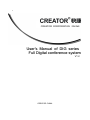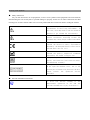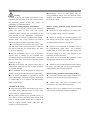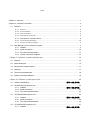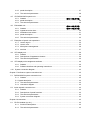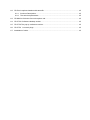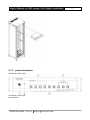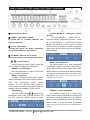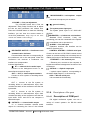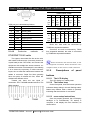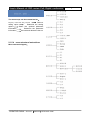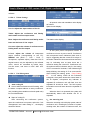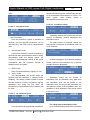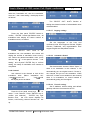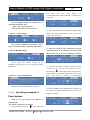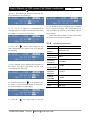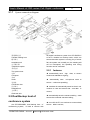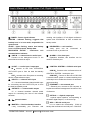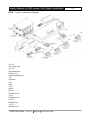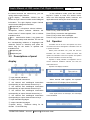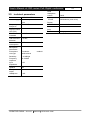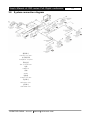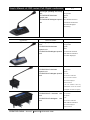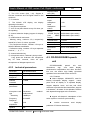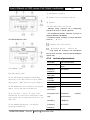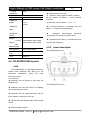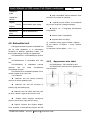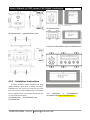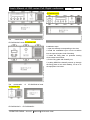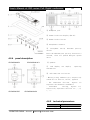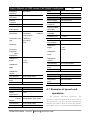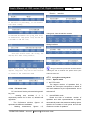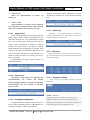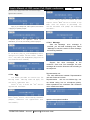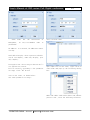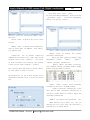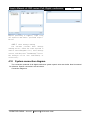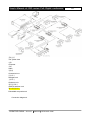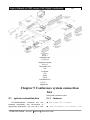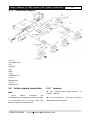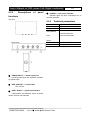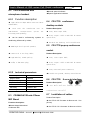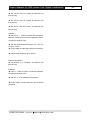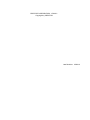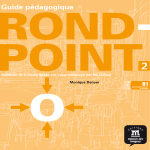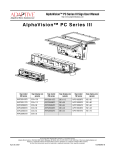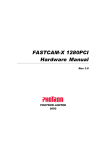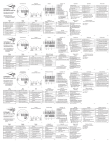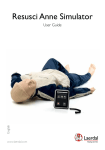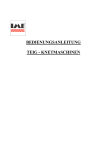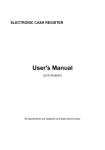Download Creator Electronics Digital Conference System User`s manual
Transcript
f CREATOR CORPORATION(CHINA) User's Manual of DIG series Full Digital conference system V1.2 CREATOR CHINA Meaning of the Symbols ■ Safety instructions For your safe and correct use of equipments, we use a lot of symbols on the equipments and in t he manuals, demonstrating the risk of body hurt or possible damage to property for the user or others. Indications and their meanings are as follow. Please make sure to correctly understand these instructions before reading the manual. This is A level product, which may cause radio interference in the living environment. In this case, users may need to take the feasible measures to get around the interference. Remind users that the dangerous voltage without insulation occurring within the equipment may cause people suffer from shock CE certification means that the product has reached the directive safety requirements defined by the European Union. Users can be assured about the use of it SGS certification means that the product has reached the quality inspection standards proposed by the world's largest SGS. This product passed the ISO9001 international quality certification (certification body: TUV Rheinland, Germany). Warning: in order to avoid electrical shock, do not open the machine cover, nor is the useless part allowed to be placed in the box. Please contact the qualified service personnel. ■ General information instructions It lists the factors leading to the unsuccessful operation or set and the relevant information to pay attention to Important Notices ◆ Immediately remove all other things after the warning In order to ensure the reliable performance of the equipment and the safety of the user, please observe wiring installation. Please cover the terminals of the products cover before electrification so as to avoid cause electric shock; the following matters during the process of installation, use and maintenance: The matters needing attention of installation Matters needing attention during operation and ◆Please do not use this product in the following places: the place of dust, soot and electric conductivity dust, corrosive gas, combustible gas; the maintenance ◆ Please do not touch terminals in a current state, or it may cause a shock, incorrect operation; place exposed to high temperature, condensation, wind and rain; the occasion of vibration and impact . Electric shock, fire, wrong operation can lead to ◆ Please do cleaning and terminal tighten work after turning off the power supply. These operations damage and deterioration to the product, either; ◆in processing the screw holes and wiring, make sure that metal scraps and wire head will not fall into can lead to electric shock in a current state; the shaft of controller, as it could cause a fire, fault, or incorrect operation; ◆when the installation work is over, it should be the communication signal cable , the expansion module cable or control unit cable after turning off the power supply, or it may cause damage to the assured there is nothing on the ventilated face, including packaging items like dust paper. Otherwise this may cause a fire, fault, incorrect operation for the equipment, incorrect operation; ◆ Please do not dismantle the equipment, avoid damaging the internal electrical component; cooling is not free,; ◆Should avoid wiring and inserting cable plug in charged state, otherwise it is easy to cause the shock, ◆ Should be sure to read the manual, fully confirm the safety, only after that can do program changes, ◆ Please do the connection or dismantle work of or electrical damage; ◆The installation and wiring should be strong and reliable, contact undesirable may lead to false action; commissioning, start and stop operation; ◆For a serious interference in applications, should choose shield cable as the high frequency signal input or output cable, so as to improve the anti-jamming ◆ electrolytic explosion: the burning of electrolytic capacitor on circuit boards may lead to explosion;; ability of the system. ◆ please collect and process according to the classification, do not put into life garbage; Matters needing attention in discarding product Attention in the wiring ◆ Only after cutting down all external power source, can install, wiring operation begin, or it may cause electric shock or equipment damage; ◆This product grounds by the grounding wires .To avoid electric shocks, grounding wires and the earth must be linked together. Before the connection of input or output terminal, please make sure this product is correctly grounded; ◆please process it as industrial waste, or according to the local environmental protection regulations. Preface Full Digital conference system User's Manual mainly introduces the operation method of CR-DIG5201、 CR-DIG5200BK、CR-DIG5202A2、CR-DIG5204A2、CR-DIG5202B2、CR-DIG5204B2、CR-DIG5202E2、 CR-DIG5204E2、CR-DIG5202D2、CR-DIG5204D2、CR-DIG5202C1、CR-DIG5204C1、CR-DIG5202C2、 CR-DIG5204C2 、 CR-DIG5206CH 、 CR-DIG5207SP 、 CR-DIG5205DS 、 CR-DIG5205DS-S 、 CR-DIG52032BOX、CR-DIG5203E3、CR-DIG5200EXP、Their main performance parameters and common fault solutions. This manual is only used as user instruction, not for a repair service usage. The functions or related parameters may be changed since the date of issue, please inquire the supplemental information from CREATOR Electronics or local distributors. The copyright of this manual belongs to CREATOR Electronics. Without permission, no unit or individual shall adopt part or all of its content for commercial use. The manual is protected by of the Copyright Law of the Peoples Republic of China and other regulations about intellectual property rights. Without written permission shall not be copied or distributed. Index Chapter 1, summary ................................................................................................................................. 1 Chapter 2, conference controller .............................................................................................................. 2 2.1 DIG5201 ....................................................................................................................................... 2 2.1.1 features ............................................................................................................................ 2 2.1.2 host installation ................................................................................................................ 2 2.1.3 panel description............................................................................................................... 3 2.1.4 Descriptions of the ports.................................................................................................... 5 2.1.5 Descriptions of panel buttons......................................................................................... 6 2.1.6 The technical parameters ................................................................................................. 13 2.1.7 System connection diagram ............................................................................................... 3 2.2 Dual Backup host of conference system ..................................................................................... 3 2.2.1 features .......................................................................................................................... 3 2.2.2 panel description .......................................................................................................... 13 2.2.3 The technical parameters ............................................................................................ 14 2.2.4 System connection diagram......................................................................................... 14 Chapter 3 Conference system translation unit ................................................................................... 15 3.1 features ...................................................................................................................................... 15 3.2 panel description ........................................................................................................................ 15 3.3 Descriptions of panel display ..................................................................................................... 17 3.4 Operator ..................................................................................................................................... 17 3.5 The technical parameters........................................................................................................... 18 3.6 System connection diagram....................................................................................................... 19 Chapter 4 Conference system speech unit ......................................................................................... 20 4.1 Product classification .................................................................................... 错误!未定义书签。 4.2 CR-DIG5202/4A2 speech unit ................................................................................................... 22 4.2.1 features ........................................................................................... 错误!未定义书签。 4.2.2 panel description .......................................................................................................... 23 4.2.3 The technical parameters ............................................................................................ 24 4.3 CR-DIG5202/4B2 speech unit ................................................................................................... 24 4.3.1 features ........................................................................................... 错误!未定义书签。 4.3.2 panel description .......................................................................................................... 25 4.3.3 The technical parameters ............................................................................................ 26 4.4 CR-DIG5202/4E2 speech unit ................................................................................................... 27 4.4.1 features ........................................................................................... 错误!未定义书签。 4.4.2 panel description .......................................................................................................... 27 4.4.3 The technical parameters ............................................................................................ 28 4.5 CR-DIG5202/4D2 speech unit ................................................................................................... 28 4.5.1 features ........................................................................................... 错误!未定义书签。 4.5.2 panel description .......................................................................................................... 29 4.5.3 The technical parameters ............................................................................................ 29 4.6 Embedded unit .............................................................................................. 错误!未定义书签。 4.6.1 features ........................................................................................... 错误!未定义书签。 4.6.2 Appearance size chart ................................................................................................. 30 4.6.3 Installation instructions ................................................................................................. 31 4.6.4 panel description .......................................................................................................... 33 4.6.5 The technical parameters ............................................................................................ 33 4.7 Examples of speech unit operations ......................................................................................... 34 4.7.1 Launch sign in .............................................................................................................. 35 4.7.2 Launch vote .................................................................................................................. 35 4.7.3 Microphone management ............................................................................................ 36 4.7.4 services ........................................................................................................................ 37 4.8 VFD display unit ......................................................................................................................... 39 4.8.1 features ........................................................................................................................ 39 4.8.2 Descriptions of Appearance buttons ............................................................................ 39 4.8.3 The technical parameters ............................................................................................ 40 4.9 VFD display unit management software .................................................................................... 40 4.9.1 features ........................................................................................................................ 40 4.9.2 Software interface and operating instructions ............................................................. 40 4.10 System connection diagram..................................................................................................... 43 Chapter 5 Conference system connection box .................................................................................... 45 5.1 DIG52032BOX system connection box ..................................................................................... 45 5.1.1 features ........................................................................................................................ 45 5.1.2 panel description ............................................................................................................. 42 5.1.3 The technical parameters ............................................................................................ 42 5.1.4 connection diagram ...................................................................................................... 42 5.2 Active expand connection box ................................................................................................... 42 5.2.1 features ........................................................................................................................ 42 5.2.2 Descriptions of panel functions .................................................................................... 43 5.2.3 The technical parameters ............................................................................................ 43 5.2.4 System connection diagram......................................................................................... 43 Chapter 6 Accessories ......................................................................................................................... 43 6.1 CR-P2 Headset (no mic) ............................................................................................................ 43 6.1.1 functions Descriptions .................................................................................................. 43 6.1.2 The technical parameters ............................................................................................ 43 6.2 CR-P4 microphone headset with earmuffs ................................................................................ 45 6.2.1 functions Descriptions .................................................................................................. 45 6.2.2 The technical parameters ............................................................................................ 45 6.3 CR-M4KL415 Knob 415mm microphone rod............................................................................. 45 6.4 CR-CT20 Conference desktop socket ....................................................................................... 45 6.5 CR-CT30 The pop-up conference socket .................................................................................. 45 6.6 CR-CT50 8 core air plugs ........................................................................................................ 45 6.7 Installation of cable .................................................................................................................... 45 User's Manual of DIG series Full Digital conference system 1 Chapter 1 Summary The CREATOR Full digital conference system, is another high-tech professional product series following multimedia control products and audio and video matrix products, including systems of discussions and statements, simultaneous interpretation, infrared voice allocation, remote conference call, the vote, the electronic table card, camera tracking, etc. Adhering to the concept of comprehensive system integration solutions which the CREATOR has always advocated, CREATOR can achieve close compatibility between two different systems, namely digital conferencing systems and multimedia central control system, thus compose a comprehensive intelligent conferencing solution by CREATOR products. The Full digital conference system is the fifth-generation CREATOR conferencing products, and all aspects have been upgraded. Specifically, the system stability, ease of operability and so have been further improved. This manual applies to control host unit of speech, the camera tracking system, teleconferencing systems, and infrared voice distribution system of the CREATOR full digital conference system. CREATOR CHINA 2012-05 WWW.CREATOR1997.COM User's Manual of DIG series Full Digital conference system Chapter 2 2 conference controller 2.1 DIG5201 connected with the infrared simultaneous interpretation or recording equipment; ◆ eight output-alone-microphones, you can CR-DIG5201 full digital conference host is a core part of the all digital conference system, set to vote, microphone management, cable record separately by connecting to the recording equipment; ◆ with telephone coupler, teleconference can be simultaneous, electronic card tables high-throughput data processing in one, using feedback suppression, noise reduction, automatic carried out ; ◆ with the camera tracking system, camera gain, digital equalizerDSP processing technology. Support a variety of conference mode selection, suitable for all types of meetings. full digital automatic tracking can be realized; ◆ host and PC software unified management unit and intelligent fault analysis, can analyze the conference unit type, number, distribution, faults conference host can be installed in standard 19 in. rack, easy to store and custody. and ets. ◆ provide true balanced, unbalanced, optical 2.1.1 digital output; ◆ has four conference mode: FIFO (FIFO mode), features ◆ Compatible with IEC 60914, GBT 15381-94; ◆ Ultra-five wire shielded cable, 100M network full-digital audio and control signal transmission, sound quality is not affected in long distance transmission; ◆ Built-in high-performance CPU, set the translation, discuss, sign, nameplate as a whole, vote, electronic be capable of high-speed voting, vote, information transmission, can support for the 4000 meeting units to the maximum; ◆ can simultaneously open 8 mic, 15 +1 channels simultaneous interpretation; ◆ 48K sampling, bandwidth of 20 ~ 20K perfect sound quality; ◆ 32-bit high speed DSP floating-point processing, acoustic feedback suppression, echo cancellation, noise cancellation, digital equalizer, all to provide a perfect sound quality of high sensitivity ; ◆ control, the TCP / IP to provide reliable security management and control; ◆ has a 15 +1 channel simultaneous output, the NORMAL (normal mode), FREE (free mode), APPLY to (application mode); ◆ limit the number of speakers for independent meeting, or use the PC software for the meeting; ◆ provide a wide range of services, such as tea, internal calls, text messages, electronic nameplate; ◆ support the online updating system of unit code to facilitate system maintenance; ◆ all digital conference host can be installed on standard 19 in. rack, easy to store and custody. 2.1.2 host installation full digital conference host uses all metal chassis, can be placed together with a variety of devices. In addition, fully digital conference host can also be mounted on a standard19inch cabinet, steps are as follows: Step one, first fix the hanging ear on the chassis with the screw; Step two, put the chassis on the standard 19 inch cabinet; CREATOR CHINA 2012-05 WWW.CREATOR1997.COM User's Manual of DIG series Full Digital conference system Step three, fix it with a screw. As below: 2.1.3 panel description CR-DIG5201 front panel: CR-DIG5201 rear panel the rear panel: CREATOR CHINA 2012-05 WWW.CREATOR1997.COM 3 User's Manual of DIG series Full Digital conference system 4 ACTIVE MICRO’S——Maximum speech ①The host power switch ② POWER - Host power indicator If system host is normally powered, this settings “ ACTIVE MICRO’S ” button has a " maximum speech" “Easy Setup” function,,press indicator lights up. thr “ACTIVE MICRO’S ” to enter" the maximum ③ The the LCD display speech "set interface, you can view the current status or re-set the maximum number of speakers. Display the menus, the button operations and system parameters’ information. Setup steps are the same with the the "MODE" button settings。 ④ The MENU - Menu to return button Press this button to return to the upper menu. ——arrow buttons BASS - bass adjustment Use this button to the left / right to select the menu or adjust the parameter information. ENTER——the OK button Save the parameters or enter into the lower menu to perform operations. MODE——mode set “MODE” button has “Easy Setup” function The BASS button has a bass adjustment “Easy Setup” function. It is used to adjust the line output and conference unit acoustic bass. press "BASS" button to enter the bass settings interface, you can view the current status or re-set the bass parameters, Setup steps are the same with the the "MODE" button settings。 of the microphone mode, press" MODE "button to enter the" microphone mode" setting interface .you can view the current status or re-set microphone mode, four kinds of modes are available, the FIFO,NORMAL, FREE, APPLY. Setup steps:: Press the arrow buttons TREBLE——treble adjustment to select a new The TREBLE button has a Treble Easy microphone mode, press "ENTER" button to be OK, then press the "MENU" button to return Setup function usd to adjust the line output and conference unit sounds treble. Press the TREBLE button to enter the following interface to view their current status or re-set the treble parameters Setup steps are the same with the the "MODE" button settings。 CREATOR CHINA 2012-05 WWW.CREATOR1997.COM User's Manual of DIG series Full Digital conference system emission. 5 ⑧ MICROPHONES——microphone output port 8-channel microphone put out alone.。 VOLUME——line out adjustment The VOLUME button has a "line out adjustment" "Easy Setup function usd to adjust ⑨ The ground column。 the line out and conference unit volume size. Press the VOLUME button to enter the following interface, you can view the current status or re-set line parameters, Setup steps are the same with the the "MODE" button settings。 ⑩ The system power input port The system power input is AC 100V-240V 50/60Hz. DELEGATES——Conference unit interface Standard RJ45 connector, 5-way unit connecting port can be connected to the speech unit or translation unit or junction box. ALARM——fire alarm port Expansion interface, this interface can be ⑤ DELEGATES ACITVE——Conference unit communication indicator used for fire alarm port CONTROL SYSTEM——RS-232 serial port Connect to the host of CR-PGM II central control Communication indicator is corresponding to the conference unit on the rear panel. When the conference unit receives a conference unit system or camera tracking host or backup host to realize the function of automatic camera tracking. ETHERNET——the network port interface, its correspondent Indicator light flashes. ⑥ IN ——external device audio input 1 Ethernet port, connect to the computer to implement software management functions of the Conference OPTICAL——Optical output port Connect to the background music or the teleconference terminal output. OUT 1 ~ OUT 2 - Audio output terminals Connect to a PA system or recording device for recording. 1 optical output interface, corresponding to the audio digital output⑥ in the rear map. AUX——RS-232 serial port It is to extend the functionality. OUT 1, connect to the PA system or recording device or teleconference input, Out1 contains the audio of the conference and the line input audio. OUT 2, connect to the PA system or recording device or teleconference input. Out2 contains the audio of the conference and the line input audio. OUT1 and OUT2 can compose a balanced output. ⑦ OUTPUTS ——channel audio output 15 +1 channel translator channel audio output for connecting the host of the infrared 2.1.4 Descriptions of the ports 2.1.4.1 Description of COM port Full digital conference system can use a variety of control systems via RS-232 serial interface. CREATOR CHINA 2012-05 WWW.CREATOR1997.COM User's Manual of DIG series Full Digital conference 6 system T568A linear order Signal 1 - 2 TXD sending data 3 RXD Receiving data 4 - 5 GND 6 - Null 7 - Null 8 - Null 9 - Null 2.1.4.2 2 3 4 5 6 7 8 whi te gre Wh ite blu whi te ora whi te Bro gre en COM port pin is described as follows: Pin 1 en ora nge e blu e nge bro wn wn 6 7 8 gre whi te Bro Description Null T568B linear order 1 whi te Null Signal ground Production ora nge 2 3 ora whi te nge gre en 4 5 blu whi te e blu e en bro wn wn Direct line: both ends are connected by T568B line sequential standard. methods of ETHERNET RJ45 cable Cross-line: one end is connected by T568A line sequential standard, the other is connected by T568B line sequential standard. The system uses shield five line as the wire, and install RJ45connector (commonly known as crystal head) at the CAT5 ends, and connect the equipment with straight line access network. The standard connection of twisted pair is not arbitrary, it is to ensure the symmetry of cable connector layout, thus to offset the interference between the cables in connector. Super five lines generally have four pairs of twisted thin line, which are marked with different colors. Twisted pair there are two kinds of connection: EIA / TIA 568B standard and EIA / TIA 568A standard When connected to the network router, it uses the straight line connection. When connected to a PC computer control, it uses crossover cable connection. 2.1.5 Descriptions of panel buttons 2.1.5.1 The LCD display The LCD display is in steady state 2.1.5.2 The button lamp On the front panel, there are button operation indicators always being in the red flashing status. Button lamp flashes when a button is pressed, indicating that the selection is successful. 2.1.5.3 menu setup instructions Once it is properly powered, the LCD display backlight is lit simutaniously. Till startup is complete, it will display the main interface, as shown below: CREATOR CHINA 2012-05 WWW.CREATOR1997.COM User's Manual of DIG series Full Digital conference system The menu steps can be summarized as:: Properly connected and powered setting option options Select information information 2.1.5.4 Select a Determine the setting the optional parameter Determine the parameter Go back and determine the set menu structure instructions Menu structure diagram: CREATOR CHINA 2012-05 WWW.CREATOR1997.COM 7 User's Manual of DIG series Full Digital conference system 8 自动通道 Automatic channel 关闭 Close 打开 Open 网络设置 Network settings IP 地址 IP address 系统信息 System Information 单元总数 the total number of units 话筒信息 Mic information 子网编码 Subnet coding 默认网关 Default Gateway 双机热备份 Dual Backup PC 状态 PC state 扩声设置 PA set 关闭 Close 打开 Open 音量设置 Volume setting 线入 Line into 高音 Treble 低音 Bass 线出 Line-out 红外 Infrared 音效设置 Sound settings 恢复默认 Restore the default 确定 Confirm 取消 Cancel 版本信息 Version Information 单元管理 Unit management 开始/停止编 ID Start / Stop Coding ID 扫描单元 Scanning unit 2.1.5.4.1 System Information 话筒模式 Speakerphone mode 最大发言 Maximum speech Mainly demonstrate the system state 翻译设置 Translation set The maxium speech: indicate the number of the simultaneous opening microphones by representative units, not including the chairman microphone. 通道总数 the total number of Channels 通道语音 Channel voice Microphone mode: the mode being used by the 翻译间设置 Translation room settings 翻译间数 the number of translation rooms 开始设置 begin setting system 锁定通道 Lock channel Three states: "working", the host is in the host mode, and is responsible for the entire meeting data processing; "monitoring", the host is in the 语言设置 Language settings 简体中文 Simplified Chinese 繁体中文 Traditional Chinese Dual Backup: Displays Dual Backup state. backup state and is responsible for the backup data; "Disconnected", no backup host, has no Data Backup CREATOR CHINA 2012-05 WWW.CREATOR1997.COM User's Manual of DIG series Full Digital conference system PC Status: display whether connect to PC 9 software 2.1.5.4.2 Volume Settings All speech units and translation units display as follows: Speech units display: Line in: Adjust the input volume of line In. Treble: Adjust the conference unit fidelity audio treble and line output treble. Bass: Adjust the conference unit fidelity audio Translation units display: bass and the bass of line output. Line out: adjust the volume of conference unit fidelity audio and line output Infrared: adjust the volume of interpreters output channel (corresponding to the CRDIG5201 rear panel ⑦ CH0 ~ CH15 ⑧ At this point press microphone buttons of conference unit one by one to set ID. Conference microphone, separate output). Note that CH0 is unit microphone button indicators blink once or stay lit, suggesting that the current ID is unique. If the button indicators blink several times and then original sound, only be adjusted by the Infrared menu, cannot be controlled by treble, bass, Line-out menu, and have no AGC ANC AFC stay lit, indicating that at least there are 2 machines having the current ID. Conference unit microphone button indicators stay lit, the setting function. of ID is successful. However, if the indicator light keeps blinking, the setting of ID is unsuccessful. After finishing the setting, press “Stop Coding 2.1.5.4.3 Unit Management ID ” to exit setting. When all the indicators extinguish, the system enters the normal state. If the ID repeats, microphone key indicator of 1、 start coding ID ◆ the so-called conference unit ID setting, refer repeated ID conference unit will flash, thus the repeated ID should be reset. The host system information menu will warn about the repeated ID to endow a unique address to every conference unit (including the translation unit and speak unit) for host identification. as well. When the host is re-powered, the system will automatically detect that whether the ID is repeated. ◆ Steps of coding ID After connecting the conference system, open the conference host power, select the "unit management" and “start coding ID”, the display shows as follows: 2、 the scanning unit Select the scanning unit to display system state of conference unit, including the number of system meeting units, the number of Chairman units, the CREATOR CHINA 2012-05 WWW.CREATOR1997.COM User's Manual of DIG series Full Digital conference 10 system number of representative units and translation It can set 1/2/4/6 representative units to be opened simultaniously, the corresponding number units. of the presidential spokesperson is 7/6/4/2. The entire system could activate utmost 8 microphones at the same time. 2.1.5.4.6 2.1.5.4.4 translation settings microphone mode Once the maximum number of speakers is Translation settings mainly deal with the total number of channels, channel languages and translation rooms. reached, the first opened microphone will be switched off by the newly pop-up representative units. The total number of channels: setting the total number of channels for translation units, up to 16 Channels. 1、the FIFO mode 2、 the NORMAL mode If the limit of maximum number of speakers is reached and other representatives want to speak, automatically enter the waiting queue, the number of representatives waiting in the queue Channel Languages: set a different language corresponds with the maximum number of speakers set in the system. to each channel of the translation unit, to provide multiple choices of languages. 3、 FREE mode Allow six representatives to speak, no wait. 4、 APPLY mode The representative unit should obtain the approval from the Chairman or operator before speaking. The waiting number should be equal Translation rooms: set the number of translation room for translation units. More than with the maximum number of speakers. Signing attendance and voting will shut down the microphone of representative units or make it wait one translation units can be placed in one translation room. As long as one translation unit microphone is open in the translation room, the for clear. speakers of other translation units will be closed in the same room. 2.1.5.4.5 the maximum speech The setup steps of translation room: Limit the number of representative speakers. Once conferencing systems finish connecting, CREATOR CHINA 2012-05 WWW.CREATOR1997.COM User's Manual of DIG series Full Digital conference system open the power supply of the conference host, 11 select the "translation set", then the “translation room set ", then “start setting”, the display shows as follows: The "SELECT OUT" knob's function of setting the channel number of all translation units will be disabled. 2.1.5.4.7 language settings Press the front panel "ENTER" button to confirm, " ENTER " button light flashes once,, all translation units display its current number of translation rooms, as follows: Set the languages of the host and conference units. Host supports Chinese, English, Chinese Traditional, and representative units support English and Simplified Chinese. Rotate "SELECT OUT" knob of the translation unit, the translation unit screen will display the number of translation rooms one by one. Select the desired translation room, press direction key“ ”on host panel to choose “ end setting”, and re-press" ENTER "key to confirm setting, the setup of translation room number is completed. 2.1.5.4.8 Automatic channel Set the automatic channel. Select "Open", if lock channel is the channel to lock all the there is no translation in this channel, it will automatically put out original sound. If there is, the channel will put out the translation. While translation units. Select "translation set" “ translation room set " " lock channel ", the display shows as below select"off", if there is no translation in this channel, there is no translation, no sound instead of automatically puting out the original. Lock channel: 2.1.5.4.9 Network settings Set IP address, subnet coding and default gateway which are connected to the PC. Press the front panel arrow keys “ ” to select " Lock Channel", Press "ENTER" key to confirm your selection, "ENTER" key light flashes once, the LCD screen displays as follows, said locking channel function has set up. CREATOR CHINA 2012-05 WWW.CREATOR1997.COM User's Manual of DIG series Full Digital conference system PA settings Settings" item, the direction 2.1.5.4.10 each press. The LCD 12 button light flashes by screen displays the corresponding menu setting interface. The selection is successful; Set the speaker switch for conference unit (excluding translation unit). "Open", open all the speakers. "Off", all the speakers are turned off. 2.1.6.4.11 audio settings 2、press "ENTER" key to confirm the setting of this option, the button light flashes once, LCD screen displays the following; Set acoustic feedback suppression (AFC), noise cancellation (ANC), automatic gain (AGC). 3、press the "ENTER" key to determine the type 2.1.5.4.12 Default settings Set to restore the factory settings, all the parameters of the host will be restored to factory parameters. of the parameter of "IP address", the button light flashes once, the LCD screen displays as follows; 4、enter the "IP address" parameter setting interface, as shown in Fig. there are four options, press the direction key “ ”to select the desired settings, that is, choose option 3, the button light flashes once by each 2.1.5.4.13 Version information press, and LCD will display correspondingly; Display the version information of the host. 2.1.5.5 Operating examples of 5、Press "ENTER" key to determine the parameters of this option, the button light flashes, the LCD screen displays as follows: Panel buttons Such as: set the system's IP address to 192.168.1.125. The specific operation is as follows: 1、 press the direction button, “ ” ,select "Network CREATOR CHINA 2012-05 WWW.CREATOR1997.COM User's Manual of DIG series Full Digital conference system parameters setting; 6、 press the direction key“ ” , set parameter 001 for 13 "option 3". The button light flashes for each click, the LCD will display correspondingly; 12、the IP address setup is completed, press "ENTER" 7、the setting of "Option 3" is completed. Press "NETER" button to confirm, and then press the return key "MENU" to return to previous menu; key to confirm the settings. Then restarte the host, it will reconfigure the network in accordance with the set parameters. Other functional operations of host panel buttons are similar to the settings of IP address. 2.1.6 8、press the "“ ”" button, select "Option 4", the button light flashes once and the LCD screen displays the following: technical parameters Parameter Power Supply Static power Maximum output power Frequency Response 9、press "ENTER" key to determine the parameters of this option, the button light flashes and the LCD Signal-to-noi screen displays the following: Total se ratio (S/N) harmonic distortion 10、press the direction key “ ” to set parameter 125 to “option 4 ", the button light flashes for each press, the LCD will display correspondingly; CR-DIG5201 110V/220V AC 12W 350W 20~20kHz >80dB <0.05% Channel Crosstalk >80dB Weight 4kg Dimensions 430L x 260W x88H (mm) Color dark gray 11、press the “ ” key, select "OK" to save the CREATOR CHINA 2012-05 WWW.CREATOR1997.COM User's Manual of DIG series Full Digital conference system 2.1.7 System connection diagram 摄像跟踪主机 Camera tracking host 翻译单元 translation unit 电话耦合器 Telephone coupler 系统主机 The system host 电脑 3 full digital conference system host CR-DIG5201 to form a double hot backup mode, which can ensure that when system is running, any of a host fail, the system can normally run, the meeting will not be interrupted, the speaking and voting function can be continued. 2.2.1 features ◆ automatically save sign Computer 音响 continuous attendance signing; Audio 连接盒 ◆ automatically save data, to ensure microphone state to ensure continuous speaking; Connection box 代表单元 ◆ vote data is automatically saved so that it can Delegate unit 主席单元 continue to vote and ensure that correct; vote data is Chairman unit 2.2 Dual Backup host of conference system the CR-DIG5200BK, dual backup host of conferencing system, is used to connect with ◆ automatically save the camera tracking state ensure the continued camera tracking; ◆ once fail, the PC can continue to communicate, ensure data is not lost; CREATOR CHINA 2012-05 WWW.CREATOR1997.COM User's Manual of DIG series Full Digital conference ◆system automatically save translation status, ensuring simultaneous interpretation and continuous speaking Allows you to manually switch the host into backup host and backup host into host, and vote meeting, attendance will not be interrupted; ◆ PC software failure, backup PC software to save data and continue to work to ensure normal range of services; ◆ being breaked away from PC software, you can still double hot backup, to ensure data is not lost; meeting ◆ backup host can be used independently, only lose the adjusting menu and the microphone separate output; ◆ the host can be installed on standard 19 inch rack, easy to store and custody. 2.2.2 panel description CR-DIG5200BK front panel: CR-DIG5200BK rear panel: CREATOR CHINA 2012-05 WWW.CREATOR1997.COM 13 User's Manual of DIG series Full Digital conference system 7 ① POWER - Power signal indicator MASTER - indicator flashing, suggests that meeting unit interface of full digital conference system host CR-DIG5201 to form a double hot backup host is in host mode, responsible for system work. SLAVE - lights flashing, means that backup backup mode. host is in backup mode, backup data. DELEGATES ACTIVE - Conference communication indicator 4-way ports can be conference unit or junction box ② unit LINE IN ——external device audio input Connect to the background music or the teleconference terminal output. ③ IN OUT ——audio input / output port ⑧ ⑨ DELEGATES——unit interface connected to ALARM——fire alarm port Expansion interface, this interface can be used for fire alarm port ⑩ CONTROL SYSTEM——RS-232 serial port IN : connect to the host CR-DIG5201 OUT1/OUT2 port to form the dual hot-standby mode OUT:connect to the PA system or recording COM IN:Connect to the conference host of CONTROL SYSTEM,backup the port device or teleconference input, ④ INPUTS ——channel audio input II central control system or camera tracking host or backup host to realize the function of automatic 15 +1 channel translator channel audio input for connecting the host OUTPUTS port to form the dual hot-standby mode ⑤ OUTPUTS ——channel audio output camera tracking ETHERNET——the network port 15 +1 channel translator channel audio output for connecting the host of the infrared ⑦ implement software management functions of the Conference 1 optical output interface, corresponding to the audio digital output⑥ in the rear map. The ground column MASTER——Dual hot backup interface 1-way 1 Ethernet port, connect to the computer to OPTICAL——Optical output port emission. ⑥ COM OUT:Connect to the host of CR-PGM hot-standby port connects with AUX——RS-232 serial port It is to extend the functionality, COM IN backup the conference host AUX port,COM OUT CREATOR CHINA 2012-05 WWW.CREATOR1997.COM User's Manual of DIG series Full Digital conference system output。 POWER INPUT——sysyem power input port The sysyem power input is 110V/220V AC。 2.2.3 technical parameters Parameter CR-DIG5200BK Power Supply 110V/220V AC Frequency 20-20KHZ Response Signal-to-noise ratio (S/N) >80dB Channel Crosstalk >80dB Total <0.05% harmonic distortion Maximum output 350W power Static power 12W Dimensions 430L x 260W x88H (mm) Color dark gray CREATOR CHINA 2012-05 WWW.CREATOR1997.COM 14 User's Manual of DIG series Full Digital conference system 2.2.4 System connection diagram 系统主机 The system host 备份主机 The backup host 摄像跟踪主机 Camera tracking host 电脑 Computer 音响 Audio 交换机 Switch 翻译单元 Translation unit 连接盒 Connection box 代表单元 Delegate unit 主席单元 Chairman unit CREATOR CHINA 2012-05 WWW.CREATOR1997.COM 14 User's Manual of DIG series Full Digital conference system 15 Chapter 3 Conference system translation unit The CR-DIG5203E3 translation unit is a fully functional translation unit, which can carry 15 +1 languages simultaneously, and realize the direct translation and indirect translation of these 3.2 panel description Front View: languages. 3.1 features ◆ full digital audio technology, in-built high-speed DSP processing; ◆ 20 ~ 20K perfect sound quality; ◆ blue 320x64 LCD screen; Side view: ◆ cardioid condenser pickup, with two-color indicator light, to speak in red; ◆ comes with 2 m connection cable; ◆ knob plug microphone pole; ◆ has a magnetic speaker, headphone jack and volume control knob; ◆ have indirect translation and direct translation function; ◆ internal calls; ◆ short message; ◆ coffee to apply; ① speaker volume control knob. ② the headphones volume knob. ◆ two sets of head-mounted microphone and headphone ③ built-in speakers. ④ IN - input channel selection knob. ⑤ OUT - Output channel selection knob. jack; ⑥ FLOOR-RELAY ◆ speaker and headphone volume individually adjustable; ◆ support microphone pickup for head-mounted microphone translation switch. ⑦ MIC ON/OFF-- microphone switch. and microphone pole; ⑧ COUGH - cough elimination ◆ volume size Indicator; and hold in translation status, a temporary interruption to prevent cough being passed, ◆ cough elimination; ◆ can be set to the operator; ◆ Input channel shortcut keys; ◆ output channel shortcuts; - Sounds and indirect button. Press ◆ speech timing function; release to return to normal translation. ⑨ A, B –input channel shortcuts. Select an input ◆ the number of translation units is almost unlimited. channel and press A or B button for 3 seconds, the button becomes the channel shortcut key, you can quickly select input channel. ⑩ a, b, - output channel shortcuts. Select an CREATOR CHINA 2012-05 WWW.CREATOR1997.COM User's Manual of DIG series Full Digital conference system Services: output channel, long press a or b for 3 seconds, 17 the button becomes the shortcut key, you can In the conference mode, press the number quickly select output channel. LCD display - Resolution 320X64, the left shows the input channel number and multilingual keyCALL" button to enter the service menu, which can offer language switch, intercom, tea applications and viewing the short message information. The right displays output channel number and multilingual information. Microphone jack. Microphone / microphone volume indicator microphone volume indicator indicates the volume level of current speech, with or without translation voice. CALL - multi-function button. Long press this button to enter setup mode interface. You can set the corresponding relations of languages and channels, switch on electricity and press the button long for the switch of operator and translation unit. Microphone jack. Headphone jack. Press "A" key, enter internal call. Press "B" key to enter the tea applications. Press "a" key to view short messages. Press "b" key to return to the previous menu. 3.4 Operator Translation unit can be set to the operator unit, for the convenience of intercom management. Translation unit is set to operator as follows: Before power translation unit, press and hold the translation unit "CALL" button, release the button until operator set, translation unit is set to operator. The operator 3.3 Descriptions of panel can be set to translation unit in the same way. Operator is usually installed in management room to display monitor conference translation channels, true voice, the whole hall intercom. Operator LCD displays as follows: ① input channel indication. ② output channel instructions. ③ When internal calls applies, the operator the channel and multilingual instructions translation unit LCD display shows as below corresponding to input channel shortcut key A. ④ the channel and multilingual instructions corresponding to input channel shortcut key B ⑤ the channel and multilingual instructions corresponding to output channel shortcut key a. ⑥ the channel and multilingual instructions corresponding to output channel shortcut key b ⑦ input channels languages. Press "Agree" button, the call begins, the LCD display shows as below: . ⑧ output channels languages. ⑨ speech timing, maximum timing for 99 minutes 59 seconds long. CREATOR CHINA 2012-05 WWW.CREATOR1997.COM User's Manual of DIG series Full Digital conference system Press "EXit" button to finish the call and quit, loads Headphone volume 3.5 technical parameters Parameter CR-DIG5203E3 Power Supply 18 10mW The host power or DC24V input Display Control Display 320X64lattice (blue white) Frequency Response 20~20KHZ Unit interface 8 core aerial head 290LX128WX86.6H Signal-to-noise >80dB Dimensions (mm) Color dark gray ratio (S/N) Channel >80dB Crosstalk Total harmonic <0.05% distortion Power 1.8W consumption Microphone parameters microphone core type Condenser unidirectional Sensitivity Frequency response -46 dBV/pa 20~20KHZ Input impedance 2.2K Speaker 2W Headphone output Headphone >8Ω cardioid CREATOR CHINA 2012-05 WWW.CREATOR1997.COM User's Manual of DIG series Full Digital conference system 3.6 System connection diagram 翻译单元 translation unit 电话耦合器 Telephone coupler 系统主机 The system host 电脑 Computer 音响 Audio 连接盒 Connection box 代表单元 Delegate unit 主席单元 Chairman unit CREATOR CHINA 2012-05 WWW.CREATOR1997.COM 19 User's Manual of DIG series Full Digital conference system 20 Chapter 4 Conference system speech unit CREATOR full digital conference speech unit is a 16-channel cable simultaneous discussion unit with desktop and embedded options, set channel number, has built-in speaker and headphone jack. Other features like clear sound, volume size adjustable, DSP processing speak, vote, key sign functions into one. Users can manually select to listen to any channel with simple operation. It supports the LCD to display technology all leads to clear opacity of speakers’ sound. 4.1 Product classification Appearance Model Product Features built-in microphone LCD speaking and voting unit: CR-DIG5202A2 speech unit chairman CR-DIG5204A2 speech unit delegate Desktop The built-in microphone Built in speaker High sensitivity Speak, voting, channel selection 320*64LCD interface The 320*64LCD name diplayer VFD speaking and voting unit: CR-DIG5202B2 speech unit CR-DIG5204B2 speech unit chairman Desktop The built-in speaker Speak delegate Vote channel selection 320*64LCD interface The 320*64LCD name displayer CREATOR CHINA 2012-05 WWW.CREATOR1997.COM User's Manual of DIG series Full Digital conference system Touch type speaking and voting unit: CR-DIG5202E2chairman speech unit CR-DIG5204E2delegate speech unit 21 Desktop No speaker Speak Vote No channel selection 160*20LCD interface No name displayer Touch key Appearance Name and Model Simple type speaking and voting unit: CR-DIG5202D2chairman speech unit Product Features Desktop No speaker Speak Vote CR-DIG5204D2delegate speech unit No channel selection 160*20LCD interface No name displayer Embedded unit: Embedded installation CR-DIG5202C1chairman speech unit CR-DIG5204C1delegate speech No speaker unit No Channel selection Speak No vote No LCD user interface No name displayer Touch buttons can be combine with any embedded unit of the series full digital conference system Embedded unit: Embedded installation CR-DIG5202C2 chairman vote unit CR-DIG5204C21delegate vote No speaker unit No Channel selection No Speak vote 320*64LCD interface No name displayer Touch buttons CREATOR CHINA 2012-05 WWW.CREATOR1997.COM User's Manual of DIG series Full Digital conference system 22 can be combine with any embedded unit of the series all digital conference system Embedded unit CR-DIG5206CH channel selection Embedded installation No speaker,No Speak,No vote,No Name displayer, No LCD user interface Channel selection unit Touch buttons can be combine with any embedded unit of the series full digital conference system Appearance Name and Model Product Features Embedded unit Embedded installation CR-DIG5207SP 扬声器单元 Speaker No Speak No vote No channel selection No LCD user interface No name displayer can be combine with embedded speech unit VFD display unit: CR-DIG5205DS edition CR-DIG5205DS-S edition enhanced simple Desktop No speaker No Speak No vote No channel selection 320*64LCD user interface 256*64Name displayer Touch buttons can be combine with any no table card conference unit 4.2 CR-DIG5202/4A2 speech unit interpretation into one. The built-in high fidelity speaker is to meet the needs of small venue PA. 4.2.1 Features ◆ Name dispayer , 320X64LCD for identity CR-DIG5202/4A2 speech unit is a multi-function integrated hands-free microphone information display, support the name, posts scroll off display or a separate display. support LCDspeaking and voting unit. it sets discussions, sign, vote, table display, simultaneous text adaptive amplification, to provide the best visual effects, support 8 characters, 16 letters of CREATOR CHINA 2012-05 WWW.CREATOR1997.COM User's Manual of DIG series Full Digital conference system the alphabet, Russian and Japanese languages intercom and other services; in the maximum; ◆ Support Chinese and English. ◆ support all electronic nameplates of the entire system scroll off display synchronically; ◆ resolve uncommon word display problems of 4.2.2 panel description CR-DIG5202/4A2side view: Chinese characters; ◆ Support PC software or insert IC card electronic nameplate display; ◆ high bandwidth to transmit information, the PC software can complete about 1000 unit electronic nameplate display content delivery in one second; CR-DIG5202/4A2side view: ◆ Built-in high sensitivity microphone; ◆ support contactless IC card sign and automatically obtain representation; ◆ support 15 +1 simultaneous interpretation; CR-DIG5202/4A2side view: ◆ supports three vote ways: A) vote: in favor of / abstain / against B) the manner of election / survey method: 1/2/3/4/5; C) responds / Review Mode: --/-/0 / + / +; ◆ Chairman unit has priority to shut down the CR-DIG5204A2front view: speaking unit; ◆ Chairman Unit has the function of initiating vote, and ending the voting; ◆ Chairman unit can initiate three key vote (in favor / abstain / against) to end vote; ◆ 320X64 screen displays microphone number, sign results, voting results clearly; ◆ provide coffee application, short message viewing, short message indicating sound, ① volume control knob. CREATOR CHINA 2012-05 WWW.CREATOR1997.COM 23 User's Manual of DIG series Full Digital conference ②system headphone jack. >80dB Signal-to-noise ③ The LCD screen (320 * 64). Support 8 ratio (S/N) Chinese characters and 16 English letters in the maximum. ④ IC card slot. Headphone output ⑤ The 320x64 LCD display, can display operating information. ⑥ flat-panel microphone Headphone loads Headphone ⑦ vent. Do not place hands on top of it when you volume are speaking. ⑧ channel selection display (support for display Display Control Display Card tables 00-15). ⑨ multifunctional vote button: 24 >8Ω 10mW 320X64lattice (blue white) 320X64lattice (blue white) Display - Meeting voting, numbers 2,3,4, respectively Total harmonic <0.05% stands for in favor of, waiver, opposed. - The Conference election, numbers 1-5 keys on behalf of different candidates. Maximum power 2.2W Unit interface 8 core aerial head Dimensions 255.7LX156.3WX67.3H - Conference rating, numbers 1-5 keys represent levels of, -, -, 0, +, + +. ⑩ channel selection key. (mm) Color Silver ⑪ microphone switch, Chairman’ priority switch. Long press the chairman unit microphone key for three seconds, close all open 4.3 CR-DIG5202/4B2 speech unit microphones of delegate speech unit. 4.2.3 CR-DIG5202/4B2 discussions, sign, technical parameters Parameter CR-DIG5202/04A2 Power Supply The host power Frequency Response 20-20KHZ Channel Crosstalk >80dB speech unit sets vote, table display, simultaneous interpretation and other functions into one, the built-in high fidelity cylindrical speakers can meet needs of the venue PA. 4.3.1 Features ◆ Name displayer, 256X64VFD, used for identity information display, support name, posts scroll off display or a separate display, support adaptive zoom, red text and white character to provide the best visual effect, support Microphone parameters microphone core type Condenser unidirectional Sensitivity Frequency Response -46dBV/pa 20-20KHZ Input impedance 2.2K Speaker 2W cardioid 8 characters, 16 letters of the alphabet, Russian and Japanese languages at the maximum; ◆ support all electronic nameplates of the entire system to scroll off synchronically; ◆ resolve uncommon problems of Chinese characters; CREATOR CHINA 2012-05 WWW.CREATOR1997.COM word display User's Manual of DIG series Full Digital conference system Support PC software or insert IC card electronic nameplate display; ◆ high bandwidth to transmit information, the PC software can complete about 1000 unit electronic nameplate display content delivery in one second; ◆ Built-in high sensitivity microphone; CR-DIG5202/4B2side view: ◆ support contactless IC card sign and automatically obtain representation; ◆ support 15 +1 simultaneous interpretation; ◆ supports three vote ways: A) vote: in favor of / abstain / against B) the manner of election / survey method: 1/2/3/4/5; C) responds / Review Mode: --/-/0 / + / +; ◆ Chairman unit has priority to shut down the speaking unit; CR-DIG5202/4B2side view: ◆ Chairman Unit has the function of initiating vote, and ending the voting; ◆ Chairman unit can initiate three key vote (in favor / abstain / against) to end vote; ◆ 320X64 screen displays microphone number, sign results, voting results clearly; ◆ provide coffee application, short message viewing, short message indicating sound, CR-DIG5202B2front view: intercom and other services; ◆ Support Chinese and English. 4.3.2 panel description CR-DIG5202/4B2side view: CREATOR CHINA 2012-05 WWW.CREATOR1997.COM 25 User's Manual of DIG series Full Digital conference system 26 ⑦ microphone interface. ⑧ channel selection display (00-15). ⑨ speaker. ⑩ multifunctional vote button - Meeting voting, numbers 2,3,4, respectively stands for in favor of, waiver, opposed. - The Conference election, numbers 1-5 keys on behalf of different candidates. - Conference rating, numbers 1-5 keys represent levels of, -, -, 0, +, + +. CR-DIG5204B2front view: Channel selection buttons. Microphone button priority key Long press the chairman unit microphone key for three seconds, close all opened delegate speech unit. 4.3.3 technical parameters Parameter CR-DIG5202/04B2 Power Supply The host power or DC 24V input ① headphone jack. Frequency Response 20~20KHZ ②volume adjust knob. Signal-to-noise ratio (S/N) >80dB ③ The VFD display brightness adjustment, adjusting to the "MIN" direction gets darker, Channel Crosstalk >80dB adjusting to Total harmonic <0.05% Maximum power 7W "MAX" direction gets brighter. ④ The 256x64 dot matrix display can display Microphone names, titles and other information. parameters ⑤ IC card slot - insert microphone core Condenser type unidirectional Sensitivity -46dBV/pa Frequency Response 20~20KHZ IC card, read information.IC card can be displayed on VFD screen,thus play IC card sign function at the same time. ⑥ The 320x64 LCD display, can display operating information. CREATOR CHINA 2012-05 WWW.CREATOR1997.COM cardioid User's Manual of DIG series Full Digital conference system Input 2.2K 27 impedance ◆ supports three vote ways: Speaker 2W Headphone output A) method of voting: agree / abstain / against; B) the manner of election / survey method: 1/2/3/4/5; >8Ω C) responds / Review Mode: --/-/0 / + / + +. 10mW Headphone loads ◆ no channel selection, no speakers, only can Headphone volume ◆ listen to acoustic channel language; capacitive heart-shaped directional microphone, with two-tone prompts circle; Display Control Display 320X64lattice (blue white) ◆ capacitive touch button, no mechanical sound, 320X64lattice (blue white) long life and waterproof. Card tables Display Unit interface 8 core aerial head Dimensions (mm) 230.8LX160.1WX69.4H Color dark grey 4.4.2 panel description CR-DIG5202E2Top view: 4.4 CR-DIG5202/4E2 speech unit CR-DIG5202/4E2 is a full digital conference system touch speaking and voting unit, set discussion, attendance, voting and other functions into one. 4.4.1 Features ◆ Chairman unit has priority to shut down the speaking unit; CR-DIG5204E2Top view: ◆ Chairman Unit has the function of initiating vote, and ending the voting; ◆ Chairman unit can initiate three key vote (in favor / abstain / against) to end vote; ◆ 160X20 dot matrix displays sign results, voting results; ◆ Support English display; CREATOR CHINA 2012-05 WWW.CREATOR1997.COM User's Manual of DIG series Full Digital conference system ⑤ headphone jack. 28 ⑥ volume knob. 4.4.3 technical parameters Parameter CR-DIG5202/04E2 Power Supply The host power Frequency 20~20KHZ Response CR-DIG5202/04E2side view: Signal-to-noise ratio (S/N) >80dB Channel Crosstalk >80dB Power consumption 1.5W Display Control 160X20lattice (blue white) Display Unit interface 8 core aerial head Dimensions (mm) 71.7LX41.6WX15.7H Color dark grey 4.5 CR-DIG5202/4D2 Speech ① microphone interface. ② unit CR-DIG5202/4D2 is a low cost digital speech The 160x20 LCD display, can display operating information. ③ microphone button, Chairman priority button. Press the Chairman unit priority button for 3 seconds, close all opened delegate speech unit. ④ multifunctional vote button - Meeting voting, numbers 2,3,4, respectively stands for in favor of, waiver, opposed. - The Conference election, numbers 1-5 keys on behalf of different candidates. - Conference rating, numbers 1-5 keys represent levels of, -, -, 0, +, + +. unit, set discussions, attendance, voting and other functions into one. 4.5.1 Features ◆ Chairman unit has priority to shut down the speaking unit; ◆ Chairman Unit has the function of initiating sign, and ending the sign; ◆ Chairman unit can initiate three key vote (in favor / abstain / against) to end vote; ◆ 160X20 dot matrix displays sign results, voting results; English display CREATOR CHINA 2012-05 WWW.CREATOR1997.COM User's Manual of DIG series Full Digital conference 29 ◆system supports three vote ways: Press the chairman unit microphone key for three A) method of voting: agree / abstain / against; seconds, close all opened delegate speech unit. B) the manner of election / survey method: 1/2/3/4/5; C) responds / Review Mode: --/-/0 / + / + +. ④ multifunctional vote button ◆ microphone, with two-tone prompts circle; stands for in favor of, waiver, opposed. - The Conference election, numbers 1-5 keys on behalf of different candidates. ◆ no channel selection, no speakers, only can - Conference rating, numbers 1-5 keys represent levels of, -, -, 0, +, + +. capacitive heart-shaped directional - Meeting voting, numbers 2,3,4, respectively listen to acoustic channel language. 4.5.2 panel description CR-DIG5202D2Top view: ⑤ headphone jack. ⑥ volume knob. 4.5.3 CR-DIG5202/4D2side view: technical parameters Parameter CR-DIG5202/04D2 Power Supply The host power Frequency Response 20~20KHZ Signal-to-noise ratio (S/N) >80dB Channel Crosstalk >80dB Total harmonic <0.05% Power consumption 1.6W Microphone parameters microphone core type Condenser unidirectional -46dBV/pa 20~20KHZ 2.2K Sensitivity Frequency ① microphone interface. ② The 160x20 LCD display, can display operating information. ③ microphone switch, Chairman priority switch. Response Input impedance Headphone output CREATOR CHINA 2012-05 WWW.CREATOR1997.COM >8Ω 10mW cardioid User's Manual of DIG series Full Digital conference 30 system modified language of unit machine; Headphone loads ◆ when embedded channel selection units are used, the number is unlimited; Headphone volume ◆ capacitive touch buttons, no mechanical Display Control 160X20lattice (blue white) key sound, longer life, waterproof design; Display Unit interface 8 core aerial head Dimensions (mm) 189.5LX93WX42.8H Color dark grey ◆ support 15 + 1 languages simultaneous interpretation; ◆ Can be used in combination. ◆ supports three vote ways: 4.6 Embedded unit Full digital conference system embedded unit can be used separately or in combination according to different application needs. The A) method of voting: agree / abstain / against; B) the manner of election / survey method: 1/2/3/4/5; C) responds / Review Mode: --/-/0 / + / + +. touch button design is elegant in appearance. CR-DIG5202/4C1 is embedded pure speech unit; CR-DIG5202/4C2 is embedded pure vote unit; CR-DIG5206CH is embedded channel selection unit for wired simultaneous interpretation function; CR-DIG5207SP is embedded speaker unit to 4.6.2 CR-DIG5202/4C1, CR-DIG5206CH and CR-DIG5207SP have the same appearance size, as below: meet the needs of the venue PA. 4.6.1 Features ◆ Chairman unit has priority functions, can turn off all the speaking units; ◆ Chairman unit has the functions of initiating sign and ending sign; ◆ Chairman unit can initiate three key vote (in favor / abstain / against) and end the vote; ◆ Appearance size chart 320X64 screen displays microphone number, the results of sign and the voting; ◆ Support Chinese and English display. Once powered, it automatically chooses the last CREATOR CHINA 2012-05 WWW.CREATOR1997.COM User's Manual of DIG series Full Digital conference system 31 CR-DIG5202/4C2: CR-DIG5202/4C2 appearance size chart: Combine CR-DIG5206CH with CR-DIG5202/4C2 4.6.3 Installation instructions All digital conference system embedded units adopt desktop installation, directly open the desktop according to embedded units’ size. Connect the signal lines and power lines to the host, then fix the embedded units on the desktop with the supplied screws, nuts, mounting bracket and wing The combination nut. The size diagram as below: CR-DIG5207SP and CR-DIG5202/4C2: CR-DIG5202/4C1、CR-DIG5206CH and CR-DIG5207SP: CREATOR CHINA 2012-05 WWW.CREATOR1997.COM of CR-DIG5206CH 、 User's Manual of DIG series Full Digital conference system The combination of 32 CR-DIG5207SPand CR-DIG5202/4C2; The combination of CR-DIG5206CH, CR-DIG5202/4C1 and CR-DIG5207SP Installation steps: 1, open the desktop corresponding to the size; 2 install the embedded digital conference machine into the opened square hole of desktop; 3, install the fixing plate on pressure riveting screw under the machine; 4, fix the fixing plate with butterfly nut; 5, making M5X35 the butterfly screws go through the fixing plate to lock with desktop, so as to fix the equipment. As below: The combination CR-DIG5207SP of CR-DIG5202/4C1and CR-DIG5202/4C1、CR-DIG5206CH、 CREATOR CHINA 2012-05 WWW.CREATOR1997.COM User's Manual of DIG series Full Digital conference system 33 ① headphone jack. ② channel selection display (00-15). ③ Channel Select button. ④ microphone interface. ⑤ microphone switch, Chairman priority switch. Press the Chairman unit priority button for 3 4.6.4 panel description CR-DIG5206CH CR-DIG5202/4C1 seconds, close all opened delegate speech units. ⑥ speaker. ⑦ LCD display can display operating information. ⑧ multifunction vote button: - Meeting voting, numbers 2,3,4, respectively stands for in favor of, waiver, opposed. - The Conference election, figures 1-5 represent the different candidates. - Assessment meeting, figures 1-5, CR-DIG5207SP CR-DIG5202/4C2 respectively represents the level of -, -, 0, +, + +. 4.6.5 technical parameters Parameter CR-DIG5202/04C1 Power Supply The host power CREATOR CHINA 2012-05 WWW.CREATOR1997.COM User's Manual of DIG series Full Digital conference system Frequency 20~20KHZ (mm) Response Signal-to-noise Color dark 34 >80dB ratio (S/N) Parameter CR-DIG5206CH >80dB Power Supply The host power <0.05% Frequency Response 20~20KHZ Total harmonic Power 1.1W Signal-to-noise ratio (S/N) >80dB Channel Crosstalk >80dB Total harmonic <0.05% Power consumption 1.1W Channel Crosstalk consumption Microphone parameters microphone core type Condenser unidirectional -46dBV/pa cardioid 20~20KHZ 2.2K Sensitivity Headphone output Frequency Response 10mW Headphone loads Input impedance Headphone output >8Ω >8Ω Headphone volume 10mW Unit interface 8 core aerial head Dimensions 80LX95WX60H Headphone loads (mm) Headphone volume Color dark Parameter CR-DIG5207SP Unit interface 8 core aerial head Speaker 2W Dimensions 80LX95WX60H Dimensions 80LX95WX60H (mm) (mm) Color dark Parameter CR-DIG5202/04C2 Power Supply The host power Power 1.5W consumption Display Control 320X64lattice (blue white) Display Unit interface 8 core aerial head Dimensions 188.4LX95WX60H Color dark 4.7 Examples of speech unit operations The display operation interface, the interface function and method of operation of the speech units of full-digital conferencing systems are similar. We will choose the surface microphone units of chairman CR-DIG5202A2 and CREATOR CHINA 2012-05 WWW.CREATOR1997.COM User's Manual of DIG series Full Digital conference system speech unitCR-DIG5204A2 to delegate 320X64 display will prompt 35 illustrate the speech unit display screen the machine has signed in and the total number of signing. If clearly. Properly connect and start the system and conference unit, under the mode of the meeting, microphone indicator is still flashing, that suggests the sign is not successful. Press microphone button to continue the signing. If IC the Chairman units will display: card has inserted in speech unit before launching the sign, the unit will automatically sign when it is initiated. The buttons on the screen of Speech unit are corresponding to the buttons on the front panel of speech unit. During the operation, you can directly press the corresponding button on Long press number key "5" of Chairman unit for 2 seconds, exit sign model and return to the conference mode. The chairman unit display will show the following results: the panel of speech unit, such as: ‘Launch the vote "corresponds to the number" 1 "key Initiate the sign "corresponding number" 2 "key "Service" corresponds to the number "5" The initiation of sign of PC is similar to the above. It can change the total number of sign. key 4.7.2 4.7.2.1 Representative unit displays: Launch vote Chairman launch vote Chairman can only initiate three key voting, the default mode is the last time voting. Don’t need to sign, three key vote. Long press number key 1 of the Chairman The following instructions will use chairman unit as an example to illustrate that chairman unit has a priority to speak and the function of initiating attendance and voting. 4.7.1 Launch sign in 4.7.1.1 Chairman launch sign in Long press ‘ launched sign "key on the Chairman unit panel for 2 seconds, then microphone button lights of all speech units flash red, LCD display will show that you’ve entered the attendance mode. Press microphone button or insert IC card unit for 2 seconds to initiate a vote. The corresponding indicator light of system Representative units 2, 3, 4 flashes red while LCD display shows voting status. 2,3,4 key indicators will be in solid red state and stop blinking, means vote is successful, LCD display prompts the successful votes. if the indicators keep flashing, indicating that vote was failed or did not vote. You should to press the key to vote.. Long press "5" key for 2 seconds, stop the vote, view voting results; and then long press "5" key 2 seconds to return to the meeting mode. President initiates vote, the LCD screen displays the following: unit to sign the attendance. The speech microphone key indicator flashes and then be in solid red state, means attendance is completed. CREATOR CHINA 2012-05 WWW.CREATOR1997.COM User's Manual of DIG series Full Digital conference 36 Ifsystem you choose "yes", the display shows: respectively stand for the level of -, -, 0, +, + +. Election interface: If the ballot is proceeding, you can reselect even after voting; Voting end, view the election results: if Chairman determines the voting time is up, as shown below, long press "Stop" button for 2 seconds to end the vote; Rating interface: View poll results after the voting, the display will show voting results; Press "Exit" button, then following figure appears, long press "Stop" button for 2 seconds to return to the conference mood. Voting procedures and precautions are similar with the “initiating the vote” of Chairman unit, please check a) The Chairman initiate vote. 4.7.3 4.7.3.1 microphone management Speech mode 1、the FIFO mode The largest number of speakers limit is reached, the first open microphone on behalf of 4.7.2.2 PC launch vote PC can launch five key electoral rating and 3 key vote. unit later statement by the representative unit is switched off. meeting vote, numbers 2, 3, 4, respectively stands for in favor of, abstain and opposition. 2、 the NORMAL mode - The Conference election, figures 1-5 represent the different candidates. - Meeting assessment, figures 1-5, automatically enters the statement waiting queue, speak to the number of wait queue and set the maximum number of speakers. Reach the limit of maximum number of speakers and other representatives to speak, CREATOR CHINA 2012-05 WWW.CREATOR1997.COM User's Manual of DIG series Full Digital conference system The system supports 8 microphones 37 simultaneous at the 3、 FREE mode maximum, the maximum number of speakers is 6, only two Allow six representatives to speak, no waiting for. microphones of chairman unit can be opened at the same time. 4、 APPLY mode Representative unit should get the approval from Chairman or operator before speak. Without approval, microphone pole indicator is green. 4.7.3.6 4.7.3.2 Apply speech Iin APPLY mode, Representative units press microphone button to apply to speak t, microphone pole lights are in solid Speeching "Speeching” on the display stands for the number of speaking representative units, which does not include the number of speaking chairman units. green state. Chairman unit "1" key (corresponding to agree) and "3" key (corresponding to reject) indicators flash and indicate certain representative is appling for speaking. Chairman unit press number"1" key (agree) to approve speech application, then the application is successful. Press number "3" key (reject), Representative application is shut 4.7.4 down. The chairman unit approves a Representative unit to In conference mode, press "service" key enter service menu, Services speak by pressing the button once, following the "early in you can make internal calls, tea applications, language switch, early out " principle. view short messages. As representative unit apply to speak, Chairman unit LCD displays as below: 4.7.3.4 Stop speech language settings long press priority button of Chairman Unit CR-DIG5202B2, the screen will display 4.7.4.1 following diagram interface and close all speaking Representative unit, the number of speaking person is zero. temporarily. Press "1" key to set language in English or Chinses 4.7.4.2 Intercom Intercom allows secret call between the Chairman, the 4.7.3.5 the biggest statements The biggest statements of display is set by host menu, to set the maximum allowable number of representatives, not interpreter, conference units and the operator without affecting the normal meeting. You must use the headset to do internal calls properly, with speakers turned off. including the Chairman, to speak at the same time. CREATOR CHINA 2012-05 WWW.CREATOR1997.COM User's Manual of DIG series Full Digital conference system Press "2" key to apply internal call. Unit machine display 38 appears below interface: Press "Cancel" button to cancel the sent If plug in your headphones, select operator, the interface of applying to operator prompts: request. Press "Back" button to return to top menu. Once tea request is processed, tea service interface will prompt the following interface: If operator agrees to the application, internal call is established, you can call, the following interface prompts: 4.7.4.4 Message View the Message, once message is received, you will hear indicating tone, select "Message" to see the content of short message, as following interface: If you do not plug in your headphones,select operator will prompt "Please insert headset call", only when your headphones pluged in can intercom function normally Support four short messages at the maximum. Once over four messages, the new message will cover the foremost one according to the sequence. 4.7.4.3 Tea Representative unit Tea mainly provides tea service for the meeting staff. Meeting staff can apply tea The main differences between Representative unit and Chairman Unit are: Representative unit can not initiate sign, can service by conference unit. Press "3" key to enter the "tea" service application interface: not initiate voting, has no microphone priority. Other operations are consistent with Chairman units. Interface as below: Press "apply" button, the following interface prompts, indicates tea application sent open the microphone interface successfully. CREATOR CHINA 2012-05 WWW.CREATOR1997.COM User's Manual of DIG series Full Digital conference system identity display. 4.8 VFD display unit ◆ CR-DIG5205DS CR-DIG5205DS、CR-DIG5205DS-S display unit provides functions like electronic nameplate, 39 is the enhanced version which can display names and positions, short message, tea applications, and front identity. tea applications, message display, and so on. 4.8.1 features ◆ display unit 256X64 lattice display for identity information, support name, posts scroll off display or a separate display, support adaptive zoom, red text and white character to provide the best visual effect, support 8 characters, 16 letters of the alphabet, Russian 4.8.2 Descriptions of Appearance buttons CR-DIG5205DS、CR-DIG5205DS-S front view: and Japanese languages at the maximum; ◆ all display units of the whole system scroll off synchronically, information; high bandwidth to transmit CR-DIG5205DS back view: ◆ resolve uncommon word display problems of Chinese characters; ◆ support PC software electronic nameplate display, high bandwidth to transmit information; ◆ PC software can complete about 1000 unit electronic nameplate display content delivery in CR-DIG5205DS-STop view: one second; ◆ Message tea service; ◆ provide front and back display of electronic nameplate, be convenient for finding seat and identification; ◆ high compatibility, can be used alone or with tea application key meeting units of DIG52 series which have no electronic nameplate display function. message key ◆ the CR -DIG5205DS-S is a simplified version, ID Setting key can only display names and positions, no short message, no tea application function, no front CREATOR CHINA 2012-05 WWW.CREATOR1997.COM User's Manual of DIG series Full Digital conference 40 system ◆ can import / export names, positions, 4.8.3 technical parameters numbers edited in Excel format. seat Parameter CR-DIG5205DS CR-DIG5205DS-S Power Supply The host power Power consumption 6W operating instructions 320X64lattice (blue white) 256X64 点阵(红底白字) Install the "Electronic table card display 4.9.2 Display Control Display Card tables Display Unit interface 8 core aerial head Dimensionmm 233.5LX120WX101H Color dark grey Software interface and system” software correctly, double-click it, the main interface prompts as belows: 4.9 VFD isplay unit management software All digital conference system VFD display unit management software is amanagement software of CREATOR display unit. It is specially designed for separate or mixed display for name or position of electronic nameplate. It can send messages, do tea service, also simultaneously manage multiple venues. 4.9.1 Interface is composed of “the venue management”, "tea application list”, "Send Message”. can features ◆ support more than one venue management; 4.9.2.1 venues management Right-click management”,the prompts: the space following of "venues dialog box ◆ modify or set the names and positions in single or multiple venues, support three modes of display: names or posts only, or mixed display of names and positions; ◆ Name and title display maximumly support 16 bytes, supports multiple languages; ◆ setting forbidden units and open units; Add new venue: To add a new venue. Backup data: backup data to prevent abnormal loss. Import data: Import the edited file data. ◆ automatic access to the failures of online unit or test unit; Click the "Add new venue”, enter the Setting dialog box to add a new venue: CREATOR CHINA 2012-05 WWW.CREATOR1997.COM User's Manual of DIG series Full Digital conference system Venue management, preferable. Name: an For the convenience easy-to-remember name of 41 newly created venue: is IP address: in a network, IP addresses cannot overlap. Card tables Display: three options available: scroll off display, name only display, post only display. Tea application: the setting of discuss unit's tea application switch. Upon completion of new venue, right-click on Fill in correctly according to the parameter settings, click "OK" button venue name and pops up the following dialog box: creat a new venue, as shown below: New venue parameter settings: Add staff: Add e-card tables show staff,add one person a time , enter the following interface: CREATOR CHINA 2012-05 WWW.CREATOR1997.COM User's Manual of DIG series Full Digital conference 42 system Enter in the ID numbers of discuss units to open / close.Then select open / close. In venue personnel management, right-click the “personnel name”, personnel management dialog will pop-up, such as: Directly enter the desired ID number, name, position. Delete venue: To delete the entire venue content. Modify venue: to amend venue parameters, such as venue name, IP address, card tables, tea applications. Delete staff: To delete the current staff. Modify staff: To modify the current Connection: set up normal connection communication between the venue and system network. After click “Connect”, the corner personnel information. There are three items just under "venue management”,namely "Import", "Export", of main interface will display the network status of the venue (offline / online). "update personnel information. Import: Import the names, positions, seat numbers edited in EXCEL format. EXCEL Unit testing: when the venue is online, detect if card tables system is online. format editing shows as below: Switching unit: set one or more discuss units disabled or enabled. Click to enter the dialog box: Export: export current venue personnel information and save in EXCEL format. Update personnel information: click this button when personnel information is incorrect or when there is a need to import new personnel information 4.9.2.2 Tea application personnel list When discuss units apply tea, the tea application list will show the applicant's information. As shown below: CREATOR CHINA 2012-05 WWW.CREATOR1997.COM User's Manual of DIG series Full Digital conference system 43 Request processing is complete, right click the requester and choose "processed request" button. 4.9.2.3 short message sending The software provides short message sending service, choose the staff required to send in venue management list, enter message content, and then press "Send Message" button. The messages can be sent individually or collectively. 4.10 System connection diagram The connection methods of all digital conference system speech units are similar. Now list several for reference. Specific connections are as belows: Connection diagram a CREATOR CHINA 2012-05 WWW.CREATOR1997.COM User's Manual of DIG series Full Digital conference system 系统主机 The system host 电脑 Computer 音响 Audio 连接盒 Connection box 代表单元 Delegate unit 主席单元 Chairman unit 通道选择单元 channel selection unit 嵌入式组合单元 Embedded composite unit Connection diagram b CREATOR CHINA 2012-05 WWW.CREATOR1997.COM 44 User's Manual of DIG series Full Digital conference system 45 翻译单元 translation unit 电话耦合器 Telephone coupler 系统主机 The system host 电脑 Computer 音响 Audio 连接盒 Connection box 显示单元 display unit Chapter 5 Conference system connection box CREATOR Conference units. 5.1 system connection box 5.1.1 CR-DIG52032BOX connection box has extended functionality and convenience of engineering applications, you can use it with ◆ hand in hand "way to connect; features ◆ 8core high-density air interface, with CREATOR CHINA 2012-05 WWW.CREATOR1997.COM User's Manual of DIG series Full Digital conference 42 nut knob connector, make the connect of the system device more stable; ◆ each digital interface to connect speech units; two ◆ "LINK" interface is connected to the upper digital interface or directly connected to Conference host and active expansion ① 2 meters connection box; upper digital interface box. ◆ connect to the next digital interface by ② connect to the next digital interface box. air routes. connect to host or the "NEXT" interface. ③ connect to Conference unit. 5.1.2 panel description front view: ④ connect to Conference unit. ⑤ if connect ③ port to Conference units, connected properly, D1 indicator flashes. D1 indicator stays light, normal connections, no data. D1 indicator stays dark, abnormal connections or no connection. Similar to D2,. Note: connect ②port (NEXT port) to the next connection box. Forbid to connect ③,④ port to the next connection box. Even though the function is OK, the load capacity is comparatively weak. side view: 5.1.3 technical parameters Parameter CR-DIG52032BOX Power Supply The host power or DC24V input Maximum 0.9W power Input interface 1*2m 8core air line, Input /output Dimension(mm) 3*8 core aerial head 135.6LX86W X28.8H(mm) Color dark grey side view: CREATOR CHINA 2012-05 WWW.CREATOR1997.COM User's Manual of DIG series Full Digital conference systemconnection diagram 5.1.4 42 系统主机 The system host 电脑 Computer 音响 Audio 连接盒 Connection box 代表单元 Delegate unit 主席单元 Chairman unit 5.2 Active expand connection 5.2.1 ◆ with box features communication status indicator provide fault tips; Active expand connection box CR-DIG5200EXP of all digital conference system is a connection box to provide power and ◆ can be connected to 4-way unit, can provid 350W power at the maximum. enhance signals for conference unit. CREATOR CHINA to 2012-05 WWW.CREATOR1997.COM User's Manual of DIG series Full Digital conference 43 system 5.2.2 Descriptions of panel ④ POWER——the power indicator Indicator lights up when connection box is normally powered. functions Top view: 5.2.3 Technical parameters Parameter CR-DIG5200EXP Power Supply 110/220V AC Output power 350W Unit interface input 1*2m*8core air bus 4*8 core aerial head output Panel view: ① Dimension(mm) 280LX180WX53H Color dark grey POWER INPUT——Power input port Connect power input port, supports 110/220V AC power input. ② UNIT ROUTER——aviation bus 1.6 m air bus ③ UNIT1~UNIT4——speak Unit Interface 4-way speech unit interface, 8core air outlet, used to connect unit machine. CREATOR CHINA 2012-05 WWW.CREATOR1997.COM User's Manual of DIG series Full Digital conference system 5.2.4 System connection diagram 43 连接盒 Connection box Chapter 6 Accessories 6.1.2 6.1 6.1.1 CR-P2 Earphone(no mic) Function description technical parameters technical parameters CR-P2 Unit interface 3.5mm mono connector ◆ can be used in simultaneous interpretation Frequency range 80Hz – 2KHz conference unit for monitoring; Sensitivity 90dB ◆ can be used in conferencing systems to avoid being influenced by others; ◆ comes with 1.5 m cable ◆ high-fidelity sound quality. CREATOR CHINA Signal-to-noise ratio (S/N) >80dB Distortion <0.1dB Impedance 32 Ω Dynamic range >85 dB Output power 100mW 2012-05 WWW.CREATOR1997.COM User's Manual of DIG series Full Digital conference ◆High-density 5-core air system 6.2 CR-P4 earmuffs with microphone headset 6.2.1 Function description ◆ light delicate shape makes users feel more comfortable; ◆ work with the translation unit of simultaneous interpretation system for listening and speaking; ◆ 45 interface. ◆Normal speech indicator; ◆Speech application indicator can be used in conferencing systems to 6.4 CR-CT20 conference desktop sockets Product Description ◆ 1-way front input UNIT; ◆ 2-way output: UNIT A and UNIT B connect speech unit; avoid being influenced by others; ◆ Suitable for desktop, wall installation. ◆ 40mm high-level special speaker; 6.5 CR-CT30 pop-up conference socket ◆ comes with 2.2 m long cable; Product Description ◆ high-fidelity sound quality; ◆ 1-way front input UNIT; ◆ 32 Ω , 3.5mm mono plug. ◆ 2-way output: UNIT A and UNIT B connect speech unit; ◆ 1-way universal power connector; 6.2.2 technical parameters ◆Suitable for ground, desktop installation. technical parameters CR-P4 Ways to wear Headset Frequency range 20Hz – 2KHz Impedance 32 Ω± 15%Ω Product Description Unit interface 3.5mm ◆ one male and one female, spiral, Sensitivity 105dB ± 3dB cable length 2.2mm 6.3 CR-M4KL415Knob 415mm MIC Stand Function description ◆Heart-shaped directional Condenser MIC; 6.6 CR-CT50 8 core air interface contractors can weld 6.7 Installation of cables Product Description ◆ the CR-HL 005 5 meters air discuss unit line (8 core) ◆ the CR-HL 010 10 meters air discuss unit line CREATOR CHINA 2012-05 WWW.CREATOR1997.COM User's Manual of DIG series Full Digital conference (8-core) system ◆ the CR-HL 020 20 meters air discuss unit line (8 core) ◆ the CR-HL 050 50 meters air discuss unit line (8 core) ◆ the CR-HL 100 100 meters air discuss unit line (8 core) Features ◆ the CR-HL * used to extend the connection between Conference host and expansion host or Conference speech units; ◆ with five optional specifications: 5 m, 10 m, 20 m, 50 m, 100 m ◆ 8-core cable, a male and a female connectors; ◆ transmission distance up to 1000 m. Product Description ◆ CR-HT002 2 m T-aviation air discuss unit line (8 core) Features ◆ CR-HT * used for shunt connection between Conference speech units; ◆ with 2 m, 5 m as optional specifications; ◆ 8-core cable, a male connector and a female connector. CREATOR CHINA 2012-05 WWW.CREATOR1997.COM 46 CREATOR CORPORATION(CHINA) Copyright by CREATOR Last Revision:05/2012