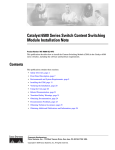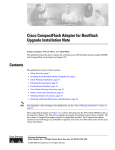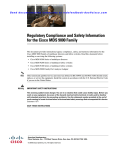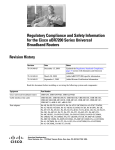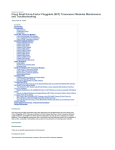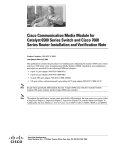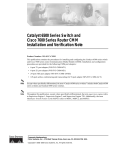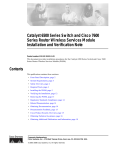Download Cisco WS-C6500-SFM - Switch Installation guide
Transcript
Cisco Catalyst 6500 Series Application-Oriented Networking Module Installation Note Product Number: WS-SVC-AON-1-K9 This publication describes how to install the Cisco Catalyst 6500 Series AON Module Services Module (AON-SM) for the Catalyst 6500 Series switches. The AON module provides the following: • Enhanced security and reliability that enables reliable message delivery and provides message-level security in addition to existing network-level security. • Infrastructure optimization that makes more efficient use of network resources by caching and compressing at the message level and by integrating application and network quality-of-service (QoS). • Business and infrastructure activity monitoring and management that reads into the message, allowing the AON module to log, audit, and manage application-level business events, and combines these events with network, server, and storage infrastructure events in a common, policy-driven management environment. • Content-based routing and transformation that performs message-based routing and transformation of protocol, content, data, and message format (for example, XML transformation). Contents This publication contains these sections: • Safety Overview, page 2 • Front Panel Description, page 7 • Environmental and System Requirements, page 8 • Installing the Module, page 10 • Verifying the Installation, page 19 • Using the CLI, page 19 • Related Documentation, page 20 • Translated Safety Warnings, page 20 Corporate Headquarters: Cisco Systems, Inc., 170 West Tasman Drive, San Jose, CA 95134-1706 USA Copyright © 2004 Cisco Systems, Inc. All rights reserved. Safety Overview • Obtaining Documentation, page 22 • Documentation Feedback, page 24 • Cisco Product Security Overview, page 24 • Obtaining Technical Assistance, page 25 • Obtaining Additional Publications and Information, page 26 Safety Overview Warning IMPORTANT SAFETY INSTRUCTIONS This warning symbol means danger. You are in a situation that could cause bodily injury. Before you work on any equipment, be aware of the hazards involved with electrical circuitry and be familiar with standard practices for preventing accidents. Use the statement number provided at the end of each warning to locate its translation in the translated safety warnings that accompanied this device. Statement 1071 SAVE THESE INSTRUCTIONS Waarschuwing BELANGRIJKE VEILIGHEIDSINSTRUCTIES Dit waarschuwingssymbool betekent gevaar. U verkeert in een situatie die lichamelijk letsel kan veroorzaken. Voordat u aan enige apparatuur gaat werken, dient u zich bewust te zijn van de bij elektrische schakelingen betrokken risico's en dient u op de hoogte te zijn van de standaard praktijken om ongelukken te voorkomen. Gebruik het nummer van de verklaring onderaan de waarschuwing als u een vertaling van de waarschuwing die bij het apparaat wordt geleverd, wilt raadplegen. BEWAAR DEZE INSTRUCTIES Varoitus TÄRKEITÄ TURVALLISUUSOHJEITA Tämä varoitusmerkki merkitsee vaaraa. Tilanne voi aiheuttaa ruumiillisia vammoja. Ennen kuin käsittelet laitteistoa, huomioi sähköpiirien käsittelemiseen liittyvät riskit ja tutustu onnettomuuksien yleisiin ehkäisytapoihin. Turvallisuusvaroitusten käännökset löytyvät laitteen mukana toimitettujen käännettyjen turvallisuusvaroitusten joukosta varoitusten lopussa näkyvien lausuntonumeroiden avulla. SÄILYTÄ NÄMÄ OHJEET Attention IMPORTANTES INFORMATIONS DE SÉCURITÉ Ce symbole d'avertissement indique un danger. Vous vous trouvez dans une situation pouvant entraîner des blessures ou des dommages corporels. Avant de travailler sur un équipement, soyez conscient des dangers liés aux circuits électriques et familiarisez-vous avec les procédures couramment utilisées pour éviter les accidents. Pour prendre connaissance des traductions des avertissements figurant dans les consignes de sécurité traduites qui accompagnent cet appareil, référez-vous au numéro de l'instruction situé à la fin de chaque avertissement. CONSERVEZ CES INFORMATIONS Cisco Catalyst 6500 Series Application-Oriented Networking Module Installation Note 2 78-16749-01 Safety Overview Warnung WICHTIGE SICHERHEITSHINWEISE Dieses Warnsymbol bedeutet Gefahr. Sie befinden sich in einer Situation, die zu Verletzungen führen kann. Machen Sie sich vor der Arbeit mit Geräten mit den Gefahren elektrischer Schaltungen und den üblichen Verfahren zur Vorbeugung vor Unfällen vertraut. Suchen Sie mit der am Ende jeder Warnung angegebenen Anweisungsnummer nach der jeweiligen Übersetzung in den übersetzten Sicherheitshinweisen, die zusammen mit diesem Gerät ausgeliefert wurden. BEWAHREN SIE DIESE HINWEISE GUT AUF. Avvertenza IMPORTANTI ISTRUZIONI SULLA SICUREZZA Questo simbolo di avvertenza indica un pericolo. La situazione potrebbe causare infortuni alle persone. Prima di intervenire su qualsiasi apparecchiatura, occorre essere al corrente dei pericoli relativi ai circuiti elettrici e conoscere le procedure standard per la prevenzione di incidenti. Utilizzare il numero di istruzione presente alla fine di ciascuna avvertenza per individuare le traduzioni delle avvertenze riportate in questo documento. CONSERVARE QUESTE ISTRUZIONI Advarsel VIKTIGE SIKKERHETSINSTRUKSJONER Dette advarselssymbolet betyr fare. Du er i en situasjon som kan føre til skade på person. Før du begynner å arbeide med noe av utstyret, må du være oppmerksom på farene forbundet med elektriske kretser, og kjenne til standardprosedyrer for å forhindre ulykker. Bruk nummeret i slutten av hver advarsel for å finne oversettelsen i de oversatte sikkerhetsadvarslene som fulgte med denne enheten. TA VARE PÅ DISSE INSTRUKSJONENE Aviso INSTRUÇÕES IMPORTANTES DE SEGURANÇA Este símbolo de aviso significa perigo. Você está em uma situação que poderá ser causadora de lesões corporais. Antes de iniciar a utilização de qualquer equipamento, tenha conhecimento dos perigos envolvidos no manuseio de circuitos elétricos e familiarize-se com as práticas habituais de prevenção de acidentes. Utilize o número da instrução fornecido ao final de cada aviso para localizar sua tradução nos avisos de segurança traduzidos que acompanham este dispositivo. GUARDE ESTAS INSTRUÇÕES ¡Advertencia! INSTRUCCIONES IMPORTANTES DE SEGURIDAD Este símbolo de aviso indica peligro. Existe riesgo para su integridad física. Antes de manipular cualquier equipo, considere los riesgos de la corriente eléctrica y familiarícese con los procedimientos estándar de prevención de accidentes. Al final de cada advertencia encontrará el número que le ayudará a encontrar el texto traducido en el apartado de traducciones que acompaña a este dispositivo. GUARDE ESTAS INSTRUCCIONES Cisco Catalyst 6500 Series Application-Oriented Networking Module Installation Note 78-16749-01 3 Safety Overview Varning! VIKTIGA SÄKERHETSANVISNINGAR Denna varningssignal signalerar fara. Du befinner dig i en situation som kan leda till personskada. Innan du utför arbete på någon utrustning måste du vara medveten om farorna med elkretsar och känna till vanliga förfaranden för att förebygga olyckor. Använd det nummer som finns i slutet av varje varning för att hitta dess översättning i de översatta säkerhetsvarningar som medföljer denna anordning. SPARA DESSA ANVISNINGAR Cisco Catalyst 6500 Series Application-Oriented Networking Module Installation Note 4 78-16749-01 Safety Overview Aviso INSTRUÇÕES IMPORTANTES DE SEGURANÇA Este símbolo de aviso significa perigo. Você se encontra em uma situação em que há risco de lesões corporais. Antes de trabalhar com qualquer equipamento, esteja ciente dos riscos que envolvem os circuitos elétricos e familiarize-se com as práticas padrão de prevenção de acidentes. Use o número da declaração fornecido ao final de cada aviso para localizar sua tradução nos avisos de segurança traduzidos que acompanham o dispositivo. GUARDE ESTAS INSTRUÇÕES Advarsel VIGTIGE SIKKERHEDSANVISNINGER Dette advarselssymbol betyder fare. Du befinder dig i en situation med risiko for legemesbeskadigelse. Før du begynder arbejde på udstyr, skal du være opmærksom på de involverede risici, der er ved elektriske kredsløb, og du skal sætte dig ind i standardprocedurer til undgåelse af ulykker. Brug erklæringsnummeret efter hver advarsel for at finde oversættelsen i de oversatte advarsler, der fulgte med denne enhed. GEM DISSE ANVISNINGER Cisco Catalyst 6500 Series Application-Oriented Networking Module Installation Note 78-16749-01 5 Safety Overview Cisco Catalyst 6500 Series Application-Oriented Networking Module Installation Note 6 78-16749-01 Front Panel Description Front Panel Description This section describes the physical attributes of the AON module. Figure 1 shows the AON module front panel. Figure 1 Application-Oriented Networking Module Front Panel 120266 WS-SVC-AONS-1 APPLICATION-ORIENTED NETWORKING STATUS LED Shutdown button LEDs When the AON module powers up, it initializes the various hardware components and communicates with the supervisor engine. The Status LED indicates the supervisor engine operations and the initialization results. During the normal initialization sequence, the status LED changes from off to red, orange, and green. Note For more information on the supervisor engine LEDs, refer to the Catalyst 6500 Series Switch Module Installation Guide. Cisco Catalyst 6500 Series Application-Oriented Networking Module Installation Note 78-16749-01 7 Environmental and System Requirements Table 1 describes the Status LED operation. Table 1 AON Module LEDs LED Color Status Off Description • The module is waiting for the supervisor engine to provide power. • The module is not online. • The module is not receiving power, which could be caused by the following: – Power is not available to the AON module. – The module temperature is over the limit1. Red • The module is released from reset by the supervisor engine and is booting. • If the boot code fails to run, the LED stays red after power up. • The module is initializing hardware or communicating with the supervisor engine. • A fault occurred during the initialization sequence. • The module has failed to download its Field Programmable Gate Arrays (FPGA) image on power up but continues with the remainder of the initialization sequence and provides the module online status from the supervisor engine. • The module has not received module online status from the supervisor engine. This problem could be caused by the supervisor engine detecting a failure in an internal loopback test that it issued to the AON module. Green • The module is operational; the supervisor engine has provided module online status. Green to orange • The module is disabled through the supervisor engine CLI 2 using the set module disable mod command. Orange 1. Enter the show environment temperature mod command to display the temperature of each of the four sensors on the AON module. 2. CLI = command-line interface. Environmental and System Requirements This section describes the environmental and system requirements for the AON module: • Environmental Requirements, page 9 • System Requirements, page 9 • Memory Requirements, page 9 • Hardware Supported, page 9 • Power Supply, page 9 • Software Requirements, page 10 • Installing the Module, page 10 Cisco Catalyst 6500 Series Application-Oriented Networking Module Installation Note 8 78-16749-01 Environmental and System Requirements Environmental Requirements Table 2 lists the environmental requirements for the AON module. Table 2 AON Module Environmental Requirements Item Specification Temperature, ambient operating 0o to 40oC (32o to 104oF) Temperature, ambient nonoperating –40o to 70oC (–40o to 158oF) Humidity (RH), ambient (noncondensing) operating 10% to 90% Nonoperating relative humidity (noncondensing) 5% to 95% System Requirements Before you install the AON module in the Catalyst 6500 series switch, make sure that the switch meets these hardware and software requirements: • Catalyst 6500 switch with 1300-AC power supply • Supervisor Engine 720 or Supervisor Engine 2 with a PFC2 or an MSFC2 with the Cisco IOS and the Catalyst operating system For more information, refer to the Catalyst 6500 Series Switch Installation Guide at http://www.Cisco.com/univercd/home/home.htm. For the AON software installation and configuration instructions, refer to the AON Installation and Administration Guide. Memory Requirements The AON module memory is not configurable. Hardware Supported Before you can use the AON module, you must have a a Policy Feature Card (PFC), Supervisor Engine 720 with an MSFC3 or Supervisor Engine 2 with an MSFC2, and any module that has ports to connect to the server and client networks. Power Supply You can place the AON module in any slot in the Catalyst 6500 series chassis except for slot one. The AON module operates on power that is supplied by the chassis. Cisco Catalyst 6500 Series Application-Oriented Networking Module Installation Note 78-16749-01 9 Installing the Module Software Requirements The AON module is supported on Cisco IOS Release 12.2(17d)SXB7. The module is also supported on Cisco IOS Release 12.(18)SXE1 with the Catalyst operating system software release 8.4(2a). See the AON release note for software requirements. Installing the Module These sections describe how to install the AON module: • Preparing to Install the Module, page 10 • Required Tools, page 10 • Installing and Removing the Module, page 10 Preparing to Install the Module Before installing the AON module, make sure that the following items are available: • Catalyst 6500 series switch chassis • Management station that is available through a Telnet or a console connection to perform the configuration tasks Required Tools These tools are required to install the AON module in the Catalyst 6500 series switches: • Phillips-head screwdriver • Wrist strap or other grounding device • Antistatic mat or antistatic foam Whenever you handle the AON module, always use a wrist strap or other grounding device to prevent electrostatic discharge (ESD). Installing and Removing the Module Caution During this procedure, wear grounding wrist straps to avoid ESD damage to the card. Do not directly touch the backplane with your hand or any metal tool, or you could shock yourself. All Catalyst 6500 series switches support hot swapping, which allows you to install, remove, replace, and rearrange the modules without turning off the system power. For more information on removing the AON module from a switch, see the “Removing the Module” section on page 11. When the switch detects that a module has been installed or removed, the system automatically runs diagnostic and discovery routines, acknowledges the presence or absence of the module, and resumes system operation. Cisco Catalyst 6500 Series Application-Oriented Networking Module Installation Note 10 78-16749-01 Installing the Module These sections describe how to install and verify the operation of the AON module in the Catalyst 6500 series switches: • Slot Assignments, page 11 • Removing the Module, page 11 • Installing a Module, page 12 Slot Assignments The Catalyst 6513 switch chassis has 13 slots. • Slot 1 is reserved for the supervisor engine. • Slot 2 can be used for a redundant supervisor engine if the supervisor engine in slot 1 fails. • If a redundant supervisor engine is not required, slots 2 through 6 on the 6-slot chassis, slots 2 through 9 on the 9-slot chassis, and slots 2 through 13 on the 13-slot chassis are available for switching modules, such as the AON module. • The empty slots require filler panels, which are blank switching-module carriers that maintain consistent airflow through the switch chassis. Removing the Module This section describes how to remove an existing module from a Catalyst 6500 series switch chassis. Caution During this procedure, wear grounding wrist straps to avoid ESD damage to the card. Do not directly touch the backplane with your hand or any metal tool, or you could shock yourself. Warning Invisible laser radiation may be emitted from disconnected fibers or connectors. Do not stare into beams or view directly with optical instruments. To remove a module from the chassis, perform these steps: Note Step 1 Before removal, power down the module using the no power enable module slot_number command for the Cisco IOS system software or use the set module power down slot_number command for the Catalyst Operating System software. Verify that the captive installation screws on all of the modules in the chassis are tight. This step assures that the space that is created by the removed module is maintained. Note If the captive installation screws are loose, the electromagnetic interference (EMI) gaskets on the installed modules will push the modules toward the open slot, reducing the opening size and making it difficult to install the replacement module. Step 2 Loosen the two captive installation screws on the module. Step 3 Depending on the orientation of the slots in the chassis (horizontal or vertical), perform one of the following sets of substeps: Cisco Catalyst 6500 Series Application-Oriented Networking Module Installation Note 78-16749-01 11 Installing the Module Horizontal slots a. Place your thumbs on the left and right ejector levers, and simultaneously rotate the levers outward to unseat the module from the backplane connector. b. Grasp the front edge of the module, and slide the module part of the way out of the slot. Place your other hand under the module to support the weight of the module. Do not touch the module circuitry. Vertical slots a. Place your thumbs on the ejector levers that are located at the top and bottom of the module, and simultaneously rotate the levers outward to unseat the module from the backplane connector. b. Grasp the edges of the module, and slide the module straight out of the slot. Do not touch the module circuitry. Step 4 Place the module on an antistatic mat or antistatic foam, or immediately reinstall it in another slot. Step 5 If the slot from which you removed the module is to remain empty, install a module filler panel to keep dust out of the chassis and to maintain proper airflow through the chassis. Warning Blank faceplates (filler panels) serve three important functions: they prevent exposure to hazardous voltages and currents inside the chassis; they contain electromagnetic interference (EMI) that might disrupt other equipment; and they direct the flow of cooling air through the chassis. Do not operate the system unless all cards and faceplates are in place. Installing a Module This section describes how to install a module in the Catalyst 6500 series switch. Caution To prevent ESD damage, handle modules by the carrier edges only. Caution During this procedure, wear grounding wrist straps to avoid ESD damage to the card. Do not directly touch the backplane with your hand or any metal tool, or you could shock yourself. Warning Invisible laser radiation may be emitted from disconnected fibers or connectors. Do not stare into beams or view directly with optical instruments. To install a module in the chassis, perform these steps: Step 1 Choose a slot for the module. Step 2 Verify that there is enough clearance to accommodate any interface equipment that you will connect directly to the module ports. If possible, place the modules between the empty slots that contain only the module filler panels. Cisco Catalyst 6500 Series Application-Oriented Networking Module Installation Note 12 78-16749-01 Installing the Module Step 3 Verify that the captive installation screws are tightened on all modules installed in the chassis. This action ensures that the EMI gaskets on all modules are fully compressed to maximize the opening space for the replacement module. Note If the captive installation screws are loose, the EMI gaskets on the installed modules will push adjacent modules toward the open slot, reducing the opening size and making it difficult to install the replacement module. Step 4 Remove the module filler panel by removing the two Phillips pan-head screws from the filler panel. (To remove a module, refer to the “Removing the Module” section on page 11.) Step 5 Fully open both ejector levers on the new or replacement module. (See Figure 2.) Cisco Catalyst 6500 Series Application-Oriented Networking Module Installation Note 78-16749-01 13 Installing the Module Figure 2 Positioning the Module in a Horizontal Slot Chassis Insert module between slot guides EMI gasket 3 4 5 6 4 5 6 WS-X6K-SUP2-2GE 1 T E US NS ST SY GM OL EM AT ST R CO M Switch 100% T SE PW Load CONSOLE PORT MODE RE PORT 1 PORT 2 CONSOLE SUPERVISOR2 PCMCIA EJECT 1% WS-X6K-SUP2-2GE 2 T E US ST NS ST SY GM OL EM AT CO R PW M Switch 100% T SE Load CONSOLE PORT MODE RE PORT 1 PORT 2 CONSOLE SUPERVISOR2 PCMCIA EJECT 1% 3 4 FAN STATUS 5 6 WS-X6224 US VE AT TI AC SE LE 24 PORT 100FX NE EMI gasket CT XT 58569 ST o o INPUT OK FAN OK OUTPUT FAIL INPUT OK FAN OK OUTPUT FAIL WS-C6500-SFM US AT ST E TIV AC SWITCH FABRIC MDL Ejector lever fully extended Step 6 Depending on the orientation of the slots in the chassis (horizontal or vertical), perform one of the following sets of substeps: Horizontal slots a. Position the module in the slot. Make sure that you align the sides of the module carrier with the slot guides on each side of the slot. (See Figure 2.) b. Carefully slide the module into the slot until the EMI gasket along the top edge of the module makes contact with the module in the slot above it and both ejector levers have closed to approximately 45 degrees with respect to the module faceplate. (See Figure 3.) Cisco Catalyst 6500 Series Application-Oriented Networking Module Installation Note 14 78-16749-01 Installing the Module Figure 3 Clearing the EMI Gasket in a Horizontal Slot Chassis WS-X6K-SUP2-2GE 1 US AT ST LE EM ST SY O NS CO PW M R G M T Switch 100% T SE RE CONSOLE Load CONSOLE PORT MODE SUPERVISOR2 PORT 1 PCMCIA PORT 2 EJECT 1% WS-X6K-SUP2-2GE NK LI 2 US AT ST M G O NS CO NK LI T LE EM ST SY M R PW Switch 100% T SE RE CONSOLE SUPERVISOR2 CONSOLE PORT MODE Load PORT 1 PCMCIA PORT 2 EJECT 1% NK LI NK LI 3 Press down 4 FAN STATUS 5 Press down WS-X6224 S TU VE TI STA AC CT LE SE 24 PORT 100FX XT NE 6 3 4 4 WS-C6500-SFM 5 US AT SWITCH FABIR ST D MDL 6 c. Caution E TIV AC 1 mm Gap between the module EMI gasket and the module above it 58570 5 6 Using the thumb and forefinger of each hand, grasp the two ejector levers and press down to create a small (0.040 inch [1 mm]) gap between the EMI gasket and the module above it. (See Figure 3.) Pressing down too firmly on the levers will bend and damage them. d. While pressing down, simultaneously close the left and right ejector levers to fully seat the module in the backplane connector. The ejector levers are fully closed when they are flush with the module faceplate. (See Figure 4.) Cisco Catalyst 6500 Series Application-Oriented Networking Module Installation Note 78-16749-01 15 Installing the Module Figure 4 Ejector Lever Closure in a Horizontal Slot Chassis WS-X6K-SUP2-2GE 1 US AT ST LE EM ST SY O NS CO PW R M G M T Switch 100% T SE RE CONSOLE SUPERVISOR2 Load CONSOLE PORT MODE PORT 1 PCMCIA PORT 2 EJECT 1% WS-X6K-SUP2-2GE NK LI 2 US AT ST LE EM ST SY O NS CO PW R M G M NK LI T Switch 100% T SE RE CONSOLE SUPERVISOR2 Load CONSOLE PORT MODE PORT 1 PCMCIA PORT 2 EJECT 1% NK LI NK LI 3 4 FAN STATUS 5 WS-C6500-SFM S TU STA CT VE TI AC LE SE SWITCH FABRIC MDL XT NE 58571 6 Ejector levers flush with module faceplate Note e. Failure to fully seat the module in the backplane connector can result in error messages. Tighten the two captive installation screws on the module. Note Make sure that the ejector levers are fully closed before tightening the captive installation screws. Vertical slots a. Position the module in the slot. (See Figure 5.) Make sure that you align the sides of the module carrier with the slot guides on the top and bottom of the slot. Cisco Catalyst 6500 Series Application-Oriented Networking Module Installation Note 16 78-16749-01 Installing the Module Figure 5 Positioning the Module in a Vertical Slot Chassis Ejector lever fully extended WS-C6500-SFM SWITCH FABRIC MDL FAN STATUS WS-X6K-SUP2-2GE MT OLE MG TEM NS TUS R SET RE PW SYS CO STA MT E M S OL T MG TU R NS SE STE RE PW CO SY STA WS-X6K-SUP2-2GE SUPERVISOR2 SUPERVISOR2 ST AT CONSOLE CONSOLE US AC PORT CONSOLE PORT MODE MODE WS-X6224 24 PORT 100FX CONSOLE TIV E US AT ST E TIV AC PCMCIA PCMCIA EJECT EJECT Switch Switch 1% 100% 1% 100% Load Load EMI gasket PORT 1 PORT 1 PORT 2 PORT 2 XT CT LE SE NE 63585 EMI gasket o o INPUT OK FAN OK OUTPUT FAIL INPUT OK FAN OK OUTPUT FAIL 6 Insert module between slot guides 3 4 b. Carefully slide the module into the slot until the EMI gasket along the right edge of the module makes contact with the module in the slot adjacent to it and both ejector levers have closed to approximately 45 degrees with respect to the module faceplate. (See Figure 6.) c. Using the thumb and forefinger of each hand, grasp the two ejector levers and exert a slight pressure to the left, deflecting the module approximately 0.040 inches (1 mm) to create a small gap between the modules EMI gasket and the module adjacent to it. (See Figure 6.) Cisco Catalyst 6500 Series Application-Oriented Networking Module Installation Note 78-16749-01 17 Installing the Module Figure 6 Clearing the EMI Gasket in a Vertical Slot Chassis Gap between the module EMI gasket and the module above it 1 mm WS-C6500-SFM SWITCH FABIRD MDL S TU A ST E TIV AC FAN STATUS WS-X6K-SUP2-2GE MT E M S OL T MG TU R NS SE STE RE PW CO SY STA US AT ST MT OLE MG TEM NS TUS R SET RE PW SYS CO STA WS-X6K-SUP2-2GE SUPERVISOR2 SUPERVISOR2 WS-X6224 24 PORT 100FX CONSOLE CONSOLE E TIV AC PORT MODE PORT MODE CONSOLE CONSOLE Press left PCMCIA PCMCIA EJECT EJECT Switch Switch 1% 100% 1% 100% Load Load PORT 1 PORT 1 CT LE SE XT NE Press left 63586 PORT 2 PORT 2 o o INPUT OK FAN OK OUTPUT FAIL INPUT OK Caution FAN OK OUTPUT FAIL Exerting too much pressure on the ejector levers will bend and damage them. d. While pressing on the ejector levers, simultaneously close them to fully seat the module in the backplane connector. The ejector levers are fully closed when they are flush with the module faceplate. (See Figure 7.) Cisco Catalyst 6500 Series Application-Oriented Networking Module Installation Note 18 78-16749-01 Verifying the Installation Figure 7 Ejector Lever Closure in a Vertical Slot Chassis FAN STATUS T M LE G O T M EM US R NS SE ST AT RE PW SY CO ST CO EM ST SY O NS PW LE STA R T CONSOLE CONSOLE VE TI AC SE T M RE G S M TU CONSOLE PORT MODE CONSOLE PORT MODE PCMCIA PCMCIA EJECT EJECT 1% Switch Switch 100% 1% 100% Load Load PORT 1 PORT 1 XT WS-X6K-SUP2-2GE SUPERVISOR2 US AT ST WS-X6K-SUP2-2GE SUPERVISOR2 WS-X6224 24 PORT 100FX NE SE LE CT 63587 PORT 2 PORT 2 All ejector levers flush with module faceplate e. Tighten the two captive installation screws on the module. Note Make sure that the ejector levers are fully closed before tightening the captive installation screws. Verifying the Installation When you install the module into the Catalyst 6500 series switch, the module goes through a startup sequence that requires no intervention. At the successful conclusion of the startup sequence, the green Status LED will light and remain on. If the Status LED does not show green, or if it shows a different color, refer to Table 1 on page 8 to determine the modules status. For software installation and configuration instructions, refer to the AON Installation and Administration Guide. Using the CLI The software interface for the module is the Cisco IOS and the Catalyst operating system command-line interface accessed through a Telnet connection to the switch or through the switch console interface. Refer to the Catalyst 6500 Series Switch Cisco IOS Software Configuration Guide and the Catalyst 6500 Series Switch Software Configuration Guide for details. Cisco Catalyst 6500 Series Application-Oriented Networking Module Installation Note 78-16749-01 19 Related Documentation To understand the Cisco IOS command-line interface and Cisco IOS command modes, refer to Chapter 2, “Command-Line Interfaces,” in the Catalyst 6500 Series Switch Cisco IOS Software Configuration Guide. To understand the Catalyst operating system command-line interface and Catalyst operating system command modes, refer to Chapter 2, “Command-Line Interfaces,” in the Catalyst 6500 Series Switch Configuration Guide. You configure the module using the session command. You can session into the module from the switch console and configure the module. The session is a Telnet interface through the Ethernet out-of-band channel (EOBC) of the switch backplane. Related Documentation For more detailed installation and configuration information for the AON module, refer to the following publications: • Release Notes for Cisco Application-Oriented Networking • AON Installation and Administration Guide • AON Development Studio User • Regulatory Compliance and Safety Information for the Catalyst 6500 Series Switches Translated Safety Warnings Warning Waarschuwing Varoitus Invisible laser radiation present. Statement 1016 Onzichtbare laserstraling aanwezig. Näkymättömiä lasersäteitä. Attention Rayonnement laser actif mais invisible. Warnung Unsichtbare Laserstrahlung. Avvertenza Advarsel Aviso ¡Advertencia! Varning! Radiazione laser invisibile. Usynlig laserstråling. Radiação laser invisível presente. Existe radiación láser invisible. Nu pågående osynlig laserstrålning. Cisco Catalyst 6500 Series Application-Oriented Networking Module Installation Note 20 78-16749-01 Translated Safety Warnings Warning Blank faceplates and cover panels serve three important functions: they prevent exposure to hazardous voltages and currents inside the chassis; they contain electromagnetic interference (EMI) that might disrupt other equipment; and they direct the flow of cooling air through the chassis. Do not operate the system unless all cards, faceplates, front covers, and rear covers are in place. Statement 1029 Waarschuwing Lege vlakplaten en afdekpanelen vervullen drie belangrijke functies: ze voorkomen blootstelling aan gevaarlijke voltages en stroom binnenin het frame, ze bevatten elektromagnetische storing (EMI) hetgeen andere apparaten kan verstoren en ze leiden de stroom van koellucht door het frame. Het systeem niet bedienen tenzij alle kaarten, vlakplaten en afdekkingen aan de voor- en achterkant zich op hun plaats bevinden. Varoitus Tyhjillä tasolaikoilla ja suojapaneeleilla on kolme tärkeää käyttötarkoitusta: Ne suojaavat asennuspohjan sisäisille vaarallisille jännitteille ja sähkövirralle altistumiselta; ne pitävät sisällään elektromagneettisen häiriön (EMI), joka voi häiritä muita laitteita; ja ne suuntaavat tuuletusilman asennuspohjan läpi. Järjestelmää ei saa käyttää, elleivät kaikki tasolaikat, etukannet ja takakannet ole kunnolla paikoillaan. Attention Ne jamais faire fonctionner le système sans que l’intégralité des cartes, des plaques métalliques et des panneaux avant et arrière ne soient fixés à leur emplacement. Ceux-ci remplissent trois fonctions essentielles : ils évitent tout risque de contact avec des tensions et des courants dangereux à l’intérieur du châssis, ils évitent toute diffusion d’interférences électromagnétiques qui pourraient perturber le fonctionnement des autres équipements, et ils canalisent le flux d’air de refroidissement dans le châssis. Warnung Blanke Faceplates und Abdeckungen haben drei wichtigen Funktionen: (1) Sie schützen vor gefährlichen Spannungen und Strom innerhalb des Chassis; (2) sie halten elektromagnetische Interferenzen (EMI) zurück, die andere Geräte stören könnten; (3) sie lenken den kühlenden Luftstrom durch das Chassis. Das System darf nur betrieben werden, wenn alle Karten, Faceplates, Voder- und Rückabdeckungen an Ort und Stelle sind. Avvertenza Le piattaforme bianche e i panelli di protezione hanno tre funzioni importanti: Evitano l'esposizione a voltaggi e correnti elettriche pericolose nello chassis, trattengono le interferenze elettromagnetiche (EMI) che potrebbero scombussolare altri apparati e dirigono il flusso di aria per il raffreddamento attraverso lo chassis. Non mettete in funzione il sistema se le schede, le piattaforme, i panelli frontali e posteriori non sono in posizione. Cisco Catalyst 6500 Series Application-Oriented Networking Module Installation Note 78-16749-01 21 Obtaining Documentation Advarsel Blanke ytterplater og deksler sørger for tre viktige funksjoner: de forhindrer utsettelse for farlig spenning og strøm inni kabinettet; de inneholder elektromagnetisk forstyrrelse (EMI) som kan avbryte annet utstyr, og de dirigerer luftavkjølingsstrømmen gjennom kabinettet. Betjen ikke systemet med mindre alle kort, ytterplater, frontdeksler og bakdeksler sitter på plass. Aviso As faces furadas e os painéis de protecção desempenham três importantes funções: previnem contra uma exposição perigosa a voltagens e correntes existentes no interior do chassis; previnem contra interferência electromagnética (EMI) que poderá danificar outro equipamento; e canalizam o fluxo do ar de refrigeração através do chassis. Não deverá operar o sistema sem que todas as placas, faces, protecções anteriores e posteriores estejam nos seus lugares. ¡Advertencia! Las placas frontales y los paneles de relleno cumplen tres funciones importantes: evitan la exposición a niveles peligrosos de voltaje y corriente dentro del chasis; reducen la interferencia electromagnética (EMI) que podría perturbar la operación de otros equipos y dirigen el flujo de aire de enfriamiento a través del chasis. No haga funcionar el sistema a menos que todas las tarjetas, placas frontales, cubiertas frontales y cubiertas traseras estén en su lugar. Varning! Tomma framplattor och skyddspaneler har tre viktiga funktioner: de förhindrar att personer utsätts för farlig spänning och ström som finns inuti chassit; de innehåller elektromagnetisk interferens (EMI) som kan störa annan utrustning; och de styr riktningen på kylluftsflödet genom chassit. Använd inte systemet om inte alla kort, framplattor, fram- och bakskydd är på plats. Obtaining Documentation Cisco documentation and additional literature are available on Cisco.com. Cisco also provides several ways to obtain technical assistance and other technical resources. These sections explain how to obtain technical information from Cisco Systems. Cisco Catalyst 6500 Series Application-Oriented Networking Module Installation Note 22 78-16749-01 Obtaining Documentation Cisco.com You can access the most current Cisco documentation at this URL: http://www.cisco.com/techsupport You can access the Cisco website at this URL: http://www.cisco.com You can access international Cisco websites at this URL: http://www.cisco.com/public/countries_languages.shtml Product Documentation DVD Cisco documentation and additional literature are available in the Product Documentation DVD package, which may have shipped with your product. The Product Documentation DVD is updated regularly and may be more current than printed documentation. The Product Documentation DVD is a comprehensive library of technical product documentation on portable media. The DVD enables you to access multiple versions of hardware and software installation, configuration, and command guides for Cisco products and to view technical documentation in HTML. With the DVD, you have access to the same documentation that is found on the Cisco website without being connected to the Internet. Certain products also have .pdf versions of the documentation available. The Product Documentation DVD is available as a single unit or as a subscription. Registered Cisco.com users (Cisco direct customers) can order a Product Documentation DVD (product number DOC-DOCDVD=) from the Ordering tool or Cisco Marketplace. Cisco Ordering tool: http://www.cisco.com/en/US/partner/ordering/ Cisco Marketplace: http://www.cisco.com/go/marketplace/ Ordering Documentation Beginning June 30, 2005, registered Cisco.com users may order Cisco documentation at the Product Documentation Store in the Cisco Marketplace at this URL: http://www.cisco.com/go/marketplace/ Cisco will continue to support documentation orders using the Ordering tool: • Registered Cisco.com users (Cisco direct customers) can order documentation from the Ordering tool: http://www.cisco.com/en/US/partner/ordering/ • Instructions for ordering documentation using the Ordering tool are at this URL: http://www.cisco.com/univercd/cc/td/doc/es_inpck/pdi.htm • Nonregistered Cisco.com users can order documentation through a local account representative by calling Cisco Systems Corporate Headquarters (California, USA) at 408 526-7208 or, elsewhere in North America, by calling 1 800 553-NETS (6387). Cisco Catalyst 6500 Series Application-Oriented Networking Module Installation Note 78-16749-01 23 Documentation Feedback Documentation Feedback You can rate and provide feedback about Cisco technical documents by completing the online feedback form that appears with the technical documents on Cisco.com. You can send comments about Cisco documentation to [email protected]. You can submit comments by using the response card (if present) behind the front cover of your document or by writing to the following address: Cisco Systems Attn: Customer Document Ordering 170 West Tasman Drive San Jose, CA 95134-9883 We appreciate your comments. Cisco Product Security Overview Cisco provides a free online Security Vulnerability Policy portal at this URL: http://www.cisco.com/en/US/products/products_security_vulnerability_policy.html From this site, you can perform these tasks: • Report security vulnerabilities in Cisco products. • Obtain assistance with security incidents that involve Cisco products. • Register to receive security information from Cisco. A current list of security advisories and notices for Cisco products is available at this URL: http://www.cisco.com/go/psirt If you prefer to see advisories and notices as they are updated in real time, you can access a Product Security Incident Response Team Really Simple Syndication (PSIRT RSS) feed from this URL: http://www.cisco.com/en/US/products/products_psirt_rss_feed.html Reporting Security Problems in Cisco Products Cisco is committed to delivering secure products. We test our products internally before we release them, and we strive to correct all vulnerabilities quickly. If you think that you might have identified a vulnerability in a Cisco product, contact PSIRT: • Emergencies — [email protected] An emergency is either a condition in which a system is under active attack or a condition for which a severe and urgent security vulnerability should be reported. All other conditions are considered nonemergencies. • Nonemergencies — [email protected] In an emergency, you can also reach PSIRT by telephone: • 1 877 228-7302 • 1 408 525-6532 Cisco Catalyst 6500 Series Application-Oriented Networking Module Installation Note 24 78-16749-01 Obtaining Technical Assistance Tip We encourage you to use Pretty Good Privacy (PGP) or a compatible product to encrypt any sensitive information that you send to Cisco. PSIRT can work from encrypted information that is compatible with PGP versions 2.x through 8.x. Never use a revoked or an expired encryption key. The correct public key to use in your correspondence with PSIRT is the one linked in the Contact Summary section of the Security Vulnerability Policy page at this URL: http://www.cisco.com/en/US/products/products_security_vulnerability_policy.htm The link on this page has the current PGP key ID in use. Obtaining Technical Assistance Cisco Technical Support provides 24-hour-a-day award-winning technical assistance. The Cisco Technical Support & Documentation website on Cisco.com features extensive online support resources. In addition, if you have a valid Cisco service contract, Cisco Technical Assistance Center (TAC) engineers provide telephone support. If you do not have a valid Cisco service contract, contact your reseller. Cisco Technical Support & Documentation Website The Cisco Technical Support & Documentation website provides online documents and tools for troubleshooting and resolving technical issues with Cisco products and technologies. The website is available 24 hours a day, at this URL: http://www.cisco.com/techsupport Access to all tools on the Cisco Technical Support & Documentation website requires a Cisco.com user ID and password. If you have a valid service contract but do not have a user ID or password, you can register at this URL: http://tools.cisco.com/RPF/register/register.do Note Use the Cisco Product Identification (CPI) tool to locate your product serial number before submitting a web or phone request for service. You can access the CPI tool from the Cisco Technical Support & Documentation website by clicking the Tools & Resources link under Documentation & Tools. Choose Cisco Product Identification Tool from the Alphabetical Index drop-down list, or click the Cisco Product Identification Tool link under Alerts & RMAs. The CPI tool offers three search options: by product ID or model name; by tree view; or for certain products, by copying and pasting show command output. Search results show an illustration of your product with the serial number label location highlighted. Locate the serial number label on your product and record the information before placing a service call. Cisco Catalyst 6500 Series Application-Oriented Networking Module Installation Note 78-16749-01 25 Obtaining Additional Publications and Information Submitting a Service Request Using the online TAC Service Request Tool is the fastest way to open S3 and S4 service requests. (S3 and S4 service requests are those in which your network is minimally impaired or for which you require product information.) After you describe your situation, the TAC Service Request Tool provides recommended solutions. If your issue is not resolved using the recommended resources, your service request is assigned to a Cisco engineer. The TAC Service Request Tool is located at this URL: http://www.cisco.com/techsupport/servicerequest For S1 or S2 service requests or if you do not have Internet access, contact the Cisco TAC by telephone. (S1 or S2 service requests are those in which your production network is down or severely degraded.) Cisco engineers are assigned immediately to S1 and S2 service requests to help keep your business operations running smoothly. To open a service request by telephone, use one of the following numbers: Asia-Pacific: +61 2 8446 7411 (Australia: 1 800 805 227) EMEA: +32 2 704 55 55 USA: 1 800 553-2447 For a complete list of Cisco TAC contacts, go to this URL: http://www.cisco.com/techsupport/contacts Definitions of Service Request Severity To ensure that all service requests are reported in a standard format, Cisco has established severity definitions. Severity 1 (S1)—Your network is “down,” or there is a critical impact to your business operations. You and Cisco will commit all necessary resources around the clock to resolve the situation. Severity 2 (S2)—Operation of an existing network is severely degraded, or significant aspects of your business operation are negatively affected by inadequate performance of Cisco products. You and Cisco will commit full-time resources during normal business hours to resolve the situation. Severity 3 (S3)—Operational performance of your network is impaired, but most business operations remain functional. You and Cisco will commit resources during normal business hours to restore service to satisfactory levels. Severity 4 (S4)—You require information or assistance with Cisco product capabilities, installation, or configuration. There is little or no effect on your business operations. Obtaining Additional Publications and Information Information about Cisco products, technologies, and network solutions is available from various online and printed sources. • Cisco Marketplace provides a variety of Cisco books, reference guides, documentation, and logo merchandise. Visit Cisco Marketplace, the company store, at this URL: http://www.cisco.com/go/marketplace/ Cisco Catalyst 6500 Series Application-Oriented Networking Module Installation Note 26 78-16749-01 Obtaining Additional Publications and Information • Cisco Press publishes a wide range of general networking, training and certification titles. Both new and experienced users will benefit from these publications. For current Cisco Press titles and other information, go to Cisco Press at this URL: http://www.ciscopress.com • Packet magazine is the Cisco Systems technical user magazine for maximizing Internet and networking investments. Each quarter, Packet delivers coverage of the latest industry trends, technology breakthroughs, and Cisco products and solutions, as well as network deployment and troubleshooting tips, configuration examples, customer case studies, certification and training information, and links to scores of in-depth online resources. You can access Packet magazine at this URL: http://www.cisco.com/packet • iQ Magazine is the quarterly publication from Cisco Systems designed to help growing companies learn how they can use technology to increase revenue, streamline their business, and expand services. The publication identifies the challenges facing these companies and the technologies to help solve them, using real-world case studies and business strategies to help readers make sound technology investment decisions. You can access iQ Magazine at this URL: http://www.cisco.com/go/iqmagazine or view the digital edition at this URL: http://ciscoiq.texterity.com/ciscoiq/sample/ • Internet Protocol Journal is a quarterly journal published by Cisco Systems for engineering professionals involved in designing, developing, and operating public and private internets and intranets. You can access the Internet Protocol Journal at this URL: http://www.cisco.com/ipj • Networking products offered by Cisco Systems, as well as customer support services, can be obtained at this URL: http://www.cisco.com/en/US/products/index.html • Networking Professionals Connection is an interactive website for networking professionals to share questions, suggestions, and information about networking products and technologies with Cisco experts and other networking professionals. Join a discussion at this URL: http://www.cisco.com/discuss/networking • World-class networking training is available from Cisco. You can view current offerings at this URL: http://www.cisco.com/en/US/learning/index.html Cisco Catalyst 6500 Series Application-Oriented Networking Module Installation Note 78-16749-01 27 Obtaining Additional Publications and Information This document is to be used in conjunction with the documents listed in the “Related Documentation” section. CCSP, CCVP, the Cisco Square Bridge logo, Follow Me Browsing, and StackWise are trademarks of Cisco Systems, Inc.; Changing the Way We Work, Live, Play, and Learn, and iQuick Study are service marks of Cisco Systems, Inc.; and Access Registrar, Aironet, BPX, Catalyst, CCDA, CCDP, CCIE, CCIP, CCNA, CCNP, Cisco, the Cisco Certified Internetwork Expert logo, Cisco IOS, Cisco Press, Cisco Systems, Cisco Systems Capital, the Cisco Systems logo, Cisco Unity, Enterprise/Solver, EtherChannel, EtherFast, EtherSwitch, Fast Step, FormShare, GigaDrive, GigaStack, HomeLink, Internet Quotient, IOS, IP/TV, iQ Expertise, the iQ logo, iQ Net Readiness Scorecard, LightStream, Linksys, MeetingPlace, MGX, the Networkers logo, Networking Academy, Network Registrar, Packet, PIX, Post-Routing, Pre-Routing, ProConnect, RateMUX, ScriptShare, SlideCast, SMARTnet, The Fastest Way to Increase Your Internet Quotient, and TransPath are registered trademarks of Cisco Systems, Inc. and/or its affiliates in the United States and certain other countries. All other trademarks mentioned in this document or Website are the property of their respective owners. The use of the word partner does not imply a partnership relationship between Cisco and any other company. (0601R) Copyright © 2005 Cisco Systems, Inc. All rights reserved. Cisco Catalyst 6500 Series Application-Oriented Networking Module Installation Note 28 78-16749-01