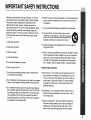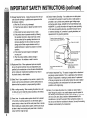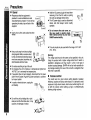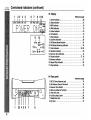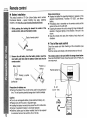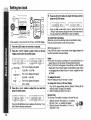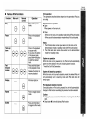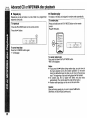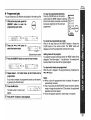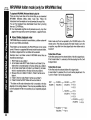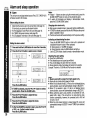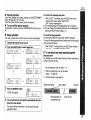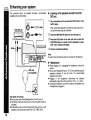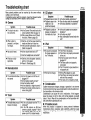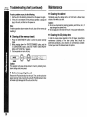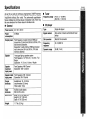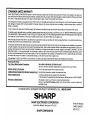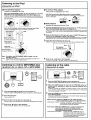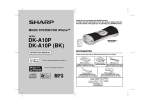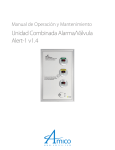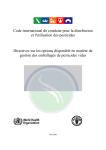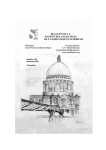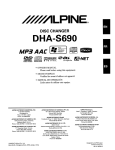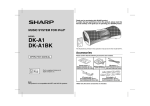Download Sharp DK-A10BK Operating instructions
Transcript
Thank you for purchasing this SHARP product. To obtain the best performance from this product, please read this manual carefully. It will guide you in operating your SHARP product. CD-R/RW~ Playable~ This illustrations printed in this operation manual are for the model DK-A 10. Accessories Please confirm that the following accessories are included. Remote control x 1 AM loop antenna x 1 FM antenna x 1 RRMCGA11 OAWSA (OK-A10) (QANTL0010AWZZ) QANTW0004AW09 (OK-A10) 92LFANT1535A (DK-A10BK) RRMCGA111 AWSA (OK-A1OBK) «tZjJ~~(Q<e §\ ~~(~)(s;y) AC power cord x 1 QACCD0025AW09 (OK-A10) QACCD0025AWZZ (OK-A1OBK) iPod adaptor x 8 UACRTA008AW01 Note: Only the above accessories are included. DK-A10 DK-A10BK SPECIAL NOTES Explanation of Graphical Symbols: A The lightning flash with arrowhead symbol, within an equilateral triangle, is intended to alert the user to the presence of uninsulated "dangerous voltage" within the product's enclosure that may be of sufficient magnitude to constitute a risk of electric shock to persons. The exclamation point within an equilateral triangle is intended to alert the user to the presence of important operating and maintenance (servicing) instructions in the literature accompanying the appliance. WARNING: TO REDUCE THE RISK OF FIRE OR ELECTRIC SHOCK, DO NOT EXPOSE THIS APPLIANCE TO RAIN OR MOISTURE. This ~roduct is classified as a·CLASS 1 LASER PRODUCT "Caution: Use of any controls, adjustments or procedures other than those specified herein may result in hazardous radiation exposure." Note to CATV system installer: This reminder is provided to call the CATV system installer's attention to Article 820-40 of the National Electrical Code that provides guidelines for proper grounding and, in particular, specifies that the cable ground shall be connected to the grounding system of the building, as close to the point of cable entry as practical. 2 NOTE This equipment has been tested and found to comply with the limits for a Class B digital device, pursuant to Part 15 of the FCC Rules. These limits are designed to provide reasonable protection against harmful interference in a residential installation. This equipment generates, uses, and can radiate radio frequency energy and, if not installed and used in accordance with the instructions, may cause harmful interference to radio communications. However, there is no guarantee that interference will not occur in a particular installation. If this equipment does cause harmful interference to radio or television reception, which can be determined by turning the equipment off and on, the user is encouraged to try to correct the interference by one or more of the following measures: • Reorient or relocate the receiving antenna. • Increase the separation between the equipment and receiver. • Connect the equipment into an outlet on a circuit different from that to which the receiver is connected. • Consult the dealer or an experienced radiolTV technician for help. WARNING FCC Regulations state that any unauthorized changes or modifications to this equipment not expressly approved by the manufacturer could void the user's authority to operate this equipment. Note: • Licensed under one or more of U.S. Pat. 4,972,484, 5,214,678, 5,323,396, 5,530,655, 5,539,829, 5,544,247, 5,606,618, 5,610,985, 5,740,317,5,777,992,5,878,080 or 5,960,037. FOR YOUR RECORDS For your assistance in reporting this unit in case of loss or theft, please record below the model number and serial number which are located on the rear of the unit. Please retain this information. Model number Serial number Date of purchase Place of purchase IMPORTANT SAFETY INSTRUCTIONS Electricity is used to perform many useful functions, but it can also cause personal injuries and property damage if improperly handled. This product has been engineered and manufactured with the highest priority on safety. However, improper use can result in electric shock and/or fire. In order to prevent potential danger, please observe the following instructions when installing, operating and cleaning the product. To ensure your safety and prolong the service life of this product, please read the following precautions carefully before use. DK-A10 DK-A10BK 10) Protect the power cord from being walked on or pinched particularly at plugs, convenience receptacles, and the point where they exit from the apparatus. <I 11) Only use attachments/accessories specified by the manufacturer. 12) Use only with the cart, stand, tripod, bracket, or table specified by the manufacturer, or sold with the apparatus. When a cart is used, use caution when moving the cart! apparatus combination to avoid injury from tip-over. • 1) Read these instructions. 2) Keep these instructions. 3) Heed all warnings. 13) Unplug this apparatus during lightning storms or when unused for long periods of time. 5) Do not use this apparatus near water. 14) Refer all servicing to qualified service personnel. Servicing is required when the apparatus has been damaged in any way, such as powersupply cord or plug is damaged, liquid has been spilled or objects have fallen into the apparatus, the apparatus has been exposed to rain or moisture, does not operate normally, or has been dropped. 6) Clean only with dry cloth. Additional Safety Information 4) Follow all instructions. 15) Power Sources - This product should be operated only from the type of power source indicated on the marking label. If you are not sure of the type of power supply to your home, consult your 8) Do not install near any heat sources such as radiators, heat registers, product dealer or local power company. For product intended stoves, or other apparatus (including amplifiers) that produce heat. to operate from battery power, or other sources, refer to the operating instructions. 9) Do not defeat the safety purpose of the polarized or grounding-type plug. A polarized plug has two blades with one wider than the other. 16) Overloading - Do not overload wall outlets, extension cords, or A grounding type plug has two blades and a third grounding prong. integral convenience receptacles as this can result in a risk of The wide blade or the third prong are provided for your safety. If fire or electric shock. the provided plug does not fit into your outlet, consult an electrician for replacement of the obsolete outlet. 17) Object and Liquid Entry - Never push objects of any kind into this product through openings as they may touch dangerous voltage points or short-out parts that could result in a fire or electric shock. Never spill liquid of any kind on the product. 7) Do not block any ventilation openings. Install in accordance with the manufacturer's instructions. 3 D~~~cigK IMPORTANT SAFETY INSTRUCTIONS (continued) 18) Damage Requiring Service - Unplug this product from the wall outlet and refer servicing to qualified service personnel under the following conditions : a) When the AC cord or plug is damaged, b) If liquid has been spilled, or objects have fallen into the product, c) If the product has been exposed to rain or water, d) If the product does not operate normally by following the operating instructions. Adjust only those controls that are covered by the operating instructions as an improper adjustment of other controls may result in damage and will often require extensive work by a qualified technician to restore the product to its normal operation, e) If the product has been dropped or damaged in any way, and f) When the product exhibits a distinct change in performance - this indicates a need for service. 19) Replacement Parts - When replacement parts are required, be sure the service technician has used replacement parts specified by the manufacturer or have the same characteristics as the original part. Unauthorized substitutions may result in fire, electric shock, or other hazards. 20) Safety Check - Upon completion of any service or repairs to this product, ask the service technician to perform safety checks to determine that the product is in proper operating condition. 21) Wall or ceiling mounting - When mounting the product on a wall or ceiling, be sure to install the product according to the method recommended by the manufacturer. 22) Power Lines - An outside antenna system should not be located in the vicinity of overhead power lines or other electric light or power circuits, or where it can fall into such power lines or circuits. When installing an outside antenna system, extreme care should be taken to keep from touching such power lines or circuits as contact with them might be fatal. 4 23) Outdoor Antenna Grounding - If an outside antenna or cable system is connected to the product, be sure the antenna or cable system is grounded so as to provide some protection against voltage surges and built-up static charges. Article810 of the National Electrical Code, ANSI/NFPA 70, provides information with regards to proper grounding of the mast and supporting structure, grounding of the lead-in wire to an antenna discharge unit, connection to grounding electrodes, and requirements for the grounding electrode. Example of antenna grounding as per National Electrical Code, ANSI/NFPA 70 ANTENNA LEAD IN WIRE ANTENNA DISCHARGE UNIT (NEC SECTION 810-20) GROUNDING CONDUCTORS (NEC SECTION 810-21) GROUND CLAMPS NEC - NATIONAL ELECTRICAL CODE S2898A POWER SERVICE GROUNDING ELECTRODE SYSTEM (NEC ART 250, PART H) 24) Protective Attachment Plug - The product is equipped with an attachment plug having overload protection. This is a safety feature. See Instruction Manual for replacement or resetting of protective device. If replacement of the plug is required, be sure the service technician has used a replacement plug specified by the manufacturer that has the same overload protection as the original plug. 25) Stand - Do not place the product on an unstable cart, stand, tripod or table. Placing the product on an unstable base can cause the product to fall, resulting in serious personal injuries as well as damage to the product. Use only a cart, stand, tripod, bracket or table recommended by the manufacturer or sold with the product.· When mounting the product on a wall, be sure to follow the manufacturer's intructions. Use only the mounting hardware recommended by the manufacturer. Contents ENERGY STAR® Program Information Page • General Information • Preparation for Use Precautions Controls and indicators Products that have earned the ENERGY STAR® are designed to protect the environment through superior energy efficiency. ENERGY STAR System connections Remote control • Basic Operation • iPod • CD or MP3JWMA disc Playback General control Setting the clock Listening to the iPod To comply with the ENERGY STAR® standards mentioned above, please cancel the demonstration mode, as described on page 10. ENERGY STAR@ is a U.S. registered mark. Special Note Supply of this product does not convey a license nor imply any right to distribute content created with this product in revenue-generating broadcast systems (terrestrial, satellite, cable and/or other distribution channels), revenue-generating streaming applications (via Internet, intranets and/or other networks), other revenue-generating content distribution systems (pay-audio or audio-on-demand applications and the like) or on revenue-generating physical media (compact discs, digital versatile discs, semiconductor chips, hard drives, memory cards and the like). An independent license for such use is required. For details, please visit http://mp3Iicensing.com MPEG Layer-3 audio coding technology licensed from Fraunhofer liS and Thomson. DK-A10 DK-A10BK Listening to a CD or MP3IWMA disc Advanced CD or MP3IWMA disc playback MP3IWMA folder mode (only for MP3IWMA files) • Radio • Advanced Features • References Listening to the radio Alarm and sleep operation Enhancing your system Troubleshooting chart Maintenance Specifications CONSUMER LIMITED WARRANTY 6 7-9 10 - 11 12 13 14 15 -17 18 - 19 20 - 21 22 - 23 24 - 25 26 - 27 28 29 - 30 30 31 Back cover 5 DK-A10 DK-A10BK Precautions • General • Hold the AC power plug by the head when removing it from the AC outlet, as pulling the cord can damage internal wires. • The AC power plug is used as disconnect device and shall always remain readily operable. • Please ensure that the equipment is 10 em (4")1 positioned in a well-ventilated area and ensure that there is at least 4" (10 cm) of free space along the sides, top and back of the equipment. 10em (4") • Do not remove the outer cover, as this may result in electric shock. Refer internal service to your local SHARP service facility. • Use the unit on a firm, level surface free from vibration. • Keep the unit away from direct sunlight, strong magnetic fields, excessive dust, ·:::·:~:S humidity and electronic/electrical equip- )t <t- -.. ment (home computers, facsimiles, etc.) e-:~~~~~~ which generate electrical noise. ~ X • Do not place anything on top of the unit. • Do not expose the unit to moisture, to temperatures higher than 140°F (60°C) or to extremely low temperatures. • If your system does not work properly, disconnect the AC power cord from the AC outlet. Plug the AC power cord back in, and then turn on your system. • In case of an electrical storm, unplug the unit for safety. • Do not lift the unit by holding left or right side panel and the iPod dock door, it may cause the unit damage or broken. 6 X • This unit should only be used within the range of 41°F - 95°F (SOC - 3S0C). Warning: The voltage used must be the same as that specified on this unit. Using this product with a higher voltage other than that which is specified is dangerous and may result in a fire or other type of accident causing damage. SHARP will not be held responsible for any damage resulting from use of this unit with a voltage other than that which is specified. • Volume control The sound level at a given volume setting depends on speaker efficiency, location and various other factors. It is advisable to avoid exposure to high volume levels, which occurs while turning the unit on with the volume control setting up high, or while continually listening at high volumes. Controls and indicators DK-A10 DK-A10BK • Top panel Reference page 1. iPod Dock 16 2. POWER ON/STAND-BY Button 13,14,18,24 3. Clock Button . . . . . . . . . . . . . . . . . . . . . . . . . . . . . . . . . . . . . 14 4. Remote Sensor . . . . . . . . . . . . . . . . . . . . . . . . . . . . . . . . . . . 12 5. Snooze/Dimmer Button 13,26 6. iPod Button . . . . . . . . . . . . . . . . . . . . . . . . . . . . . . . . . . . . . . 15 7. CD Button 18 8. Auxiliary Button 28 9. Tuner Button 24 10. Alarm Button 26 11. Disc Slot 19 19 12. CD Eject Button 13. Alarm Indicator . . . . . . . . . . . . . . . . . . . . . . . . . . . . . . . . . . . 26 14. Alarm ON/OFF Button 26 15. E Sound/Demo Button . . . . . . . . . . . . . . . . . . . . . . . . . . 11, 13 17, 19 16. Play/Pause Button 14,17,19,25 17. Skip Down, Tuner Preset Down Button 18. Skip Up, Tuner Preset Up Button 14,17,19,25 19. Disc Stop Button 19 20. Volume Down Button 13 21. Volume Up Button 13 QC?C?~C?CP 16 17 18 19 20 1 I--·~- 234 5 11 12 13 14 15 SHARP MODEL NO. OK-A1O MUSIC SYSTEM AC 120V '\, 60 Hz 33W FREQUENCY RANGE: FM 87.5 - 108 MHz AM 530 - 1720 kHz The model name/serial no.label (*) [§] SHARP CORPORATION MARKETED BY : SHARP ELECTRONICS CORPORATION SHARP PLAZA, MAHWAH, NEW JERSEY 07430-2135 MADE IN MALAYSIA "THIS PRODUCT COMPLIES WITH DHHS STANDARDS 21 CFR, SUBCHAPTER J. PART 1040. 10" The spec label (*) - - - - The iPod rating label (*) (*) ® LISTED AUDIO EQUIPMENT B&8W This device complies with Part 15 of the FCC Rules. Operation is subject to the following two conditions: (1) This device may not cause harmful interference, and (2) this device must accept and interference received, including interference that may cause undesired operation. A .. CAUTION • "'t"!.SI;11''''1t! A Label is located at the bottom of the unit. 7 DK-A10 DK-A10BK Controls and indicators (continued) • 1 2 3 4 5 6 7 ....... . ···..... .... . . .. .. · .... . .. . ... .. OI.d A··. . u p· " . .. . .,...Woo·· · ' - ·. . . . . . . . 1 TOTAL.RND MEM 11 I 12 I 15 r-16 TOTAL RND MEM- 13~ ~c+ 14-11 ~-17 1. Alarm Indicator 2. Sleep Indicator 3. MP3 Indicator 4. WMA Indicator 5. Folder Indicator 6. CD Indicator 7. iPod Indicator 8. Auxiliary Indicator 9. FM Stereo Mode Indicator 10. FM Stereo Receiving Indicator 11. Total Indicator 12. Random Indicator 13. Summer Time Indicator 14. Pause Indicator 15. Memory Indicator 16. Repeat Play Indicator 17. Play Indicator • a 7 8 8 Display 9 10 J.x·..1.-1. ... . ·· .... .... ·...... . 1-- 1-..1-.I-I----JD••.••••••.• ALARM SLEEp· MP3 WMAFOLD 8 Reference page 26 27 19 19 23 19 15 28 24 24 19, 23 20 14 17,19 21 20 19 Rear panel Reference page 10 1. FM 75 Ohms Antenna Jack 2. AM Antenna Ground Terminal 10 3. Summer Time Switch 14 4. AM Loop Antenna Terminal 10 5. Video Out Jack . . . . . . . . . . . . . . . . . . . . . . . . . . . . . . . . . . . 10 6. Auxiliary Input Jacks 28 7. Headphone Jack 28 8. AC Input 10 DK-A10 DK-A10BK • Remote control Reference page 1. Remote Control Transmitter . . . . . . . . . . . . . . . . . . . . . . . . 12 2. Function Button ... . . . . . . . . . . . . . . . . . . . . . . . . . . . . . . . 13 3. On/Stand-by Button 12, 13, 24, 18 4. Volume Up and Down Buttons 13 5. Skip Down, Tuner Preset Down Button 14,17,19,25 6. Folder Button 22 7. Disc Stop Button 19 8. Play Mode Button 17,20 9. Tuning Up and Down Buttons 24 10. Memory Button . . . . . . . . . . . . . . . . . . . . . . . . . . . . . . . . 21, 25 11. Clock Button . . . . . . . . . . . . . . . . . . . . . . . . . . . . . . . . . . . . . 14 12. Snooze/Dimmer Button 13, 26 13. Sleep Button . . . . . . . . . . . . . . . . . . . . . . . . . . . . . . . . . . . . . 27 14. Alarm Button 26 15. Skip Up, Tuner Preset Up Button 14,17,19,25 16. Display Button 17 17. Play/Pause Button 17,19 18. E Sound/Demo Button . . . . . . . . . . . . . . . . . . . . . . . . . . 11, 13 19. Clear Button 21 20. EQ Button . . . . . . . . . . . . . . . . . . . . . . . . . . . . . . . 13 Note: Before using remote control, please remove plastic shield at battery holder. Remote controller ., Plastic shield Battery holder 9 DK-A10 DK-A10BK System connections IMake sure to unplug the AC power cord before any connections. I • Antenna connection • Outdoor FM antenna Use an outdoor FM antenna if you require better reception. Consult your dealer. Supplied FM antenna: Connect the FM antenna wire to the FM 75 OHMS jack and position the FM antenna wire in the direction where the strongest signal can be received. Supplied AM loop antenna: Connect the AM loop antenna to the AM and GND terminals. Position the AM loop antenna for optimum reception. Place the AM loop antenna on a shelf, etc., or attach it to a stand or a wall with screws (not supplied). ~ 'J( 75 ohms coaxial cable Note: When an outdoor FM antenna is used, disconnect the supplied FM antenna wire. • iPod connecting to TV iPod photo and 5th Generation iPod with photo and video can be view by connecting to TV/monitor. If the TV/monitor has a video input, connect it to the VIDEO OUT jack on the rear of the unit. To video input jack ~========!==I/=====:OCJP • Wall Screws (not supplied) TV Video cable (not supplied) Note: Placing the antenna on the unit or near the AC power cord may cause noise pickup. Place the antenna away from the unit for better reception. Installing the AM loop antenna: < Assembling> < Attaching to the wall > -. [0 AC power connection After checking all the connections have been made correctly, plug the AC power cord of this unit into the AC outlet. If you plug in the unit first, the unit will enter the demonstration mode. AC outlet (AC 120 V, 60 Hz) Note: • Unplug the AC power cord from the AC outlet if the unit will not be in use for a prolonged period of time. 10 DK-A10 DK-A10BK • Demonstration mode The first time the unit is plugged in, the unit will enter the demonstration mode. Lights on the snooze button, subwoofer and around the disc slot will blink. To cancel the demonstration mode: When the unit is in the demonstration mode, press the E SOUND/ DEMO button. The unit will enter the power stand-by mode (low power consumption mode). \ .. 1.1.1.1.1.1.1.1.1.1.1.1.1.1.1.1.1.1.1.1.1.1.1.1.1.1.1.1.1./ ~. ~ To return to the demonstration mode: When the unit is in the power stand-by mode, press the E SOUND/DEMO button again. Note: When the power is on, the E SOUND/DEMO button can be used to select the E SOUND mode. 11 DK-A10 DK-A10BK Remote control • Battery installation This product contains a CR Coin Lithium Battery which contains Perchlorate Material - special handling may apply, California residents, see www.dtsc.ca.gov/hazardouswaste/perchlorate/ While pushing the locking tab toward the center of the remote control, slide out the battery holder. ~aCk of remote control ,,, 2 ~Cking • lj Polarity (+) symbol !?:erytype Locking tab tab Positive (+) side up o ~~ Precautions for battery use: • Remove the battery if the unit will not be used for long periods of time. This will prevent potential damage due to battery leakage. 12 Test of the remote control Check the remote control after checking all the connections (see page 10 -11). Point the remote control directly at the remote sensor on the unit. Remove the old battery from the battery holder, insert the new battery and then slide the battery holder back into the remote control. Battery holder Notes concerning use: • Replace the battery if the operating distance is reduced or if the operation becomes erratic. Purchase "CR 2025", coin lithium battery. • Periodically clean the transmitter on the remote control and the sensor on the unit with a soft cloth. • Exposing the sensor on the unit to strong light may interfere with operation. Change the lighting or the direction of the unit if this occurs. • Keep the remote control away from moisture, heat, shock, and vibrations. Caution: • Do not use rechargeable battery (nickel-cadmium battery, etc.). • Replace only with the same or equivalent type. • Installing the battery incorrectly may cause the unit to malfunction. • Danger of explosion if battery is incorrectly replaced. • Batteries (battery pack or battery installed) shall not be exposed to excessive heat such as sunshine, fire or the like. The remote control can be used within the range shown below: Press the ON/STAND-BY button. Does the power turn on? Now, you can enjoy music. Remote sensor General control DK-A10 DK-A10BK • Volume control Main unit and remote control operation: Press the VOL (+ or -) button to increase or decrease the volume. I.·:·._·::...:i.... : !:"'" :..! H·..H..•· -.:i·~i:::. • « ~O ..... :! :·.. J. _=::... - - 30-MAXIMUM) E SOUND control The special sound created to enhance the iPod sound as sound been produced by CD-Audio quality. When the E SOUND/DEMO button is pressed, the current mode setting will be displayed. To change the setting, press the E SOUND/ DEMO button repeatedly to toggle ON or OFF. When ON is selected, the unit will enter the E SOUND mode and adjust low bass and high frequency automatically according to volume input. SNOOZE I·.··· 1< ·- -__ = .--il:.: I~I =l:::!l:...:~::·~!..~.u.2!.! ..J~.r....!...i..2!.::::L-1----!.!.!l....~.ll........··i---'---'-___ • ~ -== .......:...._....... L.- ~ Equalizer When the EO button is pressed, the current mode setting will be displayed. To change to a different mode, press the EO button repeatedly until the desired sound mode appears. • To turn the power on FLAT Press the ON/STAND-BY button to turn the power on. Lights on the snooze button, Subwoofer and around the disc slot will light up. ROCK +- Note: +- POPS After use: + Press the ON/STAND-BY button to enter the power stand-by mode or demonstration mode. Illumination light control Press the SNOOZE/DIMMER button to adjust the brightness of the display and illumination light. Illumination light and display bright [ For rock music. CLASSICS iPod dock door will automatically open when the power is on. • No equalization. +- • VOCAL +- JAZZ • an~ display gets dimmer • Volume auto fade-in If you turn off and on the main unit with the volume set to 27 or higher, the volume starts at 16 and fades in to the last set level. Vocals are en hanced. For jazz. Function When the FUNCTION button on remote control is pressed, the current function will change to different mode, press the FUNCTION button repeatedly to select desired function . Illumination light and display dim Illumination light off For classical music. For pop music. iPod .... Tuner FM ST .... Tuner FM mono L- CD .- AUX .- AM .--J Note: The backup function will protect the memorized function mode for a few days should there be a power failure or the AC power cord becomes disconnected. 13 D~~~JgK Setting the clock ON/ STAND-BY 8- t:::\ r ~et@ v 1~~~8 I ~e~ e @08@ - 4 Press the ~ or ~ button to adjust the minutes and then press the CLOCK button. Press the ~ or ~ button once to advance the time by 1 minute. Hold it down to change the time in 5-minutes interval. You can press the CLEAR button to abort clock setting. SHARP In this example, the clock is set for the 12-hour (12:00 AM) display. Press the CLOCK button for more than 2 seconds. Press the ~ or ~ button to select 12-hour or 24-hour display and then press the CLOCK button. "12:00 AM" The 12-hour display will appear. ~ (12:00 AM - 11 :59 PM) ~ "0:00AM" The 12-hour display will appear. ~ ~ (0:00 AM - 11 :59 PM) The 24-hour display will appear. (0:00 - 23:59) Press the ~ or ~ button to adjust the hour and then press the CLOCK button. I I I Press the ~ or ~ button once to advance the time by 1 hour. Hold it down to advance continuously. 14 To confirm the time display: [When the unit is in the stand-by mode or demonstration mode.] Press the CLOCK button to enter the clock function. [When the power is on] Press DISPLAY button on the remote control to toggle between the function information and clock display. Notes: • The clock will continue counting for 8 hours should there be a power failure or the AC power cord becomes disconnected. • The "CLOCK ADJ" will appear or time will flash to confirm the time display when the AC power supply is restored after a power failure or unplugging the unit after 8 hours. If incorrect, readjust the clock as follows. To readjust the clock: Perform "Setting the clock" from step 1 to step 4. To change the 12-hour or 24-hour display: 1 Clear all the programmed contents. [Refer to "Clearing all the memory (reset)" on page 30 for details.] 2 Perform "Setting the clock" from step 1. Summer time: The Summer Time switch is located on the rear of the unit. 1 Slide the Summer Time switch to + 1 to advance SU~ERh the time 1 hour. ~ indicator will appear. 2 Slide the Summer Time switch to -1 to turn the TIME I clock back 1 hour. +1 _I I -1 Listening to the iPod Supported iPod: • • • • iPod nano (software 1.0 above) iPod photo (software 1.0 above) iPod mini (software 1.2 above) 5th Generation iPod (software 1.0 above) (Dock connector equipped Click Wheel model) • 4th Generation iPod (software 3.0.2 above) (Dock connector equipped Click Wheel model) • 3rd Generation iPod (software 2.2 above) (Dock connector equipped Click Wheel model) Caution: • Please update your iPod unit to the latest software version before using it. Please visit Apple's homepage to download the latest version for your iPod. Notes: • Once the iPod is connected to the unit it will begin charging. • The iPod unit cannot be charged while the main unit is in the stand-by mode. Auto power on function: When you press any of the following buttons, the unit turns on. • iPod button (main unit): The unit turns on and the iPod function is activated. • ~ III button (main unit and remote control): The unit turns on and playback of the last function will start (iPod, CD, TUNER, AUX). DK-A10 DK-A10BK • iPod adaptor connection Choose the iPod adaptor that fits your iPod. Your iPod will fit snuggly into the correct adaptor. If your iPod is not mentioned below, an iPod adaptor may have been included with your iPod unit. The number (3-10) shows which iPod fits iPod Adapter No. 3 4 5 6 7 6 7 8 9 10 iPod Description iPod mini 4G iPod & U2 iPod 4G iPod iPod photo & Color U2 iPod iPod photo iPod with color display iPod with color display iPod nano iPod (10/12/05 w/video) iPod (10/12/05 w/video) Capacity 4GB & 6GB 20GB 40GB 20GB & 30GB 40GB & 60GB 20GB 60GB 2GB & 4GB 30GB 60GB Notes: • iPod nano (second generation) is not compatible with the original iPod nano dock adaptor. • If you have an iPod that does not have an iPod connector, you can use an audio cable to connect it to the AUX IN sockets. 15 D~~~rigK Listening to the iPod (continued) - To install iPod adaptor - To remove iPod adaptor 1. Press the ON/STAND-BY button to turn the power on. The iPod terminal door will automatically open when the display is on. protection cover main unit (top) push stopper pull up - iPod playback 1 Press the ON/STAND-BY button to turn the power on. The iPod terminal door will automatically open when the display is on. iPod. bottom. 2 Press the iPod button on the main unit once or FUNCTION button on remote control repeatedly to select iPod function. U 3 Insert iPod unit in iPod dock of main unit. 2. Insert the iPod adaptor into the unit and connect your iPod. T D Dock connector iPod iPod adaptor '----iPod ~ / ~f; adaPtor~ iPod dock _ iPod connector 4 Press the ~ /11 button to start playback. - To disconnect iPod 16 Simply remove the iPod from the iPod dock. It is safe to do so even during playback. DK-A10 DK-A10BK • Various iPod functions Function Main unit Remote control Play (0 8 Pause (0 Track upl down Fast forwardl reverse Display Repeat 8 88 88 88 88 -- Operation Press in the pause mode. Press in the playback mode. Press in the playback or pause mode. If you press the button in the pause mode, press the ~ III button to start the desired track. Press and hold down in the playback mode. Release the button to resume playback. iPod back light on. e -- @ Press to toggle repeat mode. MODE Shuffle -- @ Press and hold down to toggle shuffle mode. iPod operation The operations described below depend on the generation iPod you are using. iPod dock door operation • Open When power on the main unit. • Close - When turn the main unit to standby mode without iPod unit docked. - When cancel the demonstration mode without iPod unit docked. Notes: 1 The iPod dock door remain open when turn the main unit to demonstration mode or standby mode with iPod unit docked. 2 The iPod dock door remain close when turn to demonstration mode from standby mode. System on operation When the main unit is powered on, the iPod unit will automatically power on when docked in the unit (including alarm function). * Invalid for 3rd iPod Generation. System off (stand-by operation) When the main unit is turned to stand-by mode, the docked iPod unit will automatically turn to stand-by mode and iPod dock door will remain open. iPod playback detection function Once play button on iPod unit is pressed, the unit will automatically change to iPod function overriding the previous function selected. Caution: • Unplug all accessories for the iPod before inserting it into the iPod dock. • Stop button (.) is invalid during iPod function. MODE 17 D~~~J~K Listening to a CD or MP3IWMA disc This system can play back a standard CD, CD-R/RW in the CD format and CD-R/RW with MP3 or WMA files, but cannot record on them. Some audio CD-R and CD-RW discs may not be playable due to the state of the disc or the device that was used for recording. MP3: MP3 is a form of compression. It is an acronym which stands for MPEG Audio Layer 3. MP3 is a type of audio code which is processed by significant compression from the original audio source with very little loss in sound quality. • This system supports MPEG 1 Layer 3, MPEG 2 Layer 3, and VBR files. • During VBR file playback, time counter in the display may differ from its actual playback time. • Bitrate which is supported by MP3 is 32 "" 320 kbps. WMA: WMA files are Advanced System Format files that include audio files which are compressed with Windows Media Audio codec. WMA is developed by Microsoft as an audio format file for Windows Media Player. • "MP3" and "WMA" indicator will light up after the unit reads information on an MP3 or WMA disc. • Bitrate which is supported by WMA is 64 "" 160 kbps. Auto power on function: When you press any of the following buttons, the unit turns on. • CD button (main unit): The unit turns on and the CD function is activated. • ~ / II button (main unit and remote control): The unit turns on and playback of the last function starts (iPod, CD, TUNER, AUX). 18 ON/ STAND-BY -~~€jee§ G:e8e eeee @ 0 e!""'!'"~~--~<:r088 e SHARP . . . . . ' •• Fi§iiiii.~ 8 ~/II DK-A10 DK-A10BK 1 2 Press the CD button. 3 Insert the disc into the disc slot, label side up. Press the ON/STAND-BY button to turn the power on. • Various disc functions Function Play 5" (12 cm) 3" (8cm) ® ~ • 8 cm disc can be inserted without an adaptor. • Due to the structure C?f the disc information, it takes longer to read an MP3IWMA disc than a normal CD (approximately 20 to 90 seconds). Stop Pause Track up/ Track down 4 Main unit 8 0 8 Remote control 8 0 8 8888 Press the ~ / II button to start playback. L----!2-..;._..:w:..lL..:!~~~-Disc play indicator • Playback will begin from track 1. • After th~ last track on the disc is played, the unit will stop automatically. To remove the discs: In the stop mode, press the ~ button. Caution: • Do not play discs of special shapes (heart, octagon, etc). It may cause malfunctions. • Do not push the disc while it is moving. • If the power fails while the disc is moving, wait until the power is restored. • If TV or radio interference occurs during CD operation move the unit away from the TV or radio. ' Fast forward! Fast reverse 88 88 Operation Press in the stop mode. Press in the playback mode. Press in the playback mode. Press the ~ / II button to resume playback from the paused point. Press in the playback or stop mode. If you press the button in the stop mode, press the ~ / II button to start the desired track. Press and hold down in stop mode, the track will up/down rapidly as figure below. Example: Current track no.65 Down: 65 -> 64 -> 63 -> 62-> 61 -> 60 -> 50 -> 40 Up: 65 -> 66 -> 67 -> 68 -> 69 -> 70 -> 80 -> 90 Note: This operation invalid if total track less than 20. Press and hold down in the playback mode. Release the button to resume playback. Notes for CD or MP3IWMA disc: • ~hen the end of th~ last track is reached during fast forward, "END" Will ~ppear on the. display ~nd CD operation will be paused. When the beginning of the first track IS reached during fast reverse, the unit will enter the playback mode. • Rewritable multi session discs with unfinished writing, can still be played. 19 D~~~JgK Advanced CD or MP3JWMA disc playback • Repeat play Repeat play can play all tracks on a disc, folder or a programmed sequence continuously. To repeat play: Press the PLAY MODE button on the remote control. Press the ~ III button. • Random play The tracks on the disc can be played in random order automatically. To random play: Press and hold down the PLAY MODE button on the remote control. Press ~ III button. '5es§ <:r0ee @ PLAY MODE To cancel repeat play: Press the PLAY MODE button again. "e" will disappear. eeee --§08§ <:2:"080 e To cancel random play: Press and hold down the PLAY MODE button. "RND" will disappear. Notes: • If you press the ~ button during random play, you can move to the track selected next by the random operation. On the other hand, the ~ button does not allow you to move to the previous track. The beginning of the track being played will be located. • In random play, the CD player will select and play tracks automatically. (You cannot select the order of the tracks.) • Random and repeat play can be use on the same time. Caution: After performing repeat play, be sure to press the - button. Otherwise, the disc will play continuously. 20 DK-A10 DK-A10BK • Programmed play You can choose up to 32 selections for playback in the order you like. 1 While in the stop mode, press the MEMORY button to enter the programming save mode. 8 Press the ~ or ~ button to select the desired track. 3 Press the MEMORY button to save the track number. Selected track number Repeat steps 2 - 4 for other tracks. Up to 32 tracks can be programmed. If you make a mistake, the programmed tracks can be cleared by pressing the CLEAR button. 5 Press the - button. The total number in memory will appear. 6 '5ee§ @e8 eeee @08@ ~e:: e CLEAR To cancel the programmed play mode: While in the stop mode and the "MEM" indicator is lit, press the CLEAR button on the remote control. The "MEM" indicator will disappear and all the programmed contents will be cleared. 2 4 To clear the programmed selections: Press the CLEAR button on the remote control while the "MEM" indicator is flashing. Each time the button is pressed, one track will be cleared, beginning with the last track programmed. Adding tracks to the program: If a program has been previously stored, the "MEM" indicator will be displayed. Then follow steps 1 - 6 to add tracks. The new tracks will be stored after the last track of the original program. To check which tracks are programmed: While the unit is stopped in the programmed play mode, press the ~ or ~ button. Notes: • When a disc with programmed tracks is ejected, the program is automatically canceled. • Even if you press the ON/STAND-BY button to enter the stand-by mode or change the function from CD to another, the programmed selections will not be cleared. • Durina the program operation, random play is not possible. Press the ~ III button to start playback. 21 DK-A10 DK-A10BK MP3IWMA folder mode (only for MP3IWMA files) To playback MP3IWMA (Windows Media Audio) file There are many music sites on the internet that you can download MP3IWMA (Windows Media Audio) music files. Follow the instructions from the website on how to download the music files. You can then playback these downloaded music files by burning them to a CD-R/RW disc. • Your downloaded song/files are for personal use only. Any other usage of the song without owner's permission, is against the law. • 8 FOLDER oes§ e:BS8 --8 e e e @08@ @S0 e About folder playback order If MP3IWMA files are recorded in several folders, a folder number will be set to each folder automatically. These folders can be selected by the FOLDER button on the remote control. If there is no supported file formats inside the selected folder, the folder is skipped and the next folder will be selected. Example: How to set folder number if MP3IWMA format files are recorded as below figure. 1. ROOT folder is set as folder 1. 2. As for folders inside ROOT folder (Folder A and Folder B), the folder which is recorded earlier on the disc will be set as folder 2. 3. As for folder inside Folder A (Folder C and Folder D), the folder which is recorded earlier on the disc will be set as folder 3. 4. Because there is no folder in Folder C, Folder D will be set as folder 4. 5. Folder E which is inside Folder D will be set as folder 5. 6. Folder B inside the ROOT folder will be set as folder 6. * The folder and file order information which is recorded on the disc depends on the writing software. There may be possibilities that this unit will playback the files not according to your expected playback order. Folder mode on/off can be operated by the FOLDER button on the remote control. Files that are played when folder mode is set to the on position, may differ from those played back when folder mode is turned off. Folder Mode Off case: All the files starting from the selected folder or file will be played back. If file 3 inside Folder C is selected, all the files starting from file 3 will be played back. Folder Mode On case: All the files inside the selected folder will be played back. In case Folder D is selected, file 4, 5 and 6 will be played back. File 7 and 8 in Folder E will not be played back. ROOT (FOLDER 1) FOLDER A (FOLDER FOLDER C ~ FILE 1 FILE 2 FILE 3 2~ (FOLDER 3) 4)11 FOLDER D (FOLDER FOLDER B ~ FILE 9 (FOLDER 6) FILE 10 22 FILE 4 FILE 5 FILE 6 FOLDER E~FILE 7 (FOLDER 5) L FILE 8 DK-A10 DK-A10BK • Procedure to playback MP3IWMA disc To playback CD-R/RW. 1 4 Select desired file to be played back by pressing the ~ ... or ~ ~ button. (Folder mode off) 5 Press the ~ III button. Playback will start and file name will be displayed. Press the CD button, and insert a MP3IWMA disc. • After disc is inserted and TOC reading, disc info will be displayed. MP3 indicator CD indicator WMA in~icator I EL'-J--co y t::; t:. ::::: ! •• ' , !:~ ,-. l"" ,'". "r' I I TOTAL'In d'leat or -, • In case folder is selected, proceed to step 2. • In case file is selected, proceed to step 4. 2 Press the FOLDER button, and press the TUNING (V or A) button to select desired playback folder. (Folder mode on) • Title, Artist & Album name is displayed if it is recorded on the disc. • Display content can be changed by pressing the DISPLAY button. FOLDER indicator ==:l.-::---=-- IFOLDER" 3,=::J r i FOLDER name Artist Name • To start playback with folder mode on, go to step 5. • To change the playback folder, press the TUNING (V or A) to select another folder. 3 Select desired file to be played back by pressing the ~ ... or ~ ~ button. Proceed to step 5. .. NP::~:=:J ,ISf,lNB4 _co u i FILE name Clock Display Timer Counter ~ File Name ~ Album Name In case of playback with the folder mode on, press the TUNING (v or A) button, and the folder can be selected even though it is in playback/pause mode. It will continue playback/pause mode in the 1st track of the selected folder. Note: • If "NOSUPPORT" is displayed, it means "Copyright protected WMA file" or "Not supported playback file" is selected. 23 DK-A10 DK-A10BK Listening to the radio • Tuning TUNER ON/ STAND-BY ..:.., ~I~_ee§ GBe8 eeee TUNING @0e§ 00-~~0 ~ Auto power on function: When you press any of the following buttons, the unit turns on. • TUNER button (main unit): The unit turns on and the TUNER function is activated. • ~ /11 button (main unit and remote control): The unit turns on and playback of the last function starts (iPod, CD, TUNER, AUX). 1 Press the ON/STAND-BY button to turn the power on. 2 Press the TUNER button on main unit or FUNCTION button on remote control repeatedly to select the desired frequency band (FM or AM). 3 Press the TUNING (... or ... ) button on the remote control to tune in to the desired station. Manual tuning: Press the TUNING (... or ... ) button as many times as required to tune in to the desired station. Auto tuning: When the TUNING (... or ... ) button is pressed for more than 0.5 seconds, scanning will start automatically and the tuner will stop at the first receivable broadcast station. Notes: • When radio interference occurs, auto scan tuning may stop automatically at that point. • Auto scan tuning will skip weak signal stations. • To stop the auto tuning, press the TUNING (... or .A) button again. To receive an FM stereo transmission: Press the TUNER button (main unit) or FUNCTION button (remote control) to select stereo mode and "ST" indicator will be display. • "en" will appear when an FM broadcast is in stereo. • If the FM reception is weak, press the TUNER button (main unit) or FUNCTION button (remote control) to extinguish the "ST" indicator. The reception changes to monaural, and the sound becomes clearer. FM stereo mode indicator FM stereo receiving indicator 24 DK-A10 DK-A10BK • Memorizing a station • To recall a memorized station You can store 40 AM and FM stations in memory and recall them at the push of a button. (Preset tuning) Press the ~ or desired station. 1 Perform steps 1 - 3 in "Tuning" on page 24. 2 Press the MEMORY button to enter the preset tuning saving mode. 3 ~ button for less than 0.5 seconds to select the • To scan the preset stations The stations saved in memory can be scanned automatically. (Preset memory scan) 1 Press the ~ or ~ button for more than 0.5 seconds. The preset number will flcfsh and the programmed stations will be tuned in sequentially, for 5 seconds each. 2 Press the ~ or ~ button again when the desired station is located. Within 1 minute, press the ~ or ~ button to select the preset channel number. Store the stations in memory, in order, starting with preset channel 1. 4 Within 1 minute, press the MEMORY button to store that station in memory. 'oes§ ~~m 88 (§)08§ If the preset number indicators disappear before the station is memorized, repeat the operation from step 2. 5 Repeat steps 1 - 4 to set other stations, or to change a preset station. 8 EMORY When a new station is stored in memory, the station previously memorized for that preset channel number will be erased. Note: The backup function protects the memorized stations for a few hours should there be a power failure or the AC power cord becomes disconnected. 0':"080 --8 SHARP ~ • To erase entire preset memory 1 2 Press and hold the CLEAR button for more than 3 seconds. "TUN CLEAR" will be displayed. Within 10 seconds, press the MEMORY button. "COMPLETE" will be displayed. 25 D~~~JgK Alarm and sleep operation • Alarm The unit turns on and play desired source (iPod, CD, TUNER, AUX) or Buzzer sound for 30 minutes. Before setting the alarm: 1 Check that the clock is set to the correct time (refer page 14). If it is not set, you cannot use the alarm function. 2 For iPod playback: Insert iPod to the unit (refer page 16). 3 For TUNER: Set preset memory (refer page 25). 4 For CD playback: Insert disc to the unit (refer page 19). Setting the alarm content 1 2 Press and hold the ALARM button for more than 2 seconds. Press the l+1li or ~ button to select source or buzzer. Notes: • If steps 1 - 6 above are done using the remote control, press the ALARM ON/OFF button on main unit to activate the alarm. • To switch off illumination and display in demonstration mode, press the E SOUND/DEMO button. Changing alarm source only • After source is selected in step 2, press and hold the ALARM button. • If TUNER is selected, press and hold the ALARM button after preset station is selected in step 3. • The time and volume will be automatically set to the previous setting. Activating and deactivating the alarm 1 Press the ALARM ON/OFF button on main unit to activate and deactivate the alarm function. When activated: • During power on, "ALARM" will appear. • During stand-by mode, ALARM indicator will light up. 2 Set to CLOCK function, stand-by mode or demonstration mode. Checking the alarm setting • Press the ALARM button. • The selected source or buzzer type will blink. • The unit will display the alarm time for 3 seconds. • During stand-by mode, the display will remain for 6 seconds. Example: The time is 10:00 AM and iPod function is selected. t Press the ALARM button. 3 If TUNER is selected, press the l+1li or ~ button to select a preset station. Press the ALARM button. 4 Press the l+1li or ~ button to adjust the hour. Press the ALARM button. 5 Press the l+1li or ~ button to adjust the minute. Press the ALARM button. 6 If other than BUZZER is selected in step 2, press the l+1li or ~ or VOL (+ or -) button to select volume. Press the ALARM button. Notes: • Buzzer sound will be output from right speaker only. • Alarm will not activate during power on mode. • When iPod is selected in step 2, if iPod unit is not detected during alarm activation, source will automatically change to BUZZER 1. • When CD is selected in step 2, if disc is not detected during alarm activation, source will automatically change to BUZZER 1. • When performing alarm using another unit connected to AUX, select AUX in step 2. The unit will turn on and enter the clock function automatically, however, the connected unit to AUX will not turn on or off. • When the entire preset memory is erased (page 25), source will automatically change to BUZZER 1 even if TUNER is pre-selected (step 2). DK-A10 DK-A10BK • Snooze function • To turn off the alarm function • Sleep operation Once timer playback has started, pressing the SNOOZE/DIMMER button will stop alarm for 5 minutes. Once the snooze time has expired, alarm will continue. During alarm or snooze, press the ALARM ON/OFF button to turn it off. The radio, compact disc and iPod can be turned off automatically. 1 2 Playback the desired sound source. Press the SLEEP button to select sleep time. To confirm the remaining sleep time: 1 While "SLEEP" is indicated, press the SLEEP button on the remote control once to select "SLEEP XXX". "XXX" is sleep remaining time. • The remaining sleep time is displayed for about 10 seconds. • You can change the remaining sleep time while it is displayed by pressing the SLEEP button (steps 2 - 3). To cancel the sleep operation: Press the ON/STAND-BY button while "SLEEP" is indicated. To cancel the sleep operation without setting the unit to the stand-by mode, proceed as follows. 1 While "SLEEP" is indicated, press the SLEEP button to select "SLEEP OFF", and press the MEMORY button. • i i I I I To use alarm and sleep operation together Sleep and alarm: For example, you can fall asleep listening to the radio and wake up to iPod in the next morning. 1\ 1 Set the sleep time (see left, steps 1 - 4). 2 While the sleep timer is set, set the alarm (steps 1 - 6, page 26). 3 Activate the alarm (see page 26) Sleep timer setting 3 Press the MEMORY button. "SLEEP" will appear. 4 The unit will enter the clock function automatically after the preset time has elapsed. Alarm setting End time - - - - -//- - - - ----1/----Sleep operation will automatically stop Alarm start time The volume will be turned down 1 minute before the sleep operation finishes. 27 DK-A10 DK-A10BK Enhancing your system The connection cord is not included. Purchase a commercially available cord as shown below. AUXIN VCR, DVD, etc. ~ 1 ~-L"'c::!OlJ'z>=/White ~-R"~Red To the line output jacks tt White- • -Red Listening to the playback sounds from VCR, DVD, etc. Use a connection cord to connect the VCR, DVD etc. to the AUX IN jacks. When using video equipment, connect the audio output to this unit and the video output to a television. 2 Press the ON/STAND-BY button to turn the power on. 3 Press the AUX button on the main unit once or press the FUNCTION button on remote control repeatedly to select AUX. "AUX" indicator will appear. 4 Play the connected equipment. Note: To prevent noise interference, place the unit away from the television. • Headphones • Before plugging in or unplugging the headphones, reduce the volume. • Be sure your headphones have a 1/8" (3.5 mm) diameter plug and impedance between 16 and 50 ohms. The recommended impedance is 32 ohms. • Plugging in the headphones disconnects the speakers automatically. Adjust the volume using the VOL (+ or -) control. • During alarm activation, sound will be output to the speaker even if headphones is plugged in. Auto power on function: When you press any of the following buttons, the unit turns on . • AUX button (main unit): The unit turns on and the AUX function is activated . • ~ /11 button (main unit and remote control): The unit turns on and playback of the last function starts (iPod, CD, TUNER, AUX). 28 Troubleshooting chart Many potential problems can be resolved by the owner without calling a service technician. If s~mething is wr<?ng with this product, check the following before calling your authorized SHARP dealer or service center. • DK-A10 DK-A10BK • Symptom •• General Symptom Possible cause • The clock is not set to the correct time. • Is the Summer Time switch set to the correct setting? (Refer to page 14) • Did a power failure occur? Reset the clock. (Refer to page 30) • When a button is pressed, the unit does not respond. • Set the unit to the power stand-by mode and then turn it back on. • If the unit still malfunctions, reset it. (Refer to page 30) • No sound is heard. • • Symptom Possible cause Tuner Symptom Possible cause • The radio makes unusual noises continuously. • Is the unit placed near the TV or computer? • Is the FM antenna or AM loop antenna placed properly? Move the antenna away from the AC power cord if it's located nearby. • Is the unit located near excessive vibrations? • Is the disc very dirty? • Has condensation formed inside the unit? Possible cause • The iPod is not playing. • The iPod is not properly connected to the unit. • Is the AC power cord of the unit plugged in? • The video cable is not properly connected. • The TV/monitor's input selection is not properly set. • iPod will not charge • Wrong iPod adaptor is used. • The iPod is not making full contact with the iPod connector. ., The main unit is in stand-by mode. Remote control • Is the AC power cord of the unit plugged in? • Is the battery polarity correct? • Are the battery dead? • Is the distance or angle incorrect? • Does the remote control sensor receive strong light? •• • iPod • Set the unit to the power stand-by and turn it on again. • Reset it. (Refer page 30) Symptom Possible cause Is the disc loaded upside down? Does the disc satisfy the standards? Is the disc distorted or scratched? • No sound is produced. No image appears on the TV/monitor. • Is the volume level set to "O"? • The remote control does not operate. • Playback does not start. Playback stops in the middle or is not performed properly. • Playback sounds are skipped, or stopped in the middle of a track. • Are the headphones connected? • iPod door not fully open/close. CD player • Condensation • If trouble occurs Sudgen temperature changes, storage or. op~ra~ion in an extremely humId envIronment may cause condensatIon insIde the cabinet or on the transmitter on the remote control. Condensation can cause the unit to malfunction. If this happens, leave the power C?n with no disc until normal playback is possible (about 1 hour). WIpe off any condensation on the transmitter with a soft cloth before operating the unit. When this product is subjected to strong external interference (mechanical shock, excessive static electricity, abnormal supply voltage <;iue to lightning, etc.) or if it is operated incorrectly, it may malfunctIon. 29 DK-A10 DK-A10BK Troubleshooting chart (continued) Maintenance If such a problem occurs, do the following: 1 Set the unit to the stand-by mode and turn the power on again. 2 If the unit is not restored in the previous operation, unplug and plug in the unit, and then turn the power on. Periodically wipe the cabinet with a soft cloth and a diluted soap solution, then with a dry cloth. Note: If neither operation above restores the unit, clear all the memory by resetting it. • Clearing all the memory (reset) 1 Press the ON/STAND-BY button to enter the power stand-by mode. While pressing down the SNOOZE/DIMMER button and the E SOUND/DEMO button, press the POWER ON/STAND-BY button until "CLEAR ALL" appears. Can be operate on main unit only. 2 3 « SNOOZE )) S <> DIMMER Caution: This operation will erase all data stored in memory including clock, alarm settings and tuner preset. • Before transporting the unit Remove the iPod and the disc from the unit. Then, set the unit to the power stand-by mode. Carrying the unit with iPod left docked or disc left inside might damage both the unit and the iPod. 30 • Cleaning the cabinet Caution: • Do not use chemicals for cleaning (gasoline, paint thinner, etc.). It may damage the cabinet finish. • Do not apply oil to the inside of the unit. It may cause malfunctions. • Cleaning the CD pickup lens In order to ensure proper operation of the CD player, preventative maintenance (cleaning of the laser pickup lens) should be performed periodically. Lens cleaners are commercially available. Contact your local CD software dealer for options. Specifications DK-A10 DK-A10BK As part of our policy of continuous improvement, SHARP reserves the right to make design and specification changes for product improvement without prior notice. The performance specification figures indicated are nominal values of production units. There may be some deviations from these values in individual units. • • • General Tuner Frequency range FM: 87.5 - 108 MHz AM: 530 - 1,720 kHz CD player AC 120 V, 60 Hz Type Single disc player Power consumption 33 Watts Signal readout Non-contact, 3-beam semiconductor laser pickup Output power Front Speakers: 2 watts minimum RMS per channel into 12 ohms from 250 Hz to 20 KHz, 10% total harmonic distortion. Subwoofer: 5 watts minimum RMS per channel into 8 ohms from 30 Hz to 250 Hz, 10% total harmonic distortion. 01A converter Multi bit 01A converter Frequency response 20 - 20,000 Hz Dynamic range 90 dB (1 kHz) Power source Speaker 1-way type light-up speaker system Front Speaker: 2-1/2" (6.5 cm) - 12 ohms - Full Range Subwoofer: 4" (10 cm) - 8 ohms - Woofer Speaker maximum input power Front Speakers: 4W/ Channel Subwoofer: 1OW 1 Channel Speaker rated input power Front Speakers: 2W 1 Channel Subwoofer: 5W 1 Channel Output terminals Headphones: 16 - 50 ohms (recommended: 32 ohms) Video output: 1Vp-p Input terminals Auxiliary (audio signal): 500 mV/47 k ohms Dimensions Width: 19-11/16" (500 mm) Height: 5-7/8" (150 mm) Depth: 9-7/8" (250 mm) Weight 11.7 Ibs. (5.3 kg) 31 CONSUMER LIMITED WARRANTY SHARP ELECTRONICS CORPORATION warrants to the first consumer purchaser that this Sharp brand product (the "Product"), when shipped in its original container, will be free from defective workmanship and materials, and agrees that it will, at its option, either repair the defect or replace the defective Product or part thereof with a new or remanufactured equivalent at no charge to the purchaser for parts or labor for the period(s) set forth below. This warranty does not apply to any appearance items of the Product nor to the additional excluded item(s) set forth below nor to any Product the exterior of which has been damaged or defaced, which has been subjected to improper voltage or other misuse, abnormal service or handling, or which has been altered or modified in design or construction. In order to enforce the rights under this limited warranty, the purchaser should follow the steps set forth below and provide proof of purchase to the servicer. The limited warranty described herein is in addition to whatever implied warranties may be granted to purchasers by law. ALL IMPLIED WARRANTIES INCLUDING THE WARRANTIES OF MERCHANTABILITY AND FITNESS FOR USE ARE LIMITED TO THE PERIOD(S) FROM THE DATE OF PURCHASE SET FORTH BELOW. Some states do not allow limitations on how long an implied warranty lasts, so the above limitation may not apply to you. Neither the sales personnel of the seller nor any other person is authorized to make any warranties other than those described herein, or to extend the duration of any warranties beyond the time period described herein on behalf of Sharp. The warranties described herein shall be the sole and exclusive warranties granted by Sharp and shall be the sole and exclusive remedy available to the purchaser. Correction of defects, in the manner and for the period of time described herein, shall constitute complete fulfillment of all liabilities and responsibilities of Sharp to the purchaser with respect to the Product, and shall constitute full satisfaction of all claims, whether based on contract, negligence, strict liability or otherwise. In no event shall Sharp be liable, or in any way responsible, for any damages or defects in the Product which were caused by repairs or attempted repairs performed by anyone other than an authorized servicer. Nor shall Sharp be liable or in any way responsible for any incidental or consequential economic or property damage. Some states do not allow the exclusion of incidental or consequential damages, so the above exclusion may not apply to you. THIS WARRANTY GIVES YOU SPECIFIC LEGAL RIGHTS. YOU MAY ALSO HAVE OTHER RIGHTS WHICH VARY FROM STATE TO STATE. Model Specific Section Your Product Model Number & Description: DK-A1O/DK-A1OBK MUSIC SYSTEM FOR iPod® (Be sure to have this information available when you need service for your Product.) One (1) year parts and labor from the date of purchase. Warranty Period for this Product: Additional Item(s) Excluded from Warranty Coverage (if any): Non-functional accessories, supplies, and consumable items. Where to Obtain Service: At a Sharp Authorized Servicer located in the United States. To find a location of the nearest Sharp Authorized Servicer, call Sharp toll free at 1-800-BE-SHARP. What to do to Obtain Service: Ship prepaid or carry in your Product to a Sharp Authorized Servicer. Be sure to have Proof of Purchase available. If you ship the Product, be sure it is insured and packaged securely. TO OBTAIN SUPPLY, ACCESSORY OR PRODUCT INFORMATION, CALL 1-800-BE-SHARP. SHARP SHARP ELECTRONICS CORPORATION Sharp Plaza, Mahwah, New Jersey 07430-2135 SHARP CORPORATION Printed in Malaysia TINSEA155AWZZ 078 R KI CD SHARP Quick Start Guide Guia rapida para comenzar DK-A10 DK·A10BK MUSIC SYSTEM FOR iPod® SISTEMA MUSICAL PARA iPod® Before using remote con.trol Antes de usar elcontrolremota Accessories Accesorlos Before using remote control, please remove plastic shield at battery holder. Antes de usar el control remoto? elimine elprotectorplastico situado en el compartimiento de la baterfa. Plastic shield Protectorplastico Remote control x 1 AM loop antenna x 1 Controlador remoto x 1 Antena de cuadro de AMx1 AC power cord x 1 Cable de la alimentacion con Corriente Alterna AC x 1 FM antenna x 1 Antena de FM x 1 Remote controller Control remoto Battery holder Sostenedor de baterfa Remote control battery installation /nstalacionde laspilasdelcontroladorremoto iPod adaptor x 8 Adaptadordel iPod x 8 Use the "CR 2025", coin lithium battery. Uti/tzar baterfa de litio redonda "CR 2025?: 1 Turn on your system Conexion de /a altfnentacion de su sistema The first time the unit is plugged in, the unit will enter the demonstration mode. Cuando se enchufe porprimera vez elaparato? se establecera en elmodo de demostracion. 1 Press the ON/STAND-BY button to turn the power on. While pushing the locking tab toward the center of the remote control, slide out the battery holder. Mientras empuja la lengOeta de ftjacion hacia el centro del control remoto? desltzar hacia fuera la que sostiene la baterfa. ~ ~ 2 Pulse el boton ON/STAND-BYpara conectar la alimentaci6n. Note: iPod dock door will automatically open when the power is on. Nota: La puerta delpuerto del iPod se abrira automaticamente cuando se conecte la alimentacion. ~, BaCk of remote control Mover hacia atras el control remoto .... Locking tab F(jacion de la lengOeta Remove the old battery from the battery holder, insert the new battery and then slide the battery holder back into the remote control. Quitar la vieja baterfa del compartimiento? insertar la nuevay despues desltzar la lengueta que sostiene la baterfa nuevamente dentro del mando a distancia. Positive (+) side up Battery holder Lado positivo (+) hacia arriba Sostenedor de baterfa Polarity (+) symbol Sfmbolo de polaridad (+) -- Locking tab Ajacion de la lengOeta Battery type Tipo de baterfa ~ ~ System connections Conexiones de/sIstema AM loop antenna Antena de cuadro de AM FM antenna Antenade FM To AC input En la entrada de la CA Printed in Malaysia /mpreso en Malaysia AC outlet (AC 120 V, 60 Hz) Toma de corriente de CA (120 V de CA? 60 Hz) TINSZA234AWZZ 07B R KI CD Listening to the iPod Escllchar e/,Pod • To remove iPod adaptor Para qui/ar eladap/ador del iPod II To install iPod adaptor Ins/alar el adap/ador de iPod Press the ON/STAND-BY button to turn the power on. The iPod terminal door will automatically open when the display is on. Presionar el boton ONISTAND-BYpara encender la alimentacion. La puerta delterminaldel iPod se abrira automaticamente cuando eldisplay este encendido. . Q r D ~~~~~~~~:~~~e//e iPod adaptor ~iPOd 0 I@ door will automatically open when the display is on. Presionar elboton ONISTAND-BYpara encenderla alimentacion. Lapuerta del terminal del iPod se abrira automaticamente cuando el display este encendido. remote control repeatedly to select iPod function. Para seleccionarla funcion del iPod presionarelboton del iPod en la unidad principal una vez 0 varias veces el boton FUNCTION en el control remoto. 3 Insert iPod unit in iPod dock of main unit. Insertar la unidad del iPod en puerto del iPod de la unidadprincipal. II t. 1 Press the ON/STAND-BY button to turn the power on. The iPod terminal 2 Press the iPod button on the main unit once or FUNCTION button on Adaptadorde/ iPod ~ iPod dock Muelle del iPod .. ~ quitare/adaptador. • iPod playback Apara/o de reproducci6n del iPod Insert the iPod adaptor into the unit and connect your iPod. Insertar el adaptador del iPod en unidady conectarlo. iPod (bottom) iPod (boton) Hold this tip and pUll as direction shown to remove adaptor. Tomar el cable por el extremo y empujar en la direccion mostrada para iPod --IlL:] iPod adaptor ~ Adaptador del iPod -y-----, ---J; iPod connector Conector del iPod Note: For details, refer iPod adaptor table on page 14 in the operation manual. Nota: Para detalles~ consulte el cuadro de adaptador de ,Pod en la pagina 14 del manual de operaciones. ~ / II button to start playback. Presionar el boton ~ I II para comenzar la reproduccion. 4 Press the Listening to a CDor MP3IWMAdlsc Listening to the radio Audicion de un disco CD 0 MP3IWMA Escuchar/a radio ·. O ~~ee§ () c:I0e8 esse @)0G::: <:r080 8 ~/II - 2 Press the CD button. Pulse el boton CD. 3 Insert the disc into the disc slot, label side up. Insertareldisco en la bandeja con elsentido de la etiqueta hacia arriba. 4 Press the ~ / II button to start playback. Pulse elboton ~ I" para iniciar la reproduccion. ee@ STAf\I~B~~ G:0e8 eeee TUNING ... @08@ c:r088 e 1 Press the ON/STAND-BY button to turn the power on. 2 Press the TUNER button on main unit or FUNCTION button on remote control repeatedly to select the desired frequency band (FM or AM). Presionar el boton del TUNER en unidadprincipal 0 el de FUNCTION en el control remoto varias veces para seleccionar la banda de frecuencia deseada (FM 0 AM). 3 Press the TUNING (~or A) button on the remote control to tune in to the desired station. Presionar TUNING ~ 0 el boton ~) en el control remoto varias veces para sintonizar la estacion deseada. Press the ON/STAND-BY button to turn the power on. Pulse el boton ON/STAND-BYpara conectar la alimentacion. ~ I~I ~ rrII.. 11 e 1 o I . -· GB -ON/ ON/ STAND-BY Pulse el boton ON/STAND-BYpara conectar la alimentacion. Manual tuning: Press the TUNING (~or A) button as many times as required to tune in to the desired station. Sintonizacion manua/.' Presionar TUNING ~ 0 ~) el boton de sintonizacion tantas veces como sea necesario para escojer la estacion deseada. Auto tuning: When the TUNING (~or A) button is pressed for more than 0.5 seconds, scanning will start automatically and the tuner will stop at the first receivable broadcast station. Sintonizacion automatica: Cuando el boton TUNING ~ 0 ~) se presiona por mas de 0.5 segundos~ la exploracion comenzara automaticamente y el sintonizadorparara en la primera estacion admisible de radio.