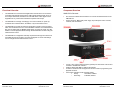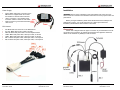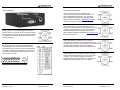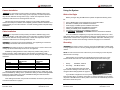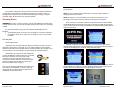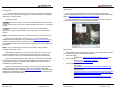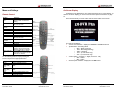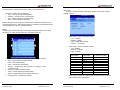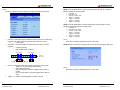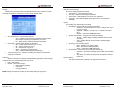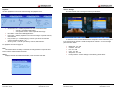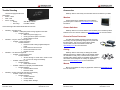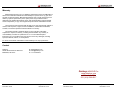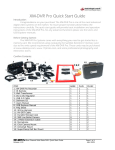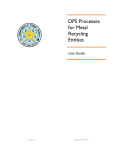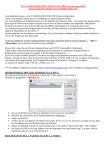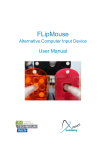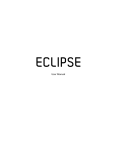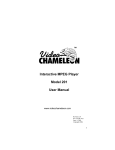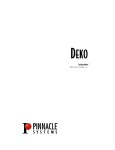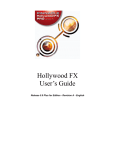Download Datatoys XM-DVR Pro User manual
Transcript
Introduction .............................. 3 Warning Cautions and Notes ... 3 Define. 3 Warnings .. 3 System Overview Packing List . Functional Overview .. Component Overview 4 4 5 6 Recorder .. 6 Power Supply .. 7 DVI Harness 7 Installation 8 Connections . 8 Datatoys XM-DVR Pro Dual Channel Recorder DVR Connections .... 9 DVI Connections .. 10 Recorder Installation ... 11 Power Supply Installation ... 12 Camera Installation . 13 Cable Installation . 13 Using the System 14 Before you begin . 14 Recording .. 14 Reviewing Events .................... 15 DVR Playback 15 Connecting a Monitor. 15 Event Playback .. 16 PC Playback .. 17 Transferring Events .. 17 Playing Events ... 18 Editing Events ... 18 Menu and Settings .. 19 Remote Control 19 On-Screen Display .. 20 Setup .. 21 Audio/Video 22 Alarm ... 23 Clock 24 Zones .. 24 Storage 25 Password 25 OSD . 26 System . 26 Factory Default .. 26 Playback . 27 Plan . 27 About .. 27 Camera Settings 28 Proudly Made in Milwaukee, WI Troubleshooting ...29 Accessories .. 30 Warranty 31 Contact ... 31 User Manual XM-DVR Pro Dual Channel DVR December 2009 Page 1 of 32 Manual Rev 3.05 XM-DVR Pro Dual Channel DVR December 2009 Page 2 of 32 Manual Rev 3.05 Introduction System Overview Congratulations on your purchase of the Datatoys XM-DVR Pro! The XM-DVR Pro the highest quality MPEG2 recorder available, with an advanced encoding algorithm and one of the highest bit rates. The XM-DVR Pro is used world wide in film, aviation, military, motorsports and many other applications. Packing List This manual will guide you through the set-up, use, and care, of your XM-DVR Pro and its’ many accessories. XM-DVR Pro kits come with everything you need to get started, less a compact flash memory card. Due to the large data-rate of the XM-DVR Pro, we recommend using EXCLUSIVELY the RiData 300X compact flash cards. It is strongly recommended that you purchase these cards directly from Datatoys or an authorized RiData dealer. Warnings, Cautions, and Notes Define • • WARNING Procedures, techniques, etc, which could result in personal injury or death if not carefully followed • CAUTION Procedures, techniques, etc, which could result in damage to equipment if not carefully followed. • NOTE Procedures, techniques, etc, which shall receive special emphasis. WARNING All components must be positively mounted to withstand high g-load, shock, and vibration. In the event of high g-load, improperly mounted components may become detached causing serious injury or death. All components must be checked for safe and secure mounting before each use. • WARNING Before connecting the XM-DVR Pro to a power source, all batteries and power supplies must be disconnected. All engines and alternators must be turned off and you must ensure there is no live power running through the circuit to which you are connecting. • WARNING All wires, cables, and connections must be adequate and rated to supply at least 32VDC at 10AMPS. Using underrated or improper cabling and connections could result in a fire. XM-DVR Pro Dual Channel DVR December 2009 Page 3 of 32 Manual Rev 3.05 The XM-DVR Pro is available in four variants: DT-XMDVR-DIY (DIY) DT-XMDVR-BASE (Base) DT-XMDVR-PLUS (Single Cam) DT-XMDVR-PLUS2 (Dual Cam) DT-XMDVR-DIY 1 – DT-XMDVR-PRO 1 – DT-XMDVR-USB2 1 – DT-XMDVR-DOCS XM-DVR Pro Recorder USB 2.0 Cable Software and Documentation DT-XMDVR-BASE 1 – DT-XMDVR-DIY 1 – DT-XMDVR-2CH 1 – DT-XMDVR-DCDC 1 – DT-CABLE-7 1 – DT-XMDVR-RMOTE XM-DVR Pro DIY Kit Two Channel DVI Harness DC to DC Power Supply RCA AV-OUT Cable IR Remote Control DT-XMDVR-PLUS 1 – DT-XMDVR-BASE 1 – DT-CAM-E580 1 – DT-MNT-SPRCMP 1 – DT-MNT-UNI 1 – DT-MNT-CLICK 1 – DT-CABLE-2M XM-DVR Pro Base Kit Sony 580 Line Bullet Camera SuperClamp Mount Universal Mount Click Mount Adapter 2 Meter Extension Cable DT-XMDVR-PLUS2 1 – DT-XMDVR-PLUS 1 – DT-CAM-E580 1 – DT-MNT-SPRCMP 1 – DT-MNT-UNI 1 – DT-MNT-CLICK 1 – DT-CABLE-2M XM-DVR Pro Plus Kit Sony 580 Line Bullet Camera SuperClamp Mount Universal Mount Click Mount Adapter 2 Meter Extension Cable XM-DVR Pro Dual Channel DVR December 2009 Page 4 of 32 Manual Rev 3.05 Functional Overview • Component Overview The XM-DVR Pro is a dual channel digital video recorder which can record two composite video signals and two stereo audio signals simultaneously to one or two compact flash cards, hard drives or solid state drives. Video signal can be supplied from any camera with a standard composite video output. • The XM-DVR Pro can begin recording by one of four methods; on power up, controlled via an external switch, via RS232, or by the IR remote control. • The XM-DVR Pro records the video and audio files to media in a secure format which can be transferred to a PC via the DVR2PC software. Once transferred the files can be viewed with any MPEG2 media player or burned to a DVD. The XMDVR Pro can also playback all files through the standard RCA AV-OUT using the infrared remote control. • The XM-DVR Pro configuration and setup is performed through the menu that is accessible through the AV-OUT. The menu will appear on screen and settings can be changed via the infrared remote control. XM-DVR Pro Recorder • • • • • • XM-DVR Pro Dual Channel DVR December 2009 Page 5 of 32 Manual Rev 3.05 DVI Connector: Mates with DVI Harness to connect all external devices to the XM-DVR Pro. Power Connector: Mates with power supply to provide power to the recorder, cameras, and accessories. CF Slot 1 & 2: House master and slave (optional) CF cards. Slave can be set to overflow or dedicated to channel 2. USB 2.0: Mates with USB 2.0 cable for file transfer. IR Sensor: Receives infra-red signal from remote control for programming and playback functions. Active Light: Indicates record and ready activity. o Ready: Slow Blink, 1500ms/ o Recording: Fast Blink, 500ms/ XM-DVR Pro Dual Channel DVR December 2009 Page 6 of 32 Manual Rev 3.05 Power Supply • • • Installation Power: Mates with Power Connection on the XM-DVR Pro. Supplies 5VDC for recorder and 12VDC for cameras and accessories. +VDC: Connects to +10 to 32VDC power connection rated at a minimum of 30 watts. GND: Connects to ground associated with +VDC circuit. CAUTION: Safe and proper installation is the responsibility of the owner and user. Please follow the connection and installation instructions to insure proper function and performance. Before you begin installation, please check that all items were included per the packing list on page 4. Lay out all components on a large open surface and familiarize yourself with the items and their connections. DVI Harness • • • • • • • DVI: Mates with DVI Connector on the XM-DVR Pro AV-OUT: Mates with AV-OUT cable or monitor. SWTCH: Mates with patch cable or record stop/start switch. CAM-2: Mates with patch cable, video input cable, or camera. CAM-1: Mates with patch cable, video input cable, or camera MIC-1: Mates with patch cable, audio input cable, or microphone MIC-2: Mates with patch cable, audio input cable, or microphone XM-DVR Pro Dual Channel DVR December 2009 Page 7 of 32 Manual Rev 3.05 Connections Please refer to diagram below for proper connection of your XM-DVR Pro and its components. All connections are indexed and should be hand tightened. Extension cables can be added to any Datatoys 4-PIN connection. XM-DVR Pro Dual Channel DVR December 2009 Page 8 of 32 Manual Rev 3.05 DVR Connections DVI Harness Connections Video Connections: Two (2) composite video connections can be found on the DVI Harness in the form of a female 4-PIN connector. This connection mates with Datatoys cameras and extension cables. Adapter cables are available at www.datatoys.com for use with non-Datatoys cameras. Audio Connections: Two (2) Line level stereo audio connections can be found on the DVI Harness in the form of a male 4-PIN connector. This connection mates with Datatoys microphones, audio cables, and extension cables. Adapter cables are available at www.datatoys.com for various audio inputs. Power Connector: The power supply connects to the power connector on the back of the recorder and should be screwed hand tight. This power connection will supply the XM-DVR Pro, cameras, microphones and auxiliary devices with power. Audio Video Output Connection: One (1) AV-OUT connection can be found on the DVI-Harness in the form of a male 4-PIN connector. This connection mates with the AV-OUT cable or Datatoys monitor and supplies a composite video and stereo audio to an external screen. Main DVI Connection: All other external devices are connected to the recorder through the DVI Harness. This allows for quick and easy removal of the DVR from the vehicle. The DVI harness should be secured to the recorder by fastening both thumbscrews, by hand, into the back of the recorder. XM-DVR Pro Dual Channel DVR December 2009 Switch Connection: One (1) Switch connection can be found on the DVI-Harness in the form of a male 4-PIN connector. This connection mates with the record stop/start switch to control recordings. An event can be triggered by connecting TRG 1,2, or 3, to ground. Page 9 of 32 Manual Rev 3.05 XM-DVR Pro Dual Channel DVR December 2009 Page 10 of 32 Manual Rev 3.05 Once you are familiar with the components and their respective connections it is time to select the best location to install the system on the vehicle. • The XM-DVR Pro recorder should be mounted such that it is shielded from the elements and near a power source in an orientation that allows access to the media bays. • The power supply should be mounted close to the recorder and near a high current power source. The power supply should also be shielded from the elements. • E580 bullet cameras can be mounted virtually anywhere on the vehicle affixed to a solid base. E580 cameras are waterproof, shielded, and hardened for harsh environments. • Cabling should be routed in such a way that avoids RF and EMI interference. To avoid interference, cabling should be routed such that it is shielded from communication devices by a ground plane. If cabling must cross a communications cable it is recommended you cross perpendicular to the interfering cable and at no point run along a cable capable of producing interference. Power Supply Installation WARNING All components must be positively mounted to withstand high g-load, shock, and vibration. In the event of high g-load, improperly mounted components may become detached causing serious injury or death. All components must be checked for safe and secure mounting before each use. WARNING Before connecting the XM-DVR Pro to a power source, all batteries and power supplies must be disconnected. All engines and alternators must be turned off and you must ensure there is no live power running through the circuit to which you are connecting. WARNING All wires, cables, and connections must be adequate and rated to supply at least 32VDC at 10AMPS. Using underrated or improper cabling and connections could result in a fire. CAUTION The XM-DVR Pro Power Supply must be mounted in a dry area as exposure to water may damage components and will void the warranty. Recorder Installation CAUTION: Do not apply power to the power supply until installation is complete and there are no loose or unsecure connections. WARNING All components must be positively mounted to withstand high g-load, shock, and vibration. In the event of an accident, improperly mounted components may become detached causing serious injury or death. All components must be checked for safe and secure mounting before each use. The XM-DVR Pro Power Supply should be positively mounted near the XM-DVR Pro such that the appropriate power connections may mate with out excessive tension in the line. Suggested mounting methods include, tie wraps, high strength Velcro, or metal fasteners. CAUTION The XM-DVR Pro recorder must mounted in a dry area, exposure to water may damage components and will void the warranty. The XM-DVR Pro is designed to be mounted with 10-24 or 10-32 bolts through the four mounting holes in the front and rear plates of the DVR. The XM-DVR Pro can be mounted in any orientation while maintaining access to the media bays and clearance for connections. The power supply is equipped with two flying leads; red and black opposite the power connector. The red lead must be connected to +VDC from a source capable of supplying 10-32VDC and at least 30 watts. The black lead must be connected to – VDC (ground). When connecting the power supply to a power source, it is recommended you use a 5A fuse on the +VDC (RED) line. All connections must be properly insulated to avoid electrical shorts. XM-DVR Pro Dual Channel DVR December 2009 Page 11 of 32 Manual Rev 3.05 XM-DVR Pro Dual Channel DVR December 2009 Page 12 of 32 Manual Rev 3.05 Camera Installation Using the System WARNING All components must be positively mounted to withstand high g-load, shock, and vibration. In the event of high g-load, improperly mounted components may become detached causing serious injury or death. All components must be checked for safe and secure mounting before each use. Before You Begin Before you begin using the XM-DVR Pro please complete the following check list. Cameras can be mounted virtually anywhere on the vehicle. Datatoys bullet cameras are waterproof, shielded, and completely potted for vibration resistance. It is recommended you mount the cameras in a central mounting position help with image stabilization. Using a RiData 300X card purchased from an authorized dealer. Recorder is installed per the installation instructions. Power supply is installed per the installation instructions. Cameras are installed per the installation instructions. Cabling is installed per the installation instructions. Connections are made per the installation instructions. All WARNINGS, CAUTIONS, and NOTES have been reviewed and followed. Cable Installation WARNING All components must be positively mounted to withstand high g-load, shock, and vibration. In the event of high g-load, improperly mounted components may become detached causing serious injury or death. All components must be checked for safe and secure mounting before each use. Once the checklist is completed you may insert the memory card into CF-1 and apply power to the system. After booting the system it is recommended you connect a small monitor to the AV-OUT using the AV-OUT adapter cable which will allow you to configure the on-screen menus and align cameras. See page 15 for instructions. CAUTION All connections must be hand tightened. Over tightening of connections may damage the internal water seal of the connector. Recording CAUTION Sharp edges of zip ties or cable wraps may sever or create a short in the cabling. Zip ties and cable wraps must not be over tightened. CAUTION Never insert or remove a memory card from the XM-DVR Pro while power is being supplied to the unit. This may damage equipment and render your recordings useless. All Datatoys cabling features a 4-PIN, waterproof, positive locking, male or female connection. Patch cables may be used to extend any Datatoys 4-PIN connections. Please refer to the table below to ensure cabling is routed in the proper orientation. Device Camera Microphone AV-Out Switch Gender to mate with DVI harness Male Female Female Female Gender to mate with device Female Male Male Male Cabling should be attached to a solid structure with zip ties, or cable wrap. At no point should Datatoys cabling route in parallel with cabling or devices emitting EMI/RF interference. When cabling must cross an EMI/RF emitting line their intersection should perpendicular to one another. Once cabling and all other components are installed, connect the system per the connection instructions on page 8. XM-DVR Pro Dual Channel DVR December 2009 Page 13 of 32 Manual Rev 3.05 NOTE You will lose 0-30 seconds of the end of your recording if you shut off power while the unit is recording. After powering on the system the unit will take 20-30 seconds to boot. Once booted unit will then enter one of two states indicated by the amber active light; • • Ready: Recording: Slow Blink, 1500ms/ Fast Blink, 500ms/ The state is dependant upon the switch input and alarm settings in the DVR menu. To configure switch settings please see page 23. If your DVR is configured to record on power up, the unit should automatically begin recording when no switch is connected. To stop the recording you may simply cut power to the XM-DVR Pro. When power is cut the unit will automatically close the file from the last archive point. XM-DVR Pro Dual Channel DVR December 2009 Page 14 of 32 Manual Rev 3.05 Event Playback If your DVR is configured to record from the command of a stop/start switch the unit will start recording based on the state of the switch. If the switch is in the on (closed) position upon boot the unit will automatically begin recording. To stop the recording, simply flip the switch to the off (open) position. NOTE To boot, the DVR must be powered by a 10-32VDC supply capable of supplying at least 3A at 12VDC. NOTE For playback, it is recommended you disconnect all cameras to; halt recordings, reduce power draw, and reduce processing load on the DVR. Reviewing Events CAUTION Never insert or remove a memory card from the XM-DVR Pro while power is being supplied to the unit. This may damage equipment and render your recordings useless. Once a monitor is connected, insert the compact flash card, and boot the DVR. The DVR will take 20-30 seconds to boot and you will see the splash screen appear on the monitor. Use the IR remote included with your system and press Menu twice to evoke the main menu. You may review events using one of two methods, DVR Playback or PC Playback. • DVR playback allows you to view your recordings on a monitor or television. • PC playback allows you to watch your recordings on your PC or burn them to a DVD. DVR Playback Connecting a Monitor To playback your recordings using the DVR you must first connect a monitor or television to the AV-OUT on the DVR. If you are using a Datatoys monitor please follow the setup instructions included with the monitor and skip to the next step. If you are connecting to your own television or monitor follow the instructions below. Navigate to Playback. Scroll to Show Event List and press the right arrow to execute. Events will be listed in chronological order. The dark blue bar at the bottom of the menu will display Zone, Channel, Type and Event length. Included with your kit is the AV-OUT cable which converts the Datatoys 4-PIN connection to a universal RCA type connection. First connect the 4-PIN connection of the AV-OUT cable to the AV-OUT connection on the DVI harness. The AV-OUT lead is located on the DVI harness which connects to the back of the DVR as seen on page 9. To select a recording press Enter. Then press PLAY to initiate playback. Use the remote instruction on page 19 to perform all basic playback functions such as; fast forward, rewind, stop, and pause. To exit, press Menu, or Cancel. Then connect the appropriate RCA connections to the video input on your television or monitor. This may require the use of an RCA extension cable which is available at any electronics store. XM-DVR Pro Dual Channel DVR December 2009 Page 15 of 32 Manual Rev 3.05 XM-DVR Pro Dual Channel DVR December 2009 Page 16 of 32 Manual Rev 3.05 PC Playback Playing Events You can also playback files using your PC. This can be done by connecting the DVR or CF card to your PC, transferring the files, and then playing in an appropriate media player or burning a DVD. Once events are downloaded they may be opened with any media player capable of playing MPEG2 type files. We recommend downloading VLC free media player at http://www.videolan.org/vlc/download-windows.html . For optimal playback it is recommended you deinterlace files while viewing. In VLC this can be done by clicking Video>Deinterlace>Blend Transferring Events CAUTION Never insert or remove a memory card from the XM-DVR Pro while power is being supplied to the unit. This may damage equipment and render your recordings useless. CAUTION Never explore or tamper with the CF drive outside of the DVR2PC application. This may corrupt recordings, destroy setup files, and render the drive useless. NOTE For best download results use a USB2.0 port located on the back of your PC. Before you can transfer video events to your PC, you must first install the DVR2PC file transfer application. This is available at datatoys.com/support.php and can also be found on the software disk that was included with your system. Please see the DVR2PC install video or PDF guide for more information on the installation of this program. NOTE To boot, the DVR must be powered by a 10-32VDC supply capable of supplying at least 3A at 12VDC. Once DVR2PC is installed you must connect the DVR or CF card to your PC. If you have a compact flash card reader simply insert the card into the reader and connect the reader to your PC. Your PC should automatically recognize the drive. If you are downloading directly from the DVR you must insert the compact flash card and boot the DVR. Once the DVR is fully booted and in Ready Mode you may connect the DVR to your PC using the included USB2.0 cable. Your PC should automatically recognize the drive. Once the CF card or DVR is successfully connected to your PC you may begin the download process. For instructions please review the DVR2PC file transfer customer assistance video available at datatoys.com/support.php and on the software disk that was included with your system. You can also reference the DVR2PC Guide included in the documentation packet. XM-DVR Pro Dual Channel DVR December 2009 Page 17 of 32 Manual Rev 3.05 Editing Events DVR video events can be edited using nearly any video editing program. Please refer to the following list for recommended programs. • Quick File Cutting o MPEG2CUT2 - http://rocketjet4.tripod.com/Mpg2Cut2.htm (free) • Video Encoding o TMPGEnc 4.0 - http://tmpgenc.pegasysinc.com/en/download/index.html ($99.95) • General Editing/DVD Burning o Sony Vegas http://www.sonycreativesoftware.com/products/vegasfamily.asp ($54.95-$599.95) o Pinnacle Studio http://www.pinnaclesys.com/PublicSite/us/Products/Consumer+Pro ducts/Home+Video/Studio+Family/Studio.html ($49.99-$129.99) o Roxio Creator 2009 http://www.roxio.com/enu/products/creator/suite/overview.html ($79.99) XM-DVR Pro Dual Channel DVR December 2009 Page 18 of 32 Manual Rev 3.05 Menu and Settings On-Screen Display Remote Control All settings for the XM-DVR Pro are configured through the on-screen display. To view the on-screen display you must connect a monitor per the instructions on page 15. Once the DVR boots you notice a blue info bar at the bottom of the screen. Button Menu / Save & Exit Fast Rewind Slow Motion Rewind Zoom Function Stop playback Cancel Play Fast Forward Slow Motion Forward Jump to end Enter FBF/Pause PIP Mode Video Channel 1 &2 Function: Enter OSD. When in OSD: exit and save setting Rewind video, fast mode: 2X / 4X / 8X / 16X Slow backward. Enlarge displayed image Activate function buttons Stop file debriefing Exit OSD without saving Play selected file Forward video, fast mode: 2X / 4X / 8X / 16X Slow forward Go to end of displayed section Bookmark Frame by frame or Pause First press turns on PIP function, Second press switch between channels or cameras. Press CHNL button to Switch full screen view between the two channels or cameras. This info bar will display: • Current Time and Date – displayed in DD/MM/YY HH:MM:SS format • System Mode – Recording Mode o RDY – Ready to Record o TRG – Recording (Flashing) o STBY – Stand By o VCR – (in VCR mode only) o OFF – (in VCR mode only) • Camera Status – (Channel 1 – Right, Channel 2 - Left) o Red – Offline o Blue - Online • Record Space Available – displayed in HH:MM format For the following buttons require pressing the Function key then the appropriate button. Button *Enter BWD (JMP) or F1 Function: Capture JPEG/Bookmarks Jump 5 minutes back in current video Jump 5 minutes forward in current FWD (JMP) video or F3 REC Activate a manual alarm event. A Camera #1 Settings B Camera #2 Settings *does not require the use of the function key. XM-DVR Pro Dual Channel DVR December 2009 Page 19 of 32 Manual Rev 3.05 XM-DVR Pro Dual Channel DVR December 2009 Page 20 of 32 Manual Rev 3.05 To enter the menu, simply press the menu button on the remote control. The menu consists on the following tabs: • Setup – provides access to settings menu. • Playback – provides access to recorded files • Plan - enables operation of schedule setting. • About – displays software information Audio/Video This menu contains the audio video quality settings. Press CHNL to switch between channels. Navigate between menus using arrow buttons and then select the required menu by using the right arrow key. After setting changes are completed, press the Menu button to save settings and Cancel to exit without saving. Setup The Setup Tab contains sub-menus shown below. Navigate between menus using Arrow keys. To select required menu item, press Right Arrow key. • Video Quality – Video compression setting o Low – 1.5Mbps o Medium – 3Mbps o High – 5Mbps (DVD Quality) o Custom – 1 to 12Mbps • Audio Quality – Audio compression setting o Low – 64Kbps o Medium – 128Kbps o High – 256Kbps Video Quality • • • • • • • • • Audio/Video - Audio/Video quality setting and video type selection. Alarm - system response to alarm setting. Clock - time and date setting. Zones - camera/area name setting. Storage - provides hard disk properties and setting of data overwriting mode. Password -operator password setting OSD - On Screen Display properties setting. System – system settings (record mode, device etc.). Factory Default - resets factory defaults XM-DVR Pro Dual Channel DVR December 2009 Page 21 of 32 Manual Rev 3.05 1Mbps 2 3 4 5 6 7 8 9 10 • Audio Quality Medium Medium Medium Medium Medium Medium Medium Medium Medium Medium Record time per 8GB per camera in HH:MM 14:53 07:53 05:22 04:04 03:16 02:44 02:22 02:03 01:50 01:39 Video Timeout - upon loss of video signal, this is the amount of time the system waits before closing the file. XM-DVR Pro Dual Channel DVR December 2009 Page 22 of 32 Manual Rev 3.05 Alarm This menu contains the switch settings for stopping and starting recordings. NOTE To set the XM-DVR Pro to start recording on power up with out a switch the following settings are recommended. • • • • • • • Pre Alarm – 0 Post Alarm – Inf Discrete – Switch – N/C Trigger 1 – Channel 1 Trigger 2 – Channel 2 Trigger 3 – Channel 1 Trigger 4 – Channel 2 NOTE To set the XM-DVR Pro to start recording with a discrete toggle or rocker switch the following settings are recommended. • • • • • • • • • Pre Alarm – Recording length committed to memory prior to an event being triggered. This will be saved as a separate video file on the media. o 0-20 minutes Post Alarm – Recording length committed to memory after an event is triggered. o 0-Infinite (set time) o Switch (determined by switch) Alarm Triggers Pre Alarm – 0 Post Alarm – By Switch Discrete – Switch – N/O Trigger 1 – Channel 1 Trigger 2 – Channel 2 Trigger 3 – Channel 1 Trigger 4 – Channel 2 Clock Real Time Clock (RTC) parameters are set in this menu. NOTE Settings are saved by scrolling to Set Clock Now and pressing the right arrow. Alarm Triggers Continuos Recording Pre Alarm • • Event 001 Post Alarm Event 002 Discrete – Settings that determine the type and function of the switch. o 100ms to 1 sec (momentary switch setting) o Switch (discrete switch) o N/O (normally open, events are triggered when switch is closed) o N/C (normally closed, events are triggered when switch is open) Trigger 1-4 – assigns individual triggers to specific channels XM-DVR Pro Dual Channel DVR December 2009 Page 23 of 32 Manual Rev 3.05 Zones Real Time Clock (RTC) parameters are set in this menu. XM-DVR Pro Dual Channel DVR December 2009 Page 24 of 32 Manual Rev 3.05 Storage Storage menu shows the amount of available recording time, allows for cyclical recording configuration, and allows the user to erase storage media. • • • Auto Erase Events – sets recording method o Yes – Enables cyclic recording of video files. When media is full the oldest recordings are replaced by new ones. o No – When media is full file recording is suspended. Erase Disk – formats media (deletes all video files) o MS – erases master and slave (CF-1, CF-2) o ML – erases master only (CF-1) o SL – erases slave only (CF-2) o Quick – quick erase (recommended) o SEC – erases all data (supported media only) Total Recording Time – maximum recording time, based on audio/video quality and media size. Password Allows for the setup of operator and administrator passwords, each being (4) characters long. Two authorization levels can be set. • High – All functions • Normal – All functions except o Restore factory defaults o Erase disk o Change password OSD (On-Screen Display) On-screen display appearance settings. • Transparency – sets transparency level. • Auto Hide – hides lower and upper status bars. • Title Enable – enables display of zone name on status bar. • Language – select OSD language (at the present time, only English is available) System Functionality and methodology of the DVR • Dual Media – assigns channel recordings and media o Combined – both channels record to CF-1 until full then record to CF-2 if it exists o Separate – channel 1 records to CF-1, channel 2 records to CF-2. o Backup – reserved for OEM applications. • System Record Mode – configures recording methodology o Security – enables trigger recording, disables remote control recording. o VCR – enables remote control recording, disables trigger recording. • Recording – sets recording device o HDD – default for CF, HDD, or SSD o DVD – reserved for OEM applications o Query – reserved for OEM applications • Record Mode – record mode for pre-alarm recordings only o Full frame – pre-alarm recordings are recorded at the full frame rate. o Time lapse – pre-alarm recordings are recorded at a reduced frame rate. Factory Defaults This option restores factory defaults, use right arrow to execute. NOTE Settings are saved by scrolling to Save and pressing the right arrow. XM-DVR Pro Dual Channel DVR December 2009 Page 25 of 32 Manual Rev 3.05 XM-DVR Pro Dual Channel DVR December 2009 Page 26 of 32 Manual Rev 3.05 Playback All video playback functions are evoked through the playback menu. • • • • • Show Event List – enables playback from a list of recorded events. o View all – use default date setting o View specific events – select a specific date range Burn DVD – reserved for OEM applications. Play Event – enables playback of an event according to a specific channel, date and time. Play Current Cyc – enables playing a current cyclic file of the selected channel. (When Pre-Alarm = 0) Show Cyc List – Lists all cyclic files by channel, date and time. Camera Settings This menu allows user to change the video input attributes. To enter the menu, exit the standard menu and press Function followed by A or B. A corresponds to channel 1 and B corresponds to channel 2. To save changes press the menu button. For playback controls see page 19. Plan This feature allows the ability to schedule recordings based on a specific time. Press CHNL to switch between channels. About Displays firmware and related information, such as version and date. XM-DVR Pro Dual Channel DVR December 2009 Page 27 of 32 Manual Rev 3.05 • • • • • • Brightness - 0 to 100 Contrast - 0 to 100 Hue - 0 to 100 Color - 0 to 100 Sharpness - 0 or 100 Factory Default – restore settings to their factory-preset values XM-DVR Pro Dual Channel DVR December 2009 Page 28 of 32 Manual Rev 3.05 Trouble Shooting Accessories The DVR is equipped with three status lights: • Power – Green • Fault – Red • Active – Amber o Ready: Slow Blink, 1500ms/ o Recording: Fast Blink, 500ms/ Datatoys offers a wide variety of accessories that can be added to your DVR. Monitors Several monitors are available that can be added to your DVR system. Please see www.datatoys.com for more information. These status lights will indicate DVR status and function. • • • • Camera Switchers Indication – No lights are lit. o Problem – Inadequate power is being supplied to the DVR Possible solutions • Make sure power supply is on • Check ground and power connection • Check cabling for shorts Indication – Only the Green Power light it lit. o Problem – Unit is not booting Possible Solutions • Ensure the DVR is being supplied adequate power • Power down and re-insert card • Remove and format CF Card • Replace CF card Indication – The Red Fault light is lit. o Problem – Time has been reset Possible Solutions • Set time through on screen menu. Power on unit for ~14 hours to charge clock battery o Problem – Memory is full Possible Solutions • Delete Video Events o Problem – Media is not properly formatted/inserted Possible Solutions • Format media to FAT32 • Re-insert media Indication – Amber Active light continues to blink slowly o Problem – DVR is not recording Possible Solutions • Connect Cameras • Connect Switch • Change Switch Settings XM-DVR Pro Dual Channel DVR December 2009 Page 29 of 32 Manual Rev 3.05 Datatoys offers a four-camera switcher that will allow you to seamlessly switch between two to four cameras. Please see www.datatoys.com for more information. Picture-in-Picture Processors The Multi-View Quattro-b Picture-in-Picture processor and overlay unit was specifically designed to be paired with the DVR system. This unit can overlay speed, altitude, accelerometer and GPS coordinates. Please see www.datatoys.com for more information. Cabling Datatoys offers a wide variety of cabling from double shielded extensions to adapter cables. Audio adapter cables are available for nearly every communications system and standard video adapter cables are available as well. Datatoys also makes custom adapters for virtually any application. Please see www.datatoys.com for more information. Mounts Mounts are available for nearly any application. Please see www.datatoys.com for more information. XM-DVR Pro Dual Channel DVR December 2009 Page 30 of 32 Manual Rev 3.05 Warranty Motorsports-Exchange.com LLC (Datatoys) warrants that each new XM-DVR Pro will be free of defective materials and workmanship for a period of one (1) year from the date of original purchase. Motorsports-Exchange.com LLC will remedy and such defect by repair or replacement (at our option) of the unit, provided the unit is delivered to the address listed above, intact, with all transportation charges prepaid, and accompanied by a copy of the original receipt and return authorization number. The provisions of the warranty shall not apply to any unit that has been subject to misuse, water exposure, neglect, incorrect installation, unauthorized modification, accident, or has been repaired or altered outside of our factory. The express warranty contained herein is in lieu of all other warranties, expressed, or implied, or statutory, including without limitation any warranty of merchantability or fitness for a particular use. In no event will MotorsportsExchange.com LLC be liable to the buyer and/or user for any damages, including special, incidental, indirect, or consequential. For return merchandise authorization contact Datatoys.com at (414) 294-8017 Contact Datatoys 500 W. Brown Deer Rd. Suite 216 Milwaukee, WI 53217 W: www.Datatoys.com E: [email protected] P: +1-414-294-8017 Datatoys XM-DVR Pro www.datatoys.com Milwaukee, WI 001 (414) 294-8017 XM-DVR Pro Dual Channel DVR December 2009 Page 31 of 32 Manual Rev 3.05 XM-DVR Pro Dual Channel DVR December 2009 Page 32 of 32 Manual Rev 3.05