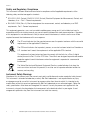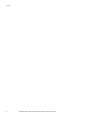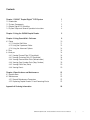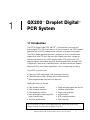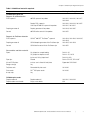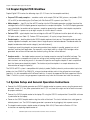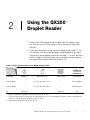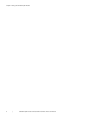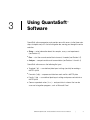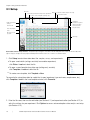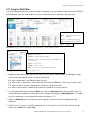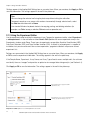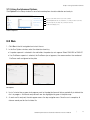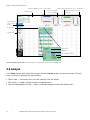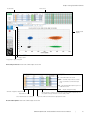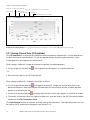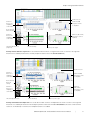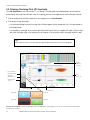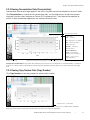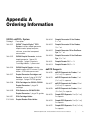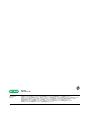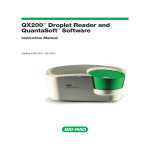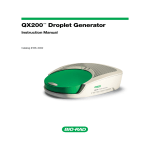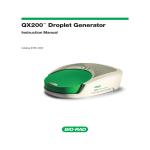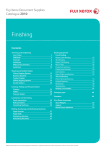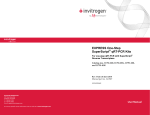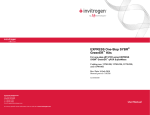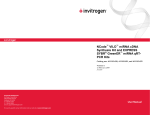Download BIO RAD QX200 Instruction manual
Transcript
QX200™ Droplet Reader and QuantaSoft™ Software Instruction Manual Catalog #186-4001, 186-4003 Preface Bio-Rad Technical Support For help and technical advice, please contact the Bio-Rad Technical Support department. In the United States, the Technical Support department is open Monday–Friday, 5:00 AM–5:00 PM, Pacific time. Phone: 1-800-424-6723 Fax: 1-510-741-5802 Email: [email protected] (for U.S. and international customers) Online technical support and worldwide contact information are available at www.consult.bio-rad.com. Legal Notices No part of this publication may be reproduced or transmitted in any form or by any means, electronic or mechanical, including photocopy, recording, or any information storage or retrieval system, without permission in writing from Bio-Rad Laboratories. Bio-Rad reserves the right to modify its products and services at any time. This instruction manual is subject to change without notice. Although prepared to ensure accuracy, Bio-Rad assumes no liability for errors, or for any damages resulting from the application or use of this information. Excel and Microsoft are trademarks of Microsoft Corporation. FAM and VIC are trademarks of Applera Corporation. TaqMan is a trademark of Roche Molecular Systems, Inc. twin.tec is a trademark of Eppendorf AG. EvaGreen is a trademark of Biotium, Inc. Bio-Rad Laboratories, Inc. is licensed by Biotium, Inc. to sell reagents containing EvaGreen dye for use in real-time PCR, for research purposes only. Bio-Rad’s thermal cyclers and real-time thermal cyclers are covered by one or more of the following U.S. patents or their foreign counterparts owned by Eppendorf AG: U.S. Patent Numbers 6,767,512 and 7,074,367. This product and/or its use is covered by claims of U.S. patents, and/or pending U.S. and non-U.S. patent applications owned by or under license to Bio-Rad Laboratories, Inc. Purchase of the product includes a limited, non-transferable right under such intellectual property for use of the product for internal research purposes only. No rights are granted for diagnostic uses. No rights are granted for use of the product for commercial applications of any kind, including but not limited to manufacturing, quality control, or commercial services, such as contract services or fee for services. Information concerning a license for such uses can be obtained from Bio-Rad Laboratories. It is the responsibility of the purchaser/end user to acquire any additional intellectual property rights that may be required. Practice of the polymerase chain reaction (PCR) may require a license. Copyright © 2013 by Bio-Rad Laboratories, Inc. All rights reserved. QX200 Droplet Reader and QuantaSoft Software Instruction Manual |i Preface Safety and Regulatory Compliance This instrument has been tested and found to be in compliance with all applicable requirements of the following safety and electromagnetic standards: ■■ ■■ IEC 61010-1:2001 (2nd ed.), EN61010-1:2001 (2nd ed). Electrical Equipment for Measurement, Control, and Laboratory Use — Part 1: General requirements EN 61326-1:2006 (Class A). Electrical equipment for measurement, control, and laboratory use. EMC requirements, Part 1: General requirements This equipment generates, uses, and can radiate radiofrequency energy and, if not installed and used in accordance with the instruction manual, may cause harmful interference to radio communications. Operation of this equipment in a residential area is likely to cause harmful interference, in which case the user will be required to correct the interference at his own expense. The CE mark indicates that the manufacturer ensures the product conforms with the essential requirements of the applicable EC directives. The CSA mark indicates that a product, process, or service has been tested to a Canadian or U.S. standard and it meets the requirements of the applicable CSA standard. This equipment has been tested and found to comply with the limits for a Class A digital device pursuant to Part 15 of the FCC Rules. These limits are designed to provide reasonable protection against harmful interference when the equipment is operated in a commercial environment. The Waste Electrical and Electronic Equipment Directive symbol indicates that when the end-user wishes to discard this product, it must be sent to separate collection facilities for recovery and recycling. Instrument Safety Warnings Alteration of this instrument voids the warranty and safety certification and creates a potential safety hazard. This instrument is intended for laboratory use only. Bio-Rad Laboratories is not responsible for any injury or damage caused by use of this instrument for purposes other than those for which it is intended, or by modifications of the instrument not performed by Bio-Rad Laboratories or an authorized agent. Follow the safety specifications listed here and throughout this manual. Use only the power cord supplied with the instrument, using only the plug adaptor that corresponds to the electrical outlets in your region. Use of unapproved supermixes may harm the instrument and voids the warranty. ii| QX200 Droplet Reader and QuantaSoft Software Instruction Manual Preface PPE (Personal Protective Equipment) Training Proper use of gloves is recommended with use of oils and sample plates. OSHA requirements for PPE are set forth in the Code of Federal Regulations (CFR) at 29 CFR 1910.132 (General requirements); 29 CFR 1910.138 (Hand protection); 29 CFR 1926.95 (Criteria for standard personal protective equipment). Any gloves with impaired protective ability should be discarded and replaced. Consider the toxicity of the chemicals and factors such as duration of exposure, storage, and temperature when deciding to reuse chemically exposed gloves. Features to aid glove selection for handling of machines, assays, oils, and cleaning solvents: ■■ ■■ ■■ ■■ Butyl gloves are made of a synthetic rubber and protect against peroxide, hydrofluoric acid, strong bases, alcohols, aldehydes, and ketones Natural (latex) rubber gloves are comfortable to wear and feature outstanding tensile strength, elasticity, and temperature resistance Neoprene gloves are made of synthetic rubber and offer good pliability, finger dexterity, high density, and tear resistance; they protect against alcohols, organic acids, and alkalis Nitrile gloves are made of copolymer and provide protection from chlorinated solvents such as trichloroethylene and tetrachloroethene; they offer protection when working with oils, greases, acids, and caustic substances QX200 Droplet Reader and QuantaSoft Software Instruction Manual |iii Preface iv| QX200 Droplet Reader and QuantaSoft Software Instruction Manual Contents Chapter 1 QX200™ Droplet Digital™ PCR System 1.1 Introduction 1.2 System Components 1.3 Droplet Digital PCR Workflow 1.4 System Setup and General Operation Instructions 1 1 2 4 4 Chapter 2 Using the QX200 Droplet Reader 5 Chapter 3 Using QuantaSoft™ Software 3.1 Setup 3.1.1 Using the Well Editor 3.1.2 Using the Experiment Editor 3.1.3 Using the Advanced Options 3.2 Run 3.3 Analyze 3.3.1 Viewing Channel Data (1D Amplitude) 3.3.2 Viewing Clustering Plots (2D Amplitude) 3.3.3 Viewing Concentration Data (Concentration) 3.3.4 Viewing Copy Number Data (Copy Number) 3.3.5 Viewing Ratio Data (Ratio) 3.3.6 Viewing Events 9 10 11 12 13 13 14 16 18 19 19 20 20 Chapter 4 Specifications and Maintenance 4.1 Specifications 4.2 Maintenance 4.2.1 General Maintenance Procedures 4.2.2 Replacing Droplet Reader Oil and Removing Waste 21 21 22 22 22 Appendix A Ordering Information 23 QX200 Droplet Reader and QuantaSoft Software Instruction Manual |v vi| QX200 Droplet Reader and QuantaSoft Software Instruction Manual 1 QX200™ Droplet Digital™ PCR System 1.1 Introduction The QX200 Droplet Digital PCR (ddPCR™) system performs accurate and precise digital PCR. The system consists of two instruments, the QX200 droplet generator and the QX200 droplet reader, and their associated consumables. The QX200 droplet generator partitions samples into 20,000 nanoliter-sized droplets and, after PCR on a thermal cycler, droplets from each sample are analyzed individually on the QX200 droplet reader. PCR-positive and PCRnegative droplets are counted to provide absolute quantification of target DNA in digital form. Alternatively, amplified products can be extracted from droplets following PCR for downstream applications, such as sequencing or cloning. The ddPCR system lets you: ■■ ■■ ■■ Detect rare DNA target copies with unmatched sensitivity Determine copy number variation with unrivaled accuracy Measure gene expression levels with precision Applications and uses include: ■■ ■■ ■■ ■■ ■■ Copy number variation Rare sequence detection Gene expression analysis Next-generation sequencing (NGS) library quantification Viral load determination ■■ ■■ ■■ ■■ ■■ ■■ Single cell gene expression analysis Absolute quantification Rare mutant detection miRNA analysis NGS sample preparation GMO detection For instructions on use of the QX200 droplet generator, please refer to the QX200 Droplet Generator Instruction Manual (bulletin 10031907). QX200 Droplet Reader and QuantaSoft Software Instruction Manual |1 Chapter 1 QX200 Droplet Digital PCR System 1.2 System Components The system consists of two instruments and associated software, consumables, and reagents (Table 1.1): ■■ ■■ QX200 droplet generator — utilizes proprietary reagents and microfluidics to partition samples into 20,000 nanoliter-sized droplets QX200 droplet reader — following PCR amplification of the nucleic acid target in the droplets, this instrument analyzes each droplet individually using a two-color detection system (set to detect FAM and either VIC, HEX, or EvaGreen); PCR-positive and PCR-negative droplets are counted to provide absolute quantification of target DNA in digital form using QuantaSoft™ software Additional materials required for performing ddPCR are listed in Table 1.2. Table 1.1. QX200 Droplet Digital PCR system components. Items shipped with the QX200 ddPCR system (catalog #186-4001). Catalog # refers to replacement items (quantities may be different). Component Description Catalog # QX200 droplet generator QX200 droplet generator Instrument used for droplet generation 186-4002 DG8™ droplet generator cartridges and gaskets (24) Microfluidic cartridge used to mix sample and oil to generate droplets; gaskets seal the cartridge to prevent evaporation and apply pressure required for droplet formation 186-4008 Droplet generator cartridge holder Positions and holds the droplet generator cartridge in the instrument for droplet generation 186-3051 Power cord Connects QX200 droplet generator to power source Call technical support QX200 droplet reader QX200 droplet reader Instrument used for droplet reading, data collection 186-4003 Laptop PC and QuantaSoft software Connects to QX200 droplet reader for data collection and analysis 186-3007 Droplet reader plate holders (2) Position 96-well PCR plate in the droplet reader 510-10608 USB 2.0 cable Connects QX200 droplet reader to PC Call technical support Power cord Connects QX200 droplet reader to power source Call technical support QX200 Droplet Digital PCR system. Left, QX200 droplet reader. Right, QX200 droplet generator. 2| QX200 Droplet Reader and QuantaSoft Software Instruction Manual Chapter 1 QX200 Droplet Digital PCR System Table 1.2. Additional materials required. Component Recommended Catalog # and Supplier QX200 droplet generator Reagents for probe detection ddPCR supermix for probes PCR supermix 186-3010, 186-3026, 186-3027, 186-3028 Droplet PCR supermix 186-3023, 186-3024, 186-3025 One-Step RT-ddPCR supermix for probes 186-3021, 186-3022 Droplet generator oil Droplet generator oil for probes 186-3030, 186-3005 Control ddPCR buffer control kit for probes 186-3052 Reagents for EvaGreen detection QX200™ ddPCR™ EvaGreen® supermix PCR supermix 186-4033, 186-4034, 186-4035, 186-4036 Droplet generator oil QX200 droplet generator oil for EvaGreen dye 186-4005, 186-4006 Control QX200 buffer control kit for EvaGreen dye 186-4052 Consumables and other materials Pipets 20 μl pipet for sample loading Rainin L-20 50 μl pipet for droplet transfer Rainin L-50, L8-50 8-channel, 200 μl pipet for oil Rainin L8-200 Pipet tips Filtered Rainin GP-L10F, GP-L200F 96-well PCR plates twin.tec semi-skirted 96-well plate Eppendorf 951020362 Reagent trough Any Foil plate seals Pierceable foil plate seals 181-4040 Plate sealer PX1™ PCR plate sealer 181-4000 8-cap strips Any QX200 droplet reader Droplet reader oil Droplet reader oil 186-3031, 186-3004 Droplet reader waste bottle Empty waste bottle N/A QX200 Droplet Reader and QuantaSoft Software Instruction Manual |3 Chapter 1 QX200 Droplet Digital PCR System 1.3 Droplet Digital PCR Workflow Droplet Digital PCR involves the following steps (4.5–5.5 hours for the complete workflow): ■■ ■■ ■■ ■■ Prepare PCR-ready samples — combine nucleic acid sample (DNA or RNA), primers, and probes (FAM, VIC, or HEX) or intercalating dye (EvaGreen) with Bio-Rad ddPCR supermix (see Table 1.2) Make droplets — load 20 μl of the ddPCR reaction into the DG8 droplet generator cartridge, then load the cartridge into the QX200 droplet generator to partition the sample into droplets. The QX200 droplet generator uses microfluidics to combine oil and aqueous sample to generate the nanoliter-sized droplets required for ddPCR analysis. It processes up to eight samples at a time in about 2 minutes Perform PCR — pipet droplets from the cartridge to a 96-well PCR plate and seal the plate with foil using a PX1 plate sealer (see Table 1.2). Perform PCR to end point (~40 cycles) using a thermal cycler Read droplets — load the plate into the QX200 droplet reader and start your run. The droplet reader sips each sample, singulates the droplets, and streams them in single file past a two-color detector. The detector reads the droplets to determine which contain a target (+) and which do not (–) If reading or quantifying droplets and recovering material from droplets in parallel, prepare two sets of reactions, one for each application. For example, a set of eight wells in a single DG8 cartridge can be generated: four of these will be read after thermal cycling, and four will not be read ■■ Analyze results — the droplet reader connects to a laptop computer running QuantaSoft software. The software provides a complete set of tools for setting up and naming samples, running and controlling the instrument, and analyzing results. It also reads the positive and negative droplets in each sample and plots the fluorescence droplet by droplet. The fraction of positive droplets in a sample determines the concentration of target in copies/μl The QX200 ddPCR system is compatible with hydrolysis probe (TaqMan) chemistry and can detect up to two probes at a time (FAM/VIC or FAM/HEX), using a dye deconvolution matrix in the software to ensure target specificity. It is also compatible with EvaGreen chemistry. Use only the approved Bio-Rad supermixes listed in Table 1.2 with this system; using unapproved supermixes may harm the instrument and voids the warranty. 1.4 System Setup and General Operation Instructions ■■ ■■ ■■ ■■ Connect the QX200 droplet generator and QX200 droplet reader to a power source using the power cords provided. Leave 10" (5 cm) clear space behind and 5" (2.5 cm) clear to the right and left of each instrument for proper ventilation Connect the QX200 droplet reader to the laptop PC using the USB 2.0 cord provided. QuantaSoft software is preinstalled on the laptop Power on the QX200 droplet reader using the switch at the back. The status indicator turns solid green to indicate power is on. The QX200 droplet generator is powered on by plugging it into a power source The droplet reader requires droplet reader oil (catalog #186-3004). Please refer to Section 4.2.2 for instructions on replacing droplet reader oil 4| QX200 Droplet Reader and QuantaSoft Software Instruction Manual 2 Using the QX200™ Droplet Reader 1. Power on the QX200 droplet reader using the switch at the back. Allow it to warm up for 30 min, then switch on the PC and launch QuantaSoft™ software. 2. Check the indicator lights on the front of the droplet reader (Table 2.1). The first two lights at left should be solid green, indicating power is on, there is sufficient oil in the designated oil reservoir, and there is <700 ml in the waste bottle. If the lights are flashing amber, the run cannot be started; clean out the waste bottle or replace the oil (see Section 4.2.2). Table 2.1. Status indicator lights on the QX200 droplet reader. Power on Bottle levels OK* Plate in place Run complete Flashing green — Oil <30% or waste >70%** — Run in progress Flashing amber — Oil <10% or waste >90%*** — Error during run Power off — No plate Idle Solid green Off * There is sufficient oil and room in the waste bottle to run 96 wells. ** The run can be started if <96 wells are run (for example, only 19% oil is required for 24 wells); if there is not enough oil for the run, the software will not allow you to start the run. ***The software will not allow you to start the run. QX200 Droplet Reader and QuantaSoft Software Instruction Manual |5 Chapter 2 Using the QX200 Droplet Reader 3. Place the 96-well PCR plate into the plate holder: a. Place the 96-well PCR plate containing the amplified droplets into the base of the plate holder. Well A1 of the PCR plate must be in the top left position. b. Move the release tabs of the top of the plate holder into the “up” position and place the top on the PCR plate. Firmly press both release tabs down to secure the PCR plate in the holder. Top of plate holder 96-well PCR plate Down Down Base of plate holder Placing the 96-well plate into the plate holder. 4. Press the button on the green lid to open the droplet reader. Load the plate holder into the droplet reader, and press the button on the lid again to close the cover. Confirm the first three indicator lights are green (Table 2.1). Push to open/close Placing the plate holder into the droplet reader. 6| QX200 Droplet Reader and QuantaSoft Software Instruction Manual Chapter 2 Using the QX200 Droplet Reader Correct Incorrect Correct and incorrect placement of the plate holder. Note the release tabs are in the “up” position in the incorrect placement at right. 5. In QuantaSoft software, click Setup in the left navigation bar to define your experiment (see Chapter 3), then click Run. The run indicator light (far right) flashes green to indicate droplet reading is in progress. 6. When droplet reading is complete, all four indicator lights are solid green. Open the door and remove the plate holder from the unit. Remove the 96-well PCR plate from the holder and discard it. QX200 Droplet Reader and QuantaSoft Software Instruction Manual |7 Chapter 2 Using the QX200 Droplet Reader 8| QX200 Droplet Reader and QuantaSoft Software Instruction Manual 3 Using QuantaSoft™ Software QuantaSoft software organizes and provides one-click access to the three main steps of droplet analysis in the left navigation bar, moving you through the entire workflow: ■■ Setup — enter information about the samples, assays, and experiments (see Section 3.1) ■■ Run — start the run and control the instrument, if needed (see Section 3.2) ■■ Analyze — compute nucleic acid concentration (see Sections 3.3 and 3.4) QuantaSoft software uses the following file types: ■■ ■■ ■■ ■■ Template (*.qlt) — user-defined plate layout settings (no data) for reading a ddPCR™ plate Raw data (*.qlb) — unprocessed data from each well in a ddPCR plate Results (*.qlp) — user-defined plate layout settings and processed data for a ddPCR plate Comma-separated values (*.csv) — analyzed data in a format that can be assessed using other programs, such as Microsoft Excel QX200 Droplet Reader and QuantaSoft Software Instruction Manual |9 Chapter 3 Using QuantaSoft Software 3.1 Setup File name Options for advanced data analysis and setup Load settings and data from previous experiments Open experiment editor Load or create a template (settings only) Instrument maintenance options (appear only when connected to the droplet reader) Define experiment settings Start the run View and analyze data Abort run or exit program Plate map QuantaSoft software Setup interface. The plate map is a diagram of the wells in the 96-well plate and contains information about the type of analysis, sample, and assay represented by that well. After a run, it also contains concentration data. 1.Click Setup to enter information about the samples, assays, and experiments. ■■ ■■ ■■ To open saved details (settings and data) from another experiment, click Plate > Load and select the file To open a saved template for a plate map (settings only, no data), click Template > Load and select the file To create a new template, click Template > New To overwrite the setup information for a plate that is open (experiment type and name, sample name, etc.), click Template > Load. In the Load template window, click Overwrite. 2. Enter the file name, then use the well editor (see Section 3.1.1) and experiment editor (see Section 3.1.2) to adjust the settings for your experiment. Click Options to access advanced options data analysis and setup (see Section 3.1.3). 10| QX200 Droplet Reader and QuantaSoft Software Instruction Manual Chapter 3 Using QuantaSoft Software 3.1.1 Using the Well Editor Use the well editor to define the settings (samples, experiment type, and detection type) for the plate. Sample and experiment types are color-coded and can be customized for easy reference in the plate map. Reset — restore default settings Apply — apply settings without exiting well editor Cancel — close without saving changes OK — save changes and close well editor Well editor. Settings for absolute quantification of two unknowns in a single sample are shown. Unused — channel unused Unknown — unknown experimental sample Reference — reference gene or target (required for CNV, RED, or ratio calculations) Positive — positive control Negative — negative control Blank — no sample; use for wells that will not be analyzed Assay type options. NTC — no-template control 1. To open the well editor, double-click on the well(s) you wish to edit. Selected wells are highlighted in gray, and the well editor appears across the top of the interface. ■■ ■■ ■■ ■■ To select multiple wells, hold Ctrl and select the wells To select wells in a continuous series (horizontal or vertical), hold Shift and select the first and last wells To select all wells in the plate, double-click in the top left corner of the plate To select a row or column, double-click the letter or number for that row or column 2. In the Sample panel, enter the sample Name and select the Experiment from the drop-down menu. All saved experiments appear in the drop-down menu, along with the option to add experiment... To create or edit an experiment, use the experiment editor (see Section 3.1.2). 3. Select the Supermix from the drop-down menu (required; selection cannot be changed after data collection). 4. Define Assay 1 (channel 1, the FAM channel) and Assay 2 (channel 2, the VIC or HEX channel). Assign each assay a Name and sample Type. QX100 Droplet Reader and QuantaSoft Software Instruction Manual |11 Chapter 3 Using QuantaSoft Software Settings appear in the Applied Well Settings box as you enter them. When you are done, click Apply or OK to save the information. The settings appear in the well in the plate map. Tips: You can change the selected well using the plate map without exiting the well editor. To append sample or assay names with numbers incrementally through selected wells, select the Auto Inc check box next to Name. Use standard Windows keyboard shortcuts for copying, pasting, and deleting selections (for example, use Ctrl+c to copy a selection, Ctrl+z to undo an operation, etc.). 3.1.2 Using the Experiment Editor Use the experiment editor to define the experiment type. To open the experiment editor, select Experiment > add experiment... in the well editor or select New or Edit (double-click on an experiment name) in the Experiments window under Setup. Three types of experiments are possible: Absolute Quantification (ABS), Rare Event Detection (RED), and Copy Number Variation (CNV). A default list of experiments is supplied at installation, but you can create and save custom experiments; upgrade installations will preserve current experiment lists. Settings are summarized in the Applied Well Settings box as you enter them. When you are done, click Apply or OK to save the experiment information. The settings appear in the well in the plate map. If the Sample Name, Experiment, Assay Name, and Assay Type all match across multiple wells, the software can identify these as “merged” and provides an option to view merged data during analysis (see Section 3.3). Click Apply or OK to save the information. The settings appear in the well in the plate map. Copy number options appear for CNV experiments only Customize the color codes for experiments (for example, by experiment type, user, etc.) Experiment editor. Options for a CNV experiment are shown. 12| QX200 Droplet Reader and QuantaSoft Software Instruction Manual Chapter 3 Using QuantaSoft Software 3.1.3 Using the Advanced Options Click Options in the Setup window to see all advanced options for data collection and analysis. Reprocess data with a newer version of the software Export amplitude data for selected wells to a .csv file (one file for each well) Select wells by row (checked) or by column (unchecked) Set threshold display (color) Advanced options. 3.2 Run 1.Click Run in the left navigation bar to start the run. 2. In the Run Options window, select the detection chemistry: ■■ ■■ If a probe supermix is selected in the well editor, the probe dye sets appear. Select FAM/HEX or FAM/VIC If an EvaGreen supermix is selected, the EvaGreen dye set appears; the screen confirms the number of EvaGreen wells configured on the plate Run options. 3. Up to 1 minute later, a green circle appears next to the abort button and flashes periodically to indicate the run is in progress. Active and analyzed wells are also highlighted in green in the plate map. 4. As each well is analyzed, the data appear across the top navigation area. Once the run is complete, all data are reanalyzed for the final data file. QX200 Droplet Reader and QuantaSoft Software Instruction Manual |13 Fill Chapter in Chapter 3 Using Name QuantaSoft Here on Software Master Page (33_man_left header/footer) Channel 1 (FAM) fluorescence vs. event number Well data stream Channel 2 (VIC or HEX) fluorescence vs. event number Channel 1 histogram (events vs. amplitude) Channel 2 histogram (events vs. amplitude) Switch data views (charts to larger window) Analyzed wells Run indicator Sample name Experiment Conc. channel 1 unknown Conc. channel 2 unknown Interface during an active run. Data for both detector channels are shown for the well being read. 3.3 Analyze In the Setup window, load a plate (filename.qlp), then click Analyze to open and analyze the data. The data analysis interface is separated into three windows: ■■ ■■ ■■ Results table — summarizes results for wells selected in the well selector Well selector — enables selection of wells for targeted analysis Processed data/graphical display — allows visualization of graphical data from selected wells 14| QX100 Droplet Reader QX200 Generator andInstruction QuantaSoft Manual Software Instruction Manual Chapter 3 Using QuantaSoft Software Results table Well selector Graphical data display Y-axis display options Copy graph to clipboard or print Data analysis interface. Data from a CNV analysis are shown. Status options: OK — automatic analysis successful CHECK — automatic analysis unsuccessful; to view concentration, use manual analysis tools Multi — data automatically analyzed as part of a multi-well selection Manual — droplets analyzed manually View table in graphical display window Display replicates separately, as merged wells (if Sample Name, Experiment, and Assay Name and Type all match across the wells), or both Export data to .csv file Select data from detector channel(s) Toggle order in which channel data are displayed in the table Results table options. Data from a CNV analysis are shown. QX200 Droplet Reader and QuantaSoft Software Instruction Manual |15 Chapter 3 Using QuantaSoft Software Channel 1 vs. channel 2 clustering plot Channel data Plot of ratio of unknown:reference (a/b or a/[a+b]) Concentration data Plot of measured copy numbers Plot of # droplet events counted Graphical data display options. A concentration plot from a CNV analysis is shown, with display options across the top. 3.3.1 Viewing Channel Data (1D Amplitude) Click 1D Amplitude to visualize the data collected from each channel of selected wells. Use the radio buttons to select the channels to be displayed. This tab also provides options for adjusting the thresholds used in assigning positives and negatives for each channel. When viewing a single well, change the threshold using one of the following options: ■■ Use the single-well threshold tool . The assigned threshold appears as a horizontal pink line -Or■■ Enter threshold values in the Set Threshold field When viewing multiple wells, change the thresholds as follows: ■■ ■■ ■■ Use the single-well threshold tool to change the threshold in a single well. Vertical yellow lines in the processed data plots show where droplet data from each well start and end, and the assigned threshold appears as a horizontal pink line Use the multi-well threshold tool to change the threshold in all the wells (appears as a pink line in the plots) To manually set threshold values for single or multiple wells, enter the values in the Set Threshold field below the plot and click Set Threshold or Enter Click Auto Analyze to revert to automatic threshold settings and calculations. Threshold adjustments can also be made in the 2D Amplitude clustering plots (see Section 3.3.2). 16| QX200 Droplet Reader and QuantaSoft Software Instruction Manual Chapter 3 Using QuantaSoft Software Channel selector Channel 1 fluorescence amplitude vs. event number Channel 1 (FAM) histogram of events vs. amplitude Reset automatic threshold settings Channel 2 fluorescence amplitude vs. event number Threshold adjustment tool (single well) Channel 2 (VIC or HEX) histogram of events vs. amplitude Threshold settings Y-axis log scale toggle Viewing channel data for a single well. Processed data from both channels of a single well are shown. In channel 1, the single-well threshold tool is enabled (the threshold is shown by the pink line and the value in the Set Threshold field). Channel selector Channel 1 fluorescence amplitude vs. event number Channel 1 (FAM) histogram of events vs. amplitude Reset automatic threshold settings Channel 2 (VIC or HEX) histogram of events vs. amplitude Channel 2 fluorescence amplitude vs. event number Threshold adjustment tools Threshold settings Y-axis log scale toggle Viewing channel data for multiple wells. Processed data from both channels of multiple wells are shown. In channel 1, the single-well threshold tool is enabled (the threshold is indicated by the pink line and the value in the Set Threshold field; the status of that well in the results also shows Manual). In Channel 2, the multiple threshold tool is enabled. QX200 Droplet Reader and QuantaSoft Software Instruction Manual |17 Chapter 3 Using QuantaSoft Software 3.3.2 Viewing Clustering Plots (2D Amplitude) Click 2D Amplitude to view the channel 1 vs. channel 2 clustering plot and enable options for manually or automatically adjusting the thresholds used in assigning positives and negatives for each detection channel. ■■ To reset automatic thresholds for positives and negatives, click Auto Analyze ■■ To manually assign thresholds: – Use the thresholding crosshair to assign classification regions for the whole plot (this is the only option in Heat Map mode) – Use the ellipse, rectangle, or lasso threshold adjustment tool to classify a region of the plot. Click the tool, then click the region type in the working cluster selector. Use the tool to select the region within the plot Tip: Mouse over any well in the well selector to preview data from that well in the clustering plot. Display multicolor heat map Ch1+/Ch2– Ch1+/Ch2+ Reset automatic threshold settings Ch 1 threshold Threshold adjustment tools Working cluster selector Ch1–/Ch2– Ch1–/Ch2+ Threshold settings Ch2 threshold Ch1+/Ch2– Ch1+/Ch2+ Ch1–/Ch2– Ch1–/Ch2+ Viewing clustering plots. Threshold adjustment options available in the clustering plot are shown. Threshold values are indicated by the pink lines in the plot. 18| QX200 Droplet Reader and QuantaSoft Software Instruction Manual Chapter 3 Using QuantaSoft Software 3.3.3 Viewing Concentration Data (Concentration) Concentration data for each target appear in the wells in the plate map and are tabulated in the results table. Click Concentration to visualize data in concentration plots. Use the radio buttons to select the channels displayed. Error bars reflect total error or Poisson 95% confidence limits. These data can be exported for analysis in other spreadsheet applications (for example, Microsoft Excel). Select channel(s) to display Y2 Axis options: None — no Y2 axis Ch2 — display Ch2 concentration CNV — display copy number (CNV analysis only) Ratio(a/b) — ratio (a/b) of unknown:reference Fractional Abundance (a/a+b) — ratio (a/[a+b]) of unknown:reference; abundance Inverse — inverse of ratio or fractional abundance Toggle y-axis log scale Display data from single wells, merged data, or both Toggle x-axis values and well, name, or label display Viewing concentration data. Data from absolute quantification are shown. Hover over data points to reveal well identity, concentration, and Poisson confidence limits. Solid data points (shown) indicate merged data; open data points (not shown) indicate data from single wells. 3.3.4 Viewing Copy Number Data (Copy Number) Click Copy Number to view copy number for selected wells/samples. Toggle well, name, or label display Viewing copy number data. Hover over data points to reveal well identity, concentration, and Poisson confidence limits. Solid data points (not shown) indicate merged data; open data points (shown) indicate data from single wells. QX200 Droplet Reader and QuantaSoft Software Instruction Manual |19 Chapter 3 Using QuantaSoft Software 3.3.5 Viewing Ratio Data (Ratio) Click Ratio to view ratio data for selected wells/samples. Use the radio buttons to select a plot of the Ratio (unkown:reference) or Fractional Abundance (% of sample); select Inverse to apply the inverse of either. Select ratio or abundance plot, inverse ratios Toggle well, name, or label display Viewing ratio data. Data from absolute quantification are shown. Hover over data points to reveal well identity, concentration, and Poisson confidence limits. Select y log to convert the y-axis to logarithmic scale (shown). Solid data points (not shown) indicate merged data; open data points (shown) indicate data from single wells. 3.3.6 Viewing Events Click Events to view the number of droplet events counted for selected wells/samples. Use the radio buttons to select the channels displayed. View positive, negative, or total droplet counts, or any combination of these. Select channel(s) to display Select events to display Toggle well, name, or label display Viewing event data. Data from absolute quantification are shown. 20| QX200 Droplet Reader and QuantaSoft Software Instruction Manual 4 Specifications and Chapter Title Here Maintenance 4.1 Specifications 11.5 inches (292 mm) 26 inches (660 mm) 20.5 inches (521 mm) Weight 56.6 lb. (26 kg) Size (W x D x H) 26 x 20.5 x 11.5" (660 x 521 x 292 cm) Electrical requirements 100–240 V, 50/60 Hz, 1 A; voltage fluctuations not to exceed +10% of ratings Temperature15–30ºC Altitude 0–6,560 ft (0–2,000 m) Humidity 85% max (noncondensing) Pollution degree 2 (indoor use) II (external power supply plugs into standard AC Installation category receptacle) Ventilation requirements 5" (12 cm) left and right of machine and 10" (25 cm) behind should be unobstructed for proper ventilation QX200 Droplet Reader and QuantaSoft Software Instruction Manual |21 Chapter 4 Specifications Maintenance Fill in Chapter Name Hereand on Master Page 4.2 Maintenance 4.2.1 General Maintenance Procedures Surfaces of the instrument may require general cleaning. Use deionized/distilled water for general wipe down with a slightly dampened cloth. For decontamination, 10% bleach followed by 70% ethanol and/or deionized/ distilled water may be used. Do not use acetone or tap water. Inspect equipment regularly for damaged external components or wiring. Do not use if damaged. Apply standard MSDS (Material Safety Data Sheet) and OSHA practices when handling and disposing of generated waste. Bio-Rad droplet generation and reader fluids are based on fluorinated hydrocarbon chemistry and should be disposed of in accordance with institutional, state, and local regulations. These nonflammable fluids are inert and have low environmental impact and low toxicity. Collect waste in a polyethylene container and discard within one month. Droplets made with Bio-Rad master mix have antimicrobial properties, but microbial growth is possible. The waste profile should contain the following: fluorinated hydrocarbons, water, fluorescent dye (from probes), protein, and nucleic acids. 4.2.2 Replacing Droplet Reader Oil and Removing Waste Replace the droplet reader oil and empty the waste receptacle as needed. Use the handle built into the side compartment to slide the carriage out: ■■ ■■ Use empty oil supply bottles as new waste bottles. Add 50 ml 10% bleach to the waste bottle to prevent microbial growth, and place a label on the waste bottle at this time Place the new bottle of oil in the oil position and screw the cap into place. In QuantaSoft™ software, under Instrument Routines in the Setup window, click Prime to fill the lines with oil before the system is run Replacing droplet reader oil and removing waste. Slide out the carriage containing the droplet reader oil and waste receptacle to remove and replace the bottles (left). After replacing oil, click Prime (right) to fill the lines; other instrument maintenance routines are for use by field specialists only. 22| QX100 Droplet Reader QX200 Generator andInstruction QuantaSoft Manual Software Instruction Manual Appendix A Ordering Information QX200™ ddPCR™ System 186-3030 Catalog # 186-4001 Droplet Generator Oil for Probes, 2 x 7 ml 186-3005 Droplet Generator Oil for Probes, 10 x 7 ml 186-4005 Droplet Generator Oil for EvaGreen Dye, 2 x 7 ml 186-4006 Droplet Generator Oil for EvaGreen Dye, 10 x 7 ml 186-3031 Droplet Reader Oil, 1 x 1 L 186-3004 Droplet Reader Oil, 2 x 1 L 186-4002 186-4003 186-4007 Description QX200™ Droplet Digital™ PCR System, includes droplet generator, droplet reader, laptop computer, software, associated component consumables QX200 Droplet Generator, includes droplet generator, 1 box of 24 cartridges, 1 pkg of 24 gaskets, 2 cartridge holders, 1 power cord QX200 Droplet Reader, includes droplet reader, ddPCR manual, 2 plate holders, USB cable, power cord ddPCR Reagents 186-3026 Droplet Generator Cartridges and Gaskets, includes 5 pkg of 24 DG8™ cartridges, 5 pkg of 24 DG8 gaskets ddPCR Supermix for Probes, 2 ml (2 x 1 ml), 2x supermix 186-3010 ddPCR Supermix for Probes, 5 ml (5 x 1 ml), 2x supermix 186-3027 ddPCR Supermix for Probes, 25 ml (5 x 5 ml), 2x supermix 186-3028 ddPCR Supermix for Probes, 50 ml (10 x 5 ml), 2x supermix 186-3023 Droplet PCR Supermix, 2 ml (2 x 1 ml), 2x supermix 186-3024 Droplet PCR Supermix, 5 ml (5 x 1 ml), 2x supermix 186-3025 Droplet PCR Supermix, 25 ml (5 x 5 ml), 2x supermix 186-4008 DG8 Cartridges for QX100™/QX200 Droplet Generator, 1 pkg of 24 cartridges 186-3009 DG8 Gaskets for QX100/QX200 Droplet Generator, 1 pkg of 24 gaskets 186-3051 DG8 Cartridge Holder 510-10608 Droplet Reader Plate Holder QX200 Droplet Reader and QuantaSoft Software Instruction Manual |23 Appendix A Ordering Information 186-3021 186-3022 One-Step RT-ddPCR Kit for Probes, 2 ml (2 x 1 ml), 200 x 20 µl reactions, 2x RT-ddPCR mix, includes 1 manganese acetate tube One-Step RT-ddPCR Kit for Probes, 5 ml (5 x 1 ml), 500 x 20 µl reactions, 2x RT-ddPCR mix, includes 2 manganese acetate tubes 186-4033 QX200™ ddPCR™ EvaGreen® Supermix, 2 ml (2 x 1 ml), 200 x 20 µl reactions 186-4034 QX200 ddPCR EvaGreen Supermix, 5 ml (5 x 1 ml), 500 x 20 µl reactions 186-4035 QX200 ddPCR EvaGreen Supermix, 25 ml (5 x 5 ml), 2,500 x 20 µl reactions 186-4036 QX200 ddPCR EvaGreen Supermix, 50 ml (10 x 5 ml), 5,000 x 20 µl reactions 186-3052 ddPCR Buffer Control Kit for Probes, 2 x 4.5 ml bottles, 2x buffer 186-4052 ddPCR Buffer Control Kit for EvaGreen, 2 x 4.5 ml bottles, 2x buffer 24| Thermal Cyclers and Plate Sealer 185-1196 C1000 Touch™ Thermal Cycler with 96-Well Fast Reaction Module, includes C1000 Touch thermal cycler chassis, 96-well fast reaction module, USB flash drive 181-4000 PX1™ Plate Sealer, includes heat sealing instrument, plate support block that holds 96-well and 384-well plates, sealing frame, power cord QX200 Droplet Reader and QuantaSoft Software Instruction Manual Bio-Rad Laboratories, Inc. Web site www.bio-rad.com USA 800 424 6723 Australia 61 2 9914 2800 Austria 01 877 89 01 Belgium 09 385 55 11 Brazil 55 11 5044 5699 Canada 905 364 3435 China 86 21 6169 8500 Czech Republic 420 241 430 532 Denmark 44 52 10 00 Finland 09 804 22 00 France 01 47 95 69 65 Germany 089 31 884 0 Greece 30 210 9532 220 Hong Kong 852 2789 3300 Hungary 36 1 459 6100 India 91 124 4029300 Israel 03 963 6050 Italy 39 02 216091 Japan 03 6361 7000 Korea 82 2 3473 4460 Mexico 52 555 488 7670 The Netherlands 0318 540666 New Zealand 64 9 415 2280 Norway 23 38 41 30 Poland 48 22 331 99 99 Portugal 351 21 472 7700 Russia 7 495 721 14 04 Singapore 65 6415 3188 South Africa 27 861 246 723 Spain 34 91 590 5200 Sweden 08 555 12700 Switzerland 026 674 55 05 Taiwan 886 2 2578 7189 Thailand 800 88 22 88 United Kingdom 020 8328 2000 Life Science Group 10031906 Rev A US/EG 13-1367 0713 Sig 1212