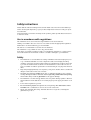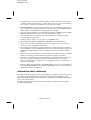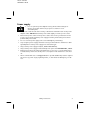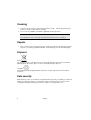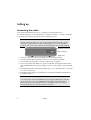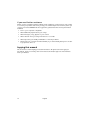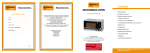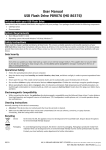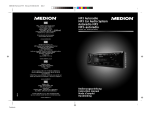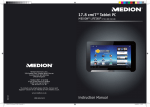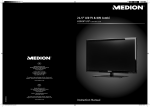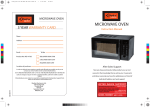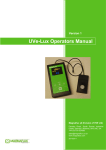Download Medion External hard disk User manual
Transcript
90167 eCommerce UK Final Cover.FH11 Thu Mar 17 17:07:50 2011 Seite 1 C M Y CM MY CY CMY K 1 TB External Hard Drive MEDION® P83775 (MD 90167) UK Medion Electronic Ltd. 120 Faraday Park, Faraday Road, Dorcan Swindon SN3 5JF, Wiltshire United Kingdom Hotline UK: 0871 37 61 020 (Costs 7p/min from a BT landline, mobile costs may be higher) Fax: 01793 71 57 16 To contact us by email please visit the "Service and Support" section of our website at www.medion.co.uk Schwarz User manual 148,5 * 210 mm 18/03/2011 08:00 Contents Contents .................................................................................................. 1 Safety instructions ..................................................................................... 2 Use in accordance with regulations ............................................................................... 2 Safety ............................................................................................................................ 2 Information about conformity ....................................................................................... 3 FCC Compliance Statement .......................................................................................... 4 Transport and Packaging ............................................................................................... 4 Power supply ................................................................................................................ 5 Cleaning .................................................................................................. 6 Repairs .................................................................................................... 6 Disposal................................................................................................... 6 Data security............................................................................................. 6 What’s in the box? ..................................................................................... 7 System requirements .................................................................................. 7 Setting up ................................................................................................ 8 Connecting the cables ................................................................................................... 8 Installing the hard disk .................................................................................................. 9 Before you install your hard disk ... ............................................................................ 9 Partitioning programs ................................................................................................ 9 Partitioning the drive .................................................................................................. 9 Formatting the drive ................................................................................................ 10 Deleting hard disks from the system ............................................................................ 10 Customer service ...................................................................................... 11 First aid in the case of malfunctions ............................................................................ 11 Localization of the cause .......................................................................................... 11 Troubleshooting ...................................................................................................... 11 If you need further assistance ................................................................................... 12 Copying this manual ................................................................................................... 12 Copyright © 2011 All rights reserved. This manual is protected by Copyright. The Copyright is owned by Medion®. Trademarks: MS-DOS® and Windows® are registered trademarks of Microsoft®. Other trademarks are the property of their respective owners. We reserve the right to make technical changes. Contents 1 Safety instructions Please read this manual carefully and observe all listed notes. This will ensure reliable operation and long life expectancy of your product. Keep these instructions with your product at all times. In the event that you transfer ownership of this product, please provide these instructions to the new owner. Use in accordance with regulations This hard drive serves as a universal storage medium for PCs and notebooks. Liability is excluded in the case of use not in accordance with the appropriate regulations. Modifications to the hard drive by you are forbidden. This device is not intended for use with office workstations. This hard drive is only suitable for use in dry, internal areas. It has been conceived for private use and is not intended for industrial or commercial use. Use under extreme environmental conditions can lead to damage to your hard drive. Safety 2 The hard drive is not intended to be used by individuals with restricted physical, sensory or intellectual abilities or a lack of experience and/or knowledge (including children), unless they are being supervised by an individual responsible for their safety or have received instructions about how the hard drive is to be used from such a person. Children should be supervised to ensure that they do not play with the hard drive. Keep the packaging material, such as plastics, away from children. There could be the danger of suffocation in the case of misuse. Hard disks are extremely fragile. Never drop or shake the hard drive - this could irreversibly damage the data on the hard disk. Be especially careful when transporting the hard disk. We provide no guarantee for this type of damage. The hard drive consumes energy and becomes very warm during operation. Remove the hard drive from the data dock or from the plug-in power supply unit when not in use. Follow the user guide for your PC. Do not insert any objects through the slits and openings into the interior of the hard disk. This could lead to a short circuit or even cause a fire. Never open the hard disk casing. The hard disk will no longer be covered by the guarantee if you do so. English 148,5 * 210 mm 18/03/2011 08:00 The hard drive must not be subjected to drops of water or spray. Do not place any containers filled with liquid (vases or similar objects) onto or close to the hard drive. The container could tip over and liquid can impair electrical safety. After transportation, wait until the equipment is at room temperature before turning it on. Damp can build up because of condensation and cause an electrical short circuit if there is a large difference in temperature or humidity. Keep your hard disk and all connected equipment away from damp and avoid dust, heat and direct sunlight in order to prevent operational problems. Place the hard disk on a stable and level surface that does not vibrate in order to avoid damage caused by a fall. Route the cable so that no one can step on it or stumble over it. Do not place any objects or furniture on the cable to avoid damage to it. The slits and openings in the hard disk are for air circulation. Do not cover these openings, as this could lead to overheating. The voltages and interfaces used in the equipment comply with the low voltage protection guidelines set out in EN60950. Connections to other equipment may only be made using similar interfaces with low voltage protection in accordance with EN 60950. Please use our Service Center if you have any technical problems with your hard disk. Please use exclusively our authorized service partners if repairs are needed. New devices may emit a typical, unavoidable but completely harmless smell in the first hours of operation, which will decline increasingly in the course of time. We recommend that you ventilate the room regularly, in order to counteract the formation of this smell. Make sure that it is located at least one meter away from sources of high frequency and magnetic disturbance (TVs, speakers, mobile telephones, etc.) in order to avoid operational problems and data loss. Information about conformity This device fulfils the requirements for electromagnetic compatibility and electrical safety. Your device complies with the basic requirements and the relevant guidelines of the 2004/108/EU EMV Guidelines [electromagnetic compatibility] and the 2006/95/EU Guideline for low voltage devices. This device fulfils the basis requirements and the relevant regulation of the Ecodesign Guideline 2009/125/EG. Safety instructions 3 FCC Compliance Statement This equipment has been tested and found to comply with the limits for a Class B digital device, pursuant to Part 15 of FCC Rules. These limits are designed to provide reasonable protection against harmful interference in a residential installation. This equipment generates, uses, and can radiate radio frequency energy that may cause harmful interference to radio communications, if not installed and used in accordance with the instructions. However, there is no guarantee that interference will not occur in a particular installation. If this equipment does cause harmful interference to radio or television reception, this can be established by turning the equipment off and on. The user is encouraged to try to correct the interference by one or more of the following measures: Reorient or relocate the receiving antenna. Increase the separation between the equipment and receiver. Connect the equipment into an outlet on a circuit different from that to which the receiver is connected. Consult the dealer or an experienced technician for help. Changes or modifications not expressly approved by the party responsible for compliance could void the user’s authority to operate the equipment. Shielded interface cables, if any, must be used in order to comply with the emission limits. Transport and Packaging 4 Keep the original packing, in case the external hard disk ever requires shipment. English 148,5 * 210 mm 18/03/2011 08:00 Power supply Do not open the power adapter housing. There will be a danger of electric shock when the housing is open. It contains no userserviceable parts. The power socket must be in the vicinity of the device and within reach of the power adapter cables. DO NOT stretch the power cables tightly to reach a power socket. Remove the power cord from the power socket to disconnect your device from the power source. Always hold the power supply unit firmly when taking it out. Never pull the lead power cable. Do not cover the power supply unit to avoid damage by overheating. Stop using the power supply unit if the housing or the feed line to the device is damaged. Replace it with a power supply unit of the same type. Only use the power supply unit (Ktec, KSAD1200150W1UK). Only use the power supply unit at earthed power points with AC 200-240V~, 50 Hz. Either pull out the power plug when the device is not in use or connect the device to a master/slave power bar to avoid power consumption when the device is switched off. We recommend the use of a surge protector to provide additional protection against electric shock, power surges, lightning strikes, or other electrical damage to your device. Safety instructions 5 Cleaning It will not be necessary to clean the equipment as a rule. and all connection cables before cleaning. Do not use any solvents, corrosive or gaseous cleaning products. Always detach the plug Caution! This equipment does not include any parts that need servicing or cleaning. Repairs The connection line of the plug-in power supply unit must be replaced by the manufacturer or a similarly qualified individual, to avoid danger, if it has been damaged. Disposal Device The appliance must not be disposed of in household rubbish at the end of its useful life. Make enquiries about the options for environmentally-friendly disposal. Packaging All packaging and packaging materials that are no longer required can and should be recycled. Data security Make back-up copies on an external storage medium every time you update your data. No liability is assumed for data loss or damage to data storage units and no claims can be accepted for damage resulting from the loss of data or consequential losses. 6 English 148,5 * 210 mm 18/03/2011 08:00 What’s in the box? Please check to ensure that the below mentioned parts are in the box and inform us if anything is missing. External hard disk USB connection cable Power supply unit (Ktec, KSAD1200150W1UK) User guide System requirements Operating system Windows® Vista/Windows XP/Windows®7 Connection USB What’s in the box? 7 Setting up Connecting the cables Connect the external hard disk to your computer using a free USB 3.0 port. You will also be able to connect the device to computers through a 1.1 USB or a 2.0 USB port. However, the transfer speed will then be significantly lower. Information Operation with 3.0 USB port is only possible with the USB cable with 3.0 USB specifications supplied with the device. Although the use of a 2.0 USB cable is possible it will not, however, offer the speed advantage of the 3.0 USB standard. Electrical connection USB connection (Back view) 1. Start your computer and wait until Windows® has been fully loaded. 2. Connect the USB cable to the USB connection on your external hard disk. 3. Connect the other end of the connection cable to your computer. 4. Now connect the power adaptor to a power socket that can easily be reached. Plug the rounded DIN end of the power adaptor into the corresponding socket in the hard disk. 5. The operating indicator (blue LED) will light up as soon as the hard drive is connected to a source of electricity. 6. The hard disk will now be recognized and connected automatically with Windows® Vista/XP/ Windows®7. Information You will be able to use the hard drive directly through the data haven, without a cable connection, if you own a MEDION PC equipped with the data haven 3. Data havens of the older generation are not compatible. A direct connection, without a USB cable, will not be possible for this reason. 8 English 148,5 * 210 mm 18/03/2011 08:00 Installing the hard disk Note Your drive has already been set up in the factory (1 partition in the FAT32 format). It will not be necessary to reformat or repartition it. Caution! Partitioning or formatting a disk drive deletes data. We assume no responsibility for lost data. Before you install your hard disk ... We would like to remind you once again that when installing the new hard disk some programs are used that could cause your data to be irreversibly lost if used incorrectly. Note Make a backup of all your data and check that the recovery procedure works. Partitioning programs Use the Windows Disk Management Tool help program in order to install the hard disk with Windows® Vista/XP/7. You can find the program in the computer management. You must have administration rights to install a hard disk with some operating systems. Look under help in Windows for detailed information on using this program. Partitioning the drive Partitioning a drive divides the space into different areas that can be accessed as separate logical drives (with letters C:, D:, E:, etc.). Read your PC operating system manual to find out how to partition hard drives. Setting up 9 Formatting the drive In order to remove data from the hard disk, the partitions must be formatted. Caution! You must be totally certain about the drive letter to enter, so that you do not format a drive that contains data you wish to keep. You can carry out the formatting using Windows® Explorer (right click on the drive and select Format). Deleting hard disks from the system The external hard disk must be disconnected before it can be deleted, depending on the operating system. Read how this works in the help files of your operating system. 1. Disconnect the hard disk from the operating system. 2. Now unplug from main power and disconnect all the connection cables from the external hard disk. Caution! The hard disk must not be deleted or turned off while it is being accessed. This can lead to data loss. You can see that data is being transmitted when the LED display flashes blue. When the LED display is constantly blue, no data is being transmitted. However, you should make sure that all files that you have opened from the hard disk (documents, etc.) have been closed again before you delete or turn off the hard disk. 10 English 148,5 * 210 mm 18/03/2011 08:00 Customer service First aid in the case of malfunctions Localization of the cause Malfunctions can sometimes have simple causes, but they can also at times be very complex in nature and require a costly analysis. Requirements for optimal performance: a stable, virus-free computer a correctly installed operating system cables correctly attached to the hard disk Regular execution of the Windows® defragmenter and ScanDisk programs, to remove sources of error and to increase the system performance. Troubleshooting We would like to give you basic ideas in the following, in order to recognize a problem possibly present and to remove the cause of it. We shall be glad to help you further if the information given here does not lead to success. PROBLEM: Is the hard drive motor functioning? ANSWER: You should hear a soft humming and clicking sounds after the connection of the hard drive in that case. PROBLEM: The drive is not recognized by my computer. ANSWER: Restart your computer. PROBLEM: ScanDisk reports an unrecoverable error. ANSWER: The Scandisk program tests drives for errors. There may be a problem with the hard disk if ScanDisk has found a problem and is unable to fix it. PROBLEM: The hard drive does not seem to have as much storage capacity as I allocated to it. ANSWER: Check that your operating system and file system support the desired amount. Customer service 11 If you need further assistance Please contact our helpline if the troubleshooting suggestions in the previous section have not solved your problem. We will try to help you over the telephone. However, before you contact your nearest MEDION Technology Centre, please have the following information available: How is your computer configured? What additional peripherals are you using? What messages, if any, appear on your screen? What software were you using when the error occurred? What steps have you already undertaken to solve the problem? Please have your customer number available, if you have already been given one during a previous call to us. Copying this manual This document contains legally protected information. All rights reserved. Copying in mechanical, electronic and any other form without the written approval of the manufacturer is prohibited. 12 English 90167 eCommerce UK Final Cover.FH11 Thu Mar 17 17:07:50 2011 Seite 1 C M Y CM MY CY CMY K 1 TB External Hard Drive MEDION® P83775 (MD 90167) UK Medion Electronic Ltd. 120 Faraday Park, Faraday Road, Dorcan Swindon SN3 5JF, Wiltshire United Kingdom Hotline UK: 0871 37 61 020 (Costs 7p/min from a BT landline, mobile costs may be higher) Fax: 01793 71 57 16 To contact us by email please visit the "Service and Support" section of our website at www.medion.co.uk Schwarz User manual