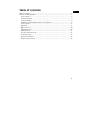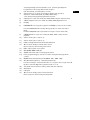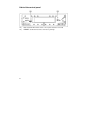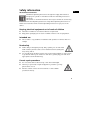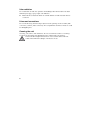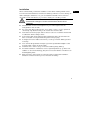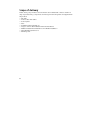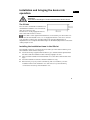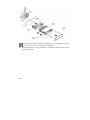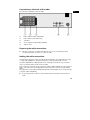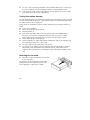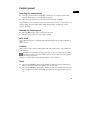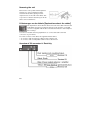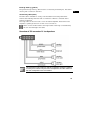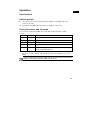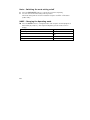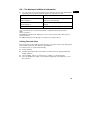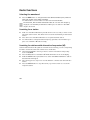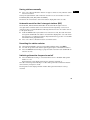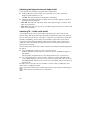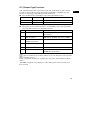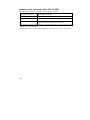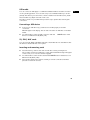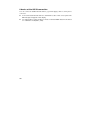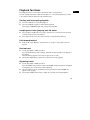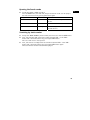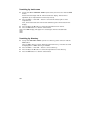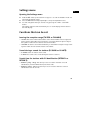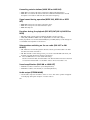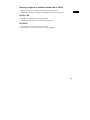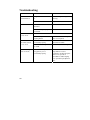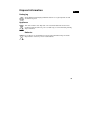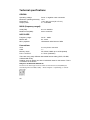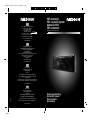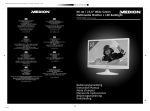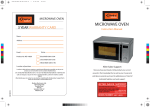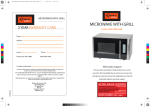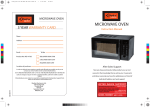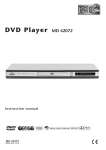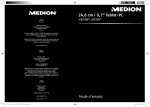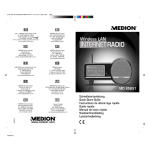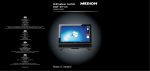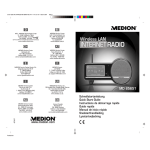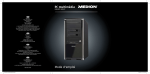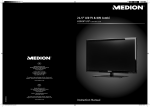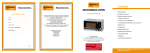Download Medion Car Audio Instruction manual
Transcript
82694 DE Final Cover.FH11 Wed Jul 21 08:08:43 2010 Seite 1 C DE MTC - Medion Technologie Center Freiherr-vom-Stein-Straße 131 45473 Mülheim / Ruhr Hotline: 01805 - 633 633 Fax: 01805 - 665 566 M Y CM MY CY CMY K MP3 Autoradio MP3 Car Audio System Autoradio MP3 MP3-autoradio MEDION® LIFE ® E62007 (MD 82694) (0,14 Euro/Minute aus dem dt. Festnetz, Mobilfunk max. 0,42 Euro/Min) Servicebereich der Homepage: www.medion.de/service www.medion.de UK Medion Electronics Ltd. 120 Faraday Park, Faraday Road, Dorcan Swindon SN3 5JF, Wiltshire United Kingdom Hotline: 0871 3761020 (calls are charged at 7p per min from a standard landline, calls from mobiles could be higher) IE Hotline: 1 800 992 508 (Freephone) Fax: 01793 71 57 16 www.medion.co.uk FR Medion France 75 Rue de la Foucaudière 72100 Le Mans France Service Hotline: 08 25 81 10 00 (0.15 EUR/min) Service PREMIUM hors garantie: 08 92 35 05 40 (0.34 EUR/min) E-Mail: Pour nous contacter, merci de vous rendre sur notre site internet à la rubrique « Service et Support » www.medion.fr NL 09/10 Medion B.V. John F. Kennedylaan 16a 5981 XC Panningen Nederland Hotline: 0900 - 2352534 (0,15 EUR/Min) Fax: 0900 - 3292534 (0,15 EUR/Min) e-mail: Gebruikt u a.u.b. het contactformulier op onze website onder Service en Ondersteuning. www.medion.nl Probedruck Bedienungsanleitung Instruction manual Mode d`emploi Handleiding Table of contents EN Table of contents ......................................................................................................... 1 Overview of the appliance ........................................................................................... 2 Control panel ........................................................................................................... 2 Safety information .................................................................................................... 5 Scope of delivery ...................................................................................................... 8 Installation and bringing the device into operation .................................................. 9 Control panel ......................................................................................................... 13 Operation ............................................................................................................... 17 Radio functions....................................................................................................... 20 Playback functions .................................................................................................. 27 Settings menu ........................................................................................................ 31 Functions that can be set ........................................................................................ 31 Troubleshooting ..................................................................................................... 34 Disposal information .............................................................................................. 35 Technical specifications .......................................................................................... 36 1 Overview of the appliance Control panel 1) CLK: Set/display the time; In the Radio mode: Call up the frequency and the time 2) 3) VOL + / VOL -: Volume, BAS: bass, TRE: treble, BAL: balance SEL: Press this button to select the following audio settings: VOL: volume, BAS: bass, TRE: treble, BAL: balance of the left and the right loudspeaker, FAD: fader (balance of the front and the rear loudspeaker). Hold SEL pressed down for 2 sec. to open the Settings menu. Switch to the next mode by pressing the SEL button briefly within this menu: TA SEEK / TA ALARM: Setting of the basic volume for traffic information. PI SOUND / PI MUTE: Setting of the sound during a search for stations. Retune L / Retune S: Setting of the searching time for stations. MASK DPI / MASK ALL: Mask certain stations. BEEp ON: On and off switching sound button(OFF). DSP NONE: Select between the FLAT (normal), CLASSIC, ROCK and POP audio settings here. VOL LAST / VOL DEFA: Setting of the volume when switching on the car radio. STEREO: Select the Stereo or the Mono mode (MONO) in the UKW band. The MONO setting can improve the reception in the case of poor stereo reception. LOUD: Switch on Loudness, to increase (ON) or switch off (OFF) bass or treble. LOC: Local Search mode (see 2 Switching the Regional channel Mode on/off [Switching the Regional Programme mode on/off]). OFF: Normal reception. CLK: Time setting; see Setting the clock time. EN 4) Station buttons 1-6: call up stored stations during radio operation, Operation of data media (USB, SD, SDHC, MMC cards): 1II: Start/ pause playback/ playback the first track 5) 7) 2 INT (‘Intro’ in the case of USB, SD, SDHC, MMC): Play the respective track 3 RPT (‘Repeat’ in the case of USB, SD, SDHC, MMC): Repeat function. Display 8) PWR/MUTE: Press any button (apart from OPEN) to switch on the car radio. 6) Press the PWR/MUTE button briefly during operation to switch the radio to Mute. Hold the PWR/MUTE button pressed down longer to switch off the radio. 9) 4 RDM (‘Random’ in the case of USB, SD, SDHC, MMC- cards): random playback. 10) Station memory No. 5 (see No. 4) 11) Station memory No. 6 (see No. 4) 12) BAND: Change between the FM and the AM bands 13) Press down briefly: Forwards station search Music track; Press down briefly: fast forward 14) REL – Open up the control panel SD/ SDHC/ MMC card slot 15) 16) 17) AS/PS: Automatic station search/play the station PTY (‘programme type’): Search for a station with particular programme content. 18) 19) MODE: Select the Operating mode (Radio - USB - Card - AUX). AF(‘Alternative Frequency’ - alternative frequencies): Press down briefly to switch the AF mode on or off; press down longer in the AF Mode to switch the Regional Programme mode on or off 21) TA (‘Traffic Announcement’): Call up traffic radio automatically AUX input 22) USB input 23) Press down briefly: Station search backwards 20) Music track; Press down briefly: Fast backwards 3 Behind the control panel 24) Red anti-theft LED: Flashes if the control panel has been removed 25) RESET: Set the device back to the factory settings 4 Safety information EN About these instructions Read these Operating Instructions through thoroughly before the first bringing into operation of the device and follow the Safety Instructions above all! All activities on and with this device must only be carried out as far as they are described in these Operating Instructions. Keep these Operating Instructions for further use. Please also hand over these Operating Instructions if you pass on the device. Keeping electrical equipment out of reach of children ► Never allow children to use electrical devices unsupervised. ► Keep plastic packaging out of reach of children. There is a risk of asphyxiation. Intended use ► The car radio is only suitable for installation and operation in vehicles with 12 V voltage. Road safety ► Traffic safety is the highest precept. Only operate your car radio if the traffic situation permits it. Get to know the device before starting the first journey with it. ► You should always be able to hear police, fire and other emergency service sirens in good time while in your vehicle. For this reason, please play your radio at an appropriate volume while driving. Correct repair procedure ► Do not use the device if the housing or the cable is damaged. ► Never try to open and/or repair the appliance yourself as you may get an electric shock. ► If there is a fault contact our Service Centre or other suitable specialist workshop. 5 Solar radiation Do not take the car radio into operation immediately if the vehicle interior has been heated up strongly, e.g. by longer solar radiation. ► Wait until the car has been driven for a while and the car radio has been able to cool down. Drives and connections Do not introduce any kind of foreign objects into the openings of the car radio (USB connection, card slot, AUX connection). The compartments and the connections could be damaged by this. Cleaning the unit Use a dry, soft cloth to clean the device. Do not use chemical solutions or cleaning products, because these may damage the unit’s surface and/or inscriptions. Protect the device against moisture. Do not touch the device with wet hands. There will be the danger of an electric shock! 6 Installation We recommend that you have the installation of the device made by skilled worker. You will ensure that the device will function faultlessly with this. Incorrect cabling can lead to damage to the device or to your car. Read the installation and connection information in this Introduction, if you wish to install your car radio yourself. Disconnect the minus terminal on the car battery before installation. There will be a danger of a short circuit and an electric shock otherwise! ► Check that the connection arrangement of your vehicle agrees with the arrangement in the car radio. ► Do not lay the cable under pressure, across sharp corners or close to parts that can heat up. Pay attention that you do not bend or twist the cable. ► Insert the unit into the proper shaft or select a location to install the unit that will not affect the driver's ability to drive. ► Connect the cable shortly before finally installing the device. Ensure that it has been connected correctly and that the system works properly. ► If changes have to be made to the vehicle, consult your vehicle dealer/specialist workshop. ► Your claim under guarantee will lapse if you have separated the adapter socket from the cable or have cut off the cable! ► Install the unit so that no injury can be caused during heavy braking. ► Avoid the installation of the device close to high temperatures (e. g. direct solar radiation or air from the heating), dust, dirt or excessive vibration. The device can be damaged by these. ► Keep precisely to the instructions in this Introduction during the installation. Check all connections before you reconnect the car battery. 7 EN Scope of delivery Please check your purchase to ensure all items are included and contact us within 14 days of purchase if any components are missing. The following items are supplied with the product: 8 Car radio 2 ISO sockets with cables Control panel Case Installation frame (slipped on) 2 keys to remove the installation frame and the device Additional attachment material for an individual installation These Operating Instructions Warranty card Installation and bringing the device into operation EN Disconnect the minus terminal on the car radio before the installation. There will be the danger of a short circuit and an electric shock! The ISO slot The car radio is intended for installation in a standard ISO installation slot. It must be at least 53 x 182 mm in size. The ISO slot is usually equipped with two ISO sockets and an aerial connector. The cable sockets supplied with the device can be used if your vehicle does not have an ISO installation slot or is not equipped with the connections. Contact your specialist workshop, the specialist trade or the specialist departments of department stores. Compare the Erläuterungen zu den Kabeln [Explanations about the cables] chapter to this. Installing the installation frame in the ISO slot The installation frame (1) is pulled over the car radio (2) in the status at delivery. Pull the installation frame off the casing first. ► Push both the keys supplied with the device (3) to the left and the right between the device and the installation frame until they engage to do this. ► Then push the installation frame backwards across the device with the aid of the keys. ► Push the installation frame into the ISO installation slot (4). ► Bend as many loops as possible outwards (5) with a screwdriver, to fix the installation frame in the installation slot. Select those loops that are firmly connected to the casing of the installation slot. 9 Check that the installtion frame is held firmly. It must be attached so that it cannot become loose even during strong braking. ► Make the electrical connections before you insert the car radio and put on the aperture frame (6). 10 Connection on the back of the radio EN An overview of the back of the car radio: 1) ISO socket block B (loudspeaker) 2) ISO socket block A (electricity) 3) 10 A fuse 4) Cinch outputs (loudspeaker/amplifier) 5) Aerial socket Preparing the cable connections ► Pull the connections located in the ISO slot of your car out until they can be connected with the connections on the car radio. Making the cable connections Use the ISO socket block of the car radio during installation. You will be able to buy a corresponding adapter in specialist workshops, in the specialist trade or in the specialist departments of department stores, if the ISO socket block of your vehicle does not match the ISO sockets of the car radio. Safe and correct electrical connections will be made with the two ISO sockets of your vehicle (for the loudspeakers and for electrical connections). We explain the significance of the cable individual at the end of this Chapter, if you wish, however, to lay the cables individually. ► Connect the aerial connector of the vehicle aerial to the aerial socket of the car radio. 11 ► You can connect an external amplifier to the red/white audio Cinch sockets if you use one. Pay attention to the operating instructions of the amplifier for this. ► Connect the two ISO sockets of the vehicle to the two ISO blocks of the car radio (A for electricity and B for the loudspeakers). Testing the station memory The standard arrangement of terminal 30 and terminal 15 in the ISO connector for ISO block A is reversed at the factory in some vehicle models. This will have the effect that the station memory does not function. Check as follows whether the stations remain stored before you finally install the car radio: ► ► ► ► ► ► ► ► Connect the car battery. Switch on the ignition of the vehicle. Switch the radio on. Carry out an automatic station search by pressing down the APS button for about two seconds (also compare the automatic search for the 6 strongest stations (APS) to this. Automatic search for the 6 strongest stations (APS). Switch off the ignition of the vehicle. Switch the ignition on again and establish whether the stations are stilled stored (press the Station buttons 1 to 6 for this). You can install the radio if the stations are stored. You should use an adapter, which is available in the specialist trade, or have an adjustment of the cable made in a specialist workshop, if the stations are no longer stored. Pay attention to the Erläuterungen zu den Kabeln Chapter in this case. Inserting the car radio ► Push the car radio carefully into the slot until it clicks into place. Pay attention to the arrangement of the cable when pushing in the radio; they must not be bent, squashed or subjected to voltage. 12 Control panel EN Inserting the control panel ► Push the control panel into the holders intended for it on the left of the frame, with the retaining lug on the left edge of the back. ► Press the control panel on the left side of the frame until it engages. Check that the control panel is properly in place and secure. If the control panel is not fitted properly, error messages appear in the display and/or several keys will not function properly. Remove the control panel ► Press the REL button. The control panel will open. ► Pull the control panel out of the holder carefully. Anti-theft When the panel is not attached, the LED anti-theft protection light will flash on the unit. Contacts The contacts on the control panel and the radio will lie freely if the control panel has been removed. Pay attention that the freely lying contacts do not become dirty. The car radio would not be able to function faultlessly then. Always keep the control panel in the case for protection. Clean the contacts with a clean, fluff-free and dry cloth if necessary. Reset ► Press into the RESET opening with a ball-point refill or another pointed object before you bring the radio into operation for the first time. ► Press into the RESET opening with a ball-point refill or another pointed object if the car radio demonstrates a fault that cannot be removed by switching off and on. 13 Removing the unit Remove the control panel and the aperture frame first, to remove the device again. Insert the left and the right key into the respective slot on the side of the device. The loops will now be bent back and you will be able to remove the device. Erläuterungen zu den Kabeln [Explanations about the cables] The explanations about the the cables will serve if the cables must be laid individually. Contact a specialist workshop for this and pass on the ISO connector supplied with the device and the information in this Chapter to the workshop. You will not need the following explanations to connect the radio to the ISO connectors of your vehicle. Two ISO connectors with cables are supplied with the device: A connector with an electricity cable for ISO socket block A A connector with a loudspeaker cable for ISO socket block B Overview of ISO connector A: Electricity 14 Back-up memory (yellow) The yellow back-up memory cable must be connected to permanent plus. The station memory will not function otherwise. Aerial relay cable (blue) The blue cable is available for a relay-controlled antenna. The relay extends the antenna automatically when the radio is switched on. When it is switched off the antenna is retracted. This relay cable can also be used to control an external amplifier. Please refer to the amplifier's operating instructions for the correct connections. Never connect the blue cable to the engine cable of the relay-controlled aerial; this can cause damage to the radio! Overview of ISO connector B: Loudspeakers The free ends of the cables for the back speakers must be insulated correctly if the vehicle only has front loudspeakers and the cables for the rear loudspeakers are not needed. 15 EN Arrangement of the ISO socket blocks on the car radio ISO Block BLOCK B – Speakers BLOCK A – Electricity supply 1 Rear right + 1 2 Rear right - 2 3 Front right + 3 4 Front right - 4 Permanent plus (permanent 12V voltage); Terminal 30 5 Front left + 5 Car antenna (also for external amplifiers, etc.) 6 Front left - 6 7 Rear left+ 7 Switched plus (switched 12 V voltage through the ignition lock); Terminal 15 8 Rear left - 8 Mass; Terminal 31 Problems due to incorrect cable connections The standard arrangement of the permanent plus and the switched plus cable is reversed in the ISO connector for ISO block A at the factory in some vehicle models. If this is the case, some functions will be impaired, e.g. the station memory will be lost. The cable for switched plus (red) and the cable for permanent plus (yellow) will have to be exchanged in the ISO socket block to remedy this. Suitable adapters are available for this in the specialist trade. 16 Operation EN Basic functions Switching on/off ► Press any button on the operating aperture (apart from the REL button), to switch on the radio. ► Hold down the PWR button pressed down briefly to switch it off. Setting the volume and the sound You can set the volume and additional sound settings with the VOL + / VOL – buttons. Setting Display Function Volume VOL Sets the volume Bass BAS Sets the bass Treble TRE Sets the treble Balance BAL R/ L Sets the right/left volume distribution Fader FAD F/ R Sets the front (F)/ rear (R) volume distribution ► You can change the volume at any time by pressing the VOL + / - button. Wait approx. 5 seconds, until the radio has left the menu automatically, if you are in a menu. Always set the volume only as high so that you can still hear the acoustic signals of emergency vehicles clearly at any time. 17 Mute – Switching the mute setting on/off ► Press the PWR/MUTE button, to switch the sound off completely. ► You can remove the mute setting with any button. The mute setting will also be removed at the reception of a PTY or TA station (traffic radio). MODE – Changing the Operating mode ► Press the MODE button to change between radio reception and the playback of data media (SD, USB, etc.). The respective Operating mode will be shown in display. Operating mode Displayed Radio reception Radio Playback from the USB connection USB Playback from an SD card CARD Playing of an external audio device AUX 18 CLK – The display of additional information ► You can switch the visual presentation in the display by pressing the CLK button repeatedly. Each visual presentation appears for only a few seconds. Operating mode The display of additional information Radio operation with radio data system reception Channel name > ‘CT’ (clock time) Time > Frequency > PTY settings Radio operation without radio data Frequency > ‘CT’ (clock time) Time > PTY system reception settings SD / USB or card operation EN ‘CT’ (clock time) time for approx. 5 seconds The PTY functions will be transmitted to a different extent by the station institutions. PTY none will appear in the display if you are not receiving any radio data system or PTY information. PS None will appear in the display if no frequency is being received. Setting the clock time The time will be set automatically at the reception of a station with a radio data system after the device has been first started or after a RESET. Proceed as follows to set the time manually: ► Call up the time. ► Hold the Taste CLK button pressed down while the time is displayed. The time display will flash. ► Press the VOL - button, to set the hours, or VOL +, to set the minutes. ► Press the CLK button again or wait until the display has switched back, to store the new time. 19 Radio functions Selecting the waveband ► Press the BND button to change between the UKW bandwidths (FM1, FM2 and FM3) and medium wave (MW1 and MW2). You will be able to store six stations in each of the five bandwidths. The three FM1, FM2 and FM3 UKW bandwidths all cover the same frequency range (87.5 to 108 MHz) and therefore enable up to 18 stations in the UKW range to be stored. Searching for a station ► Hold one of the or buttons pressed down for two seconds, to switch on the automatic station search. The device will now search automatically for the nearest station. ► Press down one of the or buttons to stop the automatic search. ► You will be able to change the station frequency upwards or downwards if you press one of the or buttons briefly. Searching for stations with alternative frequencies (AF) Stations that transmit an AF signal also transmit the set channel; you will consequently be able to receive the same radio channel across wide areas. ► Select the bandwidth in which you wish to search for the station and possibly store it with BND. ► Press the AF button to activate the AF Mode. AF will be shown in the display. ► Hold the AS/PS button pressed down to search the UKW bandwidth for stations that transmit an AF signal. ► The scanning process stops for 5 seconds and then continues each time it finds a station. ► Press the AS/PS button to stop the search, if you wish to listen to or store the respective station. 20 Storing stations manually ► Press one of the 1 to 6 Station buttons for approx. three seconds, after the search has found a station. A beep will signal that the station has been stored. You can store 6 stations in each bandwidth (FM1, FM2, FM3, MW1 and MW2). The device will switch back to the normal station display after a few seconds. Automatic search for the 6 strongest stations (APS) The three FM1, FM2 and FM3 bandwidths will be searched through for the six strongest stations and the stations found will be stored respectively on the 1 to 6 channel positions of a bandwidth automatically with this function. Proceed as follows to call up the function: ► Hold the AS/PS button pressed down for about 2 seconds; the radio will search through the bandwidth. The stations stored will be displayed for 5 seconds when the search has concluded. The station deposited at memory position 1 in the FM1 bandwidth will be played after this. ► Press one of the 1 to 6 Station buttons to end the search. Presetting the station selector ► Select the bandwidth in which you have deposited the station with BND. ► You will call up the stored stations again by pressing the 1 to 6 Station buttons. ► Press the AS/PS button briefly, to play each station stored in each bandwidth for about 5 seconds. Switching alternative frequencies on/off ► Press the AF button briefly, to switch the AF function for the Radio data system Mode on or off. AF will appear on the display if the function has been switched on. The radio will change automatically to a radio data system station that transmits the same channel, if reception is weak. The AF symbol in the display will flash if radio data system information is being received. 21 EN Switching the Regional channel Mode on/off Some stations transmit regional programmes at certain times. ► Hold the AF button pressed down for longer than 2 seconds to switch the Regional channel Mode on or off. The REG ON visual presentation will appear in the display. ► Wait until the visual presentation changes back to the radio display, to switch on the Regional channel Mode. REG ON: The radio will only search within the respective region for stations with traffic announcements. REG OFF: The radio will only search outside the respective region for stations with traffic announcements. Switching TA – traffic radio on/off ‘TA’ (‘Traffic Announcement’) is the Traffic radio Mode. Most of the stations that transmit radio data signals transmit a signal before and after the traffic radio. If the TA function has been switched on, other types of operation (e.g. USB) will be switched to the radio immediately, if the car radio has received this signal. The volume will be increased to 20 automatically during a traffic announcement, if the volume level is under 20 or the mute setting has been activated. The volume level will be set back after the announcement. Stations that transmit traffic radio (‘traffic channels’) are indicated in the display by the TP symbol. ► Press the TA button briefly to switch on the TA function. Hold the TA button pressed down to start a ‘TA’ search. TA SEEK will appear in the display. The TA symbol will appear above in the display if the function is switched on. ► You can interrupt the process if the radio switches to a station with traffic radio from a different type of operation or from a station without traffic radio. Press the TA button briefly. The TA function will now be interrupted, without switching off the TA Mode. The radio will occasionally switch to the EON connection station, if EON has found traffic radio on a different channel. Only stations that transmit a traffic radio signal can be found/stored during the station search, if the TA function is switched on. 22 PTY (‘Channel Type’) functions ‘PTY’ (‘Channel Type Code’) is a function in the case of which the car radio searches for stations with a channel content that can be preselected in a targeted way. This function is increasingly supported by the radio institutions. ► Press the PTY button repeatedly to select the required PTY function. Displayed PTY function Search for stations PTY music Music A particular music genre PTY Speech Language With particular speech entries ► EN Then press one of the Station buttons 1 - 6 repeatedly to select the required PTY entry. The Station buttons are arranged as follows: Key Music genre Type of speech programme 1 POP M NEWS (News), AFFAIRS (Public affairs), INFO (Information) 2 EASY M, LIGHT M SPORT (Sport), EDUCATE (Education), DRAMA 3 CLASSICS (classical); OTHER M (other music) CULTURE, SCIENCE, VARIED 4 JAZZ, COUNTRY WEATHER, FINANCE,CHILDREN 5 NATION M, OLDIES SOCIAL, RELIGION 6 FOLK M TRAVEL (Travel), LEISURE (Leisure), DOCUMENT (Documentation) An automatic search for stations that correspond to the selected PTY entry will start if no further entry has been made for 2 seconds. The search will stop at the first station found. Please note that this information will depend on the region, the broadcaster and the station. ‘PTY NONE’ will appear in the display if no radio data system or PTY information has been received. 23 Operation with data media (MP3, USB, SD, AUX) The car radio has different possibilities of playing audio formats: Drives and connections Data media and formats USB connection For USB sticks* or MP3 players* SD card reader For SD memory cards* with MP3 files AUX IN connection For the connection of external audio devices, e.g. a CD player, through a 3.5 mm phono connector * Compatibility with all the MP3 players, USB sticks and memory cards available on the market cannot be guaranteed. MP3 files have their own search and display function that you can use to select a track. 24 USB media You can connect an MP3 player or a different USB data media to the USB connection on the operating aperture. Your car radio can process USB data media up to 16 GB (tested). The directory structure must contain a maximum of 1024 directories, 4096 files and a directory depth of 8 levels in this case. The USB connection is provided with a protective cap to prevent dust reaching the connections. Connecting a USB device ► Connect your USB device (e.g. a USB stick or an MP3 player) to the USB connection. USB will appear in the display. The car radio will search for MP3 files on the data media. MODE button if the ► You will be able to select the USB connection with the device is in a different mode (Radio, SD). SD, SDHC, MMC cards You can push SD, SDHC und MMC cards that contain MP3 files into the SD drive. The SD drive is located under the control panel. Inserting and removing cards ► Push the memory card into the card slot with the contacts pointing down. The car radio will search for MP3 files on the card and the SD message will appear on the screen, as soon as the card has engaged. ► You will be able to select the SD card with the MODE button if the device is in a different mode (Radio, USB). ► Press the SD card into the card slot carefully to remove it. The SD card will be pressed out of the SD card slot. 25 EN A device at the AUX IN connection You can connect an additional audio device, e.g. am CD player, with a 3.5 mm phono connector. ► Connect the external audio device to the AUX IN socket on the control panel. The AUX message will appear in the display. ► You will be able to select the AUX connection with the MODE button if the device is in a different mode (Radio, USB). 26 Playback functions EN The Playback functions can only be operated in USB or card operation. Use the operating elements of the external device to control the playback if you have connected an external device through the AUX input. Starting and interrupting playback ► Press the 1 button to start the playback. ► Press the 1 button again to interrupt the playback. button again will continue the playback. Pressing the 1 Jumping over tracks /jumping over 10 tracks ► Press the or the button to jump to the previous or the next track. The track number will be shown in the display. ► Press Station button 5 or 6 to jump forwards or backwards by 10 tracks. Fast forward/rewind ► Hold the or the button pressed down for longer to start a fast forward or rewind. Preview track ► In USB, SD, SDHC or MMC operation: Press the 2 INT Station button briefly. The S-INT visual presentation will appear in the display. All tracks will be played successively for approx. 10 seconds. ► Pressing the 2 INT button again will continue the normal playback. Repeating tracks ► In USB, SD, SDHC or MMC operation: Press the 3 RPT Station button briefly. The rpTONE visual presentation will appear in the display. The current track will be repeated. ► The whole album can be repeated by pressing the button again. rpTABM will appear in the display. ► Pressing the 3 RPT Station button again will continue the normal playback. 27 Calling up random playback ► In USB, SD, SDHC or MMC operation: Press the 4 RDM Station button briefly. The rDM visual presentation will appear in the display. A randomly controlled playback of all titles on the data media will be started. ► Pressing the 4 RDM Station button again will end the random playback. Search functions in the case of MP3 data media The MP3 format has special search functions. A search can also be made for track names and directory names, apart from track numbers. This function and the other functions specific to MP3 depend significantly on the respective MP3 data media. Please take this into account already when setting up the data media (see the next paragraph). All the usual MP3 codings can be played back. Setting up MP3 data media; ID3 TAGs Data media with MP3 files (CD-ROMs, USB Sticks, etc.)can contain individual titles or directories, like data CDs. Please make sure that you do not store tracks on the same level as directories, but only in the directories, when setting up the data media. Mixing tracks and directories on the same level could lead to problems during playback. You can store ‘ID3Tags’ (we recommend an ID3 tag editor for entering them) apart from this when setting up the MP3 files. This is a block of information in a MP3 file, behind the actual music information. This can be information about the interpreter(s), track, album name, release year and a short commentary, for example. The car radio can read this block of information and show it in the display. The various items of information will be displayed successively in a moving script. 28 Opening the Search mode ► In USB, SD, SDHC or MMC operation: Press the APS button; the radio will jump to the Search mode. You will jump to the next search function by pressing the button again: EN Displayed Search for Application Track search Track number If the number of the required track is known. First Character search Track name If the name of the track is known. Directory search Directory If the directory in which the track is stored is known. Searching by track number ► Call up the ‘Track search’ (Track number) search function with the APS button. ► Now, select the first digit of the track number with the VOL + or the VOL – button and confirm the selection by pressing the SEL Button. The cursor will move to next position. ► Now, select the second digit of the track number with the VOL+ or the VOLbutton and confirm the selection by pressing the SEL button again The track with the number entered will be played. 29 Searching by track name ► Call up the ‘First Character search’ (track name) search function with the APS button. All the tracks that begin with ‘A’ will be listed in the display. The list will be alphabetic (from A-Z) and then numerical (from 0-9). ► Press the VOL + or the VOL – button to select the first letter/symbol of the required track. Now, all the tracks that start with the selected letter/symbol will be listed in the display. ► Press the or the button to select the required track from the list. ► Press the SEL button to start the selected track. The ‘NONE’ display will appear if no track begins with the selected letter. Searching by directory ► Call up the ‘Directory search’ (search for a directory) search function with the APS button. The top ‘Root’ directory will be displayed. The first directory or the first track will be displayed if no ‘Root’ directory is available. ► Press the VOL + or the VOL – button to select a directory. ► Press the or the button to select the required track in the directory. ► Press the SEL button to start the selected track. 30 Settings menu EN Opening the Settings menu ► Hold the SEL button pressed down for approx. 3 seconds in the Radio mode. You will reach the Settings menu. ► Press the SEL button briefly repeatedly to call up the required function. ► You will change the setting of a function by pressing the VOL+ or the VOLbutton. The settings will be stored automatically as soon as the display switches back to the radio display. Functions that can be set Leaving the reception range (TA SEEK or TA ALARM) TA SEEK: The search will be started and a search will be made for the strongest TA station (station with traffic announcements), if you have left the reception range or the signal for traffic announcements has become weaker. TA ALARM: An alarm sound will be emitted if you have left the reception range or the signal for traffic announcements has become weaker. Sound during a search for stations (PI SOUND or PI MUTE) PI SOUND: Search for stations with sound. PI MUTE: The sound is set to mute during the search for stations. Search time for stations with PI identification (RETUNE L or RETUNE S) RETUNE L (‘long’ - lang): The search process for a station with the correct PI identification (channel identification) lasts 90 seconds. RETUNE S (‘short’ - kurz): The search process for a station with the correct PI identification lasts 30 seconds. 31 Concealing certain stations (MASK DPI or MASK ALL) MASK DPI: Conceals the AF stations that have a different PI Identification. MASK ALL: Conceals the AF stations that have a different PI Identification and all disruptive non-PI stations that have the same station frequency. Signal sound during operation (BEEP 2ND, BEEP ALL or BEEP OFF) BEEP 2ND: A beep will sound at a long button press. BEEP ALL: A beep will sound at each button press. BEEP OFF: Beep off. Equalizer during the playback (DSP OFF,FLAT,POP M,CLASSICS or ROCK) DSP OFF: Audio output without equalizer (Digital Sound Processing). FLAT, POP, CLASSICS or ROCK: various digital effects for the audio output. Please pay attention to the fact that the BAS (bass) and TRE (treble) sound settings are not available if the equalizer is switched on. Volume when switching on the car radio (VOL LAST or VOL ADJUST) VOL LAST: The volume setting before the last switching off will be taken over after the device has been switched on. VOL ADJ: A fixed volume setting, which you can set in the VOL ADJ sub-menu, will be taken over after the device has been switched on. ► Press the SEL button to reach the A VOL setting. Set the volume level that should be taken over after the device has been switched on next here with the VOL+ or the VOL – button. The lowest value is 10. Sound amplification (LOUD ON or LOUD OFF) LOUD ON: Loudness switched on (sound amplification). LOUD OFF: Loudness switched off (no sound amplification). Audio output (STEREO/MONO) Set the audio output of the radio to stereo or mono. The stereo symbol will appear in the display during the reception of a stereo station. 32 Receiving regional or national stations (DX or LOCAL) DX: The sensitivity of reception is aligned to national stations. LOCAL: The sensitivity of reception is aligned to regional (local) stations. EN CLK On / Off CLK Off: The display shows the station data. CLK ON: The display shows the time during operation. CLK 24/12 CLK 24: The clock runs in the 24-hour mode. CLK 12: The clock runs in the 12-hour mode (AM/PM). 33 Troubleshooting PROBLEM POSSIBLE CAUSE SUGGESTIONS The device cannot be switched on. The ignition is not switched on. Switch on ignition by turning the key. One of the fuses is defective. Replace the fuse. No sound. The volume has been set to minimum. Increase the volume. Cables are not properly connected. Check the cable connections The control panel is not properly fitted. Check the correct fitting of the control panel. Radio and/or automatic search do not work. The antenna cable is not connected properly. Check the correct location of the antenna cable. The transmission signals are too weak. Set the station manually. Station memory does not work. The cable for the permanent plus (yellow) is not connected properly. Check the cable connections. Pay attention to the Function buttons do not work. Installation and bringing the device into operation [Installation and bringing into operation] Chapter for this. 34 Disposal information EN Packaging All packaging and packaging materials that are no longer required can and should be recycled. Appliance The radio should not be disposed of in household rubbish at the end of its useful life. Seek the advice of your local authority on environmentally friendly disposal facilities. Batteries Do not dispose of used batteries in the household rubbish! They should be deposited at a collection point for used batteries. 35 Technical specifications GENERAL Operating voltage: Maximum operating electricity: Dimensions: Output power: DC12 V, negative mass connection 15 A 178 x 165 x 50 mm (W x D x H) 4 x 18 W RMS RADIO (frequency ranges) UKW (FM): Medium wave (MW): 87.5 to 108 MHz 522 to 1620 kHz MP3 PLAYER Frequency range: MPEG rate: MP3 playback: 40 Hz - 18kHz 64 - 320 k ISO 9660 & Joliet format of MP3 Connections AUX: USB: Memory cards: R.C.A. OUTPUT: 3.5 mm phono connector 1.1 SD, SDHC, MMC up to 16 GB (tested) 4 x Cinch (red/white) There are many partly different data media formats today (CD-R, CD-RW, USB and SD cards). Reading errors or delays can arise in individual cases for this reason. This is not a defect in the device. Subject to technical modifications. This device has been approved in accordance with Directive 72/245/EWG (last amended by Directive 2009/19/EG)- “ Electromagnetic compatibility (so-called e approval). 36 82694 DE Final Cover.FH11 Wed Jul 21 08:08:43 2010 Seite 1 C DE MTC - Medion Technologie Center Freiherr-vom-Stein-Straße 131 45473 Mülheim / Ruhr Hotline: 01805 - 633 633 Fax: 01805 - 665 566 M Y CM MY CY CMY K MP3 Autoradio MP3 Car Audio System Autoradio MP3 MP3-autoradio MEDION® LIFE ® E62007 (MD 82694) (0,14 Euro/Minute aus dem dt. Festnetz, Mobilfunk max. 0,42 Euro/Min) Servicebereich der Homepage: www.medion.de/service www.medion.de UK Medion Electronics Ltd. 120 Faraday Park, Faraday Road, Dorcan Swindon SN3 5JF, Wiltshire United Kingdom Hotline: 0871 3761020 (calls are charged at 7p per min from a standard landline, calls from mobiles could be higher) IE Hotline: 1 800 992 508 (Freephone) Fax: 01793 71 57 16 www.medion.co.uk FR Medion France 75 Rue de la Foucaudière 72100 Le Mans France Service Hotline: 08 25 81 10 00 (0.15 EUR/min) Service PREMIUM hors garantie: 08 92 35 05 40 (0.34 EUR/min) E-Mail: Pour nous contacter, merci de vous rendre sur notre site internet à la rubrique « Service et Support » www.medion.fr NL 09/10 Medion B.V. John F. Kennedylaan 16a 5981 XC Panningen Nederland Hotline: 0900 - 2352534 (0,15 EUR/Min) Fax: 0900 - 3292534 (0,15 EUR/Min) e-mail: Gebruikt u a.u.b. het contactformulier op onze website onder Service en Ondersteuning. www.medion.nl Probedruck Bedienungsanleitung Instruction manual Mode d`emploi Handleiding