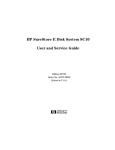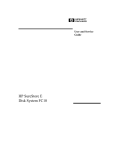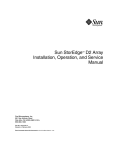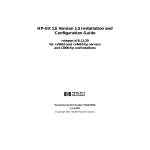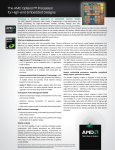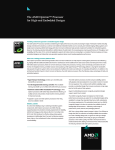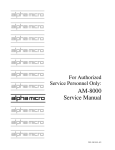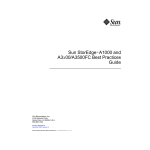Download HP B6191-90015a User`s guide
Transcript
HP SureStore E Disk Array FC60
Advanced User’s Guide
This manual was downloaded from http://www.hp.com/support/fc60/
hpHH
Edition E1200
Printed in U.S.A.
Notice
Safety Notices
© Hewlett-Packard Company, 1999, 2000. All rights
reserved.
Hewlett-Packard Company makes no warranty of
any kind with regard to this document, including, but
not limited to, the implied warranties of merchantability and fitness for a particular purpose. HewlettPackard shall not be liable for errors contained
herein or for incidental or consequential damages in
connection with the furnishing, performance, or use
of this material.
This document contains proprietary information,
which is protected by copyright. No part of this
document may be photocopied, reproduced, or
translated into another language without the prior
written consent of Hewlett-Packard. The information contained in this document is subject to change
without notice.
Warning
Weight Exceeds 100 lbs. (45 kg.)
Do NOT lift unassisted. Use
a lift device or two people.
To protect against personal injury and product
damage, do not attempt to lift the product without
the assistance of another person or lift device.
Components bearing this symbol may
be hot to touch.
Components bearing this symbol are
fragile. Handle with care.
Components bearing this symbol are
susceptible to damage by static
electricity. ESD precautions are
required.
Trademark Information
Microsoft, Windows, Windows NT, and Windows
2000 are registered trademarks of the Microsoft
Corporation.
Service
Any servicing, adjustment, maintenance, or repair
must be performed only by authorized servicetrained personnel.
2
Format Conventions
Denotes
WARNING
A hazard that can cause personal injury
Caution
A hazard that can cause hardware or software damage
Note
Significant concepts or operating instructions
this font
Text to be typed verbatim: all commands, path names, file names, and directory names
this font
Text displayed on the screen
Printing History
1st Edition - September 1999
2nd Edition - October 1999
3rd Edition - February 2000
4th Edition - July 2000
5th Edition - September 2000
6th Edition - October 2000
7th Edition - December 2000
3
Manual Revision History
December 2000
Change
Page
Added Figure 87 to clarify operation of the write cache flush thresholds.
253
Added note regarding the impact of LUN binding on performance.
250
Added information on Managing the Universal Transport Mechanism (UTM). 298
Added information on major event logging available with firmware HP08.
307
Added Allocating Space for Disk Array Logs section describing use of
environment variable AM60_MAX_LOG_SIZE_MB.
308
Added information on Purging Controller Logs.
311
Added information for RAID 0 support on HP-UX.
47
Changed the required minimum number of disk modules per enclosure from 73
2 to 4 based on power supply requirements for the disk enclosure.
4
About This Book
This guide is intended for use by system administrators and others involved in operating and
managing the HP SureStore E Disk Array FC60. It is organized into the following chapters and
section.
Chapter 1, Product Description
Describes the features, controls, and operation of the
disk array.
Chapter 2, Topology and Array Planning Guidelines for designing the disk array configuration
that best meets your needs.
Chapter 3, Installation
Instruction for moving the disk array.
Chapter 4, Managing the Disk Array on
HP-UX
Complete instructions for managing your disk array
using the available management software.
Chapter 5, HP-UX Diagnostic Tools
Information on using STM to gather information about
disk array status.
Chapter 6, Troubleshooting
Instructions for isolating and solving common
problems that may occur during disk array operation.
Chapter 7, Removal and Replacement
Instructions for removing and replacing all customerreplaceable components.
Chapter 8, Reference / Legal /
Regulatory
Regulatory, environmental, and other reference
information.
GLOSSARY
Index
5
Related Documents and Information
The following items contain information related to the installation and use of the HP SureStore E
Disk Array and its management software.
•
HP SureStore E Disk Array FC60 Advanced User’s Guide - this is the expanded version of the
book you are reading. Topics that are discussed in more detail in the Advanced User’s Guide are
clearly identified throughout this book.
!"Download: www.hp.com/support/fc60
•
HP Storage Manager 60 User’s Guide - this guide describes the features and operation of the
disk array management software for Windows NT and Windows 2000. It is included with the
A5628A software kit.
!"Download: www.hp.com/support/fc60
•
HP Storage Manager 60 Introduction Guide - this guide introduces the disk array management
software for Windows NT and Windows 2000. It is included in electronic format on the HP
Storage Manager 60 CD.
!"Download: www.hp.com/support/fc60
•
Fibre Channel Mass Storage Adapters Service and User Manual (A3636-90002) - describes
Fibre Channel Mass Storage/9000. It describes installation of the Fibre Channel I/O adaptors into
K-, D-, T-, and V-class systems.
!"Download: www.hp.com/essd/efc/A3636A_documentation.html
•
Using EMS HA Monitors (B5735-90001) - contains information about the EMS environment
used for hardware monitoring.
!"Download: http://www.docs.hp.com/hpux/ha/
•
EMS Hardware Monitors User’s Guide - describes how to use the EMS Hardware Monitors to
protect your system from undetected failures.
!"Download: http://www.docs.hp.com/hpux/systems/
•
Diagnostic/IPR Media User’s Guide (B6191-90015) - provides information on using STM, and
enabling the EMS Hardware Event Monitors.
!"Download: http://www.docs.hp.com/hpux/systems/
•
Managing MC/ServiceGuard (B3939-90024) - provides information on creating package
dependencies for hardware resources.
!"Download: http://www.docs.hp.com/hpux/ha/
6
1 Product Description
Product Description . . . . . . . . . . . . . . . . . . . . . . . . . . . . . . . . . . . . . . . . . . . . . . . . . . . . 18
Operating System Support . . . . . . . . . . . . . . . . . . . . . . . . . . . . . . . . . . . . . . . . . . . . 20
Management Tools . . . . . . . . . . . . . . . . . . . . . . . . . . . . . . . . . . . . . . . . . . . . . . . . . . 20
Contents
Features . . . . . . . . . . . . . . . . . . . . . . . . . . . . . . . . . . . . . . . . . . . . . . . . . . . . . . . . . . . 20
High Availability . . . . . . . . . . . . . . . . . . . . . . . . . . . . . . . . . . . . . . . . . . . . . . . . . . . . 21
Scalable Storage Capacity . . . . . . . . . . . . . . . . . . . . . . . . . . . . . . . . . . . . . . . . . . . . 21
LED Status Monitoring . . . . . . . . . . . . . . . . . . . . . . . . . . . . . . . . . . . . . . . . . . . . . . . 22
EMS Hardware Event Monitoring (HP-UX Only) . . . . . . . . . . . . . . . . . . . . . . . . . 22
Disk Enclosure Components . . . . . . . . . . . . . . . . . . . . . . . . . . . . . . . . . . . . . . . . . . . . . 23
Operation Features . . . . . . . . . . . . . . . . . . . . . . . . . . . . . . . . . . . . . . . . . . . . . . . . . . 25
Disk Enclosure SC10 Modules. . . . . . . . . . . . . . . . . . . . . . . . . . . . . . . . . . . . . . . . . 27
Array Controller Enclosure Components . . . . . . . . . . . . . . . . . . . . . . . . . . . . . . . . . . 34
Front Cover . . . . . . . . . . . . . . . . . . . . . . . . . . . . . . . . . . . . . . . . . . . . . . . . . . . . . . . . 37
Controller Modules . . . . . . . . . . . . . . . . . . . . . . . . . . . . . . . . . . . . . . . . . . . . . . . . . . 38
Controller Fan Modules . . . . . . . . . . . . . . . . . . . . . . . . . . . . . . . . . . . . . . . . . . . . . . 40
Power Supply Modules . . . . . . . . . . . . . . . . . . . . . . . . . . . . . . . . . . . . . . . . . . . . . . . 42
Power Supply Fan Module . . . . . . . . . . . . . . . . . . . . . . . . . . . . . . . . . . . . . . . . . . . 43
Battery Backup Unit . . . . . . . . . . . . . . . . . . . . . . . . . . . . . . . . . . . . . . . . . . . . . . . . . 45
Disk Array High Availability Features . . . . . . . . . . . . . . . . . . . . . . . . . . . . . . . . . . . . 47
RAID Technology . . . . . . . . . . . . . . . . . . . . . . . . . . . . . . . . . . . . . . . . . . . . . . . . . . . 47
Disk Mirroring . . . . . . . . . . . . . . . . . . . . . . . . . . . . . . . . . . . . . . . . . . . . . . . . . . . . . . 47
Data Parity . . . . . . . . . . . . . . . . . . . . . . . . . . . . . . . . . . . . . . . . . . . . . . . . . . . . . . . . . 48
Data Striping . . . . . . . . . . . . . . . . . . . . . . . . . . . . . . . . . . . . . . . . . . . . . . . . . . . . . . . 49
RAID Levels . . . . . . . . . . . . . . . . . . . . . . . . . . . . . . . . . . . . . . . . . . . . . . . . . . . . . . . . 50
RAID Level Comparisons . . . . . . . . . . . . . . . . . . . . . . . . . . . . . . . . . . . . . . . . . . . . . 57
Global Hot Spare Disks . . . . . . . . . . . . . . . . . . . . . . . . . . . . . . . . . . . . . . . . . . . . . . 61
Primary and Alternate I/O Paths . . . . . . . . . . . . . . . . . . . . . . . . . . . . . . . . . . . . . . . 64
Capacity Management Features . . . . . . . . . . . . . . . . . . . . . . . . . . . . . . . . . . . . . . . . . . 65
LUNs . . . . . . . . . . . . . . . . . . . . . . . . . . . . . . . . . . . . . . . . . . . . . . . . . . . . . . . . . . . . . . 65
7
Disk Groups . . . . . . . . . . . . . . . . . . . . . . . . . . . . . . . . . . . . . . . . . . . . . . . . . . . . . . . . 65
Disk Array Caching . . . . . . . . . . . . . . . . . . . . . . . . . . . . . . . . . . . . . . . . . . . . . . . . . . 66
Dynamic Capacity Expansion . . . . . . . . . . . . . . . . . . . . . . . . . . . . . . . . . . . . . . . . 67
2 Topology and Array Planning
Overview . . . . . . . . . . . . . . . . . . . . . . . . . . . . . . . . . . . . . . . . . . . . . . . . . . . . . . . . . . . . . 70
Array Design Considerations. . . . . . . . . . . . . . . . . . . . . . . . . . . . . . . . . . . . . . . . . . . . . 71
Array Hardware Configuration . . . . . . . . . . . . . . . . . . . . . . . . . . . . . . . . . . . . . . . . 71
RAID, LUNs, and Global Hot Spares . . . . . . . . . . . . . . . . . . . . . . . . . . . . . . . . . . . 72
High Availability . . . . . . . . . . . . . . . . . . . . . . . . . . . . . . . . . . . . . . . . . . . . . . . . . . . . 72
Performance . . . . . . . . . . . . . . . . . . . . . . . . . . . . . . . . . . . . . . . . . . . . . . . . . . . . . . . 73
Storage Capacity . . . . . . . . . . . . . . . . . . . . . . . . . . . . . . . . . . . . . . . . . . . . . . . . . . . . 75
Expanding Storage Capacity . . . . . . . . . . . . . . . . . . . . . . . . . . . . . . . . . . . . . . . . . 75
Recommended Disk Array Configurations . . . . . . . . . . . . . . . . . . . . . . . . . . . . . . . . . 77
Configuration Considerations . . . . . . . . . . . . . . . . . . . . . . . . . . . . . . . . . . . . . . . . . 77
One Disk Enclosure Configuration . . . . . . . . . . . . . . . . . . . . . . . . . . . . . . . . . . . . . 78
Two Disk Enclosure Configurations . . . . . . . . . . . . . . . . . . . . . . . . . . . . . . . . . . . 80
Three Disk Enclosure Configurations . . . . . . . . . . . . . . . . . . . . . . . . . . . . . . . . . . 84
Four Disk Enclosure Configurations . . . . . . . . . . . . . . . . . . . . . . . . . . . . . . . . . . . 88
Five Disk Enclosure Configurations. . . . . . . . . . . . . . . . . . . . . . . . . . . . . . . . . . . . 92
Six Disk Enclosure Configurations. . . . . . . . . . . . . . . . . . . . . . . . . . . . . . . . . . . . . 96
Total Disk Array Capacity . . . . . . . . . . . . . . . . . . . . . . . . . . . . . . . . . . . . . . . . . . . 100
For high-availability, one disk per SCSI channel is used as a global hot spare. . . 101
Topologies for HP-UX . . . . . . . . . . . . . . . . . . . . . . . . . . . . . . . . . . . . . . . . . . . . . . . . . 102
Basic Topology . . . . . . . . . . . . . . . . . . . . . . . . . . . . . . . . . . . . . . . . . . . . . . . . . . . . 103
Single-System Distance Topology. . . . . . . . . . . . . . . . . . . . . . . . . . . . . . . . . . . . . 110
High Availability Topology. . . . . . . . . . . . . . . . . . . . . . . . . . . . . . . . . . . . . . . . . . . 115
High Availability, Distance, and Capacity Topology . . . . . . . . . . . . . . . . . . . . . 120
Campus Topology . . . . . . . . . . . . . . . . . . . . . . . . . . . . . . . . . . . . . . . . . . . . . . . . . . 125
Performance Topology with Switches . . . . . . . . . . . . . . . . . . . . . . . . . . . . . . . . . 129
Topologies for Windows NT and Windows 2000 . . . . . . . . . . . . . . . . . . . . . . . . . . . 131
8
Non-High Availability Topologies . . . . . . . . . . . . . . . . . . . . . . . . . . . . . . . . . . . . . 133
High Availability Topologies . . . . . . . . . . . . . . . . . . . . . . . . . . . . . . . . . . . . . . . . . 137
3 Installation
Contents
Overview . . . . . . . . . . . . . . . . . . . . . . . . . . . . . . . . . . . . . . . . . . . . . . . . . . . . . . . . . . . . 144
Host System Requirements . . . . . . . . . . . . . . . . . . . . . . . . . . . . . . . . . . . . . . . . . . . . . 145
HP-UX . . . . . . . . . . . . . . . . . . . . . . . . . . . . . . . . . . . . . . . . . . . . . . . . . . . . . . . . . . . . 145
Windows NT and Windows 2000 . . . . . . . . . . . . . . . . . . . . . . . . . . . . . . . . . . . . . . 146
Site Requirements . . . . . . . . . . . . . . . . . . . . . . . . . . . . . . . . . . . . . . . . . . . . . . . . . . . . . 147
Environmental Requirements . . . . . . . . . . . . . . . . . . . . . . . . . . . . . . . . . . . . . . . . 147
Electrical Requirements . . . . . . . . . . . . . . . . . . . . . . . . . . . . . . . . . . . . . . . . . . . . . 147
Power Distribution Units (PDU/PDRU) . . . . . . . . . . . . . . . . . . . . . . . . . . . . . . . . . . . 150
Installing PDUs . . . . . . . . . . . . . . . . . . . . . . . . . . . . . . . . . . . . . . . . . . . . . . . . . . . . 152
Recommended UPS Models. . . . . . . . . . . . . . . . . . . . . . . . . . . . . . . . . . . . . . . . . . 152
Installing the Disk Array FC60 . . . . . . . . . . . . . . . . . . . . . . . . . . . . . . . . . . . . . . . . . . 155
Installing the Disk Enclosures. . . . . . . . . . . . . . . . . . . . . . . . . . . . . . . . . . . . . . . . . . . 160
Step 1: Collect Required Tools . . . . . . . . . . . . . . . . . . . . . . . . . . . . . . . . . . . . . . . 160
Step 2: Unpack the Product . . . . . . . . . . . . . . . . . . . . . . . . . . . . . . . . . . . . . . . . . . 160
Step 3: Install Mounting Rails . . . . . . . . . . . . . . . . . . . . . . . . . . . . . . . . . . . . . . . . 162
Step 4: Install the Disk Enclosure . . . . . . . . . . . . . . . . . . . . . . . . . . . . . . . . . . . . . 162
Step 5: Install Disks and Fillers . . . . . . . . . . . . . . . . . . . . . . . . . . . . . . . . . . . . . . . 166
Moving a Disk Enclosure from One Disk Array to Another . . . . . . . . . . . . . . . 168
Installing the Controller . . . . . . . . . . . . . . . . . . . . . . . . . . . . . . . . . . . . . . . . . . . . . . . . 170
Step 1: Gather Required Tools . . . . . . . . . . . . . . . . . . . . . . . . . . . . . . . . . . . . . . . . 170
Step 2: Unpack the Product . . . . . . . . . . . . . . . . . . . . . . . . . . . . . . . . . . . . . . . . . . 170
Step 3: Install Mounting Rails . . . . . . . . . . . . . . . . . . . . . . . . . . . . . . . . . . . . . . . . 173
Step 4: Install the Controller Enclosure . . . . . . . . . . . . . . . . . . . . . . . . . . . . . . . . 173
Configuration Switches . . . . . . . . . . . . . . . . . . . . . . . . . . . . . . . . . . . . . . . . . . . . . . . . 176
Disk Enclosure (Tray) ID Switch . . . . . . . . . . . . . . . . . . . . . . . . . . . . . . . . . . . . . 176
Disk Enclosure DIP Switch . . . . . . . . . . . . . . . . . . . . . . . . . . . . . . . . . . . . . . . . . . 176
Fibre Channel Host ID Address Setting . . . . . . . . . . . . . . . . . . . . . . . . . . . . . . . . 179
9
Attaching Power Cords . . . . . . . . . . . . . . . . . . . . . . . . . . . . . . . . . . . . . . . . . . . . . . . . 183
Attaching SCSI Cables and
Configuring the Disk Enclosure Switches . . . . . . . . . . . . . . . . . . . . . . . . . . . . . . . . . 187
Full-Bus Cabling and Switch Configuration . . . . . . . . . . . . . . . . . . . . . . . . . . . . 188
Split-Bus Switch and Cabling Configurations . . . . . . . . . . . . . . . . . . . . . . . . . . . 191
Connecting the Fibre Channel Cables . . . . . . . . . . . . . . . . . . . . . . . . . . . . . . . . . . . . 196
Applying Power to the Disk Array . . . . . . . . . . . . . . . . . . . . . . . . . . . . . . . . . . . . . . . 198
Verifying Disk Array Connection . . . . . . . . . . . . . . . . . . . . . . . . . . . . . . . . . . . . . . . . 206
On Windows NT and Windows 2000. . . . . . . . . . . . . . . . . . . . . . . . . . . . . . . . . . . 206
On HP-UX . . . . . . . . . . . . . . . . . . . . . . . . . . . . . . . . . . . . . . . . . . . . . . . . . . . . . . . . . 206
Interpreting Hardware Paths . . . . . . . . . . . . . . . . . . . . . . . . . . . . . . . . . . . . . . . . . 208
Installing the Disk Array FC60 Software (HP-UX Only) . . . . . . . . . . . . . . . . . . . . . 213
System Requirements . . . . . . . . . . . . . . . . . . . . . . . . . . . . . . . . . . . . . . . . . . . . . . . 213
Verifying the Operating System. . . . . . . . . . . . . . . . . . . . . . . . . . . . . . . . . . . . . . . 214
Installing the Disk Array FC60 Software . . . . . . . . . . . . . . . . . . . . . . . . . . . . . . . 214
Downgrading the Disk Array Firmware for HP-UX 11.11 Hosts . . . . . . . . . . . . 215
Configuring the Disk Array . . . . . . . . . . . . . . . . . . . . . . . . . . . . . . . . . . . . . . . . . . . . 216
HP-UX . . . . . . . . . . . . . . . . . . . . . . . . . . . . . . . . . . . . . . . . . . . . . . . . . . . . . . . . . . . . 216
Windows NT and Windows 2000. . . . . . . . . . . . . . . . . . . . . . . . . . . . . . . . . . . . . . 220
Using the Disk Array FC60 as a Boot Device (HP-UX Only). . . . . . . . . . . . . . . . . . 222
Solving Common Installation Problems . . . . . . . . . . . . . . . . . . . . . . . . . . . . . . . . . . 223
Adding Disk Enclosures to Increase Capacity . . . . . . . . . . . . . . . . . . . . . . . . . . . . . 224
General Rules for Adding Disk Enclosures to the Disk Array . . . . . . . . . . . . . 224
Step 1. Plan the Expanded Configuration . . . . . . . . . . . . . . . . . . . . . . . . . . . . . . 225
Step 2. Backup All Disk Array Data . . . . . . . . . . . . . . . . . . . . . . . . . . . . . . . . . . . 226
Step 3. Prepare the Disk Array for Shut Down . . . . . . . . . . . . . . . . . . . . . . . . . . 226
Step 4. Add the New Disk Enclosures . . . . . . . . . . . . . . . . . . . . . . . . . . . . . . . . . 227
Step 5. Completing the Expansion . . . . . . . . . . . . . . . . . . . . . . . . . . . . . . . . . . . . 230
Capacity Expansion Example . . . . . . . . . . . . . . . . . . . . . . . . . . . . . . . . . . . . . . . . 232
10
4 Managing the Disk Array on HP-UX
Tools for Managing the Disk Array FC60. . . . . . . . . . . . . . . . . . . . . . . . . . . . . . . . . . 238
System Administration Manager (SAM) . . . . . . . . . . . . . . . . . . . . . . . . . . . . . . . . 238
Array Manager 60 . . . . . . . . . . . . . . . . . . . . . . . . . . . . . . . . . . . . . . . . . . . . . . . . . . 238
Contents
STM . . . . . . . . . . . . . . . . . . . . . . . . . . . . . . . . . . . . . . . . . . . . . . . . . . . . . . . . . . . . . . 238
Installing the Array Manager 60 Software . . . . . . . . . . . . . . . . . . . . . . . . . . . . . . . . . 240
AM60Srvr Daemon . . . . . . . . . . . . . . . . . . . . . . . . . . . . . . . . . . . . . . . . . . . . . . . . . 241
Running Array Manager 60. . . . . . . . . . . . . . . . . . . . . . . . . . . . . . . . . . . . . . . . . . . 241
Managing Disk Array Capacity . . . . . . . . . . . . . . . . . . . . . . . . . . . . . . . . . . . . . . . . . . 242
Configuring LUNs . . . . . . . . . . . . . . . . . . . . . . . . . . . . . . . . . . . . . . . . . . . . . . . . . . 242
Selecting Disks for a LUN . . . . . . . . . . . . . . . . . . . . . . . . . . . . . . . . . . . . . . . . . . . 243
Assigning LUN Ownership
Selecting a RAID Level
. . . . . . . . . . . . . . . . . . . . . . . . . . . . . . . . . . . . . . . 247
. . . . . . . . . . . . . . . . . . . . . . . . . . . . . . . . . . . . . . . . . . 247
Global Hot Spares . . . . . . . . . . . . . . . . . . . . . . . . . . . . . . . . . . . . . . . . . . . . . . . . . . 248
Setting Stripe Segment Size
. . . . . . . . . . . . . . . . . . . . . . . . . . . . . . . . . . . . . . 249
Evaluating Performance Impact . . . . . . . . . . . . . . . . . . . . . . . . . . . . . . . . . . . . . . 250
Adding Capacity to the Disk Array . . . . . . . . . . . . . . . . . . . . . . . . . . . . . . . . . . . . . . . 254
Adding More Disk Modules . . . . . . . . . . . . . . . . . . . . . . . . . . . . . . . . . . . . . . . . . . 254
Adding Additional Disk Enclosures . . . . . . . . . . . . . . . . . . . . . . . . . . . . . . . . . . . 256
Replacing Disk Modules with Higher Capacity Modules . . . . . . . . . . . . . . . . . . 256
Upgrading Controller Cache to 512 Mbytes. . . . . . . . . . . . . . . . . . . . . . . . . . . . . . . 258
Managing the Disk Array Using SAM . . . . . . . . . . . . . . . . . . . . . . . . . . . . . . . . . . . . . 260
Checking Disk Array Status . . . . . . . . . . . . . . . . . . . . . . . . . . . . . . . . . . . . . . . . . . 261
Assigning an Alias to the Disk Array. . . . . . . . . . . . . . . . . . . . . . . . . . . . . . . . . . . 264
Locating Disk Modules . . . . . . . . . . . . . . . . . . . . . . . . . . . . . . . . . . . . . . . . . . . . . . 265
Binding a LUN . . . . . . . . . . . . . . . . . . . . . . . . . . . . . . . . . . . . . . . . . . . . . . . . . . . . . 267
Unbinding a LUN . . . . . . . . . . . . . . . . . . . . . . . . . . . . . . . . . . . . . . . . . . . . . . . . . . . 271
Replacing a LUN . . . . . . . . . . . . . . . . . . . . . . . . . . . . . . . . . . . . . . . . . . . . . . . . . . . 271
Adding a Global Hot Spare. . . . . . . . . . . . . . . . . . . . . . . . . . . . . . . . . . . . . . . . . . . 273
Removing a Global Hot Spare . . . . . . . . . . . . . . . . . . . . . . . . . . . . . . . . . . . . . . . . 275
11
Managing the Disk Array Using Array Manager 60. . . . . . . . . . . . . . . . . . . . . . . . . . 276
Command Syntax Conventions . . . . . . . . . . . . . . . . . . . . . . . . . . . . . . . . . . . . . . . 279
Array Manager 60 man pages. . . . . . . . . . . . . . . . . . . . . . . . . . . . . . . . . . . . . . . . . 279
Quick Help . . . . . . . . . . . . . . . . . . . . . . . . . . . . . . . . . . . . . . . . . . . . . . . . . . . . . . . . 279
Selecting a Disk Array and Its Components . . . . . . . . . . . . . . . . . . . . . . . . . . . . 280
Preparing to Manage the Disk Array . . . . . . . . . . . . . . . . . . . . . . . . . . . . . . . . . . 281
Checking Disk Array Status . . . . . . . . . . . . . . . . . . . . . . . . . . . . . . . . . . . . . . . . . . 282
Managing LUNs . . . . . . . . . . . . . . . . . . . . . . . . . . . . . . . . . . . . . . . . . . . . . . . . . . . . 289
Managing Global Hot Spares . . . . . . . . . . . . . . . . . . . . . . . . . . . . . . . . . . . . . . . . . 295
Managing Disk Array Configuration . . . . . . . . . . . . . . . . . . . . . . . . . . . . . . . . . . . 297
Managing the Universal Transport Mechanism (UTM) . . . . . . . . . . . . . . . . . . . 298
Managing Cache Parameters . . . . . . . . . . . . . . . . . . . . . . . . . . . . . . . . . . . . . . . . . 299
Performing Disk Array Maintenance . . . . . . . . . . . . . . . . . . . . . . . . . . . . . . . . . . 304
Managing Disk Array Logs . . . . . . . . . . . . . . . . . . . . . . . . . . . . . . . . . . . . . . . . . . . 307
Upgrading Disk Firmware . . . . . . . . . . . . . . . . . . . . . . . . . . . . . . . . . . . . . . . . . . . 313
Managing the Disk Array Using STM . . . . . . . . . . . . . . . . . . . . . . . . . . . . . . . . . . . . . 314
Checking Disk Array Status Information . . . . . . . . . . . . . . . . . . . . . . . . . . . . . . . 314
Binding a LUN . . . . . . . . . . . . . . . . . . . . . . . . . . . . . . . . . . . . . . . . . . . . . . . . . . . . . 314
Unbinding a LUN. . . . . . . . . . . . . . . . . . . . . . . . . . . . . . . . . . . . . . . . . . . . . . . . . . . 315
Adding a Global Hot Spare. . . . . . . . . . . . . . . . . . . . . . . . . . . . . . . . . . . . . . . . . . . 315
Removing a Global Hot Spare . . . . . . . . . . . . . . . . . . . . . . . . . . . . . . . . . . . . . . . . 315
Locating Disk Modules . . . . . . . . . . . . . . . . . . . . . . . . . . . . . . . . . . . . . . . . . . . . . . 316
Status Conditions and Sense Code Information . . . . . . . . . . . . . . . . . . . . . . . . . . . . 317
LUN Status Conditions . . . . . . . . . . . . . . . . . . . . . . . . . . . . . . . . . . . . . . . . . . . . . . 317
Disk Status Conditions . . . . . . . . . . . . . . . . . . . . . . . . . . . . . . . . . . . . . . . . . . . . . . 319
Component Status Conditions. . . . . . . . . . . . . . . . . . . . . . . . . . . . . . . . . . . . . . . . 321
FRU Codes . . . . . . . . . . . . . . . . . . . . . . . . . . . . . . . . . . . . . . . . . . . . . . . . . . . . . . . . 322
SCSI Sense Codes . . . . . . . . . . . . . . . . . . . . . . . . . . . . . . . . . . . . . . . . . . . . . . . . . . 327
5 HP-UX Diagnostic Tools
Overview . . . . . . . . . . . . . . . . . . . . . . . . . . . . . . . . . . . . . . . . . . . . . . . . . . . . . . . . . . . . 346
12
Support Tools Manager . . . . . . . . . . . . . . . . . . . . . . . . . . . . . . . . . . . . . . . . . . . . . . . . 347
STM User Interfaces . . . . . . . . . . . . . . . . . . . . . . . . . . . . . . . . . . . . . . . . . . . . . . . . 347
STM Tools . . . . . . . . . . . . . . . . . . . . . . . . . . . . . . . . . . . . . . . . . . . . . . . . . . . . . . . . 351
Using the STM Information Tool. . . . . . . . . . . . . . . . . . . . . . . . . . . . . . . . . . . . . . 352
Interpreting the Information Tool Information Log . . . . . . . . . . . . . . . . . . . . . . 354
Contents
Interpreting the Information Tool Activity Log . . . . . . . . . . . . . . . . . . . . . . . . . . 354
Using the STM Expert Tool . . . . . . . . . . . . . . . . . . . . . . . . . . . . . . . . . . . . . . . . . . 355
6 Troubleshooting
Introduction . . . . . . . . . . . . . . . . . . . . . . . . . . . . . . . . . . . . . . . . . . . . . . . . . . . . . . . . . . 360
About Field Replaceable Units (FRUs) . . . . . . . . . . . . . . . . . . . . . . . . . . . . . . . . 361
HP-UX Troubleshooting Tools. . . . . . . . . . . . . . . . . . . . . . . . . . . . . . . . . . . . . . . . 362
Windows NT and Windows 2000 Troubleshooting Tools . . . . . . . . . . . . . . . . . 362
EMS Hardware Event Monitoring (HP-UX Only) . . . . . . . . . . . . . . . . . . . . . . . . 362
Disk Array Installation/Troubleshooting Checklist . . . . . . . . . . . . . . . . . . . . . . . . . 365
Power-Up Troubleshooting . . . . . . . . . . . . . . . . . . . . . . . . . . . . . . . . . . . . . . . . . . . . . 366
Controller Enclosure Troubleshooting . . . . . . . . . . . . . . . . . . . . . . . . . . . . . . . . . . . 367
Introduction . . . . . . . . . . . . . . . . . . . . . . . . . . . . . . . . . . . . . . . . . . . . . . . . . . . . . . . 367
Controller Enclosure LEDs . . . . . . . . . . . . . . . . . . . . . . . . . . . . . . . . . . . . . . . . . . 368
Master Troubleshooting Table. . . . . . . . . . . . . . . . . . . . . . . . . . . . . . . . . . . . . . . . 370
SureStore E Disk System SC10 Troubleshooting . . . . . . . . . . . . . . . . . . . . . . . . . . . 376
Disk Enclosure LEDs . . . . . . . . . . . . . . . . . . . . . . . . . . . . . . . . . . . . . . . . . . . . . . . 376
Losing LUN 0 . . . . . . . . . . . . . . . . . . . . . . . . . . . . . . . . . . . . . . . . . . . . . . . . . . . . . . 376
Interpreting Component Status Values (HP-UX Only) . . . . . . . . . . . . . . . . . . . . 379
Isolating Causes. . . . . . . . . . . . . . . . . . . . . . . . . . . . . . . . . . . . . . . . . . . . . . . . . . . . 380
7 Removal and Replacement
Overview . . . . . . . . . . . . . . . . . . . . . . . . . . . . . . . . . . . . . . . . . . . . . . . . . . . . . . . . . . . . 384
Disk Enclosure Modules . . . . . . . . . . . . . . . . . . . . . . . . . . . . . . . . . . . . . . . . . . . . . . . 386
Disk Module or Filler Module . . . . . . . . . . . . . . . . . . . . . . . . . . . . . . . . . . . . . . . 386
13
Disk Enclosure Fan Module . . . . . . . . . . . . . . . . . . . . . . . . . . . . . . . . . . . . . . . . . 392
Disk Enclosure Power Supply Module . . . . . . . . . . . . . . . . . . . . . . . . . . . . . . . . 394
Controller Enclosure Modules . . . . . . . . . . . . . . . . . . . . . . . . . . . . . . . . . . . . . . . . . . 396
Front Cover Removal/Replacement . . . . . . . . . . . . . . . . . . . . . . . . . . . . . . . . . . 397
Controller Fan Module . . . . . . . . . . . . . . . . . . . . . . . . . . . . . . . . . . . . . . . . . . . . . 398
Battery Backup Unit (BBU) Removal/Replacement. . . . . . . . . . . . . . . . . . . . . . 400
Power Supply Fan Module Removal/Replacement. . . . . . . . . . . . . . . . . . . . . . . 403
Power Supply Module Removal/Replacement . . . . . . . . . . . . . . . . . . . . . . . . . . 405
SCSI Cables . . . . . . . . . . . . . . . . . . . . . . . . . . . . . . . . . . . . . . . . . . . . . . . . . . . . . . . 407
8 Reference / Legal / Regulatory
System Requirements. . . . . . . . . . . . . . . . . . . . . . . . . . . . . . . . . . . . . . . . . . . . . . . . . . 410
Host Systems . . . . . . . . . . . . . . . . . . . . . . . . . . . . . . . . . . . . . . . . . . . . . . . . . . . . . . 410
Supported Operating Systems . . . . . . . . . . . . . . . . . . . . . . . . . . . . . . . . . . . . . . . . 410
Fibre Channel Host Adapters . . . . . . . . . . . . . . . . . . . . . . . . . . . . . . . . . . . . . . . . 411
Models and Options . . . . . . . . . . . . . . . . . . . . . . . . . . . . . . . . . . . . . . . . . . . . . . . . . . . 412
A5277A/AZ Controller Enclosure Models and Options . . . . . . . . . . . . . . . . . . . 412
A5294A/AZ Disk Enclosure SC10 Models and Options . . . . . . . . . . . . . . . . . . . 414
Disk Array FC60 Upgrade and Add-On Products . . . . . . . . . . . . . . . . . . . . . . . . 416
PDU/PDRU Products . . . . . . . . . . . . . . . . . . . . . . . . . . . . . . . . . . . . . . . . . . . . . . . . . . 417
Replaceable Parts . . . . . . . . . . . . . . . . . . . . . . . . . . . . . . . . . . . . . . . . . . . . . . . . . . . . . 418
A5277A/AZ Controller Enclosure Specifications . . . . . . . . . . . . . . . . . . . . . . . . . . . 420
Dimensions: . . . . . . . . . . . . . . . . . . . . . . . . . . . . . . . . . . . . . . . . . . . . . . . . . . . . . . 420
Weight:
. . . . . . . . . . . . . . . . . . . . . . . . . . . . . . . . . . . . . . . . . . . . . . . . . . . . . . . . . 420
AC Power: . . . . . . . . . . . . . . . . . . . . . . . . . . . . . . . . . . . . . . . . . . . . . . . . . . . . . . . . 421
Heat Output: . . . . . . . . . . . . . . . . . . . . . . . . . . . . . . . . . . . . . . . . . . . . . . . . . . . . . . 421
Environmental Specifications . . . . . . . . . . . . . . . . . . . . . . . . . . . . . . . . . . . . . . . . 422
Acoustics . . . . . . . . . . . . . . . . . . . . . . . . . . . . . . . . . . . . . . . . . . . . . . . . . . . . . . . . . 423
A5294A/AZ Disk Enclosure Specifications . . . . . . . . . . . . . . . . . . . . . . . . . . . . . . . . 424
Dimensions: . . . . . . . . . . . . . . . . . . . . . . . . . . . . . . . . . . . . . . . . . . . . . . . . . . . . . . 424
Weight: . . . . . . . . . . . . . . . . . . . . . . . . . . . . . . . . . . . . . . . . . . . . . . . . . . . . . . . . . . 424
14
AC Power:. . . . . . . . . . . . . . . . . . . . . . . . . . . . . . . . . . . . . . . . . . . . . . . . . . . . . . . . . 425
DC Power Output: . . . . . . . . . . . . . . . . . . . . . . . . . . . . . . . . . . . . . . . . . . . . . . . . . . 425
Heat Output:. . . . . . . . . . . . . . . . . . . . . . . . . . . . . . . . . . . . . . . . . . . . . . . . . . . . . . . 425
Environmental Specifications . . . . . . . . . . . . . . . . . . . . . . . . . . . . . . . . . . . . . . . . 426
Acoustics . . . . . . . . . . . . . . . . . . . . . . . . . . . . . . . . . . . . . . . . . . . . . . . . . . . . . . . . . 427
Contents
Warranty and License Information . . . . . . . . . . . . . . . . . . . . . . . . . . . . . . . . . . . . . . . 428
Hewlett-Packard Hardware Limited Warranty . . . . . . . . . . . . . . . . . . . . . . . . . . 428
Software Product Limited Warranty . . . . . . . . . . . . . . . . . . . . . . . . . . . . . . . . . . . 429
Limitation of Warranty . . . . . . . . . . . . . . . . . . . . . . . . . . . . . . . . . . . . . . . . . . . . . . 429
Hewlett-Packard Software License Terms. . . . . . . . . . . . . . . . . . . . . . . . . . . . . . 431
Regulatory Compliance . . . . . . . . . . . . . . . . . . . . . . . . . . . . . . . . . . . . . . . . . . . . . . . . 434
Safety Certifications:. . . . . . . . . . . . . . . . . . . . . . . . . . . . . . . . . . . . . . . . . . . . . . . . 434
EMC Compliance. . . . . . . . . . . . . . . . . . . . . . . . . . . . . . . . . . . . . . . . . . . . . . . . . . . 434
FCC Statements (USA Only) . . . . . . . . . . . . . . . . . . . . . . . . . . . . . . . . . . . . . . . . . . . . 435
IEC Statement (Worldwide). . . . . . . . . . . . . . . . . . . . . . . . . . . . . . . . . . . . . . . . . . 435
CSA Statement (For Canada Only) . . . . . . . . . . . . . . . . . . . . . . . . . . . . . . . . . . . . 435
VCCI Statement (Japan) . . . . . . . . . . . . . . . . . . . . . . . . . . . . . . . . . . . . . . . . . . . . . 436
Harmonics Conformance (Japan) . . . . . . . . . . . . . . . . . . . . . . . . . . . . . . . . . . . . . 436
Class A Warning Statement (Taiwan). . . . . . . . . . . . . . . . . . . . . . . . . . . . . . . . . . 436
Spécification ATI Classe A (France Seulement) . . . . . . . . . . . . . . . . . . . . . . . . . 437
Product Noise Declaration (For Germany Only) . . . . . . . . . . . . . . . . . . . . . . . . 437
Geräuschemission (For Germany Only) . . . . . . . . . . . . . . . . . . . . . . . . . . . . . . . 438
Declaration of Conformity . . . . . . . . . . . . . . . . . . . . . . . . . . . . . . . . . . . . . . . . . . . 439
15
16
PRODUCT DESCRIPTION
Product Description . . . . . . . . . . . . . . . . . . . . . . . . . . . . . . . . . . . . . . . . . . . . . . . . . . . . 18
Disk Enclosure Components . . . . . . . . . . . . . . . . . . . . . . . . . . . . . . . . . . . . . . . . . . . . 23
Array Controller Enclosure Components . . . . . . . . . . . . . . . . . . . . . . . . . . . . . . . . . . 34
Disk Array High Availability Features. . . . . . . . . . . . . . . . . . . . . . . . . . . . . . . . . . . . . . 47
Capacity Management Features . . . . . . . . . . . . . . . . . . . . . . . . . . . . . . . . . . . . . . . . . . 65
17
Product Description
1
Product Description
The HP SureStore E Disk Array FC60 (Disk Array FC60) is a disk storage system that
features high data availability, high performance, and storage scalability. To provide high
availability, the Disk Array FC60 uses redundant, hot swappable modules, which can be
replaced without disrupting disk array operation should they fail.
The Disk Array FC60 consists of two primary components: an FC60 controller enclosure,
and from one to six HP SureStore E Disk System SC10 enclosures (referred to throughout
this document as simply disk enclosures). The controller enclosure is responsible for
providing overall control of the Disk Array FC60 by managing the communication between
the host and the disk enclosures. Host communication is done through dual Fibre Channel
arbitrated loops (when dual controller modules are installed). By using Fibre Channel, the
Disk Array FC60 achieves a high data rate throughput. High data throughput is maintained
to the disks by using up to six Ultra2 SCSI channels to the disk enclosures (one channel for
each disk enclosure).
In addition to increased performance, the use of multiple disk enclosures provides
scalability — simplifying the process of adding storage capacity as needed. Up to six disk
enclosures can be added incrementally as storage demands increase. Each disk enclosure
holds up to ten disk modules in capacities of 9.1 Gbyte, 8.2 Gbyte, 36.4 Gbyte, or 73.4
Gbyte. A fully loaded system comprising six disk enclosures, each populated with ten 73.4Gbyte disk modules, achieves a capacity of over 3 Tbytes.
The Disk Array FC60 enclosures are designed for installation in HP’s original 19-inch
cabinets, which include the C2785A (1.1m), C2786A (1.6m), C2787A (2m), A1896A (1.1 m),
and A1897A (1.6 m) and the HP Rack System/E Racks which includes the A490xA and
A150xA Rack System/E cabinets. The Disk Array FC60 is also supported in the Rittal 9000
Series racks.
18
Product Description
Product Description
Array Controller FC60
SureStore E
Disk System SC10
Figure 1
HP SureStore E Disk Array FC60 (Controller with Six Disk Enclosures)
Product Description
19
Operating System Support
The Disk Array FC60 is currently supported on the following operating systems:
•
•
•
HP-UX 11.0, 11.11, and 10.20
Windows NT 4.0
Windows 2000
Some disk array features are specific to each operating system. These features
are clearly identified throughout this book.
Note
Management Tools
HP-UX Tools
The following tools are available for managing the disk array on HP-UX. These tools are
included with the disk array.
•
•
•
Array Manager 60 command line utilities
SAM
Support Tools Manager (STM)
Windows NT and Windows 2000
The following tools are used to manage the Disk Array FC60 on Windows NT and Windows
2000. This tool is not included with the disk array, but must be ordered separately as
product A5628A.
•
HP Storage Manager 60 (A5628A)
Features
The Disk Array FC60 offers the following features
•
•
•
20
High availability
Scalable storage capacity
LED status monitoring
Product Description
RAID levels 0, 1, 0/1, 3, and 5 (RAID level 3 supported on Windows NT and Windows
2000 only)
•
EMS hardware monitoring (HP-UX only)
Product Description
•
High Availability
High availability is a general term that describes hardware and software systems that are
designed to minimize system downtime — planned or unplanned. The Disk Array FC60
qualifies as high-availability hardware, achieving 99.99% availability.
The following features enable high availability:
•
•
•
•
•
•
Hot-swappable, high-capacity, high-speed disk modules
Dual Fibre Channel arbitrated loops (FC-AL) connection to the host
Redundant, hot-swappable, fans and power supplies
Support for RAID 1, 0/1, and 5
Remote monitoring and diagnostics
EMS Hardware event monitoring and real-time error reporting (HP-UX only)
Note
The Disk Array FC60 is designed to operate with either one or two controller
modules; however, for data integrity and high availability it is highly
recommended that dual controller modules be installed.
Scalable Storage Capacity
The Disk Array FC60 is designed to provide maximum scalability, simplifying the process
of adding storage capacity as required. Storage capacity can be added in three ways:
– By adding additional disk modules to a disk enclosure
– By adding additional disk enclosures to the array
– By replacing existing disk modules with higher capacity modules
The controller enclosure supports up to six disk enclosures. Each disk enclosure holds up
to ten disk modules in capacities of 9.1 Gbyte, 18.2 Gbyte, 36.4 Gbyte, or 73.4 Gbyte. The
minimum configuration for the array is one disk enclosure with two 9.1-Gbyte disk
modules. The maximum configuration is six disk enclosures with ten 73.4-Gbyte disk
Product Description
21
modules. This provides a storage capacity range from 36 Gbytes to over 3 Tbytes of usable
storage.
LED Status Monitoring
Both the controller enclosure and disk enclosure monitor the status of their internal
components and operations. At least one LED is provided for each swappable module. If an
error is detected in any module, the error is displayed on the appropriate module’s LED.
This allows failed modules to be quickly identified and replaced.
EMS Hardware Event Monitoring (HP-UX Only)
The Disk Array FC60 is fully supported by Hewlett-Packard's EMS Hardware Monitors,
which allow you to monitor all aspects of product operation and be alerted immediately if
any failure or other unusual event occurs. Hardware monitoring is available at no cost to
users running HP-UX 11.0 or 10.20.
Hardware monitoring provides a high level of protection against system hardware failure.
It provides an important tool for implementing a high-availability strategy for your system.
By using EMS Hardware Monitors, you can virtually eliminate undetected hardware
failures that could interrupt system operation or cause data loss.
The EMS Hardware Monitor software with the Disk Array FC60 monitor is distributed on
the HP-UX Support Plus CD-ROM release 9912 and later. Complete information on
installing and using hardware event monitoring is contained in the EMS Hardware
Monitors User's Guide (B6191-90011). A copy of this book can be accessed from the
Systems Hardware, Diagnostics, & Monitoring page of Hewlett-Packard's on-line
documentation web site at http://www.docs.hp.com/hpux/systems/
The minimum supported version of the Disk Array FC60 hardware monitor (fc60mon) is
A.01.04. To verify the version of the monitor installed, type:
what /usr/sbin/stm/uut/bin/tools/monitor/fc60mon
22
Product Description
Product Description
Disk Enclosure Components
The SureStore E Disk System SC10, or disk enclosure, is a high availability Ultra2 SCSI
storage product. It provides an LVD SCSI connection to the controller enclosure and ten
slots on a single-ended backplane for high-speed, high-capacity LVD SCSI disks. Six disk
enclosures fully populated with 9.1 Gbtye disks provide 0.54 Tbytes of storage in a 2-meter
System/E rack. When fully populated with 73.4 Gbyte disks, the array provides over 3
Tbytes of storage. These values represent maximum storage; usable storage space will vary
depending on the RAID level used.
The disk enclosure consists of modular, redundant components that are easy to upgrade
and maintain. See Figure 2. Disks, fans, power supplies, and Bus Control Cards (BCCs) are
replaceable parts that plug into individual slots in the front and back of the disk enclosure.
Redundant fans, power supplies, and disk modules can be removed and replaced without
interrupting storage operations. In addition, a single disk within a LUN can be replaced
while the system is on.
Disk Enclosure Components
23
BCC Modules
Power Supply Modules
Fan Modules
Disk Modules
Chassis (and Backplane)
(Front Door Not Shown)
Figure 2
24
Disk Enclosure Components, Exploded View
Disk Enclosure Components
Product Description
Operation Features
The disk enclosure is designed to be installed in a standard 19-inch rack and occupies 3.5
EIA units (high). Disk drives mount in the front of the enclosure. Also located in the front
of the enclosure are a power switch and status LEDs. A lockable front door shields RFI and
restricts access to the disk drives and power button (Figure 3 on page 26).
BCCs are installed in the back of the enclosure along with redundant power supplies and
fans.
Status Indicators
LEDs on the front and back of the disk enclosure enable you to quickly identify and replace
failed components, thereby preventing or minimizing downtime. "Troubleshooting" on
page 359 provides more detailed information about the operation of these LEDs.
Two system LEDs on the front, top right corner of the disk enclosure (A in Figure 3)
indicate the status of the disk enclosure. The left LED indicates when power is on or off
and the right LED identifies if a fault has occurred. Additional pairs of LEDs above each
disk slot (D in Figure 3), indicate disk activity and a fault condition. The left LED (green)
indicates disk I/O activity and the right LED goes on if the disk module has experienced a
fault. The disk fault LEDs are also used by the management tools to identify a specific disk
module by flashing its fault LED.
On the back of the disk enclosure, the following LEDs (K) indicate the status of replaceable
components and Fibre Channel link:
– Power supply status and fault LEDs
– Fan status and fault LEDs
Bus Controller Card LEDs:
– BCC Fault LED
– Term Power LED (monitors power on the SCSI bus)
– Full Bus Mode LED
– LVD Mode LED
– Bus Free Status LED
For detailed information on LED operation, refer to "Troubleshooting" on page 359
Disk Enclosure Components
25
A
B
C
D
E
F
G
H
I
J
K
Figure 3
system LEDs
power button
disk module
disk module LEDs
door lock
ESD plug
mounting ear
power supply
BCCs
fans
component LEDs
Disk Enclosure Front and Back View
Power Switch
The power switch (B in Figure 3) interrupts power from the power supplies to the disk
enclosure components. Power to the power supplies is controlled by the power cords and
the AC source.
26
Disk Enclosure Components
Product Description
Disk Enclosure SC10 Modules
The disk enclosure hot-swappable modules include the following:
•
•
•
Disks and fillers
Fans
Power supplies
Disks and Fillers
Hot-swappable disk modules make it easy to add or replace disks. Fillers are required in all
unused slots to maintain proper airflow within the enclosure.
Figure 4 illustrates the 3.5-inch disks in a metal carrier. The open carrier design allows ten
half height (1.6 inch) disks to fit the 19-inch width of a standard rack and meet cooling
needs.
WARNING
Touching exposed circuits on the disk module can damage the disk
drive inside. To avoid damage, always handle disks carefully and use
ESD precautions.
The following plastic parts of the disk are safe to touch:
•
•
•
Bezel-handle (A in Figure 4)
Cam latch (B)
Insertion guide (F)
Metal standoffs (D) protect exposed circuits against damage when the disk is laid
circuit-side down on a flat surface.
Disk Enclosure Components
27
A
B
C
D
Figure 4
bezel handle
cam latch
carrier frame
standoffs
E circuit board
F insertion guide
G capacity label
Disk Module
Disks fit snugly in their slots. The cam latch (B in Figure 4) is used to seat and unseat the
connectors on the backplane.
A label (G) on the disk provides the following information:
•
•
•
Disk mechanism height: 1.6 inch (half height) or 1 inch (low profile)
Rotational speed: 10K RPM and 15K RPM (18 Gbyte only)
Capacity: 9.1 Gbyte, 18.2 Gbyte, 36.4 Gbyte, or 73.4 Gbyte
A large zero on the capacity label distinguishes a filler from a disk. Fillers are required in all
unused slots to maintain proper airflow within the enclosure.
CAUTION
28
Fillers must be installed in unused slots to maintain proper cooling within
the disk enclosure.
Disk Enclosure Components
Product Description
BCCs
Two Backplane Controller Cards, BCCs, control the disks on one or two buses according to
the setting of the Full Bus switch. When the Full Bus switch is set to on, BCC A, in the top
slot, accesses the disks in all ten slots. When the Full Bus switch is off, BCC A accesses
disks in the even-numbered slots and BCC B accesses disks in the odd-numbered slots.
Note
A
B
C
D
In full bus mode, all ten disks can be accessed through either BCC. However,
internally each BCC still manages five disks. This means that if the BCC that is
not connected to the SCSI channel fails, access to its five disks will be lost.
Failure of the BCC that is connected to the SCSI channel will render all ten
disks inaccessible.
alignment guides
SCSI Ports
LEDs
rotary switch
Figure 5
E DIP switches
F locking screw
G cam lever
BCC
Disk Enclosure Components
29
Each BCC provides two LVD SCSI ports (B in Figure 5) for connection to the controller
enclosure.
The EEPROM on each BCC stores 2 Kbytes of configuration information and user-defined
data, including the manufacturer serial number, World Wide Name, and product number.
The following are additional features of the BCC:
•
LEDs (C in Figure 5) show the status of the BCC and the bus.
•
A rotary switch (D) used to set the enclosure (tray) ID which is used by internal
controller operations, and also by the management tools to identify each enclosure.
•
DIP switches set disk enclosure options. The only option used by the Disk Array FC60
is the full-bus/split-bus mode.
•
Screws (F) prevent the card from being unintentionally disconnected.
•
Cam levers (G) assist in installing and removing the BCC from the enclosure, ensuring
a tight connection with the backplane.
BCC functions include drive addressing, fault detection, and environmental services.
30
Disk Enclosure Components
Product Description
Fans
Redundant, hot-swappable fans provide cooling for all enclosure components. Each fan has
two internal high-speed blowers (A in Figure 6), an LED (B), a pull tab (C), and two locking
screws (D).
A
B
C
D
internal blowers
LED
pull tab
locking screws
Figure 6
Fan
Internal circuitry senses blower motion and triggers a fault when the speed of either blower
falls below a critical level. If a fan failure occurs, the amber fault LED will go on. An alert
should also be generated by EMS Hardware Monitoring when a fan failure occurs.
Disk Enclosure Components
31
Power Supplies
Redundant, hot-swappable 450-watt power supplies convert wide-ranging AC voltage from
an external main to stable DC output and deliver it to the backplane. Each power supply
has two internal blowers, an AC receptacle (A in Figure 7), a cam handle (B) with locking
screw, and an LED (C). Internal control prevents the rear DC connector from becoming
energized when the power supply is removed from the disk enclosure.
NOTE: LED position varies.
A AC receptacle
B cam handle
C LED
Figure 7
Power Supply
Note
Although it is possible to operate the disk enclosure on one power supply, it is
not recommended. Using only one supply creates a single point of failure. If the
power supply fails, the entire enclosure is inaccessible. To maintain high
availability, both power supplies should be used at all times, and a failed supply
should be replaced as soon as possible.
32
Disk Enclosure Components
Product Description
Power supplies share the load reciprocally; that is, each supply automatically increases its
output to compensate for reduced output from the other. If one power supply fails, the
other delivers the entire load.
Internal circuitry triggers a fault when a power supply fan or other power supply part fails.
If a power supply failure occurs, the amber fault LED will go on. An alert should also be
generated by EMS Hardware Monitoring when a power supply failure occurs.
Disk Enclosure Components
33
Array Controller Enclosure Components
The array controller enclosure, like the disk enclosure, consists of several modules that
can be easily replaced, plus several additional internal assemblies. See Figure 8. Together,
these removable modules and internal assemblies make up the field replaceable units
(FRUs). Many modules can be removed and replaced without disrupting disk array
operation.
The following modules are contained in the controller enclosure:
•
•
•
•
•
34
Controller modules
Controller fan module
Power supply modules
Power supply fan module
Battery backup unit
Array Controller Enclosure Components
Product Description
Power Supply Fan
Module
Power Supply Modules
Controller Chassis
Controller Fan
Controller Module A
Controller Module B
BBU
(Front Cover Not Shown)
Figure 8
Controller Enclosure Exploded View
During operation, controller enclosure status is indicated by five LEDs on the front left of
the controller enclosure. Faults detected by the controller module cause the corresponding
controller enclosure fault LED to go on. Additional LEDs on the individual components
identify the failed component. See "Troubleshooting" on page 359 for detailed information
on LED operation.
Array Controller Enclosure Components
35
Figure 9
36
Controller Enclosure Front View
Array Controller Enclosure Components
Product Description
Figure 10 Controller Enclosure Rear View
Front Cover
The controller enclosure has a removable front cover which contains slots for viewing the
main operating LEDs. The cover also contains grills that aid air circulation. The controller
modules, controller fan, and battery backup unit are located behind this cover. This cover
must be removed to gain access to these modules, and also, to observe the controller status
and BBU LEDs.
Array Controller Enclosure Components
37
Controller Modules
The controller enclosure contains one or two controller modules. See Figure 11. These
modules provide the main data and status processing for the Disk Array FC60. The
controller modules slide into two controller slots (A and B) and plug directly into the
backplane. Two handles lock the modules in place. Each controller slot has a controller
letter that identifies the physical location of the controller in the chassis: controller slot A
or controller slot B (also known as BD1 and BD2, respectively, as referenced on the back of
the controller enclosure).
Figure 11 Controller Modules
38
Array Controller Enclosure Components
Product Description
Each controller module has ten LEDs. See Figure 12. One LED identifies the controller
module’s power status. A second LED indicates when a fault is detected. The remaining
eight LEDs provide detailed fault condition status. The most significant LED, the heartbeat,
flashes approximately every two seconds beginning 15 seconds after power-on.
"Troubleshooting" on page 359 contains additional information on controller LED
operation.
The controller module connects to the host via Fibre Channel, and to the disk enclosures
via LVD SCSI. Each controller must have a unique host fibre ID number assigned using the
ID switches on the back of the controller modules. See "Installation" on page 143 for more
information on setting host IDs.
Figure 12 Controller Module LEDs
Array Controller Enclosure Components
39
Controller Memory Modules
Each controller module contains SIMM and DIMM memory modules. Two 16-Mbyte SIMMs
(32 Mbytes total) store controller program and other data required for operation. The
standard controller module includes 256-Mbytes of cache DIMM, which is upgradeable to
512 Mbytes. The cache may be configured as either two 128-Mbyte DIMMs, or a single 256Mbyte DIMM. Cache memory serves as temporary data storage during read and write
operations, improving I/O performance. When cache memory contains write data, the Fast
Write Cache LED, on the front of the controller enclosure is on. See Figure 13.
Controller Fan Modules
The controller fan module is a single removable unit containing dual cooling fans and
temperature monitoring logic. See Figure 13. It includes five LEDs that indicate overall
system status and controller fan status. The fans provide cooling by pulling air in through
ventilation holes, moving it across the controller cards, and exhausting it out the
ventilation holes in the fan assembly. The dual fans provide a redundant cooling system to
both controller modules. If one fan fails, the other continues to operate and provide
sufficient air circulation to prevent the controllers from overheating until the fan module is
replaced. The fan module plugs into a slot on the front of the controller enclosure, and has
a handle and captive screw for easy service.
40
Array Controller Enclosure Components
Product Description
Figure 13 Controller Fan Module
Array Controller Enclosure Components
41
Power Supply Modules
Two separate power supplies provide electrical power to the internal components by
converting incoming AC voltage to DC voltage. Both power supplies are housed in
removable power supply modules that slide into two slots in the back of the controller and
plug directly into the power interface board. See Figure 14.
Figure 14 Power Supply Modules
Each power supply uses a separate power cord. These two power cords are special ferrite
bead cords (part no. 5064-2482) required for FCC compliance. Both power cords can plug
into a common power source or each cord can plug into a separate circuit (to provide
power source redundancy).
42
Array Controller Enclosure Components
Product Description
Each power supply is equipped with a power switch to disconnect power to the supply.
Turning off both switches turns off power to the controller. This should not be performed
unless I/O activity to the disk array has been stopped, and the write cache has been flushed
as indicated by the Fast Write Cache LED being off.
CAUTION
The controller power switches should not be turned off unless all I/O activity
to the disk array has been suspended from the host. Also, power should not be
turned off if the Fast Write Cache LED is on, indicating that there is data in
the write cache. Wait until the Fast Write Cache LED goes off before shutting
off power to the disk array.
Each power supply is equipped with a power-on LED indicator. If the LED is on (green) the
supply is providing dc power to the controller. If the LED is off, there is a malfunction or
the power has been interrupted. The system Power Fault LED on the front of the controller
enclosure works in conjunction with the Power Supply LEDs. If both power supplies are
on, the system Power Fault LED will be off. If either power supply is off or in a fault state,
the system Power Fault LED goes on. When both power supplies are off or not providing
power to the enclosure, the system power LED on the front of the controller enclosure will
be off.
Power Supply Fan Module
Like the controller fan, the power supply fan module (Figure 15) is a single removable unit
that contains dual cooling fans. Dual fans provide a redundant cooling system to both
power supply modules. If one fan fails, the other will continue to operate. A single fan will
provide sufficient air circulation to prevent the power supplies from overheating until the
entire power supply fan module can be replaced. The power supply fan module plugs
directly into a slot on the back of the controller enclosure, between the power supplies. It
has a locking lever that allows it to be unlatched and removed.
The power supply fan can be hot swapped, provided the exchange is performed within 15
minutes. This time limit applies only to the total time during which the fan is out of the
enclosure, beginning when you remove the failed unit and ending when you re-seat the new
one. This does not include the time it takes you to perform this entire procedure (including
checking LEDs).
Array Controller Enclosure Components
43
Figure 15 Power Supply Fan Module
44
Array Controller Enclosure Components
Product Description
Battery Backup Unit
The controller enclosure contains one removable battery backup unit (BBU) that houses
two rechargeable internal batteries (A and B) and a battery charger board. The BBU plugs
into the front of the controller enclosure where it provides backup power to the
controller’s cache memory during a power outage. The BBU will supply power to the
controllers for up to five days (120 hrs). All data stored in memory will be preserved as long
as the BBU supplies power. When power to the disk array is restored, the cache data will
be written to disk.
Figure 16 Battery Backup Unit
CAUTION
During a power outage, do not remove the controller or the BBU. Removing
either of these modules can compromise data integrity.
Array Controller Enclosure Components
45
The BBU contains four LEDs that identify the condition of the battery. Internally, the BBU
consists of two batteries or banks, identified as bank “A” and bank “B.” During normal
operation both of the Full Charge LEDs (Full Charge-A and Full Charge-B) are on and the
two amber Fault LEDs are off. If one or both of the Fault LEDs are on, refer to
"Troubleshooting" on page 359 for information on solving the problem. The Full Charge
LEDs flash while the BBU is charging. It can take up to seven hours to fully charge a new
BBU.
Battery Operation and Replacement
Replace the BBU every two years or whenever it fails to hold a charge, as indicated by the
BBU Fault LEDs. The service label on the BBU provides a line for recording the date on
which the BBU was serviced. Check this label to determine when to replace the BBU.
When a BBU is replaced, it may require up to seven hours to fully charge. The Full Charge
LEDs flash while the BBU is charging, and remain on when the BBU is fully charged.
If you replace the BBU and still experience battery-related problems (such as a loss of
battery power to the controllers or batteries not charging properly), the controller
enclosure may have some other internal component failure. In this case contact your HP
service engineer.
Battery Operation for No Data Loss
The BBU protects the write cache (data which has not been written to disk) for at least 120
hours (five days) in case of a power failure. When power to the disk array is restored, data
in the cache is written to the disks and no data loss occurs. However, if the system is to be
powered off for more than 120 hours, it is imperative that a proper shutdown procedure be
executed or data may be lost. The following are recommendations:
•
Battery status must always be checked and replaced when a failure is indicated.
•
Never remove the BBU without first performing a proper shutdown procedure.
•
For a planned shutdown, make sure that all data has been written to disks before
removing power. This is indicated by the Fast Write Cache LED which will be off when
there is no longer any data in write cache. See Figure 13.
•
If the BBU is removed, do not shut off power to the array unless the Fast Write Cache
LED is off. Data in write cache will be posted to disk 10 seconds after the BBU is
removed.
46
Array Controller Enclosure Components
Product Description
Disk Array High Availability Features
High availability systems are designed to provide uninterrupted operation should a
hardware failure occur. Disk arrays contribute to high availability by ensuring that user
data remains accessible even when a disk or other component within the Disk Array FC60
fails. Selecting the proper Fibre Channel topology and system configuration can protect
against the failure of any hardware component in the I/O path to the disk array by providing
an alternate path to all user data.
The Disk Array FC60 provides high availability in the following ways:
• Supported RAID levels 1, 0/1, 3, and 5 all use data redundancy to protect data when a disk
failure occurs. RAID 0 is supported but it does not offer data redundancy and should not
be used in high-availability environments.
• Global hot spare disks serve as automatic replacements for failed disks.
• Alternate hardware paths to user data protects against I/O path failures.
• Redundant, hot-swappable hardware components can be replaced without interrupting
disk array operation.
RAID Technology
RAID technology contributes to high availability through the use of data redundancy,
which ensures that data on the disk array remains available even if a disk or channel failure
occurs. RAID technology uses two techniques to achieve data redundancy: mirroring and
parity. A third characteristic of RAID technology, data striping, enhances I/O performance.
Disk Mirroring
Disk mirroring achieves data redundancy by maintaining a duplicate copy of all data. Disks
are organized into pairs: one disk serves as the data disk, the other as the mirror which
contains an exact image of its data. If either disk in the pair fails or becomes inaccessible,
the remaining disk provides uninterrupted access to the data.
Disk Array High Availability Features
47
The disk array uses hardware mirroring, in which the disk array automatically
synchronizes the two disk images, without user or operating system involvement. This is
unlike the software mirroring, in which the host operating system software (for example,
LVM) synchronizes the disk images.
Disk mirroring is used by RAID 1 and RAID 0/1 LUNs. A RAID 1 LUN consists of exactly
two disks: a primary disk and a mirror disk. A RAID 0/1 LUN consists of an even number of
disks, half of which are primary disks and the other half are mirror disks. If a disk fails or
becomes inaccessible, the remaining disk of the mirrored pair provides uninterrupted data
access. After a failed disk is replaced, the disk array automatically rebuilds a copy of the
data from its companion disk. To protect mirrored data from a channel or internal bus
failure, each disk in the LUN should be in a different enclosure.
Data Parity
Data parity is a second technique used to achieve data redundancy. If a disk fails or
becomes inaccessible, the parity data can be combined with data on the remaining disks in
the LUN to reconstruct the data on the failed disk. Data parity is used for RAID 3 and RAID
5 LUNs.
To ensure high availability, each disk in the LUN should be in a separate enclosure. Parity
cannot be used to reconstruct data if more than one disk in the LUN is unavailable.
Parity is calculated on each write I/O by doing a serial binary exclusive OR (XOR) of the
data segments in the stripe written to the data disks in the LUN. The exclusive OR
algorithm requires an even number of binary 1s to create a result of 0.
Figure 17 illustrates the process for calculating parity on a five-disk LUN. The data written
on the first disk is “XOR’d” with the data written on the second disk. The result is “XOR’d”
with the data on the third disk, which is “XOR’d” with the data on the fourth disk. The
result, which is the parity, is written to the fifth disk. If any bit changes state, the parity also
changes to maintain a result of 0.
48
Disk Array High Availability Features
0
If this bit is
now written
as 1...
Data
+
1
Data
+
1
Data
+
1
Product Description
Data
Parity
+
1
=
0
1
0
0
1
0
0
1
1
1
0
1
0
0
0
1
0
1
0
0
1
0
1
0
0
This bit will also
be changed to a 1
so the total still
equals 0.
Figure 17 Calculating Data Parity
Data Striping
Data striping, which is used on RAID 0, 0/1, 3 and 5 LUNs, is the performance-enhancing
technique of reading and writing data to uniformly sized segments on all disks in a LUN
simultaneously. Collectively, the segments comprise a stripe of data on the LUN. Data
striping enhances performance by allowing multiple sets of read/write heads to execute the
same I/O transaction simultaneously.
The amount of information simultaneously read from or written to each disk is the stripe
segment size. The stripe segment size is configurable to provide optimum performance
under varying sizes of I/O transactions. Stripe segment size is specified in 512-byte blocks
of data.
Stripe segment size can affect disk array performance. The smaller the stripe segment size,
the more efficient the distribution of data read or written across the stripes in the LUN.
However, if the stripe segment is too small for a single I/O operation, the operation requires
access to two stripes. Called a stripe boundary crossing, this action may negatively impact
performance.
The optimum stripe segment size is the smallest size that will rarely force I/Os to a second
stripe. For example, assume your application uses a typical I/O size of 64 KB. If you are
Disk Array High Availability Features
49
using a 5-disk RAID 5 LUN, a stripe segment size of 32 blocks (16 KB) would ensure that an
entire I/O would fit on a single stripe (16 KB on each of the four data disks).
The total stripe size is the number of disks in a LUN multiplied by the stripe segment size.
For example, if the stripe segment size is 32 blocks and the LUN comprises five disks, the
stripe size is 32 X 5, or 160 blocks (81,920 bytes).
RAID Levels
RAID technology uses a number of different techniques for storing data and maintaining
data redundancy. These industry-standard RAID levels define the method used for
distributing data on the disks in a LUN. LUNs that use different RAID levels can be created
on the same disk array.
The Disk Array FC60 supports the following RAID levels:
•
•
•
•
•
RAID 0
RAID 1
RAID 0/1
RAID 3 (Windows NT and Windows 2000 only)
RAID 5
RAID 0
CAUTION
RAID 0 does not provide data redundancy. It should only be used in
situations where high performance is more important than data protection.
The failure of any disk within a RAID 0 LUN will cause the loss of all data on
the LUN.. RAID 0 should only be used for non-critical data that could be lost
in the event of a hardware failure.
RAID 0 uses disk striping to achieve high performance. Data is striped across all disk in the
LUN. The ability to access all disks in the LUN simultaneously provides a high I/O rate. A
RAID 0 group configuration for a logical disk unit offers fast access, but without the high
availability offered by the other RAID levels.
Unlike other RAID levels, RAID 0 does not provide data redundancy, error recovery, or
other high availability features. Consequently it should not be used in environments where
high-availability is critical. All data on a RAID 0 LUN is lost if a single disk within the LUN
50
Disk Array High Availability Features
Product Description
fails. RAID-0 provides enhanced performance through simultaneous I/Os to multiple disk
modules. Software mirroring the RAID-0 group provides high availability.
Figure 18 illustrates the distribution of user and parity data in a four-disk RAID 0 LUN. The
the stripe segment size is 8 blocks, and the stripe size is 32 blocks (8 blocks times 4 disks).
The disk block addresses in the stripe proceed sequentially from the first disk to the
second, third, and fourth, then back to the first, and so on.
Figure 18 RAID 0 LUN
RAID 1
RAID 1 uses mirroring to achieve data redundancy. RAID 1 provides high availability and
good performance, but at the cost of storage efficiency. Because all data is mirrored, a
RAID 1 LUN has a storage efficiency of 50%.
A RAID 1 LUN consists of exactly two disks configured as a mirrored pair. One disk is the
data disk and the other is the disk mirror. The disks in a RAID 1 LUN are mirrored by the
disk array hardware, which automatically writes data to both the data disk and the disk
mirror. Once bound into a RAID 1 mirrored pair, the two disks cannot be accessed as
Disk Array High Availability Features
51
individual disks. For highest data availability, each disk in the mirrored pair must be
located in a different enclosure.
When a data disk or disk mirror in a RAID 1 LUN fails, the disk array automatically uses the
remaining disk for data access. Until the failed disk is replaced (or a rebuild on a global hot
spare is completed), the LUN operates in degraded mode. While in degraded mode the LUN
is susceptible to the failure of the second disk. If both disks fail or become inaccessible
simultaneously, the data on the LUN becomes inaccessible.
Figure 19 shows the distribution of data on a RAID 1 LUN. Note that all data on the data
disk is replicated on the disk mirror.
Figure 19 RAID 1 LUN
RAID 0/1
RAID 0/1 uses mirroring to achieve data redundancy and disk striping to enhance
performance. It combines the speed advantage of block striping with the redundancy
advantage of mirroring. Because all data is mirrored, a RAID 0/1 LUN has a storage
efficiency of 50%.
A RAID 0/1 LUN contains an even number of from four to 30 disks. One half of the disks are
primary disks and the other half are disk mirrors. The disks in a RAID 0/1 LUN are mirrored
by the disk array hardware, which automatically writes data to both disks in the mirrored
52
Disk Array High Availability Features
Product Description
pair. For highest data availability, each disk in the mirrored pair must be located in a
different enclosure.
When a disk fails, the disk array automatically uses the remaining disk of the mirrored pair
for data access. A RAID 0/1 LUN can survive the failure of multiple disks, as long as one
disk in each mirrored pair remains accessible. Until the failed disk is replaced (or a rebuild
on a global hot spare is completed), the LUN operates in degraded mode. While in degraded
mode, the LUN is susceptible to the failure of the second disk of the pair. If both disks fail
or become inaccessible simultaneously, the data on the LUN becomes inaccessible.
Figure 20 illustrates the distribution of data in a four-module RAID 0/1 LUN. The disk block
addresses in the stripe proceed sequentially from the first pair of mirrored disks (disks 1
and 2) to the second pair of mirrored disks (disks 3 and 4), then again from the first
mirrored disks, and so on.
Figure 20 RAID 0/1 LUN
RAID 3
RAID 3 uses parity to achieve data redundancy and disk striping to enhance performance.
Data is distributed across all but one of the disks in the RAID 3 LUN. The remaining disk is
used to store parity information for each data stripe. A RAID 3 LUN consists of three or
Disk Array High Availability Features
53
more disks. For highest availability, the disks in a RAID 3 LUN must be in different
enclosures.
If a disk fails or becomes inaccessible, the disk array can dynamically reconstruct all user
data from the data and parity information on the remaining disks. When a failed disk is
replaced, the disk array automatically rebuilds the contents of the failed disk on the new
disk. The rebuilt LUN contains an exact replica of the information it would have contained
had the disk not failed.
Until a failed disk is replaced (or a rebuild on a global hot spare is completed), the LUN
operates in degraded mode. The LUN must now use the data and parity on the remaining
disks to recreate the content of the failed disk, which reduces performance. In addition,
while in degraded mode, the LUN is susceptible to the failure of the second disk. If a
second disk in the LUN fails while in degraded mode, parity can no longer be used and all
data on the LUN becomes inaccessible.
Figure 21 illustrates the distribution of user and parity data in a five-disk RAID 3 LUN. The
the stripe segment size is 8 blocks, and the stripe size is 40 blocks (8 blocks times 5 disks).
The disk block addresses in the stripe proceed sequentially from the first disk to the
second, third, and fourth, then back to the first, and so on.
Figure 21 RAID 3 LUN
54
Disk Array High Availability Features
Product Description
RAID 3 works well for single-task applications using large block I/Os. It is not a good
choice for transaction processing systems because the dedicated parity drive is a
performance bottleneck. Whenever data is written to a data disk, a write must also be
performed to the parity drive. On write operations, the parity disk can be written to four
times as often as any other disk module in the group.
RAID 5
RAID 5 uses parity to achieve data redundancy and disk striping to enhance performance.
Data and parity information is distributed across all the disks in the RAID 5 LUN. A RAID 5
LUN consists of three or more disks. For highest availability, the disks in a RAID 5 LUN
must be in different enclosures.
If a disk fails or becomes inaccessible, the disk array can dynamically reconstruct all user
data from the data and parity information on the remaining disks. When a failed disk is
replaced, the disk array automatically rebuilds the contents of the failed disk on the new
disk. The rebuilt LUN contains an exact replica of the information it would have contained
had the disk not failed.
Until a failed disk is replaced (or a rebuild on a global hot spare is completed), the LUN
operates in degraded mode. The LUN must now use the data and parity on the remaining
disks to recreate the content of the failed disk, which reduces performance. In addition,
while in degraded mode, the LUN is susceptible to the failure of the second disk. If a
second disk in the LUN fails while in degraded mode, parity can no longer be used and all
data on the LUN becomes inaccessible.
Figure 22 illustrates the distribution of user and parity data in a five-disk RAID 5 LUN. The
the stripe segment size is 8 blocks, and the stripe size is 40 blocks (8 blocks times 5 disks).
The disk block addresses in the stripe proceed sequentially from the first disk to the
second, third, fourth, and fifth, then back to the first, and so on.
Disk Array High Availability Features
55
Figure 22 RAID 5 LUN
With its individual access characteristics, RAID 5 provides high read throughput for small
block-size requests (2 KB to 8 KB) by allowing simultaneous read operations from each
disk in the LUN. During a write I/O, the disk array must perform four individual operations,
which affects the write performance of a RAID 5 LUN. For each write, the disk array must
perform the following steps:
1.
Read the existing user data from the disks.
2.
Read the corresponding parity information.
3.
Write the new user data.
4.
Calculate and write the new parity information.
Write caching can significantly improve the write performance of a RAID 5 LUN. RAID 5 is
good for parallel processing (multi-tasking) applications and environments. The
performance of a RAID 5 LUN is best when the maximum number of disks (six) is used.
56
Disk Array High Availability Features
Product Description
RAID Level Comparisons
To help you decide which RAID level to select for a LUN, the following tables compare the
characteristics for the supported RAID levels. Where appropriate, the relative strengths
and weakness of each RAID level are noted.
Note
Table 1
RAID 3 is supported on Windows NT and Windows 2000 only.
RAID Level Comparison: Data Redundancy Characteristics
Handle multiple disk
failures?
RAID Level
Disk Striping
Mirroring
Parity
RAID 0
Yes
No
No
No. RAID 0 offers no data
redundancy or protection
against disk failure. RAID 0
should only be used for noncritical data. The failure of a
single disk in a RAID 0 LUN
will result in the loss of all
data on the LUN.
RAID 1
No
Yes
No
No
RAID 0/1
Yes
Yes
No
Yes, providing both disks in
a mirrored pair do not fail.
RAID 3
Yes
No
Yes
No
RAID 5
Yes
No
Yes
No
Disk Array High Availability Features
57
Table 2
RAID Level Comparison: Storage Efficiency Characteristics
RAID Level
Storage Efficiency
RAID 0
100%. All disk space is use for data storage.
RAID 1 and 0/1
50%. All data is duplicated, requiring twice the disk storage for a
given amount of data capacity.
RAID 3 and 5
One disk’s worth of capacity from each LUN is required to store
parity data. As the number of disks in the LUN increases, so does
the storage efficiency.
3-disk LUN: 66%
4-disk LUN: 75%
5-disk LUN: 80%
6-disk LUN: 83%
Table 3
RAID Level Comparison: Relative Performance Compared to an Individual Disk*
LUN Configuration
Relative Read Performance Relative Write Performance
for Large Sequential Access for Large Sequential Access
RAID 0
The read and write performance of a RAID 0 LUN increases as
the multiple of the number of disks in the LUN. For example, a
4-disk RAID 0 LUN will achieve close to four times the
performance of a single disk.
RAID 1 mirrored pair
Up to 2.0 > than single disk
Equal to single disk
RAID 0/1 group with 10 disks Up to 10.0 > than single disk
Up to 5.0 > than single disk
RAID 0/1 group with 6 disks
Up to 6.0 > than single disk
Up to 3.0 > than single disk
RAID 3 group with 5 disks
Up to 4.0 > than single disk
Up to 1.25 > than single disk
RAID-5 group with 5 disks
Up to 4.0 > than single disk
Up to 1.25 > than single disk
*
58
Compares the relative read and write performance for array configurations with the
performance of a single stand-alone disk whose performance is 1.0. The read and write
performance shown is the theoretical maximum performance relative to individual disk
performance. The performance numbers are not based on read/write caching. With caching,
the performance numbers for RAID 5 writes improve significantly.
Disk Array High Availability Features
Product Description
Table 4
RAID Level Comparison: General Performance Characteristics
RAID Level
General Performance Characteristics
RAID 0
– Simultaneous access to multiple disks increases I/O performance. In
general, the greater the number of mirrored pairs, the greater the increase
in performance.
RAID 1
– A RAID 1 mirrored pair requires one I/O operation for a read and two I/O
operations for a write, one to each disk in the pair.
– The disks in a RAID 1 mirrored pair are locked in synchronization, but the
disk array can read data from the module whose read/write heads are the
closest.
– RAID 1 read performance can be twice that of an individual disk. Write
performance can be the same as that of an individual disk.
RAID 0/1
– Simultaneous access to multiple mirrored pairs increases I/O performance.
In general, the greater the number of mirrored pairs, the greater the
increase in performance.
RAID 3
– Provides high read throughput for large sequential I/Os.
– Write performance is limited by the need to perform four I/O operations per
write request.
– Because some I/O operations occur simultaneously, performance depends
on the number of disks in the LUN. Additional disks may improve
performance.
– The I/O performance of RAID 5 benefits significantly from write caching.
RAID 5
– Provides high read throughput for small block-size requests (2 KB to 8 KB).
– Write performance is limited by the need to perform four I/O operations per
write request.
– Because some I/O operations occur simultaneously, performance depends
on the number of disks in the LUN. Additional disks may improve
performance.
– The I/O performance of RAID 5 benefits significantly from write caching.
Disk Array High Availability Features
59
Table 5
RAID Level Comparison: Application and I/O Pattern Performance Characteristics
RAID level
Application and I/O Pattern Performance
RAID 0
RAID 0 is a good choice in the following situations:
– Data protection is not critical. RAID 0 provides no data redundancy for
protection against disk failure.
– Useful for scratch files or other temporary data whose loss will not seriously
impact system operation.
– High performance is important.
RAID 1
RAID 1 is a good choice in the following situations:
– Speed of write access is important.
– Write activity is heavy.
– Applications need logging or recordkeeping.
– Daily updates need to be stored to a database residing on a RAID 5 group.
The database updates on the RAID 1 group can be copied to the RAID 5
group during off-peak hours.
RAID 0/1
RAID 0/1 is a good choice in the following situations:
– Speed of write access is important.
– Write activity is heavy.
– Applications need logging or recordkeeping.
– Daily updates need to be stored to a database residing on a RAID 5 group.
The database updates on the RAID 1 group can be copied to the RAID 5
group during off-peak hours.
RAID 3
RAID 3 is a good choice in the following situations:
– Applications using I/O large sequential transfers of data, such as multimedia
applications.
– Applications on which write operations are 33% or less of all I/O operations.
RAID 5
RAID 5 is a good choice in the following situations:
– Multi-tasking applications using I/O transfers of different sizes.
– Database repositories or database servers on which write operations are
33% or less of all I/O operations.
– Multi-tasking applications requiring a large history database with a high read
rate.
– Transaction processing is required.
60
Disk Array High Availability Features
Product Description
Global Hot Spare Disks
A global hot spare disk is reserved for use as a replacement disk if a data disk fails. Their
role is to provide hardware redundancy for the disks in the array. To achieve the highest
level of availability, it is recommended that one global hot spare disk be created for each
channel. A global hot spare can be used to replace any failed data disk within the array
regardless of what channel it is on.
When a disk fails, the disk array automatically begins rebuilding the failed disk’s data on an
available global hot spare. When all the data has been rebuilt on the global hot spare, the
LUN functions normally, using the global hot spare as a replacement for the failed disk. If a
global hot spare is not available, data is still accessible using the redundant data
maintained by the LUN.
When the failed disk is replaced, all data is copied from the former global hot spare onto
the replacement disk. When the copy is complete, the former global hot spare is returned to
the global hot spare disk group and is again available as protection against another disk
failure.
If a failed disk is replaced while data is being rebuilt on the global hot spare, the rebuild
process continues until complete. When all data is rebuilt on the global hot spare, it is then
copied to the replacement disk.
Global hot spares are an essential component for maintaining data availability. A global hot
spare reduces the risk of a second disk failure and restores the disk array’s performance,
which may be degraded while the LUN is forced to recreate data from parity. The use of
multiple global hot spares may be desirable in environments where data availability is
crucial. Multiple global hot spares ensure that data remains accessible even if multiple
disks fail.
Rebuilding Data
The rebuild process occurs any time a disk failure occurs. It uses the existing data and
parity or mirror disk to rebuild the data that was on the failed disk. Because it is competing
with host I/Os for disk array resources, a rebuild may affect disk array performance. The
effect on performance is controlled by the rebuild priority settings. These settings
determines how the disk array divides resources between the rebuild and host I/Os.
Disk Array High Availability Features
61
Settings that give a higher priority to the rebuild process will cause the rebuild to complete
sooner, but at the expense of I/O performance. Lower rebuild priority settings favors host
I/Os, which will maintain I/O performance but delay the completion of the rebuild.
The rebuild priority settings selected reflect the importance of performance versus data
availability. The LUN being rebuilt is vulnerable to another disk failure while the rebuild is
in progress. The longer the rebuild takes, the greater the chance of another disk failure.
The following sequence occurs following a disk failure and replacement. Figure 23
illustrates the process. A 5-disk RAID 5 LUN is used for this example.
1. Disk 3 in the RAID 5 LUN fails.
2. The disk array locates an available global hot spare and begins recreating on it the
information that was on the failed disk. The data and parity on the remaining four disks
in the LUN are used to recreate the information.
3. When the rebuild finishes, the global hot spare is part of the LUN, which fulfills the roll
of disk 3.
4. When disk 3 is replaced, the disk array begins copying all the information from the
former global hot spare to the replacement disk.
5. When copying completes, the LUN is restored to its original configuration. The former
global hot spare is returned to the global hot spare disk group and is available to protect
against another data disk failure.
Note
Can a lower capacity disk serve as a hot spare for a larger disk?
It is possible for a lower capacity disk to be used as a global hot spare when a
larger disk fails. When a disk failure occurs, the disk array controller looks for
a global hot spare that is large enough to store the data on the failed disk, not
for a disk that matches the capacity of the failed disk. For example, if an 18
Gbyte disk fails but there is only 6 Gbytes of data stored on the disk, a 9 Gbyte
global hot spare could be used.
Although this feature is available, it is recommended that you always select the
largest disks in the array to serve as global hot spares. This will ensure that any
disk in the array is protected, regardless of how much data is stored on it.
62
Disk Array High Availability Features
Product Description
Data and parity from the
remaining disks are used to
rebuild the contents of disk 3
on the hot spare disk.
The information on the hot spare is
copied to the replaced disk, and the
hot spare is again available to protect
against another disk failure.
Figure 23 Rebuild Process on a RAID 5 LUN (or Volume Group)
Disk Array High Availability Features
63
Primary and Alternate I/O Paths
There are two I/O paths to each LUN on the disk array - one through controller A and one
through controller B. Logical Volume Manager (LVM) is used to establish the primary path
and the alternate path to a LUN. The primary path becomes the path for all host I/Os to that
LUN.
If a failure occurs in the primary path, LVM automatically switches to the alternate path to
access the LUN. The first time an I/O is performed to the LUN using the alternate path, the
disk array switches ownership of the LUN to the controller on the alternate path. Once the
problem with the primary path is corrected, ownership of the LUN should be switched
back to the original I/O path to maintain proper load balancing.
The primary path established using LVM defines the owning controller for the LUN. This
may override the controller ownership defined when the LUN was bound. For example, if
controller A was identified as the owning controller when the LUN was bound, and LVM
subsequently established the primary path to the LUN through controller B, controller B
becomes the owning controller.
64
Disk Array High Availability Features
Product Description
Capacity Management Features
The disk array uses a number of features to manage its disk capacity efficiently. The use of
LUNs allow you to divide the total disk capacity into smaller, more flexible partitions.
Caching improves disk array performance by using controller RAM to temporarily store
data during I/Os.
Note
Differences in HP-UX and Windows NT/2000 Capacity Management
Capacity management on Windows NT and Windows 2000 offers some unique
features. Refer to the HP Storage Manager 60 Introduction Guide for
information on Windows-specific features. Some of the terms used in the HP
Storage Manager 60 software differ from those used here. These terms are also
listed in the HP Storage Manager 60 Introduction Guide.
LUNs
The capacity of the disk array can be divided into entities called LUNs. Individual disks are
grouped together to form a LUN. Functionally, each LUN appears to the host operating
system as an individual disk drive.
Although the LUN appears to the host as an individual disk, the use of multiple disks offers
advantages of increased data availability and performance. Data availability is enhanced by
using redundant data stored on a separate disk from the original data. The use of multiple
disks increases performance by allowing simultaneous access to several disks when
reading and writing data.
Disk Groups
A disk group is a collection of individual disks that share a common role in disk array
operation. All disks on the disk array become a member of one of the following disk
groups:
•
LUN group – Each LUN on the disk array has its own disk group. When a disk is included
as part of a newly created LUN, the disk becomes a member of the associated disk
group. There can be only one LUN in each LUN disk group.
Capacity Management Features
65
•
Hot spare group – All disks assigned the role of global hot spare become members of
this group. Up to six disks (one for each channel) can be assigned as global hot spares.
•
Unassigned group – Any disk that is neither part of a LUN nor a global hot spare is
considered unassigned and becomes a member of this group. Unassigned disks can be
used to create a LUN or can be used as global hot spares. Unassigned disks do not
contribute to the capacity of the disk array.
Disk Array Caching
Disk caching is the technique of storing data temporarily in RAM while performing I/Os to
the disk array. Using RAM as a temporary storage medium can significantly improve the
response time for many types of I/O operations. From the host’s perspective the data
transfer is complete, even if the disk media was not involved in the transaction. Both write
caching and read caching are always enabled.
Caching enhances disk array I/O performance in two ways:
Read I/O
If a read I/O requests data that is already in read cache, the disk array
services the request from cache RAM, thus avoiding the much slower
process of accessing a disk for the data. A pre-fetch capability
enables the disk array to anticipate needed data (for example, on a
file transfer) and read it from disk into the read cache, which helps
significantly with sequential read I/Os.
Write I/O
During a write I/O, the disk array writes the requested data into write
cache. Rather than writing the modified data back to the disk
immediately, the disk array keeps it in cache and informs the host
that the write is complete. If another I/O affects the same data, the
disk array can update it directly in cache, avoiding another disk
write. Data is flushed to disk at regular intervals (10 seconds) ro
when the cache flush threshold is reached.
Write cache is mirrored between the two disk array controllers. Each controller maintains
an exact image of the write cache on the other controller. If a controller fails, its write
cache content is flushed to the disk by the remaining controller. Because write cache is
mirrored, the operational controller automatically disables write caching until the failed
controller is replaced. After it is replaced, the operational controller automatically reenables write caching. Mirroring effectively reduces the size of available cache by half. A
66
Capacity Management Features
Product Description
controller with 256 Mbytes of cache will use half of the memory to mirror the other
controller, leaving only 128 Mbytes for its own cache.
The write cache contents cannot be flushed when both controllers are removed from the
disk array simultaneously. In this case the write cache image is lost and data integrity on
the disk array is compromised. To avoid this problem, never remove both controllers from
the disk array simultaneously.
In the event of an unexpected disk array shutdown or loss of power, the BBU provides
power to cache memory to maintain the cache for 120 hours (5 days).
Dynamic Capacity Expansion
If slots are available in the disk enclosures, you can increase the capacity of the disk array
without disrupting operation. By simply adding new disks to the array and then creating a
new LUN the capacity can be expanded. See "Adding Capacity to the Disk Array" on
page 254 for more information on adding disks and other ways of increasing disk array
capacity.
Capacity Management Features
67
68
Capacity Management Features
2
TOPOLOGY AND ARRAY PLANNING
Topology and Array
Planning
Overview . . . . . . . . . . . . . . . . . . . . . . . . . . . . . . . . . . . . . . . . . . . . . . . . . . . . . . . . . . . . . 70
Array Design Considerations . . . . . . . . . . . . . . . . . . . . . . . . . . . . . . . . . . . . . . . . . . . . 71
Recommended Disk Array Configurations . . . . . . . . . . . . . . . . . . . . . . . . . . . . . . . . . 77
Topologies for HP-UX. . . . . . . . . . . . . . . . . . . . . . . . . . . . . . . . . . . . . . . . . . . . . . . . . . 102
Topologies for Windows NT and Windows 2000 . . . . . . . . . . . . . . . . . . . . . . . . . . . . 131
69
Overview
This chapter provides information to assist you in configuring the Disk Array FC60 to meet
your specific storage needs. Factors to be considered when configuring the disk array
include high availability requirements, performance, storage capacity, and future
expandability. This chapter discusses configuration features of the Disk Array FC60 as it
relates to these requirements. In addition it provides information on system topologies
following the array configuration.
Note
70
Planning the disk array configuration is typically done before the disk array
hardware is received. This information is then used during installation of the
disk array to create the desired system configuration. After the disk array is
installed, the information in this chapter will help you verify your configuration.
Overview
Array Design Considerations
•
•
•
•
Topology and Array
Planning
The Disk Array FC60 provides the versatility to meet varying application storage needs. To
meet a specific application need, the array should be configured to optimize the features
most important for the application. Array features include:
High availability
Performance (high I/O transfer rates)
Storage capacity (optimize for lowest cost/Mbyte)
Scalability
Optimizing array operation for a specific feature is managed by configuring various array
installation and operation options. These options include: hardware configuration, RAID
level and LUN creation, the number of SC10 disk enclosures used, and system support
software. It should be noted that optimizing the disk array for one feature may compromise
another. For example, optimizing for maximum performance may increase the cost per
megabyte of storeage.
Array Hardware Configuration
Array configuration options that affect high availability, performance, and storage capacity
include Fibre Channel connections, disk enclosure bus configuration, and internal Ultra2
SCSI channels. This information is presented first, because it is the basis for some of the
array configuration planning.
Fibre Channel Connection
If the controller enclosure has both controller modules installed, dual Fibre Channels can
be connected to the controller enclosure (if only one controller module is installed, only
one Fibre Channel cable can be connected). Using dual Fibre Channel-AL connections
increases the data throughput and provides for higher data availability.
Ultra2 SCSI Channel Operations
The disk array controller enclosure provides six Ultra2 SCSI channel connections for up to
six disk enclosures. Six separate SCSI channels provide configuration flexibility. Disk
Array Design Considerations
71
enclosures can be added incrementally (up to six) as storage requirements grow. Multiple
SCSI channels also increase data throughput. This increased data throughput occurs as a
result of the controller’s ability to transfer data simultaneously over multiple data paths
(channels). The more channels used, the faster the data throughput.
Disk Enclosure Bus Configuration
The disk enclosure can connect to either one or two SCSI channels, depending on its bus
configuration. Disk enclosure design allows the backplane bus to be split from a single bus
into two separate SCSI busses. When the backplane is operating as a single bus it is
referred to as full-bus mode; when the bus is split into two separate buses it is referred to
as split-bus mode. When in full-bus mode, one SCSI channel connects to all of the ten disk
modules. If the enclosure is configured for split-bus mode, five disk modules are connected
to each of the two separate buses and a separate SCSI channel connects to each of the
BCCs. See "Installation" on page 143 for more information.
When using split-bus mode, the maximum number of disk enclosures is limited to three
(each disk enclosure uses two channel connections). If the storage capacity needs to be
increased by adding more disk enclosures, the array will need to be reconfigured.
Reconfiguring the array requires shutting down the host system, powering down the array,
installing additional disk enclosures, and reconfiguring and recabling all enclosures.
RAID, LUNs, and Global Hot Spares
In addition to the above hardware configuration considerations, the RAID level and LUN
structure has considerable impact on high availability, performance, and storage capacity.
For information on how RAID level, LUNs, and hot spares affect the performance of a disk
array, see "Disk Array High Availability Features" on page 47.
High Availability
If your application requires high availability, you should implement the options discussed
here.The Disk Array FC60 is fully qualified to run MC/ServiceGuard and MC/LockManager.
To work in these environments, a high availability configuration must be used. To configure
72
Array Design Considerations
the array for high availability, there must be no single points of failure. This means that the
configuration must have at least these minimum characteristics:
Two controllers connected to separate Fibre Channel loops (using separate Fibre
Channel host I/O adaptors)
•
Two disk enclosures (minimum)
•
Eight disk modules, four in each disk enclosure (minimum)
•
LUNs that use only one disk per disk enclosure.
Topology and Array
Planning
•
With its dual controllers, the Disk Array FC60 provides two independent I/O paths to the
data stored on the array. Data is transmitted from the array controllers to the disks through
up to six Ultra2 SCSI channels connected to the disk enclosures. Any of several RAID
levels (1, 0/1, or 5) can be selected, however, for the greatest high availability, It is
recommended that RAID level 1 be used for optimum high availability.
Note
The Disk Array FC60 is designed to operate with either one or two controller
modules, however for high availability it is highly recommended that two
controller modules be installed.
Performance
The maximum aggregate performance that can be sustained by the disk array is
approximately 170 megabytes per second (using dual Fibre Channel-AL connections). This
performance can be achieved by configuring at least four disk modules per Ultra2 SCSI bus
utilizing the six Ultra2 SCSI channels. This can be accomplished in two ways. One way is to
configure six disk enclosures, one each per Ultra2 SCSI channel (disk enclosure full-bus
mode). In each of these enclosures, configure at least four disk modules.
Adding more disk modules to each of these disk enclosure will increase storage capacity,
but will not appreciably increase the sequential thoughput. Additional capacity may be a
worthwhile addition, since in many computing environments, capacity, not access speed, is
the limiting factor.
Another way to configure for maximum performance is to connect three disk enclosures to
the controller enclosure and configure these enclosures for split-bus operation. Then
connect an Ultra2 SCSI channel to each split bus (two channels per disk enclosure). Each
Array Design Considerations
73
of the buses must be configured with at least four disk modules (eight disk modules per
disk enclosure). This configuration also offers full sequential performance and is more
economical to implement.
To scale up sequential transfer performance from the host, configure additional disk
arrays. This will increase the total I/O bandwidth available to the server.
Performance can also be measured by the number of I/O operations per second a system
can perform. I/Os per second are important in OLTP (on-line transaction processing)
applications. To maximize I/Os per second, configure the maximum number of disk
modules. For the same capacity, you may elect to use a larger number of 9.1 Gbyte disk
modules instead of a smaller number of higher capacity disk modules to obtain optimal
I/Os per second.
Note
74
For the maximum I/Os per second, configure RAID 0/1 and the maximum
number of disk modules.
Array Design Considerations
Storage Capacity
Topology and Array
Planning
For configurations where maximum storage capacity at minimum cost is a requirement,
consider configuring the disk array in RAID 5 (using the maximum number of data drives
per parity drives) and only supplying one or two hot spare drives per disk array. Also,
purchase the lowest cost/Mbyte drive available (typically the largest capacity drives
available at the time of purchase). This configuration allows the maximum volume of
storage at the lowest cost. Disk arrays configured in this way will need to be carefully
monitored to make sure that failed disks are promptly replaced.
Expanding Storage Capacity
The disk array is designed to meet a range of capacity requirements. It can be configured
with up to six disk enclosures, and from 4 to 60 disk modules. The disk array can be
purchased with enough capacity to meet your current storage requirements. As your
storage needs grow, you can easily add more capacity to the Disk Array FC60.
There are several ways to increase the storage capacity of the disk array. It can be
increased by replacing existing smaller capacity disk modules with larger capacity disk
modules, by adding more disk modules to the disk enclosures, or by adding additional disk
enclosures.
The best method for expansion is to install all six disk enclosures at initial installation (fullbus configuration). Then, install only the required capacity (number of disk modules),
leaving empty disk slots for future expansion. Additional disk modules can be installed as
the requirement for additional capacity grows. This method allows for greater flexibility in
LUN creation and does not require that the system be shut down for expansion. Adding
disk enclosures to the array after initial installation requires that the system be shut down
during the installation. All the remaining configuration expansion methods require that the
data to the array be suspended (the system shut down) to add additional disk enclosure
storage to the array.
Note
For maximum performance, all six SCSI channels from the controller enclosure
must be connected with a minimum of two disk modules per channel (disk
enclosure configured for full bus mode).
To expand a split-bus configuration (adding more disk enclosures) will require shutting the
host system down. If the initial installation included only one or two disk enclosures, then
Array Design Considerations
75
another, two or one disk enclosures, respectively, can be added by using split-bus mode.
However, if you are adding up to four, five, or six enclosure, the enclosures configuration
will need to be switched from split-bus to full-bus (refer to “Disk Enclosure Bus
Configuration” section, earlier in this chapter, for additional information).
Note
Typically adding only one enclosure does not provide any options for creating
LUNs. It is best to expand the array with at least a minimum of two disk
enclosures at a time. Two additional drives could then be configured as RAID 1
or 0/1.
Installing a five disk enclosure array limits expansion to six disk enclosures.
Adding one additional enclosure does not provide any versatility for creating
LUNs (unless all data is removed and the LUNs are rebuilt).
If the initial installation uses split-bus disk enclosure (split-bus accepts three disk
enclosures maximum) and expansion requires adding four or more enclosures, the existing
disk enclosures will need to be reconfigured for full-bus mode and the additional number
of enclosures installed into the rack and required number of full-bus enclosures. This
expansion requires disk enclosures be recabled using full bus enclosures. As in all cases of
adding disk enclosures to the array, the system has to be shut down for the expansion.
Determine the RAID level and how the LUNs will be created for the expansion
If the initial installation consisted of one or more full-bus configured disk enclosures, then
additional full-bus configured disk enclosures can be added to the array. The system should
be shut down for the addition of the enclosures. Determine the RAID level and how the
LUNs will be created for the additional storage.
To scale up sequential performance, first make sure that the configuration includes both
controllers modules. Maximum sequential transfer performance will be reached with
approximately 20 disk modules simultaneously transferring data. To achieve additional
sequential transfer performance, you will need to add a second disk array and more disk
modules.
To increase I/Os per second performance, add disk modules. Transaction performance is
directly related to the number of disk modules installed in the disk array.
76
Array Design Considerations
Recommended Disk Array Configurations
Topology and Array
Planning
This section presents recommended configurations for disk arrays using one to six disk
enclosures. Configurations are provided for achieving high availability/high performance,
and maximum capacity. The configuration recommended by Hewlett-Packard is the high
availability/ high performance configuration, which is used for factory assembled disk
arrays (A5277AZ). The configurations identify the number of disk enclosures, cable
connections, disk enclosure bus modes, RAID level, and LUN structure.
Most of the configurations offer the highest level of availability, which means they are
capable of surviving the failure of a single disk (provided LUNs are created with one disk
module per disk enclosure), SCSI channel, disk enclosure, or controller module. The only
configurations that do not offer the highest level of availability are the single disk enclosure
configuration, and the two enclosure high capacity configuration. These configurations
cannot survive the failure of an entire disk enclosure, so they should not be used in
environments where high availability is critical.
The configurations list maximum disk capacity and usable disk capacity (with ten disk
modules installed). Configurations based on RAID 1 have less usable disk capacity than
RAID 5, but I/O performance is optimized when using RAID 1. Although the recommended
configurations presented here all contain ten disk modules, a disk enclosure can contain
four, eight, or ten disk modules.
Note
The terms “LUN” and “volume group” are used interchangeably in the text and
figures in this section.
Configuration Considerations
The following factors should be considered when using any of the recommended
configurations.
•
Multiple Hosts - A single host system is shown, but configurations can be adapted to
create multi-host, high availability systems. For more information on using multiple
hosts, see "Topologies for HP-UX" on page 102 or "Topologies for Windows NT and
Windows 2000" on page 131.
Recommended Disk Array Configurations
77
•
Global hot spares - although none of the configurations use global hot spares, their use
is recommended to achieve maximum protection against disk failure. For more
information, see "Global Hot Spare Disks" on page 61.
•
Split bus operation - With three or fewer disk enclosures, increased performance can
be achieved by operating the disk enclosures in split bus mode, which increases the
number of SCSI busses available for data transfer. However, operating the disk
enclosures in split bus mode may make if more difficult to expand the capacity of the
array. In a split bus configuration, it may be necessary to take down the host, back up
data, and rebind LUNs when adding disk enclosures. If you anticipate the need to
expand your disk array, you may want to consider selecting a configuration that uses
more enclosures operating in full bus mode. In addition to simplifying expansion, this
type of configuration also gives you greater flexibility when creating LUNs.
•
Segment size - the recommended segment size is 16 Kbyte for RAID 5, and 64 Kbyte for
RAID 1 and RAID 0/1.
•
Maximum LUNs - A maximum of 30 LUNs can be configured on the disk array.
One Disk Enclosure Configuration
Note
•
A single disk enclosure configuration is not recommended for environments
where high availability is critical. For optimum high availability, at least two
disk enclosures are required. This protect against the failure of a single disk
enclosure.
Hardware Configuration
– Two disk array controllers connected directly to host Fibre Channel adapters
– One disk enclosure with ten 73 GBytes disk modules
– Disk enclosure configured for split-bus mode (two SCSI channels)
•
LUN Configuration
– Five RAID 1 LUNs, each comprising two disks (1+1)
– Each disk in a LUN is on a separate SCSI channel
78
Recommended Disk Array Configurations
•
Data Availability
– Not recommended for maximum high availability.
– Handles a single disk failure, single BCC failure, a single channel failure, or a single
controller failure
Topology and Array
Planning
– Expansion requires powering down the disk array, removing terminators and/or
cables from the enclosures, and cabling additional disk enclosures.
•
Disk Capacity
– Maximum capacity 730 GBytes
– Usable capacity 365 GBytes
Figure 24 One Disk Enclosure Array Configuration
Recommended Disk Array Configurations
79
Two Disk Enclosure Configurations
High Availability/ High Performance
•
Hardware Configuration
– Two disk array controllers connected directly to host Fibre Channel adapters
– Two disk enclosures with ten 73 GByte disk modules (20 disks total)
– Disk enclosures configured for split-bus mode (two SCSI channels per enclosure)
•
LUN Configuration
– Ten RAID 1 LUNs, each comprising two disks (1+1)
– Each disk in a LUN is in a separate enclosure
•
High Availability
– Handles a single disk failure, BCC failure, single channel failure, or a single
controller failure.
– Expansion requires powering down the disk array, removing terminators and/or
cables from the enclosures, and cabling additional disk enclosures.
•
Disk Capacity
– Maximum capacity 1460 GBytes
– Usable capacity 730 GBytes
80
Recommended Disk Array Configurations
Topology and Array
Planning
Figure 25 Two Disk Enclosure High Availability/ High Performance Configuration
Recommended Disk Array Configurations
81
Maximum Capacity
Note
•
This configuration is not recommended for environments where high
availability is critical. To achieve high availability each disk in a LUN should be
in a different disk enclosure. This configuration does not achieve that level of
protection.
Hardware Configuration
– Two disk array controllers connected directly to host Fibre Channel adapters
– Two disk enclosures with ten 73 GByte disks each (20 disks total)
– Disk enclosures configured for split-bus mode (two SCSI channels per enclosure)
•
LUN Configuration
– Five RAID 5 LUNs, each comprising four disks (3 data + 1 parity)
– Each disk in a LUN is on a separate SCSI bus.
•
High Availability
– Handles the failure of a single disk, single controller, or a single channel
– Does not handle a disk enclosure failure, consequently this configuration is NOT
recommended for critical high availability installations.
– Expansion requires powering down the disk array, removing terminators and/or
cables from the enclosures, and cabling additional disk enclosures.
•
Disk Capacity
– Maximum capacity 1460 GBytes
– Usable capacity 1095 GBytes
82
Recommended Disk Array Configurations
Topology and Array
Planning
Figure 26 Two Disk Enclosure Maximum Capacity Configuration
Recommended Disk Array Configurations
83
Three Disk Enclosure Configurations
High Availability/ High Performance
•
Hardware Configuration
– Two disk array controllers connected directly to host Fibre Channel adapters
– Three disk enclosures with ten 73 GByte disks each (30 disks total)
– Disk enclosures configured for split-bus mode (two SCSI channels per enclosure)
•
LUN Configuration
– 15 RAID 1 LUNs, each comprising two disks (1+1)
– Each disk in a LUN is in a separate enclosure
•
High Availability
– Handles a single disk failure, a single controller, a single channel, single BCC, or a
single disk enclosure failure
– Expansion requires powering down the disk array, recabling the array to a full bus
configuration, rebinding the LUNs, and restoring all data
•
Disk Capacity
– Maximum capacity 2190 GBytes
– Usable capacity 1095 GBytes
84
Recommended Disk Array Configurations
Topology and Array
Planning
Figure 27 Three Disk Enclosure High Availability/ High Performance Configuration
Recommended Disk Array Configurations
85
Maximum Capacity
•
Hardware Configuration
– Two disk array controllers connected directly to host Fibre Channel adapters
– Three disk enclosures with ten 73 GByte disks each (30 disks total)
– Disk enclosures configured for split-bus mode (two SCSI channels per enclosure)
•
LUN Configuration
– Ten RAID 5 LUNs, each comprising three disks (2 data + 1 parity).
– Each disk in a LUN is in a separate enclosure.
•
High Availability
– Handles a single disk failure, single controller, single channel, single BCC, or a single
disk enclosure failure
– Expansion requires powering down the disk array, recabling the array to a full bus
configuration, rebinding the LUNs, and restoring all data
•
Disk Capacity
– Maximum capacity 2190 GBytes
– Usable capacity 1460 GBytes
86
Recommended Disk Array Configurations
Topology and Array
Planning
Figure 28 Three Disk Enclosure Maximum Capacity Configuration
Recommended Disk Array Configurations
87
Four Disk Enclosure Configurations
High Availability/High Performance
•
Hardware Configuration
– Two disk array controllers connected directly to host Fibre Channel adapters
– Four disk enclosures with ten 73 GByte disks each (40 disks total)
– Disk enclosures configured for full-bus mode (one SCSI channel per enclosure)
•
LUN Configuration
– Ten RAID 0/1 LUNs, each comprising four disks (2+2)
– Each disk in a LUN is in a separate enclosure.
•
High Availability
– Handles a single disk failure, single disk enclosure/BCC failure, single channel
failure, or a single controller failure
– Expansion requires powering down the disk array and adding additional disk
enclosures and cables
•
Disk Capacity
– Maximum capacity 2920 GBytes
– Usable capacity 1460 GBytes
88
Recommended Disk Array Configurations
Topology and Array
Planning
Figure 29 Four Disk Enclosure High Availability/High Performance Configuration
Recommended Disk Array Configurations
89
Maximum Capacity
•
Hardware Configuration
– Two disk array controllers connected directly to host Fibre Channel adapters
– Four disk enclosures with ten 73 GByte disks each (40 disks total)
– Disk enclosures configured for full-bus mode (one SCSI channel per enclosure)
•
LUN Configuration
– Ten RAID 5 LUNs, each comprising four disks (3 data + 1 parity)
– Each disk in a LUN is in a separate enclosure.
•
High Availability
– Handles a single disk failure, single controller, single channel, single BCC, or a single
disk enclosure failure
– Expansion requires powering down the disk array and adding additional disk
enclosures and cabling
•
Disk Capacity
– Maximum capacity 2920 GBytes
– Usable capacity 2190 GBytes
90
Recommended Disk Array Configurations
Topology and Array
Planning
Figure 30 Four Disk Enclosure Maximum Capacity Configuration
Recommended Disk Array Configurations
91
Five Disk Enclosure Configurations
High Availability/High Performance
•
Hardware Configuration
– Two disk array controllers connected directly to host Fibre Channel adapters
– Five disk enclosures with ten 73 GByte disks each (50 disks total)
– Disk enclosures configured for full-bus mode (one SCSI channel per enclosure)
•
LUN Configuration
– Ten RAID 0/1 LUNs, each comprising four disks (2+2)
– Five RAID 1 LUNs, each comprising two disks (1+1)
– Each disk in a LUN is in a separate enclosure.
•
High Availability
– Handles a single disk failure, BCC failure, single channel failure, or a single
controller failure
– Expansion requires powering down the disk array and adding an additional disk
enclosure and cabling
•
Disk Capacity
– Maximum capacity 3650 GBytes
– Usable capacity 1825 GBytes
92
Recommended Disk Array Configurations
Topology and Array
Planning
Figure 31 Five Disk Enclosure High Availability/High Performance Configuration
Recommended Disk Array Configurations
93
Maximum Capacity
•
Hardware Configuration
– Two disk array controllers connected directly to host Fibre Channel adapters
– Five disk enclosures with ten 73 GByte disks each (50 disks total)
– Disk enclosures configured for full-bus mode (one SCSI channel per enclosure)
•
LUN Configuration
– Ten RAID 5 LUNs, each comprising five disks (4 data + 1 parity)
– Each disk in a LUN is in a separate enclosure.
•
High Availability
– Handles a single disk failure, single disk enclosure/BCC failure, single channel
failure, or a single controller failure
– Expansion requires powering down the disk array, and adding an additional disk
enclosure and cabling
•
Disk Capacity
– Maximum capacity 3650 GBytes
– Usable capacity 2920 GBytes
94
Recommended Disk Array Configurations
Topology and Array
Planning
Figure 32 Five Disk Enclosure Maximum Capacity Configuration
Recommended Disk Array Configurations
95
Six Disk Enclosure Configurations
High Availability/High Performance
•
Hardware Configuration
– Two disk array controllers connected directly to host Fibre Channel adapters
– Six disk enclosures with ten 73 GByte disks each (60 disks total)
– Disk enclosures configured for full-bus mode (one SCSI channel per enclosure)
•
LUN Configuration
– Ten RAID 0/1 LUNs, each comprising six disks (3+3)
– Each disk in a LUN is in a separate enclosure
•
High Availability
– Handles a single disk failure, single BCC failure, single channel failure, or a single
controller failure
•
Disk Capacity
– Maximum capacity 4380 GBytes
– Usable capacity 2190 GBytes
96
Recommended Disk Array Configurations
Topology and Array
Planning
Figure 33 Six Disk Enclosure High Availability/High Performance Configuration
Recommended Disk Array Configurations
97
Maximum Capacity
•
Hardware Configuration
– Two disk array controllers connected directly to host Fibre Channel adapters
– Six disk enclosures with ten 73 GByte disks each (60 disks total)
– Disk enclosures configured for full-bus mode (one SCSI channel per enclosure)
•
LUN Configuration
– Ten RAID 5 LUNs, each comprising six disks (5 data + 1 parity)
– Each disk in a LUN is in a separate enclosure
•
High Availability
– Handles a single disk failure, single disk enclosure/BCC failure, single channel
failure, or a single controller failure
•
Disk Capacity
– Maximum capacity 4380 GBytes
– Usable capacity 3650 GBytes
98
Recommended Disk Array Configurations
Topology and Array
Planning
Figure 34 Six Disk Enclosure High Maximum Capacity Configuration
Recommended Disk Array Configurations
99
Total Disk Array Capacity
The total capacity provided by the disk array depends on the number and capacity of disks
installed in the array, and the RAID levels used. RAID levels are selected to optimize
performance or capacity.
Table 6 lists the total capacities available when using fully loaded disk enclosures
configured for optimum performance. Table 7 lists the same for optimum capacity
configurations.
The capacities listed reflect the maximum capacity of the LUN. The actual storage capacity
available to the operating system will be slightly less, as some capacity is consumed when
binding the LUN and creating the file system.
100
Recommended Disk Array Configurations
For high-availability, one disk per SCSI channel is used as a global hot spare.
Table 6
Capacities for Optimized Performance Configurations
Number
of disk
enclosures
RAID
Level
No. of
LUNs
Disks
per LUN
2 (split bus)
1
8
2
72.8 GB
145.6 GB
291.2 GB
584 GB
9.1 GB
18.2 GB
36.4 GB
73 GB
3 (split bus)
1
12
2
109.1 GB
218.4 GB
436.8 GB
876 GB
4 (full bus)
0/1
9
4 (2+2)
163.8 GB
327.6 GB
655.2 GB
1314 GB
6 (full bus)
0/1
9
6 (3+3)
245.7 GB
491.4 GB
982.8 GB
1971 GB
Table 7
Topology and Array
Planning
Total Capacity (with indicated disks)
Capacities for Optimized Capacity Configurations
Number
of disk
enclosures
RAID
Level
No.
of
Disks per
LUNs LUN
3 (split bus)
5
8
4 (full bus)
5
9
Total Capacity (with indicated disks)
9.1 GB
18.2 GB
36.2 GB
73 GB
3 (2D+1P)
145.6 GB
291.2 GB
582.4 GB
1168 GB
4 (3D+1P)
245.7 GB
491.4 GB
982.8 GB
1971 GB
5 (full bus)
5
9
5 (4D+1P)
327.6 GB
655.2 GB
1310.4 GB
2628 GB
6 (full bus)
5
9
6 (5D+1P)
409.5 GB
819 GB
1638 GB
3285 GB
For high-availability, one disk per SCSI channel is used as a global hot spare.
101
Topologies for HP-UX
The topology of a network or a Fibre Channel Arbitrated Loop (Fibre Channel-AL) is the
physical layout of the interconnected devices; that is, a map of the connections between
the physical devices. The topology of a Fibre Channel-AL is extremely flexible because of
the variety and number of devices, or nodes, that can be connected to the Fibre ChannelAL. A node can be a host system or server, a 10-port HP Fibre Channel-AL hub, or the
controller modules in a disk array. Two controller modules and two power supply modules
are required for high availability topologies. Because it is impossible to document all the
possible physical layouts, the hardware topologies supported by the Disk Array FC60 are
grouped into five general categories:
• Basic topology
• Single-system distance topology
• High availability topology
• High availability, distance, and capacity topology
• Campus topology
In addition to these topologies which include hubs, the disk array FC60 supports some
switch configurations. Each of the five types of topology and switch configurations are
documented in the following sections.
102
Topologies for HP-UX
Basic Topology
The basic topology covers a number of physical implementations of host systems and disk
arrays. In general, the following hardware components are used:
One or two host systems
•
One Fibre Channel I/O adapter for each implementation of the basic topology in each
server, with
•
Up to nine adapters in each K -Class server;
The maximum number depends on the number of HSC slots available in each K -Class
server (refer to the Configuration Guide for additional details)
•
Up to three adapters installed in any slots including the Turbo EISA slot in each D-Class
model D350, D360, D370 and D380 server;
Up to two adapters installed in any slots in all other models of D-Class server;
•
Up to 22 adapters in each T-Class T600 server
•
See your Hewlett-Packard support representative for the number of adapters supported
in each model of V-Class server
•
One or two dual-controller module disk arrays (for high availability) or
One to four single-controller module disk arrays (for non-high availability)
•
Maximum 500 m fibre optic cable distance between each host-to-disk array connection
•
Each implementation of the basic topology uses one Fibre Channel I/O adapter. Each
adapter connects to one controller module over an independent two-node Fibre
Channel-AL. For example, if one disk array with two controller modules connects to one
host with two Fibre Channel adapters, two separate two-node Fibre Channel-ALs are
created. Up to 22 instances of the basic topology can be implemented on T-Class servers
because up to 22 adapters can be installed in each T-Class system.
Topology and Array
Planning
•
Supported cable lengths for each host-to-disk array connection include 2 m, 16 m, 50 m,
100 m, and 500 m. Fibre optic cables in lengths of 2 m, 16 m, 50 m, and 100 m can be
ordered from Hewlett-Packard (see the chapter 8 for part numbers). Fibre optic cables
longer than 100 m must be custom-fabricated for each implementation.
Non-high availability and high availability versions of this topology can be implemented
depending on whether one or two controller modules are installed in each disk array.
Topologies for HP-UX
103
For high availability the hosts and disk arrays can be connected in any of the following
ways, with each connection of adapter and controller module creating a separate 2-node
Fibre Channel-AL:
•
One disk array with two controller modules with each controller module connected to
a separate adapter in a single host
•
In K-Class and T-Class systems, two disk arrays with two controller modules per array,
connected to a single host with four Fibre Channel adapters.
The high availability version uses disk arrays having two (redundant) controller modules.
Each controller module is connected to a separate adapter. The two adapters can be
installed in one host or each adapter can be installed in a different host. Disk arrays having
redundant controller modules protect against single points of hardware failure by
providing an alternate hardware path to the host if an controller module, Fibre Channel
cable, host Fibre Channel I/O adapter, or internal Ultra2 SCSI bus fails. Applications can
continue to run after the failure of a single disk module. This is explained in the “Disk Array
High Availability Features” section in chapter 1.
Figure 35 shows the high availability version of the basic topology implemented on a host
system with two host Fibre Channel I/O adapters connected to a dual-controller module
disk array. One high availability version of the basic topology can be implemented in DClass servers.
Note
104
Connecting multiple hosts to the Disk Array FC60 requires the use of Fibre
Channel-AL hubs. Connecting the host through hubs preserves high-availability
in the event of a host adapter failure.
Topologies for HP-UX
Topology and Array
Planning
Figure 35 Basic Topology, High Availability Version: Host with Two Fibre Channel I/O Adapters
Figure 36 shows the high availability version of the basic topology implemented on a either
a K -Class or T-Class host with four Fibre Channel I/O adapters. Two of the Fibre Channel
adapters are connected to one dual-controller module disk array while the other two Fibre
Channel adapters are connected to a second dual-controller module disk array. Each
connection of host adapter and controller module creates a separate Fibre Channel-AL.
Topologies for HP-UX
105
Figure 36 Basic Topology, High Availability Version: Host with Four Fibre Channel I/O Adapters
The non-high availability version of this topology connects a host or server to one or more
single-controller module disk arrays. This version provides no hardware redundancy and
does not protect against single points of controller module, Fibre Channel cable, host Fibre
Channel I/O adapter, or internal Ultra2 SCSI bus failure. If any of these components fail, the
disk array becomes unavailable and applications cannot continue to run. The disk array
remains unavailable until the failed hardware component is replaced. Applications can
continue to run after the failure of single disk modules within logical disk units (LUNs).
Figure 37 shows the non-high availability version of the basic topology implemented on
either a K -Class or T-Class host with four Fibre Channel I/O adapters connected to single
106
Topologies for HP-UX
controller modules in four disk arrays. Each connection between adapter and controller
module creates a separate Fibre Channel-AL.
Topology and Array
Planning
Figure 37 Basic Topology, Non-High Availability Version: Host with Four Fibre Channel I/O
Adapters
Topologies for HP-UX
107
Table 8
Basic Topology Error Recovery
Failing
component
Continue
after failure
Disk module
Yes
What happens and how to recover
Applications continue to run on all supported RAID levels (RAID1, 0/1, and 5). The system administrator or service provider hotswaps the failed disk module.
Controller
No
module in
singlecontroller
module array
(no high
availability)
The disk array fails. The system administrator or service provider
replaces the controller module and the system administrator
restarts the operating system and applications.
Controller
module in
dual
controller
module disk
array
No on path to
failed controller
module;
Yes on alternate
path through
second
controller
module
Ownership of the failed controller module’s LUNs can transfer
automatically to the remaining operational controller module if
primary and alternate paths have been configured in LVM. If so,
LVM switches automatically and transparently to the alternate
path. The system administrator or service provider hot-swaps the
controller module.
Fan module
Yes
Applications continue to run. The system administrator or service
provider hot-swaps the fan module.
Power
supply
modules
Yes
Applications continue to run when one power supply module fails.
The system administrator or service provider hot-swaps the failed
power supply module.
Fibre
Channel I/O
adapter
No on path to
failed adapter;
Yes if array has
dual controller
modules and
alternate paths
have been
configured
I/O operations fail along the path through the failed adapter. If the
host has two Fibre Channel adapters connected to a dual
controller module disk array, the array can be accessed through
the path to the operational adapter and controller module if
primary and alternate paths have been configured in LVM. If so,
LVM switches automatically and transparently to the alternate
path. The authorized service provider replaces the failed adapter
and the system administrator restarts the operating system and
applications.
108
Topologies for HP-UX
Table 8
Basic Topology Error Recovery (cont’d)
Continue
after failure
Fibre
Channel
cable
No on path to
failed cable;
Yes if array has
dual controller
modules and
alternate paths
have been
configured
What happens and how to recover
I/O operations fail along the path through the failed cable. If the
host has two Fibre Channel adapters connected to a dualcontroller module disk array, the array can be accessed through
the operational path if primary and alternate paths have been
configured in LVM. If so, LVM switches automatically and
transparently to the alternate path. The authorized service
provider hot-swaps the failed cable.
Topologies for HP-UX
Topology and Array
Planning
Failing
component
109
Single-System Distance Topology
Each instance of the single-system distance topology generally uses the following
hardware components:
• One host system or server
• Two Fibre Channel I/O adapters in each server
• One 10-port HP Fibre Channel-AL Hub
• One to four dual-controller module disk arrays (for high availability) or
One to eight single-controller module disk arrays (for non-high availability)
• Maximum 500 m fibre optic cable distance on each connection between the host and the
HP Fibre Channel-AL Hub and between the HP Fibre Channel-AL Hub and each disk
array, for a total Fibre Channel-AL cable length not to exceed 5000 m
One single-system distance topology can be implemented in each D-Class system, one or
two single-system topologies can be implemented in each K-Class system, and up to 11
instances of this topology can be implemented in each T-Class server. See your HewlettPackard support representative for the number of adapters and topologies that can be
implemented in V-Class systems.
This topology uses one 10-port HP Fibre Channel-AL Hub. The two Fibre Channel I/O
adapters in the single host attach to two ports in the HP Fibre Channel-AL Hub, providing
redundant hardware paths between the host and the HP Fibre Channel-AL Hub. The
controller modules of dual or single-controller module disk arrays attach to some or all of
the remaining eight HP Fibre Channel-AL Hub ports. This topology creates a single Fibre
Channel-AL that resembles a star topology with the HP Fibre Channel-AL Hub acting as the
central switching element. The 10-port HP Fibre Channel-AL Hub is inserted between the
host and the disk arrays, increasing both the number of arrays (and total disk capacity) that
can be connected to a single host and the total length of the Fibre Channel cabling. The HP
Fibre Channel-AL Hub is a single point of failure in this topology.
Supported cable lengths for each segment of the Fibre Channel-AL include 2 m, 16 m, 50 m,
100 m, and 500 m. The maximum combined cable lengths for all segments, that is, the total
length of the Fibre Channel-AL should not exceed 5000 m because performance can
degrade due to propagation delay. Because of this it is recommended that the total cable
length of the Fibre Channel-AL be as short as possible. Fibre optic cables in lengths of 2 m,
16 m, 50 m, and 100 m cables can be ordered from Hewlett-Packard (see the Reference
110
Topologies for HP-UX
chapter for part numbers). Fibre optic cables longer than 100 m must be custom-fabricated
for each implementation.
Topology and Array
Planning
Like the basic topology, both high availability versions (two controller modules per disk
array) and non-high availability versions (one controller module per disk array) of this
topology can be implemented.
For high availability implementations, up to four disk arrays with two controller modules
per disk array can be connected to an HP Fibre Channel-AL Hub. The two Fibre Channel
I/O adapters installed in the host connect to the two remaining HP Fibre Channel-AL Hub
ports. If one controller module fails, ownership of its LUNs can transfer automatically to
the remaining operational controller module through the other Fibre Channel adapter. If a
primary and an alternate path have been configured in LVM, LVM can switch automatically
and transparently to the alternate path. Likewise, if one host adapter fails, or if one Fibre
Channel cable from the host to the HP Fibre Channel-AL Hub or from the HP Fibre
Channel-AL Hub to one of the dual controller module disk array fails, that disk array can
still be accessed via the alternate hardware path. The HP Fibre Channel-AL Hub is a single
point of failure in this topology. If the HP Fibre Channel-AL Hub fails, no communication
between the host and any of the disk arrays is possible.
For non-high availability, up to eight single-controller module disk arrays can be attached
to the HP Fibre Channel-AL Hub. If the single controller module or the Fibre Channel cable
between the HP Fibre Channel-AL Hub and an array fails, no I/O operations are possible
between the host and the disk array with the failed controller module. If one Fibre Channel
adapter fails in the host, the disk array can still be accessed via the hardware path through
the other operational Fibre Channel adapter. If the HP Fibre Channel-AL Hub fails, no
communication between the host and any disk arrays is possible.
Topologies for HP-UX
111
Figure 38 illustrates the single-system distance topology with one host with two Fibre
Channel I/O adapters and three dual-controller module disk arrays. In this example two of
the HP Fibre Channel-AL Hub’s ten ports are unused.
Figure 38 Single-System Distance Topology
112
Topologies for HP-UX
Table 9
Single-System Distance Topology Error Recovery
Continue
after failure
Disk module
Yes
What happens and how to recover
Topology and Array
Planning
Failing
component
Applications continue to run on all supported RAID levels (RAID1, 0/1, and 5). The system administrator or service provider hotswaps the failed disk module.
Controller
No
module in
singlecontroller
module array
(no high
availability)
The disk array fails. The system administrator or service provider
replaces the controller module and the system administrator
restarts the operating system and applications.
Controller
module in
dualcontroller
module disk
array
No on path to
failed controller
module;
Yes on alternate
path through
second
controller
module
Ownership of the failed controller module’s LUNs can transfer
automatically to the remaining operational controller module if
primary and alternate paths have been configured in LVM. If so,
LVM switches automatically and transparently to the alternate
path. The system administrator or service provider hot-swaps the
failed controller module.
Fan module
Yes
Applications continue to run. The system administrator or service
provider hot-swaps the fan module.
Power
supply
modules
Yes
Applications continue to run when one power supply module fails.
The system administrator or service provider hot-swaps the failed
power supply module.
HP Fibre
Channel-AL
Hub
No
No I/O operations are possible between the host and any disk
arrays because all I/O traffic is routed through the HP Fibre
Channel-AL Hub. The authorized service provider replaces the
failed HP Fibre Channel-AL Hub and the system administrator
restarts the operating system and applications.
Topologies for HP-UX
113
Table 9
Single-System Distance Topology Error Recovery (cont’d)
Failing
component
Continue
after failure
Fibre
Channel I/O
adapter
No on path to
failed adapter;
Yes if array has
dual controller
modules and
alternate paths
have been
configured
I/O operations fail along the path through the failed adapter. If the
host has two Fibre Channel adapters connected to a dualcontroller module disk array, the array can be accessed through
the path to the operational adapter and controller module if
primary and alternate paths have been configured in LVM. If so,
LVM switches automatically and transparently to the alternate
path. The authorized service provider replaces the failed adapter
and the system administrator restarts the operating system and
applications.
Fibre
Channel
cable
No on path to
failed cable;
Yes if array has
dual controller
modules and
alternate paths
have been
configured
I/O operations fail along the path through the failed cable. If the
host has two Fibre Channel adapters connected to a dualcontroller module disk array, the array can be accessed through
the operational path if primary and alternate paths have been
configured in LVM. If so, LVM switches automatically and
transparently to the alternate path. The authorized service
provider hot-swaps the failed cable.
114
Topologies for HP-UX
What happens and how to recover
High Availability Topology
Topology and Array
Planning
The high availability topology increases the availability of the single system distance
topology by protecting against single points of HP Fibre Channel-AL Hub failure with the
use of redundant HP Fibre Channel-AL Hubs connected to each other. Adding a second HP
Fibre Channel-AL Hub also increases the number of hosts and disk arrays that can be
connected to a single Fibre Channel-AL.
Each instance of the high availability topology uses the following hardware components:
• Two to four host systems or servers
• Two Fibre Channel I/O adapters per host
• Two 10-port HP Fibre Channel-AL Hubs
• Two controller modules per disk array
• Maximum of six dual-controller module disk arrays in a four-host Fibre Channel-AL or
Maximum of eight dual-controller module disk arrays in a two-host Fibre Channel-AL
• Maximum 500 m fibre optic cable distance on each connection between each host and
HP Fibre Channel-AL Hub and between each HP Fibre Channel-AL Hub and disk array,
for a total Fibre Channel-AL cable length not to exceed 5000 m
As its name implies, the high availability topology supports only dual-controller module
disk arrays (Figure 39). The objective of this topology is to use redundant hardware
components to provide high availability, so disk arrays with single controller modules are
not supported. All hardware components and paths are redundant. If any hardware failure
occurs, I/O communication between host and disk array can be completed through another
path.
In this topology each host uses two Fibre Channel I/O adapters and each disk array uses
dual controller modules. One adapter in each host and one controller module in each disk
array connect to one HP Fibre Channel-AL Hub, forming one Fibre Channel-AL. The second
adapter in each host and the second controller module in each disk array connect to the
second HP Fibre Channel-AL Hub, cabled into a separate Fibre Channel-AL. This creates
two redundant Fibre Channel-ALs.
Topologies for HP-UX
115
Because each HP Fibre Channel-AL Hub has ten ports, either two host adapters and eight
controller modules or four host adapters and six controller modules can attach to each HP
Fibre Channel-AL Hub. If any hardware component (controller module, host Fibre Channel
I/O adapter, HP Fibre Channel-AL Hub, or fibre optic cable) fails in one Fibre Channel-AL,
the I/O communication between hosts and disk arrays can continue through the other Fibre
Channel-AL.
Supported cable lengths for each segment of the Fibre Channel-AL include 2 m, 16 m, 50 m,
100 m, and 500 m. The maximum combined cable lengths for all segments, that is, the total
length of the Fibre Channel-AL should not exceed 5000 m because performance can
degrade due to propagation delay. Because of this it is recommended that the total cable
length of the Fibre Channel-AL be as short as possible. Fibre optic cables in lengths of 2 m,
16 m, 50 m, and 100 m cables can be ordered from Hewlett-Packard (see chapter 8 for part
numbers). Fibre optic cables longer than 100 m must be custom-fabricated for each
implementation.
116
Topologies for HP-UX
Topology and Array
Planning
Figure 39 High Availability Topology
Topologies for HP-UX
117
Table 10 High Availability Topology Error Recovery
Failing
component
Continue
after failure
Disk module
Yes
Applications continue to run on all supported RAID levels (RAID-1,
0/1, and 5). The system administrator or service provider hotswaps the failed disk module.
Controller
modules
No on path to
failed controller
module;
Yes on
alternate path
through second
controller
module
Ownership of the failed controller module’s LUNs can transfer
automatically to the remaining operational controller module if
primary and alternate paths have been configured in LVM. If so,
LVM switches automatically and transparently to the alternate path.
The system administrator or service provider hot-swaps the failed
controller module.
Fan module
Yes
Applications continue to run. The system administrator or service
provider hot-swaps the fan module.
What happens and how to recover
Power supply Yes
modules
Availability are present, applications continue to run when one
power supply module fails. The system administrator or service
provider hot-swaps the failed power supply module.
HP Fibre
Channel-AL
Hub
No on path to
failed hub;
Yes on
alternate path
to other hub
I/O operations fail along the path to the failed HP Fibre Channel-AL
Hub. I/O operations can transfer automatically to the other HP
Fibre Channel-AL Hub if primary and alternate paths have been
configured in LVM. If so, LVM switches automatically and
transparently to the alternate path. The authorized service provider
hot-swaps the failed HP Fibre Channel-AL Hub.
Fibre
Channel I/O
adapter
No on path to
failed adapter;
Yes if array has
dual controller
modules and
alternate paths
have been
configured
I/O operations fail along the path through the failed adapter. If the
host has two Fibre Channel adapters connected to a dual-controller
module disk array, the array can be accessed through the path to
the operational adapter and controller module if primary and
alternate paths have been configured in LVM. If so, LVM switches
automatically and transparently to the alternate path. The
authorized service provider replaces the failed adapter and the
system administrator restarts the operating system and
applications.
118
Topologies for HP-UX
Table 10 High Availability Topology Error Recovery (cont’d)
Continue
after failure
Fibre
Channel
cable
No on path to
failed cable;
Yes if array has
dual controller
modules and
alternate paths
have been
configured
What happens and how to recover
I/O operations fail along the path through the failed cable. If the
host has two Fibre Channel adapters connected to a dual-controller
module disk array, the array can be accessed through the
operational path if primary and alternate paths have been
configured in LVM. If so, LVM switches automatically and
transparently to the alternate path. The authorized service provider
hot-swaps the failed cable.
Topologies for HP-UX
Topology and Array
Planning
Failing
component
119
High Availability, Distance, and Capacity Topology
The high availability, distance, and capacity topology expands on the high availability
topology by using cascaded HP Fibre Channel-AL Hubs to increase the distance of each
Fibre Channel-AL and the number of devices that can be interconnected on the Fibre
Channel-AL. Cascaded HP Fibre Channel-AL Hubs are two HP Fibre Channel-AL Hubs
connected together.
Each instance of this topology uses the following hardware components:
• Up to four host systems or servers
• Two Fibre Channel I/O adapters per host
• Two pairs of cascaded 10-port HP Fibre Channel-AL Hubs
• Two controller modules per disk array
• Maximum of nine dual-controller module disk arrays
• Maximum 500 m fibre optic cable distance on each connection between each host and
HP Fibre Channel-AL Hub and between each HP Fibre Channel-AL Hub and disk array,
for a total Fibre Channel-AL cable length not to exceed 5000 m
Like the high availability topology, this topology supports high availability by using
redundant Fibre Channel-ALs. If a hardware component (Fibre Channel adapter, HP Fibre
Channel-AL Hub, controller module or cables) in one Fibre Channel-AL fails, I/O
communication between hosts and disk arrays can continue through the other Fibre
Channel-AL.
The increased distance is supported by using 500 m fibre optic cable to connect each pair
of cascaded HP Fibre Channel-AL Hubs. If distance is a requirement, it is managed between
the two HP Fibre Channel-AL Hubs. The distance from hosts to HP Fibre Channel-AL Hubs
and from disk arrays to HP Fibre Channel-AL Hubs should be minimized.
120
Topologies for HP-UX
Topology and Array
Planning
Supported cable lengths for each segment of the Fibre Channel-AL include 2 m, 16 m, 50 m,
100 m, and 500 m. The maximum combined cable lengths for all segments, that is, the total
length of the Fibre Channel-AL should not exceed 5000 m because performance can
degrade due to propagation delay. Because of this it is recommended that the total cable
length of the Fibre Channel-AL be as short as possible. Fibre optic cables in lengths of 2 m,
16 m, 50 m, and 100 m cables can be ordered from Hewlett-Packard (see the Reference
chapter for part numbers). Fibre optic cables longer than 100 m must be custom-fabricated
for each implementation.
In this configuration a maximum of nine controller modules can be attached to an HP Fibre
Channel-AL Hub. The HP Fibre Channel-AL Hub’s tenth port is used to connect to the other
HP Fibre Channel-AL Hub in the cascaded pair, rather than to a host adapter as in the high
availability topology.
Topologies for HP-UX
121
Figure 40 High Availability, Distance, and Capacity Topology
122
Topologies for HP-UX
Table 11 High Availability, Distance, and Capacity Topology Error Recovery
Failing
component
Continue
after failure
Disk module
Yes
Applications continue to run on all supported RAID levels (RAID1,
0/1, and 5). The system administrator or service provider hotswaps the failed disk module.
Controller
modules
No on path to
failed controller
module;
Yes on alternate
path through
second
controller
module
Ownership of the failed controller module’s LUNs can transfer
automatically to the remaining operational controller module if
primary and alternate paths have been configured in LVM. If so,
LVM switches automatically and transparently to the alternate
path. The system administrator or service provider hot-swaps the
failed controller module.
Fan module
Yes
Applications continue to run. The system administrator or service
provider hot-swaps the fan module.
Power supply
modules
Yes
Applications continue to run when one power supply module fails.
The system administrator or service provider hot-swaps the failed
power supply module.
HP Fibre
Channel-AL
Hub
No on path to
failed hub;
Yes on alternate
path to other
pair of hubs
I/O operations fail along the path to the failed HP Fibre ChannelAL Hub. I/O operations can transfer automatically to the other
pair of cascaded
HP Fibre Channel-AL Hubs if primary and alternate paths have
been configured
in LVM. If so, LVM switches automatically and transparently to
the alternate path. The authorized service provider hot-swaps the
failed HP Fibre Channel-AL Hub.
Fibre Channel No on path to
I/O adapter
failed adapter;
Yes if array has
dual controller
modules and
alternate paths
have been
configured
I/O operations fail along the path through the failed adapter. If the
host has two Fibre Channel adapters connected to a dualcontroller module disk array, the array can be accessed through
the path to the operational adapter and controller module if
primary and alternate paths have been configured in LVM. If so,
LVM switches automatically and transparently to the alternate
path. The authorized service provider replaces the failed adapter
and the system administrator restarts the operating system and
applications.
What happens and how to recover
Topology and Array
Planning
Topologies for HP-UX
123
Table 11 High Availability, Distance, and Capacity Topology Error Recovery (cont’d)
Failing
component
Continue
after failure
Fibre Channel No on path to
cable
failed cable;
Yes if array has
dual controller
modules and
alternate paths
have been
configured
124
Topologies for HP-UX
What happens and how to recover
I/O operations fail along the path through the failed cable. If the
host has two Fibre Channel adapters connected to a dualcontroller module disk array, the array can be accessed through
the operational path if primary and alternate paths have been
configured in LVM. If so, LVM switches automatically and
transparently to the alternate path. The authorized service
provider hot-swaps the failed cable.
Campus Topology
Topology and Array
Planning
The campus topology uses the same hardware components as the high availability,
distance, and capacity topology. The components for each instance of this topology
include:
• Up to four host systems or servers
• Two Fibre Channel I/O adapters per host
• Two pairs of cascaded 10-port HP Fibre Channel-AL Hubs
• Two controller modules per disk array
• Maximum of nine dual-controller module disk arrays
• Maximum 500 m fibre optic cable distance on each connection between each host and
HP Fibre Channel-AL Hub and between each HP Fibre Channel-AL Hub and disk array,
for a total Fibre Channel-AL cable length not to exceed 5000 m
This topology is almost identical to the high availability, distance, and capacity topology.
The difference is that in the campus topology one-half of the host systems, HP Fibre
Channel-AL Hubs, and disk arrays are located in one building while the other half of the
hosts, HP Fibre Channel-AL Hubs, and disk arrays are located at another site. The
distribution of systems and hardware between two physical sites provides protection
against a power failure or some other catastrophic site-wide failure.
Topologies for HP-UX
125
Figure 41 Campus Topology
126
Topologies for HP-UX
Table 12 Campus Topology Error Recovery
Continue
after failure
Disk module
Yes
Applications continue to run on all supported RAID levels (RAID-1, 0/1,
and 5). The system administrator or service provider hot-swaps the
failed disk module.
Controller
module
No on path to
failed controller
module;
Yes on alternate
path through
second
controller
module
Ownership of the failed controller module’s LUNs can transfer
automatically to the remaining operational controller module if primary
and alternate paths have been configured in LVM. If so, LVM switches
automatically and transparently to the alternate path. The system
administrator or service provider hot-swaps the failed controller
module.
Fan module
Yes
Applications continue to run. The system administrator or service
provider hot-swaps the fan module.
Power supply
modules
Yes
Applications continue to run when one power supply modules fails. The
system administrator or service provider hot-swaps the failed power
supply module.
HP Fibre
Channel-AL
Hub
No on path to
failed hub;
Yes on alternate
path to other
pair of hubs
I/O operations fail along the path to the failed HP Fibre Channel-AL
Hub. I/O operations can transfer automatically to the other pair of
cascaded
HP Fibre Channel-AL Hubs if primary and alternate paths have been
configured
in LVM. If so, LVM switches automatically and transparently to the
alternate path. The authorized service provider hot-swaps the failed HP
Fibre Channel-AL Hub.
Fibre Channel No on path to
I/O adapter
failed adapter;
Yes if array has
dual controller
modules and
alternate paths
have been
configured
I/O operations fail along the path through the failed adapter. If the host
has two Fibre Channel adapters connected to a dual-controller module
disk array, the array can be accessed through the path to the
operational adapter and controller module if primary and alternate
paths have been configured in LVM. If so, LVM switches automatically
and transparently to the alternate path. The authorized service provider
replaces the failed adapter and the system administrator restarts the
operating system and applications.
What happens and how to recover
Topologies for HP-UX
127
Topology and Array
Planning
Failing
component
Failing
component
Continue
after failure
Fibre Channel No on path to
cable
failed cable;
Yes if array has
dual controller
modules and
alternate paths
have been
configured
128
Topologies for HP-UX
What happens and how to recover
I/O operations fail along the path through the failed cable. If the host
has two Fibre Channel adapters connected to a dual-controller module
disk array, the array can be accessed through the operational path if
primary and alternate paths have been configured in LVM. If so, LVM
switches automatically and transparently to the alternate path. The
authorized service provider hot-swaps the failed cable
Performance Topology with Switches
Note
Topology and Array
Planning
Previous topologies use Fibre Channel HUBs for interconnecting the arrays with the hosts.
In these topologies there is basically one loop with all devices connected to it. The disk
array FC60 can be connected to switches. Connecting the array using switches provides for
increased performance. Two switch topologies are provided in Figure 42 and Figure 43.
Hubs and switches should not be mixed in these array topologies. All devices
must be directly connected to a switch.
Switches require firmware version V.6C2 to support the disk array FC60
Figure 42 Two Hosts Connected to Redundant Switches
Topologies for HP-UX
129
Figure 43 Four Hosts Connected to Cascaded Switches
130
Topologies for HP-UX
Topologies for Windows NT and Windows 2000
Topology and Array
Planning
The topology of a network or a Fibre Channel Arbitrated Loop (Fibre Channel-AL) is the
physical layout of the interconnected devices; that is, a map of the connections between
the physical devices. The topology of a Fibre Channel-AL is extremely flexible because of
the variety and number of devices, or nodes, that can be connected to the Fibre ChannelAL. A node can be a host system or server, a Fibre Channel hub or switch, or the controller
modules in a disk array.
The tested topologies supported on Windows NT and Windows 2000 are illustrated in this
section. Included are the error handling capabilities of the topologies.
Note
Unsupported Single Hub Topologies on Windows. Due to limitations in the
RDAC driver included with the HP Storage Manager 60 (SM60) software, some
topologies that use a single hub are not supported. The RDAC driver supports
only two data paths to the FC60 Disk Array, so any topology that provides more
than two paths will not work. This is most common is topologies using a single
hub. Topologies using a Fibre Channel switch are supported.
Any topology that is configured in the following manner is not supported with
the SM60 software:
A host with dual Fibre Channel adapters both connected to a single hub,
with the hub then connected to both controllers on the disk array.
Figure 44 shows a sample of an unsupported Windows topology.
Topologies for Windows NT and Windows 2000
131
Unsupported Windows Topology
Because this topology provides
four paths from the host to each
disk array, it is not supported. Any
topology that provides more than
two paths from a host to the disk
array is not supported.
Path 1
Path 2
Path 3
Path 4
Figure 44 An Unsupported Single-Hub Topology
132
Topologies for Windows NT and Windows 2000
Non-High Availability Topologies
Topology and Array
Planning
Figure 45 through Figure 47 illustrate non-high availability topologies. These topologies do
not achieve the highest level of data availability because they have a hardware component
that represents a single point of failure. That is, if the critical component fails, access to the
data on the disk array will be interrupted. These topologies are simpler and less expensive
to implement than true high availability topologies.
Characteristics
•
The critical components that represent a single point of failure in these configurations
are:
– The hub or switch.
– The FC host adapter, if there is only a single connection from the host to the hub. In
a cluster configuration a single host adapter does not represent a single point of
failure because data will still be available through the other cluster host.
– The FC cable if there is only a single connection between the host and the hub. In a
cluster configuration the FC cable does not represent a single point of failure
because data will still be available through the other cluster host.
•
The use of hubs and switches increases the distance that can be achieved between the
host and the Disk Array FC60. The host and hub can be up to 500 meters apart, and the
distance from the hub to the disk arrays can be an additional 500 meters.
Topologies for Windows NT and Windows 2000
133
Figure 45 Four Host/Single Hub/ Single Disk Array Non-HA Topology
134
Topologies for Windows NT and Windows 2000
Topology and Array
Planning
Figure 46 Four Host/Cascaded Hubs/ Dual Disk Array Non-HA Topology
Topologies for Windows NT and Windows 2000
135
Figure 47 Four Host/Single Switch/ Dual Disk Array Non-HA Topology
136
Topologies for Windows NT and Windows 2000
High Availability Topologies
Topology and Array
Planning
Figure 48 through Figure 51 illustrate high availability topologies. These topologies achieve
the highest level of availability because they have fully redundant hardware data paths to
each disk array. There are no single points of failure in these topologies. These topologies
are more complex and expensive to implement than non-high availability topologies.
Characteristics
•
The direct connect topology (Figure 48) achieves high availability by providing
redundant data paths between the host and the disk array, but this configuration also
provides limited distance and connectivity.
•
The use of multiple hubs creates redundant data paths between all hosts and all disk
arrays. Multiple hubs also provides greater connectivity, increasing the number of disk
arrays and host that can be interconnected.
•
The use of hubs and switches increases the distance that can be achieved between the
host and the Disk Array FC60. The host and hub can be up to 500 meters apart, and the
distance from the hub to the disk arrays can be an additional 500 meters.
Topologies for Windows NT and Windows 2000
137
Figure 48 Direct Connect Single Host/Single Disk Array HA Topology
138
Topologies for Windows NT and Windows 2000
Topology and Array
Planning
Figure 49 Dual Host/Dual Hub/Four Disk Array HA Topology
Topologies for Windows NT and Windows 2000
139
Figure 50 Four Host/Dual Hub/Dual Disk Array HA Topology
140
Topologies for Windows NT and Windows 2000
Topology and Array
Planning
Figure 51 Four Host/Dual Cascaded-Hubs/Four Disk Array HA Topology
Topologies for Windows NT and Windows 2000
141
142
Topologies for Windows NT and Windows 2000
3
INSTALLATION
Host System Requirements. . . . . . . . . . . . . . . . . . . . . . . . . . . . . . . . . . . . . . . . . . . . . 145
Site Requirements . . . . . . . . . . . . . . . . . . . . . . . . . . . . . . . . . . . . . . . . . . . . . . . . . . . . 147
Power Distribution Units (PDU/PDRU) . . . . . . . . . . . . . . . . . . . . . . . . . . . . . . . . . . . . 150
Installing the Disk Array FC60 . . . . . . . . . . . . . . . . . . . . . . . . . . . . . . . . . . . . . . . . . . 155
Installation
Installing the Disk Enclosures . . . . . . . . . . . . . . . . . . . . . . . . . . . . . . . . . . . . . . . . . . 160
Installing the Controller . . . . . . . . . . . . . . . . . . . . . . . . . . . . . . . . . . . . . . . . . . . . . . . . 170
Configuration Switches . . . . . . . . . . . . . . . . . . . . . . . . . . . . . . . . . . . . . . . . . . . . . . . . 176
Attaching Power Cords . . . . . . . . . . . . . . . . . . . . . . . . . . . . . . . . . . . . . . . . . . . . . . . . 183
Attaching SCSI Cables and Configuring the Disk Enclosure Switches . . . . . . . . . 187
Connecting the Fibre Channel Cables . . . . . . . . . . . . . . . . . . . . . . . . . . . . . . . . . . . . 196
Applying Power to the Disk Array . . . . . . . . . . . . . . . . . . . . . . . . . . . . . . . . . . . . . . . 198
Verifying Disk Array Connection . . . . . . . . . . . . . . . . . . . . . . . . . . . . . . . . . . . . . . . . 206
Installing the Disk Array FC60 Software (HP-UX Only). . . . . . . . . . . . . . . . . . . . . . . 213
Configuring the Disk Array . . . . . . . . . . . . . . . . . . . . . . . . . . . . . . . . . . . . . . . . . . . . . 216
Using the Disk Array FC60 as a Boot Device (HP-UX Only) . . . . . . . . . . . . . . . . . . . 222
Solving Common Installation Problems . . . . . . . . . . . . . . . . . . . . . . . . . . . . . . . . . . 223
Adding Disk Enclosures to Increase Capacity . . . . . . . . . . . . . . . . . . . . . . . . . . . . . 224
143
Overview
This chapter explains how to install the Disk Array FC60 enclosures into a cabinet and
how to configure and connect the controller enclosure to the disk enclosures. It also
covers the Fibre Cable connection to the host. Finally this chapter provides power up
instructions and initial software installation requirements for operation of the disk array.
Before installing the Disk Array FC60, the topology and array configuration should be
established. See Chapter 2, Topology and Array Planning for information on these topics.
The Disk Array FC60 is designed to be installed in the following HP cabinets:
– Legacy (also referred to as original) HP cabinets (1.1m, 1.6m, and 2m)
– System/E Rack (which includes A490xA/J150xA: 1.1m, 1.6m, and 2m)
Installation consists of the following procedures:
–
–
–
–
–
–
–
–
–
–
–
144
Preparing the site
Installing PDUs
Installing disk enclosures
Installing the controller enclosure
Setting configuration switches
Attaching power cords
Attaching SCSI cables and configuring the disk enclosure switches
Connecting Fibre Channel cables
Powering Up the Array
Verifying Disk Array Connection
Installing the Disk Array Management Software
Overview
Host System Requirements
HP-UX
The Disk Array FC60 is supported on the following host configurations:
•
Supported host platforms: Table 13 lists the supported host platforms. The table also
identifies which platforms support the disk array as a boot device when running HP-UX
11.x
•
Supported HP-UX versions: 11.0, 11.11, and 10.20
Note
Installation
•
The Disk Array FC60 is supported on HP-UX 11.11 with array firmware release
HP03 only. Later versions of disk array firmware are not currently supported
when running HP-UX 11.11.
Software requirements: The Disk Array FC60 management software must be
installed on the host. This software is distributed on HP-UX Support Plus CD-ROM,
release 9909 or later.
Table 13 Supported Host Platform Information
Supported Host
Boot Support on
HP-UX 11.x?
Fibre Channel I/O Adapter
K-class
Yes
A3404A
V-class
Yes
A5158A, A3740A
L-class
Yes
A5158A, A3740A
D-class
Yes
A3591B
N-class
Yes
A5158A, A3740A
R-class
Yes
A3591B
T-class
No
A3636A
Host System Requirements
145
Table 13 Supported Host Platform Information (cont’d)
Supported Host
Boot Support on
HP-UX 11.x?
Fibre Channel I/O Adapter
C-class
No
A5158A on HP-UX 11.x
A3740A on HP-UX 10.20
A4xx-A5xx class
Yes
A5158A
Fibre Channel I/O Adapters
The host must have the correct adapter installed. The supported host adapters are listed in
Table 13. Fibre Channel drivers are provided with the operating system. For complete
information on Fibre Channel I/O adapter installation and operation and driver installation,
refer to the Fibre Channel Mass Storage Adapters Service and User Manual (part number
A3636-90002). A copy of the manual may be viewed or printed by accessing the following
web site:
www.hp.com/essd/efc/A3636A_documentation.html
Windows NT and Windows 2000
For information on Windows NT and Windows 2000 host system requirements, see the HP
Storage Manager 60 User’s Guide included with the HP Storage Manager 60 software
(A5628A).
146
Host System Requirements
Site Requirements
Environmental Requirements
The area around the array must be cooled sufficiently so it does not overheat. Chapter 8,
Reference and Regulatory, contains environmental specifications for the Disk Array FC60.
Refer to that section for the required environmental specifications.
Electrical Requirements
Installation
The site must be able to provide sufficient power to meet the needs of the devices in the
cabinet(s). For high availability operation, two separate sources, preferably an
uninterruptible power source (UPS), must to be provided. Make sure that the UPS or other
power source is capable of supplying an amount of power equal to the sum of the VA units
required to power the Disk Array FC60 and any other peripherals installed in the cabinet.
For more information about racking configurations see “Cabinets and Uninterruptible
Power Supplies” in the current HP 9000 Servers Configuration Guide.
The Disk Array FC60 is scalable and may contain from one to six disk enclosures. The
power requirement varies according to the number of disk enclosures installed. Providing
power for a full six-disk enclosure will ensure sufficient power in the event of future
scaleup.
Table 14 shows the steady state operating current and in-rush current for the controller
options. Use this table to determine the proper number of PDUs or PDRUs and number of
receptacles you will need. Make sure all electrical wiring to the service point (plug) is
adequately sized to carry in-rush and steady state currents.
Site Requirements
147
Table 14 Total Operating and In-Rush Currents
Operating
Current
@ 110v
Operating
Current
@ 220v
In-Rush*
Current
Power
Cords
Controller w/ 6 Disk Enclosures
41.3A
20.4A
124A
14
Controller w/ 5 Disk Enclosures
34.8A
17.2A
104A
12
Controller w/ 4 Disk Enclosures
28.3A
14.0A
84A
10
Controller w/ 3 Disk Enclosures
21.8A
10.8A
64A
8
Controller w/ 2 Disk Enclosures
15.3A
7.6
44A
6
Controller w/ 1 Disk Enclosure
8.8
4.4A
24A
4
*
In-rush current occurs for 10 to 12 milliseconds
Table 15 Controller Enclosure Electrical Requirements
Measurement
Value @ 110v
Voltage
– Range
– Frequency
100-127V
50 - 60 Hz
220-240V
50 - 60 Hz
Current
– Typical
– Maximum Operating
– Inrush
1.5A
2.3A
21.4A
0.8A
1.2A
42.9A
148
Site Requirements
Value @ 220v
Table 16 Disk Enclosure Electrical Requirements
Measurement
Value
Voltage
– Range
– Frequency
220-240V
50-60Hz
Current
– Typical
Maximum Operating
– 100 - 120 V
– 200 - 240 V
– Maximum In-rush
*
100 - 127V
2.9 - 3.2A
2.6 - 3.2A
5.3 - 6.7A
20A
In-rush current occurs for 10 to 12 milliseconds
Table 17
Installation
HP recommends the use of magnetic-type circuit breakers, which are capable of handling
large in-rush currents for short durations (10 to 12 milliseconds) and are rated adequately
for the steady state currents.
Recommended European Circuit Breakers*
Number of
Components
Breaker
Rating
Breaker Type
Type C or Type D per IEC 898
1 to 3
16 amps
or
Type K per IEC 947-2
Type D per IEC 898
4
16 amps
or
Type K per IEC 947-2
*
Data assumes no other devices share the circuit breaker.
Note
Circuit breaker rating must be adequate for the total current drawn by all
devices on all electrical paths that share a circuit breaker.
Site Requirements
149
Power Distribution Units (PDU/PDRU)
PDUs provide a sufficient number of receptacles for a large number of devices installed in
a cabinet. A PDU connects to the site power source and distributes power to its ten
receptacles. The disk array power cords are connected to the PDUs and each PDU is
connected to a separate UPS. For high availability, two PDUs should be installed and
connected to separate site power sources.
PDUs come in a variety of heights, from five feet down to 19 inches. Because the 19-inch
PDU is shorter, it can be installed both vertically and horizontally. The peak power
requirements and PDU capacity affect the number of electrical devices that can be installed
in a rack. For example, to install more than four disk enclosures in an HP legacy rack, you
must upgrade from the older 3-foot and 5-foot PDUs to 19-inch PDUs.
In addition to rack density, consider the following in choosing PDUs:
•
Redundant power source. To connect redundant power supplies to separate PDUs,
install redundant PDUs.
•
Number of cords to the AC source. Using 30-amp PDRUs instead of 16-amp PDUs
reduces the number of cords to the wall.
•
Future needs. Installing surplus PDU capacity allows you to add devices later.
•
In-rush margins. For installations that require four or more 16-amp PDUs, HP
recommends HP 30-amp PDRUs (E7681A, E7682A) for their inherent in-rush protection.
•
On/Off switch support. Some PDU/PDRU options support the use of a single-point on/
off switch. See Table 18 and Table 19.
150
Power Distribution Units (PDU/PDRU)
The following tables show recommended PDU/PDRU combinations for one or more
components in a rack. Data assumes 220V AC nominal power and redundant PDU/PDRUs.
For nonredundant configurations, divide the number of recommended PDU/PDRUs by 2.
Table 18 Recommended PDU/PDRUs for HP Legacy Racks
Number of
Components
1.1-meter (21 U) Rack
1–4
Two 3-foot/16-amp PDUs*
Two 5-foot/16-amp PDUs*
or
or
1.6-meter (32 U) Rack
2.0-meter (41 U) Rack
Two 19-inch/16-amp PDUs Two 19-inch/16-amp PDUs
5–8
NA**
Two 19-inch/30-amp PDRUs
9 – 10
NA**
NA**
Four 19-inch/30-amp PDRUs
Installation
* Supports cabinet on/off switch.
** Rack height does not allow additional enclosures.
Table 19 Recommended PDU/PDRUs for HP System/E Racks
Number of
Enclosures
1.25-meter (25 U) Rack
1–4
Two 19-inch/16-amp PDUs or Two 19-inch/30-amp PDRUs*
5–8
NA**
Two 19-inch/30-amp PDRUs*
9 – 11
NA**
NA**
1.6-meter (33 U) Rack
2.0-meter (41 U) Rack
4 19-inch/30-amp PDRUs
* Supports the cabinet on/off switch option.
** Rack height does not allow additional enclosures.
Power Distribution Units (PDU/PDRU)
151
Installing PDUs
Choose PDU/PDRU locations with the following guidelines in mind:
•
Place PDU/PDRUs within the reach of power cords.
•
Place PDUs vertically whenever possible. See sample installations in Figure 52 and
Figure 53. Installing PDUs horizontally can interfere with accessibility to units behind
the PDU. (PDRUs must be installed vertically, as per the installation instructions.)
•
Place vertical PDU/PDRUs on each side of the cabinet so that the two power cords from
the enclosure’s redundant power supplies do not have to cross over replaceable
components in the middle of the product.
•
Thirty-amp PDRUs must be installed directly behind the disk enclosure to achieve the
highest densities in 2-meter racks. Hinged brackets allow HP’s 30-amp PDRUs (HP
E7681A and E7682A) to swing aside for servicing the disk enclosures (see Figure 53).
Refer to the documentation supplied with the PDU/PDRU for installation instructions.
Recommended UPS Models
The following Hewlett-Packard Power Trust models are recommended for use with the HP
SureStore E Disk Array FC60. Each UPS supplies up to 15 minutes of standby power.
Table 20 Recommended UPSs
UPS Product
Number
Output Power
Package
Controller enclosure and up
to two disk enclosures
A2998B
3.0 kVA (3.0 kW)
Rackmount
Controller enclosure and up
to four disk enclosures
A3589B
5.5 kVA (5.5 kW)
Rackmount
Controller enclosure and up
to six disk enclosures
A1350A
8.0 kVA (8.0 kW)
Standalone
Disk Array Configuration
152
Power Distribution Units (PDU/PDRU)
Installation
PDU 16 Amp or
PDRU 30 Amp
PDU 16 Amp or
PDRU 30 Amp
Figure 52 PDU Placement in 1.6-Meter Rack
Power Distribution Units (PDU/PDRU)
153
PDU (16 Amp) or
PDRU (30 Amp)
Figure 53 PDRU Placement in 2.0-Meter Rack
154
Power Distribution Units (PDU/PDRU)
PDU (16 Amp)or
PDRU (30 Amp)
Installing the Disk Array FC60
Note
The A5277AZ factory assembled disk array is fully configured and requires only
connection to the host. Proceed to "Connecting the Fibre Channel Cables" on
page 196 to complete the installation. Do not remove any of the factory installed
disk enclosures before powering on the disk array, or the disk array will not
function properly.
If the factory default Fibre Channel address settings (4 and 5) will not work, the
settings can be changed as described in "Fibre Channel Host ID Address
Setting" on page 179
Installation
Installation of the Disk Array FC60 consists of installing the controller enclosure and up to
six disk enclosures. Before performing this installation you should have determined the
configuration for the array (as described in chapter 2, Array Planning and Topology). You
should also review this section prior to performing the installation.
The Disk Array FC60 is supported in the System/E racks and in the HP legacy (original)
cabinets.
Note
The HP SureStore E Disk Array FC60 has been tested for proper operation in
supported Hewlett-Packard cabinets. If the disk array is installed in an untested
rack configuration, care must be taken to ensure that all necessary
environmental requirements are met. This includes power, airflow,
temperature, and humidity. Failure to meet the required operating
specifications may result in product failure.
Installing the Disk Array FC60
155
Table 21 EIA Spacing for Racks and Array Enclosures
Component
Legacy Cabinets
Measure
(EIA Units)
(1 EIA Unit = 1.75”)
1.1 Meter Cabinet
21 EIA Units, Total Available
1.6 Meter Cabinet
32 EIA Units, Total Available
2.0 Meter Cabinet
41 EIA Units, Total Available
Controller Enclosure FC60
Disk Enclosure SC10
5 EIA Units Used (includes 1/2 rail space below and
remaining 1/2 EIA unit above enclosure)
4 EIA Units Used (3.5 disk enclosure plus 1/2 rail space)
System/E Racks (1 EIA Unit = 1.75”)
1.1 Meter
25 EIA Units, Total Available
1.6 Meter
33 EIA Units, Total Available
2.0 Meter
41 EIA Units, Total Available
Controller Enclosures FC60
4 EIA Units Used
Disk Enclosures SC10
3.5 EIA Units Used
Note
IMPORTANT: When installing an enclosure in a rack, if there is a space between
enclosures that space must be filled with a filler panel to maintain proper air
flow. This is a requirement for proper cooling.
When installing the array in the cabinet, install the enclosures from the bottom up (to
prevent the cabinet from becoming top heavy and avoid a potential tipping hazard). Refer
to the document supplied with the rack for proper installation information. Typically, disk
enclosures are installed from the bottom of the rack up, with the controller enclosure
installed directly above the disk enclosures.
Figure 54 shows EIA rack locations for installation of six disk enclosures and one
controller enclosure FC60 in a System/E rack. Special rails for the System/E racks allow
installation of enclosures at either full EIA or mid-EIA (1/2-EIA) position. This allows the
156
Installing the Disk Array FC60
installation to utilize 1/2 EIA units available from the disk system SC10’s 3.5 EIA unit
height.
Figure 55 shows rack locations for installation of six disk enclosures and one controller
enclosure (positioned on top) for legacy racks. When disk enclosures are installed in
legacy racks, an unusable 1/2-EIA space is left at the bottom of the enclosures. This space
must be filled with a 1/2-EIA unit filler for each enclosure installed.
Installation
Installing the Disk Array FC60
157
Figure 54 Enclosure EIA Positions for System/E Racks
158
Installing the Disk Array FC60
Installation
Figure 55 Enclosure EIA Positions for Legacy Cabinets
Installing the Disk Array FC60
159
Installing the Disk Enclosures
Disk enclosures should be installed in the rack starting at the bottom and proceeding
upward. When all disk enclosures are installed, the controller enclosure is installed at the
top, directly above the disk enclosure. Installation instructions for the disk enclosure SC10
are provided below; installation instructions for the controller enclosure FC60 follow this
section.
Step 1: Collect Required Tools
•
Torx T25 screwdriver
•
Torx T15 screwdriver
•
Small flat-blade screwdriver
Step 2: Unpack the Product
1.
Lift off the overcarton and verify the contents of the box (see Table 22 and Figure 56).
Table 22 Disk Enclosure SC10 Accessories
Figure Label
160
Part (part number)
A
Disk Enclosure (with power supplies, fans, and BCC modules)
B
Rail kit (A5251A) for System/E cabinets
C
Rail kit (A5250A) for legacy cabinets, 1 ea.
D
Rack filler panel, 1/2 EIA Unit, 1 ea.
E
Disks or fillers (A5234A or A5235A), pack of 10
F
SCSI terminators, 2 ea.
G
Power cords, 2ea
H
ESD strap (9300-2170), 1 ea.
I
Documentation
Installing the Disk Enclosures
Installation
Figure 56 Disk Enclosure Contents
Installing the Disk Enclosures
161
Step 3: Install Mounting Rails
Select the rail kit for the appropriate rack and follow the instructions included with the rail
kit to install the rails in the rack. The following rail kits are available for use with the disk
enclosure:
•
HP A5250A for legacy HP Racks (C2785A, C2786A, C2787A A1896A, or A1897A)
•
HP A5251A for HP Rack System/E
•
HP 5656A for Rittal 9000 racks
Step 4: Install the Disk Enclosure
CAUTION
1.
Do not try to lift the disk enclosure using the handles on the power supplies.
(Optional) Remove the power supplies to prepare the disk enclosure for lifting:
a. With the chassis still in the box, loosen the screw in the handle of each power supply.
b. Pull the cam handle down to disengage the power supply from the backplane and
pull each power supply out of the chassis. Support the far end of the supply with your
free hand as it clears the chassis.
c. Set the power supplies aside to be reinstalled later.
WARNING
2.
162
Do not attempt to lift the disk enclosure without the help of another
person or a lift device. Even without power supplies and disk drives,
it weighs 50 pounds.
With another person or using a lift device, lift the disk enclosure and slide it, back-end
first, into the front of the rack and onto the previously installed rails (Figure 57). Push
the enclosure as far into the rack as it will go.
Installing the Disk Enclosures
Installation
A Front Mounting Ears
B Chassis
C Rail
D Rail clamp
Figure 57 Mounting the Disk Enclosure (Rack System/E shown)
Installing the Disk Enclosures
163
CAUTION
3.
To protect the door, do not lift or move the disk enclosure with the door open.
Unlock and open the disk enclosure door, using a thin flat-blade screwdriver to turn the
lock (Figure 58).
Figure 58 Door Lock
4.
Ensure that one hole in each mounting ear (A in Figure 57) aligns with the sheet metal
nuts previously installed on the rack front columns.
5.
Insert two screws (A in Figure 57) through the matching holes in the disk enclosure
mounting ears and rack front columns. Tighten screws.
6.
Close the door.
164
Installing the Disk Enclosures
7.
If using an HP rack, fasten the back of the disk enclosure to the rails using the rear
hold-down clamps from the rail kit.
a. If you are installing the disk enclosure in an HP legacy rack, set the clamp (A in
Figure 59) on top of the rail (B) so that the tabs point up and the screw holes are on
the slotted side of the rail. Skip to step c.
b. If you are installing the disk enclosure in an HP Rack System/E, set the clamp (D in
Figure 57)
c. Push the clamp tight against the back of the disk enclosure. The raised tab of the
clamp should overlap the bottom edge of the disk enclosure chassis.
d. Insert and tighten two M5 16mm screws through each clamp and rail.
Installation
Figure 59 Legacy Rack Rail Clamp Installation, Disk Enclosure
8.
Reinstall power supplies removed in Step 1.
9.
Install half-EIA unit rack filler panel(s) as needed. A half-EIA unit gap exists between
products in legacy HP racks and when an odd number of disk enclosures are installed
in the Rack System/E.
Installing the Disk Enclosures
165
Step 5: Install Disks and Fillers
CAUTION
Touching exposed areas on the disk can cause electrical
discharge and disable the disk. Be sure you are grounded
and be careful not to touch exposed circuits.
Disks are fragile and ESD sensitive. Dropping one end of the disk two inches is enough to
cause permanent damage. Static electricity can destroy the magnetic properties of
recording surfaces. Grip disks only by their handles (B in Figure 60) and carriers, and
follow strict ESD procedures.
A
B
C
D
disk enclosure door
disk handle
cam latch
ESD plug
E
F
G
H
disk carrier
insertion guide
slot guide
slot number
Figure 60 Disk Installation
166
Installing the Disk Enclosures
1.
Open the disk enclosure door.
2.
Put on the ESD strap (provided with the accessories) and insert the end into the ESD
plug-in (D in Figure 60) near the upper left corner of the disk enclosure.
CAUTION
3.
Disks are fragile. Handle them carefully.
Remove the bagged disk from the disk pack.
CAUTION
Do not touch exposed circuit board side of the disk module.
Remove the disk from the ESD bag, grasping the disk by its handle (B).
5.
Using a pencil, mark an “X” on the Slot Location Map label (A in Figure 61), located on
the top of the disk module. This mark identifies the disk slot the disk module should be
installed in case it is removed. It is important to return a disk to its same location to
maintain disk module addressing used by some FC60 software applications.
Installation
4.
Do Not Touch
Figure 61 Disk Module Slot Location Map Label
Installing the Disk Enclosures
167
6.
Open the cam latch (C Figure 60) by pulling the tab toward you.
7.
Align the disk insertion guide (F) with a slot guide (G) and insert the disk into the slot.
Typically, install disk modules on the left side of the enclosure and fillers on the right
Installing disks left to right allows you to insert the disk completely without
releasing your grip on the handle.
Note
8.
Push the disk all the way into the chassis, letting the internal guides control the angle.
9.
Lock the disk in place by pushing the latch toward the disk until it clicks.
10. Repeat steps 3–9 to install additional disks and fillers.
CAUTION
Every slot must contain either a disk or filler.
Moving a Disk Enclosure from One Disk Array to Another
If you have more than one HP SureStore E Disk Array FC60, it is possible to move a disk
enclosure from one array to another to balance capacity. The steps involved in moving a
disk enclosure are the same for installing a new enclosure.
The following steps describe moving disk enclosures from one disk array to another.
1.
If necessary, backup all data on the disks in the enclosures to be moved.
2.
From the host, stop all I/O activity to the disks in the enclosures and unmount the file
systems from the disks.
3.
Unbind all LUNs on the disks in the enclosures using the management tool of your
choice:
– To use SAM, see "Unbinding a LUN" on page 271
– To use Array Manager 60, see "Calculating LUN Capacity" on page 292
– To use STM, see "Unbinding a LUN" on page 315.
168
Installing the Disk Enclosures
Note
What if LUN 0 is on disks in the enclosure?
If any of the disks in the enclosure are part of LUN 0, you will not be able to
unbind the LUN before moving the disks. Instead, you must replace LUN 0 and
exclude any of the disks in the enclosures from LUN 0.
4.
Power down the disk array, both the array controller enclosure and the disk enclosures.
5.
Remove the disk enclosures from the rack. To remove the enclosures, reverse the steps
listed in "Installing the Disk Enclosures" on page 160.
6.
Install the disk enclosures in the new rack following the instructions in "Installing the
Disk Enclosures" on page 160. Make sure the disk enclosure is configured properly for
the new disk array.
7.
Bind a LUN with the new disks using the management tool of your choice:
Installation
– To use SAM, see "Binding a LUN" on page 267
– To use Array Manager 60, see "Binding a LUN" on page 289
– To use STM, see "Binding a LUN" on page 314
Note
After binding a LUN, you must execute the insf -e command to install special
device files on the LUN. This makes the LUN usable by the operating system.
Installing the Disk Enclosures
169
Installing the Controller
This procedure describes how to install the Disk Array FC60 controller enclosure into an
HP legacy rack or an HP System/E Rack.
Step 1: Gather Required Tools
•
Torx T25 screwdriver
•
Torx T15 screwdriver
•
Small flat-blade screwdriver
Step 2: Unpack the Product
1.
170
Lift off the overcarton and verify the contents (see Table 23 and Figure 62).
Installing the Controller
Table 23 Controller Package Contents
Figure
Label
Part Description (See)
Controller chassis with pre-installed modules
B
Filler panel, 1/2 EIA unit, 2ea.
C
Rail kit (A5251A) for System/E racks
D
Rail kit (A5250A) for legacy racks, 1 ea.
E
SCSI Cables (length depends on option ordered)
2 meter (5064-2492) or 5 meter (5064-2470)
2 ea. / 1 disk enclosure
4 ea. / 4 disk enclosures
4 ea. / 2 disk enclosures
5 ea. / 5 disk enclosures
6 ea. / 3 disk enclosures
6 ea. / 6 disk enclosures
F
LVD SCSI Terminators (# of terminators / # disk enclosures ordered)
4 ea. / 1 disk enclosure
2 ea. / 4 disk enclosures
2 ea. / 2 disk enclosures
1 ea. / 5 disk enclosures
0 ea. / 3 disk enclosures
0 ea. / 6 disk enclosures
G
Fibre Channel cables, 2 ea.; if ordered
2M (1005-0585)
16M (1005-0586)
H
Media Interface Adapter (MIA) 1 ea./ controller module (5064-2464)
I
Power cords, ferrite bead (5064-2482), 2 ea.
J
ESD strap (9300-2170) 1 ea.
K
User’s manual & Quick Install Guide
Installing the Controller
Installation
A
171
Figure 62 Controller Enclosure Package Contents
172
Installing the Controller
Step 3: Install Mounting Rails
Select the rail kit for the appropriate rack and follow the instructions included with the rail
kit to install the rails in the rack. The following rail kits are available for use with the
controller enclosure:
•
HP A5250A for legacy HP Racks ((C2785A, C2786A, C2787A A1896A, or A1897A)
•
HP A5251A for HP Rack System/E
•
HP 5656A for Rittal 9000 racks
Step 4: Install the Controller Enclosure
Note
Installation
1.
Prior to installing the controller enclosure, it may be easier to preform some of
the installation steps described later in this chapter. For example, you may
want to connect the MIA’s, perform the Fibre Channel Host ID switch settings,
and connect the SCSI terminators.
Remove the front cover by pulling out on the bottom and sliding it downward, slightly,
then pulling it away from the enclosure.
WARNING
Do not attempt to lift the controller enclosure without the help of
another person or a lift device. It weighs 75 pounds.
2.
With another person or using a lift, lift the enclosure and slide it, back-end first, into the
rack, onto the previously installed rails (Figure 63). Push the enclosure as far into the
rack as it will go.
3.
Verify that two holes in each mounting ear (B in Figure 63) align with the sheet metal
nuts previously installed on the rack front columns.
4.
Insert two screws (A in Figure 63) through the holes in the controller mounting bracket
that align with the nuts in rack column, on each side of the enclosure. Tighten the
screws.
Installing the Controller
173
Figure 63 Mounting the Controller Enclosure
174
Installing the Controller
5.
If installing in an HP rack, secure the back of the enclosure to the rails using the two rail
clamps from the rail kit.
In legacy HP racks:
a. Align screw holes and insert the clamp tab into the slot in the upper surface of the
rail.
b. Insert a screw through the hole in the clamp and the rail and tighten with a Torx T25
screwdriver.
In HP Rack System/E racks:
a. Set the clamp (E in Figure 63) inside the rail with the holes in the clamp along the
slots in the rail.
Installation
b. Push the clamp tight against the back of the disk enclosure. The curved tip of the
clamp should overlap the bottom edge of the power supply slot.
c. Insert and tighten two M5 16mm screws (F in Figure 63) through each clamp and rail.
Installing the Controller
175
Configuration Switches
This section describes the configuration switches on the controller enclosure and the disk
enclosures. Configuration switch settings must be set to support the configuration (full-bus
ore split-bus) being installed (as planned for from chapter 2, Topology and Array Planning).
Controller enclosure and the disk enclosures configuration switches include:
– Disk enclosure (Tray) ID switches
– Disk enclosure DIP switches
– Controller enclosure Fibre Channel host ID address switches
Tips for Setting Configuration Switches
•
All switch settings should be the same on both BCC modules on the disk enclosures.
•
Disk enclosures must be power cycled before the new switch setting will take effect.
•
If a BCC is installed that has settings different than its peer, a buzzer will sound. The
settings must be corrected to use the disk enclosure.
Disk Enclosure (Tray) ID Switch
The disk enclosure ID switch sets the Enclosure ID (or Tray ID). This value is used by FC60
diagnostic software and the controller to identify the disk enclosure for status monitoring
operations. Each enclosure in the array must be set to a different Enclosure ID. To set the
ID, set the rotary ID switches on the back of both BCC modules to the same number. See
Figure 64. Typically, the disk enclosure closest to the controller enclosure is set to “0”, the
next one down to “1”, and so on down the rack. See "Selecting Disks for a RAID 0/1 LUN"
on page 243 for additional disk module addressing information.)
Disk Enclosure DIP Switch
A DIP switch located on the back of each BCC is used to set configuration options for BCC
operation. See Figure 64. These DIP switches contain five switch segments. Switch
segment 1 is used to select either split-bus or full-bus operation. See "Full-Bus/Split-Bus
(Switch 1) Configuration" on page 178. The remaining four switch segments are not used
for disk array operation and must always be set to “0.”
176
Configuration Switches
Note
Note that one BCC is inverted with respect to the other. Thus, the settings on
one BCC appear as inverted and in reverse order from the other.
Tray ID
Configuration DIP switch
Installation
Configuration DIP switch
Tray ID
Figure 64 Disk Enclosure Configuration Switches
Configuration Switches
177
Table 24 Disk Enclosure Switches
Switch
Setting
Operation
1
Full-Bus Mode
0
Split-Bus Mode
2 - Stand-Alone/Array Mode
0
Always set to Off (Array Mode)
3 - Bus Reset on Power Fail
0
Must be set to 0
4 - High/Low Bus Addressing
0
Set to 0 (Low addressing)
5 - Not Used
0
Not used; must be set to 0
1 - Full-/Split Bus Mode
Full-Bus/Split-Bus (Switch 1) Configuration
The disk enclosure’s internal bus connects the disk drives together and to the BCCs. This
bus can be set for two modes of operation: full-bus or split-bus mode. When switch 1 is set
to Full Bus (1), all ten disk can be accessed together on a single SCSI bus. In this mode, one
SCSI channel from the FC60 controller is connected to all ten disk modules through either
BCC (typically BCC A).
Note
In full bus mode, all ten disks can be accessed through either BCC. However,
internally each BCC still manages five disks. This means that if the BCC that is
not connected to a SCSI channel fails, access to its five disks will be lost. Failure
of the BCC that is connected to a SCSI channel will render all ten disks
inaccessible.
When switch 1 is set to 0 (split-bus mode), the disk enclosure is split into two separate
buses with five disks to each bus. In split-bus mode, each bus is controlled by a separate
BCC. BCC A (the top BCC) controls the even drive slots (0, 2, 4, 6, 8) and BCC B (the
bottom BCC) controls the odd bus slots (1, 3, 5, 7, 9). In split-bus mode, two SCSI channels
are connected to the disk enclosure, one to a SCSI connector on BCC A and a second a
SCSI connector on BCC B.
Each slot in the disk enclosure is assigned a SCSI ID. A range of IDs is assigned to the odd
disk slots, and a different range to the even slots (see Table 25). The two ID ranges include
178
Configuration Switches
a low range of IDs (0, 1, 2, 3, and 4) and a high range of IDs (8, 9, 10, 11, and 12). (BCCs are
also provided addresses as shown in Table 25). Note that the SCSI IDs do not correspond to
the physical slot number.
The assignment of the SCSI IDs differs depending on whether the enclosure is operating in
full-bus or split-bus mode. When full-bus mode is selected, the low ID range (0 - 4) is
assigned to the even disk slots, and the high range (8 - 12) is assigned to the odd slots. See
Table 25. When the disk enclosure is in split-bus mode, the low ID range is assigned to both
the even slots and the odd slots. This is possible because the two busses are isolated within
the enclosure. See "Selecting Disks for a RAID 0/1 LUN" on page 243 for additional disk
module addressing information.
Table 25 Disk Slot, Full-Bus/Split-Bus Mode, SCSI IDs
BCC
Physical Disk Slot #s
1
2
3
4
5
6
7
8
9
A
B
10
3
11
4
12
14
15
Installation
0
Full-Bus Mode SCSI IDs
BCC A (or B)
0
8
1
9
2
Split-Bus Mode SCSI IDs
BCC-A (Even Slots)
0
-
1
-
2
-
3
-
4
-
15
-
BCC-B (Odd Slots)
-
0
-
1
-
2
-
3
-
4
-
15
Fibre Channel Host ID Address Setting
The controller enclosure has two Fibre Channel connections, one for each controller
module. Each controller module communicates with the host through its Fibre Channel
loop connection. Internally the two controllers are connected to a common Fibre Channel
loop. Because they are connected to a common loop, each controller module must have a
unique Fibre Channel Host ID.
The Fibre Channel Host IDs are selected by two separate DIP switches located on the back
of the controller enclosure. See Figure 65. Switch Host ID BD1 SW1 selects the address for
Configuration Switches
179
controller module A (Fibre Channel connector J3) and Host ID BD2 SW2 selects the
address for controller module B (Fibre Channel connector J4).
Each Fibre Channel Host ID DIP switch contains a bank of seven switches that select the
address using a binary value, 000 0000 (0) through 111 1111 (126). To set an address, set the
switches in the up position for “1” or down for “0” (refer to Table 26 for binary switch
settings). Figure 65 illustrates the loop ID switch set to 42 (0101010).
Note
180
The factory default Fibre Channel Host ID loop address settings for controller
A (BD1) is 5, and the default for controller B (BD2) is 4. If you must change the
default values, make sure you select a unique value for each ID. The Fibre
Channel Host ID loop address settings must be unique for each controller,
regardless of the external Fibre Channel topology.
Configuration Switches
Fibre Channel Host ID Switch
( 0 1
0
1
0
1
0 = 42)
Installation
Figure 65 Fibre Channel Connectors and Fibre Channel Host (Loop) ID Switches
Note
Occasionally two or more ports in an arbitrated loop will arbitrate
simultaneously. Priorities are decided according to the loop IDs. The higher the
loop ID, the higher the priority.
Configuration Switches
181
.
Table 26 Fibre Channel Addresses
Decimal
0
1
2
3
4
5
6
7
8
9
10
11
12
13
14
15
16
17
18
19
20
21
22
23
24
25
26
27
28
29
30
31
32
33
34
35
36
37
182
Binary
000 0000
000 0001
000 0010
000 0011
000 0100
000 0101
000 0110
000 0111
000 1000
000 1001
000 1010
000 1011
000 1100
000 1101
000 1110
000 1111
001 0000
001 0001
001 0010
001 0011
001 0100
001 0101
001 0110
001 0111
001 1000
001 1001
001 1010
001 1011
001 1100
001 1101
001 1110
001 1111
010 0000
010 0001
010 0010
010 0011
010 0100
010 0101
Decimal
38
39
40
41
42
43
44
45
46
47
48
49
50
51
52
53
54
55
56
57
58
59
60
61
62
63
64
65
66
67
68
69
70
71
72
73
74
75
Configuration Switches
Binary
010 0110
010 0111
010 1000
010 1001
010 1010
010 1011
010 1100
010 1101
010 1110
010 1111
011 0000
011 0001
011 0010
011 0011
011 0100
011 0101
011 0110
011 0111
011 1000
011 1001
011 1010
011 1011
011 1100
011 1101
011 1110
011 1111
100 0000
100 0001
100 0010
100 0011
100 0100
100 0101
100 0110
100 0111
100 1000
100 1001
100 1010
100 1011
Decimal
76
77
78
79
80
81
82
83
84
85
86
87
88
89
90
91
92
93
94
95
96
97
98
99
100
101
102
103
104
105
106
107
108
109
110
111
112
113
Binary
100 1100
100 1101
100 1110
100 1111
101 0000
101 0001
101 0010
101 0011
101 0100
101 0101
101 0110
101 0111
101 1000
101 1001
101 1010
101 1011
101 1100
101 1101
101 1110
101 1111
110 0000
110 0001
110 0010
110 0011
110 0100
110 0101
110 0110
110 0111
110 1000
110 1001
110 1010
110 1011
110 1100
110 1101
110 1110
110 1111
111 0000
111 0001
Decimal
114
115
116
117
118
119
120
121
122
123
124
125
126
127
Binary
111 0010
111 0011
111 0100
111 0101
111 0110
111 0111
111 1000
111 1001
111 1010
111 1011
111 1100
111 1101
111 1110
111 1111
Attaching Power Cords
Each enclosure (controller and disk enclosures) contains dual power supplies that must be
connected to the power source (PDU). When connecting power cords for high availability
installations, connect one enclosure power cord to one source (PDU) and the other power
cord to an alternate source (PDU). To complete the power connection, follow the steps
below.
Set the power switch on the disk enclosures to OFF. The switch is located at the front,
top, right corner of the enclosure.
2.
Set the two power switches on the back of the controller enclosure to OFF (0).
3.
Connect power cords to both power supplies for each enclosure. Attach one end of the
power cord to the enclosure power supply receptacle and the other end to the PDU/
PDRU receptacle.
Note
Installation
1.
The controller enclosure requires special ferrite bead power cords (part no.
5064-2482) for FCC compliance.
When connecting power cords, connect the power cords from the right-side power
supplies to the PDUs/PDRUs on the right side of the rack and connect the power cords
from the left-side power supplies to the PDUs/PDRUs on the left side of the rack. This
method ensures that each enclosure power supply is connected to a separate power
source to ensure high availability.
4.
Connect the PDUs/PDRUs into their respective power sources.
Choose outlets according to the following guidelines:
– Redundancy. To extend the redundancy of the product, attach each cord to a
different PDU. This is represented in Figure 66 and Figure 67 by the absence of
duplicate letters in each disk enclosure.
– Reliability To avoid cascading faults for a group of disk enclosures that are plugged
into the same PDU, distribute the redundant power cords among different PDUs.
This is represented in Figure 66 and Figure 67 by the absence of duplicate pairs of
Attaching Power Cords
183
letters among all disk enclosures. “Cascading” refers to overload faults that occur on
a backup PDU as a result of power surges after the primary PDU fails.
– Serviceability. Choose PDU locations that prevent power cords from interfering
with the removal and replacement of serviceable components. Also leave a 6-inch
service loop to allow for the rotation of PDRUs.
The letters A, B, C, D, E and F in Figure 66 and Figure 67 represent independent PDUs or
PDU banks. The absence of duplicate letters in individual sorage systems indicates the
products are using redundant PDUs. The minimum number of duplicate pairs of letters in
all sorage systems indicates the products are protected against cascading faults.
184
Attaching Power Cords
30A PDRU
D
A
D
A
C
A
C
B
C
B
C
B
D
B
D
C
C
C
C
AC IN
D
D
D
D
Installation
A
A
A
A
AC IN
B
B
B
B
A
30A PDRU
Figure 66 Wiring Scheme for 1.6-Meter Rack
Attaching Power Cords
185
30A PDRU
A
A
A
A
AC IN
B
B
B
B
30A PDRU
C
C
C
C
AC IN
D
D
D
D
30A PDRU
A
E
A
F
A
G
B
E
B
F
B
H
C
F
C
G
C
H
D
G
D
H
Figure 67 Wiring Scheme for 2.0-Meter Rack
186
Attaching Power Cords
E
E
E
E
AC IN
F
F
F
F
30A PDRU
G
G
G
G
AC IN
H
H
H
H
Attaching SCSI Cables and
Configuring the Disk Enclosure Switches
NOTE! It is critical that all SCSI cables be tightened securely. Use the
following steps to ensure the cable connectors are seated properly.
1. Connect the cable to the enclosure connector and tighten the
mounting screws finger tight.
2. Push on the connector and retighten the mounting screws. Repeat
once more.
3. Use a flat blade screwdriver to tighten the screw appropriately. Be
sure the screw is not cross-threaded.
Installation
There are two types of cabling configurations for the array: full-bus and split-bus. The
configuration you select is determined by a number of factors which are described in
Chapter 2, Topology and Array Planning.
When you have determined which configuration you will use, refer to "Full-Bus Cabling and
Switch Configuration" on page 188” or "Split-Bus Switch and Cabling Configurations" on
page 191”.
A Word About SCSI Terminators
Terminators need to be installed on both the disk enclosures and the controller enclosure.
On the controller enclosure, any unused SCSI connector must be terminated. On the disk
enclosure, not every connector requires termination. If a SCSI cable is connected to a BCC
connector, the other connector on the BCC must be terminated. If there is no SCSI cable
connected to the BCC, no terminator is required on either connector. A BCC that is
operating in split-bus mode will have a cable connected to each BCC. In this case, the
unused connector on each BCC must be terminated. See Figure 69 or Figure 71.
Attaching SCSI Cables and Configuring the Disk Enclosure Switches
187
Full-Bus Cabling and Switch Configuration
Cabling for a full bus configuration requires connecting one SCSI cable from the controller
to the disk enclosure and setting the configuration switches. Figure 69 illustrates full-bus
cabling connections for a six disk enclosure array. It is possible to configure any number of
disk enclosures, from one to six, using this method. However, full bus is typically used
when four or more disk enclosures are installed in the array.
Note
For consistency and ease of managment, it is recommended that you observe
the following rules:
- Connect channel 1 on the controller enclosure to the disk enclosure mounted
directly beneath the controller enclosure. Connect channel 2 to the next disk
enclosure down, and so on down the rack.
- Install cables along the left side of the disk enclosure connectors (as viewed
from the back of the rack) and install terminators along the right side
connectors.
To configure the disk array for full-bus operation:
1.
Connect one end of a SCSI cable to the controller enclosure SCSI channel 1 connector,
J12 JVD ARRAY SCSI 1. See Figure 69.
2.
Connect the other end of the SCSI cable to the disk enclosure BCC A, SCSI connector B.
Note
The lower BCC is inverted from the upper BCC. Make sure you take this into
account when setting the switches.
3.
Set the Enclosure (Tray) ID rotary switches on both BCCs to “0”. See Figure 68.
4.
Set the Enclosure DIP switches on both BCCs to the following settings:
a. Set segment 1 to “1”
b. Set the remaining four segments to “0”. See Figure 68.
5.
Connect a terminator to SCSI connector A on BCC A (see Figure 69, “T”).
6.
Repeat the preceding steps for each disk enclosure, using the next sequential SCSI
channel and incrementing the Disk Enclosure (Tray) ID setting for each enclosure.
188
Attaching SCSI Cables and Configuring the Disk Enclosure Switches
Segment 1 set to “1”
All other segments set to “0”
Tray ID set to unique value
for each enclosure
Installation
Tray ID set to same value
on both BCCs in the enclosure
Segment 1 set to “1”
Note inverted orientation from upper BCC
Figure 68 Full Bus BCC Configuration Switch Settings
Attaching SCSI Cables and Configuring the Disk Enclosure Switches
189
SCSI
terminator
required here
Figure 69 Full-Bus Cabling
190
Attaching SCSI Cables and Configuring the Disk Enclosure Switches
Split-Bus Switch and Cabling Configurations
Split-bus cabling requires two SCSI cables from each disk enclosure to the controller
enclosure. Split-bus cabling is typically used for installations with 3 or fewer disk
enclosures. Cabling for a split-bus configuration is shown in Figure 71.
Note
For consistency and ease of managment, it is recommended that you observe
the following rules:
- Connect channels 1 and 2 on the controller enclosure to the disk enclosure
mounted directly beneath the controller enclosure. Connect channels 3 and 4 to
the next disk enclosure down, and channels 5 and 6 to the next enclosure down.
- Install cables along the left side of the disk enclosure connectors (as viewed
from the back of the rack) and install terminators along the right side
connectors.
Installation
To configure the disk array for split-bus operation:
1.
Connect one end of a SCSI cable to the controller enclosure SCSI channel 1 connector,
J12 JVD ARRAY SCSI 1 (see Figure 71).
2.
Connect the other end of the SCSI cable to the disk enclosure BCC A, SCSI connector B.
3.
Connect a second SCSI cable to the controller enclosure SCSI channel 2 connector, J11
JVD ARRAY SCSI 2.
4.
Connect the other end of the SCSI cable to the disk enclosure BCC B, SCSI connector A .
Note
The lower BCC is inverted from the upper BCC. Make sure you take this into
account when setting the switches.
5.
Set the Enclosure (Tray) ID rotary switches on both BCCs to “0”. See Figure 70.
6.
Set all segments of the Enclosure DIP switches on both BCCs to “0”.
7.
Connect a SCSI terminator to the remaining SCSI connector on each BCC.
8.
Repeat the preceding steps for the remaining disk enclosures, using the next sequential
SCSI channels and incrementing the Disk Enclosure (Tray) ID setting for each
enclosure.
Attaching SCSI Cables and Configuring the Disk Enclosure Switches
191
All segments set to “0”
Tray ID set to unique value
for each enclosure
Tray ID set to same value
on both BCCs in the enclosure
All segments set to “0”
Note inverted orientation from upper BCC
Figure 70 Split- Bus Configuration Switch Settings
192
Attaching SCSI Cables and Configuring the Disk Enclosure Switches
Installation
SCSI terminators
required on both
BCCs
Figure 71 Split-Bus Cabling
Attaching SCSI Cables and Configuring the Disk Enclosure Switches
193
Bus Addressing Examples
Each disk module within the disk array is identified by its channel number and SCSI ID.
These values will differ depending on which type of bus configuration is used for the disk
enclosures. See "How are disk modules in the array identified?" on page 244 for more
information. Figure 72 is an example of split-bus addressing. Figure 73 is an example of
full-bus addressing.
This disk is on
channel 3 with
an ID of 4
Figure 72 Split-Bus Addressing Example
194
Attaching SCSI Cables and Configuring the Disk Enclosure Switches
Installation
This disk is on
channel 4
with an ID of
12
Figure 73 Full-Bus Addressing Example
Attaching SCSI Cables and Configuring the Disk Enclosure Switches
195
Connecting the Fibre Channel Cables
Fibre Channel cables provide the I/O path to the disk array. The Fibre Channel cable
connects the controller enclosure directly to a host, or to a hub.
For operation on HP-UX, the host must contain an HP Fibre Channel Mass Storage/9000
adapter. For HP-UX supported adapters, installation, and configuration information for the
HP Fibre Channel adapters, refer to the Hewlett-Packard Fibre Channel Mass Storage
Adapter Service and User Manual (J3636-90002) supplied with the adapter, or you can
download this document from http://www.docs.hp.com/. This document also contains
information on verifying the Fibre Channel connection to the disk array and information on
troubleshooting the Fibre Channel loop.
For information on Fibre Channel host adapters supported on Windows NT and Windows
2000, check the Host Adapter folder on the HP Storage Manager 60 CD.
To connect the Fibre Channel cables to the array, complete the following steps:
Note
1.
Connect a fibre optic cable to a host or hub. Locate the appropriate connector on the
adapter card. Remove the optical cover and connect the fibre optic cable. Refer to the
appropriate system documentation for additional information.
Note
2.
196
It is advisable to select Fibre Channel cables that are as close as possible to the
proper length for the installation.
When plugging the Fibre Cable connector into the adapter, push the plug into
the connector until it snaps into the connector. There is a slight amount of slack
in the connection which may prevent the connector from making an optimal
connection. After plugging the plug into the connector, grab the cable just
behind the plug and push lightly inward to ensure a good optical connection.
Plug a media interface adapter (MIA) into the Fibre Channel connectors on the
controller enclosure (Figure 74, connectors J3 and J4). Make sure that the RFI gaskets
are installed between the MIA and the controller connector. Tighten the two screws in
each MIA.
Connecting the Fibre Channel Cables
Installation
Figure 74 MIA, RFI Gasket, and Fibre Channel Installation
3.
Connect the Fibre Channel connectors to the controller MIAs.
a. Remove the optical protectors from the ends of the MIAs and the Fibre Channel
cables (Figure 74).
b. Insert the Fibre Channel connectors into the MIAs. The fibre optic cable connector
is keyed to install only one way.
Connecting the Fibre Channel Cables
197
Applying Power to the Disk Array
Once the hardware installation is complete, the disk array can be powered up. It is
important that the proper sequence be followed when powering up the components of the
disk array. To ensure proper operation, power should be applied to the disk enclosures first
and then to the controller enclosure, or all components can be powered up simultaneously.
This gives the disks time to spin up, ensuring that the disks are detected when the
controller comes on line.
Once power is applied to all components, proper operation of the disk array is verified by
checking the LEDs on both the controller enclosure and disk enclosure.
Note
What happens if the disk enclosures are powered up before the
controller enclosure?
When the disk array controller enclosure is powered up, it checks for the
presence of the disks in the disk enclosures. If the disk enclosures have not yet
been powered on, the controller will not detect the disks. This will result in no
LUNs appearing because none of the disks are visible to the controller. In this
case it will be necessary to power down the disk array and power it up again in
the proper sequence.
To power up the disk array:
Note
The following procedure assumes the disk array components will be powered
up individually. All disk array components can also be powered up
simultaneously using a single rack power switch.
1.
Open all front doors on the disk enclosures.
2.
Power up each disk enclosure using the disk enclosure power switch (A in Figure 75).
198
Applying Power to the Disk Array
Installation
Figure 75 Disk Enclosure Power Switch and System LEDs
3.
Check the LEDs on the front of the disk enclosures (see Figure 77). The System Power
LED (B in Figure 75) should be on and the Enclosure Fault LED (C) should be off.
It is normal for the Enclosure Fault LED (amber) to go on momentarily when the
enclosure is first powered on. However, if the Enclosure Fault LED remains on, it
indicates that a fault has been detected. Refer to "Troubleshooting" on page 359 for
additional information.
4.
Power up the controller enclosure using both power switches on the back of the
enclosure (see Figure 76).
Applying Power to the Disk Array
199
Power Switches
Figure 76 Controller Enclosure Power Switches
5.
Check the controller enclosure LEDs (see Figure 78). The Power LED should be on and
the remaining LEDs should be off. If any fault LED is on, an error has been detected.
Refer to "Troubleshooting" on page 359, for additional information.
6.
Close and lock the disk enclosure doors.
7.
If the host was shutdown to install the array, boot the host.
8.
Perform an ioscan to verify that the host sees the array.
200
Applying Power to the Disk Array
Table 27 Normal LED Status for the Disk Enclosure
Module
LED
Front Enclosure System Fault
Power Supply
BCC Module
Off
System Power
On (green)
Disk Activity
Flashing (green) when disk is being accessed.
Disk Fault LED
Off
Power Supply
On (green)
Term. Power
On (green)
Full Bus
Off (if split bus) On (green - if single bus)
BCC Fault
Off
Bus Active
On (green bus is available for use)
Off (Isolator chip disabled & bus not avail.)
LVD
On (green bus operating in LVD mode)
Off (bus operating in single ended mode)
Fan
On (green)
Applying Power to the Disk Array
Installation
Fan Module
Normal State
201
A
B
C
D
E
F
G
H
I
J
K
Figure 77 Disk Enclosure LEDs
202
Applying Power to the Disk Array
System fault LED
System power LED
Disk activity LED
Disk fault LED
Power On LED
Term. Pwr. LED
Full Bus LED
BCC Fault LED
Bus Active LED
LVD LED
Fan Fault LED
Table 28 Normal LED Status for Controller Enclosure
LED
Normal State
Controller
Enclosure
Power On
On (green)
Power Fault
Off
Fan Fault
Off
Controller Fault
Off
Fast Write Cache
On (green) while data is in cache
Controller Power
On (green)
Controller Fault
Off
Heartbeat
Blink (green)
Status
Green
There are 8 status LEDs. The number and pattern of
these LEDs depend on how your system is
configured.
Fault - B
Off
Full Charge - B
On (green)1
Fault - A
Off
Full Charge - A
On (green)1
Power 1
On (green)
Power 2
On (green)
Fan Power
On (green)
Fan Fault
Off
Controller
Controller
Battery
Controller
Power
Assembly
Controller
Fan
Assembly
Installation
Module
1. Both Full Charge A and Full Charge B LEDs are ON after batteries are fully charged.
The LEDs flash while charging is in progress, and remain on when charging is complete.
Any time power to the disk array controller enclosure is cycled, the BBU will recharge for
15 minutes. During this time, the Full Charge LEDs will flash.
Applying Power to the Disk Array
203
A
B
C
D
E
F
G
H
I
J
K
L
M
N
O
P
Q
Figure 78 Controller Enclosure LEDs
204
Applying Power to the Disk Array
Power On LED
Power Fault LED
Fan Fault LED
Controller Fault LED
Fast Write Cache LED
Controller Power LED
Controller Fault LED
Heartbeat LED
Status LEDs
Fault B LED
Full Charge B LED
Fault A LED
Full Charge A LED
Power 1 LED
Power 2 LED
Fan Power LED
Fan Fault LED
Powering Down the Array
When powering down the disk array, the controller enclosure should be powered down
before the disk enclosures.
To power down the disk array:
1.
Stop all I/Os from the host to the disk array.
2.
Wait for the Fast Write Cache LED to go off, indicating that all data in cache has been
written to the disks.
3.
Power down the controller enclosure.
4.
Power down the disk enclosures.
Note
Applying Power to the Disk Array
Installation
If necessary, power to all components of the disk array can be shut off
simultaneously using a single cabinet power switch or circuit breaker. In this
situation, stop all I/O to the disk array and then wait two minutes for all cache
data to be written to disk before shutting off power. The Fast Write Cache LED
will remain off when all cache data is written.
205
Verifying Disk Array Connection
On Windows NT and Windows 2000
The HP Storage Manager 60 software is used to verify that the disk array is visible to the
Windows host. See the HP Storage Manager 60 User’s Guide for instructions on installing
and using the HP Storage Manager 60 software.
On HP-UX
To verify that the Disk Array FC60 is visible to the HP-UX host, run an ioscan by typing the
following:
ioscan -fn
An output will be displayed similar to that in Figure 79. The sample ioscan shown in the
figure includes entries for both disk array controllers: one at loop ID 6, and the other at
loop ID 7 (loop IDs are determined by the Fibre Channel Host ID switch setting on the back
of the controller enclosure). The virtual SCSI bus entries for both controllers are also
shown.
Note
206
The State of the each controller and its associated LUNs should be CLAIMED.
Any other condition indicates that the host is having difficulty accessing the
controller. If the State is not CLAIMED, refer to "Troubleshooting" on page 359
for help in identifying the problem.
Verifying Disk Array Connection
Class
I
H/W Path
Driver
State
H/W Type
Description
============================================================================
0
0
8/8.8.0.6.0.0
8/8.8.0.6.0.0.0
disk
1
8/8.8.0.6.0.0.1
disk
2
8/8.8.0.6.0.1.0
disk
3
8/8.8.0.6.0.2.0
disk
4
8/8.8.0.6.0.3.0
target
disk
4
5
8/8.8.0.7.0.0
8/8.8.0.7.0.0.0
disk
6
8/8.8.0.7.0.0.1
disk
7
8/8.8.0.7.0.1.0
disk
8
8/8.8.0.7.0.2.0
disk
9
8/8.8.0.6.0.3.0
target
ctl
8
0
8/8.8.0.255.0.6
8/8.8.0.255.0.6.0
target
ctl
9
1
8/8.8.0.255.0.7
8/8.8.0.255.0.7.0
tgt
CLAIMED
DEVICE
sdisk
CLAIMED
DEVICE
HP A5277A
/dev/dsk/c0t0d0 /dev/rdsk/c0t0d0
sdisk
CLAIMED
DEVICE
HP A5277A
/dev/dsk/c0t0d1 /dev/rdsk/c0t0d1
sdisk
CLAIMED
DEVICE
HP A5277A
/dev/dsk/c0t1d0 /dev/rdsk/c0t1d0
sdisk
CLAIMED
DEVICE
HP A5277A
/dev/dsk/c0t2d0 /dev/rdsk/c0t2d0
sdisk
CLAIMED
DEVICE
HP A5277A
/dev/dsk/c0t3d
/dev/rdsk/c0t3d0
tgt
CLAIMED
DEVICE
sdisk
CLAIMED
DEVICE
HP A5277A
/dev/dsk/c1t0d0 /dev/rdsk/c1t0d0
sdisk
CLAIMED
DEVICE
HP A5277A
/dev/dsk/c1t0d1 /dev/rdsk/c1t0d1
sdisk
CLAIMED
DEVICE
HP A5277A
/dev/dsk/c1t1d0 /dev/rdsk/c1t1d0
sdisk
CLAIMED
DEVICE
HP A5277A
/dev/dsk/c1t2d0 /dev/rdsk/c1t2d0
sdisk
CLAIMED
DEVICE
HP A5277A
/dev/dsk/c1t3d0 /dev/rdsk/c1t3d0
tgt
CLAIMED
DEVICE
sctl
CLAIMED
DEVICE
HP A5277A
/dev/rscsi/c2t6d0
tgt
CLAIMED
DEVICE
sctl
CLAIMED
DEVICE
HP A5277A
/dev/rscsi/c2t7d0
1
Entry for virtual SCSI bus 0 on controller module with loop ID 6 (VSA)
2
Entry for virtual SCSI bus 1 on controller module with loop ID 6 (VSA)
3
Entry for virtual SCSI bus 2 on controller module with loop ID 6 (VSA)
4
Entry for virtual SCSI bus 3 on controller module with loop ID 6 (VSA)
5
Entry for disk array controller module with loop ID 6 (PDA)
6
Entry for disk array controller module with loop ID 7 (PDA)
1
2
3
4
Installation
target
disk
5
6
Figure 79 IOSCAN Output
Verifying Disk Array Connection
207
Interpreting Hardware Paths
Each component on the disk array is identified by a unique hardware path. The
interpretation of the hardware path differs depending on the type of addressing used to
access the component. Two types of addressing are used with the Disk Array FC60:
•
Peripheral Device Addressing (PDA) - used to address the disk array controller
modules.
•
Volume Set Addressing (VSA) - used to address the disk array LUNs
Because each controller module is identified by a unique loop address, the disk array is
identified by two hardware paths.
Peripheral Device Addressing
Peripheral device addressing (PDA) is used to identify the disk array controller modules. A
disk array controller module can be identified in the ioscan output as an entry with a driver
type of sctl and a description of HP A5277A. Figure 80 illustrates the interpretation of
the fields in the hardware path when using PDA.
Peripheral Device Addressing (PDA) Hardware Path
8/12.8.0.255.1.2.0
Not Used (LUN - Logical Unit Number of disk)
Target (Lower 4 bits of the loop ID)
Bus (Upper 4 bits of the loop ID)
Port (255 = the target connected directly to the FC)
Area (0 = point-to-point or private loop)
Protocol Type (8 = mass storage)
Adapter
Bus Converter
Figure 80 Peripheral Device Addressing Hardware Path
208
Verifying Disk Array Connection
The port value will always be 255 when using PDA. The loop address, Fibre Channel Host
ID of the disk array controller module (two address possible, one for controller module A
and one for module B), is encoded in the Bus and Target segments of the hardware path.
For example, in the hardware path shown in Figure 80, the Bus value of 1 and Target value
of 2 result in a loop ID of 18:
BUS
0 0 0 1
TARGET
LOOP ID
0 0 1 0
=
18
Volume Set Addressing
Volume set addressing (VSA) is used to address disk array LUNs. A disk array LUN can be
identified in the ioscan output as an entry with a driver type of sdisk and a description of
HP A5277A. The LUN number is encoded in the Volume Number segments of the hardware
path.
Installation
Figure 81 illustrates the interpretation of the fields in the hardware path when using VSA.
Volume Set Addressing (VSA) Hardware Path
8/12.8.0.6.0.1.3
Volume Number bits 0 - 2 (LUN number 0 - 7)
Volume Number bits 3 - 6 (virtual SCSI bus 0 - 3)
Volume Number bits 7 - 13 (always 0 for the FC60)
Loop ID of controller module
Area (0 = point-to-point or private loop)
Protocol Type (8 = mass storage)
Adapter
Bus Converter
Figure 81 Volume Set Addressing Hardware Path
Verifying Disk Array Connection
209
VSA is an enhancement that increases the number of LUNs that can be addressed on a fibre
channel disk array to 16382 (214). This compares with the 8 LUN limit imposed by PDA. The
HP SureStore E Disk Array FC60 requires that 32 LUNs (0 - 31) be addressable.
To implement VSA, the fibre channel driver creates four virtual SCSI busses, each capable
of supporting up to eight LUNs. Each virtual SCSI bus supports the following LUNs:
Virtual SCSI
Bus
Supported LUNs
0
1
2
3
0-7
8 - 15
16 - 23
24 - 31
The LUNs for each virtual SCSI bus are numbered 0 - 7, but reflect the LUN numbers
assigned to each bus. For example, LUN 0 on virtual SCSI bus 2 is really LUN 16 on the disk
array.
The virtual SCSI bus is identified by the next-to-last segment of the hardware path. For
example, in the following ioscan entry, the value identifying virtual SCSI bus 1 is shown in
bold. Figure 79 shows all four virtual SCSI bus entries for a disk array.
disk
4
8/8.8.0.0.0.1.0
sdisk
CLAIMED
DEVICE
HP A5277A
/dev/dsk/c9t1d0
/dev/rdsk/c9t1d0
Why Are There ioscan Entries for LUNs I Didn’t Bind?
By default, an ioscan entry is made for LUN 0 of each virtual SCSI bus. This does not imply
that there is an actual LUN 0 bound on the disk array. To determine if there is a LUN on the
bus, use the diskinfo command.
For example, the sample entry above is for LUN 0 on virtual SCSI bus 1, or LUN 8. To
determine if there is a LUN on virtual SCSI bus 1, perform a diskinfo command on the
raw device file for that entry as follows:
diskinfo /dev/rdsk/c9t1d0
210
Verifying Disk Array Connection
The following information is returned:
SCSI describe of dev/rdsk/c9t1d0
vendor: hp
product: id
type: direct access
size: 10272kbytes
bytes per sector: 512
If the LUN exists, the size will reflect the capacity of the LUN. If the size returned is 0
kbytes, there is no LUN 0 created for that logical SCSI bus.
Determining LUN numbers from the hardware path
Installation
LUN numbers can be determined by using the last three segments of the VSA hardware
path, which represent the 14-bit volume number. The bits of the volume number are
encoded as shown in Figure 82.
Volume Number
8/12.8.0.0.0.3.5
Bit 13 12 11 10
0 0 0
9
8
7
6
5
0 0 0 0 0 0
4
3
1 1
2
1
0
1 0
1
Figure 82 VSA Volume Number Encoding
For example, if the hardware path is 8/12.8.0.0.0.3.5, the LUN number would be 29 as
shown below.
0000000 0011 101 = 00 0000 0001 1101 = 29
Verifying Disk Array Connection
211
A quick way to determine the LUN number is to multiply the value of the next-to-last
segment times 8, and add the result to the last segment value. Using the above example, the
LUN number is computed as follows:
(3 x 8) + (5) = 29
212
Verifying Disk Array Connection
Installing the Disk Array FC60 Software (HP-UX Only)
Once the disk array hardware is installed and operating, the disk array management
software, diagnostic tools, and system patches must be installed. The software required for
the Disk Array FC60 is distributed on the HP-UX Support Plus CD-ROM (9909 or later).
System Requirements
The following host system requirements must be met to install and use the Array Manager
60 utilities successfully.
Table 29 System Requirements
HP 9000 Series, K-class, D-class, V-class, N-class, T-600
HP-UX version
HP-UX 11.0, 11.11, and 10.20
Installing the Disk Array FC60 Software (HP-UX Only)
Installation
Hardware platform
213
Verifying the Operating System
The Disk Array FC60 is supported on the following operating systems versions:
•
HP-UX 11.0, 11.11, and 10.20
Before installing the Disk Array FC60 system software, verify that you are running the
required operating system version. To identify the operating system version, type:
uname -a
A response similar to the following should be displayed indicating the version of HP-UX the
host is running:
HP-UX myhost B.11.0.0 C 9000/750 1234567890 n-user license
Note
Controller firmware HP08 is not supported on HP-UX 11.11. If the disk array is
being installed on a host running HP-UX 11.11, it will be necessary to
downgrade the controller firmware to HP03 after installing the software.
Installing the Disk Array FC60 Software
The following HP-UX patches are required for the HP SureStore E Disk Array FC60.
– HP-UX 10.20: PHCO_22627 and PHSS_22846
– HP-UX 11.0: PHCO_22628 and PHSS_22847
The required patches can be downloaded from the following web sites:
http://us-support2.external.hp.com/index.html/ (External web site)
ftp://hpatlse.atl.hp.com/hp-ux_patches/ (Internal web site)
Note
The patches are not currently included on the HP-UX Support Plus CD-ROM.
They must be downloaded from the indicated web sites.
To install the software:
1.
Download and install the required patches.
2.
Execute the following command to verify that the required patches are installed:
214
Installing the Disk Array FC60 Software (HP-UX Only)
swlist
3.
Execute the following command to create the required device files (this is not required
if the system was re-booted):
insf -e
4.
Run the Array Manager 60 amdsp command to re-scan the system for the array:
amdsp -R
Downgrading the Disk Array Firmware for HP-UX 11.11 Hosts
Controller firmware HP08 is not supported on HP-UX 11.11. If the disk array is being
installed on a host running HP-UX 11.11, it will be necessary to downgrade the controller
firmware to HP03 after installing the software.
Installation
1.
Identify the version of firmware on the disk array controllers by typing:
amdload -i ArrayID
2.
If the controller firmware is HP08, contact HP support for assistance in downgrading
the controller firmware.
Installing the Disk Array FC60 Software (HP-UX Only)
215
Configuring the Disk Array
HP-UX
After installing the disk array software, the following steps must be performed to configure
the disk array for operation. These steps should be performed by the service-trained
installer with assistance from the customer where appropriate.
Step 1. Determine the Disk Array ArrayID
The ArrayID is used to identify the disk array when performing the remaining tasks, so the
first step is to determine the ArrayID.
To display the ArrayID, type:
amdsp -i
Record the ArrayID (its S/N) for use in performing the remaining steps.
Step 2. Assign an Alias Name (Optional)
To simplify managing the disk array(s), an alias name can be assigned to each disk array.
Once assigned, the alias can be used in place of the ArrayID when performing the
remaining steps. An alias can include upper case characters, numbers, pound sign (#),
period (.), and underscore (_). All other characters are invalid.
To assign an alias, type:
ammgr -D <ArrayAlias> <ArrayID>
•
•
216
For more information, see "Assigning an Alias to the Disk Array" on page 297
To use SAM, see "Assigning an Alias to the Disk Array" on page 264
Configuring the Disk Array
Step 3. Reformat Disk Array Media
CAUTION
This step will destroy all data on the disk array and remove any LUN
structure that has been created. If there is data on the disk array, make sure
it is backed up before performing this step.
If a LUN structure has been created on the disk array either at the factory
(A5277AZ) or by a reseller, do not perform steps 3, 4, and 5. Go to step 6 to
continue configuration of the disk array.
The disk media should be reformatted to its factory default configuration. This operation
will destroy any data on the disk array.
To initialize the disk media, type:
Installation
amutil -syswipe <ArrayID>
Note
As the syswipe operation executes, watch the activity LEDs on the disk
modules. Each LED should illuminate briefly, starting with the first disk on the
first channel, and continiung in a orderly sequence through all the disks. If the
LED on any disk remains on noticeably longer than the others, it may indicate
that the syswipe operation has encountered a problem. In this case, retry the
syswipe operation. Do not continue wth the next step until the syswipe has
completed successfully.
Step 4. Set Both Controllers to Active State
The preceding step sets controller B to the passive states. To reset both controllers to the
active state, type:
ammgr -c AA <ArrayID>
Configuring the Disk Array
217
Step 5. Replace LUN 0
LUN 0 was created solely to allow the host to communicate with the disk array when it is
first powered on. It should be replaced with a usable LUN. If not replaced, a substantial
amount of storage will be wasted.
To replace LUN 0, type:
amcfg -R <cntrlr>:0 -d <channel:ID>,<channel:ID>..... -r <RAIDlevel>
<options> <ArrayID>
For example, the following command replaces LUN 0 with a RAID 0/1 LUN using four
disks:
amcfg -R A:0 -d 1:0,2:0,3:0,4:0 -r 1 <options> <ArrayID>
•
For a complete explanation of the command syntax and parameters, refer to the amcfg
man page, or see "Replacing a LUN" on page 294.
Step 6. Disable WCE On All Disks
For optimum data protection, WCE (Write Cache Enable) should be disabled on all disks in
the array.
To disable WCE on all disks, type:
amutil -w <ArrayID>
Note
To ensure optimum protection against data loss, it is recommended that Write
Cache Enable be disabled on all disks in the array. Disabling disk WCE will
impact disk array performance. However, it reduces the potential for data loss
during a power loss.
Step 7. Set Disk Array Time and Date
The disk array maintains its own time and date internally. These values are used to write
time stamps on log entries. The disk array settings should be synchronized with the time
218
Configuring the Disk Array
settings on the host to ensure valid time stamps. This ensures that any information created
by the disk array such as log entries reflect the proper time they occurred.
To set the controller date and time, type:
ammgr -t <ArrayID>
Step 8. Bind LUNs
If a LUN structure has been created on the disk array either at the factory (A5277AZ) or by
a reseller, it may not be necessary to perform this step. If no LUN structure has been
created, only LUN 0 will exist. When performing this step, consult with the customer to
ensure that the desired LUN configuration is created on the disk array.
To bind a LUN, type:
Installation
amcfg -L <cntrlr>:<LUN> -d <channel:ID>,<channel:ID>,..... -r <RAIDlevel>
<options> <ArrayID>
For example, the following command creates LUN 1 as RAID 5 using six disks:
•
•
amcfg -L A:1 -d 1:1,2:10,3:10,4:1,5:1,6:1 -r 5 <options> <ArrayID>
For more information, see "Binding a LUN" on page 289
To use SAM, see "Binding a LUN" on page 267
Step 9. Add Global Hot Spares (Optional)
Hot spares provide an additional level of data protection. A hot spare automatically
replaces a failed disk, restoring redundancy and protecting against a second disk failure.
For maximum protection against disk failure, it is recommended that one hot spare be
created per channel.
To add a global hot spare, type:
ammgr -h channel:ID <ArrayID>
For example, the following command creates a global hot spare:
ammgr -h 4:3 <ArrayID>
Configuring the Disk Array
219
•
•
For more information, see "Adding a Global Hot Spare" on page 296
To use SAM, see "Adding a Global Hot Spare" on page 273
Step 10. Install Special Device Files
After binding LUNs, you must install special device files on the LUNs. This makes the LUNs
usable by the operating system.
To install the special device files, type:
insf -e
Step 11. Check Disk Array Status
The final step is to display the disk array status to ensure that all features are enabled and
that the array is working properly.
To display disk array status, type:
amdsp -a <ArrayID>
See Figure 88 on page 284 for a sample status display output that identifies the important
fields and the normal values.
Windows NT and Windows 2000
Perform the following steps to configure the disk for operation on a Windows NT or
Windows 2000 host. Refer to the HP Storage Manager 60 User’s Guide for detailed
instructions on performing each of these tasks.
1.
Add the disk array to the SM60 management topology.
2.
Set up any alert notifications.
3.
Rename the disk array.
4.
Create the desired volume structure. Replace the default 10 Mbyte volume if necessary.
5.
Add hot spares as required.
220
Configuring the Disk Array
6.
Set up storage partitions if this premium feature is enabled.
7.
Set the disk array controller clocks
Installation
Configuring the Disk Array
221
Using the Disk Array FC60 as a Boot Device (HP-UX
Only)
The Disk Array FC60 is supported for use as boot device on the following HP 9000 Servers
running HP-UX 11.0:
–
–
–
–
Note
K-Class
D-Class
N-Class
L-Class
Not all levels of server PDC (processor dependent code) support Fibre Channel
boot. Before performing the following procedure, ensure that the level of PDC
on the server supports booting from a Fibre Channel device.
To serve as a boot device, the Disk Array FC60 must have a suitable LUN created on it. If
the disk array has a LUN structure on it, an available LUN can be used for the boot disk, or
another LUN can be created. This applies to a disk array that has already been in use, and
when installing a new factory assembled disk array (A5277AZ).
When installing a field racked disk array,(A5277A), it will be necessary to create a LUN
before the disk array can be used as a boot device.
222
Using the Disk Array FC60 as a Boot Device (HP-UX Only)
Solving Common Installation Problems
Problem. When performing an ioscan, the host sees the disk array controllers but none of
the disks or LUNs in the disk array.
Solution. This is typically caused by powering on the disk array controller enclosure
before powering on the disk enclosure(s). Turn off power to all disk array components,
power on the disk enclosures and wait for the disks to spin up, then power on the
controller enclosure.
Installation
Problem. When installing a factory-assembled disk array, Array Manager 60 does not see
the array. The amdsp -R command does not detect the array, although an ioscan displays
the disk array LUNs.
Solution. This can result if any of the disk array enclosures are not powered on, or they
have been disconnected or removed from the cabinet. Factory-assembled disk arrays have
an entire LUN structure created on them. If any of the disk enclosures are missing when
the disk array is powered on, the LUNs will appear but they will all have a size of zero
bytes. Make sure all disk enclosures are present and powered on before the controller
enclosure is powered on.
Problem. The ioscan results shows extra LUNs on the disk array. There are several LUN 0
entries for the disk array that I did not bind.
Solution. The volume set addressing used by the disk array creates virtual SCSI busses to
support addressing up to 32 LUNs. These LUNs do not really exist on the disk array, but are
displayed in the ioscan output.
For more information, see "Volume Set Addressing" on page 209.
Problem. The Array Manager 60 commands are not working. When I attempt to execute a
command I get a message indicating that AM60Srvr is not running.
Solution. If the AM60Srvr daemon has stopped, no Array Manager 60 commands can
execute. AM60Srvr can be restarted using the following command:
/opt/hparray/bin/AM60Srvr
Solving Common Installation Problems
223
Adding Disk Enclosures to Increase Capacity
Scalability is an important part of the design of the HP SureStore E Disk Array FC60. The
capacity of the disk array can be increased in a variety of ways to meet growing storage
needs. See "Adding Capacity to the Disk Array" on page 254 for more information on
scalability options.
Adding disk array enclosure(s) is the most effective way of significantly increasing the
capacity of the disk array. It is also the most involved. The following procedure describes
the process of adding disk enclosures to the disk array configuration.
Note
This procedure should be performed by properly trained personnel only.
General Rules for Adding Disk Enclosures to the Disk Array
•
Shutting Down the Disk Array - Adding one or more new disk enclosures requires
powering off the entire disk array. This will make all data on the disk array unavailable
during the expansion process.
•
Backing Up Data -All data on the disk array should be backed up to prevent data loss
should problems occur during the expansion.
•
Maintaining High Availability - Adding disk enclosures will typically require that you
convert existing disk enclosures from split-bus configuration to full-bus configuration.
This may result in more than one disk in a LUN being on the same channel. This will
necessitate moving disks to other enclosures following the expansion. For optimum
high-availability, there should never be no more than one disk from a LUN on each
channel.
•
Moving Disk Modules - When moving disks during the expansion, it is recommended
that disks be moved to the enclosure and slot that correspond to the original channel:ID
of the disk. For example, if the disk was originally installed in the slot corresponding to
channel 4, ID 1, it should be moved to the slot that corresponds to the same values
following the expansion. Although disks can be moved to any slot, maintaining the same
channel:ID simplifies LUN management.
224
Adding Disk Enclosures to Increase Capacity
•
Consider Adding More Than One Disk Enclosure - Because the process of adding
disk enclosures involves backing up data and powering off the disk array, you should
consider adding more than one enclosure to meet your future capacity needs. This will
avoid having to redo the procedure each time you add another disk enclosure. And the
addition of a single enclosure provides limited flexibility for configuring LUNs on the
disk array.
•
Avoid Using Split-bus and Full-bus Mode in the Disk Array - To simplify disk array
and LUN management, it recommended that you avoid mixing split-bus and full-bus disk
enclosures in the same disk array.
Step 1. Plan the Expanded Configuration
1.
Installation
Your expansion strategy will be dictated by the amount of capacity you are adding to the
disk array. This includes both the number of new enclosures you are adding, and the
number of new disk modules. Careful planning will help ensure that the expansion is
performed successfully.
Identify the original disk array configuration by performing the following tasks:
a. Create a detailed diagram of the existing Disk Array FC60 layout.
b. Attach a label to each Fiber Channel cable attached to the disk array, identifying the
host interface and disk array controller port it connects.
c. Identify the disks comprising each LUN on the disk array. Then attach a label to each
disk in the LUN, identifying its LUN number and channel:ID. For example, LUN 0,
4:0. The channel and ID assigned to each disk are a function of the enclosure and slot
the disk is installed in.
d. Identify all global hot spare disks in the disk array. Then attach a label to each global
hot spare disk, identifying the channel:ID of the disk.
Note
A global hot spare disk should not be moved. If you intend to move a hot spare
disk that is not in use, the disk must be removed from the hot spare group. This
will change its role to Unassigned. After the disk has been moved to its new
location, it can again be assigned the role as a global hot spare.
Adding Disk Enclosures to Increase Capacity
225
2.
Identify the expanded disk array layout by performing the following tasks:
a. Create a detailed diagram of the expanded HP FC60 array layout. Include all Fibre
Channel and SCSI cabling connections. This diagram will serve as your configuration
guide as you add the new enclosures. The Capacity Expansion Map on page 235
should assist you in identifying where disk will be moved in the new configuration.
b. Attach a second label to each disk that is part of a LUN, identifying the disk
enclosure and slot the disk will occupy in the new configuration. The disk should be
moved to the enclosure and slot that corresponds to the original channel:ID of the
disk.
Step 2. Backup All Disk Array Data
CAUTION
It is critical that you perform this step. Protection of user data is essential if
a problem occurs during the expansion process.
1.
Stop all I/O activity to the disk array.
2.
Backup all data on the Disk Array FC60.
3.
Label and store the backup media in a safe place.
Step 3. Prepare the Disk Array for Shut Down
1.
Determine if any LUNs in the disk array are using a global hot spare as a result of a disk
failure. If any hot spares are in use, perform the following steps:
a. Identify and replace the failed disk that caused the use of the global hot spare.
b. Wait for the disk array to complete the process of copying data from the hot spare to
the replacement disk.
c. Verify that the LUN is now in the OPTIMAL state.
2.
226
Verify that the status of each LUN on the disk array is OPTIMAL. All LUNs must be in
the optimal state before continuing.
Adding Disk Enclosures to Increase Capacity
CAUTION
3.
Do not proceed to the next step if any LUN is not in an optimal state and you
intend to move any of the disks which comprise the LUN. Contact HP Support
if the LUNs cannot be made OPTIMAL before the moving disk drives.
If you intend to move any global hot spares, remove them from the hot spare group as
follows:
a. Verify that the hot spare disk to be moved is not in use.
b. Remove the disk from the hot spare group.
4.
Unmount any file systems associated with the disk array. When the file systems are no
longer mounted, continue with the next step.
CAUTION
1.
Installation
Step 4. Add the New Disk Enclosures
Use proper Electrostatic Discharge (ESD) procedures during the expansion
procedure. ESD discharges can easily damage the HP FC60 Array and drive
components. Wearing an ESD wrist strap grounded to the component chassis
is sufficient for most environments.
Power down the disk array components in the following order:
a. Switch off power to the controller enclosure. Make sure that both power supplies
have been turned off before proceeding.
b. Switch off power to each disk enclosure.
2.
Remove the Fiber Channel cables connected to the controller enclosure.
3.
Disconnect all SCSI cabling from the controller enclosure and the disk enclosures.
4.
Install the new disk enclosures in the rack. See "Step 4: Install the Disk Enclosure" on
page 162.
Adding Disk Enclosures to Increase Capacity
227
5.
Configure the necessary disk enclosures for full-bus operation. See "Configuration
Switches" on page 176.
Set the disk enclosure DIP switches on both BCC A and BCC B to the following
settings for full-bus operation:
sw1=1 (This switch is set to 0 for split-bus mode.)
sw2=0
sw3=0
sw4=0
sw5=0
6.
Install SCSI terminators on each disk enclosure. Install a SCSI Terminator on the
right-most connector on both the BBC A and BCC B cards.
CAUTION
7.
Install the SCSI cabling between the controller enclosure and the disk enclosures. Use
your expanded configuration diagram to determine how to connect the SCSI cabling. A
single SCSI cable will be used to connect each full-bus disk enclosure to the controller
enclosure.
Note
228
An incorrectly terminated SCSI bus can cause data loss.
To simplify disk array management, it is recommended that the SCSI cabling be
connected to the disk enclosures according to where in the rack the enclosure
is installed. The disk enclosure closest to the controller enclosure should be
connected to SCSI channel 0. Moving down the rack, the next disk enclosure
should be connected to channel 1, the next to channel 2, and so on.
Adding Disk Enclosures to Increase Capacity
8.
Set the disk Enclosure (Tray) ID switches. See "Disk Enclosure (Tray) ID Switch" on
page 176.
a. Set the Enclosure ID switches on both BCC A and BCC B cards to identify the disk
enclosure. The Enclosure ID switch setting must be the same for both BCC A and
BCC B.
b. The Enclosure ID switch settings are made as follows for the disk enclosures
installed.
The enclosure connected to channel 1 should be set to 0.
The enclosure connected to channel 2 should be set to 1.
The enclosure connected to channel 3 should be set to 2.
The enclosure connected to channel 4 should be set to 3.
The enclosure connected to channel 5 should be set to 4.
9.
Installation
The enclosure connected to channel 6 should be set to 5.
Move the necessary disks from the existing disk enclosures to the new enclosures. Refer
to your expanded configuration drawing and the disk labels to determine the location
of each disk that must be moved.
Adding Disk Enclosures to Increase Capacity
229
Step 5. Completing the Expansion
CAUTION
The disk array components must be powered up in the specified sequence disk enclosures first, followed by the controller enclosure. Failure to follow the
proper sequence may result in the host not recognizing LUNs on the disk
array.
1.
Ensure all power cables are connected to the controller enclosure and disk enclosures.
2.
Power up the disk array in the following sequence:
a. Power up all the disk enclosures. Wait approximately two minutes for all disk
enclosure activity to complete.
b. Power up the controller enclosure.
c. Wait for five minutes. During this period the array will discover the new
configuration. It is important that the array be allowed complete the discovery
process.
3.
Check for any disk faults. If a disk fault occurs, remove the disk, wait for at least 15
seconds, then reinsert the disk. The disk array controller should clear the fault on the
disk once it has spun up.
Note
4.
Add any new disks to the disk enclosures. Refer to your expanded configuration
drawing for information on what slots to install the disks in.
Note
5.
230
If the disk fault will not clear, it may be necessary to replace the disk. If a new
disk does not clear the fault, contact HP Support.
If you are adding disks that were installed in another Disk Array FC60, make
sure the disks have a status of Unassigned before installing them. If the disks
are marked as part of a LUN from the original array, the disk array will try to
recreate the LUN.
Connect the Fibre Channel cable(s) from the host to the controller enclosure. Refer to
the label on the cable to ensure the proper connection is maintained. Care should be
Adding Disk Enclosures to Increase Capacity
taken not to cross the cables, as this may cause problems with applications that depend
on a specific path.
6.
Rescan the disk array from the host using the ioscan -fnC disk command. The
disk array and the paths to each LUN should be displayed.
This completes the process of expanding the disk array. You can now make the capacity
provided by the new disks available to the host by binding LUNs.
Installation
Adding Disk Enclosures to Increase Capacity
231
Capacity Expansion Example
An example of expanding an Disk Array FC60 is shown in Figure 83. In this example, three
new disk enclosures are added to a disk array with three fully loaded enclosures. The disk
array is configured with five 6-disk LUNs.
The original enclosures were operating in split-bus mode, and have been reconfigured to
full-bus mode. The disks have been moved from their original locations to slots with the
corresponding channel:ID. This strategy achieves the desired result of having each disk in
the LUN on a separate channel, and also simplifies LUN management.
Note
232
In the following example the terms “LUN” and “volume group” are used
interchangeably.
Adding Disk Enclosures to Increase Capacity
Installation
Disks are moved to the slot
that corresponds to their original
channel:ID.
High availability is maintained by having no more than
one disk per LUN or volume group on each channel.
Figure 83 Capacity Expansion Example
Adding Disk Enclosures to Increase Capacity
233
234
Adding Disk Enclosures to Increase Capacity
0
0
8
0
1
1
9
1
2
2
10
2
3
3
11
3
4
4
12
4
Full-bus IDs
Split-bus IDs
0
0
8
0
1
1
9
1
2
2
10
2
3
3
11
3
4
4
12
4
Full-bus IDs
Split-bus IDs
0
0
8
0
1
1
9
1
2
2
10
2
3
3
11
3
4
4
12
4
Installation
Full-bus IDs
Split-bus IDs
Figure 84 Capacity Expansion Map
Adding Disk Enclosures to Increase Capacity
235
236
Full-bus IDs
Split-bus IDs
0
0
8
0
1
1
9
1
2
2
10
2
3
3
11
3
4
4
12
4
Full-bus IDs
Split-bus IDs
0
0
8
0
1
1
9
1
2
2
10
2
3
3
11
3
4
4
12
4
Full-bus IDs
Split-bus IDs
0
0
8
0
1
1
9
1
2
2
10
2
3
3
11
3
4
4
12
4
Adding Disk Enclosures to Increase Capacity
4
MANAGING THE DISK ARRAY ON HP-UX
Tools for Managing the Disk Array FC60 . . . . . . . . . . . . . . . . . . . . . . . . . . . . . . . . . . 238
Installing the Array Manager 60 Software . . . . . . . . . . . . . . . . . . . . . . . . . . . . . . . . . 240
Managing Disk Array Capacity . . . . . . . . . . . . . . . . . . . . . . . . . . . . . . . . . . . . . . . . . . 242
Adding Capacity to the Disk Array . . . . . . . . . . . . . . . . . . . . . . . . . . . . . . . . . . . . . . . 254
Upgrading Controller Cache to 512 Mbytes. . . . . . . . . . . . . . . . . . . . . . . . . . . . . . . . 258
Managing the Disk Array Using SAM . . . . . . . . . . . . . . . . . . . . . . . . . . . . . . . . . . . . . 260
Managing the Disk Array
on HP-UX
Managing the Disk Array Using Array Manager 60 . . . . . . . . . . . . . . . . . . . . . . . . . . 276
Managing the Disk Array Using STM . . . . . . . . . . . . . . . . . . . . . . . . . . . . . . . . . . . . . 314
Status Conditions and Sense Code Information . . . . . . . . . . . . . . . . . . . . . . . . . . . . 317
237
Tools for Managing the Disk Array FC60
Note
On Windows NT and Windows 2000, the disk array is managed using the HP
Storage Manager 60 software. See the HP Storage Manager 60 User’s Guide
for information on managing the disk array on Windows NT and Windows 2000.
There are three tools available for managing the Disk Array FC60 on HP-UX: the HP-UX
System Administrator Manager (SAM), Array Manager 60, and Support Tools Manager
(STM). The various management tasks and the tools that can be used to perform them are
shown in Table 30.
System Administration Manager (SAM)
The common tasks involved in managing the disk array can be performed using the HP-UX
System Administration Manager, or SAM. This allows you to manage the disk using the
same tool you use to manage your host system.
Not all tasks can be performed using SAM. In general, the more common tasks are available
from SAM while the more advanced tasks are performed using Array Manager 60.
Array Manager 60
Array Manager 60 comprises a set of utilities that provide complete capability for managing
the disk array. In addition to the common tasks available through SAM, Array Manager 60
offers more advanced management capability. Although you will likely use SAM to do
much of the disk array management, you will need to use Array Manager 60 to perform any
tasks that are not supported by SAM.
STM
STM, the Support Tools Manager, provides a third alternative for managing your disk array.
STM can be used to perform many common disk array management tasks. See "HP-UX
Diagnostic Tools" on page 345 for complete information on using STM.
238
Tools for Managing the Disk Array FC60
Table 30 Management Tools and Tasks
Task
Tool
SAM
Array Manager 60
STM
Checking disk array status
Yes
Yes (amdsp)
Yes
Managing LUNs
Yes
Yes (amcfg)
Yes
Managing global hot spares
Yes
Yes (ammgr)
Yes
Assigning an alias to the disk array
Yes
Yes (ammgr)
No
Managing cache memory
No
Yes (ammgr)
No
Managing the rebuild process
No
Yes (amutil)
No
Synchronizing controller date and time
No
Yes (ammgr)
No
Locating disk array components
Yes
Yes (amutil)
Yes
Performing a parity scan
No
Yes (ammgr)
Yes
Displaying disk array serial numbers
Yes
Yes (amdsp)
No
Disabling disk Write Cache Enable (WCE)
No
Yes (amutil)
No
Managing disk array logs
No
Yes (amlog)
Yes
Managing the Disk Array
on HP-UX
Tools for Managing the Disk Array FC60
239
Installing the Array Manager 60 Software
The Array Manager 60 software must be installed on the host to which the disk array is
connected. The software should have been installed with disk array hardware. However, if
you decide to move the disk array to a different host, you will need to install the software
on the new host.
See "Installing the Disk Array FC60 Software (HP-UX Only)" on page 213 for more
information.
Note
240
Must Array Manager 60 be installed to use SAM?
Yes. The Array Manager 60 software is required to manage the HP SureStore E
Disk Array FC60 even when using SAM. When using SAM, the Array Manager 60
utilities are invoked to perform the management tasks.
Installing the Array Manager 60 Software
AM60Srvr Daemon
The AM60Srvr daemon is the server portion of the Array Manager 60 software. It monitors
the operation and performance of all disk arrays, and services requests from clients used to
manage the disk arrays. Tasks initiated from SAM or Array Manager 60 are serviced by the
AM60Srvr daemon.
The AM60Srvr daemon monitors disk array performance and status, maintains disk array
logs, initiates diagnostics, and allows clients to examine and change the disk array
configuration.
AM60Srvr must be running to allow management of the disk array using either SAM or
Array Manager 60. Because of its importance in managing the disk arrays, AM60Srvr is
launched automatically when the system is booted. Host I/Os to the disk array are not
dependent on AM60Srvr and are serviced regardless of whether AM60Srvr is running or
not.
Running Array Manager 60
Array Manager 60 runs as a daemon process (AM60Srvr) and is started automatically when
the system is started. If for some reason Array Manager 60 stop running, an error message
will be displayed when you attempt to execute any of the commands.
Managing the Disk Array
on HP-UX
If you suspect that Array Manager 60 is not running, type the following command:
ps -ef | grep AM60Srvr
AM60Srvr is the Array Manager daemon and it should be displayed as running. If AM60Srvr
is not running, start it using the following command:
/opt/hparray/bin/AM60Srvr
Installing the Array Manager 60 Software
241
Managing Disk Array Capacity
During installation, a LUN structure is created on the disk array. This structure may meet
your initial storage requirements, but at some point additional capacity may be required.
This involves adding disks and binding new LUNs.
Careful LUN planning will ensure that you achieve the desired levels of data protection and
performance from your disk array. Altering the characteristics of an existing LUN such as
its size and RAID level requires unbinding and rebinding the LUN — a time consuming
process. With careful planning you can avoid having to reconfigure the disk array when
adding disk array capacity.
Configuring LUNs
The primary task in managing disk array capacity is creating the LUN structure you need.
Factors such as capacity, RAID level, and stripe segment size must be determined for each
LUN. The LUN configuration you select should be based on system environment and
application needs.
The process of binding LUNs is much like adding new disks to your system. Each LUN
appears to the host as a single hard disk drive. However, unlike conventional hard disks,
the disk array gives you the flexibility to control the size and operating characteristics of
each LUN .
When binding LUNs, consider the following:
•
•
Any size limitations imposed by HP-UX or LVM.
•
Your backup strategy. If you do unattended backup to a device such as tape, you may
want to avoid creating a LUN that is larger than the capacity of the media. This allows
you to backup an entire LUN without changing media.
242
The maximum numbers of LUNs that can be created on the disk array is 32. Because
LUN numbering begins at 0, the highest LUN number is 31.
Managing Disk Array Capacity
Selecting Disks for a LUN
When binding a LUN , you must select the disks that will be used. The capacity of the LUN
is determined by the number and capacity of the disks you select, and the RAID level.
When selecting disks for a LUN , consider the following:
To maximize high availability, select disks in different disk enclosures or on different
channels. Multiple disks in the same enclosure make a RAID 5 LUN vulnerable to an
enclosure failure. A RAID 1 or 0/1 LUN can survive an enclosure failure, as long as both
disks of a mirrored pair are not in the same enclosure. If you attempt to select disks in
the same enclosure or on the same channel when binding a LUN , you will be warned
that doing so may compromise high availability.
•
Select disks of the same capacity.Binding a LUN using different size disks will result in
unused capacity on the larger disks. For example, binding a 4-disk LUN that includes
two 9-Gbyte disks and two 18-Gbyte disks will result in a LUN with the capacity of four
9-Gbyte disks. Only 9 Gbytes of the larger disks will be used when creating the LUN .
•
Consider using more disks for RAID 5LUNs . This increases both performance and
storage efficiency. Because RAID 5 uses only one disk’s worth of capacity for parity,
more disks in the LUN will result in a greater percentage of the disk capacity used for
data. For example, in a 4-disk RAID 5LUN , 75% of the capacity is used for data (3 of 4).
Adding another disk to the LUN will increase the percentage of disk capacity used for
data to 80% (4 of 5).
Managing the Disk Array
on HP-UX
•
Selecting Disks for a RAID 0/1 LUN
The order in which you select disks is important when creating a RAID 0/1 LUN. The first
half of the disks you select will be the primary disks, and the second half of the disks will
be the disk mirrors. To maintain data availability, the disk mirrors must be in a different
enclosure than the primary disks. This applies regardless of which tool you are using to
bind a RAID 0/1 LUN.
For example, in Figure 85 a 4-disk RAID 0/1 LUN is being bound using one disk enclosure
on channel 1, and a second disk enclosure on channel 2. The correct order for selecting
disks is 1:2, 1:3, 2:2, 2:3. This selection order creates mirrored pairs of 1:2/2:2 and 1:3/2:3.
This maintains high availability because the primary disks are on channel 1, and the mirror
disks are on channel 2.
Managing Disk Array Capacity
243
Selecting disks in the incorrect order of 1:2, 2:2, 1:3, and 2:3 results in mirrored pairs of
1:2/1:3 and 2:2/2:3. This puts the primary disk and mirror disk of each pair in the same
enclosure, making the LUN vulnerable to an enclosure failure.
Correct Disk
Selection Order
Pair 1
2:2
Pair 2
1:2
1:2
1:3
Incorrect Disk
Selection Order
Primary and mirror
disks on separate
channels.
2:3
2:2
1:3
2:3
Pair 1
Primary and mirror
disks on the same
channel.
Pair 2
Figure 85 Disk Selection for a RAID 0/1 LUN
How are disk modules in the array identified?
When performing tasks such as binding LUNs , disk modules are identified by a numbered
pair of the form “channel number:SCSI ID”. For example, 1:3 identifies the disk module on
channel 1 with a SCSI ID of 3. Status information may also include the enclosure number
and slot number.
•
Channel number indicates the SCSI channel that the disk enclosure containing the
disk module is connected to. There are six channels available (1 - 6). If the disk
enclosure is using full-bus configuration, all disk modules within the enclosure will be
on the same SCSI channel. If the disk enclosure is configured for split-bus operation,
disks in the even-numbered slots will be on one channel, and disks in the odd-numbered
slots will be on a different channel.
•
SCSI ID identifies the ID assigned to the disk module. SCSI ID’s are determined by the
slot in which the disk module is installed in the disk enclosure. If the disk enclosure is
using full-bus configuration, the even-numbered slots are assigned SCSI IDs 0 - 4, and
the odd-numbered slots are assigned IDs 8 - 12. (The gap in addresses is necessary for
244
Managing Disk Array Capacity
internal management of enclosure components.) If the disk enclosure is configured for
split-bus operation, the both the even-numbered slots and the odd-numbered slots are
assigned IDs of 0 - 4.
•
When viewing status information for the disk array, you may also see the disk
enclosure number and slot number displayed. These parameters identify the
physical location of the disk module within the disk array.
The disk enclosure number is assigned during installation using the disk enclosure ID
switches located on the rear of the enclosure. Each disk enclosure in the disk array must
have a unique enclosure ID number. Disk enclosures should be numbered from the top
down, with the enclosure mounted highest in the rack being 0.
The slot number indicates the physical enclosure slot in which the disk module is
installed. This number is related to, but is not the same as the disk SCSI ID. Slots are
assigned SCSI IDs differently depending on whether the disk enclosure is configured for
full or split bus operation as described above.
Figure 86 illustrates the four components involved in disk module addressing.
Increasing LUN Capacity
Managing Disk Array Capacity
Managing the Disk Array
on HP-UX
The capacity of an existing LUN cannot be increased dynamically. If you need a larger LUN,
you must unbind the LUN and then rebind it using more or larger disks. This requires you
to back up any important data on the LUN, and then restore the data once the new, larger
LUN has been bound.
245
Disk Module Addressing Parameters
Disk enclosure ID set to 3
Enclosure connected to channel 2
Slot Numbers 0
SCSI IDs
Full bus configuration
Split bus configuration
1
0
0
8
0
2
3
4
5
1
1
9
1
2
2
10
2
6
3
3
7
11
3
8
4
4
This disk module uses the following
address parameters:
Channel 2
SCSI ID 10 (full bus) or 2 (split bus)
Enclosure 3
Slot 5
Figure 86 Disk Module Addressing Parameters
246
Managing Disk Array Capacity
9
12
4
Assigning LUN Ownership
When a LUN is bound, you must identify which disk array controller (A or B) owns the
LUN. The controller that is assigned ownership serves as the primary I/O path to the LUN.
The other controller serves as the secondary or alternate path to the LUN. If there is a
failure in the primary I/O path and alternate links are configured, ownership of the LUN
automatically switches to the alternate path, maintaining access to all data on the LUN.
When assigning LUN ownership, consider the following:
•
To ensure optimum performance, LUN ownership should be balanced between
controllers. This ensures that one controller is not overloaded with I/O requests, while
the other is idle.
•
Controller ownership can be changed on an existing LUN without impacting its
operation. If you find that there is an imbalance between I/O path loads, you can change
the ownership of one or more LUNs to solve the problem.
Note
Managing the Disk Array
on HP-UX
Does the primary path selected using LVM impact LUN ownership?
Yes. The primary I/O path established using LVM defines the owning controller
for the LUN. This may override the controller ownership defined when the LUN
was bound. For example, if controller A was identified as the owning controller
when the LUN was bound, and LVM subsequently established the primary path
to the LUN through controller B, controller B becomes the owning controller.
Selecting a RAID Level
CAUTION
RAID 0 does not provide data redundancy. It should only be used in
situations where high performance is more important than data protection.
The failure of any disk within a RAID 0 LUN will cause the loss of all data on
the LUN.. RAID 0 should only be used for non-critical data that could be lost
in the event of a hardware failure.
The RAID level you select for each LUN determines the method used to store data on the
disks. Once selected, the RAID level cannot be changed dynamically. If you want to change
Managing Disk Array Capacity
247
the RAID level used by a LUN, you must unbind the LUN and rebind it using the new RAID
level.
With the exception of RAID 0, all RAID levels supported by the disk array provide
protection against disk failure. However, there are differences in performance and storage
efficiency between RAID levels. For more information on RAID levels and their
comparative operating characteristics, see "RAID Technology" on page 47.
The two factors that will influence the RAID level you select are performance and storage
efficiency.
•
Performance - The performance characteristics differ for each RAID level. The types
of applications you are running and the I/O activity associated with them should
influence the RAID level you select for a LUN. The performance characteristics for each
RAID level are summarized in "RAID Level Comparisons" on page 57.
•
Storage Efficiency - the storage efficiency can range from 50% for RAID 1 and 0/1 up
to > 80% for RAID 5. The higher the efficiency, the less cost per megabyte for storing
your data.
Global Hot Spares
Global hot spares provide additional protection against disk failures. The number of global
hot spares you use will reflect how much protection you need. Each global hot spare you
add will provide protection against the failure of a single disk. In addition to restoring
hardware redundancy, a global hot spare also restores disk array performance that may be
diminished while the disk array is operating in degraded mode with a failed disk.
When adding global hot spares, consider the following:
•
It is recommended that you add one global hot spare per disk channel. This provides
maximum protection against disk failure. A global hot spare can be used to replace any
failed disk within the array, regardless of what channel it is on.
•
When a failed disk is replaced, the data will be copied from the global hot spare disk to
the replacement disk and the global hot spare will again be available as protection
against another disk failure.
248
Managing Disk Array Capacity
•
If you choose to limit the number of global hot spares, make sure you are able to
respond quickly to replace a failed disk. If an operator is always available to replace a
disk, you may not need the added protection offered by multiple global hot spares.
Setting Stripe Segment Size
Another factor you may have to consider is the stripe segment size you use for a LUN. The
stripe segment size determines how much data is written to a disk before moving to the
next disk in the LUN to continue writing. For example, if the stripe segment size is set to 4
Kbytes, the disk array will write 4 Kbytes of data to disk 1, then 4 Kbytes of data to disk 2,
then 4 Kbytes of data to disk 3, and so on. For more information, see "Data Striping" on
page 49.
When creating a LUN, the default value used for the stripe segment size is the value
currently set for the cache page size (4 Kbytes or 16 Kbytes). The default cache page size is
4 Kbytes.
When setting stripe segment size, consider the following:
Stripe segment size can affect disk array performance. The smaller the stripe segment
size, the more efficient the distribution of data read or written across the stripes in the
LUN. However, if the stripe segment is too small for a single I/O operation, the operation
requires access to two disk. Called a stripe crossing, this action reduces performance.
The optimum stripe segment size is the smallest size that will rarely force I/Os to a
second disk.
•
The stripe segment size can be set to any multiple of the cache page size setting. For
example, if the cache page size is set to 4 Kbytes, the stripe segment size can be set to 4
Kbytes, 8 Kbytes, 16 Kbytes, 32 Kbytes, etc.
Managing Disk Array Capacity
Managing the Disk Array
on HP-UX
•
249
Evaluating Performance Impact
Several disk array configuration settings have a direct impact on I/O performance of the
array. When selecting a setting, you should understand how it may affect performance.
Table 31 identifies the settings that impact disk array performance and what the impact is.
Note
The LUN binding process impacts disk array performance. While a LUN is being
bound, benchmarking tools should not be used to evaluate performance. Wait
until all LUNS are bound to get an accurate indication of disk array
performance.
Table 31 Performance Impact of Configuration Settings
Setting: RAID level
Function: Sets the RAID level used by the LUN.
Performance Impact: The RAID level selected impacts the entire performance profile for the
LUN. Read I/O and write I/O performance are directly influenced by the RAID level. See "RAID
Level Comparisons" on page 57 for more information on the performance characteristics of each
RAID level.
Setting: Stripe segment size
Function: Sets the number of blocks of data the controller will write to or read from a single disk
before switching to the next disk in the LUN.
Performance Impact: Optimum performance is typically achieved when the segment size
matches the I/O size. In this case, only one disk is required to service an I/O, leaving the
remaining disk in the LUN available for other I/Os.
A large segment size provides good read performance in most RAID levels. The controller will
have to access fewer disks to retrieve the data, leaving the remaining drives available for other
I/O operations. Large segment sizes are typically useful for applications that require high I/O
throughput.
A small logical unit segment size is useful for most RAID 5 write applications, because the
controller firmware is capable of performing group writes (writing of data simultaneously to
multiple disks, while calculating the parity for the stripe, as opposed to the single-threaded readmodify-write). Small segment sizes are typically useful for applications that require large
numbers of small I/Os to be processed quickly.
250
Managing Disk Array Capacity
Table 31 Performance Impact of Configuration Settings (cont’d)
Setting: Cache flush threshold (default 80%)
Function: Sets the level at which the disk array controller begins flushing write cache content to
disk media. The setting is specified as the percentage of total available cache that can contain
write data before flushing begins. The cache flush threshold can be set independently for each
controller. Note that available cache is reduced by half with cache mirroring enabled. For
example, if the controller has 256 Mbytes of cache and cache mirroring is enabled, only 128
Mbytes of cache is available for each controller. The remaining 128 Mbytes is being used to
mirror the other controller. See Figure 87.
Performance Impact: This setting impacts write I/O performance by increasing or decreasing
the number of write cache hits. (A “hit” is an I/O that can be serviced from cache rather than
accessing the disk media.)
A higher cache threshold value increases the amount of write data that will be stored in cache
before flushing to the disk is initiated. This increases the possibility that subsequent writes may
be serviced from cache rather than accessing the disk, reducing the number of writes to the disk
media. This improves performance for write I/Os. However, a higher value reduces the amount of
cache available for reads, which may reduce the performance for read I/Os.
Lowering the cache threshold value has the opposite effect. Because less memory is used for
write cache before flushing begins, the number of hits on write cache goes down with a
subsequent decrease in write performance. However, read performance may improve because
more memory is available for read cache.
Managing the Disk Array
on HP-UX
Managing Disk Array Capacity
251
Table 31 Performance Impact of Configuration Settings (cont’d)
Setting: Cache flush limit (default 100%)
Function: Determines how much data will remain in write cache when flushing stops. It is
expressed as a percentage of the cache flush threshold. For optimum performance this value is
set to 100% by default. This ensures that the entire amount of cache specified by the cache flush
threshold will contain write cache data, increasing the number of write cache hits. The cache
flush threshold can be set independently for each controller.
A value of 100% percent can be used for this setting because the cache flushing algorithm
typically overshoots a bit in both directions. Assuming a cache flush threshold of 80% (default),
the write cache contents will actually rise slightly past the threshold before flushing begins - to
82% for example. The cache flush limit of 100% (default) indicates that flushing should stop
when the cache contents reaches 80%, but the flushing continues until the cache reaches a
slightly lower level - 78% for example. This has the effect of maintaining a constant 80% level of
data in write cache. See Figure 87.
Performance Impact: A high value for the flush limit increases the amount of data remaining in
write cache at the end of the flush. This improves the possibility of hits on write cache. Because
less data is written to the disk during each flush cycle, data flushing will occur more often,
increasing disk activity. In most situations this value should be left at the default value of 100%.
A lower value reduces the amount of write data remaining in cache, thereby reducing the number
of write hits. More data is flushed during each cycle, reducing the number of flushes. There will
be fewer cache flush operations, but each one will last longer.
Setting: Cache page size
Function: Sets the number of blocks transferred into cache by the controller at one time.
Performance Impact: A larger cache block size increases the probability of data near the
accessed block also being available in cache. However, a larger cache block size also fills up the
cache sooner. A small cache block size should be used for systems that require transactionprocessing requests, or I/O streams that are typically small and random. Larger cache blocks
should be used for large I/O, sequential, high bandwidth applications.
252
Managing Disk Array Capacity
Cache Flush Threshold set to 80%
Cache Flush Limit set to 100%
80%
Initial cache settings
Write Data
Write data exceeds flush threshold
80%
Write Data
Managing the Disk Array
on HP-UX
80%
Start data flushing
Write data below flush threshold
Write Data
Stop data flushing
Figure 87 Cache Flush Threshold Example
Managing Disk Array Capacity
253
Adding Capacity to the Disk Array
As your system storage requirements grow, you may need to increase the capacity of your
disk array. Disk array capacity can be increased in any of the following ways:
•
You can add new disk modules to the disk array if there are empty slots in the disk
enclosures.
•
You can add additional disk enclosures to the disk array.
•
You can replace existing disk modules with higher capacity modules.
Adding More Disk Modules
If there are empty slots in the disk enclosures, the easiest way to increase capacity is to add
more disk modules and create additional LUNs. The disks you add will typically be used to
bind LUNs, so make sure you add enough disk modules to create the desired structure.
Disk modules can be added to the disk array while it is online without disrupting operation.
CAUTION
Ensure that there is no important data on the disk module you are installing
in the disk array. Any data on the disk will be lost when it is installed.
To increase capacity by adding disk modules:
1.
Install the disk modules in available slots in the disk enclosures. See "Disk Enclosure
Modules" on page 386 for instructions on installing disk modules.
Note
254
Each disk in the LUN must be in a different enclosure/channel to maintain high
availability.
Adding Capacity to the Disk Array
2.
Bind a LUN with the new disks using the management tool of your choice,:
– To use SAM, see "Binding a LUN" on page 267
– To use Array Manager 60, see "Binding a LUN" on page 289
– To use STM, see "Binding a LUN" on page 314
After binding a LUN, you must execute the insf -e command to install special
device files on the LUN. This makes the LUN usable by the operating system.
Note
3.
Disable WCE on the disk modules using the following command:
amutil -w <ArrayID>
See "Disabling Disk Module Write Cache Enable (WCE)" on page 302 for more
information.
Moving Disks from One Disk Array to Another
CAUTION
Before moving disks from one array to another, ensure that there is no
important data on the disks. All data on the disks will be lost when they are
installed in the new disk array.
Managing the Disk Array
on HP-UX
If you have more than one HP SureStore E Disk Array FC60, you can move disks from one
array to another to balance capacity. The disks can be installed in the new array with
power on and they will be treated as new disks. Any important data on the disks should be
backed up before the disks are moved.
Note
Can I move a disk module within the array with power on?
You should not move disks within the array with power on. Moving a disk from
one slot to another will erase the data on the disk module.
Adding Capacity to the Disk Array
255
Adding Additional Disk Enclosures
Adding additional disk enclosures is another way to increase the capacity of the disk array.
Up to six disk enclosures can be added to a disk array. Because it requires shutting down
and possibly reconfiguring the disk array, adding new disk enclosures should be done by a
trained-service representative. See "Adding Disk Enclosures to Increase Capacity" on
page 224 for more information on adding disk enclosures.
An alternative to adding new disk enclosures is to move enclosures and their associated
disks from one Disk Array FC60 to another. The LUNs on all disks in the enclosure should
be unbound before moving it. See "Moving Disks from One Disk Array to Another" on
page 255 for more details.
Replacing Disk Modules with Higher Capacity Modules
If you have no available slots for adding new disk modules, you can increase the capacity
of the disk array by replacing existing disk modules with higher capacity disk modules.
This is typically done on a LUN-by-LUN basis and requires backing up and restoring all data
on the LUN.
To increase capacity by replacing disk modules:
1.
Identify the LUN impacted by the replacement of the disk modules. Make sure you
replace all the disks in the LUN with the higher-capacity disks.
2.
Backup all data on the LUN.
3.
From the host, stop all I/O activity to the LUN unmount the file system.
4.
Unbind the LUN using the management tool of your choice:
– To use SAM, see "Unbinding a LUN" on page 271
– To use Array Manager 60, see "Unbinding a LUN" on page 293
– To use STM, see "Unbinding a LUN" on page 315
5.
256
Replace the disk modules. See "Disk Enclosure Modules" on page 386 for instructions
on replacing disk modules.
Adding Capacity to the Disk Array
6.
Bind a LUN with the new disks using the management tool of your choice:
– To use SAM, see "Binding a LUN" on page 267
– To use Array Manager 60, see "Binding a LUN" on page 289
– To use STM, see "Binding a LUN" on page 314
Note
After binding a LUN, you must execute the insf -e command to install special
device files on the LUN. This makes the LUN usable by the operating system.
7.
Mount the file system on the LUN and restore the data to the LUN.
8.
Disable WCE on the disk modules using the following command:
amutil -w <ArrayID>
See "Disabling Disk Module Write Cache Enable (WCE)" on page 302 for more
information.
Managing the Disk Array
on HP-UX
Adding Capacity to the Disk Array
257
Upgrading Controller Cache to 512 Mbytes
Controller cache can be upgraded from the standard 256 Mbytes of cache to 512 Mbytes.
This provides improved I/O performance for write operations. See Table 58 on page 416 for
cache upgrade kit part numbers.
CAUTION
The cache upgrade kit must be installed by service-trained personnel only.
Attempting to install the cache upgrade kit without the proper training may
damage the disk array controllers.
Determining What Type of Cache Memory is Installed on the Controllers
If there is currently 256 Mbytes of cache installed on the controllers, you must determine if
this memory is configured as two 128 MB DIMMs, or as a single 256 MB DIMM. This will
influence the number of upgrade kits you must order.
You can determine the cache configuration by checking the Manufacturing Part Number
(MFG P.N.) on the product label on the front of the controller.
1.
Remove the controller enclosure front panel.
2.
Check the product label on the front of the controller. Depending on the part number,
the cache is configured in one of the following ways:
– MFG P.N. A5278-62006 uses two 128 MB DIMMs. It will be necessary to order two 256
DIMMs for each controller.
– MFG P.N. A5278-62016 uses one 256 MB DIMM. It will be necessary to order one 256
DIMM for each controller.
3.
258
Once you know the cache configuration, refer to Table 32 to determine how many cache
upgrade kits are required.
Upgrading Controller Cache to 512 Mbytes
Table 32 Controller Cache Upgrade Kit Selection
Initial controller configuration
Cache Upgrade Kit(s)
Dual controllers, each with two 128 MB
DIMMs
Two A5279A kits
Dual controllers, each with one 256 MB
DIMM
One A5279A kit
Single controller with two 128 MB DIMMs
One A5279A kit
Single controller with one 256 MB DIMM
One A5279A kit (only one of the
DIMMs will be used)
Managing the Disk Array
on HP-UX
Upgrading Controller Cache to 512 Mbytes
259
Managing the Disk Array Using SAM
Most of the tasks involved in everyday management of the disk array can be performed
using SAM. Using SAM you can:
•
•
•
Check disk array status
Bind and unbind LUNs
Add and remove global hot spares
Note
260
Does it make any difference which controller I select when managing
the disk array?
When using SAM, you must select one of the controllers on the disk array you
want to manage. Typically you can select either controller to perform an
operation and the outcome will be the same. An exception is when you are
binding a LUN. The controller you select will be assigned ownership of the
LUN. To maintain I/O performance, you should divide the ownership of the
LUNs on the disk array between the two controllers.
Managing the Disk Array Using SAM
Checking Disk Array Status
All aspects of disk array operation are continually monitored and the current status is
stored for viewing. You can selectively view the status of any portion of the disk array
configuration.
To view disk array status:
1.
On the main SAM screen, double-click the Disks and File Systems icon.
2.
On the Disks and File Systems screen, double-click the Disk Devices icon. The Disk
Devices list is displayed. There is an entry for each HP FC60 disk array controller, and
for each LUN on the disk array. The LUNs are listed beneath the owning controller.
Managing the Disk Array
on HP-UX
Note! The center portion of the screen has been removed for clarity.
Managing the Disk Array Using SAM
261
3.
Select a controller for the appropriate disk array from the Disk Devices list.
4.
Select the Actions menu, and the View More Information... menu option. The Main
Status screen is displayed showing the overall status of the disk array.
5.
Click the appropriate button to view the detailed status for the corresponding disk array
component. If you need any help in interpreting the status information, access the
online help.
262
Managing the Disk Array Using SAM
General disk array status displayed here
Managing the Disk Array Using SAM
Managing the Disk Array
on HP-UX
Click here
for detailed
status of
indicated
component
263
Interpreting Status Indicators
A common set of colored status indicators are used to convey the current operating status
of each disk array component. The colors are interpreted as follows:
Green
The component is functioning normally. On a disk it also indicates that the
disk is part of a LUN.
Red
The component has failed or is not installed.
Blue
Used only for disks, indicates the disk is functioning normally and is a
member of the hot spare disk group.
White
Used only for disks, indicates the disk is functioning normally and is a
member of the unassigned disk group.
Assigning an Alias to the Disk Array
If you have many disk arrays to manage, you may find it useful to assign an alias name to
the disk arrays to help you in identifying them. The naming strategy you use may reflect the
physical location of the disk array, or its function. For example, a disk array located in the
data center might be assigned an alias of data_center_1.
To assign an alias:
1.
On the main SAM screen, double-click the Disks and File Systems icon.
2.
On the Disks and File Systems screen, double-click the Disk Devices icon. The Disk
Devices list is displayed. There is an entry for each disk array controller.
3.
Select a controller for the appropriate disk array from the Disk Devices list.
264
Managing the Disk Array Using SAM
4.
Select the Actions menu, the Disk Array Maintenance menu option, then Modify Array
Alias. The Modify Array Alias screen is displayed.
Enter alias name here
5.
Enter the name in the Alias field. An alias can contain up to 16 of the following
characters: upper case letters, numbers, pound sign (#), period (.), and underscore (_).
All other characters are invalid.
6.
Click OK.
Locating Disk Modules
Managing the Disk Array
on HP-UX
To assist you in locating disk modules on the disk array, you can flash the amber Fault LED
on one or multiple disks. This is useful if you want to identify the disks that make up a LUN,
or a failed disk that must be replaced. It is advisable to positively identify a failed disk
before removing it from the disk array. Removing the wrong disk could cause the LUN to
become unavailable.
To locate a disk module:
1.
On the main SAM screen, double-click the Disks and File Systems icon.
2.
On the Disks and File Systems screen, double-click the Disk Devices icon. The Disk
Devices list is displayed. There is an entry for each disk array controller.
3.
Select a controller for the appropriate disk array from the Disk Devices list.
4.
Select the Actions menu, and the View More Information... menu option. The Main
Status screen is displayed.
Managing the Disk Array Using SAM
265
5.
Click the Disk Module Status button. The Disk Status window is displayed.
All disks within
the same group
are marked
Status of
selected disk
Select the option to flash LEDs
266
Managing the Disk Array Using SAM
6.
Select the disk you want to identify. A check mark will appear on the selected disk and
all the other disks in the same disk group. For example, if the selected disk is part of a
LUN, all disks within the LUN will be checked. If the disk is a global hot spare, all global
hot spares will be checked.
7.
Click on the Disk LED Flash Options button and select the desired option:
– Flash One will flash the Fault LED on the selected disk only.
– Flash Group will flash the Fault LEDs on all disk within the group
– Flash Enclosure will flash the Fault LEDs on all disks in the same enclosure as the
selected disk
– Flash All flashes the Fault LEDs on all disks within the entire disk array
8.
Click Start to begin flashing the Fault LEDs
9.
Click Stop to stop flashing the Fault LEDs, or click OK to close the window and stop the
flashing.
Binding a LUN
A number of settings allow you to define the LUN configuration. Before binding a LUN,
make sure you understand what each of the settings does and how it will impact LUN
behavior. See "Configuring LUNs" on page 242 for more information.
Managing the Disk Array
on HP-UX
The LUN binding process is designed to maintain high-availability by recommending that
you avoid creating a LUN that includes more than one disk per enclosure. If you attempt to
do so, you will be alerted that the resulting LUN will be vulnerable to an enclosure failure.
Note
How long does it take to bind a LUN?
The time it takes to bind a LUN depends on the size of the LUN you are creating.
The larger the LUN, the longer it takes. For example, binding a RAID 5 LUN with
18-Gbyte disks can take up to 60 minutes.
Managing the Disk Array Using SAM
267
To bind a LUN:
1.
On the main SAM screen, double-click the Disks and File Systems icon.
2.
On the Disks and File Systems screen, double-click the Disk Devices icon. The Disk
Devices list is displayed. There is an entry for each disk array controller.
3.
Select a controller for the appropriate disk array from the Disk Devices list.
4.
Select the Actions menu, the Disk Array Maintenance menu option, and then Bind LUN.
The LUN Management screen is displayed.
268
Managing the Disk Array Using SAM
Select
unassigned
disks for a
new LUN
Managing the Disk Array
on HP-UX
Order of selected disks displayed here
Managing the Disk Array Using SAM
269
5.
Click the LUN # button and select the desired number for the LUN. You can also enter
the LUN number directly in the field.
6.
Click the RAID Level button and select the desired RAID level for the LUN.
7.
Select the disks to include in the LUN. All unassigned disks are identified with a status
of white.
As you select disks, the capacity of the LUN is calculated and displayed, and the disks
are added to the Selected Disks field. When creating a 0/1 LUN, the Selected Disks field
identifies the data disks in the upper portion of the field and the associated mirror disks
in the lower portion (below the <<<MIRROR>>> separator). See "Selecting Disks for a
RAID 0/1 LUN" on page 243 for more information.
8.
Click the Stripe Size button and select the stripe element size. You can also enter the
stripe size in the field. The stripe size must be a multiple of the current cache page size.
If you enter a value that is not a multiple of the cache page size, the value will be rounded
up to the nearest correct value.
9.
In the LUN Owner field, select the controller that will own the LUN. LUN ownership
should be balanced between controllers for optimum performance.
10. Click OK to bind the LUN and exit the screen, or click Apply if you have additional LUNs
to bind.
Note
270
After binding a LUN, you must execute the insf -e command to install special
device files for the LUN. This makes the LUN usable by the operating system.
Managing the Disk Array Using SAM
Unbinding a LUN
Unbinding a LUN makes its capacity available for the creation of a new LUN. All disks in
the LUN are returned to the Unassigned disk group when the LUN is unbound.
CAUTION
All data on a LUN is lost when it is unbound. Make sure you backup any
important data on the LUN before unbinding it.
Unbinding a LUN will have the same effect on the host as removing a disk.
Before unbinding a LUN, check your operating system documentation for
any additional information or steps that may be required before unbinding
a LUN.
To unbind a LUN:
On the main SAM screen, select Disks and File Systems.
2.
On the Disks and File Systems screen, double-click the Disk Devices icon. The Disk
Devices list is displayed. There is an entry for each disk array controller, and each LUN
on the disk array. The LUNs are listed beneath the owning controller.
3.
From the Disk Devices list, select the LUN to be unbound.
4.
Select the Actions menu, the Disk Array Maintenance menu option, and then Unbind.
5.
Select "OK" to confirm the request.
Managing the Disk Array
on HP-UX
1.
Replacing a LUN
It is possible to replace an existing LUN. This operation unbinds the LUN, and then rebinds
it using any new parameters specified. This is useful if you wish to change the settings of an
existing LUN, such as its size or RAID level, using a single command.
CAUTION
All data on a LUN is lost when it is replaced. Make sure you backup any
important data on the LUN before replacing it.
Managing the Disk Array Using SAM
271
Note
Can I replace any LUN on the disk array?
Yes. In addition, the replace command is the only way you can alter the
configuration of LUN 0.
LUN 0 is unique in that it must exist on the disk array to permit communication with the
host. Consequently, you cannot unbind LUN 0. If you want to alter LUN 0, you must use the
replace command.
To replace a LUN:
1.
On the main SAM screen, select Disks and File Systems.
2.
On the Disks and File Systems screen, double-click the Disk Devices icon. The Disk
Devices list is displayed. There is an entry for each disk array controller, and each LUN
on the disk array. The LUNs are listed beneath the owning controller.
3.
From the Disk Devices list, select the LUN to be unbound.
4.
Select the Actions menu, the Disk Array Maintenance menu option, and then Replace.
The LUN Management screen is displayed.
5.
Click the RAID Level button and select the desired RAID level for the LUN.
6.
Select the disks to include in the LUN. The disks that were members of the original LUN
are marked for inclusion. Remove any of these disks, or add additional disks as desired.
7.
Click the Stripe Size button and select the stripe element size. You can also enter the
stripe size in the field. The stripe size must be a multiple of the current cache page size.
If you enter a value that is not a multiple of the cache page size, the value will be rounded
up to the nearest correct value.
8.
In the LUN Owner field, select the controller that will own the LUN. LUN ownership
should be balanced between controllers for optimum performance.
9.
Click OK to bind the new LUN and exit the screen.
Note
272
After binding a LUN, you must execute the insf -e command to install special
device files on the LUN. This makes the LUN usable by the operating system.
Managing the Disk Array Using SAM
Adding a Global Hot Spare
Global hot spares provide an additional level of protection for the data on your disk array.
A global hot spare automatically replaces a failed disk, restoring redundancy and
protecting against a second disk failure. For maximum protection against disk failures it is
recommended that you add a global hot spare for each channel. For more information on
using global hot spares, see "Global Hot Spares" on page 248.
A global hot spare is added using an unassigned disk. If there are no unassigned disks
available, you cannot add a global hot spare unless you install a new disk or unbind an
existing LUN.
CAUTION
If you have disks of different capacities in your disk array, always select
disks of the largest capacity for your global hot spares. This ensures that any
disk failure is protected. See "Global Hot Spare Disks" on page 61 for more
information on selecting disks for global hot spares.
If a larger disk is used to replace a smaller disk that has failed, the difference
in capacity will be unused. For example, if an 18-Gbyte disk is used as a
global hot spare for a 9-Gbyte disk, the remaining 9 Gbytes of the global hot
spare will be unused.
Managing the Disk Array
on HP-UX
To add a global hot spare:
1.
On the main SAM screen, double-click the Disks and File Systems icon.
2.
On the Disks and File Systems screen, double-click the Disk Devices icon. The Disk
Devices list is displayed. There is an entry for each disk array controller.
3.
Select a controller for the appropriate disk array from the Disk Devices list.
4.
Select the Actions menu, the Disk Array Maintenance menu option, and then Add Hot
Spare. The Add Hot Spare screen is displayed.
Managing the Disk Array Using SAM
273
Unassigned
disks
selected as
hot spares
274
Managing the Disk Array Using SAM
5.
Select the disk to be used as a global hot spare.
Only unassigned disks, identified by a white status indicator, are available for selection
as hot spares.
6.
Click OK to add the global hot spare and exit the screen, or click Apply if you want to
add more global hot spares.
Removing a Global Hot Spare
If you need to increase the available capacity of your disk array, you can do so by removing
a global hot spare. The global hot spare will be added to the unassigned disk group and can
be used to bind a LUN. However, the loss of the global hot spare may make your disk array
more vulnerable when a disk failure occurs.
To remove a global hot spare:
On the main SAM screen, double-click the Disks and File Systems icon.
2.
On the Disks and File Systems screen, double-click the Disk Devices icon. The Disk
Devices list is displayed. There is an entry for each disk array controller.
3.
Select a controller for the appropriate disk array from the Disk Devices list.
4.
Select the Actions menu, the Disk Array Maintenance menu option, and then Remove
Hot Spare. The Delete Hot Spare screen is displayed showing all current global hot
spares, which are identified by a blue status indicator.
5.
Select the global hot spare you want to remove.
6.
Click OK to remove the global hot spare and exit the screen, or click Apply if you want
to remove additional global hot spares.
Managing the Disk Array Using SAM
Managing the Disk Array
on HP-UX
1.
275
Managing the Disk Array Using Array Manager 60
The Array Manager 60 command line utilities allow you to configure, control, and monitor
all aspects of disk array operation. Array Manager 60 is intended for performing the more
advanced tasks involved in managing the disk array.
The Array Manager 60 utilities and the tasks they are used to perform are summarized in
Table 33 and Table 34.
Note
You must log in as superuser or root to use the Array Manager 60 utilities to
manage the disk array.
Table 33 Array Manager 60 Task Summary
Task
Command
Capacity Management
Binding a LUN
amcfg -L <cntrlrID>:<LUN> -d <channel:ID>,<channel:ID>.....
-r <RAIDlevel> <options> <ArrayID>
Unbinding a LUN
amcfg -D <LUN> [-force] <ArrayID>
Calculating LUN Capacity
amcfg -C -d channel:ID,channel:ID...
-r <RAIDlevel> -s <stripe> <ArrayID>
Adding a Global Hot Spare
ammgr -h channel:ID <ArrayID>
Removing a Global Hot Spare
ammgr -d channel:ID <ArrayID>
Identifying Disks
amdsp -d <ArrayID>
Changing LUN Ownership
amcfg -M <LUN> -c <cntrlrID> <ArrayID>
Replacing a LUN
amcfg -R <cntrlrID>:<LUN> -d <channel:ID>,<channel:ID>.....
-r <RAIDlevel> <options> <ArrayID>
Disk Array Status
Displaying Status Information
amdsp <option> <ArrayID>
Listing Disk Array IDs
amdsp -i
Rescanning for Disk Arrays
amdsp -R
276
Managing the Disk Array Using Array Manager 60
Table 33 Array Manager 60 Task Summary (cont’d)
Task
Command
Disk Array Configuration
Assigning an Alias to the Disk
Array
ammgr -D <ArrayAlias> <ArrayID>
Setting Cache Page Size
ammgr -p {4 | 16} <ArrayID>
Setting the Cache Flush
Threshold
ammgr -T <cntrlrID>:<percent> <ArrayID>
Setting the Cache Flush Limit
ammgr -L <cntrlrID>:<percent> <ArrayID>
Disabling Disk Module Write
Cache Enable (WCE)
amutil -w <ArrayID>
Synchronizing the Controller Date ammgr -t <ArrayID>
and Time
Managing the Universal Transport ammgr -u|-U [-l <LUN>] <ArrayID>
Mechanism (UTM)
Disk Array Maintenance
amutil <option> <ArrayID>
Checking Rebuild Progress
amdsp -r <ArrayID>
Changing Rebuild Priority
Settings
amutil -R <LUN> -f <Freq> -a <Amt> <ArrayID>
Performing a Parity Scan
ammgr -P <LUN>
Viewing Disk Array Logs
amlog [-s <StartTime>] [-e <EndTime>] [-d <LogDir>]
[-a <ArrayID>]
Managing the Disk Array
on HP-UX
Locating Disk Modules
Flushing Disk Array Log Contents amutil -l <ArrayID>
Purging Controller Logs
amutil -p <ArrayID>
Resetting Battery Age
ammgr -b
Managing the Disk Array Using Array Manager 60
277
Table 34 Array Manager 60 Command Summary
Command
Tasks
amcfg
Binding a LUN
Unbinding a LUN
Changing LUN Ownership
Replacing a LUN
Calculating LUN Capacity
ammgr
Adding a Global Hot Spare
Removing a Global Hot Spare
Assigning an Alias to the Disk Array
Setting Cache Page Size
Setting the Cache Flush Threshold
Setting the Cache Flush Limit
Synchronizing the Controller Date and Time
Performing a Parity Scan
Resetting Battery Age
Managing the Universal Transport Mechanism (UTM)
amdsp
Identifying Disks
Displaying Status Information
Listing Disk Array IDs
Rescanning for Disk Arrays
Checking Rebuild Progress
amutil
Locating Disk Modules
Changing Rebuild Priority Settings
Disabling Disk Module Write Cache Enable (WCE)
Flushing Disk Array Log Contents
amlog
Viewing Disk Array Logs
278
Managing the Disk Array Using Array Manager 60
Command Syntax Conventions
The following symbols are used in the command descriptions and examples in this chapter.
Table 35
Symbol
<>
Syntax Conventions
Meaning
Indicates a variable that must be entered by the user.
|
Only one of the listed parameters can be used (exclusive OR).
[]
Values enclosed in these braces are optional.
{}
Values enclosed in these braces are required.
Array Manager 60 man pages
Online man pages are included for each Array Manager 60 command. The man page
includes detailed information about the command and its usage.
To access the man page for an Array Manager 60 command, type:
man <command_name>
Managing the Disk Array
on HP-UX
Substitute one of the Array Manager 60 utility names for command_name. For example, to
access the amdsp man page, type:
man amdsp
Quick Help
A quick listing of the syntax and available options for a command can be displayed by using
the “?” option with the command. For example, for quick information about the ammgr
utility, type:
ammgr -?
Managing the Disk Array Using Array Manager 60
279
Selecting a Disk Array and Its Components
When using Array Manager 60, you must select the disk array you will be managing. In
addition, many commands also require you to identify the controller, disk, or LUN within
the disk array that will be impacted by the command.
The command parameters used to select a disk array and its internal components are listed
and described in Table 36.
Note
Does it make any difference which controller I select?
There are two paths to the disk array — one for each controller. Typically you
can select either controller to perform an operation and the outcome will be the
same. An exception is when you are binding a LUN. The controller you select
will be assigned ownership of the LUN. To maintain I/O performance, you
should divide the ownership of the LUNs on the disk array between the two
controllers.
Table 36
Command Parameters for Identifying Disk Array Components
Command
parameter
Description
ArrayID
Identifies the disk array. The ArrayID may be either the disk array ID
(its S/N), or an alias name assigned to the array. Each disk array
must have a unique ArrayID. The disk array S/N and alias can be
determined using the amdsp -i command.
cntrlrID
Identifies the controller within the disk array controller subsystem.
Values can be either A or B, depending on which slot the controller is
installed in.
channel:ID
Identifies a disk within the disk array. The channel value indicates the
SCSI channel that the disk enclosure containing the disk is
connected to. The ID value indicates the SCSI ID assigned to the slot
in which the disk is installed.
Valid channel values are 1 - 6, and valid SCSI ID values are 0 - 4, 8 12.
LUN
280
Identifies a specific LUN on the disk array. Valid LUN values are 0 31.
Managing the Disk Array Using Array Manager 60
Preparing to Manage the Disk Array
Before you begin using Array Manager 60 to manage your disk array for the first time, you
may want to perform the following procedure. It will locate all the disk arrays on the host
and allow you to assign an alias to each one. A short, meaningful alias should be easier to
remember than the disk array ID when using the Array Manager 60 commands.
1.
Rescan for all disk arrays on the host by typing:
amdsp -R
2.
List all the disk arrays by typing:
amdsp -i
Each disk array will be listed along with its ID.
3.
Assign an alias to each disk array by typing:
ammgr -D <ArrayAlias> <ArrayID>
ArrayAlias is the name you want to assign to the disk array. You can use up to 16 of
the following characters: letters, numbers, pound sign (#), period (.), and underscore
(_). All other characters are invalid.
Managing the Disk Array
on HP-UX
Managing the Disk Array Using Array Manager 60
281
Checking Disk Array Status
An important part of managing the disk array involves monitoring its status to ensure it is
working properly. Changes in disk array status may indicate a possible hardware failure, so
it is important to check disk array status regularly.
All aspects of disk array operation are continually monitored and the current status is
stored for viewing. You can selectively view the status of any portion of the disk array
configuration.
See "Status Conditions and Sense Code Information" on page 317 for assistance in
interpreting status information.
Displaying Status Information
To display status information, type:
amdsp <option> <ArrayID>
•
option identifies the type of status information to display. Table 37 lists the command
options and the status information each displays.
Table 37
Command Options for Displaying Disk Array Status
Option
Status Information Displayed
none
General array information. This includes disk capacity usage.
Sample output is shown in Figure 88.
-l [LUN]
LUN status. Status for all LUNs on the disk array will be displayed,
unless a specific LUN is specified using the LUN option. If UTM is
enabled, it will be displayed in the LUN output.
-g
Disk group status.
-d
Disk status. Complete information will be displayed for each disk in
the disk array.
-c
Controller status. Information is displayed for both disk array
controllers and for all disk system BCC modules.
-s
Array status. Information about the entire array is displayed.
-h
Hardware status. Information is displayed for all disk array hardware
components, including fans and power supplies.
282
Managing the Disk Array Using Array Manager 60
Table 37
Command Options for Displaying Disk Array Status (cont’d)
Option
Status Information Displayed
-a
All status. This option displays all the information returned by the
preceding options.
-p <devicefile>
Hardware path information. Displays hardware path information for
the controller corresponding to the specified device file.
-r
Rebuild status. Display the progress of any rebuilds occurring on the
disk array.
-A
Array server status.
Command Example
The following example all status information for disk array Array1.
amdsp -a Array1
A sample out put from this command is shown in Figure 88. The important fields are
identified with the normal values.
Note
Managing the Disk Array Using Array Manager 60
Managing the Disk Array
on HP-UX
Missing UTM LUN 31
If the required patches for HP08 firmware are not installed on the host, the host
will not recognize or display UTM LUN 31. If LUN 31 is not displayed, install
the required patches as described in "Installing the Disk Array FC60 Software"
on page 214.
283
Figure 88 Disk Array Sample Status Output (amdsp)
Vendor ID
= HP
Product ID
= A5277A
Array ID
= 000A00A0B80673A6
Array alias
= Array1
----------------------------------------Array State
= READY
Server name
= speedy
Array type
= 3
Mfg. Product Code
= 348-0040789
--- Disk space usage -------------------Total physical
= 271.4 GB
Allocated to LUNs
= 135.4 GB
Used as Hot spare
= 0.0 GB
Unallocated (avail for LUNs) = 0.0 GB
----------------------------------------Vendor ID
= HP
Product ID
= A5277A
Array ID
= 000A00A0B80673A6
Array alias
= Array1
----------------------------------------LUN
Status
Capacity
Ctrl RAID
--- ----------------- --------- ---- ---0 OPTIMAL
16.9 GB
A
1
1
OPTIMAL
16.9 GB
.
.
31
284
1
4
Disks
----1:0 LUN Information - the
3:0 status of each LUN should
2:0 be OPTIMAL
4:0
LUN 31 is the default UTM LUN. GOOD status indicates the UTM is
enabled and operating normally. See note on page 283.
UTM:GOOD
LUN WCE RCD
--- --- --0
X
1
X
.
.
.
Total capacity of
Total capacity of
Total capacity of
B
Segment
------4
CME
--X
X
CWOB
----
WCA
--X
X
RCA
--X
X
CMA
--X
X
LUNs on controller A = 84.6 GB
LUNs on controller B = 50.8 GB
all configured LUNs = 135.4 GB
Managing the Disk Array Using Array Manager 60
Cache Status for each LUN - all LUNs should
have the status values shown
LUNs should typically be distributed
between both controllers for best
performance. LUN ownership can be
reassigned to balance LUN usage.
Vendor ID
= HP
Product ID
= A5277A
Array ID
= 000A00A0B80673A6
Array alias
= Array1
----------------------------------------SCSI Channel:ID
= 1:0
Enclosure
= 0
Slot
= 0
Disk State
= OPTIMAL
Disk Information - the status of each
disk should be Optimal for each disk
Disk Group and Type
= 060E86000238C6360F LUN
assigned to a LUN.
Capacity
= 17.0 GB
Manufacturer and Model = SEAGATE ST318203LC
Serial Number
= LRB61150
Firmware Revision
= HP01
.
.
.
Total capacity of all installed physical disks = 271.4 GB
Hot Spare Activity
-------------------None
Managing the Disk Array Using Array Manager 60
Managing the Disk Array
on HP-UX
Vendor ID
= HP
Product ID
= A5277A
Array ID
= 000A00A0B80673A6
Array alias
= Array1
----------------------------------------Disk Group 060E86000738C6395B:
Disk Group Type
= LUN
Disk Group Information - this is another
Number of LUNs
= 1
representation of the LUN information
LUN(s)
= 6
Remaining Capacity = 0.0 MB
RAID Level
= 1
Segment Size
= 4 KB
Disks:
1:3 3:3
.
.
.
Total remaining capacity for LUN disk groups = 0.0 MB
285
Information for Controller A - 000A00A0B80673A6:
Controller Status
= GOOD
Controller Mode
= ACTIVE
Vendor ID
= HP
Product ID
= A5277A
Serial Number
= 1T00310110
Controller Information - make sure the
Firmware Revision
= 04000304
following conditions are met:
Boot Revision
= 04000200
- Both controllers should be ACTIVE
HP Revision
= HP08
Loop ID
= 5
- The Loop ID must be unique for each
AL_PA
= 0xE0
controller
Preferred AL_PA
= 0xE0
- The three levels of firmware revisions must
Controller Date
= 05/08/2000
be identical for each controller
Controller Time
= 13:38:53
Cache Battery Age
= 0 to 89 days
NVSRAM Checksum
= 0x353181DF
Information for Controller B - 000A00A0B80673A6:
Controller Status
= GOOD
Controller Mode
= ACTIVE
Vendor ID
= HP
Product ID
= A5277A
Serial Number
= 1T90510188
Firmware Revision
= 04000304
Boot Revision
= 04000200
HP Revision
= HP08
Loop ID
= 4
AL_PA
= 0xE1
Preferred AL_PA
= 0xE1
Controller Date
= 05/08/2000
Controller Time
= 13:38:54
Cache Battery Age
= 0 to 89 days
NVSRAM Checksum
= 0x353181DF
Information for Disk System
SCSI Channel
=
Thumbwheel Setting =
Controller Status
=
Vendor ID
=
Product ID
=
Serial Number
=
Firmware Revision
=
Information for Disk System
SCSI Channel
=
Thumbwheel Setting =
Controller Status
=
Vendor ID
=
Product ID
=
Serial Number
=
i
i i
286
1 (USSA02010592), Controller B:
Disk Enclosure Information 2
make sure the following
0
conditions are met:
GOOD
- The status of both controllers
HP
(BCCs) should be GOOD
A5294A
USSA02010649
- The Thumbwheel Setting
HP04
must be the same for each
1 (USSA02010592), Controller A:controller
1
- The Thumbwheel Setting
0
should correspond to the
GOOD
enclosure position in the rack.
HP
Uppermost enclosure set to 0,
A5294A
next one down set to 1, etc.
USSA02010592
Managing the Disk Array Using Array Manager 60
Vendor ID
= HP
Product ID
= A5277A
Array ID
= 000A00A0B80673A6
Array alias
= Array1
----------------------------------------Overall State of Array
= READY
Array configuration:
Cache Block Size
= 4 KB / 4 KB
Cache Flush Threshold
= 80 % / 80 %
Cache Flush Limit
= 100 % / 100 %
Cache Size
= 256MB / 256MB
Cache settings
Managing the Disk Array Using Array Manager 60
Managing the Disk Array
on HP-UX
Vendor ID
= HP
Product ID
= A5277A
Array ID
= 000A00A0B80673A6
Array alias
= Array1
----------------------------------------Array Controller Subsystem:
Controller A: GOOD
Controller B: GOOD
PS 1: GOOD
PS 2: GOOD
Fan 1: GOOD
Fan 2: GOOD
Temp Sensor: GOOD
Battery: GOOD
Disk System 1 - USSA02010592:
BCC Controller B: GOOD
Component status - all hardware
BCC Controller A: GOOD
components should be GOOD
PS 1: GOOD
PS 2: GOOD
Fan 1: GOOD
Fan 2: GOOD
Temp Sensor: GOOD
Disk System 2 - USSA02010595:
BCC Controller B: GOOD
BCC Controller A: GOOD
PS 1: GOOD
PS 2: GOOD
Fan 1: GOOD
Fan 2: GOOD
Temp Sensor: GOOD
No LUNs are currently rebuilding
287
Listing Disk Array IDs
You may find it useful to list the disk arrays recognized by the host. The list will include
both the disk array ID (or S/N) and alias name if one has been assigned. This is a quick way
to determine the ID of each disk array on your system.
Note
What if a disk array is not listed?
If the list does not reflect the current disk arrays on your system, rescan for disk
array as described in the next procedure. This will update the disk array list.
To list all the disk arrays, type:
amdsp -i
Note
To avoid having to use the array ID when managing the disk array, you may
want to create an alias. You can also export the array ID to a variable and use
the variable. For example, to export the ID for array 000000057D22 to a
variable named id, type the following:
# export <id>=000000057D22
You can then use $id in place of <array-id>
Rescanning for Disk Arrays
If the configuration of the disk arrays on your system has changed, you can rescan the disk
arrays to update the information. This command causes Array Manager 60 to rescan the
system for new or modified disk arrays connected to the host.
To rescan for disk arrays, type:
amdsp -R
When the rescan is complete, the command prompt will return. The command does not
return a message indicating the operation is complete.
288
Managing the Disk Array Using Array Manager 60
Managing LUNs
Using Array Manager 60 you can perform the following tasks:
•
•
•
•
Binding and unbinding LUNs
Calculating LUN capacity
Changing LUN ownership
Replacing a LUN
Binding a LUN
Binding LUNs is one of the most common tasks you will perform in managing the disk
array. A number of settings allow you to define the LUN configuration. Before binding a
LUN, make sure you understand what each of the settings does and how it will impact LUN
behavior. See "Configuring LUNs" on page 242 for factors that may influence how you bind
a LUN.
Before binding a LUN, you may want to calculate how much capacity the LUN will provide
with the disks and settings you intend to use. Refer to "Calculating LUN Capacity" on
page 292 for instructions on performing this task.
Note
Managing the Disk Array
on HP-UX
How long does it take to bind a LUN?
The time it takes to bind a LUN depends on the size of the LUN you are creating.
The larger the LUN, the longer it takes. For example, binding a RAID 5 LUN with
18-Gbyte disks can take up to 60 minutes.
To bind a LUN, type:
amcfg -L <cntrlrID>:<LUN> -d <channel:ID>,<channel:ID>,<channel:ID>.....
-r <RAIDlevel> <options> <ArrayID>
•
•
•
cntrlrID - identifies the controller (A or B) that will assume ownership of the LUN.
LUN - number assigned to the LUN. It must not conflict with an existing LUN number.
channel:ID - identifies the channel and SCSI ID of each disk included in the LUN. Only
unassigned disks can be used for the LUN. Multiple disks must be specified with no
spaces between each disk. See "Selecting Disks for a RAID 0/1 LUN" on page 243 for
more information if you are binding a RAID 0/1 LUN.
Managing the Disk Array Using Array Manager 60
289
•
RAIDlevel - RAID level used for the LUN. Valid RAID levels are 0, 1, and 5. RAID 0 support
requires firmware version HP08 or later. A RAID 0/1 LUN is created by selecting RAID 1
with more than two disks.
•
<options> - options giving you control over how the LUN is configured. Table 38 lists
valid options and what they do.
Note
After binding a LUN, you must execute the insf -e command to install special
device files for the LUN. This makes the LUN usable by the operating system.
Table 38
Command Options for Binding a LUN
Option
Description
-c capacity
Specifies the capacity of the LUN. Capacity If not specified, the LUN capacity
can be specified in megabytes (M) or
will equal the total available
gigabytes (G) by appending the appropriate capacity of the specified disks.
letter to the capacity value.
If a capacity value is specified but
By default, the LUN will use the entire
no letter is appended, gigabytes will
capacity available from all the disks. It is
be assumed.
possible to specify a lower value for LUN
capacity, but this will result in unused disk
capacity. Any capacity not included in the
LUN will be inaccessible and is essentially
wasted capacity.
290
Managing the Disk Array Using Array Manager 60
Default
Table 38
Command Options for Binding a LUN (cont’d)
Option
Description
Default
-force
Allows you to bind a LUN using two or more
disks in the same enclosure or on the same
channel. This option allows you to override
the high-availability protection designed into
the LUN binding process. Using this option
you can specify more than one disk per
enclosure or channel. You can also use this
option to create a RAID 5 LUN that includes
more than six disks.
If not specified, you cannot bind a
LUN using multiple disks in the
same enclosure. You also cannot
bind a RAID 5 LUN with more than
six disks.
-s segmentsize Indicates the stripe segment size in Kbytes.
The stripe segment size must be a multiple
of the current cache page size setting. For
example, if the cache page size is set to 4
Kbytes (8 blocks), valid settings would be 4,
8, 16, 32, 64, 128, etc.
If not specified, the stripe segment
size defaults to the same block size
used for the cache pages (4 Kbytes
or 16 Kbytes). The default cache
page size is 4 Kbytes.
Command Examples
Managing the Disk Array
on HP-UX
The following example binds a 5-disk, RAID 5 LUN on disk array 0000005EBD20. The disk
array includes five disk enclosures, each on its own channel. The LUN uses a stripe
segment size of 16 Kbytes, is assigned LUN number 2, and is owned by controller A. Note
that each disk is in a different enclosure for high availability, and that there are no spaces
between the individual disk parameters.
amcfg -L A:2 -d 1:1,2:2,3:1,4:4,5:3 -r 5 -s 16 0000005EBD20
The following example binds a RAID 0/1 LUN on disk array rack_51. The LUN is owned by
controller B, is assigned LUN number 4, and uses a stripe segment size of 4 Kbytes. Note
that the disks selected create mirrored pairs that are in separate enclosures (1:3, 2:3 and
1:4, 2:4). This maintains high availability. Although RAID 1 is specified, the inclusion of
more than two disks causes the disk array to create a RAID 0/1 LUN.
amcfg -L B:4 -d 1:3,1:4,2:3,2:4 -r 1 -s 4 rack_51
Managing the Disk Array Using Array Manager 60
291
Identifying Disks
Binding a LUN requires the use of unassigned disks. If you are not sure which disks are
unassigned, you can determine which disks are available.
To identify unassigned disks, type
amdsp -d <ArrayID>
The status of all disks in the array will be returned. The information includes the disk group
the disk is a member of. Disks in the Unassigned disk group can be used for binding a LUN.
You may want to print the information or write down the unassigned disks before you
begin binding the LUN.
Calculating LUN Capacity
Before actually binding a LUN, you may want to calculate how much capacity will be
available for a given set of configuration values. This command does not bind a LUN; it
simply returns the capacity that would be available if you had bound a LUN using the
values provided. You can alter the settings to see how LUN capacity is affected until you get
the desired results. Using this command before you bind a LUN will ensure that you
achieve the correct capacity.
To calculate the capacity of a LUN, type:
amcfg -C -d channel:ID,channel:ID... -r <RAIDlevel>
-s <stripe> <ArrayID>
•
•
RAIDlevel - the RAID level used for the LUN. Valid RAID levels are 1, 0/1, and 5.
stripe - the size of the stripe element in Kbytes.
Command Example
The following example calculates the capacity of a RAID 5 LUN using four disks and a
stripe element size of 16 Kbytes.
amcfg -C -d 1:1,2:3,3:1,4:2 -r 5 -s 16 0000005EBD20
292
Managing the Disk Array Using Array Manager 60
Unbinding a LUN
Unbinding a LUN makes its capacity available for the creation of a new LUN. All disks
assigned to the LUN are returned to the Unassigned disk group when the LUN is unbound.
CAUTION
All data on a LUN is lost when it is unbound. Make sure you backup any
important data on the LUN before unbinding it.
Unbinding a LUN will have the same impact on the host as removing a disk.
Before unbinding a LUN, check your operating system documentation for
any additional information or steps that may be required after unbinding a
LUN.
To unbind a LUN, type:
amcfg -D <LUN> [-force] <ArrayID>
•
LUN - number assigned to the LUN you want to unbind
•
The -force option is required to delete LUN 0. LUN 0 may only be deleted if a UTM LUN
has been enabled via NVSRAM setting. If UTM is disabled, LUN 0 is required for the
SCSI command path. The UTM LUN itself may not be deleted using this command.
Managing the Disk Array
on HP-UX
Command Example
The following example unbinds LUN 5 on disk array rack_1.
amcfg -D 5 rack_1
Changing LUN Ownership
When binding a LUN, one of the disk array controllers is identified as the owner of the
LUN. It is possible to change the ownership of a bound LUN dynamically - that is, without
unbinding and rebinding the LUN. You may want to change the ownership of a LUN if you
notice an imbalance of I/O loading between controllers. Controller ownership will change
automatically if a failure occurs in the primary I/O path to the LUN.
Managing the Disk Array Using Array Manager 60
293
Does the primary path selected using LVM impact LUN ownership?
Yes. The primary path established using LVM defines the owning controller for
the LUN. This may override the controller ownership defined when the LUN
was bound. For example, if controller A was identified as the owning controller
when the LUN was bound, and LVM subsequently established the primary path
to the LUN through controller B, controller B becomes the owning controller.
Note
To change the controller ownership of a LUN, type:
amcfg -M <LUN> -c <cntrlrID> <ArrayID>
•
cntrlrID identifies the controller (A or B) that is being assigned LUN ownership
Command Example
The following example changes the ownership of LUN 3 to controller B on disk array
0000005EBD20.
amcfg -M 3 -c B 0000005EBD20
Replacing a LUN
It is possible to replace an existing LUN. This operation unbinds the LUN and then rebinds
it using the new parameters specified. This is useful if you wish to change the settings of an
existing LUN, such as its size or RAID level, using a single command.
CAUTION
All data on a LUN is lost when it is replaced. Make sure you backup any
important data on the LUN before replacing it.
Note
Can I replace any LUN on the disk array?
Although you can replace any LUN, the replace command is intended to be used
with LUN 0. LUN 0 is unique in that it must exist on the disk array to permit
communication with the host. Consequently, you cannot unbind LUN 0. If you
want to alter LUN 0, you must use the replace command. For all other LUNs, it
is recommended that you use the unbind and bind commands to alter LUN
configuration.
294
Managing the Disk Array Using Array Manager 60
To replace a LUN, type:
amcfg -R <cntrlrID>:<LUN> -d <channel:ID>,<channel:ID>.....
-r <RAIDlevel> <options> <ArrayID>
•
The parameters and options available when replacing a LUN are the same as those used
when binding a LUN. See "Binding a LUN" on page 289.
Command Examples
The following example replaces existing LUN 0 on disk array 0000005EBD20. The new LUN
is RAID 5, uses a stripe segment size of 16 Kbytes, and is owned by controller A. Note that
each disk is in a different enclosure for high availability, and that there are no spaces
between the individual disk parameters.
amcfg -R A:0 -d 1:1,2:2,3:1,4:4,5:3 -r 5 -s 16 0000005EBD20
Managing Global Hot Spares
Global hot spares provide an additional level of protection for the data on your disk array.
A global hot spare automatically replaces a failed disk, restoring data redundancy and
performance that may suffer while in degraded mode. For maximum protection against
disk failure it is recommended that you add one global hot spare per channel.
Managing the Disk Array
on HP-UX
For more information on using global hot spares, see "Global Hot Spares" on page 248.
CAUTION
If you have disks of different capacities in your disk array, always select
disks of the largest capacity for your global hot spares. This ensures that any
disk failure is protected. See "Global Hot Spare Disks" on page 61 for more
information on selecting disks for global hot spares.
If a larger disk is used to replace a smaller disk that has failed, the difference
in capacity will be unused. For example, if an 18-Gbyte disk is used as a
global hot spare for a 9-Gbyte disk, the remaining 9 GB of the global hot spare
remain unused.
Managing the Disk Array Using Array Manager 60
295
Adding a Global Hot Spare
A global hot spare is added using an unassigned disk. If there are no unassigned disks
available, you cannot add a global hot spare unless you install a new disk or unbind an
existing LUN.
To add a global hot spare, type:
ammgr -h channel:ID <ArrayID>
Command Example
The following example adds a global hot spare using disk 1:1 on disk array 0000005EBD20.
ammgr -h 1:1 0000005EBD20
Removing a Global Hot Spare
If you need to increase the available capacity of your disk array, you can do so by removing
a global hot spare. The global hot spare will be added to the unassigned disk group and can
be used to bind a LUN. However, the loss of the global hot spare may make your disk array
more vulnerable when a disk failure occurs.
To remove a global hot spare, type:
ammgr -d channel:ID <ArrayID>
Command Example
The following example removes disk 2:3 as a global hot spare on disk array rack_51.
ammgr -d 2:3 rack_51
296
Managing the Disk Array Using Array Manager 60
Managing Disk Array Configuration
Assigning an Alias to the Disk Array
If you have many disk arrays to manage, you may find it useful to assign an alias name to
each disk array to help you identify them. A short, meaningful alias should be easier to
remember than the disk array ID when using the Array Manager 60 commands. The naming
strategy you use may reflect the physical location of the disk array or its function. Once
you have assigned an alias to the disk array, you can use the new name in the <ArrayID>
field used to identify the disk array when using a command.
To assign an alias to the disk array, type:
ammgr -D <ArrayAlias> <ArrayID>
•
ArrayAlias is the name you want to assign to the disk array. An alias can contain up to
16 of the following characters: letters, numbers, pound sign (#), period (.), and
underscore (_). All other characters are invalid.
Command Example
The following example assigns an alias of rack_1 to disk array 0000005EBD20:
Managing the Disk Array
on HP-UX
ammgr -D rack_1 0000005EBD20
Synchronizing the Controller Date and Time
During installation, the date and time maintained internally by the disk array should have
been synchronized to the host. This ensures that any information created by the disk array
such as log entries reflect the proper time they occurred. If necessary, the disk array date
and time can be resynchronized with the host.
To synchronize the controller date and time with the host, type:
ammgr -t <ArrayID>
Managing the Disk Array Using Array Manager 60
297
Managing the Universal Transport Mechanism (UTM)
On firmware HP08 and later, the Universal Transport Mechanism (UTM) serves as the SCSI
communication path between the host and the disk array. In earlier versions of firmware,
this communication was done using LUN 0. The UTM is configured as a separate LUN,
which is used only for communication and not for storing data. Because it consumes one of
the available LUNs, only 31 LUNs are available when using the UTM. Any attempt to
perform an I/O to the UTM LUN will be rejected.
The UTM is enabled by default and configured as LUN 31. It is possible to change the LUN
used for the UTM to something other than 31. When upgrading to HP08 firmware on a disk
array that already has LUN 31 defined, it will be necessary to copy the data a new LUN and
delete LUN 31 before downloading the HP08 firmware.
One of the primary benefits of using the UTM is Major Event Logging (MEL). If the UTM is
disabled, major event logging will not be performed. Instead, the standard controller logs
will be used to gather disk array status. Because of the benefits it offers, it is recommended
that the UTM be enabled.
Enabling and Changing the UTM LUN
LUN 31 is assigned as the default LUN used for the UTM. In most cases this should be
acceptable. It is possible to change the LUN used for the UTM if you wish to do so. This
command is also used to enable the UTM if it is disabled.
Note
LUN 0 cannot be used for the UTM.
To change the LUN number used for UTM, or to enable the UTM, type:
ammgr -U -l <LUN> <ArrayID>
•
298
LUN identifies the default LUN that will be used for the ATM. This value is stored in
controller NVSRAM. If LUN is not specified, the default value currently stored in
NVSRAM will be used for the ATM. The UTM will be enabled if it is currently disabled.
Managing the Disk Array Using Array Manager 60
Note
After executing the above command, the disk array controllers must be
manually reset or power cycled before the new setting will be invoked. When
the power on completes, execute the following commands:
ioscan
insf -e
amdsp -R
Disabling the UTM
Although it possible to disable the UTM, it is not recommended that you do so. The benefits
provided by the UTM, such as major event logging, are not realized when the UTM is
disabled. If you want to disable major event logging, you can do so by disable the UTM.
Note
It is necessary to disable the UTM LUN before converting from firmware HP08
to ealier versions of firmware.
To disable use of the UTM, type:
ammgr -u <ArrayID>
Managing the Disk Array
on HP-UX
Note
After executing the above command, the disk array controllers must be
manually reset or power cycled before the new setting will be invoked. When
the power on completes, execute the following commands:
ioscan
insf -e
amdsp -R
Managing Cache Parameters
Several cache parameters control how the disk array manages controller cache memory.
These setting have a direct influence on I/O performance. Before altering these settings,
Managing the Disk Array Using Array Manager 60
299
see Table 31 on page 250 for details on what performance impact altering these settings
may have.
Setting Cache Page Size
Data caching improves disk array performance by storing data temporarily in cache
memory. The cache page size can be set to either 4 Kbytes or 16 Kbytes. The default page
size is 4 Kbytes. The page size is set for both controllers in the disk array.
To set cache page size, type:
ammgr -p {4|16} <ArrayID>
Command Example
The following example sets the cache page size to 16 Kbytes on disk array rack_1:
ammgr -p 16 rack_1
Setting the Cache Flush Threshold
The cache flush threshold sets the level at which the disk array begins flushing (writing)
cache content to the disks. Cache will be flushed until the cache flush limit value is
reached. The default value for this setting is 80%. The cache flush threshold can be set
independently for each controller.
To set cache flush threshold, type:
ammgr -T <cntrlrID>:<percent> <ArrayID>
•
percent indicates the percentage of cache memory that must be full before flushing
begins. For example, if set to 80%, cache flushing will begin when 80% of cache memory
is full.
Command Example
The following example sets the cache flush threshold to 80% for controller A on disk array
0000005EBD20:
ammgr -T A:80 0000005EBD20
300
Managing the Disk Array Using Array Manager 60
Setting the Cache Flush Limit
Sets the amount of unwritten data to remain in cache after a flush is completed on the
given controller. The cache flush limit sets the level at which the disk array stops flushing
cache contents to the disks. This value is expressed as a percentage of the current cache
flush threshold. The default value for this setting is 100%. The cache flush limit can be set
independently for each controller.
To set cache flush limit, type:
ammgr -L <cntrlrID>:<percent> <ArrayID>
•
percent indicates the percentage of cache memory that remains full when flushing of
cache contents stops. For example, if set to 90%, cache memory will be flushed until 90%
of the cache amount defined by the cache flush threshold remains full.
Command Example
The following example sets the cache flush limit to 100% for controller A on disk array
0000005EBD20:
ammgr -L A:100 0000005EBD20
Managing the Disk Array
on HP-UX
Managing the Disk Array Using Array Manager 60
301
Disabling Disk Module Write Cache Enable (WCE)
Note
To ensure optimum protection against data loss, it is recommended that Write
Cache Enable be disabled on all disks in the array. Disabling disk WCE will
impact disk array performance. However, it reduces the potential for data loss
during a power loss.
To ensure optimum data integrity, it is recommended that the Write Cache Enable (WCE)
feature be disabled on all disk modules in the array. Each disk has internal write cache
memory which is used to store data until it is written to the disk media. (This should not be
confused with the array controller write cache, which is protected by the BBU.) If power to
a disk is interrupted before data in write cache has been copied to the disk media, the data
will be lost. To avoid this situation, the WCE feature should be disabled on all disks in the
array. This ensures that data is written directly to the disk media and not stored in disk
cache.
This procedure for disabling disk WCE should be executed any time a disk module is
replaced or a new disk module is added to the array. This will ensure that WCE is disabled
on all disks in the array.
To disable WCE on all disks, type:
amutil -w <ArrayID>
WCE will be disabled on all disks visible to the array controllers. Depending on the number
of disk modules in the array, this command can take up to 60 seconds to complete.
Command Example
The following example disables WCE on all disks in disk array 0000005EBD20:
amutil -w 0000005EBD20
302
Managing the Disk Array Using Array Manager 60
Enabling Disk Write Cache Enable (WCE)
CAUTION
WCE should only be enabled in environments that provide uninterruptible
power to the disk array. A loss of power to the disk array may result in data
loss with WCE enabled.
If maximum I/O performance is critical, disk WCE can be enabled on all the disks in the
array. Disk WCE enhances disk array I/O performance, but increases the possibility of data
loss during a power loss.
If WCE is enabled, this procedure for enabling disk WCE should be executed any time a
disk module is replaced or a new disk module is added to the array. This will ensure that
WCE is enabled on all disks in the array.
To enable WCE on all disks, type:
amutil -w on <ArrayID>
WCE will be enabled on all disks visible to the array controllers. Depending on the number
of disk modules in the array, this command can take up to 60 seconds to complete.
Managing the Disk Array
on HP-UX
Command Example
The following example enables WCE on all disks in disk array ARRAY1:
amutil -w on ARRAY1
Managing the Disk Array Using Array Manager 60
303
Performing Disk Array Maintenance
At some point during operation of the disk array, you may need to perform maintenance
tasks that involve error recovery and problem isolation. This section describes the tasks
involved in maintaining the disk array.
Locating Disk Modules
Array Manager 60 provides the means of identifying a disk module by flashing its amber
Fault LED. You can flash the Fault LED on an individual disk, or on all the disks in the
array. It is advisable to positively identify a failed disk before removing it from the disk
array. Removing the wrong disk could cause the data on the LUN to become unavailable.
To locate a disk module, type:
amutil <option> <ArrayID>
•
option identifies the disk modules you want to identify. Table 39 lists valid options.
Table 39 Command Options for Locating Disk Array Components
Option
Description
-f channel:ID
Flash the Fault LED on the specified disk. A disk is identified by both
channel (1- 6) and SCSI ID (0 - 4, 8 - 12).
-F
Flash the Fault LEDs on all the disks in the disk array.
-s
Stop flashing the disk Fault LEDs. This option works for both a single
disk and multiple disks.
Command Example
The following example flashes the Fault LED on disk 3 on channel 2 in disk array
data_center_1:
amutil -f 2:3 data_center_1
304
Managing the Disk Array Using Array Manager 60
Managing the Rebuild Process
If a disk fails, the disk array automatically begins the rebuild process the first time an I/O is
performed to the LUN, providing that there is a global hot spare available. If no global hot
spare is available, the rebuild will not occur until the failed disk has been replaced.
While a rebuild is in process, you can check its progress and change the rate at which the
rebuild occurs. A rebuild must be in process to perform either of these tasks.
Checking Rebuild Progress
To check the progress of a rebuild, type:
amdsp -r <ArrayID>
The progress of all rebuilds currently taking place on the disk array will be displayed.
Changing Rebuild Priority Settings
The rebuild process must compete with host I/Os for disk array resources. Two settings
allow you to control whether the rebuild process or host I/Os will have greater access to
these resources. These settings reflect how important the rebuild process is relative to I/O
activity on the LUN being rebuilt.
Managing the Disk Array
on HP-UX
If you select settings that give higher priority to the rebuild process, it will complete sooner
but at the cost of lower I/O performance. Lower priority settings give precedence to host
I/Os, which may delay the completion of the rebuild. These settings are used only if host
I/Os are occurring during the rebuild.
To change the rebuild priority settings, type:
amutil -R <LUN> -f <freq> -a <amount> <ArrayID>
•
freq identifies the rate at which the disk array attempts to execute rebuild commands.
Specified in tenths of a second, this value can be set to 1 to 50, or 0.1 seconds to 5.0
seconds. A low setting increases the frequency at which rebuild commands are issued,
giving higher priority to the rebuild, but reducing I/O performance. A high value reduces
the rebuild command frequency, giving higher priority to host I/Os. The default value for
this setting is 1, or 0.1 seconds.
Managing the Disk Array Using Array Manager 60
305
•
amount identifies the number of blocks to rebuild at a time. This value can be from 1 to
64K and specifies the number of 512-byte blocks processed during each rebuild
command. The higher the setting, the more blocks that will be processed, reducing I/O
performance. A lower setting gives priority to host I/Os, delaying the completion of the
rebuild. The default value for this setting is 64 blocks, or 32 Kbytes of data.
Command Example
The following example assigns a value of 5 seconds to the rebuild command rate, and sets
the data block amount to 16 blocks on LUN 4 on disk array 0000005EBD20. This gives host
I/Os higher priority than the default settings.
amutil -R 4 -f 5 -a 16 0000005EBD20
Performing a Parity Scan
To verify the integrity of the parity data on a LUN, you can perform a parity scan. This will
check each block of data against its parity to ensure that they match.
Like a rebuild, a parity scan competes with host I/Os for disk resources, and can impact
host I/O performance. The rebuild priority amount setting is used when performing a
parity scan. A larger amount value may have a greater impact on I/O performance. To avoid
impacting performance, perform a parity scan during periods of low host activity.
To perform a parity scan, type:
ammgr -P <LUN> <ArrayID>
Command Example
The following example performs a parity scan on LUN 3 on disk array rack_1.
ammgr -P 3 rack_1
More About Parity Scanning
Parity information is used in RAID 5 LUNs to maintain data redundancy. When a single disk
fails in a RAID 5 LUN, the disk array can reconstruct the data on the missing disk by using
the parity information.
306
Managing the Disk Array Using Array Manager 60
A parity scan compares the data and its associated parity to ensure they match. A parity
scan cannot be performed on a LUN that has experienced a disk failure and is operating in
degraded mode.
Although RAID 1 LUNs and 0/1 LUNs do not use parity, you can still perform a parity scan
on them. The parity scan compares the data on the mirrored disks.
Note
What should I do if parity errors are detected?
If errors are detected during a parity scan, it is recommended that you contact
your Hewlett-Packard service representative immediately. The occurrence of
parity errors may indicate a potential problem with the disk array hardware.
Displaying Parity Scan Status
If a parity scan is in progress, you can monitor its progress. This will help you determine
how much longer the parity scan will take.
To display parity scan progress, type:
ammgr -s <LUN> <ArrayID>
Halting a Parity Scan
Managing the Disk Array
on HP-UX
You can halt a parity scan currently in progress. This may be useful if the parity scan is
impacting performance and you want to reschedule it to run when the host is less busy.
To halt a parity scan, type:
ammgr -H <LUN> <ArrayID>
Managing Disk Array Logs
The disk array controller continuously gathers and stores information on all aspects of disk
array operation. Array Manager 60 retrieves these controller log entries at regular intervals
and stores them in a log directory on the host (/var/opt/hparray/log). The log files
are valuable in monitoring disk array operation and isolating problems that may occur.
On HP08 and later, major event logging is available. MAjor event logging provides more
detailed information on disk array operation. Many events that were not logged in the
Managing the Disk Array Using Array Manager 60
307
previous firmware releases are logged in the major event log. Earlier versions of firmware
(prior to HP08) use the standard log file format, also called Asychrnonous Event
Notification (AEN).
Note
On firmware HP08 and later, major event logging is enabled by default. If major
event logging has been disabled by disabling the UTM, only standard log entries
will be available.
Allocating Space for Disk Array Logs
The amount of space available for storing log files on the host in controlled by the host
environment variable AM60_MAX_LOG_SIZE_MB. This variable defines the maximum size
(in megabytes) allocated for storage of the disk array log files. The log files are stored as
individual files in /var/opt/hparray/log. All log files will be maintained until the specified
maximum value is exceeded. At that point, the oldest log file will be deleted to make room
for the new file (FIFO).
The valid range for AM60_MAX_LOG_SIZE_MB is 100 to 4096 (100 MB to 4 GB). Any value
outside of this range is ignored and the default value is used. The default value for allocated
log storage area is 100 MB.
Note
- When changing the value for AM60_MAX_LOG_SIZE_MB, AM60Srvr must be
stopped and restarted before the new value will take effect. To enforce the
AM60_MAX_LOG_SIZE_MB value, it is necessary to stop and restart AM60Srvr
every time the host is rebooted.
- When setting a large value for AM60_MAX_LOG_SIZE_MB, make sure the /var
file system is large enough to accommodate the logs files. If it is not, the log files
may overflow the /var file system.
308
Managing the Disk Array Using Array Manager 60
Viewing Disk Array Logs
To display the disk array controller log files, type:
amlog [-s <StartTime>] [-e <EndTime>] [-t <Recordtype[,Recordtype].....>]
[-c] [-d <LogDir>] [-a <ArrayID>]
•
StartTime identifies the starting date and time. Log entries with an earlier date and
time will not be displayed. The default is the time of the oldest log entry. The format for
entering the date and time is MMddhhmm[yy], where:
MM = Month (01-12)
dd = Day (01-31)
hh = Hour (00-23)
mm = Minute (00-59)
yy = Year (00-99) [optional] Any number less than 90 will be evaluated as 2000 + yy
•
EndTime identifies the ending date and time. Log entries with a later date and time will
not be printed. The default is the time of the last log entry. Uses the same format as
StartTime.
•
Recordtype specifies the log record types to be displayed. The following record types
are valid:
Managing the Disk Array
on HP-UX
– ctrlr - controller log sense. This is the default record type if none is specified.
– mel - major event log. These entries can be filtered using the -c option. Major event
logging is available in firmware versions HP08 and later.
•
-c limits the major event log entries displayed to only those with critical status. Note
that using this option will limit the amount of information displayed, including noncritical log entries that may be useful for isolating problems.
•
LogDir identifies the path name of the log directory. The default is /var/opt/hparray/log
The log entries are organized into a series of files with the naming convention
AML000nn. When a log files reaches a certain size, a new file is created using the next
sequential number. An associated catalog file (AMLCATLG) provides the information
for navigating the binary entries in the main log files.
•
ArrayID identifies a specific disk array for which log entries should be displayed. The
default is to print entries for all disk arrays connected to and recognized by the host. The
Managing the Disk Array Using Array Manager 60
309
actual ArrayID must be used here. An alias cannot be used because alias names are not
recorded in the log file.
Command Example
The following example displays the major event log entries for disk array rack_1. The log
entries displayed are limited to only critical entries, and entries made after 0900 on 15 May
2000.
amlog -s 05150000 -t mel -c rack_1
Sample Log Entries
The following is a sample of a major event log entry.
Major event log for Subsystem 001100A0B8060166 at Wed Nov 29
17:38:27 2000
Sequence Number
= 14
Time Stamp
= Wed Nov 29 17:38:19 2000
Event Type
= Global Hot Spare Not Large Enough (224F)
Event Category
= Notification
Component Type
= Disk
Enclosure
= 5
Slot (0-based)
= 3
Event Priority
= Informational
The following is a sample of an Asynchronous Event Log entry:
Controller log sense for Subsystem 001100A0B8060166 at Mon Dec
12:51:34 2000
Controller Time Stamp = 032307 083318
FRU Code
= 0x08
FRU Code Qualifier
= 0x8142
Sense Key
= 0x06
Additional Sense Code = 0x3F
Add Sense Code Qual
= 0xC7
Decoded Field Replaceable Unit Information:
FRU Group
= Sub-Enclosure Group
FRU ID Setting
= 1
FRU Type
= Power Supply
310
Managing the Disk Array Using Array Manager 60
4
FRU State
= Failed
Decoded SCSI Sense:
Non-media Component Failure
Reporting LUN
= 0
For information on interpreting SCSI sense codes, see "SCSI Sense Codes" on page 327.
Flushing Disk Array Log Contents
Array Manager 60 automatically retrieves the contents of the disk array controller log at
regular intervals, typically 15 minutes. However, if necessary you can manually flush
(retrieve) the contents of the disk array log to the host. This may be useful if you suspect a
very recent event has not yet been retrieved.
To flush the contents of the disk array log, type:
amutil -l <ArrayID>
A message is displayed indicating that the log file has been flushed. The log contents can
now be displayed using the amlog command as described above.
Purging Controller Logs
Managing the Disk Array Using Array Manager 60
Managing the Disk Array
on HP-UX
The controller logs are retrieved at regular intervals and stored on the host. Over time,
these logs may grow quite large. Major event logging in particular generates very large log
files. To reduce the space consumed by the logs, the oldest log file can be purged from the
log file directory.
311
To purge the oldest log file in the host directory, type:
amutil -p
Note
Always use the amutil -p command to purge the controller logs. This
command maintains the catalog pointers used to access the log files. Using a
system command such as rm to remove the log files will cause log catalog
errors.
Management of the log files can be automated by creating a script that purges
the oldest log files at regular intervals using amutil -p. This technique can be
used to ensure that the log files don’t grow to a size that may cause the ?var file
system to overflow.
Resetting Battery Age
The battery age should be reset to zero when the battery is replaced. This ensures an
accurate indication of the age of the battery
To reset the battery age to zero, type:
ammgr -b <ArrayID>
Installing Updated Patches
The following HP-UX patches are required when upgrading to HP08 firmware. The patches
must be installed before upgraidng the contoller firmware to HP08. If the patches are not
installed, the upgrade will fail.
– HP-UX 10.20: PHCO_22627 and PHSS_22846
– HP-UX 11.0: PHCO_22628 and PHSS_22847
The required patches can be downloaded from the following web sites:
http://us-support2.external.hp.com/index.html/ (External web site)
ftp://hpatlse.atl.hp.com/hp-ux_patches/ (Internal web site)
312
Managing the Disk Array Using Array Manager 60
Note
The patches are not currently included on the HP-UX Support Plus CD-ROM.
They must be downloaded from the indicated web sites.
Upgrading Disk Firmware
The firmware on each disk can be upgraded individually. Because different disks require
different firmeware files, it may be necessary to
Managing the Disk Array
on HP-UX
Managing the Disk Array Using Array Manager 60
313
Managing the Disk Array Using STM
STM is an online diagnostic tool, but it can be used to perform some of the common tasks
involved in managing the disk array. The tasks described here are available to all users and
do not require the purchase of a license. See "Support Tools Manager" on page 347 for more
information on using this tool.
Checking Disk Array Status Information
The STM Information Tool displays disk array status information. See "Using the STM
Information Tool" on page 352 for more information on running and using this tool.
STM Tool
Action
xstm, mstm
Select: Tools > Information Tool > Run
Binding a LUN
The STM Expert Tool can be used to bind a LUN. See "Using the STM Expert Tool" on
page 355 for more information on running and using this tool.
STM Tool
Action
xstm, mstm
Select: Tools > Expert Tool > Run
Select: Utilities > Bind LUN
314
Managing the Disk Array Using STM
Unbinding a LUN
The STM Expert Tool can be used to unbind a LUN. See "Using the STM Expert Tool" on
page 355 for more information on running and using this tool.
STM Tool
Action
xstm, mstm
Select: Tools > Expert Tool > Run
Select: Utilities > Unbind LUN
Adding a Global Hot Spare
The STM Expert Tool can be used to add a global hot spare. See "Using the STM Expert
Tool" on page 355 for more information on running and using this tool.
STM Tool
Action
xstm, mstm
Select: Tools > Expert Tool > Run
Select: Utilities > Hot Spares > Create
Managing the Disk Array
on HP-UX
Removing a Global Hot Spare
The STM Expert Tool can be used to remove a global hot spare. See "Using the STM Expert
Tool" on page 355 for more information on running and using this tool.
STM Tool
Action
xstm, mstm
Select: Tools > Expert Tool > Run
Select: Utilities > Hot Spares > Delete
Managing the Disk Array Using STM
315
Locating Disk Modules
The STM Expert Tool can be used to locate disk modules. to aid in identification. The LEDs
on the disk array components are flashed to aid in identification. See "Using the STM
Expert Tool" on page 355 for more information on running and using this tool.
STM Tool
Action
xstm, mstm
Select: Tools > Expert Tool > Run
Select: Utilities > Flash Component Lights > Drive
or
Utilities > Flash Component Lights > LUN
or
Utilities > Flash Component Lights > Disk Enclosure
or
Utilities > Flash Component Lights > Array
316
Managing the Disk Array Using STM
Status Conditions and Sense Code Information
The following tables may be useful interpreting the various types of disk array status
information that is returned by the management tools. Where appropriate, any required
action is identified.
LUN Status Conditions
The LUN status condition terminology used by Array Manager 60 (AM60) may differ from
that used by STM. Both terms are identified in the table.
Table 40 LUN Status Conditions
Definition/Action
AM60: OPTIMAL
STM: OPTIMAL
The LUN is operating normally.
No action is required.
AM60: OPTIMAL--PARITY SCAN
IN PROGRESS
STM: OPTIMAL
A parity scan is in progress on the disk array.
No action is required.
AM60: OPTIMAL-REDUNDANCY
RE-INITIALIZATION PENDING OR
IN PROGRESS
STM: OPTIMAL
A background parity sync operation is in progress on this
LUN.
No action is required. The LUN can be used immediately.
AM60: DEGRADED--WAITING
FOR REPAIR ACTION
STM: DEGRADED - 1
A disk has failed and there is no hot spare to perform a
rebuild.
Replace the failed disk or add a hot spare.
AM60: DEGRADED--REPLACED
DISK BEING FORMATTED
STM: DEGRADED - 65
A disk has been replaced and is being formatted prior to
starting a rebuild on this LUN.
No action is required.
Status Conditions and Sense Code Information
Managing the Disk Array
on HP-UX
Status
317
Table 40 LUN Status Conditions (cont’d)
Status
Definition/Action
AM60: DEGRADED--REPLACED
DISK BEING REBUILT
STM: DEGRADED - 2
A rebuild is in progress on the LUN.
No action is required.
AM60: DEAD--MORE DISK
FAILURES THAN REDUNDANT
DISKS
STM: UNAVAILABLE - 4
Multiple, simultaneous disk failures have occurred on the
LUN, causing data to be inaccessible. On a RAID 5 LUN,
losing more than one disk will cause this status. On a RAID
1 or 0/1 LUN, you must lose both disks of a mirrored pair
before this status will occur.
Replace the failed disks.
AM60: DEAD--FORMAT IN
PROGRESS
STM: BINDING
A formatting operation (writing zeros) is in progress on a
DEAD LUN. This occurs while the LUN is being bound.
No action is required.
AM60: UNDEFINED
STM: DEGRADED - 83 OR
UNAVAILABLE - 83
This state indicates a drive failure during a LUN binding
process. If a hot spare has been designated, the LUN state
should transition to Optimal once the LUN binding is
complete. If no hot spare is in place, the LUN state should
transition to Degraded--Waiting for Repair Action
(Degraded--1), once the binding is complete.
AM60: DEAD--CREATION IN
PROGRESS
STM: UNAVAILABLE - 84
A formatting operation has been queued for this LUN, but
has not started yet.
No action is required.
AM60: DEAD--WRONG DISK
REMOVED OR REPLACED
STM: UNAVAILABLE - 116
The wrong disk was removed from a degraded LUN.
Reinstall the disk.
AM60: INACCESSIBLE:POSSIBLY The special device files are not installed on the LUN.
NO DEVICE FILE
Run insf -e on the LUN.
STM: UNAVAILABLE - 254
AM60: UNDEFINED
STM: UNAVAILABLE - xxx
318
The LUN is in an unknown state.
Contact your service representative.
Status Conditions and Sense Code Information
Disk Status Conditions
The disk status condition terminology used by Array Manager 60 (AM60) may differ from
that used by STM. Both terms are identified in the table.
Table 41 Disk Status Conditions
Definition/Action
AM60: OPTIMAL
STM: OPTIMAL (OPT)
The disk is operating normally.
No action is required.
AM60: NON-EXISTENT
STM: No Disk (NIN)
The disk array controller has no knowledge of a disk in this
slot. This may be caused by no disk being installed, or a disk
that never responds to a SCSI command from the controller.
No action is required.
AM60: UNASSIGNED
STM: OPTIMAL (OPT)
The disk is a member of the unassigned disk group. It is
available for use in a LUN or as a hot spare.
No action is required.
AM60: FAILED--CAUSE
UNKNOWN
STM: FLT - 3
The disk has failed due to an unknown condition.
Replace the disk.
AM60: REPLACED
STM: OFF - 4
The disk has been replaced. The disk will maintain this status
until the original data has been rebuilt or copied to the disk.
No action is required.
AM60: WRONG DRIVE
REMOVED OR REPLACED
STM: FLT - 9
The wrong disk was removed or replaced from a degraded
LUN. The new disk gets this status.
Reinstall the original disk.
AM60: OFFLINE-INTERNALLY MARKED OUT
OF SERVICE
STM: OFF - 11
A disk has been installed that was part of another LUN,
possibly in another disk array. The disk array attempts to
recreate the original LUN, but because some of the disk are
missing, the disk is marked OFFLINE. The newly created LUN
will also be assigned a status of DEAD.
Unbind the LUN the disk array has created. This will return the
disk to UNASSIGNED status.
AM60: NON-SUPPORTED
CHANNEL
STM: FLT - 17
The command issued specified an invalid channel.
Retry the command using the proper channel.
Status Conditions and Sense Code Information
Managing the Disk Array
on HP-UX
Status
319
Table 41 Disk Status Conditions (cont’d)
Status
Definition/Action
AM60: READ FAILED
STM: FLT - 19
The disk array could not read from the disk.
Replace the failed disk.
AM60: WRONG BLOCK SIZE
STM: OFF - 22
The disk uses an incompatible block size (not 512 bytes).
Replace with a supported disk.
AM60: DISK LOCKED OUT
STM: UNSUPP
The disk is not supported.
Install a supported disk.
AM60: NON-SUPPORTED ID
STM: FLT - 33
The command made a request using an unsupported ID.
Retry the command with the proper parameters.
AM60: NO RESPONSE OR
DEFINED GLOBAL HOT
SPARE--DRIVE IS MISSING
STM: FLT - 35
The disk is not responding. It may have failed or been
removed.
Replace or reinstall the disk.
AM60: CAPACITY LESS
THAN MINIMUM
STM: OFF - 38
A disk was replaced by a disk with lower capacity.
Install disk with the proper capacity.
The disk is unsupported.
Install a supported disk.
AM60: NON-SUPPORTED
CHANNEL & ID
STM: FLT - 49
The command made a request to an unsupported channel
and ID.
Retry the command using the proper channel & ID.
AM60: FORMAT OR
RECONSTRUCT FAILED
STM: FLT - 51
The disk failed while being formatted or rebuilt.
Replace the disk.
AM60: WRITE FAILED
STM: FLT - 67
The disk array could not write to the disk.
Replace the failed disk.
AM60: UNDEFINED
STM: FLT - xxx
The disk is an unknown state.
AM60: FAILED VIA MODE
SELECT
STM: FLT - 83
The disk was failed using a host-initiated command.
320
Status Conditions and Sense Code Information
Component Status Conditions
Component status conditions are organized into the categories listed in Table 42. The
interpretation and action associated with a status depends on the component. See Table 51
on page 379 for more information on Disk System SC10 component status.
The component status condition terminology used by Array Manager 60 (AM60) may differ
from that used by STM. Both terms are identified in the table.
Table 42 Component Status Conditions
Status
Description
AM60: Good
STM: Optimal
The component is operating normally.
AM60: Non-critical
STM: Fault - 3
A component or condition such as temperature or voltage
has exceeded warning limits.
Although immediate action is not required, the cause of
the non-critical status should be investigated and
corrected if necessary.
A component has failed or a condition such as
temperature or voltage has exceeded critical limits.
Immediate action is required.
AM60: Not Installed
STM: Not Present
The component is not installed.
AM60: Unknown
STM: Fault - 0
The status of the component cannot be determined.
Status Conditions and Sense Code Information
Managing the Disk Array
on HP-UX
AM60: Critical
STM: Fault - 2
321
FRU Codes
The FRU codes indicate which disk array component is responsible for the log entry. Log
entries that do not involve disk modules typically require you to interpret the FRU Code
and the FRU Code Qualifier values to determine which component is identified.
To simplify reporting events, components within the disk array have been placed in FRU
groups. The FRU Code indicates which FRU group the component is a member of. The
FRU Code Qualifier further identifies the specific component within the group, and the
component’s status.
Table 43 FRU Code Groups
FRU Code Value
Group Description
0x01
Host Channel Group - comprises the host SCSI bus, its SCSI interface
chip, and all initiators and other targets connected to the bus.
0x02
Controller Drive Interface Group - comprises the SCSI interface chips on
the controller which connect to the drive buses.
0x03
Controller Buffer Group - comprises the controller logic used to
implement the on-board data buffer.
0x04
Controller Array ASIC Group - comprises the ASICs on the controller
associated with the array functions.
0x05
Controller Other Group - comprises all controller related hardware not
associated with another group.
0x06
Controller Enclosure Group - comprises components that are monitored
by the array controller, such as power supplies, fans, thermal sensors,
and AC power monitors. See "Controller Enclosure Group FRU Code
Qualifier" on page 324 for information on identifying component and
status.
0x07
Subsystem Configuration Group - comprises subsystem components
that are configurable by the user, on which the array controller will display
information (such as faults).
322
Status Conditions and Sense Code Information
Table 43 FRU Code Groups
FRU Code Value
Group Description
0x08
Disk Enclosure Group - comprises attached disk enclosures. This group
includes the power supplies, environmental monitor, and other
components in the disk enclosure. See "Disk Enclosure Group FRU
Code Qualifier" on page 326 for information on identifying component
and status.
0x09-0x0F
Reserved
0x10-0xFF
Drive Groups - comprises a drive (embedded controller, drive electronics,
and Head Disk Assembly), its power supply, and the SCSI cable that
connects it to the controller; or supporting sub-enclosure environmental
electronics. The FRU code designates the channel ID in the most
significant nibble and the SCSI ID of the drive in the least significant
nibble.
NOTE: Channel ID 0 is not used because a failure of drive ID 0 on this
channel would cause an FRU code of 0x00, which the SCSI-2 standard
defines as no specific unit has been identified to have failed or that the
data is not available.
Managing the Disk Array
on HP-UX
Status Conditions and Sense Code Information
323
Controller Enclosure Group FRU Code Qualifier
When the Controller Enclosure group is identified (FRU Code = 0x06), the FRU Code
Qualifier is interpreted as follows:
Status & Component ID Byte
FRU Code Qualifier:
7
Bit
Field
x
5
n
n
4
Component Status
Component Status
Value
324
6
0
Status
0
Optimal
1
Warning
2
Failed
3
Missing
Status Conditions and Sense Code Information
n
n
3
2
Component ID
1
0
Component ID
Value
Component
0
Unspecified
1
Device
2
Power Supply
3
Cooling Element
4
Temperature Sensors
6
Audible Alarm
7
Environmental Services Electronics
8
Controller Electronics
9
Nonvolatile Cache
B
Uninterruptible Power Supply
0x0C - 0x13
Reserved
0x14
SCSI Target Port
0x15
SCSI Initiator Port
Managing the Disk Array
on HP-UX
Status Conditions and Sense Code Information
325
Disk Enclosure Group FRU Code Qualifier
When the Disk Enclosure group is identified (FRU Code = 0x08), the FRU Code Qualifier is
interpreted as follows:
Status & Component ID Byte
Disk Enclosure ID Byte
(See Controller Enclosure
group for values)
0
FRU Code Qualifier:
7
Bit
Field
6
TIE
x
n
5
n
n
4
n
3
Reserved
2
1
0
Disk Enclosure ID
TIE Value
Disk Enclosure ID
0
When TIE (Tray Identifier Enable) is set to 0, the Disk Enclosure ID field indicates
both the channel and enclosure as follows:
Channel
Channel
Channel
Channel
Channel
1
326
1
2
3
4
5
Enclosure #1
0x01
0x02
0x03
0x04
0x05
Enclosure #2
0x06
0x07
0x08
0x09
0x0A
When TIE is set to 1, the Disk Enclosure ID field value corresponds to the
enclosure (tray) ID set on the disk enclosure.
Status Conditions and Sense Code Information
SCSI Sense Codes
Table 44 lists the SCSI sense codes that may be returned as part of the log entry. This
information may be helpful interpreting log entries. Only the Additional Sense Code and
Additional Sense Code Qualifier fields are required to identify each condition.
Table 44 SCSI Sense Codes
Additional
Sense
Code
Additional
Sense Code
Qualifier
Interpretation
00
00
No Additional Sense Information
The controller has no sense data available for the requesting
host and addressed logical unit combination.
04
01
Logical Unit is in the Process of Becoming Ready
The controller is executing its initialization functions on the
addressed logical unit. This includes drive spinup and validation
of the drive/ logical unit configuration information.
04
02
Logical Unit Not Ready, Initializing Command Required
Managing the Disk Array
on HP-UX
The controller is configured to wait for a Start Stop Unit command before spinning up the drives, but the command has not
yet been received.
04
04
Logical Unit Not Ready, Format In Progress
The controller previously received a Format Unit command
from an initiator, and is in the process of executing that command.
04
81
Storage Module Firmware Incompatible - Manual Code Synchronization Required
04
A1
Quiescence Is In Progress or Has Been Achieved
Status Conditions and Sense Code Information
327
Table 44 SCSI Sense Codes (cont’d)
Additional
Sense
Code
Additional
Sense Code
Qualifier
0C
00
Interpretation
If the accompanying sense key = 4, error is interrupted as
follows:
Unrecovered Write Error
Data could not be written to media due to an unrecoverable
RAM, battery or drive error.
If the accompanying sense key = 6, error is interrupted as
follows:
Caching Disabled
Data caching has been disabled due to loss of mirroring capability or low battery capacity.
0C
01
Write Error Recovered with Auto Reallocation
The controller recovered a write operation to a drive and no further action is required by the host. Auto reallocation may not
have been used, but this is the only standard ASC/ ASCQ that
tells the initiator that no further actions are required by the
driver.
0C
80
Unrecovered Write Error Due to Non-Volatile Cache Failure
The subsystem Non-Volatile cache memory recovery mechanisms failed after a power cycle or reset. This is possibly due to
some combination of battery failure, alternate controller failure
or foreign controller.
User data may have been lost.
0C
81
Deferred Unrecoverable Error Due to Memory Failure
Recovery from a Data Cache error was unsuccessful.
User data may have been lost.
328
Status Conditions and Sense Code Information
Table 44 SCSI Sense Codes (cont’d)
Additional
Sense
Code
Additional
Sense Code
Qualifier
Interpretation
11
00
Unrecovered Read Error
An unrecovered read operation to a drive occurred and the controller has no redundancy to recover the error (RAID 0,
degraded RAID 1, degraded mode RAID 3, or degraded RAID
5).
11
8A
Miscorrected Data Error - Due to Failed Drive Read
A media error has occurred on a read operation during a reconfiguration operation,
User data for the LBA indicated has been lost.
18
02
Recovered Data - Data Auto Reallocated
1A
00
Managing the Disk Array
on HP-UX
The controller recovered a read operation to a drive and no further action is required by the host. Auto reallocation may not
have been used, but this is the only standard ASC/ ASCQ that
tells the initiator that no further actions are required by the
driver.
Parameter List Length Error
A command was received by the controller that contained a
parameter list and the list length in the CDB was less than the
length necessary to transfer the data for the command.
20
00
Invalid Command Operation Code
The controller received a command from the initiator that it
does not support.
Status Conditions and Sense Code Information
329
Table 44 SCSI Sense Codes (cont’d)
Additional
Sense
Code
Additional
Sense Code
Qualifier
Interpretation
21
00
Logical Block Address Out of Range
The controller received a command that requested an operation
at a logical block address beyond the capacity of the logical
unit. This error could be in response to a request with an illegal
starting address or a request that started at a valid logical block
address and the number of blocks requested extended beyond
the logical unit capacity.
24
00
Invalid Field in CDB
The controller received a command from the initiator with an
unsupported value in one of the fields in the command block.
25
00
Logical Unit Not Supported
The addressed logical unit is currently unconfigured. An Add
LUN operation in the Logical Array Mode Page must be executed to define the logical unit before it is accessible.
26
00
Invalid Field in Parameter List
The controller received a command with a parameter list that
contained an error. Typical errors that return this code are
unsupported mode pages, attempts to change an unchangeable mode parameter, or attempts to set a changeable mode
parameter to an unsupported value.
28
00
Not Ready to Ready Transition
The controller has completed its initialization operations on the
logical unit and it is now ready for access.
29
00
Power On, Reset, or Bus Device Reset Occurred
The controller has detected one of the above conditions.
330
Status Conditions and Sense Code Information
Table 44 SCSI Sense Codes (cont’d)
Additional
Sense
Code
Additional
Sense Code
Qualifier
Interpretation
29
04
Device Internal Reset
The controller has reset itself due to an internal error condition.
29
81
Default Configuration has been Created
The controller has completed the process of creating a default
logical unit. There is now an accessible logical unit that did not
exist previously. The host should execute its device scan to find
the new logical unit.
29
82
Controller Firmware Changed Through Auto Code Synchronization
The controller firmware has been changed through the Auto
Code Synchronization (ACS) process.
2A
01
Mode Parameters Changed
2A
02
Managing the Disk Array
on HP-UX
The controller received a request from another initiator to
change the mode parameters for the addressed logical unit.
This error notifies the current initiator that the change occurred.
This error may also be reported in the event that Mode Select
parameters changed as a result of a cache synchronization
error during the processing of the most recent Mode Select
request.
Log Parameters Changed
The controller received a request from another initiator to
change the log parameters for the addressed logical unit. This
error notifies the current initiator that the change occurred. This
error is returned when a Log Select command is issued to clear
the AEN log entries.
Status Conditions and Sense Code Information
331
Table 44 SCSI Sense Codes (cont’d)
Additional
Sense
Code
Additional
Sense Code
Qualifier
Interpretation
2F
00
Commands Cleared by Another Initiator
The controller received a Clear Queue message from another
initiator. This error is to notify the current initiator that the controller cleared the current initiators commands if it had any outstanding.
31
01
Format Command Failed
A Format Unit command issued to a drive returned an unrecoverable error.
32
00
Out of Alternates
A Re-assign Blocks command to a d rive failed.
3F
01
Drive micro-code changed
3F
0E
Reported LUN’s data has changed.
Previously LUN data reported via a Report LUNs command has
changed (due to LUN creation/deletion or controller hot swap)
332
Status Conditions and Sense Code Information
Table 44 SCSI Sense Codes (cont’d)
Additional
Sense
Code
Additional
Sense Code
Qualifier
Interpretation
3F
8N
Drive No Longer Usable.
The controller has set a drive to a state that prohibits use of the
drive. The value of N in the ASCQ indicates the reason why the
drive cannot be used.
3F
98
Managing the Disk Array
on HP-UX
0 - The controller set the drive state to "Failed - Write failure"
1 - Not used
2 - The controller set the drive state to "Failed" because it was
unable to make the drive usable after replacement. A format or
reconstruction error occurred.
3 - Not used
4 - Not used
5 - The controller set the drive state to "Failed - No response"
6 - The controller set the drive state to "Failed - Format failure"
7 - The controller set the drive state to "User failed via Mode
Select"
8 - Not used
9 - The controller set the drive state to "Wrong drive removed/
replaced"
A - Not used
B - The controller set the drive state to "Drive capacity < minimum"
C - The controller set the drive state to "Drive has wrong block
size"
D - The controller set the drive state to "Failed - Controller storage failure"
E - Drive failed due to reconstruction failure at Start of Day
(SOD)
Drive Marked Offline Due to Internal Recovery Procedure
An error has occurred during interrupted write processing causing the LUN to transition to the DEAD state. Drives in the drive
group that did not experience the read error will transition to the
Offline state (0x0B) and log this error.
Status Conditions and Sense Code Information
333
Table 44 SCSI Sense Codes (cont’d)
Additional
Sense
Code
Additional
Sense Code
Qualifier
3F
BD
The controller has detected a drive with Mode Select parameters that are not recommended or which could not be changed.
Currently this indicates the QErr bit is set incorrectly on the
drive specified in the FRU field of the Request Sense data.
3F
C3
The controller had detected a failed drive side channel specified
in the FRU Qualifier field.
3F
C7
Non-media Component Failure
Interpretation
The controller has detected the failure of a subsystem component other than a disk or controller. The FRU codes and qualifiers indicate the faulty component.
3F
C8
AC Power Fail
The Uninterruptible Power Source has indicated that AC power
is no longer present and the UPS has switched to standby
power.
3F
C9
Standby Power Depletion Imminent
The UPS has indicated that its standby power source is nearing
depletion. The host should take actions to stop IO activity to the
controller.
3F
CA
Standby Power Source Not at Full Capability
The UPS has indicated that its standby power source is not at
full capacity.
3F
CB
AC Power Has Been Restored
The UPS has indicated that AC power is now being used to
supply power to the controller.
334
Status Conditions and Sense Code Information
Table 44 SCSI Sense Codes (cont’d)
Additional
Sense
Code
Additional
Sense Code
Qualifier
Interpretation
3F
D0
Write Back Cache Battery Has Been Discharged
The controller’s battery management has indicated that the
cache battery has been discharged.
3F
D1
Write Back Cache Battery Charge Has Completed
The controller’s battery management has indicated that the
cache battery is operational.
3F
D8
Cache Battery Life Expiration
The cache battery has reached the specified expiration age.
3F
D9
Cache Battery Life Expiration Warning
The cache battery is within the specified number of weeks of
failing.
3F
E0
Logical Unit Failure
Managing the Disk Array
on HP-UX
The controller has placed the logical unit in a "dead" state. User
data and/ or parity can no longer be maintained to ensure availability. The most likely cause is the failure of a single drive in
non-redundant configurations or a second drive in a configuration protected by one drive. The data on the logical unit is no
longer accessible.
3F
EB
LUN marked DEAD due to Media Error Failure during SOD
An error has occurred during interrupted write processing causing the LUN to transition to the DEAD state
Status Conditions and Sense Code Information
335
Table 44 SCSI Sense Codes (cont’d)
Additional
Sense
Code
Additional
Sense Code
Qualifier
Interpretation
40
NN
Diagnostic Failure on Component NN (0x80 - 0xFF)
The controller has detected the failure of an internal controller
component. This failure may have been detected during operation as well as during an on-board diagnostic routine. The values of NN supported in this release of the software are listed
below.
80 - Processor RAM
81 - RAID Buffer
82 - NVSRAM
83 - RAID Parity Assist (RPA) chip or cache holdup battery
84 - Battery Backed NVSRAM or Clock Failure
91 - Diagnostic Self Test failed non-data transfer components
test
92 - Diagnostic SelfTest failed data transfer components test
93 - Diagnostic SelfTest failed drive Read/ Write Buffer data
turnaround test
94 - Diagnostic Self Test failed drive Inquiry access test
95 - Diagnostic Self Test failed drive Read/ Write data turnaround test
96 - Diagnostic Self Test failed drive Self Test
43
00
Message Error
The controller attempted to send a message to the host, but the
host responded with a Reject message.
336
Status Conditions and Sense Code Information
Table 44 SCSI Sense Codes (cont’d)
Additional
Sense
Code
Additional
Sense Code
Qualifier
Interpretation
44
00
Internal Target Failure
The controller has detected a hardware or software condition
that does not allow the requested command to be completed.
If the accompanying sense key is 0x04:
Indicates a hardware failure. The controller has detected what it
believes is a fatal hardware or software failure and it is unlikely
that a retry would be successful.
If the accompanying sense key is 0x0B:
Indicates an aborted command. The controller has detected
what it believes is a temporary software failure that is likely to
be recovered if retried.
45
00
Selection Time-out on a Destination Bus
A drive did not respond to selection within a selection time-out
period.
00
Managing the Disk Array
on HP-UX
47
SCSI Parity Error
The controller detected a parity error on the host SCSI bus or
one of the drive SCSI buses.
48
00
Initiator Detected Error Message Received
The controller received an Initiator Detected Error Message
from the host during the operation.
49
00
Invalid Message Error
The controller received a message from the host that is not supported or was out of context when received.
Status Conditions and Sense Code Information
337
Table 44 SCSI Sense Codes (cont’d)
Additional
Sense
Code
Additional
Sense Code
Qualifier
Interpretation
49
80
Drive Reported Reservation Conflict
A drive returned a status of reservation conflict.
4B
00
Data Phase Error
The controller encountered an error while transferring data to/
from the initiator or to/ from one of the drives.
4E
00
Overlapped Commands Attempted
The controller received a tagged command while it had an
untagged command pending from the same initiator or it
received an untagged command while it had a tagged command(s) pending from the same initiator.
5D
80
Disk SMART Event (Self-Monitoring Analysis and Reporting
Technology)
80
02
Bad ASC code detected by Error/ Event Logger
80
03
Error occurred during data transfer from SRM host.
84
00
Operation Not Allowed With the Logical Unit in its Current State
The requested command or Mode Select operation is not
allowed with the logical unit in the state indicated in byte 76 of
the sense data. Examples would be an attempt to read or write
a "dead" logical unit or an attempt to verify or repair parity on a
"degraded" logical unit.
84
06
LUN Awaiting Format
A mode select has been done to create a LUN but the LUN has
not been formatted.
338
Status Conditions and Sense Code Information
Table 44 SCSI Sense Codes (cont’d)
Additional
Sense
Code
Additional
Sense Code
Qualifier
Interpretation
85
01
Drive IO Request Aborted
IO Issued to Failed or Missing drive due to recently failed
removed drive. This error can occur as a result of I/Os in
progress at the time of a failed or removed drive.
87
00
Microcode Download Error
The controller detected an error while downloading microcode
and storing it in non-volatile memory.
08
Incompatible Board Type For The Code Downloaded
87
0C
Download failed due to UTM LUN number conflict
87
0E
Controller Configuration Definition Inconsistent with Alternate
Controller
88
0A
Subsystem Monitor NVSRAM values configured incorrectly.
8A
00
Illegal Command for Drive Access
Managing the Disk Array
on HP-UX
87
The initiator attempted to pass a command through to a drive
that is not allowed. The command could have been sent in
pass-thru mode or by attempting to download drive microcode.
8A
01
Illegal Command for the Current RAID Level
The controller received a command that cannot be executed on
the logical unit due to its RAID level configuration. Examples
are parity verify or repair operations on a RAID 0 logical unit.
8A
10
Illegal Request- Controller Unable to Perform Reconfiguration
as Requested
The user requested a legal reconfiguration but the controller is
unable to execute the request due to resource limitations.
Status Conditions and Sense Code Information
339
Table 44 SCSI Sense Codes (cont’d)
Additional
Sense
Code
Additional
Sense Code
Qualifier
Interpretation
8B
02
Quiescence Is In Progress or Has Been Achieved
8B
03
Quiescence Could Not Be Achieved Within the Quiescence
Timeout Period
8B
04
Quiescence Is Not Allowed
8E
01
A Parity/ Data Mismatch was Detected
The controller detected inconsistent parity/data during a parity
verification.
91
00
General Mode Select Error
An error was encountered while processing a Mode Select
command.
91
03
Illegal Operation for Current Drive State
A drive operation was requested through a Mode Select that
cannot be executed due to the state of the drive. An example
would be a Delete Drive when the drive is part of a LUN.
91
09
Illegal Operation with Multiple SubLUNs Defined
An operation was requested that cannot be executed when
multiple SubLUNs are defined on the drive.
91
33
Illegal Operation for Controller State
The requested Mode Select operation could not be completed
due to the current state of the controller.
340
Status Conditions and Sense Code Information
Table 44 SCSI Sense Codes (cont’d)
Additional
Sense
Code
Additional
Sense Code
Qualifier
Interpretation
91
36
Command Lock Violation
The controller received a Write Buffer Download Microcode,
Send Diagnostic, or Mode Select command, but only one such
command is allowed at a time and there was another such command active.
91
3B
Improper Volume Definition for Auto-Volume Transfer mode AVT is disabled.
Controller will operate in normal redundant controller mode
without performing Auto-Volume transfers.
91
50
Illegal Operation For Drive Group State
An operation was requested that cannot be executed due to the
current state of the Drive Group.
91
51
Illegal Reconfiguration Request - Legacy Constraint
Managing the Disk Array
on HP-UX
Command could not be completed due to Legacy configuration
or definition constraints
91
53
Illegal Reconfiguration Request - System Resource Constraint
Command could not be completed due to resource limitations
of the controller
94
01
Invalid Request Due to Current Logical Unit Ownership
95
01
Extended Drive Insertion/Removal Signal
The controller has detected the drive insertion/removal signal
permanently active.
Status Conditions and Sense Code Information
341
Table 44 SCSI Sense Codes (cont’d)
Additional
Sense
Code
Additional
Sense Code
Qualifier
95
02
Interpretation
Controller Removal/Replacement Detected or Alternate Controller Released from Reset
The controller detected the activation of the signal/signals used
to indicate that the alternate controller has been removed or
replaced.
98
01
The controller has determined that there are multiple sub-enclosures with the same ID value selected.
98
02
Sub-enclosure with redundant ESMs specifying different Tray
levels.
98
03
Sub-enclosure ESMs have different firmware levels
A0
00
Write Back Caching Could Not Be Enabled
The controller could not perform write back caching due to a
battery failure or discharge, Two Minute Warning signal from
the UPS, or an ICON failure.
A1
00
Write Back Caching Could Not Be Enabled - RDAC Cache Size
Mismatch
The controller could not perform write back caching due to the
cache sizes of the two controllers in the RDAC pair not matching.
A4
00
Global Hot Spare Size Insufficient for All Drives in Subsystem.
A defined Global Hot Spare is not large enough to cover all of
the drives present in the subsystem. Failure of a drive larger
than the Global Hot Spare will not be covered by the Global Hot
Spare drive.
342
Status Conditions and Sense Code Information
Table 44 SCSI Sense Codes (cont’d)
Additional
Sense
Code
Additional
Sense Code
Qualifier
Interpretation
A6
00
Recovered processor memory failure
The controller has detected and corrected a recoverable error
in processor memory.
A7
00
Recovered data buffer memory error
The controller has detected and corrected a recoverable error
in the data buffer memory.
Sense bytes 34-36 will contain the count of errors encountered
and recovered
C0
00
The Inter-controller Communications Have Failed
The controller has detected the failure of the communications
link between redundant controllers.
D0
06
Drive IO Time-out
Managing the Disk Array
on HP-UX
The controller destination IO timer expired while waiting for a
drive command to complete.
D1
0A
Drive Reported Busy Status
A drive returned a busy status in response to a command.
E0
XX
Destination Channel Error
XX = 00 through 07 indicates the Sense Key returned by the
drive after a check condition status
XX = 10 indicates that a bus level error occurred
Status Conditions and Sense Code Information
343
Table 44 SCSI Sense Codes (cont’d)
Additional
Sense
Code
Additional
Sense Code
Qualifier
Interpretation
E0
20/21
Fibre Channel Destination Channel Error
ASCQ = 20: Indicates redundant path is not available to
devices
ASCQ = 21: Indicates destination drive channels are connected
to each other
Sense byte 26 will contain the Tray ID
Sense byte 27 will contain the Channel ID
344
Status Conditions and Sense Code Information
5
HP-UX DIAGNOSTIC TOOLS
Overview . . . . . . . . . . . . . . . . . . . . . . . . . . . . . . . . . . . . . . . . . . . . . . . . . . . . . . . . . . . . 346
Support Tools Manager . . . . . . . . . . . . . . . . . . . . . . . . . . . . . . . . . . . . . . . . . . . . . . . . 347
HP-UX Diagnostic Tools
345
Overview
STM (Support Tools Manager) is the primary diagnostic tool available for the Disk Array
FC60. For diagnosing problems, STM provides the capability to gather and display detailed
status information about the disk array. STM can also be used to perform common
management tasks.
346
Overview
Support Tools Manager
The STM host-based utility provides capability for managing the Disk Array FC60. STM
comes with HP-UX instant ignition and support media.
The Support Tools Manager (STM) host-based utility is the primary online diagnostic tool
available for the HP SureStore E Disk Array FC60. STM provides the capability for testing,
configuring, and evaluating the operational condition of the disk array. STM comes with
HP-UX instant ignition and support media.
Note
Using the information in this chapter requires some understanding of the basic
operation of STM. If you are not familiar with STM, go to the Systems Hardware,
Diagnostics, and Monitoring section of HP’s Online Documentation web site
(www.docs.hp.com), which contains information on using STM, including a
tutorial to get you started. You can also download a copy of the Diagnostic/IPR
Media User’s Guide, which contains complete information on using STM.
STM User Interfaces
STM presents three different user three interfaces: an X-Windows interface (xstm), a menubased interface (mstm), and a command-based interface (cstm). Each STM interface has an
extensive online help facility as well as man pages.
Note
HP-UX Diagnostic Tools
Each Disk Array FC60 is displayed twice in the STM interface — once for each
active disk array controller. Each controller is identified by a unique hardware
path. STM operations can be performed by selecting either disk array
controller. The effect on the disk array will be the same regardless of which
controller is selected.
STM identifies the Disk Array FC60 by its product number of A5277A. This is
the identifier you will look for when selecting a disk array in STM.
Support Tools Manager
347
xstm — the X Windows Interface
xstm is the X-Windows screen-based STM interface. Because it is the easiest to use, xstm is
the recommended interface for systems that support graphical displays.
The main xstm window displays a map representing system resources. The STM system
map represents each Disk Array FC60 as two icons labeled “A5277A Array”. See figure
Figure 89. Each icon represents one of the disk array controllers, which are identified by
their hardware paths. Click on the icon for the disk array you will be testing.
Navigation through xstm is done using menus and submenus. For more information on
navigating in xstm, download a copy of the STM Quick Reference Guide from the Systems
Hardware, Diagnostics, and Monitoring section of HP’s Online Documentation website
(www.docs.hp.com).
Figure 89 xstm Interface Main Window Disk Array Icons
348
Support Tools Manager
mstm — the Menu-based Interface
mstm is the menu-based STM interface. It serves as an alternate interface for systems that
do not support graphical displays.
The main mstm window displays a list of system resources. The Disk Array FC60 is
identified as product type “A5277A Array”. See Figure 90. Each entry in the list represents
one of the disk array controllers, which are identified by their hardware paths. Select the
entry for the disk array you will be testing.
In mstm, you traverse screens and menus, and select commands from pulldown menus,
which are similar to those found in xstm.
•
Navigating between screens. To navigate between one screen and another, use the
Tab key.
•
Navigating within screens. To navigate from one portion to another portion of the
same screen , use the Prev and Next keys (or, alternatively, the Cursor Up and Cursor
Down keys).
•
Navigating the menu bar. The following methods are used to navigate the menu bar:
– Position the cursor on the menu bar — Use the Tab key (or the MenuBar on/off
function key).
– Move to a particular pulldown menu — Use the cursor arrow keys.
– Expand a menu/sub-menu — Use the Return key.
– Highlight a command or sub-menu — Use the cursor keys.
– Perform a command — Use the Return key.
– Invoke a menu directly — Use Alt function key; then press nonunderlined character
in menu title.
HP-UX Diagnostic Tools
– Activate a menu command/expand pulldown sub-menu — Press the letter that is
underlined in command or submenu.
For more information on navigating in mstm, download a copy of the STM Quick Reference
Guide from the Systems Hardware, Diagnostics, and Monitoring section of HP’s Online
Documentation website (www.docs.hp.com/hpux/systems).
Support Tools Manager
349
Figure 90 mstm Interface Main Window
350
Support Tools Manager
STM Tools
The STM tools available for use with the HP SureStore E Disk Array FC60 are listed in
Table 45.
Table 45 Available Support Tools
Tool type
Description
Information
Provides detailed configuration and status information for all
disk arrays components.
Expert
Provides capability to perform common disk array
management tasks.
STM Device Logs
When you run an STM support tool, the results are indicated by the status of the device
icon on the system map (xstm) or the device entry on the device list (mstm, cstm). If the
results are other than successful, you can view the appropriate device log for more
information.
•
Failure Log - If the results indicate Failure, view the device Failure Log for information
identifying the likely cause of the failure and recommended action for correcting the
problem.
•
Test Activity Log - If the results are other than Successful or Failure, view the Test
Activity Log for an explanation of what occurred.
HP-UX Diagnostic Tools
Support Tools Manager
351
Using the STM Information Tool
The STM Information Tool gathers status and configuration information about the selected
disk array and stores this information in three logs: the information log, the activity log,
and the failure log.
Running Information Tool in X Windows
1.
At the system prompt:
– Type xstm &
2.
Click on the desired A5277A Array device icon.
3.
To run the Information Tool and view the Information log:
– From the menu bar, select Tools
– Select Information
– Select Run. The Information Tool builds and displays the Information log.
– Select Done when done viewing the log.
4.
To view the Activity log:
– From the menu bar, select Tools
– Select Information
– Select Activity Log.
– Select Done when done viewing the log.
5.
To exit STM:
– From the menu bar, select File
– Select Exit
352
Support Tools Manager
Running Information Tool in Menu Mode
1.
At the system prompt:
– Type mstm
– Select Ok
2.
To select the desired disk array:
– Scroll down using the arrow key, select the A5277A Array
– Press <Enter>.
3.
To run the Information Tool and display the Information log:
– From the Menubar, select Tools
– Select Information
– Select Run. The Information Tool builds and displays the Information log.
– Select Done when done viewing the log
4.
To view the Activity log:
– From the Menubar, select Tools
– Select Information
– Select Activity Log
– Select Done when done viewing the log
5.
To exit STM:
– From the Menubar, select File
– Select Exit
HP-UX Diagnostic Tools
– Select OK
Support Tools Manager
353
Interpreting the Information Tool Information Log
The Information Log contains status and configuration information for all disk array
components. The log is separated into the following sections:
•
Controller Enclosure – information for the components in the disk array controller
enclosure
•
Disk Enclosure(s) – information about the components in the disk enclosure(s),
excluding the disks
•
•
•
Map – a graphic layout showing the configuration of the disks enclosures and disks
Configuration – information on LUN configuration
Disks – information about each disk
Much of the information is self-explanatory, but if you need assistance interpreting any
fields, a complete online description is available by performing the following steps:
1.
Run the Information tool on the desired disk array as described in the preceding section.
2.
Return to the main STM window and select the Tools menu.
3.
Select Information.
4.
Select Info. The Information Log Description window is displayed describing each field.
5.
Select Done to close the description window.
Interpreting the Information Tool Activity Log
The Information Tool Activity Log allows you to review details of the most recent
execution of the Information tool against a specific device. You can view, save, and print
the contents of the activity log, as desired.
354
Support Tools Manager
Using the STM Expert Tool
The Expert Tool provides the capability to manage the HP SureStore E Disk Array FC60.
Before using the Expert Tool for the first time you are encouraged to read through the
Expert Tool help topics. The Step-by-Step instructions in particular provide useful tips on
using the Expert Tool.
As you perform tasks using the Expert Tool, the status of each operation is displayed in the
main window. The Expert Tool window also provides a status of the activities performed
on the selected device.
Running Expert Tool in X Windows
1.
At the system prompt:
– Type xstm &
2.
Click on the A5277A ARRAY device icon
3.
To run the Expert tool:
– From the menu bar, select Tools
– Select Expert
– Select Run
4.
Perform the desired operation using the menus in the Expert Tool window. The Expert
Tool menu options are listed in Table 46.
5.
To exit the Expert Tool:
– From the menu bar, Select File
– Select Exit
HP-UX Diagnostic Tools
Support Tools Manager
355
Running Expert Tool in Menu Mode
1.
At the system prompt:
– Type mstm
– Select Ok
2.
To select the disk array:
– Scroll down using the arrow key, select A5277A ARRAY.
– Press <Enter>
3.
To run the Expert tool:
– Select Menubar on or use arrow keys to get to Menubar
– Select Tools
– Select Expert Tool
– Select Run
4.
Perform the desired operation using the Expert Tool menus. The Expert Tool menu
options are listed in Table 46.
5.
To exit Expert Tool:
– Select Menubar on or use arrow keys to get to Menubar
– Select File
– Select Exit
– Select Yes
Expert Tool Menu Options (xstm and mstm)
When using xstm or mstm, all Expert Tool functions are accessed from a series of menus.
The menus options are described in Table 46.
356
Support Tools Manager
Table 46 Expert Tool Menus and Descriptions
Menu
Option
Property
Description
Logs
View Event Log
NA
Displays selected event log entries
Tests
Parity Scan
NA
Perform a parity scan on a LUN.
Utilities
Bind LUN
NA
Bind selected disk modules into a LUN
with a specified RAID level.
Unbind LUNs
NA
Unbind a LUN.
Replace LUN Zero
NA
Unbind and rebind LUN 0
Hot Spares
Create
Create hot spares.
Delete
Delete hot spares.
Drive
Flash Fault LED on selected disk.
LUN
Flash Fault LEDs on all disks in the
selected LUN.
Disk Enclosure
Flash Fault LEDs on all disks in the
selected disk enclosure.
Array
Flash Fault LEDs on all disks in the disk
array.
Flash Component
Lights
HP-UX Diagnostic Tools
Support Tools Manager
357
358
Support Tools Manager
Troubleshooting
6
TROUBLESHOOTING
Introduction . . . . . . . . . . . . . . . . . . . . . . . . . . . . . . . . . . . . . . . . . . . . . . . . . . . . . . . . . 360
Disk Array Installation/Troubleshooting Checklist . . . . . . . . . . . . . . . . . . . . . . . . . . 365
Power-Up Troubleshooting . . . . . . . . . . . . . . . . . . . . . . . . . . . . . . . . . . . . . . . . . . . . . 366
Controller Enclosure Troubleshooting. . . . . . . . . . . . . . . . . . . . . . . . . . . . . . . . . . . . 367
SureStore E Disk System SC10 Troubleshooting . . . . . . . . . . . . . . . . . . . . . . . . . . . 376
359
Introduction
The modular design of the Disk Array FC60 simplifies the isolation and replacement of
failed hardware components. Most disk array components are hot-swappable Field
Replaceable Units (FRUs), which can be replaced while the disk array is operating. Some
of the FRUs are customer replaceable. Other array components can be replaced in the
field, but only by a trained service representative. A complete list of product and part
numbers are included in "Replaceable Parts" on page 418.
CAUTION
360
To ensure proper operation, disk array controller modules and disk modules
should not be removed or replaced when disk array power is off. Also, disk
modules should not be moved to different slot locations within the disk
enclosure.
Introduction
Troubleshooting
About Field Replaceable Units (FRUs)
The Disk Array FC60 consists of a Controller Enclosure and one or more SureStore E Disk
System SC10 enclosures. Table 47 identifies the disk array FRUs and whether they are
customer replaceable. See "Removal and Replacement" on page 383 for more information.
Table 47 Field Replaceable Units
Field Replaceable Units
Customer
Replaceable
Unit
Hot
Swappable
Modules
Yes
No
Yes
Yes
Yes
Yes
Yes
No
Yes
Yes
Yes
Yes
Yes
Yes
Yes
Yes
Yes
Yes
Yes
No
Yes
Yes
Yes
Disk Enclosure
Disk Modules
BCC (Bus Controller Card) Modules
– Note - disk enclosure should be powered down
when replacing the BCC.
Power Supply Modules
Disk Fan Modules
Controller Enclosure
Controller Modules
Media Interphase Adapter (MIA)
Battery Backup Module
Controller Fan Module
SCSI Cables
Fibre Channel Cables
Power Supply Modules
Power Supply Fan Module
Introduction
361
HP-UX Troubleshooting Tools
There are several tools available for troubleshooting the disk array on an HP-UX host. This
includes monitoring the operation of the disk array and gathering information that will help
identify and solve the problem.
•
Array Manager 60 - primarily used to manage the disk array, Array Manager 60 can also
be used to check the status of the disk array and to retrieve log information.
•
Support Tools Manager (STM) - the Information Tool of STM is one the most valuable
sources of information for identifying problems with the disk array.
Windows NT and Windows 2000 Troubleshooting Tools
The HP Storage Manager 60 software includes a set of tools for troubleshooting the disk
array. See the HP Storage Manager 60-NT User’s Guide for information on using the HP
Storage Manager 60 software.
EMS Hardware Event Monitoring (HP-UX Only)
EMS hardware monitoring is one the most important troubleshooting tools available for
the Disk Array FC60. With EMS monitoring, you can be alerted to problems as they occur,
allowing you to respond quickly to correct a problem before it impacts disk array
operation. All components and aspects of disk array operation are monitored. And EMS
gives you the flexibility to deliver event notification using a variety of different methods.
More information on EMS Hardware Monitoring can be downloaded from the Systems
Hardware, Diagnostics, and Monitoring section of HP’s Online Documentation web site at
www.docs.hp.com/hpux/systems.
362
Introduction
Troubleshooting
EMS Monitor Event Severity Levels
Each event detected and reported by the EMS monitor is assigned a severity level, which
indicates the impact the event may have on disk array operation. The following severity
levels are used for all events:
Critical
An event that causes host system downtime, or other loss of service.
Host system operation will be affected if the disk system continues to
be used without correction of the problem. Immediate action is
required.
Serious
An event that may cause, host system downtime, or other loss of
service if left uncorrected. Host system and hardware operation may
be adversely affected. The problem needs repair as soon as possible.
Major Warning
An event that could escalate to a serious condition if not corrected.
Host system operation should not be affected and normal use of the
disk system can continue. Repair is needed but at a convenient time.
Minor Warning
An event that will not likely escalate to a severe condition if left
uncorrected. Host system operation will not be interrupted and normal
use of the disk system can continue. The problem can be repaired at a
convenient time.
Information
An event that is expected as part of the normal operation of the
hardware. No action is required.
Sample EMS Event Message
A sample EMS hardware monitor event message is shown in Figure 91. A message typically
includes the following information:
•
Message Data – Date and time the message was sent, the source and destination of the
message, and the severity level
•
Event Data – Date and time of the event, the host, event ID, name of the monitor, event
number, event class, severity level, hardware path, associated OS error log entry ID
•
Error Description – Information indicating the component that experienced the event
and the nature of the event
Introduction
363
•
Probable Cause/Recommended Action – The cause of the event and suggested steps
toward a solution. This information should be the first step in troubleshooting.
Notification Time:
Thu Aug 6 15:18:03 1998
yourserver sent Event Monitor notification information:
/peripherals/events/mass_storage/LVD/enclosure/10_12.8.0.255.0.10.0 is
!=1.
Its current value is CRITICAL(5)
Event data from monitor:
Event Time: Thu Aug 6 15:18:03 1998
Hostname: yourserver.rose.hp.com
Event ID: 0x0035ca2b9b00000002
Event # : 101
Severity: Critical
IP Address: 15.43.212.175
Monitor: dm_ses_enclosure
Event Class: I/O
Enclosure at hardware path 10/12.8.0.255.0.10.0: Hardware failure
Associated OS error log entry id(s): None
Description of Error:
The disk device is indicating a fault.
Probable Cause/Recommended Action:
The disk drive in slot 1 has failed. Check the connection, reseat,
or replace the disk drive.
Figure 91 Sample EMS Hardware Event Notification Message
364
Introduction
Troubleshooting
Disk Array Installation/Troubleshooting Checklist
The following checklist is intended to help isolate and solve problems that may occur when
installing the disk array.
•
Check Fibre Optic and SCSI Cables and SCSI Terminators:
– No damaged fibre optic cables
– No damaged or loose screws on connectors
– All cables tightly secured to the connectors on the Fibre Channel Interconnect PCA
– Shortest possible fibre optic cable lengths between disk arrays and host adaptors
•
Check Disk Array (Pre-Power-Up):
– All modules properly seated in the disk array enclosures
– Disk modules in their proper slots
•
Check Disk Array Functionality and Configuration (Following power up)
– Date and time synchronized with the host.
– No fault indicators on any disk array components
– All disk modules spun up
– LUN 0 replaced on non-factory built disk array (A5277A).
– Host ioscan displays proper disk array configuration
– Fibre Channel drivers installed
– Different capacity disk modules not mixed in same LUN
– Disk modules with different part/product numbers not mixed in same LUN
Disk Array Installation/Troubleshooting Checklist
365
Power-Up Troubleshooting
When the disk array is powered up, each component perform an internal self-test, to ensure
it is operating properly.
Visual indications of power-up are:
•
The green Power LED on the controller enclosure is on
•
The green Power LED on each disk enclosures is on
•
All fans are operating
•
No Fault LEDs are on. See Figure 92 on page 368 and Figure 93 on page 377.
The following LEDs will also be on:
•
Controller enclosure:
– The green Full Charge LEDs on the controller batteries, if the batteries are fully
charged. If the batteries are not fully charged, the Full Charge LEDs will flash until
charging is complete, and then remain on.
– The Power LEDs on the controller enclosure
•
Disk enclosure
– The green Power Supply LEDs
– Fan LEDs
If the power-up sequence fails, the appropriate amber Fault LED will be on, identifying the
failing component. If the power-up tests fail, all modules in the disk array must be
examined for Fault LEDs that are on. See Table 48 on page 369 and Table 50 on page 377).
Note
366
Inserting a module while the power-up tests are running can cause the tests to
fail. Insert all modules and then cycle power to rerun the power-up tests.
Power-Up Troubleshooting
Troubleshooting
Note
If no LEDs are ON and the fans are not running, it indicates that no AC power
is being supplied to the disk array power supply modules. Check the input AC
power to the disk array.
See "Applying Power to the Disk Array" on page 198 for information on powering up the
disk array.
Controller Enclosure Troubleshooting
Introduction
This section contains information on identifying problems with the disk array controller
enclosure.
Controller Enclosure Troubleshooting
367
Controller Enclosure LEDs
Figure 92 shows the locations of the status LEDs for the controller enclosure. Table 48
summarizes the operating LED states for all components within the controller enclosure.
A
B
C
D
E
F
G
H
I
J
K
L
M
N
O
P
Q
Figure 92 Controller Enclosure LEDs
368
Controller Enclosure Troubleshooting
Power On LED
Power Fault LED
Fan Fault LED
Controller Fault LED
Fast Write Cache LED
Controller Power LED
Controller Fault LED
Heartbeat LED
Status LEDs
Fault B LED
Full Charge B LED
Fault A LED
Full Charge A LED
Power 1 LED
Power 2 LED
Fan Power LED
Fan Fault LED
Troubleshooting
Table 48 Normal LED Status for Controller Enclosure
Module
LED
Normal State
Controller
Enclosure
Power On
On (green)
Power Fault
Off
Fan Fault
Off
Controller Fault
Off
Fast Write Cache
On (green) while data is in cache
Controller Power
On (green)
Controller Fault
Off
Heartbeat
Blink (green)
Status
Green
There are 8 status LEDs. The number and pattern of
these LEDs depend on how your system is
configured.
Fault - B
Off
Full Charge - B
On (green)1
Fault - A
Off
Full Charge - A
On (green)1
Power 1
On (green)
Power 2
On (green)
Fan Power
On (green)
Fan Fault
Off
Controller
Controller
Battery
Controller
Power
Assembly
Controller
Fan
Assembly
1. Both Full Charge A and Full Charge B LEDs are ON after batteries are fully charged.
The LEDs flash while charging is in progress, and remain on when charging is complete.
Controller Enclosure Troubleshooting
369
Master Troubleshooting Table
Table 49 contains troubleshooting information for the controller enclosure and modules.
Table 49 Master Troubleshooting Controller
Symptom
Possible Cause
Procedure
A Controller missing or
unplugged
Check the power LEDs on both controller
modules. If a Power LED is off, make sure
that the module is plugged in correctly and
its handles are locked in place.
B Controller failed
If the Fault LED remains on after replacing
the controller, go to cause C.
C One or more memory
modules failed
Replace the memory modules.
If the Fault LED remains ON after replacing
the memory, go to cause D.
D Controller enclosure
midplane failed
Replace the midplane. If the Fault LED
remains ON after replacing the midplane,
call the factory service center.
Software issued a
controller error
message
Controller failed
Check the Fan Fault LED on the front cover.
If it is on, go to Troubleshooting Controller
fan module Problems. If not, continue at the
next step. Replace the failed controller.
Controller enclosure
and fan fault LEDs
(front cover) are on
Both a controller enclosure Check both controllers for fault LEDs, then
and the controller fan
replace the failed controller.
module failed.
After replacing the failed controller, check
the LEDs on the front cover. If the Fan Fault
LED is still on, replace the controller
module.
Controller
Controller LED (front
cover) is on and the
Fan Fault LED is off.
370
Controller Enclosure Troubleshooting
Troubleshooting
Table 49 Master Troubleshooting Controller (cont’d)
Symptom
Possible Cause
Procedure
Controller enclosure
and Fan Fault LED
(front cover) are on
Controller enclosure fan
failure caused one or both
controller(s) to overheat
1. Stop all activity to the controller module
and turn off the power.
2. Replace the failed controller enclosure
fan module.
3. Allow the controller to cool down, then
turn on the power.
4. Check both controllers for fault LEDs. If a
Controller Fault LED is on, replace the
failed controller.
Midplane
Power LEDs (front and
power supply FRUs)
are ON but all other
Power LEDs are off
Other FRUs are missing or Check all FRUs in the controller enclosure
not installed correctly.
and make sure they are installed securely. If
this does not solve the problem, go to cause
B.
Defective DC power
Replace the DC power harnesses and the
harness or power interface power supply assembly. If this does not
board.
solve the problem, go to cause C.
Failed controller enclosure
midplane.
Replace the controller enclosure midplane.
Controller Enclosure Troubleshooting
371
Table 49 Master Troubleshooting Controller (cont’d)
Symptom
Possible Cause
Procedure
Software errors occur
when attempting to
access controller or
disks
A Software function or
configuration problems
Check the appropriate software and
documentation to make sure the system is
set up correctly or that the proper command
was executed.
B Controller enclosure
power switches or main
circuit breakers in
rackmount cabinet
turned off
Make sure that all power switches are
turned on.
C Loose, disconnected, or Check all the cables between the host,
defective interface
controller enclosure, disk enclosure, and
cables
other devices on the network. Make sure
they are undamaged (particularly fiber optic
cables) and securely attached.
372
D Improper ID settings
Make sure that the Fibre host IDs and SCSI
disk enclosure IDs are set properly for all
devices, particularly if you just removed or
added a new device to the network.
E Failed controller
enclosure or disk
Check the controller enclosure for a
controller module fault. If the Controller LED
on the front cover is turned on, look at each
controller module’s LED for a fault.
Check the disk enclosure for a disk fault. If
a failed disk is indicated, replace the disk.
F Failed controller
enclosure midplane
Replace the controller enclosure midplane.
Controller Enclosure Troubleshooting
Troubleshooting
Table 49 Master Troubleshooting Controller (cont’d)
Symptom
Possible Cause
Procedure
One or both of the fans in
the controller fan module
has failed.
Replace the controller fan module.
The power supply fan
module is unplugged or
has failed.
1. Make sure the power supply fan module
is plugged in correctly. Reseat the module
if necessary.
Controller Fan Module
Fan Fault LED is on
2. Check the LEDs on the power supply fan
module. If the Power LED is off or the Fan
Fault LED is on, replace the power supply
fan module.
If the Power LED is on and the Fan Fault
LED is off, the problem may be caused by
the controller fan module.
No LEDs ON
The temperature sensor in
the controller fan module
has detected an over
temperature condition.
Even if the fans in the controller module are
operating, an obstructed air flow path or a
high ambient temperature can cause the
temperature within the enclosure to rise.
Determine what is causing the temperature
problem and correct it.
Controller fan module is
unplugged or has failed.
1. Make sure the controller fan module is
plugged in correctly. Reseat the module if
necessary.
2. If the Power LED remains off, replace the
controller power module.
Battery
Fault-A or Fault-B LED
(BBU) is on
Left or right battery bank
has failed.
Replace the BBU.
Full Charge-A or Full
Left or right battery bank is Turn ON the power and allow controller
Charge-B LED (BBU) is not yet fully charged.
module to run 7 hours to recharge the
off
batteries.
If after 7 hours, the battery low error
persists, replace the BBU.
Controller Enclosure Troubleshooting
373
Table 49 Master Troubleshooting Controller (cont’d)
Symptom
Possible Cause
Procedure
“Battery Low” error
issued by software
Power turned OFF for
extended period and
drained battery power.
Turn ON the power and allow controller
module to run 7 hours to recharge the
batteries.
If after 7 hours, the battery low error
persists, replace the BBU.
Batteries are weak and
FRU is due for
replacement.
Check the last service date for the BBU. If it
has been two years since the battery was
replaced, replace the BBU.
Battery charger board
failure
Replace the BBU. Allow the system to run
for at least 7 hours in order to properly
charge the batteries. If this does not solve
the problem, go to cause B.
Faulty battery harness
Replace both power supplies.
Replace the battery harness.
Battery failure or BBU is
missing.
Replace the BBU.
Power switches are turned
off.
Turn ON both power switches on the
controller enclosure.
Turn ON the main circuit breakers in the
rack, if applicable.
Power cords unplugged.
Make sure all power cords are plugged in
securely.
Power supply modules
overheated or failed.
Lower the room temperature if it is too high,
unblock enclosure vents if they are
obstructed, replace any failed fans in the
enclosure, or replace the power supply
module.
BBU is new but will not
hold a charge
Loss of battery backup
during a power outage
Power Supply Module
No power to the
controller module (all
Power LEDs off)
One Power Supply LED A Power supply module is
(FRU) is ON and the
turned OFF or
other is off
unplugged.
B Power supply module is
overheated or failed.
374
Controller Enclosure Troubleshooting
Plug in the power cord and turn ON the
power switch. If the LED remains off, go to
cause B.
Lower the room temperature if it is too high,
unblock enclosure vents if they are
obstructed, replace any failed fans in the
enclosure, or replace the power supply
module.
Troubleshooting
Table 49 Master Troubleshooting Controller (cont’d)
Symptom
Possible Cause
Procedure
Power Supply LED
(front cover) is on
A Power supply module is
missing or not plugged
in properly.
Insert and lock the power supply module
into place. If the Fault LED is still on, go to
cause B.
B Power supply module is
overheated or failed.
Lower the room temperature if it is too high,
unblock enclosure vents if they are
obstructed, replace any failed fans in the
enclosure, or replace the power supply
module.
A Defective DC Power
Harness
– Replace the DC Power Harnesses. If this
does not resolve the problem, go to
cause B.
B Defective Power
Interface Board
– Replace the power supply.
The LEDs on both
power supply modules
are ON but all other
LEDs are off.
Controller Enclosure Troubleshooting
375
SureStore E Disk System SC10 Troubleshooting
This section contains information on identifying and isolating problems with the Disk
System SC10 disk enclosure.
Disk Enclosure LEDs
Figure 93 shows the locations of the disk enclosure status LEDs. Table 50 summarizes the
operating LED states for all components within the disk enclosure.
Losing LUN 0
If LUN 0 becomes unavailable because of multiple disk failures, Array Manager 60 may not
be able to communicate with the disk array. If this occurs, replace the failed disks as
quickly as possible. When the disk are replaced it may be necessary to replace LUN 0,
recreating it in its original configuration.
CAUTION
376
If LUN 0 is lost, do not power off the disk array. Without LUN 0, the disk array
will not operate normally when it is powered back on.
SureStore E Disk System SC10 Troubleshooting
Troubleshooting
A
B
C
D
E
F
G
H
I
J
K
System fault LED
System power LED
Disk activity LED
Disk fault LED
Power On LED
Term. Pwr. LED
Full Bus LED
BCC Fault LED
Bus Active LED
LVD LED
Fan Fault LED
Figure 93 Disk Enclosure LEDs
Table 50 Disk Enclosure LED Functions
LED
System Power
System Fault
State
Indication
Green
Power is on. Normal operation.
OFF
Power is off
Amber
Self-test1 / Problem2
OFF
Normal operation
Flashing
BCC A & B DIP switch settings do not match
SureStore E Disk System SC10 Troubleshooting
377
Table 50 Disk Enclosure LED Functions (cont’d)
LED
State
Indication
BCC Fault
Amber
Self-test1 / Fault
OFF
Normal operation
Flashing
Peer BCC DIP switch settings do not match
LVD
Term. Pwr.
Full Bus
Bus Active
Fan
Power Supply
Disk Fault
Disk Activity3
1
2
3
378
Green
Bus operating in LVD mode
OFF
Bus operating in single-ended mode
Green
Termination power is available from the host.
Normal operation.
OFF
There is no termination power.
Green
Disks are on a single bus of ten addresses.
OFF
Disks are split between two buses, five addresses
each
Green
Bus is available for use.
OFF
Isolator chip is disabled and bus is not available.
Green
Normal operation
Amber
Startup1 / Fault
OFF
Power is off
Green
Normal operation
Amber
Startup1 / Fault
OFF
Power is off
OFF
Disk is operating normally.
Amber
A fault has occurred with the disk.
Flashing
Used to identify a disk using the software
management tools.
Flashing
Indicates that the disk is being accessed by the disk
array.
Startup and self-tests occur briefly when the unit is powered ON.
A component has failed; temperature or voltage is out of normal range.
See "Isolating Causes" on page 380
When a disk is installed with power on, its activity LED stays ON until
the disk has spun up. When the disk is ready, the LED turns off.
Thereafter, it flashes when there is I/O to the disk.
SureStore E Disk System SC10 Troubleshooting
Troubleshooting
Note
It is normal for the amber Fault LED on a component to go on briefly when the
component initially starts up. However, if the Fault LED remains on for more
than a few seconds, a fault has been detected.
Interpreting Component Status Values (HP-UX Only)
Common status terms have specific indications for various disk enclosure components.
The component status condition terminology used by Array Manager 60 (AM60) may differ
from that used by STM. Both terms are identified in Table 51.
Table 51 Status Indications by Component
Fans, Power
Supplies
Component/Status
Disks
BCCs
AM60: Good
STM: Optimal
Component is installed and no error conditions are known.
AM60: Critical
STM: Fault - 2
N/A
Hardware has failed.
Voltage/temperature
exceeds critical limit.
AM60: Non-critical
STM: Fault - 3
N/A
BCC A and B
have different
firmware
versions.
N/A
Voltage/temperature
exceeds warning limit.
AM60: Not Installed
STM: Not Present
Component is not installed.
AM60: Unknown
STM: Fault - 0
N/A
N/A
Sensor has failed or
status is not available.
Not Available
Component is installed without known errors, but has not been turned on
or set into operation; or the controller that owns reporting has failed.
N/A
Sensors
SureStore E Disk System SC10 Troubleshooting
379
Isolating Causes
Table 52 lists the probable causes and solutions for problems you may detect on the disk
enclosure. When more than one problem applies to your situation, investigate the first
description that applies. The table lists the most basic problems first and excludes them
from subsequent problem descriptions.
Table 52 Disk Enclosure Troubleshooting Table
Problem
Description
HW Event
Category
The disk
enclosure does
not power on
none
LED State
Status
Probable Cause/Solution
System
none
Power LED
off
–
–
–
–
–
–
–
Power
Power
Supply LED supply Not
off
Available
– The power supply is not plugged
in.
– The PDU/PDRU or primary power
source has failed.
Critical
Part Fault
LED on
Critical
A component has failed. See
problem descriptions below.
Critical
BCC Fault
flashing
Critical
BCC DIP switch settings do not
match peer BCC switch settings.
Reset switches.
BCC Fault LED is Critical
on
BCC Fault
on
Critical
BCC hardware is faulty. Replace the
BCC.
Fan LED is
amber
Amber
Critical
Fan has slowed or stopped. Replace
the fan.
System fault LED none
is on
Buzzer sounds
when BCC
installed
380
Critical
SureStore E Disk System SC10 Troubleshooting
Neither power cord is plugged in.
The power switch is not pressed.
AC breaker is tripped.
AC power source has failed.
The PDU/PDRU is defective.
Power switch is defective.
A faulty component is causing
power supplies to turn off.
Remove all components and
reinsert one at a time until the
faulty component is isolated.
Troubleshooting
Table 52 Disk Enclosure Troubleshooting Table (cont’d)
Problem
Description
HW Event
Category
LED State
Status
Probable Cause/Solution
Power Supply
LED is amber
Critical
Amber
Critical
– An incompatible or defective
component caused a temporary
fault.
– Power supply hardware is faulty.
Unplug the power cord and wait for
the LED to turn off. Reinsert the
power cord. If fault persists, replace
the power supply.
Temperature is
over limit
Critical
none
Critical
Temp is
>54.5º C
Major
Warning
none
Non-critical
Temp is
>36º C
– A fan is faulty. Check status and
correct.
– Airflow is obstructed; vents are
blocked.
– One or more slots are empty.
– Power supply is faulty. Check
status and correct.
– Room temperature is too high. If
ambient temperature cannot be
reduced in a reasonable time,
turn OFF product to prevent
shortened life.
– Temperature sensor is faulty.
Compare temperature reported
by peer BCC.
Temperature sensors are on the BCC
and are independent of power supplies.
Investigate temperature warnings
immediately, before power supplies
sense critical temperature and turn off.
Temperature is
under limit
Voltage is over
limit
Voltage is under
limit
Critical
none
Critical
Temp is
<9.5º C
Major
Warning
none
Non-critical
Temp is
<15.5º C
Critical
none
Critical
Major
Warning
none
Non-critical
Critical
none
Critical
Major
Warning
none
Non-critical
– Room temperature is too low.
– Temperature sensor is faulty.
Compare temperature reported
by peer BCC.
Power supply is faulty. Check status
and correct.
Either power supply is faulty. Check
status and correct.
SureStore E Disk System SC10 Troubleshooting
381
Table 52 Disk Enclosure Troubleshooting Table (cont’d)
Problem
Description
HW Event
Category
Peer BCC status, Major
temperature and Warning
voltage are Not
Available
382
LED State
Status
none
Both BCCs: Firmware on BCC A and BCC B are
Non-critical different versions.
none
Not
Available
SureStore E Disk System SC10 Troubleshooting
Probable Cause/Solution
Internal bus is faulty. Contact HP
technical support to replace
midplane.
7
REMOVAL AND REPLACEMENT
Removal and
Replacement
Overview . . . . . . . . . . . . . . . . . . . . . . . . . . . . . . . . . . . . . . . . . . . . . . . . . . . . . . . . . . . . 384
Disk Enclosure Modules . . . . . . . . . . . . . . . . . . . . . . . . . . . . . . . . . . . . . . . . . . . . . . . 386
Controller Enclosure Modules . . . . . . . . . . . . . . . . . . . . . . . . . . . . . . . . . . . . . . . . . . 396
383
Overview
This chapter describes removal and replacement procedures for the disk array hotswappable modules that are customer replaceable. Hot-swappable modules can be
replaced without impacting host interaction with the disk array.
Procedures for replacing the following modules are included in this chapter:
•
Disk Enclosure
– Disk Modules
– Power Supply Modules
– Fan Modules
•
Disk Array Controller Enclosure
– Battery Backup Module
– Controller Fan Module
– Power Supply Modules
– Power Supply Fan Module
All modules other than those listed above must be replaced by a trained service
representative.
Note
384
What is a “hot-swappable” component?
The term hot-swappable identifies a component that can be removed and
replaced without disrupting host access to the disk array. Host I/Os continue
without interruption when replacing a hot-swappable component. Disk array
controller modules, disk modules, power supply modules, and fan modules are
all hot swappable components.
Overview
Note
Removal and
Replacement
Is the HP SureStore E Disk Array FC60 customer repairable?
Although the modular design of the Disk Array FC60 makes it easy to replace
failed components, it is recommended that repair of the product be done by a
trained service representative. This includes troubleshooting, and removal and
replacement of hot-swappable components. Customer repair should be
performed only in situations where a representative is not available, or system
operation may be impacted if repair is not performed immediately.
The HP SureStore E Disk Array FC60 is fully covered by a warranty from
Hewlett-Packard. Additional support services may have also been purchased
for the disk array. During the warranty period, or if the product is covered by a
service contract, it is recommended that you contact your service
representative for all service and support issues.
Overview
385
Disk Enclosure Modules
This section describes the procedures for replacing the hot swappable modules in the disk
enclosure.
Disk Module or Filler Module
! Hot Swappable Component!
This procedure describes how to add or replace disk modules and disk slot filler modules.
When adding or replacing disk filler modules use the same procedure, ignoring any steps or
information that applies to disk modules only.
CAUTION
- To prevent damage from static electricity, follow standard ESD
procedures and avoid touching exposed circuitry.
- Do not remove a disk module or filler module until you have a
replacement. An empty slot will disrupt the cooling airflow within the
enclosure and may cause overheating.
- To avoid removing the wrong disk, it is recommended that you identify the
disk by flashing its amber Fault LED. Identifying a disk can be done using
the management software tools. Removing the wrong disk can cause data to
become unavailable if the disk is part of the same LUN as the failed disk.
- Never move disks from one array to another or within an array with power
on. Moving disks with power on may result in data loss. Always power down
the disk array before moving disks. Moving disk should not be confused with
replacing a failed disk, which can be done with power on.
386
Disk Enclosure Modules
Note
When a disk module is replaced, the new disk inherits the group properties of
the original disk. For example, if you replace a disk that was part of LUN 1, the
replacement will also become part of LUN 1. If the disk is a replacement for a
global hot spare or an unassigned disk, the replacement will become a global
hot spare or an unassigned disk.
Removal and
Replacement
A special feature called drive lockout prevents unsupported disk drives from
being used in the disk array. If an unsupported disk drive is installed in the disk
array, the drive will be failed. Locked out drives will be indicated with a special
drive status (0x1B).
Removing a Disk Module or Filler Module
1.
Unlock and open the disk enclosure door.
2.
If removing a disk module, insert the plug end of your ESD wrist strap in the disk
enclosure ESD socket (A in Figure 94).
3.
Release the module by squeezing the latch tab (B in Figure 94) and sliding the module
part way out of the enclosure.
CAUTION
WARNING
4.
While the disk is spinning, it is vulnerable to damage. Wait for the disk to stop
spinning (about 15 seconds) before fully removing the module from the
enclosure.
To avoid electric shock hazard, do not touch the backplane or
adjacent drive electronics when removing and inserting disks.
Slide the module out of the slot until you can grasp the handle (C). Support the disk
module with your other hand around the enclosed side.
Note
When removing adjacent disk modules, removing them from right to left
improves access to successive modules.
Disk Enclosure Modules
387
A ESD plug-in
B cam latch
C handle
Figure 94 Disk Module Removal
Installing a Disk Module or Filler Module
CAUTION
Touching the disk circuit board can cause high energy
discharge and damage the disk.
Disks modules are fragile and should be handled carefully.
388
Disk Enclosure Modules
Note
If the disk module you are installing has been removed from another Disk Array
FC60, you should ensure that the module has a status of Unassigned. This is
done by unbinding the LUN the disk module was a part of in the original disk
array. See "Moving Disks from One Disk Array to Another" on page 255.
Remove the replacement disk from its ESD bag, being careful to grasp the disk by its
handle (A in Figure 96).
2.
Pull the cam latch (B) away from the disk module.
3.
Mark the slot number that the disk is being installed into on the Slot Location Map on
the top of the disk module. See Figure 95. This facilitates reinstalling the disk module in
the correct slot.
Removal and
Replacement
1.
Mark Slot
Figure 95 Disk Slot Identification Label
Note
4.
Use both hands to hold the disk — one on the handle and the other on the
carrier frame.
Slide the disk module into the slot with capacity label up (C in Figure 96).
Disk Enclosure Modules
389
5.
Close the cam latch to seat the module firmly into the backplane. An audible click
indicates the latch is closed properly.
6.
Check the LEDs (D in Figure 96) above the disk module for the following behavior:
– Both LEDs should turn on briefly.
– The amber Fault LED should turn off.
– The green disk Activity LED should blink for a few seconds and then go out. If the
host begins to access the disk, the Activity LED will flash.
If this behavior does not occur, refer to chapter 6, Troubleshooting, for information on
identifying and solving the problem.
7.
Unplug the ESD strap, and close and lock the disk enclosure door.
8.
Disable WCE on the new disk module using the following command:
amutil -w <ArrayID>
See "Disabling Disk Module Write Cache Enable (WCE)" on page 302 for more
information.
390
Disk Enclosure Modules
Removal and
Replacement
A
B
C
D
handle
cam latch
capacity label
LEDs
Figure 96 Disk Module Replacement
Disk Enclosure Modules
391
Disk Enclosure Fan Module
! Hot Swappable Component!
A failed fan module should be replaced as soon as possible. There are two fan modules in
the enclosure. If a fan fails, the remaining fan module will maintain proper cooling.
However, if the remaining fan module fails before the defective fan is replaced, the disk
enclosure must be shut down to prevent heat damage.
CAUTION
Do not remove a disk fan module until you a replacement. An empty slot will
disrupt the cooling airflow within the enclosure and may cause overheating.
Removing the Fan Module
1.
Loosen the two module locking screws (A in Figure 97).
2.
Slide the fan module out of the chassis by the pull tab (B).
392
Disk Enclosure Modules
Removal and
Replacement
A - Locking screw
B - Pull tab
B
Figure 97 Disk Enclosure Fan Module Removal and Replacement
Installing the Fan Module
1.
Slide the replacement fan module into the empty slot (C in Figure 97).
2.
Tighten the locking screws (A).
3.
Check the fan module LED for the following behavior:
–
The Fan Fault LED should flash amber, and then turn green after a few seconds. If
the LED does not turn green, refer to "Troubleshooting" on page 359.
Disk Enclosure Modules
393
Disk Enclosure Power Supply Module
! Hot Swappable Component!
A failed power supply module should be replaced as soon as possible. When one power
supply fails, the remaining power supply will maintain the proper operating voltage for the
disk enclosure. However, if the remaining power supply fails before the first power supply
is replaced, all power will be lost to the disk enclosure.
CAUTION
Do not remove a power supply module until you have a replacement. An
empty slot will disrupt the cooling airflow within the enclosure and may
cause overheating.
Removing the Power Supply Module
1.
Disconnect the power cord to the power supply.
2.
Loosen the screw (B in Figure 98) from the power supply handle (A).
3.
Pull the handle down to disengage the power supply from the backplane.
4.
Slide the power supply out of the chassis. Support the power supply with your free hand
as it clears the chassis.
394
Disk Enclosure Modules
Removal and
Replacement
ABCD-
cam handle
locking screw
power supplies
power supply slot
Figure 98 Disk Enclosure Power Supply Module Removal and Replacement
Installing the Power Supply Module
1.
With the handle down, slide the replacement power supply into the empty slot (D in
Figure 98). The supply begins to engage the backplane with 3/8 inch (8 mm) still
exposed.
2.
Swing the handle upward to seat the power supply into the backplane. The power
supply should be flush with the chassis.
3.
Tighten the screw (B) in the power supply handle (A ).
4.
Plug the power cord into the power supply and electrical source.
5.
Check the Power Supply LED. It should then turn green. If the LED remains off or is
amber, see chapter 6, Troubleshooting for information on identifying and solving the
problem.
Disk Enclosure Modules
395
Controller Enclosure Modules
This section provides removal and replacement procedures for the controller enclosure
modules, plus the controller enclosure front cover. Most controller modules are hot
swappable, however certain restrictions need to be observed for some modules, as
identified in these descriptions.
The controller modules, the controller fan module, and the BBU are accessed from the
front of the controller enclosure. Access to these modules requires that the front cover be
removed. The power supply modules and the power supply fan module are accessed from
the rear of the controller enclosure.
CAUTION
396
Do not remove a module from the controller enclosure until you are ready to
install the replacement. An empty slot will disrupt the cooling airflow within
the enclosure and may cause overheating.
Controller Enclosure Modules
Front Cover Removal/Replacement
! Hot Swappable Component!
To gain access to the front of the controller module, the controller fan module, or the
battery backup unit (BBU), the front cover must be removed.
Removal and
Replacement
Removing the Front Cover
1.
Pull the bottom of the cover out about one inch to release the pins. See Figure 99.
2.
Slide the cover down one inch and pull it away from the controller enclosure.
1
2
Figure 99 Controller Enclosure Front Cover Removal and Replacement
Controller Enclosure Modules
397
Installing the Front Cover
1.
Slide the top edge of the cover up under the lip of the chassis.
2.
Push the cover up as far as it will go, then push the bottom in until the pins snap into the
mounting holes.
Controller Fan Module
! Hot Swappable Component!
CAUTION
Do not operate the controller enclosure without adequate ventilation and
cooling to the controller modules. Operating without proper cooling to the
controller modules may damage them. You must shut down the controller
enclosure to avoid overheating if you anticipate needing more than 15
minutes to replace the fan module.
Removing the Controller Fan Module:
1.
Remove the controller enclosure front cover. See "Front Cover Removal/Replacement"
on page 397.
2.
Loosen the screw on the fan module. See Figure 100.
3.
Slide the controller fan module out of the enclosure.
398
Controller Enclosure Modules
To Remove:
Loosen captive screw, pull firmly
on handle, and remove CRU.
To Install:
Removal and
Replacement
Push controller fan CRU firmly
into slot and tighten captive screw.
Figure 100 Controller Fan Module Removal and Replacement
Installing the Controller Fan Module.
1.
Slide the new module into the slot and tighten the screw. The captive screw is springloaded and will not tighten unless it is inserted all the way into the chassis. If the screw
keeps spinning without tightening, push on the front of the module until it snaps into
place, and then tighten the screw.
2.
Check the system LEDs on the controller fan module for the following behavior:
– The green Power LED should be on and the Fan Fault LED should be off.
If the Fan Fault LED turns on or the Power LED remains off, make sure that the
controller enclosure fan module is inserted all the way into the chassis, and the
thumbscrew is tight. If the Fan Fault LED remains on, it may indicate a problem with
the new module.
3.
Install the front cover. See "Front Cover Removal/Replacement" on page 397.
Controller Enclosure Modules
399
Battery Backup Unit (BBU) Removal/Replacement
! Hot Swappable Component!
Note
If the Fast Write Cache LED is on when the BBU is removed from the enclosure
(or if the BBU fails), write caching will be disabled and the write cache data will
be written to disk. However, if a power outage occurs prior to completing the
cache write to disk, data may be lost. Therefore, make sure the Fast Write
Cache LED is off before replacing the BBU.
Removing the BBU
1.
Remove the controller enclosure front cover. See "Front Cover Removal/Replacement"
on page 397.
2.
Loosen the four screws (two on each side) on the BBU. See Figure 101.
CAUTION
The BBU weighs approximately 24 pounds so be prepared to support its
weight when you pull it out of the chassis. The BBU is not as deep as other
modules and disengages the enclosure sooner than you may expect.
3.
Grasp the two handles and slide the module out about two inches.
4.
Grasp both sides of the module with both hands and slide it out of the enclosure.
400
Controller Enclosure Modules
Removal and
Replacement
Figure 101 BBU Removal and Replacement
Controller Enclosure Modules
401
Installing the BBU
1.
Unpack the new BBU. Save the shipping material for transporting the used BBU to the
disposal facility.
2.
Fill in the following information on the “Battery Support Information” label on the front
of the battery. See Figure 102.
a. Record the current date on the blank line next to “Date of Installation.”
b. Record the expiration date (two years from the current date) on the line next to
“Replacement Date.”
3.
Slide the new BBU into the slot and tighten the screws. See Figure 101.
4.
Install the controller enclosure front cover. See "Front Cover Removal/Replacement" on
page 397.
5.
Allow the system to run up to 7 hours to properly charge the BBU. The Full Charge LEDs
will flash while the BBU is charging. When properly charged, both Full Charge LEDs on
the front of the BBU will remain on.
Figure 102 Battery Information Label
402
Controller Enclosure Modules
6.
Dispose of the old BBU.
Note
Dispose of the used BBU according to local and federal regulations, which may
include hazardous material handling procedures.
Removal and
Replacement
Power Supply Fan Module Removal/Replacement
! Hot Swappable Component!
CAUTION
Do not operate the enclosure without adequate ventilation and cooling to the
power supplies. Operating the power supplies without proper cooling may
damage their circuitry. You must shut down the controller enclosure to avoid
overheating if you take more than 15 minutes to remove the Controller Fan
Module and insert the new one.
Removing the Power Supply Fan Module
1.
Gain access to the rear of the disk array controller enclosure.
2.
Lift up on the ring/latch on the module to release the catch. See Figure 103.
3.
Slide the power supply fan module from the enclosure.
Controller Enclosure Modules
403
Figure 103 Power Supply Fan Module Removal and Replacement
Installing the Power Supply Fan Module
1.
Slide the power supply fan module into the enclosure. The latch will snap down when
the module is seated properly. If the latch remains up, lift up on the ring/latch and push
in on the module until it snaps into place.
2.
Check the module LEDs for the following behavior:
– The green Fan Power LED should be on and the amber Fan Fault LEDs should be off.
If the Power LED remains off or the Fault LED turns on, make sure the power supply
fan module is inserted all the way into the chassis and locked in place. If the Fault
LED remains on, the new power supply fan module may be malfunctioning, refer to
Chapter 6, Troubleshooting.
404
Controller Enclosure Modules
Power Supply Module Removal/Replacement
! Hot Swappable Component!
A power supply should be replaced as quickly as possible to avoid the possibility of the
remaining supply failing and shutting down the disk array.
Removal and
Replacement
Removing the Power Supply Module
1.
Turn off the power switch and unplug the power cord from the failed power supply
module. See Figure 104.
2.
Lift up on the pull ring to release the latch. See Figure 105.
3.
Slide the supply out of the enclosure.
Power Switch
A
Figure 104 Removing Power from the Controller Enclosure
Controller Enclosure Modules
405
Figure 105 Power Supply Module Removal and Replacement
Installing the Power Supply Module
1.
Slide the supply into the slot until it is fully seated and the latch snaps into place.
2.
Plug in the power cord and turn on the power. See Figure 104.
3.
Check the power supply module LED for the following behavior:
– The Power LED should go on. Once the power supply in installed and operating,
there may be a delay of up to several minutes before the Power Fault LED goes off.
406
Controller Enclosure Modules
SCSI Cables
Removal and
Replacement
Replacing SCSI cables requires that the disk enclosure be shut down. Shutting down the
enclosure will degrade the performance of the array during the replacement. When the
replacement is completed and the disk enclosure is powered up, the array will perform a
rebuild (since I/O has occurred to the array while the disk enclosure was powered off).
Array performance will be reduced until the rebuild is complete
To replace a SCSI cable, complete the following steps:
1.
Open the disk enclosure front door.
2.
Power the disk enclosure down by setting the power switch to off.
CAUTION
When replacing a SCSI cable, it must be disconnected from both the controller
enclosure and the BCC module. Disconnect the cable from the controller
enclosure first, then from the failed BCC. DO NOT disk connect the SCSI cable
from the BCC first or errors may occur when the enclosure is powered on.
3.
Remove the SCSI cable from the controller enclosure connector.
4.
Remove the SCSI cable from the BCC
5.
Connect the SCSI cable to the BCC connector.
6.
Connect the other end of the SCSI cable to the controller enclosure SCSI connector.
7.
Disconnect all disk modules from the backplane connectors by releasing the locking
levers and pulling module out, about one inch. This step is required to ensure the disk
modules return to full operation when the enclosure is powered back up.
8.
Power up the disk enclosure.
9.
Reseat the disk modules one at a time:
a. Push the disk module in slot 0 into slot until it snaps into place.
b. Observe the Disk Fault LED, it should come on. When the Disk Fault LED goes out,
insert the next disk module.
c. Repeat the above steps until all disk modules are re-seated.
Controller Enclosure Modules
407
Once the disk enclosure is powered up, check the status of the disk modules using one of
the software management tools. Initially the disk modules status will be either “write
failed” or “no_response.” Eventually, all the disk modules should return to “replaced”
status. Once this occurs, the disk array will perform a rebuild (a result of I/O occurring
during the period the enclosure was powered off). The disk array will operate at reduced
performance until the rebuild is completed.
408
Controller Enclosure Modules
8
REFERENCE / LEGAL / REGULATORY
Models and Options . . . . . . . . . . . . . . . . . . . . . . . . . . . . . . . . . . . . . . . . . . . . . . . . . . . 412
PDU/PDRU Products . . . . . . . . . . . . . . . . . . . . . . . . . . . . . . . . . . . . . . . . . . . . . . . . . . 417
Replaceable Parts . . . . . . . . . . . . . . . . . . . . . . . . . . . . . . . . . . . . . . . . . . . . . . . . . . . . 418
Reference / Legal /
Regulatory
A5277A/AZ Controller Enclosure Specifications . . . . . . . . . . . . . . . . . . . . . . . . . . . 420
A5294A/AZ Disk Enclosure Specifications . . . . . . . . . . . . . . . . . . . . . . . . . . . . . . . . 424
Warranty and License Information . . . . . . . . . . . . . . . . . . . . . . . . . . . . . . . . . . . . . . . 428
Regulatory Compliance . . . . . . . . . . . . . . . . . . . . . . . . . . . . . . . . . . . . . . . . . . . . . . . . 434
FCC Statements (USA Only) . . . . . . . . . . . . . . . . . . . . . . . . . . . . . . . . . . . . . . . . . . . . 435
409
System Requirements
Host Systems
HP-UX
Table 53 Supported HP-UX Host Platform Information
Supported Host
Boot Support on
HP-UX 11.x?
Fibre Channel I/O Adapter
K-class
Yes
A3404A
V-class
Yes
A5158A, A3740A
L-class
Yes
A5158A, A3740A
D-class
Yes
A3591B
N-class
Yes
A5158A, A3740A
R-class
Yes
A3591B
T-class
No
A3636A
C-class
No
A5158A on HP-UX 11.x
A3740A on HP-UX 10.20
A4xx-A5xx class
Yes
A5158A
Windows NT 4.0 and Windows 2000
Any host running Windows NT 4.0 or Windows 2000.
Supported Operating Systems
•
•
•
410
HP-UX 11.0
HP-UX 10.20
Windows NT 4.0 (with Service Pack 4, 5, or 6)
System Requirements
•
Windows 2000
Fibre Channel Host Adapters
HP-UX
•
•
•
•
K-class: A3404A (assy number J2389-60001), 1063 Mbps, short-wave, non-OFC
D- & R--class: A3591A (number A3395-60001), 1063 Mbps, short-wave, non-OFC
T-600 class: A3636A (number A3329-60107), 1063 Mbps, short-wave, non-OFC
V-class: A3740A (number A3740-60001), 1063 Mbps, short-wave, non-OFC
Windows NT 4.0 and /2000
System Requirements
Reference / Legal /
Regulatory
See the HP Storage Manager 60 User’s Guide for a list of supported host adapters.
411
Models and Options
The HP SureStore E Disk Array FC60 consists of two products: the A5277A/AZ controller
enclosure and the A5294A/AZ SureStore E Disk System SC10, or disk enclosure. Each of
these products have their own options as indicated below.
A5277A/AZ Controller Enclosure Models and Options
•
A5277A is a field racked controller enclosure integrated by qualified service -trained
personnel. This model can be ordered with up to six A5294A. disk enclosures.
•
A5277AZ is a factory-racked controller enclosure integrated into the specified rack.
This model must be ordered with from one to six A5294AZ disk enclosures.
Both models include the following components (except as indicated):
– Rackmount enclosure
– Two controller modules with 256 Mbytes of cache (single controller available)
– Two power supplies
– Two fan modules
– One battery backup unit (BBU)
– Two power cords (w/ ferrite bead)
– Mounting rail kits for HP cabinets
– Terminators for unused SCSI ports
– Two 1/2 EIA Filler Panels (A5277A only)
– User documentation
412
Models and Options
Table 54 A5277A/AZ Product Options
Option
Description
Controller Options (must order one option)
Single controller module with 256 Mbyte cache, one Media Interface Adaptor, and one
controller slot filler module. Configured with HP-UX firmware.
204
Two controller modules with 256 Mbyte cache and two Media Interface Adaptors.
Configured with HP-UX firmware.
205
Two controller modules with 256 Mbyte cache and two Media Interface Adaptors.
Configured with Windows NT/2000 firmware and Windows NT NVSRAM. Includes
Storahe
304
Two controller modules with 512 Mbyte cache and two Media Interface Adaptors.
Configured with HP-UX firmware.
305
Two controller modules with 512 Mbyte cache and two Media Interface Adaptors.
Configured with Windows NT firmware.
Reference / Legal /
Regulatory
203
Host Connect Cable Options
0Z4
2-meter Fibre Channel cable
AFY
16-meter Fibre Channel cable
0Z5
50-meter Fibre Channel cable
0Z6
100-meter Fibre Channel cable
701
Replace 1.5M VHDCI SCSI cable with 5M VHDCI SCSI cable
Operating System Support Option (No longer required)
UM4
Support for HP-UX 11.0
Models and Options
413
A5294A/AZ Disk Enclosure SC10 Models and Options
Order the following product and options as required. Enter the following product and
options as sub-items to the A5277A and A5277AZ products above.
•
A5294A disk enclosure is a field racked Sure Store E Disk System SC10 integrated by
a service-trained engineer. This product may be ordered in conjunction with A5277A
controller enclosure. To order a disk system SC10 without integration into an array,
order A5272A.
•
A5294AZ Factory-racked Sure Store E Disk System SC10 (disk enclosure) integrated
into the specified rack with the A5227AZ controller. This product may only be ordered
in conjunction with A5277AZ controller enclosure. To order a disk enclosure SC10
without integration into an array, order A5272AZ
Both models include the following components (except as indicated):
– SC10 Rack-mount enclosure (accommodates 10, 1.6” or 1,” disk modules)
– Two power supplies
– Two fan modules
– Two power cords
– Two bus controller cards (BCC; with enclosure monitoring)
– Mounting rails for HP racks
– Two SCSI bus terminators
– User documentation
– 1/2 EIA filler panel (A5294AZ as required for proper rack appearance)
– One or two 2.0 meter SCSI cables - The number of cables included depends on the
number of A5294A/AZ disk enclosures ordered:
Number of A5294A/AZ
per A5277A/AZ
414
Models and Options
Number of SCSI cables
per A5294A/AZ
1,2, or 3
2
4, 5, or 6
1
Table 55 A5294A Custom Cabling Option
Option
701
Description
Delete one 2m cable included in A5294A product
and add one 5m VHDCI SCSI cable for
connection of A5277A to A5294A in a different rack
Table 56 A5294A/AZ Storage Capacity Options
Option
Description
Note: All disk enclosures ordered with a single A5277A/AZ
must have identical Storage Capacity Options.
4, 9-Gbyte 10K rpm disk drives
108
8, 9-Gbyte 10K rpm disk drives
110
10, 9-Gbyte 10K rpm disk drives
204
4, 18-Gbyte 10K rpm disk drives
208
8, 18-Gbyte 10K rpm disk drives
210
10, 18-Gbyte 10K rpm disk drives
304
4, 36-Gbyte 10K rpm disk drives
308
8, 36-Gbyte 10K rpm disk drives
310
10, 36-Gbyte 10K rpm disk drives
504
4, 18-Gbyte 15K rpm disk drives
508
8, 18-Gbyte 15K rpm disk drives
510
10, 18-Gbyte 15K rpm disk drives
Reference / Legal /
Regulatory
104
Table 57 Supporting Software (CD ROMS)
Product
Description
B6191A
IPR Distribution CD-ROM
A5628A
HP Storage Manager 60
Models and Options
415
Disk Array FC60 Upgrade and Add-On Products
Order the following parts to expand or reconfigure your original purchase:
Table 58 Upgrade Products
Order No.
A5276A
9.1-Gbyte disk drive module 10K rpm Ultra 2 LVD
A5282A
18.2-Gbyte disk drive module 10K rpm Ultra 2 LVD
A5633A
18.2-Gbyte disk drive module 15K rpm Ultra 2 LVD
A5595A
36.4-Gbyte disk drive module 10K rpm Ultra 2 LVD
A5622A
73.4-Gbyte disk drive module 10K rpm Ultra 2 LVD
A5278A
Add-on controller, includes Media Interface Adaptor (MIA)
Must also order Option 002 for 256 Mbytes of cache
002
416
Description
256 Mbyte cache option for A5278A
A5279A
Controller cache 512-Mbyte upgrade kit. Includes two 256-Mbyte DIMMs
A5306A
2 m, VHDCI to VHDCI SCSI Cable, M/M
A5307A
5 m, VHDCI to VHDCI SCSI Cable, M/M
A5308A
10 m, VHDCI to VHDCI SCSI Cable, M/M
A5250A
Rail kit for HP legacy cabinets: C2785A, C2786A, C2787A, A1896A, and
A1897A
A5251A
Rail kit for HP Rack System/E: HP A4900A, A4901A, A4902A, J1500A,
J1501A, J1502A
A5672A
Rail kit for Rittal 9000 racks
A3583A
2-meter Fibre Channel cable
A3531A
16-meter Fibre Channel cable
A3735A
50-meter Fibre Channel cable
A3736A
100-meter Fibre Channel cable
A5296A
VHDCI SCSI terminator (LVD/SE)
A5649A
Storage Partition Support (up to 8 partitions)
Models and Options
PDU/PDRU Products
Hewlett-Packard offers the following PDUs and PDRUs, with US and international power
options, for meeting electrical requirements:
Table 59 PDU/PDRU Products
Order No.
Description
Supported on Original Racks
19 inch, 100-240 V, 16 Amp, 1 C20 inlet, 10 C20 outlets
E7671A
19 inch, 100-240 V, 16 Amp, 1 C20 inlet, 2 C19 & 6 C13 outlets
E7674A
19 inch, 100-240 V, 16 Amp, 1 C20 inlet, 1 C19 & 7 C13 outlets
E7679A
19 inch, 100-127 V, 16 Amp, 2 C20 inlets, 2 C19 outlets, switch accessory
E7680A
19 inch, 200-240 V, 16 Amp, 2 C20 inlets, 2 C19 outlets, switch accessory
E7681A
19 inch, 200-240 V, 30 Amp, L6-30P, 2 C19 & 8 C13 outlets, switch accessory
E7682A
19 inch, 200-240 V, 30 Amp, IEC-309, 2 C19 & 2 C13 outlets, switch accessory
E4452A
36 inch, 220 V, 16 Amp, L6-20P, 6 C-13 outlets
E4453A
36 inch, 220 V, 16 Amp, no plug, 6 C-13 outlets
E5933A
36-inch, 110-220 V, 16 Amp, UPS, IEC-320, 10 C-13 outlets
E4456A/B
60 inch, 220 V, 16 Amp, L6-20P, 10 C-13 outlets
E4457A/B
60 inch, 220 V, 16 Amp, no plug, 10 C-13 outlets
E5930A
60 inch, 110-220 V, 16 Amp, UPS, IEC-320, 10 C-13 outlets
E5931A
60 inch, 220 V, 16 Amp, UPS, LP-30P, 10 C-13 outlets
E5932A
60 inch, 220 V, 16 Amp, UPS, no plug, 10 C-13 outlets
E7677A
Switch panel accessory for PRU
E7678A
Switch control jumper cord for PRU
PDU/PDRU Products
Reference / Legal /
Regulatory
E7676A
417
Replaceable Parts
A5277A/AZ Controller Enclosure Replaceable Parts
Table 60 Controller Enclosure Replaceable Parts
Part Number
Field Replaceable Units
Exchange
Part #
A5278-60001
HP-UX1 Controller Module (5v model2) w/32 MB SIMM
(no cache DIMMs) This part has been replaced by the A527860006.
A5278-69001
A5278-60006
HP-UX1 Controller Module (3.5v model2) w/32 MB SIMM
(no cache DIMMs)
A5278-69006
A5635-60002
Windows NT1 Controller Module w/32 MB SIMM
(no cache DIMMs)
Includes Windows NT NVSRAM settings
A5635-69002
A5278-60002
128 MB DIMM
n/a
5065-5201
256 MB DiMM
n/a
A5278-60004
16MB SIMM Module
n/a
A5277-60009
Battery Backup Module
A5277-69009
A5277-60003
Controller Fan Module
n/a
1
Controller modules have operating-specific firmware installed and are not interchangeable. The
HP-UX 3.5v controller (A5278-60006) can be upgraded to a Windows NT/2000 controller (A563560002) using the HP Storage Manager 60-NT software (A5628A). The HP-UX 5v controller (A527860001) cannot be upgraded for use on Windows NT/2000.
2
The 5v HP-UX controller and the 3.5v HP-UX controller are interchangeable. The 5v model will be
available until supplies are exhausted and then replaced by the 3.5v model.
418
Replaceable Parts
Table 60 Controller Enclosure Replaceable Parts (cont’d)
Part Number
Field Replaceable Units
Exchange
Part #
A5277-60004
Power Supply Modules
n/a
A5277-60002
Power Supply Fan Module
n/a
A5277-60001
Front Door Assembly
n/a
5021-1121
Terminator, SCSI, 68 pin, LVD
n/a
5064-2464
Media Interface Adapter (MIA)
n/a
Reference / Legal /
Regulatory
A5294A/AZ Disk Enclosure Replaceable Parts
Table 61 Disk Enclosure Replaceable Parts
Replacement Part
Order No.
8120-6514
Part Description
Exchange Part
Order No.
Power cord
n/a
A5236-60003
Fan
n/a
A5236-60023
Power supply
A5236-69023
A5272-67004
Bus Control Card (BCC)
A5272-69004
A5236-60009
Disk filler assembly
A5276-67001
9.1-Gbyte disk drive module 10K rpm Ultra 2 LVD
A5276-69001
A5282-67001
18.2-Gbyte disk drive module 10K rpm Ultra 2 LVD
A5282-69001
A5633-67001
18.2-Gbyte disk drive module 15K rpm Ultra 2 LVD
A5633-69001
A5595-67001
36.4-Gbyte disk drive module 10K rpm Ultra 2 LVD
A5595-69001
A5622-67001
73.4-Gbyte disk drive module 10K rpm Ultra 2 LVD
A5622-69001
n/a
Replaceable Parts
419
A5277A/AZ Controller Enclosure Specifications
Dimensions:
Height
Width
Depth
6.75 inches (17.1 cm)
17.5 inches (44.5 cm)
24 inches (61 cm)
Weight:
Component
Weight of Each
(lbs)
Quantity
Subtotal (lbs)
Controller modules
6.6
2
13.2
Controller Fan
1.9
1
1.9
21.4
1
21.4
Power Supply
3.3
2
6.6
Power Supply Fan
1.5
1
1.5
Front Cover
2
1
2
31.6
1
31.6
Battery
Chassis
Controller Enclosure - Total
420
A5277A/AZ Controller Enclosure Specifications
78 lbs
AC Power:
AC Voltage and Frequency:
•
•
•
120 VAC (100 - 127 VAC), 50 to 60 Hz single phase
230 VAC (220 - 240 VAC), 50 to 60 Hz single phase
Auto-ranging
Current:
Voltage
Maximum
Operating Current
In-Rush Current
100 - 127 VAC
1.5 A
2.3 A
21.7 A
220 - 240 VAC
0.8 A
1.2 A
42.9 A
Reference / Legal /
Regulatory
Typical
Operating
Current
Power Consumption:
Incoming Voltage
AC RMS
Typical Power Consumption
100- 127 VAC
180 watts
200 - 240 VAC
180 watts
Heat Output:
•
615 BTU/hr.
A5277A/AZ Controller Enclosure Specifications
421
Environmental Specifications
The HP SureStore E Disk Array FC60 has been tested for proper operation in
supported Hewlett-Packard cabinets. If the disk array is installed in an untested
rack configuration, care must be taken to ensure that all necessary
environmental requirements are met. This includes power, airflow,
temperature, and humidity. Failure to meet the required operating
specifications may result in product failure.
Note
Operating Environment
For continuous, trouble-free operation, the high availability disk array should not be
operated at its maximum environmental limits for extended periods of time. The
recommended operating range provides a less stressful operating environment. Operating
within the recommended operating range ensures maximum reliability for the disk array.
The following specifications were type-tested under controlled conditions. HewlettPackard maintains an active program of auditing production products to ensure these
specifications remain true when products are again tested under the same conditions. The
limits of these specifications do not represent the optimum for long, trouble-free operation
and are specifically not recommended for maximum customer satisfaction. The
recommended conditions are stated separately where appropriate.
Note
422
•
Operating temperature: 5º C to 40º C (41º F to 104º F)
20º C to 25.5º C (68º F to 78º F)
Recommended:
•
Maximum gradient:
20º C per hour (36º F per hour)
•
Relative humidity:
Recommended:
10% to 80% RH at 28º C (wet bulb)
30% to 50%
•
Altitude:
3048 m (0 - 10,000 ft)
For continuous, trouble-free operation, the product should NOT be operated at
its maximum environmental limits for extended periods of time. Operating
within the recommended operating range, a less stressful operating
environment, ensures maximum reliability.
A5277A/AZ Controller Enclosure Specifications
Non-operating Environmental (shipping and storage):
•
•
•
•
Temperature:
-40º C to 70º C (-40º F to 158º F)
Maximum gradient:
20º C per hour (68º F per hour)
Relative humidity:
10% to 90% RH @ 28º C (wet bulb)
Altitude:
4572 m (0 - 15,000 ft)
Acoustics
•
Meets or exceeds all known international acoustics specifications for computing
environments.
Reference / Legal /
Regulatory
Battery Back-Up Module Disposal
The BBU contains batteries that may be harmful to the environment if not disposed of
properly. Please follow the local, state or country regulations regarding the proper disposal
of these batteries.
A5277A/AZ Controller Enclosure Specifications
423
A5294A/AZ Disk Enclosure Specifications
Dimensions:
Height
Width
Depth
5.91 in. (15.0 cm)
18.9 in. (48.0 cm)
27.2 in. (69.1 cm)
Weight:
Component
Weight of Each (lbs)
Quantity
Subtotal (lbs)
Disk Drive (HH)
2.8
10
28
Fan
3 .3
2
7
Power Supply
10.6
2
22
BCC
4.5
2
9
Midplane-Mezzanine
6
1
6
Door
2
1
2
Chassis
35
1
35
Total, Approx.
424
A5294A/AZ Disk Enclosure Specifications
110 lbs. (50 kg.)
AC Power:
AC Voltage and Frequency:
•
•
100 - 127 VAC, 50 to 60 Hz single phase
220 - 240 VAC, 50 to 60 Hz single phase:
Current:
Voltage
Typical Current
Maximum Current
100 - 127 VAC
4.8 a
6.5 a
220 - 240 VAC
2.4 a
3.2 a
Reference / Legal /
Regulatory
50-60 Hz , single phase, power factor corrected
Power Consumption:
Incoming Voltage
AC RMS
Typical Power Consumption
100- 127 VAC
347 watts
200 - 240 VAC
347 watts
DC Power Output:
•
•
•
Disk: +5 V and +12 V from power supply
BCC: +5 V and +12 V from power supply, 3.3 V self-generated
Fan: +12 V from power supply
Heat Output:
•
2200 BTU/hr.
A5294A/AZ Disk Enclosure Specifications
425
Environmental Specifications
The HP SureStore E Disk Array FC60 has been tested for proper operation in
supported Hewlett-Packard cabinets. If the disk array is installed in an untested
rack configuration, care must be taken to ensure that all necessary
environmental requirements are met. This includes power, airflow,
temperature, and humidity. Failure to meet the required operating
specifications may result in product failure.
Note
Operating Environment
For continuous, trouble-free operation, the high availability disk array should not be
operated at its maximum environmental limits for extended periods of time. The
recommended operating range provides a less stressful operating environment. Operating
within the recommended operating range ensures maximum reliability for the disk array.
The following specifications were type-tested under controlled conditions. HewlettPackard maintains an active program of auditing production products to ensure these
specifications remain true when products are again tested under the same conditions. The
limits of these specifications do not represent the optimum for long, trouble-free operation
and are specifically not recommended for maximum customer satisfaction. The
recommended conditions are stated separately where appropriate.
Temperature and Altitude:
• Operating temperature: 5º C to 40º C (50º F to 104º F)
426
Recommended:
20º C to 25.5º C (68º F to 78º F)
•
Maximum gradient:
20º C per hour (36º F per hour)
•
Relative humidity:
Recommended:
20% to 80% noncondensing, max. wetbulb at 26º C
30% to 50% noncondensing
•
Altitude:
3000 m (10,000 ft)
A5294A/AZ Disk Enclosure Specifications
For continuous, trouble-free operation, the disk enclosure should NOT be
operated at its maximum environmental limits for extended periods of time.
Operating within the recommended operating range, a less stressful operating
environment, ensures maximum reliability.
Note
The environmental limits in a nonoperating state (shipping and storage) are wider:
•
•
•
•
Temperature:
-40º C to 70º C (-40º F to 158º F)
Maximum gradient:
24º C per hour (43.2º F per hour)
Relative humidity:
15% to 90% noncondensing
Altitude:
4600 m (15,000 ft)
•
•
Reference / Legal /
Regulatory
Acoustics
Sound power: 6.4 Bels
Sound pressure at operator’s position: 56.2 dB(A)
A5294A/AZ Disk Enclosure Specifications
427
Warranty and License Information
Hewlett-Packard Hardware Limited Warranty
HP warrants to you, the end-user Customer, that HP SureStore E Disk Array FC60
hardware components and supplies will be free from defects in material and workmanship
under normal use after the date of purchase for three years. If HP or Authorized Reseller
receives notice of such defects during the warranty period, HP or Authorized Reseller will,
at its option, either repair or replace products that prove to be defective. Replacement
parts may be new or equivalent in performance to new.
Should HP or Authorized Reseller be unable to repair or replace the hardware or accessory
within a reasonable amount of time, Customer's alternate remedy will be a refund of the
purchase price upon return of the HP SureStore E Disk Array FC60.
Replacement Parts
Warranty
HP replacement parts assume the remaining warranty of the parts
they replace. Warranty life of a part is not extended by means of
replacement.
Items Not Covered
Your HP SureStore E Disk Array FC60 warranty does not cover the
following:
– Products purchased from anyone other than HP or an
authorized HP reseller
– Non-HP products installed by unauthorized entities
– Consumables, such as batteries
– Customer-installed third-party software
– Routine cleaning, or normal cosmetic and mechanical wear
– Damage caused by misuse, abuse, or neglect
– Damage caused by parts that were not manufactured or sold by
HP
– Damage caused when warranted parts were repaired or
replaced by an organization other than HP or by a service
provider not authorized by HP
428
Warranty and License Information
Software Product Limited Warranty
The HP Software Product Limited Warranty will apply to all Software that is provided to
you by HP as part of the HP SureStore E Disk Array FC60 for the NINETY (90) day period
specified below. This HP Software Product Limited Warranty will supersede any non-HP
software warranty terms that may be found in any documentation or other materials
contained in the computer product packaging with respect to covered Software.
Reference / Legal /
Regulatory
Ninety-Day Limited Software Warranty. HP warrants for a period of NINETY (90) DAYS
from the date of the purchase that the Software will execute its programming instructions
when all files are properly installed. HP does not warrant that the software will be
uninterrupted or error free. In the event that this software product fails to execute its
programming instructions during the warranty period, Customer’s remedy will be a refund
or replacement. Should HP be unable to replace the media within a reasonable amount of
time, Customer’s alternate remedy will be a refund of the purchase price (license fee) upon
return of the product and all copies.
Removable Media (if supplied). HP warrants the removable media, if supplied, upon which
this product is recorded to be free from defects in materials and workmanship under
normal use for a period of NINETY (90) DAYS from the date of purchase. In the event the
media proves to be defective during the warranty period, Customer’s remedy will be to
return the media to HP for replacement. Should HP be unable to replace the media with a
reasonable amount of time, Customer’s alternate remedy will be a refund of the purchase
price upon return of the product and destruction of all other non-removable media copies
of the software product.
Note that removable media does not include “hot-swap” hard drives, which are warranted
under the HP Hardware Limited Warranty.
Notice of Warranty Claims. All warranty claims must be made during the applicable
warranty period or within thirty (30) days after the expiration of the applicable warranty
period. Any claim made after that time will not be eligible for warranty service but may be
service under a separate HP support contract covering the product.
Limitation of Warranty
HP does not warrant uninterrupted or error-free operation of an HP SureStore E Disk Array
FC60.
Warranty and License Information
429
This warranty extends only to the original owner in the original country of purchase and is
not transferable. Consumables, such as batteries, have no warranty.
The above warranties will not apply to products from which serial numbers have been
removed or to defects resulting from misuse (including operation of HP SureStore E Disk
Array FC60 without covers and incorrect input voltage), unauthorized modification,
operation or storage outside the environmental specifications for the product, in-transit
damage, improper maintenance, or defects resulting from use of third-party software,
accessories, media, supplies, consumables, or such items not designed for use with the
product.
The HP warranty does not cover errors, malfunctions, or problems caused by or related to
third-party products that are external to your HP SureStore E Disk Array FC60. HP
reserves the right to charge for services where the cause of the error is found to be a noncertified, third-party product. In addition, HP reserves the right to charge for resolving
problems caused by unauthorized personnel who have serviced your computer equipment.
Limitation of liability and Remedies. In no event will HP or its affiliates, subcontractors, or
suppliers be liable for any of the following:
1.
Damages for loss of data, or software restoration;
2.
Damages relating to Customer's procurement of substitute products or services (i.e.,
“cost of cover”);
3.
Incidental, special, or consequential damages (including lost profits, loss of use,
Customer downtime, cost of data recovery/re-creation), even if HP is informed of their
possibility;
4.
Third-party claims against Customer for losses or damages.
The HP SureStore E Disk Array FC60 is not specifically designed, manufactured or
intended for sale as parts, components or assemblies for the planning, construction,
maintenance, or direct operation of a nuclear facility. Customer is solely liable if Products
or Support purchased by Customer are used for these applications.
HP’s liability for damage to tangible property per incident is limited to the greater of
$300,000 or the actual amount paid for the product that is the subject of the claim, and for
damages for bodily injury or death, to the extent that all such damages are determined by a
court of competent jurisdiction to have been directly caused by a defective HP product.
TO THE EXTENT ALLOWED BY LOCAL LAW, THE REMEDIES IN THIS WAR-
430
Warranty and License Information
RANTY STATEMENT ARE CUSTOMER'S SOLE AND EXCLUSIVE REMEDIES.
EXCEPT AS INDICATED ABOVE, IN NO EVENT WILL HP OR ITS SUPPLIERS BE
LIABLE FOR LOSS OF DATA OR FOR DIRECT, SPECIAL, INCIDENTAL, CONSEQUENTIAL (INCLUDING LOST PROFIT OR DATA), OR OTHER DAMAGE,
WHETHER BASED IN CONTRACT, TORT, OR OTHERWISE.
Some Countries, states or provinces do not allow limitations on the duration of an implied
warranty, so the above limitation or exclusion might not apply to you. The warranty gives you
specific legal rights and you might also have other rights that vary from country to country,
state to state or province to province.
THE WARRANTY TERMS CONTAINED HERE, EXCEPT TO THE EXTENT LAWFULLY PERMITTED, DO NOT EXCLUDE, RESTRICT OR MODIFY AND ARE IN
ADDITION TO THE MANDATORY STATUTORY RIGHTS APPLICABLE TO THE
SALE OF THIS PRODUCT TO YOU.
Reference / Legal /
Regulatory
Hewlett-Packard Software License Terms
The disk array hardware described herein uses Licensed Internal Code ("LIC"). The LIC,
including any updates or replacements, any LIC utility software, and Supplier's software
are collectively referred to as "Software". HP or its Suppliers own the copyrights in the
Software and all copies of the Software. HP distributes the Software under license. The
following Terms and Conditions shall govern the Software and Customer's use of the
Software.
1. DEFINITIONS
a. "Software" is one or more programs capable of operating on a computer, processor, or
controller which is either listed separately as a Software Product on the Price List,
included with another Product on the Price List, or fixed in hardware and not removable in
normal operation.
b. "Use" means storing, loading, installing, executing, or displaying Software on a
computer, processor, or controller, or making a copy of Software for archival or backup
purposes only.
c. "Products" include hardware, Software, options, documentation, accessories, supplies,
spare parts, and upgrades on HP's Price List on the date HP receives Customer's order.
License Grant. HP grants you a license to Use one copy of the Software. "Use" means
storing, loading, installing, executing or displaying the Software. You may not modify the
Warranty and License Information
431
Software or disable any licensing or control features of the Software. If the Software is
licensed for "concurrent use", you may not allow more than the maximum number of
authorized users to Use the Software concurrently. You may not allow the Software to be
used by any other party or for the benefit of any other party.
Ownership. The Software is owned and copyrighted by HP or its third party suppliers.
Your license confers no title or ownership and is not a sale of any rights in the Software, its
documentation or the media on which they are recorded or printed. Third party suppliers
may protect their rights in the Software in the event of any infringement.
Copies. You may only make one copy of the Software for archival purposes or when
copying is an essential step in the authorized Use of the Software on a backup product,
provided that copies are used in no other manner and provided further that Use on the
backup product is discontinued when the original or replacement product becomes
operable. You must reproduce all copyright notices in the original Software on all copies.
You may not copy the Software onto any public or distributed network.
No Disassembly or Decryption. You may not disassemble, decompile or reverse
engineer the Software without HP's prior written consent. Where you have other rights
under statute, you will provide HP with reasonably detailed information regarding any
intended disassembly or decompilation. You may not decrypt the Software unless
necessary for the legitimate use of the Software.
Transfer. You may not sell, sublicense or otherwise transfer the Software. Your license
will automatically terminate upon any attempt to transfer of the Software. If you transfer,
sell or otherwise dispose of the product upon which this Software is fixed, you must erase
the Software before any such transfer or disposal. You will make reasonable efforts to
protect the confidentiality of the Software.
Termination. HP may terminate your license upon notice for failure to comply with any of
these License Terms. Upon termination or when you cease to use the Software, you must
immediately destroy the Software, together with all copies and merged portions in any
form.
432
Warranty and License Information
Restricted Rights Legend
1.) Use, duplication or disclosure by the U.S. Government is subject to restrictions as set
forth in subparagraph (c)(1)(ii) of the Rights in Technical Data and Computer Software
clause of DFARS 252.227-7013.
Hewlett-Packard Company
3000 Hanover Street
Palo Alto, Ca 94304 U.S.A.
Copyright © 1997, 1998 Hewlett-Packard Company. All Rights Reserved.
2.) Customer further agree that Software is delivered and Licensed as "Commercial
Computer Software" as defined in DFARS 252.227-7013, or "restricted computer software"
as defined in FAR 52.227-19 c(1,2) if used, respectively, in the performance of a Department
of Defense on non-Department of Defense U.S. Government contract.
Reference / Legal /
Regulatory
c. Any term of this Agreement which is held to be invalid will be deleted, but the remainder
of the Agreement will not be affected.
d. Neither party may assign any rights or obligations without prior written consent of the
other party.
e. Customer who exports Products assumes responsibility for complying with applicable
laws and regulations and for obtaining required export and import authorization. Customer
will not export or re-export the Software, any copy, or any technical data in violation of any
applicable laws or regulations.
f. Any disputes arising in connection with this agreement will be governed by the laws of
California.
g. These HP Software License Terms supersede any previous communications,
representations or agreements between the parties, whether oral or written, regarding
transactions hereunder.
Warranty and License Information
433
Regulatory Compliance
Safety Certifications:
•
•
•
•
•
UL listed
CUL certified
TUV certified with GS mark
Gost Certified
CE-Mark
EMC Compliance
•
•
•
•
•
•
434
US FCC, Class A
CSA, Class A
VCC1, Class A
BCIQ, Class A
CE-Mark
C-Tick Mark
Regulatory Compliance
FCC Statements (USA Only)
The Federal Communications Commission (in 47 CFR 15.105) has specified that the
following notice be brought to the attention of the users of this product.
Reference / Legal /
Regulatory
This equipment has been tested and found to comply with the limits for a Class A digital
device, pursuant to Part 15 of the FCC Rules. These limits are designed to provide
reasonable protection against harmful interference when the equipment is operated in a
commercial environment. This equipment generates, uses, and can radiate radio frequency
energy and, if not installed and used in accordance with the instruction manual, may cause
harmful interference to radio communications. Operation of this equipment in a residential
area is likely to cause harmful interference in which case the user will be required to
correct the interference at his own expense. The end user of this product should be aware
that any changes or modifications made to this equipment without the approval of the
manufacturer could result in the product not meeting the Class A limits, in which case the
FCC could void the user's authority to operate the equipment.
IEC Statement (Worldwide)
This is a CISPR 22 Class A product. In a domestic environment, this product may cause
radio interference, in which case the user may be required to take adequate measures.
CSA Statement (For Canada Only)
This Class A digital apparatus meets all requirements of the Canadian Interference-Causing
Equipment Regulations.
Cet appareil numérique de la classe A respecte toutes les exigences du Règlement.
FCC Statements (USA Only)
435
VCCI Statement (Japan)
This equipment is in the Class A category information technology equipment based on the rules of
Voluntary Control Council For Interference by Information Technology Equipment (VCCI). When
used in a residential area, radio interference may be caused. In this case, user may be required to
take appropriate
Harmonics Conformance (Japan)
Class A Warning Statement (Taiwan)
436
FCC Statements (USA Only)
Spécification ATI Classe A (France Seulement)
DECLARATION D'INSTALLATION ET DE MISE EN EXPLOITATION d'un matèriel de
traitement de l'information (ATI), classé A en fonction des niveaux de perturbations
radioélectriques émis, définis dans la norme européenne EN 55022 concernant la
Compatibilité Electromagnétique.
Cher Client,
Conformément à la Réglementation Française en vigueur l'installation ou le transfert
d'installation, et l'exploitation de cet appareil de classe A, doivent faire l'objet d'une
déclaration (en deux exemplaires) simultanément auprès des services suivants:
Comité de Coordination des Télécommunications 20, avenue de Ségur-75700 PARIS
•
Préfecture du département du lieu d'exploitation
Reference / Legal /
Regulatory
•
Le formulaire à utiliser est disponible auprès des préfectures.
La déclaration doit être faite dans les 30 jours suivant la mise en exploitation.
Le non respect de cette obligation peut être sanctionné par les peines prévues au code des
Postes et Télvcommunications et celles indiquées dans la loi du 31 mai 1993 susvisée.
Arrêté du 27 Mars 1993, publié au J.O. du 28 Mars-ATI
Product Noise Declaration (For Germany Only)
Acoustic Noise Emissions:
•
•
•
LpA: 45.0 dB (seeking)
•
All other configurations have lower emission levels.
At bystander position per ISO 7779.
All data are the results from type tests of the product configuration having the
highest acoustic emissions: 12 disk modules.
FCC Statements (USA Only)
437
Geräuschemission (For Germany Only)
438
•
•
•
LpA: 45.0 dB (suchend)
•
•
Alle andere Konfigurationen haben geringere Geräuschpegel.
Am fiktiven Arbeitsplatz nach DIN 45635 T. 19.
Die Daten sind die Ergebnisse von Typprüfungen an Gerätekonfigurationen mit
den höchsten Geräuschemissionen:12 Plattenlaufwerke.
Für weitere Angaben siehe unter Umgebungsbedingungen.
FCC Statements (USA Only)
Declaration of Conformity
according to ISO / IEC Guide 22 and EN 45014
Manufacturer Name:
Manufacturer Address:
Hewlett-Packard Company
Enterprise Storage Business Unit
P.O.Box 15
Boise, Idaho U.S.A. 83707
Declares, that the product
Product Name:
Product Numbers:
Product Options:
SureStore E Disk Array FC60
A5277A, A5277AZ, A5635A
All
conforms to the following Product Specifications:
IEC 950: 1991 +A1+ A2 +A3 + A4 / EN 60950 (1992) + A1 + A2 + A3 + A4 + A11
IEC 825-1: 1993 / EN 60825-1: 1994 Class 1 (Laser/LED) GB4943 (1995)
EMC:
CISPR 22: 1993 / EN 55022 (1994) Class A
EN 50082-1: 1992 - Generic Immunity, including:
IEC 801-2: 1991: / prEN 55024-2 (1991): 4 kV CD, 8 kV AD
IEC 801-3: 1984: / prEN 55024-3 (1991): 3 V/m
IEC 801-4: 1988: / prEN 55024-4 (1992): 1 kV Power Lines, 0.5 kV Data Line
IEC 801-5: 1992: / IEC 61000-4-5 (1995): 2 kV OC, 1 kV SC (Common Mode),
1 kV Peak (Differential Mode)
IEC 61000-3-2: 1997 / EN 61000-3-2 (1995): Harmonic Current
IEC 61000-3-3: 1994 / EN 61000-3-3 (1995): Voltage Fluctuations and Flicker
IEC 61000-4-6: 1996 / EN 61000-4-6 (1996): Conducted Immunity
GB9254 (1988)
Reference / Legal /
Regulatory
Safety:
Supplementary Information
The product herewith complies with the requirements of the Low Voltage Directive 73/23/EEC
and the EMC Directive 89/336/EEC and carries the CE Marking accordingly.
1.)This product was tested with Hewlett-Packard Unix server host computer system.
Boise Idaho U.S.A., 03/22/99
Dan T. Michauld / QA Manager
European Contact: Your local Hewlett-Packard Sales and Service office or Hewlett-Packard GmbH,
Department HQ-TRE, Herrenberger Straße 130, D-71034 Boblingen (FAX +49-7031-14-3143)
FCC Statements (USA Only)
439
440
FCC Statements (USA Only)
GLOSSARY
adapter
A printed circuit assembly that transmits user data (I/Os) between the host system’s
internal bus and the external Fibre Channel link and vice versa. Also called an I/O
adapter, FC adapter, or host bus adapter (HBA).
ArrayID
The value used to identify a disk array when using Array Manager 60. The ArrayID can
be either the disk array S/N, or an alias assigned to the disk array.
auto failover
The process of transferring the I/O data path from a failed controller to the remaining
operational controller in the disk array. Auto failover allows uninterrupted access to all
user data with no downtime. The failed controller can be removed, then replaced by a
new array controller, without any downtime, loss of data, or interruption to the host
computer system.
battery backup unit (BBU)
Glossary
A hardware component providing up to 5 days (120 Hours) of backup power to the disk
array should power be lost. The BBU power maintains the integrity of the contents of
write cache, which is written to the disk media when power to the disk array is
restored. A functioning BBU is required to enable disk array cache.
BCC module
The BCC (bus controller card) module manages the disk modules in the disk systems.
Each disk system contains two BCC controllers.
441
bind
The process of configuring unassigned disks into a LUN disk group. Disks can be
bound into one of the following LUN disk groups: RAID 5, RAID 1 (single mirrored
pair), RAID 0/1 (multiple mirrored pairs).
bootware
This controller firmware comprises the bring-up or boot code, the kernel or executive
under which the firmware executes, the firmware to run hardware diagnostics, initialize
the hardware and to upload other controller firmware/software from Flash memory,
and the XMODEM download functionality.
bus
A physical connection between printed-circuit boards in a CPU or a disk array used to
communicate data. See also SCSI-2 bus.
caching
The technique of temporarily storing data in RAM on the disk array controller to
improve performance during an I/O. By using higher-speed RAM whenever possible,
I/Os can be executed faster than accessing the disk.
cascaded FC-AL hubs
One FC-AL hub connected to another FC-AL hub to increase arbitrated loop distances.
Cascaded hubs allow distances up to 500 meters between hubs, or between a hub and a
device.
channel
One of the six SCSI busses connecting the disk array controller enclosure to the disk
enclosures. Each channel is an independent LVD SCSI bus.
channel:ID
The two-part value used to identify a disk module within the disk array when using the
array management tools. The channel value indicates the SCSI channel that the disk
enclosure containing the disk is connected to. The ID value indicates the SCSI ID
assigned to the slot in which the disk is installed.
442
Class of Service
The types of services provided by the Fibre Channel topology and used by the
communicating port.
controller
A removable unit that contains an array controller.
dacstore
A region on each disk used to store configuration information. During the Start Of Day
process, this information is used to configure controller NVSRAM and to establish other
operating parameters, such as the current LUN configuration.
data redundancy
The technique of storing extra data along with the original data to protect against a disk
failure. This extra, or redundant, data is used to rebuild the original data if a disk fails or
becomes inaccessible. Data redundancy is achieved using one of two techniques:
mirroring or parity.
data transfer rate
Data transfer rate is the speed at which data is transferred between a host computer
system and a peripheral.
degraded mode
Glossary
The operating mode a LUN enters when if a disk fails or becomes inaccessible. In
degraded mode the LUN must recreate the data on the missing disk using either
mirrored data or parity information. I/O performance typically suffers while the LUN is
in degraded mode. In addition, the LUN is susceptible to a second disk failure while in
degraded mode. The LUN will remain in degraded mode until the content of the failed
disk is rebuilt to a global hot spare or a replacement disk.
DIMM
Dual-inline memory module.
443
disk array controller
A printed-circuit board with memory modules that manages the overall operation of the
disk array. The disk array controllers manage all aspects of disk array operation,
including I/O transfers, data recovery in the event of a failure, and management of disk
array capacity. There are two controllers (A and B) in the disk array enclosure. Both
controllers are active, each assuming ownership of LUNs within the disk array.
disk group
A collection of individual disks that share a common role in disk array operation. All
disks on the disk array will be a member of one of the following disk groups: a LUN, hot
spare, or unassigned.
disk module
The individual disk drive assemblies used in the disk array. Each module houses a
single disk. Up to ten disk modules can be installed in each disk system.
disk striping
A performance-enhancing technique in which data is distributed in uniformly sized
segments across all the disks in a LUN. Striping allows multiple sets of read/write heads
to simultaneously execute an I/O, resulting in improved performance. RAID 5 LUNs use
disk striping.
disk stripe size
In a LUN using disk striping, the stripe size is calculated by multiplying the stripe
segment size times the number of disks in the LUN.
disk system
The enclosure that contains the disk modules used by the disk array. Each disk system
includes its own BCC controllers, power supplies, and cooling fans. Up to six disk
systems can be connected to the disk array.
Fibre Host ID
Numbers that identify each controller to the host or other devices on the Fibre Channel
network.
444
EPROM
Erasable Programmable Read-Only Memory.
fabric
A Fibre Channel term that describes a crosspoint switched network, which is one of
three existing Fibre Channel topologies. A fabric consists of one or more fabric
elements, which are switches responsible for frame routing. A fabric can interconnect a
maximum of 244 devices. The fabric structure is transparent to the devices connected
to it and relieves them from responsibility for station management.
FC-AL
See Fibre Channel Arbitrated Loop (FC-AL).
fibre
A generic Fibre Channel term used to cover all transmission media specified in the
Fibre Channel Physical Layer standard (FC-PH), including optical fibre, copper twisted
pair, and copper coaxial cable.
fibre optic cable
An optical fibre cable made from thin strands of dielectric material such as glass
through which data in the form of light pulses is transmitted by laser or LED. Fibre
optic cable is used for high-speed transmission over medium to long distances.
Glossary
Fibre Channel
Logically, a bidirectional, full-duplex, point-to-point, serial data channel structured for
high performance capability. Physically, Fibre Channel interconnects devices such as
host systems and servers, FC hubs, and disk arrays through ports, called N_Ports, in
one of three topologies: a point-to-point link, an arbitrated loop, or a crosspoint
switched network, which is called a fabric. Fibre Channel can interconnect two devices
in a point-to-point topology, from two to 126 devices in an arbitrated loop, and up to 224
devices in a fabric switched topology. The disk array default topology is arbitrated loop.
Fibre Channel is a generalized transport mechanism that has no protocol or native I/O
command set, but can transport any existing protocol, such as SCSI in Fibre Channel
frames. Fibre Channel is capable of operating at speeds of 100 MB/s (full speed),
50 MB/s (half speed),
445
25 MB/s (quarter speed), or 12.5 MB/s (eighth speed) over distances of up to 100 m over
copper media, or up to 10 km over optical links. The disk array operates at full speed.
Fibre Channel Arbitrated Loop (FC-AL)
One of three existing Fibre Channel topologies in which two to 126 ports are
interconnected serially in a single loop circuit. Access to the FC-AL is controlled by an
arbitration scheme. The FC-AL topology supports all classes of service and guarantees
in-order delivery of Fibre Channel frames when the originator and responder are on the
same FC-AL. The disk array’s default topology is arbitrated loop.
Fibre Channel Arbitrated Loop Hub
A full-duplex, 1.063 Gb/s intelligent hub used in an FC-AL topology to increase the
loop’s reliability, the number of loop connections, and the distances between the host
system(s) and disk array(s). A maximum of ten devices can be connected to each FC-AL
hub.
Fibre Channel Protocol for SCSI (FCP)
FCP defines a high-level Fibre Channel mapping layer (FC-4) using lower-level Fibre
Channel (FC-PH) services to transmit SCSI command, data, and status information
between a SCSI initiator and a SCSI target across the Fibre Channel link using Fibre
Channel frame and sequence formats.
flushing cache
The process of writing the contents of write cache memory to a disk. Flushing occurs at
regular intervals during normal operation, and when power to the disk array is
interrupted.
foreign controller
Any controller other than the last one to complete the Start-Of-Day process in a given
slot. At the completion of the SOD process, the identification of the controller is stored.
If a different controller is installed in the slot, it is considered foreign. See resident
controller.
446
frame
The smallest indivisible unit of application-data transfer used by Fibre Channel. Frame
size depends on the hardware implementation and is independent of the application
software. Frames begin with a 4-byte Start of Frame (SOF), end with a 4-byte End of
Frame (EOF), include a 24-byte frame header and 4-byte Cyclic Redundancy Check
(CRC), and can carry a variable data payload from 0 to 2112 bytes, the first 64 of which
can be used for optional headers.
FRU (Field Replaceable Unit)
A disk array hardware component that can be removed and replaced by a customer or
Hewlett-Packard service representative.
global hot spare
A disk that is powered up and electrically connected to a disk array but not used until a
disk failure occurs. A global hot spare is a dedicated, on-line, backup disk that cannot
be used to store user data during normal disk array operation. If any disk in a LUN fails,
the disk array automatically begins rebuilding the failed disk’s content on an available
global hot spare. When the rebuild process completes, the LUN functions normally,
using the global hot spare as a replacement for the failed disk. Up to six disks (one for
each channel) can be assigned as global hot spares.
hardware path
See primary disk array path.
Glossary
HBA
See adapter.
high availability
The technique of designing systems that remain operational even if a hardware or other
type of failure occurs. The disk array achieves high availability by using redundant data
and global hot spare disks to maintain access to user data in the event of a disk failure.
Redundant hardware assemblies also ensure high availability in the event of a failure.
447
host
A processor that runs an operating system using a disk array for data storage and
retrieval.
hot swappable
Hot swappable components can be removed and replaced while the disk array is online
without disrupting system operation. Disk array controller modules, disk modules,
power supply modules, and fan modules are all hot swappable components.
I/O operation
An operation initiated by a host computer system during which data is either written to
or read from a peripheral.
image (disk image)
See mirroring.
JBOD
An acronym for Just a Bunch Of Disks, it implies an enclosure that houses disk drives
that by themselves do not provide data redundancy. The disk systems on the disk array
are JBOD devices, but when connected to the disk array controllers, they provide data
redundancy through the use of RAID technology.
link
In Fibre Channel, two unidirectional fibres transmitting in opposite directions and their
associated transmitters and receivers that serve as the communication media between
nodes in a topology. A link is comparable to a bus in the SCSI protocol.
logical unit (LUN)
An acronym for Logical Unit Number, the SCSI term for logical disk unit. A logical unit
is an addressable part of a SCSI target. The terms “logical unit number” and “LUN” are
interchangeable.
The LUN is the basic storage entity created on the disk array. Each LUN appears to the
host as a single hard disk drive. Multiple LUNs, each using different RAID levels, can be
448
created on the same disk array. A numeric value is assigned to a LUN at the time it is
created.
LVD-SCSI
Low voltage differential implementation of SCSI. Also referred to as Ultra2 SCSI.
LVM (Logical Volume Manager)
The default disk configuration strategy on HP-UX. In LVM one or more physical disk
modules are configured into volume groups that are then configured into logical
volumes.
loop address
The unique ID of a node in Fibre Channel loop topology, sometimes referred to as a
Loop ID.
Major Event Log
A more detailed logging method implemented on HP08 and later firmware. Major event
logging requires that the UTM be enabled.
MIA
Media interface adapter, a device that allows you to connect fiber optic cable to a
copper wire connector.
Glossary
mirrored disks
A mirrored disk is an exact copy of another disk. Mirrored disk are used when
implementing the data redundancy technique of mirroring. See mirroring.
mirroring
A technique which creates data redundancy by maintaining a duplicate copy of all data
stored on the disk array. The mirror copy of data is available if the disk containing the
original data fails or becomes inaccessible. RAID 1 and RAID 0/1 LUNs use mirroring.
449
NVSRAM
The disk array controller stores operating configuration information in this non-volatile
SRAM (referred to as NVSRAM). The contents of NVSRAM can only be accessed or
changed using special diagnostic tools.
path
See primary disk array path or primary path.
parity
A data protection technique that provides data redundancy by creating extra data based
on the original data. Parity is calculated on each write I/O by doing a serial binary
exclusive OR (XOR) of the data segments in the stripe written to the data disks in the
LUN. Parity is used by RAID 5 LUNs to reconstruct data from a failed disk.
peripheral device addressing (PDA)
The addressing technique used by the host to address the disk array controllers.
Because it is limited to addressing only eight LUNs, PDA has been superseded by VSA
as the technique for addressing disk array LUNs.
point-to-point
One of three existing Fibre Channel topologies, in which two devices are directly
connected by a link with no fabric, loop, or switching elements present.
port
The hardware entity that connects a device to a Fibre Channel topology. A device can
contain one or more ports.
primary disk array path or primary path
The main data path used for host I/Os to a LUN. The primary path can be set using LVM.
Because the disk array has two controllers, one controller acts as the primary path, and
the other acts as the alternate path. If a failure occurs in the primary data path, the
alternate path is used, maintaining access to the LUN.
450
PROM (Programmable Read-Only Memory)
SP-resident boot code that loads the SP microcode from one of the disk array’s
database drives when the disk array is powered up or when an SP is enabled.
RAID
An acronym for “Redundant Array of Independent Disks.” RAID was developed to
provide data redundancy using independent disk drives. RAID is essentially a method
for configuring multiple disks into a logical entity (LUN) that appears to the host system
as a single, contiguous disk drive. RAID uses features such data striping, disk mirroring,
and parity to implement data redundancy. The RAID levels supported by the disk array
include RAID 1, RAID 3, and RAID 5.
RAID 0
A RAID level that provides improved performance through the use of data striping, but
does not provide any data redundancy. RAID 0 should only be used for non-critcal data
storage.
RAID 1
A RAID level in which the LUN uses a single mirrored pair of disks. One disk serves as
the data disk, and the other serves as the mirror disk.
RAID 0/1
Glossary
A RAID configuration in which the LUN uses both mirroring for redundancy, and disk
striping for performance. Half the disks serve as the data disks, and half serve as the
mirror disks. Up to 30 disks can be included in a RAID 0/1 LUN.
RAID 5
A RAID configuration in which the LUN uses data parity to for redundancy, and disk
striping for performance. RAID 5 is efficient in its use of disk space, but suffers a
performance penalty when performing write I/Os. Up to six disks (one per enclosure)
can be used in a RAID 5 LUN.
rebuild
The process of reconstructing the data that was on a failed disk onto another disk,
typically a global hot spare. The disk array reconstructs the data using mirrored data or
451
parity information, depending on the RAID level of the LUN. Until a rebuild is complete,
the disk array is operating in degraded mode and is vulnerable to a second disk failure.
reconstruction
See rebuild.
resident controller
The last controller to complete the Start-Of-Day process in a given slot. At the
completion of the SOD process, the identification of the controller is stored. This
controller remains the resident controller until another controller completes the SOD
process in the same slot. See foreign controller.
SAM (System Administration Manager)
A host-based system configuration and management utility.
SCSI
An acronym for “Small Computer System Interface”, SCSI is an industry-standard
protocol for connecting peripherals and hosts over a bus topology.
SCSI-2 bus
A bus that complies with the SCSI standard. The six channel that connect the disk array
controller system to the disk systems are SCSI 2 busses. Each disk system has two
internal SCSI-2 busses that can be configured as independent busses that connect five
disk slots to each BCC controller. or as a single internal bus.
SCSI ID
A unique number assigned to each device connected to a SCSI bus. This number is used
by the HBA to address each device on the bus. Each disk in a disk system is assigned a
SCSI ID of 0 - 9.
secondary disk array path or secondary path
See primary disk array path or primary path.
452
SIMM (Single In-line Memory Module)
A memory module that provides the local storage (cache) for an SP. An SP must have at
least two 4-MB memory modules to support the storage system cache.
Start Of Day (SOD)
The initialization process used by the disk array controllers to configure itself and
establish various operating parameters. Each controller runs its own SOD process. The
SOD process occurs following a power on reset, or following the insertion of a
controller.
status light
Lights on the front panel of each disk module, power module, and fan used to indicate
the operating status of the hardware.
STM (Support Tools Manager)
A host-based tool used for disk array configuration, management, and diagnostics.
stripe boundary crossing
In disk striping, if the stripe segment size is too small for a single I/O operation, the
operation requires access to two stripes. Called a stripe boundary crossing, this event
reduces I/O performance.
stripe segment size
Glossary
The amount of information simultaneously read from or written to each disk in a LUN
using disk striping. The default stripe segment size is set to the same value used for
cache page size (4K or 16K). The stripe segment size is configurable and can affect I/O
performance. If the segment size for the LUN is set too small, it may result in many
stripe boundary crossings.
striping (disk striping)
See disk striping.
terminator
An electrical connection at each end of the SCSI bus composed of a set of resistors (or
possibly other components). Its function is to provide a pull-up for open-collector
453
drivers on the bus, and also impedance matching to prevent signal reflections at the
ends of the cable. The SCSI bus requires termination at both ends of the bus. One end of
the SCSI bus is terminated by the adapter’s internal termination. The other end should
have a terminator placed on the 68-pin high density SCSI connector on the last SCSI
peripheral. If this device is not terminated, data errors may occur.
topology
The physical layout of devices on a network. The three Fibre Channel topologies are
fabric, arbitrated loop, and point-to-point. The disk array’s default topology is arbitrated
loop.
unbind
Unbinding reverses the LUN binding process, deleting the LUN and returning the disk
in the LUN to the unassigned disk group. Unbinding destroys all data on the LUN.
Uninterruptible Power Supply (UPS)
An Uninterruptible Power Supply is a power supply that is capable of maintaining
power even if the input ac mains supply loses its source of power.
Universal Transport Mechanism (UTM)
A special LUN reserved for communication between the host and the disk array. SCSI
commands are passed through the UTM. By default LUN 31 is used for the UTM. If the
UTM is disabled, LUN 0 is used for the SCSI command path.
VHDCI
Very high density cable interface.
volume set addressing (VSA)
An enhanced technique for addressing disk array LUNs. VSA overcomes the eight LUN
limit imposed by PDA, allowing all 32 LUNs on the disk array to be addressed by the
host.
454
INDEX
AM60Srvr
starting 241
AM60Srvr daemon 241
amcfg
binding a LUN 289
changing LUN ownership 293
unbinding a LUN 292
amdsp
checking rebuild progress 305
listing disk arrays 292
amlog
viewing logs 309
ammgr
adding hot spare 296
assigning an alias 297
displaying parity scan status 307
halting parity scan 307
performing a parity scan 306
removing hot spare 296
resetting battery age 312
setting cache flush limit 301
setting cache flush threshold 300
setting cache page size 300
setting controller date and time 297
amutil
changing rebuild priority settings 305
flushing disk array log 311
locating disk modules 304
managing the UTM 298
AR60Diag
using to create a boot device 222
Array Manager 60 20
adding a global hot spare 296
assigning an alias 297
binding a LUN 289
Index
A
A5628A, Array Manager 60 20
AC power specifications 425
disk enclosure 421
acoustics
controller enclosure 423
disk enclosure 427
adapter
Fibre Channel host 411
adding a disk module from another array 255
adding a global hot spare
using Array Manager 60 296
using SAM 273
using STM 315
adding capacity 254
with disk enclosures 224, 256
with disk modules 254
with higher capacity disk modules 256
adding disk enclosures 256
adding disk modules 254
address
Fibre Channel host ID 179
addressing
array modules 208
full-bus example 194
LUNs 208
peripheral device addressing (PDA) 208
split-bus example 194
volume set addressing (VSA) 208
alias, disk array
assigning using Array Manager 60 297
assigning using SAM 264
alternate data path 64
alternate LUN path
definition 64
455
calculating LUN capacity 292
changing LUN ownership 293
changing rebuild priority settings 305
checking disk array status 282
checking rebuild progress 305
command summary 278
described 238
displaying parity scan status 307
flushing disk array log 311
halting parity scan 307
identifying disk modules 292
installing 240, 241
listing all disk arrays 288
locating disk modules 304
managing disk array logs 309
managing log files 307
performing a parity scan 306
removing a global hot spare 296
replacing a LUN 294
rescanning for disk arrays 288
resetting battery age 312
running 241
setting cache flush limit 301
setting cache flush threshold 300
setting cache page size 300
synchronizing controller date and time 297
unbinding a LUN 293
array See disk array
ArrayID 280
listing for all arrays 288
assigning LUN ownership 247
B
backplane controller card. See BCC module
basic topology 102, 103
error recovery 108
batteries See battery backup module
battery age
resetting 312
battery backup module
cache protection 46
described 45
456
Index
life expectancy 46
removal and replacement 400
battery charger See battery backup module
BCC module
described 29
troubleshooting 380
binding a LUN
using Array Manager 60 289
using SAM 267
using STM 314
boot support 222
C
cabinets
supported 18
cable installation
Fibre Channel 196
SCSI 187
cables
FC-AL supported lengths 110
length
performance degradation 116
cache
upgrading to 512 MB 258
cache flush limit
impact on performance 252
setting 301
cache flush threshold
impact on performance 251
setting 300
cache page size
impact on performance 252
setting 300
caching 66
read I/O 66
write I/O 66
calculating LUN capacity 292
campus topology 102, 125
capacity
adding 254
expanding with disk enclosures 224
managing 242
controller fan module
described 40
removal and replacement 398
controller memory modules
DIMM 40
SIMM 40
controller module
described 38
interface connectors 39
LEDs, described 39
controller time
synchronizing with host 297
cstm
described 351
current
disk enclosure 425
inrush 147
steady state 147
total operating and in-rush 148
D
data channel, verifying 206
data parity
described 48
data striping
described 49
device logs
STM 351
dimensions
controller enclosure 420
disk enclosure 424
DIMM 40
disabling disk WCE 302
disk array
capacity management features 65
configuration planning 71
described 18
high availability features 47
high availability planning 73
management software 213
options 414
power input specifications 425
Index
maximum 75
changing LUN ownership 293
channel number
disk module 244
channel:ID
described 280
checking disk array status
using Array Manager 60 282
using SAM 260
using STM 314
circuit breakers, European 149
cntrlrID
described 280
command summary
Array Manager 60 278
command-based interface See cstm
component status conditions 321
configuration
management software 216
switches 176
configuring LUNs 242
controller date
synchronizing with host 297
controller enclosure
acoustics 423
dimensions 420
environmental 422
front cover 37
host ID 39
installation 170, 173
LED locations 204
models 412
power down 43
power supply fan module
described 43
power supply modules
described 42
specifications 420
voltage 421
weight 420
controller enclosure modules
described 34
Index
457
power-down sequence 205
power-up sequence 198
rebuild process 61
upgrade and add-on products 416
using as a boot device 222
ventilation 403
disk array capacity
maximum 75
disk array configurations
five disk enclosure, high availability and
performance 92
five disk enclosure, maximum capacity 94
four disk enclosure, high availability and
performance 88
four disk enclosure, maximum capacity 90
one disk enclosure, non-high availability 78
recommended 77
six disk enclosure, high availability and
performance 96
six disk enclosure, maximum capacity 98
three disk enclosure, high availability and
performance 84
three disk enclosure, maximum capacity 86
two disk enclosure, high availability and
performance 80
two disk enclosure, maximum capacity 82
disk array logs
managing 309
viewing 309
disk array management software 20
disk array status
checking using Array Manager 60 282
checking using SAM 260
checking using STM 314
disk drives See disk modules
disk enclosure
acoustics 427
adding 256
current 425
described 23
dimensions 424
heat output 425
458
Index
hot swappable modules 27
installation 160
moving 168
operating with empty slot 28
operation features 25
options 414
power 425
power input specifications 421
power on switch 199
specifications 424
status indicators 25
status indicators, described 25
voltage 425
weight 424
disk enclosure modules
described 27
disk filler
described 27
disk mirroring
described 47
disk module
adding 67, 254, 386
adding or replacing 386
channel number 244
described 27
enclosure number 245
identifying in array 244
identifying using Array Manager 60 292
installation 166
moving 255
removal and replacement 386
replacing with higher capacity modules 256
SCSI ID 244
slot number 245
disk See disk module
disk status conditions 319
disk system See disk enclosure
disk WCE
disabling 302
enabling 303
disks
alternate LUN path 64
primary LUN path 64
drive lockout 387
drivers
system 146
E
electrical requirements 147
EMC compliance 434
EMS hardware event monitoring 21, 362
enabling disk WCE 303
enclosure number 245
environmental requirements
disk enclosure electrical requirements 149
electrical 147
power distribution units (PDUs/
PDRUs) 150
recommended European circuit
breakers 149
recommended PDU/PDRU for HP System/E
racks 151
site 147
environmental specifications 422, 426
ESD strap
part number 160
evaluating performance 250
event messages, contents of 363
event notification
on HP-UX 363
expanding storage capacity
adding disk enclosures 224
overview 75
Expert Tool 355
menu options 356
using menu mode 356
using X Windows 355
F
factory default configurations See
recommended array configurations
troubleshooting 381
fan module
G
global hot spare
adding using Array Manager 60 296
adding using SAM 273
adding using STM 315
removing using Array Manager 60 296
removing using SAM 275
removing using STM 315
Index
Index
fan
troubleshooting 380
fan module, disk enclosure
described 31
fault detection 31
removal and replacement 392
fast write cache LED 40
FC-AL, See Fibre Channel Arbitrated Loop
Fibre Channel
controller modules 39
host connections 39
hub connection 71
IO adapters and drivers 146
throughput 71
Fibre Channel Arbitrated Loop 102, 131
Fibre Channel cable
installation 196
Fibre Channel connection 71
Fibre Channel host ID
addressing 179
filler module
adding or replacing 386
installation 166
removal
Firmware Update Tool 357
firmware, BCC
troubleshooting 382
flushing disk array log 311
front cover, controller enclosure 37
removal and replacement 397
FRU codes 322
full-bus mode
setting 178
switch 178
459
tips for selecting disks 62
global hot spare disks
described 61
H
hardware event monitoring See EMS
hardware event monitoring
hardware path
interpreting 208
peripheral device addressing 208
sample ioscan 207
volume set addressing (VSA) 209
heat output
controller enclosure 421
disk enclosure 425
high availability
features 21, 47
planning 73
high availability topology 102
error recovery 118
hardware components 115
redundant HP FC-AL Hubs 115
high availability, distance, and capacity
topology 102, 120–123
error recovery 123
host
connections 39
host adapters 146
host ID
controller modules 39
hot spare See global hot spare
hot swappable modules 18
disk enclosure 27
HP Fibre Channel Arbitrated Loop Hub 102
campus topology 125
cascading 120
high availability topology 115
high availability, distance and capacity
topology 120
single-system distance topology 110
HP-UX boot device 222
460
Index
I
I/Os per second
performance 74
identifying disk modules 244
using Array Manager 60 292
increasing capacity
of a LUN 245
of the disk array 254
information log
STM 354
Information Tool 352
interpreting information log 354
using menu mode 353
using X windows 352
in-rush current 147
installation
controller enclosure 170
disk enclosures 160
disk enclosures into rack 162
disk module 166
filler mdoule 166
installing Array Manager 60 software 240
interpreting status indicators 264
ioscan output 207
ioscan verification 206
L
LEDs
controller enclosure normal operation 203,
369
controller module, described 39
disk enclosure normal operation 201
disk enclosures, described 25
fast write cache 40
functions 377
power supply module 395
status 379
listing all disk arrays 288
locating disk modules
using Array Manager 60 304
using SAM 265
using STM 265, 316
log files
managing 307
logs
managing 309
loop ID See Fibre Channel host ID
losing LUN 0 376
LUN
addressing 208
assigning ownership 247
binding using Array Manager 60 289
binding using SAM 267
binding using STM 314
calculating capacity using Array Manager
60 292
changing ownership using Array Manager
60 293
configuring 242
described 65
replacing using Array Manager 60 294
selecting disks for 243
selecting RAID level for 247
setting stripe segment size 249
unbinding using Array Manager 60 293
unbinding using SAM 271
unbinding using STM 315
LUN 0, losing 376
LUN numbers
determining from VSA hardware path 211
LUN status conditions 317
LVM
data paths 64
N
noise level 423
O
operating environment 426
specifications 422
operating system
support 410
verification 214
operating system support 20
overheating
controller enclosure 40
P
parity
described 48
parity scan 306
displaying status of 307
halting 307
path, verification 206
PDA (peripheral device addressing) 208
PDU/PDRU 150
installation 152
order numbers 417
Index
Index
M
management software
disk array 213
system requirements 213
management tools 20, 238
managing disk array capacity 242
managing LUNs
using Array Manager 60 289
using SAM 267
using STM 314
menu-based interface See mstm
MIA
installation 197
mirroring
described 47
missing LUN 0 376
models and options
controller enclosure 412
modules
controller enclosure 34
disk enclosure 27
moving a disk enclosure 168
moving disk modules
from one array to another 255
within an array 255
mstm
described 349
461
recommended for HP System/E racks 151
troubleshooting 380
performance
array configuration 73
I/Os per second 74
impact of configuration settings 250
rebuild 61
SCSI channels 72
split-bus configurartion 74
peripheral device addressing (PDA) 208
planning a disk array configuration 71
power
AC input specifications 425
AC input, disk enclosure 421
DC specifications 422, 426
disk enclosure 425
recommended UPS 152
power cable
troubleshooting 380
power consumption
controller enclosure 421
disk enclosure 425
power cord
installation 183
power cord, controller enclosure
with power supply 42
power distribution units (PDU/PDRU) 150
power down
controller enclosure 43
power supply
troubleshooting 381
power supply fan module, controller enclosure
described 43
removal and replacement 403
power supply module
LEDs 395
power supply module, controller enclosure
described 42
removal and replacement 405
power supply module, disk enclosure
described 32
load sharing 32
462
Index
removal and replacement 394
power switch
controller enclosure 200
disk enclosure 199
disk enclosure, location 26
power, controller enclosure
redundancy, controller enclosure 42
power-down sequence 205
powering up the disk array 198
power-up
controller 366
LEDs 366
self tests 366
primary data path 64
primary LUN path
definition 64
products
add-on & support 416
proper ventilation 403
R
rack
Rittal 18
racks
supported 18
RAID
described 47
supported levels 21
RAID 0
described 50
RAID 0/1
described 52
five disk enclosure array 92
four disk enclosure array 88
six disk enclosure array 96
RAID 1
described 51
three disk enclosure array 84
two disk enclosure array 80
RAID 3
described 53
RAID 5
modules 256
rescanning for disk arrays 288
Rittal rack 18
running Array Manager 60 241
S
safety compliance 434
SAM 260
adding a global hot spare 273
assigning an alias 264
binding a LUN 267
checking disk array status 260
interpreting status indicators 264
locating disk modules 265
removing a global hot spare 275
replacing a LUN 271
unbinding a LUN 271
scanning for parity errors 306
SCSI
drive connections 39
SCSI cables 187
SCSI cabling
full-bus configurations 188
removal and replacement 407
split-bus configurations 191
SCSI channels
number of connections 72
performance 72
throughput 72
SCSI connections 178
SCSI ID
disk module 244
SCSI sense codes 327
segment size
impact on performance 250
tips on setting 249
selecting a RAID level 247
selecting disks for a LUN 243
Sense Code Information 317
sense codes, SCSI 327
setting
cache flush limit 301
Index
described 55
five disk enclosure array 94
four disk enclosure array 90
six disk enclosure array 98
storage capacity 75
three disk enclosure array 86
two disk enclosure array 82
RAID level comparison
application and I/O pattern performance
characteristics 60
data redundancy characteristics 57
general performance characteristics 59
RAID levels
described 50
tips on selecting 247
rail installation
HP original rack 162
rebuild 61
changing priority settings 305
checking progress of 305
recommended disk array configurations 77
recommended UPS 152
regulatory compliance 434
removal and replacement
battery backup module 400
controller fan module 398
fan module, disk enclosure 392
front cover, controller enclosure 397
power supply fan module, controller
enclosure 403
power supply module, controller
enclosure 405
power supply module, disk enclosure 394
SCSI cables 407
removing a global hot spare
using Array Manager 60 296
using SAM 275
using STM 315
replacing a LUN
using Array Manager 60 294
using SAM 271
replacing disk modules with higher capacity
Index
463
cache flush threshold 300
cache page size 300
configuration switches 176
controller date and time 297
stripe segment size 249
SF21 384
SF88 384
SIMMs 40
single-system distance topology 102, 110
D-Class, K-Class, T-Class, and V-Class 110
error recovery 113
high availability 111
non-high availability 111
site requirements 147
slot number 245
software 21
installing disk array management 213
requirements 213
management 20
software configuration 216
software tools 20
specifications 424
controller enclosure 420
disk enclosure 424
split-bus mode
performance 74
switch 178
status
checking using Array Manager 60 282
checking using SAM 261
checking using STM 314
status conditions
component 321
disk 319
LUN 317
Status Conditions and Sense Code
Information 317
status LEDs, controller enclosure
normal operation 203, 369
status LEDs, disk enclosure
normal operation 201
steady state current 147
464
Index
STM
adding a global hot spare 315
binding a LUN 314
checking disk array status 314
cstm 351
device logs 351
Expert Tool 355
Firmware Update Tool 357
Information Tool 352
locating disk modules 265, 316
managing with 314
mstm 349
removing a global hot spare 315
status indications 379
unbinding a LUN 315
users interfaces 347
xstm 348
storage capacity
expanding with disk enclosures 224
expansion 75
scalable 21
storage capacity options 414
storage expansion
adding disks 67
stripe segment size
tips on setting 249
supported operating systems 20
SureStore E Disk System SC10 See disk
enclosure
switch configuration 176
disk enclosure 187
disk enclosure (tray) ID switch 176
Fibre Channel host ID address 179
full-bus 178
split-bus 178
tips on setting 176
switch configurations, Fibre Channel 129
synchronizing
controller date and time 297
system requirements
specifications 410
T
throughput
Fibre Channel 71
SCSI channels 72
topologies
unsupported Windows 131
topology
basic 102, 103
error recovery 108
campus 102, 125
high availability 102
error recovery 118
hardware components 115
redundant HP FC-AL Hubs 115, 118
high availability, distance, and capacity 102,
120–123
error recovery 123
single-system distance 102, 110, 113
error recovery 113
high availability 111
non-high availability 111
switch configurations 129
troubleshooting
checklist 365
event notification 363
isolating causes 380
power-up 366
table 380
Windows NT tools 362
UTM 298
V
ventilation 403
verifying host to array path 206
viewing logs 309
voltage specifications
controller enclosure 421
disk enclosure 425
volumn set addressing (VSA) 208
W
warranty information 428
WCE
disabling on disks 302
disk 302, 303
enabling on disks 303
weight
controller enclosure 420
disk enclosure 424
Windows NT tools 20
Windows NT troubleshooting tools 362
write cache
battery backup 46
X
X Windows interface See xstm
xstm
described 348
Index
U
unbinding a LUN
using Array Manager 60 293
using SAM 271
using STM 315
universal transport mechanism 298
unsupported topologies
Windows 131
upgrade and add-on products 416
upgrading controller cache 258
UPS, recommended 152
user interfaces for STM 347
Index
465
466
Index