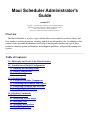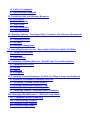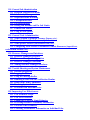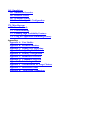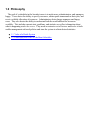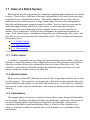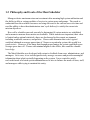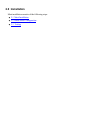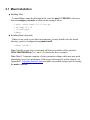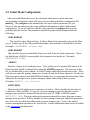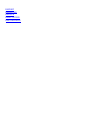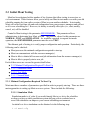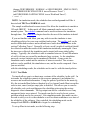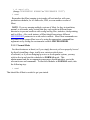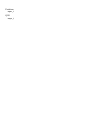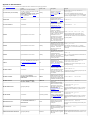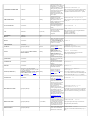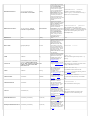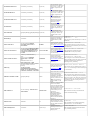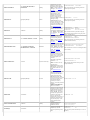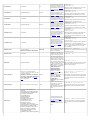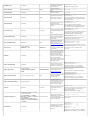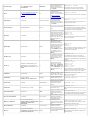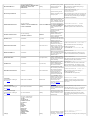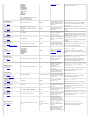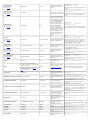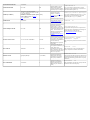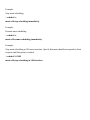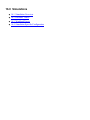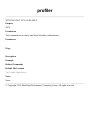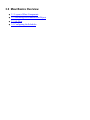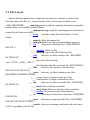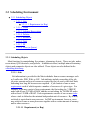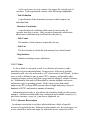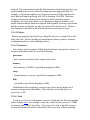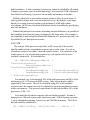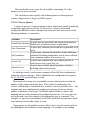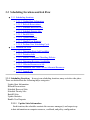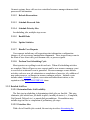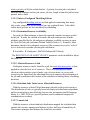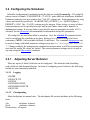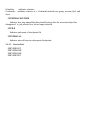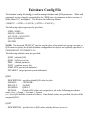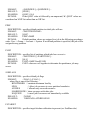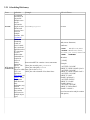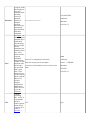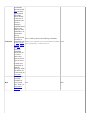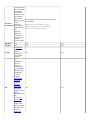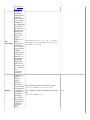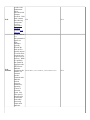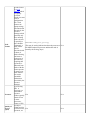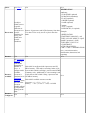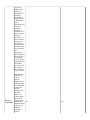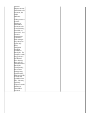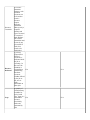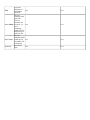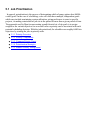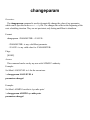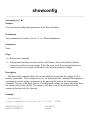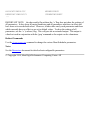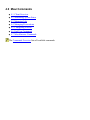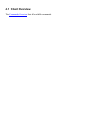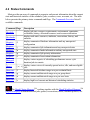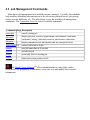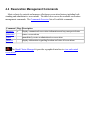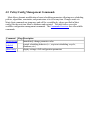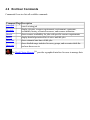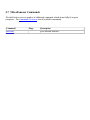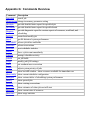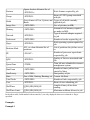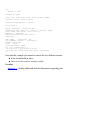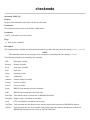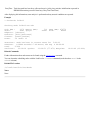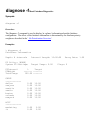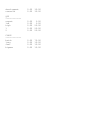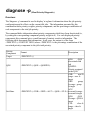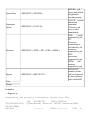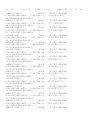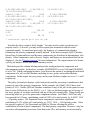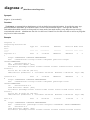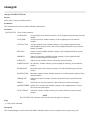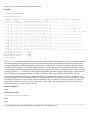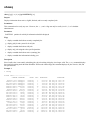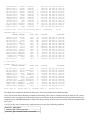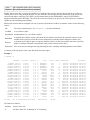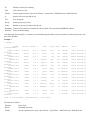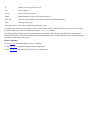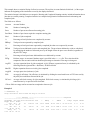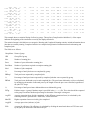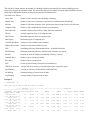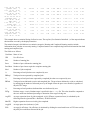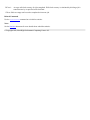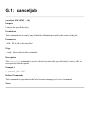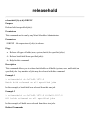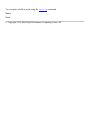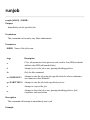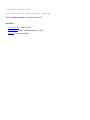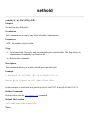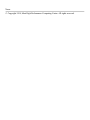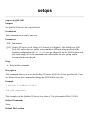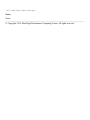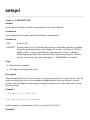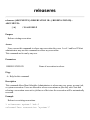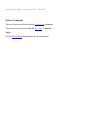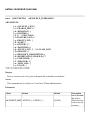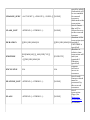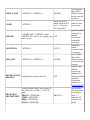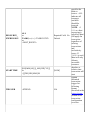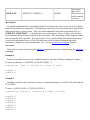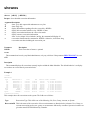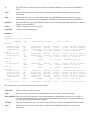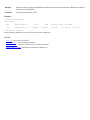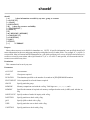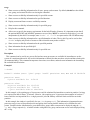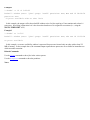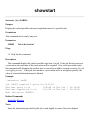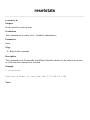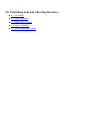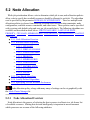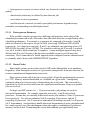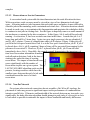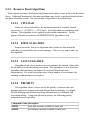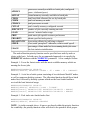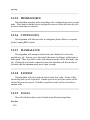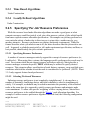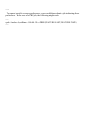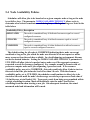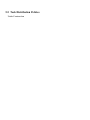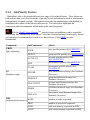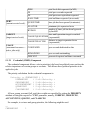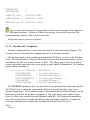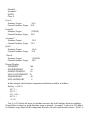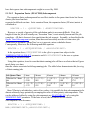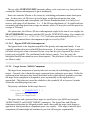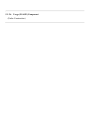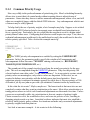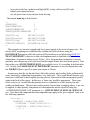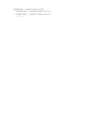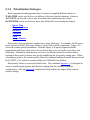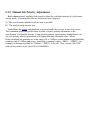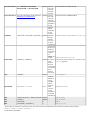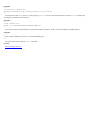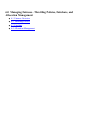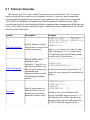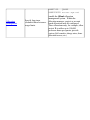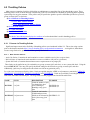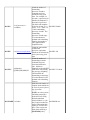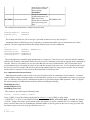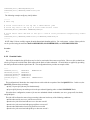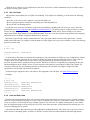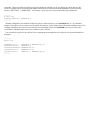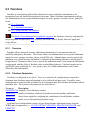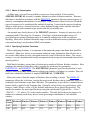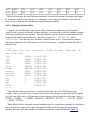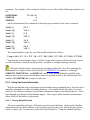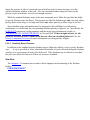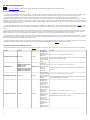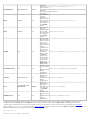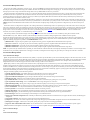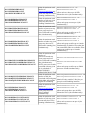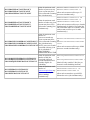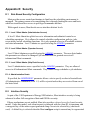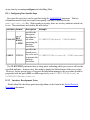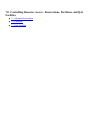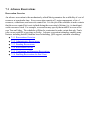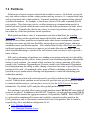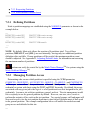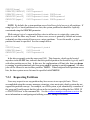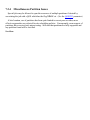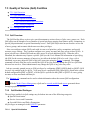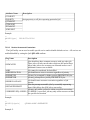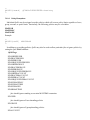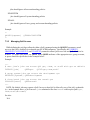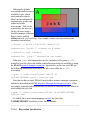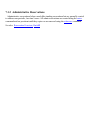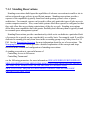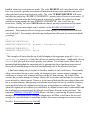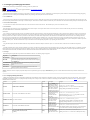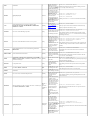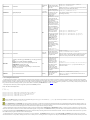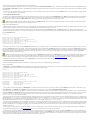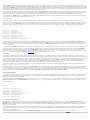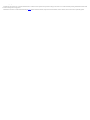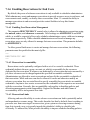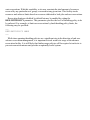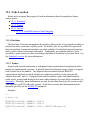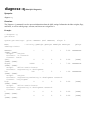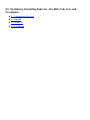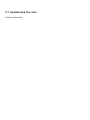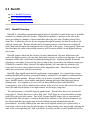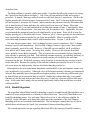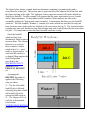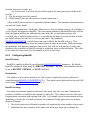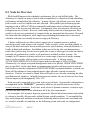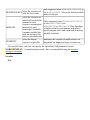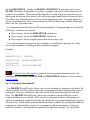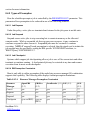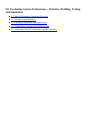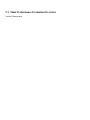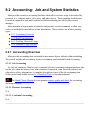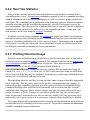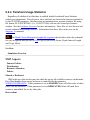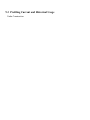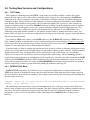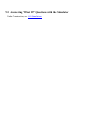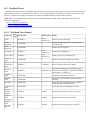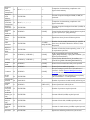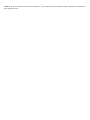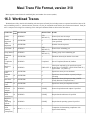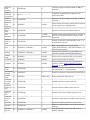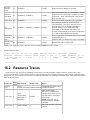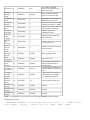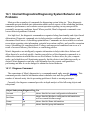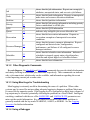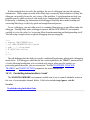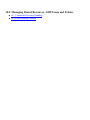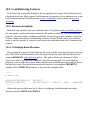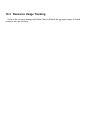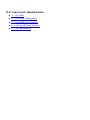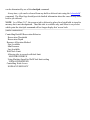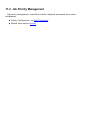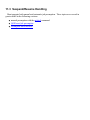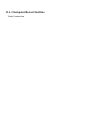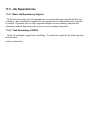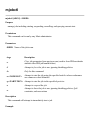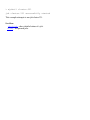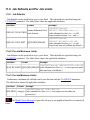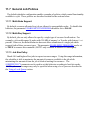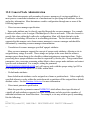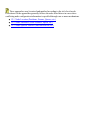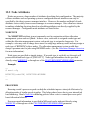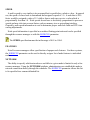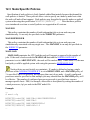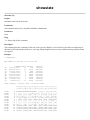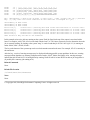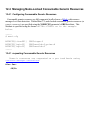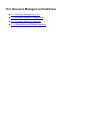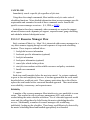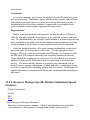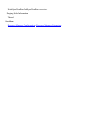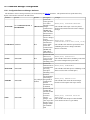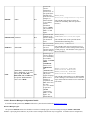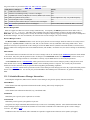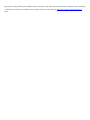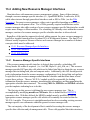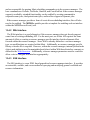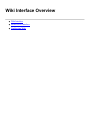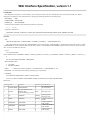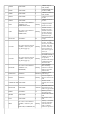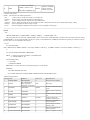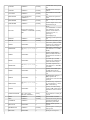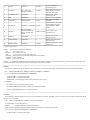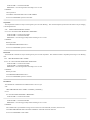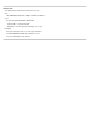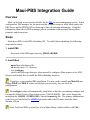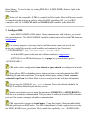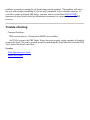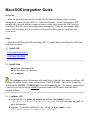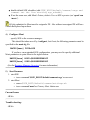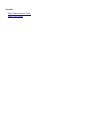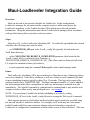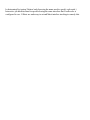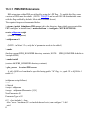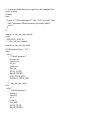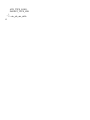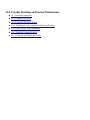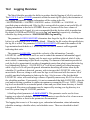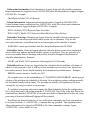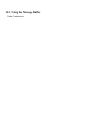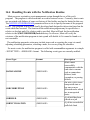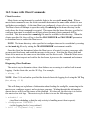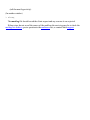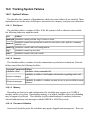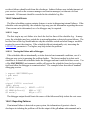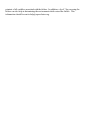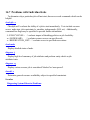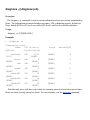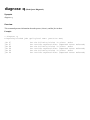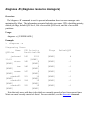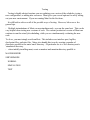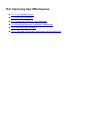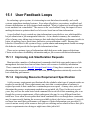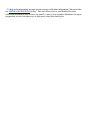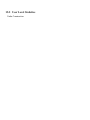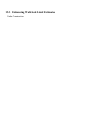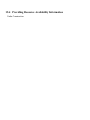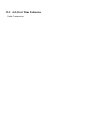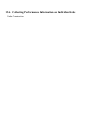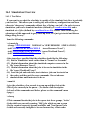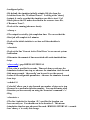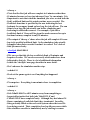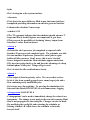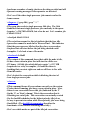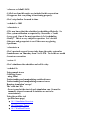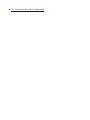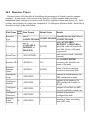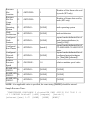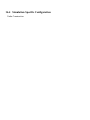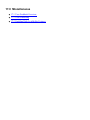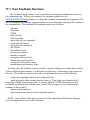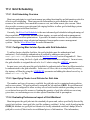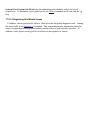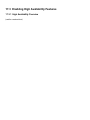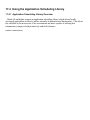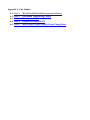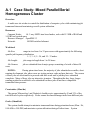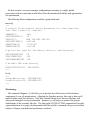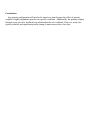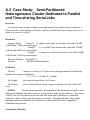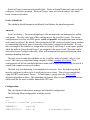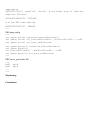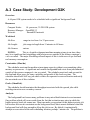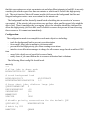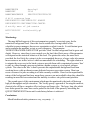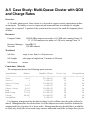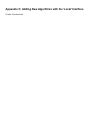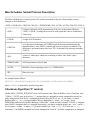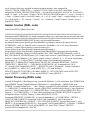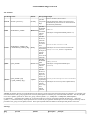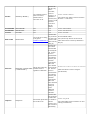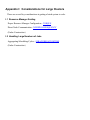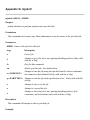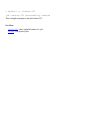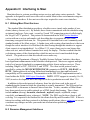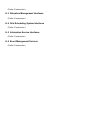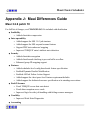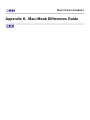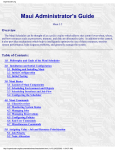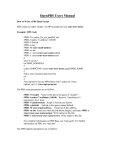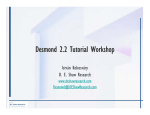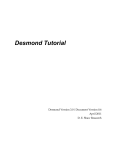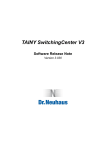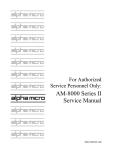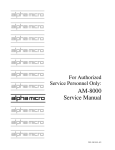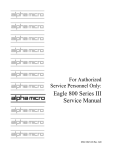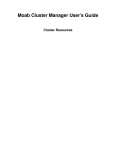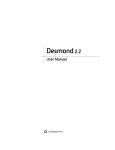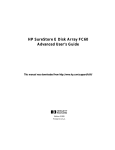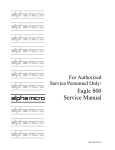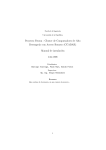Download Maui Scheduler Administrator`s Guide
Transcript
Maui Scheduler
Administrator's Guide
Version 3.2
Copyright © 1999-2005 Cluster Resources, Inc All Rights Reserved
Distribution of this document for commercial purposes in either
hard or soft copy form is strictly prohibited without prior written
consent from Cluster Resources, Inc.
Maui Scheduler Administrator's
Guide
version 3.2
Copyright © 1999-2005 Cluster Resources, Inc All Rights Reserved
Distribution of this document for commercial purposes in either
hard or soft copy form is strictly prohibited
without prior written consent from Cluster Resources, Inc.
Overview
The Maui Scheduler is a policy engine which allows sites control over when, where, and
how resources such as processors, memory, and disk are allocated to jobs. In addition to this
control, it also provides mechanisms which help to intelligently optimize the use of these
resources, monitor system performance, help diagnose problems, and generally manage the
system.
Table of Contents:
1.0 Philosophy and Goals of the Maui Scheduler
2.0 Installation and Initial Configuration
2.1 Building and Installing Maui
2.2 Initial Configuration
2.3 Initial Testing
3.0 Scheduler Basics
3.1 Layout of Scheduler Components
3.2 Scheduling Environment and Objects
3.3 Scheduling Iterations and Job Flow
3.4 Configuring the Scheduler
4.0 Scheduler Commands
4.1 Client Overview
4.2 Monitoring System Status
4.3 Managing Jobs
4.4 Managing Reservations
4.5 Configuring Policies
4.6 End User Commands
4.7 Miscellaneous Commands
5.0 Prioritizing Jobs and Allocating Resources
5.1 Job Priority
5.2 Node Allocation
5.3 Node Access
5.4 Node Availability
5.5 Task Distribution
6.0 Managing Fairness - Throttling Policies, Fairshare, and Allocation Management
6.1 Fairness Overview
6.2 Throttling Policies
6.3 Fairshare
6.4 Allocation Management
7.0 Controlling Resource Access - Reservations, Partitions, and QoS Facilities
7.1 Advance Reservations
7.2 Partitions
7.3 QoS Facilities
8.0 Optimizing Scheduling Behavior - Backfill, Node Sets, and Preemption
8.1 Optimization Overview
8.2 Backfill
8.3 Node Sets
8.4 Preemption
9.0 Evaluating System Performance - Statistics, Profiling, Testing, and Simulation
9.1 Scheduler Performance Evaluation Overview
9.2 Accounting - Job and System Statistics
9.3 Profiling Current and Historical Usage
9.4 Testing New Versions and Configurations
9.5 Answering 'What If?' Questions with the Simulator
10.0 Managing Shared Resources - SMP Issues and Policies
10.1 Consumable Resource Handling
10.2 Load Balancing Features
10.3 Resource Usage Tracking
10.4 Resource Usage Limits
11.0 General Job Administration
11.1 Deferred Jobs and Job Holds
11.2 Job Priority Management
11.3 Suspend/Resume Handling
11.4 Checkpoint/Restart
11.5 Job Dependencies
11.6 Setting Job Defaults and Per Job Limits
11.7 General Job Policies
11.8 Using a Local Queue
12.0 General Node Administration
12.1 Node Location (Partitions, Frames, Queues, etc.)
12.2 Node Attributes (Node Features, Speed, etc.)
12.3 Node Specific Policies (MaxJobPerNode, etc.)
12.4 Configuring Node-Locked Consumable Generic Resources (tape drives,
node-locked licenses, etc.)
13.0 Resource Managers and Interfaces
13.1 Resource Manager Overview
13.2 Resource Manager Configuration
13.3 Resource Manager Extensions
13.4 Adding Resource Manager Interfaces
14.0 Trouble Shooting and System Maintenance
14.1 Internal Diagnostics
14.2 Logging Facilities
14.3 Using the Message Buffer
14.4 Handling Events with the Notification Routine
14.5 Issues with Client Commands
14.6 Tracking System Failures
14.7 Problems with Individual Jobs
15.0 Improving User Effectiveness
15.1 User Feedback Loops
15.2 User Level Statistics
15.3 Enhancing Wallclock Limit Estimates
15.4 Providing Resource Availability Information
15.5 Job Start Time Estimates
15.6 Collecting Performance Information on Individual Jobs
16.0 Simulations
16.1 Simulation Overview
16.2 Resource Traces
16.3 Workload Traces
16.4 Simulation Specific Configuration
17.0 Miscellaneous
17.1 User Feedback
17.2 Grid Scheduling
17.3 Enabling High Availability Features
17.4 Using the Application Scheduling Library
Appendices
Appendix A:
Appendix B:
Appendix C:
Appendix D:
Appendix E:
Appendix F:
Appendix G:
Appendix H:
Appendix I:
Appendix J:
Appendix K:
Case Studies
Extension Interface
Adding New Algorithms
Adjusting Default Limits
Security Configuration
Parameters Overview
Commands Overview
Interfacing to Maui
Considerations for Large Clusters
Differences Guide
Maui-Moab Comparison
1.0 Philosophy
The goal of a scheduler in the broadest sense is to make users, administrators, and managers
happy. Users desire the ability to specify resources, obtain quick turnaround on their jobs, and
receive reliable allocation of resources. Administrators desire happy managers and happy
users. They also desire the ability to understand both the workload and the resources
available. This includes current state, problems, and statistics as well as information about
what is happening under the covers. They need an extensive set of buttons and knobs to both
enable management enforced policies and tune the system to obtain desired statistics.
●
1.1 Value of a Batch System
●
1.2 Philosophy and Goals of the Maui Scheduler
1.1 Value of a Batch System
Batch systems provide a mechanism for submitting, launching, and tracking jobs on a shared
resource. These services fullfil one of the major responsibilities of a batch system, providing
centralized access to distributed resources. This greatly simplifies the use of the cluster's
distributed resources allowing users a 'single system image' in terms of the management of
their jobs and the aggregate compute resources available. However, batch systems must do
much more than provide a global view of the cluster. As with many shared systems,
complexities arise when attempting to utilize compute resources in a fair and effective
manner. These complexities can lead to poor performance and significant inequalities in
usage. With a batch system, a scheduler is assigned the job of determining, when, where, and
how jobs are run so as to maximize the output of the cluster. These decisions are broken into
three primary areas.
● 1.1.1 Traffic Control
●
1.1.2 Mission Policies
●
1.1.3 Optimizations
1.1.1 Traffic Control
A scheduler is responsible for preventing jobs from interfering with each other. If jobs are
allowed to contend for resources, they will generally decrease the performance of the cluster,
delay the execution of these jobs, and possibly cause one or more of the jobs to fail. The
scheduler is responsible for internally tracking and dedicating requested resources to a job,
thus preventing use of these resources by other jobs.
1.1.2 Mission Policies
When clusters or other HPC platforms are created, they are typically created for one or more
specific purposes. These purposes, or mission goals, often define various rules about how the
system should be used and who or what will be allowed to use it. To be effective, a scheduler
must provide a suite of policies which allow a site to map site mission policies into scheduling
behavior.
1.1.3 Optimizations
The compute power of a cluster is a limited resource and over time, demand will inevitably
exceed supply. Intelligent scheduling decisions can significantly improve the effectiveness of
the cluster resulting in more jobs being run and quicker job turnaround. Subject to the
constraints of the traffic control and mission policies, it is the job of the scheduler to use
whatever freedom is available to schedule jobs in such a manner so as to maximize cluster
performance.
1.2 Philosophy and Goals of the Maui Scheduler
Managers desire maximum return on investment often meaning high system utilization and
the ability to deliver various qualities of service to various users and groups. They need to
understand how the available resources are being delivered to the various users over time and
need the ability to have the administrators tune 'cycle delivery' to satisfy the current site
mission objectives.
How well a scheduler succeeds can only be determined if various metrics are established
and a means to measure these metrics are available. While statistics are important, their value
is limited unless optimal statistical values are also known for the current environment
including workload, resources, and policies. If one could determine that a site's typical
workload obtained an average queue time of 3 hours on a particular system, this would be a
good statistic. However, if one knew that through proper tuning, the system could deliver an
average queue time of 1.2 hours with minimal negative side effects, this would be valuable
knowledge.
The Maui Scheduler was developed with extensive feedback from users, administrators, and
managers. At its core, it is a tool designed to truly manage resources and provide meaningful
information about what is actually happening on the system. It was created to satisfy
real-world needs of a batch system administrator as he tries to balance the needs of users, staff,
and managers while trying to maintain his sanity.
2.0 Installation
Maui installation consists of the following steps:
● 2.1 Maui Installation
●
2.2 Initial Maui Configuration
●
2.3 Testing
2.1 Maui Installation
●
Building Maui
To install Maui, untar the distribution file, enter the maui-<VERSION> directory,
then run configure and make as shown in the example below:
●
> gtar -xzvf maui-3.2.6.tar.gz
> cd maui-3.2.6
> ./configure
> make
Installing Maui (Optional)
When you are ready to use Maui in production, you may install it into the install
directory you have configured using make install
> make install
Note: Until the install step is performed, all Maui executables will be placed in
$MAUIHOMEDIR/bin. (i.e., maui-3.2.6/bin in the above example)
Note: Maui 3.2 contains a number of static parameter settings which may may need
adjustment for extreme installations. If the target cluster may fit in this category, see
Appendix D, Adjusting Default Limits and make any needed changes prior to issuing
the make command.
2.2 Initial Maui Configuration
After you install Maui, there are a few decisions which must be made and some
corresponding information which will need to be provided in the Maui configuration file,
maui.cfg. The configure script automatically sets most of these parameters for you.
However, this document provides some additional information to allow further initial
configuration. If you are satisfied with the values specified in configure then you can
probably skip this section. The parameters needed for proper initial startup include the
following:
-
SERVERHOST
This specifies where Maui will run. It allows Maui client commands to locate the Maui
server. It must specify the fully qualified hostname of the machine on which Maui will run.
(Example: SERVERHOST cw.psu.edu)
-
SERVERPORT
This specifies the port on which the Maui server will listen for client connections. Unless
the default port of 40559 is unacceptable, this parameter need not be set. (Example:
SERVERPORT 50001)
-
ADMIN1
Maui has 3 major levels of admin access. Users which are to be granted full control of all
Maui functions should be indicated by setting the ADMIN1 parameter. The first user in this
list is considered the primary admin. It is the ID under which Maui should always run. Maui
will only run under the primary admin user id and will shut itself down otherwise. In order for
Maui to properly interact with both PBS and Loadleveler, it is important that the primary Maui
admin also be configured as a resource manager admin within each of those systems.
(Example: ADMIN1 joe charles)
-
RMTYPE[X]
Maui must be told which resource manager(s) to talk to. Maui currently has interfaces to
Loadleveler, Wiki, and PBS. To specify a resource manager, typically only the resource
manager type needs to be indicated using the keywords LL, WIKI, or PBS (Example:
RMTYPE[0] PBS). The array index in the parameter name allows more than one resource
manager to be specified. In these multiple resource manager situations, additional parameters
may need to be specified depending on the resource manager type. Some of the related
resource management parameters are listed below. Further information about each is available
in the parameters documentation.
RMPORT
RMSERVER
RMTYPE
RMAUTHTYPE
RMCONFIGFILE
2.3 Initial Maui Testing
Maui has been designed with a number of key features that allow testing to occur in a no
risk environment. These features allow you to safely run Maui in test mode even with your old
scheduler running be it an earlier version of Maui or even another scheduler. In test mode,
Maui will collect real time job and node information from your resource managers and will act
as if it were scheduling live. However, its ability to actually affect jobs (i.e., start, modify,
cancel, etc) will be disabled.
Central to Maui testing is the parameter SERVERMODE. This parameter allows
administrators to determine how Maui will run. The possible values for this parameter are
NORMAL, TEST, and SIMULATION. As would be expected, to request test mode
operation, the SERVERMODE parameter must be set to TEST.
The ultimate goal of testing is to verify proper configuration and operation. Particularly, the
following can be checked:
● Maui possesses the minimal configuration required to start up.
● Maui can communicate with the resource manager(s).
● Maui is able to obtain full resource and job information from the resource manager(s).
● Maui is able to properly start a new job
Each of these areas are covered in greater detail below.
● 2.3.1 Minimal Configuration Required To Start Up
●
2.3.1.1 Simulation Mode
●
2.3.1.2 Test Mode
●
2.3.1.3 Normal Mode
2.3.1 Minimal Configuration Required To Start Up
Maui must have a number of parameters specified in order to properly start up. There are three
main approaches to setting up Maui on a new system. These include the following:
2.3.1.1 Simulation Mode
Simulation mode is of value if you would simply like to test drive the scheduler
or when you have a stable production system and you wish to evaluate how or
even if the scheduler can improve your current scheduling environment.
An initial test drive simulation can be obtained via the following step:
> vi maui.cfg
(change 'SERVERMODE NORMAL' to 'SERVERMODE SIMULATION')
(add 'SIMRESOURCETRACEFILE traces/Resource.Trace1')
(add 'SIMWORKLOADTRACEFILE traces/Workload.Trace1')
> maui &
NOTE: In simulation mode, the scheduler does not background itself like it
does in both TEST and NORMAL mode.
The sample workload and resource traces files allow the simulation to emulate a
192 node IBM SP. In this mode, all Maui commands can be run as if on a
normal system. The schedctl command can be used to advance the simulation
through time. The Simulation chapter describes the use of the simulator in detail.
If you are familiar with Maui, you may wish to use the simulator to tune
scheduling policies for your own workload and system. The profiler tool can be
used to obtain both resource and workload traces and is described further in the
section 'Collecting Traces'. Generally, at least a week's worth of workload should
be collected to make the results of the simulation statistically meaningful. Once
the traces are collected, the simulation can be started with some initial policy
settings. Typically, the scheduler is able to simulate between 10 and 100 minutes
of wallclock time per second for medium to large systems. As the simulation
proceeds, various statistics can be monitored if desired. At any point, the
simulation can be ended and the statistics of interest recorded. One or more
policies can be modified, the simulation re-run, and the results compared. Once
you are satisfied
with the scheduling results, the scheduler can be run live with the tuned policies.
2.3.1.2 Test Mode
Test mode allows you to evaluate new versions of the scheduler 'on the side'. In
test mode, the scheduler connects to the resource manager(s) and obtains live
resource and workload information. Using the policies specified in the maui.cfg
file, the test-mode Maui behaves identical to a live 'normal' mode Maui except the
code to start, cancel, and pre-empt jobs is disabled. This allows you to exercise
all scheduler code paths and diagnose the scheduling state using the various
diagnostic client commands. The log output can also be evaluated to see if any
unexpected states were entered. Test mode can also be used to locate system
problems which need to be corrected. Like simulation mode, this mode can also
be used to safely test drive the scheduler as well as obtain confidence over time of
the reliability of the software. Once satisfied, the scheduling mode can be
changed from TEST to NORMAL to begin live scheduling.
To set up Maui in test mode, use the following step:
> vi maui.cfg
(change 'SERVERMODE NORMAL' to 'SERVERMODE TEST')
> maui
Remember that Maui running in test mode will not interfere with your
production scheduler, be it Loadleveler, PBS, or even another version of
Maui.
NOTE: If you are running multiple versions of Maui, be they in simulation,
normal, or test mode, make certain that they each reside in different home
directories to prevent conflicts with config and log files, statistics, checkpointing,
and lock files. Also, each instance of Maui should run using a different
SERVERPORT parameter to avoid socket conflicts. Maui client commands can
be pointed to the proper Maui server by using the appropriate command line
arguments or by setting the environment variable MAUIHOMEDIR.
2.3.1.3 Normal Mode
For the adventurous at heart (or if you simply have not yet been properly burned
by directly installing a large, totally new, mission critical piece
of software) or if you are bringing up a new or development system, you may
wish to dive in and start the scheduler in NORMAL mode. This
admin manual and the accompanying man pages should introduce you to the
relevant issues and commands. To start the scheduler in NORMAL mode, take
the following step:
> maui
That should be all that is needed to get you started.
Appendix D: Adjusting Defaulting Limits
Maui is distributed in a configuration capable of supporting multiple architectures and
systems ranging from a few processors to several thousand processors. However, in spite of its
flexibility, it still contains a number of archaic static structures defined in header files. These
structures limit the default number of jobs, reservations, nodes, etc, which Maui can handle
and are set to values which provide a reasonable compromise between capability and memory
consumption for most sites. However, many sites desire to increase some of these settings to
extend functionality, or decrease them to save consumed memory. The most common
parameters are listed below and can be adjusted by simply modifying the appropriate #define
and rebuilding Maui.
Parameter
Location
Default
Max
Tested
MMAX_ATTR
moab.h
128
512
MMAX_CLASS
moab.h
16
64
MMAX_CLIENT
moab.h
4
64
MMAX_FSDEPTH
moab.h
24
32
MMAX_JOB
moab.h
4096
8192
Description
total number of
distinct node attributes
(PBS node
attributes/LL node
features) which can be
tracked
total number of
distinct job
classes/queues
available
total number of
simultaneous client
connections allowed
number of active
fairshare windows
maximum total
number of
simultaneous
idle/active jobs
allowed. NOTE: on
some releases of Maui,
MAX_MJOB may
also need to be set and
synchronized with
MMAX_JOB.
MMAX_NODE
moab.h
5120
8192
MMAX_NODE_PER_JOB msched-common.h 1024
1024
MAX_MPAR
moab.h
4
16
MAX_MQOS
moab.h
128
128
MMAX_RES_DEPTH
moab.h
256
256
MMAX_SRES
moab.h
128
256
MMAX_TASK
moab.h
1560
10000
maximum number of
compute nodes
supported
maximum number of
compute nodes which
can be allocated to a
single job
maximum number of
partitions supported
total number of
distinct QOS objects
available to jobs
total number of
distinct reservations
allowed per node
total number of
distinct standing
reservations available
total number of tasks
allowed per job
Maui currently possesses hooks to allow sites to create local algorithms for handling site
specific needs in several areas. The 'contrib' directory contains a number of sample 'local'
algorithms for various purposes. The 'Local.c' module incorporates the algorithm of interest
into the main code. The following scheduling areas are currently handled via the 'Local.c'
hooks.
Local Job Attributes
Local Node Allocation Policies
Local Job Priorities
Local Fairness Policies
Overview of Major Structures (Under Construction)
Nodes
mnode_t
Jobs
mjob_t
Reservations
mres_t
Partitions
mpar_t
QOS
mqos_t
Appendix F: Maui Parameters
See the Parameters Overview in the Maui Admin Manual for further information about specifying parameters.
Name
ACCOUNTCFG[<ACCOUNTID>]
Format
Default Value
list of zero or more space delimited
<ATTR>=<VALUE> pairs where <ATTR>
is one of the following:
PRIORITY, FSTARGET, QLIST, QDEF, [NONE]
PLIST , PDEF, FLAGS, or a fairness
policy specification.
AFSWEIGHT
<INTEGER>
0
ACCOUNTWEIGHT
<INTEGER>
0
ADMIN1
space delimited list of user names
root
ADMIN2
space delimited list of user names
[NONE]
ADMIN3
space delimited list of user names
[NONE]
AMCFG
one or more key-value pairs as described in
the Allocation Manager Configuration
N/A
Overview
BACKFILLDEPTH
<INTEGER>
0 (no limit)
BACKFILLMETRIC
one of the following PROCS,
PROCSECONDS, SECONDS , PE, or
PESECONDS
PROCS
BACKFILLPOLICY
one of the following: FIRSTFIT,
BESTFIT, GREEDY , or NONE
FIRSTFIT
BFCHUNKDURATION
BFCHUNKSIZE
[[[DD:]HH:]MM:]SS
<INTEGER>
0 (chunking disabled)
0 (chunking disabled)
one of RANDOM, DURATION, or
HWDURATION
NONE
BYPASSWEIGHT
<INTEGER>
0
CHECKPOINTEXPIRATIONTIME
[[[DD:]HH:]MM:]SS
INFINITY
BFPRIORITYPOLICY
Description
specifies account specific
attributes. See the flag
overview for a description of
legal flag values.
Example
ACCOUNTCFG[projectX] MAXJOB=50
QDEF=highprio
(up to 50 jobs submitted under the account ID
projectX will be allowed to execute simultaneously
and will be assigned the QOS highprio by default.)
specifies the priority weight to
be applied to the account
fairshare factor. (See Fairshare AFSWEIGHT 10
Priority Factor )
specifies the priority weight to
be applied to the specified
ACCOUNTWEIGHT
account priority. (See
Credential Priority Factor )
users listed under the parameter
ADMIN1 are allowed to
perform any scheduling
function. They have full control
over the scheduler and access to
all data. The first user listed in
the ADMIN1 user list is
considered to be the 'primary
admin' and is the ID under
which maui must be started and
run. Valid values include user
names or the keyword 'ALL'.
users listed under the parameter
ADMIN2 are allowed to change
all job attributes and are granted
access to all informational Maui
commands. Valid values
include user names or the
keyword 'ALL'.
users listed under the parameter
ADMIN3 are allowed access to
all informational maui
commands. They cannot change
scheduler or job attributes.
Valid values include user names
or the keyword 'ALL'.
specifies the interface and policy
configuration for the
scheduler-allocation manager
interface. Described in detail in
the Allocation Manager
Configuration Overview
specifies the number idle jobs to
evaluate for backfill. The
backfill algorithm will evaluate
the top <X> priority jobs for
scheduling. By default, all jobs
are evaluated.
specifies the criteria used by the
backfill algorithm to determine
the 'best' jobs to backfill. Only
applicable when using BESTFIT
or GREEDY backfill algorithms
specifies what backfill algorithm
will be used
specifies the duration during
which freed resources will be
aggregated for use by larger
jobs. Used in conjunction with
BFCHUNKSIZE. See
Configuring Backfill for more
information.
specifies the minimum job size
which can utilize chunked
resources. Used in conjunction
with BFCHUNKDURATION.
See Configuring Backfill for
more information
specifies policy to use when
prioritizing backfill jobs for
preemption
100
ADMIN1 mauiuser steve scott jenny
(all users listed have full access to maui control
commands and maui data. Maui must be started by
and run under the 'mauiuser' user id since mauiuser is
the primary admin.
ADMIN2 jack karen
(jack and karen can modify jobs, i.e., 'canceljob,
setqos, setspri, etc.) and can run all Maui information
commands).
ADMIN3 ops
(user ops can run all informational command such as
'checkjob' or checknode')
AMCFG[bank] TYPE=QBANK
HOST=supercluster.org PORT=7111
DEFERJOBONFAILURE=FALSE
(the QBank server will be contacted at port 7111 on
host supercluster.org)
BACKFILLDEPTH 128
(evaluate only the top 128 highest priority idle jobs for
consideration for backfill)
BACKFILLMETRIC
BACKFILLPOLICY
PROCSECONDS
BESTFIT
BFCHUNKDURATION 00:05:00
BFCHUNKSIZE
4
(aggregate backfillable resources for up to 5 minutes,
making resources available only to jobs of size 4 or
larger)
BFCHUNKDURATION 00:05:00
BFCHUNKSIZE
4
(aggregate backfillable resources for up to 5 minutes,
making resources available only to jobs of size 4 or
larger)
BFPRIORITYPOLICY
DURATION
(use length of job in determining which backfill job to
preempt)
specifies the weight to be
applied to a job's backfill bypass
BYPASSWEIGHT
5000
count when determining a job's
priority
specifies how 'stale' checkpoint CHECKPOINTEXPIRATIONTIME 1:00:00:00
data can be before it is ignored (Expire checkpoint data which has been stale for over
and purged.
one day)
CHECKPOINTFILE
CHECKPOINTFILE
<STRING>
maui.ck
name (absolute or relative) of
the Maui checkpoint file.
CHECKPOINTINTERVAL
[[[DD:]HH:]MM:]SS
00:05:00
time between automatic Maui
checkpoints
CLASSCFG[<CLASSID>]
list of zero or more space delimited
<ATTR>=<VALUE> pairs where <ATTR>
is one of the following:
PRIORITY, FSTARGET, QLIST, QDEF, [NONE]
PLIST , PDEF, FLAGS, or a fairness
policy specification.
CLASSWEIGHT
<INTEGER>
0
CLIENTCFG[<X>]
one or more of the following: CSALGO or
CSKEY
[NONE]
CLIENTTIMEOUT
[[[DD:]HH:]MM:]SS
00:00:30
CREDWEIGHT
<INTEGER>
1
DEFAULTCLASSLIST
space delimited list of one or more
<STRING>'s
[NONE]
DEFERCOUNT
<INTEGER>
24
DEFERSTARTCOUNT
<INTEGER>
1
DEFERTIME
[[[DD:]HH:]MM:]SS
1:00:00
specifies class specific
attributes. See the flag
overview for a description of
legal flag values.
specifies the weight to be
applied to the class priority of
each job (See Cred Factor )
specifies the shared secret key
and encryption algorithm which
Maui will use to communicate
with the named peer daemon.
NOTE: this parameter may only
be specified in the
maui-private.cfg config file)
time which Maui client
commands will wait for a
response from the Maui server
(NOTE: may also be specified
as an environment variable)
specifies the credential
component weight
specifies the default classes
supported on each node for RM
systems which do not provide
this information
specifies the number of times a
job can be deferred before it will
be placed in batch hold.
specifies number of time a job
will be allowed to fail in its start
attempts before being deferred.
specifies amount of time a job
will be held in the deferred state
before being released back to
the Idle job queue
/var/adm/maui/maui.ck
(Maintain the Maui checkpoint file in the file
specified)
CHECKPOINTINTERVAL 00:15:00
(Maui should checkpoint state information every 15
minutes)
CLASSCFG[batch] MAXJOB=50
QDEF=highprio
(up to 50 jobs submitted to the class batch will be
allowed to execute simultaneously and will be assigned
the QOS highprio by default.)
CLASSWEIGHT
10
CLIENTCFG[silverB]
CSKEY=apple7
(Maui will use the session key apple7 for encrypting
and decrypting messages sent from silverB)
CLIENTTIMEOUT
00:15:00
(Maui clients will wait up to 15 minutes for a response
from the server before timing out)
CREDWEIGHT 2
DEFAULTCLASSLIST
DEFERCOUNT
serial
12
DEFERSTARTCOUNT 3
DEFERTIME
0:05:00
RESWEIGHT 10
DISKWEIGHT
DISKWEIGHT
<INTEGER>
0
specifies the priority weight to
be applied to the amount of
dedicated disk space required
per task by a job (in MB)
DISPLAYFLAGS
one or more of the following values (space
delimited)
[NONE]
specifies flags which control
how maui client commands will DISPLAYFLAGS NODECENTRIC
display various information
NODECENTRIC
DOWNNODEDELAYTIME*
[[[DD:]HH:]MM:]SS
24:00:00
ENABLEMULTINODEJOBS
<BOOLEAN>
TRUE
ENABLEMULTIREQJOBS
<BOOLEAN>
FALSE
ENABLENEGJOBPRIORITY[X]
<BOOLEAN>
FALSE
FEATURENODETYPEHEADER
<STRING>
[NONE]
FEATUREPARTITIONHEADER
<STRING>
[NONE]
parallel
100
(if a job requires 12 tasks and 512 MB per task of
dedicated local disk space, Maui will increase the job's
priority by 10 * 100 * 12 * 512)
DOWNNODEDELAYTIME 1:00:00
default time an unavailable node
(Maui will assume 'down' nodes will be available 1
(Down or Drain) is marked
hour after they go down unless a system reservation is
unavailable
placed on the node)
specifies whether or not the
scheduler will allow jobs to span ENABLEMULTINODEJOBS
FALSE
more than one node
specifies whether or not the
scheduler will allow jobs to
specify multiple independent
ENABLEMULTIREQJOBS
TRUE
resource requests (i.e., pbs jobs
with resource specifications
such as '-l nodes=3:fast+1:io')
if set to TRUE, the scheduler
will allow job priority value to
ENABLENEGJOBPRIORITY TRUE
range from -INFINITY to
MMAX_PRIO, otherwise, job (Job priority may range from -INFINITY to
priority values are given a lower MMAX_PRIO.)
bound of '1'. (see
REJECTNEGPRIOJOBS)
FEATURENODETYPEHEADER xnt
specifies the header used to
(Maui will interpret all node features with the leading
specify node type via node
features (ie, LL features or PBS string xnt as a nodetype specification - as used by
QBank and other allocation managers, and assign the
node attributes).
associated value to the node. i.e., xntFast)
FEATUREPARTITIONHEADER xpt
specifies the header used to
specify node partition via node (Maui will interpret all node features with the leading
features (ie, LL features or PBS string xpt as a partition specification and assign the
node attributes).
associated value to the node. i.e., xptGold)
FEATUREPROCSPEEDHEADER
<STRING>
[NONE]
FEEDBACKPROGRAM
<STRING>
[NONE]
FSACCOUNTWEIGHT
<INTEGER>
0
FSCAP
<DOUBLE>
0 (NO CAP)
FSCONFIGFILE
FSDECAY
<STRING>
<DOUBLE>
fs.cfg
1.0
specifies the header used to
extract node processor speed via
node features (i.e., LL features
or PBS node attributes). NOTE:
Adding a trailing '$' character
will specifies that only features
with a trailing number be
interpreted. For example, the
header 'sp$' will match 'sp450'
but not 'sport'
specifies the name of the
program to be run at the
completion of each job. If not
fully qualified, Maui will
attempt to locate this program in
the 'tools' subdirectory.
specifies the weight assigned to
the account subcomponent of
the fairshare component of
priority
7
FSGROUPWEIGHT
<INTEGER>
0
FSINTERVAL
[[[DD:]HH:]MM:]SS
24:00:00
FSPOLICY
one of the following: DEDICATEDPS,
DEDICATEDPES
[NONE]
FSQOSWEIGHT
<INTEGER>
0
FSUSERWEIGHT
<INTEGER>
0
FSWEIGHT
<INTEGER>
0
GROUPCFG[<GROUPID>]
list of zero or more space delimited
<ATTR>=<VALUE> pairs where <ATTR>
is one of the following:
PRIORITY, FSTARGET, QLIST, QDEF, [NONE]
PLIST , PDEF, FLAGS, or a fairness
policy specification.
specifies group specific
attributes. See the flag
overview for a description of
legal flag values.
GROUPWEIGHT
<INTEGER>
specifies the priority weight
assigned to the specified group
priority (See Cred Factor)
[[[DD:]HH:]MM:]SS
0
JOBMAXSTARTTIME
[[[DD:]HH:]MM:]SS
-1 (NO LIMIT)
JOBMAXOVERRUN
[[[DD:]HH:]MM:]SS
0
FEEDBACKPROGRAM /var/maui/fb.pl
(Maui will run the specified program at the completion
of each job.)
FSACCOUNTWEIGHT
10
NOTE: The number of available
fairshare windows is bounded
by the MAX_FSDEPTH value FSDEPTH 12
(24 in Maui 3.2.6 and earlier, 32
in Maui 3.2.7 and later)
FSGROUPWEIGHT 4
specifies the length of each
FSINTERVAL 12:00:00
fairshare ' window '
(track fairshare usage in 12 hour blocks)
specifies the unit of tracking
fairshare usage.
FSPOLICY DEDICATEDPES
DEDICATEDPS tracks
dedicated processor seconds.
(Maui will track fairshare usage by dedicated
DEDICATEDPES tracks
process-equivalent seconds)
dedicated processor-equivalent
seconds
specifies the priority weight
assigned to the QOS fairshare
subcomponent
specifies the priority weight
assigned to the user fairshare
FSUSERWEIGHT 8
subfactor.
specifies the priority weight
assigned to the summation of
FSWEIGHT 500
the fairshare subfactors
<INTEGER>
JOBAGGREGATIONTIME
(Maui will interpret all node features with the leading
string xps as a processor speed specification and
assign the associated value to the node. i.e., xps950)
FSCAP 10.0
specifies the maximum allowed
(Maui will not allow a job's pre-weighted fairshare
value for a job's total
component to exceed 10.0,
pre-weighted fairshare
ie, Priority = FSWEIGHT *
component
MIN(FSCAP,FSFACTOR) + ...)
FSDEPTH
0
FEATUREPROCSPEEDHEADER xps
specifies the minimum amount
of time the scheduler should
wait after receiving a job event
until it should process that
event. This parameter allows
sites with bursty job
submissions to process job
events in groups decreasing total
job scheduling cycles and
allowing the scheduler to make
more intelligent choices by
aggregating job submissions and
choosing between the jobs. (See
Considerations for Large
Clusters )
length of time a job is allowed
to remain in a 'starting' state. If
a 'started' job does not transition
to a running state within this
amount of time, the scheduler
will cancel the job, believing a
system failure has occurred.
GROUPCFG[staff] MAXJOB=50
QDEF=highprio
(up to 50 jobs submitted by members of the group
staff will be allowed to execute simultaneously and
will be assigned the QOS highprio by default.)
GROUPWEIGHT
20
JOBAGGREGATIONTIME 00:00:04
RMPOLLINTERVAL 00:00:30
The scheduler will wait 4 seconds between scheduling
cycles when job events have been received and will
wait 30 seconds between scheduling cycles otherwise
JOBMAXSTARTTIME
2:00:00
(jobs may attempt to start for up to 2 hours before
being cancelled by the scheduler)
amount of time Maui will allow JOBMAXOVERRUN 1:00:00
a job to exceed its wallclock
(allow jobs to exceed their wallclock limit by up to 1
limit before it is terminated
hour)
JOBNODEMATCHPOLICY
zero or more of the following:
EXACTNODE or EXACTPROC
[NONE]
specifies additional constraints
on how compute nodes are to be
selected. EXACTNODE
indicates that Maui should select
as many nodes as requested
even if it could pack multiple
tasks onto the same node.
EXACTPROC indicates that
Maui should select only nodes
with exactly the number of
processors configured as are
requested per node even if nodes
with excess processors are
available.
specifies how the dynamic
aspects of a job's priority will be
adjusted. ALWAYS indicates
that the job will accrue
queuetime based priority from
the time it is submitted.
FULLPOLICY indicates that it
will accrue priority only when it
meets all queue AND run
policies. QUEUEPOLICY
indicates that it will accrue
priority so long as it satisfies
various queue policies, i.e.
MAXJOBQUEUED.
<N/A>
specifies the length of time after
which Maui will sync up a job's
expected state with an
unexpected reported state.
IMPORTANT NOTE: Maui
will not allow a job to run as
long as its expected state does
not match the state reported by
the resource manager. NOTE:
this parameter is named
JOBSYNCDEADLINE in Maui
3.0.5 and earlier
specifies the directory in which
log files will be maintained. If
specified as a relative path,
LOGDIR will be relative to
$(MAUIHOMEDIR) (see
Logging Overview )
JOBNODEMATCHPOLICY
EXACTNODE
(In a PBS job with resource specification
'nodes=<x>:ppn=<y>', Maui will allocate exactly <y>
task on each of <x> distinct nodes.)
JOBPRIOACCRUALPOLICY
QUEUEPOLICY
(Maui will adjust the job's dynamic priority
subcomponents, i.e., QUEUETIME, XFACTOR, and
TARGETQUEUETIME, etc. each iteration that the job
satisfies the associated 'QUEUE' policies such as
MAXJOBQUEUED.)
JOBPRIOACCRUALPOLICY
one of the following: ALWAYS,
FULLPOLICY, QUEUEPOLICY
QUEUEPOLICY
JOBSIZEPOLICY
<N/A>
[NONE]
JOBSYNCTIME
[[[DD:]HH:]MM:]:SS
00:10:00
LOGDIR
<STRING>
log
LOGFACILITY
colon delimited list of one or more of the
following: fCORE, fSCHED, fSOCK,
fUI, fLL, fSDR , fCONFIG, fSTAT, fSIM, fALL
fSTRUCT, fFS, fCKPT, fBANK, fRM,
fPBS, fWIKI, fALL
LOGFACILITY
fRM:fPBS
specifies which types of events
(Maui
will
log
only
events
involving general resource
to log (see Logging Overview )
manager or PBS interface activities.)
LOGFILE
<STRING>
maui.log
name of the maui log file. This
file is maintained in the
directory pointed to by
<LOGDIR> unless
<LOGFILE> is an absolute path
(see Logging Overview )
LOGFILEMAXSIZE
<INTEGER>
10000000
maximum allowed size (in
bytes) the log file before it will
be 'rolled' (see Logging
Overview )
LOGFILEROLLDEPTH
<INTEGER>
2
number of old log files to
maintain (i.e., when full,
maui.log will be renamed
maui.log.1, maui.log.1 will be
renamed maui.log.2, ... (see
Logging Overview )
specifies the verbosity of Maui
logging where 9 is the most
verbose (NOTE: each logging
level is approximately an order
of magnitude more verbose than
the previous level) (see Logging
Overview )
LOGLEVEL
<INTEGER> (0-9)
0
MAXJOBPERUSERCOUNT
<INTEGER>[,<INTEGER>]
0 (No Limit)
maximum number of active jobs
allowed at any given time.
(NOTE: This parameter is
deprecated, see note).
0 (No Limit)
maximum number of idle jobs
which can be considered for
scheduling and which can
acquire 'system queue time' for
increasing job priority. (NOTE:
This parameter is deprecated,
see note).
MAXJOBQUEUEDPERUSERCOUNT <INTEGER>[,<INTEGER>]
<N/A>
JOBSYNCTIME
00:01:00
LOGDIR /tmp
(Maui will record its log files directly into the /tmp
directory)
LOGFILE maui.test.log
(Log information will be written to the file
maui.test.log located in the directory pointed to
by the LOGDIR parameter)
LOGFILEMAXSIZE
50000000
(Log files will be rolled when they reach 50 MB in
size)
LOGFILEROLLDEPTH
5
(Maui will maintain the last 5 log files.)
LOGLEVEL 4
(Maui will write all Maui log messages with a
threshold of 4 or lower to the 'maui.log' file)
MAXNODEPERUSERCOUNT
MAXPEPERUSERCOUNT
MAXPROCPERUSERCOUNT
<INTEGER>[,<INTEGER>]
<INTEGER>[,<INTEGER>]
<INTEGER>[,<INTEGER>]
0 (No Limit)
maximum allowed total PE
count which can be dedicated at
any given time. (NOTE: This
parameter is deprecated, see
note).
0 (No Limit)
maximum allowed total PE
count which can be dedicated at
any given time. (NOTE: This
parameter is deprecated, see
note).
0 (No Limit)
maximum allowed total
processors which can be
dedicated at any give time.
(NOTE: This parameter is
deprecated, see note).
0 (No Limit)
maximum allowed sum of
outstanding dedicated
processor-second obligations of
all active jobs. (NOTE: This
parameter is deprecated, see
note).
MAXPSPERUSER
<INTEGER>[,<INTEGER>]
MAXWCPERUSER
[[[DD:]HH:]MM:]SS[,[[[DD:]HH:]MM:]SS] 0 (No Limit)
maximum allowed sum of
outstanding walltime limits of
all active jobs. NOTE: only
available in Maui 3.2 and
higher.
MEMWEIGHT[X]
<INTEGER>
specifies the coefficient to be
multiplied by a job's MEM
(dedicated memory in MB)
factor
NODEACCESSPOLICY
NODEALLOCATIONPOLICY
NODEAVAILABILITYPOLICY
NODECFG[X]
one of the following: SHARED,
SINGLEJOB, SINGLETASK , or
SINGLEUSER
0
SHARED
one of the following: FIRSTAVAILABLE,
LASTAVAILABLE, MINRESOURCE,
CPULOAD, MACHINEPRIO, LOCAL, LASTAVAILABLE
CONTIGUOUS, MAXBALANCE, or
FASTEST
<POLICY>[:<RESOURCETPYE>] ...
where
POLICY is one of COMBINED,
COMBINED
DEDICATED, or UTILIZED
and
RESOURCETYPE is one of
PROC, MEM, SWAP, or DISK
list of space delimited <ATTR>=<VALUE>
pairs where <ATTR> is one of the
following:
[NONE]
ACCESS, MAXJOB,
MAXJOBPERUSER, MAXLOAD,
FRAME , SLOT, SPEED, PROCSPEED,
PARTITION, NODETYPE , FEATURES
NODEDOWNSTATEDELAYTIME
[[[DD:]HH:]MM:]SS
0:00:00
NODELOADPOLICY
one of the following: ADJUSTSTATE or
ADJUSTPROCS
ADJUSTSTATE
NODEMAXLOAD
<DOUBLE>
0.0
NODEPOLLFREQUENCY
<INTEGER>
0 (Poll Always)
RESWEIGHT[0] 10
MEMWEIGHT[0]
1000
(each job's priority will be increased by 10 * 1000 * its
MEM factor)
NODEACCESSPOLICY SINGLEUSER
specifies how node resources
will be shared by various tasks (Maui will allow resources on a node to be used by
(See the 'Node Access Overview more than one job provided that the job's are all owned
' for more information)
by the same user)
specifies how Maui should
NODEALLOCATIONPOLICY MINRESOURCE
allocate available resources to
jobs. (See the Node Allocation (Maui will apply the node allocation policy
section of the Admin manual for 'MINRESOURCE' to all jobs by default)
more information)
specifies how Maui will
evaluate node availability on a
per resource basis. (See the
Node Availability section of the
Admin manual for more
information)
NODEAVAILABILITYPOLICY
DEDICATED:PROCS COMBINED:MEM
specifies node-specific attributes
for the node indicated in the
array field. See the Node
Configuration Overview for
more information.
NODECFG[nodeA] MAXJOB=2 SPEED=1.2
length of time Maui will assume
down, drained (offline), or
corrupt nodes will remain
unavailable for scheduling if a
system reservation is not
explicitly created for the node.
NOTE: This parameter is
enabled in Maui 3.0.7 and
higher.
specifies if a node's load affects
its state or its available
processors. ADJUSTSTATE
tells Maui to mark the node busy
when MAXLOAD is reached.
ADJUSTPROCS causes the
node's available procs to be
equivalent to
MIN(ConfiguredProcs DedicatedProcs,MaxLoad CurrentLoad) NOTE:
NODELOADPOLICY only
affects a node if MAXLOAD
has been set.
specifies that maximum load on
a idle of running node. If the
node's load reaches or exceeds
this value, Maui will mark the
node 'busy'
specifies the number of
scheduling iterations between
scheduler initiated node
manager queries.
(Maui will ignore resource utilization information in
locating available processors for jobs but will use both
dedicated and utilized memory information in
determining memory availability)
(Maui will only only two simultaneous jobs to run on
node 'nodeA ' and will assign a relative machine speed
of 1.2 to this node.)
NODEDOWNSTATEDELAYTIME
0:30:00
(Maui will assume down, drained, and corrupt nodes
are not available for scheduling for at least 30 minutes
from the current time. Thus, these nodes will never be
allocated to starting jobs. Also, these nodes will only
be available for reservations starting more than 30
minutes in the future.)
NODELOADPOLICY
ADJUSTSTATE
(Maui will mark a node busy if its measured load
exceeds its MAXLOAD setting)
NODEMAXLOAD
0.75
(Maui will adjust the state of all Idle and Running
nodes with a load >= .75 to the state 'Busy')
NODEPOLLFREQUENCY 5
(Maui will update node manager based information
every 5 scheduling iterations)
NODESETATTRIBUTE
NODESETDELAY
NODESETLIST
NODESETPOLICY
NODESETPRIORITYTYPE
NODESETTOLERANCE
one of FEATURE, MEMORY, or
PROCSPEED
[[[DD:]HH:]MM:]SS
<STRING>
one of ONEOF, FIRSTOF, or ANYOF
one of BESTFIT, WORSTFIT,
BESTRESOURCE, or MINLOSS
<FLOAT>
[NONE]
specifies the type of node
attribute by which node set
boundaries will be established.
NOTE: enabled in Maui 3.0.7
and higher. (See Node Set
Overview )
0:00:00
specifies the length of time
Maui will delay a job if
adequate idle resources are
available but not adequate
resources within node set
0:00:00
constraints. NOTE: in Maui 3.2 NODESETDELAY
and higher, setting
(Maui will create node sets containing nodes with
NODESETDELAY to any
common processor speeds)
non-zero value will force Maui
to always use nodesets. A value
of zero will cause Maui to use
nodesets on a best effort basis.
(See Node Set Overview)
[NONE]
specifies the list of node
attribute values which will be
considered for establishing node
sets. NOTE: enabled in Maui
3.0.7 and higher. (See Node Set
Overview )
[NONE]
MINLOSS
0.0 (Exact match only)
specifies how nodes will be
allocated to the job from the
various node set generated.
NOTE: enabled in Maui 3.0.7
and higher. (See Node Set
Overview )
specifies how resource sets will
be selected when more than one
feasible resource can can be
found. NOTE: This parameter
is available in Maui 3.0.7 and
higher. (See Node Set
Overview )
specifies the tolerance for
selection of mixed processor
speed nodes. A tolerance of X
allows a range of processors to
be selected subject to the
constraint
(Speed.Max - Speed.Min) /
Speed.Min <= X
NOTE: Tolerances are only
applicable when
NODESETFEATURE is set to
PROCSPEED. This parameter
is available in Maui 3.0.7 and
higher.
(See Node Set Overview )
NODESYNCTIME
[[[DD:]HH:]MM:]SS
00:10:00
NODEWEIGHT
<INTEGER>
0
NOTIFICATIONPROGRAM
<STRING>
[NONE]
PEWEIGHT[X]
<INTEGER>
0
specifies the length of time after
which Maui will sync up a
node's expected state with an
unexpected reported state.
IMPORTANT NOTE: Maui
will not start new jobs on a node
with an expected state which
does not match the state
reported by the resource
manager. NOTE: this parameter
is named
NODESYNCDEADLINE in
Maui 3.0.5 and earlier.
specifies the weight which will
be applied to a job's requested
node count before this value is
added to the job's cumulative
priority. NOTE : this weight
currently only applies when a
nodecount is specified by the
user job. If the job only
specifies tasks or processors, no
node factor will be applied to
the job's total priority. (This
will be rectified in future
versions.)
specifies the name of the
program to handle all
notification call-outs
specifies the coefficient to be
multiplied by a job's PE
(processor equivalent) priority
factor
NODESETATTRIBUTE
PROCSPEED
(Maui will create node sets containing nodes with
common processor speeds)
NODESETPOLICY
NODESETATTRIBUTE
NODESETLIST
ONEOF
FEATURE
switchA switchB
(Maui will allocate nodes to jobs either using only
nodes with the 'switchA' feature or using only nodes
with the 'switchB' feature.)
NODESETPOLICY
ONEOF
NODESETATTRIBUTE NETWORK
(Maui will create node sets containing nodes with
common network interfaces)
NODESETPRIORITYTYPE BESTRESOURCE
NODESETATTRIBUTE
PROCSPEED
(Maui will select the resource set containing the fastest
nodes available)
NODESETATTRIBUTE PROCSPEED
NODESETTOLERANCE 0.5
(Maui will only allocate nodes with up to a 50%
procspeed difference.)
NODESYNCTIME 1:00:00
NODEWEIGHT 1000
NOTIFICATIONPROGRAM
tools/notifyme.pl
RESWEIGHT[0] 10
PEWEIGHT[0]
100
(each job's priority will be increased by 10 * 100 * its
PE factor)
PLOTMAXPROC
PLOTMAXTIME
PLOTMINPROC
PLOTMINTIME
PLOTPROCSCALE
<INTEGER>
[[[DD:]HH:]MM:]SS
<INTEGER>
[[[DD:]HH:]MM:]SS
<INTEGER>
512
68:00:00
1
00:02:00
9
PLOTTIMESCALE
<INTEGER>
11
PREEMPTPOLICY
one of the following:
REQUEUE, SUSPEND, CHECKPOINT
REQUEUE
PROCWEIGHT[X]
<INTEGER>
0
PURGETIME
[[[DD:]HH:]MM:]SS
0
QOSCFG[<QOSID>]
list of zero or more space delimited
<ATTR>=<VALUE> pairs where <ATTR>
is one of the following:
PRIORITY, FSTARGET, QTWEIGHT, [NONE]
QTTARGET, XFWEIGHT, XFTARGET,
PLIST, PDEF, QFLAGS, or a fairness
policy specification.
QOSFEATURES[X]
one or more node feature values or [ANY]
QOSFLAGS[X]
one or more of the following (space
delimited)
IGNJOBPERUSER, IGNPROCPERUSER,
IGNNODEPERUSER, IGNPSPERUSER,
IGNJOBQUEUEDPERUSER,
IGNJOBPERGROUP,
IGNPROCPERGROUP,
IGNPSPERGROUP,
IGNJOBQUEUEDPERGROUP,
IGNJOBPERACCOUNT,
[NONE]
IGNPROCPERACCOUNT,
IGNPSPERACCOUNT,
IGNJOBQUEUEDPERACCOUNT,
IGNSYSMAXPROC, IGNSYSMAXTIME,
IGNSYSMAXPS, IGNSRMAXTIME,
IGNUSER, IGNGROUP, IGNACCOUNT,
IGNSYSTEM, IGNALL, PREEMPT,
DEDICATED, RESERVEALWAYS,
USERESERVED, NOBF,
NORESERVATION, RESTARTPREEMPT
[ANY]
specifies the maximum number
of processors requested by jobs
to be displayed in matrix outputs
(as displayed by the showgrid or
profiler commands)
PLOTMINPROC 1
PLOTMAXPROC 1024
specifies the maximum duration
of jobs to be displayed in matrix
outputs (as displayed by the
showgrid or profiler commands)
PLOTMINTIME 1:00:00
PLOTMAXTIME 64:00:00
specifies the minimum number
of processors requested by jobs
to be displayed in matrix outputs
(as displayed by the showgrid or
profiler commands)
PLOTMINPROC 1
PLOTMAXPROC 1024
specifies the minimum duration
of jobs to be displayed in matrix
outputs (as displayed by the
showgrid or profiler commands)
PLOTMINTIME 1:00:00
PLOTMAXTIME 64:00:00
(each matrix output will display data in rows for jobs
requesting between 1 and 1024 processors)
(each matrix output will display data in columns for
jobs requesting between 1 and 64 hours of run time)
(each matrix output will display data in rows for jobs
requesting between 1 and 1024 processors)
(each matrix output will display data in columns for
jobs requesting between 1 and 64 hours of run time)
PLOTMINPROC 1
specifies the number of rows
PLOTMAXPROC 1024
into which the range of
processors requested per job will PLOTPROCSCALE 10
be divided when displayed in
(each matrix output will display job data divided into
matrix outputs (as displayed by 10 rows which are evenly spaced geometrically
the showgrid or profiler
covering the range of jobs requesting between 1 and
commands)
1024 processors)
specifies the number of columns
into which the range of job
durations will be divided when
displayed in matrix outputs (as
displayed by the showgrid or
profiler commands)
PLOTMINTIME 2:00:00
PLOTMAXTIME 32:00:00
PLOTTIMESCALE 5
(each matrix output will display job data divided into 5
columns which are evenly spaced geometrically
covering the range of jobs requesting between 2 and 32
hours, i.e., display columns for 2, 4, 8, 16, and 32
hours of walltime)
PREEMPTPOLICY CHECKPOINT
specifies how preemptible jobs
will be preempted (Available in (jobs that are to be preempted will be checkpointed and
Maui 3.2.2 and higher)
restarted at a later time)
specifies the coefficient to be
multiplied by a job's requested PROCWEIGHT
2500
processor count priority factor
The amount of time Maui will
keep a job or node record for an
object no longer reported by the
resource manager. Useful when PURGETIME
00:05:00
using a resource manager which
(Maui
will
maintain
a job or node record for 5 minutes
'drops' information about a node
after the last update regarding that object received
or job due to internal failures.
NOTE: In Maui 3.2.0 an higher, from the resource manager.)
this parameter is superseded by
JOBPURGETIME and
NODEPURGETIME
specifies QOS specific
attributes. See the flag
QOSCFG[commercial] PRIORITY=1000
overview for a description of
MAXJOB=4 MAXPROCS=80
legal flag values.
NOTE: Available in Maui 3.0.6 (The scheduler will increase the priority of jobs using
and higher. QOSCFG
QOS commercial, and will allow up to 4 simultaneous
supersedes QOSNAME,
QOS commercial jobs with up to 80 total allocated
QOSPRIORITY,
processors.)
QOSFLAGS, and other 'QOS*'
parameters.
specifies which node features
QOSFEATURES[2] wide interactive
must be present on resources
allocated to jobs of the
(jobs with a QOS value of 2 may only run on nodes
associated QOS. This parameter with the feature 'wide' AND the feature 'interactive'
takes a QOS name as an array
set)
index.
specifies the attributes of the
corresponding QOS value See
the Admin Manual QOS
Overview section for details
(NOTE: some flags are only
supported under Maui 3.1 and
later)
QOSFLAGS[1] ADVRES IGNMAXJOBPERUSER
(jobs with a QOS value of 1 must run in an advance
reservation and can ignore the MAXJOBPERUSER
policy)
QOSPRIORITY[X]
<INTEGER>
0
QOSQTTARGET[X]
[[[DD:]HH:]MM:]SS
[NONE]
QOSQTWEIGHT[X]
<INTEGER>
0
specifies the priority associated
with this QOS (NOTE: only
used in Maui 3.0.x)
specifies the target job
queuetime associated with this
QOS
specifies the 'per QOS' queue
time priority weight
QOSXFTARGET[X]
<DOUBLE>
[NONE]
specifies the expansion factor
target used in a job's 'Target
Factor' priority calculation
QOSXFWEIGHT[X]
<INTEGER>
0
specifies the weight which will
be added to the base
XFWEIGHT for all jobs using
QOS 'X'
QUEUETIMECAP[X]
<DOUBLE>
0 (NO CAP)
QUEUETIMEWEIGHT[X]
<INTEGER>
1
REJECTNEGPRIOJOBS[X]
<BOOLEAN>
TRUE
RESCTLPOLICY
one of the following:
ADMINONLY, ANY
ADMINONLY
RESDEPTH
<INTEGER>
24
QOSPRIORITY[2]
1000
(set the priority of QOS 2 to 1000)
QOSQTTARGET
QOSQTWEIGHT
2:00:00
QOSWEIGHT[3]
QOSXFTARGET[3]
5
10
5.0
(jobs requesting a QOS of 3 will have their priority
grow exponentially as the job's minimum expansion
factor approaches 5.0)
XFACTORWEIGHT[0]
100
QOSXFWEIGHT[2] 1000
(jobs using QOS '2' will have an effective
XFACTORWEIGHT of 1100 while jobs using other
QOS's will have an XFACTORWEIGHT of 100)
QUEUETIMECAP[0]
10000
specifies the maximum allowed QUEUETIMEWEIGHT[0] 10
pre-weighted queuetime priority (a job that has been queued for 40 minutes will have its
factor.
queuetime priority factor calculated as 'Priority =
QUEUETIMEWEIGHT * MIN(10000,40)')
specifies multiplier applied to a QUEUETIMEWEIGHT[0] 20
job's queue time (in minutes) to
(a job that has been queued for 4:20:00 will have a
determine the job's queuetime
queuetime priority factor of 20 * 260)
priority factor
if enabled, the scheduler will
ENABLENEGJOBPRIORITY TRUE
refuse to start any job with a
REJECTNEGPRIOJOBS
TRUE
negative priority. (see
ENABLENEGJOBPRIORITY) (Any job with a priority less than 0 will be rejected)
specifies who can create admin RESCTLPOLICY ANY
reservations (Available in Maui (any valid user can create an arbitrary admin
3.2 and higher)
reservation)
specifies the maximum number
of reservations which can be on
any single node. IMPORTANT
NOTE: on large way SMP
systems, this value often must
RESDEPTH 64
be increased. To be on the safe
side, this value should be
approximately twice the average
sum of admin, standing, and job
reservations present.
RESERVATIONDEPTH[X]
<INTEGER>
1
RESERVATIONPOLICY
one of the following:
CURRENTHIGHEST, HIGHEST,
NEVER
CURRENTHIGHEST
RESERVATIONQOSLIST[X]
one or more QOS values or [ALL]
[ALL]
RESERVATIONRETRYTIME[X]
[[[DD:]HH:]MM:]SS
0
RESCAP[X]
<DOUBLE>
0 (NO CAP)
specifies how many priority
reservations are allowed in the
associated reservation stack
RESERVATIONDEPTH[0] 4
RESERVATIONQOSLIST[0] 1 3 5
(jobs with QOS values of 1, 3, or 5 can have a
cumulative total of up to 4 priority reservations)
RESERVATIONPOLICY CURRENTHIGHEST
specifies how Maui reservations RESERVATIONDEPTH 2
will be handled. (See also
(Maui will maintain reservations for only the two
RESERVATIONDEPTH )
currently highest priority jobs)
RESERVATIONDEPTH[0] 4
specifies which QOS levels have RESERVATIONQOSLIST[0] 1 3 5
access to the associated
(jobs with QOS values of 1, 3, or 5 can have a
reservation stack
cumulative total of up to 4 priority reservations)
Period of time Maui will
continue to attempt to start a job
in a reservation when job start
failures are detected due to
resource manager corruption
RESCAP[0] 1000
specifies the maximum allowed (The total resource priority factor component of a job's
pre-weighted job resource
priority will not be allowed to exceed 1000, i.e.,
priority factor
'Priority = RESWEIGHT *
MIN(RESCAP,<RESOURCEFACTOR>) + ...)
<RESOURCE>:<POLICY>:<ACTION>
[:<VIOLATIONTIME>]...
RESOURCELIMITPOLICY
RESWEIGHT[X]
where RESOURCE is one of PROC,
DISK, SWAP, or MEM, where POLICY is no limit enforcement
one of ALWAYS or
EXTENDEDVIOLATIONand where
ACTION is one of CANCEL, REQUEUE,
or SUSPEND
<INTEGER>
0
specifies how the scheduler
should handle jobs which utilize RESOURCELIMITPOLICY MEM:ALWAYS:CANCEL
more resources than they
(Maui will cancel all jobs which exceed their requested
request. NOTE: Only available memory limits.)
in Maui 3.2 and higher.
RESWEIGHT[0]
5
MEMORYWEIGHT[0]
10
all resource priority components PROCWEIGHT[0]
100
are multiplied by this value
SWAPWEIGHT[0]
0
before being added to the total RESCAP[0]
2000
job priority.
(the job priority resource factor will be calculated as
MIN(2000,5 * (10 * JobMemory + 100 * JobProc)))
RMAUTHTYPE[X]
one of CHECKSUM, PKI, or
SECUREPORT
RMCFG
one or more key-value pairs as described in
the Resource Manager Configuration
N/A
Overview
CHECKSUM
RMNMPORT[X]
<INTEGER>
(any valid port number)
RMPOLLINTERVAL
[[[DD:]HH:]MM:]SS
00:01:00
specifies the security protocol to
be used in scheduler-resource
manager communication.
NOTE: deprecated in Maui 3.2
- use RMCFG
specifies the interface and policy
configuration for the
scheduler-resource manager
interface. Described in detail in
the Resource Manager
Configuration Overview
specifies a non-default RM node
manager through which
extended node attribute
information may be obtained.
NOTE: deprecated in Maui 3.2
- use RMCFG
RMAUTHTYPE[0]
CHECKSUM
(The scheduler will require a secure checksum
associated with each resource manager message)
RMCFG[bank] TYPE=PBS
(the PBS server will be used for resource management)
RMNMPORT[0]
13001
(Maui will contact the node manager located on each
compute node at port 13001)
RMPOLLINTERVAL 60
RMPORT[X]
RMSERVER[X]
<INTEGER>
<HOSTNAME>
0
[NONE]
RMTIMEOUT[X]
<INTEGER>
15
RMTYPE[X]
<RMTYPE>[:<RMSUBTYPE>] where
<RMTYPE is one of the following: LL,
LL
PBS, or WIKI and <RMSUBTYPE> is one
of RMS
SERVERHOST
<HOSTNAME>
[NONE]
SERVERMODE
one of the following:
NORMAL, TEST, or SIMULATION
NORMAL
SERVERNAME
<STRING>
<SERVERHOST>
SERVERPORT
<INTEGER> (range: 1-64000)
40559
SIMAUTOSHUTDOWN
<BOOLEAN>
TRUE
SIMCPUSCALINGPERCENT
<INTEGER>
100 (no scaling)
SIMDEFAULTJOBFLAGS
zero or more of the following:
ADVRES, HOSTLIST, RESTARTABLE,
[NONE]
PREEMPTEE , DEDICATED,
PREEMPTOR
SIMEXITITERATION
<INTEGER>
0 (no exit iteration)
SIMFLAGS
zero or more of the following:
IGNHOSTLIST, IGNCLASS, IGNQOS,
IGNMODE, IGNFEATURES
[NONE]
specifies interval between RM
polls
specifies the port on which Maui
should contact the associated
resource manager. The value '0'
specifies to use the appropriate
default port for the resource
manager type selected. NOTE:
deprecated in Maui 3.2 - use
RMCFG
specifies the host on which
Maui should contact the
associated resource manager.
An empty value specifies to use
the default hostname for the
resource manager selected.
NOTE: this parameter is
renamed RMHOST in Maui
3.0.6 and higher. NOTE:
deprecated in Maui 3.2 - use
RMCFG
seconds maui will wait for a
response from the associated
resource manager. NOTE:
deprecated in Maui 3.2 - use
RMCFG
(Maui will refresh its resource manager information
every 60 seconds. NOTE: this parameter specifies the
global poll interval for all resource managers)
RMTYPE[0] PBS
RMHOST[0] cws
RMPORT[0] 20001
(Maui will attempt to contact the PBS server daemon
on host cws, port 20001)
RMTYPE[0] LL2
RMHOST[0]
RMPORT[0] 0
(Maui will attempt to contact the Loadleveler version 2
Negotiator daemon on the default host and port, as
specified in the LL config files)
RMTIMEOUT[1] 30
(The scheduler will wait 30 seconds to receive a
response from resource manager '1' before timing out
and giving up. The scheduler will try again on the next
iteration.)
RMTYPE[0] PBS
RMHOST[0] cluster1
specifies type of resource
RMPORT[0] 15003
manager to be contacted by
Maui. NOTE: for RMTYPE RMTYPE[1] PBS
WIKI, RMAUTHTYPE must RMHOST[1] cluster2
be set to CHECKSUM. NOTE: RMPORT[1] 15004
deprecated in Maui 3.2 - use
(Maui will interface to two different PBS resource
RMCFG.
managers, one located on server cluster1 at port 15003
and one located on server cluster2 at port 15004)
hostname of machine on which SERVERHOST geronimo.scc.edu
maui will run. NOTE: this
(Maui will execute on the host
parameter MUST be specified. geronimo.scc.edu)
specifies how Maui interacts
with the outside world. See
SERVERMODE SIMULATION
<Testing> for more information
specifies the name the scheduler
will use to refer to itself in
SERVERNAME mauiA
communication with peer
daemons
SERVERPORT 30003
port on which maui will open its
(Maui will listen for client socket connections on port
user interface socket
30003)
if TRUE, the scheduler will end SIMAUTOSHUTDOWN ON
simulations when the active
(The scheduler simulation will end as soon as there are
queue and idle queue become
no jobs running and no idle jobs which could run)
empty
specifies whether to increase or
decrease the runtime and
wallclock limit of each job in
the workload trace file.
cause Maui to force the
specified job flags on all jobs
supplied in the workload trace
file
iteration on which a Maui
simulation will create a
simulation summary and exit.
SIMDEFAULTJOBFLAGS DEDICATED
(Maui will set the 'DEDICATED' job flag on all jobs
loaded from the workload trace file)
SIMEXITITERATION
36000
SIMFLAGS IGNHOSTLIST
controls how Maui handles trace
(Maui will ignore hostlist information specified in the
based information
workload trace file)
SIMIGNOREJOBFLAGS
SIMINITIALQUEUEDEPTH
zero or more of the following:
ADVRES, HOSTLIST, RESTARTABLE,
[NONE]
PREEMPTEE , DEDICATED,
PREEMPTOR
<INTEGER>
SIMJOBSUBMISSIONPOLICY
one of the following:
NORMAL, CONSTANTJOBDEPTH, or
CONSTANTPSDEPTH
SIMNODECONFIGURATION
one of the following:
UNIFORM or NORMAL
SIMNODECOUNT
<INTEGER>
SIMRESOURCETRACEFILE
<STRING>
SIMRMRANDOMDELAY
<INTEGER>
SIMSTOPITERATION
<INTEGER>
SIMTIMERATIO
<INTEGER>
16
0 (no time ratio)
<STRING>
traces/workload.trace
SRACCESS[X]
Deprecated in Maui 3.2 and higher
Refer to SRCFG
DEDICATED or SHARED
DEDICATED
SRACCOUNTLIST[X]
Deprecated in Maui 3.2 and higher
Refer to SRCFG
list of valid account names
[NONE]
SRCHARGEACCOUNT[X]
Deprecated in Maui 3.2 and higher
Refer to SRCFG
any valid accountname
[NONE]
SRCFG[X]
specifies how many jobs the
simulator will initially place in
the idle job queue
specifies how the simulator will
submit new jobs into the idle
queue. (NORMAL mode causes
jobs to be submitted at the time
recorded in the workload trace
file, CONSTANTJOBDEPTH
CONSTANTJOBDEPTH
and CONSTANTPSDEPTH
attempt to maintain an idle
queue of
<SIMINITIALQUEUEDEPTH>
jobs and procseconds
respectively)
specifies whether or not maui
will filter nodes based on
NORMAL
resource configuration while
running a simulation
specifies the maximum number
0 (no limit)
of nodes maui will load from the
simulation resource file
specifies the file from which
maui will obtain node
information when running in
traces/resource.trace
simulation mode. Maui will
attempt to locate the file relative
to <MAUIHOMEDIR> unless
specified as an absolute path
specifies the random delay
added to the RM command base
0
delay accumulated when making
any resource manager call in
simulation mode
specifies on which scheduling
iteration a maui simulation will
0 (no stop iteration)
stop and was for a command to
resume scheduling
SIMWORKLOADTRACEFILE
one or more of the following
<ATTR>=<VALUE> pairs
ACCESS
ACCOUNTLIST
CHARGEACCOUNT
CLASSLIST
DAYS
DEPTH
ENDTIME
FLAGS
GROUPLIST
HOSTLIST
JOBATTRLIST
NODEFEATURES
OWNER
PARTITION
cause Maui to ignore specified
job flags if supplied in the
workload trace file
determines wall time speedup.
Simulated Maui time will
advance <SIMTIMERATIO> *
faster than real wall time.
specifies the file from which
maui will obtain job information
when running in simulation
mode. Maui will attempt to
locate the file relative to
<MAUIHOMEDIR> unless
specified as an absolute path
If set to SHARED, allows a
standing reservation to utilize
resources already allocated to
other non-job reservations.
Otherwise, these other
reservations will block resource
access. (See Managing
Reservations )
SIMIGNOREJOBFLAGS DEDICATED
(Maui will ignore the 'DEDICATED' job flag if
specified in any job trace)
SIMINITIALQUEUEDEPTH 64
SIMJOBSUBMISSIONPOLICY
CONSTANTJOBDEPTH
(Maui will initially place 64 idle jobs in the queue and,
because of the specified queue policy, will attempt to
maintain this many jobs in the idle queue throughout
the duration of the simulation)
SIMJOBSUBMISSIONPOLICY
NORMAL
(Maui will submit jobs with the relative time
distribution specified in the workload trace file.)
SIMRESOURCETRACEFILE traces/nodes.1
(Maui will obtain node traces when running in
simulation mode from the
<MAUIHOMEDIR>/traces/nodes.1 file)
SIMRMRANDOMDELAY
5
(Maui will add a random delay of between 0 and 5
seconds to the simulated time delay of all RM calls)
SIMSTOPITERATION 1
(Maui should stop after the first iteration of simulated
scheduling and wait for admin commands)
SIMTIMERATIO
10
(Maui simulation time will advance 10 times faster
than real world wall time. For example, in 1 hour,
Maui will process 10 hours of simulated workload)
SIMWORKLOADTRACEFILE
traces/jobs.2
(Maui will obtain job traces when running in
simulation mode from the
<MAUIHOMEDIR>/traces/jobs.2 file)
SRACCESS[test] SHARED
(Standing reservation 'test' may access resources
allocated to existing standing and administrative
reservations)
specifies that jobs with the
SRACCOUNTLIST[1] ops staff
associated accounts may use the
resources contained within this (jobs using the account ops or staff are granted
access to the resources in standing reservation '1')
reservation
specifies the account to which SRCHARGEACCOUNT[test] steve
maui will charge all idle cycles (The scheduler will charge all idle cycles within
within the reservation (via the
reservations supporting standing reservation test to
allocation bank)
user 'steve')
SRCFG[fast] STARTTIME=9:00:00 ENDTIME=15:00:00
[NONE]
HOSTLIST=node0[1-4]$
specifies attributes of a standing SRCFG[fast]
SRCFG[fast] QOSLIST=high:low
reservation. Available in Maui
3.2 and higher. See Managing (Maui will create a standing reservation running from
PERIOD
PRIORITY
QOSLIST
RESOURCES
STARTTIME
TASKCOUNT
TIMELIMIT
TPN
TRIGGER
USERLIST
Reservations for details.
9:00 AM to 3:00 PM on nodes 1 through 4 accessible
by jobs with QOS high or low.)
SRCLASSLIST[2] interactive
SRDAYS[1] Mon Tue Wed Thu Fri
NOTE: HOSTLIST and ACL list values
must be comma delimited. (i.e.,
HOSTLIST=nodeA,nodeB)
SRCLASSLIST[X]
Deprecated in Maui 3.2
Refer to SRCFG
list of valid class names
[NONE]
specifies that jobs requiring any
of these classes may use the
resources contained within this
reservation
SRDAYS[X]
Deprecated in Maui 3.2
Refer to SRCFG
one or more of the following (space
delimited)
Mon, Tue, Wed, Thu, Fri, Sat, Sun,
or [ALL]
[ALL]
specifies which days of the
week the standing reservation
will be active
SRDEPTH[X]
Deprecated in Maui 3.2
Refer to SRCFG
<INTEGER>
2
SRENDTIME[X]
Deprecated in Maui 3.2
Refer to SRCFG
[[HH:]MM:]SS
24:00:00
SRFEATURES[X]
Deprecated in Maui 3.2
Refer to SRCFG
Replaced with NODEFEATURES
space delimited list of node features
[NONE]
SRFEATURES[3] wide fddi
specifies the required node
features for nodes which will be (all nodes used in the standing reservation must have
part of the standing reservation both the 'wide' and 'fddi' node attributes)
SRFLAGS
Deprecated in Maui 3.2
Refer to SRCFG
colon delimited list of zero or more of the
following flags:
SINGLEUSE*
BYNAME
PREEMPTEE*
TIMEFLEX*
FORCE
[NONE]
specifies special reservation
attributes. See Managing
Reservations for details.
[ALL]
specifies the groups which will
be allowed access to this
standing reservation
SRGROUPLIST[X]
Deprecated in Maui 3.2
Refer to SRCFG
one or more space delimited group names
SRHOSTLIST[X]
Deprecated in Maui 3.2
Refer to SRCFG
one or more space delimited host names
SRMAXTIME[X]
Deprecated in Maui 3.2
Refer to SRCFG
Replaced with TIMELIMIT
[[[DD:]HH:]MM:]SS
-1 (no time based access)
SRNAME[X]
Deprecated in Maui 3.2
Refer to SRCFG
SRNAME should no longer be used
<STRING>
[NONE]
SRPARTITION[X]
Deprecated in Maui 3.2
Refer to SRCFG
<STRING>
SRPERIOD[X]
Deprecated in Maui 3.2
Refer to SRCFG
one of DAY, WEEK, or INFINITY
SRQOSLIST[X]
Deprecated in Maui 3.2
Refer to SRCFG
zero or more valid QOS names
[NONE]
SRRESOURCES[X]
Deprecated in Maui 3.2
Refer to SRCFG
semicolon delimited <ATTR>=<VALUE>
pairs
PROCS=-1 (All
processors available on
node)
[ALL]
(maui will allow all jobs requiring any of the classes
listed access to the resources reserved by standing
reservation '2')
(standing reservation '1' will be active on Monday thru
Friday)
specifies the number of standing SRDEPTH[1] 7
reservations which will be
(specifies that standing reservations will be created for
created (one per day)
standing reservation '1' for today, and the next 6 days)
SRSTARTTIME[2] 8:00:00
specifies the time of day the
SRENDTIME[2] 17:00:00
standing reservation becomes
(standing reservation '2' is active from 8:00 AM until
inactive
5:00 PM)
specifies the set of host from
which Maui can search for
resources to satisfy the
reservation. If
SRTASKCOUNT is also
specified, only
<SRTASKCOUNT> tasks will
be reserved. Otherwise, all
hosts listed will be reserved.
specifies the maximum allowed
overlap between a the standing
reservation and a job requesting
resource access
SRFLAGS[1]
BYNAME
(Jobs may only access the resources within this
reservation if they explicitly request the reservation 'by
name'
SRGROUPLIST[1] staff ops special
SRCLASSLIST[1] interactive
(Maui will allow jobs with the listed group ID's or
which request the job class 'interactive' to use the
resources covered by standing reservation 1.)
SRHOSTLIST[3] node001 node002 node003
SRRESOURCES[3] PROCS=2;MEM=512
SRTASKCOUNT[3] 2
(Maui will reserve 2 tasks - with 2 processors and 512
MB each, using resources located on node001,
node002, and/or node003)
SRMAXTIME[6] 1:00:00
(Maui will allow jobs to access up to one hour of
resources in standing reservation 6)
specifies name of standing
reservation <X>
SRNAME[1] interactive
specifies the partition in which
the standing reservation should
be created
SRPARTITION[0] OLD
[ALL]
specifies the periodicity of the
standing reservation
SRPERIOD[1]
DAY
(The name of standing reservation '1' is 'interactive')
(only select resource for standing reservation 0 in
partition 'OLD')
WEEK
(each standing reservation covers a one week period)
specifies that jobs with the listed SRQOSLIST[1] 1 3 4 5
QOS names can access the
(maui will allow jobs using QOS 1, 3, 4, and 5 to use
reserved resources
the reserved resources)
specifies what resources
constitute a single standing
reservation task. (each task
must be able to obtain all of its
resources as an atomic unit on a
SRRESOURCES[1] PROCS=1;MEM=512
single node) Supported
resources currently include the (each standing reservation task will reserve one
following:
processor and 512 MB of real memory)
PROCS (number of processors)
MEM (real memory in MB)
DISK (local disk in MB)
SWAP (virtual memory in MB)
SRSTARTTIME[X]
Deprecated in Maui 3.2
Refer to SRCFG
[[HH:]MM:]SS
SRTASKCOUNT[X]
Deprecated in Maui 3.2
Refer to SRCFG
<INTEGER>
0
SRTIMELOGIC[X]
Deprecated in Maui 3.2
Refer to SRCFG
AND or OR
OR
SRTPN[X]
Deprecated in Maui 3.2
Refer to SRCFG
<INTEGER>
0 (no TPN constraint)
SRUSERLIST[X]
Deprecated in Maui 3.2
Refer to SRCFG
space delimited list of users
[NONE]
SRWENDTIME[X]
Deprecated in Maui 3.2
Refer to SRCFG
[[[DD:]HH:]MM:]SS
7:00:00:00
SRWSTARTTIME[X]
Deprecated in Maui 3.2
Refer to SRCFG
[[[DD:]HH:]MM:]SS
0:00:00:00
STATDIR
<STRING>
stats
SYSCFG
list of zero or more space delimited
<ATTR>=<VALUE> pairs where <ATTR>
is one of the following:
PRIORITY, FSTARGET, QLIST, QDEF, [NONE]
PLIST , PDEF, FLAGS, or a fairness
policy specification.
specifies system-wide default
attributes. See the
Attribute/Flag Overview for
more information.
SWAPWEIGHT
<INTEGER>
0
specifies the priority weight
assigned to the virtual memory
request of a job
SYSTEMDEFAULTJOBWALLTIME
[[[DD:]HH:]MM:]SS
10:00:00:00
specifies the walltime for jobs
which do not explicitly set this
value
SYSTEMMAXPROCPERJOB
<INTEGER>
-1 (NO LIMIT)
SYSTEMMAXPROCSECONDPERJOB <INTEGER>
-1 (NO LIMIT)
00:00:00
SYSTEMMAXJOBWALLTIME
[[[DD:]HH:]MM:]SS
-1 (NO LIMIT)
TARGWEIGHT
<INTEGER>
0
TASKDISTRIBUTIONPOLICY
one of DEFAULT or LOCAL
DEFAULT
TRAPFUNCTION
<STRING>
[NONE]
TRAPJOB
TRAPNODE
<STRING>
<STRING>
[NONE]
[NONE]
TRAPRES
<STRING>
[NONE]
USAGEWEIGHT
<INTEGER>
0
specifies the time of day the
standing reservation becomes
active
SRSTARTTIME[1] 08:00:00
SRENDTIME[1]
17:00:00
(standing reservation '1' is active from 8:00 AM until
5:00 PM)
SRRESOURCES[2] PROCS=1;MEM=256
SRTASKCOUNT[2] 16
specifies how may tasks should
be reserved for the reservation (standing reservation '2' will reserve 16 tasks worth of
resources, in this case, 16 procs and 4 GB of real
memory)
specifies how SRMAXTIME
access status will be combined
with other standing reservation
access methods to determine job
access. If SRTIMELOGIC is
SRMAXTIME[5]
1:00:00
set to OR, a job is granted
access to the reserved resources SRUSERLIST[5] carol charles
SRTIMELOGIC[5] AND
if it meets the MAXTIME
criteria or any other access
(Maui will allow jobs from users carol and charles to
criteria (i.e., SRUSERLIST) If use up to one hour of resources in standing reservation
SRTIMELOGIC is set to AND, 5)
a job is granted access to the
reserved resources only if it
meets the MAXTIME criteria
and at least on other access
criteria
SRTPN[2] 4
SRRESOURCES[2] PROCS=2;MEM=256
specifies the minimum number
of tasks per node which must be (Maui must locate at least 4 tasks on each node that is
to be part of the reservation. That is, each node
available on eligible nodes.
included in standing reservation '2' must have at least 8
processors and 1 GB of memory available)
SRUSERLIST[1] bob joe mary
specifies which users have
access to the resources reserved (users bob, joe and mary can all access the resources
by this reservation
reserved within this reservation)
SRSTARTTIME[1] 1:08:00:00
specifies the week offset at
SRENDTIME[1] 5:17:00:00
which the stand reservation
(standing reservation '1' will run from Monday 8:00
should end
AM to Friday 5:00 PM)
SRSTARTTIME[1] 1:08:00:00
specifies the week offset at
SRENDTIME[1]
5:17:00:00
which the standing reservation
(standing reservation '1' will run from Monday 8:00
should start
AM to Friday 5:00 PM)
specifies the directory in which
Maui statistics will be
STATDIR
/var/adm/maui/stats
maintained
SYSCFG PLIST=Partition1 QDEF=highprio
(by default, all jobs will have access to partition
Partition1 and will use the QOS highprio)
SWAPWEIGHT
10
SYSTEMDEFAULTJOBWALLTIME 1:00:00:00
(Maui will assign a wallclock limit of 1 day to jobs
which do not explicitly specify a wallclock limit)
specifies the maximum number SYSTEMMAXJOBPROC 256
of processors that can be
(Maui will reject jobs requesting more than 256
requested by any single job
processors)
SYSTEMMAXJOBPROCSECOND 86400
specifies the maximum number (Maui will reject jobs requesting more than 86400
of proc-seconds that can be
procs seconds. i.e., 64 processors * 30 minutes will be
requested by any single job
rejected, while a 2 processor * 12 hour job will be
specifies the maximum amount
of wallclock time that can be
requested by any single job
specifies the weight to be
applied to a job's queuetime and
expansion factor target
components
specifies how job tasks should
be mapped to allocated
resources.
specifies the functions to be
trapped
specifies the jobs to be trapped
specifies the nodes to be trapped
specifies the reservations to be
trapped
specifies the weight assigned to
the percent and total job usage
subfactors
allowed to run)
SYSTEMMAXJOBWALLTIME 1:00:00:00
(Maui will reject jobs requesting more than one day of
walltime)
TARGETWEIGHT
1000
TASKDISTRIBUTIONPOLICY DEFAULT
(Maui should use standard task distribution algorithms)
TRAPFUNCTION
UpdateNodeUtilization|GetNodeSResTime
TRAPJOB buffy.0023.0
TRAPNODE node001|node004|node005
TRAPRES interactive.0.1
USAGEWEIGHT
100
USAGEPERCENTWEIGHT
<INTEGER>
USEMACHINESPEED
ON or OFF
specifies whether or not job
wallclock limits should be
scaled by the machine speed of
the node(s) they are running on.
USEMACHINESPEED ON
specifies user specific
attributes. See the flag
overview for a description of
legal flag values.
USERCFG[john] MAXJOB=50 QDEF=highprio
USERCFG[<USERID>]
list of zero or more space delimited
<ATTR>=<VALUE> pairs where <ATTR>
is one of the following:
PRIORITY, FSTARGET, QLIST, QDEF, [NONE]
PLIST , PDEF, FLAGS, or a fairness
policy specification.
USERWEIGHT
<INTEGER>
specifies the weight assigned to
the specified user priority (see USERWEIGHT
Credential Priority Factor )
USESYSTEMQUEUETIME
WCVIOLATIONACTION
XFACTORCAP
ON or OFF
<one of CANCEL or PREEMPT>
<DOUBLE>
OFF
0
OFF
CANCEL
0 (NO CAP)
specifies whether or not job
prioritization should be based on
the time the job has been
eligible to run, i.e., idle and
meets all fairness policies (ON)
or the time the job has been idle
(OFF). NOTE: In Maui 3.0.8
and higher, this parameter has
been superseded by the
JOBPRIOACCRUALPOLICY
parameter.
specifies the action to take when
a job exceeds its wallclock limit.
If set to cancel, the job will be
terminated. If set to PREEMPT,
the action defined by
PREEMPTPOLICY parameter
will be taken.
specifies the maximum total
pre-weighted contribution to job
priority which can be
contributed by the expansion
factor component. This value is
specified as an absolute priority
value, not as a percent.
(job <X> specifying a wallclock limit of 1:00:00
would be given only 40 minutes to run if started on a
node with a machine speed of 1.5)
(up to 50 jobs submitted under the user ID john will
be allowed to execute simultaneously and will be
assigned the QOS highprio by default.)
100
USESYSTEMQUEUETIME OFF
(the queuetime and expansion factor components of a
job's priority will be calculated based on the length of
time the job has been in the idle state.)
(See QUEUETIMEFACTOR for more info)
WCVIOLATIONACTION
PREEMPT
PREEMPTPOLICY
REQUEUE
(Maui will requeue jobs which exceed their wallclock
limit)
XFACTORCAP
10000
(Maui will not allow a job's pre-weighted XFactor
priority component to exceed the value 10000)
XFMINWCLIMIT 0:01:00
XFMINWCLIMIT
XFACTORWEIGHT
[[[DD:]HH:]MM:]SS
<INTEGER>
-1 (NO LIMIT)
specifies the minimum job
wallclock limit that will be
considered in job expansion
factor priority calculations
0
specifies the weight to be
applied to a job's minimum
expansion factor before it is
added to the job's cumulative
priority
(jobs requesting less than one minute of wallclock time
will be treated as if their wallclock limit was set to one
minute when determining expansion factor for priority
calculations)
XFACTORWEIGHT
1000
(Maui will multiply a job's XFactor value by 1000 and
then add this value to its total priority
schedctl
Overview:
The 'schedctl' command controls various aspects of scheduling behavior. It is used to manage
scheduling activity, kill the scheduler, and create resource trace files.
Format:
schedctl { -k | -n | -r [ <RESUMETIME> ] | { -s | -S } [ <ITERATION> ] }
Flags:
-k
shutdown the scheduler at the completion of the current scheduling iteration
-n
dump a node table trace to <STDOUT> (for use in simulations)
-r [ <RESUMETIME> ]
resume scheduling in <RESUMETIME> seconds or immediately if not specified
-s [ <ITERATION> ]
suspend scheduling at iteration <ITERATION> or at the completion of the current
scheduling iteration if not specified. If <ITERATION> is followed by the letter 'I', maui will
not process client requests until this iteration is reached.
-S [ <ITERATION> ]
suspend scheduling in <ITERATION> more iterations or in one more iteration if not
specified. If <ITERATION> is followed by the letter 'I', maui will not process client requests
until <ITERATION> more scheduling iterations have been completed.
Example:
Shut maui down
> schedctl -k
maui shutdown
Example:
Stop maui scheduling
> schedctl -s
maui will stop scheduling immediately
Example:
Resume maui scheduling
> schedctl -r
maui will resume scheduling immediately
Example:
Stop maui scheduling in 100 more iterations. Specify that maui should not respond to client
requests until that point is reached.
> schedctl -S 100I
maui will stop scheduling in 100 iterations
16.0 Simulations
●
16.1 Simulation Overview
●
16.2 Resource Traces
●
16.3 Workload Traces
●
16.4 Simulation Specific Configuration
profiler
XXX INFO NOT YET AVAILABLE
Purpose
XXX
Permissions
This command can be run by any Maui Scheduler Administrator.
Parameters
Flags
Description
Example
Related Commands
Default File Location
/u/loadl/bqs/bin/
Notes
None.
© Copyright 1998, Maui High Performance Computing Center. All rights reserved.
3.0 Maui Basics Overview
●
3.1 Layout of Maui Components
●
3.2 Scheduling Environments and Objects
●
3.3 Job Flow
●
3.4 Configuring the Scheduler
3.1 File Layout
Maui is initially unpacked into a simple one-deep directory structure as shown below.
Note that some of the files (i.e., log and statistics files) will be created as Maui is run.
$(MAUIHOMEDIR) _____ maui.cfg (general config file containing information required by
both the Maui server and user interface clients)
|___ maui-private.cfg (config file containing private information
required by the Maui server only)
|___ fs.cfg
(fairshare config file used in Maui 3.0.6 and
earlier)
|___ maui.ck (Maui checkpoint file)
|___ maui.pid (Maui 'lock' file to prevent multiple instances)
|___ log
(directory for Maui log files - REQUIRED BY
DEFAULT)
|____ maui.log (Maui log file)
|____ maui.log.1 (previous 'rolled' Maui log file)
|___ stats
(directory for Maui statistics files - REQUIRED
BY DEFAULT)
|____ Maui stats files (in format
'stats.<YYYY>_<MM>_<DD>')
|____ Maui fairshare data files (in format 'FS.<EPOCHTIME>')
|___ tools
(directory for local tools called by Maui OPTIONAL BY DEFAULT)
|___ traces (directory for Maui simulation trace files REQUIRED FOR SIMULATIONS)
|____ resource.trace1 (sample resource trace file)
|____ workload.trace1 (sample workload trace file)
|___ bin
(directory for Maui executable files - REQUIRED
BY DEFAULT)
|____ maui (Maui scheduler executable)
|____ maui_client (Maui user interface client executable)
|____ profiler (tool used to analyze Maui statistics)
|___ src
(directory for Maui source code files - REQUIRED
FOR BUILD)
|___ spool
(directory for temporary Maui files - REQUIRED
FOR ADVANCED FEATURES)
|___ contrib (directory containing contributed code in the areas
of GUI's, algorithms, policies, etc)
$(MAUIINSTDIR) ________bin (directory for installed Maui executables)
|____ maui (Maui scheduler executable)
|____ maui_client (Maui user interface client executable)
|____ profiler (tool used to analyze Maui statistics)
/etc/maui.cfg
(optional file. This file is used to override default
'$(MAUIHOMEDIR)' settings. it should contain the string 'MAUIHOMEDIR
$(DIRECTORY)' to override the 'built-in' $(MAUIHOMEDIR)' setting.
When Maui is configured via the configure script, the user is queried for the location of the
Maui home directory and this directory, $(MAUIHOMEDIR), is compiled in as the default
MAUIHOMEDIR directory when Maui is built. Unless specified otherwise, Maui will look
in this directory for its various config files. If you wish to run Maui out of a different
directory, you can override the default home directory setting by creating a /etc/maui.cfg file
containing the string 'MAUIHOMEDIR <DIRECTORY>', by setting the environment
variable 'MAUIHOMEDIR', or by specifying the configfile explicitly using the '-C' command
line option on Maui and the Maui client commands.
When Maui is run, it creates a log file, 'maui.log' in the log directory and creates a statistics
file in the stats directory with the naming convention 'stats.YYYY_MM_DD' (i.e.,
'stats.2000_09_20'). Additionally, a checkpoint file, maui.ck and lock file maui.pid are
maintained in the Maui home directory.
3.2 Scheduling Environment
●
3.2.1 Scheduling Objects
❍
3.2.1.1 Jobs
■
3.2.1.1.1 Requirement (or Req)
❍
3.2.1.2 Nodes
❍
3.2.1.3 Advance Reservations
❍
3.2.1.4 Policies
❍
3.2.1.5 Resources
❍
3.2.1.6 Task
❍
3.2.1.7 PE
❍
3.2.1.8 Class (or Queue)
3.2.1 Scheduling Objects
Maui functions by manipulating five primary, elementary objects. These are jobs, nodes,
reservations, QOS structures, and policies. In addition to these, multiple minor elementary
objects and composite objects are also utilized. These objects are also defined in the
scheduling dictionary.
3.2.1.1 Jobs
Job information is provided to the Maui scheduler from a resource manager such
as Loadleveler, PBS, Wiki, or LSF. Job attributes include ownership of the job,
job state, amount and type of resources required by the job, and a wallclock limit,
indicating how long the resources are required. A job consists of one or more
requirements each of which requests a number of resources of a given type. For
example, a job may consist of two requirements, the first asking for '1 IBM SP
node with at least 512 MB of RAM' and the second asking for '24 IBM SP nodes
with at least 128 MB of RAM'. Each requirements consists of one or more tasks
where a task is defined as the minimal independent unit of resources. By default,
each task is equivalent to one processor. In SMP environments, however, users
may wish to tie one or more processors together with a certain amount of memory
and/or other resources.
3.2.1.1.1 Requirement (or Req)
A job requirement (or req) consists of a request for a single type of
resources. Each requirement consists of the following components:
- Task Definition
A specification of the elementary resources which compose an
individual task.
- Resource Constraints
A specification of conditions which must be met in order for
resource matching to occur. Only resources from nodes which meet
all resource constraints may be allocated to the job req.
- Task Count
The number of task instances required by the req.
- Task List
The list of nodes on which the task instances have been located.
- Req Statistics
Statistics tracking resource utilization
3.2.1.2 Nodes
As far as Maui is concerned, a node is a collection of resources with a
particular set of associated attributes. In most cases, it fits nicely with the
canonical world view of a node such as a PC cluster node or an SP node. In these
cases, a node is defined as one or more CPU's, memory, and possibly other
compute resources such as local disk, swap, network adapters, software licenses,
etc. Additionally, this node will described by various attributes such as an
architecture type or operating system. Nodes range in size from small
uniprocessor PC's to large SMP systems where a single node may consist of
hundreds of CPU's and massive amounts of memory.
Information about nodes is provided to the scheduler chiefly by the resource
manager. Attributes include node state, configured and available resources (i.e.,
processors, memory, swap, etc.), run classes supported, etc.
3.2.1.3 Advance Reservations
An advance reservation is an object which dedicates a block of specific
resources for a particular use. Each reservation consists of a list of resources, an
access control list, and a time range for which this access control list will be
enforced. The reservation prevents the listed resources from being used in a way
not described by the access control list during the time range specified. For
example, a reservation could reserve 20 processors and 10 GB of memory for
users Bob and John from Friday 6:00 AM to Saturday 10:00 PM'. Maui uses
advance reservations extensively to manage backfill, guarantee resource
availability for active jobs, allow service guarantees, support deadlines, and
enable metascheduling. Maui also supports both regularly recurring reservations
and the creation of dynamic one time reservations for special needs. Advance
reservations are described in detail in the advance reservation overview.
3.2.1.4 Policies
Policies are generally specified via a config file and serve to control how and
when jobs start. Policies include job prioritization, fairness policies, fairshare
configuration policies, and scheduling policies.
3.2.1.5 Resources
Jobs, nodes, and reservations all deal with the abstract concept of a resource. A
resource in the Maui world is one of the following:
processors
Processors are specified with a simple count value.
memory
Real memory or 'RAM' is specified in megabytes (MB).
swap
Virtual memory or 'swap' is specified in megabytes (MB).
disk
Local disk is specified in megabytes (MB).
In addition to these elementary resource types, there are two higher level
resource concepts used within Maui. These are the task and the processor
equivalent, or PE.
3.2.1.6 Task
A task is a collection of elementary resources which must be allocated together
within a single node. For example, a task may consist of one processor, 512MB
or memory, and 2 GB of local disk. A key aspect of a task is that the resources
associated with the task must be allocated as an atomic unit, without spanning
node boundaries. A task requesting 2 processors cannot be satisfied by allocating
2 uniprocessor nodes, nor can a task requesting 1 processor and 1 GB of memory
be satisfied by allocating 1 processor on one node and memory on another.
In Maui, when jobs or reservations request resources, they do so in terms of
tasks typically using a task count and a task definition. By default, a task maps
directly to a single processor within a job and maps to a full node within
reservations. In all cases, this default definition can be overridden by specifying a
new task definition.
Within both jobs and reservations, depending on task definition, it is possible to
have multiple tasks from the same job mapped to the same node. For example, a
job requesting 4 tasks using the default task definition of 1 processor per task, can
be satisfied by two dual processor nodes.
3.2.1.7 PE
The concept of the processor equivalent, or PE, arose out of the need to
translate multi-resource consumption requests into a scalar value. It is not an
elementary resource, but rather, a derived resource metric. It is a measure of the
actual impact of a set of requested resources by a job on the total resources
available system wide. It is calculated as:
PE = MAX(ProcsRequestedByJob
TotalConfiguredProcs,
MemoryRequestedByJob
TotalConfiguredMemory,
DiskRequestedByJob
SwapRequestedByJob
* TotalConfiguredProcs
/
/
/ TotalConfiguredDisk,
/ TotalConfiguredSwap)
For example, say a job requested 20% of the total processors and 50% of the
total memory of a 128 processor MPP system. Only two such jobs could be
supported by this system. The job is essentially using 50% of all available
resources since the system can only be scheduled to its most constrained resource,
in this case memory. The processor equivalents for this job should be 50% of the
processors, or PE = 64.
Let's make the calculation concrete with one further example. Assume a
homogeneous 100 node system with 4 processors and 1 GB of memory per node.
A job is submitted requesting 2 processors and 768 MB of memory. The PE for
this job would be calculated as:
PE = MAX(2/(100*4), 768/(100*1024)) * (100*4) = 3.
This result makes sense since the job would be consuming 3/4 of the
memory on a 4 processor node.
The calculation works equally well on homogeneous or heterogeneous
systems, uniprocessor or large way SMP systems.
3.2.1.8 Class (or Queue)
A class (or queue) is a logical container object which can be used to implicitly
or explicitly apply policies to jobs. In most cases, a class is defined and
configured within the resource manager and associated with one or more of the
following attributes or constraints:
Attribute
Description
A queue may be associated with a default job duration,
Default Job Attributes
default size, or default resource requirements
A queue may constrain job execution to a particular set of
Host Constraints
hosts
A queue may constrain the attributes of jobs which may
Job Constraints
submitted including setting limits such as max wallclock
time, minimum number of processors, etc.
A queue may constrain who may submit jobs into it
Access List
based on user lists, group lists, etc.
A queue may associate special privileges with jobs
Special Access
including adjusted job priority.
As stated previously, most resource managers allow full class configuration
within the resource manager. Where additional class configuration is required,
the CLASSCFG parameter may be used.
Maui tracks class usage as a consumable resource allowing sites to limit the
number of jobs using a particular class. This is done by monitoring class
initiators which may be considered to be a ticket to run in a particular class. Any
compute node may simultaneously support several types of classes and any
number of initiators of each type. By default, nodes will have a one-to-one
mapping between class initiators and configured processors. For every job task
run on the node, one class initiator of the appropriate type is consumed. For
example, a 3 processor job submitted to the class batch will consume three batch
class initiators on the nodes where it is run.
Using queues as consumable resources allows sites to specify various policies
by adjusting the class initiator to node mapping. For example, a site running
serial jobs may want to allow a particular 8 processor node to run any
combination of batch and special jobs subject to the following constraints:
- only 8 jobs of any type allowed simultaneously
- no more than 4 special jobs allowed simultaneously
To enable this policy, the site may set the node's MAXJOB policy to 8 and
configure the node with 4 special class initiators and 8 batch class initiators.
Note that in virtually all cases jobs have a one-to-one correspondence between
processors requested and class initiators required. However, this is not a
requirement and, with special configuration sites may choose to associate job
tasks with arbitrary combinations of class initiator requirements.
In displaying class initiator status, Maui signifies the type and number of class
initiators available using the format [<CLASSNAME>:<CLASSCOUNT>]. This
is most commonly seen in the output of node status commands indicating the
number of configured and available class initiators, or in job status commands
when displaying class initiator requirements.
Arbitrary Resource
Node can also be configured to support various 'arbitrary resources'. Information about
such resources can be specified using the NODECFG parameter. For example, a node may be
configured to have '256 MB RAM, 4 processors, 1 GB Swap, and 2 tape drives'.
3.3 Scheduling Iterations and Job Flow
●
●
3.3.1 Scheduling Iterations
❍
3.3.1.1 Update State Information
❍
3.3.1.2 Refresh Reservations
❍
3.3.1.3 Schedule Reserved Jobs
❍
3.3.1.4 Schedule Priority Jobs
❍
3.3.1.5 Backfill Jobs
❍
3.3.1.6 Update Statistics
❍
3.3.1.7 Handle User Requests
❍
3.3.1.8 Perform Next Scheduling Cycle
3.3.2 Detailed Job Flow
❍
3.3.2.1 Determine Basic Job Feasibility
❍
3.3.2.2 Prioritize Jobs
❍
3.3.2.3 Enforce Configured Throttling Policies
❍
3.3.2.4 Determine Resource Availability
❍
3.3.2.5 Allocate Resources to Job
❍
3.3.2.6 Distribute Jobs Tasks Across Allocated Resources
❍
3.3.2.7 Launch Job
3.3.1 Scheduling Iterations In any given scheduling iteration, many activities take place.
These are broken into the following major categories:
Update State Information
Refresh Reservations
Schedule Reserved Jobs
Schedule Priority Jobs
Backfill Jobs
Update Statistics
Handle User Requests
3.3.1.1
Update State Information
Each iteration, the scheduler contacts the resource manager(s) and requests up
to date information on compute resources, workload, and policy configuration.
On most systems, these calls are to a centralized resource manager daemon which
possesses all information.
3.3.1.2
Refresh Reservations
3.3.1.3
Schedule Reserved Jobs
3.3.1.4
Schedule Priority Jobs
In scheduling jobs, multiple steps occur.
3.3.1.5
Backfill Jobs
3.3.1.6
Update Statistics
3.3.1.7
Handle User Requests
User requests include any call requesting state information, configuration
changes, or job or resource manipulation commands. These requests may come in
the form of user client calls, peer daemon calls, or process signals.
3.3.1.8
Perform Next Scheduling Cycle
Maui operates on a polling/event driven basis. When all scheduling activities
are complete, Maui will process user requests until a new resource manager event
is received or an internal event is generated. Resource manager events include
activities such as a new job submission or completion of an active job, addition of
new node resources, or changes in resource manager policies. Internal events
include admin 'schedule' requests, reservation activation/deactivation, or the
expiration of the RMPOLLINTERVAL timer.
3.3.2 Detailed Job Flow
3.3.2.1 Determine Basic Job Feasibility
The first step in scheduling is determining which jobs are feasible. This step
eliminates jobs which have job holds in place, invalid job states (i.e., Completed,
Not Queued, Defered, etc), or unsatisfied preconditions. Preconditions may
include stage-in files or completion of preliminary job steps.
3.3.2.2 Prioritize Jobs
With a list of feasible jobs created, the next step involves determining the
relative priority of all jobs within that list. A priority for each job is calculated
based on job attributes such as job owner, job size, length of time the job has been
queued, and so forth.
3.3.2.3 Enforce Configured Throttling Policies
Any configured throttling policies are then applied constraining how many
jobs, nodes, processors, etc are allowed on a per credential basis. Jobs which
violate these policies are not considered for scheduling.
3.3.2.4 Determine Resource Availability
For each job, Maui attempts to locate the required compute resources needed
by the job. In order for a match to be made, the node must possess all node
attributes specified by the job and possess adequate available resources to meet
the TasksPerNode job constraint (Default TasksPerNode is 1) Normally, Maui
determine a node to have adequate resources if the resources are neither utilized
by nor dedicated to another job using the calculation
R.Available = R.Configured - MAX(R.Dedicated,R.Utilized).
The RESOURCEAVAILABILITYPOLICY parameter can be modified to adjust
this behavior.
3.3.2.5 Allocate Resources to Job
If adequate resources can be found for a job, the node allocation policy is then
applied to select the best set of resources. These allocation policies allow
selection criteria such as speed of node, type of reservations, or excess node
resources to be figured into the allocation decision to improve the performance of
the job and/or maximize the freedom of the scheduler in making future scheduling
decisions.
3.3.2.6 Distribute Jobs Tasks Across Allocated Resources
With the resources selected, Maui then maps job tasks to the actual resources.
This distribution of tasks is typically based on simple task distribution algorithms
such as round-robin or max blocking, but can also incorporate parallel language
library (i.e., MPI, PVM, etc) specific patterns used to minimize interprocess
communication overhead.
3.3.2.7 Launch Job
With the resources selected and task distribution mapped, the scheduler then
contacts the resource manager and informs it where and how to launch the job.
The resource manager then initiates the actual job executable.
3.4 Configuring the Scheduler
Scheduler configuration is maintained using the flat text configfile maui.cfg. All config file
entries consist of simple '<PARAMETER> <VALUE>' pairs which are whitespace delimited.
Parameter names are not case sensitive but <VALUE> settings are. Some parameters are array
values and should be specified as '<PARAMETER>[<INDEX>]', i.e., 'QOSCFG[hiprio]
PRIORITY=1000' The <VALUE> settings may be integers, floats, strings, or arrays of these.
Some parameters can be specified as arrays and in such, index values can be numeric or
alphanumeric strings. If no array index is specified for an array parameter, an index of '0' is
assumed. See the parameters documentation for information on specific parameters.
All config files are read when Maui is started up. Also, the schedctl -R command can be
used to reconfigure the scheduler at any time, forcing it to re-read all config files before
continuing (NOTE: Only available in Moab 4.0 and later). The command changeparam can
be used to change individual parameter settings at any time, i.e. 'changeparam LOGLEVEL
3'. Changes made by the changeparam command are not persistent so will be overwritten the
next time the config file values are loaded. The current parameter settings can be viewed at
any time using the showconfig command.
3.4.1
Adjusting Server Behavior
Most any aspect of Maui's behavior can be configured. This includes both scheduling
policy behavior and daemon behavior. In terms of configuring server behavior, the following
realms are most commonly modified.
3.4.1.1
Logging
LOGDIR
LOGFACILITY
LOGFILE
LOGFILEMAXSIZE
LOGFILEROLLDEPTH
LOGLEVEL
3.4.1.2
Checkpointing
Maui checkpoints its internal state. The checkpoint file records attributes in the following
areas:
Job:
attributes, statistics
Node:
attributes, statistics
Reservations: all aspects
Scheduler:
Credentials:
class)
attributes, statistics
attributes, statistics (i.e., Credentials include user, group, account, QoS, and
CPEXPIRATIONTIME
Indicates how long unmodified data should be kept after the associated object has
disappeared. ie, job priority for a job no longer detected.
CPFILE
Indicates path name of checkpoint file
CPINTERVAL
Indicates interval between subsequent checkpoints.
3.4.1.3
Service Port
SERVERHOST
SERVERMODE
SERVERNAME
SERVERPORT
Fairshare Config File
The fairshare config file, fs.cfg, is used to manage fairshare and QOS parameters. While still
supported, its use is largely superseded by the *CFG suite of parameters in later versions of
Maui (Maui 3.0.7 and higher). The file uses the following format:
<OBJECT> <ATTR>=<VALUE> [<ATTR>=<VALUE>]...
The following object types may be specified:
USER:<USER>
GROUP:<GROUP>
ACCOUNT:<ACCOUNT>
QOS:<QOSNAME>
SYSTEM
NOTE: The keyword 'DEFAULT' may be used in place of an actual user, group, account, or
QOS name to specify the default fairshare configuration for objects not explicitly specified, i.e.
USER:DEFAULT FSTARGET=5.0
The following attributes may be specified:
QDEF (default QOS)
QLIST (QOS access list)
PDEF (default partition)
PLIST (partition access list)
JOBFLAGS (special job attributes)
FSTARGET (target percent system utilization)
QDEF
DESCRIPTION: specifies default QOS value for jobs
FORMAT:
<INTEGER>
DEFAULT:
[NONE]
EXAMPLE:
QDEF=3
DETAILS:
Default QOS values are assigned to a job in the following precedence
order: User -> Group -> Account -> System
(i.e., User QOS defaults overrule all others). If no default values are specified, the job will be
assigned QOS 0.
QLIST
DESCRIPTION: specifies list of QOS values which jobs have access to
FORMAT:
<QOSINDEX>[,<QOSINDEX>]...
DEFAULT:
[NONE]
EXAMPLE:
QLIST=2,4-8
DETAILS:
If the QLIST value is followed by an ampersand, '&', QLIST values are
considered an 'AND' list rather than an 'OR' list.
PDEF
DESCRIPTION: specifies default partition in which jobs will run
FORMAT:
<PARTITIONNAME>
DEFAULT:
[ANY]
EXAMPLE:
PDEF=OldSP
DETAILS:
Default partition values are assigned to a job in the following precedence
order: User -> Group -> Account -> System. If no default partition is specified, the job will be
assigned to any partition.
PLIST
DESCRIPTION:
FORMAT:
DEFAULT:
EXAMPLE:
DETAILS:
access.
specifies list of partitions which jobs have access to
<PARTITION>[:<PARTITION>]...
[ALL]
PLIST=OldSP:NewSP:O2K
PLIST values are or'd together to determine the partitions a job may
JOBFLAGS
DESCRIPTION: specifies default job flags
FORMAT:
<FLAG>[:<FLAG>]...
where flag is one of the following:
BENCHMARK // maintain maximum locality
SPAN
// allow job resources to cross partition boundaries
ADVRES
// allocate only reserved resources
SHAREDNODE // share resources with other jobs
NOQUEUE
// cancel job if resources not immediately available
DEFAULT:
[NONE]
EXAMPLE:
JOBFLAGS=ADVRES:SPAN
FSTARGET
DESCRIPTION: specifies target fairshare utilization in percent (see FairShare.doc)
FORMAT:
DEFAULT:
EXAMPLE:
EXAMPLE:
EXAMPLE:
<DOUBLE>[+-^]
[NONE]
FSTARGET=10.0 // FairShare target is 10.0%
FSTARGET=25.5- // FairShare cap is 25.5%
FSTARGET=5+
// FairShare floor is 5%
Sample 'fs.cfg' file
--------------SYSTEM
PLIST=OldSP PDEF=OldSP QLIST=0 QDEF=0
USER:DEFAULT FSTARGET=5.0USER:steve
QLIST=2,3,4 QDEF=2
USER:bob
QDEF=2 FSFLAGS=ADVRES
USER:charles
FSTARGET=15+ QLIST=4,5,6 QDEF=4
GROUP:staff
FSTARGET=10.0ACCOUNT:system FSTARGET=35.5+ PLIST=DevSP:OldSP PDEF=DevSP
QOS:3
FSTARGET=75.0
--------------The above sample config file does the following:
- default jobs will be granted access to the partition OldSP and QOS '0'
- jobs submitted by default will have only limited access to compute resources via a default
'per user' fairshare target cap of 5.0%
- user steve will have access to QOS's '2', '3', and '4' and his jobs will use QOS '2' unless he
explicitly requested a different QOS level.
- jobs submitted by user bob will default to using QOS '2' and all of bob's jobs may only run on
reserved nodes.
- user charles has a fairshare floor of 15% of delivered resources, and has access to QOS's '4',
'5', and '6' with his jobs defaulting to QOS '4'.
- jobs submitted by members of the group staff are given a fairshare target cap of 10.0%.
- jobs submitted under the system account ID are given extensive access to resources via a
fairshare target floor of 35.5%
- jobs running under QOS '3' will be given a fairshare target of 75.0%
3.2.1 Scheduling Dictionary
Term
Definition
A credential
also known as
'project ID'.
Multiple users
may be
associated a
single account
Account
ID and each
user may have
access to
multiple
accounts. (See
Credential )
Within the
scheduling
world, an
access control
list is used and
applied much as
it is elsewhere.
An ACL
defines what
credentials are
required to
access or
utilizes
particular
objects. The
ACL (Access principle
Control List) objects to which
ACL's are
applied are
reservations and
QOS's. ACL's
may contain
both allow and
deny
statements, may
include
wildcards, and
may contain
rules based on
multiple object
types.
Example
SSS v0.1 Token
ACCOUNT=projectX
account
AS (Access Statement)
Attributes:
TYPE
one of ALLOW, DENY
OBJECT one of USER, GROUP,
ACCOUNT, QOS, CLASS, DURATION
NAME
<STRING>
Members:
[NONE]
Reservation META1 contains 4 access statements.
Example:
Allow jobs owned by user john or bob
Allow jobs with QOS premium
Deny jobs in class debug
Allow jobs with a duration of less than 1 hour
<AS TYPE="ALLOW"
OBJECT="USER" NAME="john"/>
<AS TYPE="ALLOW"
OBJECT="USER" NAME="bob"/>
<AS TYPE="ALLOW"
OBJECT="QOS"
NAME="premium"/>
<AS TYPE="DENY"
OBJECT="CLASS"
NAME="debug"/>
<AS TYPE="ALLOW"
OBJECT="DURATION"
NAME="1:00:00"/>
(used in reservation and job creation
and queries)
Allocation
Class
CPU
A logical, scalar
unit assigned to
users on a
credential basis,
providing
access to a
particular
quantity of
compute
resources.
Allocations are
consumed by
jobs associated
with those
credentials.
(see Queue ) A
class is a logical
container object
which holds
jobs allowing a
site to associate
various
constraints and
defaults to these
jobs. Class
access can also
be tied to
individual
nodes defining
whether or not a
particular node
will accept a
job associated
with a given
class. Class
based access to
a node is denied
unless explicitly
allowed via
resource
manager
configuration.
Within Maui,
classes are tied
to jobs as a
credential.
ALLOCATION
Attributes:
ALLOCATION=30000
Members:
(used in ???)
class
job cw.073 is submitted to class batch
Attributes:
node cl02 accepts jobs in class batch
Name: <STRING>
reservation weekend allows access to jobs in class
batch
Members:
A single
processing
unit. A CPU is
a consumable
resource.
N/A
Nodes typically
consist of one
or more CPU's.
(same as
processor )
[NONE]
(used in ???)
proc
Credential
Disk
An attribute
associated with
jobs and other
objects which
determines
object identity.
In the case of
schedulers and
resource
managers,
credential based
policies and
limits are often
established. At
submit time,
jobs are
associated with
Job cw.24001 possesses the following credentials:
a number of
credentials such USER=john;GROUP=staff;ACCOUNT=[NONE]; cred
as user , group , QOS=[DEFAULT];CLASS=batch
account , QOS ,
and class .
These job
credentials
subject the job
to various
polices and
grant it various
types of access.
In most cases,
credentials set
both the
privileges of the
job and the ID
of the actual job
executable .
A quantity of
local disk
available for
use by batch
N/A
jobs. Disk is a
consumable
resource .
disk
A description of
the environment
in which the
executable is
launched. This
environment
may include
attributes such
as the
Execution
following:
Environment
an executable
command line
args
input file
output file
local user id
local group id
process
resource limits
Fairshare
N/A
Fairness
N/A
A credential
typically
directly
Group
mapping to a
user's UNIX
group ID.
Job
Job cw.24001 possesses the following execution
environment:
EXEC=/bin/sleep;ARGS="60";
INPUT=[NONE];OUTPUT=[NONE];
USER=loadl;GROUP=staff;
N/A
N/A
N/A
N/A
N/A
N/A
The
fundamental
object of
resource
consumption.
A job contains
the following
components:
A list of
required
consumable
resources
A list of
resource
constraints
N/A
controlling
which resources
may be
allocated to the
job
A list of job
constraints
controlling
where, when,
and how the job
should be run
A list of
credentials
N/A
Job
Constraints
Memory
An execution
environment
A set of
conditions
which must be
fulfilled in
order for the job
to start. These
conditions are
far reaching and
may include
one or more of
the following:
When the job
may run (i.e.,
after time X,
within Y
minutes, etc.)
Which
resources may
be allocated
(i.e., Node must
possess at least
512MB of
RAM, run only
in partition or
Partition C, or
run an HostA
and HostB)
Starting job
relative to an
particular event
(i.e., start after
job X
successfully
completes)
A quantity of
physical
memory
(RAM).
Memory is
provided by
compute nodes.
It is required as
a constraint or
consumed as a
consumable
resource by
jobs. Within
Maui, memory
is tracked and
reported in
megabytes
(MB).
RELEASETIME>='Fri Jun 06, 10:00AM'
DEPENDENCY=AFTERCOMPLETION:cw.2004
NODEMEMORY==256MB
Node node001 provides the following resources
PROCS=1,MEMORY=512,SWAP=1024
Job cw.24004 consumes the following resources per
task
PROCS=1,MEMORY=256
N/A
Node
A node is the
fundamental
object
associated with
compute
resources. Each
node contains
N/A
the following
components
A list of
consumable
resources
A list of node
attributes
N/A
Node
Attribute
A node attribute
is a
non-quantitative
aspect of a
node.
Attributes
typically
describe the
node itself or
possibly aspects
of various node
resources such
as processors or
memory. While
it is probably
not optimal to
aggregate node
and resource
attributes
together in this ARCH=AMD,OS=LINUX24,PROCSPEED=950
manner, it is
common
practice.
Common node
attributes
include
processor
architecture,
operating
system, or
processor
speed. Jobs
often specify
that resources
be allocated
from nodes
possessing
certain node
attributes.
N/A
Node
Feature
Processor
Quality of
Service
(QOS)
A node feature
is a node
attribute which
is typically
specified
locally via some
form of
configuration
file. Node
features are
opaque strings
associated with
the node by the
resource
manager which
generally only
have meaning
to the end user
or possibly to
the scheduler.
Commonly, a
node feature
will be
associated with
a subset of
nodes allowing
end users to
request use of
this subset by
requiring that
resources be
allocated from
nodes with this
feature present.
In many cases,
node features
are used to
extend the
information
provided by the
resource
manager.
A processing
unit. A
processor is a
consumable
resource.
Nodes typically
consist of one
or more
processors.
(same as CPU)
An object
which provides
special services,
resources, etc.
FEATURE=s950,pIII,geology
(This may be used to indicate that the node possesses a N/A
950 MHz Pentium III processor and that the node is
owned by the Geology dept)
N/A
N/A
N/A
N/A
Queue
(see Class )
N/A
An object
which reserves
a specific
collection or
resources for a Reserve 24 processors and 8 GB of memory from time
Reservation specific
T1 to time T2 for use by user X or jobs in the class
timeframe for batch
use by jobs
which meet
specific
conditions
Resource
Resource,
Available
Resource,
Configured
N/A
All consumable
resources are
tracked and
managed in a
number of
ways. A
compute node's
available
resources is
calculated as its
configured
resources minus
the sum of the
resources
actually utilized
by all job tasks
running on the
node.
N/A
N/A
N/A
N/A
RESERVATION
Attributes:
STARTTIME (optional)
DURATION (mandatory)
FLAGS (optional)
OWNER (optional)
NAME (optional)
Contains
AS (1+:required)
RESOURCES (1+:required)
Example:
<RESERVATION
STARTTIME="98066503"><AS
TYPE="ALLOW" OBJECT="QOS"
NAME="premium"/><RES
TYPE=PROC COUNT="4"
<CONSTRAINT
ATTR="PROCSPEED"
CMP=">=900"/></RESERVATION>
(use: reservation creation,
modification, destruction, and
reporting)
N/A
Node cl003 is configured with 4 processors and 512
MB of memory. This node is executing 2 tasks of job
clserver.0041 which is utilizing 1 processor and 60 MB
of memory each. Additionally, it is also running 1 task
of job clserver.0047 which is using 1 processor and
N/A
250 MB of memory.
Node cl003's available resources are thus
processors = 4 - (2 * 1 + 1 * 1) = 1
memory = 512 - (2 * 60 + 1 * 250) = 142 MB
N/A
Any object
which can be
utilized (i.e.,
consumed and
thus made
unavailable to
another job) by,
or dedicated to
a job is
considered to be
a resource.
Common
examples of
resources are a
node's physical
memory or
local disk. As
these resources
may given to
one job and
thus unavailable
to another, they
are considered
to be
consumable.
Other aspects of
a node, such as
its operating
system, are not
considered to be
consumable
since its use by
one job does
not preclude its
use by another.
Note that some
node objects,
such as a
network
adapter, may be
dedicated under
some operating
systems and
resource
managers and
not under
others. On
systems where
the network
adapter cannot
Resource,
N/A
be dedicated
Consumable
and the network
usage per job
cannot be
specified or
tracked,
N/A
network
adapters are not
considered to be
resources, but
rather
attributes.
Nodes possess a
specific
quantity of
consumable
resources such
as real memory,
local disk, or
processors. In a
resource
management
system, the
node manager
may choose to
report only
those
configured
resources
available to
batch jobs. For
example, a node
may possess a
80 GB hard
drive but may
have only 20
GB dedicated to
batch jobs.
Consequently,
the resource
manager may
report that the
node has 20 GB
of local disk
available when
idle. Jobs may
explicitly
request a certain
quantity of
consumable
resources
Resource,
Constraint
Resource,
Dedicated
Swap
A resource
constraint
imposes a rule
on which
resources can
be be used to
match a
resource
request.
Resource
constraints
either specify a
required
quantity and
type of resource
or a required
node attribute.
All resource
constraints must
be met by any
given node in
order for a
match to be
established.
A job may
request that a
block of
resources be
dedicated while
the job is
executing. In
this case, the
scheduler is
responsible to N/A
guaranteeing
that these
resources,
whether utilized
by the job or
not, are set
aside,
unavailable to
other jobs.
A quantity of
virtual memory
available for
use by batch
jobs. Swap is a
N/A
consumable
resource
provided by
nodes and
consumed by
jobs
N/A
N/A
An atomic
collection of
Task
consumable
resources.
The user
credential used
to provide
access to
functions and
User, Global resources. In
local
scheduling,
global user IDs
map directly to
local user IDs.
The user
credential under
User, Local which the job
executable will
be launched.
generalized
Workload
term
N/A
N/A
N/A
N/A
N/A
N/A
N/A
N/A
5.1 Job Prioritization
In general, prioritization is the process of determining which of many options best fulfills
overall goals. In the case of scheduling, a site will often have multiple, independent goals
which may include maximizing system utilization, giving preference to users in specific
projects, or making certain that no job sits in the queue for more than a given period of time.
The approach used by Maui in representing a multi-faceted set of site goals is to assign
weights to the various objectives so an overall value or priority can be associated with each
potential scheduling decision. With the jobs prioritized, the scheduler can roughly fulfill site
objectives by starting the jobs in priority order.
● 5.1.1 Priority Overview
●
5.1.2 Priority Components
●
5.1.3 Common Priority Usage
●
5.1.4 Prioritization Strategies
●
5.1.5 Manual Priority Management
changeparam
Overview:
The changeparam command is used to dynamically change the value of any parameter
which can be specified in the maui.cfg file. The changes take affect at the beginning of the
next scheduling iteration. They are not persistent, only lasting until Maui is shutdown.
Format:
changeparam <PARAMETER> <VALUE>
<PARAMETER> is any valid Maui parameter
<VALUE> is any valid value for <PARAMETER>
Flags:
[NONE]
Access:
This command can be run by any user with 'ADMIN1' authority.
Example:
Set Maui's LOGLEVEL to 6 for the current run:
> changeparam LOGLEVEL 6
parameters changed
Example:
Set Maui's ADMIN1 userlist to 'sys mike peter'
> changeparam ADMIN1 sys mike peter
parameters changed
showconfig
showconfig [-v] [-h]
Purpose
View the current configurable parameters of the Maui Scheduler.
Permissions
This command can be run by a level 1, 2, or 3 Maui administrator.
Parameters
None.
Flags
-h Help for this command.
-v This optional flag turns on verbose mode, which shows all possible Maui Scheduler
parameters and their current settings. If this flag is not used, this command operates in
context-sensitive terse mode, which shows only relevant parameter settings.
Description
The showconfig command shows the current scheduler version and the settings of all 'in
memory' parameters. These parameters are set via internal defaults, command line arguments,
environment variable settings, parameters in the maui.cfg file, and via the changeparam
command. Because of the many sources of configuration settings, the output may differ from
the contents of the maui.cfg file. The output is such that it can be saved and used as the
contents of the maui.cfg file if desired.
Example
> showconfig
# maui scheduler version 3.0.2.0 (PID: 11080)
BACKFILLPOLICY
BACKFILLMETRIC
FIRSTFIT
NODES
ALLOCATIONPOLICY
RESERVATIONPOLICY
...
MINRESOURCE
CURRENTHIGHEST
IMPORTANT NOTE: the showconfig flag without the '-v' flag does not show the settings of
all parameters. It does show all major parameters and all parameters which are in effect and
have been set to non-default values. However, it hides other rarely used parameters and those
which currently have no effect or are set to default values. To show the settings of all
parameters, use the '-v' (verbose) flag. This will provide an extended output. This output is
often best used in conjunction with the 'grep' command as the output can be voluminous.
Related Commands
Use the changeparam command to change the various Maui Scheduler parameters.
Notes
See the Parameters document for details about configurable parameters.
© Copyright 1998, Maui High Performance Computing Center. All
4.0 Maui Commands
●
4.1 Client Overview
●
4.2 Monitoring System Status
●
4.3 Managing Jobs
●
4.4 Managing Reservations
●
4.5 Configuring Policies
●
4.6 End User Commands
●
4.7 Miscellaneous Commands
The Commands Overview lists all available commands.
4.1 Client Overview
The Commands Overview lists all available commands.
4.2 Status Commands
Maui provides an array of commands to organize and present information about the current
state and historical statistics of the scheduler, jobs, resources, users, accounts, etc. The table
below presents the primary status commands and flags. The Commands Overview lists all
available commands.
Command Flags
checkjob
checknode
diagnose
diagnose
diagnose
diagnose
diagnose
showgrid
showq
showstats
showstats
showstats
showstats
Description
display job state, resource requirements, environment, constraints,
credentials, history, allocated resources, and resource utilization
display node state, resources, attributes, reservations, history, and
statistics
display summarized fairshare information and any unexpected
-f
configuration
-j
display summarized job information and any unexpected state
-n
display summarized node information and any unexpected state
-p
display summarized job priority information
-r
display summarized reservation information
display various aspects of scheduling performance across a job
duration/job size matrix
display various views of currently queued active, idle, and non-eligible
[ -r | -i ]
jobs
-f
display historical fairshare usage on a per credential basis
-g
display current and historical usage on a per group basis
-u
display current and historical usage on a per user basis
-v
display high level current and historical scheduling statistics
The Moab Cluster ManagerTM working together with the Moab Workload ManagerTM
graphical displays information about jobs, queues, reservations, nodes, fairshare policies, etc.
4.3 Job Management Commands
Maui shares job management tasks with the resource manager. Typically, the scheduler
only modifies scheduling relevant aspects of the job such as partition access, job priority,
charge account, hold state, etc. The table below covers the available job management
commands. The Commands Overview lists all available commands.
Command Flags Description
canceljob
cancel existing job
display job state, resource requirements, environment, constraints,
checkjob
credentials, history, allocated resources, and resource utilization
diagnose -j
display summarized job information and any unexpected state
releasehold [-a] remove job holds or defers
runjob
start job immediately if possible
sethold
set hold on job
setqos
set/modify QoS of existing job
setspri
adjust job/system priority of job
The Moab Cluster ManagerTM allows administrators to control jobs, nodes,
reservations, etc. graphically. Furthermore, a user can view and modify their own job
information.
4.4 Reservation Management Commands
Maui exclusively controls and manages all advance reservation features including both
standing and administrative reservations. The table below covers the available reservation
management commands. The Commands Overview lists all available commands.
Command Flags Description
diagnose
-r
display summarized reservation information and any unexpected state
releaseres
remove reservations
setres
immediately create an administrative reservation
showres
display information regarding location and state of reservations
The Moab Cluster ManagerTM provides a graphical interface to view and control
reservations.
4.5 Policy/Config Management Commands
Maui allows dynamic modification of most scheduling parameters allowing new scheduling
policies, algorithms, constraints, and permissions to be set at any time. Changes made via
Maui client commands are temporary and will be overridden by values specified in Maui
config files the next time Maui is shutdown and restarted. The table below covers the
available configuration management commands. The Commands Overview lists all available
commands.
Command Flags Description
changeparam
immediately change parameter value
control scheduling behavior (i.e., stop/start scheduling, recycle,
schedctl
shutdown, etc.)
showconfig
display settings of all configuration parameters
4.6 End User Commands
Commands Overview lists all available commands.
Command Flags Description
canceljob
cancel existing job
display job state, resource requirements, environment, constraints,
checkjob
credentials, history, allocated resources, and resource utilization
showbf
show resource availability for jobs with specific resource requirements
showq
display detailed prioritized list of active and idle jobs
showstart
show estimated start time of idle jobs
show detailed usage statistics for users, groups, and accounts which the
showstats
end user has access to
The Moab Cluster ManagerTM provides a graphical interface for users to manage their
own jobs.
4.7 Miscellaneous Commands
The table below covers a number of additional commands which do not fully fit in prior
categories. The Commands Overview lists all available commands.
Command
resetstats
Flags
Description
reset internal statistics
Appendix G: Commands Overview
Command
canceljob
changeparam
checkjob
checknode
mjobctl
mprof
Description
cancel job
change in memory parameter setting
provide detailed status report for specified job
provide detailed status report for specified node
provide diagnostic report for various aspects of resources, workload, and
scheduling
control and modify job
profile historical system performance
releasehold
releaseres
resetstats
runjob
schedctl
sethold
setqos
setres
setspri
showbf
showconfig
showgrid
showq
showres
showstart
showstate
showstats
release job defers and holds
release reservations
reset scheduler statistics
force a job to run immediately
manage scheduler activity
set job holds
modify job QOS settings
set an admin/user reservation
adjust system priority of jobs
show backfill window - show resources available for immediate use
show current scheduler configuration
show various tables of scheduling/system performance
show queued jobs
show existing reservations
show estimates of when job can/will start
show current state of resources
show usage statistics
diagnose
checkjob
checkjob [ARGS] <JOBID>
Purpose
Display detailed job state information and diagnostic output for specified job.
Permissions
This command can be run by any Maui admininstrator. Additionally, valid users may use
this command to obtain information about their own jobs.
Args
-A
-h
Details
provide output in the form of parsable Attribute-Value pairs
display command usage help
check job start eligibility subject to specified throttling policy level.
-l <POLICYLEVEL>
<POLICYLEVEL> can be one of HARD, SOFT, or OFF
-r <RESID>
check job access to specified reservation
-v
display verbose job state and eligibility information
Description
This command allows any Maui administrator to check the detailed status and resources
requirements of a job. Additionally, this command performs numerous diagnostic checks and
determines if and where the could potentially run. Diagnostic checks include policy violations
(See the Throttling Policy Overview for details), reservation constraints, and job to resource
mapping. If a job cannot run, a text reason is provided along with a summary of how many
nodes are and are not available. If the -v flag is specified, a node by node summary of
resource availability will be displayed for idle jobs.
If a job cannot run, one of the following reasons will be given:
Reason
job has hold in place
insufficient idle procs
idle procs do not meet requirements
Description
one or more job holds are currently in place
adequate idle processors are available but these do not
meet job requirements
start date not reached
expected state is not idle
state is not idle
dependency is not met
rejected by policy
job has specified a minimum 'start date' which is still in
the future
job is in an unexpected state
job is not in the idle state
job depends on another job reaching a certain state
job start is prevented by a throttling policy
If a job cannot run on a particular node, one of the following 'per node' reasons will be
given:
Class
CPU
Disk
Features
Memory
Network
State
Node does not allow required job class/queue
Node does not possess required processors
Node does not possess required local disk
Node does not possess required node features
Node does not possess required real memory
Node does not possess required network interface
Node is not Idle or Running
The checkjob command displays the following job attributes:
Attribute
Value
Account
<STRING>
Actual Run Time
[[[DD:]HH:]MM:]SS
Arch
<STRING>
Class
[<CLASS NAME> <CLASS
COUNT>]
Description
Name of account associated with
job
Length of time job actually ran.
NOTE: This info only display in
simulation mode.
Node architecture required by job
Name of class/queue required by
job and number of class initiators
required per task.
Dedicated
<XXX>
Resources Per Task
Disk
<INTEGER>
Exec Size
Executable
<INTEGER>
<STRING>
Amount of local disk required by
job (in MB)
Size of job executable (in MB)
Name of job executable
Features
Square bracket delimited list of
<STRING>s
Group
<STRING>
Holds
Image Size
Memory
Network
Nodecount
Opsys
Partition Mask
PE
QOS
QueueTime
StartCount
StartPriority
State
Total Tasks
User
WallTime:
WallTime Limit:
Node features required by job
Name of UNIX group associated
with job
Zero of more of User, System, and Types of job holds currently
Batch
applied to job
<INTEGER>
Size of job data (in MB)
Amount of real memory required
<INTEGER>
per node (in MB)
Type of network adapter required
<STRING>
by job
<INTEGER>
Number of nodes required by job
Node operating system required by
<STRING>
job
ALL or colon delimited list of
List of partitions the job has access
partitions
to
Number of processor-equivalents
<FLOAT>
requested by job
Quality of Service associated with
<STRING>
job
Time job was submitted to resource
<TIME>
management system
Number of times job has been
<INTEGER>
started by Maui
<INTEGER>
Start priority of job
One of Idle, Starting, Running, etc Current Job State
<INTEGER>
Number of tasks requested by job
<STRING>
Name of user submitting job
Length of time job has been
[[[DD:]HH:]MM:]SS
running
[[[DD:]HH:]MM:]SS
Maximum walltime allowed to job
In the above table, fields marked with an asterisk (*) are only displayed when set or when the -v flag is
specified.
Examples
Example 1
---> checkjob -v job05
checking job job05
State: Idle (User: john Group: staff
WallTime: 0:00:00 (Limit: 6:00:00)
Submission Time: Mon Mar
Account: [NONE])
2 06:34:04
Total Tasks: 2
Req[0] TaskCount: 2 Partition: ALL
Network: hps_user Memory >= 0 Disk >= 0 Features: [NONE]
Opsys: AIX43 Arch: R6000 Class: [batch 1]
ExecSize: 0 ImageSize: 0
Dedicated Resources Per Task: Procs: 1
NodeCount: 0
IWD: [NONE]
Executable: cmd
QOS: [DEFAULT] Bypass: 0 StartCount: 0
Partition Mask: ALL
Holds:
Batch
batch hold reason: Admin
PE: 2.00 StartPriority: 1
job cannot run (job has hold in place)
job cannot run (insufficient idle procs:
----
0 available)
Note that the example job cannot be started for two different reasons.
● It has a batch hold in place.
●
There are no idle resources currently available
See also:
diagnose -j - display additional detailed information regarding jobs
checknode
checknode NODE [-h]
Purpose
Displays state information and statistics for the specified node.
Permissions
This command can be run by any Scheduler Administrator.
Parameters
NODE Node name you want to check.
Flags
-h Help for this command.
Description
This command shows detailed state information and statistics for nodes that run jobs (those running LoadL_startd).
NOTE
This command returns an error message if it is run against a scheduling node (one running schedd).
The following information is returned by this command:
Disk
Disk space available
Memory
Memory available
Swap
Swap space available
State
Node state
Opsys
Operating system
Arch
Architecture
Adapters
Network adapters available
Features
Features available
Classes
Classes available
Frame
IBM SP frame number associated with node
Node
IBM SP node number associated with node
StateTime Time node has been in current state in HH:MM:SS notation
Downtime Displayed only if downtime is scheduled
Load
CPU Load (Berkley one-minute load average)
TotalTime Total time node has been detected since statistics initialization expressed in HH:MM:SS notation
UpTime
Total time node has been in an available (Non-Down) state since statistics initialization expressed in
HH:MM:SS notation (percent of time up: UpTime/TotalTime)
BusyTime Total time node has been busy (allocated to active jobs) since statistics initialization expressed in
HH:MM:SS notation (percent of time busy: BusyTime/TotalTime)
After displaying this information, some analysis is performed and any unusual conditions are reported.
Example
% checknode fr26n10
Checking Node fr26n10.usc.edu
Disk (KB):
2076 Memory (MB):
State:
Down Opsys:
Adapters: [ethernet]
Features: [Thin][Dedicated]
Classes: [batch][medium]
Frame:
26 Node: 10
512
AIX41
Swap (KB): 470772
Arch:
R6000
StateTime: Node has been in current state for 5:02:23
DownTime: (-26844 Seconds/-7.46 Hours) Thu Sep 4 09:00:00
Load:
0.009
TotalTime:
30:18:29 UpTime:
23:28:51 (77.47%) BusyTime:
19:21:46 (63.89%)
Related Commands
Further information about node status can be found using the showstate command.
You can determine scheduling nodes with the LoadLeveler llstatus command (nodes that have Avail in the
Schedd column).
Default File Location
/u/loadl/maui/bin/checknode
Notes
None.
diagnose -f Maui Fairshare Diagnostics
Synopsis
diagnose -f
Overview:
The 'diagnose -f' command is used to display 'at a glance' information about the fairshare
configuration. The affect of this fairshare information is determined by the fairshare priority
weights as described in the ' Job Prioritization Overview'.
Examples:
> diagnose -f
FairShare Information
Depth: 8 intervals
Interval Length: 12:00:00
FS Policy: [NONE]
System FS Settings:
Target Usage: 0.00
FSInterval
FSWeight
TotalUsage
%
Target
------- ------100.00 -------
GROUP
------------dallas
sanjose
seattle
austin
boston
orlando
newyork
0.00
0.00
0.00
0.00
0.00
0.00
0.00
15.00
15.00
15.00
15.00
15.00
15.00
15.00
ACCT
------------marketing
it
0.00
0.00
5.00
5.00
Decay Rate: 1.00
Flags: 0
development
research
0.00
0.00
30.00
30.00
QOS
------------urgent
low
high
1
5
0.00
0.00
0.00
0.00
0.00
5.00
5.00
50.00
50.00
50.00
CLASS
------------batch
long
fast
bigmem
0.00
0.00
0.00
0.00
70.00
10.00
10.00
10.00
diagnose (Under Construction)
Overview:
The 'diagnose' command is used to display information about various aspects of scheduling
and the results of internal diagnostic tests
Format:
diagnose [
[
[
[
[
[
Nodes
[
[
[
Configuration
[
Reservations
[
[
-a
-f
-g
-j
-m
-n
[<ACCOUNTID>]]
// Diagnose Accounts
]
// Diagnose Fairshare
[<GROUPID>]]
// Diagnose Groups
[<JOBID>]]
// Diagnose Job
]
// Diagnose Frames
[ -t <PARTITION>] [<NODEID>]] // Diagnose
-p [ -t <PARTITION>]]
-q [ -l <POLICYLEVEL>]]
-Q ]
// Diagnose Priority
// Diagnose Job Queue
// Diagnose QOS
-r ]
// Diagnose
-t ]
-u [<USERID>]]
// Diagnose Partitions
// Diagnose Users
Flags:
-a Show detailed information about accounts
-f Show detailed information about fairshare configuration and status
-j Show detailed information about jobs
Example:
> diagnose -r
diagnose -p (Maui Priority Diagnostic)
Overview:
The 'diagnose -p' command is used to display 'at a glance' information about the job priority
configuration and its effects on the current idle jobs. The information presented by this
command includes priority weights, priority components, and the percentage contribution of
each component to the total job priority.
The command hides information about priority components which have been deactivated (ie,
by setting the corresponding component priority weight to 0). For each displayed priority
component, this command gives a small amount of context sensitive information. The
following table documents this information. In all cases, the output is of the form
<PERCENT>(<CONTEXT INFO) where <PERCENT> is the percentage contribution of the
associated priority component to the job's total priority.
Priority
Component
Target
QOS
FairShare
Format
Description
<PERCENT>()
QOS:
QOS
associated with
job
<PERCENT>(<QOS>:<QOSPRI>)
QOSPRI:
Priority assigned
to the QOS
USR:
user fs
usage - user fs
target
GRP:
group
fs usage - group
fs target
ACC:
<PERCENT>(<USR>:<GRP>:<ACC>:<QOS>:<CLS>) account fs usage account fs target
QOS:
QOS
fs usage - QOS fs
target
CLS:
class fs
usage - class fs
target
QueueTime
<PERCENT>(<HOURS>)
Expansion
Factor
<PERCENT>(<VALUE>)
Resource
<PERCENT>(<NDE>:<PE>:<PRC>:<MEM>)
Bypass
<PERCENT>(<BPCOUNT>)
HOURS: job
queue time which
is applicable
towards priority
VALUE: current
theoretical
minimum
XFactor is job
were to start
immediately
NDE:
nodes
requested by job
PE:
Processor
Equivalents as
calculated by all
resources
requested by job
PRC:
processors
requested by job
MEM:
real
memory
requested by job
BPCOUNT:
number of time
job was bypassed
by lower priority
jobs via backfill
User
Group
Examples:
> diagnose -p
diagnosing job priority information (partition: ALL)
FS(USR:GRP:ACC)
PE:PRC:MEM)
Weights
Job
PRIORITY*
QOS(Q:QOSPri)
QTime(Hours) XFactor( Value) Resource(NDE:
--------
1000(-:------)
100(
1:
1:
1)
2(-----)
1000(------)
fr8n01.1300.0
52203
0.00(000:000:000)
0.00(000.0)
98.08(064:064:064:000)
fr8n01.1301.0
26603
0.00(000:000:000)
0.00(000.0)
96.23(032:032:032:000)
fr1n04.2068.0
13802
0.00(000:000:000)
0.00(000.0)
92.74(016:016:016:000)
fr1n04.2067.0
7403
0.00(000:000:000)
0.01(000.0)
86.45(008:008:008:000)
fr1n04.2059.0
4328
0.00(000:000:000)
0.06(000.0)
73.95(004:004:004:000)
fr1n04.2060.0
4328
0.00(000:000:000)
0.06(000.0)
73.95(004:004:004:000)
fr1n04.2061.0
4328
0.00(000:000:000)
0.06(000.0)
73.95(004:004:004:000)
fr8n01.1289.0
4328
0.00(000:000:000)
0.06(000.0)
73.95(004:004:004:000)
fr8n01.1290.0
4328
0.00(000:000:000)
0.06(000.0)
73.95(004:004:004:000)
fr1n04.2062.0
4328
0.00(000:000:000)
0.06(000.0)
73.95(004:004:004:000)
fr8n01.1291.0
4328
0.00(000:000:000)
0.06(000.0)
73.95(004:004:004:000)
fr8n01.1253.0
4225
0.00(000:000:000)
0.25(000.1)
75.74(004:004:004:000)
fr8n01.1256.0
4225
0.00(000:000:000)
0.25(000.1)
75.74(004:004:004:000)
fr8n01.1294.0
4208
800(
0:
0.00(1:000000)
1.92(001.00)
0.00(1:000000)
3.77(001.00)
0.00(1:000000)
7.25(001.00)
0.00(0:000000)
13.54(001.00)
0.00(5:000000)
26.00(001.12)
0.00(5:000000)
26.00(001.12)
0.00(5:000000)
26.00(001.12)
0.00(5:000000)
26.00(001.12)
0.00(5:000000)
26.00(001.12)
0.00(5:000000)
26.00(001.12)
0.00(5:000000)
26.00(001.12)
0.00(1:000000)
24.01(001.01)
0.00(0:000000)
24.01(001.01)
0.00(0:000000)
0:
1:
0)
0.00(000:000:000)
0.06(000.0)
76.05(004:004:004:000)
fr8n01.1293.0
1848
0.00(000:000:000)
0.57(000.1)
43.29(001:001:001:000)
fr8n01.1260.0
1814
0.00(000:000:000)
0.58(000.1)
44.10(001:001:001:000)
Totals
0.00
11.57
23.89(001.01)
0.00(0:000000)
56.14(001.04)
0.00(0:000000)
55.32(001.00)
100.00
0.00
0.04
88.39
* indicates system prio set on job
Note that the above output is fairly lengthy. You may need to widen your browser to
properly read it. (Likewise, you may need to expand your terminal to read the actual
command output!) As mentioned previously, the 'diagnose -p' command only displays
information for priority components actually utilized. In the above example, QOS, Fairshare,
QueueTime, ExpansionFactor, and Resource components are all utilized in determining a job's
priority. Other components, such as Service Targets, and Bypass are not used and thus are not
displayed. (See the 'Priority Overview' for more information) The output consists of a header,
a job by job analysis of idle jobs, and a summary section.
The header provides column labeling and provides configured priority component and
subcomponent weights. In the above example, QOSWEIGHT is set to 1000 and FSWEIGHT
is set to 100. When configuring fairshare, a site also has the option of weighting the individual
components of a job's overall fairshare, including its user, group, and account fairshare
components. In this output, the user, group, and account fairshare weights are set to 5, 1, and 1
respectively.
The job by job analysis displays a job's total priority and the percentage contribution to that
priority of each of the priority components. In this example, job 'fr8n01.1260.0' has a total
priority of 1814. Neither QOS nor Fairshare contribute to any of the job's in the queue because
there is not a QOS priority set for QOS 0, 1, or 5. Also, no fairshare targets are set for any of
the users, groups, or accounts associated with any of the jobs currently idle. Things finally get
interesting when we get to the queue time component column. Job 'fr8n01.1260.0' has only
been queued for 0.1 hours, contributing a total of 0.58% of its total priority (ie, 0.0058 * 1814
= ~10 priority points). The Expansion Factor component is much more significant,
contributing 55.32% of this job's total priority or .5532 * 1814 = ~1004 priority points. (Note
the priority weights of 2 for Queuetime and 1000 for XFactor affecting the relative
contributions of each of these components) The final priority component, 'Resource', only has
one active subcomponent, processors (Note that nodes, PEs, and memory are deactivated by
zero priority subcomponent weights). For the job we are analyzing, the resource component
contributes 44.1% of the job's total priority or .4410 * 1814 = ~800 priority points. As
expects, the percentages sum to 100 and the corresponding priority points sum to 1814.
At the end of the job by job description, a 'Totals' line is displayed which documents the
average percentage contributions of each priority component to the current idle jobs. In this
example, the queuetime, xfactor, and resource components contributed an average of 0.04%,
11.57%, and 88.39% to the idle jobs' total priorities.
diagnose -r (Maui Reservation Diagnostics)
Synopsis
diagnose -r [reservationid]
Overview
The diagnose -r command allows administrators to look at detailed reservation information. It provides the name, type,
partition, starttime and endtime, proc and node counts, as well as actual utilization figures. It also provides detailed
information about which resources are being used, how many nodes, how much memory, swap, and processors are being
associated with each task. Administrators can also view the Access Control Lists for each reservation as well as any flags that
may be active in the reservation.
Example
diagnose -r
Diagnosing Reservations
RsvID
Type Par
StartTime
EndTime
Duration Node Task
Proc
-------- ------------------------ ---- ------engineer.0.1
User
A
-6:29:00
INFINITY
INFINITY
0
0
7
Flags: STANDINGRSV IGNSTATE OWNERPREEMPT
ACL:
CLASS==batch+:==long+:==fast+:==bigmem+ QOS==low-:==high+
JATTR==PREEMPTEE+
CL:
RSV==engineer.0.1
Task Resources: PROCS: [ALL]
Attributes (HostExp='fr10n01 fr10n03 fr10n05 fr10n07 fr10n09 fr10n11 fr10n13
fr10n15')
Active PH: 43.77/45.44 (96.31%)
SRAttributes (TaskCount: 0 StartTime: 00:00:00 EndTime: 1:00:00:00 Days: ALL)
research.0.2
User
A
-6:29:00
INFINITY
INFINITY
0
0
8
Flags: STANDINGRSV IGNSTATE OWNERPREEMPT
ACL:
CLASS==batch+:==long+:==fast+:==bigmem+ QOS==high+:==lowJATTR==PREEMPTEE+
CL:
RSV==research.0.2
Task Resources: PROCS: [ALL]
Attributes (HostExp='fr3n01 fr3n03 fr3n05 fr3n07 fr3n07 fr3n09 fr3n11 fr3n13
fr3n15')
Active PH: 51.60/51.93 (99.36%)
SRAttributes (TaskCount: 0 StartTime: 00:00:00 EndTime: 1:00:00:00 Days: ALL)
fast.0.3
User
A
00:14:05
5:14:05
5:00:00
0
0
16
Flags: STANDINGRSV IGNSTATE OWNERPREEMPT
ACL:
CLASS==fast+ QOS==high+:==low+:==urgent+:==DEFAULT+ JATTR==PREEMPTEE+
CL:
RSV==fast.0.3
Task Resources: PROCS: [ALL]
Attributes (HostExp='fr12n01 fr12n02 fr12n03 fr12n04 fr12n05 fr12n06 fr12n07
fr12n08 fr12n09 fr12n10 fr12n11 fr12n12 fr12n13 fr12n14 fr12n15 fr12n16')
SRAttributes (TaskCount: 0 StartTime: 00:00:00 EndTime: 5:00:00 Days:
Mon,Tue,Wed,Thu,Fri)
fast.1.4
User
A 1:00:14:05 1:05:14:05
5:00:00
0
0
16
Flags: STANDINGRSV IGNSTATE OWNERPREEMPT
ACL:
CLASS==fast+ QOS==high+:==low+:==urgent+:==DEFAULT+ JATTR==PREEMPTEE+
CL:
RSV==fast.1.4
Task Resources: PROCS: [ALL]
Attributes (HostExp='fr12n01 fr12n02 fr12n03 fr12n04 fr12n05 fr12n06 fr12n07
fr12n08 fr12n09 fr12n10 fr12n11 fr12n12 fr12n13 fr12n14 fr12n15 fr12n16')
SRAttributes (TaskCount: 0 StartTime: 00:00:00 EndTime: 5:00:00 Days:
Mon,Tue,Wed,Thu,Fri)
job2411
Job
A
-00:01:00
00:06:30
00:07:30
0
0
6
ACL:
JOB==job2411=
CL:
JOB==job2411 USER==jimf GROUP==newyork ACCT==it CLASS==bigmem QOS==low
JATTR==PREEMPTEE DURATION==00:07:30 PROC==6 PS==2700
job1292
Job
A
00:00:00
00:07:30
00:07:30
0
0
4
ACL:
JOB==job1292=
CL:
JOB==job1292 USER==jimf GROUP==newyork ACCT==it CLASS==batch QOS==DEFAULT
JATTR==PREEMPTEE DURATION==00:07:30 PROC==4 PS==1800
showgrid
showgrid STATISTICTYPE [-h]
Purpose
Shows table of various scheduler statistics.
Permissions
This command can be run by any Maui Scheduler Administrator.
Parameters
STATISTICTYPE Values for this parameter:
AVGBYPASS
Average bypass count. Includes summary of job-weighted expansion bypass and total
samples.
AVGQTIME
Average queue time. Includes summary of job-weighted queue time and total
samples.
AVGXFACTOR
Average expansion factor. Includes summary of job-weighted expansion factor,
node-weighted expansion factor, node-second-weighted expansion factor, and total
number of samples.
BFCOUNT
Number of jobs backfilled. Includes summary of job-weighted backfill job percent
and total samples.
BFNHRUN
Number of node-hours backfilled. Includes summary of job-weighted backfill
node-second percentage and total samples.
JOBCOUNT
Number of jobs. Includes summary of total jobs and total samples.
JOBEFFICIENCY Job efficiency. Includes summary of job-weighted job efficiency percent and total
samples.
MAXBYPASS
Maximum bypass count. Includes summary of overall maximum bypass and total
samples.
MAXXFACTOR
Maximum expansion factor. Includes summary of overall maximum expansion factor
and total samples.
NHREQUEST
Node-hours requested. Includes summary of total node-hours requested and total
samples.
NHRUN
Node-hours run. Includes summary of total node-hours run and total samples.
QOSDELIVERED Quality of service delivered. Includes summary of job-weighted quality of service
success rate and total samples.
WCACCURACY
Wall clock accuracy. Includes summary of overall wall clock accuracy and total
samples.
NOTE
The STATISTICTYPE parameter value must be entered in uppercase characters.
Flags
-h Help for this command.
Description
This command displays a table of the selected Maui Scheduler statistics, such as expansion factor, bypass count, jobs,
node-hours, wall clock accuracy, and backfill information.
Example
% showgrid AVGXFACTOR
Average XFactor Grid
[ NODES ][ 00:02:00 ][ 00:04:00 ][ 00:08:00 ][ 00:16:00 ][
04:16:00 ][ 08:32:00 ][ 17:04:00 ][ 34:08:00 ][
TOTAL ]
[
1 ][ -------- ][ -------- ][ -------- ][ -------- ][
-------- ][ -------- ][ -------- ][ -------- ][ -------- ]
[
2 ][ -------- ][ -------- ][ -------- ][ -------- ][
-------- ][ -------- ][ -------- ][ -------- ][ -------- ]
[
4 ][ -------- ][ -------- ][ -------- ][ -------- ][
-------- ][ 1.12
2][ -------- ][ -------- ][ 1.10
3]
[
8 ][ -------- ][ -------- ][ -------- ][ -------- ][
2][ -------- ][ -------- ][ -------- ][ 1.15
4]
[
16 ][ -------- ][ -------- ][ -------- ][ -------- ][
-------- ][ -------- ][ -------- ][ -------- ][ 1.01
2]
[
32 ][ -------- ][ -------- ][ -------- ][ -------- ][
-------- ][ -------- ][ -------- ][ -------- ][ -------- ]
[
64 ][ -------- ][ -------- ][ -------- ][ -------- ][
-------- ][ -------- ][ -------- ][ -------- ][ -------- ]
[ 128 ][ -------- ][ -------- ][ -------- ][ -------- ][
-------- ][ -------- ][ -------- ][ -------- ][ -------- ]
[ 256 ][ -------- ][ -------- ][ -------- ][ -------- ][
-------- ][ -------- ][ -------- ][ -------- ][ -------- ]
[ T TOT ][ -------- ][ -------- ][ -------- ][ -------- ][
2][ 1.12
2][ -------- ][ -------- ]
Job Weighted X Factor:
1.0888
Node Weighted X Factor:
1.1147
NS Weighted X Factor:
1.1900
Total Samples:
9
00:32:00 ][ 01:04:00 ][ 02:08:00 ][
-------- ][ -------- ][ -------- ][
-------- ][ -------- ][ -------- ][
-------- ][ -------- ][
1.00
1][
-------- ][ -------- ][
1.00
2][
-------- ][
1.01
1.24
2][ -------- ][
-------- ][ -------- ][ -------- ][
-------- ][ -------- ][ -------- ][
-------- ][ -------- ][ -------- ][
-------- ][ -------- ][ -------- ][
-------- ][
1.01
2][
1.00
3][
1.24
The showgrid command returns a table with data for the specified STASTICTYPE parameter. The left-most column shows the
maximum number of nodes required by the jobs shown in the other columns. The column heads indicate the maximum wall
clock time (in HH:MM:SS notation) requested by the jobs shown in the columns. The data returned in the table varies by the
STATISTICTYPE requested. For table entries with one number, it is of the data requested. For table entries with two numbers,
the left number is the data requested and the right number is the number of jobs used to calculate the average. Table entries that
contain only dashes (-------) indicate no job has completed that matches the profile associated for this inquiry. The bottom row
shows the totals for each column. Following each table is a summary, which varies by the STATISTICTYPE requested.
This particular example shows the average expansion factor grid. Each table entry indicates two pieces of information -- the
average expansion factor for all jobs that meet this slot's profile and the number of jobs that were used to calculate this average.
For example, the XFactors of two jobs were averaged to obtain an average XFactor of 1.24 for jobs requiring over 2 hours 8
minutes, but not more than 4 hours 16 minutes and between 5 and 8 nodes. Totals along the bottom provide overall XFactor
averages weighted by job, node, and node-seconds.
Related Commands
None.
Default File Location
/u/loadl/maui/bin/showgrid
Notes
None.
© Copyright 1998, Maui High Performance Computing Center. All rights reserved.
showq
showq [ -g ] [ -c | -i | -r] [-p PARTITION] [ -v ]
Purpose
Displays information about active, eligible, blocked, and/or recently completed jobs.
Permissions
This command can be run by any user. However, the -c, -i, and -r flags can only be used by level 1, 2, or 3 scheduler
administrators.
Parameters
PARTITION partition for which job information should be displayed
Flags
-c display extended details about recently completed jobs.
-g display grid job and system id's for all jobs.
-i
display extended details about idle jobs.
-p display only jobs assigned to the specified partition.
-r display extended details about active (running) jobs.
-v display extended date information including year.
Description
Since LoadLeveler is not actually scheduling jobs, the job ordering it displays is no longer valid. The showq command displays
the actual job ordering under the Maui Scheduler. When used without flags, this command displays all jobs in active, idle, and
non-queued states.
Example 1
% showq
ACTIVE JOBS-------------------JOBNAME USERNAME
STATE
fr28n13.709.0
fr28n07.2303.0
fr17n08.1349.0
fr28n15.4355.0
fr28n05.2098.0
fr28n05.2095.0
fr28n13.683.0
fr28n15.4354.0
fr17n08.1341.0
fr17n05.1393.0
fr28n05.2097.0
fr28n11.3080.0
fr28n13.682.0
fr28n05.2064.0
fr28n11.3037.0
fr28n09.26.0
fr17n08.1328.0
fr17n10.1467.0
fr28n09.49.0
fr17n07.1498.0
fr17n05.1384.0
fr28n07.2300.0
dsheppar
dsheppar
dsheppar
dsheppar
ebylaska
kossi
xztang
moorejt
mukho
zhong
zhong
mukho
wengel
vertex
vertex
rampi
vertex
kossi
holdzkom
jpark
zhong
jimenez
Running
Running
Running
Running
Running
Running
Running
Running
Running
Running
Running
Running
Running
Running
Running
Running
Running
Running
Running
Starting
Running
Running
PROC
REMAINING
1
1
1
1
16
1
8
16
8
8
8
8
32
1
1
1
1
1
8
16
8
16
0:55:09
0:55:10
1:02:29
1:03:08
1:25:17
1:26:24
2:23:01
3:41:06
3:41:48
4:01:47
4:50:03
5:12:21
5:23:51
6:29:55
6:29:55
8:37:27
9:29:49
10:27:10
13:13:08
14:10:05
18:45:27
18:54:12
STARTTIME
Fri
Fri
Fri
Fri
Fri
Fri
Thu
Fri
Thu
Fri
Fri
Thu
Thu
Thu
Thu
Thu
Fri
Fri
Fri
Fri
Fri
Fri
Aug
Aug
Aug
Aug
Aug
Aug
Aug
Aug
Aug
Aug
Aug
Aug
Aug
Aug
Aug
Aug
Aug
Aug
Aug
Aug
Aug
Aug
29
29
29
29
29
29
28
29
28
29
29
28
28
28
28
28
29
29
29
29
29
29
13:27:36
13:27:37
13:34:56
13:35:35
11:57:45
03:58:51
17:52:08
12:18:33
18:24:15
04:39:14
05:27:30
19:54:48
19:56:58
23:02:22
23:02:22
11:09:54
02:02:16
12:59:37
11:45:35
04:42:32
14:22:54
09:26:39
fr17n09.529.0
vertex
fr28n01.1851.0
vertex
fr17n11.1380.0
vertex
fr17n16.1533.0
vertex
fr17n06.1502.0
vertex
fr17n10.1466.0
wengel
fr28n13.701.0
kudo
fr28n03.1689.0
vertex
fr28n13.631.0
vertex
fr28n13.708.0
yshi
fr17n05.1395.0
yshi
fr17n11.1388.0 jshoemak
fr28n07.2304.0 rich001
fr28n11.3091.0
rampi
36 Active Jobs
Running
Running
Running
Running
Running
Running
Running
Running
Running
Running
Running
Running
Running
Running
1
1
1
1
1
32
8
1
1
8
8
24
1
1
251 of 254 Processors Active
19:03:49
19:09:49
19:41:22
20:04:32
20:16:24
20:24:04
20:25:46
20:50:31
21:17:40
22:49:10
23:36:36
23:51:10
26:09:44
26:57:00
ELIGIBLE JOBS---------------------JOBNAME USERNAME
STATE
Aug
Aug
Aug
Aug
Aug
Aug
Aug
Aug
Aug
Aug
Aug
Aug
Aug
Aug
(Efficiency:
PROC
CPULIMIT
Idle
Idle
Idle
Idle
Idle
Idle
Idle
Idle
Idle
Idle
Idle
Idle
Idle
Idle
Idle
64
128
128
128
64
16
16
16
16
16
16
16
16
8
4
0:16:40
2:00:00
2:00:00
3:20:00
1:00:00
24:00:00
24:00:00
24:00:00
5:55:00
7:55:00
3:59:59
3:00:00
3:00:00
13:55:00
4:00:00
STATE
PROC
CPULIMIT
vertex
Idle
vertex SystemHold
vertex
Idle
maxia
UserHold
sidt
UserHold
vertex
Idle
gigi NotQueued
gigi NotQueued
dsheppar BatchHold
dsheppar
Idle
dsheppar
Deferred
dsheppar
Idle
1
1
1
8
1
1
32
32
1
1
1
1
22:00:00
22:00:00
22:00:00
23:56:00
1:00:00
22:00:00
15:58:00
13:58:00
2:00:00
2:00:00
2:00:00
2:00:00
fr28n03.1718.0 ozturan
fr17n03.1430.0
jason
fr17n08.1331.0
jason
fr17n15.1393.0 moraiti
fr17n09.534.0 kdeacon
fr28n13.697.0
jpark
fr17n07.1499.0
jpark
fr17n06.1517.0
cholik
fr28n13.706.0 moorejt
fr17n16.1550.0 moorejt
fr17n12.1528.0 ebylaska
fr28n15.4356.0 dsheppar
fr28n09.50.0 dsheppar
fr28n09.51.0
zhong
fr17n16.1551.0
jacob
Fri
Fri
Fri
Fri
Fri
Fri
Fri
Fri
Fri
Fri
Fri
Fri
Fri
Fri
29
29
29
29
29
29
29
29
29
29
29
29
29
29
11:36:16
11:42:16
12:13:49
12:36:59
12:48:51
10:58:11
10:58:13
13:22:58
13:50:07
13:21:37
14:09:03
14:23:37
13:42:11
05:29:27
98.82)
QUEUETIME
Thu
Wed
Wed
Fri
Fri
Fri
Fri
Fri
Fri
Fri
Fri
Fri
Fri
Fri
Fri
Aug
Aug
Aug
Aug
Aug
Aug
Aug
Aug
Aug
Aug
Aug
Aug
Aug
Aug
Aug
28
27
27
29
29
29
29
29
29
29
29
29
29
29
29
22:25:48
00:56:49
00:56:21
09:58:56
04:38:48
03:44:45
04:42:31
06:45:46
10:53:53
10:53:54
12:11:30
14:01:42
14:01:59
14:07:16
12:51:19
15 Idle Job(s)
BLOCKED JOBS---------------JOBNAME USERNAME
fr17n02.1476.0
fr17n05.1392.0
fr17n10.1449.0
fr28n03.1674.0
fr28n05.1581.0
fr28n05.2092.0
fr28n13.705.2
fr28n13.705.3
fr17n08.1349.7
fr28n15.4355.1
fr28n15.4355.2
fr28n15.4355.3
Total Jobs: 63
Active Jobs: 36
Eligible Jobs: 15
QUEUETIME
Thu
Thu
Tue
Mon
Sun
Thu
Fri
Fri
Fri
Fri
Fri
Fri
Aug
Aug
Aug
Aug
Jul
Aug
Aug
Aug
Aug
Aug
Aug
Aug
28
28
26
25
27
28
29
29
29
29
29
29
23:48:16
23:49:51
23:49:51
16:22:10
12:46:17
23:48:40
10:49:01
10:49:01
13:34:44
13:35:04
13:35:04
13:35:04
Blocked Jobs: 12
The output of this command is divided into three parts, Active Jobs, Eligible Jobs, and Blocked Jobs.
Active jobs are those that are Running or Starting and consuming CPU resources. Displayed are the job name, the job's owner,
and the job state. Also displayed are the number of processors allocated to the job, the amount of time remaining until the job
completes (given in HH:MM:SS notation), and the time the job started. All active jobs are sorted in "Earliest Completion Time
First" order.
* NOTE: job id's may be marked with a single character to to specify the following conditions:
Character Description
_ (underbar) job violates usage limit
* (asterisk) job is backfilled AND is preemptible
+ (plus)
- (hyphen)
job is backfilled AND is NOT preemptible
job is NOT backfilled AND is preemptible
Eligible Jobs are those that are queued and eligible to be scheduled. They are all in the Idle job state and do not violate any
fairness policies or have any job holds in place. The jobs in the Idle section display the same information as the Active Jobs
section except that the wall clock CPULIMIT is specified rather than job time REMAINING, and job QUEUETIME is
displayed rather than job STARTTIME. The jobs in this section are ordered by job priority. Jobs in this queue are considered
eligible for both scheduling and backfilling.
Blocked jobs are those that are ineligible to be run or queued. Jobs listed here could be in a number of states for the following
reasons:
Idle
Job violates a fairness policy. Use diagnose -q for more information.
UserHold
A user hold is in place.
SystemHold An administrative or system hold is in place.
BatchHold
A scheduler batch hold is in place (used when the job cannot be run because the requested resources are not
available in the system or because the resource manager has repeatedly failed in attempts to start the job).
Deferred
A scheduler defer hold is in place (a temporary hold used when a job has been unable to start after a specified
number of attempts. This hold is automatically removed after a short period of time).
NotQueued
Job is in the resource manager state NQ (indicating the job's controlling scheduling daemon in unavailable).
A summary of the job queue's status is provided at the end of the output.
Example 2
% showq -r
JobName S
fr28n13.709.0
fr28n07.2303.0
fr17n08.1349.0
fr28n15.4355.0
fr28n05.2098.0
fr28n05.2095.0
fr28n13.683.0
fr28n15.4354.0
fr17n08.1341.0
fr28n05.2097.0
fr28n13.682.0
fr17n08.1328.0
fr17n10.1467.0
fr28n07.2300.0
fr17n09.529.0
fr28n01.1851.0
fr17n10.1466.0
fr28n13.701.0
fr28n13.631.0
fr17n05.1395.0
fr17n11.1388.0
fr28n07.2304.0
fr28n11.3091.0
23 Jobs
R
R
R
R
R
R
R
R
R
R
R
R
R
R
R
R
R
R
R
R
R
R
R
Pa Effic
1
2
1
3
1
1
1
3
2
1
3
3
3
1
1
1
1
3
1
2
2
1
1
99.37
98.57
97.94
98.91
94.26
98.56
99.75
98.90
99.67
99.70
99.83
99.69
98.12
97.60
99.10
98.01
99.51
98.91
99.89
95.29
63.46
97.62
98.87
XFactor
Q
User
Group
Nodes
Remaining
1.0
1.0
1.0
1.0
1.3
1.0
1.0
1.2
1.0
1.0
1.1
2.5
1.0
1.1
2.9
2.9
1.2
1.2
3.0
1.0
1.4
1.0
1.0
0
0
0
0
0
0
0
0
0
0
0
0
0
0
0
0
0
0
0
0
0
0
0
dsheppar
dsheppar
dsheppar
dsheppar
ebylaska
kossi
xztang
moorejt
mukho
zhong
wengel
vertex
kossi
jimenez
vertex
vertex
wengel
kudo
vertex
yshi
jshoemak
rich001
rampi
daf
daf
daf
daf
dnavy
daf
daf
daf
dnavy
govt
univ
univ
daf
dnavy
univ
univ
univ
daf
univ
univ
daf
daf
univ
1
1
1
64
16
1
8
16
8
8
32
1
1
16
1
1
32
8
1
8
24
1
1
0:55:50
0:55:51
1:03:10
1:03:49
1:25:58
1:27:05
2:23:42
3:41:47
3:42:29
4:50:44
5:24:32
9:30:30
10:27:51
18:54:53
19:04:30
19:10:30
20:24:45
20:26:27
21:18:21
23:37:17
23:51:51
26:10:25
26:57:41
251 of 254 Processors Active
(Efficiency:
The fields are as follows:
JobName
Name of active job.
S
Job State. Either "R" for Running or "S" for Starting.
98.82)
StartTime
Fri
Fri
Fri
Fri
Fri
Fri
Thu
Fri
Thu
Fri
Thu
Fri
Fri
Fri
Fri
Fri
Fri
Fri
Fri
Fri
Fri
Fri
Fri
Aug
Aug
Aug
Aug
Aug
Aug
Aug
Aug
Aug
Aug
Aug
Aug
Aug
Aug
Aug
Aug
Aug
Aug
Aug
Aug
Aug
Aug
Aug
29
29
29
29
29
29
28
29
28
29
28
29
29
29
29
29
29
29
29
29
29
29
29
13:27:36
13:27:37
13:34:56
13:35:35
11:57:45
03:58:51
17:52:08
12:18:33
18:24:15
05:27:30
19:56:58
02:02:16
12:59:37
09:26:39
11:36:16
11:42:16
10:58:11
10:58:13
13:50:07
14:09:03
14:23:37
13:42:11
05:29:27
Pa
Partition in which job is running.
Effic
CPU efficiency of job.
XFactor
Current expansion factor of job, where XFactor = (QueueTime + WallClockLimit) / WallClockLimit
Q
Quality Of Service specified for job.
User
User owning job.
Group
Primary group of job owner.
Nodes
Number of processors being used by the job.
Remaining Time the job has until it has reached its wall clock limit. Time specified in HH:MM:SS notation.
StartTime
Time job started running.
After displaying the running jobs, a summary is provided indicating the number of jobs, the number of allocated processors, and
the system utilization.
Example 3
% showq -i
JobName
SystemQueueTime
Priority
XFactor
Q
User
Group
Nodes
WCLimit
Class
fr28n03.1718.0*
22:25:48
fr17n03.1430.0
18:29:26
fr28n13.634.0
18:30:04
fr28n09.32.0
18:32:58
fr17n15.1393.0
09:58:56
fr17n09.534.0
04:38:48
fr28n13.697.0
03:44:45
fr17n07.1499.0
04:42:31
fr17n06.1517.0
06:45:46
fr28n13.706.0
10:53:53
fr17n16.1550.0
10:53:54
fr17n12.1528.0
12:11:30
fr28n09.50.0
14:01:59
fr28n09.51.0
14:07:16
fr17n16.1551.0
14:22:09
97615272
59.0
0
ozturan
govt
64
0:16:40
batch
Thu Aug 28
125372
11.0
0
jason
asp
128
2:00:00
medium
Thu Aug 28
125365
11.0
0
jason
asp
128
2:00:00
medium
Thu Aug 28
118071
7.0
0
moraiti
univ
128
3:20:00
batch
Thu Aug 28
110712
2.4
0
moraiti
univ
128
3:20:00
batch
Fri Aug 29
68841
10.9
0
kdeacon
pdc
64
1:00:00
batch
Fri Aug 29
21102
1.4
0
jpark
dnavy
16
24:00:00
batch
Fri Aug 29
20906
1.4
0
jpark
dnavy
16
24:00:00
batch
Fri Aug 29
20604
1.3
0
cholik
univ
16
24:00:00
batch
Fri Aug 29
20180
1.6
0
moorejt
daf
16
5:55:00
batch
Fri Aug 29
20024
1.5
0
moorejt
daf
16
7:55:00
batch
Fri Aug 29
19916
1.6
0
ebylaska
dnavy
16
3:59:59
batch
Fri Aug 29
19097
1.2
0
dsheppar
daf
16
3:00:00
batch
Fri Aug 29
12547
1.0
0
zhong
govt
8
13:55:00
batch
Fri Aug 29
9390
1.0
0
jacob
univ
4
4:00:00
batch
Fri Aug 29
Jobs: 15
Total BackLog:
6434 Node Hours
( 25.33 Hours)
The fields are as follows:
JobName
Name of job.
Priority
Calculated job priority.
XFactor
Current expansion factor of job, where XFactor = (QueueTime + WallClockLimit) / WallClockLimit
Q
Quality Of Service specified for job.
User
User owning job.
Group
Primary group of job owner.
Nodes
Minimum number of processors required to run job.
WCLimit
Wall clock limit specified for job. Time specified in HH:MM:SS notation.
Class
Class requested by job.
SystemQueueTime Time job was admitted into the system queue.
An asterisk at the end of a job (job fr28n03.1718.0* in this example) indicates that the job has a job reservation created for it.
The details of this reservation can be displayed using the checkjob command.
After displaying the job listing, the command summarizes the workload in the idle queue and indicates the total workload
backlog in proc-hours. The value in parenthesis indicates the minimum amount of time required to run this workload using the
currently available nodes on the system.
Related Commands
Use the showbf command to display resource availability.
Use the diagnose command to display partition configuration.
Use the checkjob command to check the status of a particular job.
showstats
showstats [FLAGS]
Purpose
Show resource usage statistics
Access
This command can be run by any Maui level 1, 2, or 3 Administrator.
Parameters
[NONE]
Flags
NOTE: this command supports all generic maui command flags
Flag
-a [<ACCOUNTID>]
-g [<GROUPID>]
-n [<NODEID>]
-S
-s
-u [<USERID>]
-v
Description
display account statistics
display group statistics
display node statistics
display summary information. NOTE: only valid with the '-n' flag
display general scheduler statistics
display user statistics
display verbose information
Description
This command shows various accounting statistics for the system. Historical statistics cover the timeframe from the most
recent execution of the resetstats command.
Example 1
% showstats -a
Account Statistics Initialized Tue Aug 26 14:32:39
|----- Running ------|--------------------------------- Completed
----------------------------------|
Account
Jobs Procs ProcHours Jobs
%
PHReq
%
PHDed
%
FSTgt
AvgQH Effic WCAcc
137651
16
92
1394.52 229 39.15 18486 45.26 7003.5 41.54 40.00
5.21 90.70 34.69
462212
11
63
855.27
43
7.35 6028 14.76 3448.4 20.45 6.25
3.14 98.64 40.83
462213
6
72
728.12
90 15.38 5974 14.63 3170.7 18.81 6.25
0.52 82.01 24.14
005810
3
24
220.72
77 13.16 2537
6.21 1526.6
9.06 ----0.42 98.73 28.40
175436
0
0
0.00
12
2.05 6013 14.72 958.6
5.69 2.50
5.60 83.64 17.04
000102
0
0
0.00
1
0.17
64
0.16
5.1
0.03 ----10.77 27.90
7.40
000023
0
0
0.00
1
0.17
12
0.03
0.2
0.00 ----0.19 21.21
1.20
AvgXF
MaxXF
0.77
8.15
0.71
5.40
0.37
4.88
1.53
14.81
1.78
8.61
10.85
10.85
0.04
0.04
This example shows a statistical listing of all active accounts. The top line (Account Statistics Initialized...) of the output
indicates the beginning of the timeframe covered by the displayed statistics.
The statistical output is divided into two categories, Running and Completed. Running statistics include information about
jobs that are currently running. Completed statistics are compiled using historical information from both running and
completed jobs.
The fields are as follows:
Account
Account Number.
Jobs
Number of running jobs.
Procs
Number of processors allocated to running jobs.
ProcHours Number of proc-hours required to complete running jobs.
Jobs*
Number of jobs completed.
%
Percentage of total jobs that were completed by account.
PHReq*
Total proc-hours requested by completed jobs.
%
Percentage of total proc-hours requested by completed jobs that were requested by account.
PHDed
Total proc-hours dedicated to active and completed jobs. The proc-hours dedicated to a job are calculated
by multiplying the number of allocated procs by the length of time the procs were allocated, regardless of
the job's CPU usage.
%
Percentage of total proc-hours dedicated that were dedicated by account.
FSTgt
Fairshare target. An account's fairshare target is specified in the fs.cfg file. This value should be
compared to the account's node-hour dedicated percentage to determine if the target is being met.
AvgXF*
Average expansion factor for jobs completed. A job's XFactor (expansion factor) is calculated by the
following formula: (QueuedTime + RunTime) / WallClockLimit.
MaxXF*
Highest expansion factor received by jobs completed.
AvgQH*
Average queue time (in hours) of jobs.
Effic
Average job efficiency. Job efficiency is calculated by dividing the actual node-hours of CPU time used by
the job by the node-hours allocated to the job.
WCAcc*
Average wall clock accuracy for jobs completed. Wall clock accuracy is calculated by dividing a job's
actual run time by its specified wall clock limit.
* These fields are empty until an account has completed at least one job.
Example 2
% showstats -g
Group Statistics Initialized Tue Aug 26 14:32:39
|----- Running ------|--------------------------------- Completed
----------------------------------|
GroupName GID Jobs Procs ProcHours Jobs
%
PHReq
%
PHDed
%
FSTgt
AvgQH Effic WCAcc
univ 214
16
92
1394.52 229 39.15 18486 45.26 7003.5 41.54 40.00
5.21 90.70 34.69
daf 204
11
63
855.27
43
7.35 6028 14.76 3448.4 20.45 6.25
3.14 98.64 40.83
dnavy 207
6
72
728.12
90 15.38 5974 14.63 3170.7 18.81 6.25
0.52 82.01 24.14
AvgXF
MaxXF
0.77
8.15
0.71
5.40
0.37
4.88
govt 232
3
98.73 28.40
asp 227
0
5.60 83.64 17.04
derim 229
0
0.51 96.03 32.60
dchall 274
0
2.49 95.82 33.67
nih 239
0
0.14 97.59 84.31
darmy 205
0
0.07 81.33 12.73
systems
80
0
1.23 28.68 37.34
pdc 252
0
10.77 27.90
7.40
staff
1
0
0.19 21.21
1.20
24
220.72
77
13.16
2537
6.21 1526.6
9.06 -----
1.53
14.81
0
0.00
12
2.05
6013
14.72
958.6
5.69
2.50
1.78
8.61
0
0.00
74
12.65
669
1.64
352.5
2.09 -----
0.50
1.93
0
0.00
3
0.51
447
1.10
169.2
1.00 25.00
0.52
0.88
0
0.00
17
2.91
170
0.42
148.1
0.88 -----
0.95
1.83
0
0.00
31
5.30
366
0.90
53.9
0.32
6.25
0.14
0.59
0
0.00
6
1.03
67
0.16
22.4
0.13 -----
4.07
8.49
0
0.00
1
0.17
64
0.16
5.1
0.03 -----
10.85
10.85
0
0.00
1
0.17
12
0.03
0.2
0.00 -----
0.04
0.04
0.42
This example shows a statistical listing of all active groups. The top line (Group Statistics Initialized...) of the output
indicates the beginning of the timeframe covered by the displayed statistics.
The statistical output is divided into two categories, Running and Completed. Running statistics include information about
jobs that are currently running. Completed statistics are compiled using historical information from both running and
completed jobs.
The fields are as follows:
GroupName Name of group.
GID
Group ID of group.
Jobs
Number of running jobs.
Procs
Number of procs allocated to running jobs.
ProcHours
Number of proc-hours required to complete running jobs.
Jobs*
Number of jobs completed.
%
Percentage of total jobs that were completed by group.
PHReq*
Total proc-hours requested by completed jobs.
%
Percentage of total proc-hours requested by completed jobs that were requested by group.
PHDed
Total proc-hours dedicated to active and completed jobs. The proc-hours dedicated to a job are calculated
by multiplying the number of allocated procs by the length of time the procs were allocated, regardless of
the job's CPU usage.
%
Percentage of total proce-hours dedicated that were dedicated by group.
FSTgt
Fairshare target. A group's fairshare target is specified in the fs.cfg file. This value should be compared
to the group's node-hour dedicated percentage to determine if the target is being met.
AvgXF*
Average expansion factor for jobs completed. A job's XFactor (expansion factor) is calculated by the
following formula: (QueuedTime + RunTime) / WallClockLimit.
MaxXF*
Highest expansion factor received by jobs completed.
AvgQH*
Average queue time (in hours) of jobs.
Effic
Average job efficiency. Job efficiency is calculated by dividing the actual node-hours of CPU time used
by the job by the node-hours allocated to the job.
WCAcc*
Average wall clock accuracy for jobs completed. Wall clock accuracy is calculated by dividing a job's
actual run time by its specified wall clock limit.
* These fields are empty until a group has completed at least one job.
Example 3
% showstats -n -S
Memory Requirement Breakdown:
Memory Nodes Percent InitialNH Percent
64
8
2.78
9799 794.92
128
144
50.00
9162
41.29
256
32
11.11
20290 411.47
512
96
33.33
5080
34.34
1024
8
2.78
48
3.89
2048
0
0.00
0
0.00
TOTAL
288 100.00
44381 100.00
NodeHours Percent
1232 100.00
22190 100.00
4931 100.00
14793 100.00
1232 100.00
0
0.00
44381 100.00
Node Statistics
Summary:
8
64MB
Summary: 144 128MB
Summary:
32 256MB
Summary:
96 512MB
Summary:
8 1024MB
System Summary: 288
Nodes
Nodes
Nodes
Nodes
Nodes
Nodes
99.26%
98.99%
97.69%
96.12%
99.87%
97.92%
Avail
Avail
Avail
Avail
Avail
Avail
79.18%
75.92%
85.66%
82.92%
81.77%
79.59%
Busy
Busy
Busy
Busy
Busy
Busy
(Current:
(Current:
(Current:
(Current:
(Current:
(Current:
100.00%
100.00%
100.00%
98.96%
100.00%
99.65%
Avail
Avail
Avail
Avail
Avail
Avail
100.00%
100.00%
100.00%
94.79%
75.00%
97.57%
Busy)
Busy)
Busy)
Busy)
Busy)
Busy)
This example shows a statistical listing of nodes and memory. Memory Requirement Breakdown portion shows
information about the current workload profile. In this example, the system monitored is a heterogeneous environment
consisting of eight 64 MB (RAM) nodes, 144 128 MB nodes, etc., with a total of 288 nodes. The third column indicates
the percentage of total nodes that meet this memory criteria. For example, the eight 64 MB nodes make up 2.78% of the
288 total nodes in the system.
The idle job queue monitored in this example consists of numerous jobs consisting of a total of 44,381 node-hours of
work. The node-hour workload of jobs that have specific node memory requirements are assigned to the corresponding
memory class. If no specific memory requirement is specified, the job's node-hours are assigned to the lowest memory
class, in this case, the 64 MB nodes.
Example 4
% showstats
Maui running for
22:01:00
stats initialized on Mon Mar 26 17:43:34
Eligible/Idle Jobs:
Active Jobs:
Successful/Completed Jobs:
Avg/Max QTime (Hours):
Avg/Max XFactor:
15/45
42
873/875
2.71/4.50
1.03/4.79
(33.333%)
Dedicated/Total ProcHours:
4353.55/4782.10
(91.038%)
Current Active/Total Procs:
183/192
(95.312%)
Avg WallClock Accuracy:
Avg Job Proc Efficiency:
Est/Avg Backlog (Hours):
(99.7%)
43.25%
98.17%
34.5/41.8
This example shows a concise summary of the system scheduling state. Note that showstats and showstats -s are
equivalent.
The first line of output indicates the number of scheduling iterations performed by the current scheduling process,
followed by the time the scheduler started. The second line indicates the amount of time the Maui Scheduler has been
scheduling in HH:MM:SS notation followed by the statistics initialization time.
The fields are as follows:
Active Jobs
Number of jobs currently active (Running or Starting).
Eligible Jobs
Number of jobs in the system queue (jobs that are considered when scheduling).
Idle Jobs
Number of jobs both in and out of the system queue that are in the LoadLeveler Idle state.
Completed Jobs
Number of jobs completed since statistics were initialized.
Successful Jobs
Jobs that completed successfully without abnormal termination.
XFactor
Average expansion factor of all completed jobs.
Max XFactor
Maximum expansion factor of completed jobs.
Max Bypass
Maximum bypass of completed jobs.
Available ProcHours Total proc-hours available to the scheduler.
Dedicated ProcHours Total proc-hours made available to jobs.
Effic
Scheduling efficiency (DedicatedProcHours / Available ProcHours).
Min Efficiency
Minimum scheduling efficiency obtained since scheduler was started.
Iteration
Iteration on which the minimum scheduling efficiency occurred.
Available Procs
Number of procs currently available.
Busy Procs
Number of procs currently busy.
Effic
Current system efficiency (BusyProcs/AvailableProcs).
WallClock Accuracy Average wall clock accuracy of completed jobs (job-weighted average).
Job Efficiency
Average job efficiency (UtilizedTime / DedicatedTime).
Est Backlog
Estimated backlog of queued work in hours.
Avg Backlog
Average backlog of queued work in hours.
Example 5
% showstats -u
User Statistics Initialized Tue Aug 26 14:32:39
|----- Running ------|--------------------------------- Completed
----------------------------------|
UserName UID Jobs Procs ProcHours Jobs
%
PHReq
%
PHDed
%
FSTgt
AvgQH Effic WCAcc
moorejt 2617
1
16
58.80
2
0.34
221
0.54 1896.6 11.25 ----0.14 99.52 100.00
zhong 1767
3
24
220.72
20
3.42 2306
5.65 1511.3
8.96 ----0.49 99.37 67.48
lui 2467
0
0
0.00
16
2.74 1970
4.82 1505.1
8.93 ----0.25 98.96 57.72
evans 3092
0
0
0.00
62 10.60 4960 12.14 1464.3
8.69
5.0
5.04 87.64 30.62
wengel 2430
2
64
824.90
1
0.17
767
1.88 630.3
3.74 ----4.26 99.63
0.40
mukho 2961
2
16
71.06
6
1.03
776
1.90 563.5
3.34 -----
AvgXF
MaxXF
1.02
1.04
0.71
0.96
1.02
6.33
0.62
1.64
0.18
0.18
0.31
0.82
0.20 93.15 30.28
jimenez 1449
1
2.31 97.99 70.30
neff 3194
0
0.51 96.03 32.60
cholik 1303
0
25.35 99.69 66.70
jshoemak 2508
1
3.74 99.20 39.20
kudo 2324
1
1.54 96.77
5.67
xztang 1835
1
------ 99.62 -----feller 1880
0
0.14 97.59 84.31
maxia 2936
0
4.49 99.84 69.10
ktgnov71 2838
0
0.34 90.07 51.20
16
302.29
2
0.34
768
1.88
458.3
2.72 -----
0.80
0.98
0
0.00
74
12.65
669
1.64
352.5
2.09
10.0
0.50
1.93
0
0.00
2
0.34
552
1.35
281.9
1.67 -----
1.72
3.07
24
572.22
1
0.17
576
1.41
229.1
1.36 -----
0.55
0.55
8
163.35
6
1.03
1152
2.82
211.1
1.25 -----
0.12
0.34
18.99 ---- ------ ----- ------
176.3
1.05
8
10.0 ------ ------
0
0.00
17
2.91
170
0.42
148.1
0.88 -----
0.95
1.83
0
0.00
1
0.17
191
0.47
129.1
0.77
7.5
0.88
0.88
0
0.00
1
0.17
192
0.47
95.5
0.57 -----
0.53
0.53
This example shows a statistical listing of all active users. The top line (User Statistics Initialized...) of the output indicates
the timeframe covered by the displayed statistics.
The statistical output is divided into two statistics categories, Running and Completed. Running statistics include
information about jobs that are currently running. Completed statistics are compiled using historical information from both
running and completed jobs.
The fields are as follows:
UserName Name of user.
UID
User ID of user.
Jobs
Number of running jobs.
Procs
Number of procs allocated to running jobs.
ProcHours Number of proc-hours required to complete running jobs.
Jobs*
Number of jobs completed.
%
Percentage of total jobs that were completed by user.
PHReq*
Total proc-hours requested by completed jobs.
%
Percentage of total proc-hours requested by completed jobs that were requested by user.
PHDed
Total proc-hours dedicated to active and completed jobs. The proc-hours dedicated to a job are calculated
by multiplying the number of allocated procs by the length of time the procs were allocated, regardless of
the job's CPU usage.
%
Percentage of total prochours dedicated that were dedicated by user.
FSTgt
Fairshare target. A user's fairshare target is specified in the fs.cfg file. This value should be compared to
the user's node-hour dedicated percentage to determine if the target is being met.
AvgXF*
Average expansion factor for jobs completed. A job's XFactor (expansion factor) is calculated by the
following formula: (QueuedTime + RunTime) / WallClockLimit.
MaxXF*
Highest expansion factor received by jobs completed.
AvgQH*
Average queue time (in hours) of jobs.
Effic
Average job efficiency. Job efficiency is calculated by dividing the actual node-hours of CPU time used by
the job by the node-hours allocated to the job.
WCAcc*
Average wall clock accuracy for jobs completed. Wall clock accuracy is calculated by dividing a job's
actual run time by its specified wall clock limit.
* These fields are empty until a user has completed at least one job.
Related Commands
Use the resetstats command to re-initialize statistics.
Notes
See the Statistics document for more details about scheduler statistics.
© Copyright 1998, Maui High Performance Computing Center. All
G.1: canceljob
canceljob JOB [JOB] ... [-h]
Purpose
Cancels the specified job(s).
Permissions
This command can be run by any Scheduler Administrator and by the owner of the job.
Parameters
JOB ID of job to be cancelled
Flags
--help Show help for this command.
Description
The canceljob command is used to selectively cancel the specified job(s) (active, idle, or
non-queued) from the queue.
Example 1
> canceljob 6397
Related Commands
This command is equivalent to the local resource manager job cancel commands.
Notes
releasehold
releasehold [-h|-a|-b] JOBEXP
Purpose
Release hold on specified job(s).
Permissions
This command can be run by any Maui Scheduler Administrator.
Parameters
JOBEXP Job expression of job(s) to release.
Flags
-a Release all types of holds (user, system, batch) for specified job(s).
-b Release batch hold from specified job(s).
-h Help for this command.
Description
This command allows you to release batch holds or all holds (system, user, and batch) on
specified jobs. Any number of jobs may be released with this command.
Example 1
> releasehold -b fr17n02.1072.0
Batch hold released on all specified jobs
In this example, a batch hold was released from this one job.
Example 2
> releasehold -a fr17n02.1072.0 fr15n03.1017.0
All holds released on all specified jobs
In this example, all holds were released from these two jobs.
Related Commands
You can place a hold on a job using the sethold command.
Notes
None.
© Copyright 1998, Maui High Performance Computing Center. All
runjob
runjob [ARGS] <JOBID>
Purpose
Immediately run the specified job.
Permissions
This command can be run by any Maui administrator.
Parameters
JOBID Name of the job to run.
Args
Description
-c
Clear job parameters from previous runs (used to clear PBS neednodes
attribute after PBS job launch failure)
-f
Attempt to force the job to run, ignoring throttling policies
-h
Help for this command.
-n <NODELIST>
Attempt to start the job using the specified nodelist where nodenames
are comma or colon delimited
-p <PARTITION> Attempt to start the job in the specified partition
-s
Attempt to suspend the job
-x
Attempt to force the job to run, ignoring throttling policies, QoS
constaints, and reservations
Description
This command will attempt to immediately start a job.
Example
> runjob cluster.231
job cluster.231 successfully started
This example attempts to run job cluster.231.
See Also:
canceljob - cancel a job.
checkjob - show detailed status of a job.
showq - list queued jobs.
sethold
sethold [-b | -h] JOB [JOB] [JOB] ...
Purpose
Set hold on specified job(s).
Permissions
This command can be run by any Maui Scheduler Administrator.
Parameters
JOB Job number of job to hold.
Flags
-b Set a batch hold. Typically, only the scheduler places batch holds. This flag allows an
administrator to manually set a batch hold.
-h Help for this command.
Description
This command allows you to place a hold upon specified jobs.
Example
% sethold -b fr17n02.1072.0 fr15n03.1017.0
Batch Hold Placed on All Specified Jobs
In this example, a batch hold was placed on job fr17n02.1072.0 and job fr15n03.1017.0.
Related Commands
Release holds with the releasehold command.
Default File Location
/u/loadl/maui/bin/sethold
Notes
None.
© Copyright 1998, Maui High Performance Computing Center. All rights reserved.
setqos
setqos [-h] QOS JOB
Purpose
Set Quality Of Service for a specified job.
Permissions
This command can be run by any user.
Parameters
JOB Job number.
QOS Quality Of Service level. Range is 0 (lowest) to 8 (highest). Jobs default to a QOS
level of 0, unless the user, group, or account has a different value specified in the
fairshare configuration file (fs.cfg). Users are allowed to set the QOS for their own
jobs in the range of 0 to the maximum value allowed by the user, group, and/or
account which owns the job.
Flags
-h Help for this command.
Description
This command allows you to set the Quality Of Service (QOS) level for a specified job. Users
are allowed to use this command to change the QOS of their own jobs.
Example
% setqos 3 fr28n13.1198.0
Job QOS Adjusted
This example sets the Quality Of Service to a value of 3 for job number fr28n13.1198.0.
Related Commands
None.
Default File Location
/u/loadl/maui/bin/setqos
Notes
None.
© Copyright 1998, Maui High Performance Computing Center. All rights reserved.
setspri
setspri [ -r ] PRIORITY JOB
Purpose
Set or remove absolute or relative system priorities for a specified job.
Permissions
This command can be run by any Maui Scheduler Administrator.
Parameters
JOB
Name of job.
PRIORITY System priority level. By default, this priority is an absolute priority overriding
the policy generated priority value. Range is 0 to clear, 1 for lowest, 1000 for
highest. If the '-r' flag is specified, the system priority is relative, adding or
subtracting the specified value from the policy generated priority. If a relative
priority is specified, any value in the range +/- 1000000000 is acceptable.
Flags
-h Help for this command.
-r Set relative system priority on job.
Description
This command allows you to set or remove a system priority level for a specified job. Any job
with a system priority level set is guaranteed a higher priority than jobs without a system
priority. Jobs with higher system priority settings have priority over jobs with lower system
priority settings.
Example 1
% setspri 10 fr13n03.24.0
Job System Priority Adjusted
In this example, a system priority of 10 is set for job fr13n03.24.0.
Example 2
% setspri 0 fr13n03.24.0
Job System Priority Adjusted
In this example, system priority is cleared for job fr13n03.24.0.
Example 3
> setspri -r 100000 job.00001
Job System Priority Adjusted
In this example, the job's priority will be increased by 100000 over the value determine by
configured priority policy.
Related Commands
Use the checkjob command to check the system priority level, if any, for a given job.
Notes
None.
© Copyright 1998, Maui High Performance Computing Center. All rights reserved.
releaseres
releaseres [ARGUMENTS] <RESERVATION ID> [<RESERVATION ID]...
ARGUMENTS:
[ -h ]
// USAGE HELP
Purpose
Release existing reservation.
Access
Users can use this command to release any reservation they own. Level 1 and level 2 Maui
administrators may use this command to release any reservation.
This command can be run by any user.
Parameters
RESERVATION ID
Name of reservation to release.
Flags
-h Help for this command.
Description
This command allows Maui Scheduler Administrators to release any user, group, account, job,
or system reservation. Users are allowed to release reservations on jobs they own. Note that
releasing a reservation on an active job has no effect since the reservation will be automatically
recreated.
Example
Release two existing reservations.
% releaseres system.1 bob.2
released User reservation 'system.1'
released User reservation 'bob.2'
Related Commands
You can view reservations with the showres command.
You can set a reservation using the setres command.
Notes
See the Reservation document for more information.
setres command overview
setres [ARGUMENTS]
<RESOURCE_EXPRESSION>
ARGUMENTS:
[ -a <ACCOUNT_LIST> ]
[ -c <CHARGE_SPEC> ]
[ -d <DURATION> ]
[ -e <ENDTIME> ]
[ -E ]** // EXCLUSIVE
[ -f <FEATURE_LIST> ]*
[ -g <GROUP_LIST> ]
[ -n <NAME> ]
[ -o <OWNER> ]**
[ -p <PARTITION> ]
[ -q <QUEUE_LIST> ]* // (ie CLASS_LIST)
[ -Q <QOSLIST> ]
[ -r <RESOURCE_DESCRIPTION> ]
[ -R <RESERVATION_PROFILE> ]**
[ -s <STARTTIME> ]
[ -T <TRIGGER> ]**
[ -u <USER_LIST> ]
[ -x <FLAGS> ]
* NOTE: only available in Maui 3.2 and higher.
* NOTE: only available in Moab 4.0 and higher.
Purpose
Reserve resources for use by jobs with particular credentials or attributes.
Access
This command can be run by level 1 and level 2 Maui administrators.
Parameters
Name
Format
Default
ACCOUNT_LIST <STRING>[:<STRING>]...
[NONE]
Description
list of accounts
that will be
allowed access
to the reserved
resources
specifies which
credentials will
be accountable
CHARGE_SPEC <ACCOUNT>[,<GROUP>[,<USER>]] [NONE]
for unused
resources
dedicated to the
reservation
list of classes
that will be
CLASS_LIST
<STRING>[:<STRING>]...
[NONE]
allowed access
to the reserved
resource
duration of the
reservation (not
DURATION
[[[DD:]HH:]MM:]SS
[[[DD:]HH:]MM:]SS needed if
ENDTIME is
specified)
absolute or
relative time
[HH[:MM[:SS]]][_MO[/DD[/YY]]]
reservation will
ENDTIME
[INFINITY]
or
end (not
+[[[DD:]HH:]MM:]SS
required if
Duration
specified)
requests
exclusive
EXCLUSIVE
N/A
N/A
access to
resources
list of node
features which
must be
FEATURE_LIST <STRING>[:<STRING>]...
[NONE]
possessed by
the reserved
resources
list of
reservation
flags (See
FLAGS
<STRING>[:<STRING>]...
[NONE]
Managing
Reservations
for details)
GROUP_LIST
NAME
<STRING>[:<STRING>]...
[NONE]
list of groups
that will be
allowed access
to the reserved
resources
<STRING>
name set to first
name listed in ACL
or SYSTEM if no
ACL specified
name for new
reservation
OWNER
<CREDTYPE><CREDID> where
CREDTYPE is one of user, group, acct, N/A
class, or qos
PARTITION
<STRING>
[ANY]
QOS_LIST
<STRING>[:<STRING>]...
[NONE]
RESERVATION_
existing reservation profile ID
PROFILE
RESOURCE_
DESCRIPTION
colon delimited list of zer or more of
the following <ATTR>=<VALUE>
pairs
PROCS=<INTEGER>
MEM=<INTEGER>
DISK=<INTEGER>
SWAP=<INTEGER>
N/A
PROCS=-1
specifies which
credential is
granted
reservation
ownership
privileges
partition in
which
resources must
be located
list of QOS's
that will be
allowed access
to the reserved
resource
requests that
default
reservation
attributes be
loaded from the
specified
reservation
profile (see
RSVPROFILE)
specifies the
resources to be
reserved per
task. (-1
indicates all
resources on
node)
RESOURCE_
EXPRESSION
ALL
or
TASKS{==|>=}<TASKCOUNT>
or
<HOST_REGEX>
Required Field. No
Default
STARTTIME
[HH[:MM[:SS]]][_MO[/DD[/YY]]]
or
+[[[DD:]HH:]MM:]SS
[NOW]
TRIGGER
<STRING>
N/A
specifies the
tasks to
reserve. ALL
indicates all
resources
available
should be
reserved.
NOTE: if
ALL or a host
expression is
specified, Maui
will apply the
reservation
regardless of
existing
reservations
and
exclusitivity
issues. If
TASKS is used,
Maui will only
allocate
accessible
resources.
absolute or
relative time
reservation will
start
comma
delimited
reservation
trigger list
following
format
described in the
trigger format
section of the
reservation
configuration
overview.
USER_LIST
<STRING>[:<STRING>]...
[NONE]
list of users
that will be
allowed access
to the reserved
resources
Description
The setres command allows an arbitrary block of resources to be reserved for use by jobs which
meet the specifed access constraints. The timeframe covered by the reservation can be specified on
either an absolute or relative basis. Only jobs with credentials listed in the reservation ACL (i.e.,
USERLIST, GROUPLIST,...) can utilize the reserved resources. However, these jobs still have
the freedom to utilize resources outside of the reservation. The reservation will be assigned a name
derived from the ACL specified. If no reservation ACL is specified, the reservation is created as a
system reservation and no jobs will be allowed access to the resources during the specified
timeframe (valuable for system maintenance, etc). See the Reservation Overview for more
information.
Reservations can be viewed using the showres command and can be released using the releaseres
command.
Example 1
Reserve two nodes for use by users john and mary for a period of 8 hours starting in 24 hours
% setres -u john:mary -s +24:00:00 -d 8:00:00 TASKS==2
reservation 'john.1' created on 2 nodes (2 tasks)
node001:1
node005:1
Example 2
Schedule a system wide reservation to allow a system maintenance on Jun 20, 8:00 AM until Jun
22, 5:00 PM.
% setres -s 8:00:00_06/20 -e 17:00:00_06/22 ALL
reservation 'system.1' created on 8 nodes (8 tasks)
node001:1
node002:1
node003:1
node004:1
node005:1
node006:1
node007:1
node008:1
Example 3
Reserve one processor and 512 MB of memory on nodes node003 through node 006 for members
of the group staff and jobs in the interactive class
% setres -r PROCS=1:MEM=512 -g staff -l interactive 'node00[3-6]'
reservation 'staff.1' created on 4 nodes (4 tasks)
node003:1
node004:1
node005:1
node006:1
Related Commands
Use the showres command to view reservations.
Use the releaseres command to release reservations.
Use the diagnose -r command to analyze and present detailed information about reservations.
showres
showres [ARGS] [<RESID>]
Purpose: show detailed reservation information
Argument Description
-g
show 'grep'-able output with nodename on every line
-h
show usage help
-n
display information regarding all nodes reserved by <RESID>
-o
display all reservations which overlap <RESID> in time
-r
display reservation timeframes in relative time mode
-s
display summary reservation information
show verbose output. If used with the '-n' flag, the command will display all
-v
reservations found on nodes contained in <RESID>. Otherwise, it will show long
reservation start dates including the reservation year.
Parameter
RESID
Description
ID of reservation of interest - optional
Access
This command can be run by any Maui administrator, or by any valid user if the parameter RESCTLPOLICY is set to
ANY.
Description
This command displays all reservations currently in place within the Maui Scheduler. The default behavior is to display
reservations on a reservation-by-reservation basis.
Example 1
> showres
Reservations
Type
ReservationID
S
Start
End
Duration
Nodes
Job
Job
Job
Job
Job
Job
Group
User
System
fr4n01.902.0
fr5n11.176.0
fr5n11.177.0
fr5n12.179.0
fr5n12.180.0
fr5n13.155.0
daf#0
loadl#0
SYSTEM#0
S
S
S
S
S
S
-
-0:02:00
-0:01:00
-0:01:00
-0:00:30
-0:00:30
0:00:00
10:00:00
0:00:00
20:00:00
0:08:00
1:59:00
0:02:20
1:59:30
0:29:30
2:00:00
INFINITY
30:00:00
30:00:00
0:10:00
2:00:00
0:03:20
2:00:00
0:30:00
2:00:00
INFINITY
30:00:00
10:00:00
16
8
1
3
4
4
16
16
40
StartTime
Sat
Sat
Sat
Sat
Sat
Sat
Sat
Sat
Sun
Dec
Dec
Dec
Dec
Dec
Dec
Dec
Dec
Dec
14
14
14
14
14
14
14
14
15
08:29:09
08:30:09
08:30:09
08:30:39
08:30:39
08:31:09
18:31:09
08:31:09
04:31:09
25 Reservations Located
This example shows all reservations on the system. The fields are as follows:
Type
Reservation Type. This will be one of the following: Job, User, Group, Account, or System.
ReservationID This is the name of the reservation. Job reservation names are identical to the job name. User, Group, or
Account reservations are the user, group, or account name followed by a number. System reservations are
given the name SYSTEM followed by a number.
S
State. This field is valid only for job reservations. It indicates whether the job is (S)tarting, (R)unning, or
(I)dle.
Start
Relative start time of the reservation. Time is displayed in HH:MM:SS notation and is relative to the
present time.
End
Relative end time of the reservation. Time is displayed in HH:MM:SS notation and is relative to the
present time. Reservation that will not complete in 1,000 hours are marked with the keyword INFINITY.
Duration
Duration of the reservation in HH:MM:SS notation. Reservations lasting more than 1,000 hours are marked
with the keyword INFINITY.
Nodes
Number of nodes involved in reservation.
StartTime
Time Reservation became active.
Example 2
> showres -n
Reservations on Sat Dec 14 08:31:09
NodeName
Type
ReservationID
JobState
Start
Duration
StartTime
fr10n11.usc.edu
fr26n01.usc.edu
fr5n09.usc.edu
04:31:09
fr18n15.usc.edu
fr20n02.usc.edu
Job
Job
Job
System
fr4n02.126.0
Starting
-0:02:00
fr4n02.126.0
Starting
-0:02:00
fr4n02.126.0
Starting
-0:02:00
SYSTEM#0
N/A
20:00:00
6:00:00 Sat Dec 14 08:29:09
6:00:00 Sat Dec 14 08:29:09
6:00:00 Sat Dec 14 08:29:09
10:00:00 Sun Dec 15
Job
Job
User
fr4n02.126.0
Starting
-0:02:00
fr4n02.126.0
Starting
-0:02:00
loadl#0
N/A
0:00:00
6:00:00 Sat Dec 14 08:29:09
6:00:00 Sat Dec 14 08:29:09
30:00:00 Sat Dec 14
08:31:09
Group
18:31:09
fr20n15.usc.edu
Job
User
daf#0
N/A
10:00:00
fr4n02.126.0
Starting
-0:02:00
loadl#0
N/A
0:00:00
INFINITE
Sat Dec 14
6:00:00 Sat Dec 14 08:29:09
30:00:00 Sat Dec 14
08:31:09
18:31:09
fr26n11.usc.edu
fr17n11.usc.edu
fr25n12.usc.edu
fr26n16.usc.edu
fr5n12.usc.edu
04:31:09
fr5n15.usc.edu
Group
daf#0
N/A
10:00:00
Job
Job
Job
Job
Job
System
fr4n02.126.0
fr4n02.126.0
fr4n02.126.0
fr4n02.126.0
fr4n02.126.0
SYSTEM#0
Starting
Starting
Starting
Starting
Starting
N/A
-0:02:00
-0:02:00
-0:02:00
-0:02:00
-0:02:00
20:00:00
6:00:00 Sat Dec 14 08:29:09
6:00:00 Sat Dec 14 08:29:09
6:00:00 Sat Dec 14 08:29:09
6:00:00 Sat Dec 14 08:29:09
6:00:00 Sat Dec 14 08:29:09
10:00:00 Sun Dec 15
fr4n02.126.0
Starting
-0:02:00
6:00:00
Job
INFINITE
Sat Dec 14
Sat Dec 14 08:29:09
This example shows reservations for nodes. The fields are as follows:
NodeName
Node on which reservation is placed.
Type
Reservation Type. This will be one of the following: Job, User, Group, Account, or System.
ReservationID This is the name of the reservation. Job reservation names are identical to the job name. User, Group, or
Account reservations are the user, group, or account name followed by a number. System reservations are
given the name SYSTEM followed by a number.
JobState
This field is valid only for job reservations. It indicates the state of the job associated with the reservation.
Start
Relative start time of the reservation. Time is displayed in HH:MM:SS notation and is relative to the
present time.
Duration
Duration of the reservation in HH:MM:SS notation. Reservations lasting more than 1000 hours are marked
with the keyword INFINITY.
StartTime
Time Reservation became active.
Example 3
> showres fr35n08.3360.0
Reservations
Type
ReservationID
S
Start
End
Duration
Nodes
Job
fr35n08.3360.0
S
-8:24:06
15:35:54
24:00:00
16
1 reservation located
In this example, information for a specific reservation (job) is displayed.
See Also:
setres - create new reservations.
releaseres - release existing reservations.
diagnose -r - diagnose/view the state of existing reservations.
Reservation Overview - description of reservations and their use.
StartTime
Thu Mar
5 03:08:38
showbf
showbf
[ -A ]
// show information accessible by any user, group, or account
[ -a ACCOUNT ]
[ -c CLASS ]
[ -d DURATION ]
[ -D ] // show deep resource availability
[ -f FEATURELIST ]
[ -g GROUP ]
[ -h ]
[ -m [ MEMCMP ] MEMORY ]
[ -n NODECOUNT ]
[ -p PARTITION ]
[ -q QOS ]
[ -u USER ]
[ -v ]
// VERBOSE
Purpose
Shows what resources are available for immediate use. NOTE: if specific information is not specified, showbf will
return information for the user and group running but with global access for other fields. For example, if '-q <QOS>' is
not specified, Maui will return backfill information for a job which could magically access all QOS based resources (ie,
resources covered by reservations with a QOS based ACL), if '-c <CLASS>' is not specifed, it will return the info for
resources accessible to any class.
Permissions
This command can be run by any user.
Parameters
ACCOUNT
Account name.
CLASS
Class/queue required.
DURATION
Time duration specified as the number of seconds or in [DD:]HH:MM:SS notation.
FEATURELIST Colon separated list of node features required.
GROUP
Specify particular group.
MEMCMP
Memory comparison used with the -m flag. Valid signs are >, >=, ==, <=, and <.
MEMORY
Specifies the amount of required real memory configured on the node, (in MB), used with the -m
flag.
NODECOUNT
Specify number of nodes for inquiry with -n flag.
PARTITION
Specify partition to check with -p flag.
QOS
Specify QOS to check with -q flag.
USER
Specify particular user to check with -u flag.
PARTITION
Specify partition to check with -p flag.
Flags
-A Show resource availability information for all users, groups, and accounts. By default, showbf uses the default
user, group, and account ID of the user issuing the command.
-a
Show resource availability information only for specified account.
-d
Show resource availability information for specified duration.
-D Display current and future resource availability notation.
-g
Show resource availability information only for specified group.
-h
Help for this command.
-m Allows user to specify the memory requirements for the backfill nodes of interest. It is important to note that if
the optional MEMCMP and MEMORY parameters are used, they MUST be enclosed in single ticks (') to avoid
interpretation by the shell. For example, enter showbf -m '==256' to request nodes with 256 MB memory.
-n
Show resource availability information for a specified number of nodes. That is, this flag can be used to force
showbf to display only blocks of resources with at least this many nodes available.
-p
Show resource availability information for the specified partition.
-q
Show information for the specified QOS.
-u
Show resource availability information only for specified user.
Description
This command can be used by any user to find out how many processors are available for immediate use on the
system. It is anticipated that users will use this information to submit jobs that meet these criteria and thus obtain quick
job turnaround times. This command incorporates down time, reservations, and node state information in determining
the available backfill window.
Example 1
% showbf
backFill window (user: 'john' group: 'staff' partition: ALL) Mon Feb 16 08:28:54
partition Fast:
9 procs available for
4:54:18
partition Slow:
34 procs available for 10:25:30
26 procs available for 7:00:19
1 proc available with no timelimit
In this example, a job requiring up to 34 processors could be submitted for immediate execution in partition 2 as long
as it required less than 10 hours, 25 minutes. Likewise, jobs requiring up to 26 processors that complete in less than 7
hours could also run in partition Slow. A single-processor job with arbitrary wallclock limits could also run in this
partition.
In this example, the window is specifically for user john in group staff. This information is important because
processors can be reserved for particular users and groups, thus causing backfill windows to be different for each
person. Backfill window information for a non-default user, group, and/or account can be displayed using the -u,
-g, and -a flags, respectively. A backfill window with global user, group, and account access can be displayed using
the -A flag.
Example 2
% showbf -r 16 -d 3:00:00
backFill window (user: 'john' group: 'staff' partition: ALL) Mon Feb 16 08:28:54
partition ALL:
33 procs available with no time limit
In this example, the output verifies that a backfill window exists for jobs requiring a 3 hour runtime and at least 16
processors. Specifying job duration is of value when time based access is assigned to reservations (i.e., using the
SRCFG TIMELIMIT ACL)
Example 3
% showbf -m '>=512'
backfill window (user: 'john' group: 'staff' partition: ALL) Thu Jun 18 16:03:04
no procs available
In this example, a resource availability window is requested for processors located only on nodes with at least 512
MB of memory. In the example above, the command output reports that no processors are available for immediate use
which meet this constraint.
Related Commands
Use the showq command to show jobs in the various queues.
Use the diagnose command to show the partitions.
Notes
showstart
showstart [ -h] <JOBID>
Purpose
Display the earliest possible start and completion times for a specified job.
Permissions
This command can be run by any user.
Parameters
JOBID
Job to be checked
Flags
-h Help for this command.
Description
This command displays the earliest possible start time of a job. If the job already possesses
a reservation, the start time of this reservation will be reported. If no such reservation exists,
this command will determine the earliest time a reservation would be created assuming this job
was highest priority. If this job does not have a reservation and it is not highest priority, the
value of returned information may be limited.
Example
> showstart job001
job Job001 requires 2 procs for 0:33:20
Earliest start is in
1:40:00 on Thu Jan
Earliest Completion is in
2:13:20 on Thu Jan
Best Partition: DEFAULT
1 01:16:40
1 01:50:00
Related Commands
checkjob, showres
Notes
Since the information provided by this job is only highly accurate if the job is highest
priority or if the job has a reservation, sites wishing to make decisions based on this
information may want to consider using the RESERVATIONDEPTH parameter to increase the
number of priority based reservations. This can be set so that most, or even all idle jobs
receive priority reservations and make the results of this command generally useful. The only
caution of this approach is that increasing the RESERVATIONDEPTH parameter more tightly
constrains the decisions of the scheduler and may resulting in slightly lower system utilization
(typically less than 8% reduction).
resetstats
resetstats [-h]
Purpose
Resets statistics to start-up state.
Permissions
This command can be run by level 1 scheduler administrators.
Parameters
None.
Flags
-h Help for this command.
Description
This command resets all internally-stored Maui Scheduler statistics to the initial start-up state
as of the time the command was executed.
Example
% resetstats
Statistics Reset at time Wed Feb 25 23:24:55 1998
Notes
5.0 Prioritizing Jobs and Allocating Resources
●
5.1 Job Priority
●
5.2 Node Allocation
●
5.3 Node Access Policies
●
5.4 Node Availability
●
5.5 Task Distribution Policies
5.2 Node Allocation
While job prioritization allows a site to determine which job to run, node allocation policies
allow a site to specify how available resources should be allocated to each job. The algorithm
used is specified by the parameter NODEALLOCATIONPOLICY . There are multiple node
allocation policies to choose from allowing selection based on reservation constraints, node
configuration, available resource constraints, and other issues. These policies can be specified
with a system wide default value and on a per job override basis. The following algorithms are
available and described in detail below: FIRSTAVAILABLE , LASTAVAILABLE ,
PRIORITY , CPULOAD , MINRESOURCE , CONTIGUOUS , MAXBALANCE , FASTEST
, and LOCAL.
●
5.2.1 Node Allocation Overview
●
5.2.2 Resource Based Algorithms
❍
5.2.2.1 CPULOAD
❍
5.2.2.2 FIRSTAVAILABLE
❍
5.2.2.3 LASTAVAILABLE
❍
5.2.2.4 PRIORITY
❍
5.2.2.5 MINRESOURCE
❍
5.2.2.6 CONTIGUOUS
❍
5.2.2.7 MAXBALANCE
❍
5.2.2.8 FASTEST
❍
5.2.2.9 LOCAL
●
5.2.3 Time Based Algorithms
●
5.2.4 Locally Defined Algorithms
●
5.2.5 Specifying 'Per Job' Resource Preferences
Node allocation policy, along with many many of settings can be set graphically with
the Moab Cluster ManagerTM.
5.2.1
Node Allocation Overview
Node allocation is the process of selecting the best resources to allocate to a job from a list
of available resources. Making this decision intelligently is important in an environment
which possesses one or more of the following attributes:
- heterogeneous resources (resources which vary from node to node in terms of quantity or
quality)
-
shared nodes (nodes may be utilized by more than one job)
-
reservations or service guarantees
- non-flat network (a network in which a perceptible performance degradation may
potentially exist depending on workload placement)
5.2.1.1
Heterogeneous Resources
If the available compute resources have differing configurations, and a subset of the
submitted jobs cannot run on all of the nodes, then allocation decisions can significantly affect
scheduling performance. For example, a system may be comprised of two nodes, A and B,
which are identical in all respects except for RAM, possessing 256MB and 1GB of RAM
respectively. Two single processor jobs, X and Y, are submitted, one requesting at least 512
MB of RAM, the other, at least 128 MB. The scheduler could run job X on node A in which
case job Y would be blocked until job X completes. A more intelligent approach may be to
allocate node B to job X because it has the fewest available resources yet still meets the
constraints. This is somewhat of a 'bestfit' approach in the configured resource dimension and
is essentially what is done by the 'MINRESOURCE' algorithm.
5.2.1.2
Shared Nodes
Shared node systems are most often involve SMP nodes although this is not mandatory.
Regardless, when sharing the resources of a given node amongst tasks from more than one job,
resource contention and fragmentation issues arise.
Most current systems still do not do a very good job of logically partitioning the resources
(i.e., CPU, Memory, network bandwidth, etc.) available on a given node. Consequently
contention often arises between tasks of independent jobs on the node. This can result in a
slowdown for all jobs involved which can have significant ramifications if large way parallel
jobs are involved.
On large way SMP systems (i.e., > 32 processors/node), job packing can result in
intra-node fragmentation. For example, again take two nodes, A and B each with 64
processors. Assume they are currently loaded with various jobs and have 24 and 12 processors
free respectively. Two jobs are submitted, Job X requesting 10 processors, and job Y
requesting 20 processors. Job X can start on either node but starting it on node A will prevent
job Y from running. An algorithm to handle intra-node fragmentation is pretty straightforward
for a single resource case, but what happens when jobs request a combination of processors,
memory, and local disk. Determining the correct node suddenly gets significantly more
complex
5.2.1.3
Reservations or Service Guarantees
A reservation based system adds the time dimension into the node allocation decision.
With reservations, node resources must be viewed in a type of two dimension 'node-time'
space. Allocating nodes to jobs fragments this node-time space and makes it more difficult to
schedule jobs in the remaining, more constrained node-time slots. Allocation decisions should
be made in such a way as top minimize this fragmentation and maximize the schedulers ability
to continue to start jobs in existing slots. See the figure to hopefully remove a small amount of
the incoherency contained in the above sentences. In this figure, Job A and job B are already
running. A reservation, X, has been created some time in the future. Assume that job A is 2
hours long and job B is 3 hours long. Again, two new single processor jobs are submitted, C
and D; job C requires 3 hours of compute time while job D requires 5 hours. Either job will
just fit in the free space located above Job A or in the free space located below job B. If job C
is placed above Job A, job D, requiring 5 hours of time will be prevented from running by the
presence of reservation X. However, if job C is placed below job B, job D can still start
immediately above Job A. Hopefully, this canned example demonstrates the importance of
time based reservation information in making
node allocation decisions, both at the time of
starting jobs, and at the time of creating
reservations. The impact of time based issues
grows significantly with the number of
reservations in place on a given system. The
LASTAVAILABLE algorithm works on this
premise, locating resources which have the
smallest space between the end of a job under
consideration and the start of a future
reservation.
5.2.1.4
Non-flat Network
On systems where network connections do not resemble a flat 'all-to-all' topology, the
placement of tasks may present a significant impact on the performance of communication
intensive parallel jobs. If latencies and bandwidth of the network between any two nodes vary
significantly, the node allocation algorithm should attempt to pack tasks of a given job as close
to each other as possible to minimize the impact of these bandwidth and latency differences.
5.2.2
Resource Based Algorithms
Maui contains a number of allocation algorithms which address some of the needs described
above. Additional 'homegrown' allocation algorithms may also be created and interfaced into
the Maui scheduling system. The current suite of algorithms is described below.
5.2.2.1
CPULOAD
Nodes are selected which have the maximum amount of available, unused
cpu power, i.e. <#of CPU's> - <CPU load>. Good algorithm for timesharing node
systems. This algorithm is only applied to jobs starting immediately. For the
purpose of future reservations, the MINRESOURCE algorithm is used.
5.2.2.2
FIRSTAVAILABLE
Simple first come, first server algorithm where nodes are allocated in the
order they are presented by the resource manager. This is a very simple, and very
fast algorithm.
5.2.2.3
LASTAVAILABLE
Algorithm which selects resources so as to minimize the amount of time after
the job and before the the trailing reservation. This algorithm is a 'best fit in time'
algorithm which minimizes the impact of reservation based node-time
fragmentation. It is useful in systems where a large number of reservations (job,
standing, or administrative) are in place.
5.2.2.4
PRIORITY
This algorithm allows a site to specify the priority of various static and
dynamic aspects of compute nodes and allocate them accordingly. It is highly
flexible allowing node attribute and usage information to be combined with
reservation affinity. Using node allocation priority, the following priority
components can be specified:
Component Name Description
ADISK
local disk currently available to batch jobs
AMEM
real memory currently available to batch jobs
APROCS
ASWAP
CDISK
CMEM
CPROCS
CSWAP
JOBCOUNT
LOAD
PREF
PRIORITY
RESAFFINITY
SPEED
USAGE
processors currently available to batch jobs (configured
procs - dedicated procs)
virtual memory currently available to batch jobs
total local disk allocated for use by batch jobs
total real memory on node
total processors on node
total virtually memory configured on node
number of jobs currently running on node
current 1 minute load average
node meets job specific resource preferences
admin specified node priority
reservation affinity for job being evaluated
if set, node 'procspeed'. otherwise, relative node 'speed'
percentage of time node has been running batch jobs since
the last statistics initialization
The node allocation priority function can be specified on a node by node or
cluster wide basis. In both cases, the recommended approach is to specify the
PRIORITYF attribute with the NODECFG parameter. A few examples follow.
Example 1: Favor the fastest nodes with the most available memory which are
running the fewest jobs.
NODEALLOCATIONPOLICY PRIORITY
NODECFG[DEFAULT] PRIORITYF='SPEED + .01 * AMEM - 10 * JOBCOUNT'
Example 2: A site has a batch system consisting of two dedicated 'batchX' nodes,
as well as numerous desktop systems. The allocation function should favor batch
nodes first, followed by desktop systems which are the least loaded and have
received the least historical usage.
NODEALLOCATIONPOLICY PRIORITY
NODECFG[DEFAULT] PRIORITYF='-LOAD - 5*USAGE'
NODECFG[batch1] PRIORITY=1000 PRIORITYF='PRIORITY + APROCS'
NODECFG[batch2] PRIORITY=1000 PRIORITYF='PRIORITY + APROCS'
Example 3: Pack tasks onto loaded nodes first.
NODEALLOCATIONPOLICY PRIORITY
NODECFG[DEFAULT] PRIORITYF=JOBCOUNT
NOTE: As in the example above, if spaces are placed within the priority function
for readability, the priority function value will need to be quoted to allow proper
parsing.
5.2.2.5
MINRESOURCE
This algorithm priorities nodes according to the configured resources on each
node. Those nodes with the fewest configured resources which still meet the job's
resource constraints are selected.
5.2.2.6
CONTIGUOUS
This algorithm will allocate nodes in contiguous (linear) blocks as required
by the Compaq RMS system.
5.2.2.7
MAXBALANCE
This algorithm will attempt to allocate the most 'balanced' set of nodes
possible to a job. In most cases, but not all, the metric for balance of the nodes is
node speed. Thus, if possible, nodes with identical speeds will be allocated to the
job. If identical speed nodes cannot be found, the algorithm will allocate the set
of nodes with the minimum node speed 'span' or range.
5.2.2.8
FASTEST
This algorithm will select nodes in 'fastest node first' order. Nodes will be
selected by node speed if specified. If node speed is not specified, nodes will be
selected by processor speed. If neither is specified, nodes will be selected in a
random order.
5.2.2.9
LOCAL
This will call the locally created 'contrib' node allocation algorithm.
See also
N/A.
5.2.3
Time Based Algorithms
Under Construction
5.2.4
Locally Defined Algorithms
Under Construction
5.2.5
Specifying 'Per Job' Resource Preferences
While the resource based node allocation algorithms can make a good guess at what
compute resources would best satisfy a job, sites often possess a subset of jobs which benefit
from more explicit resource allocation specification. For example one job may perform best
on a particular subset of nodes due to direct access to a tape drive, another may be very
memory intensive. Resource preferences are distinct from node requirements. While the
former describes what a job needs to run at all, the latter describes what the job needs to run
well. In general, a scheduler must satisfy a job's node requirement specification, and then, as
best possible, should satisfy the job's resource preferences.
5.2.5.1
Specifying Resource Preferences
A number of resources managers natively support the concept of resource preferences (ie,
Loadleveler). When using these systems, the language specific preferences keywords may be
used. For systems which do not support resource preferences natively, Maui provides a
resource manager extension keyword, 'PREF' which may be utilized to specify desired
resources. This extension allows specification of node features, memory, swap, and disk space
conditions which define whether or not the node is considered to be 'preferred. (NOTE: Maui
3.2.5 only supports feature based preferences)
5.2.5.2
Selecting 'Preferred' Resources
Enforcing resource preferences is not completely straightforward. A site may have a
number of potentially conflicting desires which the scheduler is asked to simultaneously
satisfy. For example, a scheduler may be asked to maximize the proximity of the allocated
nodes at the same time it is supposed to satisfy resource preferences and minimize node
overcommitment. To allow site specific 'weighting' of these varying desires, Maui allows
resources preferences to be enabled through the 'Priority ' node allocation algorithm. For
example, to utilize resource preferences together with node load, the following configuration
might be used:
----NODEALLOCATIONPOLICY
NODECFG[DEFAULT]
PRIORITY
PRIORITYF='5 * PREF - LOAD'
----To request specific resource preferences, a user could then submit a job indicating those
preferences. In the case of a PBS job, the following might work:
---qsub -l nodes=4,walltime=1:00:00 -W x=PREF(FEATURE:FAST,FEATURE:TAPE)
----
5.3 Node Access Policies
Maui allocates resources to jobs on the basis of a job task. As
described in the glossary, a task is an atomic collection of resources
which must be co-located on a single compute node. A given job may
request 20 tasks where each task is defined as 'one processor and 128 MB
of RAM'. Compute nodes with multiple processors often possess enough
resources to support more than one task simultaneously. When it is
possible for more than one task to run on a node, node access policies
determine which tasks may share the compute nodes resources.
Maui supports four distinct node access policies which are listed in the
table below.
Policy
Description
SHARED
Tasks from any combination of jobs may utilize available resources
SINGLEUSER Tasks from any jobs owned by the same user may utilize available
resources
SINGLEJOB
Tasks from a single job may utilize available resources
SINGLETASK A single task from a single job may run on the node
Node Access polices may be specified via the parameter NODEACCESSPOLICY . The
global default may be overridden using QOS flags or on a job-by-job basis using the resource
manager extension NACCESSPOLICY . By default, nodes are accessible using the setting
of the system wide NODEACCESSPOLICY parameter. However, jobs may override this
policy and subsequent jobs are bound to conform to the access policies of all jobs currently
running on a given node. For example, if the NODEACCESSPOLICY parameter was set to
SHARED, a new job may be launched on an idle node with a job specific access policy of
SINGLEUSER. While this job is running, subsequent job tasks may only be launched on this
node provided they were submitted by the same user. When all single user jobs have
completed on that node, the node
5.4 Node Availability Policies
Schedulers will allow jobs to be launched on a given compute node as long as the node
is not full or busy. The parameter NODEAVAILABILITYPOLICY allows a site to
determine what criteria constitutes a node being busy . The legal settings are listed in the
table below:
Availability Policy Description
DEDICATED
The node is considered busy if dedicated resources equal or exceed
configured resources
UTILIZED
The node is considered busy if utilized resources equal or exceed
configured resources
COMBINED
The node is considered busy if either dedicated or utilized resources
equal or exceed configured resources
The default setting for all nodes is COMBINED indicating that a node can accept
workload so long as the jobs which the node was allocated to do not request or utilize
more resources than the node has available. In a load balancing environment, this may
not be the desired behavior. Setting the NODEAVAILABILITYPOLICY parameter to
UTILIZED will allow jobs to be packed onto a node even if the aggregate resources
requested exceeds the resources configured. For example, assume a scenario with a 4
processor compute node and 8 jobs requesting 1 processor each. If the resource
availability policy was set to COMBINED , this node would only allow 4 jobs to start on
this node even if the jobs induced a load of less than 1.0 each. With the resource
availability policy set to UTILIZED, the scheduler would continue to allow jobs to be
started on the node until the node's load average exceeded a per processor load value of
1.0 (in this case, a total load of 4.0). To prevent a node from being over populated within
a single scheduling iteration, Maui will artificially raise the node's load for one
scheduling iteration when starting a new job. On subsequent iterations, the actual
measured node load information will be used.
5.5 Task Distribution Policies
Under Construction
5.1.1
Priority Overview
Maui's prioritization mechanism allows component and subcomponent weights to be
associated with many aspects of a job so as to enable fine-grained control over this aspect of
scheduling. To allow this level of control, Maui uses a simple priority-weighting hierarchy
where the contribution of each priority subcomponent is calculated as
<COMPONENT WEIGHT> * <SUBCOMPONENT WEIGHT> * <PRIORITY
SUBCOMPONENT VALUE>
Each priority component contains one or more subcomponents as described in the Priority
Component Overview. For example, the Resource component consists of Node, Processor,
Memory, Swap, Disk, and PE subcomponents. While there are numerous priority components
and many more subcomponents, a site need only focus on and configure the subset of
components related to their particular priority needs. In actual usage, few sites use more than a
small fraction (usually 5 or less) of the available priority subcomponents. This results in fairly
straightforward priority configurations and tuning. By mixing and matching priority weights,
sites may generally obtain the desired job-start behavior. At any time, the diagnose -p
command can be issued to determine the impact of the current priority-weight settings on idle
jobs. Likewise, the command showgrid can assist the admin in evaluating priority
effectiveness on historical system usage metrics such as queue time or expansion factor.
As mentioned above, a job's priority is the weighted sum of its activated subcomponents.
By default, the value of all component and subcomponent weights is set to 1 and 0
respectively. The one exception is the QUEUETIME subcomponent weight which is set to 1.
This results in a total job priority equal to the period of time the job has been queued, causing
Maui to act as a simple FIFO. Once the summed component weight is determined, this value
is then bounded resulting in a priority ranging between 0 and MAX_PRIO_VAL which is
currently defined as 1000000000 (one billion). In no case will a job obtain a priority in excess
of MAX_PRIO_VAL through its priority subcomponent values.
Using the setspri command, site admins may adjust the base calculated job priority by either
assigning a relative priority adjust or an absolute system priority. A relative priority
adjustment will cause the base priority to be increased or decreased by a specified value.
Setting an absolute system priority, SPRIO, will cause the job to receive a priority equal to
MAX_PRIO_VAL + SPRIO, and thus guaranteed to be of higher value than any naturally
occurring job priority.
5.1.2
Job Priority Factors
Maui allows jobs to be prioritized based on a range of job related factors. These factors are
broken down into a two-level hierarchy of priority factors and subfactors each of which can be
independently assigned a weight. This approach provides the administrator with detailed yet
straightforward control of the job selection process. The table below highlights the
components and subcomponents which make up the total job priority.
With the Moab Cluster ManagerTM, priority factors and subfactors can be controlled
with sliding bars and the click of the mouse. Also, the calculated priority, broken up by factors
and subfactors, is enumerated in a table to see their effects. (Click HERE for more
information)
Component
CRED
(job credentials)
SubComponent
Metric
USER
user specific priority (See USERCFG)
GROUP
group specific priority (See GROUPCFG)
account specific priority (SEE
ACCOUNTCFG)
QOS specific priority (See QOSCFG)
class/queue specific priority (See
CLASSCFG)
user based historical usage (See Fairshare
Overview)
group based historical usage (See
Fairshare Overview)
account based historical usage (See
Fairshare Overview)
QOS base historical usage (See Fairshare
Overview)
class/queue based historical usage (See
Fairshare Overview)
ACCOUNT
QOS
CLASS
FS
(fairshare usage)
FSUSER
FSGROUP
FSACCOUNT
FSQOS
FSCLASS
RES
NODE
(requested job resources)
PROC
MEM
SWAP
number of nodes requested
number of processors requested
total real memory requested (in MB)
total virtual memory requested (in MB)
SERV
(current service levels)
DISK
PS
PE
WALLTIME
total local disk requested (in MB)
total proc-seconds requested
total processor-equivalent requested
total walltime requested (in seconds)
QUEUETIME
time job has been queued (in minutes)
XFACTOR
minimum job expansion factor
number of times job has been bypassed
BYPASS
by backfill
time until queuetime target is reached
TARGETQUEUETIME
(exponential)
distance to target expansion factor
TARGETXFACTOR
(exponential)
TARGET
(target service levels)
USAGE
(consumed resources -active jobs only)
5.1.2.1
CONSUMED
proc-seconds dedicated to date
REMAINING
PERCENT
proc-seconds outstanding
percent of required walltime consumed
Credential (CRED) Component
The credential component allows a site to prioritize jobs based on political issues such as the
relative importance of certain groups or accounts. This allows direct political priorities to be
applied to jobs.
The priority calculation for the credential component is:
Priority += CREDWEIGHT * (
USERWEIGHT
* J->U->Priority +
GROUPWEIGHT
* J->G->Priority +
ACCOUNTWEIGHT * J->A->Priority +
QOSWEIGHT
* J->Q->Priority +
CLASSWEIGHT
* J->C->Priority)
All user, group, account, QoS, and class weights are specified by setting the PRIORITY
attribute of using the respective '*CFG' parameter, namely, USERCFG, GROUPCFG,
ACCOUNTCFG, QOSCFG, and CLASSCFG.
For example, to set user and group priorities, the following might be used.
--CREDWEIGHT
1
USERWEIGHT
GROUPWEIGHT
1
1
USERCFG[john]
USERCFG[paul]
PRIORITY=2000
PRIORITY=-1000
GROUPCFG[staff] PRIORITY=10000
--Class (or queue) priority may also be specified via the resource manager where supported
(i.e., PBS queue priorities). However, if Maui class priority values are also specified, the
resource manager priority values will be overwritten.
All priorities may be positive or negative.
5.1.2.2
Fairshare (FS) Component
Fairshare components allow a site to favor jobs based on short term historical usage. The
Fairshare Overview describes the configuration and use of Fairshare in detail.
After the brief reprieve from complexity found in the QOS factor, we come to the Fairshare
factor. This factor is used to adjust a job's priority based on the historical percentage system
utilization of the jobs user, group, account, or QOS. This allows you to 'steer' the workload
toward a particular usage mix across user, group, account, and QOS dimensions. The fairshare
priority factor calculation is
Priority += FSWEIGHT
FSUSERWEIGHT
FSGROUPWEIGHT
FSACCOUNTWEIGHT
FSQOSWEIGHT
FSCLASSWEIGHT
*
*
*
*
*
*
MIN(FSCAP, (
DeltaUserFSUsage +
DeltaGroupFSUsage +
DeltaAccountFSUsage +
DeltaQOSFSUsage +
DeltaClassFSUsage))
All '*WEIGHT' parameters above are specified on a per partition basis in the maui.cfg file.
The 'Delta*Usage' components represents the difference in actual fairshare usage from a
fairshare usage target. Actual fairshare usage is determined based on historical usage over the
timeframe specified in the fairshare configuration. The target usage can be either a target,
floor, or ceiling value as specified in the fairshare config file. The fairshare documentation
covers this in detail but an example should help obfuscate things completely. Consider the
following information associated with calculating the fairshare factor for job X.
Job X
User A
Group B
Account C
QOS D
Class E
User A
Fairshare Target:
Current Fairshare Usage:
50.0
45.0
Group B
Fairshare Target:
Current Fairshare Usage:
[NONE]
65.0
Account C
Fairshare Target:
Current Fairshare Usage:
25.0
35.0
QOS 3
Fairshare Target:
Current Fairshare Usage:
10.0+
25.0
Class E
Fairshare Target:
Current Fairshare Usage:
[NONE]
20.0
PriorityWeights:
FSWEIGHT
100
FSUSERWEIGHT
10
FSGROUPWEIGHT
20
FSACCOUNTWEIGHT 30
FSQOSWEIGHT
40
FSCLASSWEIGHT
0
In this example, the Fairshare component calculation would be as follows:
Priority += 100 * (
10 * 5 +
20 * 0 +
30 * (-10) +
40 * 0 +
0 * 0)
User A is 5% below his target so fairshare increases the total fairshare factor accordingly.
Group B has no target so group fairshare usage is ignored. Account C is above its 10% above
its fairshare usage target so this component decreases the job's total fairshare factor. QOS 3 is
15% over its target but the '+' in the target specification indicates that this is a 'floor' target,
only influencing priority when fairshare usage drops below the target value. Thus, the QOS 3
fairshare usage delta does not influence the fairshare factor.
Fairshare is a great mechanism for influencing job turnaround time via priority to favor a
particular distribution of jobs. However, it is important to realize that fairshare can only favor
a particular distribution of jobs, it cannot force it. If user X has a fairshare target of 50% of the
machine but does not submit enough jobs, no amount of priority favoring will get user X's
usage up to 50%. See the Fairshare Overview for more information.
5.1.2.3
Resource (RES) Component
Weighting jobs by the amount of resources requested allows a site to favor particular types
of jobs. Such prioritization may allow a site to better meet site mission objectives, improve
fairness, or even improve overall system utilization.
Resource based prioritization is valuable when you want to favor jobs based on the resources
requested. This is good in three main scenarios; first, when you need to favor large resource
jobs because its part of your site's mission statement; second, when you want to level the
response time distribution across large and small jobs (small jobs are more easily backfilled
and thus generally have better turnaround time); and finally, when you want to improve system
utilization. What? Yes, system utilization actually increases as large resource jobs are pushed
to the front of the queue. This keeps the smaller jobs in the back where they can be selected
for backfill and thus increase overall system utilization. Its a lot like the story about filling a
cup with golf balls and sand. If you put the sand in first, it gets in the way when you try to put
in the golf balls. However, if you put in the golf balls first, the sand can easily be poured in
around them completely filling the cup.
The calculation for determining the total resource priority factor is:
Priority += RESWEIGHT * MIN(RESCAP, (
NODEWEIGHT
* TotalNodesRequested +
PROCWEIGHT
* TotalProcessorsRequested +
MEMWEIGHT
* TotalMemoryRequested +
SWAPWEIGHT
* TotalSwapRequested +
DISKWEIGHT
* TotalDiskRequested +
PEWEIGHT
* TotalPERequested))
The sum of all weighted resources components is then multiplied by the RESWEIGHT
parameter and capped by the RESCAP parameter. Memory, Swap, and Disk are all measured
in megabytes (MB). The final resource component, PE, represents 'Processor Equivalents'.
This component can be viewed as a processor-weighted maximum 'percentage of total
resources' factor. For example, if a job requested 25% of the processors and 50% of the total
memory on a 128 processor O2K system, it would have a PE value of MAX(25,50) * 128, or
64. The concept of PE's may be a little awkward to grasp initially but it is a highly effective
metric in shared resource systems.
5.1.2.4
Service (SERV) Component
The Service component essentially specifies which service metrics are of greatest value to
the site. Favoring one service subcomponent over another will generally cause that service
metric to improve.
5.1.2.4.1
QueueTime (QUEUETIME) Subcomponent
In the priority calculation, a job's queue time is a duration measured in minutes. Use of this
subcomponent tends to prioritize jobs in a FIFO order. Favoring queue time improves queue
time based fairness metrics and is probably the most widely used single job priority metric. In
fact, under the initial default configuration, this is the only priority subcomponent enabled
within Maui. It is important to note that within Maui, a job's queue time is not necessarily the
amount of time since the job was submitted. The parameter JOBPRIOACCRUALPOLICY
allows a site to select how a job will accrue queue time based on meeting various throttling
policies. Regardless of the policy used to determine a job's queue time, this 'effective' queue
time is used in the calculation of the QUEUETIME, XFACTOR, TARGETQUEUETIME, and
TARGETXFACTOR priority subcomponent values.
The need for a distinct effective queue time is necessitated by the fact that most sites have
pretty smart users and pretty smart users like to work the system, whatever system it happens
to be. A common practice at some long existent sites is for some users to submit a large
number of jobs and then place them on hold. These jobs remain with a hold in place for an
extended period of time and when the user is ready to run a job, the needed executable and
data files are linked into place and the hold released on one of these 'pre submitted' jobs. The
extended hold time guarantees that this job is now the highest priority job and will be the next
to run. The use of the JOBPRIOACCRUALPOLICY parameter can prevent this practice as
well as preventing 'queue stuffers' from doing similar things on a shorter time scale. These
'queue stuffer' users submit hundreds of jobs at once so as to swamp the machine and hog use
of the available compute resources. This parameter prevents the user from gaining any
advantage from stuffing the queue by not allowing these jobs to accumulate any queue time
based priority until they meet certain idle and/or active Maui fairness policies. (i.e., max job
per user, max idle job per user, etc.)
As a final note, the parameter QUEUETIMEWEIGHT can be adjusted on a per QOS basis
using the QOSCFG parameter and the QTWEIGHT attribute. For example, the line
'QOSCFG[special] QTWEIGHT=5000' will cause jobs utilizing the QOS special to
have their queue time subcomponent weight increased by 5000.
5.1.2.4.2
Expansion Factor (XFACTOR) Subcomponent
The expansion factor subcomponent has an effect similar to the queue time factor but favors
shorter jobs based on their
requested wallclock run time. In its canonical form, the expansion factor (XFactor) metric is
calculated as
XFACTOR = 1 + <QUEUETIME> / <EXECUTIONTIME>
However, a couple of aspects of this calculation make its use more difficult. First, the
length of time the job will actually run, 'Execution Time', is not actually known until the job
completes. All that is known is how much time the job requests. Secondly, as described in the
Queue Time Subcomponent section, Maui does not necessarily use the raw time since job
submission to determine 'QueueTime' so as to prevent various scheduler abuses.
Consequently, Maui uses the following modified equation:
XFACTOR = 1 + <EFFQUEUETIME> / <WALLCLOCKLIMIT>
In the equation above, EFFQUEUETIME is the effective queue time subject to the
JOBPRIOACCRUALPOLICY parameter and WALLCLOCKLIMIT is the user or system
specified job wallclock limit.
Using this equation, it can be seen that short running jobs will have an xfactor that will grow
much faster over time
than the xfactor associated with long running jobs. The table below demonstrates this favoring
of short running jobs.
Job Queue Time
XFactor for 1 hour
job
XFactor for 4 hour
job
1 hour
1 + (1 / 1)
= 2.00
1 + (1 / 4)
= 1.25
2 hours
1 + (2 / 1) =
3.00
1 + (2 / 4) =
1.50
4 hours
1 + (4 / 1) =
5.00
1 + (4 / 4) =
2.00
8 hours
1 + (8 / 1) =
9.00
1 + (8 / 4) =
3.00
16 hours
1 + (16 / 1) =
17.0
1 + (16 / 4) =
5.0
Since XFactor is calculated as a ratio of two values, it is possible for this subcomponent to be
almost arbitrarily large potentially swamping the value of other priority subcomponents. This
can be addressed either by using the subcomponent cap XFACTORCAP, or by using the
XFMINWCLIMIT parameter. If the later is used, the calculation for the xfactor
subcomponent value becomes:
XFACTOR = 1 + <EFFQUEUETIME> /
MAX(<XFMINWCLIMIT>,<WALLCLOCKLIMIT>)
The use of the XFMINWCLIMIT parameter allows a site to prevent very short jobs from
causing the Xfactor subcomponent to grow inordinately.
Some sites consider XFactor to be a more fair scheduling performance metric than queue
time. At these sites, job XFactor is given far more weight than job queue time when
calculating job priority and consequently, job XFactor distribution tends to be fairly level
across a wide range of job durations. (i.e., A flat XFactor distribution of 1.0 would result in a
one minute job being queued on average one minute, while a 24 hour job would be queued an
average of 24 hours).
Like queue time, the effective XFactor subcomponent weight is the sum of two weights, the
XFACTORWEIGHT parameter and the QOS specific XFWEIGHT setting. For example, the
line 'QOSCFG[special] XFWEIGHT=5000' will cause jobs utilizing the QOS special
to have their expansion factor subcomponent weight increased by 5000.
5.1.2.4.3
Bypass (BYPASS) Subcomponent
The bypass factor is the forgotten stepchild of the priority subcomponent family. It was
originally introduced to prevent backfill based starvation. It is based on the 'bypass' count of a
job where the bypass count is increased by one every time the job is 'bypassed' by a lower
priority job via backfill. The calculation for this factor is simply. Over the years, the
anticipated backfill starvation has never been reported. The good news is that if it ever shows
up, Maui is ready!
5.1.2.5
Target Service (TARG) Component
The target factor component of priority takes into account job scheduling performance
targets. Currently, this is limited to target expansion factor and target queue time. Unlike the
expansion factor and queue time factors described earlier which increase gradually over time,
the target factor component is designed to grow exponentially as the target metric is
approached. This behavior causes the scheduler to do essentially 'all in its power' to make
certain the scheduling targets are met.
The priority calculation for the target factor is:
Priority += TARGWEIGHT * (
QueueTimeComponent +
XFactorComponent)
The queue time and expansion factor target are specified on a per QOS basis using the
'QOSXFTARGET' and 'QOSQTTARGET' parameters. The QueueTime and XFactor
component calculations are designed produce small values until the target value begins to
approach at which point these components grow very rapidly. If the target is missed, these
component will remain high and continue to grow but will not grow exponentially.
5.1.2.6
Usage (USAGE) Component
(Under Construction)
5.1.3
Common Priority Usage
Sites vary wildly in the preferred manner of prioritizing jobs. Maui's scheduling hierarchy
allows sites to meet their job control needs without requiring them to adjust dozens of
parameters. Some sites may choose to utilize numerous subcomponents, others a few, and still
others are completely happy with the default FIFO behavior. Any subcomponent which is not
of interest may be safely ignored.
To help clarify the use of priority weights, a brief example may help. Suppose a site wished
to maintain the FIFO behavior but also incorporate some credential based prioritization to
favor a special user. Particularly, the site would like the userjohn to receive a higher initial
priority than all other users. Configuring this behavior would require two steps. First, the user
credential subcomponent would need to be enabled and second, john would need to have his
relative priority specified. Take a look at the example maui.cfg:
--USERWEIGHT
USERCFG[john]
---
1
PRIORITY=300
The 'USER' priority subcomponent was enabled by setting the USERWEIGHT
parameter. In fact, the parameters used to specify the weights of all components and
subcomponents follow this same '*WEIGHT' naming convention (i.e., RESWEIGHT,
TARGETQUEUETIMEWEIGHT, etc.).
The second part of the example involved specifying the actual user priority for the user
john. This was accomplished using the USERCFG parameter. Why was the priority 300
selected and not some other value? Is this value arbitrary? As in any priority system, actual
priority values are meaningless, only relative values are important. In this case, we are
required to balance user priorities with the default queue time based priorities. Since
queuetime priority is measured in minutes queued (see table above), the user priority of 300
will make a job by user john on par with a job submitted 5 minutes earlier by another user.
Is this what the site wants? Maybe, maybe not. The honest truth is that most sites are not
completely certain what they want in prioritization at the onset. Most often, prioritization is a
tuning process where an initial stab is made and adjustments are then made over time. Unless
you are an exceptionally stable site, prioritization is also not a matter of getting it right.
Cluster resources evolve, the workload evolves, and even site policies evolve, resulting in
changing priority needs over time. Anecdotal evidence indicates that most sites establish a
relatively stable priority policy within a few iterations and make only occasional adjustments
to priority weights from that point on.
Lets look at one more example. A site wants to do the following:
-
favor jobs in the low, medium, and high QOS's so they will run in QOS order
balance job expansion factor
use job queue time to prevent jobs from starving
The sample maui.cfg is listed below:
--QOSWEIGHT
XFACTORWEIGHT
QUEUETIMEWEIGHT
TARGETQUEUETIMEWEIGHT
QOSCFG[low]
QOSCFG[medium]
QOSCFG[high]
USERCFG[DEFAULT]
---
1
1
10
1
PRIORITY=1000
PRIORITY=10000
PRIORITY=10000
QTTARGET=4:00:00
This example is a bit more complicated but is more typical of the needs of many sites. The
desired QOS weightings are established by enabling the QOS subfactor using the
QOSWEIGHT parameter while the various QOS priorities are specified using QOSCFG.
XFACTORWEIGHT is then set as this subcomponent tends to establish a balanced
distribution of expansion factors across all jobs. Next, the queuetime component is used to
gradually raise the priority of all jobs based on the length of time they have been queued. Note
that in this case, QUEUETIMEWEIGHT was explicitly set to 10, overriding its default value
of 1. Finally, the TARGETQUEUETIMEWEIGHT parameter is used in conjunction with
the USERCFG line to specify a queue time target of 4 hours.
Assume now that the site decided that it liked this priority mix but they had a problem with
users 'cheating' by submitting large numbers very short jobs. They would do this because very
short jobs would tend to have rapidly growing xfactor values and would consequently quickly
jump to the head of the queue. In this case, a 'factor cap' would be appropriate. These caps
allow a site to say I would like this priority factor to contribute to a job's priority but only
within a defined range. This prevents certain priority factors from swamping others. Caps can
be applied to either priority components or subcomponents and are specified using the
'<COMPONENTNAME>CAP' parameter (i.e., QUEUETIMECAP, RESCAP, SERVCAP,
etc.) Note that both component and subcomponent caps apply to the 'pre-weighted' value as in
the following equation:
Priority =
C1WEIGHT * MIN(C1CAP,SUM(
S11WEIGHT * MIN(S11CAP,S11S) +
S12WEIGHT * MIN(S12CAP,S12S) +
...)) +
C2WEIGHT * MIN(C2CAP,SUM(
S21WEIGHT * MIN(S21CAP,S21S) +
S22WEIGHT * MIN(S22CAP,S22S) +
...)) +
...
5.1.4
Prioritization Strategies
Each component or subcomponent may be used to accomplish different objectives.
WALLTIME can be used to favor (or disfavor) jobs based on their duration. Likewise,
ACCOUNT can be used to favor jobs associated with a particular project while
QUEUETIME can be used to favor those jobs which have been waiting the longest.
-
Queue Time
Expansion Factor
Resource
Fairshare
Cred
Target Metrics
Each priority factor group may contain one or more subfactors. For example, the Resource
factor consists of Node, Processor, Memory, Swap, Disk, and PE components. Figure <X>
shows the current priority breakdown. From the figure, it is quickly apparent that the
prioritization problem is fairly 'nasty' due to the fact that every site needs to prioritize a bit
differently. Fortunately, there has not yet been a site that has desired to use more than a
fraction of these priority factors, thus greatly simplifying the job priority tuning issue. When
calculating a priority, the various priority factors are summed and then bounded between 0 and
MAX_PRIO_VAL which is currently defined as 100000000 (one billion).
Each priority factor is reviewed in detail below. The command 'diagnose -p' is designed to
assist in visualizing the priority distribution resulting from the current job priority
configuration. Also, the showgrid command will help indicate the impact of the current
priority settings
5.1.5 Manual Job Priority Adjustment
Batch administrator's regularly find a need to adjust the calculated priority of a job to meet
current needs. Current needs often are broken into two categories:
A) The need to run an admin test job as soon as possible
B) The need to pacify an irate user
Under Maui, the setspri command can be used to handle these issues in one of two ways.
This command allows the specification of either a relative priority adjustment, or the
specification of a absolute priority. Using absolute priority specification, administrators can
set a job priority which is guaranteed to be higher than any calculated value. Where
Maui-calculated job priorities are in the range of 0 to 1 billion, system admin assigned absolute
priorities start at 1 billion and go up. Issuing the command 'setspri <PRIO> <JOBID>', for
example, will assign a priority of '1 billion + <PRIO>' to the job. Thus, 'setspri 5 job.1294'
with set the priority of job 'job.1294' to 1000000005.
13.3 Resource Manager Extensions
All resource managers are not created equal. There is a wide range in what capabilities are available from system to system. Additionally,
there is a large body of functionality which many if not all resource managers have no concept of. A good example of this is job QoS. Since
most resource managers do not have a concept of quality of service, they do not provide a mechanism for users to specify this information. In
many cases, Maui is able to add capabilities at a global level. However, a number of features require a 'per job' specification. Resource
manager extensions allow this information to be associated with the job.
How this is done varies with the resource manager. Both Loadleveler and Wiki allow the specification of a comment field. (In Loadleveler,
specified as '#@comment="<X>"`) PBS does not support this ability by default but is extensible via the '-W ' flag. (see the PBS Resource
Manager Extension Overview )
Using the resource manager specific method, the following job extensions are currently available:
Name
Format
ADVRES
[<RESID>]
DMEM
<INTEGER>
FLAGS
one or more of the following comma
separated keywords
ADVRES[:RESID], RESTARTABLE,
PREEMPTEE, PREEMPTOR,
NOQUEUE
GRES
comma delimited list of generic resources
where each resource is specified using the
format <RESTYPE>[@<COUNT>]
HOSTLIST
comma delimited list of hostnames
Default
Description Example
Value
specifies
that
reserved
resources
are required
to run the
job. If
<RESID> is
[NONE]
ADVRES:meta.3
specified,
then only
resources
within the
specified
reservation
may be
allocated
dedicated
0
memory per DMEM:512
task in MB
associates
various
[NONE]
flags with
the job
FLAGS:ADVRES
indicates
generic
resources
required by
the job on a
per task
basis. If a
[NONE]
GRES:tape,matlab@2
<COUNT>
is not
specified,
the resource
count
defaults to
1.
indicates a
exact set,
superset, or
subset of
[NONE]
HOSTLIST:nodeA,nodeB,nodeE
nodes on
which the
job must
run
NACCESSPOLICY one of SHARED, SINGLEJOB,
SINGLETASK , or SINGLEUSER
[NONE] specifies
how node
resources
should be
accessed
NALLOCPOLICY one of the valid settings for the parameter [NONE] specifies
NODEALLOCATIONPOLICY
how node
resources
should be
selected and
allocated to
the job
specifies
nodeset
constraints
for job
resource
NODESET
<SETTYPE>:<SETATTR>[:<SETLIST>] [NONE] allocation.
(See the
NodeSet
Overview
for more
information)
specifies the
partition (or
partitions)
in which the
job must
run.
NOTE: the
job must
PARTITION
<STRING>[:<STRING>]...
[NONE] have access
to this
partition
based on
system wide
or credential
based
partition
access lists.
QOS
<STRING>
[NONE]
Indicates
whether or
not the
scheduler
should
queue the
QUEUEJOB
one of TRUE or FALSE
TRUE
job if
resources
are not
available to
run the job
immediately
SGE
<WINDOWCOUNT>:<DISPLAYNAME> [NONE]
SID
<STRING>
[NONE]
TPN
<INTEGER>
0
TRL
<INTEGER>[,<INTEGER>]...
0
NACCESSPOLICY:SINGLEUSER
NALLOCPOLICY:MINRESOURCE
NODESET:ONEOF:PROCSPEED:350,400,450
PARTITION:math:geology
(The job must only run in the math partition or the
geology partition)
QOS:highprio
QUEUEJOB:FALSE
SGE:8:pinky
SID:silverA
TPN:4
TRL:2,4,8,16
If more than one extension is required in a given job, extensions can be concatenated with a semicolon separator using the format
'<ATTR>:<VALUE>[;<ATTR>:<VALUE>]...'
See the following examples:
Example 1
---# Loadleveler command file
#@comment="HOSTLIST:node1,node2;QOS:special;SID:silverA"
---Job must run on nodes node1 and node2 using the QoS special. The job is also associated with the system id silverA allowing the
silver daemon to monitor and control the job.
Example 2
---# PBS command file
# PBS -W x=\"NODESET:ONEOF:NETWORK;DMEM:64\"
---Job will have resources allocated subject to network based nodeset constraints. Further, each task will dedicate 64 MB of memory.
Example 3
---# qsub -l nodes=4,walltime=1:00:00 -W x="FLAGS:ADVRES:john.1"
----Job will be forced to run within the john.1 reservation.
See Also:
Resource Manager Overview
6.0 Managing Fairness - Throttling Policies, Fairshare, and
Allocation Management
●
6.1 Fairness Overview
●
6.2 Throttling Policies
●
6.3 Fairshare
●
6.4 Allocation Management
6.1 Fairness Overview
The concept of fairness varies widely from person to person and site to site. To some it
implies giving all users equal access to compute resources. However, more complicated
concepts incorporating historical resource usage, political issues, and job value are equally
valid. While no scheduler can handle all possible definitions of what fair means, Maui
provides some flexible tools that help with most common fairness management definitions and
needs. Particularly, fairness under Maui may be addressed by any combination of the facilities
described in the table below.
Facility
Throttling Policies
Job Prioritization
Fairshare
Description
Example
USERCFG[john]
MAXJOB=3
GROUPCFG[DEFAULT] MAXPROC=64
GROUPCFG[staff]
MAXPROC=128
Specify limits on exactly
what resources can be used
(allow john to only run 3 jobs at a time.
at any given instant.
Allow the group staff to utilize up to
128 total processors and all other groups
to utilize up to 64 processors.)
Specify what is most
important to the
1
scheduler. Using Service SERVWEIGHT
based priority factors can QUEUETIMEWEIGHT 10
allow a site to balance job (cause jobs to increase in priority by 10
turnaround time,
points for every minute they remain in the
expansion factor, or other queue.)
scheduling performance
metrics.
USERCFG[steve]
FSTARGET=25.0+
FSWEIGHT
1
Specify usage targets to
FSUSERWEIGHT
10
limits resource access or
(enable priority based fairshare and
adjust priority based on
historical resource usage. specify a fairshare target for user steve
such that his job's will be favored in an
attempt to keep his job's utilizing at least
25.0% of delivered compute cycles.)
BANKTYPE
QBANK
BANKSERVER server.sys.net
Allocation
Management
Specify long term,
credential-based resource
usage limits.
(enable the QBank allocation
management system. Within the
allocation manager, project or account
based allocations may be configured.
These allocations may, for example, allow
project X to utilize up to 100,000
processor-hours per quarter, provide
various QoS sensitive charge rates, share
allocation access, etc.)
6.2 Throttling Policies
Maui possesses a number of policies which allow an administrator to control the flow of jobs through the system. These
throttling policies work as filters allowing or disallowing a job to be considered for scheduling by specifying limits regarding
system usage for any given moment. These policies may be specified as global or specific constraints specified on a per user,
group, account, QOS, or class basis.
● 6.2.1 Fairness via Throttling Policies
❍
6.2.1.1 Basic Fairness Policies
❍
6.2.1.2 Multi-Dimension Fairness Policies
●
6.2.2 Override Limits
●
6.2.3 Idle Job Limits
●
6.2.4 Hard and Soft Limits
The Moab Cluster ManagerTM displays the attributes of each credential that is used in throttling policies.
6.2.1
Fairness via Throttling Policies
Significant improvements in the flexibility of throttling policies were introduced in Maui 3.2. Those sites using versions
prior to this should consult the Maui 3.0 style throttling policy configuration documentation. At a high level, Maui allows
resource usage limits to be specified for in three primary dimensions:
6.2.1.1
Basic Fairness Policies
- Active Job Limits (Constrains the total cumulative resource available to active jobs at a given time)
- Idle Job Limits (Constrains the total cumulative resources available to idle jobs at a given time)
- System Job Limits (Constrains the maximum resource requirements of any single job)
These limits can be applied to any job credential (user, group, account, QOS, and class), or on a system-wide basis. Using the
keyword DEFAULT, a site may also specify the default setting for the desired user, group, account, QOS, and class.
Additionally, QoS's may be configured to allow limit overrides to any particular policy.
For a job to run, it must meet all policy limits. Limits are applied using the '*CFG' set of parameters, particularly, USERCFG,
GROUPCFG, ACCOUNTCFG, QOSCFG, CLASSCFG, and SYSTEMCFG. Limits are specified by associating the desired
limit to the individual or default object. The usage limits currently supported are listed in the table below.
NAME
UNITS
MAXJOB
# of jobs
MAXPROC # of processors
DESCRIPTION
Limits the number of jobs
a credential may have
active (Starting or
Running) at any given
time.
Limits the total number
of dedicated processors
which can be allocated by
active jobs at any given
time.
EXAMPLE
MAXJOB=8 or
MAXJOB=2,4
MAXPROC=32
MAXPS
<# of processors> *
<walltime>
MAXPE
# of processor equivalents
MAXWC
job duration
[[[DDD:]HH:]MM:]SS
MAXNODE # of nodes
Limits the number of
outstanding
processor-seconds a
credential may have
allocated at any given
time. For example, if a
user has a 4 processor job
which will complete in 1
hour and a 2 processor
job which will complete
in 6 hours, he has '4 * 1 * MAXPS=720000
3600 + 2 * 6 * 3600 = 16
* 3600' outstanding
processor-seconds. The
outstanding
processor-second usage
of each credential is
updated each scheduling
iteration, decreasing as
job's approach their
completion time.
Limits the total number
of dedicated
processor-equivalents
MAXPE=128
which can be allocated by
active jobs at any given
time.
Limits the number of
outstanding seconds a
credential may have
associated with active
jobs. It behaves
identically to the MAXPS
limit above only lacking MAXWC=72:00:00
the processor weighting.
Like MAXPS, the
outstanding second usage
of each credential is also
updated each scheduling
iteration.
limits the total number of
compute nodes which can
be in use by active jobs at
any given time.
NOTE: on some systems
(including torque/pbs)
nodes have been softly
defined rather than
strictly defined; ie. a job
MAXNODE=64
may request 2 nodes but
torque will translate this
request to 1 node with 2
procs. This can prevent
moab from enforcing a
MAXNODE policy
MAXMEM total memory in MB
correctly for a single job.
Correct behavior can be
achieved using
MAXPROC.
Limits the total amount
of dedicated memory (in
MB) which can be
MAXMEM=2048
allocated by a credential's
active jobs at any given
time.
The example below demonstrates a simple limit specification.
---USERCFG[DEFAULT]
USERCFG[john]
----
MAXJOB=4
MAXJOB=8
This example will allow user john to run up to 8 jobs while all other users may only run up to 4.
Simultaneous limits of different types may be applied per credential and multiple types of credential may have limits
specified. The next example demonstrates this mixing of limits and is a bit more complicated .
---USERCFG[steve]
GROUPCFG[staff]
CLASSCFG[DEFAULT]
CLASSCFG[batch]
----
MAXJOB=2 MAXNODE=30
MAXJOB=5
MAXNODE=16
MAXNODE=32
This configuration may potentially apply multiple limits to a single job. Limits for user steve will cause that jobs submitted
under his user ID will be constrained so that he may only run up to 2 simultaneous jobs with an aggregate node consumption of
30 nodes. However, if he submits a job to a class other than batch, he may be limited further. Only 16 total nodes may be
used simultaneously by jobs running in any given class with the exception of the class batch. If steve submitted a job to run in
the class interactive for example, and there were jobs already running in this class using a total of 14 nodes, his job would be
blocked unless it requested 2 or fewer nodes by the default limit of 16 nodes per class.
6.2.1.2 Multi-Dimension Fairness Policies
Multi-dimensional fairness policies allow a site to specify policies based on combinations of job credentials. A common
example might be setting a maximum number of jobs allowed per queue per user or a total number of processors per group per
QoS. As with basic fairness policies, multi-dimension policies are specified using the *CFG parameters. Maui 3.2 supports
the most commonly used multi-dimensional fairness policies including the following:
MAXJOB[Class,User]
MAXNODE[Class,User]
MAXPROC[Class,User]
These limits are specified using the following format:
*CFG[X]
<LIMIT>[<CRED>]=<LIMIT>
where <LIMIT> is one of the policies listed in table in section 6.2.1.1 and <CRED> is of the format
<CREDTYPE>[:<VALUE>] with CREDTYPE being one of USER, GROUP, ACCOUNT, QOS, or CLASS. The optional
<VALUE> setting can be used to specify that the policy only applies to a specific credential value. For example, the config
below sets limits on the class fast controlling the maximum number of jobs any group can have active at any given time and
the number of processors in use at any given time for user steve.
----# maui.cfg
CLASSCFG[fast] MAXJOB[GROUP]=12
CLASSCFG[fast] MAXPROC[USER:steve]=50
----The following example config may clarify further:
-----# maui.cfg
# allow class batch to run up the 3 simultaneous jobs
# allow any user to use up to 8 total nodes within class
CLASSCFG[batch] MAXJOB=3 MAXNODE[USER]=8
# allow users steve and bob to use up to 3 and 4 total processors respectively within
class
CLASSCFG[fast] MAXPROC[USER:steve]=3 MAXPROC[USER:bob]=4
-----NOTE: Maui 3.2 does not fully support all multi-dimensional throttling policies. For such systems, a subset of these policies
can be specified using the attributes MAXNODEPERUSER, MAXJOBPERUSER, and MAXPROCPERUSER.
See Also:
N/A
6.2.2
Override Limits
Like all job credentials, the QOS object may be also be associated with resource usage limits. However, this credential can
also be given special override limits which supersede the limits of other credentials. Override limits are applied by preceding
the limit specification with the capital letter 'O'. The configuration below provides an example of this.
---USERCFG[steve]
GROUPCFG[staff]
CLASSCFG[DEFAULT]
CLASSCFG[batch]
QOSCFG[hiprio]
----
MAXJOB=2
MAXNODE=30
MAXJOB=5
MAXNODE=16
MAXNODE=32
OMAXJOB=3 OMAXNODE=64
This configuration is identical to the example shown earlier with the exception of the final QOSCFG line. In this case, the
QOSCFG parameter does two things:
● Only 3 hiprio QOS jobs may run simultaneously
● hiprio QOS jobs may run with up to 64 nodes per credential ignoring other credential MAXNODE limits.
Given the above configuration, assume a job was now submitted with the credentials, user steve, group staff, class batch,
and QOS hiprio.
This job will be allowed to start so long as running it does not lead to any of the following conditions:
● total nodes used by user steve jobs do not exceed 64
● total active jobs associated with user steve does not exceed 2
● total active jobs associated with group staff does not exceed 5
● total nodes dedicated to class batch jobs do not exceed 64
● total active jobs associated with QOS hiprio does not exceed 3
While the above example is a bit complicated for actual use at most sites, similar combinations may be needed to enforce
site policies on many larger systems.
6.2.3
Idle Job Limits
Idle job limits control which jobs are eligible for scheduling. To be eligible for scheduling, a job must meet the following
conditions:
● be 'idle' as far as the resource manager is concerned (no holds, etc)
● have all job prerequisites satisfied (no outstanding job or data dependencies)
● meet all 'idle' job throttling policies
If a job fails to meet any these conditions, it will not be considered for scheduling and will not accrue 'service' based job
prioritization (see service component and JOBPRIOACCRUALPOLICY). The primary purpose of idle job limits is to ensure
fairness amongst competing users by preventing 'queue stuffing' and other similar abuses. 'Queue stuffing' occurs when a
single entity submits large numbers of jobs, perhaps thousands, all at once so the they begin accruing queuetime based priority
and remain first to run despite subsequent submissions by other users.
Idle limits are specified in a manner almost identical to active job limits with the insertion of the capital letter 'I' into the
middle of the limit name. For example, to limit the number of idle (eligible) jobs a given user could have at once, the following
parameter could be used:
-----# maui.cfg
USERCFG[DEFAULT]
------
MAXIJOB=20
As shown above, idle limits can constrain the total number of jobs considered to be eligible on a per credential basis. Further,
like active job limits, idle job limits can also constrain eligible jobs based on aggregate requested resources. This could, for
example, allow a site to indicate that for a given user, only jobs requesting up to a total of 64 processors, or 3200
processor-seconds would be considered at any given time. Which jobs to select is accomplished by prioritizing all 'idle' jobs,
and then adding jobs to the 'eligible' list one at a time in priority order until jobs can no longer be added. This 'eligible' job
selection is done only once per scheduling iteration so consequently, idle job limits only support a single 'hard' limit
specification. Any specified 'soft' limit will be ignored.
All job limit types supported as active job limits are also supported as idle job limits. (See Basic Fairness Policies).
Examples:
------# maui.cfg
USERCFG[steve]
GROUPCFG[staff]
CLASSCFG[DEFAULT]
CLASSCFG[batch]
QOSCFG[hiprio]
------6.2.4
MAXIJOB=2 MAXINODE=30
MAXIJOB=5
MAXINODE=16
MAXINODE=32
MAXIJOB=3 MAXINODE=64
Hard and Soft Limits
Hard and soft limit specification allow a site to balance both fairness and utilization on a given system. Typically, throttling
limits are used to constrain the quantity of resources a given credential (user, group, etc) is allowed to consume. These limits
can be very effective in enforcing fair usage amongst a group of users. However, in a lightly loaded system or one in which
there are significant swings in usage from project to project, these limits can reduce system utilization by blocking jobs even
when no competing jobs are queued.
Soft limits help address this problem by providing additional scheduling flexibility. They allow sites to specify two tiers of
limits, the more constraining limits, soft limits, are basically in effect in heavily loaded situations and reflect tight fairness
constraints. The more flexible hard limits specify how flexible the scheduler can be in selecting jobs when there are idle
resources available after all jobs meeting the tighter soft limits have been started. Soft and hard limits are specified in the
format [<SOFTLIMIT>,]<HARDLIMIT>. For example, a given site may want to use the following configuration:
------# maui.cfg
USERCFG[DEFAULT]
-------
MAXJOB=2,8
With this configuration, the scheduler would select all jobs which meet the per user MAXJOB limit of 2. It would then
attempt to start and or reserve resources for all of these selected jobs. If after doing so there still remain available resources, the
scheduler would then select all jobs which meet the less constraining hard per user MAXJOB limit of 8 jobs. These jobs
would then be scheduled and/or reserved as available resources allowed.
If no soft limit is specified or the soft limit is less constraining the the hard limit, the soft limit is set equal to the hard limit.
Examples:
------#maui.cfg
USERCFG[steve]
GROUPCFG[staff]
CLASSCFG[DEFAULT]
CLASSCFG[batch]
QOSCFG[hiprio]
-------
MAXJOB=2,4 MAXNODE=15,30
MAXJOB=2,5
MAXNODE=16,32
MAXNODE=12,32
MAXJOB=3,5 MAXNODE=32,64
6.3 Fairshare
Fairshare is a mechanism which allows historical resource utilization information to be
incorporated into job feasibility and priority decisions. Maui's fairshare implementation allows
site administrators to set system utilization targets for users, groups, accounts, classes, and QOS
levels.
● 6.3.1 Overview
●
6.3.2 Fairshare Parameters
●
6.3.3 Using Fairshare Information
The Moab Cluster ManagerTM graphically organizes the fairshare values by credential for
easy navigation and provides a GUI to specify the Decay Factor, Depth, Interval Length and
Usage Metric.
6.3.1
Overview
Fairshare allows historical resource utilization information to be incorporated into job
feasibility and priority decisions. This feature allows site administrators to set system utilization
targets for users, groups, accounts, classes, and QOS levels. Administrators can also specify the
timeframe over which resource utilization is evaluated in determining whether or not the goal is
being reached. Parameters allow sites to specify the utilization metric, how historical information
is aggregated, and the effect of fairshare state on scheduling behavior. Fairshare targets can be
specified for any credentials (i.e., user, group, class, etc) which administrators wish to have
affected by this information.
6.3.2
Fairshare Parameters
Fairshare is configured at two levels. First, at a system level, configuration is required to
determine how fairshare usage information is to be collected and processed. Secondly, some
configuration is required at the credential level to determine how this fairshare information affects
particular jobs. The system level parameters are listed below:
Parameter
Description
FSINTERVAL duration of each fairshare window
FSDEPTH
number of fairshare windows factored into current fairshare utilization
FSDECAY
decay factor applied to weighting the contribution of each fairshare window
FSPOLICY
metric to use when tracking fairshare usage
Credential level configuration consists of specifying fairshare utilization targets using the
*CFG suite of parameters, i.e., ACCOUNTCFG, CLASSCFG, GROUPCFG, QOSCFG, and
USERCFG.
6.3.2.1 Metric of Consumption
As Maui runs, it records how available resources are being utilized. Each iteration
(RMPOLLINTERVAL seconds) it updates fairshare resource utilization statistics. Resource
utilization is tracked in accordance with the FSPOLICY parameter allowing various aspects of
resource consumption information to be measured. This parameter allows selection of both the
types of resources to be tracked and the method of tracking. It provides the option of tracking
usage by dedicated or consumed resources, where dedicated usage tracks what the scheduler
assigns to the job and consumed usage tracks what the job actually uses.
An example may clarify the use of the FSPOLICY parameter. Assume a 4 processor job is
running a parallel '/bin/sleep' for 15 minutes. It will have a dedicated fairshare usage of 1
proc-hour but a consumed fairshare usage of essentially nothing since it did not consume
anything. Most often, dedicated fairshare usage is used on dedicated resource platforms while
consumed tracking is used in shared SMP environments.
6.3.2.2 Specifying Fairshare Timeframe
When configuring fairshare, it is important to determine the proper timeframe that should be
considered. Many sites choose to incorporate historical usage information from the last one to
two weeks while others are only concerned about the events of the last few hours. The correct
setting is very site dependent and usually incorporates both average job turnaround time and site
mission policies.
With Maui's fairshare system, time is broken into a number of distinct fairshare windows. Sites
configure the amount of time they wish to consider by specifying two parameters,
FSINTERVAL, and FSDEPTH. The FSINTERVAL parameter specifies the duration of each
window while the FSDEPTH parameter indicates the number of windows to consider. Thus, the
total time evaluated by fairshare is simply FSINTERVAL * FSDEPTH.
Many sites want to limit the impact of fairshare data according to its age. The FSDECAY
parameters allows this to be done, causing the most recent fairshare data to contribute more to a
credential's total fairshare usage than older data. This parameter is specified as a standard decay
factors which is applied to the fairshare data. Generally, decay factors are specified as a value
between 1 and 0 where a value of 1 (the default) indicates no decay should be specified. The
smaller the number, the more rapid the decay using the calculation WeightedValue = Value *
<DECAY> ^ <N> where <N> is the window number. The table below shows the impact of a
number of commonly used decay factors on the percentage contribution of each fairshare
window.
Decay
Window0 Window1 Window2 Window3 Window4 Window5 Window6 Window7
Factor
1.00 100%
100%
100%
100%
100%
100%
100%
100%
0.80 100%
80%
64%
51%
41%
33%
26%
21%
0.75
0.50
100%
100%
75%
50%
56%
25%
42%
13%
31%
6%
23%
3%
17%
2%
12%
1%
While selecting how the total fairshare timeframe is broken up between the number and length
of windows is a matter of preference, it is important to note that more windows will cause the
decay factor to degrade the contribution of aged data more quickly.
6.3.2.3 Managing Fairshare Data
Using the selected fairshare usage metric, Maui continues to update the current fairshare
window until it reaches a fairshare window boundary, at which point it rolls the fairshare window
and begins updating the new window. The information for each window is stored in its own file
located in the Maui statistics directory. Each file is named 'FS.<EPOCHTIME>' where
<EPOCHTIME> is the time the new fairshare window became active. Each window contains
utilization information for each entity as well as for total usage. A sample fairshare data file is
shown below:
----# Fairshare Data File (Duration: 172800 Seconds)
Aug 18 18:00:00
User
User
User
User
Group
Group
Account
Account
Account
QOS
QOS
QOS
TOTAL
-----
USERA
USERB
USERC
USERD
GROUPA
GROUPB
ACCTA
ACCTB
ACCTC
0
1
2
Starting: Fri
150000.000
150000.000
200000.000
100000.000
350000.000
250000.000
300000.000
200000.000
100000.000
50000.000
450000.000
100000.000
600000.00
Note that the total processor hours consumed in this time interval is 600,000 processor
seconds. Since every job in this example scenario had a user, group, account, and QOS assigned
to it, the sum of the usage of all members of each category should equal the total usage value (i.e.,
USERA + USERB + ... + USERD = GROUPA + GROUPB = ACCTA + ... + ACCTC = QOS0 +
... + QOS2 = TOTAL)
When Maui needs to determine current fairshare usage for a particular credential, it calculates a
decay-weighted average of the usage information for that credential using the most recent
fairshare intervals where the number of windows evaluated is controlled by the FSDEPTH
parameter. For example, if the credential of interest is user John and the following parameters are
set,
FSINTERVAL
FSDEPTH
FSDECAY
12:00:00
4
0.5
and the fairshare data files contain the following usage amounts for the entity of interest:
John[0]
Total[0]
60.0
110.0
John[1]
Total[1]
0.0
125.0
John[2]
Total[2]
10.0
100.0
John[3]
Total[3]
50.0
150.0
The current fairshare usage for user John would calculated as follows:
Usage = (60 + .5^1 * 0 + .5^2 * 10 + .5^3 * 50) / (110 + .5^1*125 + .5^2*100 + .5^3*150)
Note that the current fairshare usage is relative to the actual resources delivered by the system
over the timeframe evaluated, not the resources available or configured during that time.
Historical fairshare data is organized into a number of data files, each file containing the
information for a length of time as specified by the FSINTERVAL parameter. Although
FSDEPTH, FSINTERVAL, and FSDECAY can be freely and dynamically modified, such
changes may result in unexpected fairshare status for a period of time as the fairshare data files
with the old FSINTERVAL setting are rolled out.
6.3.3 Using Fairshare Information
With the mechanism used to determine current fairshare usage explained above, the next step is
using this information to affect scheduling behavior. As mentioned in the Fairshare Overview,
sites have the ability to configure how fairshare information impacts scheduling behavior. This is
done through specification of the fairshare targets. These targets allow fairshare information to
either affect job feasibility or job priority.
6.3.3.1 Priority Based Fairshare
The most commonly used type of fairshare is priority based fairshare. In this mode, fairshare
information does not affect whether or not a job can run, but rather only affects the job's priority
relative to other jobs. In most cases, this is the desired behavior. Using the standard fairshare
target, the priority of jobs of a particular user which has used too many resources over the
specified fairshare window is lowered. Also, the standard fairshare target will increase the
priority of jobs which have not received enough resources.
While the standard fairshare target is the most commonly used, Maui also provides the ability
to specify fairshare caps and floors. These targets are like the default target only caps only adjust
priority down when usage is too high and floors only adjust priority up when usage is too low.
Since fairshare usage information must be integrated with with Maui's overall priority
mechanism, it is critical that the corresponding fairshare priority weights be set. Specifically, the
FSWEIGHT component weight parameter and the target type subcompoent weight (i.e.,
FSUSERWEIGHT, FSGROUPWEIGHT, etc) be specified. If these weights are not set, the
fairshare mechanism will be enabled but have no effect on scheduling behavior! See the
Priority Component Overview for more information on setting priority weights.
6.3.3.2 Feasibility Based Fairshare
In addition to the standard priority fairshare targets, Maui also allows a site to specify fairshare
caps.
A cap is specified as either a hard absolute number of cycles allowed during the fairshare
window or as a percentage of total cycles delivered. If the fairshare cap is reached or exceeded,
the job is not allowed to run even if there are resources available.
See Also:
The 'diagnose -f' command was created to allow diagnosis and monitoring of the fairshare
facility.
FSENFORCEMENT
6.4 Allocation Management
The Moab Cluster ManagerTM allows global, external and internal Allocation Manager parameters to be set quickly and easily.
6.4.1 Allocation Management Overview
An allocation manager (also known as an allocation bank or cpu bank) is a software system which manages resource allocations where a resource allocation grants a job a right to
use a particular amount of resources. This is not the right place for a full allocations manager overview but a brief review may point out the value in using such a system.
An allocation manager functions much like a bank in that it provides a form a currency which allows jobs to run on an HPC system. The owners of the resource
(cluster/supercomputer) determine how they want the system to be used (often via an allocations committee) over a particular timeframe, often a month, quarter, or year. To enforce
their decisions, they distribute allocations to various projects via various accounts and assign each account an account manager. These allocations can be for use particular machines
or globally usable. They can also have activation and expiration dates associated with them. All transaction information is typically stored in a database or directory server allowing
extensive statistical and allocation tracking.
Each account manager determines how the allocations are made available to individual users within his project. Allocation manager managers such as PNNL's QBank allow the
account manager to dedicate portions of the overall allocation to individual users, specify some of allocations as 'shared' by all users, and hold some of the allocations in reserve for
later use.
When using an allocations manager each job must be associated with an account. To accomplish this with minimal user impact, the allocation manager could be set up to handle
default accounts on a per user basis. However, as is often the case, some users may be active on more than one project and thus have access to more than one account. In these
situations, a mechanism, such as a job command file keyword, should be provided to allow a user to specify which account should be associated with the job.
The amount of each job's allocation charge is directly associated with the amount of resources used (i.e. processors) by that job and the amount of time it was used for. Optionally,
the allocation manager can also be configured to charge accounts varying amounts based on the QOS desired by the job, the type of compute resources used, and/or the time when
the resources were used (both in terms of time of day and day of week).
The allocation manager interface provides near real-time allocation management, giving a great deal of flexibility and control over how available compute resources are used over
the medium and long term and works hand in hand with other job management features such as Maui's throttling policies and fairshare mechanism.
6.4.2 Configuring the Allocation Manager Interface
Maui's allocation manager interface(s) are defined using the AMCFG parameter. This parameter allows specification of key aspects of the interface as shown in the table below.
Attribute
Format
APPENDMACHINENAME BOOLEAN
CHARGEPOLICY
DEFERJOBONFAILURE
FALLBACKACCOUNT
Default
FALSE
Description
if specified, the
scheduler will
append the machine
name to the
consumer account
to create a unique
account name per
cluster.
one of
specifies how
DEBITSUCCESSFULWC,
consumed resources
DEBITALLCPU,
should be charged
DEBITALLWC
DEBITALLPE,
against the
DEBITSUCCESSFULWC,
consumer's
DEBITSUCCESSFULCPU,
credentials.
DEBITSUCCESSFULPE
if set to true, the
scheduler will defer
BOOLEAN
FALSE
jobs if an allocation
manager failure is
detected.
if specified, the
scheduler will
verify adequate
allocations for all
new jobs. If
adequate allocation
are not available in
the job's primary
account, the
scheduler will
STRING
[NONE]
change the job's
credentials to use
the fallback
account. If not
specified, the
scheduler will place
a hold on jobs
which do not have
adequate
allocations in their
primary account.
Example
AMCFG[bank] APPENDMACHINENAME=TRUE
(the scheduler will append the machine name to each account before making a
debit from the allocation manager.)
AMCFG[bank] CHARGEPOLICY=DEBITALLCPU
(allocation charges will be based on actual cpu usage only, not dedicate cpu
resources)
AMCFG[bank] DEFERJOBONFAILURE=TRUE
(allocation management will be strictly enforced preventing jobs from starting
if the allocation manager is unavailable.)
AMCFG[bank] FALLBACKACCOUNT=freecycle
(the scheduler will assign the account freecycle to jobs which do not have
adequate allocations in their primary account.)
FLUSHINTERVAL
[[[DD:]HH:]MM:]SS
24:00:00
HOST
STRING
N/A
PORT
INTEGER
N/A
SERVER
URL
N/A
SOCKETPROTOCOL
N/A
N/A
TIMEOUT
[[[DD:]HH:]MM:]SS
10
TYPE
one of QBANK, GOLD,
RESD, or FILE
QBANK
WIREPROTOCOL
N/A
N/A
indicates the
amount of time
between allocation
manager debits for
long running
reservation and job
based charges.
specifies the name
of the host
providing the
allocation manager
service. NOTE:
deprecated in Maui
3.2.7 and higher.
Use SERVER
instead.
specifies the port
used by the
allocation manager
service. NOTE:
deprecated in Maui
3.2.7 and higher.
Use SERVER
instead.
specifies the type
and location of the
allocation manager
service. If the
keyword 'ANY' is
specified instead of
a URL, the
scheduler will use
the local service
directory to locate
the allocation
manager. NOTE:
the SERVER
attribute is only
available in Maui
3.2.7 and higher.
Earlier releases
should use the
HOST, PORT, and
TYPE attributes.
specifies the socket
protocol to be used
for
scheduler-allocation
manager
communication
specifies the
maximum delay
allowed for
scheduler-allocation
manager
communications
specifies the
allocation manager
type. NOTE:
deprecated in Maui
3.2.7 and higher.
Use SERVER
instead.
specifies the wire
protocol to be used
for
scheduler-allocation
manager
communication
AMCFG[bank] FLUSHINTERVAL=12:00:00
(the scheduler will update its charges every twelve hours for long running jobs
and reservations)
AMCFG[bank] HOST=tiny.supercluster.org
AMCFG[bank] PORT=5656
AMCFG[bank] SERVER=qbank://tiny.supercluster.org:4368
AMCFG[bank] SOCKETPROTOCOL=SSS-CHALLENGE
AMCFG[bank] TIMEOUT=30
AMCFG[bank] TYPE=QBANK
AMCFG[bank] WIREPROTOCOL=SSS2
Configuring the allocation manager consists of two steps. The first step involves specifying where the allocation service can be found. In Maui 3.2.7 and higher, this is
accomplished by setting the AMCFG parameter's SERVER attribute to the appropriate URL. In earlier releases, the HOST, PORT, and TYPE attributes must be set.
Once the interface is specified, the second step involves the scheduler to allow secure communication. As with other interfaces, this is configured using the CLIENTCFG
parameter within the maui-private.cfg file as described in the Security Appendix. In the case of an allocation manager, the CSKEY and CSALGO attributes should be set to
values defined during initial allocation manager build and configuration as in the example below:
# maui-private.cfg
CLIENTCFG[bank] CSKEY=HMAC CSALGO=HMAC
6.4.2 Allocation Management Policies
In most cases, the scheduler will interface with a peer service. (If the protocol FILE is specified, the allocation manager transactions will be dumped to the specified flat file.)
With all peer services based allocation managers, the scheduler will check with the allocation manager before starting any job. For allocation tracking to work, however, each job
must specify an account to charge or the allocation manager must be set up to handle default accounts on a per user basis.
Under this configuration, when Maui decides to start a job, it contacts the allocation manager and requests an allocation reservation, or lien be placed on the associated account.
This allocation reservation is equivalent to the total amount of allocation which could be consumed by the job (based on the job's wallclock limit) and is used to prevent the
possibility of allocation oversubscription. Maui then starts the job. When the job completes, Maui debits the amount of allocation actually consumed by the job from the job's
account and then releases the allocation reservation or lien.
These steps transpire under the covers and should be undetectable by outside users. Only when an account has insufficient allocations to run a requested job will the presence of
the allocation manager be noticed. If desired, an account may be specified which is to be used when a job's primary account is out of allocations. This account, specified using the
AMCFG parameter's FALLBACKACCOUNT attribute is often associated with a low QOS privilege set and priority and often is configured to only run when no other jobs are
present.
Reservations can also be configured to be chargeable. One of the big hesitations have with dedicating resources to a particular group is that if the resources are not used by that
group, they go idle and are wasted. By configuration a reservation to be chargeable, sites can charge every idle cycle of the reservation to a particular project. When the reservation
is in use, the consumed resources will be associated with the account of the job using the resources. When the resources are idle, the resources will be charged to the reservation's
charge account. In the case of standing reservations, this account is specified using the parameter SRCFG attribute CHARGEACCOUNT. In the case of administrative
reservations, this account is specified via a command line flag to the setres command.
Maui will only interface to the allocation manager when running in NORMAL mode. However, this behavior can be overridden by setting the environment variable
'MAUIAMTEST' to any value. With this variable set, Maui will attempt to interface to the allocation manager regardless of the scheduler's mode of operation.
The allocation manager interface allows a site to charge accounts in a number of different ways. Some sites may wish to charge for all jobs run through a system regardless of
whether or not the job completed successfully. Sites may also want to charge based on differing usage metrics, such as walltime dedicated or processors actually utilized. Maui
supports the following charge policies specified via the CHARGEPOLICY attribute:
● DEBITALLWC - charge for all jobs regardless of job completion state using processor weighted wallclock time dedicated as the usage metric
● DEBITSUCCESSFULWC - charge only for jobs which successfully complete using processor weighted wallclock time dedicated as the usage metric
● DEBITSUCCESSFULCPU - charge only for jobs which successfully complete using CPU time as the usage metric
● DEBITSUCCESSFULPE - charge only for jobs which successfully complete using PE weighted wallclock time dedicated as the usage metric
NOTE: On systems where job wallclock limits are specified, jobs which exceed their wallclock limits and are subsequently cancelled by the scheduler or resource manager will be
considered as having successfully completed as far as charging is concerned, even though the resource manager may report these jobs as having been 'removed' or 'cancelled'.
6.4.3 Allocation Manager Details
6.4.3.1 QBank Allocation Manager
QBank, developed at Pacific Northwest National Laboratory (PNNL), is a dynamic cpu bank that allows system owners and funding managers to fine tune when, where, how and
to whom their resources are to be rationed. Much like a bank, but with the currency measured in computational credits instead of dollars, QBank provides an administrative interface
supporting familiar operations such as deposits, withdrawals, transfers and refunds. It provides balance and usage feedback to users, managers, and system administrators.
Computational resources are allocated to projects and users and full accounting is made of resource utilization.
QBank employs a debit (or credit) system in which a hold (reservation) is placed against a user's account before a job starts and a withdrawal occurs immediately after the job
completes. This approach ensures requestors of a resource can only use that which has been allocated to them. Allocations for a given account can be subdivided into portions
available toward different users, machines and timeframes. Presetting allocations to activate and expire in regular intervals minimizes year-end resource exhaustion and facilitates
capacity planning. QBank can manage and track the use of multiple systems from a central location. Additionally, support for job charge quotes and traceback debits allows QBank
to be used in meta-scheduling environments involving multiple administrative domains.
In high level summary, QBank provides the following features:
● real time allocation tracking - tight scheduler integration to update allocations as jobs start and are completed
● guaranteed allocation enforcement - reservation based allocation tracking to prevent over-subscription
● project based allocation management - project managers allowed to dedicate or share allocations amongst account members
● allocation expiration - allocations can be granted with arbitrary expiration timeframes
● per machine allocations - allocations can be tied to specific compute resources or allowed to float granting access to any machine
● grid ready multi-site bank exchange - able to track and enforce resource usage amongst users of various sites
● QOS and nodetype billing - allowing sites to charge varying rates based on the quality of service and type of compute resource requested
● fliexible charging algorithm - site specific charge rates can be specified for period of time, number of processors, amount of memory, etc consumed by job
● secure communication - secret key based communication with administrators, account managers, and peer services
● resource quotations - users and brokers can determine ahead of time the cost of using resources
● database independence - built on perl database abstraction layer allowing support for any commonly used commercial or opensource database
● allocation usage reports - provides detailed usage reports and summaries of exactly who used what and when over any specified timeframe
● role-based design - allows user, account manager, and bank manager service authorization levels
● mature suite of allocation management tools - commands provided allowing refunds, automatic account distributions, intra-project allocation transfers, and default project
management.
● user friendly commands - allows end-users to track historical usage and available allocations
● transparency - zero end-user involvement required to fully track job usage through proper batch scheduler configuration and user of bank based default accounts
● multi-project user support - if desired, users can explicitly specify job-to-project associations overriding project defaults
● support for both credit and debit based accounts - sites can base allocations on credit or debit models and even enable overdraft protection for specific projects
Additional information about QBank can be found on the QBank home page and in the QBank white paper Allocation Management with QBank.
6.4.3.2 Res Allocation Manager
N/A
6.4.3.3 File Allocation Manager
N/A
6.4.3.4 Gold Allocation Manager
Gold is an accounting and allocation management system being developed at PNNL under the DOE Scalable Systems Software (SSS) project. Gold is similar to QBank in that it
supports a dynamic approach to allocation tracking and enforcement with reservations, quotations, etc. It offers more flexible controls for managing access to computational
resources and exhibits a more powerful query interface. Gold supports hierarchical project nesting. Journaling allows the preservation of all historical state information.
One of the most powerful features is that Gold is dynamically extensible. New object/record types and their fields can be dynamically created and manipulated through the regular
query language turning this system into a generalized accounting and information service. This capability is extremely powerful and can be used to provide custom accounting,
meta-scheduler resource-mapping, or an external persistence interface.
Gold supports strong authentication and encryption and role based access control. A Web-accessible GUI is being developed to simplify management and use of the system. Gold
will support interaction with peer accounting systems with a traceback feature enabling it to function in a meta-scheduling or grid environment. It is anticipated that a beta version of
Gold will be released near 2Q04. More information about Gold can be obtained by sending email to the gold development mailing list.
Throttling Policies (Maui 2.3.0 - 3.0.6)
Maui's early style throttling policies are controlled via a large number of independent parameters. Throttling policies
control and constrain instantaneous resource usage. They would, for example, allow a site to limit a user to running only 6
jobs at any given time or prevent a group from utilizing more than 40 total processors at any given time. They DO NOT
control historical usage. This is handled using Maui's Fairshare facility. Also, unlike Maui 3.0.7 and higher, early style
throttling did not allow credential specific limits.
Subject to the above constraints, Maui's early throttling policy facility is still a very useful tool in establishing fair
resource usage and may be used in conjunction with Fairshare, QOS, and Priority features to establish significant control
over cluster behavior. The table below lists the parameters associated with Maui's early style throttling.
NOTE: In all cases, three parameters are grouped together. The first, 'MAX*POLICY' must be set to ON in order for the
policy to be enforced. The second, 'MAX*COUNT', constrains the 'hard limit' which the scheduler must never violate under
any conditions. The third, 'SMAX*COUNT', is called a 'soft limit' and if specified, will set a lower, more constraining limit
which the scheduler should never violate unless no other jobs are available.
Parameter
Details
MAXJOBPERUSERPOLICY
MAXJOBPERUSERCOUNT
SMAXJOBPERUSERCOUNT
limits the maximum total
number of jobs any given
user may have active
(running) simultaneously
MAXPROCPERUSERPOLICY
MAXPROCPERUSERCOUNT
SMAXPROCPERUSERCOUNT
limits the maximum total
number of processors any
given user may have active
(allocated to running jobs)
simultaneously
Example
MAXJOBPERUSERPOLICY ON
MAXJOBPERUSERCOUNT 4
(allow each user to run up to 4 jobs
simultaneously)
MAXPROCPERUSERPOLICY ON
MAXPROCPERUSERCOUNT 32
(allow each user to utilize up to 32
processors simultaneously)
MAXNODEPERUSERPOLICY ON
MAXNODEPERUSERCOUNT 16
SMAXNODEPERUSERCOUNT 8
MAXNODEPERUSERPOLICY
MAXNODEPERUSERCOUNT
SMAXNODEPERUSERCOUNT
MAXPROCSECONDPERUSERPOLICY
MAXPROCSECONDPERUSERCOUNT
SMAXPROCSECONDPERUSERCOUNT
MAXJOBQUEUEDPERUSERPOLICY
MAXJOBQUEUEDPERUSERCOUNT
SMAXJOBQUEUEDPERUSERCOUNT
limits the maximum total
number of nodes any given
(allow each user to utilize up to 8 nodes
user may have active
(allocated to running jobs) simultaneously by default. If no other jobs
can run and idle nodes are available, allow
simultaneously
each user to utilize up to 16 nodes
simultaneously.)
limits the maximum total
number of
processor-seconds any
given user may have active MAXPROCSECONDPERUSERPOLICY ON
(allocated to running jobs) MAXPROCSECONDPERUSERCOUNT
20000
simultaneously. NOTE:
processor-seconds
(allow each user to utilize up to 20000
associated with any given processor-seconds simultaneously)
job is calculated as
PROCESSORS *
REMAININGWALLTIME
limits the maximum total MAXJOBQUEUEDPERUSERPOLICY ON
number of idle jobs
MAXJOBQUEUEDPERUSERCOUNT 3
associated with each user
which Maui will consider (Maui will only consider 3 idle jobs per
user in each scheduling iteration)
eligible for scheduling
MAXPEPERUSERPOLICY
MAXPEPERUSERCOUNT
SMAXPEPERUSERCOUNT
limits the maximum total
number of
processor-equivalents any
given user may have active
(running) simultaneously
MAXPEPERUSERPOLICY ON
MAXPEPERUSERCOUNT 48
MAXJOBPERGROUPPOLICY
MAXJOBPERGROUPCOUNT
SMAXJOBPERGROUPCOUNT
limits the maximum total
number of jobs any given
group may have active
(running) simultaneously
MAXJOBPERGROUPPOLICY ON
MAXJOBPERGROUPCOUNT 4
MAXPROCPERGROUPPOLICY
MAXPROCPERGROUPCOUNT
SMAXPROCPERGROUPCOUNT
limits the maximum total
number of processors any
given group may have
active (allocated to running
jobs) simultaneously
MAXPROCPERGROUPPOLICY ON
MAXPROCPERGROUPCOUNT 32
(allow each user have up to 48 PE's
allocated to active jobs simultaneously)
(allow each group to run up to 4 jobs
simultaneously)
(allow each group to utilize up to 32
processors simultaneously)
MAXNODEPERGROUPPOLICY ON
MAXNODEPERGROUPCOUNT 16
SMAXNODEPERGROUPCOUNT 8
MAXNODEPERGROUPPOLICY
MAXNODEPERGROUPCOUNT
SMAXNODEPERGROUPCOUNT
MAXPROCSECONDPERGROUPPOLICY
MAXPROCSECONDPERGROUPCOUNT
SMAXPROCSECONDPERGROUPCOUNT
MAXJOBQUEUEDPERGROUPPOLICY
MAXJOBQUEUEDPERGROUPCOUNT
SMAXJOBQUEUEDPERGROUPCOUNT
limits the maximum total
number of nodes any given
(allow each group to utilize up to 8 nodes
group may have active
(allocated to running jobs) simultaneously by default. If no other jobs
can run and idle nodes are available, allow
simultaneously
each group to utilize up to 16 nodes
simultaneously.)
limits the maximum total
number of
processor-seconds any
MAXPROCSECONDPERGROUPPOLICY
given group may have
ON
active (allocated to running MAXPROCSECONDPERGROUPCOUNT
jobs) simultaneously.
20000
NOTE: processor-seconds
associated with any given (allow each group to utilize up to 20000
processor-seconds simultaneously)
job is calculated as
PROCESSORS *
REMAININGWALLTIME
limits the maximum total MAXJOBQUEUEDPERGROUPPOLICY ON
number of idle jobs
MAXJOBQUEUEDPERGROUPCOUNT 3
associated with each group
which Maui will consider (Maui will only consider 3 idle jobs per
group in each scheduling iteration)
eligible for scheduling
MAXPEPERGROUPPOLICY
MAXPEPERGROUPCOUNT
SMAXPEPERGROUPCOUNT
limits the maximum total
number of
processor-equivalents any
given group may have
active (running)
simultaneously
MAXJOBPERACCOUNTPOLICY
MAXJOBPERACCOUNTCOUNT
SMAXJOBPERACCOUNTCOUNT
limits the maximum total
number of jobs any given
account may have active
(running) simultaneously
MAXPEPERGROUPPOLICY ON
MAXPEPERGROUPCOUNT 48
(allow each group have up to 48 PE's
allocated to active jobs simultaneously)
MAXJOBPERACCOUNTPOLICY ON
MAXJOBPERACCOUNTCOUNT 4
(allow each account to run up to 4 jobs
simultaneously)
MAXPROCPERACCOUNTPOLICY
MAXPROCPERACCOUNTCOUNT
SMAXPROCPERACCOUNTCOUNT
limits the maximum total
number of processors any
given account may have
active (allocated to running
jobs) simultaneously
MAXPROCPERACCOUNTPOLICY ON
MAXPROCPERACCOUNTCOUNT 32
(allow each account to utilize up to 32
processors simultaneously)
MAXNODEPERACCOUNTPOLICY ON
MAXNODEPERACCOUNTCOUNT 16
SMAXNODEPERACCOUNTCOUNT 8
limits the maximum total
MAXNODEPERACCOUNTPOLICY
number of nodes any given
(allow each account to utilize up to 8 nodes
MAXNODEPERACCOUNTCOUNT
account may have active
SMAXNODEPERACCOUNTCOUNT
(allocated to running jobs) simultaneously by default. If no other jobs
can run and idle nodes are available, allow
simultaneously
each account to utilize up to 16 nodes
simultaneously.)
limits the maximum total
number of
processor-seconds any
MAXPROCSECONDPERACCOUNTPOLICY
given account may have
ON
MAXPROCSECONDPERACCOUNTPOLICY active (allocated to running MAXPROCSECONDPERACCOUNTCOUNT
MAXPROCSECONDPERACCOUNTCOUNT jobs) simultaneously.
20000
SMAXPROCSECONDPERACCOUNTCOUNT NOTE: processor-seconds
associated with any given (allow each account to utilize up to 20000
processor-seconds simultaneously)
job is calculated as
PROCESSORS *
REMAININGWALLTIME
limits the maximum total MAXJOBQUEUEDPERACCOUNTPOLICY
number of idle jobs
ON
MAXJOBQUEUEDPERACCOUNTPOLICY
associated with each
MAXJOBQUEUEDPERACCOUNTCOUNT 3
MAXJOBQUEUEDPERACCOUNTCOUNT
account which Maui will
SMAXJOBQUEUEDPERACCOUNTCOUNT
(Maui will only consider 3 idle jobs per
consider eligible for
account in each scheduling iteration)
scheduling
limits the maximum total
MAXPEPERACCOUNTPOLICY ON
number of
MAXPEPERACCOUNTPOLICY
processor-equivalents any MAXPEPERACCOUNTCOUNT 48
MAXPEPERACCOUNTCOUNT
given account may have
(allow each account have up to 48 PE's
SMAXPEPERACCOUNTCOUNT
active (running)
allocated to active jobs simultaneously)
simultaneously
Appendix E: Security
E.1
Role Based Security Configuration
Maui provides access control mechanisms to limit how the scheduling environment is
managed. The primary means of accomplishing this is through limiting the users and hosts
which are trusted and have access to privileged commands and data.
With regards to users, Maui breaks access into three distinct levels.
E.1.1 Level 1 Maui Admin (Administrator Access)
A level 1 Maui Admin has global access to information and unlimited control over
scheduling operations. He is allowed to control scheduler configuration, policies, jobs,
reservations, and all scheduling functions. He is also granted access to all available statistics
and state information. Level 1 admins are specified using the ADMIN1 parameter.
E.1.2 Level 2 Maui Admin (Operator Access)
Level 2 Maui Admins are specified using the ADMIN2 parameter. The users listed under
this parameter are allowed to change all job attributes and are granted access to all
informational Maui commands.
E.1.3 Level 3 Maui Admin (Help Desk Access)
Level 3 administrators users a specified via the ADMIN3 parameter. They are allowed
access to all informational Maui commands. They cannot change scheduler or job attributes.
E.1.4 Admininstrative Hosts
If specified, the ADMINHOST parameter allows a site to specify a subset of trusted hosts.
All administrative commands (level 1-3) will be rejected unless they are received from one of
the hosts listed.
E.2
Interface Security
As part of the U.S Department of Energy SSS Initiative, Maui interface security is being
enhanced to allow full encryption of data and GSI-like security.
If these mechanisms are not enabled, Maui also provides a shared secret key based security
model. Under this model, each client request is packaged with the client ID, a timestamp, and
a encrypted key of the entire request generated using a secret site selected key (checksum
seed). A default key is selected when the Maui configure script is run and may be regenerated
at any time by rerunning configure and rebuilding Maui.
E.2.1 Configuring Peer Specific Keys
Peer-specific secret keys can be specified using the CLIENTCFG parameter. This key
information must be kept secret and consequently can only be specified in the
maui-private.cfg file. With regards to security, there are two key attributes which can
be set. These attributes are listed in the table below:
Attribute Format
one of
DES,
CSALGO
HMAC,
or MD5.
CSKEY
STRING
Description
Example
specifies the
encryption
algorithm to
use when
CLIENTCFG[AM:bank] CSALGO=HMAC
generating the
message
checksum.
specifies the
shared secret
key to be used
CLIENTCFG[RM:clusterA] CSKEY=banana6
to generate the
message
checksum.
The CLIENTCFG parameter takes a string index indicating which peer service will use the
specified attributes. In most cases, this string is simply the defined name of the peer service.
However, for the special cases of resource and allocation managers, the peer name should be
prepended with the prefix RM: or AM: respectively, as in CLIENTCFG[AM:bank] or
CLIENTCFG[RM:devcluster].
E.2.2
Interface Development Notes
Details about the checksum generation algorithm can be found in the Socket Protocol
Description document.
7.0 Controlling Resource Access - Reservations, Partitions, and QoS
Facilities
●
7.1 Advance Reservations
●
7.2 Partitions
●
7.3 QoS Facilities
7.1 Advance Reservations
Reservation Overview
An advance reservation is the mechanism by which Maui guarantees the availability of a set of
resources at a particular time. Every reservation consists of 3 major components, a list of
resources, a timeframe, and an access control list. It is the job of the scheduler to make certain
that the access control list is not violated during the reservation's lifetime (i.e., its timeframe)
on the resources listed. For example, a reservation may specify that node002 is reserved for
user Tom on Friday. The scheduler will thus be constrained to make certain that only Tom's
jobs can use node002 at any time on Friday. Advance reservation technology enables many
features including backfill, deadline based scheduling, QOS support, and meta scheduling.
● 7.1.1 Reservations Overview
●
7.1.2 Administrative Reservations
●
7.1.3 Standing Reservations
●
7.1.4 Reservation Policies
●
7.1.5 Configuring and Managing Reservations
●
7.1.6 Enabling Reservations for End Users
7.2 Partitions
Partitions are a logical construct which divide available resources. By default, a given job
may only utilize resources within a single partition and any resource (i.e., compute node) may
only be associated with a single partition. In general, partitions are organized along physical
or political boundaries. For example, a cluster may consist of 256 nodes containing four 64
port switches. This cluster may receive excellent interprocess communication speeds for
parallel job tasks located within the same switch but sub-stellar performance for tasks which
span switches. To handle this, the site may choose to create four partitions, allowing jobs to
run within any of the four partitions but not span them.
While partitions do have value, it is important to note that within Maui, the standing
reservation facility provides significantly improved flexibility and should be used in the vast
majority of cases where partitions are required under other resource management systems.
Standing reservations provide time flexibility, improved access control features, and more
extended resource specification options. Also, another Maui facility called Node sets allows
intelligent aggregation of resources to improve per job node allocation decisions. In cases
where system partitioning is considered for such reasons, node sets may be able to provide a
better solution.
Still, one key advantage of partitions over standing reservations and node sets is the ability
to specify partition specific policies, limits, priorities, and scheduling algorithms although this
feature is rarely required. An example of this need may be a cluster consisting of 48 nodes
owned by the Astronomy Department and 16 nodes owned by the Mathematics Department.
Each department may be willing to allow sharing of resources but wants to specify how their
partition will be used. As mentioned earlier, many of Maui's scheduling policies may be
specified on a per partition basis allowing each department to control the scheduling goals
within their partition.
The partition associated with each node must be specified as indicated in the Node Location
section. With this done, partition access lists may be specified on a per job or per QOS basis
to constrain which resources a job may have access to (See the QOS Overview for more
information). By default, QOS's and jobs allow global partition access.
If no partition is specified, Maui creates a single partition named 'DEFAULT' into which all
resources are placed. In addition to the DEFAULT partition, a pseudo-partition named '[ALL]
' is created which contains the aggregate resources of all partitions. NOTE: While DEFAULT
is a real partition containing all resources not explicitly assigned to another partition, the
[ALL] partition is only a convenience construct and is not a real partition; thus it cannot be
requested by jobs or included in configuration ACL's.
● 7.2.1 Defining Partitions
●
7.2.2 Managing Partition Access
●
7.2.3 Requesting Partitions
●
7.2.4 Miscellaneous Partition Issues
7.2.1
Defining Partitions
Node to partition mappings are established using the NODECFG parameter as shown in the
example below.
--NODECFG[node001]
NODECFG[node002]
...
NODECFG[node049]
...
---
PARTITION=astronomy
PARTITION=astronomy
PARTITION=math
NOTE: By default, Maui only allows the creation of 4 partitions total. Two of these
partitions, DEFAULT, and [ALL], are used internally, leaving only two additional partition
definition slots available. If more partitions will be needed, the maximum partition count
should be adjusted. See Appendix D, Adjusting Default Limits, for information on increasing
the maximum number of partitions.
Partions can easily be created for by the Moab Cluster ManagerTM for systems using the
Moab Workload ManagerTM.
7.2.2
Managing Partition Access
Determining who can use which partition is specified using the *CFG parameters
(USERCFG , GROUPCFG , ACCOUNTCFG , QOSCFG , CLASSCFG , and SYSTEMCFG
). These parameters allow both a partition access list and default partition to be selected on a
credential or system wide basis using the PLIST and PDEF keywords. By default, the access
associated with any given job is the logical or of all partition access lists assigned to the job's
credentials. Assume a site with two partitions, general, and test. The site management would
like everybody to use the general partition by default. However, one user, steve, needs to
perform the majority of his work on the test partition. Two special groups, staff and mgmt will
also need access to use the test partition from time to time but will perform most of their work
in the general partition. The example configuration below will enable the needed user and
group access and defaults for this site.
---
SYSCFG[base]
USERCFG[DEFAULT]
USERCFG[steve]
GROUPCFG[staff]
GROUPCFG[mgmt]
---
PLIST=
PLIST=general
PLIST=general:test PDEF=test
PLIST=general:test PDEF=general
PLIST=general:test PDEF=general
NOTE: By default, the system partition access list allows global access to all partitions. If
using logically or based partition access lists, the system partition list should be explicitly
constrained using the SYSCFG parameter.
While using a logical or approach allows sites to add access to certain jobs, some sites
prefer to work the other way around. In these cases, access is granted by default and certain
credentials are then restricted from access various partitions. To use this model, a system
partition list must be specified. See the example below:
--SYSCFG[base]
PLIST=general,test&
USERCFG[demo]
PLIST=test&
GROUPCFG[staff] PLIST=general&
--In the above example, note the ampersand ('&'). This character, which can be located
anywhere in the PLIST line, indicates that the specified partition list should be logically and'd
with other partition access lists. In this case, the configuration will limit jobs from user demo
to running in partition test and jobs from group staff to running in partition general . All other
jobs will be allowed to run in either partition. NOTE : When using and based partition access
lists, the base system access list must be specified with SYSCFG.
7.2.3
Requesting Partitions
Users may request to use any partition they have access to on a per job basis. This is
accomplished using the resource manager extensions since most native batch systems do not
support the partition concept. For example, on a PBS system, a job submitted by a member of
the group staff could request that the job run in the test partition by adding the line '#PBS -W
x=PARTITION:test' to the command file. See the resource manager extension overview for
more information on configuring and utilizing resource manager extensions.
7.2.4
Miscellaneous Partition Issues
Special jobs may be allowed to span the resources of multiple partitions if desired by
associating the job with a QOS which has the flag 'SPAN' set. (See the QOSCFG parameter)
A brief caution, use of partitions has been quite limited in recent years as other, more
effective approaches are selected for site scheduling policies. Consequently, some aspects of
partitions have received only minor testing. Still note that partitions are fully supported and
any problem found will be rectified.
See Also:
7.3 Quality of Service (QoS) Facilities
●
7.3.1 QoS Overview
●
7.3.2 QoS Enabled Privileges
●
❍
7.3.2.1 Special Prioritization
❍
7.3.2.2 Service Access and Constraints
❍
7.3.2.3 Policy Exemptions
7.3.3 Managing QoS Access
7.3.1 QoS Overview
The QOS facility allows a site to give special treatment to various classes of jobs, users, groups, etc. Each
QOS object can be thought of as a container of special privileges ranging from fairness policy exemptions, to
special job prioritization, to special functionality access. Each QOS object also has an extensive access list
of users, groups, and accounts which can access these privileges.
Sites can configure various QOS's each with its own set of priorities, policy exemptions, and special
resource access settings. They can then configure user, group, account, and class access to these QOS's. A
given job will have a default QOS and may have access to several additional QOS's. When the job is
submitted, the submittor may request a specific QOS (see the User's Manual for information on specifying
job QOS for the resource manager of interest) or just allow the default QOS to be used. Once a job is
submitted, a user may adjust the QOS of his job's at any time using the 'setqos' command. The setqos
command will only allow the user to modify the QOS of his jobs and only change the QOS to a QOS that
this user has access to. Maui administrators may change the QOS of any job to any value.
Jobs are currently granted access to QOS privileges by configuring QDEF (QOS Default) or QLIST (QOS
Access List) settings in the fs.cfg file. A job may access a particular QOS if that QOS is listed in the system
default configuration QDEF or QLIST, or if the QOS is specified in the QDEF or QLIST of a user, group,
account, or class associated with that job.
The 'diagnose -Q' command can be used to obtain information about the current QOS configuration.
With the Moab Cluster ManagerTM, a QoS can be created, modifed and reports generated about
through a graphical interface.
7.3.2
QoS Enabled Privileges
The privileges enabled via QoS settings may be broken into one of the following categories
● Special Prioritization
● Service Access and Constraints
● Override Policies and Policy Exemptions
All privileges are managed via the QOSCFG parameter.
7.3.2.1
Special Prioritization
Attribute Name
FSTARGET
PRIORITY
QTTARGET
QTWEIGHT
XFTARGET
XFWEIGHT
Description
Assign priority to all jobs requesting particular QoS
Example:
--QOSCFG[geo]
--7.3.2.2
PRIORITY=10000
Service Access and Constraints
The QoS facility can ne used to enable special service and/or disable default services. All services are
enabled/disabled by setting the QoS QFLAGS attribute.
Flag Name
Description
jobs should not share compute resources with any other job.
These jobs will only run on nodes which are idle and will not
DEDICATED
allow other jobs to use resources on allocated nodes even if
additional resources are available.
NOBF
job cannot be considered for backfilled
NORESERVATION
job should never reserve resources regardless of priority
PREEMPTEE
job may be preempted by higher priority PREEMPTOR jobs
PREEMPTOR
job may preempt lower priority PREEMPTEE jobs
job should create resource reservation regardless of job
RESERVEALWAYS
priority
jobs can preempt restartable jobs by essentially requeueing
RESTARTPREEMPT
them if this allows the QOS job to start earlier
job may only utilize resources within accessible reservations.
USERESERVED[:<RESID>] If <RESID> is specified, job may only utilize resources within
the specified reservation.
Example:
--QOSCFG[hiprio]
--Example 2:
QFLAGS=NOBF:PREEMPTEE
--QOSCFG[chem-b]
--7.3.2.3
QFLAGS=USERESERVED:chemistry
Policy Exemptions
Individual QoS's may be assigned override policies which will set new policy limits regardless of user,
group, account, or queue limits. Particularly, the following policies may be overridden:
MAXJOB
MAXPROC
MAXNODE
Example:
--QOSCFG[staff]
---
MAXJOB=48
In addition to overriding policies, QoS's may also be used to allow particular jobs to ignore policies by
setting the QoS FLAG attribute
QOS Flags
IGNJOBPERUSER
IGNPROCPERUSER
IGNPSPERUSER
IGNJOBQUEUEDPERUSER
IGNJOBPERGROUP
IGNPROCPERGROUP
IGNPSPERGROUP
IGNJOBQUEUEDPERGROUP
IGNJOBPERACCOUNT
IGNPROCPERACCOUNT
IGNPSPERACCOUNT
IGNJOBQUEUEDPERACCOUNT
IGNSYSMAXPROC
IGNSYSMAXTIME
IGNSYSMAXPS
IGNSRMAXTIME
jobs should ignore standing reservation MAXTIME constraints
IGNUSER
jobs should ignore all user throttling policies
IGNGROUP
jobs should ignore all group throttling policies
IGNACCOUNT
jobs should ignore all account throttling policies
IGNSYSTEM
jobs should ignore all system throttling policies
IGNALL
jobs should ignore all user, group, and account throttling policies
Example
--QOSCFG[express]
--7.3.3
QFLAGS=IGNSYSTEM
Managing QoS Access
While defining the privileges allowed within a QoS is managed using the QOSCFG parameter, actual
access to the QoS is enabled via credential specific *CFG parameters. Specifically, the USERCFG,
GROUPCFG, ACCOUNTCFG, and CLASSCFG parameters allow QoS access lists and QoS defaults to be
defined. To enable QoS access, the QLIST and/or QDEF attributes of the appropriate user, group, account,
or queue should be specified as in the example below:
Example:
--# user john's jobs can access QOS geo, chem, or staff with geo as default
USERCFG[john]
QDEF=geo
QLIST=geo,chem,staff
# group system jobs can access the development qos
GROUPCFG[systems] QDEF=development
# class batch jobs can access the normal qos
CLASSCFG[batch]
QDEF=normal
--NOTE: By default, jobs may request a QoS if access to that QoS is allowed by any of the job's credentials.
(i.e., in the example above, a job from user john submitted to the class batch could request QoS's geo,
chem, staff, or normal)
See also:
N/A
7.1.1
Reservation Overview
Every reservation consists of 3 major components, a set of resources, a timeframe, and an
access control list. Additionally, a reservation may also have a number of optional attributes
controlling its behavior and interaction with other aspects of scheduling. All reservation
attributes are described below.
7.1.1.1
Resources
Under Maui, the resources specified for a reservation are specified by way of a
task description. Conceptually, a task can be thought of as an atomic, or
indivisible, collection of resources. The resources may include processors,
memory, swap, local disk, etc. For example, a single task may consist of one
processor, 2 GB of memory, and 10 GB of local disk. A reservation consists of
one or more tasks. In attempting to locate the resources required for a particular
reservation, Maui will examine all feasible resources and locate the needed
resources in groups specified by the task description. An example may help
clarify this concept:
Reservation A requires 4 tasks. Each task is defined as 1 processor and 1 GB
of memory.
Node X has 2 processors and 3 GB of memory available
Node Y has 2 processors and 1 GB of memory available
Node Z has 2 processors and 2 GB of memory available
In attempting to collect the resources needed for the reservation, Maui would
examine each node in turn. Maui finds that Node X can support 2 of the 4 tasks
needed by reserving 2 processors and 2 GB of memory, leaving 1 GB of memory
unreserved. Analysis of Node Y shows that it can only support 1 task reserving 1
processor and 1 GB of memory, leaving 1 processor unreserved. Note that the
unreserved memory on Node X cannot be combined with the unreserved
processor on Node Y to satisfy the needs of another task because a task requires
all resources to be located on the same node. Finally, analysis finds that node Z
can support 2 tasks, fully reserving all of its resources.
Both reservations and jobs use the concept of a task description in specifying
how resources should be allocated. It is important to note that although a task
description is used to allocate resources to a reservation, this description does not
in any way constrain the use of those resources by a job. In the above example, a
job requesting resources simply sees 4 processors and 4 GB of memory available
in reservation A. If the job has access to the reserved resources and the resources
meet the other requirements of the job, the job could utilize these resources
according to its own task description and needs.
Currently, the resources which can be associated with reservations include
processors, memory, swap, local disk, initiator classes, and any number of
arbitrary resources. Arbitrary resources may include peripherals such as tape
drives, software licenses, or any other site specific resource.
7.1.1.2
TimeFrame
Associated with each reservation is a timeframe. This specifies when the
resources will be reserved or dedicated to jobs which meet the reservation's ACL.
The timeframe simply consists of a start time and an end time. When configuring
a reservation, this information may be specified as a start time together with either
an end time or a duration.
7.1.1.3
Access Control List
A reservation's access control list specifies which jobs can use a reservation.
Only jobs which meet one or more of a reservation's access criteria are allowed to
use the reserved resources during the reservation timeframe. Currently, the
reservation access criteria include the following: users, groups, accounts, classes,
QOS, and job duration.
7.1.1.4
Job to Reservation Mapping
While a reservation's ACL will allow particular jobs to utilize reserved
resources, it does not force any job to utilize these resources. With each job,
Maui attempts to locate the best possible combination of available resources
whether these are reserved or unreserved. For example, in the figure below, note
that job X, which meets access criteria for both reservation A and B, allocates a
portion of its resources from each reservation and the remainder from resources
outside of both reservations.
Although by default,
reservations make resources
available to jobs which
meet particular criteria,
Maui can be configured to
constrain jobs to only run
within accessible
reservations. This can be
requested by the user on a
job by job basis using a
resource manager extension
flag or can be enabled
administratively via a QoS flag. For example, assume two reservations were
created as shown below.
> setres -g staff -d 8:00:00 'node[1-4]'
reservation 'staff.1' created on 4 nodes
> setres -u john tasks==2
reservation 'john.1' created on two nodes
If the user john, who happened to also be a member of the group staff,
wanted to force his job to run within a particular reservation, he could do so using
the FLAGS resource manager extension. Specifically, in the case of a PBS job,
the following submission would force the job to run within the staff.1
reservation.
> qsub -l nodes=1,walltime=1:00:00 -W
x=FLAGS:ADVRES:staff.1 testjob.cmd
Note that for this to work, PBS will need to have resource manager extensions
enabled as described in the PBS Resource Manager Extension Overview. If the
user simply wants the job to run on reserved resources but does not care which, he
could submit the job with
> qsub -l nodes=1,walltime=1:00:00 -W x=FLAGS:ADVRES
testjob.cmd
To enable job to reservation mapping via QoS, the QoS flag
'USERRESERVED' should be set in a similar manner.
7.1.1.5
Reservation Specification
There are two main types of reservations which sites typically deal with. The
first, administrative reservations, are typically one time reservations created for
special purposes and projects. These reservations are created using the setres
command. These reservations provide an integrated mechanism to allow graceful
management of unexpected system maintenance, temporary projects, and time
critical demonstrations. This command allows an administrator to select a
particular set of resources or just specify the quantity of resources needed. For
example an administrator could use a regular expression to request a reservation
be created on the nodes 'blue0[1-9]' or could simply request that the reservation
locate the needed resources by specifying a quantity based request such as
'TASKS==20'.
The second type of reservation is called a standing reservation. It is of use
when there is a recurring need for a particular type of resource distribution. For
example, a site could use a standing reservation to reserve a subset of its compute
resources for quick turnaround jobs during business hours on Monday thru
Friday. Standing reservations are created and configured by specifying
parameters in the maui.cfg file. The Standing Reservation Overview provides
more information about configuring and using these reservations.
7.1.1.6
Reservation Behavior
As mentioned above, a given reservation may have one or more access criteria.
A job can utilize the reserved resources if it meets at least one of these access
criteria. It is possible to 'stack' multiple reservations on the same node. In such a
situation, a job can only utilize the given node if it meets at least access criteria of
each active reservation on the node.
7.1.1.7
Other Reservation Attributes
Charge Account - Allows a reservation to charge for resources which are
dedicated to the reservation but not used by any job.
See also:
N/A
7.1.2 Administrative Reservations
Administrative reservations behave much like standing reservations but are generally created
to address non-periodic, 'one time' issues. All admin reservations are created using the setres
command and are persistent until they expire or are removed using the releaseres command.
See also: Reservation Overview, Backfill
7.1.3 Standing Reservations
Standing reservations build upon the capabilities of advance reservations to enable a site to
enforce advanced usage policies in an efficient manner. Standing reservations provide a
superset of the capabilities typically found in a batch queuing system's class or queue
architecture. For example, queues can be used to allow only particular types of jobs access to
certain compute resources. Also, some batch systems allow these queues to configured so that
they only allow this access during certain times of the day or week. Standing reservations
allow these same capabilities but with greater flexibility and efficiency than is typically found
in a normal queue management system.
Standing Reservations provide a mechanism by which a site can dedicate a particular block
of resources for a special use on a regular daily or weekly basis. For example, node X could be
dedicated to running jobs only from users in the accounting group every Friday from 4 to 10
PM. See the Reservation Overview for more information about the use of reservations. The
Managing Reservations section provides a detailed explanation of the concepts and steps
involved in the creation and configuration of standing reservations.
A standing reservation is a powerful means of
Controlling Access to Resources
Controlling Turnaround
see the following parameters for more information: SRNAME SRRESOURCES SRDAYS
SRFLAGS SRSTARTTIME SRENDTIME SRWSTARTTIME SRWENDTIME SRDEPTH
SRTASKCOUNT SRHOSTLIST SRTPN SRUSERLIST SRGROUPLIST
SRACCOUNTLIST SRQOSLIST SRCLASSLIST SRMAXTIME SRTIMELOGIC
SRPARTITION SRACCESS
7.1.4 Reservation Policies
In addition to standing and administrative reservations, Maui can also create priority
reservations. These reservations are used to allow the benefits of out-of-order execution (such
as is available with backfill) without the side effect of job starvation. Starvation can occur in
any system where the potential exists for a job to be overlooked by the scheduler for an
indefinite period. In the case of backfill, small jobs may continue to be run on available
resources as they become available while a large job sits in the queue never able to find
enough nodes available simultaneously to run on. To avoid such situations, priority
reservations are created for high priority jobs which cannot run immediately. When making
these reservations, the scheduler determines the earliest time the job could start, and then
reserves these resources for use by this job at that future time.
By default, only the highest priority job will receive a priority reservation. However, this
behavior is configurable via the RESERVATIONDEPTH policy. Maui's default behavior of
only reserving the highest priority job allows backfill to be used in a form known as liberal
backfill. This liberal backfill tends to maximize system utilization and minimize overall
average job turnaround time. However, it does lead to the potential of some lower priority
jobs being indirectly delayed and may lead to greater variance in job turnaround time. The
RESERVATIONDEPTH parameter can be set to a very large value, essentially enabling
what is called conservative backfill where every job which cannot run is given a reservation.
Most sites prefer the liberal backfill approach associated with the default
RESERVATIONDEPTH of 1 or select a slightly higher value. It is important to note that to
prevent starvation in conjunction with reservations, monotonically increasing priority factors
such as queuetime or job xfactor should be enabled. See the Prioritization Overview for more
information on priority factors.
Another important consequence of backfill and reservation depth is its affect on job
priority. In Maui, all jobs are prioritized. Backfill allows jobs to be run out of order and thus,
to some extent, job priority to be ignored. This effect, known as 'priority dilution' can cause
many site policies implemented via Maui prioritization policies to be ineffective. Setting the
RESERVATIONDEPTH parameter to a higher value will give job priority 'more teeth' at the
cost of slightly lower system utilization. This lower utilization results from the constraints of
these additional reservations, decreasing the scheduler's freedom and its ability to find
additional optimizing schedules. Anecdotal evidence indicates that these utilization losses are
fairly minor, rarely exceeding 8%.
In addition to RESERVATIONDEPTH, sites also have the ability to control how
reservations are maintained. Maui's dynamic job prioritization allows sites to prioritize jobs so
that their priority order can change over time. It is possible that one job can be at the top of the
priority queue for a time, and then get bypassed by another job submitted later. The parameter
RESERVATIONPOLICY allows a site to determine what how existing reservations should be
handled when new reservations are made. The value HIGHEST will cause that all jobs which
have ever received a priority reservation will maintain that reservation until they run even if
other jobs later bypass them in priority value. The value CURRENTHIGHEST will cause
that only the current top <RESERVATIONDEPTH> priority jobs will receive reservations. If
a job had a reservation but has been bypassed in priority by another job so that it no longer
qualifies as being amongst the top <RESERVATIONDEPTH> jobs, it will lose its
reservation. Finally, the value NEVER indicates that no priority reservations will be made.
QOS based reservation depths can be enabled via the RESERVATIONQOSLIST
parameter. This parameter allows varying reservation depths to be associated with different
sets of job QoS's. For example, the following configuration will create two reservation depth
groupings:
---RESERVATIONDEPTH[0]
8
RESERVATIONQOSLIST[0] highprio interactive debug
RESERVATIONDEPTH[1]
2
RESERVATIONQOSLIST[1] batch
---This example will cause that the top 8 jobs belonging to the aggregate group of highprio,
interactive, and debug QoS jobs will receive priority reservations. Additionally, the top
2 batch QoS jobs will also receive priority reservations. Use of this feature allows sites to
maintain high throughput for important jobs by guaranteeing the a significant proportion of
these jobs are making progress towards starting through use of the priority reservation.
A final reservation policy is in place to handle a number of real-world issues. Occasionally
when a reservation becomes active and a job attempts to start, various resource manager race
conditions or corrupt state situations will prevent the job from starting. By default, Maui
assumes the resource manager is corrupt, releases the reservation, and attempts to re-create the
reservation after a short timeout. However, in the interval between the reservation release and
the re-creation timeout, other priority reservations may allocate the newly available resources,
reserving them before the original reservation gets an opportunity to reallocate them. Thus,
when the original job reservation is re-established, its original resource may be unavailable and
the resulting new reservation may be delayed several hours from the earlier start time. The
parameter RESERVATIONRETYTIME allows a site that is experiencing frequent resource
manager race conditions and/or corruption situations to tell Maui to hold on to the reserved
resource for a period of time in an attempt to allow the resource manager to correct its state.
See also: Reservation Overview, Backfill
7.1.5 Configuring and Managing Reservations
All reservations, whether they be administrative or standing, possess many similar traits.
The Moab Cluster ManagerTM provides a graphical interface to view and control reservations.
7.1.5.1
Reservation Attributes
All reservations possess a timeframe of activity, an access control list, and a list of resources to be reserved. Additionally, reservations may also possess a number of extension attributes including epilog/prolog
specification, reservation ownership and accountability attributes, and special flags which modify the behavior of the reservation.
7.1.5.1.1 Start/End Time
All reservations possess a start and an end time which define the reservation's active time. During this active time, the resources within the reservation may only be used as specified by the reservation ACL. This
active time may be specified as either a start/end pair or a start/duration pair. Reservations exist and are visible from the time they are created until the active time ends at which point they are automatically removed.
7.1.5.1.2 Access Control List (ACL)
For a reservation to be useful, it must be able to limit who or what can access the resources it has reserved. This is handled by way of an access control list, or ACL.
7.1.5.1.3 Resources
When specifying which resources to reserve, the administrator has a number of options. These options allow control over how many resources are reserved and where they are reserved at. The following
reservation attributes allow the administrator to define resources
Task Description
A key concept of reservations is the idea of a task. The scheduler uses the task concept extensively for its job and reservation management. A task is simply an atomic collection of resources, such as processors,
memory, or local disk, which must be found on the same node. For example, if a task requires 4 processors and 2 GB of memory, the scheduler must find all processors AND memory on the same node; it cannot
allocate 3 processors and 1 GB on one node and 1 processor and 1 GB of memory on another node to satisfy this task. Tasks constrain how the scheduler must collect resources for use in a standing reservation,
however, they do not constrain the way in which the scheduler makes these cumulative resources available to jobs. A job can use the resources covered by an accessible reservation in whatever way it needs. If
reservation X allocated 6 tasks with 2 processors and 512 MB of memory each, it could support job Y which requires 10 tasks of 1 processor and 128 MB of memory or job Z which requires 2 tasks of 4 processors
and 1 GB of memory each. The task constraints used to acquire a reservation's resources are completely transparent to a job requesting use of these resources.
Taskcount
Using the task description, the taskcount attribute defines how many tasks must be allocated to satisfy the reservation request. To create a reservation, a taskcount and/or a hostlist must be specified.
Hostlist
A hostlist constrains the set of resource which are available to a reservation. If no taskcount is specified, the reservation will attempt to reserve one task on each of the listed resources. If a taskcount is specified
which requests fewer resources than listed in the hostlist, the scheduler will reserve only the number of tasks from the hostlist specified by the taskcount attribute. If a taskcount is specified which requests more
resources than listed in the hostlist, the scheduler will reserve the hostlist nodes first and then seek additional resources outside of this list.
7.1.5.1.4 Flags
Reservation flags allow specification of special reservation attributes or behaviors. The following flags are supported:
Flag Name
Description
BESTEFFORT
N/A
reservation will only allow access to jobs which meet reservation
BYNAME
ACL's and explicitly request the resources of this reservation using the
job ADVRES flag
job's by the reservation owner are allowed to preempt non-owner jobs
OWNERPREEMPT
using reservation resources
PREEMPTEE
N/A
SPACEFLEX
reservation is allowed to move from host to host over time in an
attempt to optimize resource utilization*
*NOTE: Reservations must now explicitly request the ability to 'float' for optimization purposes by using the SPACEFLEX flag. Previous versions enabled the 'float' behavior by default if a hostlist was not
specified.
7.1.5.2 Configuring Standing Reservations
Standing reservations allow resources to be dedicated for particular uses. This dedication can be configured to be permanent or periodic, recurring at a regular time of day and/or time of week. There is extensive
applicability of standing reservations for everything from daily dedicated job runs to improved use of resources on weekends. All standing reservation attributes are specified via the SRCFG parameter using the
attributes listed in the table below.
Attribute
Format
ACCESS
DEDICATED or SHARED
ACCOUNTLIST
list of valid, comma delimited account names
CHARGEACCOUNT any valid accountname
CLASSLIST
list of valid, comma delimited class names
DAYS
one or more of the following (comma delimited)
Mon, Tue, Wed, Thu, Fri, Sat, Sun,
or [ALL]
Default
Description
If set to SHARED, allows
a standing reservation to
utilize resources already
DEDICATED allocated to other non-job
reservations. Otherwise,
these other reservations
will block resource access.
specifies that jobs with the
associated accounts may
[NONE]
use the resources
contained within this
reservation
specifies the account to
which maui will charge all
[NONE]
idle cycles within the
reservation (via the
allocation manager)
specifies that jobs
requiring any of these
[NONE]
classes may use the
resources contained within
this reservation
specifies which days of
[ALL]
the week the standing
reservation will be active
Example
SRCFG[test] ACCESS=SHARED
(Standing reservation test may access resources allocated to
existing standing and administrative reservations)
SRCFG[test] ACCOUNTLIST=ops,staff
(jobs using the account ops or staff are granted access to the
resources in standing reservation test)
SRCFG[test] CHARGEACCOUNT=jupiter
(The scheduler will charge all idle cycles within reservations
supporting standing reservation test to account jupiter)
SRCFG[test] CLASSLIST=interactive
(The scheduler will allow all jobs requiring any of the classes listed
access to the resources reserved by standing reservation test)
SRCFG[test] DAYS=Mon,Tue,Wed,Thu,Fri
(standing reservation test will be active on Monday thru Friday)
DEPTH
<INTEGER>
2
ENDTIME
[[[DD:]HH:]MM:]SS
24:00:00
FLAGS
comma delimited list of zero or more of the following flags:
SINGLEUSE, BYNAME, OWNERPREEMPT, PREEMPTEE,
TIMEFLEX, or FORCE
[NONE]
GROUPLIST
one or more comma delimited group names
[ALL]
HOSTLIST
one or more comma delimited host names or host expressions
[ALL]
JOBATTRLIST
comma delimited list of one or more of the following job attributes
PREEMPTEE
[NONE]
NODEFEATURES
comma delimited list of node features
[NONE]
OWNER
<CREDTYPE>:<CREDID> where <CREDTYPE> is one of USER,
GROUP, ACCOUNT, QOS, or CLASS and <CREDTYPE> is a valid
credential id of that type.
[NONE]
PARTITION
a valid partition name
[ALL]
PERIOD
one of DAY, WEEK, or INFINITY
DAY
PRIORITY
<INTEGER>
0
QOSLIST
zero or more valid, comma delimited QOS names
[NONE]
RESOURCES
PROCS=-1
(All
semicolon delimited <ATTR>=<VALUE> pairs where <ATTR> may be
processors
one of PROCS, MEM, SWAP, or DISK
available on
node)
STARTTIME
[[[DD:]HH:]MM:]SS
00:00:00:00
(midnight)
specifies the number of
standing reservations
which will be created (one
per period) See PERIOD)
specifies the time of day
the standing reservation
period ends (end of day or
end of week depending on
PERIOD) NOTE: In
Maui 3.2 and earlier, week
based reservations
required specification of
the WSTARTTIME and
WENDTIME attributes to
indicate reservation start
and end offsets.
specifies special
reservation attributes. See
7.1.5.1.4 Managing
Reservations - Flags for
details.
SRCFG[test] PERIOD=DAY DEPTH=7
(specifies that reservations will be created for standing reservation
test for today, and the next 6 days)
SRCFG[test] STARTTIME=8:00:00
SRCFG[test] ENDTIME=17:00:00
SRCFG[test] PERIOD=DAY
(standing reservation test is active from 8:00 AM until 5:00 PM)
SRCFG[test] FLAGS=BYNAME
(Jobs may only access the resources within this reservation if they
explicitly request the reservation by name)
SRCFG[test] GROUPLIST=staff,ops,special
specifies the groups which SRCFG[test] CLASSLIST=interactive
will be allowed access to (The scheduler will allow jobs with the listed group ID's or which
this standing reservation request the job class interactive to use the resources covered by
the standing reservation.)
specifies the set of host
from which the scheduler
can search for resources to SRCFG[test] HOSTLIST=node001,node002,node003
satisfy the reservation. If SRCFG[test] RESOURCES=PROCS:2;MEM:512
TASKCOUNT is also
SRCFG[test] TASKCOUNT=2
specified, only
TASKCOUNT tasks will (The scheduler will reserve a total of 2 tasks - with 2 processors and
be reserved. Otherwise, 512 MB each, using resources located on node001, node002, and/or
node003)
all hosts listed will be
reserved.
SRCFG[test] JOBATTRLIST=PREEMPTEE
specifies job attributes
which will grant a job
(Preemptible jobs can access the resources reserved within this
access to the reservation reservation)
specifies the required node SRCFG[test] NODEFEATURES=wide,fddi
features for nodes which
will be part of the standing (all nodes allocated to the standing reservation must have both the
wide and fddi node attributes)
reservation
SRCFG[test] OWNER=USER:tom
specifies the owner of the
(user tom owns the reservation and may be granted special privileges
reservation
associated with that ownership.)
specifies the partition in
SRCFG[test] PARTITION=OLD
which the standing
(The standing reservation will only select resources from partition
reservation should be
OLD)
created
specifies the period of
the standing reservation
specifies the priority
of the standing reservation
specifies that jobs with the
listed QOS names can
access the reserved
resources
specifies what resources
constitute a single
standing reservation task.
(each task must be able to
obtain all of its resources
as an atomic unit on a
single node) Supported
resources currently
include the following:
PROCS (number of
processors)
MEM (real memory in
MB)
DISK (local disk in MB)
SWAP (virtual memory in
MB)
specifies the time of
day/week the standing
reservation becomes
active. Whether this
indicated a time of day or
time of week depends on
the setting of SRPERIOD
NOTE: In Maui 3.2 and
earlier, week based
reservations required
specification of the
WSTARTTIME and
WENDTIME attributes to
indicate reservation start
and end offsets.
SRCFG[test] PERIOD=WEEK
(each standing reservation covers a one week period)
SRCFG[test] QOSLIST=hi,low,special
(The scheduler will allow jobs using the listed QOS's access to the
reserved resources)
SRCFG[test] RESOURCES=PROCS:1;MEM:512
(each standing reservation task will reserve one processor and 512
MB of real memory)
SRCFG[test] STARTTIME=08:00:00
SRCFG[test] ENDTIME=17:00:00 SRCFG[test]
PERIOD=DAY
(The standing reservation will be active from 8:00 AM until 5:00 PM
each day)
SRCFG[test] RESOURCES=PROCS:1;MEM:256
specifies how may tasks SRCFG[test] TASKCOUNT=16
should be reserved for the
(standing reservation test will reserve 16 tasks worth of resources,
reservation
in this case, 16 procs and 4 GB of real memory)
specifies the maximum
allowed overlap between a SRCFG[test] TIMELIMIT=1:00:00
-1 (no time
TIMELIMIT
[[[DD:]HH:]MM:]SS
the standing reservation
(The scheduler will allow jobs to access up to one hour of resources in
based access)
and a job requesting
the standing reservation)
resource access
specifies how
TIMELIMIT access status
will be combined with
other standing reservation
access methods to
determine job access. If
TIMELOGIC is set to OR,
a job is granted access to
the reserved resources if it
meets the TIMELIMIT
criteria or any other access
criteria (i.e., USERLIST)
If TIMELOGIC is set to
AND, a job is granted
SRCFG[special] TIMELIMIT=1:00:00
access to the reserved
SRCFG[special] TIMELOGIC=AND
TIMELOGIC
AND or OR
OR
resources only if it meets SRCFG[special] QOSLIST=high low specialthe TIMELIMIT criteria SRCFG[special] ACCCOUNTLIST=!projectX,!Y
and at least one other
access criteria (NOTE:
TIMELOGIC is not
supported in Maui 3.2.6
and later. Instead, the
required ACL marker, '*',
should be used.
Equivalent functionality
can be enabled by setting
something like the
following
SRCFG[special]
TIMELIMIT=1:00:00*
SRCFG[2] TPN=4
specifies the minimum
SRCFG[2] RESOURCES=PROCS:2;MEM:256
0 (no TPN
number of tasks per node
TPN (Tasks Per Node) <INTEGER>
constraint)
which must be available (Maui must locate at least 4 tasks on each node that is to be part of the
reservation. That is, each node included in standing reservation '2'
on eligible nodes.
must have at least 8 processors and 1 GB of memory available)
specifies event triggers to
be launched by the
<ETYPE>[+<OFFSET>][@<THRESHOLD>];<ATYPE>[@<ADATA>]
scheduler under the
where
scheduler's id. These
SRCFG[fast]
ETYPE is one of create, start, end, or minload
triggers can be used to
TRIGGER=start+5:00:00:exec@/usr/local/domail.pl
OFFSET is a relative time specified in [[HH:]MM:]SS format
conditionally cancel
TRIGGER
N/A
THRESHOLD is a floating point value
reservations or launch
(Maui will launch the domail.pl script 5 hours after any fast
ATYPE is one of cancel, exec, or submit
various actions at
reservation is started.
ADATA is a context sensitive string indicating an executable, submit
specified event offsets.
script, or other action data
NOTE: This feature is
only available in Moab 4.0
and higher.
specifies which users have SRCFG[test] USERLIST=bob,joe,mary
access to the resources
USERLIST
comma delimited list of users
[NONE]
(users bob, joe and mary can all access the resources reserved
reserved by this
within this reservation)
reservation
TASKCOUNT
<INTEGER>
0 (unlimited
tasks)
7.1.5.2.1 Standing Reservation Overview
A standing reservation is similar to a normal administrative reservation in that it also places an access control list on a specified set of resources. Resources are specified on a per-task basis and currently include
processors, local disk, real memory, and swap. The access control list supported for standing reservations includes users, groups, accounts, job classes, and QOS levels. Standing reservations can be configured to be
permanent or periodic on a daily or weekly basis and can accept a daily or weekly start and end time. Regardless of whether a standing reservation is permanent or recurs on a daily or weekly basis, they are enforced
using a series of reservations, extending a number of periods into the future as controlled by the DEPTH attribute of the SRCFG parameter.
The examples below demonstrate possibles configuration specified with the SRCFG parameter.
Example 1 Basic Business Hour Standing Reservation
----# maui.cfg
SRCFG[interactive]
SRCFG[interactive]
SRCFG[interactive]
SRCFG[interactive]
-----
TASKCOUNT=6 RESOURCES=PROCS:1,MEM:512
PERIOD=DAY DAYS=MON,TUE,WED,THU,FRI
STARTTIME=9:00:00 ENDTIME=17:00:00
CLASSLIST=interactive
when using the SRCFG parameter, attribute lists must be delimited using the comma, pipe, or colon characters (i.e., ',', '|', or ':'), they cannot be space delimited. For example, to specify a multi-class ACL,
specify 'SRCFG[test] CLASSLIST=classA,classB'.
only one STARTTIME and one ENDTIME value can be specified per reservation. If varied start and end times are desired throughout the week, complementary standing reservations should be created. For
example, to establish a reservation from 8:00 PM until 6:00 AM the next day during business days, two reservations should be created, one from 8:00 PM until midnight, and the other from midnight until 6:00 AM.
Jobs can run across reservation boundaries allowing these two reservations function a single reservation which spans the night.
The above example fully specifies a reservation including the quantity of resources requested using the TASKCOUNT and RESOURCES attributes. In all cases, resources are allocated to a reservation in units
called tasks where a task is a collection of resources which must be allocated together on a single node. The TASKCOUNT attribute specifies the number of these tasks which should be reserved by the reservation.
In conjunction with this attribute, the RESOURCES attribute defines the reservation task by indicating what resources must be included in each task. In this case, the scheduler must locate and reserve 1 processor
and 512 MB of memory together on the same node for each task requested.
As mentioned previously, a standing reservation reserves resources over a given timeframe. The PERIOD attribute may be set to a value of DAY, WEEK, or INFINITE to indicate the period over which this
reservation should recur. If not specified, a standing reservation recurs on a daily basis. If a standing reservation is configured to recur daily, the attribute DAYS may be specified to indicate which days of the week
the reservation should exist. This attribute takes a comma-delimited list of days where each day is specified as the first three letters of the day in all capital letters, i.e. MON or FRI. The above example specifies
that this reservation is periodic on a daily basis and should only exist on business days.
The time of day during which the requested tasks are to be reserved is specified using the STARTTIME and ENDTIME attributes. These attributes are specified in standard military time HH:MM:SS format and
both STARTTIME and ENDTIME specification is optional defaulting to midnight at the beginning and end of the day respectively. In the above example, resources will be reserved from 9:00 AM until 5:00 PM
on business days.
The final aspect of any reservation is the access control list indicating who or what can utilize the reserved resources. In the above example, CLASSLIST attribute is used to indicate that jobs requesting the class
interactive should be allowed to use this reservation.
7.1.5.2.2 Specifying Reservation Resources
In most cases, only a small subset of standing reservation attributes must be specified in any given case. For example, by default, RESOURCES is set to PROCS=-1 which indicates that each task should reserve
all of the processors on the node on which it is located. This, in essence, creates a one task equals one node mapping. In many cases, particularly on uniprocessor systems, this default behavior may be easiest to
work with. However, in SMP environments, the RESOURCES attribute provides a powerful means of specifying an exact, multi-dimensional resource set.
An examination of the parameters documentation will show that the default value of PERIOD is DAYS. Thus, specifying this parameter in the example above was unnecessary. It was used only to introduce
this parameter and indicate that other options exist beyond daily standing reservations.
Example 2: Host Constrained Standing Reservation
Although example 1 did specify a quantity of resources to reserve, it did not specify where the needed tasks were to be located. If this information is not specified, The scheduler will attempt to locate the needed
resources anywhere it can find them. The example 1 reservation will essentially float to hosts where the needed resources can be found.
If a site wanted to constrain a reservation to a subset of available resources, this could be accomplished using the HOSTLIST attribute. The HOSTLIST attribute is specified as a comma-separated list of
hostnames and constrains the scheduler to only select tasks from the specified list. This attribute can exactly specify hosts or specify them using host regular expressions. The example below demonstrates a possible
use of the HOSTLIST attribute.
----# maui.cfg
SRCFG[interactive]
SRCFG[interactive]
SRCFG[interactive]
SRCFG[interactive]
SRCFG[interactive]
SRCFG[interactive]
SRCFG[interactive]
-----
DAYS=MON,TUE,WED,THU,FRI
PERIOD=DAY
STARTTIME=10:00:00 ENDTIME=15:00:00
RESOURCES=PROCS:2,MEM:256
HOSTLIST=node001,node002,node005,node020
TASKCOUNT=6
CLASSLIST=interactive
The example is now a bit more complex. Note that the HOSTLIST attribute specifies a non-contiguous list of hosts. Any combination of hosts may be specified and hosts may be specified in any order. In this
example, the TASKCOUNT attribute is also specified. These two attributes both apply constraints on the scheduler with HOSTLIST specifying where the tasks can be located and TASKCOUNT indicating how
many total tasks may be allocated. In the example above, 6 tasks are requested but only 4 hosts are specified. To handle this, if adequate resources are available, the scheduler may attempt to allocate more than one
task per host. For example, assume that each host is a quad-processor system with 1 GB of memory. In such a case, the scheduler could allocated up to two tasks per host and even satisfy the TASKCOUNT
constraint without using all of the hosts in the hostlist.
It is important to note that even if there is a one to one mapping between the value of TASKCOUNT and the number of hosts in HOSTLIST this does not necessarily mean that the scheduler will place one task
on each host. If, for example, node001 and node002 were 8 processor SMP hosts with 1 GB of memory, the scheduler could locate up to 4 tasks on each of these hosts fully satisfying the reservation taskcount
without even partially using the remaining hosts. (The scheduler will place tasks on hosts according to the policy specified with the NODEALLOCATIONPOLICY parameter.) If the hostlist provides more
resources than what is required by the reservation as specified via TASKCOUNT, the scheduler will simply select the needed resources within the set of hosts listed.
7.1.5.2.3 Enforcing Policies Via Multiple Reservations
Single reservations enable multiple capabilities. Combinations of reservations can further extend a site's capabilities to impose specific policies.
Example 3: Reservation Stacking
If HOSTLIST is specified but TASKCOUNT is not, the scheduler will pack as many tasks as possible onto all of the listed hosts. For example, assume the site added a second standing reservation named debug
to its configuration which reserved resources for use by certain members of its staff using the configuration below:
----# maui.cfg
SRCFG[interactive]
SRCFG[interactive]
SRCFG[interactive]
SRCFG[interactive]
SRCFG[interactive]
SRCFG[interactive]
SRCFG[interactive]
DAYS=MON,TUE,WED,THU,FRI
PERIOD=DAY
STARTTIME=10:00:00 ENDTIME=15:00:00
RESOURCES=PROCS:2,MEM:256
HOSTLIST=node001,node002,node005,node020
TASKCOUNT=6
CLASSLIST=interactive
SRCFG[debug]
SRCFG[debug]
SRCFG[debug]
SRCFG[debug]
-----
HOSTLIST=node001,node002,node003,node004
USERLIST=helpdesk
GROUPLIST=operations,sysadmin
PERIOD=INFINITY
The new standing reservation is quite simple. Since RESOURCES is not specified, it will allocate all processors on each host that is allocated. Since TASKCOUNT is not specified, it will allocate every host
listed in HOSTLIST. Since PERIOD is set to INFINITY, the reservation is always in force and there is no need to specify STARTTIME, ENDTIME, of DAYS.
While the reservation resource and timeframe specification is simple, the reservation access specification is actually a bit more complicated. Note that the standing reservation has two access parameters set using
the attributes USERLIST and GROUPLIST. This configuration indicates that the reservation can be accessed if any one of the access lists specified is satisfied by the resource consumer (i.e., the job). In essence,
reservation access is logically OR'd allowing access if the requestor meets any of the access constraints specified. In this example, jobs submitted by either user helpdesk or any member of the groups
operations or sysadmin can use the reserved resources.
While access is granted to the logical OR of access lists specified within a standing reservation, access is only granted to the logical AND of access lists across different standing reservations. A comparison of the
standing reservations interactive and debug in the example above will indicate that they both can allocate hosts node001 and node002. If node001 had both of these reservations in place simultaneously
and a job attempted to access this host during business hours when standing reservation interactive was active. The job could only use the doubly reserved resources if it requested the run class interactive
AND it met the constraints of reservation debug (i.e., was submitted by user helpdesk or by a member of the group operations or sysadmin).
Things may be further complicated by the presence of partially reserved resources. As a rule, the scheduler will not stack reservations unless it has to. If adequate resources exist, it can allocate reserved resources
side by side in a single SMP host rather than on top of each other. In the case of a 16 processor SMP host with two 8 processor standing reservations. Eight of the processors on this host will be allocated to the first
reservation, and eight to the next. Any configuration is possible. The 16 processor hosts can also have 4 processors reserved for user John, 10 processors reserved for group Staff, with the remaining 2 processors
available for use by any job.
Stacking reservations is not usually required but some sites choose to do it to enforce elaborate policies. There is no problem with doing so so long as you can keep things straight. It really is not too difficult a
concept, just takes a little getting used to. See the Reservation Overview section for a more detailed description of reservation use and constraints.
As mentioned earlier, by default the scheduler enforces standing reservations by creating a number of reservations where the number created is controlled by the DEPTH attribute. When the scheduler starts up,
and again each night at midnight, the scheduler updates its periodic, non-floating standing reservations. By default, DEPTH is set to 2, meaning when the scheduler starts up, it will create two 24 hour reservations
covering a total of two days worth of time, (i.e. a reservation for today and one for tomorrow.) For daily reservations, at midnight, the reservations will roll, meaning today's reservation will expire and be removed,
tomorrow's reservation will become today's and the scheduler will create a new reservation for the next day.
With this model, the scheduler continues creating new reservations in the future as time moves forward. Each day, the needed resources are always reserved. At first, all appears automatic but the standing
reservation DEPTH attribute is in fact an important aspect of reservation rolling which helps address certain site specific environmental factors. This attribute remedies a situation which might occur when a job is
submitted and cannot run immediately because the system is backlogged with jobs. In such a case, available resources may not exist for several days out and the scheduler must reserve these future resources for this
job. With the default DEPTH setting of two, when midnight arrives, the scheduler attempts to roll its standing reservations but a problem arises in that the job has now allocated the resources needed for the standing
reservation two days out. The scheduler cannot reserve the resources for the standing reservation because they are already claimed by the job. The standing reservation reserves what it can but because all needed
resources are not available, the resulting reservation is now smaller than it should be or possibly even empty.
If a standing reservation is smaller than it should be, the scheduler will attempt to add resources each iteration until it is fully populated. However, in the case of this job, the job is not going to release its reserved
resources until it completes and the standing reservation cannot claim them until this time. The DEPTH attribute allows a site to specify how deep into the future a standing reservation should reserve its resources
allowing it to claim the resources first and prevent this problem. If partial standing reservation us detected on a system, it may be an indication that the reservations DEPTH attribute should be increased.
In example 3 above, the PERIOD attribute is set to INFINITY. With this setting, a single, permanent standing reservation is created and the issues of resource contention do not exist. While this eliminates the
contention issue, infinite length standing reservations cannot be made periodic.
Example 4: Multiple ACL Types
In most cases, access lists within a reservation are logically OR'd together to determine reservation access. However, exceptions to this rule can be specified by using the required ACL marker, '*' (i.e., the
asterisk). Any ACL marked with this symbol is required and a job is only allowed to utilized a reservation if it meets all required ACL's and at least one non-required ACL (if specified). A common use for this
facility is in conjunction with the TIMELIMIT attribute. This attribute controls the length of time a job may use the resources within a standing reservation. This access mechanism can be AND'd or OR'd to the
cumulative set of all other access lists as specified by the required ACL marker. (NOTE: The required ACL marker is only enabled in Maui 3.2.6 and higher). Consider the following example configuration:
----# maui.cfg
SRCFG[special]
SRCFG[special]
SRCFG[special]
SRCFG[special]
SRCFG[special]
SRCFG[special]
SRCFG[special]
SRCFG[special]
-----
TASKCOUNT=32
PERIOD=WEEK
STARTTIME=1:08:00:00
ENDTIME=5:17:00:00
NODEFEATURES=largememory
TIMELIMIT=1:00:00*
QOSLIST=high low specialACCCOUNTLIST=!projectX,!projectY
The above configuration requests 32 tasks which translate to 32 nodes. The PERIOD attribute makes this reservation periodic on a weekly basis while the attributes STARTTIME and ENDTIME specify the
week offsets when this reservation is to start and end. (Note that the specification format has changed to DD:HH:MM:SS) In this case, the reservation starts on Monday at 8:00 AM and runs until Friday at 5:00 PM.
The reservation is enforced as a series of weekly reservations which only cover the specified timeframe. The NODEFEATURES attribute indicates that each of the reserved nodes must have the node feature
largememory configured.
As described above, TIMELIMIT indicates that jobs using this reservation can only use it for one hour. This means the job and the reservation can only overlap for one hour. Clearly jobs requiring an hour or less
of wallclock time meet this constraint. However, a four hour job that starts on Monday at 5:00 AM or a 12 hour job which starts on Friday at 4:00 PM also satisfy this constraint. Also, note the TIMELIMIT
required ACL marker, '*'. It is set indicating that jobs must not only meet the TIMELIMIT access constraint but must also meet one or more of the other access constraints. In this example, the job can use this
reservation if it can utilize the access specified via QOSLIST or ACCOUNTLIST, i.e., it is assigned a QOS of high, low, or special , or the submitter of the job has an account which satisfies the !projectX
and !projectY criteria (More on this below). NOTE: See the QOS Overview for more info about QOS configuration and usage.
7.1.5.2.4 Affinity
Reservation ACL's allow or deny access to reserved resources but they may be configured to also impact a job's affinity for a particular reservation. By default, jobs gravitate towards reservations through a
mechanism known known as positive affinity. This mechanism allows jobs to run on the most constrained resources leaving other, unreserved resources free for use by other jobs which may not be able to access the
reserved resources. Normally this is a desired behavior. However, sometimes, it is desirable to reserve resources for use only as a last resort, i.e., use the reserved resources only when there are no other resources
available. This last resort behavior is known as negative affinity. Note the '-' (hyphen or negative sign) following the 'special' in the QOSLIST values above. This special mark indicates that QOS 'special'
should be granted access to this reservation but should be assigned negative affinity. Thus, the QOSLIST attribute specifies that QOS high and low should be granted access with positive affinity (use the
reservation first where possible) and QOS special granted access with negative affinity (use the reservation only when no other resources are available).
Affinity status is granted on a per access object basis rather than a per access list basis and always defaults to positive affinity. In addition to negative affinity, neutral affinity can also be specified using the '='
character, i.e., 'QOSLIST[0] normal= high debug= low-'.
In addition to affinity, ACL's may also be of different types. Note the ACCOUNTLIST values in the previous example. They are preceded with an exclamation point, or NOT symbol. This indicates that all jobs
with accounts other than projectX and projectY meet the account ACL. Note that if a !<X> value (ie '!projectX') appears in an ACL line, that ACL is satisfied by any object not explicitly listed by a NOT
entry. Also, if an object matches a NOT entry, the associated job is excluded from the reservation even if it meets other ACL requirements. For example, a QOS 3 job requesting account 'projectX ' will be denied
access to the reservation even though the job QOS matches the QOS ACL. Note that the ability to specify 'NOT' ACLs is only enabled in Moab 4.0.0 and higher.
7.1.5.2.5 Reservation Ownership
Reservation ownership allows a site to control who owns the reserved resources during the reservation timeframe. Depending on needs, this ownership may be identical to, a subset of, or completely distinct from
the reservation ACL. By default, reservation ownership implies resource accountability and resources not consumed by jobs will be accounted against the reservation owner. In addition, ownership can also be
associated with special privileges within the reservation.
Ownership is specified using the OWNER attribute in the format <CREDTYPE>:<CREDID>, as in OWNER=USER:john. To enable john's jobs to preempt other jobs using resources within his reservation, the
SRCFG attribute FLAG should be set to OWNERPREEMPT. In the example below, the jupiter project chooses to share resources with the saturn project but only when it does not currently need them.
Example 5: Limited Shared Access
----# maui.cfg
ACCTCFG[jupiter] PRIORITY=10000
SRCFG[jupiter]
SRCFG[jupiter]
SRCFG[jupiter]
SRCFG[jupiter]
SRCFG[jupiter]
SRCFG[jupiter]
-----
HOSTLIST=node0[1-9]
PERIOD=INFINITY
ACCOUNTLIST=jupiter,saturnOWNER=ACCOUNT:jupiter
FLAGS=OWNERPREEMPT
PERIOD=INFINITY
7.1.5.2.5 Resource Allocation Behavior
As mentioned above, standing reservations can operate in one of two modes, floating, or non-floating (essentially node-locked). A floating reservation is created when a TASKCOUNT is specified and
HOSTLIST is either not specified or specified with more resources than are needed to fulfill the TASKCOUNT requirement. If a reservation is non-floating, the scheduler will allocate all resources specified by the
HOSTLIST parameter regardless of node state, job load, or even the presence of other standing reservations. The scheduler interprets the request for a non-floating reservation as stating, 'I want a reservation on
these exact nodes, no matter what!'
If a reservation is configured to be floating, the scheduler takes a more relaxed stand, searching through all possible nodes to find resources meeting standing reservation constraints. Only Idle, Running, or Busy
node will be considered and further, only considered if no reservation conflict is detected. The reservation attribute ACCESS can be used to modify this behavior slightly and allow the reservation to allocate
resources even if reservation conflicts exist.
Other standing reservation attributes not covered here include PARTITION and CHARGEACCOUNT. These parameters are described in some detail in the parameters documentation.
7.1.5.3 Configuring Administrative Reservations
A default reservation, with no ACL, is termed a SYSTEM reservation. It blocks access to all jobs because it possesses an empty access control list. It is often useful when performing administrative tasks but cannot
be used for enforcing resource usage policies.
Administrative reservations are created and modified using the setres command. With this command, all aspects of reservation timeframe, resource selection, and access control can be dynamically updated.
7.1.6 Enabling Reservations for End Users
By default, the power of advance reservations is only available to scheduler administrators.
While admins may create and manage reservations to provide resource access to end users, end
users cannot create, modify, or destroy these reservations. Maui 3.2 extends the ability to
manage reservations to end users and provides control facilities to keep this feature
manageable.
7.1.6.1 Enabling User Reservation Management
The parameter RESCTLPOLICY controls who is allowed to administer reservations using
the mresctl, setres, and releaseres commands. Valid settings are ADMINONLY and ANY
which, as would be expected, allows only scheduler administrators or any valid user to manage
reservations respectively. While scheduler administrators are allowed to manage any
reservation, users are only allowed to manage their own reservations. This parameter defaults
to ADMINONLY.
To allow general batch users to create and manage their own reservations, the following
parameter must be specified in the maui.cfg file:
---RESCTLPOLICY ANY
---7.1.6.2 Reservation Accountability
Reservations can be optionally configured with a set of accountable credentials. These
credentials indicate the user, group, account, etc which is responsible for the resources
dedicated by the reservation. If resources are dedicated by a reservation but not consumed by a
job, these resources can be charged against the specified accountable credentials.
Administrators are allowed to create reservations and specify the accountable credentials of
that reservation. While end users can also be allowed to create and otherwise modify an
advance reservation, they are not allowed to specify or modify the reservation's accountable
credentials. Anytime a user creates a reservation, the credentials of the requestor are associated
with the reservation. Currently, this accountablility only applies to throttling policies and
allocation management system chargeability. Support for fairshare and other forms of
accountability will be incorporated over time.
7.1.6.3 Reservation Limits
Allowing end users the ability to create advance reservations can lead to potentially unfair
and unproductive resource usage. This results from the fact that by default, there is nothing to
prevent a user from reserving all resources in a given system or reserving resources during
time slots in such a way so to greatly impede the scheduler's ability to schedule jobs
efficiently. To address this, Maui provides the ability to impose scheduler throttling policies
onto reservations. With this capability, a site may constrain the total amount of resources
reserved by any particular user, group, or account at any given time. This facility tracks
resources and enforces limits based on resources dedicated to both jobs and user reservations.
Reservation limits are disabled by default but may be enabled by setting the
RESLIMITPOLICY parameter. This parameter specifies the level of throttling policy to be
be enforced. For example, to limit user reservations by hard throttling policy limits, the
following may be specified:
---RESLIMITPOLICY HARD
---While time spanning throttling policies are a significant step in the direction of end user
advance reservation management, it is important to track actual site usage of the advance
reservation facility. It is still likely that further usage policies will be required at each site to
prevent reservation misuse and provide an optimally useful system.
12.1 Node Location
Nodes can be assigned three types of location information based on partitions, frames,
and/or queues.
● 12.1.1 Partitions
●
12.1.2 Frames
●
12.1.3 Queues
❍
12.1.3.1 OpenPBS Queue to Node Mapping
12.1.1 Partitions
The first form of location assignment, the partition, allows nodes to be grouped according to
physical resource constraints or policy needs. By default, jobs are not allowed to span more
than one partition so partition boundaries are often valuable if a underlying network topology
make certain resource allocations undesirable. Additionally, per-partition policies can be
specified to grant control over how scheduling is handled on a partition by partition basis. See
the Partition Overview for more information.
12.1.2 Frames
Frame based location information is orthogonal to the partition based configuration and is
mainly an organizational construct. In general frame based location usage, a node is assigned
both a frame and a slot number. This approach has descended from the IBM SP2
organizational approach in which a frame can contain any number of slots but typically
contains between 1 and 64. Using the frame and slot number combo, individual compute
nodes can be grouped and displayed in a more ordered manner in certain Maui commands (i.e.,
showstate). Currently, frame information can only be specified directly by the system via the
SDR interface on SP2/Loadleveler systems. In all other systems, this information must be
manually specified via the NODECFG parameter.
Example:
--# maui.cfg
NODECFG[node024] FRAME=1 SLOT=1
NODECFG[node025] FRAME=1 SLOT=2
NODECFG[node026] FRAME=2 SLOT=1 PARTITION=special
...
--When specifying node and frame information, slot values must be in the range of 1 to 32
(limited to 1 to 16 in Maui 3.0 and earlier). and frames must be in the range of 1 to 64.
12.1.3 Queues
Some resource managers allow queues (or classes) to be defined and then associated with a
subset of available compute resources. With such systems, such as Loadleveler or PBSPro,
these queue to node mappings are automatically detected. On resource managers which do not
provide this service, Maui provides alternative mechanisms for enabling this feature.
12.1.3.1 OpenPBS Queue to Node Mapping
Under OpenPBS, queue to node mapping can be accomplished setting the
queue acl_hosts parameter to the mapping hostlist desired within PBS.
Further, the acl_host_enable parameter should be set to False. NOTE:
Setting acl_hosts and then setting acl_host_enable to True will
constrain the list of hosts from which jobs may be submitted to the queue. Prior
to Maui 3.0.7p3, queue to node mapping was only enabled when
acl_host_enable was set to True, thus, for these versions, the acl_host
list should always include all submission hosts.
diagnose -q (Maui QOS diagnostic)
Synopsis:
diagnose -q
Overview:
The 'diagnose -q' command is used to present information about the QOS settings. Information includes weights, flags,
and limits, as well as which groups, accounts, and classes are assigned to it.
Example:
> diagnose -Q
QOS Status
System QOS Settings:
Name
JobFlags Limits
QList: DEFAULT (Def: DEFAULT)
Flags: 0
* Priority QTWeight QTTarget XFWeight XFTarget
DEFAULT
1
1
3
1
[NONE] [NONE]
Groups:
sanjose
Accounts: it research
Classes: batch
[ALL]
0
0
0
0
[NONE] [NONE]
urgent
10000
1
1
1
[NONE] [NONE]
Groups:
dallas austin boston
Accounts: engineering it development
low
100
1
5
1
[NONE] [NONE]
Groups:
sanjose
Accounts: engineering marketing it development research
Classes: long bigmem
high
0
0
0
0
[NONE] [NONE]
Groups:
dallas austin boston
Accounts: engineering it development research
Classes: fast
1
0
0
0
0
[NONE] [NONE]
5
0
0
0
0
[NONE] [NONE]
QFlags
5.00
PREEMPTEE
0.00
[NONE]
7.00
PREEMPTOR
1.00
PREEMPTEE
0.00
[NONE]
0.00
[NONE]
0.00
[NONE]
8.0 Optimizing Scheduling Behavior - Backfill, Node Sets, and
Preemption
●
8.1 Optimization Overview
●
8.2 Backfill
●
8.3 Node Sets
●
8.4 Preemption
8.1 Optimization Overview
Under Construction
8.2 Backfill
●
8.2.1 Backfill Overview
●
8.2.2 Backfill Algorithm
●
8.2.3 Configuring Backfill
8.2.1
Backfill Overview
Backfill is a scheduling optimization which allows a scheduler to make better use of available
resources by running jobs out of order. When Maui schedules, it prioritizes the jobs in the
queue according to a number of factors and then orders the jobs into a 'highest priority first'
sorted list. It starts the jobs one by one stepping through the priority list until it reaches a job
which it cannot start. Because all jobs and reservations possess a start time and a wallclock
limit, Maui can determine the completion time of all jobs in the queue. Consequently, Maui can
also determine the earliest the needed resources will become available for the highest priority
job to start.
Backfill operates based on this 'earliest job start' information. Because Maui knows the
earliest the highest priority job can start, and which resources it will need at that time, it can also
determine which jobs can be started without delaying this job. Enabling backfill allows the
scheduler to start other, lower-priority jobs so long as they do not delay the highest priority job.
If Backfill is enabled, Maui, 'protects' the highest priority job's start time by creating a job
reservation to reserve the needed resources at the appropriate time. Maui then can any job
which not not interfere with this reservation.
Backfill offers significant scheduler performance improvement. In a typical large system,
enabling backfill will increase system utilization by around 20% and improve turnaround time
by an even greater amount. Because of the way it works, essentially filling in holes in node
space, backfill tends to favor smaller and shorter running jobs more than larger and longer
running ones. It is common to see over 90% of these small and short jobs backfilled.
Consequently, sites will see marked improvement in the level of service delivered to the small,
short jobs and only moderate to no improvement for the larger, long ones.
The question arises, is backfill a purely good feature. Doesn't there have to be a trade-off
some where? Doesn't there have to be a dark side? Well, there are a few drawbacks to using
backfill but they are fairly minor. First of all, because backfill locates jobs to run scattered
throughout the idle job queue, it tends to diminish the influence of the job prioritization a site
has chosen and thus may negate any desired workload steering attempts through this
prioritization. Secondly, although the start time of the highest priority job is protected by a
reservation, what is to prevent the third priority job from starting early and possibly delaying the
start of the second priority job? Ahh, a problem. Actually, one that is easily handled as will be
described later.
The third problem is actually a little more subtle. Consider the following scenario involving
the 2 processor cluster shown in figure 1. Job A has a 4 hour wallclock limit and requires 1
processor. It started 1 hour ago and will reach its wallclock limit in 3 more hours. Job B is the
highest priority idle job and requires 2 processors for 1 hour. Job C is the next highest priority
job and requires 1 processor for 2 hours. Maui examines the jobs and correctly determines that
job A must finish in 2 hours and thus, the earliest job B can start is in 2 hours. Maui also
determines that job C can start and finish in less than this amount of time. Consequently, Maui
starts job C on the idle processor. One hour later, job A completes early. Apparently, the user
overestimated the amount of time his job would need by a few hours. Since job B is now the
highest priority job, it should be able to run. However, job C, a lower priority job was started an
hour ago and the resources needed for job B are not available. Maui re-evaluates job B's
reservation and determines that it can be slid forward an hour. At time 3, job B starts.
Ok, now the post-game show. Job A is happy because it ran to completion. Job C is happy
because it got to start immediately. Job B is sort of happy because it got to run 1 hour sooner
than it originally was told it could. However, if backfill was not enabled, job B would have
been able to run 2 hours earlier. Not a big deal, usually. However, the scenario described
above actually occurs fairly frequently. This is because the user estimates for how long their
jobs will take is generally very bad. Job wallclock estimate accuracy, or wallclock accuracy, is
defined as the ratio of wall time required to actually run the job divided by the wall time
requested for the job. Wallclock accuracy varies from site to site but the site average is rarely
better than 40%. Because the quality of the walltime estimate provided by the user is so low,
job reservations for high priority jobs are often later than they need to be.
Although there do exist some minor drawbacks with backfill, its net performance impact on a
site's workload is very positive. Although a few of the highest priority jobs may get temporarily
delayed, they probably got to their position as highest priority as soon as they did because jobs
in front of them got to run earlier due to backfill. Studies have shown that only a very small
fraction of jobs are truly delayed and when they are, it is only by a fraction of their total queue
time. At the same time, many jobs are started significantly earlier than would have occurred
without backfill.
8.2.2
Backfill Algorithm
The algorithm behind Maui backfill scheduling is mostly straightforward although there are a
number of issues and parameters of which you should be aware. First of all, Maui makes two
backfill scheduling passes. For each pass, Maui selects a list of jobs which are eligible for
backfill. On the first pass, only those jobs which meet the constraints of the 'soft' fairness
throttling policies are considered and scheduled. The second pass expands this list of jobs to
include those which meet the 'hard' (less constrained) fairness throttling policies.
The second important concept regarding Maui backfill is the concept of backfill windows.
The figure below shows a simple batch environment containing two running jobs and a
reservation for a third job. The present time is represented by the leftmost end of the box with
the future moving to the right. The light grey boxes represent currently idle nodes which are
eligible for backfill. For this example, lets assume that the space represented covers 8 nodes
and a 2 hour timeframe. To determine backfill windows, Maui analyzes the idle nodes
essentially looking for 'largest node-time rectangles'. It determines that there are two backfill
windows. The first window, Window 1, consists of 4 nodes which are available for only one
hour (because some of the nodes are blocked by the reservation for job C). The second window
contains only one node but has no time limit because this node is not blocked by the reservation
for job C. It is important to note that these backfill windows overlap.
Once the backfill
windows have been
determined, Maui begins to
traverse them. The current
behavior is to traverse
these windows 'widest
window first' (i.e., most
nodes to fewest nodes) As
each backfill window is
evaluated, Maui applies the
backfill algorithm
specified by the
BACKFILLPOLICY
parameter, be it
FIRSTFIT, BESTFIT,
etc.
Assuming the
BESTFIT algorithm is
applied, the following
steps are taken.
1) The list of feasible
backfill jobs is filtered,
selecting only those which
will actually fit in the
current backfill window.
2) The 'degree of fit' of
each job is determined
based on the
SCHEDULINGCRITERIA
parameter (ie, processors,
seconds, processor-seconds, etc)
(ie, if processors is selected, the job which requests the most processors will have the
best fit)
3) The job with the best fit is started.
4) While backfill jobs and idle resources remain, repeat step 1.
Other backfill policies behave in a generally similar manner. The parameters documentation
can provide further details.
One final important note. By default, Maui reserves only the highest priority job resulting in
a very 'liberal' and aggressive backfill. This reservation guarantees that backfilled jobs will not
delay the highest priority job, although they may delay the second highest priority job!
(Actually, due to wallclock inaccuracies, it is possible the the highest priority job may actually
get slightly delayed as well but we won't go into that!) The parameter
RESERVATIONDEPTH controls how conservative/liberal the backfill policy is. This
parameter controls how deep down the priority queue to make reservations. While increasing
this parameter will improve guarantees that priority jobs will not be bypassed, it reduces the
freedom of the scheduler to backfill resulting in somewhat lower system utilization. The value
of the trade-offs often need to be determined on a site by site basis.
8.2.3
Configuring Backfill
Backfill Policies
Backfill is enabled in Maui by specifying the BACKFILLPOLICY parameter. By default,
backfill is enabled in Maui using the FIRSTFIT algorithm. However, this parameter can also
be set to BESTFIT, GREEDY, or NONE (disabled).
Reservations
The number of reservations which protect the resources required by priority jobs can be
controlled using RESERVATIONDEPTH[<X>]. This depth can be distributed across job QOS
levels using RESERVATIONQOSLIST[<X>].
Backfill Chunking
In a batch environment saturated with serial jobs, serial jobs will, over time, dominate the
resources available for backfill at the expense of other jobs. This is due to the time-dimension
fragmentation associated with running serial jobs. For example, given an environment with an
abundance of serial jobs, if a multi-processor job completes freeing processors, one of three
things will happen.
1. The freed resources are allocated to another job requiring the same number of processors
2. Additional jobs may complete at the same time allowing a larger job to allocate the
aggregate resources
3. The freed resources are allocated to one or more smaller jobs
In environments where the scheduling iteration is much higher than the average time between
completing jobs, case 3 occurs far more often than case 2 leading to smaller and smaller jobs
populating the system over time.
To address this issue, the scheduler incorporates the concept of backfill chunking. Chunking
allows the scheduler to favor case 2 maintaining a more controlled balance between large and
small jobs. The idea of chunking involves establishing a time-based threshold during which
resources available for backfill will be aggregated. This threshold is set using the parameter
BFCHUNKDURATION. When resources are freed, they are made available only to jobs of a
certain size (set using the parameter BFCHUNKSIZE) or larger. These resources remain
protected from smaller jobs until either additional resources are freed up and a larger job can
use the aggregate resources, or until the BFCHUNKDURATION threshold time is expired.
NOTE: backfill chunking is only activated when a job of size BFCHUNKSIZE or larger is
blocked in backfill due to lack of resources.
It is important to note that the optimal settings for these parameters is very site specific and
will depend on the workload, (including the average job turnaround time, job size, and mix of
large to small jobs) cluster resources, and other scheduling environmental factors. Setting
values which are too restrictive will needlessly reduce utilization while settings which are too
relaxed will not allow the desired aggregation to occur. CAVEAT EMPTOR. (NOTE: backfill
chunking is only enabled in conjunction with the FIRSTFIT backfill policy.)
The Moab Cluster ManagerTM aids in managing backfill policies by providing a
graphical interface for systems using the Moab Workload ManagerTM.
See also:
Parameters BACKFILLDEPTHand BACKFILLMETRIC
Reservation Policy Overview.
8.3 Node Set Overview
While backfill improves the scheduler's performance, this is only half the battle. The
efficiency of a cluster, in terms of actual work accomplished, is a function of both scheduling
performance and individual job efficiency. In many clusters, job efficiency can vary from
node to node as well as with the node mix allocated. Most parallel jobs written in popular
languages such as MPI or PVM do not internally load balance their workload and thus run
only as fast as the slowest node allocated. Consequently, these jobs run most effectively on
homogeneous sets of nodes. However, while many clusters start out as homogeneous, they
quickly evolve as new generations of compute nodes are integrated into the system. Research
has shown that this integration, while improving scheduling performance due to increased
scheduler selection, can actually decrease average job efficiency.
A feature called node sets allows jobs to request sets of common resources without
specifying exactly what resources are required. Node set policy can be specified globally or
on a per-job basis and can be based on node processor speed, memory, network interfaces, or
locally defined node attributes. In addition to their use in forcing jobs onto homogeneous
nodes, these policies may also be used to guide jobs to one or more types of nodes on which a
particular job performs best, similar to job preferences available in other systems. For
example, an I/O intensive job may run best on a certain range of processor speeds, running
slower on slower nodes, while wasting cycles on faster nodes. A job may specify
ANYOF:PROCSPEED:450,500,650 to request nodes in the range of 450 to 650 MHz.
Alternatively, if a simple procspeed-homogeneous node set is desired, ONEOF:PROCSPEED
may be specified. On the other hand, a communication sensitive job may request a network
based node set with the configuration ONEOF:NETWORK:via,myrinet,ethernet, in which case
Maui will first attempt to locate adequate nodes where all nodes contain via network
interfaces. If such a set cannot be found, Maui will look for sets of nodes containing the other
specified network interfaces. In highly heterogeneous clusters, the use of node sets have been
found to improve job throughput by 10 to 15%.
Node sets can be requested on a system wide or per job basis. System wide configuration is
accomplished via the 'NODESET*' parameters while per job specification occurs via the
resource manager extensions. In all cases, node sets are a dynamic construct, created on a per
job basis and built only of nodes which meet all of the jobs requirements.
As an example, let's assume a large site possessed a Myrinet based interconnect and wished
to, whenever possible, allocate nodes within Myrinet switch boundaries. To accomplish this,
they could assign node attributes to each node indicating which switch it was associated with
(ie, switchA, switchB, etc) and then use the following system wide node set configuration:
---NODESETPOLICY
ONEOF
NODESETATTRIBUTE FEATURE
NODESETDELAY
0:00:00
NODESETLIST
switchA switchB switchC switchD
---The NODESETPOLICY parameter tells Maui to allocate nodes within a single attribute set.
Setting NODESETATTRIBUTE to FEATURE specifies that the node sets are to be
constructed along node feature boundaries. The next parameter, NODESETDELAY, indicates
that Maui should not delay the start time of a job if the desired node set is not available but
adequate idle resources exist outside of the set. Setting this parameter to zero basically tells
Maui to attempt to use a node set if it is available, but if not, run the job as soon as possible
anyway. (NOTE: In Maui 3.2, any non-zero value of NODESETDELAY will force the job to
always run in a complete nodeset regardless of the delay time.) Finally, the NODESETLIST
value of 'switchA switchB...' tells Maui to only use node sets based on the listed feature
values. This is necessary since sites will often use node features for many purposes and the
resulting node sets would be of little use for switch proximity if they were generated based on
irrelevant node features indicating things such as processor speed or node architecture.
On occasion, sites may wish to allow a less strict interpretation of nodes sets. In particular,
many sites seek to enforce a more liberal PROCSPEED based node set policy, where almost
balanced node allocations are allowed but wildly varying node allocations are not. In such
cases, the parameter NODESETTOLERANCE may be used. This parameter allows
specification of the percentage difference between the fastest and slowest node which can be
within a nodeset using the following calculation:
(Speed.Max - Speed.Min) / Speed.Min <= NODESETTOLERANCE
Thus setting NODESETTOLERANCE to 0.5 would allow the fastest node in a particular
node set to be up to 50% faster than the slowest node in that set. With a 0.5 setting, a job may
allocate a mix of 500 and 750 MHz nodes but not a mix of 500 and 900 MHz nodes.
Currently, tolerances are only supported when the NODESETATTRIBUTE parameter is set
to PROCSPEED. The MAXBALANCE node allocation algorithm is often used in
conjunction with tolerance based node sets.
When resources are available in more than one resource set, the
NODESETPRIORITYTYPE parameter allows control over how the 'best' resource set is
selected. Legal values for this parameter are described in the table below.
Priority Type
BESTFIT
Description
select the smallest
resource set possible
Details
minimizes fragmentation of larger resource
sets.
select the resource set
BESTRESOURCE
with the 'best' nodes
MINLOSS
WORSTFIT
select the resource set
which will result in the
minimal wasted
resources assuming no
internal job load
balancing is available.
(assumes parallel jobs
only run as fast as the
slowest allocated node)
select the largest
resource set possible
only supported when NODESETATTRIBUTE is
set to PROCSPEED. Selects the fastest possible
nodes for the job.
Only supported when NODESETATTRIBUTE
is set to PROCSPEED and
NODESETTOLERANCE is > 0. This algorithm
is highly useful in environments with mixed
speed compute nodes and a non load-balancing
parallel workload.
minimizes the creation of small resource set
fragments but fragments larger resource sets.
On a per job basis, each user can specify the equivalent of all parameters except
NODESETDELAY. As mentioned previously, this is accomplished using the resource
manager extensions.
See also:
N/A.
8.4 Preemption Policies
Many sites possess workloads of varying importance. While it may be critical that some jobs
obtain resources immediately, other jobs are less turnaround time sensitive but have an
insatiable hunger for compute cycles, consuming every available cycle for years on end.
These latter jobs often have turnaround times on the order of weeks or months. The concept of
cycle stealing, popularized by systems such as Condor, handles such situations well and
enables systems to run low priority, preemptible jobs whenever something more pressing is not
running. These other systems are often employed on compute farms of desktops where the
jobs must vacate anytime interactive system use is detected.
8.4.1 Preemption Triggers
Preemption can be enabled in one of three ways. These include manual intervention, QOS
based configuration, and use of the preemption based backfill algorithm.
8.4.1.1 Admin Preemption Commands
The mjobctl command can be used to preempt jobs. Specifically, the command can be used
to modify a job's execution state in the following ways:
Action
Flag
Details
Cancel
-c
terminate and remove job from queue
Checkpoint
-C
terminate and checkpoint job leaving job in queue
Requeue
-R
terminate job leaving job in queue
Resume
-r
resume suspended job
Start (execute)
-x
start idle job
Suspend
-s
suspend active job
In general, users are allowed to suspend or terminate jobs they own. Administrators are
allowed to suspend, terminate, resume, and execute any queued jobs.
8.4.1.2 QOS Based Preemption
Maui's QoS-based preemption system allows a site the ability to specify preemption rules
and control access to preemption privileges. These abilities can be used to increase system
throughput, improve job response time for specific classes of jobs, or other enable various
political policies. All policies are enabled by specifying some QOS's with the flag
PREEMPTOR , and other with the flag PREEMPTEE. For example, to enable a cycle
stealing high throughput cluster, a QOS can be created for high priority jobs and marked with
the flag PREEMPTOR; another QOS can be created for low priority jobs and marked with
the flag PREEMPTEE . Finally, the RESERVATIONPOLICY parameter can be set to
NEVER. With this configuration, low priority, preemptee jobs can be started whenever idle
resources are available. These jobs will be allowed to run until a high priority job arrives, at
which point the necessary low priority jobs will be preempted and the needed resources freed.
This allows near immediate resource access for the high priority jobs. Using this approach, a
cluster can maintain near 100% system utilization while still delivering excellent turnaround
time to the jobs of greatest value.
It is important to note the rules of QoS based preemption. Preemption only occurs when the
following 3 conditions are satisfied:
● The preemptor job has the PREEMPTOR attribute set
● The preemptee job has the PREEMPTEE attribute set
● The preemptor job has a higher priority than the preemptee job
Use of the preemption system need not be limited to controlling low priority jobs. Other
uses include optimistic scheduling and development job support.
Example:
---PREEMPTPOLICY
REQUEUE
QOSCFG[high] QFLAGS=PREEMPTOR
QOSCFG[med]
QOSCFG[low] QFLAGS=PREEMPTEE
---The Moab Cluster ManagerTM's graphical interface presents numerous choices for
configuration. For example, PREEMPTOR and PREEMPTEE attributes can be set when a
QoS is created.
8.4.1.3 Preemption Based Backfill
The PREEMPT backfill policy allows a site to take advantage of optimistic scheduling. By
default, backfill only allows jobs to run if they are guaranteed to have adequate time to run to
completion. However, statistically, most jobs do not utilize their full requested wallclock
limit. The PREEMPT backfill policy allows the scheduler to start backfill jobs even if
required walltime is not available. If the job runs too long and interferes with another job
which was guaranteed a particular timeslot, the backfill job is preempted and the priority job is
allowed to run. When another potential timeslot becomes available, the preempted backfill job
will again be optimistically executed. In environments with checkpointing or with poor
wallclock accuracies, this algorithm has potential for significant savings. See the backfill
section for more information.
8.4.2 Types of Preemption
How the scheduler preempts a job is controlled by the PREEMPTPOLICY parameter. This
parameter allows preemption to be enforced in one of the following manners:
8.4.2.1 Job Requeue
Under this policy, active jobs are terminated and returned to the job queue in an idle state.
8.4.2.2 Job Suspend
Suspend causes active jobs to stop executing but to remain in memory or the allocated
compute nodes. While a suspended job frees up processor resources, it may continue to
consume swap and/or other resources. Suspended jobs must be 'resumed' to continue
executing. NOTE:If 'suspend' based preemption is selected, then the signal used to initiate the
job suspend may be specified by setting the RM specific 'SUSPENDSIG' attribute, i.e.
'RMCFG[base] SUSPENDSIG=23'.
8.4.2.3 Job Checkpoint
Systems which support job checkpointing allow a job to save off its current state and either
terminate or continue running. A checkpointed job may be restarted at any time and resume
execution from its most recent checkpoint.
8.4.2.4 RM Preemption Constraints
Maui is only able to utilize preemption if the underlying resource manager/OS combination
supports this capability. The following table displays current preemption limitations:
Table 8.4.2.4
Resource Manager Preemption Constraints
Resource
Manager
OpenPBS
(2.3)
PBSPro
(5.2)
Loadleveler (3.1) LSF (5.2)
SGE
(5.3)
Cancel
yes
yes
yes
yes
???
Requeue
yes
yes
yes
yes
???
Suspend
yes
yes
yes
yes
???
Checkpoint
(yes on IRIX)
(yes on
IRIX)
yes
(OS dependent) ???
See Also: N/A .
QOS Overview
Managing QOS Access
9.0 Evaluating System Performance - Statistics, Profiling, Testing,
and Simulation
●
9.1 Maui Performance Evaluation Overview
●
9.2 Job and System Statistics
●
9.3 Profiling Current and Historical Usage
●
9.4 Testing New Versions and Configurations
●
9.5 Answering 'What If?' Questions with the Simulator
9.1 Maui Performance Evaluation Overview
Under Construction
9.2 Accounting: Job and System Statistics
Maui provides extensive accounting facilities which allow resource usage to be tracked by
resources (i.e., compute nodes), jobs, users, and other objects. The accounting facilities may
be used in conjunction with and correlated with the accounting provided by the resource
manager.
Maui maintains a large number of statistics and provides several commands to allow easy
access to and helpful consolidation of this information. These statistics are of three primary
types:
● 9.2.1 Accounting Overview
●
9.2.2 Real Time Statistics
●
9.2.3 Profiling Historical Usage
●
9.2.4 Fairshare Usage Statistics
9.2.1 Accounting Overview
Maui provides accounting data correlated to most major objects utilized within scheduling.
The records include job accounting, resource accounting, and credential based accounting.
9.2.1.1 Job Accounting
As each job completes, Maui records a complete job trace containing information about who
ran the job, when and where it ran, what resources it requested, what it actually utilized, and
other pieces of key information. A complete description of each of the job accounting data
fields can be found within section 16.3 Workload Traces of the admin manual.
The Moab Cluster ManagerTM can generate reports, graphs and charts for accounting
and usage statistics.
9.2.1.2 Resource Accounting
N/A
9.2.1.3 Credential Accounting
N/A
9.2.2 Real Time Statistics
Maui provides real time statistical information about how the machine is running from a
scheduling point of view. The showstats commands is actually a suite of commands providing
detailed information on an overall scheduling basis as well as a per user, group, account and
node basis. This command gets its information from in memory statistics which are loaded at
scheduler start time from the scheduler checkpoint file. (See the Checkpoint Overview for
more information) This checkpoint file is updated from time to time and when the scheduler is
shutdown allowing statistics to be collected over an extended timeframe. At any time, real
time statistics can be reset using the resetstats command.
In addition to the showstats command, the showgrid command also obtains its information
from the in memory stats and checkpoint file. This command display a processor-time based
matrix of scheduling performance for a wide variety of metrics. Information such as backfill
effectiveness or average job queue time can be determined on a job size/duration basis. See
the showgrid command documentation for more information.
9.2.3 Profiling Historical Usage
Historical usage information can be obtained for a specific timeframe, class of jobs, and/or
portion of resources using the profiler command. This command operates on the detailed job
trace information recorded at the completion of each job. These traces are stored in the
directory pointed to by the STATDIR parameter which defaults to
$(MAUIHOMEDIR)/stats. Within this directory, statistics files are maintained using the
format WWW_MMM_DD_YYYY (i.e, Mon_Jul_16_2001) with jobs traces being recorded in the
file associated with the day the job completed. Each job trace is white space delimited flat text
and may be viewed directly with any text reader.
When profiling statistics, stat files covering the time frame of interest should be aggregated
into a single file. This file can be passed to the profiler command along with a number of
configuration flags controlling what data should be processed and how it should be display.
Command line flags allow specification of constraints such as earliest start date, or latest
completion date. Flags can also be used to evaluate only jobs associated with specific users,
groups, accounts, or QOS's. Further, it is possible to specify that only jobs run on certain
nodes be processed. Because the trace files are flat text, simple UNIX text processing tools
such as awk, sed, or grep can be used to create more elaborate filters should they be needed.
The output of the profiler command provides extensive detailed information about what jobs
ran and what level of scheduling service they received. The profiler command documentation
should be consulted for more information.
9.2.4 Fairshare Usage Statistics
Regardless of whether of not fairshare is enabled, detailed credential based fairshare
statistics are maintained. Like job traces, these statistics are stored in the directory pointed to
by the STATDIR parameter. Fairshare stats are maintained in a separate statistics file using
the format FS.<EPOCHTIME> (i.e., FS.982713600) with one file created per fairshare
window. (See the Fairshare Overview for more information) These files are also flat text and
record credential based usage statistics. Information from these files can be seen via the
diagnose -f command.
The Moab Cluster ManagerTM graphically organizes the fairshare values by credential
for easy navigation and provides a GUI to specify the Decay Factor, Depth, Interval Length
and Usage Metric.
See Also:
Simulation Overview
SMP Aspects
Fairness Policies
Prioritization
Resource Allocation
Policies
Shared vs Dedicated
SMP nodes are often used to run jobs which do not use all available resources on that node.
How Maui handles these unused resources is controlled by the parameter
NODEACCESSPOLICY. If this parameter is set to SHARED, Maui will allow tasks of other
jobs to use the resources. If this parameter is set to DEDICATED, Maui will mark these
resources unavailable for use by other jobs.
Reservations
9.3 Profiling Current and Historical Usage
Under Construction
9.4 Testing New Versions and Configurations
9.4.1 'TEST' Mode
Maui supports a scheduling mode called TEST. In this mode, the scheduler initializes, contacts the resource
manager and other peer services, and conducts scheduling cycles exactly as it would if running in NORMAL or
production mode. Job are prioritized, reservations created, policies and limits enforced, and admin and end-user
commands enabled. The key difference is that although live resource management information is loaded, TEST
mode disables Maui's ability to start, preempt, cancel, or otherwise modify jobs or resources. Maui continues to
attempt to schedule exactly as it would in NORMAL mode but its ability to actually impact the system is disabled.
Using this mode, a site can quickly verify correct resource manager configuration and scheduler operation. This
mode can also be used to validate new policies and constraints. In fact, Maui can be run in TEST mode on a
production system while another scheduler or even another version of Maui is running on the same system. This
unique ability can allow new versions and configurations to be fully tested without any exposure to potential failures
and with no cluster downtime.
To run Maui in TEST mode, simply set the MODE attribute of the SCHEDCFG parameter to TEST and start
Maui. Normal scheduler commands can be used to evaluate configuration and performance. Diagnostic commands
can be used to look for any potential issues. Further, the Maui log file can be used to determine which jobs Maui
attempted to start, and which resources Maui attempted to allocate.
If another instance of Maui is running in production and a site wishes to evaluate an alternate configuration or new
version, this is easily done but care should be taken to avoid conflicts with the primary scheduler. Potential conflicts
include statistics files, logs, checkpoint files, and user interface ports. One of the easiest ways to avoid these
conflicts is to create a new 'test' directory with its own log and stats subdirectories. The new maui.cfg file can be
created from scratch or based on the existing maui.cfg file already in use. In either case, make certain that the PORT
attribute of the SCHEDCFG parameter differs from that used by the production scheduler by at least two ports. If
testing with the production binary executable, the MAUIHOMEDIR environment variable should be set to point to
the new test directory in order to prevent Maui from loading the production maui.cfg file.
9.4.1 'INTERACTIVE' Mode
INTERACTIVE mode allows for evaluation of new versions and configurations in a manner different from
TEST mode. Instead of disabling all resource and job control functions, Maui sends the desired change request to
the screen and asks for permission to complete it. For example, before starting a job, Maui may print something like
the following to the screen
Command: start job 1139.ncsa.edu on node list test013,test017,test018,test021
Accept: (y/n) [default: n]?
The administrator must specifically accept each command request after verifying it correctly meets desired site
policies. Maui will then execute the specified command. This mode is highly useful in validating scheduler behavior
and can be used until configuration is appropriately tuned and all parties are comfortable with the scheduler's
performance. In most cases, sites will want to set the scheduling mode to NORMAL after verifying correct
behavior.
9.5 Answering 'What If?' Questions with the Simulator
Under Construction, see 16.0 Simulations.
16.3 Workload Traces
Workload traces fully describe all scheduling relevant aspects of batch jobs including resources requested and utilized, time of all
major scheduling events (i.e., submission time, start time, etc), the job credentials used, and the job execution environment. Each
job trace is composed of a single line consisting of 44 whitespace delimited fields as shown in the table below.
NOTE: Maui 3.2.6 and higher can be configured to provide this information in XML format conforming to the SSS 1.0 job
description specification.
● 16.3.1 Workload Trace Format
●
16.3.2 Creating New Workload Traces
16.3.1 Workload Trace Format
Field Name
Field
Data Format
Index
Default Value Details
JobID
1
<STRING>
[NO
DEFAULT]
Name of job, must be unique
2
<INTEGER>
0
Number of nodes requested (0 = no node request
count specified)
3
<INTEGER>
1
Number of tasks requested
4
<STRING>
Group Name 5
<STRING>
Nodes
Requested
Tasks
Requested
User Name
Wallclock
6
Limit
Job
Completion 7
State
Required
Class
Completion
Time
Required
Network
Adapter
Required
Node
Architecture
Required
Node
Operating
System
Name of user submitting job
Primary group of user submitting job
<INTEGER>
1
Maximum allowed job duration in seconds
<STRING>
Completed
One of Completed, Removed, NotRun
<STRING>
Class/queue required by job specified as square
[DEFAULT:1] bracket list of <QUEUE>[:<QUEUE INSTANCE>]
requirements. (ie, [batch:1])
<INTEGER>
0
<INTEGER>
0
11
<INTEGER>
0
12
<INTEGER>
0
Epoch time when job completed execution
13
<STRING>
[NONE]
Name of required network adapter if specified
14
<STRING>
[NONE]
Required node architecture if specified
15
<STRING>
[NONE]
Required node operating system if specified
8
Submission
9
Time
Dispatch
10
Time
Start Time
[NO
DEFAULT]
[NO
DEFAULT]
Epoch time when job was submitted
Epoch time when scheduler requested job begin
executing
Epoch time when job began executing (NOTE:
usually identical to 'Dispatch Time')
Required
Node
Memory
Comparison
Required
Node
Memory
Required
Node Disk
Comparison
Required
Node Disk
Required
Node
Attributes
System
Queue
Time
16
one of >, >=, =, <=, <
>=
Comparison for determining compliance with
required node memory
17
<INTEGER>
0
Amount of required configured RAM (in MB) on
each node
18
one of >, >=, =, <=, <
>=
Comparison for determining compliance with
required node disk
19
<INTEGER>
0
Amount of required configured local disk (in MB) on
each node
20
<STRING>
[NONE]
square bracket enclosed list of node features required
by job if specified (ie '[fast][ethernet]')
21
<INTEGER>
0
Epoch time when job met all fairness policies
Tasks
Allocated
22
<INTEGER>
Number of tasks actually allocated to job (NOTE: in
<TASKS
most cases, this field is identical to field #3, Tasks
REQUESTED>
Requested)
Required
Tasks Per
Node
23
<INTEGER>
-1
QOS
24
<STRING>[:<STRING>]
[NONE]
JobFlags
25
<STRING>[:<STRING>]...
[NONE]
26
<STRING>
[NONE]
Name of account associated with job if specified
27
<STRING>
[NONE]
28
<STRING>
[NONE]
Name of job executable if specified
Resource manager specific list of job attributes if
specified. See the Resource Manager Extension
Overview for more info.
29
<INTEGER>
-1
Number of time job was bypassed by lower priority
jobs via backfill or '-1' if not specified
30
<DOUBLE>
0
Number of processor seconds actually utilized by job
31
<STRING>
[DEFAULT]
Name of partition in which job ran
32
<INTEGER>
1
Number of processors required per task
33
<INTEGER>
0
Amount of RAM (in MB) required per task
34
<INTEGER>
0
Amount of local disk (in MB) required per task
35
<INTEGER>
0
Amount of virtual memory (in MB) required per task
36
<INTEGER>
0
Epoch time indicating earliest time job can start
Account
Name
Executable
Comment
Bypass
Count
ProcSeconds
Utilized
Partition
Name
Dedicated
Processors
per Task
Dedicated
Memory per
Task
Dedicated
Disk per
Task
Dedicated
Swap per
Task
Start Date
Number of Tasks Per Node required by job or '-1' if
no requirement specified
QOS requested/delivered using the format
<QOS_REQUESTED>[:<QOS_DELIVERED>] (ie,
'hipriority:bottomfeeder')
square bracket delimited list of job attributes (i.e.,
[BACKFILL][BENCHMARK][PREEMPTEE])
End Date
37
<INTEGER>
0
Allocated
Host List
38
<STRING>[:<STRING>]...
[NONE]
Resource
Manager
Name
39
<STRING>
[NONE]
Required
Host Mask
40
<STRING>[<STRING>]...
[NONE]
Reservation 41
<STRING>
[NONE]
Set
42
Description
<STRING>:<STRING>[:<STRING>] [NONE]
Application
43
Simulator
Data
RESERVED
44
FIELD 1
<STRING>[:<STRING>]
[NONE]
<STRING>
[NONE]
Epoch time indicating latest time by which job must
complete
colon delimited list of hosts allocated to job (i.e.,
node001:node004) NOTE: In Maui 3.0, this field
only lists the job's master host.
Name of resource manager if specified
List of hosts required by job. (if taskcount > #hosts,
scheduler must use these nodes in addition to others,
if taskcount < #host, scheduler must select needed
hosts from this list)
Name of reservation required by job if specified
Set constraints required by node in the form
<SetConstraint>:<SetType>[:<SetList>] where
SetConstraint is one of ONEOF, FIRSTOF, or
ANYOF, SetType is one of PROCSPEED,
FEATURE, or NETWORK, and SetList is an
optional colon delimited list of allowed set attributes,
(i.e. 'ONEOF:PROCSPEED:350:450:500')
Name of application simulator module and associated
configuration data (i.e.,
'HSM:IN=infile.txt:140000;OUT=outfile.txt:500000')
RESERVED FOR FUTURE USE
NOTE: if no applicable value is specified, the exact string '[NONE]' should be entered.
Sample Workload Trace:
'SP02.2343.0 20 20 570 519
889585185 889585411 ethernet
2 0 test.cmd 1001 6 678.08
[NONE] [NONE]'
86400 Removed [batch:1] 887343658 889585185
R6000 AIX43 >= 256 >= 0 [NONE] 889584538 20 0 0
0 1 0 0 0 0 0 [NONE] 0 [NONE] [NONE] [NONE]
16.3.2 Creating New Workload Traces
Because workload traces and workload statistics utilize the same format, there are trace fields which provide information that is
valuable to a statistical analysis of historical system performance but not necessary for the execution of a simulation.
Particularly, in the area of time based fields, there exists an opportunity to overspecify. Which time based fields are important
depend on the setting the the JOBSUBMISSIONPOLICY parameter.
JOBSUBMISSIONPOLICY Value
NORMAL
CONSTANTJOBDEPTH
CONSTANTPSDEPTH
Critical Time Based Fields
WallClock Limit
Submission Time
StartTime
Completion Time
WallClock Limit
StartTime
Completion Time
NOTE 1: Dispatch Time should always be identical to Start Time
NOTE 2: In all cases, the difference of 'Completion Time - Start Time' is used to determine actual job run time.
NOTE 3: System Queue Time and Proc-Seconds Utilized are only used for statistics gathering purposes and will not alter the
behavior of the simulation.
NOTE 4: In all cases, relative time values are important, i.e., Start Time must be greater than or equal to Submission Time and less
than Completion Time.
Maui Trace File Format, version 310
Maui supports a trace format for workload (jobs) and another for resources (nodes).
16.3 Workload Traces
Workload traces fully describe all scheduling relevant aspects of batch jobs including resources requested and utilized, time of all
major scheduling event (i.e., submission time, start time, etc), the job credentials used, and the job execution environment. Each job
trace is composed of a single line consisting of 44 whitespace delimited fields as shown in the table below.
Field Name
Field
Data Format
Index
Default Value Details
JobID
1
<STRING>
[NO
DEFAULT]
Name of job, must be unique
2
<INTEGER>
0
Number of nodes requested (0 = no node request
count specified)
3
<INTEGER>
1
Number of tasks requested
4
<STRING>
Group Name 5
<STRING>
Nodes
Requested
Tasks
Requested
User Name
Wallclock
6
Limit
Job
Completion 7
State
Required
Class
Completion
Time
Required
Network
Adapter
Required
Node
Architecture
Required
Node
Operating
System
Required
Node
Memory
Comparison
Name of user submitting job
Primary group of user submitting job
<INTEGER>
1
Maximum allowed job duration in seconds
<STRING>
Completed
One of Completed, Removed, NotRun
<STRING>
Class/queue required by job specified as square
[DEFAULT:1] bracket list of <QUEUE>[:<QUEUE INSTANCE>]
requirements. (ie, [batch:1])
<INTEGER>
0
<INTEGER>
0
11
<INTEGER>
0
12
<INTEGER>
0
Epoch time when job completed execution
13
<STRING>
[NONE]
Name of required network adapter if specified
14
<STRING>
[NONE]
Required node architecture if specified
15
<STRING>
[NONE]
Required node operating system if specified
16
one of >, >=, =, <=, <
>=
Comparison for determining compliance with
required node memory
8
Submission
9
Time
Dispatch
10
Time
Start Time
[NO
DEFAULT]
[NO
DEFAULT]
Epoch time when job was submitted
Epoch time when scheduler requested job begin
executing
Epoch time when job began executing (NOTE:
usually identical to 'Dispatch Time')
Required
Node
Memory
Required
Node Disk
Comparison
Required
Node Disk
Required
Node
Attributes
System
Queue
Time
17
<INTEGER>
0
Amount of required configured RAM (in MB) on
each node
18
one of >, >=, =, <=, <
>=
Comparison for determining compliance with
required node disk
19
<INTEGER>
0
Amount of required configured local disk (in MB) on
each node
20
<STRING>
[NONE]
square bracket enclosed list of node features required
by job if specified (ie '[fast][ethernet]')
21
<INTEGER>
0
Epoch time when job met all fairness policies
Tasks
Allocated
22
<INTEGER>
Number of tasks actually allocated to job (NOTE: in
<TASKS
most cases, this field is identical to field #3, Tasks
REQUESTED>
Requested)
Required
Tasks Per
Node
23
<INTEGER>
-1
QOS
24
<STRING>[:<STRING>]
[NONE]
JobFlags
25
<STRING>[:<STRING>]...
[NONE]
26
<STRING>
[NONE]
Name of account associated with job if specified
27
<STRING>
[NONE]
28
<STRING>
[NONE]
Name of job executable if specified
Resource manager specific list of job attributes if
specified. See the Resource Manager Extension
Overview for more info.
29
<INTEGER>
-1
Number of time job was bypassed by lower priority
jobs via backfill or '-1' if not specified
30
<DOUBLE>
0
Number of processor seconds actually utilized by job
31
<STRING>
[DEFAULT]
Name of partition in which job ran
32
<INTEGER>
1
Number of processors required per task
33
<INTEGER>
0
Amount of RAM (in MB) required per task
34
<INTEGER>
0
Amount of local disk (in MB) required per task
35
<INTEGER>
0
Amount of virtual memory (in MB) required per task
36
<INTEGER>
0
End Date
37
<INTEGER>
0
Allocated
Host List
38
<STRING>[:<STRING>]...
[NONE]
Epoch time indicating earliest time job can start
Epoch time indicating latest time by which job must
complete
colon delimited list of hosts allocated to job (ie,
node001:node004)
Account
Name
Executable
Comment
Bypass
Count
ProcSeconds
Utilized
Partition
Name
Dedicated
Processors
per Task
Dedicated
Memory per
Task
Dedicated
Disk per
Task
Dedicated
Swap per
Task
Start Date
Number of Tasks Per Node required by job or '-1' if
no requirement specified
QOS requested/delivered using the format
<QOS_REQUESTED>[:<QOS_DELIVERED>] (ie,
'hipriority:bottomfeeder')
square bracket delimited list of job attributes (i.e.,
[BACKFILL][BENCHMARK][PREEMPTEE])
Resource
Manager
Name
Required
Host Mask
39
40
<STRING>
[NONE]
<STRING>[<STRING>]...
[NONE]
Reservation 41
<STRING>
[NONE]
Set
42
Description
<STRING>:<STRING>[:<STRING>] [NONE]
Application
43
Simulator
Data
RESERVED
44
FIELD 1
<STRING>[:<STRING>]
[NONE]
<STRING>
[NONE]
Name of resource manager if specified
List of hosts required by job. (if taskcount > #hosts,
scheduler must use these nodes in addition to others,
if taskcount < #host, scheduler must select needed
hosts from this list)
Name of reservation required by job if specified
Set constraints required by node in the form
<SetConstraint>:<SetType>[:<SetList>] where
SetConstraint is one of ONEOF, FIRSTOF, or
ANYOF, SetType is one of PROCSPEED,
FEATURE, or NETWORK, and SetList is an
optional colon delimited list of allowed set attributes,
(i.e. 'ONEOF:PROCSPEED:350:450:500')
Name of application simulator module and associated
configuration data (i.e.,
'HSM:IN=infile.txt:140000;OUT=outfile.txt:500000')
RESERVED FOR FUTURE USE
NOTE: if no applicable value is specified, the exact string '[NONE]' should be entered.
Sample Workload Trace:
'SP02.2343.0 20 20 570 519
889585185 889585411 ethernet
2 0 test.cmd 1001 6 678.08
[NONE] [NONE]'
86400 Removed [batch:1] 887343658 889585185
R6000 AIX43 >= 256 >= 0 [NONE] 889584538 20 0 0
0 1 0 0 0 0 0 [NONE] 0 [NONE] [NONE] [NONE]
16.2 Resource Traces
Resource traces fully describe all scheduling relevant aspects of a batch system's compute resources. In most cases, each
resource trace describes a single compute node providing information about configured resources, node location, supported classes
and queues, etc. Each resource trace consists of a single line composed of 21 whitespace delimited fields. Each field is described in
detail in the table below.
Field
Data Format
Default Value
Details
Index
Resource
one of
currently the only legal value is
1
COMPUTENODE
Type
COMPUTENODE
'COMPUTENODE'
when AVAILABLE,
DEFINED, or DRAINED is
one of
specified, node will start in the
AVAILABLE,
state Idle, Down, or Drained
Event Type 2
[NONE]
DEFINED, or
respectively.
DRAINED
NOTE: node state can be
modified using the mnodectl
command.
time event occurred. (currently
Event Time 3
<EPOCHTIME> 1
ignored)
Field Name
<STRING>
N/A
for 'COMPUTENODE'
resources, this should be the
name of the node.
5
<STRING>
[NONE]
name of resource manager
resource is associated with
6
<INTEGER>
1
7
<INTEGER>
1
8
<INTEGER>
1
9
<INTEGER>
1
10
<INTEGER>
1
number of frame containing
node (SP2 only)
11
<INTEGER>
1
Number of first frame slot used
by node (SP2 only)
12
<INTEGER>
1
Number of frame slots used by
node (SP2 only)
13
<STRING>
[NONE]
node operating system
14
<STRING>
[NONE]
node architecture
15
<STRING>
[NONE]
Configured
16
Run Classes
<STRING>
[batch:1]
17
<STRING>
[NONE]
18
<DOUBLE>
1.0
relative machine speed value
19
<STRING>
[NONE]
[NONE]
20
<STRING>
[NONE]
[NONE]
21
<STRING>
[NONE]
[NONE]
Resource ID 4
Resource
Manager
Name
Configured
Swap
Configured
Memory
Configured
Disk
Configured
Processors
Resource
Frame
Location
Resource
Slot
Location
Resource
Slot Use
Count
Node
Operating
System
Node
Architecture
Configured
Node
Features
Configured
Network
Adapters
Relative
Resource
Speed
RESERVED
FIELD 1
RESERVED
FIELD 2
RESERVED
FIELD 3
amount of virtual memory (in
MB) configured on node
amount of real memory (in MB)
configured on node (i.e. RAM)
amount of local disk (in MB) on
node available to batch jobs
number of processors
configured on node
square bracket delimited list of
node features/attributes (ie,
'[amd][s1200]')
square bracket delimited list of
CLASSNAME:CLASSCOUNT
pairs.
square bracket delimited list of
configured network adapters
(ie, '[atm][fddi][ethernet]')
NOTE: if no applicable value is specified, the exact string '[NONE]' should be entered.
Sample Resource Trace:
'COMPUTENODE AVAILABLE 0 cluster008 PBS1 423132 256 7140 2 -1 -1 1 LINUX62 AthlonK7
[s950][compute] [batch:2] [ethernet][atm] 1.67 [NONE] [NONE] [NONE]'
14.1 Internal Diagnostics/Diagnosing System Behavior and
Problems
Maui provides a number of commands for diagnosing system behavior. These diagnostic
commands present detailed state information about various aspects of the scheduling problem,
summarize performance, and evaluate current operation reporting on any unexpected or
potentially erroneous conditions found. Where possible, Maui's diagnostic commands even
correct detected problems if desired.
At a high level, the diagnostic commands are organized along functionality and object based
delineations. Diagnostic command exist to help prioritize workload, evaluate fairness, and
determine effectiveness of scheduling optimizations. Commands are also available to evaluate
reservations reporting state information, potential reservation conflicts, and possible corruption
issues. Scheduling is a complicated task. Failures and unexpected conditions can occur as a
result of resource failures, jobs failures, or conflicting policies.
Maui's diagnostics can intelligently organize information to help isolate these failures and
allow them to be resolved quickly. Another powerful use of the diagnostic commands is to
address the situation in which there are no hard failures. In these cases, the jobs, compute
nodes, and scheduler are all functioning properly, but the cluster is not behaving exactly as
desired. Maui diagnostics can help a site determine how the current configuration is
performing and how it can be changed to obtain the desired behavior.
14.1.1 Diagnose Command
The cornerstone of Maui's diagnostics is a command named, aptly enough, diagnose. This
command provides detailed information about scheduler state and also performs a large
number of internal sanity checks presenting problems it finds as warning messages.
Currently, the diagnose command provides in depth analysis of the following objects and
subsystems
Object/Subsystem Diagnose Flag Use
Account
-a
shows detailed account configuration information
shows detailed fairshare configuration information as
-f
FairShare
well as current fairshare usage
Frame
-m
shows detailed frame information
Group
-g
shows detailed group information
Job
-j
Node
-n
Partition
-t
Priority
-p
QOS
Queue
-Q
-q
Reservation
-r
Resource Manager -R
Scheduler
-S
User
-u
shows detailed job information. Reports on corrupt job
attributes, unexpected states, and excessive job failures
shows detailed node information. Reports on unexpected
node states and resource allocation conditions.
shows detailed partition information
shows detailed job priority information including priority
factor contributions to all idle jobs
shows detailed QOS information
indicates why ineligible jobs or not allowed to run
shows detailed reservation information. Reports on
reservation corruption of unexpected reservation
conditions
shows detailed resource manager information. Reports
configured and detected state, configuration,
performance, and failures of all configured resource
manager interfaces.
shows detailed scheduler state information. Indicates if
scheduler is stopped, reports status of grid interface,
identifies and reports high-level scheduler failures.
shows detailed user information
14.1.2 Other Diagnostic Commands
Beyond diagnose, the checkjob and checknode commands also provide detailed information
and sanity checking on individual jobs and nodes respectively. These commands can indicate
why a job cannot start, which nodes can be available, and information regarding the recent
events impacting current job or nodes state.
14.1.3 Using Maui Logs for Troubleshooting
Maui logging is extremely useful in determining the cause of a problem. Where other
systems may be cursed for not providing adequate logging to diagnose a problem, Maui may
be cursed for the opposite reason. If the logging level is configured too high, huge volumes of
log output may be recorded, potentially obscuring the problems in a flood of data. Intelligent
searching, combined with the use of the LOGLEVEL and LOGFACILITY parameters can
mine out the needed information. Key information associated with various problems is
generally marked with the keywords WARNING, ALERT, or ERROR. See the Logging
Overview for further information.
14.1.4 Using a Debugger
If other methods do not resolve the problem, the use of a debugger can provide missing
information. While output recorded in the Maui logs can specify which routine is failing, the
debugger can actually locate the very source of the problem. Log information can help you
pinpoint exactly which section of code needs to be examined and which data is suspicious.
Historically, combining log information with debugger flexibility have made locating and
correcting Maui bugs a relatively quick and straightforward process.
To use a debugger, you can either attach to a running Maui process or start Maui under the
debugger. Starting Maui under a debugger requires that the MAUIDEBUG environment
variable be set to the value 'yes' to prevent Maui from daemonizing and backgrounding itself.
The following example shows a typical debugging start up using gdb.
---> export MAUIDEBUG=yes
> cd <MAUIHOMEDIR>/src/moab
> gdb ../../bin/maui
> b MQOSInitialize
> r
>---The gdb debugger has the ability to specify conditional breakpoints which make debugging
much easier. For debuggers which do not have such capabilities, the 'TRAP*' parameters are
of value allowing breakpoints to be set which only trigger when specific routines are
processing particular nodes, jobs or reservations. See the TRAPNODE, TRAPJOB,
TRAPRES, and TRAPFUNCTION parameters for more information.
14.1.5
Controlling behavior after a 'crash'
The MAUICRASHMODE environment variable can be set to control scheduler action in
the case of a catastrophic internal failure. Valid valus include trap, ignore, and die.
See also:
Troubleshooting Individual Jobs.
10.0 Managing Shared Resources - SMP Issues and Policies
●
10.1 Consumable Resource Handling
●
10.2 Load Balancing Features
10.1 Consumable Resource Handling
Maui is designed to inherently handle consumable resources. Nodes possess resources, and
workload (jobs) consume resources. Maui tracks any number of consumable resources on a
per node and per jobs basis. Work is under way to allow 'floating' per system resources to be
handled as well. When a job is started on a set of nodes, Maui tracks how much of each
available resource must be dedicated to the tasks of the job. This allows Maui to prevent per
node oversubscription of any resource, be it CPU, memory, swap, local disk, etc.
Recent enhancements to Loadleveler (version 2.2 and above) finally provide a resource
manager capable of exercising this long latent capability. These changes allow a user to
specify per task consumable resources and per node available resources. For example, a job
may be submitted requiring 20 tasks, with 2 CPUs and 256 MB per task. Thus, Maui would
allow a node with 1 GB of Memory and 16 processors to allow run 4 of these tasks because 4
tasks would consume all of the available memory. Consumable resources allow more
intelligent allocation of resources allowing better management of shared node resources.
No steps are required to enable this capability, simply configure the underlying resource
manager to support it and Maui will pick up this configuration.
10.2 Load Balancing Features
Load balancing is generally defined as the incorporation of resource load information into
scheduling decisions. Maui supports load balancing in a number of ways allowing sites to use
node load information to both determine resource availability and to control job resource
allocation.
10.2.1 Resource Availability
Maui will only schedule jobs onto available nodes. Using Maui's node availability policies, a
site can specify exactly what criteria determine the node's availability. For load balancing
purposes, sites may wish to configure availability criteria for processors, memory, and swap.
Various settings can enable overcommiting resources if desired while others can constrain
nodes to only accept jobs if resources exist to meet the maximum needs of all concurrent job
requests.
10.2.2 Prioritizing Node Allocation
The second major aspect of load balancing has to do with the selection of resources for new
jobs. With Maui, load information can be incorporated into the node allocation decision by
using thePRIORITY node allocation policy. This policy allows specification of which
aspects of a node's configuration contribute to its allocation priority. For load balancing
purposes, a site would want to favor nodes with the most available processors and the lowest
load and job count. The node allocation priority function is set using the PRIORITYF
attribute of the NODECFG parameter as shown in the example below:
----# maui.cfg
NODEALLOCATIONPOLICY
NODECFG[DEFAULT]
-----
PRIORITY
PRIORITYF='10 * APROCS - LOAD - JOBCOUNT'
Other node aspects which may be of value in configuring load-balancing based node
allocation include SPEED and CPROCS.
10.3 Resource Usage Tracking
As far as the resource manager will allow, Maui will track the aggregate usage of shared
resources on a per job basis.
10.4 Resource Usage Limits
Resource usage limits constrain the amount of resources a given job may consume. These
limits are generally proportional to the resources requested and may include walltime, any
standard resource, or any specified generic resource. The parameter
RESOURCELIMITPOLICY controls which resources are limited, what limit policy is
enforced per resource, and what actions the scheduler should take in the event of a policy
violation.
The RESOURCELIMITPOLICY parameter accepts a number of policies and actions
defined in the tables below.
Policy
ALWAYS
Description
take action whenever a violation is detected
take action only if a violation is detected and persists for greater
EXTENDEDVIOLATION
than the specified timelimit
Action
Description
CANCEL terminate the job
REQUEUE terminate and requeue the job
suspend the job and leave it suspended for an amount of time defined by the X
SUSPEND
parameter
Constraining Walltime Usage
Early releases of Maui 3.2 allowed jobs to exceed the requested wallclock limit by an amount
specified on a global basis using the JOBMAXOVERRUN parameter or on a per class basis
using the CLASSCFG parameter's OVERRUN attribute. Later releases of 3.2 allowed the
OVERRUN attribute to be associated with any job credential.
11.0 General Job Administration
●
11.1 Job Holds
●
11.2 Job Priority Management
●
11.3 Suspend/Resume Handling
●
11.4 Checkpoint/Restart Facilities
●
11.5 Job Dependencies
11.1 Job Holds
Holds and Deferred Jobs
A job hold is a mechanism by which a job is placed in a state where it is not eligible to be
run. Maui supports job holds applied by users, admins, and even resource managers. These
holds can be seen in the output of the showq and checkjob commands. A job with a hold
placed on it cannot be run until the hold is removed. If a hold is placed on a job via the
resource manager, this hold must be released by the resource manager provided command (i.e.,
llhold for Loadleveler, or qhold for PBS).
Maui supports two other types of holds. The first is a temporary hold known as a 'defer'.
A job is deferred if the scheduler determines that it cannot run. This can be because it asks for
resources which do not currently exist, does not have allocations to run, is rejected by the
resource manager, repeatedly fails after start up, etc. Each time a job gets deferred, it will stay
that way, unable to run for a period of time specified by the DEFERTIME parameter. If a job
appears with a state of deferred, it indicates one of the previously mentioned failures has
occurred. Details regarding the failure are available by issuing the 'checkjob <JOBID>'
command. Once the time specified by DEFERTIME has elapsed, the job is automatically
released and the scheduler again attempts to schedule it. The 'defer' mechanism can be
disabled by setting DEFERTIME to '0'. To release a job from the defer state, issue
'releasehold -a <JOBID>'.
The second 'Maui-specific' type of hold is known as a 'batch' hold. A batch hold is only
applied by the scheduler and is only applied after a serious or repeated job failure. If a job has
been deferred and released DEFERCOUNT times, Maui will place it in a batch hold. It will
remain in this hold until a scheduler admin examines it and takes appropriate action. Like the
defer state, the causes of a batch hold can be determined via checkjob and the hold can be
released via releasehold.
Like most schedulers, Maui supports the concept of a job hold. Actually, Maui supports
four distinct types of holds, user holds, system holds, batch holds, and defer holds. Each of
these holds effectively block a job, preventing it from running, until the hold is removed.
User Holds
User holds are very straightforward. Many, if not most, resource managers provide
interfaces by which users can place a hold on their own job which basically tells the scheduler
not to run the job while the hold is in place. The user may utilize this capability because the
job's data is not yet ready, or he wants to be present when the job runs so as to monitor results.
Such user holds are created by, and under the control of a non-privileged and may be removed
at any time by that user. As would be expected, users can only place holds on their jobs. Jobs
with a user hold in place will have a Maui state of Hold or UserHold depending on the
resource manager being used.
System Holds
The second category of hold is the system hold. This hold is put in place by a system
administrator either manually or by way of an automated tool. As with all holds, the job is not
allowed to run so long as this hold is in place. A batch administrator can place and release
system holds on any job regardless of job ownership. However, unlike a user hold, a normal
user cannot release a system hold even on his own jobs. System holds are often used during
system maintenance and to prevent particular jobs from running in accordance with current
system needs. Jobs with a system hold in place will have a Maui state of Hold or SystemHold
depending on the resource manager being used.
Batch Holds
Batch holds constitute the third category of job holds. These holds are placed on a job by
the scheduler itself when it determines that a job cannot run. The reasons for this vary but can
be displayed by issuing the 'checkjob <JOBID>' command. Some of the possible reasons are
listed below:
No Resources
- the job requests resources of a type or amount that do not exist on
the system
System Limits
- the job is larger or longer than what is allowed by the specified
system policies
Bank Failure
- the allocations bank is experiencing failures
No Allocations
- the job requests use of an account which is out of allocations and no
fallback account has been specified
RM Reject
- the resource manager refuses to start the job
RM Failure
- the resource manager is experiencing failures
Policy Violation - the job violates certain throttling policies preventing it from running
now and in the future
No QOS Access - the job does not have access to the QOS level it requests
Jobs which are placed in a batch hold will show up within Maui in the state BatchHold.
Job Defer
In most cases, a job violating these policies will not be placed into a batch hold
immediately. Rather, it will be deferred. The parameter DEFERTIME indicates how long it
will be deferred. At this time, it will be allowed back into the idle queue and again considered
for scheduling. If it again is unable to run at that time or at any time in the future, it is again
deferred for the timeframe specified by DEFERTIME. A job will be released and deferred up
to DEFERCOUNT times at which point the scheduler places a batch hold on the job and waits
for a system administrator to determine the correct course of action. Deferred jobs will have a
Maui state of Deferred. As with jobs in the BatchHold state, the reason the job was deferred
can be determined by use of the checkjob command.
At any time, a job can be released from any hold or deferred state using the 'releasehold'
command. The Maui logs should provide detailed information about the cause of any batch
hold or job deferral.
NOTE: As of Maui 3.0.7, the reason a job is deferred or placed in a batch hold is stored in
memory but is not checkpointed. Thus this info is available only until Maui is recycled at
which point the checkjob command will no longer display this 'reason' info.
(under construction)
Controlling Backfill Reservation Behavior
Reservation Thresholds
Reservation Depth
Resource Allocation Method
First Available
Min Resource
Last Available
WallClock Limit
Allowing jobs to exceed wallclock limit
MAXJOBOVERRUN
Using Machine Speed for WallClock limit scaling
USEMACHINESPEED
Controlling Node Access
NODEACCESSPOLICY
11.2 Job Priority Management
Job priority management is controlled via both configured and manual intervention
mechanisms.
● Priority Configuration - see Job Prioritization
●
Manual Intervention w/setspri
11.3 Suspend/Resume Handling
Maui supports both manual and automatic job preemption. These topics are covered in
greater detail in the following sections:
● manual preemption with the mjobctl command
●
QOS based job preemption
●
Preemption based backfill
11.4 Checkpoint/Restart Facilities
Under Construction
11.5 Job Dependencies
11.5.1 Basic Job Dependency Support
By default, basic single step job dependencies are supported through completed/failed step
evaluation. Basic dependency support does not require special configuration and is activated
by default. Dependent jobs are only supported through a resource manager and therefore
submission methods depend upon the specific resource manager being used.
11.5.2 Task Scheduling of DAG's
Moab 4.0 and higher supports task scheduling. To enable this capability, the following steps
must be taken:
(under construction)
mjobctl
mjobctl [ARGS] <JOBID>
Purpose
manage jobs including starting, suspending, cancelling, and querying current state.
Permissions
This command can be run by any Maui administrator.
Parameters
JOBID Name of the job to run.
Args
Description
-c
Clear job parameters from previous runs (used to clear PBS neednodes
attribute after PBS job launch failure)
-f
Attempt to force the job to run, ignoring throttling policies
-h
Help for this command.
-n <NODELIST>
Attempt to start the job using the specified nodelist where nodenames
are comma or colon delimited
-p <PARTITION> Attempt to start the job in the specified partition
-s
Attempt to suspend the job
-x
Attempt to force the job to run, ignoring throttling policies, QoS
constaints, and reservations
Description
This command will attempt to immediately start a job.
Example
> mjobctl cluster.231
job cluster.231 successfully started
This example attempts to run job cluster.231.
See Also:
checkjob - show detailed status of a job.
showq - list queued jobs.
11.6 Job Defaults and Per Job Limits
11.6.1 Job Defaults
Job defaults can be specified on a per queue basis. These defaults are specified using the
CLASSCFG parameter. The table below show the applicable attributes:
Attribute
Format
Example
CLASSCFG[batch]
comma delimited list of DEFAULT.FEATURES=fast,io
DEFAULT.FEATURES
node features
(jobs submitted to class batch will
request nodes features fast and io
CLASSCFG[batch]
DEFAULT.WCLIMIT=1:00:00
DEFAULT.WCLIMIT [[[DD:]HH:]MM:]SS
(jobs submitted to class batch will
request one hour of walltime by default.)
11.6.2 Per Job Maximum Limits
Job defaults can be specified on a per queue basis. These defaults are specified using t he
CLASSCFG parameter. The table below shows the applicable attributes:
Attribute
Format
Example
CLASSCFG[batch] MAX.WCLIMIT=1:00:00
MAX.WCLIMIT [[[DD:]HH:]MM:]SS (jobs submitted to class batch can request no more
than one hour of walltime.)
11.6.3 Per Job Minimum Limits
Furthermore, minimum job defaults can be specified on with the CLASSCFG parameter.
The table below shows the applicable attributes:
Attribute
Format
Example
CLASSCFG[batch] MIN.PROC=10
MIN.PROC <integer> (jobs submitted to class batch can request no less than ten
processors.)
The Moab Cluster ManagerTM provides an easy to use graphical interface to control job
limits.
11.7 General Job Policies
The default scheduler configuration enables a number of policies which control functionality
available to a job. These policies are described in detail in the sections below.
11.7.1 Multi-Node Support
By default, resources allocated to a job are allowed to span multiple nodes. To disable this
behavior, the parameter ENABLEMULTINODEJOBS should be set to FALSE.
11.7.2 Multi-Req Support
By default, jobs are only allowed to specify a single type of resource for allocation. For
example, a job could request '4 nodes with 256 MB of memory' or '8 nodes with feature fast
present'. However, the default behavior does not allow submission of a single job which
requests both of these resource types. The parameter ENABLEMULTIREQJOBS can be set
to TRUE to remove this constraint. (NOTE: only available in Moab 4.0.0 and higher)
11.7.3 Job Size Policy
Moab 4.0.0 and higher allow jobs to request resource ranges. Using this range information,
the scheduler is able to maximize the amount of resources available to the job while
minimizing the amount of time the job is blocked waiting for resources. The
JOBSIZEPOLICY parameter can be used to set this behavior according to local site needs.
NOTE: job resource ranges may only be specified when using a local queue as described in
the Using a Local Queue section.
11.8 Using a Local Queue
Maui allows jobs to be submitted directly to the scheduler. With the local queue, the
scheduler is able to directly manage the job or translate it and resubmit it to a standard
resource manager queue. This capability allows sites to migrate resource managers without
re-training their users. Further, it allows the scheduler to dynamically modify various job
attributes in accordance with site scheduling constraints and optimization policies.
12.0 General Node Administration
Since Maui interoperates with a number of resource managers of varying capabilities, it
must possess a somewhat redundant set of mechanisms for specifying node attribute, location,
and policy information. Maui determines a node's configuration through one or more of the
following approaches:
-
Direct resource manager specification
Some node attribute may be directly specified through the resource manager. For example,
Loadleveler allows a site to assign a 'MachineSpeed' value to each node. If the site chooses to
specify this value within the Loadleveler configuration, Maui will obtain this info via the
Loadleveler scheduling API and use it in scheduling decisions. The list of node attributes
supported in this manner varies from resource manager to resource manager and should be
determined by consulting resource manager documentation.
-
Translation of resource manager specified 'opaque' attributes
Many resource managers support the concept of opaque node attributes, allowing a site to
assign arbitrary strings to a node. These strings are opaque in the sense that the resource
manager passes them along to the scheduler without assigning any meaning to them. Nodes
possessing these opaque attributes can then be requested by various jobs. Using certain Maui
parameters, sites can assign a meaning within Maui to these opaque node attributes and extract
specific node information. For example, setting the parameter
'FEATUREPROCSPEEDHEADER xps' will cause a node with the opaque string 'xps950' to
be a assigned a processor speed of 950 MHz within Maui.
-
Default node attributes
Some default node attributes can be assigned on a frame or partition basis. Unless explicitly
specified otherwise, nodes within the particular node or partition will be assigned these default
attribute values. See the Partition Overview for more information.
-
Direct maui parameter specification
Maui also provides a parameter named NODECFG which allows direct specification of
virtually all node attributes supported via other mechanisms and also provides a number of
additional attributes not found elsewhere. For example, a site may wish to specify something
like the following:
--NODECFG[node031] MAXJOB=2 PROCSPEED=600 PARTITION=small
---
These approaches may be mixed and matched according to the site's local needs.
Precedence for the approaches generally follows the order listed above in cases where
conflicting node configuration information is specified through one or more mechanisms.
● 12.1 Node Location (Partitions, Frames, Queues, etc.)
●
12.2 Node Attributes (Node Features, Speed, etc.)
●
12.3 Node Specific Policies (MaxJobPerNode, etc.)
12.2 Node Attributes
Nodes can possess a large number of attributes describing their configuration. The majority
of these attributes such as operating system or configured network interfaces can only be
specified by the direct resource manager interface. However, the number and detail of node
attributes varies widely from resource manager to resource manager. Sites often have interest
in making scheduling decisions based on scheduling attributes not directly supplied by the
resource manager. Configurable node attributes are listed below.
NODETYPE
The NODETYPE attribute is most commonly used in conjunction with an allocation
management system such as QBank. In these cases, each node is assigned a node type and
within the allocation management system, each node type is assigned a charge rate. For
example, a site may wish to charge users more for using large memory nodes and may assign a
node type of 'BIGMEM' to these nodes. The allocation management system would then
charge a premium rate for jobs using BIGMEM nodes. (See the Allocation Manager Overview
for more information.)
Node types are specified as simple strings. If no node type is explicitly set, the node will
possess the default node type of '[DEFAULT]'. Node type information can be specified
directly using NODECFG or through use of the FEATURENODETYPEHEADER parameter.
Example:
--# maui.cfg
NODECFG[node024] NODETYPE=BIGMEM
...
--PROCSPEED
Knowing a node's processor speed can help the scheduler improve intra-job efficiencies by
allocating nodes of similar speeds together. This helps reduce losses due to poor internal job
load balancing. Maui's Node Set scheduling policies allow a site to control processor speed
based allocation behavior.
Processor speed information is specified in MHz and can be indicated directly using
NODECFG or through use of the FEATUREPROCSPEEDHEADER parameter.
SPEED
A node's speed is very similar to its procspeed but is specified as a relative value. In general
use, the speed of a base node is determined and assigned a speed of 1.0. A node that is 50%
faster would be assigned a value of 1.5 while a slower node may receive a value which is
proportionally less than 1.0. Node speeds do not have to be directly proportional to processor
speeds and may take into account factors such as memory size or networking interface.
Generally, node speed information is used to determine proper wallclock limit and CPU time
scaling adjustments.
Node speed information is specified as a unitless floating point ratio and can be specified
through the resource manager or with the NODECFG parameter.
The SPEED specification must be in the range of 0.01 to 100.0.
FEATURES
Not all resource managers allow specification of opaque node features. For these systems,
the NODECFG parameter can be used to directly assign a list of node features to individual
nodes.
NETWORK
The ability to specify which networks are available to a given node is limited to only a few
resource manager. Using the NETWORK attribute, administrators can establish this node to
network connection directly through the scheduler. The NODECFG parameter allows this list
to be specified in a comma delimited list.
12.3 Node Specific Policies
Specification of node policies is fairly limited within Maui mainly because the demand for
such policies is limited. These policies allow a site to specify on a node by node basis what
the node will and will not support. Node policies may be applied to specific nodes or applied
system wide using the specification 'NODECFG[DEFAULT] ...' Note that these policies
were introduced over time so not all policies are supported in all versions.
MAXJOB
This policy constrains the number of total independent jobs a given node may run
simultaneously. It can only be specified via the NODECFG parameter.
MAXJOBPERUSER
This policy constrains the number of total independent jobs a given node may run
simultaneously associated with any single user. Like MAXJOB, it can only be specified via
the NODECFG parameter.
MAXLOAD
MAXLOAD constrains the CPU load the node will support as opposed to the number of
jobs. If the node's load exceeds the MAXLOAD limit and the NODELOADPOLICY
parameter is set to ADJUSTSTATE , the node will be marked busy. Under Maui 3.0, the max
load policy could be applied system wide using the parameter NODEMAXLOAD.
Node policies are used strictly as constraints. If a node is defined as having a single
processor or the NODEACCESSPOLICY is set to DEDICATED, and a MAXJOB policy of
3 is specified, Maui will probably not run more than one job per node. A node's configured
processors must be specified so that multiple jobs may run and then the MAXJOB policy will
be effective. The number of configured processors per node is specified on a resource
manager specific basis. PBS, for example, allows this to be adjusted by setting the number of
virtual processors, 'np' per node in the PBS 'nodes' file.
Example:
--# maui.cfg
NODECFG[node024]
NODECFG[node025]
NODECFG[node026]
NODECFG[DEFAULT]
...
MAXJOB=4 MAXJOBPERUSER=2
MAXJOB=2
MAXJOBPERUSER=1
MAXLOAD=2.5
--Also See:
<N/A>
showstate
showstate [-h]
Purpose
Summarizes the state of the system.
Permissions
This command can be run by any Maui Scheduler Administrator.
Parameters
None.
Flags
-h Shows help for this command.
Description
This command provides a summary of the state of the system. It displays a list of all active jobs and a text-based map of
the status of all nodes and the jobs they are servicing. Simple diagnostic tests are also performed and any problems found
are reported.
Example
% showstate
BQS Summary on Tue May 20 21:18:08 1997
JobName Nodes
fr17n11.942.0
16
fr15n09.1097.0
32
fr17n01.942.0
8
fr13n03.24.0
8
fr15n13.1018.0
8
fr17n05.953.0
8
fr15n09.1103.0
1
fr13n11.28.0
1
fr14n09.21.0
24
(A)
(B)
(C)
(D)
(E)
(F)
(G)
(H)
(I)
Usage Summary:
WCLimit
600
14100
6900
28800
28800
86400
86340
86400
86400
9 Active Jobs
JobState
Running
Starting
Running
Starting
Starting
Running
Running
Running
Starting
106 Active Nodes
[0][0][0][0][0][0][0][0][0][1][1][1][1][1][1][1]
[1][2][3][4][5][6][7][8][9][0][1][2][3][4][5][6]
Frame
Frame
Frame
Frame
Frame
Frame
Frame
Frame
Frame
Frame
Frame
Frame
Frame
2:
3:
4:
5:
6:
7:
9:
11:
12:
13:
14:
15:
16:
XXXXXXXXXXXXXXXXXXXXXXXX[ ][A][C][ ][A][C][C][A]
[ ][ ][ ][ ][ ][ ][A][ ][I][ ][I][ ][ ][ ][ ][ ]
[ ][I][ ][ ][ ][A][ ][I][ ][ ][ ][E][ ][I][ ][E]
[F][ ][E][ ][ ][ ][F][F][F][I][ ][ ][E][ ][E][E]
[ ][I][I][E][I][ ][I][I][ ][I][F][I][I][I][I][F]
[ ]XXX[ ]XXX[ ]XXX[ ]XXX[b]XXX[ ]XXX[ ]XXX[#]XXX
[ ][ ][ ][ ][ ][ ][ ][ ][ ][ ][ ][ ][ ][ ][E][ ]
[ ][ ][ ][ ][ ][ ][I][F][@][ ][A][I][ ][F][ ][A]
[A][ ][ ][A][ ][ ][C][A][ ][C][A][A][ ][ ][ ][ ]
[D]XXX[I]XXX[ ]XXX[ ]XXX[ ]XXX[ ]XXX[I]XXX[I]XXX
[D]XXX[I]XXX[I]XXX[D]XXX[ ]XXX[H]XXX[I]XXX[ ]XXX
[b]XXX[b]XXX[b]XXX[b]XXX[D]XXX[b]XXX[b]XXX[b]XXX
[b]XXX[ ]XXX[b]XXX[ ]XXX[b]XXX[b]XXX[ ]XXX[b]XXX
Frame
Frame
Frame
Frame
Frame
Frame
Key:
Key:
17:
21:
22:
27:
28:
29:
[ ][ ][ ][ ][ ][ ][ ][ ][ ][ ][ ][ ][ ][ ][ ][ ]
[ ]XXX[b]XXX[b]XXX[ ]XXX[b]XXX[b]XXX[b]XXX[b]XXX
[b]XXX[b]XXX[b]XXX[ ]XXX[b]XXX[ ]XXX[b]XXX[b]XXX
[b]XXX[b]XXX[ ]XXX[b]XXX[b]XXX[b]XXX[b]XXX[b]XXX
[G]XXX[ ]XXX[D]XXX[ ]XXX[D]XXX[D]XXX[D]XXX[ ]XXX
[A][C][A][A][C][ ][A][C]XXXXXXXXXXXXXXXXXXXXXXXX
XXX:Unknown [*]:Down w/Job [#]:Down [']:Idle w/Job [ ]:Idle [@]:Busy w/No Job [!]:Drained
[a]:(Any lower case letter indicates an idle node that is assigned to a job)
Check Memory on
Check Memory on
Check Memory on
Active Job[ 1]
Active Job[ 1]
Active Job[ 1]
Active Job[ 1]
Active Job[ 1]
Node fr11n08 is
Node fr3n07
Node fr4n06
Node fr4n09
fr15n09.1097.0 (Starting) Has
fr15n09.1097.0 (Starting) Has
fr15n09.1097.0 (Starting) Has
fr15n09.1097.0 (Starting) Has
fr15n09.1097.0 (Starting) Has
Busy but Has No Job Scheduled
Node
Node
Node
Node
Node
fr7n09 Allocated which is in state 'Idle'
fr15n01 Allocated which is in state 'Idle'
fr15n03 Allocated which is in state 'Idle'
fr15n05 Allocated which is in state 'Idle'
fr15n07 Allocated which is in state 'Idle'
In this example, nine active jobs are running on the system. Each job listed in the top of the output is associated with a
letter. For example, job fr17n11.942.0 is associated with the letter "A." This letter can now be used to determine where the
job is currently running. By looking at the system "map," it can be found that job fr17n11.942.0 (job "A") is running on
nodes fr2n10, fr2n13, fr2n16, fr3n06 ...
The key at the bottom of the system map can be used to determine unusual node states. For example, fr7n15 is currently in
the state down.
After the key, a series of warning messages may be displayed indicating possible system problems. In this case, warning
message indicate that there are memory problems on three nodes, fr3n07, fr4n06, and fr4n09. Also, warning messages
indicate that job fr15n09.1097.0 is having difficulty starting. Node fr11n08 is in state BUSY but has no job assigned to it.
(It possibly has a runaway job running on it.)
Related Commands
None.
Default File Location
/u/loadl/maui/bin/showstate
Notes
None.
© Copyright 1998, Maui High Performance Computing Center. All rights reserved.
12.4 Managing Node-Locked Consumable Generic Resources
12.4.1 Configuring Consumable Generic Resources
Consumable generic resources are fully supported in all releases of Moab with resource
manager level auto-detection. Within Maui 3.2, node-locked consumable generic resources (or
generic resources) are specified using the NODECFG parameter's GRES attribute. This
attribute is specified using the format <ATTR>:<COUNT> as in the example
below.
----# maui.cfg
NODECFG[titan001]
NODECFG[login32]
NODECFG[login32]
-----
GRES=tape:4
GRES=matlab:2,prime:4
GRES=matlab:2
12.4.1 requesting Consumable Generic Resources
Generic resources are requested on a per task basis using
resource manager extensions.
Also See:
<N/A>
13.0 Resource Managers and Interfaces
●
13.1 Resource Manager Overview
●
13.2 Resource Manager Configuration
●
13.3 Resource Manager Extensions
●
13.4 Adding Resource Manager Interfaces
13.1 Resource Manager Overview
Maui requires the services of a resource manager in order to properly function. This
resource manager provides information about the state of compute resources (nodes) and
workload (jobs). Maui also depends on the resource manager to manage jobs, instructing it
when to start and/or cancel jobs.
Maui can be configured to manage one or more resource managers simultaneously, even
resource managers of different types. However, migration of jobs from one resource manager
to another is not currently allowed. Or, in other words, jobs submitted onto one resource
manager cannot run on the resources of another.
● 13.1.1 Scheduler/Resource Manager Interactions
●
❍
13.1.1.1 Resource Manager Commands
❍
13.1.1.2 Resource Manager Flow
13.1.2 Resource Manager Specific Details (Limitations/Special Features)
13.1.1 Scheduler/Resource Manager Interactions
Maui interacts with all
resource managers in the same basic format. Interfaces are created to translate Maui concepts
regarding workload and resources into native resource manager objects, attributes, and
commands.
Information on creation a new scheduler resource manager interface can be found in the
Adding New Resource Manager Interfaces section.
13.1.1.1 Resource Manager Commands
In the simplest configuration, Maui interacts with the resource manager using
the four primary functions listed below:
GETJOBINFO
Collect detailed state and requirement information about idle, running, and
recently completed jobs.
GETNODEINFO
Collect detailed state information about idle, busy, and defined nodes.
STARTJOB
Immediately start a specific job on a particular set of nodes.
CANCELJOB
Immediately cancel a specific job regardless of job state.
Using these four simple commands, Maui enables nearly its entire suite of
scheduling functions. More detailed information about resource manager specific
requirements and semantics for each of these commands can be found in the
specific resource manager overviews. (LL, PBS, or WIKI).
In addition to these base commands, other commands are required to support
advanced features such a dynamic job support, suspend/resume, gang scheduling,
and scheduler initiated checkpoint/restart.
13.1.1.2 Resource Manager Flow
Early versions of Maui (i.e., Maui 3.0.x) interacted with resource managers in a
very basic manner stepping through a serial sequence of steps each scheduling
iteration. These steps are outlined below:
1. load global resource information
2. load node specific information (optional)
3. load job information
4. load queue information (optional)
5. cancel jobs which violate policies
6. start jobs in accordance with available resources and policy constraints
7. handle user commands
8. repeat
Each step would complete before the next step started. As systems continued
to grow in size and complexity however, it became apparent that the serial model
described above would not work. Three primary motivations drove the effort to
replace the serial model with a concurrent threaded approach. These motivations
were reliability, concurrency, and responsiveness.
Reliability
A number of the resource managers Maui interfaces to were unreliable to some
extent. This resulted in calls to resource management API's with exited or
crashed taking the entire scheduler with them. Use of a threaded approach would
cause only the calling thread to fail allowing the master scheduling thread to
recover. Additionally, a number of resource manager calls would hang
indefinitely, locking up the scheduler. These hangs could likewise be detected by
the master scheduling thread and handled appropriately in a threaded
environment.
Concurrency
As resource managers grew in size, the duration of each API global query call
grew proportionally. Particularly, queries which required contact with each node
individually became excessive as systems grew into the thousands of nodes. A
threaded interface allowed the scheduler to concurrently issue multiple node
queries resulting in much quicker aggregate RM query times.
Responsiveness
Finally, in the non-threaded serial approach, the user interface was blocked
while the scheduler updated various aspects of its workload, resource, and queue
state. In a threaded model, the scheduler could continue to respond to queries and
other commands even while fresh resource manager state information was being
loaded resulting in much shorter average response times for user commands.
Under the threaded interface, all resource manager information is loaded and
processed while the user interface is still active. Average aggregate resource
manager API query times are tracked and new RM updates are launched so that
the RM query will complete before the next scheduling iteration should start.
Where needed, the loading process uses a pool of worker threads to issue large
numbers of node specific information queries concurrently to accelerate this
process. The master thread continues to respond to user commands until all
needed resource manager information is loaded and either a scheduling relevant
event has occurred or the scheduling iteration time has arrived. At this point, the
updated information is integrated into Maui's state information and scheduling is
performed.
13.1.2 Resource Manager Specific Details (Limitations/Special
Features)
(Under Construction)
LL/LL2
PBS
Wiki
Synchronizing Conflicting Information
Maui does not trust resource manager. All node and job information is reloaded
on each iteration. Discrepancies are logged and handled where possible.
NodeSyncDeadline/JobSyncDeadline overview.
Purging Stale Information
Thread
See Also:
Resource Manager Configuration, Resource Manager Extensions
13.2 Resource Manager Configuration
13.2.1 Configurable Resource Manager Attributes
The scheduler's resource manager interface(s) are defined using the RMCFG parameter. This parameter allows specification of key
aspects of the interface as shown in the table below.
Attribute
AUTHTYPE
Format
one of CHECKSUM, PKI, or
SECUREPORT
CONFIGFILE <STRING>
EPORT
<INTEGER>
MINETIME
<INTEGER>
NMPORT
PORT
<INTEGER>
<INTEGER>
Default
Description
specifies the
security protocol
to be used in
scheduler-resource
CHECKSUM manager
communication.
NOTE: Only
valid with WIKI
based interfaces.
specifies the
resource manager
specific
configuration file
which must be
N/A
used to enable
correct API
communication.
NOTE: Only
valid with LL
based interfaces.
specifies the event
port to use to
N/A
receive resource
manager based
scheduling events.
specifies the
minimum time in
seconds between
1
processing
subsequent
scheduling events.
specifies a
non-default RM
node manager
(any valid port through which
number)
extended node
attribute
information may
be obtained
specifies the port
on which the
scheduler should
contact the
associated
resource
0
manager. The
value '0' specifies
that the resource
manager default
port should be
used.
Example
RMCFG[base] AUTHTYPE=CHECKSUM
(The scheduler will require a secret key based
checksum associated with each resource manager
message)
RMCFG[base] TYPE=LL
CONFIGFILE=/home/loadl/loadl_config
(The scheduler will utilize the specified file when
establishing the resource manager/scheduler
interface connection)
RMCFG[base] EPORT=15017
(The scheduler will look for scheduling events from
the resource manager host at port 15017)
RMCFG[base] MINETIME=5
(The scheduler will batch-process scheduling events
which occur less than 5 seconds apart.)
RMCFG[base] NMPORT=13001
(The scheduler will contact the node manager
located on each compute node at port 13001)
RMCFG[base] TYPE=PBS HOST=cws
PORT=20001
(The scheduler will attempt to contact the PBS
server daemon on host cws, port 20001)
SERVER
<URL>
SUBMITCMD <STRING>
TIMEOUT
TYPE
<INTEGER>
N/A
N/A
15
<RMTYPE>[:<RMSUBTYPE>]
where <RMTYPE> is one of the
following: LL, LSF, PBS,
PBS
RMS, SGE, SSS, or WIKI and
the optional <RMSUBTYPE>
value is one of RMS
specifies the
resource
management
service to use. If
not specified, the
scheduler will
locate the resource
manager via
built-in defaults
or, if available,
with an
information
service. NOTE:
only available in
Maui 3.2.7 and
higher.
specifies the full
pathname to the
resource manager
job submission
client.
time (in seconds)
the scheduler will
wait for a
response from the
resource manager.
specifies type of
resource manager
to be contacted by
the scheduler.
NOTE: for TYPE
WIKI,
AUTHTYPE
must be set to
CHECKSUM
The
<RMSUBTYPE>
option is currently
only used to
support Compaq's
RMS resource
manager in
conjunction with
PBS. In this case,
the value
PBS:RMS should
be specified.
NOTE:
deprecated in
Maui 3.2.7 and
higher - use
server attribute.
RMCFG[base]
server=ll://supercluster.org:9705
(The scheduler will attempt to utilize the
Loadleveler scheduling API at the specified
location.)
RMCFG[base]
SUBMITCMD=/usr/local/bin/qsub
(The scheduler will use the specified submit
command when launching jobs.)
RMCFG[base] TIMEOUT=30
(The scheduler will wait 30 seconds to receive a
response from the resource manager before timing
out and giving up. The scheduler will try again on
the next iteration.)
RMCFG[clusterA] TYPE=PBS
HOST=clusterA PORT=15003
RMCFG[clusterB] TYPE=PBS
HOST=clusterB PORT=15005
(The scheduler will interface to two different PBS
resource managers, one located on server clusterA
at port 15003 and one located on server clusterB at
port 15004)
13.2.2.2 Resource Manager Configuration Details
As with all scheduler parameters, RMCFG follows the syntax described within the Parameters Overview.
Resource Manager Types
The parameter RMCFG allows the scheduler to interface to multiple types of resource managers using the TYPE or SERVER
attributes. Specifying these attributes, any of the resource managers listed below may be supported. To further assist in configuration,
Integration Guides are provided for PBS, SGE, and Loadleveler systems.
TYPE
LL
LSF
PBS
RMS
SGE
SSS
WIKI
Resource Managers
Loadleveler version 2.x and 3.x
Platform's Load Sharing Facility, version 5.1 and higher
OpenPBS (all versions), TORQUE (all versions), PBSPro (all versions)
RMS (for Quadrics based systems)
Sun Grid Engine version 5.3 and higher
Scalable Systems Software Project version 0.5 and 2.0 and higher
Wiki interface specification version 1.0 and higher
Details
N/A
N/A
N/A
for development use only - not production quality
N/A
N/A
used for LRM, YRM, ClubMASK, BProc, and others
Resource Manager Name
Maui can support more than one resource manager simultaneously. Consequently, the RMCFG parameter takes an index value, i.e.,
RMCFG[clusterA] TYPE=PBS. This index value essentially names the resource manager (as done by the deprecated parameter
RMNAME. The resource manager name is used by the scheduler in diagnostic displays, logging, and in reporting resource consumption to
the allocation manager. For most environments, the selection of the resource manager name can be arbitrary.
Resource Manager Location
The HOST, PORT, and SERVER attributes can be used to specify how the resource manager should be contacted. For many resource
managers (i.e., OpenPBS, PBSPro, Loadleveler, SGE, LSF, etc) the interface correctly establishes contact using default values. These
parameters need only to be specified for resource managers such as the WIKI interface (which do not include defaults) or with resources
managers which can be configured to run at non-standard locations (such as PBS). In all other cases, the resource manager is automatically
located.
Other Attribute
The maximum amount of time Maui will wait on a resource manager call can be controlled by the TIMEOUT parameter which defaults
to 30 seconds. Only rarely will this parameter need to be changed. The AUTHTYPE attribute allows specification of how security over
the scheduler/resource manager interface is to be handled. Currently, only the WIKI interface is affected by this parameter.
Another RMCFG attribute is CONFIGFILE, which specifies the location of the resource manager's primary config file and is used
when detailed resource manager information not available via the scheduling interface is required. It is currently only used with the
Loadleveler interface and needs to only be specified when using Maui grid-scheduling capabilities.
Finally, the NMPORT attribute allows specification of the resource manager's node manager port and is only required when this port has
been set to a non-default value. It is currently only used within PBS to allow MOM specific information to be gathered and utilized by
Maui.
13.1.2 Scheduler/Resource Manager Interactions
In the simplest configuration, Maui interacts with the resource manager using the four primary functions listed below:
GETJOBINFO
Collect detailed state and requirement information about idle, running, and recently completed jobs.
GETNODEINFO
Collect detailed state information about idle, busy, and defined nodes.
STARTJOB
Immediately start a specific job on a particular set of nodes.
CANCELJOB
Immediately cancel a specific job regardless of job state.
Using these four simple commands, Maui enables nearly its entire suite of scheduling functions. More detailed information about
resource manager specific requirements and semantics for each of these commands can be found in the specific resource manager
overviews. (LL, PBS, or WIKI).
In addition to these base commands, other commands are required to support advanced features such a dynamic job support,
suspend/resume, gang scheduling, and scheduler initiated checkpoint restart. More information about these commands will be forthcoming.
Information on creation a new scheduler resource manager interface can be found in the Adding New Resource Manager Interfaces
section.
13.4 Adding New Resource Manager Interfaces
Maui interfaces with numerous resource management systems. Some of these interact
through a resource manager specific interface (i.e., OpenPBS/PBSPro, Loadleveler, SGE)
while others interact through generalized interfaces such as SSS or Wiki. (see the Wiki
Overview). For most resource managers, either route is possible depending on where it is
easiest to focus development effort. Use of Wiki generally requires modifications on the
resource manager side while creation of a new resource manager specific Maui interface would
require more changes to Maui modules. If a scheduling API already exists within the resource
manager, creation of a resource manager specific scheduler interface is often selected.
Regardless of the interface approach selected, adding support for a new resource manager is
typically a straight forward process for about 95% of all supported features. The final 5% of
features usually requires a bit more effort as each resource manager has a number of distinct
concepts which must be addressed.
● 13.4.1 Resource Manager Specific Interfaces
●
13.4.2 Wiki Interface
●
13.4.3 SSS Interface
13.4.1 Resource Manager Specific Interfaces
If the resource manger specific interface is desired, then typically a scheduling API
library/header file combo is required. (i.e., for PBS, libpbs.a + pbs_ifl.h, etc.) This resource
manager provided API provides calls which can be linked into Maui to obtain the raw resource
manager data including both jobs and compute nodes. Additionally, this API should provide
policy information about the resource manager configuration if it is desired that such policies
be specified via the resource manager rather than the scheduler and that Maui know of and
respect these policies. The new 'M<X>I.c' module would be responsible for loading
information from the resource manager, translating this information, and then populating the
appropriate scheduler data structures. The existing MLLI.c, MPBSI.c and MWikiI.c modules
provide templates indicating how to do this.
The first step in this process is defining the new resource manager type. This is
accomplished by modifying moab.h and MConst.c files to define the new RMTYPE
parameter value. With this defined, the MRMI.c module must be modified to call the
appropriate resource manager specific calls which will eventually be created within the
'M<X>I.c' module. This process is straightforward and involves extending existing resource
manager specific case statements within the general resource manager calls.
The vast majority of the development effort is entailed in creating the resource manager
specific data collection and job management calls. These calls populate Maui data structures,
and are responsible for passing Maui scheduling commands on to the resource manager. The
base commands are GetJobs, GetNodes, StartJob, and CancelJob but if the resource manager
support is available, extended functionality can be enabled by creating commands to
suspend/resume jobs, checkpoint/restart jobs, and/or allow support of dynamic jobs.
If the resource manager provides a form of event driven scheduling interface, this will also
need to be enabled. The MPBSI.c module provides a template for enabling such an interface
within the MPBSProcessEvent() call.
13.4.2 Wiki Interface
The Wiki interface is a good alternative if the resource manager does not already support
some form of existing scheduling API. For the most part, use of this API requires the same
amount of effort as creating a resource manager specific interface but development effort
focused within the resource manager. Since Wiki is already defined as a resource manager
type, no modifications are required within Maui. Additionally, no resource manager specific
library or header file is required. However, within the resource manager, internal job and node
objects and attributes must be manipulated and placed within Wiki based interface concepts as
defined in the Wiki Overview. Additionally, resource manager parameters must be created to
allow a site to configure this interface appropriately.
13.4.3 SSS Interface
The SSS interface is a new XML based generalized resource manager interface. It provides
an extensible, scalable, and secure method of querying and modifying general workload and
resource information.
Wiki Interface Overview
●
Wiki Interface
●
Socket Level Interface
●
Configuring Wiki
Wiki Interface Specification, version 1.1
COMMANDS:
All commands are requested via a socket interface, one command per socket connection. All fields and values are specified in ASCII text. Maui is
configured to communicate via the wiki interface by specifying the following parameters in the maui.cfg file:
RMTYPE[X]
WIKI
RMSERVER[X] <HOSTNAME>
RMPORT[X]
<PORTNUMBER>
Field values must backslash escape the following characters if specified:
'#' ';' ':'
(ie '\#')
Supported Commands are:
GETNODES, GETJOBS, STARTJOB, CANCELJOB, SUSPENDJOB, RESUMEJOB, JOBADDTASK, JOBRELEASETASK
GetNodes
send
CMD=GETNODES ARG={<UPDATETIME>:<NODEID>[:<NODEID>]... | <UPDATETIME>:ALL}
Only nodes updated more recently than <UPDATETIME> will be returned where <UPDATETIME> is specified as the epoch time of interest. Setting
<UPDATETIME> to '0' will return information for all nodes. Specify a colon delimited list of NODEID's if specific nodes are desired or use the keyword
'ALL' to receive information for all nodes.
receive
SC=<STATUSCODE>
ARG=<NODECOUNT>#<NODEID>:<FIELD>=<VALUE>;[<FIELD>=<VALUE>;]...[#<NODEID>:<FIELD>=<VALUE>;[<FIELD>=<VALUE>;]...]...
or
SC=<STATUSCODE> RESPONSE=<RESPONSE>
STATUSCODE Values:
0
-1
SUCCESS
INTERNAL ERROR
FIELD
is either the text name listed below or 'A<FIELDNUM>' (ie, 'UPDATETIME' or 'A2')
RESPONSE is a statuscode sensitive message describing error or state details
EXAMPLE:
send 'CMD=GETNODES ARG=0:node001:node002:node003'
receive 'SC=0 ARG=4#node001:UPDATETIME=963004212;STATE=Busy;OS=AIX43;ARCH=RS6000...'
Field Values
INDEX NAME
FORMAT
DEFAULT DESCRIPTION
time node information
0
was last updated
1
UPDATETIME* <EPOCHTIME>
2
STATE*
one of the following: Idle,
Down
Running, Busy,
Unknown,Draining, or Down
3
OS
<STRING>
[NONE]
4
ARCH
<STRING>
[NONE]
5
CMEMORY
<INTEGER>
0
6
AMEMORY
<INTEGER>
0
7
CSWAP
<INTEGER>
0
state of the node
operating system
running on node
compute architecture
of node
configured RAM on
node (in MB)
available/free RAM on
node (in MB)
configured swap on
node (in MB)
8
ASWAP
<INTEGER>
0
9
CDISK
<INTEGER>
0
10
ADISK
<INTEGER>
0
11
CPROC
<INTEGER>
1
12
APROC
<INTEGER>
1
13
CNET
one or more colon delimited
<STRING>'s (ie,
ETHER:FDDI:ATM)
[NONE]
14
15
16
17
18
19
20
21
22
23
24
25
26
available swap on
node (in MB)
configured local disk
on node (in MB)
available local disk on
node (in MB)
configured processors
on node
available processors
on node
configured network
interfaces on node
Available network
interfaces on node.
one or more colon delimited
Available interfaces
ANET
[NONE]
<STRING>'s (ie,
are those which are
ETHER:ATM)
'up' and not already
dedicated to a job.
one minute BSD load
CPULOAD
<DOUBLE>
0.0
average
Run classes supported
by node. Typically,
one class is 'consumed'
one or more bracket enclosed
per task. Thus, an 8
CCLASS
[NONE] processor node may
<NAME>:<COUNT> pairs
(ie, [batch:5][sge:3])
have 8 instances of
each class it supports
present, ie
[batch:8][interactive:8]
run classes currently
available on node. If
one or more bracket enclosed
not specified,
ACLASS
[NONE]
<NAME>:<COUNT> pairs
scheduler will attempt
(ie, [batch:5][sge:3])
to determine actual
ACLASS value.
generic attributes,
one or more colon delimited
often describing
FEATURE
[NONE] hardware or software
<STRING>'s (ie,
WIDE:HSM)
features, associated
with the node.
partition to which
PARTITION
<STRING>
DEFAULT
node belongs
Event or exception
EVENT
<STRING>
[NONE] which occurred on the
node
Number of tasks
CURRENTTASK <INTEGER>
0
currently active on the
node
Maximum number of
MAXTASK
<INTEGER>
<CPROC> tasks allowed on the
node at any given time
Relative processor
SPEED
<DOUBLE>
1.0
speed of the node
Frame location of the
FRAME
<INTEGER>
0
node
Slot location of the
SLOT
<INTEGER>
0
node
Arbitrary consumable
one or more colon delimited
resources supported
<NAME>,<VALUE> pairs
CRES
[NONE] and tracked on the
(ie,
node, ie software
MATLAB,6:COMPILER,100)
licenses or tape drives.
27
ARES
one or more colon delimited
<NAME>,<VALUE> pairs
[NONE]
(ie,
MATLAB,6:COMPILER,100)
Arbitrary consumable
resources currently
available on the node
* indicates required field
NOTE 1: node states have the following definitions:
Idle:
Node is ready to run jobs but currently is not running any.
Running:
Node is running some jobs and will accept additional jobs
Busy:
Node is running some jobs and will not accept additional jobs
Unknown: Node is capable of running jobs but the scheduler will need to determine if the node state is actually Idle, Running, or Busy.
Draining:
Node is responding but will not accept new jobs
Down:
Resource Manager problems have been detected. Node is incapable of running jobs.
GetJobs
send
CMD=GETJOBS ARG={<UPDATETIME>:<JOBID>[:<JOBID>]... | <UPDATETIME>:ALL }
Only jobs updated more recently than <UPDATETIME> will be returned where <UPDATETIME> is specified as the epoch time of interest. Setting
<UPDATETIME> to '0' will return information for all jobs. Specify a colon delimited list of JOBID's if information for specific jobs is desired or use the
keyword 'ALL' to receive information about all jobs
receive
SC=<STATUSCODE>
ARG=<JOBCOUNT>#<JOBID>:<FIELD>=<VALUE>;[<FIELD>=<VALUE>;]...[#<JOBID>:<FIELD>=<VALUE>;[<FIELD>=<VALUE>;]...]...
or
SC=<STATUSCODE> RESPONSE=<RESPONSE>
FIELD
is either the text name listed below or 'A<FIELDNUM>'
(ie, 'UPDATETIME' or 'A2')
STATUSCODE values:
0 SUCCESS
-1 INTERNAL ERROR
RESPONSE is a statuscode sensitive message describing error or state details
EXAMPLE:
send 'CMD=GETJOBS ARG=0:LL'
receive 'ARG=2#nebo3001.0:UPDATETIME=9780000320;STATE=Idle;WCLIMIT=3600;...'
Table of Job Field Values
INDEX NAME
1
UPDATETIME*
FORMAT
<EPOCHTIME>
one of Idle, Running,
Hold, Suspended,
Completed, or Cancelled
DEFAULT
0
DESCRIPTION
Time job was last updated
Idle
State of job
2
STATE*
3
WCLIMIT*
<INTEGER>
864000
4
TASKS*
<INTEGER>
1
5
NODES
<INTEGER>
1
6
GEOMETRY
<STRING>
[NONE]
7
QUEUETIME*
<EPOCHTIME>
0
8
STARTDATE
<EPOCHTIME>
0
9
STARTTIME*
<EPOCHTIME>
0
10
COMPLETIONTIME* <EPOCHTIME>
0
Seconds of wall time required
by job
Number of tasks required by
job
Number of nodes required by
job
String describing task
geometry required by job
time job was submitted to
resource manager
earliest time job should be
allowed to start
time job was started by the
resource manager
time job completed execution
11
UNAME*
<STRING>
[NONE]
12
GNAME*
<STRING>
[NONE]
13
ACCOUNT
<STRING>
[NONE]
14
RFEATURES
colon delimited list
<STRING>'s
[NONE]
15
RNETWORK
<STRING>
[NONE]
16
DNETWORK
<STRING>
[NONE]
17
RCLASS
list of bracket enclosed
<STRING>:<INTEGER> [NONE]
pairs
18
ROPSYS
<STRING>
[NONE]
19
RARCH
<STRING>
[NONE]
20
RMEM
<INTEGER>
0
21
RMEMCMP
one of '>=', '>', '==', '<', or
>=
'<='
22
DMEM
<INTEGER>
0
23
RDISK
<INTEGER>
0
24
RDISKCMP
one of '>=', '>', '==', '<', or
>=
'<='
25
DDISK
<INTEGER>
0
26
RSWAP
<INTEGER>
0
27
RSWAPCMP
one of '>=', '>', '==', '<', or
>=
'<='
28
DSWAP
<INTEGER>
29
PARTITIONMASK
30
31
EXEC
IWD
one or more colon
delimited <STRING>s
<STRING>
<STRING>
32
COMMENT
<STRING>
0
33
REJCOUNT
<INTEGER>
0
34
REJMESSAGE
<STRING>
[NONE]
35
REJCODE
<INTEGER>
0
0
[ANY]
[NONE]
[NONE]
UserID under which job will
run
GroupID under which job
will run
AccountID associated with
job
List of features required on
nodes
network adapter required by
job
network adapter which must
be dedicated to job
list of
<CLASSNAME>:<COUNT>
pairs indicating type and
number of class instances
required per task. (ie,
'[batch:1]' or
'[batch:2][tape:1]')
operating system required by
job
architecture required by job
real memory (RAM, in MB)
required to be configured on
nodes allocated to the job
real memory comparison (ie,
node must have >= 512MB
RAM)
quantity of real memory
(RAM, in MB) which must
be dedicated to each task of
the job
local disk space (in MB)
required to be configured on
nodes allocated to the job
local disk comparison (ie,
node must have > 2048 MB
local disk)
quantity of local disk space
(in MB) which must be
dedicated to each task of the
job
virtual memory (swap, in
MB) required to be
configured on nodes allocated
to the job
virtual memory comparison
(ie, node must have ==4096
MB virtual memory)
quantity of virtual memory
(swap, in MB) which must be
dedicated to each task of the
job
list of partitions in which job
can run
job executable command
job's initial working directory
general job attributes not
described by other field
number of times job was
rejected
text description of reason job
was rejected
reason job was rejected
36
EVENT
<EVENT>
[NONE]
37
TASKLIST
one or more colon
delimited <STRING>s
[NONE]
38
TASKPERNODE
<INTEGER>
0
39
QOS
<INTEGER>
0
40
ENDDATE
<EPOCHTIME>
[ANY]
41
CBSERVER
<STRING>[:<INTEGER> [NONE]
42
CBTYPE
one or more of the
following delimited by
colons: CANCEL and
START
START:CANCEL
43
DPROCS
<INTEGER>
1
44
SUSPENDTIME
<INTEGER>
0
45
RESERVATION
<STRING>
[NONE]
event or exception
experienced by job
nodeid associated with each
active task of job (ie, cl01,
cl02, cl01, cl02, cl03)
exact number of tasks
required per node
quality of service requested
time by which job must
complete
location of server which will
handle callback requests in
<HOSTNAME>:<PORT>
format
list of callback types
requested by job
number of processors
dedicated per task
Number of seconds job has
been suspended
Name of reservation in which
job must run
* indicates required field
NOTE 1:
job states have the following definitions:
Idle:
job is ready to run
Running:
job is currently executing
Hold:
job is in the queue but is not allowed to run
Suspended: job has started but execution has temporarily been suspended
Completed: job has completed
Cancelled: job has been cancelled
NOTE 2: completed and cancelled jobs should be maintained by the resource manager for a brief time, perhaps 1 to 5 minutes, before being purged. This
provides the scheduler time to obtain all final job state information for scheduler statistics.
StartJob
The 'StartJob' command may only be applied to jobs in the 'Idle' state. It causes the job to begin running using the resources listed in the NodeID list.
send
CMD=STARTJOB ARG=<JOBID> TASKLIST=<NODEID>[:<NODEID>]...
receive SC=<STATUSCODE> RESPONSE=<RESPONSE>
STATUSCODE >= 0 indicates SUCCESS
STATUSCODE < 0 indicates FAILURE
RESPONSE is a text message possibly further describing an error or state
EXAMPLE:
Start job nebo.1 on nodes cluster001 and cluster002
send 'CMD=STARTJOB ARG=nebo.1 TASKLIST=cluster001:cluster002'
receive 'SC=0;RESPONSE=job nebo.1 started with 2 tasks'
CancelJob
The 'CancelJob' command, if applied to an active job, with terminate its execution. If applied to an idle or active job, the CancelJob command will change
the job's state to 'Cancelled'.
send
CMD=CANCELJOB ARG=<JOBID> TYPE=<CANCELTYPE>
<CANCELTYPE> is one of the following:
ADMIN
(command initiated by scheduler administrator)
WALLCLOCK (command initiated by scheduler because job exceeded its specified wallclock limit)
receive SC=<STATUSCODE> RESPONSE=<RESPONSE>
STATUSCODE >= 0 indicates SUCCESS
STATUSCODE < 0 indicates FAILURE
RESPONSE is a text message further describing an error or state
EXAMPLE:
Cancel job nebo.2
send 'CMD=CANCELJOB ARG=nebo.2 TYPE=ADMIN'
receive 'SC=0 RESPONSE=job nebo.2 cancelled'
SuspendJob
The 'SuspendJob' command can only be issued against a job in the state 'Running'. This command suspends job execution and results in the job changing
to the 'Suspended' state.
send
CMD=SUSPENDJOB ARG=<JOBID>
receive SC=<STATUSCODE> RESPONSE=<RESPONSE>
STATUSCODE >= 0 indicates SUCCESS
STATUSCODE < 0 indicates FAILURE
RESPONSE is a text message possibly further describing an error or state
EXAMPLE:
Resume job nebo.3
send 'CMD=RESUMEJOB ARG=nebo.3'
receive 'SC=0 RESPONSE=job nebo.3 resumed'
ResumeJob
The 'ResumeJob' command can only be issued against a job in the state 'Suspended'. This command resumes a suspended job returning it to the 'Running'
state.
send
CMD=RESUMEJOB ARG=<JOBID>
receive SC=<STATUSCODE> RESPONSE=<RESPONSE>
STATUSCODE >= 0 indicates SUCCESS
STATUSCODE < 0 indicates FAILURE
RESPONSE is a text message further describing an error or state
EXAMPLE:
Resume job nebo.3
send 'CMD=RESUMEJOB ARG=nebo.3'
receive 'SC=0 RESPONSE=job nebo.3 resumed'
JobAddTask
The 'JobAddTask' command allocates additional tasks to an active job.
send
CMD=JOBADDTASK ARG=<JOBID> <NODEID> [<NODEID>]...
receive
SC=<STATUSCODE> RESPONSE=<RESPONSE>
STATUSCODE >= 0 indicates SUCCESS
STATUSCODE < 0 indicates FAILURE
RESPONSE is a text message possibly further describing an error or state
EXAMPLE:
Add 3 default tasks to job nebo30023.0 using resources located on nodes cluster002, cluster016, and cluster112.
send 'CMD=JOBADDTASK ARG=nebo30023.0 DEFAULT cluster002 cluster016 cluster112'
receive 'SC=0 RESPONSE=3 tasks added'
JobReleaseTask
The 'JobReleaseTask' command removes tasks from an active job.
send
CMD=JOBREMOVETASK ARG=<JOBID> <TASKID> [<TASKID>]...
receive
SC=<STATUSCODE> RESPONSE=<RESPONSE>
STATUSCODE >= 0 indicates SUCCESS
STATUSCODE < 0 indicates FAILURE
RESPONSE is a text message further describing an error or state
EXAMPLE:
Free resources allocated to tasks 14, 15, and 16 of job nebo30023.0
send 'CMD=JOBREMOVETASK ARG=nebo30023.0 14 15 16'
receive 'SC=0 RESPONSE=3 tasks removed'
Maui-PBS Integration Guide
Overview
Maui can be used as an external scheduler for the PBS resource management system. In this
configuration, PBS manages the job queue and the compute resources while Maui queries the
PBS Server and the PBS MOM's to obtain up to date job and node information. Using this
information, Maui directs PBS to manage jobs in accordance with specified Maui policies,
priorities, and reservations.
Steps
Maui drives PBS via the PBS scheduling API. To enable Maui scheduling, the following
steps must be taken:
1 Install PBS
- keep track of the PBS target directory, $PBSTARGDIR
2 Install Maui
- untar Maui distribution file.
- cd into the maui-<X> directory
- run ./configure
- specify the PBS target directory when queried by configure (Maui requires a few PBS
libraries and include files to enable the PBS scheduling interface)
If you have a non-standard PBS installation, You may need to modify src/Makefile and
change PBSIP and PBSLP values and references as necessary for your local site
configuration.
The configure script will automatically setup Maui so that the user running configure will
become the default Primary Maui Administrator, $MAUIADMIN. This can be changed by
modifying the 'ADMIN <USERNAME>' line in the maui.cfg file. The primary administrator
is the first user listed after the ADMIN1 parameter and is the ID under which the Maui
daemon will run.
Some Tru64 and IRIX systems have a local libnet library which conflicts with PBS's
libnet library. To resolve this, try setting PBSLIB to '${PBSLIBDIR}/libnet.a -lpbs' in the
Maui Makefile.
Maui is 64 bit compatible. If PBS is compiled in 64 bit mode, Maui will likewise need to
be compiled in this manner in order to utilize the PBS scheduling API. (i.e., for IRIX
compilers, add '-64' to OSCCFLAGS and OSLDFLAGS variables in the Makefile)
3 Configure PBS
- make $MAUIADMIN a PBS admin. Maui communicates with both pbs_server and
pbs_mom daemons. The $MAUIADMIN should be authorized to talk to both PBS daemons.
(suggestions)
For security purposes, sites may want to run Maui under a non-root user id, the
mom_priv/config files must be world-readable and contain the line '$restricted
*.<YOURDOMAIN>'. (i.e., '$restricted *.uconn.edu')
- set default PBS queue nodecount and walltime attributes. (suggestions)
- (OPTIONAL) set PBS default queue (ie, in qmgr 'set system default_queue =
<QUEUENAME>)
PBS nodes can be configured as time shared or space shared according to local needs.
Maui utilizes PBS's scheduling port to obtain real-time event information from PBS
regarding job and node transitions. Leaving the default qmgr setting of 'set server
scheduling=True' will allow Maui to receive and process this real-time information.
Do not start the TORQUE's pbs_sched daemon. This is the default scheduler for
TORQUE and Maui/Moabwill provide this service.
Maui's user interface port set using the parameter SCHEDCFG or SERVERPORT is
used for user-scheduler communication. This port must be different from the PBS scheduler
port used for resource manager-scheduler communication.
PBS supports the concept of virtual nodes. Using this feature, Maui can individually
schedule processors on SMP nodes. The PBS Administrator's Guide explains how to set up
the '$PBS_HOME/server_priv/nodes' file to enable this capability. (i.e., <NODENAME>
np=<VIRTUAL NODE COUNT>)
4 Configure Maui
- specify PBS as the resource manager:
This should be taken care of by 'configure', but if not, the following parameter must be
specified in the maui.cfg file:
RMCFG[base]
TYPE=PBS
If a non-standard PBS configuration is being used, additional Maui parameters may be
required to point Maui to the right location:
RMCFG[base] HOST=$PBSSERVERHOST PORT=$PBSSERVERPORT
(See the Resource Manager Overview for more information)
Current Issues
-
PBS features not supported by Maui:
Maui 3.0 and earlier only supports the following node specifications:
nodes=+<HostList>[:ppn=<X>][+<HostList>[:PPN=<X>]]...
nodes=<NodeCount>[:PPN=<X>][:<FEATURE>][:<FEATURE>]...
Maui 3.2 supports basic scheduling of all PBS node specifications but will provide only
limited optimization services for these jobs.
Maui is by default very liberal in its interpretation of <NODECOUNT>:PPN=<X>. In its
standard configuration, Maui interprets this as 'give the job <NODECOUNT>*<X> tasks with
AT LEAST <X> tasks per node'. Set the JOBNODEMATCHPOLICY parameter to
EXACTNODE to have Maui support PBS's default allocation behavior of <NODECOUNT>
nodes with exactly <X> tasks per node.
-
Maui features not supported by PBS:
PBS does not support the concept of a job QOS or other extended scheduling features by
default. This can be fixed using the techniques described here. See the RM Extensions
Overview for more information.
- Earlier versions of PBS do not maintain job completion information. Thus, an
external scheduler cannot determine if the job completed successfully or if internal PBS
problems occurred preventing the job from being properly updated. This problem will not in
any way affect proper scheduling of jobs but may, potentially, affect scheduler statistics. If
your site is prone to frequent PBS hangs, you may want to set the Maui PURGETIME
parameter to allow Maui to hold job information in memory for a period of time until PBS
recovers.
Trouble-shooting
Common Problems:
PBS versions prior to 2.4 hang when MOM's have troubles.
On TRU64 systems, the PBS 'libpbs' library does not properly export a number of symbols
required by Maui. This can be worked around by modifying the Maui Makefile to link the PBS
'rm.o' object file directly into Maui.
See also:
Maui Administrators Guide
Maui Users Guide
Maui-SGE Integration Guide
Overview:
Maui can be used as an external scheduler for the Sun Grid Engine (SGE) resource
management system (requires SGE v5.3 source distribution). In this configuration, SGE
manages the job queue and the compute resources while Maui queries the SGE Server to
obtain up to date job, node, and configuration information. Using this information, Maui
directs SGE to manage jobs in accordance with specified Maui policies, priorities, and
reservations.
Steps:
Maui drives SGE via the SGE scheduling API. To enable Maui scheduling, the following
steps must be taken:
1)
Install SGE
SGE Installation HowTo
SGE Build README
2)
Install Maui
- untar Maui distribution file.
- cd into the maui-<X> directory
- run ./configure
The configure script will automatically setup Maui so that the user running configure will
become the default Primary Maui Administrator, $MAUIADMIN. This can be changed by
modifying the 'ADMIN <USERNAME>' line in the maui.cfg file. The primary administrator
is the first user listed after the ADMIN1 parameter and is the ID under which the Maui
daemon will run.
3)
Configure SGE
● Set default PE (i.e.,qconf -ap default and add line '-pe default 1' to file
$SGE_ROOT/default/common/sge_request, See SGE man page sge_pe.5 for
more information)
● Optional - Set default walltime for jobs (add line '-l h_rt=<limit>' to file
$SGE_ROOT/default/common/sge_request)
●
●
disable default SGE scheduler (edit $SGE_ROOT/default/common/rcsge and
comment out the line starting sge_schedd.)
If not the same user, add Maui's Primary Admin User as SGE operator (use 'qconf -am
<user>')
All jobs submitted to Maui must be assigned a PE. Jobs without an assigned PE will have
a batch hold placed upon them.
4)
Configure Maui
- specify SGE as the resource manager:
This should be taken care of by 'configure', but if not, the following parameter must be
specified in the maui.cfg file:
RMCFG[base] TYPE=SGE
If you have a non-standard SGE configuration, you may need to specify additional
Maui parameters to point Maui to the right location:
RMCFG[base] HOST=$SGESERVERHOST
RMCFG[base] PORT=$SGESERVERPORT
(See the Resource Manager Overview for more information)
5)
Start Daemons
1. start SGE
❍ issue command '$SGE_ROOT/default/common/rcsge' as user root
2. start Maui
❍ source $SGE_ROOT/default/common/settings.sh
❍ issue command 'maui' as Primary Maui Admin user
Current Issues:
<N/A>
Trouble-shooting:
<N/A>
See also:
Maui Administrators Guide
Maui Users Guide
Maui-Loadleveler Integration Guide
Overview:
Maui can be used as an external scheduler for Loadleveler. In this configuration,
Loadleveler manages the job queue and the compute resources while maui queries the
Loadleveler negotiator via the Loadleveler data API to obtain up to date job and node
information. Using this information, maui directs Loadleveler to manage jobs in accordance
with specified maui policies, priorities, and reservations.
Steps:
Maui drives LL via the Loadleveler scheduling API. To enable this api and thus the external
scheduler, the following steps must be taken:
- set 'SCHEDULER_API=yes' in the 'LoadL_config' file typically located in the user
'loadl' home directory.
- set the 'NEGOTIATOR_REMOVE_COMPLETED' parameter (also located in the
'LoadL_config' file) to a value of at least 5 minutes, ie
'NEGOTIATOR_REMOVE_COMPLETED=300'. (This allows maui to obtain job info from
LL required to maintain accurate job statistics)
- recycle negotiator using the command 'llctl recycle' on the central manager node.
Issues:
The Loadleveler scheduling API is not event driven so Maui has no way of knowing when a
new job is submitted. Under these conditions, it will not evaluate a newly submitted job until
its next scheduling iteration, typically within 15 to 30 seconds. This lag can be removed by
utilizing Loadleveler's 'SUBMITFILTER'. The Maui command 'schedctl -r 2' can be added as
the last statement in this filter causing Maui to 'wake-up' and attempt to schedule new jobs
immediately. The 'schedctl' command is a administrative command and so may need an suid
wrapper in order to allow use by non-privileged users. (see example).
NOTE: You can return to Loadleveler default scheduling at any time by setting
'SCHEDULER_API=no' in the LoadL_config file and re-issuing the 'llctl recycle' command.
Maui supports interactive job hostlists but these hostlists must currently be specified using
the network interface Loadleveler utilizes. For example, an SP node may have two names,
node001e and node001sw representing its ethernet and switch interfaces respectively.
Loadleveler is configured to communicate with the nodes on one of these interfaces. (This can
be determined by issuing 'llstatus' and observing the name used to specify each node.)
Interactive job hostlists must be specified using the same interface that Loadleveler is
configured to use. Efforts are underway to extend Maui interface tracking to remedy this.
13.3.1 PBS RM Extensions
RM extensions within PBS are utilized by using the '-W' flag. To enable this flag, some
versions of PBS must be rebuilt. (NOTE: TORQUE and recent OSCAR distributions come
with the flag enabled by default. Most other versions do not.)
The required steps are documented below.
> qterm -t quick #shutdown PBS server (cd to the directory from which you executed the
PBS 'configure' at install time) > make distclean > ./configure <WITH OPTIONS>
create addparam script
(chmod +x addparam)
> addparam x S
(NOTE: in Maui 3.2.x, only the 'x' parameter needs to be added.)
> make
(backup current $PBS_HOMEDIR directory contents, NOTE:
/usr/spool/PBS)
$PBS_HOMEDIR defaults to
> make install
(restore old $PBS_HOMEDIR directory contents)
> pbs_server
# restart PBS server
A job's QOS level can then be specified using qsub's '-W' flag, i.e., qsub -W x=iQOS:hi -l
nodes=4 ...
(addparam script follows)
-----#!/bin/sh
#script: addparam
#usage: addparam $Parameter [S|L]
NewParameter=$1
ParameterType=x$2
if [ ! -d src/include ]; then
echo "error: `basename $0` src/include doesn't exist, run configure" 1>&2
exit 1
fi
# run make in this directory to pull over the template files
cd src/include
if make
then
if grep -q "\"$NewParameter\"" site_*.h 2>/dev/null; then
echo "parameter $NewParameter previously added"
exit 0
fi
fi
chmod +w site_job_attr_enum.h
echo "
JOB_SITE_ATR_$1,
" >> site_job_attr_enum.h
chmod +w site_job_attr_def.h
if [ $ParameterType = "xS" ]
then
echo "
{ \"$NewParameter\",
decode_str,
encode_str,
set_str,
comp_str,
free_str,
NULL_FUNC,
READ_WRITE,
ATR_TYPE_STR,
PARENT_TYPE_JOB
},
" >> site_job_attr_def.h
else
echo "
{ \"$NewParameter\",
decode_l,
encode_l,
set_l,
comp_l,
free_null,
NULL_FUNC,
READ_WRITE,
ATR_TYPE_LONG,
PARENT_TYPE_JOB
},
" >> site_job_attr_def.h
fi
14.0 Trouble Shooting and System Maintenance
●
14.1 Internal Diagnostics
●
14.2 Logging Facilities
●
14.3 Using the Message Buffer
●
14.4 Handling Events with the Notification Routine
●
14.5 Issues with Client Commands
●
14.6 Tracking System Failures
●
14.7 Problems with Individual Jobs
14.2
Logging Overview
The Maui Scheduler provides the ability to produce detailed logging of all of its activities.
The LOGFILE and/or LOGDIR parameters within the maui.cfg file specify the destination of
this logging information. Logging information will be written in the file
<MAUIHOMEDIR>/<LOGDIR><LOGFILE> unless <LOGDIR> or <LOGFILE> is
specified using an absolute path. If the log file is not specified or points to an invalid file, all
logging information is directed to STDERR. However, because of the sheer volume of
information that can be logged, it is not recommended that this be done while in production.
By default, LOGDIR and LOGFILE are set to 'log' and 'maui.log' respectively, resulting in
scheduler logs being written to <MAUIHOMEDIR>/log/maui.log.
The parameter LOGFILEMAXSIZE determines how large the log file is allowed to become
before it is rolled and is set to 10 MB by default. When the log file reaches this specified size,
the log file is rolled. The parameter LOGFILEROLLDEPTH will control the number of old
logs maintained and defaults to 1. Rolled log files will have a numeric suffix appended
indicating their order.
The parameter LOGLEVEL controls the verbosity of the information. Currently,
LOGLEVEL values between 0 and 9 are used to control the amount of information logged,
with 0 being the most terse, logging only the most server problems detected, while 9 is the
most verbose, commenting on just about everything. The amount of information provided at
each log level is approximately an order of magnitude greater than what is provided at the log
level immediately below it. A LOGLEVEL of 2 will record virtually all critical messages,
while a log level of 4 will provide general information describing all actions taken by the
scheduler. If a problem is detected, you may wish to increase the LOGLEVEL value to get
more details. However, doing so will cause the logs to roll faster and will also cause a lot of
possibly unrelated information to clutter up the logs. Also be aware of the fact that high
LOGLEVEL values will result in large volumes of possibly unnecessary file I/O to occur on
the scheduling machine. Consequently, it is not recommended that high LOGLEVEL values be
used unless tracking a problem or similar circumstances warrant the I/O cost. NOTE: If high
log levels are desired for an extended period of time and your Maui home directory is located
on a network filesystem, performance may be improved by moving your log directory to a
local file system using the 'LOGDIR' parameter.
A final log related parameter is LOGFACILITY. This parameter can be used to focus
logging on a subset of scheduler activities. This parameter is specified as a list of one or more
scheduling facilities as listed in the parameters documentation.
The logging that occurs is of five major types, subroutine information, status information,
scheduler warnings, scheduler alerts, and scheduler errors. These are described in detail
below:
1.Subroutine Information. Each subroutine is logged, along with all printable parameters.
Major subroutines are logged at lower LOGLEVELs while all subroutines are logged at higher
LOGLEVELs. Example:
CheckPolicies(fr4n01.923.0,2,Reason)
2.Status Information. Information about internal status is logged at all LOGLEVELs.
Critical internal status is indicated at low LOGLEVELs while less critical and voluminous
status information is logged at higher LOGLEVELs. Example:
INFO: Job fr4n01.923.0 Rejected (Max User Jobs)
INFO: Job[25] 'fr4n01.923.0' Rejected (MaxJobPerUser Policy Failure)
3.Scheduler Warnings. Warnings are logged when the scheduler detects an unexpected
value or receives an unexpected result from a system call or subroutine. They are not
necessarily indicative of problems and are not catastrophic to the scheduler. Example:
WARNING: cannot open fairshare data file '/home/loadl/maui/stats/FS.87000'
4.Scheduler Alerts. Alerts are logged when the scheduler detects events of an unexpected
nature which may indicate problems in other systems or in objects. They are typically of a
more severe nature than are warnings and possibly should be brought to the attention of
scheduler administrators. Example:
ALERT: job 'fr5n02.202.0' cannot run. deferring job for 360 Seconds
5.Schedulers Errors. Errors are logged when the scheduler detects problems of a nature of
which it is not prepared to deal. It will try to back out and recover as best it can, but will not
necessarily succeed. Errors should definitely be be monitored by administrators. Example:
ERROR: cannot connect to Loadleveler API
On a regular basis, use the command grep -E "WARNING|ALERT|ERROR" maui.log to get
a listing of the problems the scheduler is detecting. On a production system working normally,
this list should usually turn up empty. The messages are usually self-explanatory but if not,
viewing the log can give context to the message.
If a problem is occurring early when starting the Maui Scheduler (before the configuration
file is read) maui can be started up using the -L LOGLEVEL flag. If this is the first flag on the
command line, then the LOGLEVEL is set to the specified level immediately before any setup
processing is done and additional logging will be recorded.
If problems are detected in the use of one of the client commands, the client command can
be re-issued with the -L <LOGLEVEL> command line arg specified. This argument causes
debug information to be logged to STDERR as the client command is running. Again,
<LOGLEVEL> values from 0 to 9 are
supported.
In addition to the log file, the Maui Scheduler reports all events it determines to be critical to
the UNIX syslog facility via the 'daemon' facility using priorities ranging from 'INFO' to
'ERROR'. This logging is not affected by LOGLEVEL. In addition to errors and critical
events, all user commands that affect the state of the jobs, nodes, or the scheduler are also
logged via syslog.
The logging information is extremely helpful in diagnosing problems, but it can also be
useful if you are simply trying to become familiar with the "flow" of the scheduler. The
scheduler can be run with a low LOGLEVEL value at first to show the highest level functions.
This shows high-level data and control flow. Increasing the LOGLEVEL increases the number
of functions displayed as familiarity with the scheduler flow grows.
The LOGLEVEL can be changed "on-the-fly" by use of the changeparam command, or by
modifying the maui.cfg file and sending the scheduler process a SIGHUP. Also, if the
scheduler appears to be "hung" or is not properly responding, the LOGLEVEL can be
incremented by one by sending a SIGUSR1 signal to the scheduler process. Repeated
SIGUSR1 signals will continue to increase the LOGLEVEL. The SIGUSR2 signal can be used
to decrement the LOGLEVEL by one.
If an unexpected problem does occur, save the log file as it is often very helpful in isolating
and correcting the problem.
14.3 Using the Message Buffer
Under Construction
14.4 Handling Events with the Notification Routine
Maui possesses a primitive event management system through the use of the notify
program. The program is called each time an event of interest occurs. Currently, most events
are associated with failures of some sort but use of this facility need not be limited in this way.
The NOTIFICATIONPROGRAM parameter allows a site to specify the name of the program
to run. This program is most often locally developed and designed to take action based on the
event which has occurred. The location of the notification program may be specified as a
relative or absolute path. If a relative path is specified, Maui will look for the notification
relative to the $(MAUIHOMEDIR)/tools directory. In all cases, Maui will verify the
existence of the notification program at start up and will disable it if it cannot be found or is
not executable.
The notification program's action may include steps such as reporting the event via email,
adjusting scheduling parameters, rebooting a node, or even recycling the scheduler.
For most events, the notification program is called with commandline arguments in a simple
<EVENTTYPE>: <MESSAGE> format. The following event types are currently enabled:
Event Type
Format
BANKFAILURE
<MESSAGE>
JOBCORRUPTION
<MESSAGE>
JOBHOLD
<MESSAGE>
JOBWCVIOLATION
<MESSAGE>
Description
Maui cannot
successfully
communicate with the
bank due to reasons
such as connection
failures, bank
corruption, or parsing
failures
An active job is in an
unexpected state or
has one or more
allocated nodes which
are in unexpected
states
A job hold has been
placed on a job
A job has exceeded its
wallclock limit
RESERVATIONCORRUPTION <MESSAGE>
<RESNAME> <RESTYPE>
<NAME> <PRESENTTIME>
RESERVATIONCREATED
MSTARTTIME> <ENDTIME>
<NODECOUNT>
<RESNAME> <RESTYPE>
<PRESENTTIME>
RESERVATIONDESTROYED
<STARTTIME> <ENDTIME>
<NODECOUNT>
RMFAILURE
<MESSAGE>
Reservation corruption
has been detected
A new reservation has
been created
A reservation has been
destroyed
The interface to the
resource manager has
failed
Perhaps the most valuable use of the notify program stems from the fact that additional
notifications can be easily inserted into Maui to handle site specific issues. To do this, locate
the proper block routine, specify the correct conditional statement, and add a call to the routine
notify(<MESSAGE>);
See Also:
N/A
14.5 Issues with Client Commands
Client Overview:
Maui clients are implemented as symbolic links to the executable maui_client. When a
maui client command is run, the client executable determines the name under which it is run
and behaves accordingly. At the time Maui was configured, a home directory was specified.
The Maui client will attempt to open the config file maui.cfg in this home directory on the
node where the client command is executed. This means that the home directory specified at
configure time must be available on all hosts where the maui client commands will be
executed. This also means that a maui.cfg file must be available in this directory. When the
clients open this file, they will try to load the MAUISERVER and MAUIPORT parameters
to determine how to contact the Maui server.
NOTE: The home directory value specified at configure time can be overridden by creating
an /etc/maui.cfg file or by setting the 'MAUIHOMEDIR' environment variable.
Once the client has determined where the Maui server is located, it creates a message, adds
an encrypted checksum, and sends the message to the server. Note that the Maui client and
Maui server must use the same secret checksum seed for this to work. When the Maui server
receives the client request and verifies the checksum, it processes the command and returns a
reply.
Diagnosing Client Problems:
The easiest way to determine where client failures are occurring is to utilize built in maui
logging. On the client side, use the '-L' flag. For example,
> showq -L9
NOTE: Maui 3.0.6 and earlier specified the desired client side logging level using the '-D' flag
(i.e., showq -D 9)
This will dump out a plethora of information about loading the configfile, connecting to the
maui server, sending a request, and receiving a response. Wading through this information
almost always will reveal the source of the problem. If it does not, the next step is to look at
the maui server side logs. The easiest way to do this is to use the following steps:
> schedctl -s
(stop Maui scheduling so that the only activity is handling maui client requests)
> changeparam LOGLEVEL 7
(set the logging level to 'very verbose')
> tail -f log/maui.log | more
(tail the maui.log activity)
(In another window)
> showq
The maui.log file should record the client request and any reasons it was rejected.
If these steps do not reveal the source of the problem, the next step may be to check the
mailing list archives, post a question to the mauiusers list, or contact Maui support.
14.6 Tracking System Failures
14.6.1 System Failures
The scheduler has a number of dependencies which may cause failures if not satisfied. These
dependencies are in the areas of disk space, network access, memory, and processor utilization.
14.6.1.1 Disk Space
The scheduler utilizes a number of files. If the file system is full or otherwise inaccessible,
the following behaviors might be noted:
File
Failure
maui.pid scheduler cannot perform single instance check
scheduler cannot store persistent record of reservations, jobs, policies, summary
maui.ck*
statistics, etc.
maui.cfg scheduler cannot load local configuration
log/*
scheduler cannot log activities
stats/*
scheduler cannot write job records
14.6.1.2 Network
The scheduler utilizes a number of socket connections to perform basic functions. Network
failures may affect the following facilities.
Network Connection Failure
scheduler client
scheduler client commands fail
scheduler is unable to load/update information regarding nodes and
resource manager
jobs
scheduler is unable to validate account access or reserve/debit account
allocation manager
balances
14.6.1.3 Memory
Depending on cluster size and configuration, the scheduler may require up to 50 MB of
memory on the server host. If inadequate memory is available, multiple aspects of scheduling
may be negatively affected. The scheduler log files should indicate is memory failures are
detected and mark any such messages with the ERROR or ALERT keywords.
14.6.1.4 Processor Utilization
On a heavily loaded system, the scheduler may appear sluggish and unresponsive. However
no direct failures should result from this slowdown. Indirect failures may include timeouts of
peer services (such as the resource manager or allocation manager) or timeouts of client
commands. All timeouts should be recorded in the scheduler log files.
14.6.2 Internal Errors
The Maui scheduling system contains features to assist in diagnosing internal failures. If the
scheduler exits unexpectedly, the scheduler logs may provide information regarding the cause.
If no reason can be determined, use of a debugger may be required.
14.6.2.1 Logs
The first step in any exit failure is to check the last few lines of the scheduler log. In many
cases, the scheduler may have exited due to misconfiguration or detected system failures. The
last few lines of the log should indicate why the scheduler exited and what changes would be
required to correct the situation. If the scheduler did not intentionally exit, increasing the
LOGLEVEL parameter to 7 or higher, may help isolate the problem.
14.6.2.1 Tracing the Failure with a Debugger
If the scheduler did not intentionally exit due detected environmental conditions, use of a
debugger may assist in pursuing the problem further. The fastest method to isolate such
situations is to launch the scheduler under the debugger and run it until the failure occurs. Use
of the MAUIDEBUG environment variable will prevent the scheduler from backgrounding
itself and allow the debugger to remain attached. The example below describes a standard
debugging session.
> export MAUIDEBUG=yes
> gdb maui
(gdb) r
...
signal SIGILL received
(gdb) where
#0 MPBSJobStart() MPBSI.c:2013
#1 MRMJobStart()
MRM.c:1107
#2 main()
MSys.c:372
The debugger output should locate the source of the failure and help isolate the root cause.
14.6.3 Reporting Failures
If an internal failure is detected on your system, the information of greatest value to
developers in isolating the problem will be the output of the gdb where subcommand and a
printout of all variables associated with the failure. In addition, a level 7 log covering the
failure can also help in determining the environment which caused the failure. This
information should be sent to [email protected].
14.7 Problems with Individual Jobs
To determine why a particular job will not start, there are several commands which can be
helpful.
checkjob -v
Checkjob will evaluate the ability of a job to start immediately. Tests include resource
access, node state, job constraints (ie, startdate, taskspernode, QOS, etc). Additionally,
command line flags may be specified to provide further information.
-l <POLICYLEVEL> // evaluate impact of throttling policies on job feasibility
-n <NODENAME>
// evaluate resource access on specific node
-r <RESERVATION_LIST> // evaluate access to specified reservations
checknode
Display detailed status of node
diagnose -j
Display high level summary of job attributes and perform sanity check on job
attributes/state.
diagnose -q
Display various reasons job is considered 'blocked' or 'non-queued'.
showbf -v
Determine general resource availability subject to specified constraints.
See also:
Diagnosing System Behavior/Problems
diagnose -j (diagnose job)
Overview:
The 'diagnose -q' command is used to present information about user records maintained by
Maui. The information presented includes user name, UID, scheduling priority, default job
flags, default QOS level, List of accessible QOS levels, and list of accessible partitions.
Usage:
diagnose -u [<USERNAME>]
Example:
>
diagnose -u
Diagnosing Users
Name
UID Priority
QOSList
PartitionList
jacksond
31:63
steve
[NONE]
tom
[NONE]
susam
[NONE]
studnt01
[NONE]
studnt04
[NONE]
studnt05
[NONE]
160
345
346
347
351
354
355
2223
[NONE]
0
[NONE]
0
[NONE]
0
[NONE]
10
[NONE]
10
[NONE]
10
[NONE]
Flags
DefaultQOS
[NONE]
4
[NONE]
-1
[NONE]
-1
[NONE]
-1
[NONE]
-1
[NONE]
-1
[NONE]
-1
Note that only users with have jobs which are currently queued or have been queued since
Maui was most recently started are listed. For user statistics, see the showstats command.
diagnose -q (Maui Queue Diagnostic)
Synopsis
diagnose -q
Overview:
This command presents information about the queues (classes), and the jobs in them.
Example:
> diagnose -q
Diagnosing blocked jobs (policylevel SOFT
job
job
job
job
job
job
67
67
68
68
69
69
has
has
has
has
has
has
partition ALL)
the following hold(s) in place: Defer
non-idle expected state (expected state: Deferred)
the following hold(s) in place: Defer
non-idle expected state (expected state: Deferred)
the following hold(s) in place: Defer
non-idle expected state (expected state: Deferred)
diagnose -R (diagnose resource managers)
Overview:
The 'diagnose -R' command is used to present information about resource manager state
maintained by Maui. The information presented includes user name, UID, scheduling priority,
default job flags, default QOS level, List of accessible QOS levels, and list of accessible
partitions.
Usage:
diagnose -u [<USERNAME>]
Example:
>
diagnose -u
Diagnosing Users
Name
UID Priority
QOSList
PartitionList
jacksond
31:63
steve
[NONE]
tom
[NONE]
susam
[NONE]
studnt01
[NONE]
studnt04
[NONE]
studnt05
[NONE]
160
345
346
347
351
354
355
2223
[NONE]
0
[NONE]
0
[NONE]
0
[NONE]
10
[NONE]
10
[NONE]
10
[NONE]
Flags
DefaultQOS
[NONE]
4
[NONE]
-1
[NONE]
-1
[NONE]
-1
[NONE]
-1
[NONE]
-1
[NONE]
-1
Note that only users with have jobs which are currently queued or have been queued since
Maui was most recently started are listed. For user statistics, see the showstats command.
Testing
Testing is highly advised anytime you are updating your version of the scheduler, trying a
new configuration, or adding new resources. Maui gives you several options for safely testing
out your new environment. If you are running Maui for the first time,
It is difficult to advise on all of the possible ways of testing. However, below are a few
general tips.
- Multiple instantiations of Maui can run simultaneously, even on the same host. This can be
very helpful when testing new versions of code. The current 'production' version of Maui can
continue to run the actual job scheduling, while you are simultaneously evaluating the new
code.
To do so, you must simply avoid conflicts. This includes user interface port, logfiles,
checkpoint files, and stats files. Many sites handle this issue by creating a number of
directories parallel to the main 'maui' directory. Of particular use is a 'test' directory and a
'simulation' directory.
- when initially installing maui, create a mauitest and mauisim directory parallel to
MAUIHOMEDIR
SERVERMODE
NORMAL
SIMULATION
TEST
15.0 Improving User Effectiveness
●
15.1 User Feedback Loops
●
15.2 User Level Statistics
●
15.3 Enhancing Wallclock Limit Estimates
●
15.4 Providing Resource Availability Information
●
15.5 Job Start Time Estimates
●
15.6 Collecting Performance Information on Individual Jobs
15.1 User Feedback Loops
In evaluating a given system, it is interesting to note that almost invariably, real world
systems outperform simulated systems. Even when all policies, reservations, workload, and
resource distributions are fully captured and emulated. What is it about real world usage that
is not emulated via a simulation? The answer is the 'user feedback' loop, the impact of users
making decisions to optimize their level of service based on real time information.
A user feedback loop is created any time information is provided to a user which modifies
his job submission or job management behavior. As in a market economy, the cumulative
effect of many users taking steps to improve their individual scheduling performance results in
better job packing, lower queue time, and better system utilization overall. Because this
behavior is beneficial to the system at large, system admins and management should encourage
this behavior and provide the best possible information to them.
There are two primary types of information which help users make improved decisions.
Cluster wide resource availability information and per job resource utilization information.
15.1.1 Improving Job Size/Duration Requests
Maui provides a number of informational commands which help users make improved job
management decisions based on real-time cluster wide resource availability information.
These commands include showbf, showgrid, and showq. Using these commands, a user can
determine what resources are available, and what job configurations statistically receive the
best scheduling performance.
15.1.2 Improving Resource Requirement Specification
A job's resource requirement specification tells the scheduler what type of compute nodes are
required to run the job. These requirements may state that a certain amount of memory is
required per node or that a node have a minimum processor speed. At many sites, users will
determine the resource requirements needed to run an initial job. Then, for the next several
years, they will use the same basic batch command file to run all of their remaining jobs even
though the resource requirements of their subsequent jobs may be very different from their
initial run. Users often do not update their batch command files even though these constraints
may be unnecessarily limiting the resources available to their jobs for two reasons: 1) users do
not know how much their performance will improve if better information were provided. 2)
users do not no exactly what resources their jobs are utilizing and are afraid to lower their job's
resource requirements since doing so might cause their job to fail.
To help with determining accurate per job resource utilization information, Maui provides
the FEEDBACKPROGRAM facility. This tool allows sites to send detailed resource
utilization information back to users via email, to store it in a centralized database for report
preparation, or use it in other ways to help users refine their batch jobs.
15.2 User Level Statistics
Under Construction
15.3 Enhancing Wallclock Limit Estimates
Under Construction
15.4 Providing Resource Availability Information
Under Construction
15.5 Job Start Time Estimates
Under Construction
15.6 Collecting Performance Information on Individual Jobs
Under Construction
16.1 Simulation Overview
16.1.1 Test Drive
If you want to see what the scheduler is capable of, the simulated test drive is probably
your best bet. This allows you to safely play with arbitrary configurations and issue
otherwise 'dangerous' commands without fear of losing your job! :) In order to run a
simulation, you need a simulated machine (defined by a resource trace file) and a
simulated set of jobs (defined by a workload trace file). Rather than discussing the
advantages of this approach in gory detail up front, let's just get started and discuss
things along the way.
Issue the following commands:
> vi maui.cfg
(change 'SERVERMODE NORMAL' to 'SERVERMODE SIMULATION')
(add 'SIMRESOURCETRACEFILE traces/Resource.Trace1')
(add 'SIMWORKLOADTRACEFILE traces/Workload.Trace1')
(add 'SIMSTOPITERATION
1')
# the steps above specified that the scheduler should do the following:
# 1) Run in 'Simulation' mode rather than in 'Normal' or live mode.
# 2) Obtain information about the simulated compute resources in the
# file 'traces/Resource.Trace1'.
# 3) Obtain information about the jobs to be run in simulation in the
# file 'traces/Workload.Trace1'
# 4) Load the job and node info, start whatever jobs can be started on
# the nodes, and then wait for user commands. Do not advance
# simulated time until instructed to do so.
> maui &
# give the scheduler a few seconds to warm up and then look at the
# list of jobs currently in the queue. (To obtain a full description
# of each of the commands used below, please see the command's man
# page.)
> showq
# This command breaks the jobs in the queue into three groups, 'Active'
# jobs which are currently running, 'Idle' jobs which can run as soon
# as the required resources become available, and 'Non Queued' jobs
# which are currently ineligible to be run because they violate some
# configured policy.
# By default, the simulator initially submits 100 jobs from the
# workload trace file, 'Workload.Trace1'. Looking at the 'showq'
# output, it can be seen that the simulator was able to start 11 of
# these jobs on the 195 nodes described in the resource trace file,
# 'Resource.Trace1'.
# Look at the running jobs more closely.
> showq -r
# The output is sorted by job completion time. We can see that the
# first job will complete in 5 minutes.
# Look at the initial statistics to see how well the scheduler is
# doing.
> showstats
# Look at the line 'Current Active/Total Procs' to see current system
# utilization.
# Determine the amount of time associated with each simulated time
# step.
> showconfig | grep RMPOLLINTERVAL
# This value is specified in seconds. Thus each time we advance the
# simulator forward one step, we advance the simulation clock forward
# this many seconds. 'showconfig' can be used to see the current
# value of all configurable parameters. Advance the simulator forward
# one step.
> schedctl -S
# 'schedctl' allows you to step forward any number of steps or to step
# forward to a particular iteration number. You can determine what
# iteration you are currently on using the 'showstats' command's '-v'
# flag.
> showstats -v
# The line 'statistics for iteration <X>' specifies the iteration you
# are currently on. You should now be on iteration 2. This means
# simulation time has now advanced forward <RMPOLLINTERVAL> seconds.
# use 'showq -r' to verify this change.
> showq -r
# Note that the first job will now complete in 4 minutes rather than
# 5 minutes because we have just advanced 'now' by one minute. It is
# important to note that when the simulated jobs were created both the
# job's wallclock limit and its actual run time were recorded. The
# wallclock time time is specified by the user indicating his best
# estimate for an upper bound on how long the job will run. The run
# time is how long the job actually ran before completing and
# releasing its allocated resources. For example, a job with a
# wallclock limit of 1 hour will be given the need resources for up to
# an hour but may complete in only 20 minutes.
# The output of 'showq -r' shows when the job will complete if it runs
# up to its specified wallclock limit. In the simulation, jobs actually
# complete when their recorded 'runtime' is reached. Let's look at
# this job more closely.
> checkjob fr8n01.804.0
# We can wee that this job has a wallclock limit of 5 minutes and
# requires 5 nodes. We can also see exactly which nodes have been
# allocated to this job. There is a lot of additional information
# which the 'checkjob' man page describes in more detail.
# Let's advance the simulation another step.
> schedctl -S
# Look at the queue again to see if anything has happened.
> showq -r
# No surprises. Everything is one minute closer to completion.
> schedctl -S
> showq -r
# Job 'fr8n01.804.0' is still 2 minutes away from completing as
# expected but notice that both jobs 'fr8n01.191.0' and
# 'fr8n01.189.0' have completed early. Although they had almost 24
# hours remaining of wallclock limit, they terminated. In reality,
# they probably failed on the real world system where the trace file
# was being created. Their completion freed up 40 processors which
# the scheduler was able to immediately use by starting two more
# jobs.
# Let's look again at the system statistics.
> showstats
# Note that a few more fields are filled in now that some jobs have
# completed providing information on which to generate statistics.
# Advance the scheduler 2 more steps.
> schedctl -S 2I
# The '2I' argument indicates that the scheduler should advance '2'
# steps and that it should (I)gnore user input until it gets there.
# This prevents the possibility of obtaining 'showq' output from
# iteration 5 rather than iteration 6.
> showq -r
# It looks like the 5 processor job completed as expected while
# another 20 processor job completed early. The scheduler was able
# to start another 20 processor job and five serial jobs to again
# utilize all idle resources. Don't worry, this is not a 'stacked'
# trace, designed to make the Maui scheduler appear omniscient.
# We have just gotten lucky so far and have the advantage of a deep
# default queue of idle jobs. Things will get worse!
# Let's look at the idle workload more closely.
> showq -i
# This output is listed in priority order. We can see that we have
# a lot of jobs from a small group of users, many larger jobs and a
# few remaining easily backfillable jobs.
# let's step a ways through time. To speed up the simulation, let's
# decrease the default LOGLEVEL to avoid unnecessary logging.
> changeparam LOGLEVEL 0
# 'changeparam' can be used to immediately change the value of any
# parameter. The change is only made to the currently running Maui
# and is not propagated to the config file. Changes can also be made
# by modifying the config file and restarting the scheduler or
# issuing 'schedctl -R' which forces the scheduler to basically
# recycle itself.
# Let's stop at an even number, iteration 60.
> schedctl -s 60I
# The '-s' flag indicates that the scheduler should 'stop at' the
# specified iteration.
> showstats -v
# This command may hang a while as the scheduler simulates up to
# iteration 60.
# The output of this command shows us the 21 jobs have now completed.
# Currently, only 191 of the 195 nodes are busy. Lets find out why
# the 4 nodes are idle.
# First look at the idle jobs.
> showq -i
# The output shows us that there are a number of single processor
# jobs which require between 10 hours and over a day of time. Lets
# look at one of these jobs more closely.
> checkjob fr1n04.2008.0
# If a job is not running, checkjob will try to determine why it
# isn't. At the bottom of the command output you will see a line
# labeled 'Rejection Reasons'. It states that of the 195 nodes
# in the system, the job could not run on 191 of them because they
# were in the wrong state (i.e., busy running other jobs) and 4 nodes
# could not be used because the configured memory on the node did
# not meet the jobs requirements. Looking at the 'checkjob' output
# further, we see that this job requested nodes with '>= 512' MB of
# RAM installed.
# Let's verify that the idle nodes do not have enough memory
# configured.
> diagnose -n | grep -e Idle -e Name
# The grep gets the command header and the Idle nodes listed. All
# idle nodes have only 256 MB of memory installed and cannot be
# allocated to this job. The 'diagnose' command can be used with
# various flags to obtain detailed information about jobs, nodes,
# reservations, policies, partitions, etc. The command also
# performs a number of sanity checks on the data provided and will
# present warning messages if discrepancies are detected.
# Let's see if the other single processor jobs cannot run for the
# same reason.
> diagnose -j | grep Idle | grep " 1 "
# The grep above selects single processor Idle jobs. The 14th
# indicates that most single processor jobs currently in the queue
# require '>=256' MB of RAM, but a few do not. Let's examine job
# 'fr8n01.1154.0'
> checkjob fr8n01.1154.0
# The rejection reasons for this job indicate that the four idle
# processors cannot be used due to 'ReserveTime'. This indicates
# that the processors are idle but that they have a reservation
# in place that will start before the job being checked could
# complete. Let's look at one of the nodes.
> checknode fr10n09
# The output of this command shows that while the node is idle,
# it has a reservation in place that will start in a little over
# 23 hours. (All idle jobs which did not require '>=512' MB
# required over a day to complete.) It looks like there is
# nothing that can start right now and we will have to live with
# four idle nodes.
# Let's look at the reservation which is blocking the start of
# our single processor jobs.
> showres
# This command shows all reservations currently on the system.
# Notice that all running jobs have a reservation in place. Also,
# there is one reservation for an idle job (Indicated by the 'I'
# in the 'S', or 'State' column) This is the reservation that is
# blocking our serial jobs. This reservation was actually created
# by the backfill scheduler for the highest priority idle job as
# a way to prevent starvation while lower priority jobs were being
# backfilled. (The backfill documentation describes the
# mechanics of the backfill scheduling more fully.)
# Let's see which nodes are part of the idle job reservation.
> showres -n fr8n01.963.0
# All of our four idle nodes are included in this reservation.
# It appears that everything is functioning properly.
# Let's step further forward in time.
> schedctl -s 100I
> showstats -v
# We now know that the scheduler is scheduling efficiently. So
# far, system utilization as reported by 'showstats -v' looks
# very good. One of the next questions is 'is it scheduling
# fairly?' This is a very subjective question. Let's look at
# the user and group stats to see if there are any glaring
# problems.
> showstats -u
# Let's pretend we need to now take down the entire system for
# maintenance on Thursday from 2 to 10 PM. To do this we would
# create a reservation.
> setres -S
# Let's shutdown the scheduler and call it a day.
> schedctl -k
Using sample traces
Collecting traces
using Maui
Understanding and manipulating workload traces
Understanding and manipulating resource traces
Running simulation 'sweeps'
The 'stats.sim' file
(Is not erased at the start of each simulation run. It must be
manually cleared or moved if statistics are not to be
concatenated)
Using the profiler tool
(profiler man page)
● 16.1 Simulation Overview
●
16.2 Resource Traces
●
16.3 Workload Traces
●
16.4 Simulation Specific Configuration
16.2 Resource Traces
Resource traces fully describe all scheduling relevant aspects of a batch system's compute
resources. In most cases, each resource trace describes a single compute node providing
information about configured resources, node location, supported classes and queues, etc. Each
resource trace consists of a single line composed of 21 whitespace delimited fields. Each field is
described in detail in the table below.
Field
Data Format
Default Value
Details
Index
Resource
one of
currently the only legal value is
1
COMPUTENODE
Type
COMPUTENODE
COMPUTENODE
when AVAILABLE,
one of
DEFINED, or DRAINED is
AVAILABLE,
Event Type 2
[NONE]
specified, node will start in the
DEFINED, or
state Idle, Down, or Drained
DRAINED
respectively.
time event occurred. (currently
Event Time 3
<EPOCHTIME>
1
ignored)
for COMPUTENODE
Resource ID 4
<STRING>
N/A
resources, this should be the
name of the node.
Resource
name of resource manager
5
<STRING>
[NONE]
Manager
resource is associated with
Name
Configured
amount of virtual memory (in
6
<INTEGER>
1
Swap
MB) configured on node
amount of real memory (in
Configured
7
<INTEGER>
1
MB) configured on node (i.e.
Memory
RAM)
Configured
amount of local disk (in MB)
8
<INTEGER>
1
Disk
on node available to batch jobs
Configured
number of processors
9
<INTEGER>
1
Processors
configured on node
Resource
number of frame containing
10
<INTEGER>
1
Frame
node (SP2 only)
Location
Field Name
Resource
Slot
Location
Resource
Slot Use
Count
Node
Operating
System
Node
Architecture
Configured
Node
Features
11
<INTEGER>
1
Number of first frame slot used
by node (SP2 only)
12
<INTEGER>
1
Number of frame slots used by
node (SP2 only)
13
<STRING>
[NONE]
node operating system
14
<STRING>
[NONE]
node architecture
square bracket delimited list of
node features/attributes (ie,
'[amd][s1200]')
square bracket delimited list of
CLASSNAME:CLASSCOUNT
pairs.
square bracket delimited list of
configured network adapters
(ie, '[atm][fddi][ethernet]')
15
<STRING>
[NONE]
Configured
16
Run Classes
<STRING>
[batch:1]
17
<STRING>
[NONE]
18
<DOUBLE>
1.0
relative machine speed value
19
<STRING>
[NONE]
[NONE]
20
<STRING>
[NONE]
[NONE]
21
<STRING>
[NONE]
[NONE]
Configured
Network
Adapters
Relative
Resource
Speed
RESERVED
FIELD 1
RESERVED
FIELD 2
RESERVED
FIELD 3
NOTE: if no applicable value is specified, the exact string '[NONE]' should be entered.
Sample Resource Trace:
'COMPUTENODE AVAILABLE 0 cluster008 PBS1 423132 256 7140 2 -1
-1 1 LINUX62 AthlonK7 [s950][compute] [batch:2]
[ethernet][atm] 1.67 [NONE] [NONE] [NONE]'
16.4 Simulation Specific Configuration
Under Construction
17.0 Miscellaneous
●
17.1 User Feedback Overview
●
17.2 Grid Scheduling
●
17.2 Enabling High Availability Features
17.1 User Feedback Overview
The 'Feedback' facility allows a site to provide job performance information to users at
job completion time. When a job completes, the program pointed to by the
FEEDBACKPROGRAM parameter is called with a number of command line arguments. The
site is responsible for creating a program capable of processing and acting upon the contents of
the command line. The command line arguments passed are a follows
-
job name
user name
NONE
final job state
QOS requested
epoch time job was submitted
epoch time job started
epoch time job completed
job XFactor
job wallclock limit
processors requested
memory requested
average per task cpu load
maximum per task cpu load
average per task memory usage
maximum per task memory usage
For many sites, the feedback script is useful as a means of letting user's know that accuracy
of their wallclock limit estimate, as well as the cpu efficiency, and memory usage pattern of
their job. The feedback script may be used as a mechanism to do any of the following:
- email users regarding statistics of all completed jobs
- email users only when certain criteria are met (ie. "Dear John, you submitted job X
requesting 128MB of memory per task. It actually utilized 253 MB of memory per task
potentially wreaking havoc with the entire system! Please improve your resource usage
estimates in future jobs!")
- update system databases
- take system actions based on job completion statistics
NOTE: some of these fields may be set to zero if the underlying OS/Resource Manager
does not support the necessary data collection.
17.2 Grid Scheduling
17.2.1 Grid Scheduling Overview
Maui can participate in a grid environment providing functionality and information critical to
effective grid scheduling. Maui can provide information to grid schedulers about what
resources are available, how much the resources cost, and when remote jobs can run. Maui
also provides resource reservation and job staging facilities to allow grid scheduling systems
integrated support with Maui facilities.
Currently, the Silver Grid Scheduler is the most advanced grid scheduler taking advantage of
these capabilities. It provides automated data staging, account and allocation management,
and resource reservation optimizations. It provides an intuitive interface for job submission
and job management, using submission languages from popular resource management
systems. The the Silver Home Page for more information.
17.2.2 Configuring Maui to Inter-Operate with Grid Schedulers
To utilize cluster scheduler facilities, the grid scheduler must be authenticated and
authorized. Grid scheduler authentication is enabled by adding an entry to the
maui-private.cfg file as shown in the Interface Security section of appendix E. Once
authentication is setup, the level of grid scheduler authorization is configured. In most cases,
the grid scheduler is assigned the role of a level 1 admin using the ADMIN1 parameter.
In most cases, not only must the grid scheduler be authenticated to Maui, but Maui must also
be authenticated to the grid scheduler. In the case of Silver, this is accomplished by naming
the instance of Maui by using the SCHEDCFG parameter and adding the shared secret key to
silver's silver.cfg file.
17.2.3 Specifying Cluster Level Policies for Grid Jobs
The number and type of resources available for grid jobs can be constrained using policies
and/or reservations. All grid workload is assigned the job attribute GRID. Reservations and
policies can be configured to allow or deny access based on this attribute providing access to
or exclusion from specific resources, limiting the quantity of grid jobs which can run at any
given time, or constraining access to other special functions such as preemption.
17.2.4 Evaluating Performance Impact of Grid Workload
Maui integrates the grid jobs into the standard job queue and, unless specifically directed by
special grid policies, treats grid jobs just like ordinary workload. In fact, aside from having the
GRID job attribute set, grid jobs are identical to locally submitted workload. &nbps;When a
grid job is received, Maui tracks two additional pieces of information. This information,
System Id and System Job Id indicates the submitting grid scheduler and global job id
respectively. To determine a job's global job id, the showq command can be run with the '-g'
flag.
17.2.5 Diagnosing Grid Based Issues
To address various grid specific failures, Maui provides integrated diagnostic tools. Among
the most useful is the diagnose -S command. This command provides information about the
status of required grid management modules and the status of grid scheduler interface. In
addition, it also reports on any grid level failures or discrepancies it locates.
17.3 Enabling High Availability Features
17.3.1 High Availability Overview
(under construction)
17.4 Using the Application Scheduling Library
17.4.1 Application Scheduling Library Overview
Moab 4.0 and higher support an application scheduling library which allows locally
developed applications to directly utilize scheduler information and finctionality. This allows
the scheduler to be more aware of its environment and more capable of utilizing this
information to improve both productivity and fault tolerance.
(under construction)
Appendix A Case Studies
A.1
A.2
A.3
A.4
A.5
Case 1:
Case 2:
Case 3:
Case 4:
Case 5:
Mixed Parallel/Serial Heterogeneous Cluster
Partitioned Timesharing Cluster
Development O2K
Standard Production SP2
Multi-Queue Cluster with QOS and Charge Rates
A.1 Case Study: Mixed Parallel/Serial
Homogeneous Cluster
Overview:
A multi-user site wishes to control the distribution of compute cycles while minimizing job
turnaround time and maximizing overall system utilization.
Resources:
Compute Nodes:
64 2 way SMP Linux based nodes, each with 512 MB of RAM and
16 GB local scratch space
Resource Manager: OpenPBS 2.3
Network:
100 MB switched ethernet
Workload:
Job Size:
range in size from 1 to 32 processors with approximately the following
quartile job frequency distribution
1 - 2, 3 - 8, 9 - 24, and 25 - 32 nodes.
Job Length:
Job Owners:
users
jobs range in length from 1 to 24 hours
job are submitted from 6 major groups consisting of a total of about 50
NOTES:
During prime time hours, the majority of jobs submitted are smaller, short
running development jobs where users are testing out new code and new data sets. The owners
of these jobs are often unable to proceed with their work until a job they have submitted
completes. Many of these jobs are interactive in nature. Throughout the day, large, longer
running production workload is also submitted but these jobs do not have comparable
turnaround time pressure.
Constraints: (Must do)
The groups 'Meteorology' and 'Statistics' should receive approximately 45 and 35% of the
total delivered cycles respectively. Nodes cannot be shared amongst tasks from different jobs.
Goals: (Should do)
The system should attempt to minimize turnaround time during primetime hours (Mon - Fri,
8:00 AM to 5:00 PM) and maximize system utilization during all other times. System
maintenance should be efficiently scheduled around
Analysis:
The network topology is flat and and nodes are homogeneous. This makes life significantly
simpler. The focus for this site is controlling distribution of compute cycles without negatively
impacting overall system turnaround and utilization. Currently, the best mechanism for doing
this is Fairshare. This feature can be used to adjust the priority of jobs to favor/disfavor jobs
based on fairshare targets and historical usage. In essence, this feature improves the
turnaround time of the jobs not meeting their fairshare target at the expense of those that are.
Depending on the criticality of the delivered cycle distribution constraints, this site might also
wish to consider an allocations bank such as PNNL's QBank which enables more stringent
control over the amount of resources which can be delivered to various users.
To manage the primetime job turnaround constraints, a standing reservation would probably
be the best approach. A standing reservation can be used to set aside a subset of the nodes for
quick turnaround jobs. This reservation can be configured with a time based access point to
allow only jobs which will complete within some time X to utilize these resources. The
reservation has advantages over a typical queue based solution in this case in that these quick
turnaround jobs can be run anywhere resources are available, either inside, or outside the
reservation, or even crossing reservation boundaries. The site does not have any hard
constraints about what is acceptable turnaround time so the best approach would probably be
to analyze the site's workload under a number of configurations using the simulator and
observe the corresponding scheduling behavior.
For general optimization, there are a number of scheduling aspects to consider, scheduling
algorithm, reservation policies, node allocation policies, and job prioritization. It is almost
always a good idea to utilize the scheduler's backfill capability since this has a tendency to
increase average system utilization and decrease average turnaround time in a surprisingly fair
manner. It does tend to favor somewhat small and short jobs over others which is exactly what
this site desires. Reservation policies are often best left alone unless rare starvation issues
arise or quality of service policies are desired. Node allocation policies are effectively
meaningless since the system is homogeneous. The final scheduling aspect, job prioritization,
can play a significant role in meeting site goals. To maximize overall system utilization,
maintaining a significant Resource priority factor will favor large resource (processor) jobs,
pushing them to the front of the queue. Large jobs, though often only a small portion of a
site's job count, regularly account for the majority of a site's delivered compute cycles. To
minimize job turnaround, the XFactor priority factor will favor short running jobs. Finally, in
order for fairshare to be effective, a significant Fairshare priority factor must be included.
Configuration:
For this scenario, a resource manager configuration consisting of a single, global
queue/class with no constraints would allow Maui the maximum flexibility and opportunities
for optimization.
The following Maui configuration would be a good initial stab.
maui.cfg
----# reserve 16 processors during primetime for jobs requiring
less than 2 hours to complete
SRNAME[0]
SRTASKCOUNT[0]
SRDAYS[0]
SRSTARTTIME[0]
SRENDTIME[0]
SRMAXTIME[0]
fast
16
MON TUE WED THU FRI
8:00:00
17:00:00
2:00:00
# prioritize jobs for Fairshare, XFactor, and Resources
RESOURCEWEIGHT
XFACTORWEIGHT
FAIRSHAREWEIGHT
20
100
100
# disable SMP node sharing
NODEACCESSPOLICY
----fs.cfg
----Group:Meterology
Group:Statistics
-----
DEDICATED
FSTARGET=45
FSTARGET=35
Monitoring:
The command 'diagnose -f' will allow you to monitor the effectiveness of the fairshare
component of your job prioritization. Adjusting the Fairshare priority factor up/or down will
make fairshare more/less effective. Note that a tradeoff must occur between fairshare and
other goals managed via job prioritization. 'diagnose -p' will help you analyze the priority
distributions of the currently idle jobs. The 'showgrid AVGXFACTOR' command will provide
a good indication of average job turnaround while the 'profiler' command will give an excellent
analysis of longer term historical performance statistics.
Conclusions:
Any priority configuration will need to be tuned over time because the effect of priority
weights is highly dependent upon the site specific workload. Additionally, the priority weights
themselves are part of a feedback loop which adjust the site workload. However, most sites
quickly stabilize and significant priority tuning is unnecessary after a few days.
A.2 Case Study: Semi-Partitioned
Heterogeneous Cluster Dedicated to Parallel
and Time-sharing Serial Jobs
Overview:
A site possessing a mixture of uniprocessor and dual processor nodes desires to dedicate a
subset of nodes to time-sharing serial jobs, a subset to parallel batch jobs, and provide a set of
nodes to be used as 'overflow'.
Resources:
Compute Nodes:
Group A: 16 uniprocessor Linux based nodes, each with 128 MB
of RAM and 1 GB local scratch space
Group B:
8 2 way SMP Linux based nodes, each with 256 MB
of RAM and 4 GB local scratch space
Group C:
8 uniprocessor Linux based nodes, each with 192 MB
of RAM and 2 GB local scratch space
Resource Manager:
Network:
OpenPBS 2.3
100 MB switched ethernet
Workload:
Job Size:
range in size from 1 to 32 processors with approximately the following
quartile job frequency distribution
1 - 2, 3 - 8, 9 - 24, and 25 - 32 nodes.
Job Length:
Job Owners:
users
jobs range in length from 1 to 24 hours
job are submitted from 6 major groups consisting of a total of about 50
NOTES:
During prime time hours, the majority of jobs submitted are smaller, short
running development jobs where users are testing out new code and new data sets. The owners
of these jobs are often unable to proceed with their work until a job they have submitted
completes. Many of these jobs are interactive in nature. Throughout the day, large, longer
running production workload is also submitted but these jobs do not have comparable
turnaround time pressure.
Constraints: (Must do)
Nodes in Group A must run only parallel jobs. Nodes in Group B must only run serial jobs,
with up to 4 serial jobs per node. Nodes in Group C must not be used unless a job cannot
locate resources elsewhere.
Goals: (Should do)
The scheduler should attempt to intelligently load balance the timesharing nodes.
Analysis:
As in Case Study 1, The network topology is flat and and nodes are homogeneous within
each group. The only tricky part of this configuration is the 'overflow' group. The easiest
configuration is to create two PBS queues, serial and parallel, with appropriate min and max
node counts as desired. By default, Maui interprets the PBS 'exclusive hostlist' queue attribute
as constraining jobs in the queue to run only on the nodes contained in the hostlist. We can
take advantage of this behavior to assign nodes in Group A and Group C to the queue 'parallel'
while the nodes in Group B and Group C are assigned to the queue 'serial' (The same can be
done with classes if using Loadleveler) Maui will incorporate this queue information when
making scheduling decisions.
The next step is to make the scheduler use the 'overflow' nodes of group C only as a last
resort. This can be accomplished using a negative affinity standing reservation. This
configuration will tell the scheduler that these nodes can be used, but should only be used if it
cannot find compute resources elsewhere.
The final step, load balancing, is accomplished in two parts. First, the nodes in group B
must be configured to allow up to 4 serial jobs to run at a time. This is best accomplished
using the PBS 'virtual nodes' feature. To load balance, simply select the CPULOAD
allocation algorithm in Maui. This algorithm will instruct Maui to schedule the job based on
which node has the most available, unused idle CPU time.
Configuration:
This site requires both resource manager and scheduler configuration.
The following Maui configuration would be needed.
maui.cfg
----# reserve 'overflow' processors
SRNAME[0]
SRHOSTLIST[0]
overflow
cn0[1-8]
# hostname regular
expression
SRCLASSLIST[0] parallelnegative affinity
ALLOCATIONPOLICY
batch-
# use minus sign to indicate
CPULOAD
# allow SMP node sharing
NODEACCESSPOLICY
-----
SHARED
PBS qmgr config
----set queue serial resources_max.nodeccount=1
set queue serial acl_hosts=an01+an02+...an16+cn01+cn02+...cn08
set queue serial acl_host_enable=true
set queue parallel resources_min.nodecount=2
set queue parallel
acl_hosts=bn01+bn02+...bn08+cn01+cn02+...cn08
set queue parallel acl_host_enable=true
----PBS 'server_priv/nodes' file
----bn01 np=4
bn01 np=4
...
----Monitoring:
Conclusions:
A.3 Case Study: Development O2K
Overview:
A 64 proc O2K system needs to be scheduled with a significant 'background' load.
Resources:
Compute Nodes:
Resource Manager:
Network:
64 processor, 32 GB O2K system
OpenPBS 2.3
InternalSGI network
Workload:
Job Size:
range in size from 1 to 32 processors.
Job Length:
jobs range in length from 15 minutes to 48 hours.
Job Owners:
various
NOTES:
This is a login/development machine meaning at any given time, there
may be a significant load originating with jobs/processes outside of the resource manager's
view or control. The major scheduling relevant impact of this is in the area of cpu load and
real memory consumption.
Constraints: (Must do)
The scheduler must run the machine at maximum capacity without overcommitting either
memory or processors. A significant and variable background load exists from jobs submitted
outside of the resource manager's view or control. The scheduler must track and account for
this load and allow space for some variability and growth of this load over time. The
scheduler should also 'kill' any job which violates its requested resource allocation and notify
the associated user of this violation.
Goals: (Should do)
The scheduler should maximize the throughput associated with the queued jobs while
avoiding starvation as a secondary concern.
Analysis:
The background load causes many problems in any mixed batch/interactive environment.
One problem which will occur results from the fact that a situation may arise in which the
highest priority batch job cannot run. Maui can make a reservation for this highest priority job
but because their are no constraints on the background load, Maui cannot determine when this
background load will drop enough to allow this job to run. By default, it optimistically
attempts a reservation for the next scheduling iteration, perhaps 1 minute out. The problem is
that this reservation now exists one minute out and when Maui attempts to backfill, it can only
consider jobs which request less than one minute or which can fit 'beside' this high priority
job. The next iteration, Maui still cannot run the job because the background load has not
dropped and again creates a new reservation for one minute out.
The background load has basically turned batch scheduling into an exercise in 'resource
scavenging'. If the priority job reservation were not there, other smaller queued jobs might be
able to run. Thus to maximize the 'scavenging' effect, the scheduler should be configured to
allow this high priority job 'first dibs' on all available resources but prevent it from reserving
these resources if it cannot run immediately.
Configuration:
The configuration needs to accomplish several main objectives including:
time
-
track the background load to prevent oversubscription
favor small, short jobs to maximize job turnaround
prevent blocked high priority jobs from creating reservations
interface to an allocation manager to charge for all resource usage based on utilized CPU
cancel jobs which exceed specified resource limits
notify users of job cancellation due to resource utilization limit violations
The following Maui config file should work.
maui.cfg
----# allow jobs to share node
NODEACCESSPOLICY SHARED
# track background load
NODELOADPOLICY
NODEUNTRACKEDLOADFACTOR
ADJUSTPROCS
1.2
# favor short jobs, disfavor large jobs
QUEUETIMEWEIGHT
0
RESOURCEWEIGHT
-10
PROCWEIGHT
128
MEMWEIGHT
1
XFACTOR
1000
# disable priority reservations for the default QOS
QOSFLAGS[0]
NORESERVATION
# debit by CPU
BANKTYPE
QBANK
BANKSERVER
BANKPORT
BANKCHARGEMODE
develop1
2334
DEBITSUCCESSFULLCPU
# kill resource hogs
RESOURCEUTILIZATIONPOLICY ALWAYS
RESOURCEUTILIZATIONACTION CANCEL
# notify user of job events
NOTIFYSCRIPT
-----
tools/notify.pl
Monitoring:
The most difficult aspects of this environment are properly 'reserving' space for the
untracked 'background' load. Since this load is outside the viewing/control of the
scheduler/resource manager, there are no constraints on what it can do. It could instant grow
and overwhelm the machine, or just as easily disappear. The parameter
'NODEUNTRACKEDLOADFACTOR' provides 'slack' for this background load to grow and
shrink. However, since there is now control over the load, the effectiveness of this parameter
will depend on the statistical behavior of this load. The greater the value, the more slack
provided, the less likely the system is to be overcommitted; however, a larger value also means
more resources are in this 'reserve' which are unavailable for scheduling. The right solution is
to migrate the users over to the batch system or provide them with a constrained resource 'box'
to play in, either through a processor partition, another system, or via a logical software
system. The value in the 'box' is that it prevents this unpredictable background load from
wreaking havoc with an otherwise sane dedicated resource reservation system. Maui can
reserve resource for jobs according to all info currently available. However the unpredictable
nature of the background load may mean those resources are not available when they should be
resulting in cancelled reservations and the inability to enforce site policies and priorities.
The second aspect of this environment which must be monitored is the trade-off between
high job throughput and job starvation. The 'locally greedy' approach of favoring the smallest,
shortest jobs will have a negative effect on larger and longer jobs. The large, long jobs which
have been queued for some time can be pushed to the front of the queue by increasing the
QUEUETIMEWEIGHT factor until a satisfactory balance is achieved.
Conclusions:
Mixed batch/non-batch systems are very, very nasty. :)
A.4 Case Study: Standard Production SP
(Under Construction)
Overview:
An 8 node, 32 processor heterogeneous SP2 system is to be scheduled in a shared node
manner.
Resources:
Compute Nodes:
Resource Manager:
Network:
8 node, 32 processor, 24 GB SP2 system
Loadleveler
IBM High Performance Switch (essentially All-to-All connected)
Workload:
Job Size:
range in size from 1 to 16 processors.
Job Length:
jobs range in length from 15 minutes to 48 hours.
Job Owners:
various
Constraints: (Must do)
Goals: (Should do)
Analysis:
Configuration:
Monitoring:
Conclusions:
A.5 Case Study: Multi-Queue Cluster with QOS
and Charge Rates
Overview:
A 160 node, uniprocessor Linux cluster is to be used to support various organizations within
an enterprise. The ability to receive improved job turnaround time in exchange for a higher
charge rate is required. A portion of the system must be reserved for small development jobs at
all times.
Resources:
Compute Nodes:
128 800 MHz uniprocessor nodes w/512 MB each, running Linux 2.4
32 1.2 GHz uniprocessor nodes w/2 GB each, running Linux 2.4
Resource Manager:
Network:
OpenPBS 2.3
100 MB ethernet
Workload:
Job Size:
range in size from 1 to 80 processors.
Job Length:
jobs range in length from 15 minutes to 24 hours.
Job Owners:
various
Constraints: (Must do)
The management desires the following queue structure:
QueueName
Nodes
MaxWallTime
Priority
ChargeRate
----------------------------------------------------------------Test
<=16
00:30:00
100
1x
Serial
1
2:00:00
10
1x
Serial-Long
1
24:00:00
10
2x
Short
2-16
4:00:00
10
1x
Short-Long
2-16
24:00:00
10
2x
Med
17-64
8:00:00
20
1x
Med-Long
17-64
24:00:00
20
2x
Large
65-80
24:00:00
50
2x
LargeMem
1
8:00:00
10
4x
For charging, management has decided to charge by job walltime since the nodes will not be
shared. Management has also dictated that 16 of the uniprocessor nodes should be dedicated to
running small jobs requiring 16 or fewer nodes. Management has also decided that it would like
to allow only serial jobs to run on the large memory nodes and would like to charge these jobs at
a rate of 4x. There are no constraints on the remaining nodes.
Goals: (Should do)
This site has goals which are focused more on a supplying a straightforward queue
environment to the end users than on maximizing the scheduling performance of the system.
The Maui configuration has the primary purpose of faithfully reproducing the queue constraints
above while maintaining reasonable scheduling performance in the process.
Analysis:
Since we are using PBS as the resource manager, this should be a pretty straightforward
process. It will involve setting up an allocations manager (to handle charging), configuring
queue priorities, and creating a system reservation to manage the 16 processors dedicated to
small jobs, and another for managing the large memory nodes.
Configuration:
This site has a lot going on. There will be several aspects of configuration, however, they are
not too difficult individually.
First, the queue structure. The best place to handle this is via the PBS configuration. Fire up
'qmgr' and set up the nine queues described above. PBS supports the node and walltime
constraints as well as the queue priorities. (Maui will pick up and honor queue priorities
configured within PBS. Alternatively, you can also specify these priorities directly within the
Maui 'fs.cfg' file for resource managers which do not support this capability.) We will be using
QBank to handle all allocations and so, will want to configure the the 'per class charge rates'
there. (Note: QBank 2.9 or higher is required for per class charge rate support.)
Now, two reservations are needed. The first reservation will be for the 16 small memory
nodes. It should only allow node access to jobs requesting up to 16 processors. In this
environment, this is probably most easily accomplished with a reservation class ACL containing
the queues which allow 1 - 16 node jobs.
Monitoring:
Conclusions:
Appendix B: Extension Interface
Maui supports an extension interface which allows external libraries to be linked to the
Maui server. This interface provides these libraries with full access to and control over all
Maui objects and data. It also allows this library the ability to use or override most major
Maui functions.
The purpose of this library is to allow the development and use of extension modules, or
plug-ins, similar to those available for web browsers.
Appendix C: Adding New Algorithms with the 'Local' Interface
(Under Construction)
Maui Scheduler Socket Protocol Description
The Maui scheduler uses a simple protocol for socket connections to the user client and the resource
manager as described below:
<SIZE><CHAR>CK=<CKSUM><WS>TS=<TIMESTAMP><WS>AUTH=<AUTH><WS>DT=<DATA>
<SIZE>
8 character decimal ASCII representation of the size of the packet following
'<SIZE><CHAR>' Leading zeroes must be used to pad this value to 8 characters
if necessary.
<CHAR>
A single ASCII character
<CKSUM>
A 16 character hexadeciaml ASCII DES-based checksum calculated using the
algorithm below* and <SEED> selected and kept secret by the site admins. The
checksum is performed on the line from 'TS=' to the end of the message including
<DATA>.
<WS>
a series of 'white space' characters consisting of either 'tabs' and/or 'space'
characters.
<TIMESTAMP>
ASCII reprentation of epoch time
<AUTH>
Identifier of user requesting service (i.e., USERNAME)
<DT>
Data to be sent
An example header follows:
00001057 CK=cdf6d7a7ad45026f TS=922401962 AUTH=sched DT=<DATA>
where '<DATA>' is replaced by actual message data.
Checksum Algorithm ('C' version)
#define MAX_CKSUM_ITERATION 4 int GetChecksum( char *Buf, int BufSize, char *Checksum, char
*CSKey) /* NOTE: pass in secret key */ { unsigned int crc; unsigned int lword; unsigned int irword; int
index; unsigned int Seed; Seed = (unsigned int)strtol(CSKey,NULL,0); crc = 0; for (index = 0;index <
BufSize;index++) { crc = (unsigned int)DoCRC(crc,Buf[index]); } lword = crc; irword = Seed;
PSDES(&lword,&irword); sprintf(Checksum,"%08x%08x", lword, irword); return(SUCCESS); } unsigned
short DoCRC( unsigned short crc, unsigned char onech) { int index; unsigned int ans; ans = (crc ^ onech <<
8); for (index = 0;index < 8;index++) { if (ans & 0x8000) ans = (ans <<= 1) ^ 4129; else ans <<= 1; }
return(ans); } int PSDES( unsigned int *lword, unsigned int *irword) { int index; unsigned int ia; unsigned
int ib; unsigned int iswap; unsigned int itmph; unsigned int itmpl; static unsigned int
c1[MAX_CKSUM_ITERATION] = { 0xcba4e531, 0x537158eb, 0x145cdc3c, 0x0d3fdeb2 }; static
unsigned int c2[MAX_CKSUM_ITERATION] = { 0x12be4590, 0xab54ce58, 0x6954c7a6, 0x15a2ca46 };
itmph = 0; itmpl = 0; for (index = 0;index < MAX_CKSUM_ITERATION;index++) { iswap = *irword; ia
= iswap ^ c1[index]; itmpl = ia & 0xffff; itmph = ia >> 16; ib = itmpl * itmpl + ~(itmph*itmph); ia = (ib >>
16) | ((ib & 0xffff) << 16); *irword = (*lword) ^ ((ia ^ c2[index]) + (itmpl * itmph)); *lword = iswap; }
return(SUCCESS); }
Header Creation (PERL code)
(taken from PNNL's QBank client code)
################################################################################ # #
subroutine wiki($COMMAND) # # Sends command to Maui server and returns the parsed result and status
# ################################################################################ sub
wiki { my($COMMAND,$REQUEST,$result); my($sockaddr,$hostname);
my($name,$aliases,$proto,$port,$type,$len,$thisaddr); my($thisport,$thatport,$response,$result);
$COMMAND = shift; # # Establish socket connection # $sockaddr = 'S n a4 x8'; chop ($hostname =
`hostname`); ($name,$aliases,$proto)=getprotobyname('tcp');
($name,$aliases,$type,$len,$thisaddr)=gethostbyname($hostname);
($name,$aliases,$type,$len,$thataddr)=gethostbyname($BANKHOST); $thisport=pack($sockaddr,
&AF_INET,0,$thisaddr); $thatport=pack($sockaddr, &AF_INET,$BANKPORT,$thataddr); socket(S,
&PF_INET,&SOCK_STREAM,$proto) || die "cannot create socket\n"; bind(S,$thisport) || die "cannot bind
socket\n"; connect(S,$thatport) || die "cannot connect socket\n"; select(S); $| = 1; # Turn on autoflushing
select(stdout); $| = 1; # Select STDOUT as default output # # Build and send command #
$REQUEST="COMMAND=$COMMAND AUTH=$AUTH"; chomp($CHECKSUM = `$QSUM
"$REQUEST"`); $REQUEST .= " CHECKSUM=$CHECKSUM"; my $command=pack "a8 a1
A*",sprintf("%08d",length($REQUEST))," ",$REQUEST; print S "$command"; # Send Command to
server @REPLY=(); while (<S>) { push(@REPLY,$_); } # Listen for Reply
$STATUS=grep(/STATUSCODE=(\d*)/&&$1,@REPLY); # STATUSCODE stored in $STATUS
grep(s/.*RESULT=//,@REPLY); # Parse out the RESULT return @REPLY; }
Header Processing (PERL code)
sysread(NS,$length,8); # Read length string sysread(NS,$delimiter,1); # Read delimiter byte $DEBUG &&
print STDERR "length=[$length]\tdelimiter=[$delimiter]\n"; while($length) { $DEBUG && print
STDERR "Awaiting $length bytes -- ".`date`; $length-=sysread(NS,$request,$length); # Read request sleep
1; } %REQUEST=(); chomp($request); foreach (@REQUEST=&shellwords($request)) # Parse arguments
into array { ($key,$value)=split(/=/,$_); $REQUEST{$key}=$value unless defined $REQUEST{$key}; }
$request =~ s/\s+CHECKSUM=.*//; # Strip off the checksum print STDERR "REQUEST=$request\n";
chomp($checksum=`$QSUM "$request"`); $me=$REQUEST{AUTH};
$command=$REQUEST{COMMAND}; if (!grep($command eq $_,@VALIDCMDS)) { $REPLY =
"STATUSCODE=0 RESULT=$command is not a valid command\n";} elsif ($checksum ne
$REQUEST{CHECKSUM}) { $REPLY = "STATUSCODE=0 RESULT=Invalid Checksum\n";} else {
$REPLY = do $command(@REQUEST); } $len=sprintf("%08d",length($REPLY)-1); $delim=' '; $DEBUG
&& print STDERR "REPLY=${len}${delim}$REPLY\n"; $buf="$len"."$delim"."$REPLY";
syswrite(NS,$buf,length($buf)); close NS;
© Copyright 1999, Maui High Performance Computing Center. All rights reserved.
Job Attributes/Flags Overview
Job Attributes
Attribute Format
Default
Description Example
FLAGS=ADVRES;DEDICATED
specifies
FLAGS <FLAG>[;<FLAG>]...
[NONE]
job specific (The job should only utilize reserved resources
and should only use resources on hosts which can
flags
be exclusively dedicated)
specifies
the default
PDEF=P1
partition
PDEF
<PARTITION_NAME>
[DEFAULT]
associated (The object is assigned the default partition P1)
with the
object.
specifies
the list of
partitions
the object
can access.
PLIST=OldSP:Cluster1:O3K
If no
<PARTITION_NAME>[^|&]
PLIST*
[ALL]
partition list (The object can access resources located in the
[:<PARTITION_NAME>[^|&]]...
is specified, OldSP, Cluster1, and/or O3K partitions)
the object is
granted
default
access to all
partitions.
specifies
the default QDEF=premium
QOS
QDEF
<QOS_NAME>
[DEFAULT]
associated (The object is assigned the default QOS
premium)
with the
object.
specifies
the list of
QoS's the
object can
access. If
no QOS list QLIST=premium:express:bottomfeeder
<QOS_NAME>[^|&]
QLIST*
<QDEF>
is specified,
[:<QOS_NAME>[^|&]]...
the object is (The object can access any of the 3 QOS's listed)
granted
access only
to its
default
partition/
*NOTE: By default, jobs may access QOS's based on the 'logical or' of the access lists associated with all job credentials. For example, a job
associated with user John, group staff, and class batch may utilize QOS's accessible by any of the individual credentials. Thus the job's QOS
access list, or QLIST, equals the 'or' of the user, group, and class QLIST's. (i.e., JOBQLIST = USERQLIST | GROUPQLIST |
CLASSQLIST). If the ampersand symbol, '&', is associated with any list, this list is logically and'd with the other lists. If the carat
symbol, '^', is associated with any object QLIST, this list is exclusively set, regardless of other object access lists using the following order of
precedence user, group, account, QOS, and class. These special symbols affect the behavior of both QOS and partition access lists.
Job Flags
Flag
Format
Default
Description
Example
ADVRES
BENCHMARK
BESTEFFORT
BYNAME
DEDICATED
HOSTLIST
NOQUEUE
specifies the
job may only
utilize
accessible,
reserved
Use available resources
resources. If
where ever found,
ADVRES[:<RESID>]
<RESID> is
whether inside a
specified, only
reservation or not.
resources in the
specified
reservation
may be
utilized.
BENCHMARK
N/A
N/A
BESTEFFORT
N/A
N/A
BYNAME
N/A
N/A
specifies that
Use resources according the job should
not share node
to the global
DEDICATED
NODEACCESSPOLICY resources with
tasks from any
other job
specifies the
list of hosts
which should
be used by the
job. If more
hosts are
specified than
are needed to
meet the jobs
total task
requirements,
Maui will
select needed
The job may utilize any hosts from the
HOSTLIST=<HOSTNAME>
available resource
list. If fewer
[:<HOSTNAME>]...
regardless of hostname hosts are
specified than
are needed to
meet the job's
total task
requirements,
Maui will
select all listed
hosts and
attempt to
locate
additional
resources
elsewhere.
specifies that
the job should
be removed it
Jobs remain queued until is is unable to
NOQUEUE
the are able to run
allocate
resources and
start execution
immediately.
FLAGS=ADVRES:META.1
(The job may only utilize resources located in
the META.1 reservation)
FLAGS=BENCHMARK
FLAGS=BESTEFFORT
FLAGS=BYNAME
FLAGS=DEDICATED
(The job will only allocate resources from
nodes which can be exclusively dedicated to
this job)
HOSTLIST=node003:node006:node009
(Maui will allocate resources using the
specified hosts)
FLAGS=NOQUEUE
(The job should be removed unless it can start
running at submit time.)
PREEMPTEE
PREEMPTEE
Jobs may not be
preempted by other jobs
PREEMPTOR
PREEMPTOR
Jobs may not preempt
other jobs
PRESTART
PRESTART
Jobs are started only
after the first scheduling
iteration
RESTARTABLE RESTARTABLE
Jobs may not be restarted
if preempted.
SHAREDNODE SHAREDNODE
N/A
SPAN
Jobs may only access
resources within a single
partition
SPAN
Specifies that
the job may be
preempted by
other jobs
which have the
PREEMPTOR
flag set.
Specifies that
the job may
preempt other
jobs which
have the
PREEMPTEE
flag set
NOTE: used
only in
simulation
mode to
pre-populate a
system.
Specifies jobs
can be
'requeued' and
later restarted if
preempted
N/A
Allows jobs to
utilize
resources from
multiple
partitions
simultaneously
FLAGS=PREEMPTEE
(The job may be preempted by other jobs
which have the 'PREEMPTOR' flag set)
FLAGS=PREEMPTOR
(The job may preempt other jobs which have
the 'PREEMPTEE' flag set)
FLAGS=PRESTART
FLAGS=RESTARTABLE
(The associated job can be preempted and
restarted at a later date)
N/A
FLAGS=SPAN
(The job can be allocated and utilize resources
from more than one accessible partition
simultaneously.)
Appendix I: Considerations for Large Clusters
There are several key considerations in getting a batch system to scale.
I.1 Resource Manager Scaling
Proper Resource Manager Configuration - TORQUE
Direct Node Communication - NODEPOLLFREQUENCY
(Under Construction)
I.2 Handling Large Numbers of Jobs
Aggregating Scheduling Cycles - JOBAGGREGATIONTIME
(Under Construction)
NOTE:
For all Maui 3.0 versions, throttling policies must be specified using the old style
convention requiring two or more parameters. The first parameter, *POLICY, indicates
whether the policy is enabled. The *COUNT parameter specifies the policy hard limit. The
*SCOUNT parameter specifies the optional policy soft limit. For example, In Maui 3.2, you
might limit the number of jobs per user using the statement 'USERCFG[DEFAULT]
MAXJOB=4,6'. In Maui 3.0, you would do the same thing by specifying the following:
-----MAXJOBPERUSERPOLICY ON
MAXJOBPERUSERCOUNT 4
SMAXJOBPERUSERCOUNT 6
-----The following translation must be used to specify policy X for credential Y
Maui 3.2
---USERCFG<Y> <X> =<SOFTLIMIT>[,<HARDLIMIT>]
---Maui 3.2
---<X>PER<Y>POLICY ON
<X>PER<Y>COUNT <HARDLIMIT>
S<X>PER<Y>COUNT <SOFTLIMIT>
---If you have any questions, please send a note to us at help
Appendix G: mjobctl
mjobctl [ARGS] <JOBID>
Purpose
modify attributes or perform operation on a specified job
Permissions
This command can be run by any Maui administrator or by the owner of the specified job.
Parameters
JOBID Name of the job to be affected.
Args
Description
-c
Cancel job
-f
Attempt to force the job to run, ignoring throttling policies (Only valid
with the -r flag)
-h
Help for this command.
-m
Modify specified job. See details below.
-n <NODELIST>
Attempt to start the job using the specified nodelist where nodenames
are comma or colon delimited (Only valid with the -r flag)
-p <PARTITION> Attempt to start the job in the specified partition. (Only valid with the
-r flag)
-r
Attempt to start (run) the job
-s
Attempt to suspend the job
-x
Attempt to force the job to run, ignoring throttling policies, QoS
constraints, and reservations (only valid with the -r flag)
Description
This command will attempt to alter a specified job
Example
> mjobctl -r cluster.231
job cluster.231 successfully started
This example attempts to run job cluster.231.
See Also:
checkjob - show detailed status of a job.
showq - list queued jobs.
Appendix H: Interfacing to Maui
Maui interfaces to systems providing various services and using various protocols. This
appendix is designed to assist users who wish to enable Maui in new environments using one
of the existing interfaces. It does not cover the steps required to create a new interface.
H.1 Utilizing Maui Client Services
The standard Maui distribution provides a scheduler server (maui) and a number of user
clients (showq, showres, etc). By default, these clients communicate with the scheduler using
an internal single use, 'byte count + secret key' based TCP connection protocol called simply
the 'SingleUseTCP' protocol. This protocol is documented in the Wiki 'Socket Interface '
section with an overview and sample code describing how to generate the byte count,
timestamp, encrypted checksum, etc. This protocol is functional but is not a commonly used
standard outside of the Maui project. A further issue with creating client interfaces is that even
though the socket interface is well defined, the data flowing through this interface to support
client requests is not standardized. As of Maui 3.2.5, some clients receive raw binary data,
others raw text, and still others formatted text ready for display. This has resulted from the
evolutionary nature of the client interface which has not received a much needed design
'refresh'. The good news is that this refresh is now under way.
As part of the Department of Energy's 'Scalable Systems Software' initiative, there have
been significant enhancements to the scheduler/client protocol. Maui now supports multiple
socket level protocol standards in communicating with its clients and peer services. These
including 'SingleUseTCP', 'SSS-HALF', and 'HTTP'. The client socket protocol can be
specified by setting the MCSOCKETPROTOCOL parameter to SUTCP , SSS-HALF, or
HTTP. Further protocols are being defined and standardized over time and backwards
compatibility will be maintained. Documentation on the SSS-HALF implementation can be
found within the DOE's SSS Project Notebooks . NOTE: HTTP support is currently (Oct 24,
2002) in active development and is not expected to be in production use until Maui 3.2.6.
In addition to the socket protocol advances, there has also been work in the area of
standardizing the format in which the client data is actually transmitted. The SSS project has
selected XML as the means to frame all inter-client data. To date, a number of Maui clients
have been ported over to enable optional use of XML based data framing. These clients
include mshow (showq), showstate, checknode , mjobctl (runjob, setjobhold, setspri,
canceljob), and mresctl (setres, releaseres). NOTE: The XML used in these clients is still
evolving. It is expected to be finalized for the clients listed by mid December 2002. If there is
interest in working with these protocols or defining specifications, please contact us so we can
coordinate any changes and take your needs into account when prioritizing future
development.
H.2 Resource Management Interfaces
(Under Construction)
H.3 Allocation Management Interfaces
(Under Construction)
H.4 Grid Scheduling System Interfaces
(Under Construction)
H.5 Information Service Interfaces
(Under Construction)
H.6 Event Management Services
(Under Construction)
Maui Cluster Scheduler
Appendix J: Maui Differences Guide
Maui 3.2.6 patch 10
For full list of changes, see CHANGELOG file included with distribution
● Scalability
❍ Added client data compression
● Inter-operability
❍ Added support for SSS 3.0.3 job structure
❍ Added support for SSS suspend-resume features
❍ Support PBS 'state-unknown' mapping
❍ Improved TORQUE 'status' attribute auto-detection
● Security
❍ Added client data encryption
❍ Added client bounds checking to prevent buffer overflow
❍ Enhanced group ID mapping support
● Features
❍ Added scheduler-level config based node feature specification
❍ Enabled Dynamic Hostlist Modification
❍ Enabled AM Job Failure Action Support
❍ Added support for class/queue level feature requirement defaults
❍ Added support for dedicated resource specification w/in standing reservations
● Fault Tolerance
❍ Fixed TORQUE server data auto-detect
❍ Fixed data corruption server crash
❍ Improved logic for stale job handling with failing resource managers
● Useability
❍ Improved Node State Diagnostics
● Accounting
Maui Cluster Scheduler
Appendix K: Maui-Moab Differences Guide