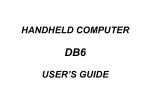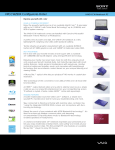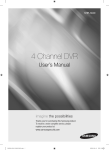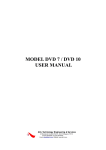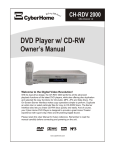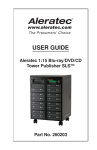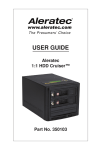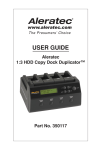Download Aleratec 310108 User guide
Transcript
USER GUIDE Aleratec DVD/CD Flash Copy Tower™ Part No. 310108 Copyright/Model Identification The content of this manual is for informational purposes only and is subject to change without notice. This manual is copyright with all rights reserved. Under copyright laws, this manual and the software described within may not be copied, except in the normal use of the product(s) described within or to make a backup copy. Copyright© 2013 Aleratec, Inc. 9851 Owensmouth Avenue Chatsworth, CA 91311 U.S.A. Aleratec® is a registered trademark, and DVD/CD Flash Copy Tower™ is a trademark of Aleratec, Inc Check out Aleratec Online! • Blog.Aleratec.com • Facebook.com/Aleratec • Twitter.com/Aleratec • YouTube.com/Aleratec Please record the following information to help expedite any warranty claim: Model No. _ _________________________ Serial No.________________________ Date Purchased ________________________________________________________ Place of Purchase ______________________________________________________ www.aleratec.com Radio/TV Interference Statement The equipment described in this guide emits radio frequency energy. If it is not installed in accordance with the manufacturer’s instructions, it may cause interference with radio or television reception. This equipment has been tested and found to comply with the limits for a Class B digital device, pursuant to Part 15 of the FCC Rules. These limits are designed to provide reasonable protection against harmful interference in a residential installation. This equipment generates, uses, and can radiate radio frequency energy. If not installed and used in accordance with the instruction manual, this equipment may cause harmful interference to radio communications. However, there is no guarantee that interference will not occur in a particular installation. If this equipment does cause harmful interference to radio or television reception, which can be verified by turning the equipment off and on, the user is encouraged to try to correct the interference by one or more of the following measures: • Reorient or relocate the receiving antenna. • Increase the separation between the equipment and the receiver. • Connect the equipment to an electrical outlet on a circuit that is different from the circuit to which the receiver is connected. • Consult your dealer or an experienced radio/TV technician for help. This equipment has been certified to comply with the limits for a Class B computing device, pursuant to FCC Rules. In order to maintain compliance with FCC regulations, shielded cables must be used with this equipment. Operation with nonapproved equipment or unshielded cables is likely to result in interference to radio and TV reception. The user is cautioned that changes and/or modifications made to this equipment, without the approval of manufacturer, could void the user’s authority to operate this equipment. www.aleratec.com Safety Regulations WARNING To prevent fire or shock hazard, do not expose the unit to rain or moisture. To avoid electrical shock, do not open the cabinet. Refer servicing to authorized personnel only. Make sure that the manually switchable power supply is set to the proper voltage for your region. CAUTION As the laser beam in these DVD/CD Flash Copy Tower is harmful to the eyes, do not attempt to disassemble the cabinet. Refer servicing to authorized personnel only. The use of optical instruments with this product will increase eye hazard. This DVD/CD Duplicator is classified as a CLASS 1 LASER PRODUCT. The CLASS 1 LASER PRODUCT label is located on top of the internal drive enclosure. CLASS 1 LASER PRODUCT LASER KLASSE 1 PRODUKT www.aleratec.com Table of Contents Introduction....................................................................................................1 Product Features....................................................................................................1 Key Items..............................................................................................................2 DVD/CD Flash Copy Tower: Display Panel and Buttons....................................2 Function List.........................................................................................................3 Precautions....................................................................................................5 Installation.............................................................................................................5 Operation...............................................................................................................5 Transportation.......................................................................................................5 Overview........................................................................................................6 Main Menu............................................................................................................6 Subfunctions.........................................................................................................7 Using the DVD/CD Flash Copy Tower.......................................................10 Checking the Device Information . ....................................................................10 Disc Spanning.....................................................................................................12 Multi-Session Backup.........................................................................................13 Function Overview: 1. Copy...............................................................................14 Function Overview: 2. Compare.........................................................................17 Function Overview: 3. Information ...................................................................20 Function Overview: 4. Utility.............................................................................22 Function Overview: 5. Setup .............................................................................23 Specifications..............................................................................................25 Technical Support Addresses and Phone Numbers................................26 Service and Support...................................................................................27 Technical Support FAX Back Form...........................................................30 www.aleratec.com www.aleratec.com Introduction Thank you for purchasing the Aleratec DVD/CD Flash Copy Tower. Please read this User Guide thoroughly before using this product. Product Features The DVD/CD Flash Copy Tower is a Memory Card/USB flash drive to disc copier. No PC needed, no limitation of Memory Card size, just a very simple key button, you can easily backup from Memory Cards or USB flash drive to DVD or CD disc. DVD/CD Flash Copy Tower can do both multi-session backup and disc spanning. Multi-session allows you to copy several Memory Cards or USB flash drives to one DVD or CD disc. Disc spanning can split backup a big content size Memory Card to several discs. In addition, the DVD/CD Flash Copy Tower can also support disc to disc copying. • Memory Card or USB flash drive copy backup to DVD/CD disc. ▪▪ Multisession Technology: Allows all different types of Memory Cards to backup to one DVD/CD disc. ▪▪ Disc Spanning Technology: A big capacity Memory Cards can copy to several DVD/CD discs. • DVD/CD to DVD/CD disc duplicator. • No PC needed. www.aleratec.com 1 Introduction Key Items Control Buttons Card Reader DVD/CD Writer Power Button Note: Choose a Good Location 1. Allow adequate clearance for moving parts. 2. Do not place near heat sources such as radiators or air ducts, or in a place subject to direct sunlight, excessive dust, mechanical vibration or shock. 3. Good care will help assure maximum product life. Improper operating environment and misuse may void the warranty. DVD/CD Flash Copy Tower: Display Panel and Buttons (View may vary from picture) Function Firmware Version Up Arrow Confirm/Execute Aleratec 1.Copy USB V.1.05 CF I/II MS/MS Pro OK SD/MMC Escape/Cancel USB 2 CF MS/MS Pro SD/MMC www.aleratec.com Down Arrow Introduction Function List Function Sub-function Description 1. Copy 1.1 Memory Card to Disc Copy one Memory Card to DVD/CD disc 1.2 USB to Disc Copy USB flash drive to DVD/CD disc 1.3 Disc to Disc DVD to DVD copy CD to CD copy 2.1 Memory Card to Disc Bit by bit compare between copied disc and Memory Card 2.2 USB to Disc Bit by bit compare between USB flash drive and copied disc 2.3 Disc to Disc Bit by bit compare between source disc and copied disc 3.1 USB Info Check USB flash drive’s content size information 3.2 Memory Card Info Check Memory Card’s content size information 3.3 Disc Info Check disc’s content size information 3.4 Drive Info Check DVD/CD drives manufacturer and model information 3.5 System Info Check the machine’s firmware and model information 4.1 System Update Can upgrade system firmware via USB flash drive or disc 4.2 Demo I/O Simulates operation by ejecting and retracting drive doors 5.1 Copy+Compare According to your request select “enable” or “disable” 5.2 Multi-session According to your request select “enable” or “disable” multi-session function 5.3 Disc Spanning According to your request select “enable” or “disable” disc spanning function 5.4 Burn Multidisc Set the duplication from one flash media to multiple blank discs 5.5 Burn Speed Set the burning speed of DVD/CD writing 5.6 Beep Sound Set “ON” or “Off” of the beep sound function 5.7 Advance Setup Set disc space that will not be used and back light time 2. Compare 3. Information 4. Utility 5. Set Up www.aleratec.com 3 Introduction Note: Flash media (Memory Card and USB) will be recognized by the DVD/CD Flash Copy Tower only when the format is FAT 12, 16, or 32. Note: Use only one source at a time. ONLY ONE Memory Card or ONLY ONE USB flash drive may be plugged in at a time. Note: When the system is in process, do not pull out the card. Note: CD will copy only to CD. DVD will only copy to DVD. 4 www.aleratec.com Precautions Before installing your DVD/CD Flash Copy Tower, please read the following. Installation Avoid placing the DVD/CD Flash Copy Tower in a location subject to: • High humidity • High temperature • Excessive dust • Mechanical vibration • Direct sunlight • Electromagnetic radiation Power This product has a manually switchable power supply. Make sure that the power supply is set to the proper voltage for your region. Operation Do not move the DVD/CD Flash Copy Tower during operation. This may cause it to malfunction during operations. Avoid exposing the unit to sudden changes in temperature as condensation may form inside the DVD/CD Flash Copy Tower. Should the surrounding temperature suddenly rise while the DVD/CD Flash Copy Tower is on, wait at least one hour before turning off the power. Operating the duplicator immediately after a sudden increase in temperature may result in a malfunction during playback or writing operations. Transportation Keep the original packing materials for future moving or shipping of the DVD/CD Flash Copy Tower. www.aleratec.com 5 Overview Main Menu There are 5 main menu items that will display in the DVD/CD Flash Copy Tower Display Panel. These are: 1. 1. Copy 2. 2. Compare 3. 3. Information 4. 4. Utility 5. 5. Set Up 6 www.aleratec.com Overview Subfunctions The main menu “Copy” function has 3 subfunctions. These are: 1.1 Memory Card to Disc 1. Copy 1.2 USB to Disc 1.3 Disc to Disc The main menu “Compare” function has 3 subfunctions. These are: 2.1 Memory Card to Disc 2. Compare 2.2 USB to Disc 2.3 Disc to Disc www.aleratec.com 7 Overview Subfunctions - continued The main menu “Information” function has 5 subfunctions. These are: 3.1 Memory Card Info 3.2 USB Info 3. Information 3.3 Disc Info 3.4 Drive Info 3.5 System Info The main menu “Utility” function has 2 subfunction. These are: 4.1 System Update 4. Utility 4.2 Demo I/O 8 www.aleratec.com Overview The main menu “Set Up” function has 7 subfunctions. These are: 5.1 Copy + Compare 5.2 Multi-Session 5. Set Up 5.3 Disc Spanning 5.4 Burn Multidisc 5.5 Burn Speed 5.6 Beep Sound 5.7 Advance Setup www.aleratec.com 9 Using the DVD/CD Flash Copy Tower Checking the Device Information Before copying, it is recommended that you check each Memory Card, USB, or DVD/CD’s content information. Checking Memory Card Information 1. Select 3. Information, → Select 1. M-Card info → Press OK → The DVD/CD Flash Copy Tower will show the information of this Memory Card. SD 3838MB Used: 1438MB Press “ESC” or “OK” to continue to calculate file quantity. Total File Q’ty: 64 Checking USB Information 1. Select 3. Information, → Select 2. USB info → Press OK → The DVD/CD Flash Copy Tower will show the information of this USB flash drive. USB 7.0GB Used: 5.0GB Press “ESC” or “OK” to continue to calculate file quantity. Total File Q’ty: 4329 10 www.aleratec.com Using the DVD/CD Flash Copy Tower Checking Disc Information 1. Select 3. Information, → Select 3. Disc info → Press OK → The DVD/CD Flash Copy Tower will show the information of this Disc. Disc Spanning Disc Information: If the disc was copied from Disc Spanning you will see the disc sequence. [2] Disc 2/4 Disc Sequence of disc/total disc copied 512MB Disc content size Multi-session Disc Information: You will see the content size and the remaining free space of the disc. [1] Disc 2 Session 1818M [1] Disc Free Space 2674M www.aleratec.com 11 Using the DVD/CD Flash Copy Tower Disc Spanning To use Disc Spanning go to Setup and enable Disc Spanning. When you want to copy a Memory Card which has a content size bigger than a disc, the DVD/CD Flash Copy Tower will automatically estimate the number of blank discs required for the job and execute Disc Spanning. When the file size is very close to the writable space on the blank discs, the DVD/CD Flash Copy Tower may under estimate the number of discs needed. If this happens you can add an extra disc before you start or when the DVD/ CD Flash Copy Tower displays “Waiting Disc”. For example, when you copy an SD Card with over 2GB content size to CDs, you place a CD into the burner, and the DVD/ CD Flash Copy Tower will calculate total number of discs to back up this SD Card (4 discs for this example, see Setup → Advanced Setup → DVD/CD/Spare Size on page 24 of this User Guide for seting writable space on DVD/CD). If you place a DVD (4.7G) to copy, the DVD/CD Flash Copy Tower will start copying without requiring additional discs. Using Disc Spanning 1. Plug a Memory Card (ex. SD) and place a blank DVD or CD disc into the burner. 2. Select 1. Copy, → Select 1. M-Card to Disc → Press OK → The DVD/CD Flash Copy Tower will begin copying. Number of files on SD Card Total = 135 Waiting disc... Example: A total of 4 CD-R discs are required to complete this project First Disc Current disc size Write D1/4 Total 2043MB Total size to be copied 530 M 80M Copying progress When a disc is finished copying, it will be ejected. If the Disc Spanning process is not complete, the DVD/CD Flash Copy Tower will prompt you for a new blank disc to continue the copying. Note: The DVD/CD Flash Copy Tower can not use Disc Spanning for a Memory Card that has a single file whose content size is bigger than a disc size. 12 www.aleratec.com Using the DVD/CD Flash Copy Tower Note: Keep disc type consistent when using Disc Spanning. For example, if you place a CD-R as the first disc for copying, do not place a DVD-R or DVD+R to continue copying. The DVD/CD Flash Copy Tower will show an error message and ask for another blank CD-R. Note: Disc Spanning will automatically detect the next blank disc and eject the completed first disc. Multi-Session Backup The DVD/CD Flash Copy Tower can combine several small size Memory Cards and USB flash drives together into a disc. For example, you can put an SD Card, Memory stick, Memory stick pro, USB, MP3(USB), and handy drives, etc. with total content size smaller than a CD disc size (see Setup → Advanced Setup → DVD/CD Spare Size on page 24 of this User Guide for setting writable space on DVD/CD) together. The DVD/CD Flash Copy Tower will execute close session after every copying session, and keep this disc open for next time copying as long as the disc’s remaining size is enough. 1. Insert a Memory Card (e.g. USB flash drive) and place a DVD or CD into the burner. 2. Select 1. Copy, → Select 1. USB to Disc → Press OK → The DVD/CD Flash Copy Tower will begin copying. Number of files to be copied Total = 64 Waiting disc... Write Disc 16% 3. 137M 20M Total file size to be copied Copying progress When finished, the disc tray will eject, and you can continue to copy another Memory Card or USB, or you can take out the disc and keep it for other copying sessions. Note: Multi-Session Backup does not support disc spanning. Note: The DVD/CD Flash Copy Tower can use blank disc to start Multi-Session function; if the disc has data inside, the DVD/CD Flash Copy Tower can’t execute Multi-Session function. Therefore, if you like to use CD-RW or DVD RW to backup, please make sure you have erased the original data of the disc. www.aleratec.com 13 Using the DVD/CD Flash Copy Tower Function Overview: 1. Copy Memory Card to Disc 1. Insert a Memory Card (e.g.. SD, MS) and place a blank DVD or CD disc into the burner. 2. Select 1. Copy, → Select 1. M-Card to Disc → Press OK → The DVD/CD Flash Copy Tower will begin copying. The DVD/CD Flash Copy Tower will detect the card and decide whether Multisession or Disc Spanning copying will be used. Disc Spanning Copying Number of files on Memory Card Total = 2034 Waiting disc... Example: A total of 4 CD-R discs are required to complete this project First Disc Current disc size Write D1/4 Total 5401MB 601 M 80M Copying progress Total size to be copied When a disc is finished copying, it will be ejected. If the Disc Spanning process is not complete, the DVD/CD Flash Copy Tower will prompt you for a new blank disc to continue the copying. Multisession Copying Number of files on Memory Card Total = 64 Waiting disc... Total size to be copied Write Disc 16% 137 M 20M Copying progress When finished copying, the disc will be ejected, and you can continue to copy another Memory Card. 14 www.aleratec.com Using the DVD/CD Flash Copy Tower USB to Disc 1. Insert a USB flash drive and place a blank DVD or CD disc into the burner. 2. Select 1. Copy, → Select 2. USB to Disc → Press OK → The DVD/CD Flash Copy Tower will begin copying. The DVD/CD Flash Copy Tower will detect the USB flash drive and decide whether Multisession or Disc Spanning copying will be used. Disc Spanning Copying Number of files on USB flash drive Total = 2034 Waiting disc... Example: A total of 4 CD-R discs are required to complete this project First Disc Current disc size Write D1/4 Total 5401MB 601 M 80M Copying progress Total size to be copied When a disc is finished copying, it will be ejected. If the Disc Spanning process is not complete, the DVD/CD Flash Copy Tower will prompt you for a new blank disc to continue the copying. Multisession Copying Number of files on USB flash drive Total = 64 Waiting disc... Total size to be copied Write Disc 16% 137 M 20M Copying progress When finished copying, the disc will be ejected, and you can continue to copy another Memory Card, or USB flash drive. www.aleratec.com 15 Using the DVD/CD Flash Copy Tower Disc to Disc This function allows you to copy DVD to DVD(s) and CD to CD(s). Note: CD will copy only to CD. DVD will only copy to DVD. 1. Place your source disc into a Reader, and blank discs into Writers. 2. Select 1. Copy, → Select 3. Disc to Disc copy → Press OK → The DVD/CD Flash Copy Tower will begin copying. Elapsed Time Copy 3% 0:15 16X % Progress Copy PASS 1 73: 56 07:21 Total information on disc Copy speed Result FAIL 0 Results 3. 16 When copying is completed, the copied disc will be ejected. www.aleratec.com Using the DVD/CD Flash Copy Tower Function Overview: 2. Compare When “Copy” is completed, the “Compare” function allows you to preform a bit-bybit comparison of the source media to the completed disc copy. Memory Card to Disc Compare 1. Insert a Memory Card (e.g. SD, MS) and place a completed written DVD or CD disc into the DVD/CD Flash Copy Tower. 2. Select 2. Compare, → Select 1. M-Card to Disc → Press OK → The DVD/CD Flash Copy Tower will begin comparison. Compare Waiting disc... Compare process begins Total files on disc to compare Compare Disc 1/4 51 46 Disc Spanning Disc Compare progress (or) Total files on disc to compare Compare Session 2 71 12 The session in compare 3. When the Memory Card to Disc comparison is complete the following information will be displayed: Compare Complete ! 51 www.aleratec.com 17 Using the DVD/CD Flash Copy Tower USB to Disc Compare 1. Insert a USB flash drive and place a finish burner DVD or CD disc into the DVD/CD Flash Copy Tower. 2. Select 2. Compare, → Select 2. USB to Disc → Press OK → The DVD/CD Flash Copy Tower will begin comparison. Compare Waiting disc... Begins the Compare process Total files on disc to compare Compare Disc 1/4 51 46 Disc Spanning Disc Compare progress (or) Total files on disc to compare Compare Session 2 71 12 Multi-Session 3. When the USB to Disc comparison is complete the following information will be displayed: Compare Complete ! 18 51 www.aleratec.com Using the DVD/CD Flash Copy Tower Disc to Disc Compare 1. Place the source disc and copied disc into the Reader and Writers. 2. Select 2. Compare, → Select 3. Disc to Disc → Press OK → The DVD/CD Flash Copy Tower will begin comparison. Actual comparison time Compare 19% 0:40 0.0X 73:56 17:22 Total time required to complete comparison % “Compare” completed 3. When the Disc to Disc comparison is complete the following information will be displayed: Compare Result Pass 1 Fail 0 Note: The DVD/CD Flash Copy Tower “Compare” function is to do file by file comparison. Therefore, Copy and Compare speeds will be affected by some factors such as the number of files, and the disc reading speed. www.aleratec.com 19 Using the DVD/CD Flash Copy Tower Function Overview: 3. Information Memory Card Information 1. Insert a Memory Card into the DVD/CD Flash Copy Tower. 2. Select 3. Information, → Select 1. M-Card info → Press OK → The DVD/CD Flash Copy Tower will show the information of this Memory Card. MS Used 30.8MB 28.4MB Total size of Memory Card Used content in Memory Card Total file Qty: 82 Total file number on the Memory Card USB Information 1. Insert a USB flash drive into the DVD/CD Flash Copy Tower. 2. Select 3. Information, → Select 2. USB info → Press OK → The DVD/CD Flash Copy Tower will show the information of this USB flash drive. USB Disc Used 820MB 702MB Total size of USB drive Used content of USB drive Total file Qty: 890 20 Total file number on the USB drive www.aleratec.com Using the DVD/CD Flash Copy Tower Disc Information 1. Insert a disc into the DVD/CD Flash Copy Tower. 2. Select 3. Information, → Select 3. Disc info → Press OK → The DVD/CD Flash Copy Tower will show the information of this Disc. Recognizing Disc [1] 1 Session Disc 87M Space used [1] Free Space Disc 420M Disc free space Disc spanning disc [2] Disc 2/4 Disc 512M Disc content size Drive Information 1. Select 3. Information, → Select 4. Drive info → Press OK → This will show the information of the DVD burner. Connecting port # [#1] Port 1.0 Pioneer DVDRW.. 1.23 VR-112D DVD Drive brand, Model and Firmware version System Information 1. Select 3. Information, → Select 5. System info → Press OK → This will show the information of this DVD/CD Flash Copy Tower version. Copy Tower V1.20 Version number www.aleratec.com 21 Using the DVD/CD Flash Copy Tower Function Overview: 4. Utility System Update The DVD/CD Flash Copy Tower can use a USB flash drive drive to update the system firmware. 1. Download / Copy the updated System Firmware to a USB flash drive. 2. Select 4. Utility → 1. System Update → Press OK → The system will start updating the firmware. When finished, the LCD screen will prompt you to turn off and turn on the system again. USB Search File.... Search for updated System Firmware on USB [Update Processing] Writing.... System Firmware update progress TURN OFF, 5 Sec, TURN ON AGAIN System Firmware update complete Note: Save the System Firmware update to a USB flash drive. Do not put the System Firmware update in a folder; the system will not be able to find the file in a folder. Demo I/O This function simulates operation by mechanically ejecting and retracting drive doors. 1. 22 Select 4. Utility → 2. Demo I/O → Press OK www.aleratec.com Using the DVD/CD Flash Copy Tower Function Overview: 5. Setup Copy+Compare 1. You can change the COPY function in the main menu to COPY+COMPARE by enabling this function. 2. Select 5. Setup → Select 41. Copy+Compare → Select Enable → Press OK → Copy mode will now be changed to Copy+Compare. Note: When Copy+Compare is enabled the finished disc will be ejected. Do not remove the disc from the tray. The tray will automatically close again in 2-3 seconds and begin the compare function. Multi-Session This function is to enable or disable Multi-Session function. Disc Spanning This function is to enable or disable Disc Spanning function. Burn Multidisc This function will copy USB flash drive contents or Memory Card contents to multiple discs loaded in the recorders (as long as the content on the source is the same capacity or less than the capacity of the blank target discs). Burn Speed You can use this function to set up the burner speed of your DVD/CD Flash Copy Tower. There are 9 options to choose from. These include: DVD/CD to DVD/CD, Memory Card to DVD/CD and USB to DVD/CD. Beep Sound This function enables or disables the sound associated with pushing any of the DVD/ CD Flash Copy Tower buttons. The default setting is “On”. www.aleratec.com 23 Using the DVD/CD Flash Copy Tower Advanced Setup DVD/CD Spare Size (Blu-ray not supported) Because the outside area of each DVD, CD is more difficult to write data to, you can use this function to set a spare area size on each DVD, CD. This spare area size will not be written to. Backlight Time This function is used to set the time the LCD screen will enter a screen saving mode. Language This function is used to set the language of the DVD/CD Flash Copy Tower. Factory Default This function returns the DVD/CD Flash Copy Tower back to its original default settings. 24 www.aleratec.com Specifications Model DVD/CD Flash Copy Tower Operation Stand Alone Function • • • • • Memory Card or USB Backup to Disc Technology • Multi-session • Disc Spanning • Multidisc copy Memory Card Compatibility CompactFlash™, MemoryStick/Pro/Duo, SD™ Card, MiniSD, MicroSD USB Flash Drive Support USB 1.1 / 2.0 USB Flash Devices DVD/CD Disc Read Support Format DVD-ROM, DVD-Video, DVD-Audio, DVD+R, DVD+RW, DVD-R, DVD-RW, Dual Layer DVD+R, CD-ROM, Audio CD, Video CD, MixedMode CD, Multisession CD, 3” MiniCD-R DVD/CD Disc Write Support Format DVD+R, DVD-R, DVD+RW, DVD-RW, Dual Layer DVD+R, 3” MiniCD-R Memory Card file format FAT12, FAT16, FAT32 Buzzer Yes Display Monochrome LCD Power • Voltage: 115-230V • Current: 50-60Hz Switchable Control Button Forward, Backward, Escape, and OK LED LED for each Memory Card or USB device when device is detected Humidity • Operating: 20% ~ 80% • Non Operating: 15% ~ 95% Environment Temperature • Operating: 5°C to 50°C • Non Operating: -20°C to 65°C Safety RoHS Dimensions 267mm x 178mm x 394mm (height x width x deep) Weight 10.0 kg DVD copy to DVD CD copy to CD Memory Card copy to DVD/CD disc USB flash drive copy to DVD/CD disc Data comparison of backup Note: The above table information is for reference only. Specifications subject to change without notice. www.aleratec.com 25 Technical Support After reading this User Guide, if you need additional assistance with this product, please contact Aleratec Technical Support. Our technical staff will be happy to assist you, but they may need your help to better assist you. Calling Aleratec Technical Support without all the necessary information can be both time consuming and frustrating. Therefore, please try to have the following information ready before calling: 1. Part Number - the part number is located on the bottom of the DVD/CD Flash Copy Tower. 2. Serial Number - the serial number is located on the back of the DVD/CD Flash Copy Tower. 3. Troubles - your questions about the DVD/CD Flash Copy Tower. Please provide enough information about your problems so our technical staff can recreate and diagnose it. Technical Support Addresses and Phone Numbers XX By e-mail: [email protected] XX By Telephone: 1-818-678-0484 – Skype: support.aleratec.com Technical Support Group can be reached 8:00 AM to 5:00 PM, Pacific Time, Monday through Friday, excluding U.S. holidays. Please try to call from a phone near your computer system. XX Access is available 24 hours a day, 365 days a year, via: The World Wide Web at: www.aleratec.com FAX at: 1-818-678-0483 26 www.aleratec.com www.aleratec.com 27 28 www.aleratec.com www.aleratec.com 29 Technical Support FAX Back Form Aleratec, Inc. Technical Support Fax Back Form Please record the following information to help expedite any warranty claim: Model No.:_ _________________ Serial No.: ________________________________ Date Purchased ________________________________________________________ Place of Purchase:______________________________________________________ To: Technical Support Group FAX: 1-818-678-0483 FROM:_ ________________________ FAX: ________________________________ E-MAIL _____________________________ RE:_ ___________________________ TEL: ________________________________ DATE:___________________ # OF PAGES: ________________________________ I am experiencing the following problems with my DVD/CD Flash Copy Tower: ____________________________________________________________________ ____________________________________________________________________ ____________________________________________________________________ ____________________________________________________________________ ____________________________________________________________________ By answering these questions, your problem will be solved more rapidly. Make copies as necessary. You can reach us electronically at: www.aleratec.com on the internet. 30 www.aleratec.com Notes: www.aleratec.com Document Number: 9399056_ENG_Rev. F Specifications subject to change without notice. Copyright © 2013 Aleratec, Inc. 9851 Owensmouth Avenue Chatsworth, CA 91311 U.S.A. www.aleratec.com