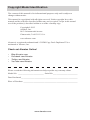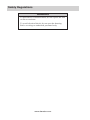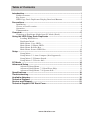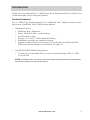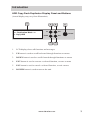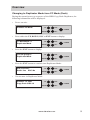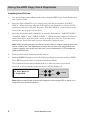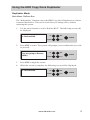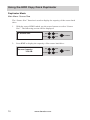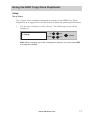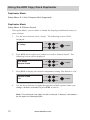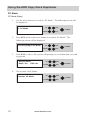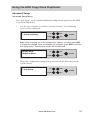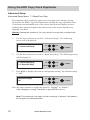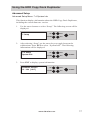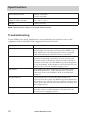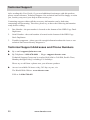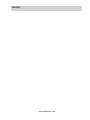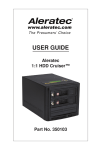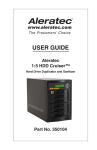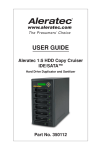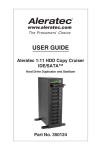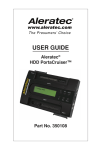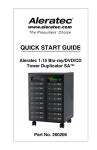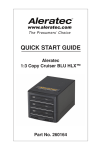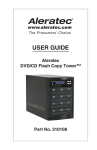Download Aleratec 350117 User guide
Transcript
USER GUIDE Aleratec 1:3 HDD Copy Dock Duplicator™ Part No. 350117 Copyright/Model Identification The content of this manual is for informational purposes only and is subject to change without notice. This manual is copyrighted with all rights reserved. Under copyright laws, this manual and the software described within may not be copied, except in the normal use of the product(s) described within or to make a backup copy. Copyright© 2012 Aleratec, Inc. 9851 Owensmouth Avenue Chatsworth, CA 91311 U.S.A. www.aleratec.com Aleratec is a registered trademark and 1:3 HDD Copy Dock Duplicator™ is a trademark of Aleratec, Inc. Check out Aleratec Online! •• •• •• •• Blog.Aleratec.com Facebook.com/Aleratec Twitter.com/Aleratec YouTube.com/Aleratec Please record the following information to help expedite any warranty claim: Model No. _ _________________________ Serial No.________________________ Date Purchased ________________________________________________________ Place of Purchase ______________________________________________________ www.aleratec.com Radio/TV Interference Statement The equipment described in this guide emits radio frequency energy. If it is not installed in accordance with the manufacturer’s instructions, it may cause interference with radio or television reception. This equipment has been tested and found to comply with the limits for a Class B digital device, pursuant to Part 15 of the FCC Rules. These limits are designed to provide reasonable protection against harmful interference in a residential installation. This equipment generates, uses, and can radiate radio frequency energy. If not installed and used in accordance with the instruction manual, this equipment may cause harmful interference to radio communications. However, there is no guarantee that interference will not occur in a particular installation. If this equipment does cause harmful interference to radio or television reception, which can be verified by turning the equipment off and on, the user is encouraged to try to correct the interference by one or more of the following measures: • Reorient or relocate the receiving antenna. • Increase the separation between the equipment and the receiver. • Connect the equipment to an electrical outlet on a circuit that is different from the circuit to which the receiver is connected. • Consult your dealer or an experienced radio/TV technician for help. This equipment has been certified to comply with the limits for a Class B computing device, pursuant to FCC Rules. In order to maintain compliance with FCC regulations, shielded cables must be used with this equipment. Operation with nonapproved equipment or unshielded cables is likely to result in interference to radio and TV reception. The user is cautioned that changes and/or modifications made to this equipment, without the approval of manufacturer, could void the user’s authority to operate this equipment. www.aleratec.com Safety Regulations WARNING To prevent fire or shock hazard, do not expose the unit to rain or moisture. To avoid electrical shock, do not open the housing. Refer servicing to authorized personnel only. www.aleratec.com Table of Contents Introduction....................................................................................................1 Product Features....................................................................................................1 Key Items..............................................................................................................2 HDD Copy Dock Duplicator Display Panel and Buttons.....................................3 Precautions....................................................................................................4 Installation.............................................................................................................4 Choose a Good Location.......................................................................................4 Operation...............................................................................................................4 Transportation.......................................................................................................4 Overview.........................................................................................................5 Changing to Duplicator Mode from PC Mode (Dock).........................................5 Using the HDD Copy Dock Duplicator . ......................................................6 Loading Hard Drives.....................................................................................6 Duplicator Mode ..........................................................................................7 Main Menu: Copy HDD...............................................................................7 Main Menu: Compare HDD.........................................................................8 Main Menu: ReScan Bus..............................................................................9 Main Menu: Source HDD Size...................................................................10 Setup ........................................................................................................... 11 Setup Menu.................................................................................................11 Setup Menu: 5-1 Auto Compare (Not Supported)......................................12 Setup Menu: 5-2 Button Sound..................................................................12 Setup Menu: 5-3 Device Info......................................................................13 PC Mode ......................................................................................................14 Advanced Setup .........................................................................................15 Advanced Setup Menu................................................................................15 Advanced Setup Menu: 7-1 Read Error Skip.............................................16 Advanced Setup Menu: 7-4 System Info....................................................17 Specifications..............................................................................................18 Troubleshooting..........................................................................................18 Available Adapters......................................................................................19 Technical Support.......................................................................................20 Service and Support....................................................................................21 Technical Support FAX Back Form............................................................24 www.aleratec.com www.aleratec.com Introduction Thank you for purchasing the 1:3 HDD Copy Dock Duplicator. Please read this User Guide thoroughly before using this product. Product Features The 1:3 HDD Copy Dock Duplicator™ is a Hard Disk Drive Duplicator that can also function as a Hard Disk Drive USB Docking Station. • Duplicator Features ▪▪ ▪▪ ▪▪ ▪▪ ▪▪ ▪▪ Hard Disk Drive Duplicator Makes Hard Disk Drive copies/backups Quick-load drive bays Supports 2.5” and 3.5” SATA Hard Disk Drives Standalone operation, no computer required Supports Compact Flash (CF) memory, CFast Memory and 50mm mSATA SSDs with optional adapters, not included. See page 20. • Quad SATA HDD USB Docking Station ▪▪ Connect up to 4 Hard Disk Drives to your computer through USB 3.0, USB 2.0 or eSATA NOTE: In either mode, you must rescan bus when attaching/removing hard drives so that the system can rescan the drives. www.aleratec.com 1 Introduction Key Items HDD Release Buttons SATA HDD Drive Slots Display Panel Main Power Button Individual HDD Power Buttons Power Cord Port Controller Buttons USB 3.0 Port eSATA Port Note: Choose a Good Location 1. Allow adequate clearance for moving parts. 2. Do not place near heat sources such as radiators or air ducts, or in a place subject to direct sunlight, excessive dust, high humidity, high temperatures, electromagnetic radiation, mechanical vibration or shock. 3. Good care will help assure maximum product life. Improper operating environment and misuse may void the warranty. 2 www.aleratec.com Introduction HDD Copy Dock Duplicator Display Panel and Buttons (Actual display may vary from illustration) 1 == Duplication Mode == 1. Copy HDD 2 4 6 UP ENT DOWN ESC POWER 3 5 1. LCD display shows all functions and messages 2. UP button is used to scroll backward through functions or menus 3. DOWN button is used to scroll forward through functions or menus 4. ENT button is used to execute a selected function, or enter a menu 5. ESC button is used to cancel a selected function, or exit a menu 6. POWER button is used to turn on the unit. www.aleratec.com 3 Precautions Before installing your HDD Copy Dock Duplicator, please read the following. Installation Avoid placing the HDD Copy Dock Duplicator in a location subject to: • High humidity • High temperature • Excessive dust • Mechanical vibration • Direct sunlight • Electromagnetic radiation Choose a Good Location 1. Allow adequate clearance for moving parts. 2. Do not place near heat sources such as radiators or air ducts, or in a place subject to direct sunlight, excessive dust, mechanical vibration or shock. 3. Disconnect the AC adapter from the outlet if the product is not used for an extended period of time. 4. Proper care will help assure maximum product life. Improper operating environment and misuse may void the warranty. Operation Do not move the HDD Copy Dock Duplicator during operation. This may cause a malfunction or other undesirable results. Avoid exposing the unit to sudden changes in temperature as condensation may form inside the HDD Copy Dock Duplicator. Should the surrounding temperature suddenly rise while the HDD Copy Dock Duplicator is on, wait at least one hour before turning off the power. Operating the duplicator immediately after a sudden increase in temperature may result in a malfunction. Transportation Keep the original packing materials for future moving or shipping of the HDD Copy Dock Duplicator. 4 www.aleratec.com Overview Changing to Duplicator Mode from PC Mode (Dock) During the normal power-up sequence of the HDD Copy Dock Duplicator, the following information will be displayed: • Power on unit: Aleratec PC Mode HDD Duplicator 1-1 ver: 0.92C UP ENT DOWN ESC POWER • Press either the UP, DOWN, ESC or ENT button to display: == Main Menu == HDD Duplicator Duplicator Mode 1-1 ver: UP ENT DOWN ESC UP ENT DOWN ESC POWER • Press the ENT button to display: You going to HDDare Duplicator Duplicator Mode 1-1 ver: POWER • Press the ENT button to continue into Duplicator Mode: Are sure? HDDyou Duplicator Enter: 1-1 Yes ESC: ver: No UP ENT DOWN ESC POWER • You are now in Duplicator Mode: Aleratec 1:3 HDD HDD Duplicator Copy 1-1 Dock USB ver:3.0 UP ENT DOWN ESC POWER www.aleratec.com 5 Using the HDD Copy Dock Duplicator Loading Hard Drives 1. Use the included power adapter and cord to plug the HDD Copy Dock Duplicator into a power outlet. 2. Insert the SATA Hard Drive you want to copy into the slot marked “SOURCE DISK 4”. When inserting, align the SATA port on the Hard Drive with the SATA connector in the drive bay slot. Press the “SOURCE DISK 4” power button on the front of the unit to power up the drive. 3. Insert the destination SATA Hard Drives into the slots marked “TARGET DISK 1”, “TARGET DISK 2” and “TARGET DISK 3”. When inserting, align the SATA port on the Hard Drive with the SATA connector in the drive bay slot. Press the power button on the front of the unit to power up the drive target drive(s). Note: Make sure the target Hard Drive has the same or higher capacity than your source Hard Drive. The duplication process will not start if the target drive has a lower capacity. Also make sure the unit is not connected to a PC through the USB or eSATA ports. 4. Push the main power button to turn the unit on. 5. Push the DOWN button to select the Duplicator Mode menu item and press ENT. Press ENT two more times to switch to Duplicator Mode. The system will auto-detect the hard drives. After the drives have been detected, a screen similar to the one below will be displayed: == Dup. Menu == HDD Duplicator 1. Copy HDD ver: 1-1 UP ENT DOWN ESC POWER Note: Before copying be sure that the capacity of the target HDD is equal to or larger than the source hard drive. 6 www.aleratec.com Using the HDD Copy Dock Duplicator Duplicator Mode Main Menu: Copy HDD The “Copy HDD” function performs an actual copy from the source HDD to the target HDD. The target HDD must be at least as large as the source. The HDD Copy Dock Duplicator will copy every block of capacity on the source HDD. 1. Load the source HDD and the target HDD(s) into the HDD Copy Dock Duplicator. The system will auto-detect the hard drives. After the drives have been detected, a screen similar to the one below will be displayed: == Dup. Menu == HDD Duplicator 1. Copy HDD ver: 1-1 UP ENT DOWN ESC POWER Note: Before copying be sure that the capacity of the target HDD is equal to or larger than the source hard drive. 2. Press ENT to start copying. The system will auto-detect the hard drives. 3. During the copy process the HDD Copy Dock Duplicator will display progress information. Copy - 36MB/s 0% HDD Duplicator 235.7GB 1-1 ver: 00:01:48 UP ENT DOWN ESC POWER The amount of data remaining to be transferred (shown in gigabytes), and time will be displayed in increasing increments as the percentage of completion increases. The process information is refreshed every 15 to 20 seconds. Note: The copying speed, capacity and duration may vary from one source hard drive to another. 4. Once duplication is complete, a job status screen will be displayed: Final 38 MB/s 100% HDD Duplicator 0.0 1-1GB ver:00:32:57 UP ENT DOWN ESC POWER www.aleratec.com 7 Using the HDD Copy Dock Duplicator Duplicator Mode Main Menu: Compare HDD The “Compare HDD” function performs a comparison of data from the source hard drive to the data on the target hard drive. 1. With the source and target HDDs loaded use the arrow buttons to select “Compare HDD”. The following screen will be displayed: == Menu == HDDDup. Duplicator 2. Copy HDDver: 1-1 2. ENT DOWN ESC UP ENT DOWN ESC POWER Press ENT to continue. Are sure? HDDyou Duplicator Enter: ESC: No 1-1 Yes ver: 3. UP POWER Press ENT to begin the comparison. The system will auto-detect the hard drives. During the compare process, the HDD Copy Dock Duplicator will display progress information. Comp-23MB/s HDD Duplicator 5% 236.9.9GB 1-1 ver:00:51:12 UP ENT DOWN ESC POWER When the comparison is completed, a job status screen will be displayed: Compare HDD Duplicator OK:1 Fail:0 1-1 ver:Diff:0 UP ENT DOWN ESC POWER Note: If the Compare function detects a drive that is not the same as the Source drive, it will begin to beep and report each LBA that is different. Please turn the unit off in this case and Compare each target drive individually to determine which one is different. 8 www.aleratec.com Using the HDD Copy Dock Duplicator Duplicator Mode Main Menu: ReScan Bus The “ReScan Bus” function causes the HDD Copy Dock Duplicator to redetect connected hard drives. This can be used when you change drives without restarting the system. 1. Use the arrow buttons to select “ReScan BUS”. The following screen will be displayed: HDD Duplicator 3. ReScan BUS 1-1 ver: 2. UP ENT DOWN ESC POWER Press ENT to select. The system will prompt you to confirm that you wish to proceed. You going to Rescan HDDare Duplicator HDD’s 1-1 ver: UP ENT DOWN ESC POWER 3. Press ENT to begin the rescan. 4. When the rescan is complete, the following screen will be displayed: 3. ReScan BUS HDD Duplicator 1-1 ver: UP ENT DOWN ESC POWER www.aleratec.com 9 Using the HDD Copy Dock Duplicator Duplicator Mode Main Menu: Source Size The “Source Size” function is used to display the capacity of the source hard drive. 1. With the source HDD loaded, use the arrow buttons to select “Source Size”. The following screen will be displayed: 4. Source Size HDD Duplicator 1-1 ver: 2. ENT DOWN ESC POWER Press ENT to display the capacity of the source hard drive. Source Capacity: HDD Duplicator 74.5 ver: GB 1-1 10 UP UP ENT DOWN ESC POWER www.aleratec.com Using the HDD Copy Dock Duplicator Setup Setup Menu The “Setup” menu contains configuration options for the HDD Copy Dock Duplicator. It is suggested to use the factory defaults for optimum performance. 1. Use the arrow buttons to select “Setup”. The following screen will be displayed: HDD Duplicator 5. Setup 1-1 ver: UP ENT DOWN ESC POWER Note: After changing any of the configuration options, you must press ENT to accept the change. www.aleratec.com 11 Using the HDD Copy Dock Duplicator Duplicator Mode Setup Menu: 5-1 Auto Compare (Not Supported) Duplicator Mode Setup Menu: 5-2 Button Sound This option allows you to enable or disable the beeping sound heard when you press a button. 1. Use the arrow buttons select “Setup”. The following screen will be displayed: HDD Duplicator 5. Setup 1-1 ver: 2. DOWN ESC POWER UP ENT DOWN ESC POWER Press ENT to display the current configuration setting. The default is “On”. Button Sound HDD Duplicator On 1-1 ver: 4. ENT Press ENT and use the arrow buttons to scroll to “Button Sound”. The following screen will be displayed: 5-2. Setup HDD Duplicator Button Soundver: 1-1 3. UP UP ENT DOWN ESC POWER Use the arrow buttons to toggle through the available options. Once you change a default, remember to press ENT to save it. Note: This setting will only apply for the current job. If desired, it will need to be set again for subsequent jobs. 12 www.aleratec.com Using the HDD Copy Dock Duplicator Duplicator Mode Setup Menu: 5-3 Device Info This option displays information about any hard drives connected to the HDD Copy Dock Duplicator. 1. Use the arrow buttons to scroll to “Setup”. The following screen will be displayed: HDD Duplicator 5. Setup 1-1 ver: 2. DOWN ESC Press ENT and use the arrow buttons to scroll to “Device Info”. The following screen will be displayed: UP ENT DOWN ESC POWER Press ENT and use the arrow buttons to scroll to choose disk drive. The following screen will be displayed: HDD Duplicator Select Disk: 1-1 # ver: Disk 4. ENT POWER HDDSetup: Duplicator 5-3. 1-1 Device Info. ver: 3. UP UP ENT DOWN ESC POWER Press ENT to display information about the first device. Use the arrow buttons to show information about any additional hard drive that is connected. The following screens will be displayed: Model: HDD Duplicator 1-1 ver: Serial No.: HDD Duplicator 1-1 ver: Firmware Ver.: HDD Duplicator 1-1 ver: Total HDD Capacity.: Duplicator 1-1 ver: UP ENT DOWN ESC POWER UP ENT DOWN ESC UP ENT DOWN ESC UP ENT DOWN ESC POWER POWER POWER www.aleratec.com 13 Using the HDD Copy Dock Duplicator PC Mode PC Mode Setup 1. Use the arrow buttons to scroll to “PC Mode”. The following screen will be displayed: HDD 6. PCDuplicator Mode 1-1 ver: 2. ESC UP ENT DOWN ESC POWER Press ENT to select. The system will prompt you to confirm that you wish to proceed. UP ENT DOWN ESC UP ENT DOWN ESC POWER You are now in PC Mode. Aleratec PC Mode HDD Duplicator 1-1 ver: 14 DOWN Press ENT and use the arrow buttons to scroll to “PC Mode”. The following screen will be displayed: Are you sure? HDD Duplicator Enter: Yes ver: ESC: No 1-1 4. ENT POWER You are going to PC Mode HDD Duplicator 1-1 ver: 3. UP POWER www.aleratec.com Using the HDD Copy Dock Duplicator Advanced Setup Advanced Setup Menu The “Adv Setup” menu contains additional configuration options for the HDD Copy Dock Duplicator. 1. Use the arrow buttons to scroll to “Advanced Setup”. The following screen will be displayed: HDD Duplicator 7. Advanced Setup 1-1 ver: UP ENT DOWN ESC POWER Note: After changing any of the configuration options, you must press ENT to accept the change. Once all changes are complete, press ESC to exit the Adv Setup menu. The following screen will be displayed: Setting Done, HDD Duplicator Return to Menu. 1-1 ver: 2. UP ENT DOWN ESC POWER When the configuration changes have been saved, the following screen will be shown. HDD 7. AdvDuplicator Setup 1-1 ver: UP ENT DOWN ESC POWER www.aleratec.com 15 Using the HDD Copy Dock Duplicator Advanced Setup Advanced Setup Menu: 7-1 Read Error Skip This function can be enabled to ignore any error that occurs during copying. By default, the HDD Copy Dock Duplicator will halt the copy operation when it encounters an unreadable area of the source hard disk and display an error. Enabling this option will ignore any bad sectors on the source hard drive by skipping over them. Warning: Setting this function to “On” may result in corrupt data on copied hard drives. 1. Use the arrow buttons to scroll to “Advanced Setup”. The following screen will be displayed: HDD Duplicator 7. Advanced Setup 1-1 ver: 2. ENT DOWN ESC POWER Use the arrow buttons to scroll to “Read Error Skip”. The following screen will be displayed: 7. Advanced Setup HDD Duplicator 7-1. Read Errver: Skip 1-1 3. UP UP ENT DOWN ESC POWER Press ENT to display the current configuration setting. The default setting is “Off”. ReadDuplicator Error Skip HDD Off 1-1 ver: UP ENT DOWN ESC POWER Press the arrow buttons to toggle the option to “Disable” or “Enable”. After changing a setting, remember to press ENT to save it. Note: This setting will only apply for the current job. If desired, it will need to be set again for subsequent jobs. 16 www.aleratec.com Using the HDD Copy Dock Duplicator Advanced Setup Advanced Setup Menu: 7-4 System Info This function displays information about the HDD Copy Dock Duplicator, including the current firmware version. 1. Use the arrow buttons to select “Setup”. The following screen will be displayed: HDD Duplicator 7. Setup 1-1 ver: 2. ENT DOWN ESC POWER After selecting “Setup” use the arrow keys to toggle between the subfunctions. Press ENT to select. “System Info”. The following information will be displayed: 7-4. HDDSetup Duplicator System Info ver: 1-1 3. UP UP ENT DOWN ESC POWER Press ENT to display system information. Firmware Version HDD Duplicator V1. ] 1-1 003 [ 1017 ver: UP ENT DOWN ESC POWER www.aleratec.com 17 Specifications Power Requirements Voltage: 100-240V Current: 50-60Hz Dimensions (depth x width x height) D: 201mm W: 210mm H: 120.3mm (7.9” x 8.3” x 4.7”) Weight 1.02kg (2.2 Lbs.) Note: Specifications subject to change without notice. Troubleshooting If your HDD Copy Dock Duplicator is not performing as expected, refer to the symptoms below, and follow the suggested corrective action. Symptoms Corrective Actions LCD Display If the LCD display does not display any message and the backlight is not lit after powering on the HDD Copy Dock Duplicator, check that the power cable is properly connected and that the ON/OFF switch is turned on. Error Messages While the system is performing an operation and the operation is manually terminated, an error message will be shown in the LCD display. This may lead to an failed operation and could cause the HDD Copy Dock Duplicator to stop responding. If this happens, power the unit off, wait about ten (10) seconds, and then reapply power. Hard Disk If the HDD Copy Dock Duplicator does not detect one of the hard disk drives, verify that the drive is properly connected. Power off all HDD’s. Wait 10 seconds then power on. Keypad Buttons If pressing the keys on the front panel produces no response from the system, the HDD Copy Dock Duplicator may still be busy with the previous operation. If the system is idle, power the unit off, wait about ten (10) seconds, and then reapply power. Startup/Shutdown Do not power off the system while it is performing an operation. After a normal shutdown, wait about ten (10) seconds before reapplying power. 18 www.aleratec.com Available Adapters Your Aleratec 1:3 HDD Copy Dock Duplicator is also compatible with mSATA SSD, Compact Flash and CFast drives using the following optional adapters available from Aleratec at extra cost: Aleratec 50mm mSATA SSD to SATA Adapter 2-Pack Part 350118 Aleratec Compact Flash (CF) to SATA Adapter 2-Pack Part 350119 Aleratec CFast to SATA Adapter 2-Pack Part 350120 www.aleratec.com 19 Technical Support After reading this User Guide, if you need additional assistance with this product, please contact Aleratec Technical Support. Our technical staff will be happy to assist you, but they may need your help to better assist you. Contacting support without all the necessary information can be both time consuming and frustrating. Therefore, please try to have the following information ready before calling: 1. Part Number - the part number is located on the bottom of the HDD Copy Dock Duplicator. 2. Serial Number - the serial number is located on the bottom of the HDD Copy Dock Duplicator. 3. Troubles/symptoms - please provide enough information about the issue so our technical staff can accurately diagnose it. Technical Support Addresses and Phone Numbers XX By e-mail: [email protected] XX By Telephone: 1-818-678-0484 – Skype: support.aleratec.com Technical Support Group can be reached 8:00 AM to 5:00 PM, Pacific Time, Monday through Friday, excluding U.S. holidays. Please try to call from a phone near your Aleratec product. XX Access is available 24 hours a day, 365 days a year, via: The World Wide Web at: www.aleratec.com FAX at: 1-818-678-0483 20 www.aleratec.com Service and Support Aleratec, Inc., Limited Warranty This Limited Warranty covers defects encountered in the course of normal use of this product and does not apply to damage from improper use, abuse, accidents, unauthorized service, or inadequate packaging when shipping the product to Aleratec, Inc. Aleratec, Inc. provides the following limited warranty for this product only if the product was originally purchased for use, not re-sale, from Aleratec, Inc., an Aleratec, Inc. authorized dealer or distributor, or any other Aleratec, Inc. approved reseller for this product. This product is warranted to be free from defects in workmanship and material for a period of one year from the date of your original purchase. If the product fails during normal and proper use within the warranty period, Aleratec, Inc. will, at its option, repair or replace the product at no cost (except shipping and insurance). This limited warranty does not include service to repair damage from improper installation, accident, disaster, misuse, abuse, or modifications to the subsystem, or by any other causes unrelated to defective materials or workmanship. www.aleratec.com 21 Service and Support Please Note: This Warranty is valid only within the United States and Puerto Rico, and applies only to products that are new and unopened on the date of purchase. For areas outside the United States and Puerto Rico, contact the authorized dealer from whom you purchased this product to determine which warranty, if any, applies. THIS LIMITED WARRANTY CONSTITUTES YOUR SOLE AND EXCLUSIVE REMEDY, AND THE SOLE AND EXCLUSIVE LIABILITY OF ALERATEC, INC., AND IS IN LIEU OF ALL OTHER WARRANTIES, EXPRESSED OR IMPLIED, INCLUDING, BUT NOT LIMITED TO ANY IMPLIED WARRANTY OF MERCHANTABILITY OF ITEMS FOR A PARTICULAR PURPOSE. Your sole remedy shall be repair or replacement, with new or refurbished components, as provided in this Limited Warranty. Aleratec, Inc. shall not be liable for any direct, indirect, special incidental products or consequential damages, including, but not limited to, any loss of data or loss of profits or business, regardless of the form of action or theory of liability resulting from any defect in, or use of, this product (even if Aleratec, Inc. has been advised of the possibility of such damages). In any event, the liability of Aleratec, Inc. under this Limited Warranty, for damages to you or any third party, regardless of the form of action or theory of liability, shall not exceed the purchase price you paid for this product. Some states do not allow limitations of the disclaimer of implied warranties, the period an implied warranty lasts, or the exclusion or limitation of incidental or consequential damages, so the exclusions and limitations stipulated in this Limited Warranty may not apply to you. This Limited Warranty gives you specific legal rights, and you may have other rights which vary from state to state. 22 www.aleratec.com Service and Support To Obtain Warranty Service: You must ship your subsystem to the authorized dealer where your subsystem was purchased within the one year warranty period and no later than thirty days after discovery of claimed defect, whichever occurs first. In either case, you must provide proof of original purchase before any warranty service can be performed. Products and parts provided as a result of warranty service may be other than new but will be in good working order and become your property at the time of exchange. At the same time, the exchanged products or parts become the property of Aleratec, Inc. When shipping the subsystem for service, you agree to insure the Duplicator, to prepay shipping charges, and to use the original shipping container or equivalent. Any service outside the scope of this limited warranty shall be at Aleratec, Inc.’s or its Authorized Service Provider’s rates and terms then in effect. This warranty gives you specific legal rights; you may also have other rights which vary from state to state. www.aleratec.com 23 Technical Support FAX Back Form Aleratec, Inc. Technical Support Fax Back Form Please record the following information to help expedite any warranty claim: Model No.:_ _________________ Serial No.: ________________________________ Date Purchased: _______________________________________________________ Place of Purchase:______________________________________________________ Firmware Version:__________________ HDD Brand and Model: _______________ To: Technical Support Group FAX: 1-818-678-0483 FROM:_ ________________________ FAX: ________________________________ E-MAIL _____________________________ RE:_ ___________________________ TEL: ________________________________ DATE:___________________ # OF PAGES: ________________________________ I am experiencing the following issues with my HDD Copy Dock Duplicator: ____________________________________________________________________ ____________________________________________________________________ ____________________________________________________________________ ____________________________________________________________________ ____________________________________________________________________ By answering these questions, your problem will be solved more rapidly. Make copies as necessary. You can reach us electronically at: www.aleratec.com on the internet. 24 www.aleratec.com Notes: www.aleratec.com Document Number: 350117_UG_ENG_Rev. A Specifications subject to change without notice. Copyright © 2012 Aleratec, Inc. 9851 Owensmouth Avenue Chatsworth, CA 91311 U.S.A. www.aleratec.com