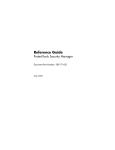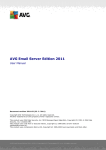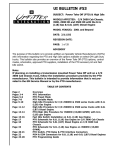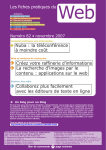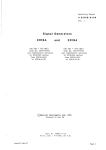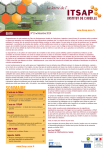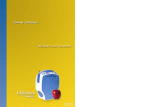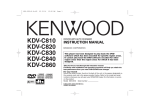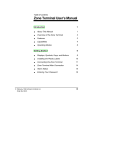Download AVG File Server 2011
Transcript
AVG File Server 2011 User Manual Document revision 2011.03 (23. 2. 2011) C opyright AVG Technologies C Z, s.r.o. All rights reserved. All other trademarks are the property of their respective owners. This product uses RSA Data Security, Inc. MD5 Message-Digest Algorithm, C opyright (C ) 1991-2, RSA Data Security, Inc. C reated 1991. This product uses code from C -SaC zech library, C opyright (c) 1996-2001 Jaromir Dolecek ([email protected]). This product uses compression library zlib, C opyright (c) 1995-2002 Jean-loup Gailly and Mark Adler. This product uses compression library libbzip2, C opyright (c) 1996-2002 Julian R. Seward. A V G File Server 2 0 1 1 © 2 0 1 1 C opyright A V G T ec hnologies C Z, s .r.o. A ll rights res erved. 1 Contents ........................................................................................................................ 6 1. Introduction ........................................................................................................................ 7 2. AVG Installation Requirements 7 2.1 Operation.......................................................................................................... Systems Supported 7 2.2 Minimum .......................................................................................................... & Recommended HW Requirements ........................................................................................................................ 8 3. AVG Installation Options ........................................................................................................................ 9 4. AVG Installation Process 4.1 Welcome.......................................................................................................... 9 10 4.2 Activate.......................................................................................................... your AVG license .......................................................................................................... 11 4.3 Select type of installation 12 4.4 Custom.......................................................................................................... options .......................................................................................................... 13 4.5 Install progress .......................................................................................................... 13 4.6 Installation was successful ........................................................................................................................ 15 5. After Installation 15 5.1 Product.......................................................................................................... registration 15 5.2 Access .......................................................................................................... to user interface .......................................................................................................... 15 5.3 Scanning of the whole computer .......................................................................................................... 15 5.4 AVG default configuration ........................................................................................................................ 16 6. AVG User Interface 17 6.1 System.......................................................................................................... Menu 17 6.1.1 F .......................................................................................................... ile .......................................................................................................... 17 6.1.2 Com pone nt s .......................................................................................................... 17 6.1.3 Hist ory 17 6.1.4 T .......................................................................................................... ools .......................................................................................................... 17 6.1.5 He lp 19 6.2 Security.......................................................................................................... Status Info .......................................................................................................... 20 6.3 Quick Links .......................................................................................................... 21 6.4 Components Overview .......................................................................................................... 22 6.5 Server components .......................................................................................................... 23 6.6 Statistics 23 6.7 System.......................................................................................................... Tray Icon ........................................................................................................................ 25 7. AVG Components A V G File Server 2 0 1 1 © 2 0 1 1 C opyright A V G T ec hnologies C Z, s .r.o. A ll rights res erved. 2 .......................................................................................................... 25 7.1 Anti-Virus .......................................................................................................... 25 7.1.1 Ant i-V irus Princ iple s .......................................................................................................... 25 7.1.2 Ant i-V irus Int e rfa c e .......................................................................................................... 26 7.2 Anti-Spyware .......................................................................................................... 26 7.2.1 Ant i-Spy w a re Princ iple s .......................................................................................................... 26 7.2.2 Ant i-Spy w a re Int e rfa c e 28 7.3 Resident.......................................................................................................... Shield .......................................................................................................... 28 7.3.1 Re side nt Shie ld Princ iple s .......................................................................................................... 28 7.3.2 Re side nt Shie ld Int e rfa c e .......................................................................................................... 28 7.3.3 Re side nt Shie ld De t e c t ion 32 7.4 Update .......................................................................................................... Manager .......................................................................................................... 32 7.4.1 Upda t e M a na ge r Princ iple s .......................................................................................................... 32 7.4.2 Upda t e M a na ge r Int e rfa c e 7.5 License .......................................................................................................... 34 36 7.6 Remote .......................................................................................................... Administration .......................................................................................................... 36 7.7 Anti-Rootkit .......................................................................................................... 36 7.7.1 Ant i-Root kit Princ iple s .......................................................................................................... 36 7.7.2 Ant i-Root kit Int e rfa c e ........................................................................................................................ 39 8. AVG Settings Manager ........................................................................................................................ 42 9. AVG Server Components .......................................................................................................... 42 9.1 Documents Scanner for MS SharePoint .......................................................................................................... 42 9.1.1 Doc um e nt Sc a nne r Princ iple s .......................................................................................................... 42 9.1.2 Doc um e nt Sc a nne r Int e rfa c e 44 10......................................................................................................................... AVG for SharePoint Portal Server .......................................................................................................... 44 10.1 Program Maintenance .......................................................................................................... 44 10.2 AVG for SPPS Configuration - SharePoint 2007 .......................................................................................................... 46 10.3 AVG for SPPS Configuration - SharePoint 2003 48 11......................................................................................................................... AVG Advanced Settings .......................................................................................................... 48 11.1 Appearance 11.2 Sounds.......................................................................................................... 50 51 11.3 Ignore.......................................................................................................... Faulty Conditions .......................................................................................................... 52 11.4 Virus Vault .......................................................................................................... 53 11.5 PUP Exceptions 11.6 Scans .......................................................................................................... 55 55 11.6.1 .......................................................................................................... Sc a n Whole Com put e r A V G File Server 2 0 1 1 © 2 0 1 1 C opyright A V G T ec hnologies C Z, s .r.o. A ll rights res erved. 3 .......................................................................................................... 55 11.6.2 She ll Ext e nsion Sc a n .......................................................................................................... 55 11.6.3 Sc a n Spe c ific F ile s or F olde rs 55 11.6.4 .......................................................................................................... Re m ov a ble De v ic e Sc a n .......................................................................................................... 60 11.7 Schedules 60 11.7.1 .......................................................................................................... Sc he dule d Sc a n 60 11.7.2 .......................................................................................................... V irus Da t a ba se Upda t e Sc he dule 60 11.7.3 .......................................................................................................... Progra m Upda t e Sc he dule .......................................................................................................... 70 11.8 Resident Shield .......................................................................................................... 70 11.8.1 Adv a nc e d Se t t ings .......................................................................................................... 70 11.8.2 Exc lude d it e m s 73 11.9 Cache .......................................................................................................... Server .......................................................................................................... 75 11.10 Anti-Rootkit .......................................................................................................... 76 11.11 Update 76 11.11.1.......................................................................................................... Proxy 76 11.11.2.......................................................................................................... Dia l-up 76 11.11.3.......................................................................................................... URL 76 11.11.4.......................................................................................................... M a na ge .......................................................................................................... 83 11.12 Remote Administration .......................................................................................................... 84 11.13 Server components 84 11.13.1.......................................................................................................... Doc um e nt Sc a nne r for M S Sha re Point 84 11.13.2.......................................................................................................... De t e c t ion Ac t ions .......................................................................................................... 87 11.14 Temporarily disable AVG protection .......................................................................................................... 88 11.15 Product Improvement Programme 90 12......................................................................................................................... AVG Scanning .......................................................................................................... 90 12.1 Scanning Interface .......................................................................................................... 91 12.2 Predefined Scans .......................................................................................................... 91 12.2.1 Whole Com put e r Sc a n .......................................................................................................... 91 12.2.2 Sc a n Spe c ific F ile s or F olde rs 91 12.2.3 .......................................................................................................... Ant i-Root kit Sc a n .......................................................................................................... 101 12.3 Scanning in Windows Explorer .......................................................................................................... 101 12.4 Command Line Scanning 101 12.4.1.......................................................................................................... CM D Sc a n Pa ra m e t e rs 104 12.5 Scan .......................................................................................................... Scheduling 104 12.5.1.......................................................................................................... Sc he dule Se t t ings 104 12.5.2.......................................................................................................... How t o Sc a n 104 12.5.3.......................................................................................................... Wha t t o Sc a n 113 12.6 Scan .......................................................................................................... Results Overview A V G File Server 2 0 1 1 © 2 0 1 1 C opyright A V G T ec hnologies C Z, s .r.o. A ll rights res erved. 4 114 12.7 Scan .......................................................................................................... Results Details 114 12.7.1.......................................................................................................... Re sult s Ov e rv ie w T a b 114 12.7.2.......................................................................................................... Infe c t ions T a b 114 12.7.3.......................................................................................................... Spy w a re T a b 114 12.7.4.......................................................................................................... Wa rnings T a b 114 12.7.5.......................................................................................................... Root kit s T a b 114 12.7.6.......................................................................................................... Inform a t ion T a b 122 12.8 Virus .......................................................................................................... Vault ........................................................................................................................ 124 13. AVG Updates .......................................................................................................... 124 13.1 Update Levels .......................................................................................................... 124 13.2 Update Types .......................................................................................................... 124 13.3 Update Process ........................................................................................................................ 126 14. Event History ........................................................................................................................ 128 15. FAQ and Technical Support A V G File Server 2 0 1 1 © 2 0 1 1 C opyright A V G T ec hnologies C Z, s .r.o. A ll rights res erved. 5 1. Introduction This user manual provides comprehensive documentation for AVG File Server 2011. Congratulations on your purchase of AVG File Server 2011! AVG File Server 2011 is one of a range of award winning AVG products designed to provide you with peace of mind and total security for your server. As with all AVG products AVG File Server 2011 has been completely re-designed, from the ground up, to deliver AVG’s renowned and accredited security protection in a new, more user friendly and efficient way. Your new AVG File Server 2011 product has a streamlined interface combined with more aggressive and faster scanning. More security features have been automated for your convenience, and new ‘intelligent’ user options have been included so that you can fit our security features to your way of life. No more compromising usability over security! AVG has been designed and developed to protect your computing and networking activity. Enjoy the experience of full protection from AVG. All AVG products offer Protection that’s relevant to the way you use your computer and the Internet: banking and shopping, surfing and searching, chatting and emailing, or downloading files and social networking – AVG has a protection product that’s right for you Hassle-free protection that’s trusted by over 110 million people around the world and fueled by a global network of highly-experienced researchers Protection that’s backed by round-the-clock expert support A V G File Server 2 0 1 1 © 2 0 1 1 C opyright A V G T ec hnologies C Z, s .r.o. A ll rights res erved. 6 2. AVG Installation Requirements 2.1. Operation Systems Supported AVG File Server 2011 is intended to protect workstations/servers with the following operating systems: Windows 2003 Server and Windows 2003 Server x64 Edition Windows 2008 Server and Windows 2008 Server x64 Edition (and possibly higher service packs for specific operating systems) 2.2. Minimum & Recommended HW Requirements Minimum hardware requirements for AVG File Server 2011: Intel Pentium CPU 1,5 GHz 512 MB of RAM memory 470 MB of free hard drive space (for installation purposes) Recommended hardware requirements for AVG File Server 2011: Intel Pentium CPU 1,8 GHz 512 MB of RAM memory 600 MB of free hard drive space (for installation purposes) A V G File Server 2 0 1 1 © 2 0 1 1 C opyright A V G T ec hnologies C Z, s .r.o. A ll rights res erved. 7 3. AVG Installation Options AVG can be installed either from the installation file available on your installation CD, or you can download the latest installation file from AVG website (http://www.avg.com). Before you start installing AVG, we strongly recommend that you visit AVG website (http://www.avg.com) to check for a new installation file. This way you can be sure to install the latest available version of AVG File Server 2011. During the installation process you will be asked for your license number. Please make sure you have it available before starting the installation. The sales number can be found on the CD packaging. If you purchased your copy of AVG on-line, your license number will have been delivered to you via e-mail. A V G File Server 2 0 1 1 © 2 0 1 1 C opyright A V G T ec hnologies C Z, s .r.o. A ll rights res erved. 8 4. AVG Installation Process To install AVG File Server 2011 on your computer, you need to get the latest installation file. You can use the installation file from the CD that is a part of your box edition but this file might be out-of-date. Therefore we recommended getting the latest installation file online. You can download the file from AVG website (http://www. avg.com), the Suppo rt C e nte r / D o wnlo a d section. The installation is a sequence of dialog windows with a brief description of what do at each step. In the following, we offer an explanation for each dialog window: 4.1. Welcome The installation process starts with the W e lco m e dialog window. Here you select the language used for the installation process, and the default language of AVG user interface. In the upper section of the dialog window find the drop-down menu with the list of languages you can chose from: Atte ntio n: He re , y ou a re se le c t ing t he la ngua ge for t he inst a lla t ion proc e ss. T he la ngua ge y ou se le c t w ill be inst a lle d a s t he de fa ult la ngua ge for AV G use r int e rfa c e , t oge t he r w it h English t ha t is inst a lle d a ut om a t ic a lly . If y ou w a nt t o ha v e inst a lle d ot he r a ddit iona l la ngua ge s for t he use r int e rfa c e , ple a se de fine t he m w it hin t he se t up dia log C us to m O ptio ns . Further, the dialog provides the full wording of the AVG license agreement. Please read it carefully. To confirm that you have read, understood and accept the agreement press the Acce pt button. If you do not agree with the license agreement press the D e cline button, and the installation process will be terminated immediately. A V G File Server 2 0 1 1 © 2 0 1 1 C opyright A V G T ec hnologies C Z, s .r.o. A ll rights res erved. 9 4.2. Activate your AVG license In the Activ a te Y o ur Lice ns e dialog you are invited to fill in your license number into the provided text field. The sales number can be found on the CD packaging in your AVG File Server 2011 box. The license number will be in the confirmation email that you received after purchasing your AVG File Server 2011 on-line. You must type in the number exactly as shown. If the digital form of the license number is available ( in t he e m a il), it is recommended to use the copy and paste method to insert it. Press the Ne xt button to continue the installation process. A V G File Server 2 0 1 1 © 2 0 1 1 C opyright A V G T ec hnologies C Z, s .r.o. A ll rights res erved. 10 4.3. Select type of installation The Se le ct ty pe o f ins ta lla tio n dialog offers the choice of two installation options: Q uick Ins ta ll and C us to m Ins ta ll. For most users, it is highly recommended to keep to the standard Q uick Ins ta ll that installs AVG in fully automatic mode with settings predefined by the program vendor. This configuration provides maximum security combined with the optimal use of resources. In the future, if the need arises to change the configuration, you will always have the possibility to do so directly in the AVG application. If you have selected the Q uick Ins ta ll option, press the Ne xt button to proceed to the following Ins ta ll Pro gre s s dialog. C us to m Ins ta ll should only be used by experienced users who have a valid reason to install AVG with non-standard settings; e.g. to fit specific system requirements. Having selected this option, press the Ne xt button to proceed to the C us to m O ptio ns dialog. A V G File Server 2 0 1 1 © 2 0 1 1 C opyright A V G T ec hnologies C Z, s .r.o. A ll rights res erved. 11 4.4. Custom options The C us to m O ptio ns dialog allows you to set up two parameters of the installation: Destination Folder Within the D e s tina tio n Fo lde r section of the dialog you are supposed to specify the location where AVG File Server 2011 should be installed. By default, AVG will be installed to the program files folder located on drive C:. In case the folder does not exist yet, you will be asked in a new dialog to confirm you agree AVG creates this folder now. If you want to change this location, use the B ro ws e button to display the drive structure, and select the respective folder. Component Selection The C o m po ne nt Se le ctio n section provides an overview of all AVG File Server 2011 components that can be installed. If the default settings do not suit you, you can remove/add specific components. H o we v e r, y o u ca n o nly s e le ct fro m co m po ne nts tha t a re include d in y o ur purcha s e d AVG e ditio n! Highlight any item in the C o m po ne nt Se le ctio n list, and a brief description of the respective component will be displayed on the right side of this section. La ngua ge s e le ctio n A V G File Server 2 0 1 1 © 2 0 1 1 C opyright A V G T ec hnologies C Z, s .r.o. A ll rights res erved. 12 Within the list of components to be installed, you can define which language(s) AVG should be installed in. Check the Additio na l ins ta lle d la ngua ge s item and then select the desired languages from the respective menu. Se rv e r a ddins - D o cum e nt Sca nne r fo r M S Sha re Po int This component scans document files stored in MS SharePoint and protects against possible threats. It is a crucial part of the whole AVG File Server 2011, so we strongly recommend to install it. AVG R e m o te Adm in C lie nt If you plan to connect your computer to the AVG Remote Administration, please mark the respective item to be installed as well. Se ttings M a na ge r AVG Settings Manager is a small application which allows you to simply and quickly configure local AVG installations (even those not running under Remote Administration). It uses configuration files (in .pck format) that can easily created using AVG Settings Manager on every computer with AVG application installed. You can then copy these files to any removable device and use them on every computer. Of course, the same goes for the AVG Settings Manager itself. For more information on this application click here. Press the Ne xt button to continue. 4.5. Install progress The Ins ta ll Pro gre s s dialog shows the progress of the installation process, and does not require any intervention. After the installation process is finished, the virus database and program will be updated automatically. Then, you will be redirected to the next dialog. 4.6. Installation was successful The Ins ta lla tio n wa s s ucce s s ful dialog confirms that your AVG File Server 2011 has been fully installed and configured. If you have previously selected the AVG Remote Admin Client item to be installed (see Custom Options), the dialog appears with the following interface: A V G File Server 2 0 1 1 © 2 0 1 1 C opyright A V G T ec hnologies C Z, s .r.o. A ll rights res erved. 13 You need to specify AVG DataCenter parameters - please provide the connection string to AVG DataCenter in the form of se rv e r:port . If this information is not available at the moment, leave the field blank and you can set the configuration later in within the Advanced Settings / Remote Administration dialog. For detailed information on AVG Remote administration please consult AVG Business Edition user manual; to be downloaded from AVG website (http://www.avg.com). I a gre e to pa rticipa te in the AVG 2011 we b s a fe ty a nd Pro duct Im pro v e m e nt Pro gra m m e ... - mark this checkbox to agree you want to participate in the Product Improvement Programme ( for de t a ils se e c ha pt e r AV G Adv a nc e d Se t t ings / Produc t Im prov e m e nt Progra m m e ) that collects anonymous information on detected threats in order to increase the overall Internet security level. A V G File Server 2 0 1 1 © 2 0 1 1 C opyright A V G T ec hnologies C Z, s .r.o. A ll rights res erved. 14 5. After Installation 5.1. Product registration Having finished the AVG File Server 2011 installation, please register you product online on AVG website (http://www.avg.com), R e gis tra tio n page ( follow t he inst ruc t ion prov ide d dire c t ly in t he pa ge ). After the registration you will be able to gain full access to your AVG User account, the AVG Update newsletter, and other services provided exclusively for registered users. 5.2. Access to user interface The AVG Us e r Inte rfa ce is accessible in several ways: double-click the AVG s y s te m tra y ico n double-click the AVG icon on the desktop from the menu Sta rt/ Pro gra m s / AVG 2011/ AVG Us e r Inte rfa ce 5.3. Scanning of the whole computer There is a potential risk that a computer virus has been transmitted to your computer prior to AVG File Server 2011 installation. For this reason you should run a Sca n o f the who le co m pute r to make sure there are no infections on your PC. For instructions on running a Sca n o f the who le co m pute r please consult the chapter AVG Sca nning. 5.4. AVG default configuration The default configuration ( i.e . how t he a pplic a t ion is se t up right a ft e r inst a lla t ion) of AVG File Server 2011 is set up by the software vendor so that all components and functions are tuned up to achieve optimum performance. Unle s s y o u ha v e a re a l re a s o n to do s o , do no t cha nge the AVG co nfigura tio n! C ha nge s to s e ttings s ho uld o nly be pe rfo rm e d by a n e xpe rie nce d us e r. Some minor editing of AVG co m po ne nts settings is accessible directly from the specific component user interface. If you feel you need to change the AVG configuration to better suit your your needs, go to AVG Adv a nce d Se ttings : select the system menu item To o ls / Adv a nce d s e ttings and edit the AVG configuration in the newly opened AVG Adv a nce d Se ttings dialog. A V G File Server 2 0 1 1 © 2 0 1 1 C opyright A V G T ec hnologies C Z, s .r.o. A ll rights res erved. 15 6. AVG User Interface AVG File Server 2011 open with the main window: The main window is divided into several sections: Sy s te m M e nu (t op sy st e m line in t he w indow ) is the standard navigation that allows you to access all AVG components, services, and features - details >> Se curity Sta tus Info (uppe r se c t ion of t he w indow ) provides you with information on the current status of your AVG program - details >> Q uick Links (le ft se c t ion of t he w indow ) allow you to quickly access the most important and most frequently used AVG tasks - details >> C o m po ne nts O v e rv ie w (c e nt ra l se c t ion of t he w indow ) offer an overview of all installed AVG components - details >> Sta tis tics (le ft bot t om se c t ion of t he w indow ) provide you with all statistical data regarding the programs operation - details >> Sy s te m Tra y Ico n (bot t om right c orne r of t he m onit or, on t he sy st e m t ra y ) indicates the AVG current status - details >> A V G File Server 2 0 1 1 © 2 0 1 1 C opyright A V G T ec hnologies C Z, s .r.o. A ll rights res erved. 16 6.1. System Menu The Sy s te m m e nu is the standard navigation used in all Windows applications. It is located horizontally in the very top part of the AVG File Server 2011 main window. Use the system menu to access specific AVG components, feature, and services. The system menu is divided into five main sections: 6.1.1. File E xit - closes the AVG File Server 2011's user interface. However, the AVG application will continue running in the background and your computer will still be protected! 6.1.2. Components The C o m po ne nts item of the system menu includes links to all installed AVG components, opening their default dialog page in the user interface: Sy s te m o v e rv ie w - switch to the default user interface dialog with the overview of all installed components and their status Se rv e r co m po ne nts - displays the available security components and their status overview - details >> Anti- Virus ensures that your computer is protected from viruses trying to enter your computer - details >> Anti- Spy wa re ensures that your computer is protected from spyware and adware - details >> R e s ide nt Shie ld runs in the background and scans files as they are copied, opened or saved - details >> Upda te M a na ge r controls all AVG updates - details >> Lice ns e displays the license number, type and expiration date - details >> R e m o te Adm inis tra tio n is only displayed in case you have specified during the installation process that you want to have this component installed. Anti- R o o tkit detects programs and technologies trying to camouflage malware - details >> 6.1.3. History Sca n re s ults - switches to the AVG testing interface, specifically to the Sca n R e s ults O v e rv ie w dialog R e s ide nt Shie ld D e te ctio n - open a dialog with an overview of threats detected by R e s ide nt Shie ld A V G File Server 2 0 1 1 © 2 0 1 1 C opyright A V G T ec hnologies C Z, s .r.o. A ll rights res erved. 17 Virus Va ult - opens the interface of the quarantine space ( Virus Va ult) to where AVG removes all detected infections that cannot be healed automatically for some reason. Inside this quarantine the infected files are isolated and your computer's security is guaranteed, and at the same time the infected files are stored for possible future repair. E v e nt H is to ry Lo g - opens the history log interface with an overview of all logged AVG File Server 2011 actions. 6.1.4. Tools Sca n co m pute r - switches to the AVG scanning interface and launches a scan of the whole computer Sca n s e le cte d fo lde r - switches to the AVG scanning interface and allows you to define within the tree structure of your computer which files and folders should be scanned Sca n file - allows you to run an on-demand test over a single file selected from the tree structure of your disk Upda te - automatically launches the update process of AVG File Server 2011 Upda te fro m dire cto ry - runs the update process from the update files located in a specified folder on your local disk. However, this option is only recommended as an emergency, e.g. in situations where there is no connection to the Internet ( for e xa m ple , y our c om put e r is infe c t e d a nd disc onne c t e d from t he Int e rne t ; y our c om put e r is c onne c t e d t o a ne t w ork w it h no a c c e ss t o t he Int e rne t , e t c .). In the newly opened window select the folder where you have previously placed the update file, and launch the update process. Adv a nce d s e ttings - opens the AVG a dv a nce d s e ttings dialog where you can edit the AVG File Server 2011 configuration. Generally, it is recommended to keep the default settings of the application as defined by the software vendor. 6.1.5. Help C o nte nts - opens the AVG help files G e t H e lp O nline - opens AVG website (http://www.avg.com) at the customer support center page Y o ur AVG W e b - opens AVG website (http://www.avg.com) Abo ut Virus e s a nd Thre a ts - opens the online Virus E ncy clo pe dia where you can look up detailed information on the identified virus D o wnlo a d AVG R e s cue C D - opens web browser pointing to the AVG Rescue CD download page. R e a ctiv a te - opens the Activ a te AVG dialog with the data you have entered A V G File Server 2 0 1 1 © 2 0 1 1 C opyright A V G T ec hnologies C Z, s .r.o. A ll rights res erved. 18 in the Pe rs o na liz e AVG dialog of the installation process. Within this dialog you can enter your license number to either replace the sales number ( t he num be r y ou ha v e inst a lle d AV G w it h), or to replace the old license number ( e . g. w he n upgra ding t o a ne w AV G produc t ). R e gis te r no w - connects to the registration page of AVG website (http:// www.avg.com). Please fill in your registration data; only customers who register their AVG product can receive free technical support. No te : If using t he t ria l v e rsion of AVG File Server 2011 , t he la t t e r t w o it e m s a ppe a r a s B uy no w a nd Activ a te , a low ing y ou t o buy t he full v e rsion of t he progra m right a w a y . F or AVG File Server 2011 inst a lle d w it h a sa le s num be r, t he it e m s displa y a s R e gis te r a nd Activ a te . F or m ore inform a t ion ple a se c onsult t he Lic e nse se c t ion of t his doc um e nt a t ion. Abo ut AVG - opens the Info rm a tio n dialog with five tabs providing data on program name, program and virus database version, system info, license agreement, and contact information of AVG Te chno lo gie s C Z. 6.2. Security Status Info The Se curity Sta tus Info section is located in the upper part of the AVG main window. Within this section you will always find information on the current security status of your AVG File Server 2011. Please see an overview of icons possibly depicted in this section, and their meaning: - The green icon indicates that your AVG is fully functional. Your computer is completely protected, up to date and all installed components are working properly. - The orange icon warns that one or more components are incorrectly configured and you should pay attention to their properties/settings. There is no critical problem in AVG and you have probably decided to switch some component off for some reason. You are still protected by AVG. However, please pay attention to the problem component's settings! Its name will be provided in the Se curity Sta tus Info section. This icon also appears if for some reason you have decided to ignore a component's error status ( t he "Ignore c om pone nt st a t e " opt ion is a v a ila ble from t he c ont e xt m e nu ope ne d by a right -c lic k ov e r t he re spe c t iv e c om pone nt 's ic on in t he c om pone nt ov e rv ie w of t he AV G m a in w indow ). You may need to use this option in a specific situation but it is strictly recommended to switch off the " Igno re co m po ne nt s ta te " option as soon as possible. - The red icon indicates that AVG is in critical status! One or more components does not work properly and AVG cannot protect your computer. A V G File Server 2 0 1 1 © 2 0 1 1 C opyright A V G T ec hnologies C Z, s .r.o. A ll rights res erved. 19 Please pay immediate attention to fixing the reported problem. If you are not able to fix the error yourself, contact the AVG technical support team. In case AVG is not set to the optimum performance, a new button named Fix (alternatively Fix all if the problem involves more than one component) appears next to the security status information. Press the button to launch an automatic process of program checkout and configuration. This is an easy way to set AVG to the optimum performance and reach the maximum security level! It is strongly recommended that you pay attention to Se curity Sta tus Info and in case the report indicates any problem, go ahead and try to solve it immediately. Otherwise your computer is at risk! No te : AV G st a t us inform a t ion c a n a lso be obt a ine d a t a ny m om e nt from t he sy st e m t ra y ic on. 6.3. Quick Links Q uick links (in t he le ft se c t ion of t he AV G Use r Int e rfa c e ) allow you to immediately access the most important and most frequently used AVG features: O v e rv ie w - use this link to switch from any currently opened AVG interface to the default one with an overview of all installed components - see chapter C o m po ne nts O v e rv ie w >> Sca n no w - by default, the button provides information ( sc a n t y pe , da t e of la st la unc h) of the last scan launched. You can either execute the Sca n no w command to launch the same scan again, or follow the C o m pute r s ca nne r link to open the AVG scanning interface where you can run scans, schedule scans, or edit their parameters - see chapter AVG Sca nning >> Upda te no w - the link provides the date of the last launch of the update process. Press the button to open the updating interface, and run AVG update process immediately - see chapter AVG Upda te s >> Se rv e r co m po ne nts - this link takes you to the Se rv e r co m po ne nts o v e rv ie w. These links are accessible from the user interface at all times. Once you use a quick A V G File Server 2 0 1 1 © 2 0 1 1 C opyright A V G T ec hnologies C Z, s .r.o. A ll rights res erved. 20 link to run a specific process, the GUI will switch to a new dialog but the quick links are still available. Moreover, the running process is further graphically depicted. 6.4. Components Overview The C o m po ne nts O v e rv ie w section is located in the central part of the AVG User Interface. The section is divided into two parts: Overview of all installed components consisting of a panel with the component's icon and the information of whether the respective component is active or inactive Description of a selected component Within the AVG File Server 2011 the C o m po ne nts O v e rv ie w section contains information on the following components: Anti- Virus ensures that your computer is protected from viruses trying to enter your computer - details >> Anti- Spy wa re ensures that your computer is protected from spyware and adware - details >> A V G File Server 2 0 1 1 © 2 0 1 1 C opyright A V G T ec hnologies C Z, s .r.o. A ll rights res erved. 21 6.5. Server components The Se rv e r co m po ne nts section is located in the central part of the AVG User Interface. The section is divided into two parts: Overview of all installed components consisting of a panel with the component's icon and the information of whether the respective component is active or inactive Description of a selected component Within the AVG File Server 2011 the Se rv e r co m po ne nts section contains information on the following components: Sha re Po int scans document files stored in MS SharePoint and protects against possible threats - details >> Single-click any component's icon to highlight it within the components overview. At the same time, the component's basic functionality description appears in the bottom part of the user interface. Double-click the icon to open the components own interface with a list of basic statistical data. Right-click your mouse over a component's icon to expand a context menu: besides opening the component's graphic interface you can also select to Igno re co m po ne nt A V G File Server 2 0 1 1 © 2 0 1 1 C opyright A V G T ec hnologies C Z, s .r.o. A ll rights res erved. 22 s ta te . Select this option to express you are aware of the component's error state but for some reason you wish to keep your AVG so and you do not want to be warned by the system tray icon change. 6.6. Statistics The Sta tis tics section is located in the left bottom part of the AVG Us e r Inte rfa ce . It offers a list of information regarding the program's operation: Virus D B - informs you about the currently installed version of the virus database AVG v e rs io n - informs you about the AVG version installed (t he num be r is in t he form of 10.0.xxxx, w he re 10.0 is t he produc t line v e rsion, a nd xxxx st a nds for t he num be r of t he build) Lice ns e e xpire s - provides the date of your AVG license expiration 6.7. System Tray Icon Sy s te m Tra y Ico n ( on y our Window s t a skba r) indicates the current status of your AVG File Server 2011. It is visible at all times on your system tray, no matter whether your AVG main window is opened or closed: If in full color , the Sy s te m Tra y Ico n indicates that all AVG components are active and fully functional. Also, AVG system tray icon can be displayed in full color if AVG is in error state but you are fully aware of this situation and you have deliberately decided to Igno re the co m po ne nt s ta te . An icon with an exclamation mark indicates a problem ( ina c t iv e c om pone nt , e rror st a t us, e t c .). Double-click the Sy s te m Tra y Ico n to open the main window and edit a component. The system tray icon further informs on current AVG activities and possible status changes in the program ( e .g. a ut om a t ic la unc h of a sc he dule d sc a n or upda t e ,a c om pone nt 's st a t us c ha nge , e rror st a t us oc c urre nc e , ...) via a pop-up window opened from the AVG system tray icon: A V G File Server 2 0 1 1 © 2 0 1 1 C opyright A V G T ec hnologies C Z, s .r.o. A ll rights res erved. 23 The Sy s te m Tra y Ico n can also be used as a quick link to access the AVG main window at any time - double click on the icon. By right-click on the Sy s te m Tra y Ico n you open a brief context menu with the following options: O pe n AVG Us e r Inte rfa ce - click to open the AVG User Interface Sca ns - click to open the context menu of predefined scans ( Whole Com put e r sc a n, Sc a n Spe c ific F ile s or F olde rs, Ant i-Root kit sc a n) and select the required scan, it will be launched immediately R unning s ca ns - this item is displays only in case a scan is currently running on your computer. For this scan you can then set its priority, alternatively stop or pause the running scan. Further, the following actions are accessible: Se t priorit y for a ll sc a ns, Pa use a ll sc a ns or St op a ll sc a ns. Upda te no w - launches an immediate update H e lp - opens the help file on the start page A V G File Server 2 0 1 1 © 2 0 1 1 C opyright A V G T ec hnologies C Z, s .r.o. A ll rights res erved. 24 7. AVG Components 7.1. Anti-Virus 7.1.1. Anti-Virus Principles The antivirus software's scanning engine scans all files and file activity (opening/ closing files, etc.) for known viruses. Any detected virus will be blocked from taking any action and will then be cleaned or quarantined. Most antivirus software also uses heuristic scanning, where files are scanned for typical virus characteristics, so called viral signatures. This means that the antivirus scanner can detect a new, unknown virus, if the new virus contains some typical characteristics of existing viruses. The im po rta nt fe a ture o f a ntiv irus pro te ctio n is tha t no kno wn v irus ca n run o n the co m pute r! Where just a single technology might fall short of detecting or identifying a virus, AntiVirus combines several technologies to ensure that your computer is protected from viruses: Scanning - searching for character strings that are characteristic of a given virus Heuristic analysis - dynamic emulation of the scanned object’s instructions in a virtual computer environment Generic detection - detection of instructions characteristic of the given virus/ group of viruses AVG is also able to analyze and detect executable applications or DLL libraries that could be potentially unwanted within the system. We call such threats Potentially Unwanted Programs (various kinds of spyware, adware etc.). Furthermore, AVG scans your system registry for suspicious entries, temporary Internet files and tracking cookies, and allows you to treat all potentially harmful items in the same way as any other infection. A V G File Server 2 0 1 1 © 2 0 1 1 C opyright A V G T ec hnologies C Z, s .r.o. A ll rights res erved. 25 7.1.2. Anti-Virus Interface The Anti- Virus component's interface provides some basic information on the component's functionality, information on the component's current status ( Ant i-V irus c om pone nt is a c t iv e .), and a brief overview of Anti- Virus statistics: Num be r o f de finitio ns - number provides the count of viruses defined in the up-to-date version of the virus database D a ta ba s e re le a s e - specifies when and at what time the virus database was last updated D a ta ba s e v e rs io n - defines the number of the currently installed virus database version; and this number increases with every virus base update There is just one operating button available within this component's interface ( B a ck) press the button to return to the default AVG user interface ( c om pone nt s ov e rv ie w ). 7.2. Anti-Spyware 7.2.1. Anti-Spyware Principles Spyware is usually defined as a type of malware, i.e. software, that gathers information from a user's computer without the user's knowledge or consent. Some spyware applications may also be installed on purpose and often contain advertisements, window pop-ups or different types of unpleasant software. Currently, the most common source of infection is websites with potentially dangerous A V G File Server 2 0 1 1 © 2 0 1 1 C opyright A V G T ec hnologies C Z, s .r.o. A ll rights res erved. 26 content. Other methods of transmission, such as via e-mail or transmission by worms and viruses are also prevalent. The most important protection is to use an always-on background scanner, Anti- Spy wa re , that works like a resident shield and scans your applications in the background as you run them. There is also the potential risk that malware has been transmitted to your computer prior to AVG installation, or that you have neglected to keep your AVG File Server 2011 up-to-date with the latest database and program updates. For this reason, AVG allows you to fully scan your computer for malware/spyware using the scanning feature. It also detects sleeping and non-active malware, i.e. malware that has been downloaded but not yet activated. 7.2.2. Anti-Spyware Interface The Anti- Spy wa re component's interface provides a brief overview on the component's functionality, information on the component's current status, and some Anti- Spy wa re statistics: Spy wa re de finitio ns - number provides the count of spyware samples defined in the latest spyware database version D a ta ba s e re le a s e - specifies when and at what time the spyware database was updated D a ta ba s e v e rs io n - defines the number of the latest spyware database version; and this number increases with every virus base update There is just one operating button available within this component's interface ( B a ck) press the button to return to the default AVG user interface ( c om pone nt s ov e rv ie w ). A V G File Server 2 0 1 1 © 2 0 1 1 C opyright A V G T ec hnologies C Z, s .r.o. A ll rights res erved. 27 7.3. Resident Shield 7.3.1. Resident Shield Principles The R e s ide nt Shie ld component gives your computer continuous protection. It scans every single file that is being opened, saved, or copied, and guards the system areas of the computer. When R e s ide nt Shie ld discovers a virus in a file that is accessed, it stops the operation currently being performed and does not allow the virus to activate itself. Normally, you do not even notice the process, as it runs "in the background", and you only get notified when threats are found; at the same time, R e s ide nt Shie ld blocks activation of the threat and removes it. R e s ide nt Shie ld is being loaded in the memory of your computer during system startup. What the R e s ide nt Shie ld can do: Scan for specific kinds of possible threats Scan removable media ( fla sh disk e t c .) Scan files with specific extensions or without extensions at all Allow exceptions from scanning – specific files or folders that should never be scanned W a rning: R e s ide nt Shie ld is lo a de d in the m e m o ry o f y o ur co m pute r during s ta rtup, a nd it is v ita l tha t y o u ke e p it s witche d o n a t a ll tim e s ! 7.3.2. Resident Shield Interface A V G File Server 2 0 1 1 © 2 0 1 1 C opyright A V G T ec hnologies C Z, s .r.o. A ll rights res erved. 28 Besides an overview of the R e s ide nt Shie ld functionality, and the information on the component's status, the R e s ide nt Shie ld interface offers some statistic data as well: R e s ide nt Shie ld ha s be e n running fo r - provides the time since the latest component's launch Thre a ts de te cte d a nd blo cke d - number of detected infections that were prevented from being run/opened ( if ne e de d, t his v a lue c a n be re se t ; e .g. for st a t ist ic purpose s - Re se t v a lue ) Resident Shield settings In the bottom part of the dialog window you will find the section called R e s ide nt Shie ld s e ttings where you can edit some basic settings of the component's functionality ( de t a ile d c onfigura t ion, a s w it h a ll ot he r c om pone nt s, is a v a ila ble v ia t he T ools/Adv a nc e d se t t ings it e m of t he sy st e m m e nu). The R e s ide nt Shie ld is a ctiv e option allows you to easily switch on/off resident protection. By default, the function is on. With resident protection on you can further decide how the possibly detected infections should be treated (removed): o either automatically ( R e m o v e a ll thre a ts a uto m a tica lly ) o or only after the user's approval ( As k m e be fo re re m o v ing thre a ts ) This choice has no impact on the security level, and it only reflects your preferences. In both cases, you can still select whether you want to Sca n fo r tra cking co o kie s . In specific cases you can switch this option on to achieve maximum security levels, however it is switched off by default. ( c ookie s = pa rc e ls of t e xt se nt by a se rv e r t o a w e b brow se r a nd t he n se nt ba c k unc ha nge d by t he brow se r e a c h t im e it a c c e sse s t ha t se rv e r. HT T P c ookie s a re use d for a ut he nt ic a t ing, t ra c king, a nd m a int a ining spe c ific inform a t ion a bout use rs, suc h a s sit e pre fe re nc e s or t he c ont e nt s of t he ir e le c t ronic shopping c a rt s). Ple a s e no te : The soft w a re v e ndor ha s se t up a ll AV G c om pone nt s t o giv e opt im um pe rform a nc e . Unle ss y ou ha v e a re a l re a son t o do so, do not c ha nge t he AV G c onfigura t ion. Any c ha nge s t o se t t ings should only be pe rform e d by a n e xpe rie nc e d use r. If y ou ne e d t o c ha nge AV G c onfigura t ion, se le c t t he sy st e m m e nu it e m To o ls / Adv a nce d s e ttings a nd e dit t he AV G c onfigura t ion in t he ne w ly ope ne d AV G Adv a nc e d Se t t ings dia log. Control buttons The control buttons available within the R e s ide nt Shie ld interface are as follows: M a na ge e xce ptio ns - opens the R e s ide nt Shie ld - E xclude d Ite m s dialog where you can define folders and files that should be left out from the R e s ide nt Shie ld scanning A V G File Server 2 0 1 1 © 2 0 1 1 C opyright A V G T ec hnologies C Z, s .r.o. A ll rights res erved. 29 Sa v e cha nge s - press this button to save and apply any changes made in this dialog C a nce l - press this button to return to the default AVG us e r inte rfa ce ( c om pone nt s ov e rv ie w ) 7.3.3. Resident Shield Detection R e s ide nt Shie ld scans files as they are copied, opened or saved. When a virus or any kind of threat is detected, you will be warned immediately via the following dialog: Within this warning dialog you will find data on the file that was detected and assigned as infected ( F ile na m e ), the name of the recognized infection ( T hre a t na m e ), and a link to the Virus e ncy clo pe dia where you can find detailed information on the detected infection, if known ( M ore info). Further, you have to decide what action should be taken now - the following options are available: Ple a s e no te tha t, upo n s pe cific co nditio ns (wha t kind o f file is infe cte d, a nd whe re it is lo ca te d), no t a ll o f the o ptio ns a re a lwa y s a v a ila ble ! R e m o v e thre a t a s Po we r Us e r - check the box if you suppose that you might not have sufficient rights to remove the threat as a common user. Power Users have extensive access rights, and if the threat is located in a certain system folder, you might need to use this checkbox to successfully remove it. H e a l - this button only appears if the detected infection can be healed. Then, it removes it from the file, and restores the file to the original state. If the file A V G File Server 2 0 1 1 © 2 0 1 1 C opyright A V G T ec hnologies C Z, s .r.o. A ll rights res erved. 30 itself is a virus, use this function to delete it ( i.e . re m ov e d t o t he Virus Va ult) M o v e to Va ult - the virus will be moved to AVG Virus Va ult G o to file - this option redirects you to the exact location of the suspicious object ( ope ns ne w Window s Explore r w indow ) Igno re - we strictly recommend NOT TO use this option unless you have a very good reason to do so! In the bottom section of the dialog you can find the link Sho w de ta ils - click it to open a pop-up window with detailed information on the process running while the infection was detected, and the process' identification. The entire overview of all threats detected by R e s ide nt Shie ld can be found in the R e s ide nt Shie ld de te ctio n dialog accessible from system menu option H is to ry / R e s ide nt Shie ld de te ctio n: The R e s ide nt Shie ld de te ctio n offers an overview of objects that were detected by the R e s ide nt Shie ld, evaluated as dangerous and either cured or moved to the Virus Va ult. For each detected object the following information is provided: Infe ctio n- description (possibly even name) of the detected object O bje ct - object location R e s ult - action performed with the detected object D e te ctio n tim e - date and time the object was detected A V G File Server 2 0 1 1 © 2 0 1 1 C opyright A V G T ec hnologies C Z, s .r.o. A ll rights res erved. 31 O bje ct Ty pe - type of the detected object Pro ce s s - what action was performed to call out the potentially dangerous object so that it could be detected In the bottom part of the dialog, under the list, you will find information on total number of detected objects listed above. Further you can export the entire list of detected objects in a file ( E xpo rt lis t to file ) and delete all entries on detected objects ( E m pty lis t). The R e fre s h lis t button will update the list of finding detected by R e s ide nt Shie ld. The B a ck button switches you back to the default AVG us e r inte rfa ce ( c om pone nt s ov e rv ie w ). 7.4. Update Manager 7.4.1. Update Manager Principles No security software can guarantee true protection from various types of threats unless it is regularly updated! Virus writers are always looking for new flaws that they can exploit in both software and operating systems. New viruses, new malware, new hacking attacks appear daily. For this reason, software vendors are continually issuing updates and security patches, to fix any security holes that are discovered. It is crucia l to upda te y o ur AVG re gula rly ! The Upda te M a na ge r helps you to control regular updating. Within this component you can schedule automatic downloads of update files either from the Internet, or the local network. Essential virus definition updates should be daily if possible. Less urgent program updates can be weekly. No te : Ple a se pa y a t t e nt ion t o t he AV G Upda t e s c ha pt e r for m ore inform a t ion on upda t e t y pe s a nd le v e ls! A V G File Server 2 0 1 1 © 2 0 1 1 C opyright A V G T ec hnologies C Z, s .r.o. A ll rights res erved. 32 7.4.2. Update Manager Interface The Upda te M a na ge r's interface displays information about the component's functionality and its current status, and provides the relevant statistical data: La te s t upda te - specifies when and at what time the database was updated Virus da ta ba s e v e rs io n - defines the number of the currently installed virus database version; and this number increases with every virus base update Ne xt s che dule d upda te - specifies when and at what time the database is scheduled to be updated again Update Manager settings In the bottom part of the dialog you can find the Upda te M a na ge r s e ttings section where you can perform some changes to the rules of the update process launch. You can define whether you wish the update files to be downloaded automatically ( Sta rt a uto m a tic upda te s ) or just on demand. By default, the Sta rt a uto m a tic upda te s option is switched on and we recommend to keep it that way! Regular download of the latest update files is crucial for proper functionality of any security software! Further you can define when the update should be launched: o Pe rio dica lly - define the time interval o At a s pe cific tim e inte rv a l - define the exact day time the update should be launched A V G File Server 2 0 1 1 © 2 0 1 1 C opyright A V G T ec hnologies C Z, s .r.o. A ll rights res erved. 33 By default, the update is set for every 4 hours. It is highly recommended to keep this setting unless you have a true reason to change it! Ple a s e no te : The soft w a re v e ndor ha s se t up a ll AV G c om pone nt s t o giv e opt im um pe rform a nc e . Unle ss y ou ha v e a re a l re a son t o do so, do not c ha nge t he AV G c onfigura t ion. Any c ha nge s t o se t t ings should only be pe rform e d by a n e xpe rie nc e d use r. If y ou ne e d t o c ha nge AV G c onfigura t ion, se le c t t he sy st e m m e nu it e m To o ls / Adv a nce d s e ttings a nd e dit t he AV G c onfigura t ion in t he ne w ly ope ne d AV G Adv a nc e d Se t t ings dia log. Control buttons The control buttons available within the Upda te M a na ge r interface are as follows: Upda te no w - launches an immediate update on demand Sa v e cha nge s - press this button to save and apply any changes made in this dialog C a nce l - press this button to return to the default AVG us e r inte rfa ce ( c om pone nt s ov e rv ie w ) 7.5. License In the Lice nce component interface you will find a brief text describing the component's functionality, information on its current status, and the following information: A V G File Server 2 0 1 1 © 2 0 1 1 C opyright A V G T ec hnologies C Z, s .r.o. A ll rights res erved. 34 Lice ns e num be r - provides the shortened form of your license number ( for se c urit y re a sons t he la st four sy m bols a re m issing). When entering your license number, you have to be absolutely precise and type it exactly as shown. Therefore we strongly recommend to always use "copy & paste" method for any manipulation with the license number. Lice ns e ty pe - specifies the product type installed. Lice ns e e xpire s - this date determines the period of validity of your license. If you want to go on using AVG File Server 2011 after this date you have to renew your license. The license renewal can be performed online on AVG website. Num be r o f s e a ts - how many workstations on which you are entitled to install your AVG File Server 2011. Control buttons R e gis te r - connects to the registration page of AVG website (http://www. avg.com). Please fill in your registration data; only customers who register their AVG product can receive free technical support. R e - a ctiv a te - opens the Activ a te AVG dialog with the data you have entered in the Pe rs o na liz e AVG dialog of the installation process. Within this dialog you can enter your license number to either replace the sales number ( t he num be r y ou ha v e inst a lle d AV G w it h), or to replace the old license number ( e . g. w he n upgra ding t o a ne w AV G produc t ). No te : If using t he t ria l v e rsion of AVG File Server 2011 , t he but t ons a ppe a r a s B uy no w a nd Activ a te , a low ing y ou t o buy t he full v e rsion of t he progra m right a w a y . F or AVG File Server 2011 inst a lle d w it h a sa le s num be r, t he but t ons displa y a s R e gis te r a nd Activ a te . B a ck - press this button to return to the default AVG us e r inte rfa ce ( c om pone nt s ov e rv ie w ). A V G File Server 2 0 1 1 © 2 0 1 1 C opyright A V G T ec hnologies C Z, s .r.o. A ll rights res erved. 35 7.6. Remote Administration The R e m o te Adm inis tra tio n component only displays in the user interface of AVG File Server 2011 in case you have installed the network edition of your product ( se e c om pone nt Lice ns e ). In the R e m o te Adm inis tra tio n dialog you can find the information on whether the component is active and connected to server. All settings of the R e m o te Adm inis tra tio n component is to be done within the Adv a nce d Se ttings / R e m o te Adm inis tra tio n. For detailed description of the component's options and functionality within the AVG Remote Administration system please refer to the specific documentation dedicated to this topic exclusivety. This documentation is available for download at AVG website ( www.avg.com), in the Suppo rt ce nte r / D o wnlo a d / D o cum e nta tio n section. Control buttons B a ck - press this button to return to the default AVG user interface ( c om pone nt s ov e rv ie w ). 7.7. Anti-Rootkit A rootkit is a program designed to take fundamental control of a computer system, without authorization by the system's owners and legitimate managers. Access to the hardware is rarely required as a rootkit is intended to seize control of the operating system running on the hardware. Typically, rootkits act to obscure their presence on the system through subversion or evasion of standard operating system security mechanisms. Often, they are also Trojans as well, thus fooling users into believing they are safe to run on their systems. Techniques used to accomplish this can include A V G File Server 2 0 1 1 © 2 0 1 1 C opyright A V G T ec hnologies C Z, s .r.o. A ll rights res erved. 36 concealing running processes from monitoring programs, or hiding files or system data from the operating system. 7.7.1. Anti-Rootkit Principles AVG Anti- R o o tkit is a specialized tool detecting and effectively removing dangerous rootkits, i.e. programs and technologies that can camouflage the presence of malicious software on your computer. AVG Anti- R o o tkit is able to detect rootkits based on a predefined set of rules. Please note, that all rootkits are detected ( not just t he infe c t e d). In case AVG Anti- R o o tkit finds a rootkit, it does not necessarily mean the rootkit is infected. Sometimes, rootkits are used as drivers or they are a part of correct applications. 7.7.2. Anti-Rootkit Interface The Anti- R o o tkit user interface provides a brief description of the component's functionality, informs on the component's current status, and also brings information on the last time the Anti- R o o tkit test was launched ( La s t ro o tkit s e a rch). The AntiR o o tkit dialog further provides the To o ls / Adv a nce d Se ttings link. Use the link to get redirected to the environment for advanced configuration of Anti- R o o tkit component. Ple a s e no te : T he soft w a re v e ndor ha s se t up a ll AV G c om pone nt s t o giv e opt im um pe rform a nc e . Unle ss y ou ha v e a re a l re a son t o do so, do not c ha nge t he AV G c onfigura t ion. Any c ha nge s t o se t t ings should only be pe rform e d by a n e xpe rie nc e d use r. Anti-Rootkit settings In the bottom part of the dialog you can find the Anti- R o o tkit s e ttings section where A V G File Server 2 0 1 1 © 2 0 1 1 C opyright A V G T ec hnologies C Z, s .r.o. A ll rights res erved. 37 you can set up some elementary functions of the rootkit presence scanning. First, mark up the respective check-boxes to specify objects that should be scanned: Sca n a pplica tio ns Sca n D LL libra rie s Sca n driv e rs Further you can pick the rootkit scanning mode: Q uick ro o tkit s ca n - scans all running processes, loaded drivers and the system folder ( t y pic a lly c :\Window s) Full ro o tkit s ca n - scans all running processes, loaded drivers, the system folder ( t y pic a lly c :\Window s), plus all local disks ( inc luding t he fla sh disk, but e xc luding floppy disk/CD driv e s) Control buttons Se a rch fo r ro o tkits - since the rootkit scan is not an implicit part of the Sca n o f the who le co m pute r, you can run the rootkit scan directly from the AntiR o o tkit interface using this button Sa v e cha nge s - press this button to save all changes made in this interface and to return to the default AVG us e r inte rfa ce ( c om pone nt s ov e rv ie w ) C a nce l - press this button to return to the default AVG us e r inte rfa ce ( c om pone nt s ov e rv ie w ) without having saved any changes you made A V G File Server 2 0 1 1 © 2 0 1 1 C opyright A V G T ec hnologies C Z, s .r.o. A ll rights res erved. 38 8. AVG Settings Manager The AVG Se ttings M a na ge r is a tool suitable mainly for smaller networks that allows you to copy, edit and distribute AVG configuration. The configuration can be saved to a portable device (USB flash drive etc.) and then applied manually to chosen stations. The tool is included in the installation of AVG and available via Windows Start menu: All Pro gra m s / AVG 2011/ AVG Se ttings M a na ge r AVG Settings o E dit AVG Se ttings - use this link to open dialog with advanced settings of your local AVG. All changes made here will be reflected also to the local AVG installation. o Lo a d a nd e dit AVG s e ttings - if you already have an AVG configuration file (.pck), use this button to open it for editing. Once you confirm your changes by the O K or Apply button, the file will be replaced with the new settings! AVG Firewall settings T his se c t ion w ould a llow y ou t o m a ke c ha nge s t o F ire w a ll se t t ings of y our loc a l AV G inst a lla t ion, or t o e dit F ire w a ll se t t ings in a lre a dy pre pa re d AV G c onfigura t ion file (.pc k). How e v e r, sinc e y our AV G F ile Se rv e r 2011 doe sn't inc lude t he F ire w a ll c om pone nt , bot h links a re gra y e d out a nd func t ionle ss. Load Options A V G File Server 2 0 1 1 © 2 0 1 1 C opyright A V G T ec hnologies C Z, s .r.o. A ll rights res erved. 39 o Lo a d a s a v e d s e ttings to AVG - use this link to open an AVG configuration file (.pck) and apply it to the local installation of AVG. Store Options o Sto re lo ca l AVG s e ttings to a file - use this link to save the AVG configuration file (.pck) of the local AVG installation. If you did not set a password for the Allowed actions, you may experience the following dialog: Answer Y e s if you wish to set the password for access to Allowed items now and then fill-in the required information and confirm your choice. Answer No to skip the password creation and continue to save the local AVG configuration to a file. Clone Options o Apply ide ntica l s e ttings a cro s s y o ur ne two rk - clicking this link allows you to make a copy of the local AVG installation by creating an installation package with custom options. The clone includes most of the AVG settings with the exception of the following: La ngua ge se t t ings Sounds se t t ings Allow e d list a nd pot e nt ia lly unw a nt e d progra m s e xc e pt ions of t he Ide nt it y prot e c t ion c om pone nt . To proceed first select folder where the installation script will be saved. Then from the drop-down menu select one of the following: A V G File Server 2 0 1 1 © 2 0 1 1 C opyright A V G T ec hnologies C Z, s .r.o. A ll rights res erved. 40 Hidde n inst a lla t ion - no information will be displayed during the setup process. Show inst a lla t ion progre ss only - the installation will not require any user attention, but the progress will be fully visible. Show inst a lla t ion w iza rd - the installation will be visible and user will need to manually confirm all steps. Use either the D o wnlo a d button to download the latest available AVG installation package directly from the AVG website to the selected folder or manually put the AVG installation package into that folder. You can use the Pro xy button to define a proxy server settings if your network requires this for a successful connection. By clicking O K the cloning process begins and should shortly finish. You may also experience a dialog asking about setting password to Allowed items (see above). Once finished, there should be Av gSe tup.ba t available in the chosen folder along with other files. If you run the Av gSe tup.ba t file, it will install AVG according to the parameters chosen above. A V G File Server 2 0 1 1 © 2 0 1 1 C opyright A V G T ec hnologies C Z, s .r.o. A ll rights res erved. 41 9. AVG Server Components 9.1. Documents Scanner for MS SharePoint 9.1.1. Document Scanner Principles The purpose of the D o cum e nt Sca nne r fo r M S Sha re Po int server component is to scan documents stored in MS SharePoint. If any viruses are detected, they are moved to the Virus Vault, or completely removed. M icro s o ft Sha re Po int is a co lle ctio n o f pro ducts a nd s o ftwa re e le m e nts tha t include s , a m o ng a gro wing s e le ctio n o f co m po ne nts , Inte rne t E xplo re r–ba s e d co lla bo ra tio n functio ns , pro ce s s m a na ge m e nt m o dule s , s e a rch m o dule s a nd a do cum e nt- m a na ge m e nt pla tfo rm . Sha re Po int ca n be us e d to ho s t we b s ite s tha t a cce s s s ha re d wo rks pa ce s , info rm a tio n s to re s a nd do cum e nts . 9.1.2. Document Scanner Interface Besides an overview of the most important statistical data and the information on the component's current status ( Com pone nt is a c t iv e ), the D o cum e nts Sca nne r fo r M S Sha re Po int interface offers some a brief overview of component's statistics: C he cke d do cum e nts - number of documents checked since a certain date D e te cte d thre a ts - number of detected infections since a certain date You can update these statistics at any time by clicking the R e fre s h s ta tis tica l v a lue s link. New data will appear almost immediately. If you want to set all statistical A V G File Server 2 0 1 1 © 2 0 1 1 C opyright A V G T ec hnologies C Z, s .r.o. A ll rights res erved. 42 values to zero, click the R e s e t s ta tis tica l v a lue s link. Finally, clicking the Sca n re s ults link will trigger a new dialog containing a list of scan results. Sort the data in the list using radio buttons and/or tabs. Control buttons The control buttons available within the D o cum e nts Sca nne r fo r M S Sha re Po int interface are as follows: Se ttings - opens new dialog where you can adjust several parameters related to the D o cum e nt Sca nne r fo r M S Sha re Po int document virus scanning performance (for more info on this dialog read the Adv a nce d Se ttings fo r the D o cum e nt Sca nne r fo r M S Sha re Po int and/or D e te ctio n a ctio ns chapters). B a ck - press this button to return to the default Se rv e r co m po ne nts inte rfa ce . A V G File Server 2 0 1 1 © 2 0 1 1 C opyright A V G T ec hnologies C Z, s .r.o. A ll rights res erved. 43 10. AVG for SharePoint Portal Server This chapter deals with AVG maintenance on M S Sha re Po int Po rta l Se rv e r that can be considered a special type of a file server. 10.1. Program Maintenance AVG for SharePoint Portal Server uses the Microsoft SP VSAPI 1.4 virus-scanning interface for the protection of your server against possible virus infection. The objects on the server are tested for the presence of malware when they are downloaded and/ or uploaded from or on the server by your users. The configuration of the anti-virus protection can be set up using the C e ntra l Adm inis tra tio n interface of your SharePoint Portal Server. Within the C e ntra l Adm inis tra tio n you can also view and manage the AVG for SharePoint Portal Server log file. You can launch the Sha re Po int Po rta l Se rv e r C e ntra l Adm inis tra tio n when you are logged in on the computer that your server is running on. The administration interface is web-based ( a s w e ll a s t he use r int e rfa c e of t he Sha re Point Port a l Se rv e r) and you can open it using the Sha re Po int C e ntra l Adm inis tra tio n option in the Pro gra m s / M icro s o ft O ffice Se rv e r folder (depending on your version also Sha re Po int Po rta l Se rv e r) of the Windows Sta rt menu, or by navigating to Adm inis tra tiv e To o ls and selecting Sha re po int C e ntra l Adm inis tra tio n. You can also access the Sha re Po int Po rta l Se rv e r C e ntra l Adm inis tra tio n web page remotely using the proper access rights and URL. 10.2. AVG for SPPS Configuration - SharePoint 2007 In the Sha re Po int 3.0 C e ntra l Adm inis tra tio n interface you can easily configure the performance parameters and actions of the AVG for SharePoint Portal Server scanner. Choose the O pe ra tio ns option in the C e ntra l Adm inis tra tio n section. A new dialog will appear. Select Antiv irus item in the Se curity C o nfigura tio n part. The following window will then be displayed: A V G File Server 2 0 1 1 © 2 0 1 1 C opyright A V G T ec hnologies C Z, s .r.o. A ll rights res erved. 44 You can configure various AVG for SharePoint Portal Server anti-virus scanning actions and performance features here: Sca n do cum e nts o n uplo a d – enable/disable the scanning of documents being uploaded Sca n do cum e nts o n do wnlo a d – enable/disable the scanning of documents being downloaded Allo w us e rs to do wnlo a d infe cte d do cum e nts – allow/disallow users to download infected documents Atte m pt to cle a n infe cte d do cum e nts – enable/disable automatic healing of infected documents (when possible) Tim e o ut dura tio n ( in se c onds) – the maximum number of seconds the virus scanning process will run after single launch (decrease the value when the server’s response seems to be slow when scanning the documents) Num be r o f thre a ds – you can specify the number of virus scanning threads that can run simultaneously; increasing the number may speed up the scanning due to the higher level of parallelism, but it can increase the server’s response time on the other hand A V G File Server 2 0 1 1 © 2 0 1 1 C opyright A V G T ec hnologies C Z, s .r.o. A ll rights res erved. 45 10.3. AVG for SPPS Configuration - SharePoint 2003 In the Sha re Po int Po rta l Se rv e r C e ntra l Adm inis tra tio n interface you can easily configure the performance parameters and actions of the AVG for SharePoint Portal Server scanner. Choose the Antiv irus Actio ns C o nfigura tio n option in the Se curity C o nfigura tio n section: The following window will then be displayed: You can configure various AVG for SharePoint Portal Server anti-virus scanning actions and performance features here: Sca n do cum e nts o n uplo a d – enable/disable the scanning of documents being uploaded Sca n do cum e nts o n do wnlo a d – enable/disable the scanning of documents being downloaded A V G File Server 2 0 1 1 © 2 0 1 1 C opyright A V G T ec hnologies C Z, s .r.o. A ll rights res erved. 46 Allo w us e rs to do wnlo a d infe cte d do cum e nts – allow/disallow users to download infected documents Atte m pt to cle a n infe cte d do cum e nts – enable/disable automatic healing of infected documents (when possible) Tim e o ut s ca nning a fte r ... s e co nds – the maximum number of seconds the virus scanning process will run after single launch ( de c re a se t he v a lue w he n t he se rv e r’s re sponse se e m s t o be slow w he n sc a nning t he doc um e nt s) Allo w s ca nne r to us e up to ... thre a ds – the value specifies the number of virus scanning threads that can run simultaneously; increasing the number may speed up the scanning due to the higher level of parallelism, but it can increase the server’s response time on the other hand A V G File Server 2 0 1 1 © 2 0 1 1 C opyright A V G T ec hnologies C Z, s .r.o. A ll rights res erved. 47 11. AVG Advanced Settings The advanced configuration dialog of AVG File Server 2011 opens in a new window named Adv a nce d AVG Se ttings . The window is divided into two sections: the left part offers a tree-arranged navigation to the program configuration options. Select the component you want to change the configuration of ( or it s spe c ific pa rt ) to open the editing dialog in the right-hand section of the window. 11.1. Appearance The first item of the navigation tree, Appe a ra nce , refers to the general settings of the AVG user interface and a few elementary options of the application's behavior: Language selection In the La ngua ge s e le ctio n section you can chose your desired language from the drop-down menu; the language will then be used for the entire AVG user interface. The drop-down menu only offers those languages you have previously selected to be installed during the installation process ( se e c ha pt e r Cust om Opt ion) plus English ( t ha t is inst a lle d by de fa ult ). However, to finish switching the application to another language you have to restart the user interface; follow these steps: Select the desired language of the application and confirm your selection by A V G File Server 2 0 1 1 © 2 0 1 1 C opyright A V G T ec hnologies C Z, s .r.o. A ll rights res erved. 48 pressing the Apply button (right-hand bottom corner) Press the O K button confirm New dialog window pops-up informing you the language change of AVG user interface requires the application restart: Balloon tray notifications Within this section you can suppress display of system tray balloon notifications on the status of the application. By default, the balloon notifications are allowed to be displayed, and it is recommended to keep this configuration! The balloon notifications typically inform on some AVG component's status change, and you should pay attention to them! However, if for some reason you decide you do not wish these notifications to be displayed, or you would like only certain notifications (related to a specific AVG component) to be displayed, you can define and specify your preferences by checking/unchecking the following options: D is pla y s y s te m tra y no tifica tio ns - by default, this item is checked ( sw it c he d on), and notifications are displayed. Uncheck this item to completely turn off the display of all balloon notifications. When turned on, you can further select what specific notifications should be displayed: o D is pla y tra y no tifica tio ns a bo ut upda te - decide whether information regarding AVG update process launch, progress, and finalization should be displayed; o D is pla y co m po ne nts s ta te cha nge no tifica tio ns - decide whether information regarding component's activity/inactivity or its possible problem should be displayed. When reporting a component's fault status, this option equals to the informative function of the system tray icon (color changing) reporting a problem in any AVG component; o D is pla y R e s ide nt Shie ld re la te d tra y no tifica tio ns (a uto m a tic a ctio n) - decide whether information regarding file saving, copying, and opening processes should be displayed or suppressed ( t his c onfigura t ion only de m onst ra t e s if t he Re side nt Shie ld Aut o-he a l opt ion is on); o D is pla y tra y no tifica tio ns a bo ut s ca nning - decide whether A V G File Server 2 0 1 1 © 2 0 1 1 C opyright A V G T ec hnologies C Z, s .r.o. A ll rights res erved. 49 information upon automatic launch of the scheduled scan, its progress and results should be displayed; o D is pla y s ta tis tica l no tifica tio ns - keep the option checked to allow regular statistical review notification to be displayed in the system tray. Gaming mode This AVG function is designed for full-screen applications where possible AVG information balloons ( displa y e d e .g. w he n a sc he dule d sc a n is st a rt e d) would be disturbing ( t he y c ould m inim ize t he a pplic a t ion or c orrupt it s gra phic s). To avoid this situation, keep the check box for the E na ble ga m ing m o de whe n a full- s cre e n a pplica tio n is e xe cute d option marked ( de fa ult se t t ing). 11.2. Sounds Within the So unds dialog you can specify whether you want to be informed about specific AVG actions by a sound notification. If so, check the E na ble s o und e v e nts option ( off by de fa ult ) to activate the list of AVG actions: Then, select the respective event from the list and browse ( B ro ws e ) your disk for an appropriate sound you want to assign to this event. To listen to the selected sound, highlight the event in the list and push the Pla y button. Use the D e le te button to A V G File Server 2 0 1 1 © 2 0 1 1 C opyright A V G T ec hnologies C Z, s .r.o. A ll rights res erved. 50 remove the sound assigned to a specific event. No te : Only *.w a v sounds a re support e d! 11.3. Ignore Faulty Conditions In the Igno re fa ulty co m po ne nts co nditio ns dialog you can tick those components that you do not want to get informed about: By default, no component is selected in this list. It means that if any component get to an error status, you will be informed about it immediately via: s y s te m tra y ico n - while all parts of AVG are working properly, the icon is displayed in four colors; however, if an error occurs, the icon appears with a yellow exclamation mark, text description of the existing problem in the Se curity Sta tus Info section of the AVG main window There might be a situation that for some reason you need to switch a component off temporarily ( t his is not re c om m e nde d, y ou should t ry t o ke e p a ll c om pone nt s pe rm a ne nt ly on a nd in de fa ult c onfigura t ion, but it m a y be ha ppe n). In that case the system tray icon automatically reports the component's error status. However, in this very case we cannot talk about an actual error since you have deliberately induced it A V G File Server 2 0 1 1 © 2 0 1 1 C opyright A V G T ec hnologies C Z, s .r.o. A ll rights res erved. 51 yourself, and you are aware of the potential risk. At the same time, once being displayed in grey color, the icon cannot actually report any possible further error that might appear. For this situation, within the above dialog you can select components that may be in an error state ( or sw it c he d off) and you do not wish to get informed about it. The same option of Igno ring co m po ne nt s ta te is also available for specific components directly from the components overview in the AVG main window. 11.4. Virus Vault The Virus Va ult m a inte na nce dialog allows you to define several parameters regarding the administration of objects stored in the Virus Va ult: Lim it Virus Va ult s iz e - use the slider to set up the maximum size of the Virus Va ult. The size is specified proportionally compared to the size of your local disk. Auto m a tic file de le tio n - in this section define the maximum length of time that objects should be stored in the Virus Va ult ( D e le te file s o lde r tha n ... da y s ), and the maximum number of files to be stored in the Virus Va ult ( M a xim um num be r o f file s to be s to re d) A V G File Server 2 0 1 1 © 2 0 1 1 C opyright A V G T ec hnologies C Z, s .r.o. A ll rights res erved. 52 11.5. PUP Exceptions AVG File Server 2011 is able to analyze and detect executable applications or DLL libraries that could be potentially unwanted within the system. In some cases the user may wish to keep certain unwanted programs on the computer ( progra m s t ha t w e re inst a lle d on purpose ). Some programs, especially free ones, include adware. Such adware might be detected and reported by AVG as a po te ntia lly unwa nte d pro gra m . If you wish to keep such a program on your computer, you can define it as a potentially unwanted program exception: The Po te ntia lly Unwa nte d Pro gra m s E xce ptio ns dialog displays a list of already defined and currently valid exceptions from potentially unwanted programs. You can edit the list, delete existing items, or add new exceptions. The following information can be found in the list for every single exception: File - provides the name of the respective application File Pa th - shows the way to the application's location C he cks um - displays the unique 'signature' of the chosen file. This checksum is an automatically generated string of characters, which allows AVG to unequivocally distinguish the chosen file from other files. The checksum is generated and displayed after successful addition of the file. A V G File Server 2 0 1 1 © 2 0 1 1 C opyright A V G T ec hnologies C Z, s .r.o. A ll rights res erved. 53 Control buttons E dit - opens an editing dialog ( ide nt ic a l w it h t he dia log for a ne w e xc e pt ion de finit ion, se e be low ) of an already defined exception where you can change the exception's parameters R e m o v e - deletes the selected item from the list of exceptions Add e xce ptio n - open an editing dialog where you can define parameters of the new exception to be created: o File - type the full path to the file that you want to mark as an exception o C he cks um - displays the unique 'signature' of the chosen file. This checksum is an automatically generated string of characters, which allows AVG to unequivocally distinguish the chosen file from other files. The checksum is generated and displayed after successful addition of the file. o File Info - displays any additional information available about the file ( lic e nse /v e rsion inform a t ion e t c .) o Any lo ca tio n - do no t us e full pa th - if you want to define this file as an exception only for the specific location, then leave this checkbox unchecked. If the checkbox is marked, the specified file is defined as an exception no matter where it is located ( how e v e r, y ou ha v e t o fill in t he full pa t h t o t he spe c ific file a ny w a y ; t he file w ill t he n be use d a s a unique e xa m ple for t he possibilit y t ha t t w o file s of t he sa m e na m e a ppe a r in y our sy st e m ). A V G File Server 2 0 1 1 © 2 0 1 1 C opyright A V G T ec hnologies C Z, s .r.o. A ll rights res erved. 54 11.6. Scans The advanced scan settings is divided into four categories referring to specific scan types as defined by the software vendor: W ho le C o m pute r s ca n - standard predefined scan of the entire computer She ll E xte ns io n Sca n - specific scanning of a selected object directly from the Windows Explorer environment Sca n Spe cific File s o r Fo lde rs - standard predefined scan of selected areas of your computer R e m o v a ble D e v ice Sca n - specific scanning of removable devices attached to your computer 11.6.1. Scan Whole Computer The W ho le C o m pute r s ca n option allows you to edit parameters of one of the scans predefined by the software vendor, Sca n o f the who le co m pute r: Scan settings A V G File Server 2 0 1 1 © 2 0 1 1 C opyright A V G T ec hnologies C Z, s .r.o. A ll rights res erved. 55 The Sca n s e ttings section offers a list of scanning parameters that can be optionally switched on/off: Auto m a tica lly he a l/ re m o v e infe ctio n ( on by de fa ult ) - if a virus is identified during scanning it can be healed automatically if a cure is available. If the infected file cannot be healed automatically, the infected object will be moved to the Virus Va ult. R e po rt Po te ntia lly Unwa nte d Pro gra m s a nd Spy wa re thre a ts ( on by de fa ult ) - check to activate the Anti- Spy wa re engine, and scan for spyware as well as for viruses. Spyware represents a questionable malware category: even though it usually represents a security risk, some of these programs can be installed intentionally. We recommend to keep this feature activated as it increases your computer security. R e po rt e nha nce d s e t o f Po te ntia lly Unwa nte d Pro gra m s ( off by de fa ult ) mark to detect extended package of spyware: programs that are perfectly ok and harmless when acquired from the manufacturer directly, but can be misused for malicious purposes later. This is an additional measure that increases your computer security even more, however it can possibly block legal programs, and is therefore switched off by default. Sca n fo r Tra cking C o o kie s ( off by de fa ult ) - this parameter of the AntiSpyware component defines that cookies should be detected; ( HT T P c ookie s a re use d for a ut he nt ic a t ing, t ra c king, a nd m a int a ining spe c ific inform a t ion a bout use rs, suc h a s sit e pre fe re nc e s or t he c ont e nt s of t he ir e le c t ronic shopping c a rt s) Sca n ins ide a rchiv e s ( off by de fa ult ) - this parameters defines that scanning should check all files stored inside archives, e.g. ZIP, RAR, ... Us e H e uris tics ( on by de fa ult ) - heuristic analysis ( dy na m ic e m ula t ion of t he sc a nne d obje c t ’s inst ruc t ions in a v irt ua l c om put e r e nv ironm e nt ) will be one of the methods used for virus detection during scanning; Sca n s y s te m e nv iro nm e nt ( on by de fa ult ) - scanning will also check the system areas of your computer. E na ble tho ro ugh s ca nning ( off by de fa ult ) - in specific situations ( suspic ious of y our c om put e r be ing infe c t e d) you may check this option to activate the most thorough scanning algorithms that will scan even those areas of your computer that can hardly get infected, just to be absolutely sure. Remember though that this method is rather time consuming. Further you should decide whether you want to have scanned All file ty pe s with the possibility of defining exceptions from scanning by providing a list of comma separated ( ha v ing be e n sa v e d, t he c om m a s c ha nge int o se m ic olons) file extensions that should not be scanned; A V G File Server 2 0 1 1 © 2 0 1 1 C opyright A V G T ec hnologies C Z, s .r.o. A ll rights res erved. 56 Se le cte d file ty pe s - you can specify that you want to scan only files that are possibly infectable ( file s t ha t c a nnot ge t infe c t e d w ill not be sc a nne d, for inst a nc e som e pla in t e xt file s, or som e ot he r non-e xe c ut a ble file s), including media files ( v ide o, a udio file s - if y ou le a v e t his box unc he c ke d, it w ill re duc e t he sc a nning t im e e v e n m ore , be c a use t he se file s a re oft e n quit e la rge a nd a re not t oo like ly t o be infe c t e d by a v irus). Again, you can specify by extensions which files are those that should always be scanned. Optionally, you can decide you want to Sca n file s witho ut e xte ns io n - this option is on by default, and it is recommended that you keep it so unless you have a real reason to change it. Files with no extension are rather suspicious and should be scanned at all times. Adjust how quickly Scan completes Within the Adjus t ho w quickly s ca n co m ple te s section you can further specify the desired scanning speed dependent on system resource usage. By default, this option value is set to the Use r se nsit iv e level of automatic resource usage. If you want the scanning to run faster, it will take less time but system resources usage will increase significantly during the scan, and will slow down your other activities on the PC ( t his opt ion c a n be use d w he n y our c om put e r is sw it c he d on but nobody is c urre nt ly w orking on it ). On the other hand, you can decrease system resources usage by extending the scanning duration. Set additional scan reports ... Click the Se t a dditio na l s ca n re po rts ... link to open a standalone dialog window called Sca n re po rts where you can tick several items to define what scan findings should be reported: 11.6.2. Shell Extension Scan Similar to the previous W ho le C o m pute r s ca n item, this item named She ll e xte ns io n s ca n also offers several options for editing the scan predefined by the software vendor. This time the configuration is related to scanning of specific objects launched directly from the Windows Explorer environment ( she ll e xt e nsion), see chapter Sca nning in W indo ws E xplo re r: A V G File Server 2 0 1 1 © 2 0 1 1 C opyright A V G T ec hnologies C Z, s .r.o. A ll rights res erved. 57 The list of parameters is identical to those available for the Sca n o f the who le co m pute r. However, the default settings differ ( for inst a nc e , Whole Com put e r sc a n by de fa ult doe s not c he c k t he a rc hiv e s but it doe s sc a n t he sy st e m e nv ironm e nt , w hile w it h t he She ll Ext e nsion Sc a n it is t he ot he r w a y ). No te : F or a de sc ript ion of spe c ific pa ra m e t e rs ple a se c onsult t he c ha pt e r AVG Adv a nce d Se ttings / Sca ns / W ho le C o m pute r s ca n. Compared to W ho le C o m pute r s ca n dialog, the She ll e xte ns io n s ca n dialog also includes the section named O the r s e ttings re la te d to AVG Us e r Inte rfa ce , where you can specify whether you want the scan progress and scan results to be accessible from the AVG user interface. Also, you can define that the scan result should only be displayed in case an infection is detected during scanning. 11.6.3. Scan Specific Files or Folders The editing interface for Sca n s pe cific file s o r fo lde rs is identical to the W ho le C o m pute r s ca n editing dialog. All configuration options are the same; however, the default settings are more strict for the Sca n o f the who le co m pute r: A V G File Server 2 0 1 1 © 2 0 1 1 C opyright A V G T ec hnologies C Z, s .r.o. A ll rights res erved. 58 All parameters set up in this configuration dialog apply only to the areas selected for scanning with the Sca n o f s pe cific file s o r fo lde rs ! No te : F or a de sc ript ion of spe c ific pa ra m e t e rs ple a se c onsult t he c ha pt e r AVG Adv a nce d Se ttings / Sca ns / W ho le C o m pute r s ca n. A V G File Server 2 0 1 1 © 2 0 1 1 C opyright A V G T ec hnologies C Z, s .r.o. A ll rights res erved. 59 11.6.4. Removable Device Scan The editing interface for R e m o v a ble de v ice s ca n is also very similar to the W ho le C o m pute r s ca n editing dialog: The R e m o v a ble de v ice s ca n is launched automatically once you attach any removable device to your computer. By default, this scanning is switched off. However, it is crucial to scan removable devices for potential threats since these are a major source of infection. To have this scanning ready and launched automatically when needed, mark the E na ble R e m o v a ble de v ice s ca n option. No te : F or a de sc ript ion of spe c ific pa ra m e t e rs ple a se c onsult t he c ha pt e r AVG Adv a nce d Se ttings / Sca ns / W ho le C o m pute r s ca n. 11.7. Schedules In the Sche dule s section you can edit the default settings of: Scheduled scan Virus database update schedule Program update schedule A V G File Server 2 0 1 1 © 2 0 1 1 C opyright A V G T ec hnologies C Z, s .r.o. A ll rights res erved. 60 11.7.1. Scheduled Scan Parameters of the scheduled scan can be edited ( or a ne w sc he dule se t up) on three tabs: On the Sche dule s e ttings tab you can first check/uncheck the E na ble this ta s k item to simply deactivate the scheduled test temporarily, and switch it on again as the need arises. Next, in the text field called Na m e ( de a c t iv a t e d for a ll de fa ult sc he dule s) there is the name assigned to this very schedule by the program vendor. For newly added schedules ( y ou c a n a dd a ne w sc he dule by m ouse right -c lic k ov e r t he Sche dule d s ca n it e m in t he le ft na v iga t ion t re e ) you can specify your own name, and in that case the text field will be open for editing. Try to always use brief, descriptive and apt names for scans to make it easier to later recognize the scan from others. E xa m ple : It is not a ppropria t e t o c a ll t he sc a n by t he na m e of "Ne w sc a n" or "M y sc a n" sinc e t he se na m e s do not re fe r t o w ha t t he sc a n a c t ua lly c he c ks. On t he ot he r ha nd, a n e xa m ple of a good de sc ript iv e na m e w ould be "Sy st e m a re a s sc a n" e t c . Also it is not ne c e ssa ry t o spe c ify in t he sc a n's na m e w he t he r it is t he sc a n of t he w hole of t he c om put e r or just a sc a n of se le c t e d file s or folde rs - y our ow n sc a ns w ill a lw a y s be a spe c ific v e rsion of t he sc a n of se le c t e d file s or folde rs. A V G File Server 2 0 1 1 © 2 0 1 1 C opyright A V G T ec hnologies C Z, s .r.o. A ll rights res erved. 61 In this dialog you can further define the following parameters of the scan: Schedule running Here, you can specify time intervals for the newly scheduled scan launch. The timing can either be defined by the repeated scan launch after a certain period of time ( R un e v e ry ...) or by defining an exact date and time ( R un a t s pe cific tim e inte rv a l ...), or possibly by defining an event that the scan launch should be associated with ( Actio n ba s e d o n co m pute r s ta rtup). Advanced schedule options This section allows you to define under which conditions the scan should/should not be launched if the computer is in low power mode or switched off completely. Once the scheduled scan is launched in the time you have specified, you will be informed on this fact via a pop-up window opened over the AVG system tray icon: A new AVG system tray icon then appears ( in full c olor w it h a fla sh light ) informing a scheduled scan is running. Right-click on the running scan AVG icon to open a context menu where you can decide to pause or even stop the running scan, and also change the priority of the currently running scan: A V G File Server 2 0 1 1 © 2 0 1 1 C opyright A V G T ec hnologies C Z, s .r.o. A ll rights res erved. 62 On the H o w to s ca n tab you will find a list of scanning parameters that can be optionally switched on/off. By default, most parameters are switched on and the functionality will be applied during scanning. Unless you have a valid reason to change these settings we recommend to keep the predefined configuration: Auto m a tica lly he a l/ re m o v e infe ctio n (on by de fa ult ): if a virus is identified during scanning it can be healed automatically if a cure is available. If the infected file cannot be healed automatically, the infected object will be moved to the Virus Va ult. R e po rt Po te ntia lly Unwa nte d Pro gra m s a nd Spy wa re thre a ts (on by de fa ult ): check to activate the Anti- Spy wa re engine, and scan for spyware as well as for viruses. Spyware represents a questionable malware category: even though it usually represents a security risk, some of these programs can be installed intentionally. We recommend to keep this feature activated as it increases your computer security. R e po rt e nha nce d s e t o f Po te ntia lly Unwa nte d Pro gra m s ( off by de fa ult ): mark to detect extended package of spyware: programs that are perfectly ok and harmless when acquired from the manufacturer directly, but can be misused for malicious purposes later. This is an additional measure that increases your computer security even more, however it can possibly block legal programs, and is therefore switched off by default. A V G File Server 2 0 1 1 © 2 0 1 1 C opyright A V G T ec hnologies C Z, s .r.o. A ll rights res erved. 63 Sca n fo r Tra cking C o o kie s ( off by de fa ult ): this parameter of the AntiSpy wa re component defines that cookies should be detected during scanning; ( HT T P c ookie s a re use d for a ut he nt ic a t ing, t ra c king, a nd m a int a ining spe c ific inform a t ion a bout use rs, suc h a s sit e pre fe re nc e s or t he c ont e nt s of t he ir e le c t ronic shopping c a rt s) Sca n ins ide a rchiv e s ( off by de fa ult ): this parameter defines the scanning should check all files even if they are stored inside an archive, e.g. ZIP, RAR, ... Us e H e uris tics ( on by de fa ult ): heuristic analysis ( dy na m ic e m ula t ion of t he sc a nne d obje c t ’s inst ruc t ions in a v irt ua l c om put e r e nv ironm e nt ) will be one of the methods used for virus detection during scanning; Sca n s y s te m e nv iro nm e nt ( on by de fa ult ): scanning will also check the system areas of your computer; E na ble tho ro ugh s ca nning ( off by de fa ult ) - in specific situations ( suspic ious of y our c om put e r be ing infe c t e d) you may check this option to activate the most thorough scanning algorithms that will scan even those areas of your computer that can hardly get infected, just to be absolutely sure. Remember though that this method is rather time consuming. Sca n fo r ro o tkits ( off by de fa ult ): tick this item if you want to include the rootkit detection into scanning of the entire computer. The rootkit detection is also available on its own within the Anti- R o o tkit component; Further you should decide whether you want to have scanned All file ty pe s with the possibility of defining exceptions from scanning by providing a list of comma separated ( ha v ing be e n sa v e d, t he c om m a s c ha nge int o se m ic olons) file extensions that should not be scanned; Se le cte d file ty pe s - you can specify that you want to scan only files that are possibly infectable ( file s t ha t c a nnot ge t infe c t e d w ill not be sc a nne d, for inst a nc e som e pla in t e xt file s, or som e ot he r non-e xe c ut a ble file s), including media files ( v ide o, a udio file s - if y ou le a v e t his box unc he c ke d, it w ill re duc e t he sc a nning t im e e v e n m ore , be c a use t he se file s a re oft e n quit e la rge a nd a re not t oo like ly t o be infe c t e d by a v irus). Again, you can specify by extensions which files are those that should always be scanned. Optionally, you can decide you want to Sca n file s witho ut e xte ns io n - this option is on by default, and it is recommended that you keep it so unless you have a real reason to change it. Files with no extension are rather suspicious and should be scanned at all times. Adjust how quickly Scan completes Within the Adjus t ho w quickly Sca n co m ple te s section you can further specify the desired scanning speed dependent on system resource usage. By default, this option A V G File Server 2 0 1 1 © 2 0 1 1 C opyright A V G T ec hnologies C Z, s .r.o. A ll rights res erved. 64 is set to the Use r Se nsit iv e level of automatic resource usage. If you want the scanning to run faster, it will take less time but the system resources usage will increase significantly during the scan, and will slow down your other activities on the PC ( t his opt ion c a n be use d w he n y our c om put e r is sw it c he d on but nobody is c urre nt ly w orking on it ). On the other hand, you can decrease the system resources usage by extending the scanning duration. Set additional scan reports Click the Se t a dditio na l s ca n re po rts ... link to open a standalone dialog window called Sca n re po rts where you can tick several items to define what scan findings should be reported: Additional scan settings Click the Additio na l s ca n s e ttings ... to open a new C o m pute r s hutdo wn o ptio ns dialog where you can decide whether the computer should be shut down automatically once the running scanning process is over. Having confirmed this option ( Shutdo wn co m pute r upo n s ca n co m ple tio n), a new option activates that allows the computer to shut down even if it is currently locked ( Fo rce s hutdo wn if co m pute r is lo cke d). A V G File Server 2 0 1 1 © 2 0 1 1 C opyright A V G T ec hnologies C Z, s .r.o. A ll rights res erved. 65 On the W ha t to s ca n tab you can define whether you want to schedule scanning of the whole computer or scanning of specific files or folders. If you select scanning of specific files or folders, in the bottom part of this dialog the displayed tree structure activates and you can specify the folders to be scanned. A V G File Server 2 0 1 1 © 2 0 1 1 C opyright A V G T ec hnologies C Z, s .r.o. A ll rights res erved. 66 11.7.2. Virus Database Update Schedule On the Sche dule s e ttings tab you can first check/uncheck the E na ble this ta s k item to simply deactivate the scheduled virus database update temporarily, and switch it on again as the need arises. The basic virus database update scheduling is covered within the Upda te M a na ge r component. Within this dialog you can set up some detailed parameters of the virus database update schedule. In the text field called Na m e ( de a c t iv a t e d for a ll de fa ult sc he dule s) there is the name assigned to this very schedule by the program vendor. Schedule running In this section, specify the time intervals for the newly scheduled virus database update launch. The timing can either be defined by the repeated update launch after a certain period of time ( R un e v e ry ...) or by defining an exact date and time ( R un a t s pe cific tim e ...). Advanced schedule options This section allows you to define under which conditions the virus database update should/should not be launched if the computer is in low power mode or switched off completely. A V G File Server 2 0 1 1 © 2 0 1 1 C opyright A V G T ec hnologies C Z, s .r.o. A ll rights res erved. 67 Other update settings Finally, check the R un the upda te a ga in a s s o o n a s the Inte rne t co nne ctio n is a v a ila ble option to make sure than if the internet connection gets corrupted and the update process fails, it will be launched again immediately after the internet connection is restored. Once the scheduled update is launched in the time you have specified, you will be informed on this fact via a pop-up window opened over the AVG system tray icon ( prov ide d t ha t y ou ha v e ke pt t he de fa ult c onfigura t ion of t he t he Adv a nce d Se ttings / Appe a ra nce dia log). 11.7.3. Program Update Schedule On the Sche dule s e ttings tab you can first check/uncheck the E na ble this ta s k item to simply deactivate the scheduled program update temporarily, and switch it on again as the need arises. In the text field called Na m e ( de a c t iv a t e d for a ll de fa ult sc he dule s ) there is the name assigned to this very schedule by the program vendor. Schedule running Here, specify the time intervals for the newly scheduled program update launch. The A V G File Server 2 0 1 1 © 2 0 1 1 C opyright A V G T ec hnologies C Z, s .r.o. A ll rights res erved. 68 timing can either be defined by the repeated update launch after a certain period of time ( R un e v e ry ...) or by defining an exact date and time ( R un a t s pe cific tim e ...), or possibly by defining an event that the update launch should be associated with ( Actio n ba s e d o n co m pute r s ta rtup). Advanced schedule options This section allows you to define under which conditions the program update should/ should not be launched if the computer is in low power mode or switched off completely. Other update settings Check the R un the upda te a ga in a s s o o n a s the Inte rne t co nne ctio n is a v a ila ble option to make sure than if the internet connection gets corrupted and the update process fails, it will be launched again immediately after the internet connection is restored. Once the scheduled update is launched in the time you have specified, you will be informed on this fact via a pop-up window opened over the AVG system tray icon ( prov ide d t ha t y ou ha v e ke pt t he de fa ult c onfigura t ion of t he t he Adv a nce d Se ttings / Appe a ra nce dia log). No te : If a t im e c oinc ide nc e of a sc he dule d progra m upda t e a nd sc he dule d sc a n oc c urs, t he upda t e proc e ss is of highe r priorit y a nd t he sc a n w ill ge t int e rrupt e d. A V G File Server 2 0 1 1 © 2 0 1 1 C opyright A V G T ec hnologies C Z, s .r.o. A ll rights res erved. 69 11.8. Resident Shield The R e s ide nt Shie ld component performs live protection of files and folders against viruses, spyware and other malware. In the R e s ide nt Shie ld Se ttings dialog you can activate or deactivate the R e s ide nt Shie ld protection completely by checking/unchecking the E na ble R e s ide nt Shie ld item ( t his opt ion is sw it c he d on by de fa ult ). In addition you can select which R e s ide nt Shie ld features should be activated: Sca n fo r Tra cking co o kie s ( off by de fa ult ) - this parameter defines that cookies should be detected during scanning. ( HT T P c ookie s a re use d for a ut he nt ic a t ing, t ra c king, a nd m a int a ining spe c ific inform a t ion a bout use rs, suc h a s sit e pre fe re nc e s or t he c ont e nt s of t he ir e le c t ronic shopping c a rt s) R e po rt Po te ntia lly Unwa nte d Pro gra m s a nd Spy wa re thre a ts - ( on by de fa ult ): check to activate the Anti- Spy wa re engine, and scan for spyware as well as for viruses. Spyware represents a questionable malware category: even though it usually represents a security risk, some of these programs can be installed intentionally. We recommend to keep this feature activated as it increases your computer security. R e po rt e nha nce d s e t o f Po te ntia lly Unwa nte d Pro gra m s ( off by de fa ult ) mark to detect extended package of spyware: programs that are perfectly ok A V G File Server 2 0 1 1 © 2 0 1 1 C opyright A V G T ec hnologies C Z, s .r.o. A ll rights res erved. 70 and harmless when acquired from the manufacturer directly, but can be misused for malicious purposes later. This is an additional measure that increases your computer security even more, however it can possibly block legal programs, and is therefore switched off by default. Sca n file s o n clo s e ( off by de fa ult ) - on-close scanning ensures that AVG scans active objects (e.g. applications, documents …) when they are being opened, and also when they are being closed; this feature helps you protect your computer against some types of sophisticated virus Sca n bo o t s e cto r o f re m o v a ble m e dia ( on by de fa ult ) Us e H e uris tics - ( on by de fa ult ) heuristic analysis will be used for detection ( dy na m ic e m ula t ion of t he sc a nne d obje c t ’s inst ruc t ions in a v irt ua l c om put e r e nv ironm e nt ) Auto - he a l ( off by de fa ult ) - any detected infection will be healed automatically if there is a cure available, and all infection that cannot be cured will be removed. Sca n file s re fe rre d in re gis try ( on by de fa ult ) - this parameter defines that AVG will scan all executable files added to startup registry to avoid a known infection being executed upon next computer startup. E na ble tho ro ugh s ca nning ( off by de fa ult ) - in specific situations ( in a st a t e of e xt re m e e m e rge nc y ) you may check this option to activate the most thorough algorithms that will check all possibly threatening objects into the deep. Remember though that this method is rather time consuming. A V G File Server 2 0 1 1 © 2 0 1 1 C opyright A V G T ec hnologies C Z, s .r.o. A ll rights res erved. 71 11.8.1. Advanced Settings In the File s s ca nne d by the R e s ide nt Shie ld dialog it is possible to configure which files will be scanned ( by spe c ific e xt e nsions): Decide whether you want all files to be scanned or just infectable files - if so, you can further specify a list of extensions defining files that should be excluded from scanning, and also a list of file extensions defining files that must be scanned under all circumstances. The below section called The R e s ide nt Shie ld will s ca n further summarizes the current settings, displaying a detailed overview of what the R e s ide nt Shie ld will actually scan. A V G File Server 2 0 1 1 © 2 0 1 1 C opyright A V G T ec hnologies C Z, s .r.o. A ll rights res erved. 72 11.8.2. Excluded items The R e s ide nt Shie ld - E xclude d Ite m s dialog offers the possibility of defining files and/or folders that should be excluded from the R e s ide nt Shie ld scanning. If this is no t e s s e ntia l, we s tro ngly re co m m e nd no t e xcluding a ny ite m s ! The dialog provides the following control buttons: Add Pa th – specify a directory (directories) to be excluded from the scanning by selecting them one by one from the local disk navigation tree Add File – specify files to be excluded from the scanning by selecting them one by one from the local disk navigation tree E dit Ite m – allows you to edit the specified path to a selected file or folder R e m o v e Ite m – allows you to delete the path to a selected item from the list 11.9. Cache Server The C a che Se rv e r is a process designed to speed up any scan ( on-de m a nd sc a n, sc he dule d w hole c om put e r sc a n, Re side nt Shie ld sc a n). It gathers and keeps information of trustworthy files ( sy st e m file s w it h digit a l signa t ure e t c .): These files A V G File Server 2 0 1 1 © 2 0 1 1 C opyright A V G T ec hnologies C Z, s .r.o. A ll rights res erved. 73 are then considered safe, and during scanning are skipped. The settings dialog offers two options: C a ching e na ble d ( on by de fa ult ) - uncheck the box to switch off the C a che Se rv e r, and empty the cache memory. Please note that scanning might slow down, and overall performance of your computer decrease, as every single file in use will be scanned for viruses and spyware first. E na ble a dding ne w file s into ca che ( on by de fa ult ) - uncheck the box to stop adding more files into the cache memory. Any already cached files will be kept and used until caching is turned off completely, or until the next update of the virus database. A V G File Server 2 0 1 1 © 2 0 1 1 C opyright A V G T ec hnologies C Z, s .r.o. A ll rights res erved. 74 11.10. Anti-Rootkit In this dialog you can edit the Anti- R o o tkit component's configuration: Editing of all functions of the Anti- R o o tkit component as provided within this dialog is also accessible directly from the Anti- R o o tkit co m po ne nt' s inte rfa ce . Mark up the respective check-boxes to specify objects that should be scanned: Sca n a pplica tio ns Sca n D LL libra rie s Sca n driv e rs Further you can pick the rootkit scanning mode: Q uick ro o tkit s ca n - scans all running processes, loaded drivers and the system folder ( t y pic a lly c :\Window s) Full ro o tkit s ca n - scans all running processes, loaded drivers, the system folder ( t y pic a lly c :\Window s), plus all local disks ( inc luding t he fla sh disk, but e xc luding floppy disk/CD driv e s) A V G File Server 2 0 1 1 © 2 0 1 1 C opyright A V G T ec hnologies C Z, s .r.o. A ll rights res erved. 75 11.11. Update The Upda te navigation item opens a new dialog where you can specify general parameters regarding the AVG update: When to update files In this section you can select between two alternative options: update can be scheduled for the next PC restart or you can launch the update immediately. By default, the immediate update option is selected since this way AVG can secure the maximum safety level. Scheduling an update for the next PC restart can only be recommended if you are sure the computer gets restarted regularly, at least daily. If you decide to keep the default configuration and launch the update process immediately, you can specify the circumstances under which a possible required restart should be performed: R e quire co nfirm a tio n fro m the us e r - you will be asked to approve a PC restart needed to finalize the update process R e s ta rt im m e dia te ly - the computer will be restarted automatically immediately after the update process has finished, and your approval will not A V G File Server 2 0 1 1 © 2 0 1 1 C opyright A V G T ec hnologies C Z, s .r.o. A ll rights res erved. 76 be required C o m ple te a t ne xt co m pute r re s ta rt - the update process finalization will be postponed until the next computer restart - again, please keep in mind that this option is only recommended if you can be sure the computer gets restarted regularly, at least daily Post update memory scan Mark this check box to define you want to launch a new memory scan after each successfully completed update. The latest downloaded update might have contained new virus definitions, and these could be applied in the scanning immediately. Additional update options B uild ne w s y s te m re s to re po int during e a ch pro gra m upda te - before each AVG program update launch, a system restore point is created. In case the update process fails and your operating system crashes you can always restore your OS in its original configuration from this point. This option is accessible via Start / All Programs / Accessories / System tools / System Restore, but any changes can be recommended to experienced users only! Keep this check-box ticked if you want to make use of this functionality. Us e D NS upda te - mark this check box to confirm you want to use the update files detection method that eliminates data amount transferred between the update server and AVG client; R e quire co nfirm a tio n to clo s e running a pplica tio ns ( sw it c he d on by de fa ult ) will help you make sure no currently running applications will be closed without your permission - if required for the update process to be finalized; C he ck co m pute r tim e - mark this option to declare you wish to have notification displayed in case the computer time differs from the correct time more than specified number of hours. A V G File Server 2 0 1 1 © 2 0 1 1 C opyright A V G T ec hnologies C Z, s .r.o. A ll rights res erved. 77 11.11.1. Proxy The proxy server is a stand-alone server or a service running on a PC that guarantees safer connection to the Internet. According to the specified network rules you can then access the Internet either directly or via the proxy server; both possibilities can also be allowed at the same time. Then, in the first item of the Upda te s e ttings Pro xy dialog you have to select from the combo box menu whether you want to: Us e pro xy D o no t us e pro xy s e rv e r - default settings Try co nne ctio n us ing pro xy a nd if it fa ils , co nne ct dire ctly If you select any option using proxy server, you will have to specify some further data. The server settings can be configured either manually or automatically. Manual configuration If you select manual configuration (check t he M a nua l opt ion t o a c t iv a t e t he re spe c t iv e dia log se c t ion) you have to specify the following items: Se rv e r – specify the server’s IP address or the name of the server A V G File Server 2 0 1 1 © 2 0 1 1 C opyright A V G T ec hnologies C Z, s .r.o. A ll rights res erved. 78 Po rt – specify the number of the port that enables Internet access ( by de fa ult , t his num be r is se t t o 3128 but c a n be se t diffe re nt ly – if y ou a re not sure , c ont a c t y our ne t w ork a dm inist ra t or) The proxy server can also have configured specific rules for each user. If your proxy server is set up this way, check the Us e PR O X Y a uthe ntica tio n option to verify that your user name and password are valid for connecting to the Internet via the proxy server. Automatic configuration If you select automatic configuration ( m a rk t he Auto opt ion t o a c t iv a t e t he re spe c t iv e dia log se c t ion) then please select where the proxy configuration should be taken from: Fro m bro ws e r - the configuration will be read from your default internet browser Fro m s cript - the configuration will be read from a downloaded script with the function returning the proxy address Auto de te ct - the configuration will be detected automatically directly from the proxy server A V G File Server 2 0 1 1 © 2 0 1 1 C opyright A V G T ec hnologies C Z, s .r.o. A ll rights res erved. 79 11.11.2. Dial-up All parameters optionally defined in the Upda te s e ttings - D ia l- Up co nne ctio n dialog refer to the dial-up connection to the Internet. The dialog's fields are inactive until you check the Us e dia l- up co nne ctio ns option that activates the fields. Specify whether you want to connect to the Internet automatically ( Auto m a tica lly o pe n this co nne ctio n) or you wish to confirm the connection manually every time ( As k be fo re co nne ctio n). For automatic connection you should further select whether the connection should be closed after the update is finished ( C lo s e dia l- up co nne ctio n whe n finis he d). A V G File Server 2 0 1 1 © 2 0 1 1 C opyright A V G T ec hnologies C Z, s .r.o. A ll rights res erved. 80 11.11.3. URL The UR L dialog offers a list of Internet addresses from which the update files can be downloaded. The list and its items can be modified using the following control buttons: Add – opens a dialog where you can specify a new URL to be added to the list E dit - opens a dialog where you can edit the selected URL parameters D e le te – deletes the selected URL from the list M o v e Up – moves the selected URL one position up in the list M o v e D o wn - moves the selected URL one position down in the list A V G File Server 2 0 1 1 © 2 0 1 1 C opyright A V G T ec hnologies C Z, s .r.o. A ll rights res erved. 81 11.11.4. Manage The M a na ge dialog offers two options accessible via two buttons: D e le te te m po ra ry upda te file s - press this button to delete all redundant update files from your hard disk ( by de fa ult , t he se file s a re be ing sa v e d for 30 da y s) R e v e rt v irus da ta ba s e to pre v io us v e rs io n – press this button to delete the latest virus base version from your hard disk, and to return to the previously saved version ( ne w v irus ba se v e rsion w ill be a pa rt of t he follow ing upda t e ) A V G File Server 2 0 1 1 © 2 0 1 1 C opyright A V G T ec hnologies C Z, s .r.o. A ll rights res erved. 82 11.12. Remote Administration The R e m o te Adm inis tra tio n settings refer to connecting the AVG client station to the remote administration system. If you plan to connect the respective station to remote administration please specify the following parameters: Se rv e r - server name (or server IP address) where the AVG Admin Server is installed Po rt - provide the number of the port on which the AVG client communicates with the AVG Admin Server ( port num be r 4158 is c onside re d a s de fa ult - if y ou use t his port num be r y ou do not ha v e t o spe c ify it e xplic it ly ) Lo gin - if communication between the AVG client and the AVG Admin Server is defined as secured, provide your username ... Pa s s wo rd - ... and your password Po rt fo r inco m ing m e s s a ge s - number of the port on which the AVG client accepts incoming messages from the AVG Admin Server The Te s t co nne ctio n button helps you to verify that all above stated data are valid and can be used to successfully connect to DataCenter. A V G File Server 2 0 1 1 © 2 0 1 1 C opyright A V G T ec hnologies C Z, s .r.o. A ll rights res erved. 83 No te : F or a de t a ile d de sc ript ion on re m ot e a dm inist ra t ion ple a se c onsult t he AV G Busine ss e dit ion doc um e nt a t ion. 11.13. Server components 11.13.1. Document Scanner for MS SharePoint In this dialog you will find several preset options related to the D o cum e nt Sca nne r fo r M S Sha re Po int document virus scanning performance. This dialog is divided into several sections: Logging settings Log file size field – the log file contains record of various D o cum e nt Sca nne r fo r M S Sha re Po int related events, such as program libraries loading notes, virus-found events, troubleshooting warnings, etc. Use the text filed to set the maximum size of this file. Scanning properties A V G File Server 2 0 1 1 © 2 0 1 1 C opyright A V G T ec hnologies C Z, s .r.o. A ll rights res erved. 84 Us e H e uris tics – check to use Heuristics detection method when scanning documents. When this option is on, you can filter documents not only by extension but also the actual contents of the document will be considered. R e po rt Po te ntia lly Unwa nte d Pro gra m s a nd Spy wa re thre a ts – check to use the Anti-Spyware engine, i.e. detect and report suspicious and potentially unwanted programs when scanning documents. R e po rt e nha nce d s e t o f Po te ntia lly Unwa nte d Pro gra m s - check to detect extended package of spyware: programs that are perfectly ok and harmless when acquired from the manufacturer directly, but can be misused for malicious purposes later, or programs that always harmless but might be unwanted (various toolbars etc.). This is an additional measure that increases your computer security and comfort even more, however it can possibly block legal programs, and is therefore switched off by default. Note: This detection feature is additional to the previous option, so if you want protection from the basic types of spyware, always keep the previous box checked. Sca n ins ide a rchiv e s – check to scan contents of archives. Reporting R e po rt pa s s wo rd pro te cte d a rchiv e s – archives (ZIP, RAR etc.) that are protected by password are not possible to scan for viruses; check the box to report these as potentially dangerous. R e po rt pa s s wo rd pro te cte d do cum e nts – documents protected by password are not possible to scan for viruses; check the box to report these as potentially dangerous. R e po rt file s co nta ining m a cro s – a macro is a predefined sequence of steps aimed to make certain tasks easier for a user (MS Word macros are widely known). As such, a macro can contain potentially dangerous instructions, and you might like to check the box to ensure that files with macros will be reported as suspicious. R e po rt hidde n e xte ns io ns – hidden extension can make e.g. a suspicious executable file "something.txt.exe" appear as harmless plain text file "something.txt"; check the box to report these as potentially dangerous. A V G File Server 2 0 1 1 © 2 0 1 1 C opyright A V G T ec hnologies C Z, s .r.o. A ll rights res erved. 85 11.13.2. Detection Actions In this dialog you can configure how the D o cum e nt Sca nne r fo r M S Sha re Po int component should behave, when it detects a threat. The threats are divided into several categories: Infe ctio ns – malicious codes that copy and spread themselves, often unnoticed until the damage is done. PUP (Po te ntia lly Unwa nte d Pro gra m s ) – such programs, in general, vary from positively serious to only potential threats to your privacy. W a rnings – detected objects unable to be scanned. Info rm a tio n – includes all detected potential threats that cannot be classified as any of the above categories. Use the roll-down menus to select an automatic action for each of them: No ne – a document containing such threat will be left alone. H e a l - tries to heal the infected file/document. A V G File Server 2 0 1 1 © 2 0 1 1 C opyright A V G T ec hnologies C Z, s .r.o. A ll rights res erved. 86 M o v e to Va ult – every infected document will be moved into Virus Vault quarantine environment. R e m o v e – a document where a virus is detected will be deleted. 11.14. Temporarily disable AVG protection In the Te m po ra rily dis a ble AVG pro te ctio n dialog you have the option of switching off the entire protection secured by your AVG File Server 2011 at once. Ple a s e re m e m be r tha t y o u s ho uld no t us e this o ptio n unle s s it is a bs o lute ly ne ce s s a ry ! In most cases, it is no t ne ce s s a ry to disable AVG before installing new software or drivers, not even if the installer or software wizard suggests that running programs and applications be shut down first to make sure there are no unwanted interruptions during the installation process. Should you really experience problem during installation, try to deactivate the R e s ide nt Shie ld component first. If you do have to temporarily disable AVG, you should re-enable it as soon as you're done. If you are connected to the Internet or a network during the time your antivirus software is disabled, your computer is vulnerable to attacks. A V G File Server 2 0 1 1 © 2 0 1 1 C opyright A V G T ec hnologies C Z, s .r.o. A ll rights res erved. 87 11.15. Product Improvement Programme The AVG W e b Sa fe ty a nd Pro duct Im pro v e m e nt Pro gra m m e dialog invites you to participate in AVG product improvement, and to help us increase the overall Internet security level. Mark the Allo w re po rting option to enable reporting of detected threats to AVG. This helps us to collect up-to-date information on the latest threats from all participants worldwide, and in return we can improve protection for everyone. The re po rting is ta ke n ca re o f a uto m a tica lly , the re fo re do e s no t ca us e y o u a ny inco nv e nie nce , a nd no pe rs o na l da ta is include d in the re po rts . Reporting of detected threats is optional, however, we do ask you to switch this feature on, too, as it helps us improve protection for both you and other AVG users. Nowadays, there are far more threats out there than plain viruses. Authors of malicious codes and dangerous websites are very innovative, and new kinds of threats emerge quite often, the vast majority of which are on the Internet. Here are some of the most common: A v irus is a malicious code that copies and spreads itself, often unnoticed until the damage is done. Some viruses are a serious threat, deleting or deliberately changing files on their way, while some viruses can do something seemingly harmless, like playing a piece of music. However, all viruses are dangerous due to the basic ability of multiplying – even a simple virus can take up all the computer memory in an instant, and cause a breakdown. A V G File Server 2 0 1 1 © 2 0 1 1 C opyright A V G T ec hnologies C Z, s .r.o. A ll rights res erved. 88 A wo rm is a subcategory of virus which, unlike a normal virus, does not need a "carrier" object to attach to; it sends itself to other computers selfcontained, usually via e-mail, and as a result often overloads e-mail servers and network systems. Spy wa re is usually defined as a malware category ( m a lw a re = a ny m a lic ious soft w a re , inc luding v iruse s) encompassing programs – typically Trojan horses – aimed at stealing personal information, passwords, credit card numbers, or infiltrating a computer and allowing the attacker to control it remotely; of course, all without the computer owner's knowledge or consent. Po te ntia lly unwa nte d pro gra m s are a type of spyware that can be may but not necessarily have to be dangerous to your computer. A specific example of a PUP is adware, software designed to distribute advertisements, usually by displaying ad pop-ups; annoying, but not really harmful. Tra cking co o kie s can also be considered a kind of spyware, as these small files, stored in the web browser and sent automatically to the "parent" website when you visit it again, can contain data such as your browsing history and other similar information. E xplo it is a malicious code that takes advantage of a flaw or vulnerability in an operating system, Internet browser, or other essential program. Phis hing is an attempt to acquire sensitive personal data by shamming a trustworthy and well-known organization. Usually, the potential victims are contacted by a bulk e-mail asking them to e.g. update their bank account details. In order to do that, they are invited to follow the link provided which then leads to a fake website of the bank. H o a x is a bulk e-mail containing dangerous, alarming or just bothering and useless information. Many of the above threats use hoax e-mail messages to spread. M a licio us we bs ite s are ones that deliberately install malicious software on your computer, and hacked sites do just the same, only these are legitimate websites that have been compromised into infecting visitors. To pro te ct y o u fro m a ll o f the s e diffe re nt kinds o f thre a ts , AVG include s the s e s pe cia liz e d co m po ne nts : Anti- Virus to protect your computer from viruses, Anti- Spy wa re to protect your computer from spyware. A V G File Server 2 0 1 1 © 2 0 1 1 C opyright A V G T ec hnologies C Z, s .r.o. A ll rights res erved. 89 12. AVG Scanning Scanning is a crucial part of AVG File Server 2011 functionality. You can run ondemand tests or schedule them to run periodically at convenient times. 12.1. Scanning Interface The AVG scanning interface is accessible via the C o m pute r s ca nne r quick link. Click this link to switch to the Sca n fo r thre a ts dialog. In this dialog you will find the following: overview of predefined scans - three types of scans defined by the software vendor are ready to be used immediately on demand or scheduled: o W ho le co m pute r s ca n o Sca n s pe cific file s o r fo lde rs o Anti- R o o tkit s ca n scan scheduling section - where you can define new tests and create new schedules as needed. Control buttons Control buttons available within the testing interface are the following: Sca n his to ry - displays the Sca n re s ults o v e rv ie w dialog with the entire A V G File Server 2 0 1 1 © 2 0 1 1 C opyright A V G T ec hnologies C Z, s .r.o. A ll rights res erved. 90 history of scanning Vie w Virus Va ult - opens a new window with the Virus Va ult - a space where detected infections are quarantined 12.2. Predefined Scans One of the main features of AVG File Server 2011 is on-demand scanning. Ondemand tests are designed to scan various parts of your computer whenever suspicion of possible virus infection arises. Anyway, it is strongly recommended to carry out such tests regularly even if you think that no virus can be found on your computer. In the AVG File Server 2011 you will find the following types of scanning predefined by the software vendor: 12.2.1. Whole Computer Scan W ho le C o m pute r s ca n - scans your entire computer for possible infections and/or potentially unwanted programs. This test will scan all hard drives of your computer, will detect and heal any virus found, or remove the detected infection to the Virus Va ult. Scanning of the whole of your computer should be scheduled on a workstation at least once a week. Scan launch The W ho le C o m pute r s ca n can be launched directly from the scanning interface by clicking on the scan's icon. No further specific settings have to be configured for this type of scan, the scanning will start immediately within the Sca n is running dialog ( se e sc re e nshot ). The scanning can be temporarily interrupted ( Pa us e ) or canceled ( Sto p) if needed. A V G File Server 2 0 1 1 © 2 0 1 1 C opyright A V G T ec hnologies C Z, s .r.o. A ll rights res erved. 91 Scan configuration editing You have the option of editing the predefined default settings of the W ho le co m pute r s ca n. Press the C ha nge s ca n s e ttings link to get to the C ha nge s ca n s e ttings fo r W ho le C o m pute r s ca n dialog (a c c e ssible from t he sc a nning int e rfa c e v ia t he Cha nge sc a n se t t ings link for t he Whole c om put e r sc a n). It is re co m m e nde d to ke e p to the de fa ult s e ttings unle s s y o u ha v e a v a lid re a s o n to cha nge the m ! A V G File Server 2 0 1 1 © 2 0 1 1 C opyright A V G T ec hnologies C Z, s .r.o. A ll rights res erved. 92 Sca nning pa ra m e te rs - in the list of scanning parameters you can switch on/ off specific parameters as needed: o Auto m a tica lly he a l/ re m o v e infe ctio n ( on by de fa ult ) - if a virus is identified during scanning it can be healed automatically if a cure is available. If the infected file cannot be healed automatically, the infected object will be moved to the Virus Va ult. o R e po rt Po te ntia lly Unwa nte d Pro gra m s a nd Spy wa re thre a ts ( on by de fa ult ) - check to activate the Anti- Spy wa re engine, and scan for spyware as well as for viruses. Spyware represents a questionable malware category: even though it usually represents a security risk, some of these programs can be installed intentionally. We recommend to keep this feature activated as it increases your computer security. o R e po rt e nha nce d s e t o f Po te ntia lly Unwa nte d Pro gra m s ( off by de fa ult ) - mark to detect extended package of spyware: programs that are perfectly ok and harmless when acquired from the manufacturer directly, but can be misused for malicious purposes later. This is an additional measure that increases your computer security even more, however it can possibly block legal programs, and is therefore switched off by default. o Sca n fo r Tra cking C o o kie s ( off by de fa ult ) - this parameter of the AntiSpy wa re component defines that cookies should be detected; ( HT T P c ookie s a re use d for a ut he nt ic a t ing, t ra c king, a nd m a int a ining spe c ific inform a t ion a bout use rs, suc h a s sit e pre fe re nc e s or t he c ont e nt s of t he ir e le c t ronic shopping c a rt s). o Sca n ins ide a rchiv e s ( off by de fa ult ) - this parameters defines that scanning should check all files stored inside archives, e.g. ZIP, RAR, ... o Us e H e uris tics ( on by de fa ult ) - heuristic analysis ( dy na m ic e m ula t ion of t he sc a nne d obje c t ’s inst ruc t ions in a v irt ua l c om put e r e nv ironm e nt ) will be one of the methods used for virus detection during scanning. o Sca n s y s te m e nv iro nm e nt ( on by de fa ult ) - scanning will also check the system areas of your computer. o E na ble tho ro ugh s ca nning ( off by de fa ult ) - in specific situations ( suspic ious of y our c om put e r be ing infe c t e d) you may check this option to activate the most thorough scanning algorithms that will scan even those areas of your computer that can hardly get infected, just to be absolutely sure. Remember though that this method is rather time consuming. Additio na l s ca n s e ttings - the link opens a new Additio na l s ca n s e ttings dialog where you can specify the following parameters: A V G File Server 2 0 1 1 © 2 0 1 1 C opyright A V G T ec hnologies C Z, s .r.o. A ll rights res erved. 93 o C o m pute r s hutdo wn o ptio ns - decide whether the computer should be shut down automatically once the running scanning process is over. Having confirmed this option ( Shutdo wn co m pute r upo n s ca n co m ple tio n), a new option activates that allows the computer to shut down even if it is currently locked ( Fo rce s hutdo wn if co m pute r is lo cke d). o D e fine file ty pe s fo r s ca nning - further you should decide whether you want to have scanned: All file ty pe s with the possibility of defining exceptions from scanning by providing a list of comma separated file extensions that should not be scanned; Se le cte d file ty pe s - you can specify that you want to scan only files that are possibly infectable ( file s t ha t c a nnot ge t infe c t e d w ill not be sc a nne d, for inst a nc e som e pla in t e xt file s, or som e ot he r non-e xe c ut a ble file s), including media files ( v ide o, a udio file s - if y ou le a v e t his box unc he c ke d, it w ill re duc e t he sc a nning t im e e v e n m ore , be c a use t he se file s a re oft e n quit e la rge a nd a re not t oo like ly t o be infe c t e d by a v irus). Again, you can specify by extensions which files are those that should always be scanned. Optionally, you can decide you want to Sca n file s witho ut e xte ns io n - this option is on by default, and it is recommended that you keep it so unless you have a real reason to change it. Files with no extension are rather suspicious and should be scanned at all times. Adjus t ho w quickly Sca n co m ple te s - you can use the slider to change the scanning process priority. By default, the priority is set to Use r Se nsit iv e priority that optimizes the scanning process speed and the use of system resources. Alternatively, you can run the scanning process slower which means the system resources load will be minimized ( use ful w he n y ou ne e d t o w ork on t he c om put e r but y ou do not c a re so m uc h how long t he sc a nning t a ke s), or faster with increased system resources requirements ( e .g. w he n t he c om put e r A V G File Server 2 0 1 1 © 2 0 1 1 C opyright A V G T ec hnologies C Z, s .r.o. A ll rights res erved. 94 is t e m pora rily una t t e nde d). Se t a dditio na l s ca n re po rts - the link opens a new Sca n re po rts dialog where you can select what types of possible findings should be reported: W a rning: T he se sc a n se t t ings a re ide nt ic a l t o t he pa ra m e t e rs of a ne w ly de fine d sc a n - a s de sc ribe d in t he c ha pt e r AVG Sca nning / Sca n s che duling/ H o w to Sca n. Should y ou de c ide t o c ha nge t he de fa ult c onfigura t ion of t he Sca n the who le co m pute r y ou c a n t he n sa v e y our ne w se t t ing a s t he de fa ult c onfigura t ion t o be use d for a ll furt he r sc a ns of t he w hole c om put e r. 12.2.2. Scan Specific Files or Folders Sca n s pe cific file s o r fo lde rs - scans only those areas of your computer that you have selected to be scanned ( se le c t e d folde rs, ha rd disks, floppy disc s, CDs, e t c .). The scanning progress in case of virus detection and its treatment is the same as with the scan of the whole computer: any virus found is healed or removed to the Virus Va ult. Specific files or folders scanning can be used to set up your own tests and their scheduling based on your needs. Scan launch The Sca n o f s pe cific file s o r fo lde rs can be launched directly from the scanning interface by clicking on the scan's icon. A new dialog called Se le ct s pe cific file s o r fo lde rs fo r s ca nning opens. In the tree structure of your computer select those folders you want to have scanned. The path to each selected folder will generate automatically and appear in the text box in the upper part of this dialog. There is also a possibility of having a specific folder scanned while all its subfolders are excluded from this scanning; to do that write a minus sign "- " in front of the automatically generated path ( se e sc re e nshot ). To exclude the entire folder from scanning use the "!" parameter. Finally, to launch the scanning, press the Sta rt s ca n button; the scanning process itself is basically identical to the Whole computer scan. A V G File Server 2 0 1 1 © 2 0 1 1 C opyright A V G T ec hnologies C Z, s .r.o. A ll rights res erved. 95 Scan configuration editing You have the option of editing the predefined default settings of the Sca n o f s pe cific file s o r fo lde rs . Press the C ha nge s ca n s e ttings link to get to the C ha nge s ca n s e ttings fo r Sca n o f s pe cific file s o r fo lde rs dialog. It is re co m m e nde d to ke e p to the de fa ult s e ttings unle s s y o u ha v e a v a lid re a s o n to cha nge the m ! Sca nning pa ra m e te rs - in the list of scanning parameters you can switch on/ A V G File Server 2 0 1 1 © 2 0 1 1 C opyright A V G T ec hnologies C Z, s .r.o. A ll rights res erved. 96 off specific parameters as needed: o Auto m a tica lly he a l/ re m o v e infe ctio n ( on by de fa ult ) - if a virus is identified during scanning it can be healed automatically if a cure is available. If the infected file cannot be healed automatically, the infected object will be moved to the Virus Va ult. o R e po rt Po te ntia lly Unwa nte d Pro gra m s a nd Spy wa re thre a ts ( on by de fa ult ) - check to activate the Anti- Spy wa re engine, and scan for spyware as well as for viruses. Spyware represents a questionable malware category: even though it usually represents a security risk, some of these programs can be installed intentionally. We recommend to keep this feature activated as it increases your computer security. o R e po rt e nha nce d s e t o f Po te ntia lly Unwa nte d Pro gra m s ( off by de fa ult ) - mark to detect extended package of spyware: programs that are perfectly ok and harmless when acquired from the manufacturer directly, but can be misused for malicious purposes later. This is an additional measure that increases your computer security even more, however it can possibly block legal programs, and is therefore switched off by default. o Sca n fo r Tra cking C o o kie s ( off by de fa ult ) - this parameter of the AntiSpy wa re component defines that cookies should be detected; ( HT T P c ookie s a re use d for a ut he nt ic a t ing, t ra c king, a nd m a int a ining spe c ific inform a t ion a bout use rs, suc h a s sit e pre fe re nc e s or t he c ont e nt s of t he ir e le c t ronic shopping c a rt s). o Sca n ins ide a rchiv e s ( on by de fa ult ) - this parameters defines that scanning should check all files stored inside archives, e.g. ZIP, RAR, ... o Us e H e uris tics ( off by de fa ult ) - heuristic analysis ( dy na m ic e m ula t ion of t he sc a nne d obje c t ’s inst ruc t ions in a v irt ua l c om put e r e nv ironm e nt ) will be one of the methods used for virus detection during scanning. o Sca n s y s te m e nv iro nm e nt ( off by de fa ult ) - scanning will also check the system areas of your computer. o E na ble tho ro ugh s ca nning ( off by de fa ult ) - in specific situations ( suspic ious of y our c om put e r be ing infe c t e d) you may check this option to activate the most thorough scanning algorithms that will scan even those areas of your computer that can hardly get infected, just to be absolutely sure. Remember though that this method is rather time consuming. Additio na l s ca n s e ttings - the link opens a new Additio na l s ca n s e ttings dialog where you can specify the following parameters: A V G File Server 2 0 1 1 © 2 0 1 1 C opyright A V G T ec hnologies C Z, s .r.o. A ll rights res erved. 97 o C o m pute r s hutdo wn o ptio ns - decide whether the computer should be shut down automatically once the running scanning process is over. Having confirmed this option ( Shutdo wn co m pute r upo n s ca n co m ple tio n), a new option activates that allows the computer to shut down even if it is currently locked ( Fo rce s hutdo wn if co m pute r is lo cke d). o D e fine file ty pe s fo r s ca nning - further you should decide whether you want to have scanned: All file ty pe s with the possibility of defining exceptions from scanning by providing a list of comma separated file extensions that should not be scanned; Se le cte d file ty pe s - you can specify that you want to scan only files that are possibly infectable ( file s t ha t c a nnot ge t infe c t e d w ill not be sc a nne d, for inst a nc e som e pla in t e xt file s, or som e ot he r non-e xe c ut a ble file s), including media files ( v ide o, a udio file s - if y ou le a v e t his box unc he c ke d, it w ill re duc e t he sc a nning t im e e v e n m ore , be c a use t he se file s a re oft e n quit e la rge a nd a re not t oo like ly t o be infe c t e d by a v irus). Again, you can specify by extensions which files are those that should always be scanned. Optionally, you can decide you want to Sca n file s witho ut e xte ns io n - this option is on by default, and it is recommended that you keep it so unless you have a real reason to change it. Files with no extension are rather suspicious and should be scanned at all times. Sca n pro ce s s prio rity - you can use the slider to change the scanning process priority. By default, the priority is set to Use r Se nsit iv e level that optimizes the scanning process speed and the use of system resources. Alternatively, you can run the scanning process slower which means the system resources load will be minimized ( use ful w he n y ou ne e d t o w ork on t he c om put e r but y ou do not c a re so m uc h how long t he sc a nning t a ke s), or faster with increased system resources requirements ( e .g. w he n t he c om put e r A V G File Server 2 0 1 1 © 2 0 1 1 C opyright A V G T ec hnologies C Z, s .r.o. A ll rights res erved. 98 is t e m pora rily una t t e nde d). Se t a dditio na l s ca n re po rts - the link opens a new Sca n R e po rts dialog where you can select what types of possible findings should be reported: W a rning: T he se sc a n se t t ings a re ide nt ic a l t o t he pa ra m e t e rs of a ne w ly de fine d sc a n - a s de sc ribe d in t he c ha pt e r AVG Sca nning / Sca n s che duling/ H o w to Sca n. Should y ou de c ide t o c ha nge t he de fa ult c onfigura t ion of t he Sca n s pe cific file s o r fo lde rs y ou c a n t he n sa v e y our ne w se t t ing a s t he de fa ult c onfigura t ion t o be use d for a ll furt he r sc a ns of spe c ific file s or folde rs. Also, t his c onfigura t ion w ill be use d a s a t e m pla t e for a ll of y our ne w ly sc he dule d sc a ns (a ll c ust om ize d sc a ns a re ba se d on t he c urre nt c onfigura t ion of t he Sc a n of se le c t e d file s or folde rs). 12.2.3. Anti-Rootkit Scan Anti- R o o tkit s ca n searches your computer for possible rootkit ( progra m s a nd t e c hnologie s t ha t c a n c ov e r m a lw a re a c t iv it y in y our c om put e r). If a rootkit is detected, this does not necessarily mean your computer is infected. In some cases, specific drivers or sections of regular applications may be misleadingly detected as rootkits. Scan launch Anti- R o o tkit s ca n can be launched directly from the scanning interface by clicking on the scan's icon. No further specific settings have to be configured for this type of scan, the scanning will start immediately within the Sca n is running dialog ( se e sc re e nshot ). The scanning can be temporarily interrupted ( Pa us e ) or canceled ( Sto p) if needed. A V G File Server 2 0 1 1 © 2 0 1 1 C opyright A V G T ec hnologies C Z, s .r.o. A ll rights res erved. 99 Scan configuration editing Anti- R o o tkit s ca n is always launched in the default settings, and editing of the scan parameters is only accessible within the AVG Adv a nce d Se ttings / Anti- R o o tkit dialog. In the scanning interface, the following configuration is available but only while the scan is running: Auto m a tic s ca n - you can use the slider to change the scanning process priority. By default, the priority is set to medium level ( Aut om a t ic sc a n) that optimizes the scanning process speed and the use of system resources. Alternatively, you can run the scanning process slower which means the system resources load will be minimized ( use ful w he n y ou ne e d t o w ork on t he c om put e r but y ou do not c a re so m uc h how long t he sc a nning t a ke s), or faster with increased system resources requirements ( e .g. w he n t he c om put e r is t e m pora rily una t t e nde d). Additio na l s ca n s e ttings - this link opens a new Additio na l s ca n s e ttings dialog where you can define possible computer shutdown conditions related to the Anti- R o o tkit s ca n ( Shutdo wn co m pute r upo n s ca n co m ple tio n, possibly Fo rce s hutdo wn if co m pute r is lo cke d): A V G File Server 2 0 1 1 © 2 0 1 1 C opyright A V G T ec hnologies C Z, s .r.o. A ll rights res erved. 100 12.3. Scanning in Windows Explorer Besides the pre-defined scans launched for the entire computer or its selected areas, AVG File Server 2011 also offers the option of quick scanning of a specific object directly in the Windows Explorer environment. If you want to open an unknown file and you cannot be sure of its content, you may want to have it checked on demand. Follow these steps: Within Windows Explorer highlight the file (or folder) you want to check Right-click your mouse over the object to open the context menu Select the Sca n with AVG option to have the file scanned with AVG 12.4. Command Line Scanning Within AVG File Server 2011 there is the option of running the scan from the command line. You can use this option for instance on servers, or when creating a batch script to be launched automatically after the computer boot. From the command line, you can launch the scanning with most parameters as offered in AVG graphical A V G File Server 2 0 1 1 © 2 0 1 1 C opyright A V G T ec hnologies C Z, s .r.o. A ll rights res erved. 101 user interface. To launch AVG scan from the command line, run the following command within the folder where AVG is installed: a v gs ca nx for 32 bits OS a v gs ca na for 64 bits OS Syntax of the command The syntax of the command follows: a v gs ca nx / pa ra m e te r ... e.g. a v gs ca nx / co m p for scanning the whole computer a v gs ca nx / pa ra m e te r / pa ra m e te r .. with multiple parameters these should be lined in a row and separated by a space and a slash character if a parameters requires specific value to be provided (e.g. the / s ca n parameter that requires information on what are the selected areas of your computer that are to be scanned, and you have to provide an exact path to the selected section), the values are divided by semicolons, for instance: a v gs ca nx / s ca n= C :\ ;D :\ Scanning parameters To display a complete overview of available parameters, type the respective command together with the parameter /? or /HELP (e.g. a v gs ca nx / ?). The only obligatory parameter is /SCAN to specify what areas of the computer should be scanned. For a more detailed explanation of the options, see the command line parameters overview. To run the scan press E nte r. During scanning you can stop the process by C trl+ C or C trl+ Pa us e . CMD scanning launched from graphic interface When you run your computer in Windows Safe Mode, there is also a possibility to launch the command line scan from the graphic user interface. The scan itself will be launched from the command line, the C o m m a nd Line C o m po s e r dialog only allows you to specify most scanning parameters in the comfortable graphic interface. Since this dialog is only accessible within the Windows Safe Mode, for detailed description of this dialog please consult the help file opened directly from the dialog. A V G File Server 2 0 1 1 © 2 0 1 1 C opyright A V G T ec hnologies C Z, s .r.o. A ll rights res erved. 102 12.4.1. CMD Scan Parameters Following please find a list of all parameters available for the command line scanning: / SC AN SCAN=C:\;D:\) Scan specific files or folders /SCAN=path;path (e.g. / /C OMP Whole Computer scan / H E UR Use heuristic analyse / E X C LUD E Exclude path or files from scan /@ Command file /file name/ /EXT Scan these extensions /for example EXT=EXE,DLL/ / NO E X T Do not scan these extensions /for example NOEXT=JPG/ / AR C Scan archives / C LE AN Clean automatically / TR ASH Move infected files to the Virus Vault /QT Quick test / M AC R O W Report macros / PW D W Report password-protected files / IG NLO C KE D Ignore locked files / R E PO R T Report to file /file name/ / R E PAPPE ND Append to the report file / R E PO K Report uninfected files as OK / NO B R E AK Do not allow CTRL-BREAK to abort /BOOT Enable MBR/BOOT check / PR O C Scan active processes / PUP Report "Potentially unwanted programs" /REG Scan registry /C OO Scan cookies /? Display help on this topic A V G File Server 2 0 1 1 © 2 0 1 1 C opyright A V G T ec hnologies C Z, s .r.o. A ll rights res erved. 103 / H E LP Display help on this topic / PR IO R ITY settings / Scans) Set scan priority /Low, Auto, High/ (see Advanced / SH UTD O W N Shutdown computer upon scan completion / FO R C E SH UTD O W N Force computer shutdown upon scan completion / AD S Scan Alternate Data Streams (NTFS only) / AR C B O M B SW Report re-compressed archive files 12.5. Scan Scheduling With AVG File Server 2011 you can run scanning on demand (for instance when you suspect an infection has been dragged to your computer) or based on a scheduled plan. It is highly recommended to run the scans based on a schedule: this way you can make sure your computer is protected from any possibility of getting infected, and you will not have to worry about if and when to launch the scan. You should launch the W ho le C o m pute r s ca n regularly, at least once a week. However, if possible, launch the scan of your entire computer daily - as set up in the scan schedule default configuration. If the computer is "always on" then you can schedule scans out of working hours. If the computer is sometimes switched off, then schedule scans to occur on a computer start-up when the task has been missed. To create new scan schedules, see the AVG scanning interface and find the bottom section called Sche dule s ca ns : A V G File Server 2 0 1 1 © 2 0 1 1 C opyright A V G T ec hnologies C Z, s .r.o. A ll rights res erved. 104 Schedule scans Click the graphical icon within the Sche dule s ca ns section to open a new Sche dule s ca ns dialog where you find a list of all currently scheduled scans: You can edit / add scans using the following control buttons: Add s ca n s che dule - the button opens the Se ttings fo r s che dule d s ca n dialog, Sche dule s e ttings tab. In this dialog you can specify the parameters of the newly defined test. E dit s ca n s che dule - this button can only be used if you have already previously selected an existing test from the list of scheduled tests. In that case the button appears as active and you can click it to switch to the Se ttings fo r s che dule d s ca n dialog, Sche dule s e ttings tab. Parameters of the selected test are already specified in here and can be edited. D e le te s ca n s che dule - this button is also active if you have already previously selected an existing test from the list of scheduled tests. This test can then be deleted from the list by pressing the control button. However, you can only remove your own tests; the W ho le co m pute r s ca n s che dule predefined within the default settings can never be deleted. B a ck - return to AVG scanning interface A V G File Server 2 0 1 1 © 2 0 1 1 C opyright A V G T ec hnologies C Z, s .r.o. A ll rights res erved. 105 12.5.1. Schedule Settings If you wish to schedule a new test and its regular launch, enter the Se ttings fo r s che dule d te s t dialog ( c lic k t he Add s ca n s che dule but t on w it hin t he Sche dule s ca ns dia log). The dialog is divided into three tabs: Sche dule s e ttings - se e pic t ure be low ( t he de fa ult t a b t ha t y ou w ill be a ut om a t ic a lly re dire c t e d t o), H o w to s ca n and W ha t to s ca n. On the Sche dule s e ttings tab you can first check/uncheck the E na ble this ta s k item to simply deactivate the scheduled test temporarily, and switch it on again as the need arises. Next, give a name to the scan you are about to create and schedule. Type the name into the text field by the Na m e item. Try to use brief, descriptive and apt names for scans to make it easier to later recognize the scan from others. E xa m ple : It is not a ppropria t e t o c a ll t he sc a n by t he na m e of "Ne w sc a n" or "M y sc a n" sinc e t he se na m e s do not re fe r t o w ha t t he sc a n a c t ua lly c he c ks. On t he ot he r ha nd, a n e xa m ple of a good de sc ript iv e na m e w ould be "Sy st e m a re a s sc a n" e t c . Also it is not ne c e ssa ry t o spe c ify in t he sc a n's na m e w he t he r it is t he sc a n of t he w hole of t he c om put e r or just a sc a n of se le c t e d file s or folde rs - y our ow n sc a ns w ill a lw a y s be a spe c ific v e rsion of t he sc a n of se le c t e d file s or folde rs. In this dialog you can further define the following parameters of the scan: Sche dule running - specify the time intervals for the newly scheduled scan launch. The timing can either be defined by the repeated scan launch after a certain period of time ( R un e v e ry ...) or by defining an exact date and time ( R un a t s pe cific tim e ...), or possibly by defining an event that the scan launch should be associated with ( Actio n ba s e d o n co m pute r s ta rtup). A V G File Server 2 0 1 1 © 2 0 1 1 C opyright A V G T ec hnologies C Z, s .r.o. A ll rights res erved. 106 Adv a nce d s che dule o ptio ns - this section allows you to define under which conditions the scan should/should not be launched if the computer is in low power mode or switched off completely. Control buttons of the Settings for scheduled scan dialog There are two control buttons available on all three tabs of the Se ttings fo r s che dule d s ca n dialog ( Sche dule s e ttings , H o w to s ca n and W ha t to s ca n) and these have the same functionality no matter on which tab you currently are: Sa v e - saves all changes you have performed on this tab or on any other tab of this dialog and switches back to the AVG scanning interface default dialog. Therefore if you wish to configure the test parameters on all tabs, press the button to save them only after you have specified all your requirements. C a nce l - cancels any changes you have performed on this tab or on any other tab of this dialog and switches back to the AVG scanning interface default dialog. 12.5.2. How to Scan On the H o w to s ca n tab you will find a list of scanning parameters that can be optionally switched on/off. By default, most parameters are switched on and the functionality will be applied during scanning. Unless you have a valid reason to change these settings we recommend to keep to the pre-defined configuration: Auto m a tica lly he a l/ re m o v e infe ctio n ( on by de fa ult ): if a virus is identified during scanning it can be healed automatically if a cure is available. In case the infected file cannot be healed automatically, or if you decide to switch off A V G File Server 2 0 1 1 © 2 0 1 1 C opyright A V G T ec hnologies C Z, s .r.o. A ll rights res erved. 107 this option, you will be notified upon a virus detection and will have to decide what to do with the detected infection. The recommended action is to remove the infected file to the Virus Va ult. R e po rt Po te ntia lly Unwa nte d Pro gra m s a nd Spy wa re thre a ts ( on by de fa ult ): check to activate the Anti- Spy wa re engine, and scan for spyware as well as for viruses. Spyware represents a questionable malware category: even though it usually represents a security risk, some of these programs can be installed intentionally. We recommend to keep this feature activated as it increases your computer security. R e po rt e nha nce d s e t o f Po te ntia lly Unwa nte d Pro gra m s ( off by de fa ult ): mark to detect extended package of spyware: programs that are perfectly ok and harmless when acquired from the manufacturer directly, but can be misused for malicious purposes later. This is an additional measure that increases your computer security even more, however it can possibly block legal programs, and is therefore switched off by default. Sca n fo r Tra cking C o o kie s ( off by de fa ult ): this parameter of the AntiSpy wa re component defines that cookies should be detected during scanning ( HT T P c ookie s a re use d for a ut he nt ic a t ing, t ra c king, a nd m a int a ining spe c ific inform a t ion a bout use rs, suc h a s sit e pre fe re nc e s or t he c ont e nt s of t he ir e le c t ronic shopping c a rt s). Sca n ins ide a rchiv e s ( off by de fa ult ): this parameters defines that the scanning should check all files even if these are packed inside some type of archive, e.g. ZIP, RAR, ... Us e H e uris tics ( on by de fa ult ): heuristic analysis ( dy na m ic e m ula t ion of t he sc a nne d obje c t ’s inst ruc t ions in a v irt ua l c om put e r e nv ironm e nt ) will be one of the methods used for virus detection during scanning. Sca n s y s te m e nv iro nm e nt ( on by de fa ult ): scanning will also check the system areas of your computer. E na ble tho ro ugh s ca nning ( off by de fa ult ) - in specific situations ( suspic ious of y our c om put e r be ing infe c t e d) you may check this option to activate the most thorough scanning algorithms that will scan even those areas of your computer that can hardly get infected, just to be absolutely sure. Remember though that this method is rather time consuming. Then, you can change the scan configuration as follows: Additio na l s ca n s e ttings - the link opens a new Additio na l s ca n s e ttings dialog where you can specify the following parameters: A V G File Server 2 0 1 1 © 2 0 1 1 C opyright A V G T ec hnologies C Z, s .r.o. A ll rights res erved. 108 o C o m pute r s hutdo wn o ptio ns - decide whether the computer should be shut down automatically once the running scanning process is over. Having confirmed this option ( Shutdo wn co m pute r upo n s ca n co m ple tio n), a new option activates that allows the computer to shut down even if it is currently locked ( Fo rce s hutdo wn if co m pute r is lo cke d). o D e fine file ty pe s fo r s ca nning - further you should decide whether you want to have scanned: All file ty pe s with the possibility of defining exceptions from scanning by providing a list of comma separated file extensions that should not be scanned; Se le cte d file ty pe s - you can specify that you want to scan only files that are possibly infectable ( file s t ha t c a nnot ge t infe c t e d w ill not be sc a nne d, for inst a nc e som e pla in t e xt file s, or som e ot he r non-e xe c ut a ble file s), including media files ( v ide o, a udio file s - if y ou le a v e t his box unc he c ke d, it w ill re duc e t he sc a nning t im e e v e n m ore , be c a use t he se file s a re oft e n quit e la rge a nd a re not t oo like ly t o be infe c t e d by a v irus). Again, you can specify by extensions which files are those that should always be scanned. Optionally, you can decide you want to Sca n file s witho ut e xte ns io n - this option is on by default, and it is recommended that you keep it so unless you have a real reason to change it. Files with no extension are rather suspicious and should be scanned at all times. Adjus t ho w quickly Sca n co m ple te s - you can use the slider to change the scanning process priority. The medium level optimizes the scanning process speed and the use of system resources. Alternatively, you can run the scanning process slower which means the system resources load will be minimized ( use ful w he n y ou ne e d t o w ork on t he c om put e r but y ou do not c a re so m uc h how long t he sc a nning t a ke s), or faster with increased system resources requirements ( e .g. w he n t he c om put e r is t e m pora rily una t t e nde d). A V G File Server 2 0 1 1 © 2 0 1 1 C opyright A V G T ec hnologies C Z, s .r.o. A ll rights res erved. 109 Se t a dditio na l s ca n re po rts - the link opens a new Sca n re po rts dialog where you can select what types of possible findings should be reported: No te : By de fa ult , t he sc a nning c onfigura t ion is se t up for opt im um pe rform a nc e . Unle ss y ou ha v e a v a lid re a son t o c ha nge t he sc a nning se t t ings it is highly re c om m e nde d t o st ic k t o t he pre de fine d c onfigura t ion. Any c onfigura t ion c ha nge s should be pe rform e d by e xpe rie nc e d use rs only . F or furt he r sc a nning c onfigura t ion opt ions se e t he Adv a nce d s e ttings dia log a c c e ssible v ia t he File / Adv a nce d s e tting sy st e m m e nu it e m . Control buttons There are two control buttons available on all three tabs of the Se ttings fo r s che dule d s ca n dialog ( Sche dule s e ttings , H o w to s ca n and W ha t to s ca n) and these have the same functionality no matter on which tab you currently are: Sa v e - saves all changes you have performed on this tab or on any other tab of this dialog and switches back to the AVG scanning interface default dialog. Therefore if you wish to configure the test parameters on all tabs, press the button to save them only after you have specified all your requirements. C a nce l - cancels any changes you have performed on this tab or on any other tab of this dialog and switches back to the AVG scanning interface default dialog. A V G File Server 2 0 1 1 © 2 0 1 1 C opyright A V G T ec hnologies C Z, s .r.o. A ll rights res erved. 110 12.5.3. What to Scan On the W ha t to s ca n tab you can define whether you want to schedule scanning of the whole computer or scanning of specific files or folders. In case you select scanning of specific files or folders, in the bottom part of this dialog the displayed tree structure activates and you can specify folders to be scanned ( e xpa nd it e m s by c lic king t he plus node unt il y ou find t he folde r y ou w ish t o sc a n). You can select multiple folders by checking the respective boxes. The selected folders will appear in the text field on the top of the dialog, and the drop-down menu will keep your selected scans history for later use. Alternatively, you can enter full path to the desired folder manually ( if y ou e nt e r m ult iple pa t hs, it is ne c e ssa ry t o se pa ra t e w it h se m i-c olons w it hout e xt ra spa c e ). Within the tree structure you can also see a branch called Spe cia l lo ca tio ns . Following find a list of locations that will be scanned once the respective check box is marked: Lo ca l ha rd driv e s - all hard drives of your computer Pro gra m file s o C:\Program Files\ o in 64-bit v e rsion C:\Program Files (x86) M y D o cum e nts fo lde r o for Win X P: C:\Documents and Settings\Default User\My Documents\ A V G File Server 2 0 1 1 © 2 0 1 1 C opyright A V G T ec hnologies C Z, s .r.o. A ll rights res erved. 111 o for Window s V ist a /7: C:\Users\user\Documents\ Sha re d D o cum e nts o for Win X P: C:\Documents and Settings\All Users\Documents\ o for Window s V ist a /7: C:\Users\Public\Documents\ W indo ws fo lde r - C:\Windows\ O the r o Sy st e m driv e - the hard drive on which the operating system is installed (usually C:) o Sy st e m folde r - C:\Windows\System32\ o T e m pora ry F ile s folde r - C:\Documents and Settings\User\Local\ ( Window s X P); or C:\Users\user\AppData\Local\Temp\ ( Window s V ist a /7) o T e m pora ry Int e rne t F ile s - C:\Documents and Settings\User\Local Settings\Temporary Internet Files\ ( Window s X P); or C: \Users\user\AppData\Local\Microsoft\Windows\Temporary Internet Files ( Window s V ist a /7) Control buttons of the Settings for scheduled scan dialog There are two control buttons available on all three tabs of the Se ttings fo r s che dule d s ca n dialog ( Sche dule s e ttings , H o w to s ca n and W ha t to s ca n) and these have the same functionality no matter on which tab you currently are: Sa v e - saves all changes you have performed on this tab or on any other tab of this dialog and switches back to the AVG scanning interface default dialog. Therefore if you wish to configure the test parameters on all tabs, press the button to save them only after you have specified all your requirements. C a nce l - cancels any changes you have performed on this tab or on any other tab of this dialog and switches back to the AVG scanning interface default dialog. A V G File Server 2 0 1 1 © 2 0 1 1 C opyright A V G T ec hnologies C Z, s .r.o. A ll rights res erved. 112 12.6. Scan Results Overview The Sca n re s ults o v e rv ie w dialog is accessible from the AVG scanning interface via the Sca n his to ry button. The dialog provides a list of of all previously launched scans and information of their results: Na m e - scan designation; it can either be the name of one of the predefined scans, or a name you have given to your own scheduled scan. Every name includes an icon indicating the scan result: - green icon informs there was no infection detected during the scan - blue icon announces there was an infection detected during the scan but the infected object was removed automatically - red icon warns there was an infection detected during the scan and it could not be removed! Each icon can either be solid or cut in half - the solid icons stands for a scan that was completed and finished properly; the cut-in-half icon means the scan was canceled or interrupted. No te : F or de t a ile d inform a t ion on e a c h sc a n ple a se se e t he Sca n R e s ults dia log a c c e ssible v ia t he Vie w de ta ils but t on (in t he bot t om pa rt of t his dia log). Sta rt tim e - date and time when the scan was launched A V G File Server 2 0 1 1 © 2 0 1 1 C opyright A V G T ec hnologies C Z, s .r.o. A ll rights res erved. 113 E nd tim e - date and time when the scan ended Te s te d o bje cts - number of objects that were checked during scanning Infe ctio ns - number of virus infections detected / removed Spy wa re - number of spyware detected / removed W a rnings - number of detected suspicious objects R o o tkits - number of detected rootkits Sca n lo g info rm a tio n - information relating to the scanning course and result (typically on its finalization or interruption) Control buttons The control buttons for the Sca n re s ults o v e rv ie w dialog are: Vie w de ta ils - press it to switch to the Sca n re s ults dialog to view detailed data on the selected scan D e le te re s ult - press it to remove the selected item from the scan results overview B a ck - switches back to the default dialog of the AVG scanning interface 12.7. Scan Results Details If in the Sca n R e s ults O v e rv ie w dialog a specific scan is selected, you can then click the Vie w de ta ils button to switch to the Sca n R e s ults dialog providing detailed data on the course and result of the selected scan. The dialog is further divided into several tabs: R e s ults O v e rv ie w - this tab is displayed at all times and provides statistical data describing the scan progress Infe ctio ns - this tab is displayed only if a virus infection was detected during scanning Spy wa re - this tab is displayed only if spyware was detected during scanning W a rnings - this tab is displayed for instance if cookies were detected during scanning R o o tkits - this tab is displayed only if rootkits were detected during scanning Info rm a tio n - this tab is displayed only if some potential threats were detected but these cannot be classified as any of the above categories; then A V G File Server 2 0 1 1 © 2 0 1 1 C opyright A V G T ec hnologies C Z, s .r.o. A ll rights res erved. 114 the tab provides a warning message on the finding. Also, you will find here information on objects that could not be scanned (e.g. password protected archives). 12.7.1. Results Overview Tab On the Sca n re s ults tab you can find detailed statistics with information on: detected virus infections / spyware removed virus infections / spyware the number of virus infections / spyware that cannot be removed or healed In addition you will find information on the date and exact time of the scan launch, on the total number of scanned objects, on the scanning duration and the number of errors that have occurred during scanning. Control buttons There is only one control button available in this dialog. The C lo s e re s ults button returns to the Sca n re s ults o v e rv ie w dialog. A V G File Server 2 0 1 1 © 2 0 1 1 C opyright A V G T ec hnologies C Z, s .r.o. A ll rights res erved. 115 12.7.2. Infections Tab The Infe ctio ns tab is only displayed in the Sca n re s ults dialog if a virus infection was detected during scanning. The tab is divided into three sections providing the following information: File - full path to the original location of the infected object Infe ctio ns - name of the detected virus ( for de t a ils on spe c ific v iruse s ple a se c onsult t he V irus Enc y c lope dia online ) R e s ult - defines the current status of the infected object that was detected during scanning: o Infe cte d - the infected object was detected and left in its original location ( for inst a nc e if y ou ha v e sw it c he d off t he a ut om a t ic he a ling opt ion in a spe c ific sc a n se t t ings) o H e a le d - the infected object was healed automatically and left in its original location o M o v e d to Virus Va ult - the infected object was moved to the Virus Va ult quarantine o D e le te d - the infected object was deleted o Adde d to PUP e xce ptio ns - the finding was evaluated as an exception and added to the list of PUP exceptions ( c onfigure d in t he PUP E xce ptio ns dia log of t he a dv a nc e d se t t ings) A V G File Server 2 0 1 1 © 2 0 1 1 C opyright A V G T ec hnologies C Z, s .r.o. A ll rights res erved. 116 o Lo cke d file - no t te s te d - the respective object is locked and AVG is therefore unable to scan it o Po te ntia lly da nge ro us o bje ct - the object was detected as potentially dangerous but not infected ( it c a n c ont a in m a c ros, for inst a nc e ); the information should be taken as a warning only o R e bo o t is re quire d to finis h the a ctio n - the infected object cannot be removed, to remove it completely you have to restart your computer Control buttons There are three control buttons available in this dialog: Vie w de ta ils - the button opens a new dialog window named D e ta ile d o bje ct info rm a tio n: In this dialog you can find detailed information on the detected infectious object ( e .g. infe c t e d obje c t na m e a nd loc a t ion, obje c t t y pe , SDK t y pe , de t e c t ion re sult a nd hist ory of a c t ions re la t e d t o t he de t e c t e d obje c t ). Using the Pre v io us / Ne xt buttons you can view information on specific findings. Use the C lo s e button to close this dialog. R e m o v e s e le cte d - use the button to move the selected finding to the Virus Va ult R e m o v e a ll unhe a le d - this button deletes all findings that cannot be healed or moved to the Virus Va ult C lo s e re s ults - terminates the detailed information overview and returns to the Sca n re s ults o v e rv ie w dialog A V G File Server 2 0 1 1 © 2 0 1 1 C opyright A V G T ec hnologies C Z, s .r.o. A ll rights res erved. 117 12.7.3. Spyware Tab The Spy wa re tab is only displayed in the Sca n re s ults dialog in if spyware was detected during scanning. The tab is divided into three sections providing the following information: File - full path to the original location of the infected object Infe ctio ns - name of the detected spyware ( for de t a ils on spe c ific v iruse s ple a se c onsult t he Virus E ncy clo pe dia online ) R e s ult - defines the current status of the object that was detected during scanning: o Infe cte d - the infected object was detected and left in its original location (for instance if you have switched off the automatic healing option in a specific scan settings) o H e a le d - the infected object was healed automatically and left in its original location o M o v e d to Virus Va ult - the infected object was moved to the Virus Va ult quarantine o D e le te d - the infected object was deleted o Adde d to PUP e xce ptio ns - the finding was evaluated as an exception and added to the list of PUP exceptions ( c onfigure d in t he PUP E xce ptio ns dia log of t he a dv a nc e d se t t ings) A V G File Server 2 0 1 1 © 2 0 1 1 C opyright A V G T ec hnologies C Z, s .r.o. A ll rights res erved. 118 o Lo cke d file - no t te s te d - the respective object is locked and AVG is therefore unable to scan it o Po te ntia lly da nge ro us o bje ct - the object was detected as potentially dangerous but not infected (it can contain macros, for instance); the information is a warning only o R e bo o t is re quire d to finis h the a ctio n - the infected object cannot be removed, to remove it completely you have to restart your computer Control buttons There are three control buttons available in this dialog: Vie w de ta ils - the button opens a new dialog window named D e ta ile d o bje ct info rm a tio n: In this dialog you can find detailed information on the detected infectious object ( e .g. infe c t e d obje c t na m e a nd loc a t ion, obje c t t y pe , SDK t y pe , de t e c t ion re sult a nd hist ory of a c t ions re la t e d t o t he de t e c t e d obje c t ). Using the Pre v io us / Ne xt buttons you can view information on specific findings. Use the C lo s e button to leave this dialog. R e m o v e s e le cte d - use the button to move the selected finding to the Virus Va ult R e m o v e a ll unhe a le d - this button deletes all findings that cannot be healed or moved to the Virus Va ult C lo s e re s ults - terminates the detailed information overview and returns to the Sca n re s ults o v e rv ie w dialog A V G File Server 2 0 1 1 © 2 0 1 1 C opyright A V G T ec hnologies C Z, s .r.o. A ll rights res erved. 119 12.7.4. Warnings Tab The W a rnings tab displays information on "suspected" objects ( t y pic a lly file s) detected during scanning. When detected by the R e s ide nt Shie ld, these files are blocked from being accessed. Typical examples of this kind of findings are: hidden files, cookies, suspicious registry keys, password protected documents or archives, etc. Such files do not present any direct threat to your computer or security. Information about these files is generally useful in case there is an adware or spyware detected on your computer. If there are only Warnings detected by an AVG test, no action is necessary. This is a brief description of the most common examples of such objects: H idde n file s - The hidden files are by default not visible in Windows, and some viruses or other threats may try to avoid their detection by storing their files with this attribute. If your AVG reports a hidden file which you suspect to be malicious, you can move it to your AVG Virus Va ult. C o o kie s - Cookies are plain-text files which are used by websites to store user-specific information, which is later used for loading custom website layout, pre-filling user name, etc. Sus picio us re gis try ke y s - Some malware stores its information into Windows registry, to ensure it is loaded on startup or to extend its effect on the operating system. 12.7.5. Rootkits Tab The R o o tkits tab displays information on rootkits detected during scanning if you have launched the Anti- R o o tkit s ca n. A ro o tkit is a program designed to take fundamental control of a computer system, without authorization by the system's owners and legitimate managers. Access to the hardware is rarely required as a rootkit is intended to seize control of the operating system running on the hardware. Typically, rootkits act to obscure their presence on the system through subversion or evasion of standard operating system security mechanisms. Often, they are also Trojans as well, thus fooling users into believing they are safe to run on their systems. Techniques used to accomplish this can include concealing running processes from monitoring programs, or hiding files or system data from the operating system. The structure of this tab is basically the same as the Infe ctio ns ta b or the Spy wa re ta b. 12.7.6. Information Tab The Info rm a tio n tab contains data on such "findings" that cannot be categorized as infections, spyware, etc. They can neither be positively labeled as dangerous but they are still worth your attention. AVG scan is able to detect files which may not be infected, but are suspicious. These files are reported either as W a rning, or as Info rm a tio n. A V G File Server 2 0 1 1 © 2 0 1 1 C opyright A V G T ec hnologies C Z, s .r.o. A ll rights res erved. 120 The severity Info rm a tio n can be reported for one of the following reasons: R un- tim e pa cke d - The file was packed with one of less common run-time packers, which may indicate an attempt to prevent scanning of such file. However, not every report of such file indicates a virus. R un- tim e pa cke d re curs iv e - Similar to above, however less frequent amongst common software. Such files are suspicious and their removal or submission for analysis should be considered. Pa s s wo rd pro te cte d a rchiv e o r do cum e nt - Password protected files can not be scanned by AVG ( or ge ne ra lly a ny ot he r a nt i-m a lw a re progra m ). D o cum e nt with m a cro s - The reported document contains macros, which may be malicious. H idde n e xte ns io n - Files with hidden extension may appear to be e.g. pictures, but in fact they are executable files ( e .g. pic t ure .jpg.e xe ). The second extension is not visible in Windows by default, and AVG reports such files to prevent their accidental opening. Im pro pe r file pa th - If some important system file is running from other than default path ( e .g. w inlogon.e xe running from ot he r t ha n Window s folde r), AVG reports this discrepancy. In some cases, viruses use names of standard system processes to make their presence less apparent in the system. Lo cke d file - The reported file is locked, thus cannot be scanned by AVG. This usually means that some file is constantly being used by the system ( e .g. sw a p file ). A V G File Server 2 0 1 1 © 2 0 1 1 C opyright A V G T ec hnologies C Z, s .r.o. A ll rights res erved. 121 12.8. Virus Vault Virus Va ult is a safe environment for the management of suspect/infected objects detected during AVG tests. Once an infected object is detected during scanning, and AVG is not able to heal it automatically, you are asked to decide what is to be done with the suspect object. The recommended solution is to move the object to the Virus Va ult for further treatment. The main purpose of the Virus Va ult is to keep any deleted file for a certain period of time, so that you can make sure you do not need the file any more in its original location. Should you find out the file absence causes problems, you can send the file in question to analysis, or restore it to the original location. The Virus v a ult interface opens in a separate window and offers an overview of information on quarantined infected objects: Se v e rity - specifies the infection type ( ba se d on t he ir infe c t iv e le v e l - a ll list e d obje c t s c a n be posit iv e ly or pot e nt ia lly infe c t e d) Virus Na m e - specifies the name of the detected infection according to the Virus E ncy clo pe dia (online) Pa th to file - full path to the original location of the detected infectious file O rigina l o bje ct na m e - all detected objects listed in the chart have been labeled with the standard name given by AVG during the scanning process. In case the object had a specific original name that is known ( e .g. a na m e of a n A V G File Server 2 0 1 1 © 2 0 1 1 C opyright A V G T ec hnologies C Z, s .r.o. A ll rights res erved. 122 e -m a il a t t a c hm e nt t ha t doe s not re spond t o t he a c t ua l c ont e nt of t he a t t a c hm e nt ), it will be provided in this column. D a te o f s to ra ge - date and time the suspected file was detected and removed to the Virus Va ult Control buttons The following control buttons are accessible from the Virus Va ult interface: R e s to re - removes the infected file back to its original location on your disk R e s to re As - in case you decide to move the detected infectious object from the Virus Va ult to a selected folder, use this button The suspicious and detected object will be saved with its original name. If the original name is not known, the standard name will be used. D e le te - removes the infected file from the Virus Va ult completely and irreversibly E m pty Va ult - removes all Virus Va ult content completely. By removing the files from the Virus Va ult, these files are irreversibly removed from the disk ( not m ov e d t o t he re c y c le bin). A V G File Server 2 0 1 1 © 2 0 1 1 C opyright A V G T ec hnologies C Z, s .r.o. A ll rights res erved. 123 13. AVG Updates Keeping your AVG up-to-date is crucial to ensure that all newly discovered viruses will be detected as soon as possible. Since AVG updates are not released according to any fixed schedule but rather in reaction to amount and severity of new threats, it is recommended to check for new updates at least once a day or even more often. Only this way you can be sure your AVG File Server 2011 is kept up-to-date also during the day. 13.1. Update Levels AVG offers two update levels to select from: D e finitio ns upda te contains changes necessary for reliable anti-virus protection. Typically, it does not include any changes to the code and updates only the definition database. This update should be applied as soon as it is available. Pro gra m upda te contains various program changes, fixes and improvements. When scheduling an update, it is possible to select which priority level should be downloaded and applied. No te : If a t im e c oinc ide nc e of a sc he dule d progra m upda t e a nd sc he dule d sc a n oc c urs, t he upda t e proc e ss is of highe r priorit y a nd t he sc a n w ill ge t int e rrupt e d. 13.2. Update Types You can distinguish between two types of update: O n de m a nd upda te is an immediate AVG update that can be performed any time the need arises. Sche dule d upda te - within AVG it is also possible to pre-set an update plan. The planned update is then performed periodically according to the setup configuration. Whenever new update files are present on the specified location, they are downloaded either directly from the Internet, or from the network directory. When no newer updates are available, nothing happens. 13.3. Update Process The update process can be launched immediately as the need arises by the Upda te no w quick link. This link is available at all times from any AVG user interface dialog. However, it is still highly recommended to perform updates regularly as stated in the update schedule editable within the Update manager component. Once you start the update, AVG will first verify whether there are new update files available. If so, AVG starts their downloading and launches the update process itself. During the update process you will get redirected to the Upda te interface where you can view the process progressing in its graphical representation as well as in an A V G File Server 2 0 1 1 © 2 0 1 1 C opyright A V G T ec hnologies C Z, s .r.o. A ll rights res erved. 124 overview of relevant statistic parameters ( upda t e file size , re c e iv e d da t a , dow nloa d spe e d, e la pse d t im e , ...). No te : Be fore t he AV G progra m upda t e la unc h a sy st e m re st ore point is c re a t e d. In c a se t he upda t e proc e ss fa ils a nd y our ope ra t ing sy st e m c ra she s y ou c a n a lw a y s re st ore y our OS in it s origina l c onfigura t ion from t his point . T his opt ion is a c c e ssible v ia St a rt / All Progra m s / Ac c e ssorie s / Sy st e m t ools / Sy st e m Re st ore . Re c om m e nde d t o e xpe rie nc e d use rs only ! A V G File Server 2 0 1 1 © 2 0 1 1 C opyright A V G T ec hnologies C Z, s .r.o. A ll rights res erved. 125 14. Event History The H is to ry dialog is accessible from the system menu via the H is to ry / E v e nt H is to ry Lo g item. Within this dialog you can find a summary of important events that occurred during AVG File Server 2011 operation. H is to ry records the following types of events: Information about updates of the AVG application Scanning start, end or stop ( inc luding a ut om a t ic a lly pe rform e d t e st s) Events connected with virus detection ( by t he Re side nt Shie ld or sc a nning) including occurrence location Other important events For each event, the following information are listed: E v e nt da te a nd tim e gives exact date and time the event occured Us e r states who initiated the event So urce gives the source component or other part of the AVG system that triggered the event A V G File Server 2 0 1 1 © 2 0 1 1 C opyright A V G T ec hnologies C Z, s .r.o. A ll rights res erved. 126 E v e nt de s criptio n gives brief summary of what actually happened Control buttons E m pty lis t - deletes all entries in the list of events R e fre s h lis t - updates all entries in the list of events A V G File Server 2 0 1 1 © 2 0 1 1 C opyright A V G T ec hnologies C Z, s .r.o. A ll rights res erved. 127 15. FAQ and Technical Support Should you have any problems with your AVG, either business or technical, please refer to the FAQ section of AVG website (http://www.avg.com). If you do not succeed in finding help this way, contact the technical support department by email. Please use the contact form accessible from the system menu via H e lp / G e t he lp o nline . A V G File Server 2 0 1 1 © 2 0 1 1 C opyright A V G T ec hnologies C Z, s .r.o. A ll rights res erved. 128