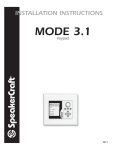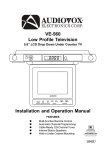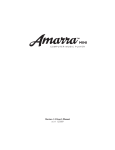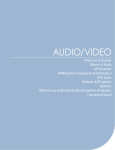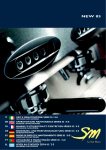Download Massive Audio M8S User guide
Transcript
Audio Systems M8 35W x 8 Channel Power Amplifier Installation & User Guide SAFETY INSTRUCTIONS CAUTION RISK OF ELECTRIC SHOCK DO NOT OPEN CAUTION: To reduce the risk of electric shock, do not remove cover, (or back). No user serviceable parts inside. Refer servicing to qualified service personnel. The lightning flash with arrowhead symbol, when in an equilateral triangle, is intended to alert the user to the presence of in-insulated "dangerous voltage" within the product's enclosure that may be of sufficient magnitude to constitute a risk of electric shock to persons. The exclamation point, within an equilateral triangle, is intended to alert the user to the presence of important operating and maintenance (servicing) instructions in the literature accompanying the appliance. APPLICABLE FOR USA, CANADA OR WHERE APPROVED FOR USAGE CAUTION: TO PREVENT ELECTRIC SHOCK, MATCH WIDE BLADE PLUG TO WIDE SLOT, INSERT FULLY ATTENTION: POUR EVITIER LES CHOCS ELECTRIQUES, INTRODUIRE LA LAME LA PLUS LARGE DE LA FICHE DANS LA BORNE CORRESPONDANTE DE LA PRISE ET POUSSER JUSQU AU FOND Read all of these instructions before operating and save instructions for later use. 1. 2. 3. 4. 5. Read Instructions – All the safety and operating instructions should be read before the appliance is operated. Retain Instructions – The safety and operating instructions should be retained for future reference. Heed Warnings – All warnings on the appliance and in the instructions should be adhered to. Follow Instructions – All operating and use instructions should be followed. Water and Moisture – The appliance should not be used near water – for example, near a bathtub, washbowl, kitchen sink, laundry tub, in a wet basement or near a swimming pool. PORTABLE CART WARNING 6. 7. 8. 9. 10. 11. 12. 13. 14. 15. 16. 17. 18. Carts and Stands – The appliance should be used only with a cart or stand that is recommended by the manufacturer. An appliance and cart combination should be moved with care. Quick stops, excessive force, and uneven surfaces may cause the appliance and cart combination to overturn. Wall or Ceiling Mounting – The appliance should be mounted to a wall or ceiling only as recommended by the manufacturer. Ventilation – The appliance should be situated so that its location or position does not interfere with its proper ventilation. For example, the appliance should not be situated on a bed, sofa, rug, or similar surface that may block the ventilation openings; or, placed in a built-in installation, such as a bookcase or cabinet that may impede the flow of air through the ventilation openings. Heat – The appliance should be situated away from heat sources such as radiators, heat registers, stoves, or other appliances (including amplifiers) that produce heat. Power Sources – The appliance should be connected to a power supply only of the type described in the operating instructions or as marked on the appliance. Grounding or Polarization – Precautions should be taken so that the grounding or polarization means of an appliance is not defeated. Power-Cord Protection – Power-supply cords should be routed so that they are not likely to be walked on or pinched by items placed upon or against them, paying particular attention to cords at plugs, convenience receptacles, and at the point where they exit from the appliance. Cleaning – The appliance should be cleaned only as recommended by the manufacturer. Power Lines – An outdoor antenna should be located away from the power lines. Nonuse Periods – The power cord of the appliance should be unplugged from the outlet when left unused for a long period of time. Object and Liquid Entry – Care should be taken so that objects do not fall and liquids are not spilled into the enclosure through openings. Damage Requiring Service – The appliance should be serviced by qualified service personnel when: A. The power-supply cord or the plug has been damage; or B. Objects have fallen, or liquid has spilled into the appliance; or C. The appliance has been exposed to rain; or D. The appliance does not appear to operate normally or exhibits a marked change in performance; or E. The appliance has been dropped or the enclosure damaged. Servicing – The user should not attempt to service the appliance beyond that described in the operating instructions. All other servicing should be referred to qualified service personnel. 2 TABLE OF CONTENTS SAFETY INSTRUCTIONS ............................................................................................................................................................ 2 TABLE OF CONTENTS ................................................................................................................................................................. 3 INTRODUCTION ......................................................................................................................................................................... 4 WHAT’S INCLUDED ..................................................................................................................................................................... 5 M8 FEATURES ............................................................................................................................................................................. 5 FRONT PANEL ........................................................................................................................................................................................................................ 6 REAR PANEL............................................................................................................................................................................................................................ 7 INSTALLATION ............................................................................................................................................................. 9 AIR FLOW................................................................................................................................................................................................................................. 9 SPEAKER PLACEMENT.......................................................................................................................................................................................................10 WIRE REQUIREMENTS .......................................................................................................................................................................................................11 SPEAKER CONNECTIONS ........................................................................................................................................... 12 NORMAL MODE SPEAKER CONNECTIONS ................................................................................................................................................................12 BRIDGED MODE SPEAKER CONNECTIONS ................................................................................................................................................................13 CONNECTIONS & SETUP ............................................................................................................................................ 14 AUDIO CONNECTIONS .....................................................................................................................................................................................................14 Line IN ...............................................................................................................................................................................................................................14 BUS IN/BUS LOOP .........................................................................................................................................................................................................14 AUX IN ...............................................................................................................................................................................................................................15 BRIDGED MODE CONNECTIONS...............................................................................................................................................................................16 POWER ON/OFF MODES ..................................................................................................................................................................................................17 Manual Power .................................................................................................................................................................................................................17 Audio Sensing (Auto On) ............................................................................................................................................................................................17 Voltage Sensing (Trigger) ...........................................................................................................................................................................................17 Control Out ......................................................................................................................................................................................................................18 AC Power Cord ................................................................................................................................................................................................................18 LEVEL CONTROL .................................................................................................................................................................................................................19 SYSTEM APPLICATIONS............................................................................................................................................. 20 Multiroom .............................................................................................................................................................................................................................21 Home Theater Plus Second Zone .................................................................................................................................................................................23 Multizone Mixed Use ........................................................................................................................................................................................................25 TROUBLESHOOTING .................................................................................................................................................. 26 SPECIFICATIONS ........................................................................................................................................................ 27 LIMITED 2-YEAR WARRANTY..................................................................................................................................... 28 NOTES ........................................................................................................................................................................ 29 3 INTRODUCTION Congratulations and thank you for purchasing the Proficient Audio M8 Eight Channel Power Amplifier. The M8 combines the best of styling and performance in a truly versatile amplifier that can handle just about any multiroom audio application. With selectable Line, BUS and AUX inputs, the M8 can simultaneously output multiple audio sources. Each channel features a Channel Input switch that selects the audio input to that channel. The Line inputs allow amplification of up to eight mono or four stereo sources for discreet playback in multizone applications. The BUS inputs can each feed an audio source to any of the eight channels allowing optional distribution of mono and/or stereo sources to multiple rooms. The AUX left and right inputs are fed to the respective left and right output channels for distribution of two mono sources to up to four rooms each or one stereo source to four rooms. For very large systems, the BUS LOOP can be used to connect up to four additional M8s for a total of up to twenty rooms of amplified audio. Output configuration as eight mono, four stereo, two high power stereo output channels, and some combinations of the three adds even more flexibility to M8 applications. The M8s audio channels can be configured for normal power output for up to eight mono or four stereo channels. The amplifier channels are also bridgeable, allowing two amplifier channels to be combined as one for high power output applications for use in large rooms or when using high power speakers that require additional power. Optional audio and voltage sensing capabilities automatically turn the M8 ON and OFF with the rest of the system. Simply turn on the A/V Receiver, play a source and music automatically plays throughout the entire house. The M8 is more than a solid performer, it looks good too. The cast aluminum Front Panel is like no other and makes an impressive addition to any stack of gear. Fully Featured. Solid Performer. Great Looking. Home entertainment never looked and sounded this good. Please read and follow the instructions in this guide to assist in proper installation connection and use of the Proficient M8 Eight Channel Power Amplifier. 4 M8 FEATURES WHAT’S INCLUDED 1 - M8 Eight Channel Audio Amplifier 1 - Power Cord 1 - M8 Installation & User Guide M8 M8 FEATURES Amplifier 35W Continuous @ 8Ω; 20Hz - 20kHz; <0.07% THD (2 Channels driven into 8 ohms - remainder at 1/8 of rated power) 55W Continuous @ 4Ω; 20Hz - 20kHz; <0.1% THD (2 Channels driven - remainder un-driven) 110W Continuous @ 8Ω; 20Hz - 20kHz <0.5% THD (Bridged mode 2 Channels driven - remainder un-driven) Audio Inputs Eight individual Line Inputs configurable as eight mono or four stereo inputs Bus Input can feed one stereo or two mono audio signal to all eight or specifically selected channels AUX In can feed a stereo or two mono signals to specifically selected left or right channels Outputs Eight five-way binding posts for speaker connection BUS Loop can feed the BUS Input signal to additional amplifiers Bridgeable amplifier outputs for high power applications Control Manual Power ON/OFF Audio Sensing Power ON/OFF 3-30V AC/DC Trigger ON/OFF 12VDC Control Output Individual Input Level adjustment for all eight channels Selectable Line, BUS, AUX Input selection, by channel Front Panel Display ON/OFF indicator Eight hazard (red) LEDs 5 M8 FRONT PANEL FEATURES M8 1 2 Diagram 1 M8 Front Panel Features FRONT PANEL 1. ON/OFF - Press this button to turn the M8 ON/OFF. (Rear Panel Power Mode switch set to ON.) When OFF, the button backlight is OFF. To turn the unit ON, press the button. The ON/OFF button backlight and all eight Front Panel LEDs will illuminate blue. The M8 will go through a power up sequence of about five seconds after which the amplifier will output audio to connected speakers on any channels with selected, active audio input. To turn the unit OFF, press the button again and all audio signals will be cut, the amp will turn off, the Front Panel LEDs and the ON/OFF button backlight will turn OFF. 2. FRONT PANEL LEDs - (Eight red LEDs) LEDs 1-4 will turn red if any one of channels 1-4 has shut down due to thermal overload, short circuit or other improper operating condition on one of those channels. LEDs 5-8 will turn red if any one of channels 5-8 has shut down due to thermal overload, short circuit or other improper operating condition on one of those channels. 6 M8 REAR PANEL FEATURES 9 3 4 5 14 6 13 7 8 10 12 11 Diagram 2 M8 Rear Panel Features REAR PANEL 3. AUX IN - (Two assignable RCA jacks) Connect to the line level audio output of an audio source to be fed to M8 channels switched to AUX L or AUX R on the Rear Panel. A mono source connected to the Left or Right AUX IN will be fed to any channel with the Channel Input switch set to AUX L (channels 1, 3, 5, 7) or AUX R (channels 2, 4, 6, 8). A stereo signal can be selectively routed by selecting both AUX L and AUX R for a given pair of channels (1/2, 3/4, 5/6, 7/8.) 4. BUS LOOP - (Two RCA jacks) Connect to the BUS IN on up to four additional M8s to add additional rooms of amplified audio for the source connected to BUS IN. BUS LOOP is a fixed, (non-variable) line level audio output. 5. BUS IN - (Two assignable RCA jacks) Connect to the line level audio output of an audio source such as an A/V receiver or multizone controller that is to be fed to multiple speaker pair, for multiroom audio expansion. A stereo source connected to BUS IN Left & Right will be fed to any M8 channel pair (1/2, 3/4, 5/6, 7/8) with the Channel Input switches set to BUS L and BUS R. A mono source connected to either the BUS L or BUS R IN can be fed to any channel by setting the Channel Input switch to BUS L or BUS R. Any source(s) mono or stereo, connected to the BUS IN will also be fed to the BUS LOOP output for connection of additional M8s. 6. BRIDGED ON/OFF - (Four, two position switches) When set in the OFF position, the associated channels, (1/2, 3/4, 5/6, 7/8) will be set to normal mode, (standard power, discreet channel configuration, 35W/ch), with one speaker connected to each Speaker Terminal pair (1, 2, 3, 4, 5, 6, 7, 8). When set in the ON position, the associated pairs will be combined into a single channel for high power (70W/ch) output with one speaker connected to the now ‘bridged’ terminals, (1/2, 3/4, 5/6, 7/8). This allows high power output for large listening areas or driving high powered speakers. 7. LEVEL - (Eight, knobs) Turn these knobs to independently raise or lower the volume of each channel. Turn counterclockwise (left) to lower the channel output, turn clockwise (right) to raise channel output. These controls can be used to balance the overall room to room speaker volume in the system, adjust balance for a stereo pair or set a maximum output level for a given channel. 8 LINE IN - (Eight, RCA jacks) Connect to the line level output of an audio source that is to be amplified as a mono channel (1, 2, 3, 4, 5, 6, 7, 8), stereo pair (1/2, 3/4, 5/6, 7/8) or bridged stereo pair (1+2/3+4, 5+6/7+8). This allows the M8 to be configured as eight mono amplifiers, four normal power stereo amplifiers, or two high power stereo amplifiers. 7 M8 REAR PANEL FEATURES 9. CHANNEL INPUT SWITCH - (Eight, four-position switches) Set these switches to select the input to each channel. These switches allow multiple audio sources to be connected and played simultaneously. LINE IN feeds audio only to it’s dedicated channel. BUS L/BUS R will set a channel’s input to the source connected to BUS IN Left or Right. AUX L/AUX R will set a channel’s input to the source connected to AUX IN Left/Right. LINE - Set the switch to LINE to select a source connected to that channel’s Line IN. Line IN configuration can be mono (1-8) or stereo (1/2, 3/4, 5/6, 7/8) or bridged stereo pair (1+2/3+4, 5+6/7+8) inputs. BUS L/BUS R - Set the switch to BUS L/BUS R to set a channel input to the source connected to BUS IN Left/Right. To select a mono source connected to BUS IN Left, set the switch to BUS L. To select a mono source connected to BUS IN Right, set the switch to BUS R. To select a stereo source connected to the BUS IN, set the switches for channel pair (1/2, 3/4, 5/6, 7/8) to BUS L. (1, 3, 5, 7) and BUS R (2, 4, 6, 8). AUX L/AUX R - Set the switch to AUX L/AUX R to set a channel input to the source connected to AUX IN Left/Right. To select a mono source connected to AUX IN Left, set the switches for odd number channels (1, 3, 5, 7) to AUX L. To select a mono source connected to AUX IN Right, set the switches for even number channels (2, 4, 6, 8) to AUX R. Note: A mono source connected to AUX IN Left can only be selected by odd number channels. A mono source connected to AUX IN Right can only be selected by even number channels. To distribute a mono source to eight channels, use BUS IN. To select a stereo source connected to the AUX IN, set the switches for channel pair (1/2, 3/4, 5/6, 7/8) to AUX L (1, 3, 5, 7) and AUX R (2, 4, 6, 8). 10. FUSE - Replaceable T10AL/250V fuse. 11. AC INPUT - Connect to the included IEC 2-prong AC Power Cord. After all connections have been made and confirmed, plug the power cord into an unswitched 110V AC Outlet to power the M8. Contact Proficient Audio Systems for a proper replacement should the AC Power Cord be damaged or misplaced. 12. SPEAKER TERMINALS - (Sixteen five way binding posts) Connect to the appropriate speaker + and - terminals as configured for normal or bridged modes. The M8 can be configured for eight mono, four normal power stereo outputs, two bridged high power stereo outputs or a combination of mono, stereo and high power bridged outputs. Note: Regardless of configuration, be sure to confirm switch settings and connections prior to powering up the M8. Improper bridged switch settings and connections can cause severe damage to the M8 and speakers. The Proficient Warranty does not cover this type of damage. 13. 12V DC CONTROL OUT - (One 3.5mm mini jack) Connect to the 12V DC Control Input on a device that is to be synced to M8 ON/OFF status. When the M8 turns ON, (Manual, Auto ON or Trigger) the 12V DC Control Out will output 12 V DC that can be used to activate a DC voltage controlled device. When the M8 turns OFF (Manual, Auto or Trigger) voltage will be cut to the Control Out and the controlled device will turn OFF. POLARITY: TIP = +12V; SLEEVE = GND. 14. POWER MODE/TRIGGER IN - (One, three position switch; One, 2.1mm coaxial jack) Configure this switch and Trigger jack to set the power ON/OFF mode for the M8. The M8 can be turned ON/OFF in one of three ways: manually pressing the ON/OFF button on the Front Panel; Auto ON (audio sense) which will turn the amp ON when an audio signal is present on any input and turn it OFF when no audio signal has been sensed for 5 minutes; Voltage Trigger will turn the M8 ON/OFF with the presence or absence of 3-30V AC/DC on the Trigger IN jack. 8 INSTALLATION 2 INCH MINIMUM FOR PROPER AIR FLOW TO MAINTAIN PROPER AIR FLOW, PLACE OTHER COMPONENTS ON SEPARATE SHELVES ALWAYS KEEP TOP AND BOTTOM VENTS CLEAR 1 INCH MIN FOR PROPER AIR FLOW 1 INCH MIN FOR PROPER AIR FLOW M8 VENT HOLES IN SHELF IMPROVE AIR FLOW Diagram 3 M8 Air Flow Requirements AIR FLOW The Proficient M8 is designed to run cool under most normal operating conditions but may run warm with multiple channels running at moderate to high output. It is typical for an eight-channel amplifier to generate a certain amount of heat dissipation that needs to be properly ventilated. Closed spaces such as equipment cabinets and racks can get hot with the heat generated by microprocessors and motors in various devices. Providing proper ventilation for good air flow will help keep the temperature down and protect not only the M8 but all system components and help preserve their longevity. When installing the M8 a few easy steps should be taken to assure proper air flow: 1. Never block the vent holes on the top or bottom of the M8. 2. Never remove the feet on the bottom of the M8. 3. Leave at least 2 inches above and 1 inch on each side of the M8 for free air flow. 4. Whenever possible, provide vent holes in the shelf under the M8 to increase air flow into the bottom of the unit. 5. Leave the back of the cabinet as open as possible for good air circulation. 6. Place other system components on separate shelves. 7. Install fans in cabinets and racks when equipment is generating high heat levels. 9 INSTALLATION Video Display Front Left Front Right A A=B=C B C Ideal Listening Zone Diagram 4 Speaker Placement SPEAKER PLACEMENT Use the following recommendations when determining speaker placement. Determine The Ideal Listening Zone The area where the user will most likely be sitting when listening to the speakers is the Ideal Listening Zone. Placement of Stereo Speakers The distance between the left and right speakers should as closely equal the distance from one speaker to the listener as possible. (A=B=C) The left and right speakers should also be equal distances from a TV or Video Display for balance with audio/video content. Bookshelf Speakers In audio/video applications when using bookshelf speakers, locating the speakers at the same height as the TV or Video Display and at equal distances to left and right of the Video Display will create an effect where the sound emanates from the picture. Inwall Speakers Ideally, speaker placement should be similar to that described for bookshelf speakers. Many brands of inwall speakers, including most Proficient models, have pivoting tweeters that can ‘focus’ the high frequency content directly to the Ideal Listening Zone and compensate for sometimes less than desirable placement so the sound will still be balanced with the Video Display. Ceiling Speakers Ceiling speakers are very popular in modern architecture. Ceiling speakers, like bookshelf or inwall speakers, should be placed at an equal distance from each other and the Ideal Listening Zone. Many Proficient ceiling speakers have pivoting tweeters that can ‘focus’ the high frequency content directly to the Ideal Listening Zone and compensate for sometimes less than desirable placement so the sound will still be balanced with the Video Display. 10 INSTALLATION WIRE REQUIREMENTS Use the following recommendations for speaker wire runs. Speaker Wire (Multiroom) A volume control will typically be required to control individual room volume when the M8 is used in a multiroom application, (single source system using the BUS IN or AUX IN to feed multiple rooms). The individual channel level controls can be used to set individual channel levels or set maximum room volume at the amp, but do not allow volume control in the remote room. Connecting the M8 for multiroom audio requires that two pair of speaker wire be run from the M8 location to each volume control in home runs (each run direct from the M8 to each volume control). One additional pair of speaker wires will then be run from each volume control to each of the speakers that will be controlled by that volume control. 1. Pull 1 run of 16AWG (min) 4-conductor stranded speaker wire from the M8 location to each volume control in a home run configuration. Leave extra length (24 inches) on both ends to work with when making connections. 2. Pull 1 pair of 16AWG (min) 2-conductor stranded speaker wire from the volume control to each of the left and right speakers that will be controlled by that volume control. Leave extra length (24 inches) on both ends to work with when making connections. Speaker Wire (Multizone) A volume control is typically not required in a multizone application. Multizone controllers feature multiple, remote controlled zone preamps. In this application, each zone’s stereo preamp output gets connected to a pair of channel inputs on the M8. Each zone’s volume is controlled using a hand-held remote or keypad, so the volume control is not required. Connecting the M8 for multizone audio, requires that two pair of speaker wire be run from the M8 location directly to each speaker in home runs (each run direct from the M8 to each speaker). 1. Pull 1 run of 16AWG (min) 2-conductor stranded speaker wire from the M8 location to each speaker in a home run configuration. Leave extra length (24 inches) on both ends to work with when making connections. (4-conductor wire can be used by running the 4-conductor wire to an entry point in the zone and then splitting into two runs of 2-conductors, one run (pair) to each speaker.) In new construction, the wires should be pulled before the drywall is installed. In retro-fit applications, (existing construction) the wires will need to be pulled through the walls and holes will need to be cut in the drywall for the volume controls and speakers. It is highly recommended that an audio/video installation professional be hired to do this type of work. Contact the retailer that the M8 was purchased from for information on professional installation. Use the following Chart to determine the proper wire gauge based on actual overall wire length from the M8 to each volume control and from the volume control to the speaker pair it will be controlling. For multizone applications, determine the actual length from the M8 to the speaker. SPEAKER WIRE LENGTH SPEAKER WIRE GAUGE 150’ (46m) 16 AWG 400’ (122m) 14 AWG 1000’ (305m) 12 AWG 11 SPEAKER CONNECTIONS NORMAL MODE SPEAKER CONNECTIONS Channel 1/2 Bridged Switch The M8 amplifier channels can be configured for normal power output (35W/ch) (Diagrams 6/7) or high powered (Bridged 70W/ch) output (Diagrams 8/9). Normal power is appropriate for most multiroom and multizone audio applications. Bridged mode should be used for covering large areas or with high powered speakers when additional power is required. When using the M8 in normal power mode, follow the connection instructions in this section. For Bridged mode, see section: Bridged Mode Speaker Connections. Bridged Switch OFF Bridged M8 Off On Bridged Left + Right + Left - Right 1 CAUTION! Regardless of configuration follow the connection instructions for normal and bridged power carefully. Failure to do so can cause severe damage to the M8 and speakers. The Proficient Warranty does not cover this type of damage. 2 Volume Control For example of normal power speaker connections, Channels 1 & 2 will be used. Diagrams 6/7 1. Use 16AWG (min) 2-conductor stranded speaker wire for speaker connection. (Refer to the Speaker Wire Length Chart for wire runs over 150’.) Left Speaker Right Speaker White Stripe To Positive 2. Strip approximately 1/2 to 3/4 of an inch off the ends and twist the strands together so there are no loose ends that can cause shorts. White Stripe To Positive 16AWG Stranded (minimum) Speaker Wire 3. Loosen the Channel 1 Speaker Terminals as shown in Diagram 5 so there is enough room between the post and the collar to feed the striped wire through without damaging the strands. Diagram 6 M8 Normal Mode Speaker Connections - Multiroom Channel 1/2 Bridged Switch Bridged Switch OFF 4. Tighten the post to secure the wire. Bridged M8 Off On 5. Repeat for all Channel 1 & 2 + and - connections. Channel 1 is the left channel, Channel 2 is the right channel. Bridged Left + Right + Left - Right - 6. Confirm connection and polarity. 7. Connect the speaker wires to the appropriate left and right + and - terminals on the volume control and speakers (Diagram 6 - multiroom) or speakers (Diagram 7 - multizone) . 1 2 8. Confirm connection and polarity. 9. Set the Channel 1/2 Bridged switch to the OFF position as shown in Diagrams 6/7. Left Speaker 10. Repeat Steps 2-9 for all other rooms/zones that are configured for normal mode. Right Speaker White Stripe To Positive White Stripe To Positive 16AWG Stranded (minimum) Speaker Wire Diagram 5 Bare Wire Connections Diagram 7 M8 Normal Mode Speaker Connections - Multizone 12 SPEAKER CONNECTIONS BRIDGED MODE SPEAKER CONNECTIONS Channel 5/6 Bridged Switch Bridged mode should be used for covering large areas or with high powered speakers when additional power is required. When using the M8 in bridged, (high power) mode, follow the connection instructions in this section. For normal power mode, see section: Normal Mode Speaker Connections. Bridged Bridged Polarity Channel 7/8 Bridged Switch Bridged Bridged Switches ON Off On Bridged CAUTION! Regardless of configuration follow the connection instructions for normal and bridged power carefully. Failure to do so can cause severe damage to the M8 and speakers. The Proficient Warranty does not cover this type of damage. Bridged 5 7 6 M8 For example of bridged, high power speaker connections, Channels 5-8 will be used. Diagrams 8/9 1. Use 16AWG (min) 2-conductor stranded speaker wire for speaker connection. (Refer to the Speaker Wire Length Chart for wire runs over 150’.) Bridged Polarity Off On 8 NO CONNECTION Volume Control Left Speaker 2. Strip approximately 1/2 to 3/4 of an inch off the ends and twist the strands together so there are no loose ends that can cause shorts. Right Speaker White Stripe To Positive 3. Loosen the Channel 5 Bridged - Speaker Terminal as shown in Diagram 5 so there is enough room between the post and the collar to feed the striped wire through without damaging the strands. White Stripe To Positive 16AWG Stranded (minimum) Speaker Wire Diagram 8 M8 Bridged Mode Speaker Connections - Multiroom 4. Tighten the post to secure the wire. 5. Repeat for the appropriate Channel 5-8 bridged + and - terminals. Bridged Channels 5/6 are the left channel, Bridged Channels 7/8 are the right channel. Channel 5/6 Bridged Switch Bridged Bridged Polarity Bridged Bridged Switches ON Off On 6. Confirm connection and polarity. Confirm again. Channel 7/8 Bridged Switch Bridged Polarity Off On Bridged Bridged 7. Connect the speaker wires to the appropriate left and right + and - terminals on the volume control and speakers (Diagram 8 - multiroom) or speakers (Diagram 9 - multizone) . 5 M8 8. Confirm connection and polarity. 9. Set the Channel 5/6 and 7/8 Bridged switches to the ON position as shown in Diagrams 8/9. Failure to do so will cause severe damage to the M8 and speakers. The Proficient Warranty does not cover this type of damage. 6 7 8 NO CONNECTION Left Speaker Right Speaker 10. Repeat Steps 2-9 for all other rooms/zones that are configured for Bridged Mode. White Stripe To Positive White Stripe To Positive 16AWG Stranded (minimum) Speaker Wire Diagram 9 M8 Bridged Mode Speaker Connections - Multizone 13 CONNECTIONS & SETUP AUDIO CONNECTIONS Audio Source The M8 has three audio inputs: Line IN, BUS IN and AUX IN. The assignment of these inputs provides a wide range of design flexibility for almost any multiroom or multizone audio application. Note: All examples are stereo unless otherwise noted. Stereo RCA-RCA Patch Cable Line OUT Line IN (Diagram 10) Eight, line level audio inputs allow direct channel connection of up to eight mono sources or four stereo sources. They are best used for stereo amplification of zone outputs from a multizone controller or for amplification of a stereo source that is to be fed to a dedicated pair of speakers. Also see: System Applications/Multizone Mixed Use 1. Using a stereo RCA patch cable with gold ends, connect the L & R line level audio OUT of an audio source to a channel pair (1/2, 3/4, 5/6, 7/8) of Line INs on the M8. Odd number channels (1, 3, 5, 7) are left, even number channels (2, 4, 6, 8) are right. Bridged Switch OFF M8 Line IN M8 Channel Input Switches to Line 2. Set the Bridged switch for the channels used in Step 1 to OFF. Diagram 10 M8 Line In Audio Connections 3. Set the Channel Input switches for the channels used in Step 1 to LINE. Preamp OUT 4. Connect the speakers for this source to the Speaker terminals with the same numbers as the channels used in Step 1. Use the Normal Mode configuration as described in section: Normal Mode Speaker Connections. Note: Use of a volume control is optional depending upon system design (multiroom vs multizone). Stereo RCA-RCA Patch Cable 5. Repeat Steps 1-4 for all other audio sources using Line IN connections. M8 BUS IN BUS IN/BUS LOOP (Diagram 11) BUS IN is ideal for distributing mono or stereo signals to multiple output channels. BUS IN can feed up to eight mono or four stereo outputs. Line level audio connected to BUS L IN will feed to any channel set to BUS L and line level audio connected to BUS R IN will feed to any channel set to BUS R. The BUS IN signal will also output as a fixed line level audio signal via the BUS LOOP, which can then be connected to up to four additional M8 BUS IN’s for up to twenty rooms of amplified audio. Also see: System Applications/Multiroom & Home Theater Plus Second Zone. A/V Receiver or Multizone Controller Bridged Switch OFF M8 #1 M8 #2 M8 BUS IN Channel Input Switches to BUS L R Channel Input Switches to BUS L R From M8 #1 BUS LOOP to M8 #2 BUS IN Bridged Switch OFF Stereo RCA-RCA Patch Cable BUS IN (Mono) Diagram 11 M8 BUS IN/BUS LOOP Audio Connections 1. Using a mono RCA patch cable with gold ends, connect the line level audio OUT of a mono audio source to the BUS IN left or right input on the M8. 2. Set the Channel Input switches for the channels that are to output a source connected to BUS IN Left to BUS L. 3. Set the Channel Input switches for the channels that are to output a source connected to BUS IN Right to BUS R. 14 CONNECTIONS & SETUP 3. Set the Bridged switches for the channels used in Steps 2-3 to OFF. 4. Connect the speakers that are to play the source(s) connected to BUS IN to the Speaker terminals with the same numbers as the channels used in Steps 2-3. Use the Normal Mode configuration as described in section: Normal Mode Speaker Connections. BUS IN (Stereo) 1. Using a stereo RCA patch cable with gold ends, connect the L & R line level audio OUT of an audio source to the BUS IN Left and Right inputs on the M8. Line OUT Audio Source Stereo RCA-RCA Patch Cable Bridged Switch OFF M8 2. Set the Channel Input switches for the channels that are to output the stereo source connected to BUS IN to BUS L/BUS R. Set the switches for stereo channel pair (1/2, 3/4, 5/6, 7/8) as BUS L (1, 3, 5, 7) and BUS R (2, 4, 6, 8). 3. Set the Bridged switches for the channels used in Step 2 to OFF. M8 AUX IN Channel Input Switches to AUX L/R Diagram 12 M8 AUX IN Audio Connections 4. Connect the speakers that are to play the source connected to BUS IN to the Speaker terminals with the same numbers as the channels used in Step 2. Use the Normal Mode configuration as described in section: Normal Mode Speaker Connections. Note: A volume control will typically be required for individual room volume in this application. BUS LOOP (Diagram 11) To expand audio distribution for the source connected to BUS IN to more than eight mono or four stereo outputs, the BUS LOOP can be connected to up to four additional M8s. Also see: System Applications/Multiroom 1. Using a stereo patch cable with gold ends, connect the BUS LOOP on M8 #1 to the BUS IN on M8 #2. 2. Repeat Step 1 for all additional M8s. (Five M8s total.) 3. Follow Steps 1-4 in section BUS IN to configure the additional M8s. AUX IN (Diagram 12) AUX IN will feed stereo line level audio to any channel pair set to AUX L/AUX R. A mono signal input to AUX IN Left can be fed to any channel set to AUX L. A mono signal input to AUX IN Right can be fed to any channel set to AUX R. For flexibility, the AUX IN can feed one source to a group of rooms while the BUS IN feeds a different source to a different group of rooms. Also see: System Applications/Multizone Mixed Use Note: The AUX IN does not feature an AUX LOOP. If using multiple M8s, use the BUS IN/BUS LOOP for the source feeding the larger number of rooms. AUX IN (Mono) 1. Using a mono RCA patch cable with gold ends, connect the line level audio OUT of a mono audio source to the left or right AUX IN on the M8. 2. Set the Channel Input switches for the channels that are to output a source connected to AUX IN Left to AUX L. (Channels 1, 3, 5, 7). 3. Set the Channel Input switches for the channels that are to output a source connected to AUX IN Right to AUX R. (Channels 2, 4, 6, 8). 3. Set the Bridged switches for the channels used in Steps 2-3 to OFF. 4. Connect the speakers that are to play the source(s) connected to AUX IN to the Speaker terminals with the same numbers as the channels used in Steps 2-3. Use the Normal Mode configuration as described in section: Normal Mode Speaker Connections. 15 CONNECTIONS & SETUP AUX IN (Stereo) 1. Using a stereo RCA patch cable with gold ends, connect the L & R line level audio OUT of an audio source to the AUX IN Left and Right inputs on the M8. Audio Source 2. Set the Channel Input switches for the channels that are to output the stereo source connected to AUX IN to AUX L and AUX R. Set the switches for stereo channel pair (1/2, 3/4, 5/6, 7/8) as AUX L (1, 3, 5, 7) and AUX R (2, 4, 6, 8). Line OUT Stereo RCA-RCA Patch Cable Left Channel from Source 3. Set the Bridged switches for the channels used in Step 2 to OFF. Right Channel from Source Bridged Switch ON 4. Connect the speakers that are to play the source connected to AUX IN to the Speaker terminals with the same numbers as the channels used in Step 2. Use the Normal Mode configuration as described in section: Normal Mode Speaker Connections. Note: A volume control will typically be required for individual room volume in this application. Bridged Switch ON M8 M8 Odd Number Channel Line IN BRIDGED MODE CONNECTIONS (Diagram 13) Odd Number Channel Input Switches to LINE When high power output is required for a particular source, two adjacent channels (1/2, 3/4, 5/6, 7/8) can be ‘bridged’ to create a single high power channel. Two bridged channel pair can then be used for stereo high power output. Also see: System Applications/Multizone Mixed Use Diagram 13 M8 Bridged Mode Audio Input Connections For example of bridged channel source connections, Channels 5-8 (same as those used in the bridged speaker connection diagrams) will be used to connect a stereo device to two bridged channel pair. 1. Using a stereo RCA patch cable with gold ends, connect the L & R line level audio OUT of an audio source to the odd number (1, 3, 5, 7) Line INs on the M8. Use channels 1, 5 for left, use channels 3, 7 for right. In Diagram 13, Channel 5 is left, Channel 7 is right. 2. Set the Bridged switches for the channels used in Step 1 (5/6, 7/8) to ON. 3. Set the Channel Input switches for the channels used in Step 1 (Channels 5/6, 7/8) to LINE. 4. Connect the speakers for this source to the bridged channel Speaker terminals with the same numbers as the channels used in Step 1 (5/6, 7/8). Use the Bridged Mode configuration as described in section: Bridged Mode Speaker Connections. Note: Volume control is optional depending upon system design. 5. Repeat Steps 1-4 to connect another source in bridged high power mode. CAUTION! Regardless of configuration follow the connection instructions for normal and bridged power carefully. Failure to do so can cause severe damage to the M8 and speakers. The Proficient Warranty does not cover this type of damage. 16 CONNECTIONS & SETUP POWER ON/OFF MODES Power Mode Switch set to ON The M8 can be configured for three power ON/OFF Modes: Manual, Audio Sensing and AC/DC Voltage Trigger. Set the Power Mode switch to the preferred mode and connect the Trigger IN if using the voltage trigger mode. Manual Power Manual power mode requires pressing the ON/OFF switch on the Front Panel to turn the M8 ON/OFF. One press of the button will turn all eight amplifier channels ON. Another press will turn the amplifier OFF. 1. Set the Power Mode switch to ON as shown in Diagram 14. No other configuration is required. 2. To test, with the M8 connected to an unswitched 110V AC outlet, press the ON/OFF button on the Front Panel. The ON/OFF button backlight will turn ON (blue). After a few seconds the amplifier will output audio to properly configured channels. To turn OFF, press the button again, the audio will be cut from all channels, the ON/OFF button backlight will turn OFF. Diagram 14 Power Mode - Manual Power Mode Switch set to AUTO ON Audio Sensing (Auto On) Audio sensing will have the M8 turn ON when an audio signal is present on any input, (Line, BUS or AUX). When an audio signal is detected, all eight amplifier channels will turn ON. When no audio signal is detected for 5 minutes, the amplifier will turn OFF. 1. Set the Power Mode switch to Auto On as shown in Diagram 15. 2. Set the M8 Front Panel ON/OFF button to the ON (in) position. Diagram 15 Power Mode - Audio Sense 3. Connect at least one audio source to any input to act as a trigger for audio sensing. 4. To test, with the M8 and audio source connected to unswitched 110V AC outlets, activate the audio source and play content, (CD, Tuner, etc). The ON/OFF button backlight will tun ON (blue). After a few seconds the amplifier will output audio to properly connected channels. To turn OFF, stop the audio output from the audio source. After 5 minutes of no audio input, the M8 will turn OFF. (The ON/OFF button backlight will turn OFF.) Voltage Sensing (Trigger) Voltage sensing will turn the M8 ON when 3-30V AC/DC is present on the Trigger jack. When a trigger voltage is detected, all eight amplifier channels will turn ON. When no trigger voltage is detected, the amplifier will turn OFF. 1. Connect the 3-30V AC/DC Control Out on the trigger device to the 2.1mm Trigger jack on the M8 Rear Panel as shown in Diagram 16. POLARITY: (DC) Center (pin)=+3-30V; Sleeve= GND. AC voltage, polarity is non-critical. Power Mode Switch set to TRIGGER M8 AC/DC Trigger IN M8 2.1mm Coaxial Plug Cable Black To Trigger Device Control OUT GND White Stripe To Trigger Device Control OUT 3-30V AC/DC 2. Set the Power Mode switch to Trigger as shown in Diagram 16. 3. Set the M8 Front Panel ON/OFF button to the ON (in) position. Diagram 16 Power Mode - Voltage Sense 4. To test, with the M8 and trigger device connected to unswitched 110V AC outlets, activate the trigger device so the Control Out is activated. The ON/ OFF button backlight will tun ON (blue). After a few seconds the amplifier will output audio to properly connected channels. To turn OFF, cut the Control Out voltage from the trigger device. The M8 will turn OFF. (The ON/OFF button backlight will turn OFF.) If not, confirm trigger IN/OUT connections and polarity. Use a volt meter to confirm trigger voltage at the M8 and trigger device. 17 CONNECTIONS & SETUP Control Out The M8 features a 12VDC Control Out that can be used to sync an external device with a 12VDC Control IN to M8 power ON/OFF status. When the M8 turns ON (Manual, Audio Sense or Trigger) the Control Out will output 12VDC. When the M8 turns OFF (Manual, Audio Sense or Trigger) the Control Out will output 0VDC. 1. Using a 3.5mm mini cable, connect the M8 Control Out to the Control IN on the device that is to synced to M8 power status as shown in Diagram 17. POLARITY: TIP=+12VDC; SLEEVE=GND. Power Mode Switch set to ON, Auto or Trigger M8 12VDC Control OUT M8 2. Terminate the 3.5mm mini cable as appropriate for the Control IN connection on the device being synced. Maintain proper polarity. CAUTION! Improper connection can cause damage to the M8, the synced device or both. The Proficient Warranty does not cover this type of damage. 3. To test, with the M8 and synced devices connected to 110V AC outlets, and with the Control IN/OUTs properly connected, turn the M8 ON. The synced device should turn ON. If not, confirm Control IN/OUT connections and polarity. Use a volt meter to confirm Control Out voltage at the M8 and synced device. Turn the M8 OFF, the synced device should turn OFF. (Some devices have an adjustable delay for Control IN. Set as needed for the given device/application.) 3.5mm Mini Plug Cable Black To Trigger Device Control OUT GND White Stripe To Trigger Device Control OUT 3-30V AC/DC Diagram 17 M8 12VDC Control Out Connections AC Power Cord 1. After all connections have been made and confirmed, connect the female IEC plug into the AC Input on the M8 Rear Panel and then plug the AC power cord into an unswitched 110V AC outlet. Diagram 18 Diagram 18 AC Power Cord Connections 18 CONNECTIONS & SETUP LEVEL CONTROL Left Channel The Level Controls on the M8 allow adjusting the audio level of each channel. The adjustments can be made as mono channels, normal stereo pair or bridged pair. Channel Level Controls Right Channel M8 The Level Controls can be used to balance overall system levels so audio is consistent from room to room. This can help compensate for differences in acoustics for different rooms, given how each room is finished (hard vs soft surfaces) or speaker efficiency if different models or speaker types are used in different rooms. The Level Controls are also affective for setting a maximum output level for a given room or speaker. This will help prevent the amp from clipping and also protect the speakers from damage by being driven to improper levels. The Level Controls can also be used to balance stereo audio when the speakers placement is less than ideal. See section: Speaker Placement for additional information. Diagram 19 M8 Level Controls - Normal Mode Level Control Before setting Level Controls be sure all connections are correct and have been confirmed prior to powering up the system. 1. With the system OFF, set the M8 Level Controls to the center detente (click) position. Left Channel Bridged Channel Level Controls Right Channel M8 If using individual room volume controls, turn the volume controls all the way up, (clockwise/right). Turn the master volume, (receiver, zone controller, etc) all the way down. 2. Turn the system ON and play a source (CD, Tuner, etc.) 3. To adjust M8 Level Controls, turn the knobs counterclockwise (left) to reduce level. Turn the knobs clockwise (right) to increase level. Diagram 20 M8 Level Controls - Bridged Mode For stereo applications, in Normal Mode, odd numbered channels are left, even numbered channels are right. In Diagram 19, (Normal Mode), Channel 1 is left, Channel 2 is right. For stereo applications in Bridged Mode, adjustments are made using the odd numbered channels of the bridged pair. In Diagram 20, (Bridged Mode), Channel 5 is left, Channel 7 is right. 4. Slowly raise the master volume on the receiver or zone controller until audio is playing through the M8 at a moderate level. Confirm audio output from all connected speakers. 5. Alternately using the master volume control on the receiver or zone controller and M8 Level Controls, in small steps, continue to raise the master volume and make adjustments to the M8 Level Controls to set a maximum output level for a given speaker/pair. Check each speaker/pair as master volume is raised to monitor output level and distortion. Be careful not to damage the M8 or speakers. Note: Once max level has been set the actual listening level will be reduced when adjusting the individual room volume controls. 6. Reduce individual volume control levels to normal listening levels. 7. Leave the master volume control on the receiver or zone controller set to the level used while setting the Level Controls. 19 SYSTEM APPLICATIONS CD PLAYER DVD PLAYER DVD PLAYER CD PLAYER LINE LEVEL OUT L DIGITAL AUDIO OUT R LINE LEVEL OUT OPTICAL COAXIAL L R V S VIDEO OUT DIGITAL AUDIO OUT COMPONENT VIDEO OUT OPTICAL COAXIAL Y Pb Pr To Unswitched 110V AC Outlet PROFICIENT M40 A/V RECEIVER Stereo RCA-RCA Patch Cables A/V Receiver Pre-OUT M8 BUS LOOP A/V Receiver Main IN M8 BUS IN Set all Bridged Switches to OFF Set Odd # BUS Channel Input Switches to BUS L Even # Channels to BUS R M8 16AWG (min) 2-Conductor Stranded Speaker Wire 16AWG (min) 2-Conductor Stranded Speaker Wire Room 1 To Unswitched 110V AC Outlet Room 2 Room 3 Room 4 Proficient VCS60 Volume Control Proficient VCS60 Volume Control Proficient VCS60 Volume Control Proficient VCS60 Volume Control Proficient C645 Ceiling Speakers Proficient C645 Ceiling Speakers Proficient C645 Ceiling Speakers Proficient C645 Ceiling Speakers Diagram 21 M8 Multiroom System 20 SYSTEM APPLICATIONS SYSTEM APPLICATIONS The M8 is a versatile multichannel amplifier that can be used in a variety of applications. The following pages will provide three M8 system examples: multiroom, home theater with a second zone and mixed use in a multizone system. These are by no means the only uses for this versatile piece. The M8 can be used for just about any application where multiple audio channels are required. For assistance with M8 applications, please call Proficient Audio Technical Support at 877.888.9004 or email [email protected]. Proficient Tech Support is open every weekday, except holidays, between the hours of 7:00AM and 5:00PM PST. Multiroom The multiroom system shown in Diagram 21 features the M8 when used to add additional rooms of amplified audio to an A/V Receiver, (coincidentally a Proficient M40). This system is a single-source system, meaning the same source will be played through all active speakers at the same time. The system shown allows up to six or eight rooms of audio depending upon configuration. Note: The M40 allows direct connection of two pair of speakers, or up to four pair if using impedance matching volume controls. Those speakers/volume controls are not shown in Diagram 21. Please refer to the Owners Manual if using another brand receiver for information on speaker connections/limitations. Audio/Video sources are connected to the M40 Receiver in a normal manner. They are selected and played in a normal manner using the front panel controls or a remote control. When a source is selected it will play through all active speakers. With this type of system, it is best to set a master volume on the Receiver and use the individual room volume controls to adjust volume. Bus In The M8 is connected to the M40 Receiver Pre-Out. The Pre-Out is a variable line level audio output that is connected to the M8 BUS IN. The M8 BUS IN audio signal will output through any channel(s) that are set to BUS L (left) or BUS R (right). 1. Connect the M40 Pre-OUT to the M8 BUS IN. 2. Set the Channel Input switches for all channels that are to output the BUS IN to BUS L (left) and BUS R (right). Bus Loop The M8 BUS LOOP is a fixed line level audio output that can be used in a number of different ways. In the example shown, the BUS LOOP is being fed back to the M40 Receiver Main IN. The M40 features a pre-out/main in connection for various purposes. In this case, that connection will be used to insert the M8 into the source audio signal path. That is: when a source is selected, it will output the M40 Pre-OUT. Via the M8 BUS IN connection, all M8 channels will be fed the source audio signal. The BUS LOOP will output that same audio signal back to the M40 Main IN which feeds the M40 amplifier. If the BUS LOOP is not connected to the M40 Main IN, the M40 will not output amplified audio. 1. Connect the M8 BUS LOOP to the M40 Main IN. The BUS LOOP can also be used to add additional M8 amplifiers for additional rooms of amplified audio. Up to five total M8s can be connected in this manner. 1. Connect the M8 BUS LOOP to the next M8 BUS IN. Repeat to connect up to five M8s (20 amplified rooms). Power Mode Switch For convenience, the M8 can be setup to turn ON/OFF automatically when the M40 is turned ON/OFF. There are two automatic power modes: Audio Sensing (Auto ON) and Voltage Sensing (Trigger). Audio Sensing Requires no additional connections. When the M8 detects audio on any input it will automatically turn all channels ON. 1. Set the Power Mode Switch to Auto ON. 2. Set the Front Panel ON/OFF switch to the ON (in) position. Voltage Sensing Requires connection of a 3-30 V AC/DC control voltage. For the example shown, a 12V power supply can be connected to one of the switched outlets on the M40 and connected to the M8 Trigger jack. 1. Connect a power supply to one of the M40 switched outlets. Connect the power supply to the M8 Trigger jack, (maintain proper polarity). 2. Set the Power Mode Switch to Trigger. Set the Front Panel ON/OFF switch to the ON (in) position. 21 SYSTEM APPLICATIONS BLU-RAY PLAYER CD PLAYER BLU-RAY PLAYER CD PLAYER LINE LEVEL OUT L R V S VIDEO OUT DIGITAL AUDIO OUT OPTICAL COAXIAL LINE LEVEL OUT COMPONENT VIDEO OUT Y Pb Line Level Audio/ Composite Video OUT L Pr DIGITAL AUDIO OUT R OPTICAL COAXIAL Line Level Audio OUT HDMI OUT Digital Optical Audio OUT PROFICIENT M80 2 ZONE A/V SURROUND RECEIVER To Unswitched 110V AC Outlet Zone 2 OUT Stereo RCA-RCA Patch Cable M8 BUS IN Set all Bridged Switches to OFF Set Odd # BUS Channel Input Switches to BUS L Even # Channels to BUS R To Unswitched 110V AC Outlet M8 Normal Connections 16AWG (min) 2-Conductor Stranded Speaker Wire 16AWG (min) 2-Conductor Stranded Speaker Wire Zone 2 Room 1 Zone 2 Room 2 Zone 2 Room 3 Zone 2 Room 4 Proficient VCS60 Volume Control Proficient VCS60 Volume Control Proficient VCS60 Volume Control Proficient VCS60 Volume Control Proficient C645 Ceiling Speakers Proficient C645 Ceiling Speakers Proficient C645 Ceiling Speakers Proficient C645 Ceiling Speakers Diagram 22 M8 Home Theater Plus Second Zone System 22 SYSTEM APPLICATIONS Home Theater Plus Second Zone The multizone system shown in Diagram 22 features the M8 when used to add multiple rooms of amplified audio to the Zone 2 OUT on an A/V Receiver, (in this case a Proficient M80). This system is a two zone system, meaning two different sources can be played at the same time. The home theater is Zone 1 and can select any source connected to the M80. The M80 features a Zone 2 OUT that can output line level audio and composite or S-Video. (For purpose of example only the Zone 2 audio connections will be detailed here. Please refer to the M80 Installation and User Guide for additional information.) Note: The M80 allows connection of 5.1 or 7.1 surround speaker configurations. Those speakers are not shown in Diagram 22. Please refer to the Owners Manual if using another brand receiver for information on connections/limitations. M80 Source Connections Audio/Video sources are connected to the M80 Receiver in a normal manner. In the theater zone, they are selected and played in a normal manner using the front panel controls or a remote control. Sources are typically selected and controlled in Zone 2 using an IR Remote via an IR repeater system. The selected sources can be the same in both zones or a different source in each zone. The source selected by Zone 2 will play to all rooms in Zone 2. The M80 features analog and digital audio and video inputs. Any of these inputs can be selected by the home theater. Zone 2 can only select analog audio inputs, therefor any source that is to be played in Zone 2, must have analog audio connections to the M80. Bus In The M8 is connected to the M80 Receiver Zone 2 OUT. The Zone 2 OUT is a fixed line level audio output that is connected to the M8 BUS IN. The M8 BUS IN audio signal will output through any channel(s) that are set to BUS L (left) or BUS R (right). 1. Connect the M80 Zone 2 OUT to the M8 BUS IN. 2. Set the Channel Input switches for all channels that are to output the BUS IN to BUS L (left) or BUS R (right). Bus Loop Source selection and audio processing for the home theater zone and Zone 2 are completely independent. The M80 Zone 2 OUT is a dedicated line level audio output. It is not necessary to feed the BUS LOOP back to the M80. The BUS LOOP can be used to add additional M8 amplifiers for additional rooms of amplified audio to Zone 2. Up to five M8s can be connected in this manner. 1. Connect the M8 BUS LOOP to the next M8 BUS IN. Repeat to connect up to five M8s (20 amplified rooms). Power Mode Switch For convenience, the M8 can be setup to turn ON/OFF automatically when the M80 is turned ON/OFF. There are two automatic power modes: Audio Sensing (Auto ON) and Voltage Sensing (Trigger). Audio Sensing Requires no additional connections. When the M8 detects audio on any input it will automatically turn all channels ON. 1. Set the Power Mode Switch to Auto ON. 2. Set the Front Panel ON/OFF switch to the ON (in) position. Voltage Sensing Requires connection of a 3-30 V AC/DC control voltage. For the example shown, the M80 Trigger OUT (if not used for M80 subwoofer trigger) or a 12V power supply, connected to the switched outlet on the M80, can be connected to the M8 Trigger jack. 1. Connect a power supply to the M80 switched outlet. Connect the power supply to the M8 Trigger jack, (maintain proper polarity); or connect the M80 Trigger OUT to the M8 Trigger jack with a mono mini-mini cable. 2. Set the Power Mode Switch to Trigger. Set the Front Panel ON/OFF switch to the ON (in) position. Channel Mode/Speaker Connections Set the Bridged switches to OFF for normal mode. Connect speakers using the normal mode/multiroom configuration. 23 SYSTEM APPLICATIONS CD PLAYER MUSIC SERVER CD PLAYER MUSIC SERVER LINE LEVEL OUT L LINE LEVEL OUT DIGITAL AUDIO OUT R L OPTICAL COAXIAL DIGITAL AUDIO OUT R OPTICAL COAXIAL PROFICIENT M4 FOUR ROOM AUDIO CONTROLLER EXPANSION PORTS RS232 OUT SOURCE 1 OUT OUT INPUTS IR L L PRE-OUT L R SPKRS R NVC ZONE 1 +L– –R+ KEYPAD SPKRS +L– SOURCE 6 L IR R Riverside, CA. USA Made in Taiwan INPUTS L R LOOP LOOP PRE-OUT VC NVC VC/NVC Switch Set to NVC Zone 2 Pre-Out R NVC IR OUT ZONE 2 SPKRS –R+ L OUT LOOP LOOP VC IR OUT KEYPAD IR R M4 STATUS OUT: 0 to +12V SOURCE 5 INPUTS LOOP PRE-OUT VC NVC L LOOP HI IR OUT ON OUT LOOP L PRE-OUT IR OUT +L– IR R COMMON COMMON LO OFF INPUTS LOOP VC KEYPAD L LOOP LOOP R OUT SOURCE 4 INPUTS IR R LOOP L SOURCE 3 INPUTS IR R LOOP CONTROL PORT DOORBELL / STATUS IN PHONE (PAGE IN) DATA I/O SOURCE 2 FIRMWARE UPGRADE 2 1 CONTACT CLOSURE 120V 60Hz 1.8A ~ FUSE: T5AL 250V IR OUT KEYPAD ZONE 3 SPKRS –R+ +L– ZONE 4 –R+ VC/NVC Switch Set to VC Zone 4 Pre-Out Stereo RCA-RCA Patch Cables Left Channel to Line IN 5 Right Channel to Line IN 7 Set Channel 1/2 & 3/4 Bridged Switches to OFF Set Odd # Channel Input Switches to AUX L Even # Channels to AUX R Set Channel 5/6 & 7/8 Bridged Switches to ON Set Channel Input Switches 5-8 to LINE M8 M8 AUX IN Normal Connections 16AWG (min) 2-Conductor Stranded Speaker Wire Zone 2 Room 1 16AWG (min) 2-Conductor Stranded Speaker Wire Zone 2 Room 2 Proficient VCS60 Volume Control Bridged Connections Zone 4 Proficient VCS60 Volume Control Proficient C850 Ceiling Speakers Proficient C645 Ceiling Speakers Proficient C645 Ceiling Speakers Diagram 23 M8 Multizone Mixed Use Application 24 To Unswitched 110V AC Outlets SYSTEM APPLICATIONS Multizone Mixed Use The multizone system shown in Diagram 23 features the M8 in multiple, simultaneous operating modes. The example system shows a typical multizone system based around a Proficient M4 Multizone Controller. The M4 allows independent ON/OFF, source selection and volume control by zone. Each zone features it’s own amplifier that typically gets connected to a dedicated pair of speakers for that zone. Note: The speakers that would typically be connected to Zones 1 and 3 are not shown in Diagram 23. Each Zone on the M4 Multizone Controller features a dedicated zone Pre-OUT. It can be used, as shown in the example, to output line level audio for the source selected in that zone to an external amplifier. The amp can be a high power two-channel amp or a multichannel amp. The M8 can be both a high power and multichannel amp at the same time. Adding Rooms to a Zone (Sub-Zone Expansion) Zone 2 is a two-room suite that requires amplification and independent volume control in each room. (A single zone used rather than independent zones, because the rooms are adjoining and the same source needs to be playing in both rooms.) AUX In The M4 Zone 2 Pre-Out is connected to the M8 AUX IN. The M8 AUX IN audio signal will output through any channel(s) that are set to AUX L (left) or AUX R (right). 1. Connect the M4 Zone 2 Pre-OUT to the M8 AUX IN. 2. Set the M4 Zone 2 VC/NVC (volume control/no volume control) switch to NVC. This will fix the Zone 2 audio output. Volume for the individual rooms will be adjusted using the volume controls. 3. Set the M8 odd numbered Channel Input switches for all channels that are to output the AUX IN Left to AUX L (Channels 1/3). Set the even numbered Channel Input switches for all channels that are to output the AUX IN Right to AUX R (Channels 2/4). Channel Mode/Speaker Connections Set the M8 Bridged switches to OFF for Channels 1-4 for normal mode. Connect speakers using the normal mode/multiroom configuration (normal connections/volume controls/volume controlled independently by room). Adding a High Power Zone (M8 Bridged Mode) Zone 4 is a large room using larger speakers with greater power handling and requires high power to fill the room to a good sound level. Bridging Channels 5/6 and 7/8 creates a high power stereo output for Zone 4. Line In The M4 Zone 4 Pre-Out is connected to the M8 Bridged Channel 5/6 and 7/8 Line IN’s. The M4 Zone 4 audio signal will only output through the bridged channels. 1. Connect the M4 Zone 4 Pre-OUT left channel to the M8 Channel 5 Line IN. Connect the M4 Zone 4 Pre-OUT right channel to the M8 Channel 7 Line IN. 2. Set the M4 Zone 4 VC/NVC (volume control/no volume control) switch to VC. Volume will be adjusted using the M4 Zone 4 volume controls. 3. Set M8 Channel Input switches 5-8 to LINE IN. Channel Mode/Speaker Connections Set the Bridged switches for Channels 5/6, 7/8 to ON for bridged mode. Connect speakers using the bridged mode/multizone configuration, (bridged connections/no volume control/zone volume controlled by the M4). Power Mode Switch Same as described in section: Home Theater Plus Second Zone/Power Mode Switch, immediately previous. 25 TROUBLESHOOTING PROBLEM SOLUTION Power Unit does not power up. Device synced to Control Out does not turn ON. a) Confirm Power Cord is plugged in to an unswitched 110V AC Outlet. b) If using audio sensing, confirm connection and audio output from audio source. Also confirm ON/OFF button is in the ON (in) position. c) If using voltage sensing, confirm connection, polarity and voltage from trigger device. Also confirm ON/OFF button is in the ON (in) position. d) Confirm connection, polarity and voltage from Control Out to synced device. Audio No Sound From Speakers a) Confirm volume is turned up and un-muted. b) Confirm source is selected, turned on and playing. c) Confirm Channel Input switches are set to proper positions. d) Confirm source audio connections. e) Confirm speaker connections. f ) Confirm volume control connections, if used. g) Confirm BUS IN connections, if used. h) Confirm AUX IN connections, if used. i ) Confirm Pre-Out/Main In Jumper connections (A/V Receiver or preamp multiroom system). 26 SPECIFICATIONS Audio Sections Power Output/Channel (2 channels driven into 8 Ω; remainder @ 1/8 rated power) THD (at rated power) Power/Channel (2 channels driven into 4 Ω) Power/Channel (bridged mode driven into 8 Ω) Damping Factor (non-bridged mode) Input Sensitivity (For rated power @ max VC) Bus Loop Outputs Frequency Response (@ 1 Watt @ 8 Ω) Channel Separation Cross Talk Between Channel Pair S/N Ratio (Re: Rated Output, IEC A, Line Inputs 1k Ω) 35 Watts, 20Hz to 20kHz <0.07% 55 Watts <0.1%THD @ 1kHz 110 Watts <0.5%THD @ 1kHz >130, all channels 900 mVrms, All Inputs 900 mVrms, with 900 mVrms at Bus Inputs 9.5 Hz to 80 kHz +⁄- 1.5 dB > 50 dB @ 10 kHz > 75 dB @ 10 kHz > 120 dB (VC 20 dB below FCW) General Control Sections Auto ON Sensitivity / Time Auto OFF Sensitivity / Time Control Out Voltage, unloaded / 100mA load Trigger Input ON Voltage / Time Trigger OFF Voltage / Time 11 mV / 4 seconds <10 mV / 5 minutes 12 VDC / 11.5 VDC 3-24 VDC / 4 seconds 2.0 VDC / 2 seconds Power Consumption Standby No signal (idle) At 1⁄8 Rated Power (4.38 Watts/Channel) Line Ratings Rear Panel Marked Power Consumption Rear Panel Fuse 3 Watts 75 Watts 270 Watts 120 VAC 770 Watts T10AL/250V Dimensions 17-3⁄4” W x *5-1⁄4” H x 18-1⁄2” D * 5-7⁄8” H, including feet Weight 34 lbs 27 LIMITED 2-YEAR WARRANTY Should you have any questions regarding this, or any other Proficient Audio Systems product, please call our service hotline at 877.888.9004. [email protected] We are available to assist you every weekday, except holidays, between the hours of 7:00 a.m. and 5:00 p.m. PST. Limited Two-Year Warranty Proficient Audio Systems (“Proficient”) warrants to the original retail purchaser only (“you”) that this product will be free from defects in materials and workmanship for a period of two years (the “Warranty Period”), subject to the limitations and exclusions set out in this Limited Warranty. This warranty is not transferable to subsequent owners of the product. If you discover a defect in material or workmanship within the Warranty Period, you can obtain warranty service by contacting Proficient during the Warranty Period at 877.888.9004 or [email protected] or by sending the product to Proficient at 940 Columbia Avenue, Riverside, CA 92507 or to the dealer from whom you purchased the product. Defective products must be shipped, prepaid and insured, together with proof of purchase. Warranty service requests made without proof of date of purchase will be denied. Freight collect shipments will be refused. It is preferable to ship this product in the original shipping container to lessen the chance of transit damage. In any case, the risk of loss or damage in transit is to be borne by the purchaser. If, upon examination by Proficient it is determined that the unit is in fact defective, Proficient will, at its option: t 3FQBJSPSSFQMBDFUIFQSPEVDUBUOPBEEJUJPOBMDIBSHFPS t *GUIFNPEFMJTOPMPOHFSBWBJMBCMFBOEDBOOPUCFSFQBJSFEFòFDUJWFMZSFQMBDFUIFVOJUXJUIBDVSSFOUNPEFMPGFRVBMPSHSFBUFS value. In some cases where a new model is substituted, a modification to the mounting surface may be required. If mounting surface modification is required, Proficient assumes no responsibility or liability for such modification. Proficient will bear the cost of returning the repaired or replaced product to you, freight prepaid. All replaced parts and product become the property of Proficient Audio Systems. The foregoing is your sole and exclusive remedy for breach of warranty. If the product is not found to be defective, Proficient will contact you to arrange for return of the product to you, at your expense. EXCLUSIONS: t 5IJT8BSSBOUZEPFTOPUJODMVEFTFSWJDFPSQBSUTUPSFQBJSEBNBHFDBVTFECZBDDJEFOUEJTBTUFSNJTVTFBCVTFOFHMJHFODFJOBEequate packing or shipping procedures, commercial use, voltage inputs in excess of the rated maximum of the unit, or service, repair or modification of the product by unauthorized dealers. This Warranty also excludes normal cosmetic deterioration caused by environmental conditions. t 5IJT8BSSBOUZXJMMCFWPJEJG t 5IF4FSJBM/VNCFSPOUIFQSPEVDUIBTCFFOSFNPWFEUBNQFSFEXJUIPSEFGBDFE t 5IFQSPEVDUXBTOPUQVSDIBTFEGSPNBOBVUIPSJ[FEEFBMFS The foregoing warranties are exclusive and in lieu of all other expressed and Implied warranties. Proficient expressly disclaims all such other warranties, Including but not limited to implied warranties of merchantability, fitness for A particular purpose and non-infringement. In no event will Proficient be liable for any incidental or consequential damages arising out of the use or inability to use the product, even if Proficient has been advised of the possibility of such damages, or for any claim by any other party. Notwithstanding the above, if you qualify as a “consumer” under the Magnuson-Moss Warranty Act, then you may be entitled to any implied warranties allowed by law for the Warranty Period. Further, some states do not allow limitations on how long an implied Limited Warranty lasts or allow the exclusion or limitation of consequential damages, so such limitations may not apply to you. ATTENTION TO OUR VALUED CONSUMERS: To insure that consumers obtain quality pre-sale and after-sale support and service, Proficient products are sold exclusively through authorized dealers. Proficient products are not sold online by Proficient or its authorized dealers, and this warranty is VOID if the products have been purchased from any internet reseller. To determine if your Proficient reseller is authorized, please call Proficient at 877.888.9004 or go to proficientaudio.com. 28 NOTES 29 NOTES 30 NOTES 31 Audio Systems 940 Columbia Avenue, Riverside, CA 92507 t'BYtQSPGJDJFOUBVEJPDPN ©1SPGJDJFOU"VEJP4ZTUFNT 1301-72800